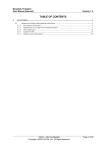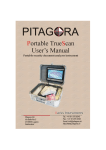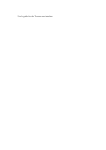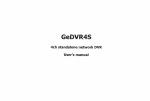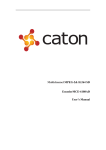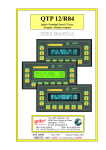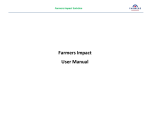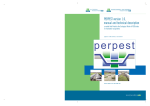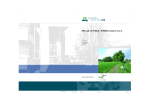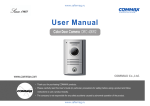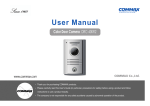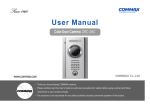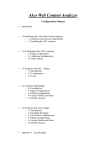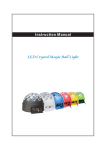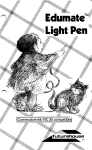Download Example #1 - GeoSoft - programs for geotechnical calculations
Transcript
Alterra GmbH tel +41 44 825 05 55 www.geo-soft.ch [email protected] Manual Alterra 1.2.2 Program for FEM geotechnical calculation 2012 Alterra GmbH can changed this document without prior notification. Any part of this document connot be reproduced or transmitted in any form by any ways for any purposes without written agreenment with Alterra GmbH © 2012 Alterra GmbH. All rights reserved Alterra Contents Introdution 4 Material Models 5 1 Linear................................................................................................................................... elastic model 5 2 Elastoplastic ................................................................................................................................... (Mohr-Coulomb yield criterion) material model 5 3 Double................................................................................................................................... hardening model 5 4 Elastoplastic ................................................................................................................................... (Mises yield criterion) material model 6 Software overview 7 1 Main menu ................................................................................................................................... 8 2 Ribbon ................................................................................................................................... 12 Example #1 18 1 New project ................................................................................................................................... 18 2 Open................................................................................................................................... project 19 3 Grid option ................................................................................................................................... 21 4 Point ................................................................................................................................... adding 22 5 Point ................................................................................................................................... deleting 23 6 Line creating ................................................................................................................................... 24 7 Line deleting ................................................................................................................................... 25 8 Area creating ................................................................................................................................... 25 9 Area deleting ................................................................................................................................... 26 10 Physical-mechanical ................................................................................................................................... properties of materials 27 11 Cross-section ................................................................................................................................... properties 28 12 Material ................................................................................................................................... property specifying 29 13 Mesh ................................................................................................................................... creating 32 14 Boundary ................................................................................................................................... conditions 33 15 Calculation ................................................................................................................................... 34 16 Result................................................................................................................................... output 35 © 2012 Alterra GmbH 3 Alterra Introdution Alterra is a program for geotechnical analysis based on finite element method. The main feature of Alterra is calculation of "ground-base-structure" system mode of deformation and strength and stability analysis in plane or axisymmetric formulation. The program is developed for solving difficult geotechnical problems (construction, maintenance and reconstruction of structures). Three different material models for soil and elastoplastic (Mises yield criterion) material model for steel are used in this program. Program features: Complex simulation of combined action of "ground-base-structure" system Stress-strain behaviour analysis taking into account plastic strains Staged construction and excavation Retaining wall analysis Internal CAD-editor or DFX-file import Computation of settlement and mode of deformation of structures Analysis of creeping landslide Analysis of internal forces in anchors and struts Analysis of subsidence trough Analysis of pile strength and bearing capacity. 4 © 2012 Alterra GmbH Material Models Alterra Material Models Three different material models for soil and one material model for steel are used in this software: 1. Linear elastic model 2. Elastoplastic (Mohr-Coulomb yield criterion) material model 3. Double hardening model 4. Elastoplastic (Mises yield criterion) material model 1. Linear elastic model The most simplified and the most popular material model with linear relationship between stress and strain is defined by two values: E - modulus of elasticity [Pa] - Poisson ratio 2. Elastoplastic (Mohr-Coulomb yield criterion) material model Elastoplastic model using parameters which are defined during soil laboratory testing. The parameters: с - cohesion [Pa] - angle of internal friction [°] E - modulus of deformation [Pa] - Poisson ratio k - discharge factor 3. Double hardening model Double hardening model is elastoplastic model which uses parameters defined during soil laboratory testing and "pressure - deformation" curve defined during soil compression testing. © 2012 Alterra GmbH 5 Alterra This model is based on the principle of stress and strain behaviour increase at hydrostatic pressure increase. The parameters: с - cohesion [Pa] - angle of internal friction [°] - Poisson ratio , P0 - hardening curve fitting parameters k - discharge factor v=- ln((- v + p0)/p0) 4. Elastoplastic (Mises yield criterion) material model Elastoplastic (Mises yield criterion) material model for steel. The parameters: E - modulus of elasticity [Pa] - Poisson ratio p 6 - yield point [Pa] © 2012 Alterra GmbH Software overview Alterra Software overview Main form has the following view: Main form consists of the following elements: Main Menu Ribbon Input field © 2012 Alterra GmbH 7 Alterra 1. Main menu Main menu consists of the following points: "File", "View", "Service", "Help". "File" submenu: New project creates a new project (Ctrl + N). 8 © 2012 Alterra GmbH Software overview Open Alterra opens a dialogue box of previously created project (Ctrl + O). Sa ve saves the current project (Ctrl + S). Sa ve a s opens a dialogue box of current project saving under a new name. Close closes a current project. "Service" submenu: Setting s - opens a settings box. © 2012 Alterra GmbH 9 Alterra Grid option settings. Design model visualization settings. 10 © 2012 Alterra GmbH Software overview Alterra General option settings. D XF file im port it is necessary that DXF file contains only points and lines (not polylines). "Help" submenu: H elp shows user manual (F1). About © 2012 Alterra GmbH shows information about software version and developer contacts. 11 Alterra 2. Ribbon Ribbon consists of the following "pages": 1. Modeling The page contains the following button groups: Points, allows creating, deleting, copying or moving points. "Create point" button contains different methods of point creation: Lines, allows creating or deleting lines. "Create line" button contains different methods of line creation: 12 © 2012 Alterra GmbH Software overview Alterra Area s, allows creating or deleting areas. "Create area" button contains different methods of area creation Selection, defines which objects (points, lines, areas) are to be selected by "frame". Objects, allows quickly accessing to visualization options. 1. Mesh This page contains the following button groups: - M esh pa ra m eters, allows specifying discretization parameters. These parameters can be specified for a certain line or for all lines. Discretization parameters: node numbers in line and node concentration ratio © 2012 Alterra GmbH 13 Alterra element fixed size in line - Elem ent types, allows selecting element type (simplex, triangular six-node or beam) and specifying it for a certain area (line) or for all areas (lines). - M odel cha ra cteristics "Materials" button opens a box for specifying material properties. "Cross-sections" button opens a box for specifying beam cross-section properties. 14 © 2012 Alterra GmbH Software overview Alterra - Genera te m esh, a button which starts finite element mesh generation. 1. Stages The page contains the following button groups: - Bounda ry conditions, allows adding or deleting boundary conditions in lines and points. - Sta g es, allows creating or deleting calculation stages. "Create" button creates a new stage at the end of stage list. "Insert" button creates a new stage and insert it after a current stage. © 2012 Alterra GmbH 15 Alterra "Delete" button deletes a current stage. - Sta g e na vig a tor, allows stage list navigating. 1. Processor The page contains the following button groups: - Ca lcula tion pa ra m eters, - D eform a tion m ode, allows selecting type of calculation: plane strain or axial symmetric. - Solution, starts calculation. 1. Results. "Results" page view depends on type of calculation. Plane strain: 16 © 2012 Alterra GmbH Software overview Alterra Axial symmetric: © 2012 Alterra GmbH 17 Alterra Example #1 This example describes a simple cantilevered retaining wall. 1. New project A new project can be created by menu item (Ctrl + N): "New project" menu item opens a dialogue box in which you should: · select a folder to save project files; · name a project; · press "Save" button. 18 © 2012 Alterra GmbH Example #1 Alterra 2. Open project For further work in previously created project it is necessary to open it from "File" submenu (Ctrl + O): © 2012 Alterra GmbH 19 Alterra "Open project" menu item opens a dialogue box in which you should: · select a folder which contains previously created project; · select a project file; · press "Open" button. Use "Recent docs" submenu for quick project access. 20 © 2012 Alterra GmbH Example #1 Alterra 3. Grid option To create model by mouse there is an option of grid display activated by button (or F9) in status bar. Cursor moves discretely in grid. Grid parameter settings can be specified in "Settings" box on "Grid" page. © 2012 Alterra GmbH 21 Alterra 4. Point adding There are three ways to add points: 1. Move to "Model" page, press button in "Points" group and add points in input field by mouse. 2. Press "Additional" button on "Model" page In appeared "Point table" box input point numbers and point coordinates manually. 3. Import geometry from DXF file. It is necessary that DXF file contains only points and lines (not polylines). When points are added input field has the following view: 22 © 2012 Alterra GmbH Example #1 Alterra 5. Point deleting There are three ways to delete points: 1. Press button in "Points" group on "Model" page, then select a point by mouse and press LMB. 2. Select a row in "Point table" box and press button. 3. Check a point selection item in "Selection" group, then select points by frame pressing LMB and press Delete. © 2012 Alterra GmbH 23 Alterra 6. Line creating There are two way to create lines: 1. Press button in "Lines" group on "Model" page, then join points by LMB. A previous line end is a next line origin. To complete polylines creation press RMB or uncheck button. When lines are added input field has the following view: 24 © 2012 Alterra GmbH Example #1 Alterra 7. Line deleting There are two ways to delete lines: 1. Press button in "Lines" group on "Model" page, then locate cursor on line and press LMB. 2. Check a line selection item in "Selection" group, then select lines by frame pressing LMB and press Delete. 8. Area creating There few ways to create areas: 1. Press button in "Areas" group on "Model" page. All closed convex areas will be found automatically. Note: If some areas are not created automatically it is necessary to create them manually. 2. Press button in "Areas" group on "Model" page. Select lines by LMB and press RMB. These lines should form closed convex area. When areas are added input field has the following view: © 2012 Alterra GmbH 25 Alterra 9. Area deleting There are two ways to delete areas: 1. Press , button in "Areas" group on "Model" page, then locate cursor on line and press LMB. 2. Check an area selection item in "Selection" group, then select areas by frame pressing LMB and press Delete. 26 © 2012 Alterra GmbH Example #1 Alterra 10. Physical-mechanical properties of materials Press in "Material properties" box to create a new material. Press button to delete material. Let us add two materials such as "steel" and "soil". Choose linear elastic model for steel. The material have the following properties: E = 210 [GPa] - elasticity modulus of steel = 0,3 - Poisson ratio Choose elastoplastic (Mohr-Coulomb yield criterion) material model for soil. The material have the following properties: с = 8 [kPa] - soil cohesion = 14 [°] - internal friction angle E = 12 [MPa] - deformation modulus of soil = 0,42 - Poisson ratio k = 10 - unloading ratio © 2012 Alterra GmbH 27 Alterra 11. Cross-section properties Beam cross-section properties are specified in the following box: Retaining wall consists of I-beam 30 with 1 m spacing: S = 0.00465 [m2] - cross section area 28 © 2012 Alterra GmbH Example #1 Alterra I = 0.708*10-4 [m4] - cross section inertia moment It is not necessary to specify "Cross section thickness" if you specify area and inertia moment of cross section. 12. Material property specifying Select an area by double click (this area will change its color). Press RMB and select "Material" -> "Soil" points in pop-up menu. © 2012 Alterra GmbH 29 Alterra After specifying selected area changes its color which corresponds to specified material. 30 © 2012 Alterra GmbH Example #1 Alterra Material for the next area and lines (which simulate retaining wall) is specified in the same way. © 2012 Alterra GmbH 31 Alterra 13. Mesh creating When element size for all lines and element type for all areas are specified press "Create a mesh" button in "Mesh" group on "Mesh" page: After that the model is meshed into finite elements, in our case they are simplex element simulating soil and beam element simulating retaining wall. 32 © 2012 Alterra GmbH Example #1 Alterra 14. Boundary conditions It is possible to specify loads or displacements as boundary conditions. Using "Boundary conditions" group on "Stages" page: Specify boundary conditions as follows: © 2012 Alterra GmbH 33 Alterra 15. Calculation When finite element mesh is created and all materials are specified let us pass to "Solver" page. Input two parameters in "Calculation parameters" group: n = 1000 - iteration number - max iteration number per one stage k = 1 [Н] - stop criterion - max unbalanced force per one stage Select "Plane strain" point in "Deformation mode" group Press "Calculation" button 34 © 2012 Alterra GmbH Example #1 Alterra 16. Result output The program allows estimating stress and strain behaviour of soil: and retaining wall © 2012 Alterra GmbH 35 Alterra 36 © 2012 Alterra GmbH