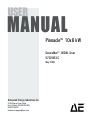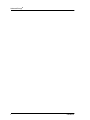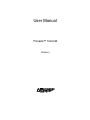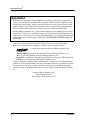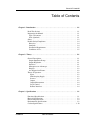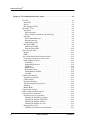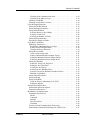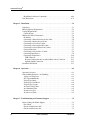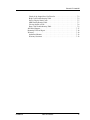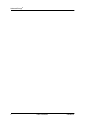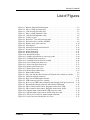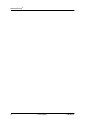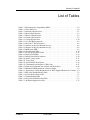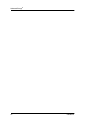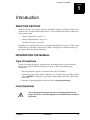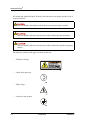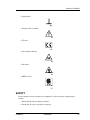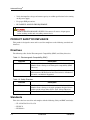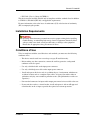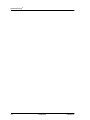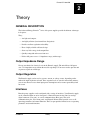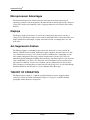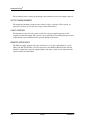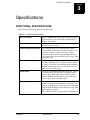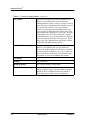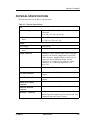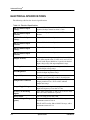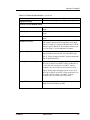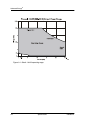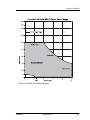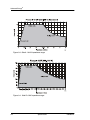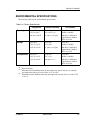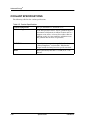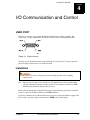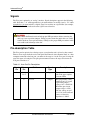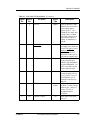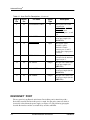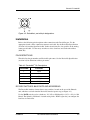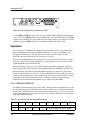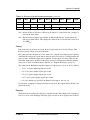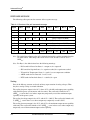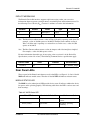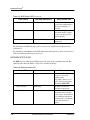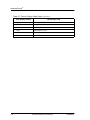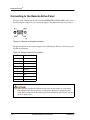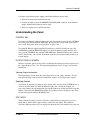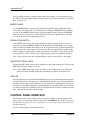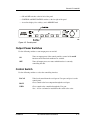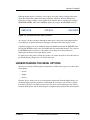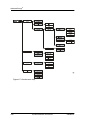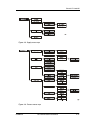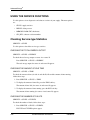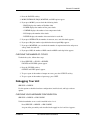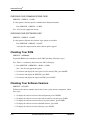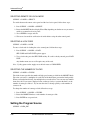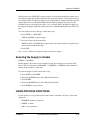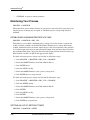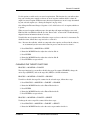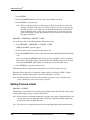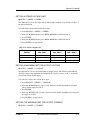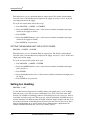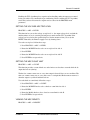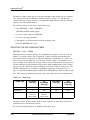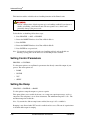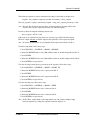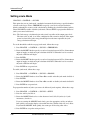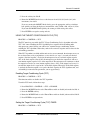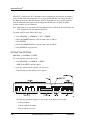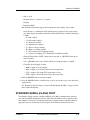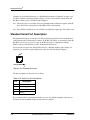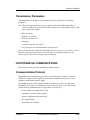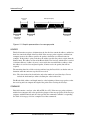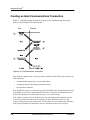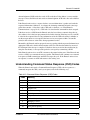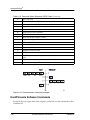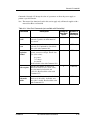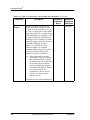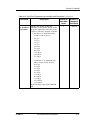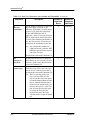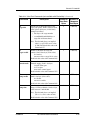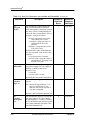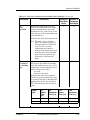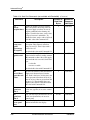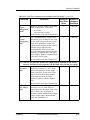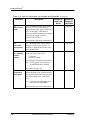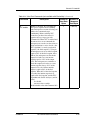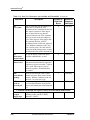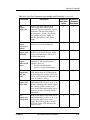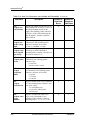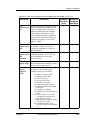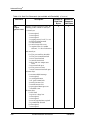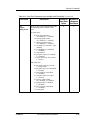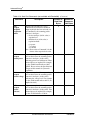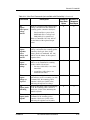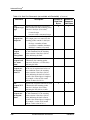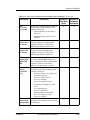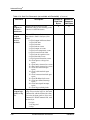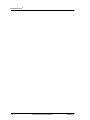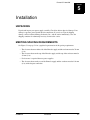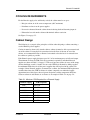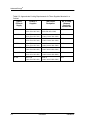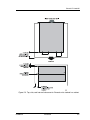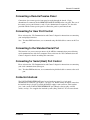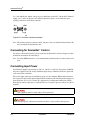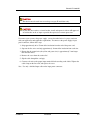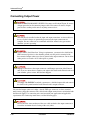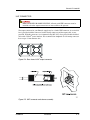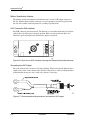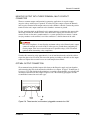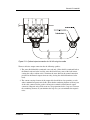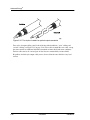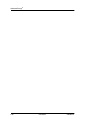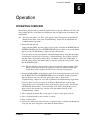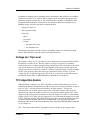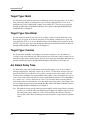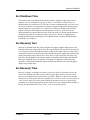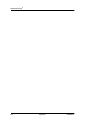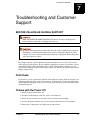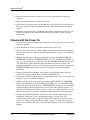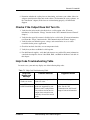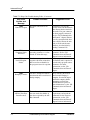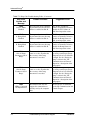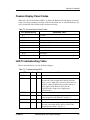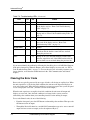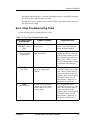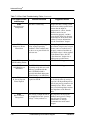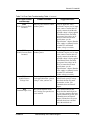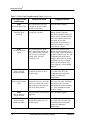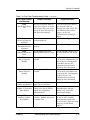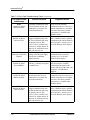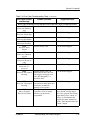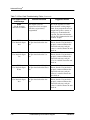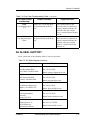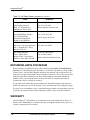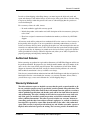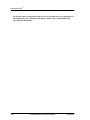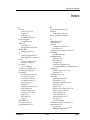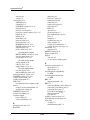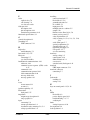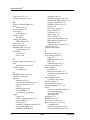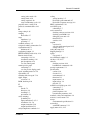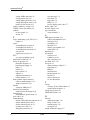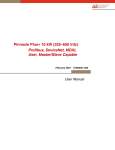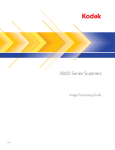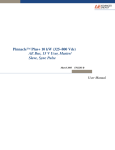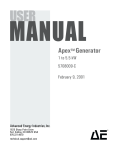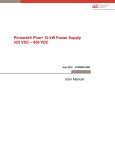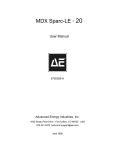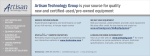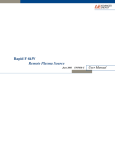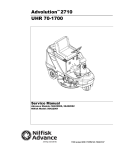Download Pinnacle™ 10x6 kW
Transcript
USER MANUAL Pinnacle™ 10x6 kW DeviceNet™, MDXL User 5702063-C May 2000 Advanced Energy Industries, Inc. 1625 Sharp Point Drive Fort Collins, CO 80525 USA 970.221.4670 [email protected] Advanced Energy® ii 5702063-C User Manual Pinnacle™ 10x6 kW 5702063-C Advanced Energy® WARNING Read this entire manual and all other publications pertaining to the work to be performed before you install, operate, or maintain this equipment. Practice all plant and product safety instructions and precautions. Failure to follow instructions can cause personal injury and/or property damage. All personnel who work with or who are exposed to this equipment must take precautions to protect themselves against serious or possibly fatal bodily injury. Advanced Energy Industries, Inc., (AE) provides information on its products and associated hazards, but it assumes no responsibility for the after-sale operation of the equipment or the safety practices of the owner or user. This equipment produces or uses potentially lethal highvoltage, high-current, radio frequency (RF) energy. NEVER DEFEAT INTERLOCKS OR GROUNDS. All information herein is subject to periodic updates. Inquiries concerning this manual should be directed to AE. Information provided by AE is believed to be correct and reliable. However, no responsibility is assumed by AE unless otherwise expressly taken. is a registered trademark of Advanced Energy Industries, Inc. Advanced Energy is a registered trademark of Advanced Energy Industries, Inc. AE is a registered trademark of Advanced Energy Industries, Inc. DeviceNet is a trademark of Open DeviceNet Vendor Association, Inc, Boca Raton, FL Pinnacle is a trademark of Advanced Energy Industries, Inc. 5/2/00© Copyright by Advanced Energy Industries Inc. All rights reserved. Without written permission, no part of this manual covered by copyright herein may be reproduced or copied in any form or by any means: graphic, electronic, or mechanical, including photocopying, recording, taping, or information and retrieval systems. Written permission must be granted by: Advanced Energy Industries, Inc. 1625 Sharp Point Drive Fort Collins, Colorado 80525 USA iv 5702063-C Pinnacle™ 10x6 kW Table of Contents Chapter 1. Introduction . . . . . . . . . . . . . . . . . . . . . . . . . . . . . . . . . . . . . . . . . . . . . . . . . . 1-1 Read This Section! . . . . . . . . . . . . . . . . . . . . . . . . . . . . . . . . . . . . . . . . . . . . . Interpreting the Manual . . . . . . . . . . . . . . . . . . . . . . . . . . . . . . . . . . . . . . . . . Type Conventions . . . . . . . . . . . . . . . . . . . . . . . . . . . . . . . . . . . . . . . . . . . . Icons (Symbols) . . . . . . . . . . . . . . . . . . . . . . . . . . . . . . . . . . . . . . . . . . . . . Safety . . . . . . . . . . . . . . . . . . . . . . . . . . . . . . . . . . . . . . . . . . . . . . . . . . . . . . . Product Safety/Compliance . . . . . . . . . . . . . . . . . . . . . . . . . . . . . . . . . . . . . . Directives . . . . . . . . . . . . . . . . . . . . . . . . . . . . . . . . . . . . . . . . . . . . . . . . . . Standards. . . . . . . . . . . . . . . . . . . . . . . . . . . . . . . . . . . . . . . . . . . . . . . . . . . Installation Requirements . . . . . . . . . . . . . . . . . . . . . . . . . . . . . . . . . . . . . . Conditions of Use . . . . . . . . . . . . . . . . . . . . . . . . . . . . . . . . . . . . . . . . . . . . 1-1 1-1 1-1 1-1 1-3 1-4 1-4 1-4 1-5 1-5 Chapter 2. Theory . . . . . . . . . . . . . . . . . . . . . . . . . . . . . . . . . . . . . . . . . . . . . . . . . . . . . . . 2-1 General Description . . . . . . . . . . . . . . . . . . . . . . . . . . . . . . . . . . . . . . . . . . . . Output Impedance Range . . . . . . . . . . . . . . . . . . . . . . . . . . . . . . . . . . . . . . Output Regulation. . . . . . . . . . . . . . . . . . . . . . . . . . . . . . . . . . . . . . . . . . . . Interfaces. . . . . . . . . . . . . . . . . . . . . . . . . . . . . . . . . . . . . . . . . . . . . . . . . . . Microprocessor Advantages . . . . . . . . . . . . . . . . . . . . . . . . . . . . . . . . . . . . Displays . . . . . . . . . . . . . . . . . . . . . . . . . . . . . . . . . . . . . . . . . . . . . . . . . . . Arc-Suppression Feature. . . . . . . . . . . . . . . . . . . . . . . . . . . . . . . . . . . . . . . Theory of Operation. . . . . . . . . . . . . . . . . . . . . . . . . . . . . . . . . . . . . . . . . . . . Input. . . . . . . . . . . . . . . . . . . . . . . . . . . . . . . . . . . . . . . . . . . . . . . . . . . . . Housekeeping Supply . . . . . . . . . . . . . . . . . . . . . . . . . . . . . . . . . . . . . . . Inverter . . . . . . . . . . . . . . . . . . . . . . . . . . . . . . . . . . . . . . . . . . . . . . . . . . Output . . . . . . . . . . . . . . . . . . . . . . . . . . . . . . . . . . . . . . . . . . . . . . . . . . . Output Measurement . . . . . . . . . . . . . . . . . . . . . . . . . . . . . . . . . . . . . . . . Logic Control. . . . . . . . . . . . . . . . . . . . . . . . . . . . . . . . . . . . . . . . . . . . . . Remote Interfaces . . . . . . . . . . . . . . . . . . . . . . . . . . . . . . . . . . . . . . . . . . 2-1 2-1 2-1 2-1 2-2 2-2 2-2 2-2 2-3 2-3 2-3 2-3 2-4 2-4 2-4 Chapter 3. Specifications . . . . . . . . . . . . . . . . . . . . . . . . . . . . . . . . . . . . . . . . . . . . . . . . . 3-1 Functional Specifications . . . . . . . . . . . . . . . . . . . . . . . . . . . . . . . . . . . . . . . . 3-1 Physical Specifications . . . . . . . . . . . . . . . . . . . . . . . . . . . . . . . . . . . . . . . . . 3-3 Electrical Specifications. . . . . . . . . . . . . . . . . . . . . . . . . . . . . . . . . . . . . . . . . 3-4 Environmental Specifications . . . . . . . . . . . . . . . . . . . . . . . . . . . . . . . . . . . . 3-9 Coolant Specifications . . . . . . . . . . . . . . . . . . . . . . . . . . . . . . . . . . . . . . . . . 3-10 5702063-C Table of Contents v Advanced Energy® Chapter 4. I/O Communication and Control . . . . . . . . . . . . . . . . . . . . . . . . . . . . . . . . 4-1 User Port . . . . . . . . . . . . . . . . . . . . . . . . . . . . . . . . . . . . . . . . . . . . . . . . . . . . . 4-1 Installation . . . . . . . . . . . . . . . . . . . . . . . . . . . . . . . . . . . . . . . . . . . . . . . . . . 4-1 Signals . . . . . . . . . . . . . . . . . . . . . . . . . . . . . . . . . . . . . . . . . . . . . . . . . . . . . 4-2 Pin-description Table . . . . . . . . . . . . . . . . . . . . . . . . . . . . . . . . . . . . . . . . . . 4-2 DeviceNet™ Port . . . . . . . . . . . . . . . . . . . . . . . . . . . . . . . . . . . . . . . . . . . . . . . 4-4 Installation . . . . . . . . . . . . . . . . . . . . . . . . . . . . . . . . . . . . . . . . . . . . . . . . . . 4-5 Pin Descriptions . . . . . . . . . . . . . . . . . . . . . . . . . . . . . . . . . . . . . . . . . . . . 4-5 Rotary Switches: Baud Rate and Addressing . . . . . . . . . . . . . . . . . . . . . . 4-5 Operation . . . . . . . . . . . . . . . . . . . . . . . . . . . . . . . . . . . . . . . . . . . . . . . . . . . 4-6 Poll Command Message . . . . . . . . . . . . . . . . . . . . . . . . . . . . . . . . . . . . . . 4-6 Response Message . . . . . . . . . . . . . . . . . . . . . . . . . . . . . . . . . . . . . . . . . . 4-8 Explicit Messaging . . . . . . . . . . . . . . . . . . . . . . . . . . . . . . . . . . . . . . . . . . 4-9 Rear Panel LEDs . . . . . . . . . . . . . . . . . . . . . . . . . . . . . . . . . . . . . . . . . . . . . 4-9 Module Status LED . . . . . . . . . . . . . . . . . . . . . . . . . . . . . . . . . . . . . . . . . 4-9 Network Status LED. . . . . . . . . . . . . . . . . . . . . . . . . . . . . . . . . . . . . . . . 4-10 Passive Display Panel . . . . . . . . . . . . . . . . . . . . . . . . . . . . . . . . . . . . . . . . . . 4-11 Display . . . . . . . . . . . . . . . . . . . . . . . . . . . . . . . . . . . . . . . . . . . . . . . . . . . . 4-11 LEDs . . . . . . . . . . . . . . . . . . . . . . . . . . . . . . . . . . . . . . . . . . . . . . . . . . . . . 4-13 Active Front Panel/ Pinnacle Remote Panel . . . . . . . . . . . . . . . . . . . . . . . . . 4-13 Connecting to the Remote Active Panel . . . . . . . . . . . . . . . . . . . . . . . . . . 4-14 Understanding the Panel . . . . . . . . . . . . . . . . . . . . . . . . . . . . . . . . . . . . . . 4-15 Control Key . . . . . . . . . . . . . . . . . . . . . . . . . . . . . . . . . . . . . . . . . . . . . . 4-15 Output Display Screen . . . . . . . . . . . . . . . . . . . . . . . . . . . . . . . . . . . . . . 4-15 Soft Keys . . . . . . . . . . . . . . . . . . . . . . . . . . . . . . . . . . . . . . . . . . . . . . . . 4-15 Modify Knob . . . . . . . . . . . . . . . . . . . . . . . . . . . . . . . . . . . . . . . . . . . . . 4-16 Regulation Switch. . . . . . . . . . . . . . . . . . . . . . . . . . . . . . . . . . . . . . . . . . 4-16 On/Off Buttons & LEDs. . . . . . . . . . . . . . . . . . . . . . . . . . . . . . . . . . . . . 4-16 Arc LED . . . . . . . . . . . . . . . . . . . . . . . . . . . . . . . . . . . . . . . . . . . . . . . . . 4-16 Control Panel Interface . . . . . . . . . . . . . . . . . . . . . . . . . . . . . . . . . . . . . . . . 4-16 Output Power Switches . . . . . . . . . . . . . . . . . . . . . . . . . . . . . . . . . . . . . . . 4-17 Control Switch . . . . . . . . . . . . . . . . . . . . . . . . . . . . . . . . . . . . . . . . . . . . . 4-17 Regulation Switches . . . . . . . . . . . . . . . . . . . . . . . . . . . . . . . . . . . . . . . . . 4-18 Two-Line Output Display Screen . . . . . . . . . . . . . . . . . . . . . . . . . . . . . . . 4-18 Soft Keys . . . . . . . . . . . . . . . . . . . . . . . . . . . . . . . . . . . . . . . . . . . . . . . . . . 4-18 Modify Knob . . . . . . . . . . . . . . . . . . . . . . . . . . . . . . . . . . . . . . . . . . . . . . . 4-18 Control Panel Controls . . . . . . . . . . . . . . . . . . . . . . . . . . . . . . . . . . . . . . . . . 4-18 Understanding the Menu Options . . . . . . . . . . . . . . . . . . . . . . . . . . . . . . . . . 4-19 Using the Service Functions . . . . . . . . . . . . . . . . . . . . . . . . . . . . . . . . . . . . . 4-22 Checking Service-type Statistics . . . . . . . . . . . . . . . . . . . . . . . . . . . . . . . . 4-22 Checking the Total Energy Output . . . . . . . . . . . . . . . . . . . . . . . . . . . . . 4-22 Checking the Amount of Idle Time . . . . . . . . . . . . . . . . . . . . . . . . . . . . 4-22 Checking the Number of Faults . . . . . . . . . . . . . . . . . . . . . . . . . . . . . . . 4-22 Checking the Number of Cycles. . . . . . . . . . . . . . . . . . . . . . . . . . . . . . . 4-23 Debugging Your Unit . . . . . . . . . . . . . . . . . . . . . . . . . . . . . . . . . . . . . . . . 4-23 Checking Your Hardware Configuration . . . . . . . . . . . . . . . . . . . . . . . . 4-23 vi Table of Contents 5702063-C Pinnacle™ 10x6 kW Checking Your Communications Card . . . . . . . . . . . . . . . . . . . . . . . . . Checking Your Software Logic. . . . . . . . . . . . . . . . . . . . . . . . . . . . . . . Checking Your ROM . . . . . . . . . . . . . . . . . . . . . . . . . . . . . . . . . . . . . . . . Checking Your Software Versions . . . . . . . . . . . . . . . . . . . . . . . . . . . . . . Using the Supply Functions . . . . . . . . . . . . . . . . . . . . . . . . . . . . . . . . . . . . . Setting the AE Bus Timeout . . . . . . . . . . . . . . . . . . . . . . . . . . . . . . . . . . . Setting the Supply Parameters . . . . . . . . . . . . . . . . . . . . . . . . . . . . . . . . . Setting the Panel Mode . . . . . . . . . . . . . . . . . . . . . . . . . . . . . . . . . . . . . . . Selecting Remote or Local Mode . . . . . . . . . . . . . . . . . . . . . . . . . . . . . Selecting a Lock Code. . . . . . . . . . . . . . . . . . . . . . . . . . . . . . . . . . . . . . Selecting the Number of Clicks. . . . . . . . . . . . . . . . . . . . . . . . . . . . . . . Setting the Program Source . . . . . . . . . . . . . . . . . . . . . . . . . . . . . . . . . . . Selecting the Supply to Enable . . . . . . . . . . . . . . . . . . . . . . . . . . . . . . . . . Using Process Functions . . . . . . . . . . . . . . . . . . . . . . . . . . . . . . . . . . . . . . . Monitoring Your Process . . . . . . . . . . . . . . . . . . . . . . . . . . . . . . . . . . . . . Establishing a Minimum Process Voltage. . . . . . . . . . . . . . . . . . . . . . . Setting an Out-of-Setpoint Timer . . . . . . . . . . . . . . . . . . . . . . . . . . . . . Changing the Target Functions . . . . . . . . . . . . . . . . . . . . . . . . . . . . . . . Setting Process Limits . . . . . . . . . . . . . . . . . . . . . . . . . . . . . . . . . . . . . . . setting a strike voltage limit . . . . . . . . . . . . . . . . . . . . . . . . . . . . . . . . . Setting a Maximum Limit for Output Voltage . . . . . . . . . . . . . . . . . . . Setting the Maximum Limit for Output Current . . . . . . . . . . . . . . . . . . Setting the Maximum Limit for Output Power . . . . . . . . . . . . . . . . . . . Setting Arc Handling . . . . . . . . . . . . . . . . . . . . . . . . . . . . . . . . . . . . . . . . Setting the Voltage Arc Trip Level . . . . . . . . . . . . . . . . . . . . . . . . . . . . Setting the Arc Count Limit . . . . . . . . . . . . . . . . . . . . . . . . . . . . . . . . . Viewing the Arc Density . . . . . . . . . . . . . . . . . . . . . . . . . . . . . . . . . . . . Selecting the Arc Handling Times . . . . . . . . . . . . . . . . . . . . . . . . . . . . Selecting Custom Arc Shutdown and Detect Times . . . . . . . . . . . . . . . Enabling Arc Handling . . . . . . . . . . . . . . . . . . . . . . . . . . . . . . . . . . . . . Setting Control Parameters . . . . . . . . . . . . . . . . . . . . . . . . . . . . . . . . . . . . Setting the Ramp. . . . . . . . . . . . . . . . . . . . . . . . . . . . . . . . . . . . . . . . . . . . Setting Joule Mode . . . . . . . . . . . . . . . . . . . . . . . . . . . . . . . . . . . . . . . . . . Using the Target Conditioning Cycle (TCC) . . . . . . . . . . . . . . . . . . . . Setting the Setpoint . . . . . . . . . . . . . . . . . . . . . . . . . . . . . . . . . . . . . . . . Standard Serial (Flash) Port . . . . . . . . . . . . . . . . . . . . . . . . . . . . . . . . . . . . . Standard Serial Port Description. . . . . . . . . . . . . . . . . . . . . . . . . . . . . . . . Transmission Parameters . . . . . . . . . . . . . . . . . . . . . . . . . . . . . . . . . . . . . Host/Pinnacle Communications . . . . . . . . . . . . . . . . . . . . . . . . . . . . . . . . . . Communications Protocol. . . . . . . . . . . . . . . . . . . . . . . . . . . . . . . . . . . . . Header . . . . . . . . . . . . . . . . . . . . . . . . . . . . . . . . . . . . . . . . . . . . . . . . . . Command . . . . . . . . . . . . . . . . . . . . . . . . . . . . . . . . . . . . . . . . . . . . . . . Optional . . . . . . . . . . . . . . . . . . . . . . . . . . . . . . . . . . . . . . . . . . . . . . . . . Data (Data Bytes) . . . . . . . . . . . . . . . . . . . . . . . . . . . . . . . . . . . . . . . . . Checksum . . . . . . . . . . . . . . . . . . . . . . . . . . . . . . . . . . . . . . . . . . . . . . . Creating an Ideal Communications Transaction. . . . . . . . . . . . . . . . . . . . Understanding Command Status Response (CSR) Codes . . . . . . . . . . . . 5702063-C Table of Contents 4-24 4-24 4-24 4-24 4-25 4-25 4-25 4-25 4-26 4-26 4-26 4-26 4-27 4-27 4-28 4-28 4-28 4-29 4-30 4-31 4-31 4-31 4-32 4-32 4-33 4-33 4-33 4-34 4-35 4-35 4-36 4-36 4-38 4-39 4-40 4-41 4-42 4-43 4-43 4-43 4-44 4-44 4-45 4-45 4-45 4-46 4-47 vii Advanced Energy® Host/Pinnacle Software Commands . . . . . . . . . . . . . . . . . . . . . . . . . . . . . 4-48 Unit Illustrations . . . . . . . . . . . . . . . . . . . . . . . . . . . . . . . . . . . . . . . . . . . . . . 4-71 Chapter 5. Installation . . . . . . . . . . . . . . . . . . . . . . . . . . . . . . . . . . . . . . . . . . . . . . . . . . . 5-1 Unpacking . . . . . . . . . . . . . . . . . . . . . . . . . . . . . . . . . . . . . . . . . . . . . . . . . . . . 5-1 Meeting Spacing Requirements . . . . . . . . . . . . . . . . . . . . . . . . . . . . . . . . . . . 5-1 Cooling Requirements. . . . . . . . . . . . . . . . . . . . . . . . . . . . . . . . . . . . . . . . . . . 5-3 Cabinet Design. . . . . . . . . . . . . . . . . . . . . . . . . . . . . . . . . . . . . . . . . . . . . . . 5-3 Making Rear Panel Connections . . . . . . . . . . . . . . . . . . . . . . . . . . . . . . . . . . . 5-6 Grounding . . . . . . . . . . . . . . . . . . . . . . . . . . . . . . . . . . . . . . . . . . . . . . . . . . 5-6 Connecting a Pinnacle Remote Active Panel. . . . . . . . . . . . . . . . . . . . . . . . 5-6 Connecting a Remote Passive Panel . . . . . . . . . . . . . . . . . . . . . . . . . . . . . . 5-7 Connecting for User Port Control . . . . . . . . . . . . . . . . . . . . . . . . . . . . . . . . 5-7 Connecting to the Standard Serial Port . . . . . . . . . . . . . . . . . . . . . . . . . . . . 5-7 Connecting for Serial (Host) Port Control . . . . . . . . . . . . . . . . . . . . . . . . . . 5-7 Contactor Interlock . . . . . . . . . . . . . . . . . . . . . . . . . . . . . . . . . . . . . . . . . . . 5-7 Connecting for DeviceNet™ Control . . . . . . . . . . . . . . . . . . . . . . . . . . . . . . 5-8 Connecting Input Power . . . . . . . . . . . . . . . . . . . . . . . . . . . . . . . . . . . . . . . 5-8 Connecting Output Power . . . . . . . . . . . . . . . . . . . . . . . . . . . . . . . . . 5-10 UHF Connector. . . . . . . . . . . . . . . . . . . . . . . . . . . . . . . . . . . . . . . . . . . . 5-11 Negative Output with three-terminal, Multi-contact Connector . . . . . . 5-13 Optimal Output Connection . . . . . . . . . . . . . . . . . . . . . . . . . . . . . . . . . . 5-13 Back Panel Illustration . . . . . . . . . . . . . . . . . . . . . . . . . . . . . . . . . . . . . . . . . 5-17 Chapter 6. Operation . . . . . . . . . . . . . . . . . . . . . . . . . . . . . . . . . . . . . . . . . . . . . . . . . . . . 6-1 Operating Overview . . . . . . . . . . . . . . . . . . . . . . . . . . . . . . . . . . . . . . . . . . . . 6-1 Understanding Pinnacle™ Arc Handling. . . . . . . . . . . . . . . . . . . . . . . . . . . . . 6-2 Voltage Arc Trip Level . . . . . . . . . . . . . . . . . . . . . . . . . . . . . . . . . . . . . . . . 6-3 TCC Algorithm Enable . . . . . . . . . . . . . . . . . . . . . . . . . . . . . . . . . . . . . . . . 6-3 Target Type: Metal . . . . . . . . . . . . . . . . . . . . . . . . . . . . . . . . . . . . . . . . . . . 6-4 Target Type: Non-Metal . . . . . . . . . . . . . . . . . . . . . . . . . . . . . . . . . . . . . . . 6-4 Target Type: Custom . . . . . . . . . . . . . . . . . . . . . . . . . . . . . . . . . . . . . . . . . . 6-4 Arc Detect Delay Time . . . . . . . . . . . . . . . . . . . . . . . . . . . . . . . . . . . . . . . . 6-4 Arc Shutdown Time. . . . . . . . . . . . . . . . . . . . . . . . . . . . . . . . . . . . . . . . . . . 6-5 Arc Recovery Test . . . . . . . . . . . . . . . . . . . . . . . . . . . . . . . . . . . . . . . . . . . . 6-5 Arc Recovery Time . . . . . . . . . . . . . . . . . . . . . . . . . . . . . . . . . . . . . . . . . . . 6-5 Chapter 7. Troubleshooting and Customer Support . . . . . . . . . . . . . . . . . . . . . . . . . . 7-1 Before Calling AE Global Support . . . . . . . . . . . . . . . . . . . . . . . . . . . . . . . . . 7-1 First Check . . . . . . . . . . . . . . . . . . . . . . . . . . . . . . . . . . . . . . . . . . . . . . . . . . 7-1 Checks with the Power Off . . . . . . . . . . . . . . . . . . . . . . . . . . . . . . . . . . . . . 7-1 Checks with the Power On. . . . . . . . . . . . . . . . . . . . . . . . . . . . . . . . . . . . . . 7-2 viii Table of Contents 5702063-C Pinnacle™ 10x6 kW Checks if the Output Does Not Turn On . . . . . . . . . . . . . . . . . . . . . . . . . . 7-3 Help Code Troubleshooting Table . . . . . . . . . . . . . . . . . . . . . . . . . . . . . . . 7-3 Passive Display Panel Codes . . . . . . . . . . . . . . . . . . . . . . . . . . . . . . . . . . . 7-7 LED Troubleshooting Table . . . . . . . . . . . . . . . . . . . . . . . . . . . . . . . . . . . . 7-7 Clearing the Error Code . . . . . . . . . . . . . . . . . . . . . . . . . . . . . . . . . . . . . . . 7-8 Error Code Troubleshooting Table . . . . . . . . . . . . . . . . . . . . . . . . . . . . . . . 7-9 AE Global Support. . . . . . . . . . . . . . . . . . . . . . . . . . . . . . . . . . . . . . . . . . . . 7-17 Returning Units for Repair. . . . . . . . . . . . . . . . . . . . . . . . . . . . . . . . . . . . . . 7-18 Warranty. . . . . . . . . . . . . . . . . . . . . . . . . . . . . . . . . . . . . . . . . . . . . . . . . . . . 7-18 Authorized Returns . . . . . . . . . . . . . . . . . . . . . . . . . . . . . . . . . . . . . . . . . . 7-19 Warranty Statement . . . . . . . . . . . . . . . . . . . . . . . . . . . . . . . . . . . . . . . . . 7-19 5702063-C Table of Contents ix Advanced Energy® x Table of Contents 5702063-C Pinnacle™ 10x6 kW List of Figures Figure 2-1. Pinnacle functional block diagram . . . . . . . . . . . . . . . . . . . . . . . . . . . . . . . . . . .2-3 Figure 3-1. Side A: 10 kW operating range . . . . . . . . . . . . . . . . . . . . . . . . . . . . . . . . . . . . . .3-6 Figure 3-2. Side B: 6 kW Operating range . . . . . . . . . . . . . . . . . . . . . . . . . . . . . . . . . . . . . .3-7 Figure 3-3. Side A: 10 kW impedance range . . . . . . . . . . . . . . . . . . . . . . . . . . . . . . . . . . . . .3-8 Figure 3-4. Side B: 6 kW Impedance range . . . . . . . . . . . . . . . . . . . . . . . . . . . . . . . . . . . . .3-8 Figure 4-1. 15-pin User port . . . . . . . . . . . . . . . . . . . . . . . . . . . . . . . . . . . . . . . . . . . . . . . . .4-1 Figure 4-2. DeviceNet™ port with pin designations . . . . . . . . . . . . . . . . . . . . . . . . . . . . . . .4-5 Figure 4-3. DeviceNet rotary switches and LEDs . . . . . . . . . . . . . . . . . . . . . . . . . . . . . . . . .4-6 Figure 4-4. Remote active panel connector . . . . . . . . . . . . . . . . . . . . . . . . . . . . . . . . . . . . .4-14 Figure 4-5. Control panel . . . . . . . . . . . . . . . . . . . . . . . . . . . . . . . . . . . . . . . . . . . . . . . . . . .4-17 Figure 4-6. Control panel main menu functions . . . . . . . . . . . . . . . . . . . . . . . . . . . . . . . . .4-19 Figure 4-7. Service menu map . . . . . . . . . . . . . . . . . . . . . . . . . . . . . . . . . . . . . . . . . . . . . . .4-20 Figure 4-8. Supply menu map . . . . . . . . . . . . . . . . . . . . . . . . . . . . . . . . . . . . . . . . . . . . . . .4-21 Figure 4-9. Process menu map . . . . . . . . . . . . . . . . . . . . . . . . . . . . . . . . . . . . . . . . . . . . . . .4-21 Figure 4-10. Standard Serial port . . . . . . . . . . . . . . . . . . . . . . . . . . . . . . . . . . . . . . . . . . . . .4-42 Figure 4-11. Graphic representation of a message packet . . . . . . . . . . . . . . . . . . . . . . . . . .4-44 Figure 4-12. Communications transaction . . . . . . . . . . . . . . . . . . . . . . . . . . . . . . . . . . . . . .4-46 Figure 4-13. Communications transaction example . . . . . . . . . . . . . . . . . . . . . . . . . . . . . .4-48 Figure 4-14. Passive front panel (front view) . . . . . . . . . . . . . . . . . . . . . . . . . . . . . . . . . . .4-71 Figure 4-15. Active front panel (front view) . . . . . . . . . . . . . . . . . . . . . . . . . . . . . . . . . . . .4-72 Figure 4-16. Remote panel (front view) . . . . . . . . . . . . . . . . . . . . . . . . . . . . . . . . . . . . . . . .4-73 Figure 4-17. Remote panel (rear view) . . . . . . . . . . . . . . . . . . . . . . . . . . . . . . . . . . . . . . . .4-74 Figure 4-18. Remote panel (dimensions) . . . . . . . . . . . . . . . . . . . . . . . . . . . . . . . . . . . . . . .4-75 Figure 5-1. Dimensional drawing . . . . . . . . . . . . . . . . . . . . . . . . . . . . . . . . . . . . . . . . . . . . .5-2 Figure 5-2. Top, side, and inter-unit clearance for Pinnacle units stacked in a cabinet . . . . .5-5 Figure 5-3. Contactor interlock connector . . . . . . . . . . . . . . . . . . . . . . . . . . . . . . . . . . . . . . .5-8 Figure 5-4. Rear view of UHF output connector . . . . . . . . . . . . . . . . . . . . . . . . . . . . . . . . .5-11 Figure 5-5. UHF connector and sleeve assembly . . . . . . . . . . . . . . . . . . . . . . . . . . . . . . . .5-11 Figure 5-6. Rear view of UHF connector housing with interlock (back plate removed) . .5-12 Figure 5-7. Recommended mating connector and cable for UHF output . . . . . . . . . . . . . .5-12 Figure 5-8. Three-terminal, multi-contact, pluggable connector for 6 kW . . . . . . . . . . . . .5-13 Figure 5-9. Three-terminal, multi-contact, pluggable connector for 10 kW . . . . . . . . . . . .5-14 Figure 5-10. Optimal output connection for 6 kW using triax cable . . . . . . . . . . . . . . . . . .5-14 Figure 5-11. Optimal output connection for 10 kW using triax cable . . . . . . . . . . . . . . . . .5-15 Figure 5-12. Two styles of cables for optimal output connection . . . . . . . . . . . . . . . . . . . .5-16 Figure 5-13. Passive and active front panel (rear view) . . . . . . . . . . . . . . . . . . . . . . . . . . .5-17 5702063-C List of Figures xi Advanced Energy® xii List of Figures 5702063-C Pinnacle™ 10x6 kW List of Tables Table 1-1. Electromagnetic Compatibility (EMC) . . . . . . . . . . . . . . . . . . . . . . . . . . . . . . . .1-4 Table 1-2. Safety Directives . . . . . . . . . . . . . . . . . . . . . . . . . . . . . . . . . . . . . . . . . . . . . . . . . .1-4 Table 3-1. Functional Specifications . . . . . . . . . . . . . . . . . . . . . . . . . . . . . . . . . . . . . . . . . . .3-1 Table 3-2. Physical Specifications . . . . . . . . . . . . . . . . . . . . . . . . . . . . . . . . . . . . . . . . . . . . .3-3 Table 3-3. Electrical Specifications . . . . . . . . . . . . . . . . . . . . . . . . . . . . . . . . . . . . . . . . . . . .3-4 Table 3-4. Climatic Specifications . . . . . . . . . . . . . . . . . . . . . . . . . . . . . . . . . . . . . . . . . . . . .3-9 Table 3-5. Coolant Specifications . . . . . . . . . . . . . . . . . . . . . . . . . . . . . . . . . . . . . . . . . . . .3-10 Table 4-1. User Port Pin Descriptions . . . . . . . . . . . . . . . . . . . . . . . . . . . . . . . . . . . . . . . . . .4-2 Table 4-2. DeviceNet™ Pin Descriptions . . . . . . . . . . . . . . . . . . . . . . . . . . . . . . . . . . . . . . . .4-5 Table 4-3. Structure of the poll command message . . . . . . . . . . . . . . . . . . . . . . . . . . . . . . . .4-6 Table 4-4. Structure of the poll command message . . . . . . . . . . . . . . . . . . . . . . . . . . . . . . . .4-8 Table 4-5. MOD Status LED . . . . . . . . . . . . . . . . . . . . . . . . . . . . . . . . . . . . . . . . . . . . . . . . .4-9 Table 4-6. Network Status LED . . . . . . . . . . . . . . . . . . . . . . . . . . . . . . . . . . . . . . . . . . . . . .4-10 Table 4-7. Passive Display Panel Codes . . . . . . . . . . . . . . . . . . . . . . . . . . . . . . . . . . . . . . .4-11 Table 4-8. Display Panel LEDs . . . . . . . . . . . . . . . . . . . . . . . . . . . . . . . . . . . . . . . . . . . . . .4-13 Table 4-9. Remote Panel Pin Descriptions . . . . . . . . . . . . . . . . . . . . . . . . . . . . . . . . . . . . .4-14 Table 4-10. Strike Voltage Limit . . . . . . . . . . . . . . . . . . . . . . . . . . . . . . . . . . . . . . . . . . . . .4-31 Table 4-11. Target Type . . . . . . . . . . . . . . . . . . . . . . . . . . . . . . . . . . . . . . . . . . . . . . . . . . . .4-34 Table 4-12. Serial Port Pin Descriptions . . . . . . . . . . . . . . . . . . . . . . . . . . . . . . . . . . . . . . .4-42 Table 4-13. Command Status Response (CSR) Codes . . . . . . . . . . . . . . . . . . . . . . . . . . . .4-47 Table 4-14. Host Port Commands (not available with DeviceNet) . . . . . . . . . . . . . . . . . . .4-49 Table 5-1. Minimum CFM Required for a Pinnacle Supply . . . . . . . . . . . . . . . . . . . . . . . . .5-3 Table 5-2. Approximate Cooling Requirements for Three Supplies Mounted in a Cabinet .5-4 Table 7-1. Help Code Troubleshooting Table . . . . . . . . . . . . . . . . . . . . . . . . . . . . . . . . . . . .7-3 Table 7-2. Passive Display Panel Codes . . . . . . . . . . . . . . . . . . . . . . . . . . . . . . . . . . . . . . . .7-7 Table 7-3. Troubleshooting LEDs . . . . . . . . . . . . . . . . . . . . . . . . . . . . . . . . . . . . . . . . . . . . .7-7 Table 7-4. Error Code Troubleshooting Table . . . . . . . . . . . . . . . . . . . . . . . . . . . . . . . . . . . .7-9 Table 7-5. AE Global Support Locations . . . . . . . . . . . . . . . . . . . . . . . . . . . . . . . . . . . . . . .7-17 5702063-C List of Tables xiii Advanced Energy® xiv 5702063-C Pinnacle™ 10x6 kW Chapter 1 Introduction 1 READ THIS SECTION! We know that some of you want to operate your Pinnacle supply now and that you don’t feel you have time to read the entire manual. Below is a list of manual subsections you must read before getting started. • “Theory of Operation” on page 2-2 • “Electrical Specifications” on page 3-4 • “Operating Overview” on page 6-1 In addition, we recommend that you scan “Interpreting the Manual” on page 1-1. This section explains the type conventions (what it means when a word appears in capitalized italic type, for instance) and icon (symbol) definitions. INTERPRETING THE MANUAL Type Conventions To help you quickly find what is being discussed, the manual presents certain words and phrases in type that are different from the rest of the text. We use the following type conventions: • Pin and signal names appear in capitalized italics (DUTY CYCLE.A). • Labels that are on the unit (switches, indicators, etc.) generally appear in boldface capital letters (MODIFY). Exceptions are port names, which simply begin with a capital letter (User port). • Functions are printed in boldface lowercase letters (analog input filtering). Icons (Symbols) This symbol represents important notes concerning potential harm to people, this unit, or associated equipment. It is found whenever needed in the manual. 5702063-C Introduction 1-1 Advanced Energy® We include this symbol in Danger, Warning, and Caution boxes to identify specific levels of hazard seriousness. This box identifies hazards that could result in severe personal injury or death. This box identifies hazards or unsafe practices that could result in personal injury. This box identifies hazards or unsafe practices that could result in product or property damage. The following symbols could appear on labels on your unit. • Hazardous Voltage • Short circuit protected • High voltage • Protective earth ground 1-2 Introduction 5702063-C Pinnacle™ 10x6 kW • Earth ground • Warning (refer to manual) • CE label • Non-ionizing radiation • Hot surface • NRTL /C label SAFETY Do not attempt to install or operate this equipment if you have not first acquired proper training. • Ensure that this unit is properly grounded. • Ensure that all cables are properly connected. 5702063-C Introduction 1-3 Advanced Energy® • Verify that input line voltage and current capacity are within specifications before turning on the power supply. • Use proper ESD precautions. • BE CAREFUL AROUND THIS EQUIPMENT. RISK OF DEATH OR BODILY INJURY. Disconnect all sources of input power before working on this unit or anything connected to it. PRODUCT SAFETY/COMPLIANCE This product is designed to meet and is tested for compliance to the following standards and directives. Directives The following tables list the Electromagnetic Compatibility (EMC) and Safety directives. Table 1-1. Electromagnetic Compatibility (EMC) Directive Description 89/336/EEC EC Council directive on the approximation of the laws of the Member States relating to electromagnetic compatibility (EMC Directive) 47 CFR Part 18 Code of Federal Regulations—Limits and Methods of Measurement of Radio Interference Characteristics of Industrial, Scientific, and Medical Equipment Table 1-2. Safety Directives Directive Description 73/23/EEC EC Council directive on the harmonization of the laws of the Member States relating to electrical equipment designed for use within certain voltage limits (LVD—Low Voltage Directive) SEMI S2-0200 Safety Guidelines for Semiconductor Manufacturing Equipment Standards This device has been tested for and complies with the following Safety and EMC standard(s): • UL 1950/CSA C22.2 No. 950 • EN 50178 • EN 50082-2 1-4 Introduction 5702063-C Pinnacle™ 10x6 kW • EN 55011 (Class A, Group 2)(CISPR 11) This device must be installed and used only in compliance with the standards listed in addition to VDE 0113, EN 60204 (IEC 204), and applicable requirements. For more information, refer to the letter of conformance (US) or declaration of conformity (EU) accompanying the product. Installation Requirements Operating and maintenance personnel must receive proper training before installing, troubleshooting, or maintaining high-energy electrical equipment. Potentially lethal voltages could cause death, serious personal injury, or damage to the equipment. Ensure that all appropriate safety precautions are taken. Conditions of Use To be in compliance with the stated directives and standards, you must meet the following conditions of use. • This device must be used in an overvoltage category II installation only. • Before making any other connection, connect the auxiliary protective earth ground conductor on the rear panel. • Use only a shielded cable on the input power connector. • Use only a shielded power cable on the output power connector. • Install and operate this device only in a pollution degree 1 environment, which means an indoor location such as a computer room, office, or factory floor where either no pollution or only dry, non-conductive pollution occurs. (The pollution has no effect on operation.) • Non-standard connectors for input and/or output power must be inaccessible to the user. • If your unit does not have a circuit breaker, install and operate it with an AE-approved circuit breaker on the ac input to provide the required over-current protection. 5702063-C Introduction 1-5 Advanced Energy® 1-6 Introduction 5702063-C Pinnacle™ 10x6 kW Chapter 2 Theory 2 GENERAL DESCRIPTION The Advanced Energy Pinnacle™ series of dc power supplies provide the ultimate advantages in dc power. They... • Are light and compact • Are highly efficient (low internal heat dissipation) • Provide excellent regulation and stability • Have a highly reliable solid state design • Store very little energy in the output filter • Quickly extinguish and recover from arcs • Deliver full power over a 4:1 impedance range (with no taps) Output Impedance Range No taps, mechanical or electrical, exist in the Pinnacle supply. The unit delivers full power over a 4:1 impedance range without the need for tap changes. You never need to open the unit or generate signals to control taps. Output Regulation The Pinnacle supply can be used as a power, current, or voltage source, depending on the method of output regulation selected. Since setpoint levels are stored in nonvolatile memory, you can use them to recover from input power interruptions and to ensure repeatability from run to run. Interfaces Pinnacle power supplies can be configured with a variety of interfaces. Your Pinnacle supply can be controlled from an active front panel, a Pinnacle Remote Active Panel, an analog/ digital connector (User port), or a serial communications (Host) port. The serial communications port, active front panel, and Pinnacle Remote Panel provide access to all operating parameters and control functions. The User port provides limited access to operating parameters and control functions. 5702063-C Theory 2-1 Advanced Energy® Microprocessor Advantages The internal microprocessor checks for proper circuit operation while supervising all operating parameters. System diagnostics run when the unit is initially powered up. The most recent power settings and conditions (such as output production) are retained in non-volatile memory. Displays The displays on the passive panels as well as the control panels show power, current, or voltage levels. (The displays show levels for unit A and unit B if this is a dual unit.) They also display information about output, setpoint, interlock, bus fault, overtemperature, arcs, and error codes. Arc-Suppression Feature The Pinnacle supply's arc-handling feature ensures the shortest arc recovery time in the industry. With the feature enabled, the Pinnacle supply's hard-arc detection time is less than 1 µs, and delivered arc energy is less than 10 mJ for a 10 kW inverter. (Depending on your unit's output configuration, the energy could be significantly less than 10 mJ.) You can implement preprogrammed arc-handling functions during your normal process cycle and your target conditioning cycle (TCC). Arc detect time and arc shutdown time are fixed by target type (metal or nonmetal). You also can customize your arc shutdown and arc detect delay times. Parameters, including long arc count limit and voltage trip level, are selectable through the Pinnacle Remote Active Panel or a serial communications (Host) port. THEORY OF OPERATION The Pinnacle power supply is a sophisticated and intelligent dc power supply designed exclusively for use in vacuum environments. Figure 2-1 on page 2-3 and the following paragraphs outline the theory of operation. 2-2 Theory 5702063-C Pinnacle™ 10x6 kW AC In Input Section DC Housekeeping Section Inverter Section Unit A Output Section Control Panel Display Logic Control Inverter Section Unit B Output Section DC Out Output Measurement Unit A Remote Interfaces Output DC Out Measurement Unit B Figure 2-1. Pinnacle functional block diagram INPUT In the input section, ac line voltage is applied through the circuit breaker to a three-phase contactor. The contactor, when closed, delivers the line voltage to a rectifier bridge, where it is converted to dc. The dc voltage is applied to bus capacitors through soft-start circuitry. This bus provides dc voltage to the inverter section. The input section also provides power to the housekeeping section. HOUSEKEEPING SUPPLY The housekeeping supply section provides low voltage to power the electronic circuits within the Pinnacle unit. INVERTER The inverter section converts dc to high-frequency voltage by alternating the current through switching transistors. OUTPUT In the output section, an isolation transformer steps up the high-frequency voltage from the inverter section and sends it to a full-wave rectifier bridge. 5702063-C Theory 2-3 Advanced Energy® The rectified dc power is then passed through a measurement section to the output connector. OUTPUT MEASUREMENT The output measurement section measures current, voltage, and power. These signals are typically scaled 0 to 10 Vdc and sent to logic control and interfaces. LOGIC CONTROL The microprocessor in the logic control section uses operator-supplied parameters and setpoints to control the output. This section is also responsible for controlling the input section and providing status information to the operator through all interfaces. REMOTE INTERFACES The Pinnacle supply supports four types of interfaces: a User port (analog/digital), a serial (Host) port (RS-232/422/485), an active front panel, and a Pinnacle Remote Panel. All four interfaces communicate operator-supplied inputs to the logic control section and provide the operator with status information. 2-4 Theory 5702063-C Pinnacle™ 10x6 kW Chapter 3 Specifications 3 FUNCTIONAL SPECIFICATIONS The following table lists the functional specifications. Table 3-1. Functional Specifications Modes of Control Serial communications (Host) port, User port (analog/ digital interface), active front panel, and/or Pinnacle Remote Active Panel Passive Panel Options Your unit also may feature either a passive front panel or a remote passive panel. Method of Output Regulation The regulation mode is the parameter that remains constant when the Pinnacle is producing output; it can be power, current, or voltage. Select one of these regulation modes from the optional Pinnacle Remote Active Panel, the active front panel, the User port, or the serial (Host) port. Programmable Setpoints You can program an output level (from low values up to the unit's maximum rates of output) for power, current, or voltage. Select this value from the optional Pinnacle Remote Active Panel, the active front panel, the User port, or the serial (Host) port. Output Limits You may set maximum output limits for power, voltage, and current. You also may select a maximum strikevoltage range. Select these values from the optional Pinnacle Remote Active Panel, the active front panel, the User port, or the serial (Host) port. Target Supervision You can select one of eight target-life counters from the active front panel, Pinnacle Remote Active Panel, User port, or serial (Host) port. Target life can be monitored from the Pinnacle Remote Active Panel, the active front panel, and the serial port. Note: The User port has priority when selecting targets. 5702063-C Specifications 3-1 Advanced Energy® Table 3-1. Functional Specifications (Continued) 3-2 Arc Control Using an active front panel, Pinnacle Remote Active Panel, or a serial (Host) port, you can enable arc handling functions. Select a voltage arc trip level. Then choose between preprogrammed arc controls or custom arc controls. By selecting a target type (metal or nonmetal), you preprogram your Pinnacle unit to use target-specific arc shutdown times and arc detect delay times during your normal process cycle and your target conditioning cycle (TCC). By selecting the “custom” arc handling option, you can program the arc shutdown time and arc detect delay time for your process. Please refer to the “I/O Communication and Control” chapter for defaults and additional information. Arc Density Monitoring Using an active front panel, a Pinnacle Active Front Panel, or a serial (Host) port, you can monitor arc density (the number of hard arcs and micro arcs during the previous run). In addition, you can set a window of time for arc density monitoring so that the unit counts the number of arcs that occur during this window. Arc Energy < 10 mJ standard Cooling Air-cooled only Ramping Recipes Not available with this configuration. Fault Conditions Several fault conditions will either cause the Pinnacle supply to shut off output or prevent output from being turned on. These conditions include open interlock loops, input power failure, and over-temperature. Specifications 5702063-C Pinnacle™ 10x6 kW PHYSICAL SPECIFICATIONS The following table lists the physical specifications. Table 3-2. Physical Specifications Size Power Supply 133 mm (H) x 483 mm (W) x 639 mm (D), including connectors 5.22" (H) x 19" (W) x 25.18" (D) Pinnacle Remote Active Panel 89 mm (H) x 483 mm (W) x 107 mm (D) 3.5" (H) x 19" (W) x 4.2" (D) Weight Power Supply Pinnacle Remote Active Panel 30 kg (66 lb) 6.3 kg (13.9 lb) Output Connector Standard is a three terminal, multi-contact, pluggable connector. An alternate configuration is two female UHF connectors, Amphenol Type 83-822/50-239 or equivalent, strain relief box provided. Custom connectors are available. If you ordered a custom connector, see “Connecting Output Power” on page 5-10. Input Power Connector Five terminal, DIN compression terminal block User Port Connector Please reference the “I/O Communication and Control” chapter. Serial (Host) Port Connector Please reference the “I/O Communication and Control” chapter. Remote Active Panel Connector 9-pin male, subminiature-D Contactor Interlock Connector 9-pin male, subminiature-D DeviceNet™ Connector (If DeviceNet was ordered with your unit) Round 5-pin male connector; please reference the “I/O Communication and Control” chapter 5702063-C Specifications 3-3 Advanced Energy® ELECTRICAL SPECIFICATIONS The following table lists the electrical specifications. Table 3-3. Electrical Specifications 208 Vac Pinnacle Input Voltage 180 to 229 Vac, 3-phase, 4-wire; 50 to 60 Hz; no neutral required; leakage current less than 3.5 mA 208 Vac Pinnacle Input Current 53 A nominal per phase, at least 90% EFF; 80 A circuit breaker 400 Vac Pinnacle Input Voltage Not available for this configuration 400 Vac Pinnacle Input Current Not available for this configuration 480 Vac Pinnacle Input Voltage Not available for this configuration 480 Vac Pinnacle Input Current Not available for this configuration Output Accuracy Accuracy of actual output to readback value at 25ºC is ±1% of the setpoint value (V, kW, or A) or ± 0.2% of the full rated output (whichever is greater) for the full input voltage range and output impedance range. Line Regulation No accuracy derating for line voltages within the specified input voltage range Load Regulation No accuracy derating for impedances within the specified output impedance range Repeatability Output power repeatability from run to run at a constant setpoint is 0.1% from 10% to 100% of rated power. Temperature Coefficient <0.005%/°C (<50ppm/°C) variation in the regulated output parameter over a 20°C to 40°C ambient temperature range Output Ripple Voltage The component of output voltage ripple as related to input line frequency is less than 2% rms. Accuracy of All Analog Signals ±1% of the actual value (V, kW, or A) or +0.2% of the full scale value, whichever is greater Power Factor > 0.9 for loads greater than 2 kW Standard Output Range (full power) Side A: 10 kW over the 325-to-650-Vdc range, with a maximum current of 30.8 A Side B: 6 kW over the 400-to-1000-Vdc range, with a maximum current of 15 A 3-4 Specifications 5702063-C Pinnacle™ 10x6 kW Table 3-3. Electrical Specifications (Continued) Usable Output Range See Figure 3-1 on page 3-6 and Figure 3-2 on page 3-7. Impedance Range See Figure 3-3 on page 3-8 and Figure 3-4 on page 3-8. Accuracy of User-Defined Limits Current 0 to 5% over the limit from 10 to 100% of full rated output Voltage 0 to 5% over the limit from 10 to 100% of full rated output Power 0 to 5% over the limit from 10 to 100% of full rated output Readback Accuracy Power is displayed as a simple multiplication of P=V*I. With supplies operated in low impedance loads (high current), a simple 1 V change could induce up to a 50 W change in power. Therefore, the readback accuracy may be greater than 1% in low impedance situations. Ignition Capability Side A only: Selectable from the active front panel, Pinnacle Remote Active Panel, and serial (Host) port Side A: Voltage clamped to 1600 V at 60 mA maximum Side B: Ignition disabled Analog Interface Scaling Side A: Analog input and output signals are 0 to 10 V full scale for power 0 to 10 kW. Voltage readback is 0 to 10 V full scale for voltage 0 to 1000 V. Current readback is 0 to 10 V full scale for current 0 to 40 A. Side B: Analog input and output signals are 0 to 10 V full scale for power 0 to 6 kW. Voltage readback is 0 to 10 V full scale for voltage 0 to 1000 V. Current readback is 0 to 10 V full scale for 0 to 20 A. Output Polarities 5702063-C Negative output only. You must ground the positive output lead to the chamber ground. Specifications 3-5 Advanced Energy® Figure 3-1. Side A: 10 kW operating range 3-6 Specifications 5702063-C Pinnacle™ 10x6 kW Figure 3-2. Side B: 6 kW Operating range 5702063-C Specifications 3-7 Advanced Energy® Figure 3-3. Side A: 10 kW impedance range Figure 3-4. Side B: 6 kW Impedance range 3-8 Specifications 5702063-C Pinnacle™ 10x6 kW ENVIRONMENTAL SPECIFICATIONS The following table lists the environmental specifications. Table 3-4. Climatic Specifications Temperature Operating Storage Transportation Relative Humidity Class 3K3 Class 3K3 +5°C to +40°C 5% to 85% (Note 1) 3 Air Pressure Class 3K3 80 kPa to 106 kPa 3 800 mbar to 1060 mbar (approximately 2000 m above sea level) +41°F to +104°F +1 g/m to +25 g/m Class 1K4 Class 3K3 Class 3K3 -25°C to +55°C 5% to 85% 80 kPa to 106 kPa -13°F to +131°F +1 g/m3 to +25 g/m3 800 mbar to 1060 mbar (approximately 2000 m above sea level) Class 2K3 Class 2K3 Class 2K3 (Note 2) -25°C to +70°C 95% -13°F to +158°F +60 g/m3 (Note 3) 66 kPa to 106 kPa 660 mbar to 1060 mbar (approximately 3265 m above sea level) Note 1 Non-condensing Maximum relative humidity when the unit temperature slowly increases or when the unit temperature directly increases from -25°C to +30°C Note 3 Maximum absolute humidity when the unit temperature directly decreases from +70°C to +15°C Note 2 5702063-C Specifications 3-9 Advanced Energy® COOLANT SPECIFICATIONS The following table lists the coolant specifications. Table 3-5. Coolant Specifications Coolant Temperature Pollution Degree 3-10 Air (gas) minimum 0°C, maximum 35°C. Install and operate this device only in a pollution degree 1 environment, which means an indoor location such as a computer room, office, or factory floor where either no pollution or only dry, non-conductive pollution occurs. (The pollution has no effect on operation.) EMI/EMC Tested for electromagnetic compatibility. See the “Safety/Compliance” section of the “Introduction” chapter and the declaring letter for specific standards. Noise Noise generated by this unit is 71.5 dB (A) at a 1 m distance Specifications 5702063-C Pinnacle™ 10x6 kW Chapter 4 I/O Communication and Control 4 USER PORT The User port allows you to control the Pinnacle unit through a remote controller. The connector is a 15-pin, subminiature-D, female connector (see the following illustration). Figure 4-1. 15-pin User port You may operate the Pinnacle unit solely through the 15-pin User port. User port operation does not require connection to a DeviceNet network. Installation Disconnect all sources of input power before working on this unit or anything connected to it. Note: Signals at the User port can be sensitive to environmental noise. We recommend that you take standard preventative measures against electro-magnetic interference (EMI), including using shielded cabling on the User port. Refer to the pin descriptions on the following pages when connecting your remote controller to the User port. Use shielded cabling to avoid EMI problems. If you have a Pinnacle Active Remote Panel and you want to operate the Pinnacle supply from the User port, you must set the control mode for USER on the control panel. 5702063-C I/O Communication and Control 4-1 Advanced Energy® Signals The User port is primarily an “analog” interface. Signal descriptions appear in the following table. Note that a “.A” suffix appended to a pin name indicates an analog signal; a “.D” suffix appended to a pin name indicates a digital signal. An overline on a signal name (for example, OUTPUT ENABLE.D) indicates that the signal is true when low. . Power down the Pinnacle unit and take proper ESD precautions before removing the unit's top cover to position jumpers. Failing to power down the unit in this case could result in death or severe personal injury. Failing to take proper ESD precautions in this case could result in damage to the unit. Pin-description Table The User port has priority for selecting targets, even when the unit is in local or host control. Thus to select targets from the active front panel, the Pinnacle Active Remote Panel, or a host computer connected to the host port, you must set the target to 1 at the User port. Leaving the target bits open or leaving the User port pins unconnected causes the target selection at the User port to default to 1. Table 4-1. User Port Pin Descriptions 4-2 Signal Pin Return Pin 1 10, 13, 14, 15 2 6 Pin Name +24V VOUT.A Signal Type Description Input This pin is the collector side of the opto-couplers for status LEDs Output This pin provides a fully buffered 0 to 10 V signal representing output voltage: 10 V = 1000 Vdc. When the open circuit output voltage is 1500 Vdc, the voltage on pin 2 is 12 Vdc. It will sink and source to 10 mA; its impedance is 100 Ω I/O Communication and Control 5702063-C Pinnacle™ 10x6 kW Table 4-1. User Port Pin Descriptions (Continued) Signal Pin Return Pin 3 6 POUT.A 4 9 5 6 6 n/a 7 8 8 n/a 5702063-C Pin Name Signal Type Description Output This pin provides a fully buffered 0 to 10 V signal representing output power: 10 V +/- 1% = 20,000 W in a single unit system (that is, without any slaves connected). It will sink and source to 10mA; its impedance is 100 Ω. OUTPUT ENABLE.D Input This signal is used to turn on output power from the 15-pin User port. Closure between OUTPUT ENABLE.D and OUT ENABLE COM.D (pin 9) will turn on output power. XPROG.A Input This signal is the 0 to 10 V analog setpoint input which is sent through the custom CMR buffer. 1 to 10 V = 0 to full scale for each regulation mode. COM.A PWRON.D PWRON COM.D n/a This signal is used as a remote ground. VOUT.A (pin 2), POUT.A (pin 3), and XPROG.A (pin 5) should be referenced to this pin. digital output When output power is enabled, a contact closure between pin 7 and pin 8 occurs. Use 0.5 A maximum for this readback. n/a I/O Communication and Control This signal is the return for pin 7. 4-3 Advanced Energy® Table 4-1. User Port Pin Descriptions (Continued) Signal Pin Return Pin Pin Name Signal Type Description 9 n/a OUT ENABLE COM.D n/a This signal is the return reference for SETPOINT.D, OUTPUT ENABLE.D, and OUTPUT.D (pins 1, 4, and 13). 10 n/a MOD GREEN Output This pin is the emitter side of an opto-coupler (for MOD LED). 11 12 INTERLOCK.D Input This digital signal provides a safety interlock. Closure between pins 11 and 12 enables the ac input power contactor. 12 n/a INTLK COM.D n/a This signal is the return reference for the interlock signal on pin 11. 13 n/a NET GREEN Output This pin is the emitter side of an opto-coupler (for NET LED). 14 n/a MOD AMBER Output This pin is the emitter side of an opto-coupler (for the MOD LED). 15 n/a NET AMBER Output This pin is the emitter side of an opto-coupler (for the NET LED). DEVICENET™ PORT The rear panel of your Pinnacle unit features DeviceNet® port for interfacing with a DeviceNet network. The DeviceNet port is a round, five-pin, male connector, which is electrically isolated from the power supply (see Figure 4-2). The following paragraphs describe the interface and the associated rotary switches and LEDs. 4-4 I/O Communication and Control 5702063-C Pinnacle™ 10x6 kW Figure 4-2. DeviceNet™ port with pin designations Installation Refer to the following pin descriptions when connection to the DeviceNet port. Use the appropriate female, micro-connection connector and cable. See the DeviceNet Specification (revision 2.0) from the Open DeviceNet Vendor Association, Inc. for specifics on the mating connector and cable. Use the rotary switches to select a baud rate and set the unit address (MAC ID). PIN DESCRIPTIONS This table lists the pin numbers and DeviceNet pin names. See the DeviceNet Specification (revision 2.0) for definitions of these pin names. Table 4-2. DeviceNet™ Pin Descriptions Pin Number Pin Name 1 Drain 2 V+ 3 V- 4 CAN_H 5 CAN_L ROTARY SWITCHES: BAUD RATE AND ADDRESSING The DeviceNet interface features three rotary switches, located on the rear of the Pinnacle unit, which are read each time the DeviceNet interface powers up (see Figure 4-3). Use the BAUD switch to select a baud rate: 125, 250, or 500 kbaud (0 = 125, 1 = 250, 2 = 500 kbaud). The default is 500 kbaud. A switch setting in the “PGM” region lets you configure the baud rate via DeviceNet. 5702063-C I/O Communication and Control 4-5 Advanced Energy® Figure 4-3. DeviceNet rotary switches and LEDs Use the MSD and LSD switches to select the unit’s address (MAC ID). MAC IDs 0 through 63 are valid. Use the MSD switch to select the MAC ID’s most significant digit; use the LSD switch to select the MAC ID’s least significant digit. Switch settings greater than 63 (or in the “PGM” region of the MSD switch) let you configure the MAC ID via DeviceNet. Operation You may operate your Pinnacle unit either solely through the 15-pin User port (user control mode) or through the DeviceNet port (host control mode). To operate your Pinnacle unit through the DeviceNet port, you also must have a connection to the 15-pin User port. DeviceNet operation entails the use of User port pins 11 and 12. For best results during DeviceNet operation, do not create a connection between pins 4 and 9 on the 15-pin User port. Closing and opening a connection between these two pins overrides output on and off signals from DeviceNet. When the Pinnacle unit powers up, it defaults to user control mode and power regulation mode. Engaging DeviceNet places the unit in host control mode and power regulation mode. Before operating your Pinnacle unit through the DeviceNet port, ensure that your network connects with User port pins 11 and 12 as well as with the DeviceNet port. (But ensure that no connection exists between pins 4 and 9 on the User port.) Also ensure that you have selected an appropriate MAC ID and baud rate. Finally, ensure that you have read the following information about command and respond messages and the DeviceNet LEDs. POLL COMMAND MESSAGE The Pinnacle DeviceNet interface uses DeviceNet’s Group 2 I/O Poll Command message (and the associated Group 1 I/O Poll Response message) to transfer low-level I/O data between the device (slave) and the master. For more information about this message, refer to section 7-6 of the DeviceNet specification (revision 2.0 or later). The following table represents the structure of the poll command message. Table 4-3. Structure of the poll command message Byte Bit 7 Bit 6 0 1 4-6 Bit 5 Bit 4 Bit 3 Bit 2 Bit 1 Bit 0 Power Output Setpoint AO (LSB) 0* 0* 0* 0* Power Output Setpoint AO (MSB) I/O Communication and Control 5702063-C Pinnacle™ 10x6 kW Table 4-3. Structure of the poll command message (Continued) Byte Bit 7 Bit 6 2 3 Bit 5 Bit 4 Bit 3 Bit 2 Bit 1 Bit 0 Ramp Rate Setpoint AO (LSB) 0* 0* 0* 0* Ramp Rate Setpoint AO (MSB) 4 PO Note: In Bit 0 of Byte 4, PO refers to Power On. In this bit, 1 = turns on the unit’s output; 0 = turns off the units output. Note: The 16-bit Power Output value (AI/AO) is shifted right four bits, and the remaining four bits are filled with 0s. This changes the 16-bit AO to a 12-bit AO with a value of 10 V = OFFFhex. Scaling Parts of the message structure are based on binary representations of analog voltages. Thus they have analog scaling associated with them. The scaling for Power Output is 0 to 10 V, where 10 V = the full rated output power capability of the Pinnacle 300 power system (master and slave units). Do not reset a value higher than the power system’s maximum output power capability. (Such requests are always limited to the maximum output power capability of the power system.) For information about determining your power system’s maximum output capability, see “Explicit Messaging” on page 4-9 . The scaling for the Ramp Rate Setpoint (ramping-to-setpoint rate) is also 0 to 10 V as follows: • 10 V = 1 x power output setpoint per second • 8 V = 0.8 x power output setpoint per second • 5 V = 0.5 x power output setpoint per second • 2.5 V = 0.25 x power output setpoint per second • 0 V = No ramping rate specified; the Pinnacle unit ramps as fast as it can If you request a ramping-to-setpoint value that exceeds 10 V, the setpoint will be limited to the equivalent of 10 V. Ramping The Pinnacle unit examines the ramping-to-setpoint rate only if the output power setpoint has been set to a new value. Ramping will begin again at 0 after an off-on sequence has occurred. 5702063-C I/O Communication and Control 4-7 Advanced Energy® RESPONSE MESSAGE The following table represents the structure of the response message. Table 4-4. Structure of the poll command message Byte Bit 7 Bit 6 Bit 5 0 1 0* 0* 0* 0* 0* 0* 8 Bit 1 Bit 0 0* Power Output AI (MSB) 0* Voltage Output AI (MSB) Current Output AI (LSB) 0* 0* 0* 6 7 Bit 2 Voltage Output AI (LSB) 4 5 Bit 3 Power Output AI (LSB) 2 3 Bit 4 0* Current Output AI (MSB) Ramp Rate Setpoint AI (LSB) 0* 0* 0* 0* INTS Ramp Rate Setpoint AI (MSB) ARCD TS SPS POS Note: The 16-bit Power Output value (AI) is shifted right four bits, and the remaining four bits are filled with 0s. This changes the 16-bit AI to a 12-bit AI with a value of 10 V = OFFFhex. Note: For Byte 8, the abbreviations have the following meanings: • POS stands for Power On Status: 1 = output on; 0 = output off • SPS stands for Setpoint Status: 1 = setpoint reached; 0 = setpoint not reached • TS stands for Temperature Status: 1 = good; 0 = over-temperature condition • ARCD stands for Arc Detected: 1 = on; 0 = off • INTS stands for Interlock Status: 1 = satisfied; 0 = open Scaling Parts of the Message structure are based on binary representation of analog voltages. Thus they have analog scaling associated with them. The scaling for power output is 0 to 10 V, where 10 V = the full rated output power capability of the Pinnacle power system (master and slave units). The read back is limited to 10 V (0FFFhex), even in those cases where output may temporarily exceed the maximum output capability of the power system. The scaling for voltage output is 0 to 10 V, with 10 V = 1,000 V. The read back is limited to 10 V (0FFFhex), even in those cases where output may temporarily exceed 1,000 V. The scaling for current output is 0 to 10 V, with 10 V = the maximum output current capability of the unit. The read back is limited to 10 V (0FFFhex), even in those cases where output may temporarily exceed the maximum output current capability. 4-8 I/O Communication and Control 5702063-C Pinnacle™ 10x6 kW EXPLICIT MESSAGING The Pinnacle DeviceNet interface supports explicit messaging so that you can receive information about two power system parameters: maximum power and maximum current. Use the following Class Code 64 (40hex), Instance 1 attributes to retrieve this information: Attribute Access Name Type Value 6 Get Max Power UINT (1) 7 Get Max Current UINT (2) Note: The Max Power attribute returns a value in Watts if the unit is operating stand alone. For example, a value of 20,000 equates to 20,000 W. The Max Power attribute scaling is Watts x 10 if the unit is operating as a master/slave set. In this case, a value of 2,000 equates to 20,000 W. Note: The Max Current attribute returns a value in Amperes with 2 decimal places implied. For example, a value of 8,000 equates to 80 A. For more information about this type of messaging, refer to section 4-2 of the DeviceNet Specification (version 2.0 or later). The following Common Services specifications apply: Service Code 14 (0Ehex) Class Yes Instance Yes Service Name Get_Attribute_Single Rear Panel LEDs The rear panel of the Pinnacle unit features two bi-color LEDs (see Figure 4-3). One is labeled MOD and indicates module status. The other is labeled NET and indicates network status. MODULE STATUS LED The MOD bi-color (amber/green) LED provides device status. It indicates whether the device has power and is operating properly. The following table shows the LED’s various states and their meanings. Table 4-5. MOD Status LED If the LED is the state indicated is which means that Off No power the unit is not receiving power. Green (steady) Operational the unit is operating normally. 5702063-C I/O Communication and Control 4-9 Advanced Energy® Table 4-5. MOD Status LED (Continued) If the LED is the state indicated is which means that Flashing Green Standby the unit needs maintenance because the configuration is missing, incomplete, or incorrect. Amber Unrecoverable Fault the unit has experienced a fault from which it cannot recover; you may need to replace the unit. Flashing Amber/Green Device Self-Testing the unit is running self diagnostics For information on LED flash rates, refer to section 8.2.8 of the DeviceNet Specification (revision 2.0). For information about Module Status LED indications during power-up, refer to Section 8.2.4 of the DeviceNet Specification (revision 2.0). NETWORK STATUS LED The NET bi-color (amber/green) LED indicates the status of the communication link. The following table shows the LED’s various states and their meanings. Table 4-6. Network Status LED If the LED is 4-10 the state indicated is which means that Off No power the unit is not on-line because: 1) it has not completed the Dup_MAC_ID test yet; or 2) it is not receiving power (check the MOD LED). Green (steady) Link Okay the unit is on-line and allocated to the master. Flashing Green On-line, Not Connected the unit is on-line but has no connections in its existing state because: 1) the unit has no established connections to other nodes; or 2) the unit is not allocated to the master. I/O Communication and Control 5702063-C Pinnacle™ 10x6 kW Table 4-6. Network Status LED (Continued) If the LED is the state indicated is which means that Flashing Amber Connection Time-out, Critical Link Failure one or more I/O connections are in the timed-out state. Amber Critical Link Failure communication has failed; that is, the unit has detected an error that has made it incapable of communicating on the network. For information about Module Status LED indications during power-up, refer to Section 8.2.4 of the DeviceNet Specification (revision 2.0). Note: The AE Bus Commands are not available if your Pinnacle supply has a DeviceNet card. Note: The AE Bus Commands are not available if your Pinnacle supply has a DeviceNet card. PASSIVE DISPLAY PANEL The passive front panel and remote passive panel let you monitor power, current, or voltage; receive error codes; and review several other conditions shown by the LEDs. Note: The master/slave functions listed in this section apply only to Pinnacle supplies with a master/slave Host card installed. Display At any time while the Pinnacle supply is operating, you can press the DISPLAY buttons to left of the four-digit display to find the number of kilowatts, volts, or amps being delivered. This display also shows error codes when a fault or software error has occurred. For a detailed explanation of these codes and other troubleshooting materials, see the “Troubleshooting” chapter. When only a Passive Front Panel (PFP) is available, the Pinnacle unit will display 4 character strings on start up to identify personality cards installed in the unit. A code will flash once for each card installed. The following table describes the strings: Table 4-7. Passive Display Panel Codes PFP Display String Personality Card H---- No Cards H-01 Dual User Card H-03 Profibus Card 5702063-C I/O Communication and Control 4-11 Advanced Energy® Table 4-7. Passive Display Panel Codes (Continued) PFP Display String 4-12 Personality Card H-04 Host Protocol Translator Card H-05 Single User Card H-18 AE Bus Card H-22 Master/Slave Card H-23 DeviceNet H-30 DeviceNet I/O Communication and Control 5702063-C Pinnacle™ 10x6 kW LEDs Table 4-8. Display Panel LEDs POWER ON Lights green when input power is on OUTPUT Lights green if output power is on SETPOINT Lights green if the Pinnacle supply is operating within setpoint; accuracy is within 0.4% of full scale or 2% of setpoint, whichever is greater INTERLOCK Lights green if all interlock conditions have been met BUS FAULT Lights green when a bus fault occurs OVERTEMP Lights green if the Pinnacle supply has exceeded the maximum operating temperature ARC After the output has been turned off, this LED lights green for a predetermined time (normally 100 ms) if the hard arc count limit was reached or exceeded during the previous run. If your unit has been configured for signaling on every hard arc, this LED will blip for a predetermined time for every hard arc detected by the unit. If another hard arc is detected before the last blip is complete, the blip pulse width will be refreshed to the full width. ACTIVE FRONT PANEL/ PINNACLE REMOTE PANEL The Pinnacle supply presents a broad array of features and settings that you can easily control through the Pinnacle Remote Active Panel. If you are using the Pinnacle Remote Active Panel, first ensure that it has been properly connected to the Pinnacle supply; installation information appears in the following section. Note: The master/slave functions listed in this section apply only to Pinnacle supplies with a master/slave Host card installed. 5702063-C I/O Communication and Control 4-13 Advanced Energy® Connecting to the Remote Active Panel The 9-pin, male, subminiature-D connector labeled REMOTE ACTIVE PANEL on the rear of the Pinnacle power supply lets you connect the supply to the Pinnacle Remote Active Panel. Figure 4-4. Remote active panel connector The pin descriptions for this connector appear in the following list. Please see the next page for installation instructions. Table 4-9. Remote Panel Pin Descriptions Pin Description 1 Do not connect 2 Do not connect 3 Do not connect 4 Do not connect 5 Ground 6 TR- 7 TR+ 8 R- 9 R+ When installing the Pinnacle Remote Active Panel, do not connect to or disconnect from a Pinnacle unit that is receiving ac input power. Damage to equipment could result. Before connecting or disconnecting the Pinnacle Remote Active Panel, first turn off the ac input power. 4-14 I/O Communication and Control 5702063-C Pinnacle™ 10x6 kW To connect your Pinnacle power supply to the Pinnacle Remote Active Panel 1. Turn off ac input power to the Pinnacle unit. 2. Connect the cable between the REMOTE ACTIVE PANEL connector on the Pinnacle supply and the Pinnacle Remote Active Panel. 3. Turn on ac input power to the Pinnacle unit. Understanding the Panel CONTROL KEY To control your Pinnacle supply from the panel, select local mode by pressing the CONTROL key on the panel until the LOCAL LED lights. Placing the unit in local mode gives you full access to the front panel menu (see Figure Note: on page 4-11). To control the Pinnacle supply from the Serial interfaces or the DeviceNet port, press the CONTROL key until the HOST LED lights. To control the Pinnacle supply from the User port, press the CONTROL key until the USER LED lights. When the Pinnacle unit is in host or user control mode, you can view all the menu items, but you cannot modify parameters or lock the display. OUTPUT DISPLAY SCREEN The first screen that appears on the panel's vacuum fluorescent display when you power up is the “output display screen.” See “Two-Line Output Display Screen” on page 4-18 for more information. Viewing Output Information The output display screen shows the actual output level in volts, amps, and watts. (See the front panel drawings at the end of the “Installation” chapter.) It also displays the setpoint. Selecting Setpoint To program the setpoint level from an active control panel, use the panel's CONTROL key to select local control mode (the LOCAL LED will light). (See “Setting the Setpoint” on page 4-40.) Display the setpoint menu by pressing the right-most soft key until Side A setpoint displays. Then rotate the MODIFY knob until the setpoint you want is displayed. (See below for more information about the MODIFY knob.) SOFT KEYS The five unlabeled soft keys directly below the vacuum fluorescent display let you select menu choices. Menu choices appear on the second line of the display. Since different selections (different menu levels) are displayed at different times, this manual refers to the soft 5702063-C I/O Communication and Control 4-15 Advanced Energy® keys by whichever terms are displayed above them. For example, you are instructed to press the ARC soft key when ARC is the menu choice directly above that particular key. See Figure Note: on page 4-11. MODIFY KNOB Use the MODIFY knob to change values and move through the menus. When the display screen shows a flashing value, you can change it by rotating the MODIFY knob. In addition, you can use the MODIFY knob to move quickly through the menus. Pressing the MODIFY knob once moves you up one level in the menu. Pressing it twice quickly moves you all the way out of the menu to the output display screen. REGULATION SWITCH At the SETPT menu, choose one of three methods of output regulation (power, current, or voltage) by pressing the REGULATION switch until the relevant LED lights. If you switch from one method to another while output is on, the setpoint in the new regulation method will correspond in value to the output level selected at the time you switched. For example, if the Pinnacle supply is regulating power and the setpoint level is 5,000 W (voltage level is 500 V and current level is 10 A) and you select voltage regulation, the new setpoint will be 500 V. Note: At the top level menu, the regulation LEDs are not lit, because this is a dual supply. ON/OFF BUTTONS & LEDS The ON and OFF switches on the remote panel turn on and off the output power. The relevant LED lights to indicate output is on or off. Note: At the SETPT menu, only a single side turns on. At all other menu levels, both sides turn on. Pressing the OFF switch turns off both sides regardless of the menu level. ARC LED After the output has been turned off, this LED lights green for a predetermined time (normally 100 ms) if the hard arc count limit was reached during the previous run. You define this limit through a control panel or with Command 9. If your unit has been configured for signaling on every hard arc, this LED will blip for a predetermined time (normally 100 ms) for every hard arc detected by the unit. If another hard arc is detected before the last blip is complete, the blip pulse width will be refreshed to the full width. CONTROL PANEL INTERFACE Your Pinnacle unit may have either an active front panel, which is an integrated part of the unit, or an active remote panel, which is connected to the DISPLAY port on the rear panel of the unit. This manual uses the term “control panel” to refer to either of these panels since they function identically. An active control panel has three main sections: 4-16 I/O Communication and Control 5702063-C Pinnacle™ 10x6 kW • ON and OFF switches at the far left of the panel • CONTROL and REGULATION switches at the far right of the panel • A two-line display, five soft keys, and a MODIFY knob Figure 4-5. Control panel Output Power Switches Use the following switches to turn output power on and off. ON Turns on output power if the control panel has control of the on/off function and all interlock conditions are satisfied. OFF Turns off output power, no matter which interface is currently controlling the unit. Control Switch Use the following switches to select the controlling interface. LOCAL Takes back control from the serial port or User port and gives it to the control panel. HOST Gives control to the host computer through the serial port. USER Gives control to the controller through the User port. Note: A User card must be installed for this switch to be active. 5702063-C I/O Communication and Control 4-17 Advanced Energy® Regulation Switches Use these switches to select the method of output regulation when the control panel has control. POWER Specifies that the method of output regulation is power. CURRENT Specifies that the method of output regulation is current. VOLTAGE Specifies that the method of output regulation is voltage. Two-Line Output Display Screen The display screen displays two lines of information. When you first power up, the display shows the top level (line 1), which displays the actual output level of Side A in volts, amperes, and watts. The setpoint and program source are also shown. The second line shows Side B information. 0V 0.00 A 0.00 W A: SETPT= 0W 0V 0.00 A 0.00 W B: SETPT= 0W Soft Keys Use the soft keys to select whichever menu functions are shown immediately above them on the two-line display. “The AE Bus Commands are not available if your Pinnacle supply has a DeviceNet card.” on page 4-11 explains how to perform these operations from the Pinnacle control panel. Note: If you’re at the top level, you can press any soft key to make the menus appear. Modify Knob Use the MODIFY knob with the soft keys to make selections and modify values that appear on the two-line display. CONTROL PANEL CONTROLS Use the MODIFY knob and the five unlabeled soft keys that are directly below the display to select parameters and modify values. To changes parameters using the menu, the Pinnacle unit must be in local control mode (the LOCAL LED will be lit). Note: When the Pinnacle unit is in User or Serial mode, you can view all the menu items, but you cannot modify any of the items or lock the unit. If you switch the Pinnacle unit to User mode while you are viewing an item in the menu, you are returned to the output display screen immediately. 4-18 I/O Communication and Control 5702063-C Pinnacle™ 10x6 kW When the output display is showing, you can press any of the soft keys to display the main menu. The main menu contains three menu selections, which are shown in Figure Note:. Generally, pressing a soft key causes another level of menu choices to display (for example, MONITOR, LIMITS, ARC, and CONTROL display if you press the PROCESS soft key). SERVICE SUPPLY PROCESS Figure 4-6. Control panel main menu functions As you press soft keys and move through the menu levels, the top line of the output display screen displays the path of the menu in the upper, left-hand corner of the display screen. A parameter flashes if it can be modified; make such modifications with the MODIFY knob. Pressing the ENTER soft key enters the modification into nonvolatile memory. You can press the MODIFY knob at any time to cancel what you are doing (leave the parameter(s) unchanged) and return to the output display screen. If a fault exists or the panel is locked, the soft keys are locked out until you clear the fault. See the Troubleshooting chapter for a list of fault messages. UNDERSTANDING THE MENU OPTIONS Pressing any soft key will bring up the main menu tree. When at the top level, you have three menu options: • Service • Supply • Process From the Service menu, you can access diagnostic information. From the Supply menu, you can modify supply-specific parameters, and from the Process menu, you can access options that affect your process or monitor your process. To select a menu option, press the soft key below the menu option. See the menu maps for a graphical representation of the menu options. 5702063-C I/O Communication and Control 4-19 Advanced Energy® Figure 4-7. Service menu map 4-20 I/O Communication and Control 5702063-C Pinnacle™ 10x6 kW Figure 4-8. Supply menu map Figure 4-9. Process menu map 5702063-C I/O Communication and Control 4-21 Advanced Energy® USING THE SERVICE FUNCTIONS Use this option to view diagnostics and software versions of your supply. The menu options are: • STATS: supply statistics • DEBUG: debug screens • MEMORY: ROM CRC checksums • SW_REV: software revision numbers Checking Service-type Statistics SERVICE → STATS Use this option to check the service-type statistics. CHECKING THE TOTAL ENERGY OUTPUT SERVICE → STATS → ENERGY To check the total energy output to source A or source B: Press SERVICE → STATS → ENERGY. The total energy output for source A and source B appears. CHECKING THE AMOUNT OF IDLE TIME SERVICE → STATS → TIME To check the amount of time (for side A and side B) idle and the amount of time running, follow these steps. 1. Press SERVICE → STATS → TIME. 2. To display the amount of time idle, press the IDLE soft key. The amount of time idle (for source A and source B) appears. 3. To display the amount of time running, press the RUN soft key. The amount of time running (for source A and source B) appears. CHECKING THE NUMBER OF FAULTS SERVICE → STATS → EVENTS To check the number of faults, follow these steps: 1. Press SERVICE → STATS → EVENTS. FAULTS and CYCLES options appear. 4-22 I/O Communication and Control 5702063-C Pinnacle™ 10x6 kW 2. Press the FAULTS soft key. 3. MORE, INTRLOCK, IRQS, MONITOR, and DSP options appear. 4. If you press MORE, you can check the following faults: – PROFI displays the number of Profibus faults – POWER displays the number of line power faults. – OVRTMP displays the number of over temperature faults. – BUS displays the number of bus faults. – INVRTR displays the number of inverter faults for each side. 5. If you press INTRLOCK, the number of contactor, user, and cable faults appears. 6. If you press IRQ, the number of predefined and unassigned IRQs appears. 7. If you press MONITOR, you can check the number of setpoint timer faults and process voltage faults for each side. 8. If you press DSP, the number of DSP control and DSP watch dog faults appears. CHECKING THE NUMBER OF CYCLES To check the cycles, follow these steps: 1. Press SERVICE → STATS → EVENTS. FAULTS and CYCLES options appear. 2. Press the CYCLES soft key. OUTPUT and UNIT options appear. 3. To get a report of the number of output on events, press the OUTPUT soft key. 4. To get a report of the number of power ups, press UNIT. Debugging Your Unit SERVICE → DEBUG Use this option to check the hardware configuration, installed cards, and logic software options. CHECKING YOUR HARDWARE CONFIGURATION SERVICE → DEBUG → HW CONFIG To find out whether or not a card is installed in slot 1 or 2: Press SERVICE → DEBUG → HW CONFIG. A report of the personality cards installed in the supply in slot 1 and slot 2 appears. 5702063-C I/O Communication and Control 4-23 Advanced Energy® CHECKING YOUR COMMUNICATIONS CARD SERVICE → DEBUG → CARD Use this option to find out specific communications debug information: Press SERVICE → DEBUG → CARD. Note: Not all cards support this feature. CHECKING YOUR SOFTWARE LOGIC SERVICE → DEBUG → LOGIC Use this option to find out what software logic options are installed. Press SERVICE → DEBUG → LOGIC. A two-byte hex representation of the software options appears. Checking Your ROM SERVICE → MEMORY To perform ROM cyclic redundancy check (CRC) checking, follow these steps: Note: There is a momentary delay before the CRC will display. 1. Press SERVICE → MEMORY → ROM → CARD. Note: Not all cards support this option. 2. To calculate and display the active panel (local or remote) CRC, press PANEL. 3. To calculate and display the DSP CRC, press DSP. 4. To calculate and display the logic board CRC, press LOGIC. Checking Your Software Versions SERVICE → SW_REV To find out the software number and version of your system software components, follow these steps: 1. To display the software version of the configuration, press CONFIG. 2. To display the software version of the cards installed in your unit, press CARD. 3. To display the software version of the active panel software, press PANEL. 4. To display the software version of the DSP software, press DSP. 5. To display the software version of the logic, press LOGIC. 4-24 I/O Communication and Control 5702063-C Pinnacle™ 10x6 kW USING THE SUPPLY FUNCTIONS This option lets you modify specific components and parameters of your supply. The menu options are: • AEBUS: • DEFAULTS: • PANEL: • PGM_SRC: • ENABLE: Setting the AE Bus Timeout SUPPLY → AE BUS To set your AE Bus timeout time, follow these steps: 1. Press SUPPLY → AEBUS. 2. Rotate the MODIFY knob to adjust the AE Bus time out value (in 10 ms increments). 3. Press ENTER to accept and exit. Note: We recommend you keep this value as small as possible to speed up error recovery due to noise. Setting the Supply Parameters SUPPLY → DEFAULTS To set all your supply parameters to the defaults and then store them in non-volatile memory, follow these steps: 1. Press SUPPLY → DEFAULTS. 2. Rotate the MODIFY knob to select Yes or No. 3. Press ENTER to accept and exit. 4. Cycle power on the supply for the defaults to take effect. Setting the Panel Mode SUPPLY → PANEL Use this option to select between a remote and local control panel, lock the control panel, set the lock code, or set the encoder rate for the knob clicks. 5702063-C I/O Communication and Control 4-25 Advanced Energy® SELECTING REMOTE OR LOCAL MODE SUPPLY → PANEL→ SELECT To switch between the remote active panel and the local active panel, follow these steps: 1. Press SUPPLY → PANEL → SELECT. 2. Rotate the MODIFY knob to display Yes or No, depending on whether or not you want to switch to a remote/local active panel. 3. Press ENTER to accept and exit. 4. Wait several seconds for verification of switch before using the other control panel. SELECTING A LOCK CODE SUPPLY → PANEL→ LOCK To enter a lock code for locking the active control panel, follow these steps: 1. Press SUPPLY → PANEL → LOCK. SET CODE and LOCK UNIT options appear. 2. To set a lock code, press the SET CODE soft key. If a code is already entered, press LOCK UNIT. Any further menu accesses will require entry of the code. Note: Cycling power on the supply resets the lock status to UNLOCKED. SELECTING THE NUMBER OF CLICKS SUPPLY → PANEL→ CLICKS The clicks feature specifies the number of high speed counts per click for the MODIFY knob. The value you enter is a multiplier for each click of the knob when you turn the knob quickly. When you turn the knob slowly, the multiplier does not take effect. You can enter any number from one to 40. If you want a displayed value to change slowly as you turn the knob, set the number of counts per click to 1. If you want the value to change quickly, set the number of counts to 40. To change the number of counts per click, follow these steps: 1. Press SUPPLY → PANEL → CLICKS. 2. Rotate the MODIFY knob to set the number of counts per click. 3. Press ENTER to accept and exit. Setting the Program Source SUPPLY → PGM_SRC 4-26 I/O Communication and Control 5702063-C Pinnacle™ 10x6 kW The program source (PGM_SRC) feature specifies for each control mode the program source for regulation mode and setpoint information. For each control mode, if the program source is set to internal (INT), the Pinnacle supply uses the information for output regulation mode and setpoint that has been established through either the Pinnacle Remote Active panel or the Standard Serial port. If the program source is set to external (EXT), the Pinnacle supply uses the setpoint and output regulation mode that has been established through the pins on the User port. To select the desired source and type, follow these steps: 1. Press SUPPLY → PGM_SRC. SIDE_B and SIDE_A options appear. 2. Press the soft key for the desired side. HOST, LOCAL, and USER options appear. Press one of these buttons to toggle between internal and external for that types. 3. Press EXIT. Note: A User card must be installed in order to alter these settings. Selecting the Supply to Enable SUPPLY → ENABLE In dual supplies, this feature assists in turning on only one side from an active panel since there’s only one On button. See PROCESS → CONTROL → SETPT for other methods of turning on the output for a single side. To select the supply to enable, follow these steps: 1. Press SUPPLY→ ENABLE. 2. Rotate the MODIFY knob to select Yes or No for Side A. 3. Press ENTER. 4. Rotate the MODIFY knob to select Yes or No for Side B. 5. Press ENTER to accept and exit. USING PROCESS FUNCTIONS Use this option to access parameters that control, limit, or monitor your process. The menu options are: • MONITOR: monitor your process • LIMITS: set limits • ARC: set arc parameters 5702063-C I/O Communication and Control 4-27 Advanced Energy® • CONTROL: set process control parameters Monitoring Your Process PROCESS → MONITOR This menu allows you to monitor elements of your process such as the life of your target, how long the process is running out of setpoint, or whether the process voltage drops below its threshold. ESTABLISHING A MINIMUM PROCESS VOLTAGE PROCESS → MONITOR→ PRC_VOL This menu lets you establish a minimum process voltage. To use this feature, you must first enable it and then establish a desired threshold limit. With the process voltage limit feature enabled, the Pinnacle unit waits for the output voltage to first exceed the limit. Once the limit is exceeded, output will remain on until you turn the output off or until the voltage falls below the established limit. If the voltage falls below the limit, output will turn off and error message E010 for Side A or E013 for Side B will appear on the display. To enable and set the process voltage level for Side A, follow these steps: 1. Press PROCESS → MONITOR→ PRC_VOL → ENABLE. 2. Rotate the MODIFY knob to select Yes or No for Side A. 3. Press ENTER twice. 4. Press the LEVEL soft key. 5. Rotate the MODIFY knob to select a process voltage level. 6. Press ENTER twice to accept and exit. To enable and set the process voltage level for Side B, follow these steps: 1. Press PROCESS → MONITOR→ PRC_VOL → ENABLE. 2. Press the ENTER soft key. 3. Rotate the MODIFY knob to select Yes or No for Side B. 4. Press ENTER. 5. Press the LEVEL soft key. 6. Press ENTER. 7. Rotate the MODIFY knob to select a process voltage level. 8. Press ENTER to accept and exit. SETTING AN OUT-OF-SETPOINT TIMER PROCESS → MONITOR→ SETPT 4-28 I/O Communication and Control 5702063-C Pinnacle™ 10x6 kW Use this option to enable and set an out-of-setpoint timer. This function lets you indicate how long you want the power supply to tolerate an out-of-setpoint condition before it shuts off output. An out-of-setpoint condition occurs whenever output moves out of a range determined by your selected setpoint (see “Setting the Setpoint” on page 4-40). Out-of-Setpoint Tolerance Range = Setpoint + 0.4% of full scale or 2% of setpoint, whichever is greater. When an out-of-setpoint condition occurs, the unit shuts off output and displays error code E001 for Side A and E008 for Side B. (See the “Error Codes” section of the “Troubleshooting” chapter for more information about error codes). To enable the out-of-setpoint timer, follow these steps to select a value in 0.1 s increments. To disable the timer, follow these steps and select a value of 0. Note: Because the readbacks, which are compared to the setpoint, are filtered in the software, we recommend you do not use this feature for process runs that are less than 1 s. 1. Press PROCESS → MONITOR→ SETPT. 2. Rotate the MODIFY knob to adjust the value for Side A. 3. Press ENTER. 4. Rotate the MODIFY knob to adjust the value for Side B. 5. Press ENTER to accept and exit. CHANGING THE TARGET FUNCTIONS PROCESS → MONITOR→ TARGET The target functions let you enable or disable the target life counter (ENABLE), change the active target (SELECT), and set the target life (LIFE) in .01 kWh increments. PROCESS → MONITOR→ TARGET → ENABLE To enable or disable the target life counter for the selected target, follow these steps: 1. Press PROCESS → MONITOR → TARGET → ENABLE. 2. Rotate the MODIFY knob to select Yes or No for side A. 3. Press ENTER. 4. Rotate the MODIFY knob to select Yes or No for side B. 5. Press ENTER to accept and exit. PROCESS → MONITOR→ TARGET → SELECT To change the active target life counter, follow these steps: 1. Press PROCESS → MONITOR → TARGET → SELECT. 2. Rotate the MODIFY knob to select the active target number for side A. 5702063-C I/O Communication and Control 4-29 Advanced Energy® 3. Press ENTER. 4. Rotate the MODIFY knob to select the active target number for side B. 5. Press ENTER to accept and exit. Note: The User port has priority in selecting targets. Thus, if your unit has a user card installed, you must set the target to 1 at the User port if you want to select targets from the serial port, active front panel, or Pinnacle Remote Active Panel (that is, when the Pinnacle unit is in host or local control mode). Leaving the target bits open or leaving the User port pins unconnected causes the target selection at the User port to default to 1. PROCESS → MONITOR→ TARGET → LIFE To set the target life in .01 kWh increments, follow these steps: 1. Press PROCESS → MONITOR → TARGET → LIFE. SIDE_B and SIDE_A options appear. 2. Press the soft key that corresponds to the desired side. 3. Rotate the MODIFY knob to select a target life between 0 and 15000.00 kWh (The default is 0). If you are rotating the MODIFY knob slowly, press the appropriate soft key to indicate how quickly you want the display to increment the value (x1000, x100, x10 or x1). Note: If you turn the MODIFY knob quickly, the counts per click setting takes effect. 4. Press ENTER to accept the setting and exit. This function will also display how much target life is left as the counter decreases. When the end-of-target-life is reached, the output display screen flashes “EOTL” and the Pinnacle unit continues running until a normal off command is received. Note: The Pinnacle unit cannot turn back on until the target life is reset or until the target status is disabled or a new active target is selected. Setting Process Limits PROCESS → LIMITS This menu lets you control user-selectable operating limits for the Pinnacle unit: strike voltage and maximum output (voltage, current, and/or power). Note: Before entering a maximum output limit, consider your system's output impedance and consider how your selected power limits will interact. The unit will limit output when output reaches the first applicable limit. Note: You cannot set a setpoint greater than the corresponding limit in that regulation mode. 4-30 I/O Communication and Control 5702063-C Pinnacle™ 10x6 kW SETTING A STRIKE VOLTAGE LIMIT PROCESS → LIMITS → STRIKE This function lets you set the strike voltage limit to high, medium, or low. Refer to Table 1-3 for more information. To set the strike voltage limit, follow these steps: 1. Press PROCESS → LIMITS → STRIKE. 2. Rotate the MODIFY knob to select HIGH, MEDUIM, or LOW for Side A. 3. Press ENTER. 4. Rotate the MODIFY knob to select HIGH, MEDIUM, or LOW for Side B. 5. Press ENTER to accept and exit. Table 4-10. Strike Voltage Limit Strike Voltage Setting Low-Z Unit 200 - 400 V Standard-Z Unit 400 - 800 V High-Z Unit 500 - 1000 V 400 V + 100 V 800 V + 100 V 1,000 V + 100 V Medium 650 V +/- 100 V 1,100 V +/- 100 V 1,200 V +/- 100 V High 900 V +/- 100 V 1,450 V +/- 150 V 1,450 V +/- 150 V Low SETTING A MAXIMUM LIMIT FOR OUTPUT VOLTAGE PROCESS → LIMITS → VOLTAGE This function lets you set a maximum limit for output voltage. The default (and maximum allowable value) is the maximum rated output for the supply. Accuracy is +0.3% of the full rated output voltage for the supply. To set the user voltage limit, follow these steps: 1. Press PROCESS → LIMITS → VOLTAGE. 2. Rotate the MODIFY knob to select a value between 0 and the maximum rated output voltage for the supply for Side A. 3. Press ENTER. 4. Rotate the MODIFY knob to select a value between 0 and the maximum rated voltage for the supply for Side B. 5. Press ENTER to accept and exit. SETTING THE MAXIMUM LIMIT FOR OUTPUT CURRENT PROCESS → LIMITS → CURRENT 5702063-C I/O Communication and Control 4-31 Advanced Energy® This function lets you set a maximum limit for output current. The default (and maximum allowable value) is the maximum rated output for the supply. Accuracy is +0.3% of the full rated output current for the supply. To set the user current limit, follow these steps: 1. Press PROCESS → LIMITS → CURRENT. 2. Rotate the MODIFY knob to select a value between 0 and the maximum rated output current for the supply for Side A. 3. Press ENTER. 4. Rotate the MODIFY knob to select a value between 0 and the maximum rated output current for the supply for Side B. 5. Press ENTER to accept and exit. SETTING THE MAXIMUM LIMIT FOR OUTPUT POWER PROCESS → LIMITS → POWER This function lets you set a maximum limit for output power. The default (and maximum allowable value) is the maximum rated output for the supply. Accuracy is +0.3% of full rated output power for the supply. To set the user power limit, follow these steps: 1. Press PROCESS → LIMITS → POWER. 2. Rotate the MODIFY knob to select a value between 0 and the maximum rated output power for side A. 3. Press ENTER. 4. Rotate the Modify knob to select a value between 0 and the maximum rated output power for side B. 5. Press ENTER to accept and exit. Setting Arc Handling PROCESS → ARC Use the ARC menu to implement arc-handling during your normal process cycle or during both your process cycle and your target conditioning cycle (TCC). Selections in the ARC menu let you establish arc-handling parameters for normal process runs: target type, hard arc count limit, and voltage trip level. The target type selection, predefined (metal/non-metal) or custom, determines arc shutdown time, the length of time the supply's output is off after an arc has occurred. If custom arc handling has been selected, the user can also select an arc detect time, the length of time an arc persists before the arc shutdown time is implemented. In addition, the PROCESS menu lets you view arc density statistics. 4-32 I/O Communication and Control 5702063-C Pinnacle™ 10x6 kW Enabling the TCC algorithm places setpoint and arc handling under microprocessor control, letting you achieve fast, automated target conditioning. Before enabling the TCC algorithm, ensure that you have first entered a setpoint and set values for the PROCESS menu parameters. SETTING THE VOLTAGE ARC TRIP LEVEL PROCESS → ΑRC → LEVEL This function lets you set the voltage arc trip level, i.e. the output voltage level at which the unit determines an arc is occurring for both process mode and the TCC algorithm. If the voltage level stays below the specified trip level for the amount of time you set (in the DETECT function), the Pinnacle supply reacts by shutting down. To set the arc trip level, follow these steps: 1. Press PROCESS → ARC → LEVEL. 2. Rotate the MODIFY knob to select an arc trip level for side A. 3. Press ENTER. 4. Rotate the MODIFY knob to select an arc trip level for side B. 5. Press ENTER to accept and exit. SETTING THE ARC COUNT LIMIT PROCESS → ARC → COUNT This function provides a count of hard arcs and of micro arcs that have occurred while the dc output has been on (density). The hard arc counter counts one arc every time output is shut off due to an arc condition. The micro arc counter counts one arc every time an arc is extinguished. Both counters return to 0 when the output is cycled off and then back on. To set the hard arc count limit, follow these steps: 1. Press PROCESS → ARC → COUNT. 2. Rotate the MODIFY knob to select a hard arc count limit for side A. 3. Press ENTER. 4. Rotate the Modify knob to select a hard arc count limit for side B. 5. Press ENTER to accept and exit. VIEWING THE ARC DENSITY PROCESS → ARC → DENSITY 5702063-C I/O Communication and Control 4-33 Advanced Energy® The hard arc counter counts one arc every time the output is shut off due to an arc condition. (See “Selecting Custom Arc Shutdown and Detect Times” on page 4-35.) The micro arc counter counts one arc every time an arc is extinguished. Both counters return to 0 when the output is cycled off and then back on. To see the arc density of your process, follow these steps: 1. Press PROCESS → ARC → DENSITY. SECOND and RUN options appear. 2. To see arcs per second, press SECOND. 3. To see arcs per run, press RUN. 4. This display is not zeroed until you turn the output on again. 5. Press the MODIFY knob to exit. SELECTING THE ARC HANDLING TIMES PROCESS → ARC → TIMES This function lets you indicate the type of arc handling in your process. You can select “predefined” or “custom” settings. The “pre-defined” setting is useful in situations where the arcing characteristics of a process are unknown, and hence it is difficult to set “custom” arc times. If you are an advanced user, you can select “custom” settings. “Pre-defined has two types of settings based on the type of target you have: metal or non-metal. Selecting metal or non-metal initiates pre-programmed arc detect times and arc shutdown times for the normal process cycle (PC) and for the target conditioning cycle (TCC) if TCC is enabled. (see “The AE Bus Commands are not available if your Pinnacle supply has a DeviceNet card.” on page 4-11 for more information about enabling TCC.) The following table shows those values: Note: The target type determines the values for arc detect delay time and arc shutdown time. Table 4-11. Target Type PC Detect Time (µs) PC Shutdown Time (µs) TCC Detect Time (µs) TCC Shutdown Time (µs) Metal 0 30 20 30 Non-Metal 0 500 20 500 Set by user; 10 values to choose from Set by user; 10 values to choose from 20 20 Target Type Custom Selecting “custom” displays another menu to select a specific arc detect delay time and arc shutdown time (see the following section). To select the pre-defined type of arc handling, follow these steps: 4-34 I/O Communication and Control 5702063-C Pinnacle™ 10x6 kW 1. Press PROCESS → ARC → TIMES → PREDEFINED. 2. Use the MODIFY knob to select “Metal” or “Non-Metal” for Side A. 3. Press ENTER. 4. Use the MODIFY knob to select “Metal” or “Non-Metal” for Side B. 5. Press ENTER to accept and exit. SELECTING CUSTOM ARC SHUTDOWN AND DETECT TIMES PROCESS → ARC → TIMES → CUSTOM Use this option to select a custom (user defined) arc shutdown time and an arc detect time. Shutdown is the amount of time the Pinnacle supply’s output shuts off after an arc is detected. (The voltage level for detection is determined by the trip level function.) Detect time is the amount of time that an arc must last to be considered a long arc. A detect time of 0 µs to 2 µs is standard. To select a custom arc shutdown time, follow these steps: 1. Press PROCESS → ARC → TIMES → CUSTOM → SHUTDOWN. 2. Use the MODIFY knob to select a time in micro-seconds: 10, 20, 30, 40, 50, 100, 200, 500, 1,000, or 2,500 for Side A. 3. Press ENTER. 4. Use the MODIFY knob to select a time in micro-seconds: 10, 20, 30, 40, 50, 100, 200, 500, 1,000, or 2,500 for Side B. 5. Press ENTER to accept and exit. To select a custom arc detect delay time, follow these steps: 1. Press PROCESS → ARC → TIMES → CUSTOM → DETECT. 2. Use the MODIFY knob to select a time in micro-seconds: 0, 1, 2, 5, 10, 20, 50, 100, 200, or 500 for Side A. 3. Press ENTER. 4. Use the MODIFY knob to select a time in micro-seconds: 0, 1, 2, 5, 10, 20, 50, 100, 200, or 500 for Side B. 5. Press ENTER to accept and exit. ENABLING ARC HANDLING PROCESS → ARC → ENABLE 5702063-C I/O Communication and Control 4-35 Advanced Energy® This function enables or disables the arc handling functions of the Pinnacle unit. In most configurations, default at power up is arc handling enabled. If you choose to disable arc handling, your Pinnacle unit will not respond to arcs, which could potentially damage your process tool. To disable the arc handling, follow these steps: 1. Press PROCESS → ARC → ENABLE. 2. Rotate the MODIFY knob to select Yes or No for Side A. 3. Press ENTER. 4. Rotate the MODIFY knob to select Yes or No for Side B. 5. Press ENTER to accept and exit. Note: If your unit is configured to default to arc handling enabled, and you disable arc handing, cycling power to the unit resets arc handling mode to enabled. Setting Control Parameters PROCESS → CONTROL Use this menu option to set up Pinnacle parameters that directly control the output of your process. The menu options are: • RAMP • JOULES • TCC • SETPT Setting the Ramp PROCESS → CONTROL → RAMP Use this option to ramp the output to a process setpoint. This option allows you to enable the feature, set a ramp start setpoint percentage, and set a ramp time. The ramp time is set in 10 ms increments. The minimum ramp time is .05 s. The maximum ramp time is 600.00 s. Note: If your unit has 100 ms ramp feature enabled, the range is 0.5 s to 6000.0 s. Ramping is not allowed when TCC mode is enabled and vice versa. The out-of-setpoint timer is disabled while output is ramping. 4-36 I/O Communication and Control 5702063-C Pinnacle™ 10x6 kW The following equation is used to determine if the ramp is achievable by the processor: (setpoint - start_setpoint / ramp steps (in 10ms increments)) = delta_setpoint The start_setpoint is equal to (truncation)((setpoint * ramp_start_setpoint_percentage) / 100) Note: Because this calculation does not allow a fractional portion, the ramp will be more accurate with a greater separation between start and end setpoints. In order to allow the ramp the following must be true: (delta_setpoint * 65535) > 100. If the ramp is not achievable by the processor, error messages will flash on the display. However, output will turn on and the output will step directly to the requested setpoint. Note: In current regulation there are two implied decimal places thus 1000 = 10.00 A. To enable ramp mode, follow these steps: 1. Press PROCESS → CONTROL → RAMP → ENABLE. 2. Rotate the MODIFY knob to select Yes or No to enable or disable ramp mode for Side A. 3. Press ENTER. 4. Rotate the MODIFY knob to select Yes or No to enable or disable ramp mode for Side B. 5. Press ENTER to accept and exit. To select the ramp starting point (a percentage of the setpoint), follow these steps: 1. Press PROCESS → CONTROL → RAMP → START_PT. 2. Rotate the MODIFY knob to select a percent for Side A. 3. Press ENTER. 4. Rotate the MODIFY knob to select a percent for Side B. 5. Press ENTER to accept and exit. To select the ramp time, follow these steps: 1. Press PROCESS → CONTROL → RAMP → TIME. 2. Rotate the MODIFY knob to select a time for Side A. 3. Press ENTER. 4. Rotate the MODIFY knob to select a time for Side B. 5. Press ENTER to accept and exit. Note: Under “Host” control mode, with ramp enabled, one can generate multiple ramps between setpoints by sending new setpoints while the output is on. 5702063-C I/O Communication and Control 4-37 Advanced Energy® Setting Joule Mode PROCESS → CONTROL → JOULES This option lets you use joule mode, a method of automatically delivering a specified number of joules to the target. Choose THRESHOLD to specify a watt level to begin calculation, thereby enhancing the accuracy of the calculation by disabling the calculation during ignition. Choose ENABLE to enable or disable joule mode. Choose SETPT to program the number of joules you want to be delivered. Note: The Joule energy calculation begins after (n)mS, regardless of the output power level. The time value, (n) mS, is set in the configuration and can not be changed. If the output power level meets the joule energy threshold prior to the time expiration, the joule energy calculation will begin. To set the threshold at which to engage joule mode, follow these steps: 1. Press PROCESS → CONTROL → JOULES → THRESHOLD. 2. Rotate the MODIFY knob to specify a watt level (ranging between 10 W to 1/8 maximum output of supply) at which to begin calculation for Side A. When this level is exceeded, the joule calculation will begin. 3. Press ENTER. 4. Rotate the MODIFY knob to specify a watt level (ranging between 10 W to 1/8 maximum output of supply) at which to begin calculation for Side B. When this level is exceeded, the joule calculation will begin. 5. Press ENTER to accept and exit. To enable joule mode, follow these steps: 1. Press PROCESS → CONTROL → JOULES → ENABLE. 2. Rotate the MODIFY knob to select Yes or No to enable or disable joule mode for Side A. 3. Press ENTER. 4. Rotate the MODIFY knob to select Yes or No to enable or disable joule mode for Side B. 5. Press ENTER to accept and exit. To program the number of joules you want to be delivered (joule setpoint), follow these steps: 1. Press PROCESS → CONTROL → JOULES → SETPT. 2. Press the soft key for Side A. 3. Rotate the MODIFY knob select a value between 0 and 9,999,999 joules (in 1 joule increments.) for side A. If you are rotating the MODIFY knob slowly, press the appropriate soft key to indicate how quickly you want the display to increment the value (x1000, x100, x10 or x1). Note: If you turn the MODIFY knob quickly, the counts per click setting takes effect. 4. Press ENTER to accept the setting and exit. 4-38 I/O Communication and Control 5702063-C Pinnacle™ 10x6 kW 5. Press the soft key for Side B. 6. Rotate the MODIFY knob select a value between 0 and 9,999,999 joules (in 1 joule increments.) for side B. If you are rotating the MODIFY knob slowly, press the appropriate soft key to indicate how quickly you want the display to increment the value (x1000, x100, x10 or x1). Note: If you turn the MODIFY knob quickly, the counts per click setting takes effect. 7. Press ENTER to accept the setting and exit. USING THE TARGET CONDITIONING CYCLE (TCC) PROCESS → CONTROL → TCC The TCC menu lets you enable the TCC (Target Conditioning Cycle) algorithm and set the TCC “idle” timer. Enabling the TCC algorithm places setpoint and arc handling under microprocessor control, letting you achieve fast, automated target conditioning. Before enabling the TCC algorithm, ensure that you have first entered a setpoint and set values for the arc handling parameters. When TCC algorithm is enabled and the unit receives an on command, the microprocessor sets the arc detect time to 20 µs and initiates a series of trials (or “steps”) to reach your desired setpoint (“the final setpoint”). To begin, the microprocessor sets an initial setpoint equal to 50% of the final setpoint. After 10 ms, the microprocessor checks the output level and sets a new interim setpoint equal to 125% of the output level. The microprocessor continues to check the output level and to set a new interim setpoint (always 125% of the output level) every 10 ms until the output level is equal to 80% of the final setpoint. When 80% of the final setpoint is reached, the interim setpoint is set equal to the final setpoint, the TCC algorithm ends, and arc handling is returned to the parameters you set up previously. Enabling Target Conditioning Cycle (TCC) PROCESS → CONTROL → TCC This function enables or disables the TCC algorithm. To enable TCC mode, follow these steps: 1. Press PROCESS → CONTROL → TCC → ENABLE. 2. Rotate the MODIFY knob to select Yes or No to enable or disable joule mode for Side A. 3. Press the ENTER soft key. 4. Rotate the MODIFY knob to select Yes or No to enable or disable joule mode for Side B. 5. Press ENTER to accept and exit. Setting the Target Conditioning Cycle (TCC) TIMER PROCESS → CONTROL → TCC 5702063-C I/O Communication and Control 4-39 Advanced Energy® When TCC is enabled, the TCC algorithm executes automatically the first time the output is turned on. The TCC timer feature lets you set an acceptable idle time for subsequent runs. If the output is off for less than the idle time, the TCC algorithm does not re-initiate upon the next on command. If the output is off for longer than the idle time, the TCC algorithm executes with the next on command. Note: If the timer is set to 0 and the TCC algorithm has been enabled, the unit will initiate the TCC algorithm every time output is turned on. To enable the TCC timer, follow these steps: 1. Press PROCESS → CONTROL → TCC → TIMER. 2. Rotate the MODIFY knob to select the timer value for Side A. 3. Press ENTER. 4. Rotate the MODIFY knob to select the timer value for Side B. 5. Press ENTER to accept and exit. SETTING THE SETPOINT PROCESS → CONTROL → SETPT To set the setpoint, follow these steps: 1. Press PROCESS → CONTROL → SETPT SIDE_B and SIDE_A options appear. 2. Press the soft key for the side that you want to set. The following two-line display screen appears: The following information appears in the top line of the display (left to right): – Voltage readback – Current readback (in amps) – Power readback (in watts) 4-40 I/O Communication and Control 5702063-C Pinnacle™ 10x6 kW – Side: A or B – Setpoint Source: i = internal, e = external – Setpoint – Regulation Mode The following information appears in the bottom line of the display (left to right): – Status Features: a combination of the following letters appears in the status features area of the display, depending on which is enabled. If the feature is disabled, the display is blank. • E = side enabled • J = Joule mode enabled • L = Target life enabled • S = Setpoint timer enabled • V = Process voltage enabled • H = Hard arc counting enabled • T = TCC enabled or R = Ramping enabled • C = Custom arc handling or P = Predefined arc handling enabled – Warning Field: flashes “EOTL” when end of target life or “ARCLIM” when the arc limit is reached. Note: ARCLIM is only active when the Hard Arc Counting feature is enabled. – Clock ID: what the supply is doing • RMP = output is on and ramping • RUN = output is on and the clock shows the elapsed time • TCC = output is off and the TCC mode timer is active • OFF = output is off and the clock shows the last run time 3. Turn the MODIFY knob to select the setpoint. 4. Press the MODIFY knob to exit this menu, or press any soft key to go to the other side’s setpoint menu. See “Regulation Switch” on page 4-16 and “On/Off Buttons & LEDs” on page 4-16 for more feature information. STANDARD SERIAL (FLASH) PORT Your Pinnacle supply contains a modified AE Bus serial (Host) communications interface, accessible through the Standard Serial port. This allows the Pinnacle unit to interface with a host computer. You can do everything from the host computer interfaced with the Pinnacle supply that you can do from the active front panel or the Pinnacle Remote Panel. For a 5702063-C I/O Communication and Control 4-41 Advanced Energy® complete list of available functions, see “Host/Pinnacle Software Commands” on page 4-48. To obtain a diskette containing sample software as well as an executable version of the AE Bus Host software, please call AE Customer Support. Note: The flash port is not available for serial communications on Pinnacle supplies with AE Bus, DeviceNet, or master/slave with AE Bus Host cards installed. Note: The AE Bus Commands are not available if your Pinnacle supply has a DeviceNet card. Standard Serial Port Description The Standard Serial port, or flash port, lets AE personnel program the internal flash function of the Pinnacle unit. If the unit does not have an AE Bus, DeviceNet, or master/slave with AE Bus Host card, it also lets you use a type of AE Bus protocol to communicate with the Pinnacle unit (see the following section “Transmission Parameters”). Located on the rear panel, the Standard Serial port is a shielded modular jack as Figure 4-4 illustrates (see also the rear panel illustration at the end of the Installation Chapter). Figure 4-10. Standard Serial port The pin descriptions for this port are as follows. Table 4-12. Serial Port Pin Descriptions Pin Description 1 Do not connect 2 Power supply transmit 3 Power supply receive 4 Ground We recommend that for optimal performance, you use only shielded modular cable between the Pinnacle unit's Standard Serial port and your host computer. 4-42 I/O Communication and Control 5702063-C Pinnacle™ 10x6 kW Transmission Parameters The communications capability of the Standard Serial port is limited to the following parameters: Note: These transmission parameters do not apply for units with AE Bus, DeviceNet, or master/slave Host cards installed. For more information, see either the DeviceNet or AE Bus section in this chapter. • RS-232 protocol • Baud rate of 19.2 kbps • Pinnacle unit address of 1 • Odd parity • 1 start bit, 8 data bits, one stop bit • Low-order bytes are transmitted before high-order bytes Please note that the time-out period for the Pinnacle unit is factory set at .02 s (that is, no more than 20 ms can elapse between bytes or the unit will reset and begin looking for a new message packet). This can be changed using Command 40. HOST/PINNACLE COMMUNICATIONS The following sections describe host/Pinnacle communications. Communications Protocol The host/Pinnacle communications protocol uses pure binary data (nothing is coded into ASCII, for example) and is designed to facilitate direct communications between a host computer and the Pinnacle power supply. The AE Bus message packet combines chunks of information in such a way that much information can be sent over communication lines at one time. Five types of information (fields) make up communications message packets (see Figure 4-5): • header (address and length of data field) • command (see list later in this chapter) • optional (supplements the header field) • data (optional field) • checksum (error checking) 5702063-C I/O Communication and Control 4-43 Advanced Energy® Data (0-255 bytes) Command 0-FFh 7 6 5 4 3 2 1 0 7 6 5 4 3 2 1 0 7 6 5 4 3 2 1 0 7 6 5 4 3 2 1 0 7 6 5 4 3 Header 5-bit address 3-bit length 1 0 7 6 5 4 3 2 1 0 7 6 5 4 3 2 1 0 7 6 5 4 3 2 1 0 Optional Checksum 1138 Figure 4-11. Graphic representation of a message packet HEADER This field contains two pieces of information: the first five bits contain the address, and the last three bits contain the length of the Data field. If the message packet originates with the host computer (master), the address specifies the packet's destination (to a Pinnacle unit, for example). If the packet is going to the host, the address specifies the packet's origin (from the Pinnacle unit). The address section of the Header field is five bits long, which allows a total of 32 distinct addresses. Address 0 (zero) is reserved for the network broadcast address; when this address is used in a host-originated packet, all units receive the packet (but will not respond). The remaining three bits tell the receiving unit how long the Data field is so that the unit can determine when the entire message has been received. Note: The value in these bits should refer only to the number of actual data bytes. Do not include the checksum byte when calculating the value for these bits. The Header field (address and length) must be at the beginning of the message packet so that the receiving unit can compute the length of the packet after receiving the first byte. COMMAND This field contains a one-byte value: 00h to FFh (0 to 255). If the message packet originates with the host computer, this value specifies the purpose of the message packet. If the message originates with the Pinnacle unit, the value specifies the command to which it is responding. See Table 4-14 on page 4-49 for a complete list of host commands. 4-44 I/O Communication and Control 5702063-C Pinnacle™ 10x6 kW OPTIONAL This field exists to supplement the Header field. The Optional field contains a value only when the length bits in the Header field contain a value of 7. (A value of 7 indicates that the Data field contains more than 6 bytes of data.) Under those circumstances, the Optional field contains a one-byte value (between 7 and 255) indicating the actual length of the Data field. DATA (DATA BYTES) The Data field can contain from 0 to 255 bytes of binary data, which are interpreted in various ways, depending on the value that appears in the Command field. The Data field typically contains data or a CSR (see “Host/Pinnacle Communications” on page 4-43), depending on what was requested. Since some commands do not require data, sometimes the Data field contains no value. If the value specified in the length bits of the Header field is 0 to 6, the Pinnacle unit expects 0 to 6 bytes of data. However, if the value in the Header field is 7, the Pinnacle unit looks for an additional eight-bit byte after the Command field (the Optional field) and expects 7 to 255 bytes of data (as specified by the Optional field). CHECKSUM This one-byte field is the last one in the packet. The content depends on the value of each of the preceding fields. The transmitting unit determines this value by accumulating the XOR (exclusive-or) of all bytes of the packet up to, but not including, the checksum value. The receiving unit accumulates the XOR of all bytes of the packet, including the checksum. If the result is zero, the packet has likely been received intact. Only after the checksum of a message packet is validated will the Pinnacle unit act on the message (which consists of the contents of the command, and if appropriate, the data fields). 5702063-C I/O Communication and Control 4-45 Advanced Energy® Creating an Ideal Communications Transaction Figure is a simplified graphic showing the steps in an ideal communications transaction between a host computer and a Pinnacle unit. Host Pinnacle Figure 4-12. Communications transaction First, the host computer sends a message packet to the Pinnacle unit. The packet contains one of the following: • A command that requests data or status information • A command and data that change a parameter setting • An executable command Once the Pinnacle unit receives the message packet, the Pinnacle unit verifies that the message is intended for it and not for another unit in the network. At this time, the Pinnacle unit also analyzes the checksum to verify that the message was received correctly. If the address is incorrect (that is, if the message was not intended for the Pinnacle unit that received it), the Pinnacle unit does not respond to the host; the Pinnacle unit resets and resumes waiting for a message addressed to it. If the address is correct but the sum of the bytes in the packet (including the checksum) is not zero, the Pinnacle unit sends a negative 4-46 I/O Communication and Control 5702063-C Pinnacle™ 10x6 kW acknowledgment (NAK) with a hex code of 15h to the host. If the address is correct and the message is intact, the Pinnacle unit sends an acknowledgment ACK with a hex code of 06h to the host. If the Pinnacle unit receives a request for data or status information, it gathers and sends the requested information. Otherwise, it evaluates the incoming command and sends a messagepacket that contains a 1-byte data value (CSR code) to the host ( see “Host/Pinnacle Communications” on page 4-43 ). CSR code 0 is sent when the command has been accepted. If the host receives a NAK from the Pinnacle unit, the host either re-transmits the packet or does whatever else it has been programmed to do in this situation. If the host receives an ACK, it waits for the requested data or status information or for the CSR code telling it whether or not the new parameter was accepted. If the host receives no response within a reasonable period, it takes whatever action it has been programmed to take. Meanwhile, the Pinnacle unit has prepared a message packet with the requested information or appropriate CSR code, which it then transmits to the host. The host determines by means of the checksum if the message is complete. If the host detects an error in the transmission (by using the Checksum), it can request the packet be sent again by transmitting a NAK. If the Pinnacle unit receives an ACK, it returns to the normal waiting state. If the Pinnacle unit receives a NAK, it re-transmits the message packet. The Pinnacle unit continues to re-transmit in response to NAK transmissions until the host stops the cycle. If the Pinnacle unit receives no response, it assumes an ACK and returns to the waiting state. Understanding Command Status Response (CSR) Codes When the Pinnacle unit sends a Command Status Response (CSR) code in response to a command, interpret the CSR (a one-byte response) code in the following way: Table 4-13. Command Status Response (CSR) Codes Code Meaning 0 Command accepted 1 Control mode is incorrect 2 Output is on 3 Output is off 4 Data is out of range 5 Invalid parameter 6 Program source is incorrect 7 Active fault(s) exist 8 Ramping is active 9 Data byte count is incorrect 10 User port has priority 5702063-C I/O Communication and Control 4-47 Advanced Energy® Table 4-13. Command Status Response (CSR) Codes (Continued) 11 Bus is not ready 12 This feature is not available on your unit 13 A front panel is active 14 Regulation mode is invalid 15 Ramp invalid (Reset ramp start setpoint parameter to valid setting.) 16 Target life has been consumed 20 Unit is disabled 21 Joule setpoint has not been reached 22 A process voltage fault has occurred 23 Inverter low fault active 24 A bus fault has occurred 27 Novram initialization fault 28 Setpoint exceeds user limit 30 TCC is active 31 The User port reset is active (you must de-assert the reset line on the User port) 32 The contactor is open (you must clear all active faults) 99 Command not accepted (There is no such command.) Figure 4-13. Communications transaction example Host/Pinnacle Software Commands To operate the power supply from a host computer, you must first set the control mode to host (Command 14). 4-48 I/O Communication and Control 5702063-C Pinnacle™ 10x6 kW Commands 1 through 127 change the value of a parameter or direct the power supply to perform a specific function. Note: The master/slave functions listed in this section apply only to Pinnacle supplies with a master/slave Host card installed Table 4-14. Host Port Commands (not available with DeviceNet) Description Number of Host Data Bytes Number of Response Data Bytes 1 dc off Sets dc output off; this request is always honored, regardless of which interface has control. 0 CSR only 2 dc on Sets dc output on; host control must be selected (see Command 14). Read back this value with Command 161. 0 CSR only 3 regulation method Sets the method of output regulation (power, current or voltage). Send 1 data byte (8-bit value): 6 = power 7 = voltage 8 = current Read back this value with Command 154. 1 CSR only 4 joule setpoint Specifies the number of joules to be delivered. Send a 4-byte (32-bit value); the value must be between 0 and 9,999,999. Read back this value with Command 173. 4 CSR only 5 joule mode enable Enables or disables joule mode. Send 1 data byte (8-bit value): 0=disable; nonzero value = enable. Read back this value with Command 153. 1 CSR only Command 5702063-C I/O Communication and Control 4-49 Advanced Energy® Table 4-14. Host Port Commands (not available with DeviceNet) (Continued) Command 6 setpoint Description Number of Host Data Bytes Number of Response Data Bytes Specifies the output setpoint level for whichever method of regulation mode has been selected. Send 2 data bytes (16bit value); an output power value should imply 3 decimal places, an output current value should imply 2 decimal places, and an output voltage value should imply 0 decimal places. For example, for a 6 kW, standard Z supply, send a value between 0 and 6000 (6.000 kW, decimal is implied), or 0 and 1500 (15.00 A, decimal is implied), or 0 and 800 (maximum output voltage). Please refer to the Specifications Chapter of this manual for your unit's capabilities. Note: If the ramp feature is enabled (Commands 15 and 16), sending this command while the output is on will force the unit to ramp from the existing setpoint to the new requested setpoint over the time specified in Command 16. Thus by use of this command and Commands 15 and 16, one can generate an output waveform during a process. 2 CSR only Read back this value with Command 164. 4-50 I/O Communication and Control 5702063-C Pinnacle™ 10x6 kW Table 4-14. Host Port Commands (not available with DeviceNet) (Continued) Command Description Number of Host Data Bytes Number of Response Data Bytes 8 arc shutdown detect times Specifies the amount of time that constitutes an arc and the amount of time the power supply shuts down after an arc; requires 2 data bytes arranged as follows: • first byte = arc delay time index; accepts a value of 0 to 9: 2 CSR only 0 = 0 µs 1 = 1 µs 2 = 2 µs 3 = 5 µs 4 = 10 µs 5 = 20 µs 6 = 50 µs 7 = 100 µs 8 = 200 µs 9 = 500 µs • second byte = arc shutdown time index; accepts a value of 0 to 9 0 = 10 µs 1 = 20 µs 2 = 30 µs 3 = 40 µs 4 = 50 µs 5 = 100 µs 6 = 200 µs 7 = 500 µs 8 = 1,000 µs 9 = 2,500 µs Read back these values with Command 170. 5702063-C I/O Communication and Control 4-51 Advanced Energy® Table 4-14. Host Port Commands (not available with DeviceNet) (Continued) Command 9 hard arc count limit Description Number of Host Data Bytes Number of Response Data Bytes Sets the number of hard arcs required for the power supply to provide an arc indication. (If the limit is reached during a process cycle, then after output shuts off, the ARC LED lights and, if applicable, a pulse is sent to the User port ARC.D output signal.) Send 4 data bytes (a 32-bit value) indicating the number of arcs; the value must be at least 0 but no greater than the maximum for your unit. Note: A 0 value disables the hard arc count limit feature so that the ARC LED does not light and no signal is sent to the User port. 4 CSR only Read back this value with Command 178. 4-52 10 voltage arc trip level Specifies the voltage level at which the unit indicates an arc is occurring. Send 2 data bytes (16-bit value). Read back this value with Command 171. 2 CSR only 11 active target Specifies which target will be active. Send 1 data byte (8-bit value); the value must be at least 1 but no greater than 8. Read back this value with Command 156. Note: The User port has priority for target selection. Thus to select targets from the active front panel or from the Pinnacle Remote Panel (that is, when the Pinnacle unit is in local or host control mode), you must set the target to 1 at the User port. Leaving the target bits open or leaving the User port pins unconnected causes the target selection at the User port to default to 1. 1 CSR only I/O Communication and Control 5702063-C Pinnacle™ 10x6 kW Table 4-14. Host Port Commands (not available with DeviceNet) (Continued) Command 12 target life Description Number of Host Data Bytes Number of Response Data Bytes Sets the life (in kilowatt-hours) of the target you specify. Send 1 data byte (8-bit value) plus 4 data bytes (32-bit value), arranged as follows: • first byte = the target number 5 CSR only • second/third/fourth/fifth bytes = target life in kilowatt-hours Note: Two decimal places are implied (that is, to get 1 kW, send a value of 100). Read back this value with Command 157. 13 target enable Enables or disables the target life counter. Send 1 data byte (8-bit value): 0 = inactive non-zero value = target life is active Read back this value with Command 163 1 CSR only 14 control mode Chooses the mode of control for the Pinnacle supply. Send 1 data byte: 2=serial (Host) port 4 = User port 6=an active control panel. Read back this value with Command 155. 1 CSR only 15 ramp enable Enables or disables the ramp feature. Send 1 data byte (8-bit value): 0 = disable non-zero = enable Read back this value with Command 163 1 CSR only 16 ramp time Sets the ramp time in 10 ms increments. Range is 50 ms to 600.00 s. Send a 2-byte value between 5 and 60,000. Note: Two decimal places are implied. (To set 1 s, send a value of 100.) 2 CSR only Read back this value with Command 158. 5702063-C I/O Communication and Control 4-53 Advanced Energy® Table 4-14. Host Port Commands (not available with DeviceNet) (Continued) Description Number of Host Data Bytes Number of Response Data Bytes 17 program source Tells the Pinnacle supply whether the source of information for regulation mode and setpoints is internal or external (the source can be set independently for each of the three control modes). Send 3 data bytes, arranged as follows: first byte = program source if the serial (Host) port is active second byte = program source if a control panel is the active interface third byte = program source if the User port is active Read back these values with Command 163. For each mode, send an 8-bit value as follows: 0 = program source is internal non-zero value = program source is external (that is, an analog value from the User port) 3 CSR only 18 side enable Enables or disables one power supply in a two-power-supply unit. (If a supply is disabled, it cannot be turned on.) Requires 1 byte: 0 = disable non-zero value = enable Read back this value with Command 163. 1 CSR only 24 calculate logic crc Tells the Pinnacle supply to calculate its logic crc. Note: During the approximately 2 s it takes to calculate the crc, the Pinnacle unit will not respond to any other commands. 0 CSR only 0 CSR only Command Read this value back with Command 230. 25 calculate front panel crc 4-54 Tells the Pinnacle supply to calculate the front panel software crc. Note: During the approximately 2 s it takes to calculate the crc, the Pinnacle unit will not respond to any other commands. Read this value back with Command 230. I/O Communication and Control 5702063-C Pinnacle™ 10x6 kW Table 4-14. Host Port Commands (not available with DeviceNet) (Continued) Description Number of Host Data Bytes Number of Response Data Bytes Specifies the output power level that needs to be met before the Joule output energy calculation begins. To set the threshold (in watts), send 2 bytes (16-bit value) between 10 W and maximum unit power divided by 8. 2 0 1 CSR only Command 26 joule threshold Read back this value with command 136. Note: The Joule energy calculation begins after (n)mS, regardless of the output power level. The time value, (n) mS, is set in the configuration and cannot be changed. If the output power level meets the joule energy threshold prior to the time expiration, the joule energy calculation will begin. 30 pre-defined arc handling type 5702063-C Specifies the type of target (metal or nonmetal) for the pre-defined arc-handling mode: PC (normal process cycle) and, if enabled, TCC (target conditioning cycle). Send 1 data byte (8-bit value): 0 = metal non-zero = non-metal Read back this value with Command 174.The target type determines the values for arc detect time and arc shutdown time during both cycles (PC and, if enabled, TCC). The following table shows those values. Target Type PC Detect Time (µs) PC Shutdown Time (µs) TCC Detect Time (µs) TCC Shutdown Time (µs) Metal 0 30 20 30 Non-metal 0 500 20 500 I/O Communication and Control 4-55 Advanced Energy® Table 4-14. Host Port Commands (not available with DeviceNet) (Continued) Command Description Number of Host Data Bytes Number of Response Data Bytes 31 out-ofsetpoint timer Enables or disables an out-of-setpoint timer and specifies how long you want the power supply to tolerate an out-ofsetpoint condition before shutting off output. To enable the timer, send a value (2 bytes) between 1 and 600.0 s. To disable the timer, send a value of 0. Read back this value with Command 187. 2 CSR only 32 ramp start point (percentage of setpoint) Sets the ramp start point as a percentage of setpoint when output is turned on. Range is 0 to 95%. Send 1 byte with a value of 0 to 95. 1 CSR only 37 global on/off Enables or disables global on/off. If global on/off is enabled, sending an on or off command to either side of the supply will turn both sides on or off. Send 1 data byte. 0 = disable non-zero = enable 1 CSR Read back this value with Command 152. Read back this value with Command 137. 4-56 40 serial (Host) port time-out value Specifies the amount of time the Pinnacle supply waits between bytes from the host. Send 2 data bytes (16-bit value); the value represents increments of 10 ms; it must be at least 2 but no greater than 500 (20 ms to 5 s) Two decimal places are implied (enter 500 for 5.00). Read back this value with Command 140. 2 CSR only 44 panel text line 1 Lets you write up to 40 characters of text to line one (top line) of an active control panel 0 to 40 CSR only 45 panel text line 2 Lets you write up to 40 characters of text to line two (bottom line) of an active control panel 0 to 40 CSR only 46 erase panel text Erases text displayed with Commands 45 and 46 and refreshes the display. 0 CSR only I/O Communication and Control 5702063-C Pinnacle™ 10x6 kW Table 4-14. Host Port Commands (not available with DeviceNet) (Continued) Description Number of Host Data Bytes Number of Response Data Bytes 47 process voltage limit on/off Enables or disables a voltage lower limit value for the process (8-bit value): 0 = disable non-zero value = enable Read back this value with Command 163. 1 CSR only 48 process voltage lower limit Sets a minimum process voltage. With this limit in place, the Pinnacle unit waits for the output voltage to first exceed the limit. Once that happens, output will remain on until you turn off the output or until the voltage falls below the established limit. If the voltage falls below the limit, output will turn off and error message E010 or E013 will appear on the display. With this command, send 2 data bytes (16-bit value). 2 CSR only Command Read back this value with Command 177. Note: You may set values for all three user output limits (Commands 49, 50, and 51); however, the Pinnacle unit responds to the first limit value that impacts output. 49 user power limit Sets a maximum limit for output power in kilowatts. Accuracy is +0.3% of the full rated output power for the supply. Send 2 data bytes (16-bit value); value must be between 0 and the maximum rated output power for the supply. Assume 3 decimals (10000 = 10.000 kW). 2 CSR only 2 CSR only Read back this value with Command 141. 50 user voltage limit 5702063-C Sets a maximum limit for output voltage. Accuracy is +0.3% of the full rated output voltage for the supply. Send 2 data bytes (16-bit value); value must be between 0 and the maximum rated output voltage for the supply. Read back this value with Command 142. I/O Communication and Control 4-57 Advanced Energy® Table 4-14. Host Port Commands (not available with DeviceNet) (Continued) Command 51 user current limit Description Number of Host Data Bytes Number of Response Data Bytes Sets a maximum limit for output current. Accuracy is +0.3% of the full rated output current for the supply. Send 2 data bytes (16-bit value); value must be between 0 and the maximum rated output current for the supply. Assume 2 decimals (500 = 5.00 A). 2 CSR only Read back this value with Command 143. 52 user strike voltage limit Sets a maximum strike voltage. Send 2 data bytes (16-bit value): 0 = low, 1 = medium, 2 = high. Read back this value with Command 144. 2 CSR only 61 arc handling enable/ disable Enables or disables arc handling features. Send 1 data byte (8-bit value): 0 = disable non-zero = enable Read back this value with Command 163. Note: Cycling power to the unit resets arc handling mode to enabled. 1 CSR only 5 CSR only See warning on page -25. 77 lock/unlock front panel Lets you set a code (5 ASCII digits) for locking the front panel; all zeros unlocks the panel; non-zero values lock the panel and set the locking code. (Send 5 data bytes.) Note: Cycling power to the unit sets the lock status to UNLOCKED. Read back this value with Command 193. 4-58 I/O Communication and Control 5702063-C Pinnacle™ 10x6 kW Table 4-14. Host Port Commands (not available with DeviceNet) (Continued) Command 79 TCC enable 5702063-C Description Number of Host Data Bytes Number of Response Data Bytes Enables or disables TCC. Enabling the TCC places setpoint and arc handling under microprocessor control, letting you achieve fast, automated target conditioning. Before enabling TCC, ensure that you have first entered a setpoint and set a target type with Command 30. When TCC is enabled and the unit receives an on command, the microprocessor sets the arc detect time to 20 ms and initiates a series of trials (“the TCC algorithm”) to reach your desired setpoint (“the final setpoint”). To begin, the microprocessor sets an initial setpoint equal to 50% of the final setpoint. After 100 ms, the microprocessor checks the output level and sets a new interim setpoint equal to 125% of the output level. The microprocessor continues to check the output level and to set a new interim setpoint (always 125% of the output level) every 100 ms until the output is equal to 80% of the final setpoint. When 80% of the final setpoint is reached, the interim setpoint is set equal to the final setpoint, and the TCC algorithm ends. Send 1 data byte (an 8-bit value): 0 = disable non-zero value = enable Read back this value with Command 163. 1 CSR only I/O Communication and Control 4-59 Advanced Energy® Table 4-14. Host Port Commands (not available with DeviceNet) (Continued) Description Number of Host Data Bytes Number of Response Data Bytes 80 TCC timer Sets an acceptable idle time during TCC. When TCC is enabled, the TCC algorithm executes automatically the first time output is turned on. If the output, then, is turned off for less than the requested idle time, the TCC algorithm does not execute on the next output on cycle. If the output is off for longer than the requested idle time, the TCC algorithm executes on the next output on cycle. With this command, send 1 data byte (an 8-bit value): the value must be between 0 and 60 and represents seconds. Read back this value with Command 185. 0 CSR only 81 front panel status refresh Re-sets the display on the front panel. Send the command only, no data. 0 CSR only 119 master reset Send this command to clear the fault indication when the Pinnacle supply has experienced a non-recoverable (“explicit clear”) fault. This request is always honored, regardless of which interface has control. 0 0 126 reset default settings Resets all user-defined values to their defaults and stores them in non-volatile memory. With this command, send one data byte = 0 (8-bit value of 0). 1 CSR only 127 write to scratch pad Lets you write up to 40 ASCII characters to a scratch pad memory (non-volatile). Retrieve this information with Command 131. 0 to 40 CSR only Command Commands 128 through 255 request a value to be read from the Pinnacle unit. 128 request supply type 4-60 Requests the power supply type; the returning packet contains 4 ASCII characters: “PNCL”. I/O Communication and Control 0 4 5702063-C Pinnacle™ 10x6 kW Table 4-14. Host Port Commands (not available with DeviceNet) (Continued) Description Number of Host Data Bytes Number of Response Data Bytes 129 request supply size Requests the output capacity of the power supply; the returning packet contains 6 characters indicating capacity in kilowatts. The data string implies 3 decimal places (_10000 = 10.000 kW) For example, the string “10000” in ASCII would indicate a dual 10 kW supply. 0 6 131 request scratch pad memory Displays most recent entry (40 characters) to scratch pad memory 0 40 136 request joule threshold Requests the output power level that needs to be met before the Joule output energy calculation begins. This level is set with Command 26. 0 2 137 request global on/off status Requests the global on/off status set with command 37. The returning packet contains 1 data byte. 0 = global on/off disabled non-zero = global on/off enabled 0 1 140 request host time-out value Requests the serial (Host) port time-out value that has been set in Command 40; the returning packet contains 2 data bytes (16-bit value) indicating the time in ms (a value of 2 indicates 20 ms). 0 2 141 request user power limit Requests the output power limit you set with Command 49. Accuracy is +0.3% of the full rated output power for the supply. The returning packet contains 2 data bytes (16-bit value) indicating the limit in kilowatts. Assume 3 decimals (10000 = 100.00 kW). 0 2 142 request user voltage limit Requests the output voltage limit you set with Command 50. Accuracy is +0.3% of the full rated output voltage for the supply. The returning packet contains 2 data bytes (16-bit value) indicating the limit in voltage. 0 2 Command 5702063-C I/O Communication and Control 4-61 Advanced Energy® Table 4-14. Host Port Commands (not available with DeviceNet) (Continued) 4-62 Command Description Number of Host Data Bytes Number of Response Data Bytes 143 request user current limit Requests the output current limit you set with Command 51. Accuracy is +0.3% of the full rated output current for the supply. The returning packet contains 2 data bytes (16-bit value) indicating the limit in amperes. Assume 2 decimals (400 = 4.00 A). 0 2 144 request user strike voltage limit Requests the strike voltage limit as set by Command 52. The returning packet contains 1 data byte (8-bit value): 0 = low, 1 = medium, 2 = high. 0 1 152 request ramp start setpoint percentage Requests the ramp start setpoint percentage set with Command 32. Returning packet contains 1 data byte (8bit) between 0 and 95 (%). 0 1 153 request joules status Requests joule mode status set with Command 5; the returning packet contains 1 byte: 0 = inactive non-zero value = active 0 1 154 request regulation mode Requests the output regulation mode (set by Command 3); the returning packet contains 1 data byte (8-bit value): 6 = power 7 = voltage 8 = current 0 1 155 request control mode Requests control mode (set by Command 14); the returning packet contains 1 data byte (8-bit value): 2 = serial (Host) port 3 = an active control panel 4 = User port 0 1 156 request active target number Requests an indication of the active target (set by Command 11); the returning packet contains 1 data byte indicating target 1, 2, 3, 4, 5, 6, 7, or 8. 0 1 I/O Communication and Control 5702063-C Pinnacle™ 10x6 kW Table 4-14. Host Port Commands (not available with DeviceNet) (Continued) Command Description Number of Host Data Bytes Number of Response Data Bytes 157 request target life Requests the amount of target life time (set by Command 12) remaining for the target you specify. Send 1 data byte indicating which target; the returning packet contains 4 data bytes (32-bit value) indicating the time remaining in kilowatt-hours. Two decimal places are implied. For example, a value of 100 indicates 1 kWh. 1 4 158 request ramp time Requests ramp time set with Command 16. Returns a 2-byte value (16 bits) indicating a ramp time of 5 (50ms) to 60,000 (600.00 s). 0 2 159 request ramp time remaining Requests how much ramp time is remaining. Returns a 2 byte value (16bits), indicating how many 10ms intervals remain. 0 2 160 request status Requests the status of the logic board. The information in the returning packet is used by AE Customer Service. 0 6 161 request output on status Requests the status of most recent output on sequence; the returning packet contains 1 data byte (8-bit value): 0 = output on sequence OK 1 = control mode invalid 2 = unit is already on 7 = an active fault exists 11 = the bus is not ready 16 = end of target life reached 20 = unit not enabled (dual output units only) 27 = on/off race condition 28 = setpoint is greater than the user limit 31 = the User port reset is active (you must de-assert the reset line on the User port) 32 = the contactor is open (you must clear all active faults 44 = the Pinnacle unit has not received a request to turn output on 0 1 5702063-C I/O Communication and Control 4-63 Advanced Energy® Table 4-14. Host Port Commands (not available with DeviceNet) (Continued) Command 162 request process status Description Requests a report on process status; the returning packet contains 4 data bytes. Number of Host Data Bytes Number of Response Data Bytes 0 4 1st status byte: 0 = unassigned 1 = unassigned 2 = unassigned 3 = output power (0 = off, 1 = on) 4 = illegal regulation mode 5 = cable interlock 6 = end-of-target-life event 7 = setpoint status (0 = within tolerance, 1 = out-of-tolerance) 2nd status byte: 0 = User port auxiliary interlock 1 = User port vacuum interlock 2 = user water interlock 3 = control circuit fault 4 = heat sink over-temperature event 5 = user interlock open 6 = User port reset active 7 = main contactor interlock open 3rd status byte: 0 = non-maskable interrupt 1 = unassigned 2 = stuck push button 3 = ft. panel comm fault 4 = unit A inverter low 5 = unit B inverter low 6 = unassigned interrupt event 7 = Profibus error 4th status byte: 0 = bus fault 1 = process voltage low 2 = unassigned 3 = unassigned 4 = out-of-setpoint timer expired 5 = ground fault detected 6 = unassigned 7 = unassigned 4-64 I/O Communication and Control 5702063-C Pinnacle™ 10x6 kW Table 4-14. Host Port Commands (not available with DeviceNet) (Continued) Command 163 request config status Description Number of Host Data Bytes Number of Response Data Bytes Requests the system configuration status; the returning packet contains 2 data bytes. 0 2 1st status byte: 0 = host program source (0 = internal, 1 = external) 1 = local program source (0 = internal, 1 = external) 2 = analog program source (0 = internal, 1 = external) 3 = arc mode (0 = custom, 1 = predefined) 4 = arc handling (0 = disabled, 1 = enabled) 5 = unit enabled 6 = program source (0 = internal, 1 = external) 7 = target life status (0 = inactive, 1 = active) 2nd status byte: 0 = frt panel status (0 = present, 1 = not present) 1 = frt panel access (0 = unlocked, 1 = locked) 2 = joule mode (0 = disabled, 1 = enabled) 3 = contactor status (0 = open, 1 = closed) 4 = process voltage limit (0 = disabled, 1 = enabled) 5 = ramp mode (0 = disabled, 1 = enabled) 6 = TCC status (0 = disabled, 1 = enabled) 7 = unassigned 5702063-C I/O Communication and Control 4-65 Advanced Energy® Table 4-14. Host Port Commands (not available with DeviceNet) (Continued) Description Number of Host Data Bytes Number of Response Data Bytes 164 request setpoint/ regulation mode Requests the setpoint level (set by Command 6) by whichever method of output regulation has been selected (set by Command 3); the returning packet contains 3 data bytes: • first/second byte (16-bit value) = setpoint level • third data byte (8-bit value) = regulation mode: 6 = power 7 = voltage 8 = current Note: Please refer to Command 3 for the format of the setpoint level value. 0 3 165 request actual power Requests a snapshot of the output power level at that instant; the returning packet contains 2 data bytes (16-bit value) indicating power level in kilowatts. Three decimal places are implied. For example, a value of 6000 would indicate 6.000 kWkW. Please refer to the Specifications Chapter of this manual for your unit's capabilities. 0 2 166 request actual voltage Requests a snapshot of the output voltage level at that instant; the returning packet contains 2 data bytes (16-bit value), indicating the voltage level. For example a value of 800 would indicate 800 V (no implied decimal). 0 2 167 request actual current Requests a snapshot of the output current level at that instant; the returning packet contains 2 data bytes (16-bit value). Two decimal places are implied. For example, a value of 1500 indicates 15.00 A. 0 2 Command 4-66 I/O Communication and Control 5702063-C Pinnacle™ 10x6 kW Table 4-14. Host Port Commands (not available with DeviceNet) (Continued) Command Description Number of Host Data Bytes Number of Response Data Bytes 168 request actual power, voltage, current Requests a snapshot of the output power, voltage, and current at that instant; the returning packet contains 6 data bytes: first/second byte = power level third/fourth byte = voltage level fifth/sixth byte = current level Refer to Commands 165, 166, and 167 for the format of the reported output values 0 6 169 request setpoints: power, voltage, and current Requests the setpoint levels for power, voltage, and current; the returning packet contains 6 data bytes (three 16-bit values). Refer to Commands 165, 166, and 167 for the format of the reported setpoint values. 0 6 170 request custom arc settings Requests the arc delay and shutdown indices set by Command 8; returning packet contains 2 data bytes: • first byte (8-bit value) = arc detect time index 0 2 • second byte (8-bit value) = arc shutdown time index 171 request voltage arc trip level Requests the voltage level at which the unit indicates an arc is occurring (set with Command 10); the returning packet contains 2 data bytes (16-bit value) indicating the trip level in voltage. 0 2 172 request joules remaining Requests how many joules remain during a run; the returning packet contains 4 data bytes (32-bit value) indicating the number of joules. 0 4 173 request joules setpoint Requests the joules setpoint set with Command 4; the returning packet contains 4 data bytes (32-bit value) indicating the setpoint level in joules. 0 4 5702063-C I/O Communication and Control 4-67 Advanced Energy® Table 4-14. Host Port Commands (not available with DeviceNet) (Continued) 4-68 Command Description Number of Host Data Bytes Number of Response Data Bytes 174 request target type Requests the target type you selected with Command 30. The returning packet contains 1 data byte (8-bit value): 0 = metal target non-zero value = non-metal target 0 1 175 request time output on Requests how much time has elapsed since output power was turned on; the returning packet contains 3 data bytes: first byte = number of hours second byte = number of minutes third byte = number of seconds 0 3 177 request process voltage limit Requests the process voltage lower limit set with Command 48; the returning packet contains 2 data bytes (16-bit value) indicating the limit. 0 2 178 request hard arc count limit Requests the hard arc count limit set with Command 9; the returning packet contains 4 data bytes (a 32-bit value) indicating the limit. 0 4 184 request outof-setpoint interval Requests the amount of time remaining on the out-of-setpoint timer before an error condition occurs; the returning packet contains 2 data bytes (16-bit value) indicating the interval value in seconds. One decimal place is implied. For example a value of 999 would indicate an interval of 99.9 s. 0 2 185 request TCC timer Requests the acceptable idle time set with Command 80; the returning packet contains 1 data byte (8-bit value) indicating the idle time in seconds. 0 1 187 request outof-setpoint timer Requests the out-of-setpoint timer value set with Command 31; the returning packet contains 2 data bytes (16-bit value) indicating the timer value in seconds. One decimal place is implied. For example, a value of 999 would indicate a timer value of 99.9 s. 0 2 I/O Communication and Control 5702063-C Pinnacle™ 10x6 kW Table 4-14. Host Port Commands (not available with DeviceNet) (Continued) Description Number of Host Data Bytes Number of Response Data Bytes 188 arc density per second Requests the arc density that occurred in the previous second; returning packet contains 4 data bytes. • first/second byte (16-bit value) = micro arcs • third/fourth bytes (16-bit value) = hard arcs. 0 4 189 request micro arc density Requests how many micro arcs occurred in the previous run; returning packet contains 4 data bytes (32-bit value) indicating the number of micro arcs. 0 4 190 request hard arc density Requests how many hard arcs occurred in the previous run; returning packet contains 4 data bytes (32-bit value) indicating the number of hard arcs. 0 4 194 request high speed knob click Requests the number of high speed clicks per count of the MODIFY knob on an active control panel. The returning packet contains 1 data byte (8-bit value) indicates a count between 1 and 40. 0 1 195 request personality card Requests the identity of the unit's personality cards. The returning packet contains 2 data bytes: • first byte = identity of card in slot 1 0 = card not present 01 or 17 = dual User port 03 or 25 = Profibus 05 or 21 = single User port 0 2 0 32 Command • second byte = identity of card in slot 2 0 = card not present 03 or 25 = Profibus 04 = Host Protocol Translator 05 or 21 = single User port 18 or 28 = AE Bus 197 request flash configuration 5702063-C Requests the version level of the unit's flash memory; returning packet contains 32 data bytes. I/O Communication and Control 4-69 Advanced Energy® Table 4-14. Host Port Commands (not available with DeviceNet) (Continued) Description Number of Host Data Bytes Number of Response Data Bytes 198 request s/w rev level— mainframe Requests the revision level of the mainframe software; the returning packet contains 12 ASCII characters. 0 12 220 request customer service statistics Allows AE Customer Service to access unit statistics. Send 1 data byte (8-bit value): 0 = Total output in kilowatt-hours 1 = Total idle time 2 = Total run time 3 = Total unit on events 4 = Total output on events 5 = Total over-temperature events 6 = Total control circuit faults 7 = Total out-of-setpoint events 8 = Total bus fault events 9 = Total power fluctuation events 10 = Total process voltage low events 11 = Total unit a inverter low events 12 = Total unit b inverter low events 13 = Total user interlock open events 14 = Total cable interlock open events 15 = Total contactor interlock open events 18 = Total Profibus fault events 19 = Total pre-defined interrupt events 20 = Total unassigned interrupt events 22 = Total dsp watchdog faults 1 4 230 request logic, panel, or dsp crc Requests the crc of the logic, front panel or dsp. To receive the logic crc, first send Command 24, which calculates the value. To receive the front panel crc, first send Command 25. With Command 230, send one data byte: 0 = logic 1 = front panel 2 = dsp 1 2 Command 4-70 I/O Communication and Control 5702063-C Pinnacle™ 10x6 kW UNIT ILLUSTRATIONS Figure 4-14. Passive front panel (front view) 5702063-C I/O Communication and Control 4-71 Advanced Energy® Figure 4-15. Active front panel (front view) 4-72 I/O Communication and Control 5702063-C Pinnacle™ 10x6 kW Figure 4-16. Remote panel (front view) 5702063-C I/O Communication and Control 4-73 Advanced Energy® Figure 4-17. Remote panel (rear view) 4-74 I/O Communication and Control 5702063-C Pinnacle™ 10x6 kW Figure 4-18. Remote panel (dimensions) 5702063-C I/O Communication and Control 4-75 Advanced Energy® 4-76 I/O Communication and Control 5702063-C Pinnacle™ 10x6 kW Chapter 5 Installation 5 UNPACKING Unpack and inspect your power supply carefully. Check for obvious physical damage. If no damage is apparent, proceed with the unit connections. If you do see signs of shipping damage, contact Advanced Energy Industries, Inc., and the carrier immediately. Save the shipping container for submitting necessary claims to the carrier. MEETING SPACING REQUIREMENTS See Figure 5-1 on page 5-2 for a graphical representation of the spacing requirements. • The clearance between either side of the Pinnacle supply and the enclosure must be 76 mm (3 in). • The clearance between the top of the Pinnacle supply and the top of the enclosure must be 25 mm (1 in). • No clearance is required between power supplies. • The clearance between the rear of the Pinnacle supply and the enclosure must be 102 mm (4 in), with adequate ventilation. 5702063-C Installation 5-1 Advanced Energy® Figure 5-1. Dimensional drawing 5-2 Installation 5702063-C Pinnacle™ 10x6 kW COOLING REQUIREMENTS For the Pinnacle supply to be sufficiently cooled, the cabinet must be set up to: • Bring in coolant air of the correct temperature (40ºC maximum) • Distribute coolant air to the power supplies • Prevent air exhausted from the cabinet from circulating back and becoming input air • Exhaust the hot air from the cabinet with minimal airflow restriction. See Figure 5-2 on page 5-5. Cabinet Design The following is a synopsis of the principles to follow when designing a cabinet containing a stack of Pinnacle power supplies. Coolant air must be drawn easily into the cabinet; exhaust air must be able to pass unrestricted out of the cabinet. If some physical constraint restricts the flow of exhaust air out of the cabinet, we recommend that fans or blowers be mounted so that the hot air is removed from the cabinet as quickly as possible. Each Pinnacle power supply dissipates up to 10% of its maximum power at full rated output. The minimum air flows in CFM (cubic feet per minute) required by individual Pinnacle supplies are shown in Table 5-1 on page 5-3. The static pressure (inches of water) of the empty cabinet should not exceed 0.1 inches of water at the CFM level obtained by adding together the minimum CFM values for all the power supplies that will be placed in the cabinet. For example, if three Pinnacle supplies are mounted in a cabinet, the minimum CFM requirement would be three times the CFM of cabinet air volume compared to an individual supply. Approximations of this figure, the total power dissipation, and the temperature difference between coolant air and exhaust air are shown as an example in Table 5-2 on page 5-4.. Table 5-1. Minimum CFM Required for a Pinnacle Supply Pinnacle Supply CFM Required 6 kW 100 CFM 6x6 kW 120 CFM 12 kW 120 CFM 10 kW 120 CFM 10x10 kW 200 CFM 10x6 kW 160 CFM 20 kW 200 CFM 5702063-C Installation 5-3 Advanced Energy® Table 5-2. Approximate Cooling Requirements for Three Supplies Mounted in a Cabinet Type of Pinnacle Supply 5-4 CFM for 3 Supplies Total Power Dissipation Dif. in Temp. Between Coolant & Exhaust Air 6 kW 300 CFM (100+100+100=300) 1800 W (600+600+600=1800) 20ºC 6x6 kW 360 CFM (120+120+120=360) 3600 W (1200+1200+1200=3600) 20ºC 12 kW 480 CFM (120+120+120=360) 3600 W (1200+1200+1200=3600) 20ºC 10 kW 360 CFM (120+120+120=360) 3000 W (1000+1000+1000=3000) 20ºC 10x10 kW 600 CFM (200+200+200=600) 6000 W (2000+2000+2000=6000) 20ºC 10x6 kW 480 CFM (160+160+160=480) 4800 W (1600+1600+1600=4800) 20ºC 20 kW 600 CFM (200+200+200=600) 6000 W (2000+2000+2000=6000) 20ºC Installation 5702063-C Pinnacle™ 10x6 kW Figure 5-2. Top, side, and inter-unit clearance for Pinnacle units stacked in a cabinet 5702063-C Installation 5-5 Advanced Energy® MAKING REAR PANEL CONNECTIONS RISK OF DEATH OR BODILY INJURY. Disconnect all sources of input power before working on this unit or anything connected to it. Operating and maintenance personnel must have the correct training before setting up and maintaining high-energy electrical equipment. This equipment must be installed according to applicable requirements. Do not apply RF power directly to the output of the Pinnacle unit. Damage to the Pinnacle unit could result. If you are using both an RF power supply and a Pinnacle supply in the same system, include an RF filter in the system. Grounding For your convenience, the rear panel of the Pinnacle supply features three equi-potential ground studs: two M5 studs and a 10-32 stud. These are indicated on the rear panel by a ground symbol. Connect one of these studs to protective earth ground. (For more information about grounding, refer to AE Application Note #5600031 (Grounding), available from Customer Support.) Before making any other connection, connect one of the equi-potential ground studs to earth ground. Note: For optimal performance, ground an equi-potential ground stud to the system ground. Connecting a Pinnacle Remote Active Panel Connections for an Advanced Energy Pinnacle Remote Active Panel are made through a 9pin, male, subminiature-D connector labeled REMOTE ACTIVE PANEL on the rear panel. See the “I/O Communication and Control” chapter. Note: To reduce EMI interference, we recommend using shielded cable to connect to the Remote Active Panel port. 5-6 Installation 5702063-C Pinnacle™ 10x6 kW Connecting a Remote Passive Panel Connections for a remote passive front panel are made through the female, 15-pin, subminiature-D connector labeled REMOTE PASSIVE PANEL on the rear panel. The rear of the remote passive panel features a male, 15-pin, subminiature-D connector. Use the cable provided with the remote passive panel to connect the panel to your Pinnacle unit. Connecting for User Port Control Please reference the “I/O Communication and Control” chapter for instructions on connecting your analog/digital interface. Note: To reduce EMI interference, we recommend using shielded cable to connect to the User port. Connecting to the Standard Serial Port This interface lets you use most parameters of the AE Bus communications protocol during serial communications with a host computer. Please reference the “I/O Communication and Control” chapter for details on making this connection. Connecting for Serial (Host) Port Control Please reference the “I/O Communication and Control” chapter for instructions on connecting your serial communications (Host) port. Note: To reduce EMI interference, we recommend using shielded cable to connect to the serial port. Contactor Interlock The CONTACTOR INTERLOCK port, located on the rear panel, is a 9-pin, male, subminiature-D connector (see Figure 5-3 on page 5-8). Before turning on output, ensure that the interlock loop is closed. To enable the Pinnacle supply's main contactor, short together pins 3 and 4 on the CONTACTOR INTERLOCK port (through a cheater plug, external switch, or relay). Pin 4 supplies the interlock system (string) with 18 V. It can source 60 mA. 5702063-C Installation 5-7 Advanced Energy® Pin 3 can sink 60 mA, and the voltage on pin 4 should not exceed 20 V. On the 400 V Pinnacle supply, pins 1 and 2 on this port are feedback connections from a set of (normally open) auxiliary connectors on the main contactor. Figure 5-3. Contactor interlock connector Note: The mating connector, connector shell, and post screws are included in the hardware kit that accompanied your Pinnacle unit. Connecting for DeviceNet™ Control If you have a DeviceNet interface, please reference the DeviceNet section in chapter 4 of this manual for instructions on connecting it. Note: To reduce EMI interference, we recommend using shielded cable to connect to the serial port. Connecting Input Power Your Pinnacle supply's input voltage is 208 Vac, 400 Vac, or 480 Vac, three phase, 50/60 Hz. All power supplies leave the factory with their input voltages identified on the rear panel and on an enclosed test checklist. The ac line input connection is provided by means of a five terminal, DIN terminal block on the rear panel. Labels on the input terminal shield and below each terminal position on the rear panel show line (L3, L2, L1), neutral (N), and protective earth/ground connections (GND). Note that no neutral connection is required. However, if neutral is present, connect it to the N terminal. This equipment must be wired using a fixed connection. The input power cable must be installed so that it is inaccessible to the operator. 5-8 Installation 5702063-C Pinnacle™ 10x6 kW This device must be used in an overvoltage category II installation only. If your unit does not have a circuit breaker, install and operate it with an AE-approved circuit breaker on the ac input to provide the required over-current protection. To connect your system to the power supply, you need stranded wire of a gauge consistent with your application and applicable requirements. To connect to the power supply's input power connector, follow these steps: 1. Strip approximately 60 to 70 mm of the insulation from the end of the power cord. 2. Separate the five wires and strip approximately 10 mm of the insulation from each wire. 3. Ensure that the ground wire (the yellow and green wire) is approximately 7 mm longer than the other wires. 4. Remove the cover from the strain relief. 5. Slip the cable through the cord grip. 6. Connect each wire to the proper input terminal block according to the labels. Tighten the cable clamp on the line cord, and replace the cover. Note: Use only a shielded input cable on the input power connector. 5702063-C Installation 5-9 Advanced Energy® Connecting Output Power RISK OF DEATH OR BODILY INJURY. Disconnect and Lockout/Tagout all sources of input power before disconnecting output cables. Disconnect all sources of input power before working on this unit or anything connected to it. This unit must be installed so that the input and ouput connections are inaccessible to the user. Lethal voltages are potentially present once the input connections are complete. Be sure connectors are terminated and follow normal safety precautions when the system is operating. To meet SELV (Safe Extra Low Voltage) requirements, you must tie the shield of the UHF connector (positive) to the chamber ground or tie the positive terminal of the three-terminal output connector to chassis ground at the output connector. Do not allow either positive to exceed ± 40 V with respect to ground. Improper connection to the output connector could hamper operation of the Pinnacle unit. If you are unsure how to connect your output cable between the Pinnacle unit and your chamber, please contact AE Customer Support. To comply with EMI/EMC standards, you must use a shielded output cable and connect the shield to the ground terminal on the Pinnacle unit's output connector. The standard output connector is either a female UHF-type connector or a three-terminal, multi-contact, pluggable connector. The cables for the output connection are not included with the Pinnacle supply. Use connecting wire consistent with your application and applicable requirements. For connecting instructions, read the following pages. Do not allow the outer conductor of the coax cable attached to the output connector to exceed the maximum electrical rating of the coax jacket. 5-10 Installation 5702063-C Pinnacle™ 10x6 kW UHF CONNECTOR RISK OF DEATH OR BODILY INJURY. All units with UHF connectors must be installed so that the output connections are inaccessible to the operator. The output connector for your Pinnacle supply may be a female UHF connector. A strain relief box is provided with the connector, but the mating connector and the output cable are not provided. With this connector, we recommend using RG 393U silver-plated, double-shielded cable with a Teflon® center insulator. We recommend an Amphenol 83-822 mating connector that accepts a 5 mm diameter wire. Figure 5-4. Rear view of UHF output connector Figure 5-5. UHF connector and sleeve assembly 5702063-C Installation 5-11 Advanced Energy® Military Specification Number The military specification number for the Pinnacle unit’s female, UHF output connector is SO-239. When working with this connector, use tools appropriate for military specification SO-239 and assemble connecting materials according to specifications. UHF Connection With Interlock The UHF connector provides interlock. The interlock is closed when the housing's back plate (with its three interlock pins) is properly attached. When you remove the back plate, the interlock is open and output from your Pinnacle supply is turned off. Figure 5-6. Rear view of UHF connector housing with interlock (back plate removed) Grounding the UHF Output The strain relief provides 14 mm to 16.5 mm grounding. When connecting the Pinnacle unit’s output to the system, ensure that the cable shield (also the positive) connects with the chamber ground and that the negative wire (cable core) connects to the target. Figure 5-7. Recommended mating connector and cable for UHF output 5-12 Installation 5702063-C Pinnacle™ 10x6 kW NEGATIVE OUTPUT WITH THREE-TERMINAL, MULTI-CONTACT CONNECTOR The most common output configuration for sputtering applications is negative output (negative voltage with respect to ground). To achieve negative output, connect the Pinnacle unit's negative terminal on the output connector to the chamber's cathode. Connect the positive terminal on the unit's output connector to the chamber's common or ground. Use the ground terminal on the Pinnacle unit's output connector to terminate the output cable shield only. Neither the terminal nor the outer shield of the output cable should carry load current. Do not use the unit's ground terminal as a system ground. Do not connect a currentcarrying conductor to the terminal, even if the conductor is a shield element of the cable. For safety compliance, do not allow the maximum voltage at the Pinnacle unit's output connector terminals to exceed ±1500 V with respect to ground when configuring for floating output. Take into account allowances for ignition voltage (1500 V standard ignition) when determining safety compliance. To make this connection, strip approximately 1 cm of insulation from the end of the cable to expose the three wires. Feed one wire into each opening according to the labels on the output connector. Tighten the two small screws on each compression terminal. OPTIMAL OUTPUT CONNECTION We recommend using shielded output cable between the Pinnacle supply and your chamber and connecting that cable in the manner described here (see Figure on page 5-10 and Figure 511 on page 5-15). The shielded cable minimizes system noise from chamber arcs and takes full advantage of the Pinnacle unit's improved process rate. The following paragraphs describe recommended connections and cable types. Figure 5-8. Three-terminal, multi-contact, pluggable connector for 6 kW 5702063-C Installation 5-13 Advanced Energy® Figure 5-9. Three-terminal, multi-contact, pluggable connector for 10 kW Figure 5-10. Optimal output connection for 6 kW using triax cable 5-14 Installation 5702063-C Pinnacle™ 10x6 kW Figure 5-11. Optimal output connection for 10 kW using triax cable The most effective output connection has the following qualities: 1. The outer shield should be terminated at one end only. (If the shield is terminated both at the Pinnacle unit and at the load, the outer shield could carry some of the load current, causing the cable to radiate noise.) Terminate the outer shield at the ground connection provided at the Pinnacle output connector only (leaving the shield unterminated at the load). 2. The current-carrying elements of the output cable should be in close proximity to each other to minimize magnetic noise fields. (Note that the conducting elements are those parts of the cable connected to the positive and negative terminals on the Pinnacle output connector.) Magnetic noise fields occur in a size proportional to the “loop area” between the conducting elements. If you minimize the loop area, you can minimize the magnetic noise. 5702063-C Installation 5-15 Advanced Energy® Figure 5-12. Two styles of cables for optimal output connection Two styles of output cabling satisfy both of the described conditions: “triax” cabling and “twinax” cabling (see Figure 5-12 on page 5-16). Triax cable is much like coax cable, except that triax contains an additional shield that surrounds an inner shield and center conductor. Twinax cable consists of a twisted pair of wires that are surrounded by an outer shield. Regardless of which style output cable you use, do not allow the outer shield to carry load current. 5-16 Installation 5702063-C Pinnacle™ 10x6 kW BACK PANEL ILLUSTRATION Figure 5-13. Passive and active front panel (rear view) 5702063-C Installation 5-17 Advanced Energy® 5-18 Installation 5702063-C Pinnacle™ 10x6 kW Chapter 6 Operation 6 OPERATING OVERVIEW The following list represents a general description of how to operate a Pinnacle unit. You will want to adapt this list to your Pinnacle configuration and your application, environment, and requirements. Note: If an error code (that is, an “E xx” code) appears on the front panel or on the Pinnacle Remote Active Panel, refer to the “Troubleshooting” chapter for an explanation and troubleshooting suggestions. 1. Turn on the Pinnacle unit. Verify your unit's LEDs. If you are using a passive panel, verify that the POWER ON and INTERLOCK LEDs light. If the INTERLOCK LED does not light, an error code should appear (see the “Troubleshooting” chapter for more information). If you are using an active front panel or a Pinnacle Remote Panel, verify that the display screen displays two messages in sequence: “Advanced Energy, Fort Collins, Colorado” and then “Power Up Sequence, Please Wait.” In addition, verify that an LED lights to show the control setting and another lights to show the regulation setting. Finally, verify that the OFF LED lights. Note: The unit defaults to the previously selected control and regulation settings. If the display screen shows no message and/or if no control or regulation LEDs light, ensure that the unit is properly installed and is receiving ac input power. 2. Check non-lighted LEDs and the display panel. If you are using the passive panel, verify that the BUS FAULT and OVERTEMP LEDs are not lit. If either or both is lit, power down the Pinnacle unit, clear the fault, and return to Step 1. (Refer to the “Troubleshooting” chapter for error code explanations and troubleshooting suggestions.) If you are using an active front panel or the Pinnacle Remote Panel, verify that the “output display screen” information shows on the display screen (see the “Active Front Panel/Pinnacle Remote Panel” section of Chapter 4 for details). If the display screen shows an error code and message, note the error code number and refer to the “Troubleshooting” chapter. 3. Select a method of control: Host (serial) port, User port, or local (panel control). 4. Select a regulation mode: power, current, or voltage. 5. Enter a setpoint value. 6. If necessary, enable joule mode and select a setpoint in joules (available only through the serial port, the active front panel, or the Pinnacle Remote Panel). 5702063-C Operation 6-1 Advanced Energy® 7. If necessary, enable target life counters and select a target life for each applicable target (available only through the serial port, the active front panel, or the Pinnacle Remote Panel). 8. If necessary, enter appropriate arc-handling parameters for your normal process cycle and, if needed, for your target conditioning cycle (available only through the serial port, active front panel, or the Pinnacle Remote Panel). Note: If you enable the TCC algorithm, you cannot use ramping recipes. 9. If necessary, create a ramping recipe (available only through the serial port, active front panel, or Pinnacle Remote Panel). Note: You cannot use ramping recipes if you have enabled the TCC algorithm. 10. If necessary, set the out-of-setpoint timer to a value other than 0 (available only through the serial port, active front panel, or Pinnacle Remote Panel). 11. If necessary, set limits for output power, output voltage, output current, strike voltage, and/or process voltage (available only through the serial port, active front panel, or Pinnacle Remote Panel). 12. Verify all output power load conditions and connections, and when the system is ready, enable the output. The output information on the output display screen should equal your requested setpoint. Verify your unit's LEDs. If you are using a passive front panel, verify that the OUTPUT and SETPOINT LEDs light. If these LEDs do not light, see the “Troubleshooting” chapter for more information. If you are using an active front panel or the Pinnacle Remote Panel, verify that the ON LED lights. Also, verify that the display screen shows values for output information. If the display screen shows an error code and message, see the “Troubleshooting” chapter for error code explanations and troubleshooting suggestions. UNDERSTANDING PINNACLE™ ARC HANDLING Your Pinnacle unit has been shipped with arc handling enabled. You should disable arc handling only if your system includes special post-process equipment that provides arc interruption. Disabling the Pinnacle unit's arc handling ability without providing external arc interruption could cause severe target damage. 6-2 Operation 5702063-C Pinnacle™ 10x6 kW In addition to shipping with arc handling enabled, the Pinnacle ships with these arc handling defaults: metal target, 50 V trip level. These settings provide the highest through-put with minimal arc damage to metal targets. You can change these and other arc handling settings through the Pinnacle Remote Active Panel or the serial port. But before changing any arc handling settings, first take some time to understand them: • Voltage arc trip level • TCC algorithm enable • Target type – Metal – Non-metal – Custom • Arc detect delay time • Arc shutdown time The following paragraphs describe what the arc handling settings are and how they might interact with each other, with your system, and with your process. Voltage Arc Trip Level By setting the voltage arc (V-arc) trip level you are indicating the voltage threshold at which the Pinnacle recognizes an arc. The best value for a voltage arc trip level is somewhere between your process's normal operating voltage and the typical low voltage that occurs when your system experiences a hard arc. The latter depends on your target type, but typical low voltages for hard arcs are between 10 and 25 V. Thus a reasonable voltage arc trip level might be 50 V. Note, however, that some target types experience hard arcs at 100 V, so do not assume that 50 V is right for all processes. To set the V-arc trip level, use the ARC menu on the Pinnacle Remote Panel or AE Bus/Profibus Command 10 (see Chapter 4). TCC Algorithm Enable When the Target Condition Cycle (TCC) algorithm is enabled and the unit receives an on command, the Pinnacle microprocessor sets the arc detect time to 20 µs and initiates a series of trials (or “steps”) to reach your desired setpoint (“the final setpoint”). To begin, the microprocessor sets an initial setpoint equal to 50% of the final setpoint. After 10 ms, the microprocessor checks the output level and sets a new interim setpoint equal to 125% of the output level. The microprocessor continues to check the output level and to set a new interim setpoint (always 125% of the averaged output level) every 10 ms until the output level is equal to 80% of the final setpoint. When 80% of the final setpoint is reached, the interim setpoint is set equal to the final setpoint, and the TCC algorithm ends. You can enable TCC mode through the ARC menu on the Pinnacle Remote Panel or through AE Bus/Profibus Command 79 (see Chapter 4). Note: You cannot enable the TCC algorithm if you have already set up ramping recipes. 5702063-C Operation 6-3 Advanced Energy® Target Type: Metal Use the metal setting only for metal targets. Indicating a metal target pre-selects an arc detect delay time of 0 µs during a normal process cycle and 20 µs during the TCC. It sets an arc shutdown time of 30 µs during both a normal cycle and the TCC. You can select target type through the ARC menu on the Pinnacle Remote Active Panel or through AE Bus/Profibus Command 30 (see Chapter 4). Target Type: Non-Metal Use the non-metal setting if your target is, for example, silicon or carbon. Indicating a nonmetal target, pre-selects an arc detect delay time of 0 ms during a normal process cycle and 20 µs during the TCC; it sets an arc shutdown time of 500 µs during both a normal cycle and the TCC. You can select target type through the ARC menu on the Pinnacle Remote Panel or through AE Bus/Profibus Command 30 (see Chapter 4). Target Type: Custom If you want more flexibility in controlling your system's response to arcs, then indicate a “custom” target to the Pinnacle unit. This setting lets you select from a range of values for arc detect delay time and arc shutdown time. You can select target type through the ARC menu on the Pinnacle Remote Panel or through AE Bus/Profibus Command 30 (see Chapter 4s). Arc Detect Delay Time Arc detect delay time is the length of time from when the supply senses an arc to when it interrupts output power. Selecting a target type of “metal” or “non-metal” will pre-select arc detect delay times for you. However, if you want a custom arc detect delay time, select one based on target conditions. For target conditions that require a power interruption at every arc event, select a detect delay time of 0. For target conditions that experience self-extinguishing arcs (“micro arcs”), select a detect time of 2 µs to 5 µs. For times when you want to deliver more energy to the arc nucleation site, select one of the longer detect times (10 to 500 µs). You can set a custom arc detect delay time through the ARC menu on the Pinnacle Remote Panel or through AE Bus/Profibus Command 8 (see Chapter 4). Note: The Pinnacle design greatly reduces the power supply's stored energy. But we recognize that there are occasions when your Pinnacle power supply can enhance your process by delivering more energy during arc events. You can achieve this effect by selecting a long arc detect delay time. Avoid long arc detect delay times, except when you want this effect. 6-4 Operation 5702063-C Pinnacle™ 10x6 kW Arc Shutdown Time Arc shutdown time is the length of time that the Pinnacle supply interrupts power flow in response to an arc. Selecting a target type of “metal” or “non-metal” will pre-select arc shutdown times for you. However, if you want a custom arc shutdown time, select one based on system conditions. To extinguish an arc properly, the power supply must interrupt power until the output (arc) current decays to a value near 0. The decay of output current largely depends on system cable inductance and the impedance of the arc. If you select an arc shutdown time that is shorter than the actual decay time of the arc current, then the Pinnacle automatically extends its arc control circuitry. You can set a custom arc shutdown time through the ARC menu on the Pinnacle Active Remote Panel or through AE Bus/Profibus Command 8 (see Chapter 4). Arc Recovery Test After the arc shutdown time has expired, the Pinnacle supply reapplies output power to the load and examines the output voltage level. The output voltage must rise above your selected V-arc trip level within an internally fixed time of 20 µs. If the output voltage rises above the Varc trip level before the 20 µs period has ended, the Pinnacle power supply will resume normal output. If the output voltage does not rise above the V-arc trip level by the end of the 20 µs time limit, then the Pinnacle unit initiates another arc shutdown. Metal flakes and unusually dirty target conditions may be responsible for multiple arc shutdowns. Connecting large capacitors (>.047uF) on the Pinnacle output can hinder the Pinnacle from achieving proper output voltage within 20 µs. Arc Recovery Time Recovery to the pre-arc output level usually occurs in less than 25 µs from the end of your selected arc shutdown time. This recovery time is typical when you have selected a metal target or an arc shutdown time between 10 µs and 250 µs. However, it may be too rapid for some processes. Some target materials respond better to a slow (or “soft”) recovery period. A “soft” recovery allows for greater plasma stability at the time of recovery or prevents any possibility of overshooting the operating point. If you select an arc shutdown time of 500 µs or greater, the unit automatically selects a 1 ms “soft” recovery time period. 5702063-C Operation 6-5 Advanced Energy® 6-6 Operation 5702063-C Pinnacle™ 10x6 kW Chapter 7 Troubleshooting and Customer Support 7 BEFORE CALLING AE GLOBAL SUPPORT RISK OF DEATH OR BODILY INJURY. Disconnect all sources of input power before working on this unit or anything connected to it. Operating and maintenance personnel must have the correct training before setting up, maintaining, or troubleshooting high-energy electrical equipment. Potentially lethal voltages may cause serious personal injury or damage to equipment. Ensure that proper safety precautions are taken. This chapter contains a general checklist of potential problem areas as well as lists of error codes and suggested responses. Please consult the appropriate section(s) if you believe you are experiencing trouble with your Pinnacle power supply. If the problem continues or if you cannot find an adequate solution in these pages, please call AE and ask to speak with a Global Support representative First Check If you believe you are experiencing problems with a Pinnacle supply, check for obvious signs of damage to the unit itself, cables, and connectors. If damage has occurred, turn off the unit and call AE Global Support. If there are no obvious signs of damage, proceed with the checks on the following lists. Checks with the Power Off 1. Ensure the power to the unit is off. 2. Check for visible damage to the unit, cables, and connectors. 3. Ensure all unit connectors are installed correctly and are fastened tightly. 4. Check to determine whether any system-related circuit breakers have been tripped. 5. Ensure there is input power to both the unit and the remote. 5702063-C Troubleshooting and Customer Support 7-1 Advanced Energy® 6. Ensure that input power meets specifications. (See the “Specifications” chapter for specifics.) 7. Ensure ground connections are adequate and secure. 8. Check the position of the switches on the DIP for the serial (Host) port (if your unit has a Host port) against the addressing information in the “I/O Communication and Control” chapter. 9. Ensure that the interlock loop is closed both at the Contactor Interlock and at the User port. (See the description of the Contactor Interlock in the “Installation” chapter for more information.) Checks with the Power On 1. Check the unit’s input and remote power connections to ensure the proper power is being supplied to the unit. 2. Check the LEDs on all units to determine that the proper ones are lit. 3. Note any error code (that is, any “Exxx” number) displayed on the front panel or Pinnacle Remote Active Panel. See “Error Code Troubleshooting Table” on page 7-9 for additional information. 4. Working with the passive front panel, ensure that the front panel LEDs POWER ON, INTERLOCK, OUTPUT, and SETPOINT LEDs are lit (see “Troubleshooting LEDs” on page 7-7). Note which, if any, of these are not lit. If the INTERLOCK LED is not lit, error code E020, E022, or E023 should be displayed on the front panel. See “Error Code Troubleshooting Table” on page 7-9 for a suggested response to any of these errors. If the INTERLOCK LED is not lit and no error code is displayed, ensure that the LED is functioning. 5. Working with the Pinnacle Remote Active Panel, verify that LEDs light to show the control and regulation settings. Then verify that the OFF LED is lit. 6. If you suspect an LED is malfunctioning, cycle the Pinnacle unit's power on and off. If the problem re-occurs, call AE Global Support. 7. Working with the passive front panel, note whether the BUS FAULT or OVERTEMP LEDs on the front panel are lit. If the BUS FAULT LED is lit, error code E002 or E003 should be displayed on the panel. If the OVERTEMP LED is displayed, error code E004 should be displayed.For more information on error codes and suggested responses, see “Error Code Troubleshooting Table” on page 7-9. If no error code is displayed, cycle the Pinnacle unit's power on and off to determine whether the LED is functioning properly. 8. Working with the Pinnacle Remote Active Panel, verify that the output display screen information is displayed (see the “Output Display Screen” section of the “I/O Communications and Control” chapter for details). If the display screen shows an error message, see “Error Code Troubleshooting Table” on page 7-9. If the display remains blank, cycle the Pinnacle unit's power on and off. If the problem re-occurs, call AE Global Support. 7-2 Troubleshooting and Customer Support 5702063-C Pinnacle™ 10x6 kW 9. Determine whether the cooling fans are functioning, and ensure your cabinet allows for adequate ventilation for all the units in the cabinet. (To determine the correct volumes, see the “Installation” chapter.) If the fans are not functioning properly, call AE Global Support. Checks if the Output Does Not Turn On 1. Verify that the joules mode is disabled or has a valid setpoint value. (For more information, read about the “Energy” function in the “I/O Communication and Control” chapter.) 2. Verify that the target life counter is disabled or has a valid value. (For more information, read about the “Target” function in the “I/O Communication and Control” chapter.) 3. Verify that the user-definable power, voltage, and current limits are set to values reasonable for the process application. 4. Check for interlock, bus fault, or over-temperature faults. 5. Verify that you have established a valid setpoint. 6. For dual Pinnacle supplies, verify that both inverters are enabled. For more information, consult the descriptions of error codes E040, E041, and E042 in the Error Code table in this chapter. Help Code Troubleshooting Table In certain cases, your unit may display one of the following help codes. Table 7-1. Help Code Troubleshooting Table Help Code Number and Message Problem Indicated H000 Faults are Active You requested output On while fault was active. Clear fault and try again. You have selected a control mode not supported by your Pinnacle unit's configuration. Or you have tried to turn on output from an interface not currently selected for control mode. Set the control mode to a valid value. See the “I/O Communication and Control” chapter for more information. H001 Invalid Control Mode 5702063-C Suggested Action Troubleshooting and Customer Support 7-3 Advanced Energy® Table 7-1. Help Code Troubleshooting Table (Continued) Help Code Number and Message H002 Contactor is Open 7-4 Problem Indicated Suggested Action The main contactor has not closed. A fault may exist in your system. Power off the Pinnacle unit. Ensure that the interlock pin on the User port connector has been properly connected (see the “I/O Communication and Control” chapter). Ensure that all system interlocks have been satisfied. Power the unit back on. If the unit features Profibus, clear the faults by sending Command 119. H003 Parameter Limit Exceeded You have attempted to set an operating parameter to a value outside its allowable range. Set a valid value for the parameter. See the “I/O Communication and Control” chapter for more information. H004 Invalid Setpoint Source You have attempted to send a setpoint value from an interface that has not been identified as the program source for setpoint. Use the proper interface to set the Pinnacle unit's setpoint. Or reset the unit's program source parameters. For more information, see the “I/O Communication and Control” chapter. H005 Ramping is Active You have attempted to initiate a unit function that is not allowed during ramping. Delay initiating the desired function until ramping is complete. Or turn off output and disable ramping before attempting to initiate the desired function again. For more information, see the “I/O Communication and Control” chapter. H006 AE Bus: Data Byte Count Incorrect The number of data bytes sent does not match the number of data bytes required by the AE Bus command. Check the command's requirements and resend the command. See the For more information, see the “I/O Communication and Control” chapter for more information. Troubleshooting and Customer Support 5702063-C Pinnacle™ 10x6 kW Table 7-1. Help Code Troubleshooting Table (Continued) Help Code Number and Message Problem Indicated Suggested Action H007 User Port has Priority After selecting a target other than 1 from the User port, you have attempted to select another target through another interface (that is, through either a serial port or a panel). Use the User port to select the target. Or, to select the target through another interface, select target 1 from the User port. Note: When you have selected a target greater than 1 through the User port, the User port's target setting has priority. H008 Target Conditioning is Active The Target Condition Cycle (TCC) mode is active, and the requested command cannot execute during the TCC. Disable the TCC mode before attempting to initiate this function again. For more information, see the “I/O Communication and Control” chapter. H009 User Port Reset is Active The User port reset is asserted. De-assert the User port reset function. See the “I/O Communication and Control” chapter for more information. H010 Host Port: Request Asserted Host port command Reset asserted. This is not a fault, only an indication. H011 A: Arc Handling Disabled You attempted to change arc handling parameters when the arc handling feature was disabled on Side A. Enable arc handling in Side A. H012 B: Arc Handling Disabled You attempted to change arc handling parameters when the arc handling feature was disabled on Side B. Enable arc handling in Side B. H013 A: Ramp Feature Disabled The requested action could not be performed, because the ramp feature is disabled on Side A. Enable the ramp feature on Side A. H014 B: Ramp Feature Disabled The requested action could not be performed, because the ramp feature is disabled on Side B. Enable the ramp feature on Side B. H015 A: TCC Mode Enabled The requested action could not be performed, because the TCC feature is enabled on Side A. TCC, Ramp, and Recipe features are mutually exclusive. Disable the TCC feature on Side A and repeat the action. 5702063-C Troubleshooting and Customer Support 7-5 Advanced Energy® Table 7-1. Help Code Troubleshooting Table (Continued) 7-6 Help Code Number and Message Problem Indicated Suggested Action H016 B: TCC Mode Enabled The requested action could not be performed, because the TCC feature is enabled on Side B. TCC, Ramp, and Recipe features are mutually exclusive. Disable the TCC feature on Side B and repeat the action. H017 A: Ramp Mode Enabled The requested action could not be performed because the ramp feature is enabled on Side A. TCC, Ramp, and Recipe features are mutually exclusive. Disable the Ramp feature on Side A and repeat the action. H018 B: Ramp Mode Enabled The requested action could not be performed because the ramp feature is enabled on Side B. TCC, Ramp, and Recipe features are mutually exclusive. Disable the Ramp feature on Side B and repeat the action. H021 Side A: Ramp Parameters Out of Range The start and endpoints are the same or so close together that the accuracy of the ramp increment is exceeded. Re-adjust the ramp start point by setting a smaller percentage. Ramp must be at least 100 units in length. See the “Setting the Ramp” section in the “I/O Communication and Control” chapter for a description of the ramp option. H022 Side B: Ramp Parameter Out of Range The start and endpoints are the same or so close together that the accuracy of the ramp increment is exceeded. Re-adjust the ramp start point by setting a smaller percentage. Ramp must be at least 100 units in length. See the “Setting the Ramp” section in the “I/O Communication and Control” chapter for a description of the ramp option. H099 AEBus: Command not Implemented The Pinnacle unit does not support the command most recently sent by the computer host. Review the list of commands, see the I/O Communication and Control Chapter. Troubleshooting and Customer Support 5702063-C Pinnacle™ 10x6 kW Passive Display Panel Codes When only a Passive Front Panel (PFP) is available, the Pinnacle unit will display 4 character strings on start up to identify personality cards installed in the unit. A code will flash once for each card installed. The following table describes the strings: Table 7-2. Passive Display Panel Codes PFP Display String Personality Card H---- No Cards H-01 Dual User Card H-03 Profibus Card H-04 Host Protocol Translator Card H-05 Single User Card H-18 AE Bus Card H-22 Master/Slave Card H-23 DeviceNet H-30 DeviceNet LED Troubleshooting Table Refer to this table before you call AE Global Support . Table 7-3. Troubleshooting LEDs LED POWER On X POWER OUTPUT SETPOINT 5702063-C Status Normal X X OUTPUT SETPOINT Off The Pinnacle unit is not receiving ac input power. Power the unit off. Using all applicable safety precautions, inspect your ac input power source to ensure that it is properly connected and that the specified voltage is being applied to the Pinnacle unit. (See the “Specifications” chapter for ac input power specifications.) Normal X X The Pinnacle unit is not producing output. See “Checks if the Output Does Not Turn On” on page 7-3. Normal X The Pinnacle unit is not operating within setpoint. Note the error code on the display and see “Error Code Troubleshooting Table” on page 7-9. Troubleshooting and Customer Support 7-7 Advanced Energy® Table 7-3. Troubleshooting LEDs (Continued) LED INTERLOCK On X INTERLOCK BUS FAULT X ARC ARC An interlock fault condition exists. Note the error code on the display and see “Error Code Troubleshooting Table” on page 7-9. A bus fault condition exists. Note the error code on the display and see “Error Code Troubleshooting Table” on page 7-9. X X OVERTEMP Status Normal X BUS FAULT OVERTEMP Off Normal An over-temperature fault condition exists. Note the error code on the display and see “Error Code Troubleshooting Table” on page 7-9. X X Normal After the output shuts off, this LED lights momentarily to indicate that the hard arc count limit was reached during the previous run. X During an on cycle, this LED normally remains unlit. After the output shuts off, if this LED remains unlit, the hard arc limit was not reached during the previous run. If you cannot identify the problem by following this checklist, please call AE Global Support. If the unit's front panel or Pinnacle Remote Active Panel displays an error code, see “Error Code Troubleshooting Table” on page 7-9. To reset the unit's user-selectable parameters to the factory defaults, read about the default function in the “I/O Communication and Control” chapter.) Clearing the Error Code Error codes are typically generated by two types of faults: self-clearing or explicit clear. When the unit experiences a self-clearing fault condition, the unit turns off output and displays an error code on the panel. When the fault condition is no longer present in the system, the panel ceases to display the error code. (You then can turn on the output.) When the unit experiences an explicit-clear fault condition, the unit turns off output and displays an error code. Once the fault condition is no longer in the system, you must acknowledge the condition from your controlling interface before turning on output. To reset the Pinnacle unit, do one of the following: • From the front panel, press the OFF button to acknowledge the condition. Then press the ON button to turn on output. • Through the DeviceNet interface, send the Poll Command message twice: once to turn off output and once to turn on output (see the description of Byte 4). 7-8 Troubleshooting and Customer Support 5702063-C Pinnacle™ 10x6 kW • Through the AE Bus interface, serial port or Profibus interface send the OFF command, then send the ON command to turn on output. • Through the User port interface, release and reestablish closure between pins 4 and 9 to turn off and on the output. Error Code Troubleshooting Table Use the following table to trouble shoot error codes. Table 7-4. Error Code Troubleshooting Table Error Code Number and Message Problem Indicated Suggested Action E000 DSP INIT Control Fault The DSP failed to respond to the processor. Power the unit off and then back on. If the error code reappears, contact AE Global Support. E001 A: Out-of-Setpoint timer expired The out-of-setpoint timer has expired on Side A. Increase the setpoint timer value or disable the timer by setting it equal to 0. If the problem persists, check your process parameters for limiting factors. That is, ensure that your load impedance matches the impedance of the Pinnacle unit. The buses have failed, probably due to an ac input power problem. Using all applicable safety precautions, inspect your ac input power source to ensure that it is properly connected and that the specified voltage is being applied to the Pinnacle unit. (See the “Specifications” chapter for ac input power specifications.) The bus failed to power up when the contactor closed, probably due to an ac input power problem. Using all applicable safety precautions, inspect your ac input power source to ensure that it is properly connected and that specified voltage is being applied to the Pinnacle unit. (See the “Specifications” chapter for ac input power specifications.) E002 Bus Fault E003 Bus Not Ready 5702063-C Troubleshooting and Customer Support 7-9 Advanced Energy® Table 7-4. Error Code Troubleshooting Table (Continued) Error Code Number and Message E004 Heat Sink OverTemperature E005 Momentary Power Fluctuation E006 DSP Watchdog Failure E007 NOVRAM is not Initialized E008 B: Out-of-Setpoint Timer Expired E010 Side A: Process Voltage Low 7-10 Problem Indicated Suggested Action The unit is overheating. Inspect the unit's cooling system and review cooling specifications: ensure that the input air temperature is correct, that the Pinnacle unit's fans are functioning properly, and that your cabinet allows for adequate ventilation for all the units in the cabinet. For more information, see the “Installation” chapter. The ac input power line dipped below required operating conditions. This condition may be due to an ac power black-out or brown-out. Using all applicable safety precautions, inspect your ac input power source to ensure that it is properly connected and that the specified voltage is being applied to the Pinnacle unit. (See the “Specifications” chapter for ac input power specifications.) The DSP has failed. Call AE Global Support. The NVRAM is not initialized. Occurring rarely, this error code indicates a problem with the unit's NVRAM, which is typically initialized during unit manufacturing at an AE facility. Call AE Global Support. The out-of-setpoint timer has expired on Side B. Increase the setpoint timer value or disable the timer by setting it equal to 0. If the problem persists, check your process parameters for limiting factors. That is, ensure that your load impedance matches the impedance of the Pinnacle unit. The voltage at output on Side A has dropped below the “process voltage” value you have set. Re-program or disengage the Pinnacle unit's process voltage check feature. For more information, see the I/O Communication and Control chapter. Troubleshooting and Customer Support 5702063-C Pinnacle™ 10x6 kW Table 7-4. Error Code Troubleshooting Table (Continued) Error Code Number and Message Problem Indicated Suggested Action E011 Side A: Inverter Fault Occurred Side A's power inverter cannot produce power. Using all applicable safety precautions, inspect your ac input power source to ensure that it is properly connected and that the specified voltage is being applied to the Pinnacle unit. Check the input power line voltage on all phases to ensure that it meets specifications (see the “Specifications” chapter). Run the power supply to a dummy load to determine if it will indeed produce voltage or current. E012 Side B: Inverter Fault Occurred Side B's power inverter cannot produce power. Using all applicable safety precautions, inspect your ac input power source to ensure that it is properly connected and that the specified voltage is being applied to the Pinnacle unit. Check the input power line voltage on all phases to ensure that it meets specifications (see the “Specifications” chapter). Run the power supply to a dummy load to determine if it will indeed produce voltage or current. E013 Side B: Process Voltage Low The voltage at output on Side B has dropped below the “process voltage” value you have set. Re-program or disengage the Pinnacle unit's process voltage limit check feature. For more information, see the “I/O Communication and Control” chapter. E20 Interlock Open: User The system interlock on the unit’s analog User port has not been satisfied. Power off the Pinnacle unit. Ensure that the interlock pin on the User port connector has been properly connected (see the “I/O Communication and Control” chapter). Ensure that all system interlocks have been satisfied. Power the unit back on. 5702063-C Troubleshooting and Customer Support 7-11 Advanced Energy® Table 7-4. Error Code Troubleshooting Table (Continued) Error Code Number and Message E021 Interlock Open: Cable Problem Indicated Suggested Action The cable between the logic card and the inverter output board has come loose. Call AE Global Support. E022 Interlock Open: Contactor The unit's Contactor Interlock has not been satisfied. Power off the Pinnacle unit. Ensure that the Contactor Interlock is properly connected. Ensure that all system interlocks have been satisfied. Power the unit back on. For more information about Contactor Interlock connector, see the “Installation” chapter. E023 User Port Interlock Open The system interlock on the unit's analog User port has not been satisfied. This condition may be to due to improper seating of the User port personality card. Power off the Pinnacle unit. Ensure that the interlock pin on the User port connector has been properly connected (see the “I/O Communication and Control” chapter). Ensure that all system interlocks have been satisfied. Power the unit back on. If the error reappears, call AE Global Support. E024 Side A: Invalid Regulation Mode The User port regulations mode for Side A has been set to an invalid request. Set the User port regulation mode to a valid value. (See “I/O Communication and Control” chapter for additional information.). E025 Side A: Reset Target Life The end of target life timer has expired or was never set for the active target. This error occurs only if the target life timer for Side A has been enabled. Select the active target and set a new target life value. Or disable the target feature. For more information about these features, see “I/O Communication and Control” chapter. E026 Side A: Incorrect Target Selected This error code is not currently supported Call AE Global Support. E027 Side B: Invalid Regulation Mode The User port regulations mode for Side B has been set to an invalid request. Set the User port regulation mode to a valid value. (See the “I/O Communication and Control” chapter for additional information.) 7-12 Troubleshooting and Customer Support 5702063-C Pinnacle™ 10x6 kW Table 7-4. Error Code Troubleshooting Table (Continued) Error Code Number and Message Problem Indicated E028 Side B: Reset Target Life The end of target life timer has expired or was never set for the active target. This error occurs only if the target life timer for Side B has been enabled. Select the active target and set a new target life value. Or disengage the target feature. For more information about these features, see the “I/O Communication and Control” chapter. E030 Processor Flash Not Initialized Flash memory was not initialized properly. Call AE Global Support. E031 Extended Flash Not Initialized Flash memory not initialized properly. Call AE Global Support The MODIFY knob on the Pinnacle Remote Panel is stuck. Push the MODIFY knob to clear the error. Power the unit off and on. E040 Side A: Unit Not Enabled The supply on Side A is not enabled. On dual units, outputs from either A or B can be programmed not to turn on (that is, can temporarily be disabled). See the “I/O Communication and Control” chapter for more information. E041 Side B: Unit Not Enabled The supply on Side B is not enabled. On dual units, outputs from either A or B can be programmed note to turn on (that is, can temporarily disabled). See the “I/O Communication and Control” chapter for more information. E042 Neither Unit Enabled The output is not enabled from either side of a dual unit. See E040 and E041. E051 Profibus A: Watch Dog Timer Expired The Profibus master stopped talking to the Side A Pinnacle supply after establishing communications. Have the master reestablish communications and send a “master reset” to clear the Pinnacle unit's display. Side A's SPC has taken itself “off-line,” probably in response to another error. Cycle the Pinnacle unit's power off and on and re-establish communications between the master and slave. If the error code reappears, call AE Global Support. E032 AFP Encoder Knob is Stuck E054 Profibus A: MAC Reset/Offline 5702063-C Suggested Action Troubleshooting and Customer Support 7-13 Advanced Energy® Table 7-4. Error Code Troubleshooting Table (Continued) Error Code Number and Message Problem Indicated Suggested Action E055 Profibus A: Mem Buffer Overflow A Profibus command for Side A arrived before the last sent command was executed and cleared from memory. Slow down the Profibus communication rate or the rate at which commands are sent. Make sure data consistency (module consistency) is enabled in the Profibus master. E059 Profibus A: Master Released Unit The Profibus master has stopped communicating with the Unit A Pinnacle unit using the proper protocol. This “slave” is now available to be “owned” by another master. If output is on, the Pinnacle unit turns off and fails safe. To recover from the “off state,” have a Profibus master establish communication with the Pinnacle unit and send a “master reset” to clear the Pinnacle unit's display. E061 Profibus B: Watch Dog Expired The Profibus master stopped talking to the Pinnacle supply Side B after establishing communications. Have the master re-establish communications and send a “master reset” to clear the Pinnacle unit's display. E064 Profibus B: MAC Resent/Offline Side B's SPC has taken itself “off-line,” probably in response to another error. Cycle the Pinnacle unit's power off and on and re-establish communications between the master and slave. If the error code reappears, call AE Global Support. E065 Profibus B: Mem Buffer Overflow A Profibus command for Side B arrived before the last sent command was executed and cleared from memory. Slow down the Profibus communication rate or the rate at which commands are sent. Make sure data consistency (module consistency) is enabled in the Profibus master. E069 Profibus B: Master Released Unit The Profibus master has stopped communicating with the Side B Pinnacle unit using the proper protocol. This “slave” is now available to be “owned” by another master. If output is on, the Pinnacle unit turns off and fails safe. To recover from the “off state,” have a Profibus master establish communication with the Pinnacle unit and send a “master reset” to clear the Pinnacle unit's display. 7-14 Troubleshooting and Customer Support 5702063-C Pinnacle™ 10x6 kW Table 7-4. Error Code Troubleshooting Table (Continued) Error Code Number and Message Problem Indicated Suggested Action Error Codes 70 through 79 are internal errors in the unit’s logic card microprocessor. E070 Processor: Divide by zero Internal software error. Call AE Global Support. E071 Processor: Single Step Internal software error. Call AE Global Support. E072 Processor: Breakpoint Internal software error. Call AE Global Support. E073 Processor: Overflow Internal software error. Call AE Global Support. E074 Processor: Array Bound Internal software error. Call AE Global Support. E075 Processor: Unknown op code Internal software error. Call AE Global Support. E076 Processor: Escape op code Internal software error. Call AE Global Support. E077 Processor: Coprocessor Internal software error. Call AE Global Support. E078 Processor: Pre-defined Interrupt Internal software error. On older Pinnacle units, this error code displays instead of error codes E70 through E77 as described above. Call AE Global Support. E079 Processor: Unassigned Interrupt The Pinnacle unit's software has experienced an interruption and vectored to an unknown interrupt service routine. Call AE Global Support. The setpoint you have requested exceeds an output limit that you previously programmed. Re-set the setpoint to a value lower than the existing output limit. Or re-program the relevant output limit (power, current, or voltage) to accommodate the setpoint. For more information, see the “I/O Communication and Control” chapter. E085 Side A: Setpoint Exceeds User Limit 5702063-C Troubleshooting and Customer Support 7-15 Advanced Energy® Table 7-4. Error Code Troubleshooting Table (Continued) Error Code Number and Message Problem Indicated Suggested Action E086 Side B: Setpoint Exceeds User Limit The setpoint you have requested exceeds an output limit that you previously programmed. Re-set the setpoint to a value lower than the existing output limit. Or re-program the relevant output limit (power, current, or voltage) to accommodate the setpoint. For more information, see the “I/O Communication and Control” chapter. E120 User Interlock Open: Aux Single user card on Side A has an open interlock on the Aux pin. Power off the Pinnacle unit. Ensure that the User interlock is properly connected. Ensure the interlock at the user card pin (Aux) is satisfied. Power the unit back on. E220 User Interlock Open: Vac Single user card on Side A has an open interlock on the Vac pin. Power off the Pinnacle unit. Ensure that the User interlock is properly connected. Ensure the interlock at the user card pin (Vac) is satisfied. Power the unit back on. E320 User Interlock Open: Water Single user card on Side A has an open interlock on the Water pin. Power off the Pinnacle unit. Ensure that the User interlock is properly connected. Ensure the interlock at the user card pin (Water) is satisfied. Power the unit back on. E 420 User Interlock Open: Aux Single user card on Side B has an open interlock on the Aux pin. Power off the Pinnacle unit. Ensure that the User interlock is properly connected. Ensure the interlock at the user card pin (Aux) is satisfied. Power the unit back on. 7-16 Troubleshooting and Customer Support 5702063-C Pinnacle™ 10x6 kW Table 7-4. Error Code Troubleshooting Table (Continued) Error Code Number and Message Problem Indicated Suggested Action E520 User Interlock Open: Vac Single user card on Side B has an open interlock on the Vac pin. Power off the Pinnacle unit. Ensure that the User interlock is properly connected. Ensure the interlock at the user card pin (Vac) is satisfied. Power the unit back on. E620 User Interlock Open: Water Single user card on Side B has an open interlock on the Water pin. Power off the Pinnacle unit. Ensure that the User interlock is properly connected. Ensure the interlock at the user card pin (Water) is satisfied. Power the unit back on. AE GLOBAL SUPPORT Please contact one of the following offices if you have questions: Table 7-5. AE Global Support Locations Office Telephone AE, World Headquarters Phone: 800.446.9167 1625 Sharp Point Drive Fort Collins, CO 80525 USA Fax: 970.221.5583 AE, Voorhees, NJ Phone: 856.627.6100 1007 Laurel Oak Road Voorhees, NJ 08043 USA Fax: 856.627.6159 AE, California Phone: 408.263.8784 491 Montague Expressway Milpitas, CA 95035 USA Fax: 408.263.8992 AE, Austin Phone: 512.231.4200 8900 Cameron Road Suite 100 Austin, TX 78754 Fax: 512.719-9042 AE, GmbH Phone: 49.711.77927.0 Raiffeisenstrasse 32 70794 Filderstadt (Bonlanden) Germany Fax: 49.711.7778700 5702063-C Email: [email protected] Email: [email protected] Email: [email protected] Email: [email protected] Email: [email protected] Troubleshooting and Customer Support 7-17 Advanced Energy® Table 7-5. AE Global Support Locations (Continued) Office Telephone AE, Japan KK Phone: 81.3.32351511 TOWA Edogawabashi Bldg. 347 Yamabuki-cho Shinjuku-ku, Tokyo Japan Fax: 81.3.32353580 AE, Korea Ltd. Phone: 82.342.705.2100 Gongduk Building, 4th floor 272-6 Seohyun-Dong, Bundang-Gu, Sungam Si Kyunggi, 463-050 Korea Fax: 82.342.705.2766 AE, Taiwan, LTD Phone: 886-2-82215599 10F-6, No. 110, Chung Shan Rd., Sec. 3, Chungho City, Taipei Hsien, Taiwan 235 Fax: 886-2-82215050 AE, United Kingdom Phone: 44.1869.320022 Unit 5, Minton Place, Market Court, Victoria Road Bichester, Oxon OX6 7QB UK Fax: 44.1869.325004 Email: [email protected] Email: [email protected] Email: [email protected] RETURNING UNITS FOR REPAIR Before returning any product for repair and/or adjustment, first follow all troubleshooting procedures. If, after following these procedures, you still have a problem or if the procedure instructs you to, call AE Global Support and discuss the problem with a representative. Be prepared to give the model number and serial number of the unit as well as the reason for the proposed return. This consultation call allows Global Support to determine whether the problem can be corrected in the field or if the unit needs to be returned. Such technical consultation is always available at no charge. If you return a unit without first getting authorization from Global Support and that unit is found to be functional, you will be charged a retest and calibration fee plus shipping charges. To ensure years of dependable service, Advanced Energy® products are thoroughly tested and designed to be among the most reliable and highest quality systems available worldwide. WARRANTY Advanced Energy® (AE) products are warranted to be free from failures due to defects in material and workmanship for 12 months after they are shipped from the factory (please see warranty statement below, for details). 7-18 Troubleshooting and Customer Support 5702063-C Pinnacle™ 10x6 kW In order to claim shipping or handling damage, you must inspect the delivered goods and report such damage to AE within 30 days of your receipt of the goods. Please note that failing to report any damage within this period is the same as acknowledging that the goods were received undamaged. For a warranty claim to be valid, it must: • Be made within the applicable warranty period • Include the product serial number and a full description of the circumstances giving rise to the claim • Have been assigned a return material authorization number (see below) by AE Global Support All warranty work will be performed at an authorized AE service center (see list of contacts at the beginning of this chapter). You are responsible for obtaining authorization (see details below) to return any defective units, prepaying the freight costs, and ensuring that the units are returned to an authorized AE service center. AE will return the repaired unit (freight prepaid) to you by second-day air shipment (or ground carrier for local returns); repair parts and labor will be provided free of charge. Whoever ships the unit (either you or AE) is responsible for properly packaging and adequately insuring the unit. Authorized Returns Before returning any product for repair and/or adjustment, call AE Global Support and discuss the problem with them. Be prepared to give them the model number and serial number of the unit as well as the reason for the proposed return. This consultation call will allow Global Support to determine if the unit must actually be returned for the problem to be corrected. Such technical consultation is always available at no charge. Units that are returned without authorization from AE Global Support and that are found to be functional will not be covered under the warranty (see warranty statement, below). That is, you will have to pay a retest and calibration fee, and all shipping charges. Warranty Statement The seller makes no express or implied warranty that the goods are merchantable or fit for any particular purpose except as specifically stated in printed AE specifications. The sole responsibility of the Seller shall be that it will manufacture the goods in accordance with its published specifications and that the goods will be free from defects in material and workmanship. The seller's liability for breach of an expressed warranty shall exist only if the goods are installed, started in operation, and tested in conformity with the seller's published instructions. The seller expressly excludes any warranty whatsoever concerning goods that have been subject to misuse, negligence, or accident, or that have been altered or repaired by anyone other than the seller or the seller's duly authorized agent. This warranty is expressly made in lieu of any and all other warranties, express or implied, unless otherwise agreed to in writing. The warranty period is 12 months after 5702063-C Troubleshooting and Customer Support 7-19 Advanced Energy® the date the goods are shipped from AE. In all cases, the seller has sole responsibility for determining the cause and nature of the failure, and the seller's determination with regard thereto shall be final. 7-20 Troubleshooting and Customer Support 5702063-C Pinnacle™ 10x6 kW Index A B accuracy analog signals 3-4 output 3-4 readback 3-5 user-defined limits 3-5 active front panel see control panel addressing DeviceNet 4-5 standard serial port 4-44 AE Bus Host setting timeout 4-25 air cooling requirements 5-3 flow required in a cabinet 5-3 analog accuracy of signals 3-4 interface scaling 3-5 arc control see arc handling arc density, monitoring 3-2 arc detect delay time 6-4 arc handling arc detect delay time 6-4 arc recovery test 6-5 arc recovery time 6-5 arc shutdown time 6-5 custom target 6-4 defaults 6-3 enabling at power up 6-2 metal targets 6-4 non-metal targets 6-4 overview 2-2, 3-2, 6-2 setting 4-32 TCC enable 6-3 using 6-2 ARC LED 4-16 arc recovery test 6-5 arc shutdown time 6-5 back panel illustration 5-17 baud rate setting (DeviceNet) 4-5 before operation, read this 1-1 5702063-C C cabinet design 5-3 checksum 4-43 clearance for units in a cabinet 5-5 installation 5-1 command status response codes 4-47 commands host/Pinnacle 4-48 communications addresses 4-44 DeviceNet 4-6 protocol 4-43 with a host computer 4-43 see also host/Pinnacle communications compliance pollution degree 1-5, 3-10 standards 1-4 conditions of use 1-5 connecting contactor interlock 5-7 DeviceNet 4-5, 5-8 grounding connections 5-6 input power 5-8 output 5-10 Remote Active Panel 4-14, 5-6 remote passive panel 5-7 safety warning 5-6 serial (Host) port 5-7 standard serial port 5-7 User port 5-7 see also installing contactor interlock, connecting 5-7 control modes 4-25 overview 3-1 REGULATION switch 4-18 Index Index-i Advanced Energy® selecting 6-1 switch 4-17 control panel 4-13 ARC LED 4-16 connecting 5-6 CONTROL switch 4-15, 4-17 illustration 4-17 interface overview 4-16 local, host, and user modes 4-15, 4-17 locked up 4-19 locking 4-26 main menu 4-19 menu overview 4-19 menu selections 4-19 MODIFY knob 4-16, 4-18 ON/OFF switches 4-16, 4-17 output display 4-15 process menu 4-19, 4-27 see also process menu REGULATION switch 4-16, 4-18 selecting from menu 4-18 service menu 4-19, 4-22 see also service menu setting setpoint 4-40 soft keys 4-15, 4-18 supply menu 4-19, 4-25 E electrical specifications 3-4 input current 3-4 input voltage 3-4 electromagnetic compatibility see EMC electromagnetic interference see EMI EMC 1-4 output connection 5-10 EMI 1-4 connecting Remote Active Panel 5-6 connecting serial (Host) port 5-7 connecting User port 5-7 DeviceNet connection 5-8 output connection 5-10 User port 4-1 enabling a single inverter 4-27 environmental specifications 3-9 error codes clearing 7-8 troubleshooting table 7-9 see also supply menu two-line display 4-18 understanding the panel 4-15 control parameters, setting 4-36 CONTROL switch 4-15, 4-17 coolant specifications 3-10 cooling requirements 5-3 CSR Codes see command status response codes current accuracy of user-defined limit 3-5 specification of input 3-4 CURRENT switch 4-18 custom arc handling 6-4 customer support before calling 7-1 contact information 7-17 D debugging your unit 4-23 DeviceNet ii addressing 4-5 baud rate, setting 4-5 communication 4-6 connecting 5-8 explicit messaging 4-9 installation 4-5 LEDs 4-9 operation 4-6 pin descriptions 4-5 poll command message 4-6 port 4-4 ramping 4-7 response message 4-8 rotary switches 4-5 scaling (poll command) 4-7 scaling (response message) 4-8 dimensions 3-3 diagram of 5-2 DISPLAY buttons 4-11 display, output 4-15 displays overview 2-2 see also passive display panel Index 5702063-C Pinnacle™ 10x6 kW F faults explicit clear 7-8 self-clearing 7-8 see also error codes flash port 4-41 description 4-42 pin descriptions 4-42 transmission parameters 4-43 functional specifications 3-1 G general description 2-1 grounding 5-6 UHF connector 5-12 H help codes troubleshooting 7-3 host mode 4-15, 4-17 Host port connecting 5-7 see also DeviceNet host/Pinnacle communications 4-43 addresses 4-44 command status response (CSR) codes 4-47 commands 4-48 communications protocol 4-43 ideal communication 4-46 message fields 4-44 message packet 4-43 I icons in user manual 1-1 on unit 1-2 ignition capability 3-5 illustrations back panel 5-17 impedance output range description 2-1 range (graph) 3-8 input connecting 5-8 current specifications 3-4 installation safety warnings 5-8, 5-9 voltage specifications 3-4 5702063-C installing contactor interlock 5-7 DeviceNet 4-5, 5-8 grounding the unit 5-6 in a cabinet 5-3 input power 5-8 multiple units in a cabinet 5-5 output 5-10 Remote Active Panel 4-14, 5-6 remote passive panel 5-7 safety requirements 1-5 safety warning 1-4, 5-6, 5-8, 5-9, 5-10, 5-11 serial (Host) port 5-7 spacing requirements 5-1 standard serial port 5-7 unpacking the supply 5-1 User port 4-1, 5-7 see also connecting interfaces analog scaling 3-5 control panel 4-16 different kinds of 3-1 overview 2-1 standard serial (flash) port 4-41 interlock UHF output connector 5-12 interlock, contactor connecting 5-7 J joule mode enabling 6-1 setting 4-38 K keys on control panel 4-15, 4-18 L LEDs DeviceNet 4-9 passive display panel 4-13 troubleshooting 7-2, 7-7 verifying 6-1 limits setting for process 4-30 line regulation 3-4 load regulation 3-4 Index iii Advanced Energy® local mode 4-15, 4-17 locking control panel 4-26 impedance range 2-1 installation safety warning 5-10 interlock with UHF connector 5-12 negative configuration 5-13 ON/OFF switches 4-16, 4-17 polarities 3-5 power range (graph) 3-7 range, standard 3-4 regulation 2-1, 3-1 ripple voltage 3-4 safety warning 5-11 setting control parameters 4-36 three-terminal connector 5-13 UHF connector 5-11 UHF military spec number 5-12 output display 4-15 overview, operating 6-1 M memory, checking ROM 4-24 menu control panel 4-19 message packet 4-43 metal targets arc handling 6-4 method, control selecting 6-1 military spec number UHF connector 5-12 mode, panel 4-25 mode, regulation 6-1 MODIFY knob 4-16, 4-18 setting click rate 4-26 monitoring arc density 3-2 process 4-28 P N negative output configuration 5-13 noise generated by the unit 3-10 non-metal target arc handling 6-4 O ON/OFF switches 4-16, 4-17 operating overview 6-1 operation conditions of use 1-5 environmental specifications 3-9 pollution standard 1-5, 3-10 range 3-7 turning the unit on 6-1 verifying LEDs 6-1 see also theory of operation output accuracy 3-4 cable for 3-terminal output 5-16 cable for UHF 5-11 connecting 5-10 connection (3-terminal connector) 5-13 control panel display 4-18 grounding with UHF 5-12 iv Index panel mode, setting 4-25 passive display panel 4-11 codes 4-11 DISPLAY buttons 4-11 LEDs 4-13 troubleshooting codes 7-7 physical specifications 3-3 pin descriptions DeviceNet 4-5 Remote Active Panel 4-14 standard serial (flash) port 4-42 User port 4-2 Pinnacle Remote Panel see Remote Active Panel polarities, output 3-5 poll command message 4-6 pollution compliance 1-5, 3-10 power accuracy of user-defined limit 3-5 connecting input 5-8 connecting output 5-10 output range 3-7 power factor 3-4 POWER switch 4-18 process limits, setting 4-30 process menu 4-19, 4-27, 4-36 arc handling 4-32 monitoring your process 4-28 setting control parameters 4-36 5702063-C Pinnacle™ 10x6 kW setting joule mode 4-38 setting limits 4-30 setting setpoint 4-40 target conditioning cycle 4-39 program source, setting 4-26 protocol, communications 4-43 scaling analog interface 3-5 DeviceNet (poll command) 4-7 DeviceNet (response message) 4-8 SELV requirements 5-10 serial (Host) port connecting 5-7 service menu 4-19 checking software versions 4-24 checking your ROM 4-24 debugging your unit 4-23 functions 4-22 statistics 4-22 setpoint overview 3-1 selecting with control panel 4-15 setting 4-40, 6-1 setting the ramp 4-36 shipping damage 5-1 signals User port 4-2 size of Pinnacle supply 3-3 soft keys 4-15, 4-18 software checking versions 4-24 host/Pinnacle commands 4-48 spacing requirements 5-1 specifications coolant 3-10 electrical 3-4 environmental 3-9 functional 3-1 input current 3-4 input voltage 3-4 physical 3-3 standard serial (flash) port 4-41 connecting 5-7 description 4-42 pin descriptions 4-42 transmission parameters 4-43 standards, safety and compliance 1-4 statistics, service menu 4-22 storage environmental specification 3-9 strain relief with UHF connector 5-11 supply menu 4-19, 4-25 R ramp, setting 4-36 ramping DeviceNet 4-7 range impedance 3-8 operating 3-7 readback accuracy 3-5 rear panel, making connections 5-6 regulation mode 6-1 definition of 3-1 regulation of output 3-1 REGULATION switch 4-16, 4-18 Remote Active Panel connecting 4-14, 5-6 installation warning 4-14 pin descriptions 4-14 see also control panel remote passive panel connecting 5-7 see also passive display panel repair, returning units for 7-18 repeatability 3-4 returning units for repair 7-18 ripple, output overview 3-4 ROM, checking 4-24 S safety checks 7-1 directives 1-4 installing 1-5 precautions 1-3 safety warnings grounding 5-6 input connection 5-8, 5-9 installation 1-4, 5-6 output connection 5-10 output installation 5-11 safety/compliance standards 1-4 5702063-C Index v Advanced Energy® setting AE Bus timeout 4-25 setting panel mode 4-25 setting supply parameters 4-25 setting the program source 4-26 turning on one inverter 4-27 supply parameters, setting 4-25 switches, rotary (DeviceNet) 4-5 symbols in user manual 1-1 on unit 1-2 error messages 7-9 first check 7-1 help codes 7-3 LEDs 7-2, 7-7 passive display panel codes 7-7 twinax cable 5-16 two-line display 4-18 type conventions in user manual 1-1 T UHF output connector 5-11 cable recommendations 5-11 drawing of 5-11 grounding 5-12 interlock 5-12 military spec number 5-12 strain relief 5-11 unpacking 5-1 user manual icons used 1-1 symbols used 1-2 type conventions 1-1 user mode 4-15, 4-17 User port 4-1 analog interface scaling 3-5 connecting 5-7 EMI 4-1 installation 4-1 pin descriptions 4-2 signals 4-2 target selection 4-2 see also DeviceNet U target conditioning cycle (TCC) 4-39 enable 6-3 targets arc handling for custom 6-4 arc handling for metal 6-4 arc handling for non-metal 6-4 selection 4-2 supervision overview 3-1 TCC see target conditioning cycle temperature coefficient 3-4 theory of operation 2-2 functional diagram 2-3 housekeeping supply 2-3 input 2-3 inverter 2-3 logic control 2-4 output 2-3 output measurement 2-4 remote interfaces 2-4 three-terminal output connector cable recommendations 5-16 optimal connection 5-13 timeout setting for AE Bus 4-25 transmission parameters standard serial (flash) port 4-43 transportation environmental specifications 3-9 triax cable 5-16 troubleshooting checks if the output does not turn on 7-3 checks with the power off 7-1 checks with the power on 7-2 clearing error codes 7-8 debugging your unit 4-23 vi Index V voltage accuracy of user-defined limit 3-5 specifications of input 3-4 voltage arc trip level 6-3 VOLTAGE switch 4-18 W warranty authorized returns 7-19 filing a claim 7-18 returning units 7-19 statement 7-19 weight of Pinnacle supply 3-3 5702063-C