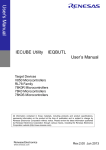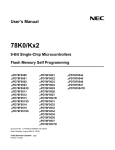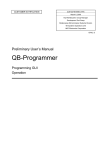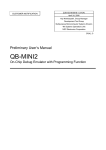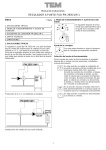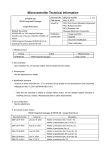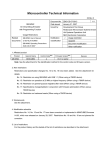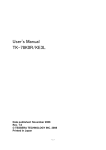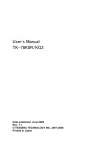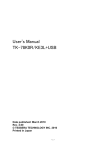Download 78K0R IECUBE Utility IEQBUTL V2.11 User`s Manual
Transcript
ZUD-CD-06-0113 (1/13) CUSTOMER NOTIFICATION June 23, 2006 Koji Nishibayashi, Group Manager Development Tool Group Multipurpose Microcomputer Systems Division 4th Systems Operations Unit NEC Electronics Corporation CP(K), O 78K0R IECUBE Utility IEQBUTL V2.11 User’s Manual Be sure to read this document before using the product. 78K0R IECUBE Utility IEQBUTL V2.11 User’s Manual ZUD-CD-06-0113 (2/13) CONTENTS 1. Overview of IEQBUTL..........................................................................................................................3 1.1 Introduction.......................................................................................................................................3 1.2 Details of Functions..........................................................................................................................3 2. Installation and Startup .......................................................................................................................4 2.1 How to Install IEQBUTL ...................................................................................................................4 2.2 How to Start IEQBUTL .....................................................................................................................4 2.3 Explanation of Each Area.................................................................................................................4 3. IECUBE Self-Testing Function ...........................................................................................................5 3.1 Explanation of Each Area................................................................................................................5 3.2 Execution of Self-Testing ................................................................................................................6 3.3 Log File............................................................................................................................................8 3.4 If Error Occurs During Self-Testing.................................................................................................9 3.4.1 Operation when error occurs during self-testing.......................................................................9 3.4.2 Error messages and action .....................................................................................................10 4. F/W Download Function....................................................................................................................11 5. FPGA Download Function ................................................................................................................12 6. Version Confirmation ........................................................................................................................13 7. Revision History.................................................................................................................................13 78K0R IECUBE Utility IEQBUTL V2.11 User’s Manual 1. ZUD-CD-06-0113 (3/13) Overview of IEQBUTL This section explains the IECUBE utility (hereafter referred to as IEQBUTL) and its functional overview. 1.1 Introduction IEQBUTL is an application that performs IECUBE self-testing and upgrade of firmware and FPGA data. Use IEQBUTL mainly for IECUBE self-testing. Note that IECUBE may not operate normally if the upgrade function of firmware and FPGA data is used during ordinary operation. 1.2 Details of Functions The following functions are provided in IEQBUTL. The functional overview is described below. ♦ Self-testing function IEQBUTL performs the following access tests for abnormality in IECUBE. • IECUBE register test Checks the initial value of the register controlling the IECUBE emulation function and performs a read/write test. • IROM test Performs an internal ROM read/write test. • IRAM test Performs an internal RAM read/write test. • Trace memory test Performs a trace memory read/write test. • Coverage memory test Performs a coverage memory read/write test. • CPU register test Performs a microcontroller general-purpose register read/write test. 78K0R IECUBE Utility IEQBUTL V2.11 User’s Manual ZUD-CD-06-0113 (4/13) ♦ F/W download function This function is used for upgrading the firmware program of the internal flash memory of the USB control microcontroller inside IECUBE. Do not use this function in ordinary operation; otherwise IECUBE may not operate normally. ♦ FPGA download function This function is used for upgrading FPGA configuration data of the FPGA flash memory incorporated in the boards in IECUBE. Do not use this function in ordinary operation; otherwise IECUBE may not operate normally. 2. Installation and Startup This section explains how to install and startup IEQBUTL. 2.1 How to Install IEQBUTL IEQBUTL is automatically installed when the ID78K0R-QB is installed. 2.2 How to Start IEQBUTL Click the Windows [Start] menu, point to [Programs], [NEC Electronics Tools], [Latest Version], and then click [ID78K0R-QB V3.20 IECUBE Diagnostic Utility]. 2.3 Explanation of Each Area When IEQBUTL is started, a window with three tabs for switching three functions is displayed. <1> <2> <1> SELF-TEST, F/W, and FPGA tabs The self-testing, firmware download, and FPGA download functions can be switched. <2> EXIT button Terminates IEQBUTL. 78K0R IECUBE Utility IEQBUTL V2.11 User’s Manual ZUD-CD-06-0113 (5/13) 3. IECUBE Self-Testing Function This section explains how to use the self-testing function. 3.1 Explanation of Each Area The following window is displayed by clicking the SELF-TEST tab. Explanation of each area is described below. <1> <2> <3> <1> IECUBE Information area Displays the IECUBE hardware information. <1> log button When this button is clicked, the path for the log file can be changed. When self-testing has not been performed, IEQBUTL.log is displayed by default. <1> START button When this button is clicked, a confirmation dialog box appears and self-testing is started by clicking the [OK] button. 78K0R IECUBE Utility IEQBUTL V2.11 User’s Manual ZUD-CD-06-0113 (6/13) 3.2 Execution of Self-Testing Note the following points when executing the self-testing function. • Do not connect IECUBE to the target system. • Terminate the ID78K0R-QB and any other NEC Electronics debugger. Execute self-testing using the following procedure. (1) Specify the location in which the log file will be saved by clicking the [log] button. The selftesting result will be output to this log file. Refer to 3.3 Log File for descriptions on the log file. (2) When the [START] button is clicked, IEQBUTL checks the IECUBE connection status and displays the hardware information in the “IECUBE Information” field. (3) A dialog box to confirm whether or not to start self-testing is displayed. (4) Self-testing is started by clicking the [OK] button. The upper progress bar indicates the progress status of the test currently being performed. The lower progress bar indicates the status of progress for overall self-testing. It will take about five minutes until self-testing is completed. 78K0R IECUBE Utility IEQBUTL V2.11 User’s Manual ZUD-CD-06-0113 (7/13) (5) When all the tests are complete, the final result dialog box is displayed as shown below. The final result is output to a log file that is automatically created by clicking the [OK] button, selftesting is then terminated. If an error occurs during self-testing, see 3.4 If Error Occurs During Self-Testing and take relevant action. 78K0R IECUBE Utility IEQBUTL V2.11 User’s Manual ZUD-CD-06-0113 (8/13) 3.3 Log File After self-testing is performed, a log file is created to hold the result. The log file is overwritten each time self-testing is performed. The format and the location for saving the log file are described below. • Format of log file The following shows an example of the log file. ----------------- Log file example --------------------== 6/23/2006 15:11:51 Test start. == IECUBE 78K0R: 3000 F F/W: V1.00 78K0R Flashfirm: V3.20 Main Board: 0003 01.00 20.16 I/O Board: 0101 01.00 (EXEC: V1.00 , V1.00) -- 15:11:51 + ICE register test -- 15:12:02 +- OK -- 15:12:02 + IROM test -- 15:14:02 +- OK -- 15:14:02 + IRAM test -- 15:14:10 +- OK -- 15:14:10 + Trace memory test -- 15:16:47 +- OK -- 15:16:47 + Coverage memory test -- 15:16:58 +- OK -- 15:16:58 + EXEC start -- 15:16:58 +- OK -- 15:16:58 + CPU register test -- 15:17:03 +- OK OK ----------------------------------------------------• Specification of location for saving log file The location for saving the log file can be changed by clicking the [log] button. The log file is created as "IEQBUTL.LOG" in a temporary directory by default. Normally, the temporary 78K0R IECUBE Utility IEQBUTL V2.11 User’s Manual ZUD-CD-06-0113 (9/13) directory is specified in the tmp or temp environmental variable. 3.4 If Error Occurs During Self-Testing This section explains the operation when an error occurs during self-testing, error messages, and relevant actions for handling the error. 3.4.1 Operation when error occurs during self-testing A dialog box like that shown below is displayed if an error occurs during self-testing. If the [Retry] button is clicked, the test for the item for which an error was detected will be resumed. If the [Cancel] button is clicked, the test for that item is terminated and the following dialog box is displayed. If the [Yes] button is clicked, the next item is tested. If the [No] button is clicked, the subsequent items are not tested and self-testing is terminated. If an error is detected, “NG” is displayed for the item for which an error was detected in the final result dialog box, as shown below. If testing is canceled, “--” is displayed for the items that have not been tested. 78K0R IECUBE Utility IEQBUTL V2.11 User’s Manual ZUD-CD-06-0113 (10/13) 3.4.2 Error messages and action The errors that may occur during self-testing and relevant actions for handling the errors are listed below. No. Error No. Error Message and Action [DLL file not found. Stop this self-test.] 1 F0002 Confirm that IEQBUTL.EXE, the executable file of the diagnostic tool, is installed in the folder in which the ID78K0R-QB is installed. [Monitor file not found. Stop this self-test.] 2 F0c00 Confirm that IEQBUTL.EXE, the executable file of the diagnostic tool, is installed in the folder in which the ID78K0R-QB is installed. [Connection of emulator cannot be performed. Stop this self-test.] 3 F0100 Confirm that the host machine is connected to IECUBE, and power to IECUBE is on. In addition, confirm that the USB driver is installed normally. [ICE register cannot be accessed. Continue the next test?] 4 F0c43 Confirm that the host machine is connected to IECUBE, and power to IECUBE is on. In addition, confirm that the USB driver is installed normally. 5 F01a6 [EXEC already work. Stop this self-test.] The ID78K0R-QB is running. Terminate the ID78K0R-QB. No. Error Message and Action [Is this ICE connected the target board?] 6 This message is displayed when the target is connected. Click the [Yes] button, disconnect the target, and retry execution. [Target connector check function error. Continue the next test?] 7 This message is displayed when the target is connected. Click the [Yes] button, disconnect the target, and retry execution. If an error message other than above is displayed, the cause may be a defect in IECUBE. In addition, if the same error message is displayed even after the above action is implemented, the cause may be a defect in IECUBE. Consult an NEC Electronics sales representative or distributor. 78K0R IECUBE Utility IEQBUTL V2.11 User’s Manual 4. ZUD-CD-06-0113 (11/13) F/W Download Function This function is used for upgrading the firmware program of the internal flash memory of the USB control microcontroller inside IECUBE. Do not use this function in ordinary operation; otherwise IECUBE may be damaged. Details of each area in the window are explained below. <1> <2> <3> <4> <5> <1> PATH button The File dialog box is opened by clicking this button. Specify the path to the folder in which the file to be downloaded is placed. The specified path is displayed in the text box. <2> File Name drop-down list Select the HEX file to be downloaded from the drop-down list. The HEX files placed in the folder specified by the above path are displayed in the drop-down list. <3> HEX File Name The HEX file to be downloaded is displayed. <4> Download/Verify radio buttons HEX file can be downloaded by selecting “Download”. Whether the HEX file to be downloaded and firmware already written match can be checked by selecting “Verify”. <5> START button When this button is clicked, a confirmation dialog box appears and the downloading is started by clicking the [OK] button. 78K0R IECUBE Utility IEQBUTL V2.11 User’s Manual 5. ZUD-CD-06-0113 (12/13) FPGA Download Function This function downloads FPGA configuration data of the FPGA flash memory. Do not use this function in ordinary operation; otherwise IECUBE may be damaged. Details of each area in the window are explained below. <1> <2> <3> <4> <1> PATH button The File dialog box is opened by clicking this button. Specify the path to the folder in which the file to be downloaded is placed. The specified path is displayed in the text box. <2> File Name drop-down list Select the XSVF file to be downloaded from the drop-down list. The XSVF files placed in the folder specified by the above path are displayed in the drop-down list. <3> FPGA File Name The XSVF file to be downloaded is displayed. <4> START button When this button is clicked, a confirmation dialog box appears and the downloading is started by clicking the [OK] button. 78K0R IECUBE Utility IEQBUTL V2.11 User’s Manual 6. ZUD-CD-06-0113 (13/13) Version Confirmation The system menu is displayed by left-clicking the icon on the title bar or by right-clicking the title bar. 7. Revision History Document Number ZUD-CD-06-0113 Issued on June 23, 2006 Version V2.11 Description Newly created.