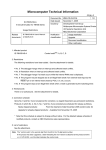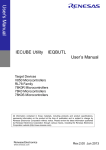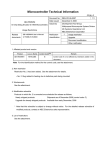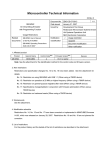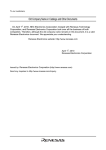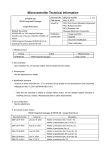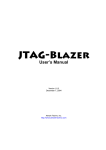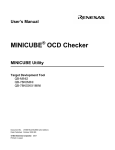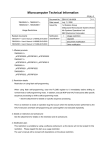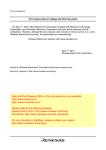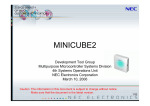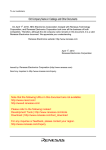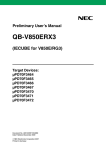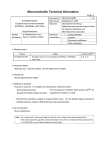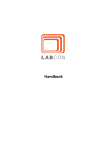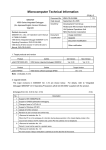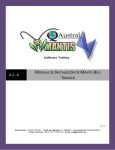Download QB-78K0SKX1MINI, In-Circuit Emulator for Low Pin Count
Transcript
Microcontroller Technical Information QB-78K0SKX1MINI In-Circuit Emulator for Low Pin Count Microcontrollers 78K0S/KA1+, 78K0S/KB1+, 78K0S/KU1+, 78K0S/KY1+ Upgrade Related documents QB-78K0SKX1MINI User’s Manual: Document No. ZBG-CD-07-0061 Date issued September 6, 2007 Issued by Notification classification U17272EJ4V0UM00 1/2 Development Tool Solution Group Multipurpose Microcomputer Systems Division Microcomputer Operations Unit NEC Electronics Corporation Usage restriction √ Upgrade Document modification QB-78K0SKX1MINI In-Circuit Emulator for Low Pin Count Microcontrollers 78K0S/KA1+, 78K0S/KB1+, Other notification 78K0S/KU1+, 78K0S/KY1+ Usage Restrictions: ZBG-CD-07-0052 1. Target product and version Product Outline QB-78K0SKX1MINI In-circuit emulator for low pin count Control CodeNote A, B microcontrollers 78K0S/KA1+, Upgrade Method Upgrade by user or upgrade by sending the product to NEC Electronics 78K0S/KB1+, 78K0S/KU1+, 78K0S/KY1+ It is not necessary to upgrade control code C. 2. Upgrade details Restriction No. 3 and specification No. 2, described in QB-78K0SKX1MINI In-Circuit Emulator for Low Pin Count Microcontrollers 78K0S/KA1+, 78K0S/KB1+, 78K0S/KU1+, 78K0S/KY1+ Usage Restrictions (ZBG-CD-07-0052), will be corrected or implemented. After upgrading, the control code will be C. See the document for details. 3. Upgrade start date Two types of upgrade are available: upgrade by user and upgrade by sending the product to NEC Electronics. Both methods are available, but we request customers to upgrade by themselves, because upgrades by sending the product to NEC Electronics may require two weeks or longer. Note The “control code” is the second digit from the left in the 10-digit serial number. If the product has been upgraded, the control code can be checked in the About dialog box in the ID78K0S-QB. “X” in version information “MINICUBE * * * * X F/W: V* .* * ” is the control code. ZBG-CD-07-0061 2/2 3.1 Upgrade by user Downloading through Development Tools Download is possible from September 18, 2007. Download the latest version of the upgrade file (containing firmware, FPGA data, etc.) from the Development Tools Download page at the NEC Electronics website, and upgrade the product by referring to How to Upgrade QB-78K0SKX1MINI (ZUD-CD-07-0144), which is included with the upgrade file. URL: http://www.necel.com/micro/ods/eng/ → Click “Version-up Service”. Category: Each Development Tool → MINICUBE _Software Product Name: QB-78K0SKX1MINI Version: Rev. C 3.2 Upgrade by sending the product to NEC Electronics Upgrading by sending the product will be available from September 18, 2007. Upgrade by sending the product to NEC Electronics is available. Consult an NEC Electronics sales representative or distributor. The upgrade described herein will be provided for free for a period of one year from the above date. After the free upgrade period expires, an upgrade will be available for a fee. We therefore recommend that you take advantage of the free upgrade offer during the free upgrade period. ZBG-CD-07-0061 Attachment - 1/9 How to Upgrade QB-78K0SKX1MINI 1. Overview 1.1 Upgrade overview This document describes the method for user-implemented upgrading of the QB-78K0SKX1MINI. Target product: QB-78K0SKX1MINI control codeNote 1 A, B Product Control Code Upgrade Method Control Code Before Upgrade QB-78K0SKX1MINI A, B After Upgrade Upgrade by user or upgrade by sending the product to C NEC Electronics The following item is modified by upgrading QB-78K0SKX1MINI from control code A and B to C. • CorrectionNote 3 of the following bugNote 2: - A program does not stop at a software breakpoint Notes 1. The “control code” is the second digit from the left in the 10-digit serial number. If the product has been upgraded, the control code can be checked by selecting [About] from the [Help] menu of the integrated debugger ID78K0S-QB. “X” in version information “MINICUBE 2000 X F/W: V*.**” is the control code. Open the About dialog box in either of the following ways. • Select [About…] under [Help] from the menu bar on the main window. • Press the [ALT], [H] and [A] keys in that order. 2. Refer to QB-78K0SKX1MINI (Control Code: A, B, C) Operating Precautions (ZUD-CD-07-0136) for details on bugs. 3. The bugs will not be corrected even if the product is upgraded, if these procedures are followed for any other products beside the target version. ZBG-CD-07-0061 Attachment - 2/9 1.2 Operating environment for upgrade The IECUBE utility IEQBUTL.exe, which is used for upgrading, operates under the following environments. Installation of the latest Service Pack is recommended. • Windows 2000 • Windows XP Home Edition • Windows XP Professional 2. Upgrade Procedure 2.1 Confirmation of current version before upgrade (1) Connect the QB-78K0SMINI to the host machine using a USB cable. (2) Turn on the power to the QB-78K0SKX1-DA and start the ID78K0S-QB. (3) Confirm that the control code of the QB-78K0SMINI is A or B, in the About dialog box. Open the About dialog box in either of the following ways. • Select [About…] under [Help] from the menu bar on the main window. • Press the [ALT], [H] and [A] keys in that order. Upgrading with this method is not necessary if the version is C (shaded portion in example below). : MINICUBE 2000 C F/W: V1.00 Control Board 0001 01.00 I/O Board 0100 01.00 01.02 (4) Click the OK button to close the About dialog box. (5) Terminate the ID78K0S-QB. ZBG-CD-07-0061 Attachment - 3/9 2.2 Preparation of upgrade file (1) Download the upgrade file qb-78k0skx1mini_c_dl.exe from the Development Tools Download page at the NEC Electronics website. URL: http://www.necel.com/micro/ods/eng/ → Click “Version-up Service”. Category: Each Development Tool → MINICUBE_Software Product Name: QB-78K0SKX1MINI Version: Rev. C (2) The downloaded file is the self-extracting type file qb-78k0skx1mini_c.exe. Execute qb-78k0skx1mini_c.exe first to decompress the following files in the same folder. a. IEQBUTL.exe: IECUBE utility b. IEQBUTL.ini: Environment setting file c. MINICUBE_firmware_78K0SKX1_V100.hex: Firmware data d. MINICUBE_FPGA_78K0SKX1_V102.xsvf: FPGA data e. ZUD-CD-07-0144.pdf: How to Upgrade QB-78K0SKX1MINI (Japanese) f. ZUD-CD-07-0144-e.pdf: How to Upgrade QB-78K0SKX1MINI (English) g. ZUD-CD-07-0136.pdf: Operating Precautions (Japanese) h. ZUD-CD-07-0136-e.pdf: Operating Precautions (English) ZBG-CD-07-0061 Attachment - 4/9 2.3 Updating firmware data (1) Connect the QB-78K0SMINI to the host machine using a USB cable. (2) Turn on the power to the QB-78K0SKX1-DA. (3) Start the IECUBE utility IEQBUTL.exe. (4) Select the F/W tab, confirm the following settings, and then click the START button. • “QB-78K0SKX1MINI_Control_Code_C” is selected in the File Name combo box. • The Download radio button is selected. Caution Do not browse or select firmware data using the PATH button; if you do so, firmware data is not set normally. Be sure to start the IECUBE utility IEQBUTL.exe from the folder in which the other upgrade files are stored. (5) The following message will be displayed. Click the OK button. → ZBG-CD-07-0061 Attachment - 5/9 Caution Do not turn off the power to the QB-78K0SKX1-DA nor disconnect the USB interface cable from the QB-78K0SMINI during downloading; otherwise, it will not be possible to restart the QB-78K0SMINI. The time required for downloading is approximately two minutes. If an abnormal state occurs, such as no response getting sent from IEQBUTL for more than 10 minute, forcibly terminate IEQBUTL, turn off the power to the QB-78K0SKX1-DA, disconnect the USB interface cable from the QB-78K0SMINI, then start from step (1) again. (6) The following message will be displayed when downloading is complete. Click the OK button. (7) Click the EXIT button. (8) Turn off the power to the QB-78K0SKX1-DA and then disconnect the USB interface cable from the QB-78K0SMINI. Caution Be sure to turn off the power to the QB-78K0SKX1-DA and disconnect the USB interface cable from the QB-78K0SMINI after the firmware data has been updated. Turn on the power again, then the update the FPGA data with new firmware. If the FPGA data is updated after the firmware data is updated without first powering the QB-78K0SMINI off and on again, the IECUBE utility IEQBUTL.exe will hang. ZBG-CD-07-0061 Attachment - 6/9 2.4 Updating FPGA data (1) Connect the QB-78K0SMINI to the host machine using a USB cable. (2) Turn on the power to the QB-78K0SKX1-DA. (3) Start the IECUBE utility IEQBUTL.exe. (4) Select the FPGA tab, confirm the following setting, and then click the START button. • “MINICUBE_FPGA_78K0SKX1_V102.xsvf” is selected in the File Name combo box. (5) The following message will be displayed when downloading is complete. Click the OK button. Caution Do not turn off the power to the QB-78K0SKX1-DA nor disconnect the USB interface cable from the QB-78K0SMINI during downloading; otherwise, it will not be possible to restart the QB-78K0SMINI. The time required for downloading is approximately two minutes. ZBG-CD-07-0061 Attachment - 7/9 If an abnormal state occurs, such as no response getting sent from IEQBUTL for more than 10 minutes, forcibly terminate IEQBUTL, turn off the power to the QB-78K0SKX1-DA, disconnect the USB interface cable from the QB-78K0SMINI, then start from 2.3 Updating firmware data again. (6) The following message will be displayed when downloading is complete. Click the OK button. (7) Click the EXIT button. (8) Turn off the power to the QB-78K0SKX1-DA and then disconnect the USB interface cable from the QB-78K0SMINI. Caution Be sure to turn off the power to the QB-78K0SKX1-DA and disconnect the USB interface cable from the QB-78K0SMINI after the FPGA data has been updated. Turn on the power again, and then start the ID78K0S-QB. If the ID78K0S-QB is started after FPGA data is updated without first powering the QB-78K0SKX1-DA off and on again, the ID78K0S-QB will not operate normally. ZBG-CD-07-0061 2.5 Confirmation of version after upgrade (1) Start the ID78K0S-QB. (2) Confirm the version information in the About dialog box. Open the About dialog box in either of the following ways. • Select [About…] under [Help] from the menu bar on the main window. • Press the [ALT], [H] and [A] keys in that order. Confirm that the version is as shown below (shaded portions). : MINICUBE 2000 C F/W: V1.00 Control Board 0001 01.00 I/O Board 0100 01.00 01.02 (3) Click the OK button to close the About dialog box. (4) Terminate the ID78K0S-QB. Upgrade is thus completed. Attachment - 8/9 ZBG-CD-07-0061 Attachment - 9/9 3. When Upgrading Failed Consult an NEC Electronics sales representative or distributor if upgrading failed, such as in the example described below, using the procedure described in this document. • Updating described in 2.3 Updating firmware data or 2.4 Updating FPGA data cannot be performed normally. Example 1: When downloading firmware data as described in 2.3, downloading stops before all the data has been downloaded. No matter how many times the procedure is repeated from step (1), the result is the same. Example 2: When downloading FPGA data as described in 2.4, downloading stops before all the data has been downloaded. No matter how many times the procedure is repeated from 2.3, the result is the same. • The procedure in 2.5 Confirmation of version after upgrade cannot be performed normally. Example 1: The ID78K0S-QB does not start. Example 2: The version information shown in the About dialog box differs from that shown in the illustrations.