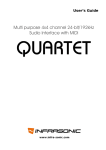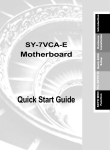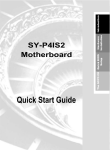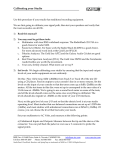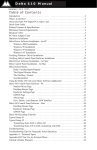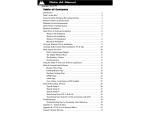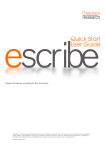Download Multi purpose 4x4 channel 24-bit/192kHz Audio Interface with MIDI
Transcript
User’s Guide Multi purpose 4x4 channel 24-bit/192kHz Audio Interface with MIDI www.infra-sonic.com INDEX 1. Introduction .......................................................................................................... 1 1.1. The cutting edge technology ............................................................................. 1 1.2. Key Features .................................................................................................. 2 1.3. What’s in the box ............................................................................................ 3 2. Hardware Installation ........................................................................................... 4 2.1. Minimum system requirement ........................................................................... 4 2.2. Preparation for Hardware Installation ................................................................. 4 2.3. PCI Card Installation........................................................................................ 4 3. Description of QUARTET ........................................................................................ 7 3.1. PCI Card ........................................................................................................ 7 3.2. External I/O cable ........................................................................................... 9 4. Driver software installation ................................................................................. 10 5. The control panel ................................................................................................. 11 5.1. I/O Tab ........................................................................................................11 5.2. Config Tab ....................................................................................................13 6. FREE Mixer .......................................................................................................... 14 6.1. Matrix Window ............................................................................................... 14 6.2. Mixer Window ................................................................................................ 16 6.3. How to use FREE Mixer ................................................................................... 16 6.4. Examples of usage ......................................................................................... 20 7. Using with Applications ....................................................................................... 25 7.1. Cubase and Nuendo .......................................................................................25 7.2. SONAR .........................................................................................................26 7.3. WaveLab.......................................................................................................28 7.4. TRAKTOR 3 LE ............................................................................................... 29 7.5. BATTERY 3 and KONTAKT 2 ............................................................................. 30 8. Block Diagram ..................................................................................................... 31 9. Hardware Specification........................................................................................ 32 END USER WARRANTY ............................................................................................. 33 V.2.0 April 21, 2008 * All specifications are subject to change without prior notice QUARTET INFRASONIC 1. Introduction INFRASONIC QUARTET is a multi purpose pro audio interface card using stable PCI bus technology. PCI interface cards run faster and are more stable than Hot-plug systems such as USB and FireWire. QUARTET is suitable for providing high quality, multi function, sound editing for your home studio and at a good price. QUARTET has better performing analog I/O’s than other cards in its class. It supports 192 kHz ADC sample-rate with Full 24-bit recording. The high-quality AD/DA converter has 115dB S/N ratio and the high-end components in the analog circuit improve dynamic range by 10dB. Other features include MIC preamp, direct instrument input, MIDI I/O, coaxial I/O, word clock I/O and dual headphone amplifiers. QUARTET will satisfy a user as professional gear in feature, performance and convenience. 1.1. The cutting edge technology US-PSB class I (Ultra Stable Power Supply Block) The QUARTET is equipped with ‘US-PSB class I’ based on OP-AMP discrete circuits instead of a general regulator type IC. First of all, as it reduces noise of output, and power noise is decreased over 10dB. Mass storage capacitors and protection circuits effectively deal with electronic shock and noise. It can be monitored in detail by the powerful drivers and OP-AMP circuitry. It keeps a very stable power flow. In addition, it has the function of slowly rising voltage, called ‘Slow slope ON’, This protects monitor speakers and headphones from being damaged by that ‘pop-noise’ when you turn on your PC. IS Microphone Preamplifier IS MIC Preamplifier - a low noise transistor buffer, high quality mic-preamp. (E.I.N: Equivalent input noise -127dBu). Not only is the value of E.I.N 20dB lower but, its quality of CMRR and frequency response is better than other similar grade products. It delivers professional recording studio quality audio. PAD/GAIN jumper can be used with many types of microphones (from the condenser microphones to low leveled dynamic microphones). Like a professional MIC preamplifier, QUARTET supports the Low-cut function and +48V phantom power. Noise Guard Bracket Generally, there is a lot of high frequency digital noise in the inside of a computer. Especially if you have more PCI cards close to one another. 1 QUARTET INFRASONIC Noise Guard Bracket is designed to protect QUARTET from electronic noise that the computer and other PCI/video cards can generate. IS Line/Headphone Driver In the analog output circuit of the QUARTET there is no need to classify between line output and headphone output. The output jacks automatically know the difference between stereo headphone jacks or line outputs to your speakers or mixer. A noise shaping filter and high grade film-capacitors in the output ports can block ‘Quantization noise ‘in the DAC perfectly. (Digital Audio Converters) With a wide frequency response it plays back sound as real as possible. Virtual channels The QUARTET has 4X4 physical channels. It also supports virtual extended 8X8 channels, which can be made by easily mapping through the FREE mixer FREE (Flexible Routing Enhanced Engine) mixer With the FREE mixer, it is possible to connect to every part of the hardware in/out, WDM, ASIO drivers to themselves. You can use them altogether to mix and route them in two styles of user interface. According to set it up, It can be used as input monitor, sub mixer, connection driver to driver or any purpose you want. 1.2. Key Features z Total 4 x 4 channel 24-bit/192kHz Audio Interface (PCI Local Bus Spec. 2.2 compliant) z PCI Slot compatibility – designed to suit +3.3V and/or +5V PCI slot z Precision low noise microphone preamplifier with +48V phantom and low cut z Built-in selectable direct instrument input z Built-in high quality dual headphone amplifier z High quality Audio-Converters and expert analog technology z ADC : 113dB dynamic range (up to 24-bit/192kHz) z DAC : 115dB dynamic range (up to 24-bit/192kHz) z Hardware mixer for direct monitoring. z Uses Cross-Latch type 1/4" TRS stereo jack for reliable analog I/O z 2 Stereo unbalanced analog inputs (1/4" TRS Stereo, -10dBV) z 2 Stereo unbalanced analog outputs (1/4 TRS Stereo, -10dBV) 2 QUARTET INFRASONIC z RCA connector for coaxial I/O (Supports up to 192kHz) z Shutter type optical output jack for S/PDIF output z Supports pass-through AC-3/DTS z Supports for Windows® 2000, XP, VISTA(32bit and 64bit) z Supports ASIO2.2, WDM, DirectSound z Word Clock I/O : Fs / 256*Fs, BNC Connector z 16 - channel MIDI I/O z FREE Mixer z Virtual channel function z Native Instruments TRAKTOR 3 LE software included z Native Instruments KONTAKT 2 DEMO and BATTERY 3 DEMO software included 1.3. What’s in the box z z z z z z QUARTET PCI card External I/O cable TRAKTOR 3 LE installation CD Driver and DEMO software CD Four nuts and washers for the noise guard bracket This manual 3 QUARTET INFRASONIC 2. Hardware Installation 2.1. Minimum system requirement Intel Pentium 4 or equivalent and compatible CPU Motherboard with chipset supporting the Intel Pentium 4 512MB of RAM One available PCI slot Microsoft Windows® 2000, XP, VISTA or later 2.2. Preparation for Hardware Installation The QUARTET PCI card and other components in the computer can be damaged easily by electrical shock. You should use an anti-static device that can discharge the static electricity of your body to avoid potential static damage to the cards. The QUARTET card is shipped in an anti-static plastic pouch to protect it from static electricity do not open the pouch before you install the card. If you do not feel capable of installing a PCI card into your computer please contact your dealer. Turn off the computer power and remove the power cable from your computer power supply. Refer to your computer user’s manual and remove the computer cover. Make sure that you have an available PCI slot on your motherboard to install the QUARTET. Please turn off the phantom power swich before connecting or disconnecting microphone jack to input connector. To avoid possible static shock damage to the computer parts, discharge it by touching the computer case or something grounded. We recommend you use an anti-static device such as an anti-static wristband. When holding the QUARTET card, touch only the guide or the edge of card. Do not grab the card by the board or connector. 2.3. PCI Card Installation 1. Find an empty PCI slot on the motherboard WHERE IS THE PCI SLOT? - Most computers different types of slots. The PCI slot is most common and is used for different types of devices including sound and graphics cards. Usually, the PCI slot is white. Do not try to connect the card to AGP slot or PCI express slot. 4 QUARTET INFRASONIC 2. If a faceplate or cover is behind the PCI slot, you can remove it by removing the screw holding it in place or by prying it off with a screwdriver. 3. Pull out the card from the package carefully. Grab the edge of the card. Insert the QUARTET card into the PCI slot, firmly pushing the card into the slot until it is seated securely. Replace the screw, and tighten. 5 QUARTET INFRASONIC 4. Then, tighten four nuts and washers of the I/O ports in the clockwise direction like the below picture. 5. Close the computer case. 6 QUARTET INFRASONIC 3. Description of QUARTET 3.1. PCI Card Here is a short description of QUARTET’s connectors. +48V phantom power LED: When the phantom power is used, it’ll be lit. INPUT 1/2 & Microphone connector: This connector is for both analog stereo Line inputs and Microphone input port. Connect your dynamic or condenser Microphone to this Balanced 1/4” connector. INPUT 3/4 & Instrument connector: This connector is for both analog stereo Line inputs and Instrument input port. Connect electric guitar or bass guitar to this unbalanced 1/4” connector. Only unbalanced 1/4” phone jack connection is available for this setting. OUTPUT 1/2, 3/4: These connectors are for stereo Line outputs and Dual headphone outputs I.S.D-Link (INFRASONIC Digital Link): Connect the External I/O cable in here. 7 QUARTET INFRASONIC Optical out : This connector allows you to transfer QUARTET’s audio data digitally without loss, directly to devices like a DAT, MD, CD-recorder with digital input. The maximum sample rate for the optical output is 96kHz. PAD jumper : Generally, the function of PAD jumper is used with professional microphone pre-amplifications. When using high-sensitivity condenser microphones or recording a loud drum sound or doing proximity recording, PAD jumper can be set to allow extended input level, -20dB. By using QUARTET, you can record +20 dB louder input levels without clippings or distortions. PAD OFF (Default) PAD ON MIC GAIN jumper : This jumper allowed you to select the amount of input gain. If you set the correct jumper positon according to recording situations, you can get the amplified and noiseless sound in better quality than you think. +20dB The Jumper settings for high-sensitivity condenser microphones. +40dB (Default) The Jumper settings for dynamic microphones. +60dB The Jumper settings for recording sound sources in the distance. CAUTION Before connecting the condenser microphone to QUARTET, please turn off your computer. Before powering on/off, please make sure that the connection is firmly connected. If you do not keep this caution, electric shock may harm your QUARTET. 8 QUARTET INFRASONIC 3.2. External I/O cable Word Clock I/O: This port is for the matching Word Clock with other audio card/device. You can set Word Clock between other pro audio device and the QUARTET in this port. Digital S/PDIF Coaxial I/O: Connect digital devices such as decoder in here. This connector allows you to transfer QUARTET’s audio data digitally without loss, directly to devices like a DAT, MD, CD-recorder with digital input. This coaxial I/O port fully supports 192 kHz. MIDI I/O: QUARTET provides 16 midi channels I/O 9 QUARTET INFRASONIC 4. Driver software installation After completing the hardware installation of QUARTET, you must install the QUARTET driver software. This manual contains step by step guide for driver software installation for PC. If you have any difficulties installing drivers for other operating systems please contact the technical support. NOTE: Before starting the driver software installation, locate your original Windows CD, as you may need it during installation. Also please make sure that you have installed a recent version of the chipset drivers and patches provided by your main-board manufacturer for your mainboard. Turn on your computer. Windows will automatically detect a new device installation and the “Found New Hardware Wizard” window will appear. Install QUARTET driver software. Insert the provided CD-R in your CD Rom drive. Open driver folder and copy it to your computer. Then, just click setup file (ISQUARTET_v.xx-.exe follow the instructions on the screen. After the installation has finished, please confirm if the in the system tray of the task bar. 10 icon and icon are visible QUARTET INFRASONIC 5. The control panel The control panel is consist of the l/O window section, the Config window section. By clicking each tabs on unpper left side of the control panel, selected window will be appeared. 5.1. I/O Tab • LINE: line input for input 1/2. When selected, lights blue. • MIC: Microphone input for input 1/2. When selected, lights pink. • +48: By selecting this button, the +48 volt phantom power will be applied to input 1/2 for condenser microphone. (Warning: Appling the phantom power to dynamic microphones or other devices might cause damage). • ( Low Cut) : By selecting this button, Low Cut function is activated. (Cut signals under 75Hz) • INST: By selecting this button, Instrument input is activated. You can connect your electric guitar or bass in this connector. • SEND TO - OUT 1/2 : By selecting this button, you can monitor the input or output signal through output 1/2. When selected, lights pink. • SEND TO - OUT 3/4: By selecting this button, you can monitor the input or output signal through output 1/2. • GAIN faders: Change the gain of each input. It can be set using the mouse, mouse wheel, or cursor keys. If you move the mouse cursor in the middle of between two faders, you can adjust two faders at the same time. 11 QUARTET INFRASONIC • SEND TO - OUT 3/4 : By selecting this button, the analog output 1/2 signal goes to output 3/4. Another words, when selected, you can hear same signal through both channel 1/2 and 3/4 • SEND TO - OUT 1/2 : By selecting this button, the analog output 3/4 signal goes to output 1/2. Another words, when selected, you can hear same signal through both channel 1/2 and 3/4 • Display panel It displays current connection of QUARTET. • I/O Master fader Display and change the output level for each source. The level can be set using the mouse, mouse wheel, or cursor keys. Click the dB indicator to mute and un-mute the output. •M Select this button to mute each signal source. 12 QUARTET INFRASONIC 5.2. Config Tab • SAMPLE RATE Selects the sample rate for the QUARTET. The lit will indicate current sample rate. The QUARTET supports 44.1, 48, 88.2, 96, 176.4 and 192 kHz sample rates. Select `AUTO’ to match the sample rate of the source audio automatically. Selecting `LOCK’ allows you to set the sample rate manually. • Clock Source Internal: selects the internal clock of the QUARTET. Digital In: selects the S/PDIF input of the QUARTET as master clock. This mode can only be selected when the device connected to the S/PDIF input is configured as clock master. Word Clock: Selects the Word Clock input of the QUARTET as master clock. This mode can only be selected when the device connected to the Word Clock input is configured as clock master. •Word Ratio : You can choose between FS (standard word clock) or 256FS (super word clock) settings. • Latency bar Adjust the latency (also often referred as buffer size) of the QUARTET. A faster latency is achieved by selecting smaller sample size which is ideal for software synthesizer and precise timing recording. However, the latency is also limited by your system performance. For recording, select a sample size between 64 ~ 512, and select 128 or 256 for Pentium 4 systems. Sample sizes of 48, 1024 and 2048 are used in special circumstances of which 48 is reserved for very fast and reliable ASIO driver working environments. The factory default setting is 256. • Digtal In Coaxial: Select the Coaxial digital input of the External I/O cable. ISD-Link: It’s reserved for the connection of the future INFRASONIC products. • ETC Always on top: Enables to display the QUARTET Control Panel always over other windows. If this is not selected, the active windows of other applications will be shown over the QUARTET Control Panel. About: Check current driver information. Default: It resets the control panel to default settings. 13 QUARTET INFRASONIC 6. FREE Mixer Flexible Routing Enchanced Engine Mixer is abbreviated to FREE Mixer. It is possible to connect to every part of the Hardware in/out, WDM, ASIO drivers to themselves. You can flexibly use them altogether to mix and route them in two styles of user interface. According to set it up, It can be used as input monitor, sub mixer, connection driver to driver or any purpose you want. 6.1. Matrix Window The Matrix window shows the connection between source drivers and destination drivers. Two drivers can be connected when click the crossing routed point between the horizontal line and the vertical line. In other words,they can be connected when you click the blank square which two drivers meet together. The Matrix window will be come out in a seperate window. 14 QUARTET INFRASONIC • FROM : This part represents signal sources which is routed to different applications. - H/W input: It stands for QUARTET’s hardware input. - WDM output: It stands for WDM application’s Output such as Sonar, Winamp or Windows® Media player. Because QUARTET provides four virtual channels besides of real 4 channel outputs, it can send eight channels of outputs. - ASIO output: It stands for ASIO application’s Output such as Cubase or Sonar. Also it can send total eight channels of outputs. This extended virtual channel function is made for VST insturument users. • TO : This part represents the destination of the routed signal sources. - H/W output: It stands for the routed signal to Hardware’s output. - WDM Input: It stands for MME or Direct Sound applications such as Sonar or Vegas. Like WDM output, it proivides four virtual input channels beside of real 4 inputs. - ASIO output: It stands for ASIO application’s I/O such as Cubase or Sonar. Also it provides Total eight channels. • Routing point : This is the square which is generated by clicking a meeting point between `FROM’ and `TO’. `0.0’ indicates the level of sources which can be adjusted to -64dB. 15 QUARTET INFRASONIC 6.2. Mixer Window Mixer window shows the connection of the sources and their destination as a digital Mixer. You can adjust the levels, Mute and solo functions in this window. Click the here 6.3. How to use FREE Mixer 1. Select the source driver of `FROM’ line and the destination driver of `TO’ line. 16 QUARTET INFRASONIC 2. After clicking the meeting point of horizontal line and vertical line, it can be lit as the picture below. Then two drivers can be routed. 3. Click Mixer tab to go back to Mixer window and check the channels which is just created. F Check FROM H/W INPUT3 TO ASIO Input 1 Adjust the proper level 17 QUARTET INFRASONIC 4. When you want to connect stereo channels, connect like the picture below. 5. You can make the diffrent connections in the same way. 18 QUARTET INFRASONIC 6. After finishing all settings, click `PRESET‘ button. Then click `SAVE’ button to save the current setting. Type the preset name, and click `OK‘. 7. When you want to recall saved setting, click `PRESET’. Then click `LOAD’ button to recall the saved setting. Choose what you want. 8. If you want to initialize whole settings, clcik `PRESET’ button. Then click `Default mode’ button. Also, you can select the preset between `ASIO mode‘ or `Multimedia mode‘. • ASIO mode This mode is optimized setting of FREE Mixer for usage with ASIO 2.2 applications like Cubase or Nuendo. • Multimedia mode This mode is optimized FREE Mixer setting for usage with WDM applications such as Sonar. 19 QUARTET INFRASONIC 6.4. Examples of usage 1. Routing from H/W IN to WDM IN H/W 1/2 is routed to WDM 1/2 and H/W 3/4 is routed to WDM 3/4 20 QUARTET INFRASONIC 2. Routing from H/W IN to ASIO IN H/W 1/2 is routed to ASIO IN 1/2 and H/W 3/4 is routed to ASIO IN 3/4 3. Routing from WDM Out to ASIO IN H/W 1/2 3/4 5/6 7/8 are routed to ASIO IN 1/2 3/4 5/6 7/8. Now you can record the playback signal of WDM application to the ASIO application. 21 QUARTET INFRASONIC 6.5. Practical Examples Case 1. Monitoring all driver applications’ outputs through H/W output 1.2. Case 2. Monitoring WDM application through H/W output 1/2 and ASIO application through H/W output 3/4. 22 QUARTET INFRASONIC Case 3. In the studio, While recording voice or E.guitar to the ASIO application, monitor the signal in both the control room and the recoring booth at the same time. Case 4. Record the signal to the recoder while playing MP3 files and dub your voice using with Microphone. You can mix levels properly using with Mixer window. 23 QUARTET INFRASONIC Case 5. Send Drum VSTi to virtual channel, ASIO output 5/6. Also send Piano VSTi to virtual channel, ASIO output 7/8. These signals go to ASIO input 5/6, 7/8 for recording. At the same time, record voice and guitar on H/W input 1/2, 3/4. Monitoring vocal and guitar Monitoring drum and piano VSTi Recording vocal and guitar Recording drum and piano VSTi 24 QUARTET INFRASONIC 7. Using with Applications This chapter contains the basic configuration examples for some popular software applications. Please refer to the specific software’s manual for detailed information 7.1. Cubase and Nuendo After launhing Cubase SX, go to Device Æ Device Setup Æ VST Multitrack. Select ‛INFRASONIC QUARTET ASIO’ for the ASIO device. Clicking ASIO Control Panel will not do anything here. Make sure you click Apply button after changing the settings. 25 QUARTET INFRASONIC 7.2. SONAR There are few steps must be done for the SONAR which may supports both WDM and ASIO. After launhing SONAR, go to option Æ Audio tab. 1. WDM/KS mode – Change the settings as below in Input / Output Drivers settings. The input and output drivers have to be matched to each other. Restart the SONAR after the settings have changed. 2. ASIO mode First, change the Driver Mode to ASIO on the Advanced tab of the Audio Option as below. Then, restart the SONAR. 26 QUARTET INFRASONIC Second, change the settings as below on Input / Output Drivers settings. 27 QUARTET INFRASONIC 7.3. WaveLab After launching WaveLab, go to Options Æ Preference Æ Audio Card. Select the device as the picture below. From ver.5, WaveLab also supports both WDM and ASIO. 28 QUARTET INFRASONIC 7.4. TRAKTOR 3 LE QUARTET comes bunbled with TRAKTOR 3 LE – digital DJing solution by Native Instruments. You can use the serial number on TRAKTOR 3 LE CD case to register a product. After launching TRAKTOR 3 LE, select preferences then go to Audio setup Æ Soundcard Æ Audio Device. Select ‛INFRASONIC QUARTET ASIO’ for the ASIO device. 29 QUARTET INFRASONIC 7.5. BATTERY 3 and KONTAKT 2 Demo versions of BATTERY 3 and KONTAKT 2 included on the QUARTET’s Driver CD. These softwares operate as the stand-alone mode and also as plug-in with the audio and MIDI sequencer like Cubase, Sonar, Logic. In the stand-alone mode, after launching these softwares, go to File Æ Audio and MIDI settings Æ Soundcard. Select the device as pictures below. The settings of sequencer apply to all installed plug-ins. These softwares are also support both WDM and ASIO. <Audio Setup in BATTERY 3> <Audio Setup in KONTAKT 2> 30 QUARTET INFRASONIC 8. Block Diagram 31 QUARTET INFRASONIC 9. Hardware Specification ANALOG LINE INPUT Type Level Frequency Response THD + N Dynamic Range Impedance A/D Converter ANALOG LINE OUTPUT Type Level ATT Range Frequency Response THD + N Dynamic Range Load Impedance D/A Converter MICROPHONE PRE Type Max Input Level Gain Range Equivalent Input Noise THD + N 2 x Unbalanced 1/4” Stereo Input -10dBu Nominal (@-18dBFS) , +10.4dBu max, deviation +/- 0.1dB 20Hz to 20kHz, +/- 0.05 dB 0.0012 dB % A-weighted (1kHz @ -3dBFS) 110 dB A-weighted (1kHz @ -60dBFS) 10k ohm 24bit, 192KHz Type 113dB (@ -60dBFS A-Weighted) Dynamic Range -100dB (@ -1dBFS, measurement method) S/(N+D) Ratio 105dB Interchannel Isolation 2 x Unbalanced 1/4” Stereo Output -10dBu Nominal (@-18dBFS) , +10.2dBu max, deviation +/- 0.1dB 0dB ~ -48dB (255 linear step size) 20Hz to 20kHz, +/- 0.02 dB 0.0012 % A-weighted (@ -3dBFS) 113dB dB A-weighted 32 ~ 600 ohm (1/4” Stereo) 24bit, 192KHz 8 times digital filter Type 115dB (@ -60dBFS with A-Weighted) Dynamic Range -97dB (@ -1dBFS, measurement method) S/(N+D) Ratio 110dB Interchannel Isolation Impedance Balanced TRS (+48V Phantom Power support) -2dBu max (PAD OFF), +17.0dBu max (PAD ON) +20dB / +40dB / +60dB (PAD OFF), 0dB min ~ +40dB max -127 dBu (22kHz BW, +60dB Gain, 150 ohm) 0.002% A-weighted (1kHz @ gain +20dB) 10Hz ~ 50kHz @+50dB (40Hz~15kHz : +0.06, -0.58dB) Low Cut Freq : 75Hz @+3dB 1.5K Ohm Hi-Z Instruments) INPUT Type Level Frequency Response THD + N Dynamic Range Impedance Unbalanced 1/4” -16dBu Nominal (@-16dBFS) , +2.4dBu max 20Hz to 20kHz, +/- 0.24 dB 0.06% A-weighted (1kHz @ -3dBFS) TBD dB A-weighted (1kHz @ -60dBFS) 150K Ohm MIDI I/O Type 5P-DIN Standard MIDI Connector DIGITAL I/O Type Impedance Format Sample rate RCA (Coaxial) / Optical Jack 75ohm IEC-60958 Professional / Consumer 44.1kHz, 48.0kHz, 88.2kHz, 96.0kHz, 192kHz Frequency Response 32 QUARTET INFRASONIC END USER WARRANTY Trademarks INFRASONIC and QUARTET are registered trademark of SIMS Corp. Windows is a trademark of Microsoft Corporation. Other product and brand names are trademarks or registered trademarks of their respective companies. End User Warranty SIMS Corp. warrants this product, under normal use, to be free of defects in materials and workmanship for a period of One(1) year from date of purchase, so long as: the product is owned by the original purchaser, with proof of purchase from an authorized SIMS Corp. dealer. This warranty explicitly excludes power supplies and included cables which may become defective as a result of normal wear and tear. In the event that SIMS Corp. receives, from an original purchaser and within the warranty coverage period, written notice of defects in materials or workmanship, SIMS Corp. will either replace the product, repair the product, or refund the purchase at its option. To obtain warranty service, the original purchaser or his authorized dealer must fill the support contact form at www.usbband.com. In the event repair is required, shipment to and from SIMS Corp. and possible handling charges shall be borne by the purchaser. SIMS Corp. will not accept returns without prepaid shipments. In the event that repair is required, a Return Authorization Number must be obtained from SIMS Corp. After this number is obtained, the unit should be shipped back to SIMS Corp. in a protective package with a description of the problem and the Return Authorization Number clearly written on the package. All such returns must be shipped to SIMS Corp. headquarters in Seoul, Korea. In the event that SIMS Corp. determines that the product requires repair because of user misuse or regular wear, it will assess a fair repair or replacement fee. The customer will have the option to pay this fee and have the unit repaired and returned, or not pay this fee and have the unit returned and un-repaired. The remedy for breach of this warranty shall not include any other damages. SIMS Corp. will not be liable for consequential, special, indirect, or similar damages or claims including loss of profit or any other commercial damage, even if its agents have been advised of the possibility of such damages, and in no event will SIMS Corp.’ liability for any damages to the purchaser or any other person exceed the price paid for the product., regardless of any form of the claim. SIMS Corp. specifically disclaims all other warranties, expressed or implied. Specifically, SIMS Corp. makes no warranty that the product is fit for any particular purpose. The FCC and CE Regulation Warning This device complies with Part 15 of the FCC Rules. Operation is subject to the following two conditions: (1) this device may not cause harmful interference, and (2) this device must accept any interference received, including interference that may cause undesired operation. Caution: Any changes or modifications in construction of this device with are not expressly approved by the party responsible for compliance, could void the user's authority to operate equipment. NOTE: This equipment has been tested and found to comply with the limits for a Class A digital device, pursuant to Part 15 of the FCC Rules. These limits are designed to provide reasonable protection against harmful interference when the equipment is operated in a commercial environment. This equipment generates, uses, and can radiate radio frequency energy and, if not installed and used in accordance with the instruction manual, may cause harmful interference to radio communications. Operation of this equipment in a residential area is likely to cause harmful interference in which case the user will be required to correct the interference at his own expense. If necessary, consult an experienced radio/television technician for additional suggestions. Correspondence For technical support inquiries, contact your nearest dealer, local SIMS Corp. distributor or SIMS Corp. directly at: SIMS Corp. RAON Bldg, 9F, 92-8, Wonhyoro-2ga, Yongsan-gu, Seoul, Korea www.infra-sonic.com www.simsaudio.com 33 Multi purpose 4x4 channel 24-bit/192kHz Audio Interface with MIDI www.infra-sonic.com