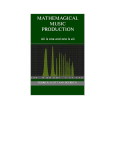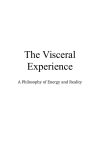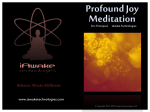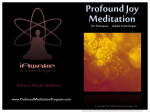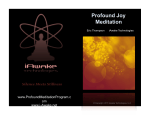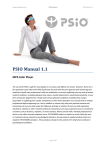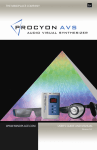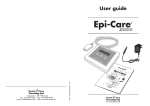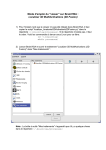Download Ajna Light 2
Transcript
Meditate into Light AJNA LIGHT 2 Instruction Guide updated 15.10.15 Ocean Shensei [email protected] Index Ajna Light 2 Introduction .............................................................................................................................................3 Ajna Light 2 complete package..............................................................................................................4 Recommendation to qualify the participant ..........................................................................................5 Home Page ..............................................................................................................................................6 Setting up your Ajna Light using a pre-set session .............................................................................7 Suggested Starter Series......................................................................................................................12 iLST Manual Sequence Programing - 1 stage .....................................................................................14 iLST Manual Sequence Programing - 3 stage .....................................................................................18 Upload Music.........................................................................................................................................24 Delete Music .......................................................................................................................................27 Event Duration ......................................................................................................................................31 Flicker Power.........................................................................................................................................33 Background Power ............................................................................................................................... 34 Frequency Spread.................................................................................................................................34 Session Log...........................................................................................................................................34 Code Files update ............................................................................................................................... 38 Testing your lamp .................................................................................................................................40 Frequently Asked Questions (FAQ) .....................................................................................................43 Limited Warranty and Disclaimer.........................................................................................................46 Brainwave Frequencies........................................................................................................................... 47 DELTA 0 - 4Hz ..........................................................................................................................................48 THETA 4Hz - 8Hz ………………………………………………………...……………………………..……….. 50 ALPHA 8 - 12Hz .. ..................................................................................................................................51 BETA 12 - 30Hz.........................................................................................................................................52 GAMMA 30 – 100Hz.................................................................................................................................. 53 LAMBDA 100 – 300Hz .............................................................................................................................. 54 Epilepsy ………………………………………………………………………………………..……………..……. 56 References .............................................................................................................................................. 58 Introduction The Ajna Light was developed in 2014 to help people explore their intimate connection with the wisdom of the universe. In the early 19th century, a Czech anatomist Jan Purkyně was the first to document a hypnogogic effect, during which various pattern appear at different rates of flicker. This hypnogogic effect occurs when we transition between being awake and asleep, and is a form of trance or hypnosis. In the trance state, our mental defenses are lowered, and we are open to a greater awareness. More recently, in the 1910s, there was interest in this effect for generating a meditative effect, as each of the four brainwave patterns (alpha - alert, beta - relaxed, delta - meditative and theta - sleep) are stimulated by specific flicker frequencies. The flicker effect has been studied since the 1960s using EEG. Similar to the use of binaural beats in music for hypnotherapy, the use of a constant flicker rate in lights will induce a trance state and entrainment of brainwaves. The Ajna Light uses this effect, but has other unique design characteristics which take the process much further than previous technology. The Ajna Light uses the latest high power LEDs to allow the hypnogogic trance state to be induced easily and rapidly, and as soon as the Ajna Light stops playing the light pattern sequence, the receiver can quickly come back to the normal alpha or beta brainwave condition without the side-effects of Ayahuasca or LSD. The Ajna Light will take the user on a shamanic trance journey to connect to the root of their being, stimulating the pineal gland to open up psychic vision in a harmonious natural and powerful way, in balance with their own physiology The pineal gland is a vestigial third eye which is located at the exact center of the brain. It has all the characteristics of the two optical eyes we use for everyday vision. The pineal gland has the remnants of the cornea and retina, and has the same light sensitive cells as the eyes. In the 1970s Fritz-Albert Popp, whilst working at the University of Marburg in Germany showed that the spectral distribution of the emission was from 200 to 800nm, the visible and ultraviolet wavelengths. He showed that they were generated and detected by the vibration of DNA in the cell's nucleus, at 4GHz. It is thought that these bio photons form a light based communication between all the cells in the body, including bacteria in the gut (which make up 90% of the 100 trillion cells in the body). -3- Back to index Ajna Light 2 complete package The Ajna Light 2 was designed so that when you receive your Ajna Light, it could be used immediately with the lightweight Octopus tripod and demo ear buds. Many people already own Tripods and headsets, and it is a matter of personal preference as to what type of peripheral devices are selected. If you do not have these items, there are many different types to choose from, and many price points as well. Noise Cancelling Headphones are pricey, but well worth it – and a sturdy tripod is highly desirable. It is important to use the Surge Protector, as power surges can damage the Ajna Light which is why we have included the Universal Adapter with your Light. Reliability of power varies throughout the world, thus we recommend a power conditioner, or UPS (Uninterrupted Power Supply) if you live in a region with frequent interruptions of electrical service. -4- Back to index Recommendation to qualify the participant The Ajna Light is a powerful meditation tool, and as such, must be treated with respect and conscious intention. All sessions will be greatly enhanced by the use of this simple invocation: I, (your name) _____________synchronize with the Ajna Light in conscious awareness to direct the energy to (receiver’s name) _____________ Before offering an Ajna Light Session to anyone, please qualify your recipient for a session. If the answer is yes to: Is there any known epilepsy in your family? Stop the process. The Ajna Light can trigger seizures! Other important questions: Are you taking prescription anti-psychotic medication?* Have you consumed any drugs or alcohol in the last 24 hours?* *(If the answer is yes, use your judgment as to whether they are still intoxicated. We strongly advise against conducting Ajna Light Sessions if there is any indication the recipient is under the influence of any mind-altering substance). Have you had eye surgery? Are your eyes sensitive to light? Do you suffer from eye strain? If the person has eye issues or works a lot online, give them 5% - 10% light intensity for the first session and take it further from their results... Do you suffer from headaches or migraine headaches? Start with 5% Light intensity on Theta and take it further from their results. We suggest a 2 – 5% increase at a time. -5- Back to index Home Page -6- Back to index Setting up your Ajna Light using a pre-set session 1. Attach your Ajna Lamp using the ¼ inch connector at the back of your lamp to your tripod. 2. Plug your earphones/headphones into the Headphone jack. Ajna Lamp Rev 1 Ajna Lamp Rev 2 3. Connect the power supply and turn it on. Wait a few minutes for the Ajna Wi-Fi signal to appear on your phone, tablet or laptop. 4. Connect to AjnaLamp - XXXXX (the lamp number) Enter the Wi-Fi AP Password: pineal777 5. Open your browser (Chrome, Firefox or Internet Explorer) and enter lamp.com or lamp.local in the address bar, click enter, wait for the Ajna Wi-Fi or Ethernet Home Page Screen to appear. Or if you are using an Ethernet connection, type in 192.168.1.111 in the address bar and press enter. Wi Fi home page Ethernet Home Page -7- Back to index 6. Press Play and you will come to this page. 7. To select a pre-programmed session press/touch the box underneath the words 'select light file' and it will drop-down and give you access to all the pre-programmed sessions available to you. The first choice is iLST, this for the manual setting, all the other settings are pre-set programmes. 8. Press/touch the one you wish to use and the drop-down box will shrink back up to one line again, showing you what brainwave pattern you have just selected as well as the time it will run for (e.g. schumann 10m – moderate, relaxation). 9. Once you have chosen the brainwave frequency you require, you can click on Select Light again and the boxes will shrink back to the original screen as pictured. 10. To Select Music to listen to while your session is on, press/touch Select Music and you will see another box appear under ‘select music genre: song’. This box has a genre, song title and time, e.g. Chill: Easy to Be 3.49 - This is the name of the first song in the music list. -8- Back to index 11. Below this box is a smaller box called Playlist size with the number 1 in it. Press/touch this box and you will be given the option to choose up to 10 songs. Choose how many you would like. However many songs you choose will equate to how many drop-down bars appear. 12. To choose your music list, you then press/touch the first song box and it will drop-down and allow you access to any of the songs in the play list. Once you press/touch a song it will automatically start playing so you can listen to it prior to confirming you want this song. 13. If you are happy with this song then move down to the next box and repeat the process. If you decide not to play the song you are listening to then just press/touch that box again to choose another song. Keep doing this until you have chosen all the songs you wish to listen to. Each song will have a time after it and at the bottom of the song list you will see how long all the songs add up to. Once you have chosen all the songs you require you can click on Select Music again and the boxes will shrink back to the original screen. -9- Back to index 14. Choose the music volume. If you have headphones with a volume control on them then you can leave the volume up at 100% and adjust it through the headphones themselves. 15. Choose the session time you require by moving the time slider backwards/forwards. If you chose a 10 minute program you will have the option to move the slider up to a maximum of 10 minutes. A 20 minute program will give you a maximum option of 20 minutes. You don't have to have a 10 minute session if the preprogrammed session is 10 minutes, you may choose to have a 5 minute session. 16. Choose the intensity of the light by moving the slider forwards and backwards to increase/decrease the brightness. For your first time it is recommended that you use 20-50% intensity. If you spend a lot of time on a computer, have eye strain, had previous eye surgery, experience migraines or are sensitive to light then start off with a light intensity of 5%. If you need to adjust the light intensity during a session, press/touch the play/pause button, move the tab on the light intensity slider up or down, then press the play/pause button again. The light and music keep playing during this time, the timers stop until you press the play button again. 17. Make sure there is good airflow in the room such as an open window, an air conditioner or use an external fan directed at the lamp. 18. You are now ready for your session. Sit or lay down with the Ajna Lamp LED's directed at your forehead… approximately 30 – 50cm away from you, adjust your headphones so they are comfortable, press play, close your eyes and enjoy your session. The light will start flashing approximately 4 seconds after the play button has been pressed and finish up to 4 seconds after the timer has finished. The Ajna Lamp is a computer and must be shut down correctly. To do this press/touch the red square on the top right side of the screen and then a yellow shutdown box will appear.... timer will start. Press/touch this box and the countdown - 10 - Back to index Once it reaches 0/zero, the following will appear… -11 - Back to index Suggested Starter Series #1. Schumann preset x 10 minutes unless the person experiences anxiety, give Alpha or Theta preset x 10 minutes #2. Schumann preset x 21 minutes unless the person experiences anxiety, give Alpha or Theta preset x 20 minutes #3. Schumann preset x 26 minutes unless the person experiences anxiety, give Alpha or Theta preset x 30 minutes #4 Schumann preset x 47 minutes unless the person experiences anxiety, give Alpha or Theta preset x 40 minutes #5. Alpha or Theta preset x 60 minutes #6. Move into other presets There are currently 14 pre-set brainwave patterns on the Ajna Light and each is a combination of frequencies that will give you a different experience. Delta 1 - 4Hz 20 minutes - deep, relaxation, release, meditation 40 minutes - deep, relaxation, release, meditation 60 minutes – deeper relaxation, slow release, meditation Theta 4 - 8Hz 20 minutes – relaxation, visions, deep meditation 30 minutes - relaxation, visions, deep meditation 40 minutes – visions, relaxation, meditation 60 minutes – slow visions, meditation Alpha 8 - 12Hz 20 minutes - relaxation, de-stressing, easy going 40 minutes – relaxation, de-stressing 60 minutes – relaxation, de-stressing, chilled - 12 - Back to index Schumann 8 - 32Hz (anxiety sits between 21.5 – 30Hz) 10 minutes – moderate, relaxation 21 minutes – moderate, relaxation, visions 26 minutes – moderate, relaxation, awareness 47 minutes – moderate, meditative The Schumann resonances (SR) are a set of spectrum peaks in the extremely low frequency (ELF) portion of the Earth's electromagnetic field spectrum. Schumann resonances are global electromagnetic resonances, excited by lightning discharges in the cavity formed by the Earth's surface and the ionosphere. Schumann resonances occur because the space between the surface of the Earth and the conductive ionosphere acts as a closed waveguide. The limited dimensions of the Earth cause this waveguide to act as a resonant cavity for electromagnetic waves in the ELF band. The cavity is naturally excited by electric currents in lightning. Schumann resonances are the principal background in the electromagnetic spectrum beginning at 3Hz and extending to 60Hz, and appear as distinct peaks at extremely low frequencies (ELF) around 7.83Hz (fundamental), 14.3Hz, 20.8Hz, 27.3Hz and 33.8Hz. The Schumann Ajna Light sequence was composed by Guy in April 2014, and starts at 4Hz, then 8Hz, 12Hz, up to 32Hz, then back down to 4Hz, always in multiples of 4Hz, half the Schumann frequency. It is a good introduction to the Light as it goes through each of the brainwave states (except Lambda, which is more advanced). Gamma 30 - 100Hz 20 minutes – peace, awareness, enjoyment 30 minutes – visions, awareness, enjoyment 40 minutes – peace, clear, awareness, enjoyment 60 minutes – peace, awareness, enjoyment, visions - 13 - Back to index iLST Manual Sequence Programing - 1 stage 1. Attach your Ajna Lamp using the 1/4inch connector on the back of your lamp to your tripod. 2. Plug your earphones/headphones into the headphone jack socket. REV 2 LIGHT 3. Connect the power supply to the power source jack. 4. Turn on Power Supply and wait a few minutes for the Ajna Wi-Fi signal to appear on your phone, tablet or laptop. 5. Connect to AjnaLamp - xxxxx (the lamp number) Enter the Wi-Fi AP Password: pineal777 6. Open your browser (Chrome, Firefox, Internet Explorer) and enter lamp.com in the address bar, and wait for the Ajna Home Page Screen to appear. Or if you are using an Ethernet connection, type in 192.168.1.111 in the address bar. 7. Play - 14 - Back to index 8. Select Light 9. To select a manual session, press/touch the box underneath the words 'select light file' and it will drop down and give you access to all the preprogrammed sessions available to you. On the top of this list it will say iLST sequence, this is the manual setting. 10. Beside the iLST box you just clicked on you will see the number 1 with a green tick below it. This indicates that you are on a one stage program. You will also see a bright green bar/box below to also indicate you are on a one stage program. 11. Scroll down and you will see the 6 brainwave patterns – Delta 1 – 4Hz Theta 4 – 8Hz Alpha 8 – 12Hz Beta 12 – 30Hz Gamma 30 – 100Hz Lambda 100 – 300Hz Under the title 'flicker frequency mixer'. Below each brainwave you will sliders that go from 0% -100%. If you move any of those sliders up/down, you will see the percentage change on that slider. Choose which brainwave/s you want for the whole length of your session, e.g. Theta 20% + Alpha 10%. 12. Once you have chosen the session you require, look further down the screen and you will see the total length sideways slider. Move this along to lock in your desired session length. 13. Make your intention and click the Generate button. If you do not press the Generate button the settings will automatically go back to the session that was last programmed on your device. The Generate button locks in the settings you have just programmed. Once you have done this you will see the Select Light section shrink back to one line again and your page will look similar to this one. 14. Press/touch Select Music to choose you music selection to listen to while your session is on.. - 15 - Back to index 15. Below this box is a smaller box called Playlist Size with the number 1. Press/touch this box and you will be given the option to choose up to 10 songs. Choose how many you require. The number you choose will equate to how many drop down bars appear. 16. To choose your music you then press/touch the first song box and it will drop down and give you access to any of the songs in the play list. Once you press/touch a song it will automatically start playing so you can listen to it prior to confirming you want this song. The green triangle shows you which song is playing. You can press/touch any of the triangles to listen to a track. 17. If you are happy with this song then move down to the next box and repeat the process. If you decide not to play the song you are listening to then just press/touch that box again to choose another song. Keep doing this until you have chosen all the songs you wish to listen to. Each song will have a time after it and at the bottom of the song list you will see how many minutes all the songs add up to. 18. Choose the music volume. If you have headphones with a control on them then you can leave the volume up at 100% and adjust the volume through the headphones themselves, otherwise you will need to adjust the volume on your device by moving the tab on the slider. 19. After you have a chosen your play list, check the time on the play length slider. You will more than likely need to slide it back up to match the time you chose in the 'Select Light' section. You may find that your music playlist is longer in time than your session time, no need to go back and adjust the music time to match, the music will automatically stop once the light session is complete. - 16 - Back to index 20. Choose the intensity of the light by moving the slider forwards and backwards to increase/decrease the brightness. For your first time it is recommended that you use 30%-50%. If you spend a lot of time on a computer, have eye strain, had previous eye surgery, experience migraines or are sensitive to light then start off with a light intensity of 5% -10%. Asian & Indigenous people are usually light sensitive, so start them of with 5%. If you need to adjust the light intensity during a session, press/touch the play/pause button, move the tab on the light intensity slider up or down, then press the play/pause button again. The light and music keep playing during this time, the timers stop until you press the play button again. 21. Make sure there is good airflow in the room or use an external fan directed towards the back of the lamp. 22. You are now ready for your session. Sit or lay down with the Ajna Lamp LED's directed at your forehead, approximately 30 – 50cm away. 23. Adjust your headphones so they are comfortable, press play, close your eyes and enjoy your session. The light/s will start flashing approximately 4 seconds after the play button has been pressed and finish up to 4 seconds after it has finished. The music is synchronized to start when the light/s start flashing and the music stops when the light session stops regardless if the song is finished or not. The Ajna Lamp is a computer and must be shut down correctly. To do this press/touch the red square on the top right side of the screen and then a yellow shutdown box will appear.... timer will start. Press/touch this box and the countdown Once it reaches 0/zero, the following will appear… Now you can disconnect the power supply. - 17 - Back to index iLST Manual Sequence Programing - 3 stage 1. Attach your Ajna Lamp using the ¼ inch connector on the back of your lamp to your tripod. 2. Plug your earphones/headphones into the headphone jack socket. REV 1 LAMP REV 2 LAMP 3. Connect the power supply to the power source jack. 4. Turn on Power Supply and wait a few minutes for the Ajna Wi-Fi signal to appear on your phone, tablet or laptop. 5. Connect to AjnaLamp - xxxxx (the lamp number) Enter the Wi-Fi AP Password: pineal777 6. Open your browser (Chrome, Firefox, Internet Explorer) and enter lamp.com in the address bar, wait for the Ajna Home Page Screen to appear. Or if you are using an Ethernet connection, type in 192.168.1.111 in the address bar. 7. 8. Play Select Light - 18 - Back to index 9. To select a manual session, press/touch the box underneath the words 'select light file' and it will drop down and give you access to all the preprogrammed sessions available to you. On the top of this list it will say iLST sequence, this is the manual setting. 10. Beside the box you just clicked on you will see the number 1 with a green tick below it. This indicates that you are on a one stage program. You will also see a bright green box below to also indicate you are on a one stage program. To change this to a 3 stage session just press/touch the number 3 with the green tick below it. You will see that two other blue boxes appear beside the stage one green box. This indicates you are ready to set up a 3 stage session. 11. Scroll down and you will see the 6 brainwave patterns – Delta 1 – 4Hz Theta 4 – 8Hz Alpha 8 – 12Hz Beta 12 – 30Hz Gamma 30 – 100Hz Lambda 100 – 300Hz Under the title 'flicker frequency mixer'. Below each brainwave you will sliders that go from 0% - 100%. If you move any of those sliders up/down, you will see the % number change from zero to whatever position you are on, on that slider. Choose what brainwave/s you want for the whole length of your session. These % numbers do not have to add up to 100%. They can be over or under 100%. An example of setting up a 3 stage session: Press/touch on the first box (left box) and it will turn to green. Move your sliders to the brainwave/s percentage you require. - 19 - Back to index Press/touch on the middle box and it will turn to green (and the first stage box turns to blue). Move your sliders to the brainwave/s percentage you require. Press/touch on the third box (right box) and it will turn to green (and the middle stage box turns to blue). Move your sliders to the brainwave/s percentage you require. If you are not sure of what you have programmed in, you can always go back and click on any of the same green/blue boxes to view your settings and/or to make changes. Moving the sliders up/down increases/decreases the percentage of each brainwave you choose and creates a mix for your session. A 60 minute, 3 stage session cannot be split exactly into 3 x 20 minutes, the algorithm works using the event length range you selected to make patterns, and groups these patterns together. A 3 stage session is generated in iLST depending on the random numbers used each time the Generate button is clicked. Overall, the stages will be as close as possible to the total length, and each stage approximately one third of the total length. The percentage of each brainwave controls how much of that frequency spread happens during each stage of your session. The percentage values of each brainwave frequency spread are set by the user for each of the three stages. The higher the percentage, the more of that frequency spread occurs in each stage of the session. 12. Once you have chosen the session you require, look further down the screen and you will see the total length sideways slider. Move this along to lock in your desired session length. 13. Make your intention and click the Generate button. If you do not press the Generate button the settings will automatically go back to the session that was last programmed on your device. The Generate button locks in the settings you have just programmed. - 20 - Back to index Once you have done this you will see the Select Light section shrink back to one line again and your page will look similar to this one. 14. Next choose your music selection to listen to while your session is on. Press/touch Select Music. 15. Below this box is a smaller box called Play list Size with the number 1 in it. Press/touch this box and you will be given the option to choose up to 10 songs. Choose how many you want. However many songs you choose will equate to how many drop down bars appear. 16. To choose your music you then press/touch the first song box and it will drop down and give you access to any of the songs in the play list. Once you press/touch a song it will automatically start playing so you can listen to it prior to confirming you want this song. The green triangle shows you which song is playing. You can press/touch any of the triangles to listen to a track and they will turn green as you do. The music has a slight delay to start so be patient. 17. If you are happy with this song then move down to the next box and repeat the process. If you decide not to play the song you are listening to then just press/touch that box again to choose another song. Keep doing this until you have chosen all the songs you wish to listen to. Each song will have a time after it and at the bottom of the song list you will see how many minutes all the songs add up to. - 21 - Back to index 18. Choose the music volume. If you have headphones with a control on them then you can leave the volume up at 100% and adjust the volume through the headphones themselves, otherwise you will need to adjust the volume on your device by moving the tab on the slider. 19. After you have chosen your play list, check the time on the play length slider. You will more than likely need to slide it back up to match the time you chose in the 'Select Light' section. You may find that your music play list is longer in time than your session time, no need to go back and adjust the music time to match, the music will automatically stop once the light session is complete. 20. Choose the intensity of the light by moving the slider forwards and backwards to increase/decrease the brightness. For your first time it is recommended that you use 30% - 50%. If you spend a lot of time on a computer, have eye strain, had previous eye surgery, experience migraines or are sensitive to light then start off with a light intensity of 5% - 10%. If you need to adjust the light intensity during a session, press/touch the play/pause button, move the tab on the light intensity slider up or down, then press the play/pause button again. The light and music keep playing during this time, the timers stop until you press the play button again. 21. Make sure there is good airflow in the room or use an external fan directed towards the back of the lamp. 22. You are now ready for your session. Sit or lay down with the Ajna Lamp LED's directed at your forehead, approximately 30 – 50cm away. 23. Adjust your headphones so they are comfortable, press play, close your eyes and enjoy your session. The light/s will start flashing approximately 4 seconds after the play button has been pressed and finish up to 4 seconds after it has finished. The music is synchronized to start when the light/s start flashing and the music stops when the light session stops, regardless if the song has finished or not. - 22 - Back to index The Ajna Lamp is a computer and must be shut down correctly. To do this press/touch the red square on the top right side of the screen and then a yellow shutdown box will appear.... timer will start. Press/touch this box and the countdown Once it reaches 0/zero, the following will appear… Now you can disconnect the power supply. - 23 - Back to index Upload Music The Ajna light allows you to upload your own Mp3 music files to the current playlist on the light. It is important to note that you must use a PC or Mac to perform these functions. Tablets do not work. Chrome or Firefox are the most reliable browsers. 1. From the home page screen press/touch the upload file, to land on this page. 2. Press/touch the Mp3 button and you will land on this page. - 24 - Back to index 3. To add songs to a current genre press/touch ‘upload music to genre’ box and the box will drop down. Scroll down to choose your genre. 4. Press/touch the browse to add Mp3 files and go to step #6. 5. If you would like to add a new genre to upload your songs into, press/touch the ‘upload music to genre’ bar. It will drop down and show the current genres and give you the option to create a new genre. Press/touch ‘create new genre’ and then type in the new genre name in the ‘enter a new genre name’ box on the right side. Press/touch the ‘browse to add Mp3 files’ box. 6. You will then have the option to choose Mp3 songs/files from your own music collection. Once you have chosen your songs, the Ajna light will start uploading. Each song will have a grey circle before it that will become green as soon as it starts to upload, and then turn fully green with a green tick on the right side once the song/s have finished uploading. Uploading songs Uploaded songs - 25 - Back to index 7. Scroll down to the end the page and press/touch the refresh button to complete this process. 8. Scroll back up the page and press/touch the Mp3 files tab again and you will then see the genre you just added with the amount of songs in that genre. - 26 - Back to index Delete Music Deleting a genre The Ajna light allows you to delete current Mp3 music files that come with the light, individual songs and Mp3 files that you have uploaded yourself. From the home page screen press/touch the upload file, to land on this page. 2. Press/touch the Mp3 button and you will land on this page. - 27 - Back to index 3. To delete a whole genre, press/touch the chosen genre and you will see it move from the ‘music genres to keep’ left side box, to the ‘music genres to delete’ right side box. 4. Press/touch the delete tab. 5. Press/touch the next delete tab that appears on the right side to confirm the action. 6. Scroll down and press/ touch the refresh tab. If you have clicked on the wrong genre or have decided you want to keep that genre then press/touch the cancel tab. Press/touch on the music genre you wish to keep that is in the ‘music genres to delete’ right side box and the genre will move back to the ‘music genres to keep’ left side box. 7. Scroll down and press/ touch the refresh tab. - 28 - Back to index Deleting songs From the home page screen press/touch the upload file, to land on this page. 2. Press/touch the Mp3 button and you will land on this page. 3. Inside the ‘music files to keep’ box, press/touch the song/s you wish to delete and you will see they move over to the ‘music files to delete’ box on the right side. - 29 - Back to index 4. Press/touch the delete tab. 5. Press/touch the delete tab that appears on the right side to confirm the action. 6. Scroll down and press/ touch the refresh tab. If you have clicked on the wrong song/s or have decided you want to keep one or all of those songs, press/touch the cancel button. Press/touch those song/s you wish to keep that are in the ‘music files to delete’ right side box and the song/s will move back to the ‘music files to keep’ left side box. 7. Scroll down and press/ touch the refresh tab. - 30 - Back to index Event Duration The Event Duration slider allows you to select the time for which the LED lights flicker at one frequency. This is called an event. There are 8 events in a pattern, and 16 patterns in total. Patterns are put together in a random order by the algorithm for iLST. You can program each event to flicker at any of the frequencies you select with the frequency mixer, and select the range of event durations in seconds. By moving one or both of the two tabs on the event duration slider, either to the left or right you can change how the LED lights flash during that session... i.e.: 3 – 10 second event duration will flash faster and give a shorter experience of the frequency e.g. the lights will flash for a period of 3 seconds minimum – 10 seconds maximum on the brainwave frequency you have chosen. 60 – 85 second event duration will flash slower and give a longer experience of the frequency e.g. the lights will flash for a period of 60 seconds minimum – 85 seconds maximum on the brainwave frequency you have chosen. For example, if you choose a one stage Theta session, 4 – 8Hz, then during the session the algorithm will randomly choose to go up and down between that 4 – 8Hz frequency parameter. Here are examples of the first part of a 10 minute Theta, one stage session with a ... 3 – 10 second event duration. Time period... Freq range. Theta 40 - 60 second Freq event duration. range. Time period... Theta 100 - 100 second event duration. (both tabs on 100%). Time period... Freq range. Theta 09 seconds 7Hz 60 seconds 5Hz 1 minute 40 seconds 4HZ 08 seconds 8Hz 42 seconds 6Hz 1 minute 40 seconds 8Hz 05 seconds 6Hz 44 seconds 8Hz 1 minute 40 seconds 6Hz 07 seconds 4Hz 51 seconds 8Hz 1 minute 40 seconds 7Hz 03 seconds 8Hz 43 seconds 6Hz 1 minute 40 seconds 6Hz 10 seconds 5Hz 40 seconds 4Hz 1 minute 40 seconds 5Hz 06 seconds 4Hz 41 seconds 5Hz 1 minute 40 seconds 8Hz 08 seconds 8Hz 44 seconds 7Hz 1 minute 40 seconds 5Hz 04 seconds 6Hz 52 seconds 4Hz 1 minute 40 seconds 4Hz By extending the event duration you allow light users to experience a brainwave frequency for a longer period of time. - 31 - Back to index The event duration slider can be adjusted for each part of a 3 stage session. Stage 1 Stage 2 - 32 - Stage 3 Back to index Light Intensity Choose the intensity of the light by moving the slider forwards and backwards to increase/decrease the brightness. For your first time it is recommended that you use 30% - 50%. If you spend a lot of time on a computer, have eye strain, had previous eye surgery, experience migraines or are sensitive to light then start off with a light intensity of 5% - 10%. Asian & Indigenous people are usually much more light sensitive so start them with 5%. If you need to adjust the light intensity during a session, press/touch the play/pause button, move the tab on the light intensity slider up or down, then press the play/pause button again. The light and music keep playing during this time, the timers stop until you press the play button again. Flicker Power The Flicker Power slider can be adjusted from 1 – 100% and determines the brightness of the flickering LED lights. During a session, keep your eyes closed. The 5 x 10W LED lights are bright and if you do open your eyes, you will want to automatically close them straight away due to the brightness. If you/your light user or their family have a history of epileptic attacks, do not use the Ajna Lamp. It can trigger seizures. Most people who suffer from epileptic attacks will generally stay away from bright, flashing lights by choice. If your eyes are sensitive to light, maybe because of excessive computer use, previous eye surgery, eye strain etc., set the flicker power intensity slider to low, around 1% -10%. (This works well and gives the same effects as the higher intensities). If you do not have any eye problems, then we recommend setting the light flicker power intensity from 30% - 50% for the first session if you are in a well lit room. Depending on the light users experience, you can increase/decrease the light intensity for further sessions. Note: If you have a session at night time or in a fairly/very dark room, we recommend you use a 10% - 30% light flicker power intensity for the first session and have a light on in the room so the contrast of the light session and the dark room is not so dramatic to your eyes. You can always adjust the The flicker power can be adjusted in each stage of an iLST 3 stage session. - 33 - Back to index Background Power Any of the LEDs can either flicker or be background lights (turned on/stay on when the flicker goes off) in each pattern event. The background power slider adjusts from 1 – 100% and allows you to set the intensity of the LED lights which are set during each pattern event, to not flicker. The background power can be adjusted in each stage of an iLST 3 stage session. You can also adjust the overall brightness of the flickering and background lights by using the Light Intensity slider instead of the background & flicker power. Frequency Spread The iLST generator uses a random number generator to select each light parameter in the sequence. The Frequency Spread parameter controls which frequencies in each flicker frequency band can be used. If the spread is set to 0% in any stage, then only the center frequency of each band will be selected. If the spread parameter is set to 100%, then any of the frequencies in the range of the band can be selected. For example... If you set a 10 minute Theta, (4 – 8Hz), one stage session with a 100% Frequency spread then each pattern event will be in the range 4Hz – 8Hz. Every pattern event is chosen from any frequency within that range. - 34 - Back to index With a 0% Frequency spread, there is no variation in the brainwave frequency range. Brainwave State Delta Theta Alpha Beta Gamma Lambda Frequency Range 0 -4Hz 4 – 8Hz 8 – 12Hz 12 –30Hz 30 – 100Hz 100 – 300Hz At zero % Spread 2Hz 6Hz 10Hz 21Hz 65Hz 200Hz The benefit of minimizing the Frequency spread is that the light user will always get the same flicker frequency during the session so it is more predictable. However, normally the frequency spread slider would be set to 100% to experience more variability in the generation of the iLST pattern. For each stage of the iLST light sequence, you have individual control over all the parameters. Stage 1 Stage 2 Stage 3 - 35 - Back to index Session Log The Ajna Light allows you to view what sessions you have had on your light. To view these, from the Home page, Press/click on SESSION LOG and a similar page to this page will appear. The screen will appear with today’s date showing. Note, for those of you using a smart phone, iPad or similar, once you have pressed/clicked on the SESSION LOG you may need to scroll down a little to see the same screen. To see a previous day or time period’s sessions, click/press on Start Date and a calendar will pop up for you to choose the date. Once you have chosen your date it will show up under the start date box. Do the same with the End Date. Click/press on End Date and a calendar will pop up for you to choose the date. Once you have chosen your date it will show up under the End Date box. Press/click on Search and the information requested will be shown. You can also see the type of session, the session length and the overall time in minutes that your light has run for. - 36 - Back to index To find an individual user or device, click on the box that says All Users and it will drop down to show you all the names of the people and/or the devices that have programmed sessions on that particular Ajna Light. Choose the name or device you wish and you will come to a page that shows you your requested information. You can go back at any time and change the dates. By pressing the session log button again you will return to the home page. - 37 - Back to index Code Files update The Ajna Light 2 has been designed to allow online software programme repairs, should any arise. Ajna 1 does not have this capability. If you have a software problem with your light then please make sure first it is not a browser issue. Clear the browser cache in the settings menu, and turn restart the computer to clear old data. Chrome and Firefox work better than Safari and the built in Android browsers. Also try different computers to see if you get the same behavior. You can initially check with the Light Ambassador who sold you the Light. If the problem remains unsolved, then contact the creator of the Ajna light. [email protected] This code upload feature has being designed for future use by Guy Harriman, the creator of the Ajna Light. If you need to repair your light online, Guy will send you the .ajnacode file. It is intended that software updates will be available on the ajnalight.com website. Once Guy sends you a code to fix the problem, download and save it on your computer and follow the instructions below. From the home page screen press/touch the upload file, to land on this page. You will see the Code Files tab. If you press/touch this tab you will land on this page. - 38 - Back to index Press/touch the blue tab and it will ask you to find where you downloaded and saved the code. Once you find that place, click on that code and it will automatically start uploading. You will see the red cross become a green tick and the circle will be fully closed once you have uploaded the code successfully. Scroll down to the bottom of the page and click on the refresh button. This confirms what you have just done. Go back and start the process you were having issues with before and make sure the code is working. - 39 - Back to index Testing your lamp From the Home Screen page, Press/click on Lamp Info and you will land on this page. On this page you will find a lot of information about the Ajna Light. Scroll down and you will see this TEST button on the right hand side. Press/click on the TEST link to land on this page. The top slider is for the FLICKER FREQUENCY. The tab on the slider moves from left to right and allows you to test the frequencies from 1Hz – to 50Hz at 1Hz increments. - 40 - Back to index At the end of this slider is the word HIGH with a circle below. If you click on this circle it will change color and the tab will automatically move back to the left side of the FLICKER FREQUENCY slider and you will see the Hz now gives the option to test all the frequencies from 50Hz – 200Hz. The slider below called LIGHT TEST TIME allows you to have a 5 – 600 second (10 minute) test time. The middle slider is for the FLICKER POWER. This slides from left to right, 0 – 100%, and allows you to adjust the strength of the brightness of the lights whilst flickering during the session. The right slider is for the BACKGROUND POWER. This slides from left to right, 0 – 100%, and allows you to adjust the strength of the background lights during your session. Below these sliders you will see FLICKER LAMP with numbers 1 – 5 and a circle under each number. Clicking on one or any of these circles allows you to program how many lights you want to flicker during your session. All the lights you choose will flash at the same Hz, according to what frequency you have chosen. 1 Lamp Test 3 Lamps Test 5 Lamps Test - 41 - Back to index Set your sliders on different settings, turn on some lamps and hit the play button and watch. This is a really good way to get a better understanding about your lamp. Testing your lamp allows you to see how it works, by changing one thing at a time and observing what it does. It also allows us to narrow down any dysfunctions if any ever arose. For people who think with a technical mind, it is a good way for them to see exactly how the Ajna Light functions. When asked technical questions that you don’t know, just let them read the information and experiment around on the test page with the light to find the answers they require. If they still have more questions, then send them to our website. It is full of information. Once you have finished testing your lamp, press/click the Return button to take you back to the home screen. - 42 - Back to index Frequently Asked Questions (FAQ) Do I have to use the Ajna light every day for it to work? No, you do not. The Ajna light works each time you use it, regardless of how often. The more you use it, the more experiences you allow yourself to open up to. Will the light damage or hurt my eyes? The Ajna light has to be used with your eyes closed. We recommend you to keep your eyes closed at all times during your session, however if you did open your eyes by mistake during your session, usually you would automatically close them, due to the brightness of the 5 LED lights. Can I use the Ajna Light with sensitive eyes? If you have sensitive eyes then please advise the person giving you your session or turn the light intensity down to 10% or lower to start with. If this feels comfortable for you then adjust the brightness up for your future sessions. If I have the Light Intensity down low, will I still have an experience? Yes you will. People have experienced visions whilst using 1% of light intensity. Will the Ajna light cause me to have Epilepsy? If you have a known Family history of epilepsy or have been diagnosed with epilepsy, DO NOT USE THE AJNA LIGHT. It can cause seizures. You should have someone present with you for your first session if you not sure. Epilepsy will usually start within a minute or so, and the whole body will shake rapidly. If you see this happen, immediately turn the light away from the user, and then turn off by touching the Stop button on the browser. Should I refrain from using the Ajna Light when under the influence of mind altering stimulants? Yes, DO NOT USE THE AJNA LIGHT WHEN UNDER THE INFLUENCE OF ANY MIND ALTERING STIMULANTS. Does it make any difference to when using the Ajna light during the day or night time? The only difference is the brightness of the light. We recommend having a light on in the background at night, and turning down the intensity of the light to start off with, then adjust it to your liking for future sessions. How many times a week should I use the Ajna Light? There is no limit to how many times you can use the Ajna Light in one week, however if you are experiencing internal change from your sessions, then we advise you to take time out to let those changes happen fully before using the light again. If I am travelling and meet someone with an Ajna Light but I am only around for a couple of days, is it worth me having a couple of sessions? Will I feel something? Yes, we recommend you try the Ajna Light even if it will only be for 2 sessions. The effects of the Ajna Light are usually felt in the first session. - 43 - Back to index Can more than one person use the light at the same time? Yes, many people can use the Ajna Light at the same time. You can have them lying down with their heads all close together, in the shape of a half or full circle with the lamp above, or you can have them sitting in front of the light. As long as they can see the face with the LED lights when their eyes are open, they will receive the lights flickering when their eyes are closed. We have tried this and they have all felt the effects even those furthest away. Can pregnant women use the Ajna light? Yes they can. We have had quite a few pregnant women using the lamp. They have experienced a deeper connection with their baby and felt very relaxed. Baby seems to like the experience as well. Can children use the Ajna light? Most children love the light experience. They have experiences which are normal to them and they accept them without question. They usually come away very excited. Can animals use the Ajna light? So far we have had cats under the light, by their choice. If there is one around they will curl up close to the person who is having the session, and they fall asleep. I sometimes feel pressure in the back of my eyes and/or head during or after a session I have experienced this myself quite a few times. I recognized at the time that I had a lot going on in my life and also internally so I stopped my sessions for a while until I was feeling pain free and comfortable with the changes. Once I started up again, I didn’t experience any pain. You can also try reducing the light intensity setting. I feel a tingling sensation in my body when I am using the light Many people including myself have experienced this sensation. From my experience this is the light working on a past situation and the emotion is stored in the body part that is tingling. Any constraints are contradictions for someone with a pacemaker to experience the Ajna Light? None that would affect the pacemaker, as there is no electrical stimulation of the body by the light. If the person is sensitive use less intensity, maybe 20%, but this is not related to pacemaker, just their emotional energetic state. Does the music on the light have any effect on the light session? No, the music is there just for relaxation purposes. What is the best browser to use for light sessions? We find that Google Chrome & Mozilla Firefox works best with the light operation. I keep losing my signal to the light during the session Due to most of us having Wi-Fi in our homes, the signal is constantly trying to override any other Wi-Fi type devices that we connect. Moving your device, (tablet, computer etc.) closer to the light will help strengthen the signal or turn of your router in the house whilst you are experiencing/giving a light session. My device will not connect to my light If after restarting your device and the lamp, you are still unable to connect to your lamp, we suggest clearing the cache on your device. The light itself does not have a mechanism to run inconsistently, so the browser is most often the issue. For instructions on how to clear your browser, click on this link http://help.ea.com/en/article/clearing-your-browsers-cache/ - 44 - Back to index Is there a loop control on the light so the same music can keep playing? No, there is not. Though, to replicate this action, choose the same song in all of the song drop down boxes so the time matches the light time and you will hear only that particular replaying during your session. Why does the light get hot? The Ajna light has 10W LED lights inside, hence the heat. (Peak is 50W when at full intensity) The Ajna light will automatically switch off when the temperature of the CPU gets 55 degrees, to protect it from overheating. However we recommend you put a fan towards the light if you are in a room without windows open or good air circulating. My light is getting very hot The Ajna light has 2 fans inside, however due to surrounding temperatures, we recommend that you have a separate fan running in the room and preferably pointing towards the light. In an air conditioned room you will more than likely not need a fan running unless the door is closed and there is no air circulating. My fans in the light are still running even though my session is finished You may find that the fan is still running during the shutdown process. This is due to the temperature reading process making sure the fan is doing what it is programmed to do, keep the air flow in the light box moving. It is still ok to disconnect your device from the power source after shutting down correctly if the fans are running. My light session keeps stopping earlier than the time If you are using a device that is set to sleep or turn of after a certain amount of time to save power, the browser will stop running the software if the display turns off. You need to set the time period of sleep or shut down to a longer time. Is the random sequence generator active in the Preset Light patterns? All the preset sequences play exactly the same events each time they are played. Randomization is only for the generate process in iLST. I want to create a 3 stage recipe... and stage 1 is just alpha..... how would my experiences be the different if I set it for 10% alpha versus 50% alpha versus 100%alpha? No difference. It is a mixer, just the relative amounts are important. Think about mixing instruments. The difference is when you add another brainwave frequency. Eg: 10% Alpha, 40%Theta. With this setting the light will spend more time in Theta during the session than in Alpha. Why is there sound in only 1 side of my headphones? Make sure the headphone jack is pushed in the full way in the right socket of the USB adaptor. I have shut down my light after a session and want to have another session, but it will not start up. Once you have shut down your lamp you need to disconnect the power source and re connect it before you can start another session. I cannot adjust the volume control slider on the screen during a session. Once your session has started you can adjust the volume control by using the volume control scroll/switch on the headphone lead itself. - 45 - Back to index Limited Warranty and Disclaimer Ajnalight.com Ltd., (hereafter referred to as Ajna) warrants this product to be free from defects in material workmanship under normal use for a period of one year from the date of purchase from Ajna. Should such a defect occur Ajna will repair or replace, at their option, the defective product at no cost for parts or labor. Please email [email protected] explaining the problem. This warranty extends to product purchased directly from Ajna or an Authorized Ajna Reseller. Consumers should inquire from selling reseller as to the nature and extent of the dealer’s warranty, if any. All warranty claims must be shipped pre-paid to the factory. Repair and return postage will be covered by the warranty. Ajna is not liable for any damages caused by any of its products or for the failure of any products to perform, including any lost profits, lost savings, incidental damages, or consequential damages. Ajna is not responsible for any claim by a third party or made for you by a third party. This limitation of liability applies whether damages are sought, or a claim is made, under this warranty or as a tort claim (including negligence and strict product liability), a contract claim, or any other claim. This limitation of liability cannot be waived or amended by any person. This limitation of liability will be effective even if Ajna or an authorized representative of Ajna has been advised of the possibility of any such damages. Except as expressly set forth in this Limited Warranty, Ajna makes no other warranties, expressed or implied, including any implied warranties of merchantability or fitness for a particular purpose. Ajna expressly disclaims all warranties not stated in this Limited Warranty. Any implied warranties that may be imposed by law are limited to the terms of this Limited Warranty. - 46 - Back to index Brainwave Frequencies - 47 - Back to index DELTA 0 - 4Hz Dreamless sleep. Human growth hormone released. Deep trance like, non-physical state, loss of body awareness. Access to the unconscious and 'collective' unconscious state. Deepest and most physically restorative portion of sleep. Here is a summary of most of the benefits one can get out of increasing delta brainwaves. Delta Waves are associated with the unconscious mind. They normally occur in our deep sleep phases while humans are not dreaming. They can also occur in very deep meditations, but it is very hard to stay conscious during these meditations and such deep levels of meditation are rather hard to reach in our everyday lives. Delta waves are also associated with our intuition. People who seem to always know how other people feel have a lot of delta brainwave activity. People who suffer from ADD or ADHD have too much delta wave activity. It is not advisable to increase delta waves in these people. Delta waves play an irreplaceable role in intuition and understanding others on an emotional level. Delta waves can be seen as a "radar". For example, people with high delta wave activity sometimes seem to always know how a person is feeling even though he/she might be hiding his/her feelings. Another phenomenon is that sometimes you know that someone is going to call you or you know you are going to meet someone randomly in town and then it really happens. There are a number of benefits from increasing delta waves in your brain. Not only are they of an emotional or intuitive nature, there are also special chemicals released that are vital for a healthy living (like the human growth hormone). Some benefits associated with Delta Brainwaves... Release of Anti-Aging Hormones – When people reach the lower frequencies of delta waves, their brain starts producing important hormones for a healthy life and simultaneously, cortisol levels decrease, which is often present in stressed persons. In the lay public, cortisol is known as a “stress hormone”. One of the main jobs of cortisol is to increase the glucose concentration in the blood to make more energy readily available to the muscles during exercise but an excess amount is not valuable to our system. State of Empathy – People with a healthy delta wave activity generally are more emotional, they enhance and activate the innate healing powers to restore the body from injuries and to stabilize the mind. H.G.H. Release – The human growth hormone is released while tuning into 1.05Hz. That hormone is responsible for cell regeneration. Tuning into a delta frequency helps the immune systems to work better and more efficiently. Connection to the Unconscious Mind – Delta waves are associated with the unconscious mind. Increasing delta waves generally helps to make people feel more connected with themselves, have a better intuition and sometimes restore long forgotten memories and feelings. Deepest possible level of Relaxation is reached – Rarely, people are aware of these deep levels of relaxation, because it is very hard to stay awake. In any case, it is highly likely that you will feel super restored after a Delta wave session. Extreme Bliss – Extreme states of bliss were reported in advanced meditators. In deep meditations, these people felt an inexplicable feeling of bliss. - 48 - Back to index Advanced Healing of Body and Mind – When people increase their delta wave activity in mediations they enhance and activate the innate healing powers to restore the body from injuries and to stabilize the mind. This makes sense since delta waves are mostly present in deep sleep and as we all know, in such deep phases of sleep, the body regenerates and our mind turns off. Paranormal Experiences – Sometimes, our mind creates unusual events at such deep levels of consciousness. Out of body experiences can happen. - 49 - Back to index THETA 4 – 8Hz Drowsy, drifting into sleep & dreams, REM sleep, increased production of catecholamines, (vital for memory and learning), increased creativity. Integrative emotional experiences, changes in behavior, increased retention of learned material. Hypnagogic imagery, trance, deep meditation, access to unconscious mind. Theta waves play a very important role in the human mind, self-healing abilities and in (super-) learning. They represent the subconscious mind and everything that has to do with it. Theta waves play a key role in meditation. When we start to shut off our busy minds and simply concentrate on either our breathing or something else, the amount of beta brainwaves reduces to a minimum and our brain produces a lot more alpha and theta waves. After some time, when the meditator accesses the theta state of mind, creativity and learning are enhanced and ‘one might also have visions of very personal pictures’. A therapist may often guide the patient to a deep theta mindset as this can be very useful to treat difficult mental problems. Theta is also a very receptive mental state that has proven useful for hypnotherapy, as well as self-hypnosis using recorded affirmations and suggestions. Theta waves mostly occur, when we aren't actively thinking. They nearly always occur in sleep when we are dreaming and in meditation and activities that don't require brain activity. However, theta brainwaves also occur when our brain is creative. People, who are engaging in creative activities such as art, music, designing, cooking, have a lot of theta (and alpha) brainwave activity. Creativity is a subconscious process and thus the mind has a lot of theta waves. The opposite of this are stressed out people. They spend a lot more of their time in the beta brainwave state of mind. The outcome of this is a decrease in alpha and theta waves which results from them not having enough time to themselves to be able to really connect to their emotional selves or to their creative side. Having a healthy amount of theta waves (and alpha waves) is necessary to be able to "access" our subconscious mind. Some benefits associated with theta brainwaves... reduced anxiety sense of deep spiritual connection and unity with the universe vivid visualizations, great inspiration, profound creativity and exceptional insight It is at the alpha-theta border, from 7Hz to 8Hz, where the optimal range for visualization, mind programming and using the creative power of your mind begins. It’s the mental state in which you consciously create your reality. At this frequency, you are conscious of your surroundings. However, your body is in deep relaxation. - 50 - Back to index ALPHA 8 - 12Hz Super learning, very relaxed, focus, light trance, increased serotonin production, pre sleep, pre waking drowsiness, drifting into meditation, beginning of access to unconscious mind. Internally directed non-linear mental activity. Alpha waves can be seen as the "relaxing waves". Besides being quite relaxing, they also have an extremely important role to play in the human mind. They work as a bridge between the subconscious part of the mind (theta waves) and the conscious part of the mind (beta waves). Alpha waves typically occur when we get up in the morning and just before sleep or when we are lying on the couch with closed eyes and simply taking time for ourselves. They also occur in early stages of meditation when we clear our mind. Information, feelings, creativity and memories which are deep down in one's mind, cannot become conscious if there is no bridge (no alpha waves) between the two states of mind. There are a number of benefits of alpha waves. The most obvious are that we become calmer and more relaxed. Alpha waves have many effects on the body. For example, they slow down the heart rate, which allows it more time to regenerate. Alpha waves also have a very positive effect when studying, they are known to enhance one’s ability to learn and retain information. There is a phenomenon called "Alpha Block". It occurs, when someone has very little or no alpha wave activity usually resulting from being stressed out over a longer period of time. Alpha activity has been connected to the ability to recall very personal (blocked) memories, lessened discomfort and pain, and reductions in stress and anxiety. EEG tests have shown that people experiencing an Alpha Block have a lot of theta brainwave activity going on (because there are so many locked away memories or unfulfilled subconscious needs) but a minimal amount of alpha waves. To access the deep lying information, they will need to increase their alpha waves. Some benefits associated with Alpha Brainwaves... Pain relief Stress/ Anxiety reduction Memory improvement Lucid, blissful mental states Good for people who experience migraines - 51 - Back to index BETA 12 - 30Hz Concentration, arousal, alertness, cognition, engaged in conversation. Higher levels are associated with anxiety, disease, feelings of separation, fight or flight. Externally directed linear thinking mental activity. Beta waves are the "normal" state of brainwaves. They are not as exciting as the other brainwaves, but they are extremely important. Beta brainwaves mainly occur, when we are awake and doing a task that involves active thinking. Beta waves are linked to the conscious mind. When we are awake and doing our job, studying, solving problems and so on, we are normally in the Beta brainwave state. In the Western society, people often work a lot and the consequence is that they feel stressed and become depressed or in the worst case, burnt-out. In terms of brainwaves, these people are mostly in a beta brainwave state. This leads to too much cortisol (a stress hormone that is very unhealthy if there is an overload), stress and a decrease in general health and the inability to turn off the mind, sleeping disorders and so on. So, increasing beta brainwaves in stressed people can actually make those symptoms worse. Such people would benefit to increase the amounts of their alpha and theta waves. This will allow them time to relax and start producing more of the other two brainwaves. There are a number of benefits of having a healthy amount of beta brainwaves or increasing them: Motivation: It is said that increasing beta waves in students who are demotivated with studying, can be a true motivation boost. Many people have confirmed this. Beta brainwaves also help to focus and concentrate. Enhancement of language and reading skills: Studies have shown that if people are exposed to beta brainwaves for a certain period of time, they can increase their linguistic skills, (besides concentration and mathematical thinking), as well as written skills. Effective treatment against ADD: EEG's have shown that people with ADD have little to no beta brainwave activity. So, it is very hard for such people to stay focused on a task. Studies have shown that if they are exposed to a form of beta brainwaves, they will eventually become more focused and ADD vanishes, as their brain starts to produce beta brainwave states automatically and naturally. Reduces Fatigue - 52 - Back to index GAMMA 30 – 100Hz Hyper brain activity, great for learning. Gamma waves are typically of a high frequency and amplitude. Gamma brainwaves are one of the fastest waves that reach all parts of the brain and they are associated with the formation of ideas, language and memory processing, and various types of learning. Usually, people do not produce these brainwaves under normal circumstances. These brainwaves were mostly found in geniuses and also in meditators who were practicing the loving kindness meditation. As it seems, gamma waves either occur in very intelligent people or in those people who experience unconditional love. It has been observed that Buddhist monks who started to practice the loving kindness meditation almost immediately at will produced gamma brainwaves. So, in essence, gamma brainwaves occur when there is an unusually high brain activity. Benefits of Gamma Waves Increased focus on tasks, freedom from distractibility Better learning: Since the brain is so super-active, people are able to learn faster and information is processed at a much higher rate! Increase of short term memory Studies have shown that gamma brainwave therapy was successful in treating against ADD. Bliss: People have feelings of extreme bliss. A high amount of gamma waves work like an anti-depressant. Compassion: People tend to have a profound compassion towards other people. Enhanced Senses: It seems that the senses work better and reality is perceived more vividly. Significant improvement in cognitive behavior. - 53 - Back to index LAMBDA 100 – 300Hz Mystical and out-of-body experiences. Lambda waves are very high frequency brainwaves associated with wholeness and integration and mystical and out-of-body experiences. Lambda waves are for those who are experienced meditators. They work on the crown chakra and spark the intellect and may cause many exotic experiences. Tibetan monks who can sit for hours in the snow wearing very little have been studied and found to have high rates of Lambda brainwaves. It is the high frequency energy that fills their being from the crown that allows their body to radiate heat and melt the snow. Doctors have noticed that whenever there are extraordinary meditation states present, electrical brainwave activity between the right/left hemispheres tends to synchronize. This synchronization of the cerebral hemispheres seems to only happen in special circumstances of consciousness the "aha" state, the moment when the answer to a problem occurs, creative inspiration, great insight and moments of awareness of one's own existence. Interestingly these extremely high frequency brainwaves seem to ride on a very low frequency Epsilon wave, i.e.: Both brainwaves have been found in out-of-body experiences. The EEG showed Lambda brainwave activity and it looked as if the Lambda wave was "riding" on the Epsilon wave if one was to "zoom out". Lambda and Epsilon waves are two extraordinary types. Lambda waves have a frequency (speed) of 100Hz and more. Epsilon waves are the exact opposite. Their frequency is everything below 0.5Hz. As Epsilon and lambda are related to each other as inverse frequencies (F.epsilon = 1 / F.lambda) so are found together. It is only necessary to stimulate at one frequency to obtain the effect - either very slow (epsilon) or very fast (lambda). The eye would not react meaningfully to very slow frequencies such as one pulse per 200 seconds (0.005Hz).Therefore the Ajna Light flickers at high frequency around 200Hz to get the lambda effect. Epsilon waves have been found in extremely deep states of meditation. They are connected with a feeling of complete bliss and compassion. If a meditator reaches the Epsilon brainwave state of mind, one can experience extreme spiritual and personal insight and inspiration. Also, a spontaneous out-of-body experience can occur (in combination with Lambda waves). EEG researchers have found that the states of consciousness that appear to be associated with Hyper Gamma brainwave activity (at 100Hz) and Lambda brainwave activity (at 200Hz) seem to be described in exactly the same terms as the discovery of the Epsilon wave, (below 0.5Hz ). Different groups of EEG researchers, independent of one another, have found the same states of consciousness associated with such divergent brainwave activity - below 0.5Hz Delta to above 100Hz Hyper Gamma to 300Hz Lambda. - 54 - Back to index Lambda and Epsilon waves (and hyper gamma waves) show all the same psychic and physiological benefits for humans, except for the sleep induction property. Epsilon waves can help to have a good night's sleep, where lambda waves would not. Dr Jeffery D. Thompson and his team from the Center for Neuroacoustic Research have surmised that these extremely slow Epsilon brainwave patterns might have extremely fast Hyper Gamma/Lambda brainwave patterns modulating within them - just as the Hyper-Gamma/Lambda brainwave patterns are "riding" on a super slow Epsilon modulation. extraordinary states of consciousness found in the highest states of meditation deepest levels of insight personal original creative problem solving static states of consciousness mystical out-of-body experiences high degrees of self-awareness extraordinary states of consciousness found in the highest states of meditation deepest levels of insight personal original creative problem solving “The Ajna Light has brought so many wonderful experiences to many people and enriched the lives of so many more. It is our friend and has its own consciousness. May it continue to shine its light and guide us to the core of our inner selves, where we are empowered to be our best and where we are in a place of love to help others”… … Ocean - 55 - Back to index Epilepsy In the beginning of this manual we have stated not to give people with epilepsy in the family or that have it themselves, a light session due to the fact that the Ajna Light may trigger a seizure. However, you may have a person who has epilepsy want to try a session as I have done. If this is the case then you will need to know the following information. Prior to a session I insisted that a 3rd person be with us and then we all discussed the procedure below to make sure they were comfortable with it and so they could add any more information that may be of assistance to themselves or me. 16th September, 2015 Important information. Please take the time to read this… Dear Ajna Light owners, I have spoken to an intensive care paramedic working for the NSW Ambulance service, Australia, about epilepsy. He assures me that it is a big myth about people swallowing their tongue during an epileptic seizure. The only way they can ever swallow their tongue is if they bite some of it off during a seizure and it drops back into their mouth. It is also extremely unlikely that someone can die from a seizure. The person is still able to breathe although it may be more challenging for them during a seizure. Most people who are diagnosed as epileptic will stay away from flashing lights. They also carry medication. There are different types of seizures and symptoms: Tonic seizures. Tonic seizures cause stiffening of the muscles. These seizures usually affect muscles in the back, arms and legs and may cause a person to fall to the ground. Atonic seizures. Atonic seizures, also known as drop seizures, cause a loss of muscle control, which may cause a person to suddenly collapse or fall down. Clonic seizures. Clonic seizures are associated with repeated or rhythmic, jerking muscle movements. These seizures usually affect the neck, face and arms. Myoclonic seizures. Myoclonic seizures usually appear as sudden brief jerks or twitches of the arms and legs. Tonic-clonic seizures. Tonic-clonic seizures, previously known as grand mal seizures, are the most dramatic type of epileptic seizure and can cause an abrupt loss of consciousness, body stiffening and shaking, and sometimes loss of bladder control or biting of the tongue. If someone begins to have a seizure whilst under the light, then either stand in between the light and them to block it from them, move it away from them and shut it down, get it away from them as quick as possible. 1. Roll them over to any side into the recovery position if possible and place anything soft under their head to protect it. If you cannot roll them over, then place a pillow or something soft under their head. If you don’t have anything soft to put under their head then hold onto it for them to protect them from damaging it. - 56 - Back to index 2. Free the space around them, move any objects away from them and just allow the seizure to progress naturally. 3. Do not put anything in their mouth at all as this may become something they could swallow. 4. If the seizure lasts longer than normal time for them or it is the persons first seizure or it is an unusual seizure for them or they have two seizures with a 60 second gap in between the end of the first seizure and the beginning of the second seizure, the person requires medical attention either via an ambulance or driving them to the accident & emergency department in a hospital. 5. It can take up to 20 minutes for the person to resume their normal behaviour. Please observe them for 20 minutes after the seizure. 6. Once a person comes out of their seizure, talk to them clearly and softly and make them aware of where they are and who you are and that they have just had a seizure. You may need to contact a family member for them. Ask or look for their mobile phone and a name of a relative. They may have symptoms such as a swollen tongue from biting it not being able to communicate properly feeling groggy headache and/or they may have urinated themselves so it is a good idea to always keep a sarong/towel handy for them to change into just be staring into space 7. Ask them Do you have any pain? Do you understand what has happened? (if you don’t get acknowledgement from them) 8. Treat them normally as some people may feel embarrassed. 9. They are allowed to consume water, tea etc., and a bit of food if they request it. 10. Do not allow them to drive or leave your presence until you are sure they are fully conscious again. It is advisable that you print this information of and keep it with you when giving a session. It may make your situation easier, especially if you have another person with you and you are concentrating on what you are doing with the patient. Should this situation occur in your presence, keep calm, breathe deeply and be confident that you are capable of going through this process to help the person in need. - 57 - Back to index References These are some of the references I used to help me put this manual together. http://mbyl.hubpages.com/hub/What-are-Lambda-Epsilon-waves-Out-of-body-experiences-with-theta-andlambda-waves http://www.brainworksneurotherapy.com/what-are-brainwaves http://www.themeditationsolution.com/brainwaveguide.htm http://www.ohsu.edu/blogs/brain/2013/07/31/migraine-pain-headache/ http://drjoedispenza.com/files/understanding-brainwaves_white_paper.pdf http://www.healthline.com/human-body-maps/brain http://www.medicinenet.com/script/main/art.asp?articlekey=11490 - 58 - Back to index