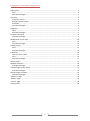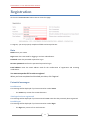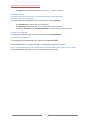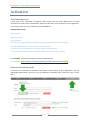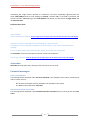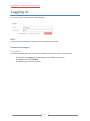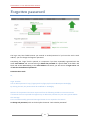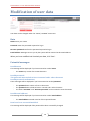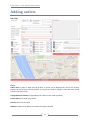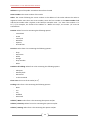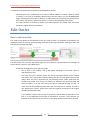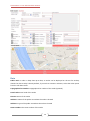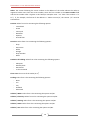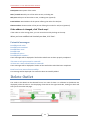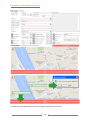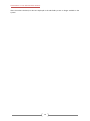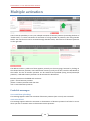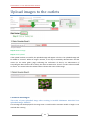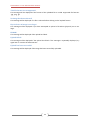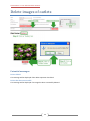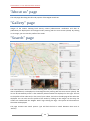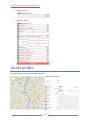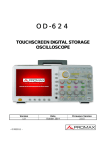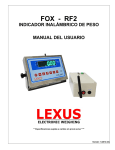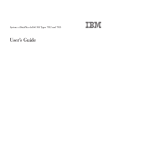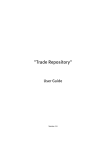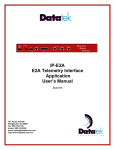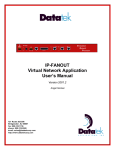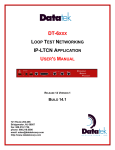Download 1 Back in a minute
Transcript
USER MANUAL TO THE RÖGTÖN JÖVÖK WEBSITE Back in a minute 1 USER MANUAL TO THE RÖGTÖN JÖVÖK WEBSITE Registration ............................................................................................................................................. 3 Data ..................................................................................................................................................... 3 Potential messages:............................................................................................................................. 3 Activation ................................................................................................................................................ 5 Activation process ............................................................................................................................... 5 Resend activation email ...................................................................................................................... 5 Activation ............................................................................................................................................ 6 Potential messages:............................................................................................................................. 6 Logging in................................................................................................................................................. 7 Data ..................................................................................................................................................... 7 Potential messages:............................................................................................................................. 7 Forgotten password ................................................................................................................................ 8 Potential messages:............................................................................................................................. 9 Modification of user data ...................................................................................................................... 10 Data ................................................................................................................................................... 10 Potential messages:........................................................................................................................... 10 Adding outlets ....................................................................................................................................... 11 Data ................................................................................................................................................... 11 Potential messages:........................................................................................................................... 13 Edit Outlet ............................................................................................................................................. 14 How to edit an outlet: ....................................................................................................................... 14 Data ................................................................................................................................................... 15 Potential messages:........................................................................................................................... 17 Delete Outlet ......................................................................................................................................... 17 Multiple activation ................................................................................................................................ 20 Probable messages: ........................................................................................................................... 20 Upload images to the outlets ................................................................................................................ 21 Potential messages:........................................................................................................................... 21 Delete images of outlets ....................................................................................................................... 23 Potential messages:........................................................................................................................... 23 “About us” page .................................................................................................................................... 24 “Gallery” page ....................................................................................................................................... 24 “Search” page ........................................................................................................................................ 24 Outlet profile ......................................................................................................................................... 25 2 USER MANUAL TO THE RÖGTÖN JÖVÖK WEBSITE Registration Click on the 'REGISTRATION' menu item to access this page. To register, you must properly complete all fields and accept the GTC. Data Name: Enter your name. Login: Enter the name used for logging in and user identification. Password: Enter the password required to log in. Re-enter password: Confirm the password required to log in. Email address: Enter the email address used for the confirmation of registration and receiving notifications. You must accept the GTC in order to register! When you have completed and checked your data, click 'Register'. Potential messages: Invalid name! This message will be displayed if you have entered an invalid name. - The name may consist of 5 to 100 characters. This login has been registered! This message will be displayed if you have entered a user name that has previously been registered. Invalid login! This message will be displayed if you have entered an invalid login. - The login may consist of 5 to 10 characters. 3 USER MANUAL TO THE RÖGTÖN JÖVÖK WEBSITE - The login may include the characters 0-9, a-z, A-Z, _ . @ and ' ' (space) Invalid password! The password must include at least 1 numeral and 1 other character! Invalid password confirmation! These messages will be displayed if you have entered an invalid password. - The password must consist of 6 to 15 characters. The password must include at least 1 numeral and 1 other character. The fields “Password” and “Re-enter password” must contain the same characters Invalid email address! This message will be displayed if you have entered an invalid email address. You must accept the GTC! This message will be displayed if you have not accepted the GTC. Check the box next to 'I accept the GTC.' to accept the contents of the GTC. Your registration has been successful! The activation code will be sent to you by email. This message will be displayed if your registration has been successful. 4 USER MANUAL TO THE RÖGTÖN JÖVÖK WEBSITE Activation Activation process A new user is first registered as 'Inactive', which means that his email address has not been confirmed. To confirm your email address, click on the link sent to you by email on your registration. You can log in after you have confirmed your email address. Demonstration email: Hello kisadam, Registration data: Login: kisadam Activation link: http://rogtonjovok.hu/login.php?userid=1&activationcode=abcdefghij You have registered from the following IP: 123.123.123.123 If someone else has registered in your name, please delete this email. This is an automatically generated message. Please do not respond to this email! For activation, click on the link after the words “Activation link”. Activation link: http://rogtonjovok.hu/login.php?userid=1&activationcode=abcdefghij Resend activation email If you have not received the activation email within a few minutes of your registration, you can repeatedly request that it be sent to you by clicking the “Activation link” under the “Log in” menu item. 5 USER MANUAL TO THE RÖGTÖN JÖVÖK WEBSITE Completing the “Login” field is optional; it is important if you have repeatedly registered with the same email address and are now wishing to activate a specific user. If the field is left blank and several “Inactive” users belong to the email address concerned, you will receive all login names and all activation links. Demonstration email: Hi , Login: kisadam Link to activate your account: http://rogtonjovok.hu/login.php?userid=1&activationcode=abcdefghij Activation has been requested from the following IP: 123.123.123.123 If someone else has requested the opportunity for activation in your name, please delete this message. This is an automatically generated message. Please do not respond to this email! For activation, click on the link after the words “Link to user activation”. Link to user activation: http://rogtonjovok.hu/login.php?userid=1&activationcode=abcdefghij Activation Activation will take place after clicking on the link sent to you by email. Potential messages: User is unavailable! This message will be displayed if the user to be activated is not available in the system, which may be due to various reasons: - On the basis of the data entered, the user is not available in the system The user has previously been activated Activation has been successful! This message will be displayed if the activation has been successful and you can log in with that user name. 6 USER MANUAL TO THE RÖGTÖN JÖVÖK WEBSITE Logging in Click on the 'Log-in' menu item to access this page. Data Type in the data as entered on registration (or subsequently modified). Potential messages: Log-in failed! This message will be displayed if the log-in has failed, which may be due to various reasons: - On the basis of the login entered, the user is not available in the system The user has not been activated The user has been banned / deleted 7 USER MANUAL TO THE RÖGTÖN JÖVÖK WEBSITE Forgotten password The log-in may have failed because you entered an invalid password. If you know the user's email address, you can change the forgotten password. Completing the “Login” field is optional; it is important if you have repeatedly registered with the same email address and are now wishing to delete the password of a specific user. If the field is left blank and several users belong to the email address concerned, you will receive all login names and all links for the deletion of passwords. Demonstration email: Hi , Login: kisadam Link to delete password: http://rogtonjovok.hu/login.php?userid=1&newpass=abcdefghij By clicking the link, the password will be modified to: abcdefghij Deletion of the password has been requested from the following IP address: 123.123.123.123 If someone else has requested the opportunity to delete the password in your name, please delete this message. This is an automatically generated message! Please do not respond to this email! To change the password, click on the link after the words “Link to delete password”. 8 USER MANUAL TO THE RÖGTÖN JÖVÖK WEBSITE Potential messages: User is not available! This message will be displayed if the user is unavailable. His password has probably been changed and the link has thus become invalid. Data have been successful modified! This message will be displayed if the password has been changed and you can log in with the password sent to you be email. 9 USER MANUAL TO THE RÖGTÖN JÖVÖK WEBSITE Modification of user data User data can be changed under the “DATA / UPLOAD” menu item. Data Name: Enter your name. Password: Enter the password required to log in. Re-enter password: Confirm the password required to log in. Email address: Messages sent to you by the system will be received at this email address. When you have modified and checked your data, click 'Save'. Potential messages: Invalid name! This message will be displayed if you have entered an invalid name. - The name may consist of 5 to 100 characters. Invalid password! The password must include at least 1 numeral and 1 other character! Invalid password confirmation! These messages will be displayed if you have entered an invalid password. - The password must consist of 6 to 15 characters. The password must include at least 1 numeral and 1 other character. The fields “Password” and “Re-enter password” must contain the same characters Invalid email address! This message will be displayed if you have entered an invalid email address. - The email address entered must be of the required format. Data have been successful modified. This message will be displayed if the password has been successfully changed. 10 USER MANUAL TO THE RÖGTÖN JÖVÖK WEBSITE Adding outlets Data Public until: In order to keep data up-to-date, an outlet can be displayed on the site for 90 days ahead. The data is today's date by default; if you wish to activate in advance, select the other option from the roll-down menu. Topographical lot number: Topographical lot number of the outlet (optional) Postal code: Postal code of the outlet District: District of the outlet Address 1: Name of the public area where the outlet is located 11 USER MANUAL TO THE RÖGTÖN JÖVÖK WEBSITE Address 2: Type of the public area where the outlet is located Street number: The street number of the outlet Other: The section following the street number in the address of the outlet. Where the outlet is registered under more than one street number, enter the first number in the Street number field and the last number after a hyphen in this field (For example: enter “-11” here if the number is “911”). If, for example, the format of the address is: “Name utca 13/A”, the section “/A” must be entered here. Position: Select from a list containing the following options: - Leave blank Street Courtyard Basement Upstairs Ground floor Function: Select from a list containing the following options: - Shop Storeroom Office Garage Shop-window Other Condition of building: Select from a list containing the following options: - Adequate Recently built Renovated To be renovated Floor area: Floor area of the outlet (in m2) Parking: Select from a list containing the following options: - None Yes Pay Guarded Restricted Utilities / Water: Select from a list containing the options Yes/No. Utilities / Electricity: Select from a list containing the options Yes/No. Utilities / Heating: Select from a list containing the options Yes/No. 12 USER MANUAL TO THE RÖGTÖN JÖVÖK WEBSITE Utilities / Sewer: Select from a list containing the options Yes/No. Utilities / Gas: Select from a list containing the options Yes/No. Description: Description of the outlet Rent / month: Monthly rent of the outlet in HUF, including VAT Sale price: Sale price of the outlet in HUF, including VAT (optional) Email address: Email address of the person offering the outlet for sale/rent Phone number: Phone number of the person offering the outlet for sale/rent (optional) When you have entered and checked your data, click 'Check map'. If the outlet is at the wrong place, you can move the mark by clicking on the map. Potential messages: Invalid postal code! Invalid street number! Invalid floor area! Invalid rent! Invalid sale price! Invalid phone number! These messages will be displayed if the fields marked have not been properly completed. The rent or sale price must be entered! At least one contact detail must be entered! These messages will be displayed if neither of the two fields marked has been completed. Data have been entered successfully! This message will be displayed if an outlet has been successfully added. 13 USER MANUAL TO THE RÖGTÖN JÖVÖK WEBSITE 2 conditions must be met for the outlet to be displayed on the site: - - Following the entry / modification of an outlet, it will be added as “Inactive”. While an outlet is inactive, it can only be viewed by administrators and the owner (on the UPLOADS/DATA page). Following the verification of data by an administrator (if everything has been found to be in order), the outlet is switched to “Active” in order to be accessible to the public. The other condition is the date of display. The value entered in the “Public until” field must be equal or higher than the actual date. Edit Outlet How to edit an outlet: The outlet to be edited can be selected from 2 lists. One of them is a roll-down list (Addresses are displayed), while the other is a list displaying a few data on the right-hand side, clicking on which will take you to the outlet edit page. The New outlet entry and the Edit outlet pages are very similar as the same data are managed on both; however, there are a few differences. - 2 links may be displayed next to the Edit outlet: o One of them is the “Gallery” link to the gallery edit page of the outlet, which is displayed every time. o The other link is the “Activate outlet” link for the activation of date, which extends the “Public until” date of the outlet by 14 days (30 days for local governments) from today's date. This link is important for the following reason: when outlet data are modified and saved, they must be verified by an administrator and meanwhile the outlet is hidden; if, on the other hand, the date is extended through this link, no other data will be modified and therefore the data need not be verified. This link is only displayed at “Active” outlets that were not originally activated for the longest possible period (Public until). If, for example, today is the first day of the month, and the date of publication is the 14th, it is not displayed as the outlet is activated for 2 weeks; it will, however, be displayed on the 2nd and, if you click on it, the outlet will be activated until the 15th. 14 USER MANUAL TO THE RÖGTÖN JÖVÖK WEBSITE Data Public until: In order to keep data up-to-date, an outlet can be displayed on the site for 90 days ahead. The data is today's date by default; if you wish to activate in advance, select the other option from the roll-down menu. Topographical lot number: Topographical lot number of the outlet (optional) Postal code: Postal code of the outlet District: District of the outlet Address 1: Name of the public area where the outlet is located Address 2: Type of the public area where the outlet is located Street number: The street number of the outlet 15 USER MANUAL TO THE RÖGTÖN JÖVÖK WEBSITE Other: The section following the street number in the address of the outlet. Where the outlet is registered under more than one street number, enter the first number in the Street number field and the last number after a hyphen in this field (For example: enter “-11” here if the number is “911”). If, for example, the format of the address is: “Name utca 13/A”, the section “/A” must be entered here. Position: Select from a list containing the following options: - Leave blank Street Courtyard Basement Upstairs Ground floor Function: Select from a list containing the following options: - Shop Storeroom Office Garage Shop-window Other Condition of building: Select from a list containing the following options: - Adequate Recently built Renovated To be renovated Floor area: Floor area of the outlet (in m2) Parking: Select from a list containing the following options: - None Yes Pay Guarded Restricted Utilities / Water: Select from a list containing the options Yes/No. Utilities / Electricity: Select from a list containing the options Yes/No. Utilities / Heating: Select from a list containing the options Yes/No. Utilities / Sewer: Select from a list containing the options Yes/No. Utilities / Gas: Select from a list containing the options Yes/No. 16 USER MANUAL TO THE RÖGTÖN JÖVÖK WEBSITE Description: Description of the outlet Rent / month: Monthly rent of the outlet in HUF, including VAT Sale price: Sale price of the outlet in HUF, including VAT (optional) Email address: Email address of the person offering the outlet for sale/rent Phone number: Phone number of the person offering the outlet for sale/rent (optional) If the address is changed, click 'Check map'. If the outlet is at the wrong place, you can move the mark by clicking on the map. When you have modified and checked your data, click 'Save'. Potential messages: Invalid postal code! Invalid street number! Invalid floor area! Invalid rent! Invalid sale price! Invalid phone number! These messages will be displayed if the fields marked have not been properly completed. The rent or sale price must be entered! At least one contact detail must be entered! These messages will be displayed if neither of the two fields marked has been completed. Data have been entered successfully! This message will be displayed if an outlet has been successfully added. Delete Outlet The outlet to be edited can be selected from 2 lists. One of them is a roll-down list (Addresses are displayed), while the other is a list displaying a few data on the right-hand side, clicking on which will take you to the outlet edit page. 17 USER MANUAL TO THE RÖGTÖN JÖVÖK WEBSITE This operation will delete the outlet and all images pertaining to that outlet. 18 USER MANUAL TO THE RÖGTÖN JÖVÖK WEBSITE After the outlet is deleted, its data are displayed in the edit fields yet are no longer available in the system. 19 USER MANUAL TO THE RÖGTÖN JÖVÖK WEBSITE Multiple activation Users have the possibility to carry out multiple activation of business premises (extending the date of ”Public until”). It is more convenient for activation of a large number of premises, than using the Edit Outlet. The new function can be accessed through the Edit Outlet, above the list of business premises on the right side. The address and the „Public until’ date appears primarily on the entry page, however by clicking on the chosen business premises, more information comes up, and you can also reach the Edit Outlet or the Profile. The list of business premises can be searched and specified (listing active/inactive/all premises) . Selected business premises can be activated or deactivated. Business premises are labelled with 3 colours: green = active business premises yellow = business premises with due date red = inactive business premises Probable messages: Successful data uploading! This message appears when the activation of business premises (one or more) was successful. Activation failed! This message appears when the activation or deactivation of business premises has failed. It occurs when you wish to activate active or deactivate inactive premises. 20 USER MANUAL TO THE RÖGTÖN JÖVÖK WEBSITE Upload images to the outlets Step 4: Browse image Step 5: Click 'Upload' If the upload has been successful, the uploaded image will appear in the list. The uploaded image will be added as “Inactive”. While an image is inactive, it can only be viewed by administrators and the owner (on the outlet gallery page). Following the verification of data by an administrator (if everything has been found to be in order), the outlet is switched to “Active” in order to be accessible to visitors. The notice below the Delete button indicates the status of the image. Potential messages: The scale of your uploaded image after resizing is invalid! Minimum: 400x300 Your uploaded image: XXXxYYY This message will be displayed if the image ratio is invalid and the minimum width or height is not reached after resizing. 21 USER MANUAL TO THE RÖGTÖN JÖVÖK WEBSITE This file format is not supported! This message will be displayed if the format of the uploaded file is invalid. Supported file formats: .jpg, .png, .gif. No image has been selected! This message will be displayed if no file is selected before clicking on the 'Upload' button. Physical size of image is too large! This message will be displayed if you have attempted to upload a file whose (physical) size is too large. ERROR! This message will be displayed if the upload has failed. Upload failed! This message will be displayed if the upload has failed. If the message is repeatedly displayed, try again later or contact the administrator. Upload has been successful! This message will be displayed if the image has been successfully uploaded. 22 USER MANUAL TO THE RÖGTÖN JÖVÖK WEBSITE Delete images of outlets Potential messages: Delete failed! This message will be displayed if the delete operation has failed. Delete has been successful! This message will be displayed if an image has been successfully deleted. 23 USER MANUAL TO THE RÖGTÖN JÖVÖK WEBSITE “About us” page The web page describing the idea and purpose of the Rögtön Jövök site. “Gallery” page Images of the outlets meeting both activity criteria (administrator verification and date of publication) are displayed in chronological order (starting with the most recent upload). By clicking on an image, you can view the profile of the outlet. “Search” page The most important data of the outlets meeting both activity criteria (administrator verification and date of publication) are displayed in chronological order (starting with the most recent upload). The list can be narrowed by search. A few randomly selected outlets are displayed on the right. The link to the profile of the outlet and, in the case of your outlets, the link to the edit page of the outlet are displayed. You can also view the profile of the outlet by clicking on the images. On the map, the outlets are marked with the “Rögtön Jövök” logo. Clicking the logo, a few pieces of information on the outlet are displayed. The page contains two search options: (you will find the link to switch between them next to 'Search') 24 USER MANUAL TO THE RÖGTÖN JÖVÖK WEBSITE 1. “Normal” search 2. “Detailed” search Outlet profile Displays the detailed profile of the outlet specified. 25