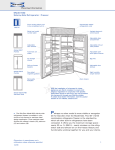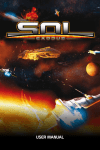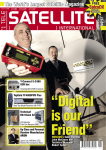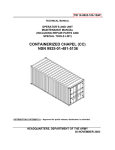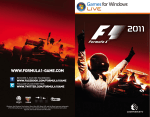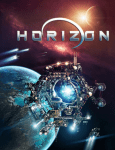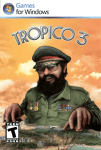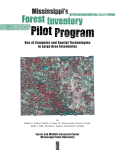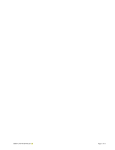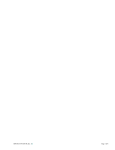Download USER MANUAL - Wax Lyrical Games
Transcript
User Manual Table of Content 1. introduction...................................................................................................................4 2. GAME FEATURES...............................................................................................................4 3. SYSTEM REQUIREMENTS.................................................................................................4 4. INSTALLATION....................................................................................................................5 5. GAMEPLAY AND INTERFACE.........................................................................................5 6. GAMEPLAY MENUS............................................................................................................8 7. PLAYING THE GAME.......................................................................................................11 8. Troubleshooting........................................................................................................13 9. Technical Support.....................................................................................................13 10. Epilepsy Warning......................................................................................................14 11. Credits............................................................................................................................14 Limited Software Warranty and License Agreement...............................15 3 1. Introduction 4. INSTALLATION raveller, I knew you would come here to my city. I have been expecting you for some time now. There is much to tell and much to explain about the future and about the terrible things to come, but all of that must wait for the moment, at least. The purpose of this important document is to offer guidance, advice and instruction to get you started on the journey that awaits you. It will be a long and dangerous journey, and so thorough preparation will be important. You may want to know about installation, navigation, troubleshooting and hints and tips. If so, the information contained here will doubtless prove valuable to you. Take heed, Traveller. I look forward to meeting you at the Utopia when the time comes. Baron Horatio Wittard. Running the launcher T 2. GAME FEATURES Baron Wittard: Nemesis of Ragnarok is a first person graphic adventure game for the Windows PC. Set inside a grand indoor city built by Baron Wittard, many varied puzzles and interesting locations await you. Some of the game features include: 20+ Large and colourful locations to explore Over 25 unique and mind-bending puzzles to solve A dark mystery and secret to uncover Explore at your own pace with non-linear gameplay Experience urban decay in high resolution graphics Eerie and mysterious soundtrack with full musical score 3. SYSTEM REQUIREMENTS Minimum 1 GHz or equivalent CPU, Higher Recommended Microsoft Windows XP 1024Mb RAM 128 Mb graphics card with Shader Model 2.0 3GB Available hard disk space DVD-ROM Drive Resolution: 1024x768 Recommend 2 GHz or equivalent CPU, Higher Recommended Microsoft Windows Vista or Windows 7 2048Mb RAM 256 Mb graphics card with Shader Model 2.0 3GB Available hard disk space Additional Microsoft DirectX 9.0c DX Studio Player (Provided with the game) 4 Insert the game DVD into your DVD-ROM drive. If this is the first time you have inserted the game DVD, then the game will need to be installed on to your computer. The game launcher allows you to install the game. This launcher will probably run automatically after inserting the game DVD into the DVD drive, but if it does not, the game launcher can be run manually. To run the launcher manually, start by double-clicking the ‘My Computer’ icon on the Windows desktop. Then, view the contents of your DVD by double-clicking the DVD icon from the ‘My Computer’ window. From there, run the setup.exe file to start installation. Installing The installation will transfer important game files from the game DVD to your computer, and this process needs to occur only once. The installer first displays the welcome screen to explain its purpose. At this screen, you should click next to proceed. The installer then displays the EULA (End User Licence Agreement). You are advised to read this agreement carefully, and once read you will need to tick the accept box and click the next button to proceed. The final menu of the installer asks you where the game Baron Wittard should be installed on your computer. The default installation path will be \program files\ iceberg interactive\Baron Wittard Nemesis of Ragnarok. You are encouraged to accept this path unless you have a specific reason for changing it. Click Next to proceed and please wait while the installer transfers the game onto your computer. Once completed, you may need to restart your computer. The game should then be ready to play! 5. GAMEPLAY AND INTERFACE Baron Wittard: Nemesis of Ragnarok is designed to be intuitive to use for most gamers. It can be controlled using either the mouse or the keyboard, or a combination of them; however you prefer. KEYBOARD CONTROLS At any time during gameplay, you can press the ESC key to access the main menu. The main menu provides access to the core features of the game. 5 You can press either the space-bar or right-control key to perform an action in the game, such as opening a door or pressing a button or walking forwards. The action performed at any one time will be context sensitive. You can use the directional arrow keys on the keyboard (or the WASD letters) to move the game cursor up, left, down and right respectively. You can use the shift key on the keyboard to switch between looking and interacting mode while in some areas of the game. Explained later. MOUSE CONTROLS Moving the mouse will directly control the game cursor. Clicking the left mouse button will perform ac action the game, such as opening a door or pressing a button or walking forwards. The action performed at any one time will be context sensitive. You can use the right mouse button to switch between looking and interacting mode while in some areas of the game. Explained later. CURSORS Cursors are small graphics that are used to describe what kind of input will be provided if you press the action command (space bar or mouse click) while the cursor is being shown. Baron Wittard: Nemesis of Ragnarok features several cursors. The Default Cursor The Default cursor is a hand image that appears fainter than all the other cursors in the game. This cursor is shown to indicate that no action can currently be performed. The Direction Cursor The Direction cursor is a hand pointing forwards to indicate that you can walk forwards to the selected destination. By pressing the space-bar on the keyboard or by clicking the left-button on the mouse when this cursor is visible, you will walk forwards in the direction in which you are looking. The Interact Cursor The Interact Cursor appears as a clawed hand, ready to grab or to touch something. This image is shown whenever the cursor is hovering over an item that can be manipulated or collected, such as a button or a door or a drawer or a piece of paper. By pressing the space-bar on the keyboard or by clicking the left-button on the mouse when this cursor is visible, you will interact with the hovered item. The Examine Cursor The Examine cursor is the image of a hand clasping a magnifying glass. This cursor appears whenever you hover over an item that can be examined more closely and in more detail. By pressing the space-bar on the keyboard or by clicking the left-button on the mouse when this cursor is visible, you will bring up a closer view of the item being hovered by the cursor. 6 The Exit Cursor The Exit cursor is the image of a hand pointing backwards or away. This cursor is shown whenever you hover over a region that will lead you back to where you were previously. For example, it can be used to stop examining an item and to return back to the standard view. By pressing the space-bar on the keyboard or by clicking the left-button on the mouse when this cursor is visible, you will exit from your current view and return to your previous view. INVENTORY The inventory is used to store and display all items that you collect during the game. It will appear briefly when an item is first collected and added to the inventory. It will also appear whenever you move the cursor over the black margin at the bottom of the screen. In the inventory, collected items are arranged horizontally from left to right. When the cursor moves over an item, a larger preview of that item is shown in thumbnail view at the bottom right-hand side of the screen. USING INVENTORY ITEMS All items in the inventory can be combined or used in some way with other objects found in the game environment. Dragging and dropping the inventory object over another object will attempt to combine the two, or to use them together. CONSOLE The console is a handy panel of icons at the top of the screen that give you quick access to some of the game’s core features. The console will remain hidden until you move your cursor over the top black margin. When you move your cursor over this region, the console will appear. The console contains three icons, each offering access to a unique feature of the game. T he left most icon is the main menu option. Clicking this is equivalent to pressing the Esc key on the keyboard. It will display the main menu. Explained later. T he second icon is the map icon and will display the game map only if you have found and collected the map previously in the game. If you have not yet found and collected the map, then this option will show only a blank page. T he third and final icon is the camera icon. Clicking this icon will activate your electronic camera. Maybe your camera will come in helpful somewhere, somehow? 7 6. GAMEPLAY MENUS LOAD AND SAVING GAMES MAIN MENU Every time you start Baron Wittard: Nemesis of Ragnarok you will be presented with the main menu, featuring the fundamental options in the game. From this menu, you can access almost all other menus. The Save Game and Load Game menus display a list of ‘save gamed slots’. When you first play Baron Wittard, these slots will be empty since there was no previously saved game. Since Baron Wittard is a long game, you will likely want to save an image of your progress in the game and resume it sometime later without having to begin again. Saved games allow you to do this. How to Save a Game To save a game: NEW GAME Selecting ‘New Game’ from the menu will start a completely new game from the beginning. You will probably want to select this option when you play Baron Wittard for the first time. LOAD GAME This option will display the Load Game Menu, allowing you to resume a previously saved game. SAVE GAME When you first start Baron Wittard this option will be disabled, since there is no currently running game to save. But once you begin playing the game, this option on the main menu becomes enabled. Clicking this option displays the save game menu allowing you to save your current progress in the game. OPTIONS The options menu will display a list of game settings that can be adjusted to customise your experience of the game. CREDITS The credits menu displays a scrolling credit sequence listing the people responsible for creating and producing Baron Wittard. P ress the ESC key on the keyboard to display the main menu, or access the main menu with the mouse from the console menu at the top of the screen. F rom the main menu, click ‘Save Game’ to show the save game menu. F rom the save game menu, pick either an empty slot or an old slot using the cursor. T he slot becomes highlighted now that it is selected to indicate that it is now the activate slot. O nce a slot is activated, you can use the keyboard to enter in a name for the saved game. The name can be anything you want, and it can be helpful to name your games descriptively. A fter you have named a game, you can press the return key on the keyboard or the save button on the menu to confirm the save operation and to save your current game in the active save game slot. EXIT Clicking Exit will close the game completely and return you to the Windows desktop. Your game is not automatically saved when you click this. So you should first Save your game before clicking exit if you wish to resume your progress when you next play Baron Wittard. CANCEL The cancel option on the main menu will not always be visible. But when it is visible, selecting this option will leave the main menu and return you to the game. 8 9 KEYBOARD AND MOUSE SPEED How to Load Game To load a previously saved game: These settings are controlled by slider controls. You can use your cursor to move and drag the slider thumb to change the values for these settings. The keyboard and mouse speed settings adjust the sensitivity of your head movement in the game to the input from the mouse and keyboard. When these sliders are moved to higher settings, your head movement in game responds more sensitivity and quickly to mouse and keyboard input. If you want head movement to be faster, then you should raise these settings. If you want head movement to be slower, then you should reduce these settings. SUBTITLES Baron Wittard: Nemesis of Ragnaork features optional subtitles, and these are switched on by default. Subtitles can be turned on and off by adding and removing the tick from the subtitle check box in the options respectively. The presence of a tick in the box means subtitles are switched on, and the absence of a tick means subtitles are switched off. GAME MAP If the main menu is not already visible, then press the ESC key on the keyboard to display the main menu, or access the main menu with the mouse from the console menu at the top of the screen. F rom the main menu, click ‘Load Game’ to show the load game menu. F rom the load game menu, pick an occupied slot. Empty slots do not contain saved games. T he slot becomes highlighted now that it is selected and displays a thumbnail picture representing the location in the game at which the game was saved. O nce a slot is activated, you can press the return key on the keyboard or the load button on the menu to confirm the load operation and to load the selected game. O nce loaded, the game has been resumed and play can continue as normal. OPTIONS The options menu is accessible from the main menu and allows you to customise and tweak the way Baron Wittard is experienced. Somewhere in the game environment there is a map of the Utopia to collect. You will not begin the game with this item, but will probably want to find and collect it. Once collected the game map will be added to the console and any locations subsequently visited will be added to the map. You can use the map to automatically transport yourself instantly to any of those visited locations in the game, without having to walk there manually. For this reason, the map can save you a lot of time. You do not however need to collect the map to complete the game. 7. PLAYING THE GAME Baron Wittard is played in first person perspective. This means that you explore and interact with the game world through the eyes of the main character. There are two ways to view the game world, and each way is a little different. HEAD TURN VIEW Most of the game is spent in the head-turn view (or head turn mode). When in this mode, the movement of your cursor will directly move the head of the main character. This allows you to freely look around and explore your surroundings. While in this mode, you can press either the right-most mouse button or the shift key on the keyboard to stop head movement and to release your cursor. When the cursor is release, you can move it over the inventory or the console to view and select items. Pressing the right-most mouse button or shift again will revert back to the standard head-turn mode. 10 11 CLOSE-UP VIEW The close-up offers you a zoomed-in view of an item or region of the game environment. When in this view, you cannot turn your head but you can freely move your cursor to interact and examine the objects in view. Almost all close-up views will have an exit cursor that be clicked to step away from the close-up and back into the head-turning view. Getting Stuck? Hints and Tips Finding a section of the game difficult? Not sure what to do? Feeling a little stuck? Then consider the following hints and tips. T hink slowly carefully about your situation; about where you are and what you are trying to achieve in the game. If you get stuck on a puzzle, then perhaps return to it later and continue exploring elsewhere. Maybe there are clues for that puzzle available somewhere. A lmost every puzzle in the game has at least one text or diagram clue somewhere else in the game environment that can be used to help you make progress. M ake sure that you listen to the advice and recommendations of other NPCs (Non Player Characters). They often have words of wisdom to share. Help! Get me started on entering the Utopia This manual does not contain a full walkthrough explaining how to complete the game from start to finish. However, the following guidance does explain how to get started with Baron Wittard: Nemesis of Ragnarok. The game begins outside Baron Wittard’s Utopian city, and you need to find a way inside. You are not encouraged to read the rest of this section unless you are stuck on how to enter the Utopia. E xplore the courtyard at the front of the Utopia. Examine the stone pedestals scattered throughout the courtyard. Each pedestal has a red button and is marked with a different Roman numeral. T hese pedestals offer a way inside, but how can they be used? S earch the waste bins beside the Utopia entrance. There is some valuable information contained in the brochures. O ne brochure contains a clock face written in Roman Numerals. It can be used to translate decimal numbers into Roman Numerals. T here must be a secret combination to enter into the pedestals. Perhaps entering that combination will lead to finding a way inside the Utopia. S earch the waste begins again, and notice the Wittard Utopia brochure. At the bottom, the address of the Utopia is circled. This is number is significant. T he number is 5735. Break down this number into its individual digits: 5 – 7 – 3 – 5. T his numerical can be converted into Roman Numerals: V, VII, III, V. T he address of the Utopia in Roman Numerals represents the combination for the pedestals. T he combination is entered by pressing the pedestal buttons in this sequence. E ntering this combination will unlock a secret compartment hidden inside the unmarked pedestal. This compartment contains a puzzle that will promises to unlock a way inside. 12 8. Troubleshooting The developers and testers of this game have made every reasonable effort to ensure that the game will offer you as enjoyable and problem free an experience as possible. But sometimes technical problems do still occur. If you are experiencing technical issues running this game, then you might want to consider trying the following: P lease ensure your graphics card drivers are up to date. This is important for displaying the game correctly. For, NVIDIA graphics cards, you can find the latest drivers at: http://www.nvidia.com. For ATI/AMD graphics cards, you can find the latest drivers at: http://www.amd.com. B aron Wittard: Nemesis of Ragnarok requires DirectX 9.0c and the DX Studio Player. This software is provided with the game, but it is possible for it to be removed. You might want to try installing these components manually. You can find the latest DirectX at: www.gamesforwindows.com/directx. You can download the latest DX Studio player from: http://www.dxstudio.com. P erhaps Baron Wittard is working correctly but is not performing well on your system. This could be the result of a conflict with other applications that are consuming system resources and processing power. These applications could be: anti-virus/anti-spyware products, auto-archiving and backup software, and other resource intensive applications. You might want to try disabling and switching these programs into ‘game modes’ to ensure the game can run optimally. If the above does not solve your issues, you can contact Iceberg Interactive technical support via the official Iceberg Interactive homepage at: http://www.iceberg-interactive.com. 9. Technical Support If you encounter a software problem when installing or playing the game and the particular solution could not be found in this manual, or solved by updating your computer with the latest audio or video drivers, we strongly advise that you visit our website at http://www.iceberg-interactive.com to download the latest patches or updates, or visit the game forums where in most cases, known issues are listed. If the solution to the problem is not listed on the forums, please email us at: [email protected]. When contacting us, please be sure to include: A brief description of the problem T he hardware configuration of your computer Information on the circumstances under which the error occurred 13 10. Epilepsy Warning Please read this caution before you or your child play a videogame: Certain people are susceptible to epileptic seizures or lose consciousness after exposure to flashing lights or light patterns in our daily environment. Such people may have a seizure while watching particular televised images or when they play some videogames. This phenomenon may appear even if the subject has no history of previous difficulties. If you or a member of your family has ever had symptoms related to epilepsy (seizures or loss of awareness) when exposed to flashing lights, please consult your doctor prior to use. We advise that parents supervise the use of videogames by their children. If you or your child experiences any of the following symptoms while playing a videogame: dizziness, blurred vision, eye or muscle twitches, loss of awareness, disorientation, any involuntary movement or convulsion, IMMEDIATELY discontinue use and consult your doctor. Standard Precautions When Playing Videogames: Do not stand or sit too close to the screen. Position yourself as far away from the screen as the length of cable allows. P lay video games on a small screen (preferably). A void playing if you are tired. M ake sure that the room in which you are playing is well lit. R est for a period of 10 to 15 minutes for every hour you play a videogame. 11. Credits Wax Lyrical Games game Created By: Alan Thorn (http://www.alanthorn.net) Marlies Maalderink (http://www.marliesmaalderink.nl) Selected Music By: Erik Schreuder Retail Sales Director Howard Newmark Senior Development Manager Mike Mcloone (http://mikemcloone.com/) Ran Kirlian (http://www.rankirlian.es/) Raymond Snippe Cast: Art Director Baron Wittard – Paul Albertson Kate/Fenrir – Posy Brewer Aaron – Alan Thorn Game Testing: Anne Clark Stuart Clark Chelsea Dalrymple-Sykes Steven Gibson Lloyd Scales Laura Schoenmakers Angela Thorn This game was created using the DX Studio Engine 14 Iceberg Interactive CEO PR & Marketing Manager Kimara Rouwit Michael van Zijl Assistant Printed Materials Ben van Brummelen Assistant Online Marketing Lex Suurland Assistant PR & Marketing Denise Bondi www.iceberg-interactive.com www.iceberg-shop.com Limited Software Warranty and License Agreement This LIMITED SOFTWARE WARRANTY AND LICENSE AGREEMENT (this Agreement), including the Limited Warranty and other special provisions, is a legal agreement between You (either an individual or an entity) and Iceberg Interactive B.V., (collectively, the Owner) regarding this software product and the materials contained therein and related thereto. Your act of installing and/or otherwise using the software constitutes Your agreement to be bound by the terms of this Agreement. If You do not agree to the terms of this Agreement, promptly return the software packaging and the accompanying materials (including any hardware, manuals, other written materials and packaging) to the place You obtained them, along with your receipt, for a full refund. Grant of Limited Non-Exclusive License. This Agreement permits You to use one (1) copy of the software program(s) (the SOFTWARE) included in this package for your personal use on a single home or portable computer. The SOFTWARE is in use on a computer when it is loaded into temporary memory (i.e., RAM) or installed into the permanent memory (e.g., hard disk, CDROM, or other storage device) of that computer. Installation on a network server is strictly prohibited, except under a special and separate network license obtained from Owner. This Agreement shall not serve as such necessary special network license. Installation on a network server constitutes use that must comply with the terms of this Agreement. This license is not a sale of the original SOFTWARE or any copy thereof. You may not sell, rent, lend or otherwise transfer the SOFTWARE and/or ACCOMPANYING MATERIALS to any other individual or entity. Intellectual Property Ownership. Owner and/or our Licensors retain all right, title and interest to this SOFTWARE and the accompanying manual(s), packaging and other written materials (collectively, the ACCOMPANYING MATERIALS), including, but not limited to, all copyrights, trademarks, trade secrets, trade names, proprietary rights, patents, titles, computer codes, audiovisual effects, themes, characters, character names, stories, dialog, settings, artwork, sound effects, musical works, and moral rights. The SOFTWARE and ACCOMPANYING MATERIALS are protected by EU copyright law and applicable copyright laws and treaties throughout the World including the USA. All rights are reserved. Restrictions. Other than as provided specifically in this Agreement, You are not permitted to copy or otherwise reproduce the SOFTWARE or ACCOMPANYING MATERIALS; modify or prepare derivative copies based on the SOFTWARE or ACCOMPANYING MATERIALS; distribute copies of the SOFTWARE or ACCOMPANYING MATERIALS by sale or other transfer of ownership; rent, lease, or lend the SOFTWARE or ACCOMPANYING MATERIALS; or to display the SOFTWARE or ACCOMPANYING MATERIALS publicly. You are expressly prohibited from transmitting and or sharing the SOFTWARE or ACCOMPANYING MATERIALS electronically or otherwise over the Internet or through any other media or to any other party. You are expressly prohibited from selling or otherwise using for profit any scenery, maps, levels, level packs, add-on packs, sequels, characters or other components or items based upon or related to the SOFTWARE or ACCOMPANYING MATERIALS. YOU ARE NOT PERMITTED TO REVERSE ENGINEER, DECOMPILE OR DISASSEMBLE THE SOFTWARE IN ANY WAY. Any copying of the SOFTWARE or ACCOMPANYING MATERIALS not specifically allowed in this Agreement is a violation of this Agreement. LIMITED WARRANTY AND WARRANTY DISCLAIMERS. Owner warrants that the original Storage Media holding the SOFTWARE is free from defects in materials and workmanship under normal use and service for a period of ninety (90) days from the date of purchase as evidenced by Your receipt. If for any reason You find defects in the Storage Media, or if you are unable to install the SOFTWARE on your home or portable computer, You may return the SOFTWARE and all ACCOMPANYING MATERIALS to the place You obtained it for a full refund. This limited warranty does not apply if You have damaged the SOFTWARE by accident or abuse. Your exclusive remedies, and the entire liability of Owner, shall be (i) replacement of any original Storage Media with the SOFTWARE or (ii) full refund of the price paid for this SOFTWARE. By opening the sealed software packaging, installing and/or otherwise using the SOFTWARE and all ACCOMPANYING MATERIALS, you hereby agree to waive any and all other remedies you may have at law or in equity. Any such remedies you may not waive as a matter of public policy, you hereby assign, or shall assign as they become available, over to Owner. WARRANTY DISCLAIMERS. EXCEPT FOR THE EXPRESS LIMITED WARRANTY SET FORTH ABOVE, OWNER MAKES NO WARRANTIES, EXPRESS OR IMPLIED, ORAL OR WRITTEN, CONCERNING THE PRODUCTS ORANY COMPONENT PART THEREOF. ANY IMPLIED WARRANTIES THAT MAY BE IMPOSED BY APPLICABLE LAW ARE LIMITED IN ALL RESPECTS TO THE FULLEST EXTENT ALLOWED AND TO THE DURATION OF THE LIMITED WARRANTY. OWNER DOES NOT REPRESENT, WARRANT OR GUARANTEE THE QUALITY OR THE PERFORMANCE OF THE SOFTWARE OR ACCOMPANYING MATERIALS OTHER THAN AS SET FORTH IN THE ABOVE LIMITED WARRANTY. OWNER ALSO DOES NOT REPRESENT, WARRANT OR GUARANTEE THAT THE SOFTWARE OR ACCOMPANYING MATERIALS CAPABILITIES WILL MEET YOUR NEEDS OR THAT THE SOFTWARE WILL CONTINUOUSLY OPERATE, BE ERROR FREE, OR THAT PROBLEMS WILL BE CORRECTED. OWNER DOES NOT REPRESENT THAT THE SOFTWARE WILL OPERATE IN A MULTI-USER ENVIRONMENT. NO ORAL OR WRITTEN INFORMATION OR ADVICE GIVEN BY OWNER, ITS DEALERS, DISTRIBUTORS, DIRECTORS, OFFICERS, EMPLOYEES, AGENTS, CONTRACTORS OR AFFILIATES SHALL CREATE ANY OTHER WARRANTY OR EXTEND OR EXPAND THE SCOPE OF THIS WARRANTY. YOU MAY NOT RELY ON ANY SUCH INFORMATION OR ADVICE. SOME COUNTRIES DO NOT ALLOW LwwwIMITATIONS ON HOW LONG AN IMPLIED WARRANTY LASTS, SO THE ABOVE LIMITATION MAY NOT APPLY TO YOU. THIS LIMITED WARRANTY GIVES YOU SPECIFIC LEGAL RIGHTS AND YOU MAY ALSO HAVE OTHER STATUTORY RIGHTS WHICH MAY VARY FROM COUNTRY TO COUNTRY. LIABILITY LIMITATION. To the maximum extent permitted by applicable law, and regardless of whether any remedy set forth herein fails of its essential purpose, IN NO EVENT WILL OWNER, ITS DIRECTORS, OFFICERS, EMPLOYEES, AGENTS OR AFFILIATES NOR ANYONE ELSE INVOLVED IN THE DEVELOPMENT, MANUFACTURE OR DISTRIBUTION OF THE SOFTWARE OR THE ACCOMPANYING MATERIALS BE LIABLE FOR ANY DAMAGES WHATSOEVER, INCLUDING WITHOUT LIMITATION, DIRECT OR INDIRECT, INCIDENTAL; OR CONSEQUENTIAL DAMAGES FOR PERSONAL INJURY, PERSONAL PROPERTY, LOSS OF BUSINESS PROFITS, BUSINESS INTERRUPTION, LOSS OF BUSINESS INFORMATION, LOSS OF TEXT OR DATA STORED IN OR USED WITH THE SOFTWARE INCLUDING THE COST OF RECOVERING OR REPRODUCING THE TEXT OR DATA, OR ANY OTHER PECUNIARY LOSS, ARISING FROM OR OUT OF THE USE OR INABILITY TO USE THIS SOFTWARE. THIS LIABILITY LIMITATION APPLIES EVEN IF YOU OR ANYONE ELSE HAS ADVISED OWNER OR ANY OF ITS AUTHORIZED REPRESENTATIVES OF THE POSSIBILITY OF SUCH DAMAGES. EVEN IF SUCH IS CAUSED BY, ARISES OUT OF OR RESULTS FROM THE ORDINARY, STRICT, SOLE OR CONTRIBUTORY NEGLIGENCE OF OWNER OR ITS DIRECTORS, OFFICERS, EMPLOYEES, AGENTS, CONTRACTORS OR AFFILIATES. SOME COUNTRIES DO NOT ALLOW THE EXCLUSION OR LIMITATION OF INCIDENTAL OR CONSEQUENTIAL DAMAGES, SO THE ABOVE LIMITATION OR EXCLUSION MAY NOT APPLY TO YOU. JURISDICTION: This agreement is governed by the laws of THE NETHERLANDS. In the event that any provision of this Agreement shall be held to be unenforceable, it shall be severed from, and in no way shall effect the validity or enforceability of the remaining provisions of this agreement. TERMINATION: This Agreement is valid until terminated. This Agreement ceases automatically (without any form of notice) if You do not comply with any Agreement provision. You can also end this Agreement by destroying the SOFTWARE and ACCOMPANYING MATERIALS and all copies and reproductions of the SOFTWARE and ACCOMPANYING MATERIALS and deleting and permanently purging the SOFTWARE from any client server or computer on which it has been installed. 15 discount at www.iceberg-shop.com order any other adventure game and claim 20% discount! enter the following coupon code in our webshop: wttrd11 Activation code Baron Wittard© Wax Lyrical Games 2011. Baron Wittard logo, Wax Lyrical Games Studios and the Wax Lyrical Games logo are trademarks or registered trademarks of Wax Lyrical Games. Published by Iceberg Interactive B.V. in Europe. Iceberg Interactive design and mark are registered trademarks of Iceberg Interactive B.V. All rights reserved.