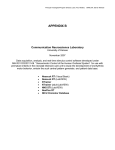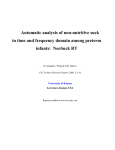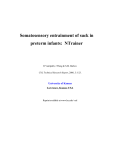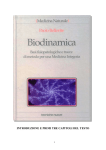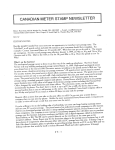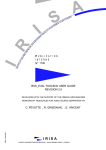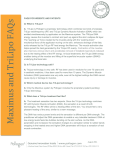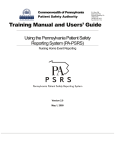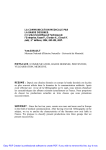Download NeoFlex RT
Transcript
Electrophysiological recording of the trigeminofacial reflex during NNS in human preterm infants: NeoFlex RT R Vantipalli, J Wang & S.M. Barlow CNL Technical Research Report, 2006, 2:1-19. University of Kansas Lawrence, Kansas USA Reprint available at www.ku.edu/~cnl NeoFlex RT CNL U of Kansas Table of contents 1 2 NeoFlex RT Setup ....................................................................................................... 3 1.1 Hardware............................................................................................................. 3 1.2 Software .............................................................................................................. 5 1.3 Program Installation............................................................................................ 6 User manual ................................................................................................................ 8 2.1 Record new data by NeoFlex RT ........................................................................ 9 2.2 Analyze existing data by NeoFlex RT .............................................................. 11 2.2.1 Open a NeoFlex RT data file and whole data analysis.................................. 11 2.2.2 Screen out bad blocks ................................................................................... 13 2.2.3 Signal average and save the output file......................................................... 14 2.3 3 Other settings .................................................................................................... 17 2.3.1 DAQ board set up ......................................................................................... 17 2.3.2 Protocol file................................................................................................... 17 References................................................................................................................. 19 2 NeoFlex RT 1 CNL U of Kansas NeoFlex RT Setup NeoFlex RT© (real time) is used to record and on-line or post-process the data for Motor Pulse, LVDT, Load Cell, Suck Pressure, EMG OOS-R, EMG OOS-L, EMG OOI-R, EMG OOIL, which are recorded from 8 channels of NI DAQ board. The purpose of this software is to select the best user-defined data blocks (named as signal average.txt) which will be used for further analysis by other commercial software (for example, Minitab, MATLAB, etc.). Suck Pressure is the signal used to trigger the impulse in Motor Pulse, thus the baby will receive a probe tap on the left upper lip from an actuator controlled by its own suck pressure. The triggering levels in suck pressure are typically set to 5 cmH20 (30 repetitions) and 10 cmH20 (30 repetitions) in a protocol file which sets the rules of how the data are recorded. 1.1 Hardware The Hardware for this testing equipment includes: Æ A PC with Windows XP and 1 GB RAM Æ NI DAQ 6052E and BNC 2110 Æ Coulbourn waveform discriminator/comparator Æ Bridge Amplifier Æ AC PreAmplifiers (up to 4-channels) Æ DVRT Æ Force servo actuator (Neuro Logic, LLC & BioCommunication Electronics, LLC) Æ Sensors: pressure sensor and EMG signal sensors All the hardware listed above is set up according to Figure 1. Baby’s suck pressure and EMG signals sampled proximal to the SOOTHIE™ silicone pacifier nipple will be input to NeoFlex and then recorded. 3 NeoFlex RT CNL U of Kansas Load Cells Ai2 Actuator by LoadCell Linear Motor For Force (H2W Tech) (Entran) DVRT Microstrain 10KHz Luer Probe LVDT Ai1 DVRT Input To Controller Current (Force Feedback) DAC0 Impulse 10ms, 1v 501 Motor Controller Motor Pulse Ai0 LoadCell Input to Controller DAC1 Ref 0.4v Computer and DAQ PF10/TTL Coulbourn Comparator Suck Pressure Ai3 EMG Ai4-7 Suck Pressure Ai3 Bridge Amplifier LPF 50Hz Suck Pressure Ai3 Grass AC PreAmplifiers EMG Ai4-7 Pressure Transducer EMG Ai4-7 EMG Sensor GND is connected to baby leg Dec 1, 2005 by Joan Figure 1. Hardware setup for NeoFlex RT 4 NeoFlex RT 1.2 CNL U of Kansas Software This software is coded by C# (13,195 coding lines) according to the structure showed in Figure 2. It performs functions like recording/creating new data, analyzing existing data, plotting all 8 channels data to users’ preference, changing data acquisition configuration, selecting data blocks by users, saving averaged signal for user selected data blocks, and etc. frmMain.csfrmNew.cs btnDataFileBrowse_Click() Data File Structure Plot of NeoFlex RT New frmNew.cs Protocol File frmMain.csfrmNew.cs btnProtocolFileBrowse_Click() Open File Settings frmMain.csmnuFileOpen_Click():Open an existing .dat file Page Setup frmMain.csmnuFilePageSetup_Click() Print frmMain.csmnuFilePrint_Click() Exit frmMain.vbmnuFileExit_Click() DAQ frmSettingsDAQ.cs Graph frmSettingsGraph.cs Y Axis scale setting for 8*AI plots Analysis frmSettingsAnalysis.cs Trigger setting for AO Protocol 8*AI & 2*AO calibration settings for DAQ board frmProtocal.cs NeoFlex Page Setup frmMain.cs File Blocks Window frmBlocksAnalysis.cs Print Exit Settings View File Graph frmBlockSettingsGraph.cs Save Page Setup Y Axis scale setting for 8*AI plots Print Exit Signal Average frmSignalAverage.cs Window *Aritfact Window Size Artifact frmSigAvgSettingsArtifact.cs *Pre-Trigger Demean Window Settings Graph frmSigAvegSettingsGraph.cs Y Axis scale setting for 8*AI plots Single Graph Tools Cursor Mode Protocol Editor frmProtocolEditor.cs All Help frmAbout.cs Nov 17, 2005 by Joan Figure 2. Coding structure plot for NeoFlex RT 5 NeoFlex RT 1.3 CNL U of Kansas Program Installation 1. Be sure to install the NI-DAQ 6.9.3 driver. 2. Uninstall any previous installed versions of NeoFlex RT using Control Panel > Add/Remove Programs. 3. Install NeoFlex RT by running setup.exe from the installation package. Note: Normally, it works with BNC-2090(Figure 3). To work properly with the BNC-2110 (Figure 4) please make the following change: Figure 3. BNC-2090 Figure 4. BNC-2110 6 NeoFlex RT CNL U of Kansas For BNC-2110 To work with BNC-2110, terminal configuration has to be in differential mode. Terminal configuration can be set to differential mode by modifying the parameter value of “defaultAiTerminalConfig” to “1” under <systemConstants> section in the file NeoFlex.exe.config located in C:\Program Files\Neuro Logic\NeoFlex RT\. Here is the line from NeoFlex.exe.config that shows this parameter value <add key="defaultAiTerminalConfig" value="1" /> “defaultAiTerminalConfig” can have the following values: value="1" for Differential value="2" for Referenced single ended value="3" for Nonreferenced single ended By default, the file NeoFlex.exe.config contains value="3" for “defaultAiTerminalConfig”. This setting is used to work with BNC-2090. Here is the line from NeoFlex.exe.config that shows this parameter value <add key="defaultAiTerminalConfig" value="3" /> 7 NeoFlex RT 2 CNL U of Kansas User manual When opening the NeoFlex RT, a blank window appears as shown in Figure 5. User could apply this set of software and hardware to record new data or analysis existing data: Figure 5. Blank window for recording 8 NeoFlex RT 2.1 CNL U of Kansas Record new data by NeoFlex RT User has to input a new file name in order to Record new data. Go to FileÆNew, and “File New” dialog (Figure 6) will pop up to enable user to input new file name and choose the desired protocol file. After the data file and protocol file are selected, user could click OK to start to record. Figure 6. “File New” dialog An active “Start” button and a disabled “Stop” button will appear on the recording window (Figure 7). User could click Start button to start recording. Meanwhile, the “Stop” will be enabled; and user could click Stop button to stop. The protocol window showed in left lower corner window is the current recording protocol for user’s reference. 9 NeoFlex RT CNL U of Kansas After recording, the user could apply the methodologies introduced in 2.2 to analyze reflex data in more detail. Figure 7. Start recording window 10 NeoFlex RT 2.2 CNL U of Kansas Analyze existing data by NeoFlex RT After opening an existing data file (*.dat) for NeoFlex analysis, another two windows will automatically pop up. These include a blocks analysis window for screening out bad blocks, and a signal average window for saving averaged signal according users’ criterion. In other words, these two windows perform as the next two steps that lead users to find out the averaged signal for each channel based on user selected good data blocks. 2.2.1 Open a NeoFlex data file and whole data analysis To open a NeoFlex data file, just go to File and click Open as typically done in any Microsoft office software. In the open file dialogue (Figure 8), select the *.dat file which will be analyzed in NeoFlex RT. Please notice in order to open *.dat file correctly, the *.ph.xml and *.prm.xml file which are generated along with *.dat file in recording data should also be in the same directory. Figure 8. Open file dialog After opening the data file, the whole data will be showed in NeoFlex RT window similar to Figure 9. 11 NeoFlex RT CNL U of Kansas Figure 9. NeoFlex RT window for entire data analysis The scroll bar in right lower corner enables user to look the data for 8 channels from beginning to end, therefore user could identify if the whole recorded data are satisfied or not. In menu SettingÆGraph, user could define the upper and lower data display limit of each graph to accommodate individual user preference. Or user could simply check “Auto Scale” box to make all graphs automatically scaled. (Figure 10) 12 NeoFlex RT CNL U of Kansas Figure 10. Graph setting window 2.2.2 Screen out bad blocks In this Blocks Analysis window (Figure 11), the whole data set shown in the last window (NeoFlex window) is divided into small windows with 150ms length for each window. User could press “Previous”, “Next”, “First” and “Last” buttons to view the whole data set. When encountering a bad data block that is not desired in final signal average analysis, user could check “Tag as bad block” to remove it from signal averaging that will show in the third window (Signal Average). 13 NeoFlex RT CNL U of Kansas Figure 11. Block analysis window 2.2.3 Signal average and save the output file After screening out all the bad blocks, the average signal showed in this window (Figure 12) is calculated based on the entire user defined good data in window “Blocks Analysis”. Then user could save the averaged data as .txt file by go to FileÆSave. User could also select to see and save different average signal based on different calculation method. This function is enabled by user at selection box in the lower right corner of this window. Six different signal averaging methods are listed below: 1. 5 off: The trigger level in suck pressure is set to 5 cmH20. The average signal calculated by this method doesn’t include the blocks with Motor Impulse triggered. In other words, the blocks contributed to this average signal represent 14 NeoFlex RT CNL U of Kansas an experimental control condition in which the EMG profiles associated with suck are sampled without a perturbating stimulus. 2. 5 on: The trigger level in suck pressure is set to 5 cmH20. The average signal calculated by this method just includes the blocks with Motor Impulse triggered. 3. 10 off: The trigger level in suck pressure is set to 10 cmH20. The average signal calculated by this method doesn’t include the blocks with Motor Impulse triggered. In other words, the blocks contributed to this average signal represent an experimental control condition in which the EMG profiles associated with suck are sampled without a perturbating stimulus. 4. 10 on: The trigger level in suck pressure is set to 10 cmH20. The average signal calculated by this method just includes the blocks with Motor Impulse triggered. 5. 5 on-off: The average signal showed by this method is calculated by the signal from second method (5 on) minus signal from first method (5 off). It displays the net response of EMG signal after the baby’s lip is tapped by the probe. 6. 10 on-off: The average signal shown by this method is calculated by the signal from fourth method (10 on) minus signal from third method (10 off). It displays the net response of EMG signal after the baby’s lip is tapped by the probe. 15 NeoFlex RT CNL U of Kansas Figure 12. Signal average window The other function to assist user to look through the average signal in more details is the blue and red cursor. User could drag (or move them by up-down and right-left keys on keyboard) the blue and red vertical lines in any graph, and the cursor table in left lower corner will show the exact cursor position and the distance between two cursors in which user are interested. 16 NeoFlex RT 2.3 CNL U of Kansas Other settings The settings in this part shouldn’t be changed once they are set at the beginning of data recording. 2.3.1 DAQ board set up From the main NeoFlex window, data acquisition criterion could be set in SettingÆDAQ as shown in Figure 13. User could define the minimum and maximum value, calibration rate, and channel name for all 8 input channels and 2 output channels. User could also read and change the sampling rate for input and output channels to accommodate individual user applications. Figure 13. DAQ setting window 2.3.2 Protocol file In NeoFlex window, click ToolsÆProtocol Editor to activate protocol editor window as shown in Figure 14. In this window, user could change data recording protocols. For example, 17 NeoFlex RT CNL U of Kansas our default protocols are: The trigger level set in suck pressure is 5 cmH20, which will be repeated 30 times. After that, the trigger level will automatically rise to 10 cmH20, and the experiment will be repeated for another 30 times under this trigger level. User could define new protocol in this window to change the trigger level and repetition time. Figure 14. Protocol Editor dialog All the protocols will be saved in Protocol file (*.pf), which is an XML file that contains test protocol - a sequence of test conditions with repetition count for running the experiment. A protocol file can be created or modified using the Protocol Editor as we detailed earlier. User selects the protocol file to be used for the experiment during a File New operation. With correct NeoFlex RT installation, user can locate the protocol file under directory: C:\Program Files\Neuro Logic\NeoFlex RT\Protocol. Here is a sample file: <?xml version="1.0" standalone="yes"?> <ProtocolDataSet> <Protocol> <SuckPr>5</SuckPr> <Repetition>30</Repetition> </Protocol> <Protocol> <SuckPr>10</SuckPr> <Repetition>30</Repetition> </Protocol> <Protocol> <SuckPr>15</SuckPr> <Repetition>30</Repetition> </Protocol> </ProtocolDataSet> 18 NeoFlex RT 3 CNL U of Kansas References Barlow SM, Finan DS & Rowland SG. (1992). Mechanically evoked perioral reflexes in infants. Brain Research, 599, 158-160. Barlow SM, Finan D, Bradford PT & Andreatta R. (1993). Transitional properties of the mechanically evoked perioral reflex from infancy through adulthood. Brain Research, 623,181-188. Barlow SM, Dusick A, Finan DS, Coltart S & Biswas A. (2001). Mechanically evoked perioral reflexes in premature and term human infants. Brain Research, 899, 251-254. Barlow SM, Estep M, Vantipalli R & Finan DS. (2005). Mechanosensory modulation of the trigeminofacial system during non-nutritive suck in premature infants. Society for Neuroscience. 753.12. 19