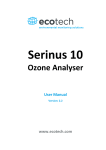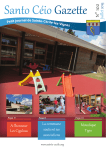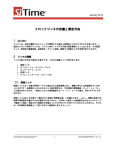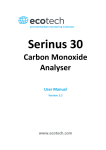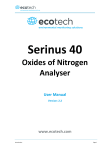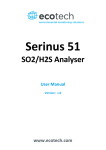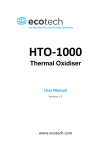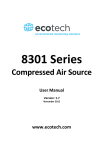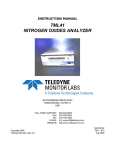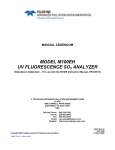Download Serinus 10 – V3
Transcript
Serinus 10 Ozone Analyser User Manual Version: 3.0 www.ecotech.com Ser in u s 1 0 Us er M an u a l 3. 0 This page is intentionally blank Page 2 Table of Contents Manufacturer’s Statement .............................................................................................................................................. 10 Safety Requirements ....................................................................................................................................................... 11 Warranty .......................................................................................................................................................................... 11 Service and Repairs .......................................................................................................................................................... 12 CE Mark Declaration of Conformity ................................................................................................................................. 13 Claims for Damaged Shipments and Shipping Discrepancies .......................................................................................... 15 Internationally Recognised Symbols on Ecotech Equipment ........................................................................................... 16 Manual Revision History .................................................................................................................................................. 17 1. 2. Introduction .................................................................................................................................... 19 1.1 Description .......................................................................................................................................................... 19 1.2 Specifications ...................................................................................................................................................... 19 1.2.1 Measurement ...................................................................................................................................... 19 1.2.2 Precision/Accuracy .............................................................................................................................. 19 1.2.3 Calibration ........................................................................................................................................... 20 1.2.4 Power................................................................................................................................................... 20 1.2.5 Operating Conditions ........................................................................................................................... 20 1.2.6 Communications .................................................................................................................................. 20 1.2.7 Physical Dimensions............................................................................................................................. 21 1.2.8 Certifications ........................................................................................................................................ 21 1.3 Nomenclature ..................................................................................................................................................... 21 1.4 Background/Theory ............................................................................................................................................. 23 1.4.1 Measurement Theory .......................................................................................................................... 23 1.4.2 Kalman Filter Theory ............................................................................................................................ 23 1.5 Instrument Description ....................................................................................................................................... 24 1.5.1 Calibration Valve Manifold .................................................................................................................. 24 1.5.2 Particulate Filter .................................................................................................................................. 24 1.5.3 Ozone Scrubber ................................................................................................................................... 24 1.5.4 Optical Bench ....................................................................................................................................... 24 1.5.5 Lamp .................................................................................................................................................... 25 1.5.6 Optical Cell ........................................................................................................................................... 25 1.5.7 Detector PCA ....................................................................................................................................... 25 1.5.8 Main Controller PCA ............................................................................................................................ 26 1.5.9 Pressure Sensor PCA ............................................................................................................................ 26 1.5.10 Pneumatic Tubing ................................................................................................................................ 26 1.5.11 Power Supply ....................................................................................................................................... 26 1.5.12 On/Off Switch ...................................................................................................................................... 27 1.5.13 Communications .................................................................................................................................. 27 Installation ...................................................................................................................................... 29 2.1 Initial Check ......................................................................................................................................................... 29 2.2 Installation Notes ................................................................................................................................................ 30 2.3 Instrument Set-Up ............................................................................................................................................... 31 2.3.1 Pneumatic Connections ....................................................................................................................... 31 2.3.2 Power connections .............................................................................................................................. 32 2.3.3 Communications Connections ............................................................................................................. 32 2.3.4 Instrument Set-Up ............................................................................................................................... 33 Introduction Page 3 Ser in u s 1 0 Us er M an u a l 3. 0 3. 4. 2.4 U.S. EPA Equivalent Set-Up ................................................................................................................................. 33 2.5 EN Type Approval Set-Up .................................................................................................................................... 35 2.6 Transporting/Storage.......................................................................................................................................... 35 Operation ....................................................................................................................................... 37 3.1 Warm-Up ............................................................................................................................................................ 37 3.2 Measurement ..................................................................................................................................................... 37 3.3 General Operation Information .......................................................................................................................... 38 3.3.1 Keypad & Display................................................................................................................................. 38 3.3.2 Home Screen ....................................................................................................................................... 40 3.4 Menus & Screens ................................................................................................................................................ 41 3.4.1 Quick Menu ......................................................................................................................................... 41 3.4.2 Main Menu .......................................................................................................................................... 42 3.4.3 Analyser State Menu ........................................................................................................................... 42 3.4.4 Status Menu ........................................................................................................................................ 43 3.4.5 Temperature Menu ............................................................................................................................. 44 3.4.6 Pressure & Flow Menu ........................................................................................................................ 45 3.4.7 Voltage Menu ...................................................................................................................................... 45 3.4.8 General Settings Menu ........................................................................................................................ 45 3.4.9 Measurement Settings Menu .............................................................................................................. 47 3.4.10 Calibration Menu ................................................................................................................................ 47 3.4.11 Pressure Calibration Menu .................................................................................................................. 49 3.4.12 Ozone Calibration Menu (Option) ....................................................................................................... 49 3.4.13 Flow Calibration Menu (Option) .......................................................................................................... 50 3.4.14 Service Menu....................................................................................................................................... 51 3.4.15 Diagnostics Menu ................................................................................................................................ 51 3.4.16 Digital Pots Menu ................................................................................................................................ 52 3.4.17 Internal Pump Menu (Option) ............................................................................................................. 53 3.4.18 Valve Menu ......................................................................................................................................... 53 3.4.19 Tests Menu .......................................................................................................................................... 54 3.4.20 Digital Input Test Menu ....................................................................................................................... 54 3.4.21 Digital Output Test Menu .................................................................................................................... 55 3.4.22 Calculation Factors Menu.................................................................................................................... 55 3.4.23 Communications Menu ....................................................................................................................... 56 3.4.24 Data Logging Menu ............................................................................................................................. 56 3.4.25 Serial Communication Menu ............................................................................................................... 56 3.4.26 Analog Input Menu ............................................................................................................................. 57 3.4.27 Analog Output Menu........................................................................................................................... 57 3.4.28 Digital Input Menu .............................................................................................................................. 59 3.4.29 Digital Output Menu ........................................................................................................................... 59 3.4.30 Network Menu (Option) ...................................................................................................................... 60 3.4.31 Bluetooth Menu .................................................................................................................................. 61 3.4.32 Advanced Menu .................................................................................................................................. 62 3.4.33 Hardware Menu .................................................................................................................................. 62 3.4.34 Parameter Display Menu..................................................................................................................... 63 Communications ............................................................................................................................ 65 4.1 RS232 Communication........................................................................................................................................ 65 4.2 USB Communication ........................................................................................................................................... 66 4.3 TCP/IP Network Communication (optional) ....................................................................................................... 66 4.3.1 Network Setup .................................................................................................................................... 68 Page 4 4.3.2 4.3.3 5. 6. Port Forwarding on Remote Modem/Router Setup ............................................................................ 68 Airodis Setup to Communicate with Serinus ....................................................................................... 69 4.4 Digital/Analog Communication ........................................................................................................................... 70 4.4.1 Analog Outputs .................................................................................................................................... 70 4.4.2 Analog Inputs ....................................................................................................................................... 71 4.4.3 Digital Status Inputs ............................................................................................................................. 72 4.4.4 Digital Status Outputs .......................................................................................................................... 72 4.5 Logging Data ........................................................................................................................................................ 73 4.5.1 Configure Instrument Internal Logging ................................................................................................ 73 4.6 Using Airodis Software to Download Data .......................................................................................................... 74 4.6.1 Connecting the Instrument to Your PC ................................................................................................ 74 4.6.2 Installing Airodis .................................................................................................................................. 77 4.6.3 Configuring Airodis .............................................................................................................................. 77 4.7 Serinus Remote App/Bluetooth .......................................................................................................................... 83 4.7.1 Installation ........................................................................................................................................... 84 4.7.2 Connecting to the Instrument ............................................................................................................. 84 4.7.3 Instrument Control .............................................................................................................................. 85 4.7.4 Real-Time Plot...................................................................................................................................... 87 4.7.5 Download............................................................................................................................................. 88 4.7.6 Get Parameters .................................................................................................................................... 88 4.7.7 Preferences .......................................................................................................................................... 89 Calibration ...................................................................................................................................... 91 5.1 Overview ............................................................................................................................................................. 91 5.2 Using Transfer Standards - Overview .................................................................................................................. 93 5.2.1 Principle ............................................................................................................................................... 93 5.2.2 Set-Up .................................................................................................................................................. 94 5.3 Pressure Calibration ............................................................................................................................................ 96 5.3.1 Full Pressure Calibration ...................................................................................................................... 96 5.3.2 Ambient Point Pressure Calibration..................................................................................................... 97 5.4 Pressure Calibration (Internal Pump Option Only) .............................................................................................. 97 5.5 Zero Calibration ................................................................................................................................................... 99 5.5.1 Calibration Port .................................................................................................................................... 99 5.5.2 Sample Port ......................................................................................................................................... 99 5.5.3 IZS (Option) ........................................................................................................................................ 100 5.6 Span Calibration ................................................................................................................................................ 100 5.6.1 Calibration Port .................................................................................................................................. 101 5.6.2 Sample Port ....................................................................................................................................... 101 5.6.3 IZS (Option) ........................................................................................................................................ 101 5.7 Precision Check ................................................................................................................................................. 102 5.8 Multipoint Precision Check ............................................................................................................................... 103 5.9 Flow Calibration (Internal Pump Option Only) .................................................................................................. 104 5.10 High Pressure Zero Valve (Option) .................................................................................................................... 105 5.10.1 Single Pressurised Calibration Option ................................................................................................ 106 Service .......................................................................................................................................... 109 6.1 Maintenance Tools ............................................................................................................................................ 109 6.2 Maintenance Schedule ...................................................................................................................................... 110 6.3 Maintenance Procedures .................................................................................................................................. 111 6.3.1 Particulate Filter Replacement .......................................................................................................... 111 Introduction Page 5 Ser in u s 1 0 Us er M an u a l 3. 0 6.3.2 6.3.3 6.3.4 6.3.5 6.3.6 6.3.7 6.3.8 6.3.9 6.4 7. 8. 9. Clean Fan Filter.................................................................................................................................. 112 Leak Check......................................................................................................................................... 113 Ozone Scrubber Check ...................................................................................................................... 115 Clean Pneumatics .............................................................................................................................. 116 Clean Optical Cell .............................................................................................................................. 116 UV Lamp Check ................................................................................................................................. 119 Orifice Replacement .......................................................................................................................... 120 Pressure Sensor Check ...................................................................................................................... 120 Bootloader ........................................................................................................................................................ 121 6.4.1 Display Help Screen ........................................................................................................................... 122 6.4.2 Communications Port Test ................................................................................................................ 122 6.4.3 Updating Firmware ........................................................................................................................... 122 6.4.4 Erase All Settings ............................................................................................................................... 122 6.4.5 Start Analyser .................................................................................................................................... 123 Troubleshooting ........................................................................................................................... 125 7.1 Flow Fault ......................................................................................................................................................... 128 7.2 Noisy/Unstable Readings .................................................................................................................................. 129 7.3 Lamp Temperature Failure ............................................................................................................................... 130 7.4 USB Memory Stick Failure................................................................................................................................. 131 7.5 Ecotech Service Support Files ........................................................................................................................... 132 Optional Extras............................................................................................................................. 135 8.1 Dual Sample Filter (PN E020100) ...................................................................................................................... 135 8.2 Rack Mount Kit (PN E020116) ........................................................................................................................... 135 8.3 Internal Pump (PN E020105) ............................................................................................................................ 139 8.3.1 Pneumatic Diagram (Internal Pump) ................................................................................................. 139 8.3.2 Additional Components .................................................................................................................... 139 8.3.3 Removed Components ...................................................................................................................... 140 8.3.4 Pressure Calibration Procedure......................................................................................................... 140 8.3.5 Flow Calibration ................................................................................................................................ 140 8.4 Pressurised Zero Valve (PN E020109) ............................................................................................................... 140 8.5 Internal Zero & Span (PN E020130) .................................................................................................................. 140 8.5.1 Additional Components .................................................................................................................... 141 8.5.2 Removed Components ...................................................................................................................... 142 8.5.3 Serinus 10 Schematic with IZS Option ............................................................................................... 142 8.5.4 Ozone Generator Characterisation ................................................................................................... 142 Parts List and Schematics............................................................................................................. 145 9.1 Serinus Accessories Kit...................................................................................................................................... 145 9.2 Maintenance Kit................................................................................................................................................ 145 9.3 Consumables .................................................................................................................................................... 146 9.4 Instrument Parts List ......................................................................................................................................... 146 9.5 Plumbing Schematic – D020004 ....................................................................................................................... 148 9.6 Block Wiring Schematic – D020101 .................................................................................................................. 149 9.7 Optical Bench/Photometer Assembly– H013100 ............................................................................................. 150 9.8 Calibration Manifold Assembly– H010013-02 .................................................................................................. 151 9.9 Valve Assembly – H010042 ............................................................................................................................... 152 Page 6 List of Figures Figure 1 – Internal Components Diagram .............................................................................................. 24 Figure 2 – Lamp Type Switch Setting O3................................................................................................. 25 Figure 3 – Ecotech Tygon Tubing ........................................................................................................... 26 Figure 4 – Opening the Instrument ........................................................................................................ 29 Figure 5 – Instrument Back Panel .......................................................................................................... 31 Figure 6 – Installation of USB Memory Stick .......................................................................................... 36 Figure 7 – Switching the Battery On/Off ................................................................................................ 36 Figure 8 – Front Panel ............................................................................................................................ 38 Figure 9 – Home Screen ......................................................................................................................... 40 Figure 10 – Communication Ports .......................................................................................................... 65 Figure 11 – Multidrop RS232 Cable Example ......................................................................................... 66 Figure 12 – Example of Typical Network Setups .................................................................................... 67 Figure 13 – Example of Network Menu Setup ....................................................................................... 68 Figure 14 – Port Forwarding Example .................................................................................................... 69 Figure 15 – LAN Network Set-Up (Airodis) ............................................................................................. 69 Figure 16 – WAN Network Set-Up (Airodis) ........................................................................................... 70 Figure 17 – 25 Pin Rear Panel PCA (Default Jumpers Highlighted) ........................................................ 72 Figure 18 – External 25 Pin I/O Individual Pin Descriptions ................................................................... 73 Figure 19 – Installing Driver Software (Device Manager) ...................................................................... 74 Figure 20 – Update Driver Popup ........................................................................................................... 75 Figure 21 – Update Driver Popup (Directory Location) .......................................................................... 75 Figure 22 – Installing Driver Confirmation Prompt ................................................................................ 76 Figure 23 – Successful Driver Installation .............................................................................................. 76 Figure 24 – Airodis Workspace Manager ............................................................................................... 78 Figure 25 – Adding a New Station .......................................................................................................... 78 Figure 26 – New Station Connection...................................................................................................... 79 Figure 27 – Station Configuration (Channel List) ................................................................................... 80 Figure 28 – Error Status Notification ...................................................................................................... 80 Figure 29 – Downloading Data ............................................................................................................... 81 Figure 30 – Download Data Status ......................................................................................................... 81 Figure 31 – Data Visibility ....................................................................................................................... 82 Figure 32 – Exporting Data ..................................................................................................................... 83 Figure 33 – Data Download Complete ................................................................................................... 83 Figure 34 – Downloading the App from Google Play Store ................................................................... 84 Figure 35 – Bluetooth Pairing Request................................................................................................... 85 Figure 36 – Showing or Hiding the NumPad .......................................................................................... 86 Figure 37 – Switching instruments ......................................................................................................... 86 Figure 38 – Real-Time Plot ..................................................................................................................... 87 Figure 39 – Plot of Downloaded Data .................................................................................................... 88 Figure 40 – Directory Settings ................................................................................................................ 89 Figure 41 – Logs Format ......................................................................................................................... 89 Figure 42 – Colour Theme Settings ........................................................................................................ 90 Introduction Page 7 Ser in u s 1 0 Us er M an u a l 3. 0 Figure 43 – Example of a Calibration System ........................................................................................ 91 Figure 44 – Ozone Transfer Standard Hierarchy ................................................................................... 93 Figure 45 – Typical uses of Transfer Standards to Calibrate Instruments. ............................................ 94 Figure 46 – Pump Bypass Flow .............................................................................................................. 98 Figure 47 – Excel Graph of Multipoint Calibration .............................................................................. 104 Figure 48 – Single High Pressure Calibration Option ........................................................................... 106 Figure 49 – Minifit Extraction Tool – (T030001) .................................................................................. 109 Figure 50 – Orifice Removal Tool – (H010046) .................................................................................... 109 Figure 51 – Leak Test Jig – (H050069) ................................................................................................. 110 Figure 52 – Air Monitoring Test Equipment Kit (AMTEK) – Customisable .......................................... 110 Figure 53 – Removing the Plunger ...................................................................................................... 112 Figure 54 – Removing Fan Filter .......................................................................................................... 112 Figure 55 – Pump Bypass Flow ............................................................................................................ 114 Figure 56 – Ozone Scrubber ................................................................................................................ 116 Figure 57 – Loosening Retaining Nut from Detector End .................................................................... 117 Figure 58 – Removing Two Screws ...................................................................................................... 117 Figure 59 – Removing Detector Block From Optical Cell ..................................................................... 118 Figure 60 – Removing Glass Tube (Optical Cell) .................................................................................. 118 Figure 61 – Location of UV Lamp Securing Grub Screw ...................................................................... 119 Figure 62 – Remove Kynar Fitting Containing Orifice.......................................................................... 120 Figure 63 – Test Point Location ........................................................................................................... 121 Figure 64 – Flow Fault Diagnostic Procedure ...................................................................................... 128 Figure 65 – Noisy Zero or Unstable Span Diagnostic Procedure ......................................................... 129 Figure 66 – Lamp Temperature Failure Diagnostic Procedure ............................................................ 130 Figure 67 – USB Memory Stick Failure ................................................................................................ 131 Figure 68 – USB Memory Stick File Structure ...................................................................................... 133 Figure 69 – Dual Filter Option Installed ............................................................................................... 135 Figure 70 – Separate Rack Slides ......................................................................................................... 136 Figure 71 – Assemble Inner Slide on Chassis ....................................................................................... 136 Figure 72 – Rack Mount Ears Fitted to Instrument ............................................................................. 137 Figure 73 – Attach Rack Mount Adaptors to Outer Slides................................................................... 137 Figure 74 – Test Fit the Rack Slide Assembly into your Rack............................................................... 138 Figure 75 – Attach Slides to Front of Rack........................................................................................... 138 Figure 76 – Slide Clips .......................................................................................................................... 139 Figure 77 – IZS Additional Components .............................................................................................. 141 Figure 78 – IZS Schematic .................................................................................................................... 142 List of Tables Table 1 – Manual Revision History ........................................................................................................ 17 Table 2 – Measurements: Background and Sample Cycles ................................................................... 37 Table 3 – Digital Output States .............................................................................................................. 60 Table 4 – Analog Outputs ...................................................................................................................... 70 Table 5 – New Station Setup ................................................................................................................. 79 Page 8 Table 6 – Maintenance Schedule ......................................................................................................... 110 Table 7 – Troubleshooting List ............................................................................................................. 125 Table 8 – Internal Pump Components.................................................................................................. 139 Table 9 – Internal Pump Removed Components ................................................................................. 140 Table 10 – IZS Components .................................................................................................................. 141 Table 11 – IZS Removed Components.................................................................................................. 142 Table 12 – Serinus Accessories Kit H010136 ........................................................................................ 145 Table 13 – Serinus 10 Maintenance Kit - E020201 ............................................................................... 145 Table 14 – Serinus 10 Consumables ..................................................................................................... 146 Table 15 – Spare Parts List Serinus 10 .................................................................................................. 146 Table 16 – Advanced Protocol Parameter List ..................................................................................... 153 Table 17 – Bayern-Hassen Data ........................................................................................................... 165 Table 18 – Block Check Operation ....................................................................................................... 166 Table 19 – Bayern-Hassen Protocol Commands .................................................................................. 166 Table 20 – Bit Map ............................................................................................................................... 167 Table 21 – Bit Map (positive logic) ....................................................................................................... 168 List of Appendices Appendix A. Advanced Protocol Parameter List .................................................................................. 153 Appendix B. EC9800 Protocol .............................................................................................................. 163 Appendix C. Bayern-Hassen Protocol .................................................................................................. 165 Appendix D. ModBus Protocol ............................................................................................................. 169 Appendix E. Beer-Lambert Law............................................................................................................ 171 Introduction Page 9 Ser in u s 1 0 Us er M an u a l 3. 0 Manufacturer’s Statement Thank you for selecting the Ecotech Serinus 10 Ozone Analyser. The Serinus series is the next generation of Ecotech designed and manufactured gas analysers. The Serinus 10 will perform ozone measurements over a range of 0-20ppm with a lower detectable limit of 0.5 ppb. This User Manual provides a complete product description including operating instructions, calibration and maintenance requirements for the Serinus 10 Ozone Analyser. This manual is valid for the most recent version of the Serinus 10 which includes the new Auto ranging Power Supply, Main Controller PCA and Rear Panel PCA. Reference should also be made to the relevant local standards which should be used in conjunction with this manual. Some of these standards are listed in this manual. If, after reading this manual you have any questions or you are still unsure or unclear on any part of the Serinus 10, please do not hesitate to contact Ecotech or your local Ecotech distributor. Please help the environment and recycle the pages of this manual when you have finished using it. Notice The information contained in this manual is subject to change without notice. Ecotech reserves the right to make changes to equipment construction, design, specifications and/or procedures without notification. Copyright © 2014. All rights reserved. Reproduction of this manual, in any form, is prohibited without the written consent of Ecotech Pty Ltd. CAUTION Hazardous voltages exist within the instrument. Do not remove or modify any of the internal components or electrical connections whilst the mains power is on. Ensure the mains power lead is maintained in a safe working condition. The instrument lid should be closed during normal operation to comply with EMC regulations. Page 10 Safety Requirements To reduce the risk of personal injury caused by electrical shock, follow all safety notices and warnings in this documentation. If the equipment is used for purposes not specified by Ecotech, the protection provided by this equipment may be impaired. Replacement of any part should only be carried out by qualified personnel, using only parts specified by Ecotech as these parts meet stringent Ecotech quality assurance standards. Always disconnect the power source before removing or replacing any components. Warranty This product has been manufactured in an ISO 9001/ISO 14001 facility with care and attention to quality. The product is subject to a 24-month warranty on parts and labour from date of shipment. The warranty period commences when the product is shipped from the factory. Lamps, filters and other consumable items are not covered by this warranty. Each instrument is subjected to a vigorous testing procedure prior to despatch and will be accompanied with a parameter list and a multipoint precision check thereby enabling the instrument to be installed and ready for use without any further testing. Introduction Page 11 Ser in u s 1 0 Us er M an u a l 3. 0 Service and Repairs Our qualified and experienced technicians are available to provide fast and friendly service between the hours of 8:30am – 5:00pm AEST Monday to Friday. Please contact either your local distributor or Ecotech regarding any questions you have about your instrument. Service Guidelines This manual is designed to provide the necessary information for the setup, operation, testing, maintenance and troubleshooting of your instrument. Should you still require support after consulting the documentation, we encourage you to contact your local distributor for support. To contact Ecotech directly, please e-mail our Technical Support Services group at [email protected] or to speak with someone directly: Please dial 1300 364 946 if calling from within Australia Please dial +61 3 9730 7800 if calling from outside of Australia Please contact Ecotech and obtain a Return Material Authorisation (RMA) number before sending any equipment back to the factory. This allows us to track and schedule service work and to expedite customer service. Please include this RMA number when you return equipment, preferably both inside and outside the shipping packaging. This will ensure you receive prompt service. When shipping instrumentation, please also include the following information: Name and phone number Company name Shipping address Quantity of items being returned Model number/s or a description of each item Serial number/s of each item (if applicable) A description of the problem and any fault-finding completed Original sales order or invoice number related to the equipment Shipping Address: Attention Service Department Ecotech Pty Ltd 1492 Ferntree Gully Road, Knoxfield, VIC Australia 3180. Page 12 CE Mark Declaration of Conformity This declaration applies to the Serinus 10 Ozone Analyser as manufactured by Ecotech Pty Ltd of 1492 Ferntree Gully Rd, Knoxfield, VIC Australia 3180. The instrument to which this declaration relates is in conformity with the following European Union Directives: Council Directive of 15 December 2004 on the approximation of the laws of Member States relating to electromagnetic compatibility (2004/108/EC) The following standard was applied: EN 61326-1:2013 Electrical equipment for measurement, control and laboratory use – EMC requirements – Part 1: General requirements Immunity Requirements EN 61326-1 IEC-61000-4-2 Electrostatic discharge immunity IEC-61000-4-3 Radiated RF immunity IEC-61000-4-4 Electrical fast transient burst immunity IEC-61000-4-5 Surge immunity IEC-61000-4-6 Conducted RF immunity IEC-61000-4-11 Voltage dips and interruption immunity Electromagnetic Compatibility EN 61326-1 CISPR-11 Radiated RF emission measurements CISPR-11 Mains terminal RF emission measurements IEC-61000-3-3 Mains terminal voltage fluctuation measurements IEC-61000-3-2 Power frequency harmonic measurements Council Directive of 12 December 2006 on the harmonisation of the laws of Member States relating to electrical equipment designed for use within certain voltage limits (2006/95/EC) The following standard was applied: EN 61010-1:2013 Safety requirements for electrical equipment, for measurement control and laboratory use (3rd edition) – Part 1: General requirements For protection against: Electric shock or burn Mechanical Hazards Excessive temperature Spread of fire from the equipment Effects of fluids and fluid pressure Effects of radiation, including laser sources, sonic and ultrasonic pressure Introduction Page 13 Ser in u s 1 0 Us er M an u a l 3. 0 Liberated gases, explosion and implosion Page 14 Claims for Damaged Shipments and Shipping Discrepancies Damaged Shipments Inspect all instruments thoroughly on receipt. Check materials in the container/s against the enclosed packing list. If the contents are damaged and/or the instrument fails to operate properly, notify the carrier and Ecotech immediately. The following documents are necessary to support claims: Original freight bill and bill of lading Original invoice or photocopy of original invoice Copy of packing list Photographs of damaged equipment and container You may want to keep a copy of these documents for your records. Please refer to the instrument name, model number, serial number, sales order number and your purchase order number on all claims. You should also: Contact you freight forwarder for an insurance claim Retain packing material for insurance inspection Shipping Discrepancies Check all packages against the packing list immediately on receipt. If a shortage or other discrepancy is found, notify the carrier and Ecotech immediately. Ecotech will not be responsible for shortages against the packing list unless they are reported within seven days. Contact Details Head Office 1492 Ferntree Gully Road, Knoxfield, VIC Australia 3180 Phone: +61 (0)3 9730 7800 Fax: +61 (0)3 9730 7899 Email: [email protected] Service: [email protected] Support: [email protected] www.ecotech.com Introduction Page 15 Ser in u s 1 0 Us er M an u a l 3. 0 Internationally Recognised Symbols on Ecotech Equipment Protective conductor terminal IEC 60417-5017 Alternating current IEC 60417-5032 Caution, hot surface IEC 60417-5041 Caution, risk of danger. Refer to accompanying documents Caution, risk of electric shock Page 16 ISO 7000-0434 ISO 3864-5036 Manual Revision History Manual PN: M010026 Current revision: 3.0 Date released: 23 December 2014 Description: User Manual for the Serinus 10 Ozone Analyser This manual is the full user manual for the Serinus 10 Ozone Analyser. This manual contains all relevant information on theory, specifications, installation, operation, maintenance and calibration. Any information that cannot be found within this manual can be obtained by contacting Ecotech. This manual uses cross reference links extensively throughout this manual. The hot keys below will greatly reduce the amount of time scrolling between references: You can access the links by pressing the following: > CTRL + LEFT MOUSE CLICK: Move to the link location You can switch between links by pressing the following: > ALT + LEFT ARROW KEY: Returns you to previous Link > ALT + RIGHT ARROW KEY: Swaps back Table 1 – Manual Revision History Edition Date Summary 1.0 September 2008 Initial Release 1.1 December 2008 Menu updates and general corrections 1.2 March 2009 New maintenance procedures Updated analyser setup Small corrections New menu items added 1.3 November 2009 Serinus downloader added Internal pump option added USB - Advanced Parameters updated Minor corrections 1.4 September 2010 CE conformity added Parts list updated Pressurised zero valve added Updates to rack mount option Updates to Serinus downloader Update to 25 pin I/O Update to network communications Introduction Page 17 Ser in u s 1 0 Us er M an u a l 3. 0 Edition Date Summary 2.0 July 2012 New chassis Update menu system Add Bluetooth menu Serinus Remote Android App Rack mount procedure update Analog output calibration 2.1 March 2013 Formatting updates 2.2 November 2013 Formatting updates 2.3 April 2014 IZS Option Added, Auto-Ranging Power Supply Added Main Controller and Rear Panel PCAs changed. Page 18 1. Introduction 1.1 Description The Serinus 10 Ozone Analyser uses non-dispersive ultraviolet (UV) absorption technology to measure ozone to a sensitivity of 0.5ppb in the range of 0-20ppm. The U.S. EPA has designated the Serinus 10 Ozone Analyser as an equivalent method and TUV has designated it as an EN approved instrument. This section will describe the specifications of the instrument as well as the main components and techniques used to obtain stable gas concentration readings. 1.2 Specifications 1.2.1 Measurement Range 0-20 ppm autoranging USEPA designated range: 0-0.5 ppm TUV EN certification range: 0 to 250 ppb Lower detectable limit: 0.5 ppb, with Kalman filter active 1.2.2 Precision/Accuracy Precision 0.5 ppb or 0.2 % of reading, whichever is greater Linearity <1 % of full scale Noise at Zero <0.25 ppb Response Time 30 seconds to 95 % Sample Flow Rate 0.5 slpm Introduction Page 19 Ser in u s 1 0 Us er M an u a l 3. 0 1.2.3 Calibration Zero Drift Temperature dependant: 1.0 ppb per °C 24 hours: < 0.3 ppb 7 days: < 0.3 ppb Span Drift Temperature dependant: 0.1 % per °C 7 days: 0.5 % of reading 1.2.4 Power Operating voltage 100-240 VAC, 50 to 60 Hz (autoranging) Power Consumption 85VA max (typical at start up) 65VA after warm-up 1.2.5 Operating Conditions Ambient Temperature Range 0 °C to 40 °C (32 °F to 104 °F) U.S. EPA designated range: 20 °C to 30 °C Sample Pressure Dependence 5 % change in pressure produces less than a 1 % change in reading Maximum altitude: 3000m above sea level 1.2.6 Communications Analog Output Menu selectable current output of 0-20mA, 2-20mA or 4-20mA. Voltage output of 0 to 5V, with menu selectable zero offset of 0 %, 5 % or 10 %. Voltage output of 0 to 10V (configured using jumpers (JP3) on rear panel PCA). Range: 0 to full scale from 0-0.05 ppm to 0-20 ppm with 0 %, 5 % and 10 % offset. Analog Input Three analog voltage inputs (0-5VDC) CAT I rated. Page 20 Digital Output RS232 port #1: Normal digital communication or termination panel connections. RS232 port #2: Multidrop port used for multiple instrument connections on a single RS232. USB port connection on rear panel. 25 pin connector with discrete status and user control. USB memory stick (front panel) for data logging, event logging, parameter and configuration storage. Eight Digital Outputs, open collector max 400mA each @ 12VDC (max total output 2A). Eight Digital Inputs, 0-5VDC, CAT I rated. 1.2.7 Physical Dimensions Case Dimensions Rack length (front to rear): Total length (with latch release): 597 mm (23.5”) 638 mm (25.1”) Chassis width: Front panel width: 418 mm (16.5”) 429 mm (16.9”) Chassis height: Front panel height: 163 mm/Uses 4 RU (6.4”) 175 mm (6.9”) Weight: 17.2 kg 1.2.8 Certifications U.S. EPA approved (EQOA-0809-187) EN approval (TUV 936/21221977/C) Ultraviolet photometry method EN14625 Determination of Ozone AS3580.6.1 Australian/New Zealand Standards 1.3 Nomenclature O3 Ozone. Span: A gas sample of known composition and concentration used to calibrate/check the upper range of the instrument (ozone). Zero: Zero calibration uses zero air (ozone scrubbed ambient air) to calibrate/check the lower range of the instrument. Background: Background is the reading of the sample without ozone present in the measurement cell. Multipoint Precision Check: A procedure to verify the linearity of the response of the instrument. Calibration: The process of adjusting the instrument to ensure Introduction Page 21 Ser in u s 1 0 Us er M an u a l 3. 0 that it is measuring the correct concentration. Zero Drift: The change in instrument response to zero air over a period of continuous unadjusted operation. Zero Air: Is purified air in which the concentration of O3 is <0.5 ppb with water vapour of less than 10 % RH. Sufficient purified air can be obtained by passing dry ambient air through an activated charcoal filter and a particulate filter External Span Source: Span gas that is delivered via an external ozone generator. Sample Air: Sample air is defined as the sample before it has entered the measurement cell, as distinguished from the exhaust air. Exhaust Air: Exhaust air is the sample air after it has passed through the measurement cell and is moving towards being expelled from the instrument. ID and OD: These are measurements of tubing. ID is the internal diameter of tubing, OD is the outer diameter. Multidrop: A configuration of multiple instruments connected via the same RS232 cable. Bootloader: A program that checks whether the current firmware is valid, executes the instrument start-up. The Bootloader can be entered by pressing the ‘+’ key on the front keypad during the first ½ second after power on and following the prompts. The Bootloader enables various low level recovery tools, including updating the main firmware from a USB stick. PCA: Printed Circuit Assembly. An electronic circuit mounted on a printed circuit board to perform a specific electronic function. Photometer Assay: The analytical process of measuring ozone. Slpm: Standard litres per minute. This is the flow referenced to standard temperature and pressure conditions. For the purposes of this manual, all flows are referenced to 0 °C and 101.3 kpa (1 atm). Page 22 1.4 Background/Theory Within the industrial sector, ozone is not directly emitted to the atmosphere. Its formation is normally due to the reaction of sunlight on air containing hydrocarbons and nitrogen oxides. Ozone in the ambient air is also found to create other pollutants in the air, such as components of smog. Ground-level ozone has become a global air pollution problem. According to measurements at remote sites, the ozone background concentration in the northern hemisphere has increased by about 2 ppb (approximately 6 %) per decade since 1980 and is expected to rise further. Ozone has been found to affect human health (when close to ground level) by harming the respiratory and immune system. People with pre-existing respiratory damage or diseases are more likely to suffer from the effects of ozone. 1.4.1 Measurement Theory Ozone is measured by UV absorption analysis. The UV photometer determines the concentration of ozone (O3) in a sample gas at ambient pressure by detecting the absorption of UV radiation in a glass absorption tube. The Serinus 10 follows these principles and measurement techniques: Ozone shows strong absorption of UV light at 254nm. Sample air is passed into the glass absorption tube (measurement cell). Within the measurement cell a single beam of UV radiation (from a mercury vapour lamp) passes through the sample and is absorbed by the ozone. The solar blind vacuum photodiode detects any UV that is not absorbed. The strength of the UV signal being detected is proportional to the amount of UV light being absorbed by ozone. The Serinus 10 analyser uses the Beer-Lambert relationship (refer to Equation 1) to calculate the ozone concentration. O3 is not the only gas that absorbs UV (254nm), SO2 and aromatic compounds also absorb radiation at this wavelength. To eliminate these interferences a second cycle is performed. Sample air is passed through an ozone scrubber, removing ozone but allowing all interfering gases through. Therefore, accurately measuring the effect of interfering gases. This effect is removed from the sample measurement signal. This enables the accurate measurement of ozone without the influence of interferent. The main controller PCA contains electronics to, measure and correct for all the major external variables to ensure stable and reliable operation. 1.4.2 Kalman Filter Theory The digital Kalman filter provides an ideal compromise between response time and noise reduction for the type of signal and noise present in ambient air analysers. The Kalman filter enhances measurements by modifying the filter time base variable, depending on the change rate of the measured value. If the signal is changing rapidly, the instrument is allowed to respond quickly. When the signal is steady, a long integration time is used to reduce noise. The system continuously analyses the signal and uses the appropriate filtering time. Introduction Page 23 Ser in u s 1 0 Us er M an u a l 3. 0 1.5 Instrument Description The major components of the Serinus 10 are described below: Figure 1 – Internal Components Diagram 1.5.1 Calibration Valve Manifold The instrument features a three way calibration valve manifold to enable selection of either, external calibration gas and ambient air or O3 free gas. 1.5.2 Particulate Filter The particulate filter is a Teflon 5 micron (µm) filter with a diameter of 47mm. This filter eliminates all particles larger than 5µm that could interfere with sample measurement. 1.5.3 Ozone Scrubber The ozone scrubber uses manganese dioxide (MnO2) to selectively destroy ozone in the sample air by catalytic means, while allowing all other interferent to reach the optical cell and absorb the UV radiation. Thus the scrubber is used to remove the effect interferent have on the final O3 measurement by correcting for their UV absorption. Note: High concentrations of aromatic hydrocarbons may interfere with ozone measurements. 1.5.4 Optical Bench The optical bench consists of the lamp, detector and optical cell. Page 24 1.5.5 Lamp The UV source is a mercury vapour lamp that emits radiation around 254nm. It is powered by the lamp driver PCA. Lamp Driver PCA The lamp driver PCA generates a high voltage (800-1100V), high frequency voltage to start and maintain the UV lamp at a constant intensity. The lamp current is set by the Instrument and is maintained at 10mA. The lamp driver PCA is located under the UV absorption cell. CAUTION The lamp driver PCA contains high voltages. Ensure instrument is turned off before accessing this component. Note: The lamp driver PCA is the same type as used on the Serinus 50 SO2 Analyser. Switch S1 on the lamp driver PCA sets the lamp type for which the driver is to be used. The correct setting must be used or damage to the electronics may occur. For the Serinus 10 (which measures O3), switches 1 & 2 must be in the “OFF” position and switches 3 & 4 must be in the “ON” position (refer to Figure 2 – Lamp Type Switch Setting O3 Figure 2 – Lamp Type Switch Setting O3 1.5.6 Optical Cell The optical cell is a glass tube with a UV source at one end and a detector at the other. UV radiation is sequentially absorbed by sample gas and ozone free sample gas over the length of the absorption cell. The remaining light reaching the detector is measured and used to calculate the O3 concentration. 1.5.7 Detector PCA The detector is a solar blind vacuum diode sensitive only in the spectral region where O3 absorbs UV light at 254nm. This detector is used to monitor the intensity of the residual light after absorption in the optical cell. The detector PCA converts this intensity into a voltage level which is processed by the instrument to calculate the O3 concentration. Introduction Page 25 Ser in u s 1 0 Us er M an u a l 3. 0 1.5.8 Main Controller PCA The main controller PCA controls all the processes within the instrument. As well as the on-board microprocessor, it contains a battery backed clock, calendar analog to digital converters and many other circuits for signal processing and control. The ambient pressure and chassis temperature sensors are also located on this board. The main controller PCA is located above all other components within the instrument. It pivots on hinges to allow access to the components underneath. The current revision of the main controller PCA for which this manual applies, has many differences to previous revisions, highlighted by the many vacant component locations on the PCA. CAUTION Never place objects on top of the main controller PCA as it may result in damage. 1.5.9 Pressure Sensor PCA An absolute-pressure transducer is mounted on the optical bench and used to measure the sample pressure in the cell. This pressure is used to check for flow and correct readings for pressure variations. 1.5.10 Pneumatic Tubing The pneumatic tubing inside the Serinus analyser is specially designed for use in Ecotech series instruments. It has the flexibility of Tygon tubing with the added inner sheath of Teflon to prevent contamination of the sample. Care should be taken when removing and inserting the tubing into the barbed fittings. Figure 3 – Ecotech Tygon Tubing 1.5.11 Power Supply The power supply is a self-contained unit housed in a steel case designed to meet all the relevant safety and EMC requirements. The new revision of power supply is different to the previous revision as there is no need to set the operating voltage switch because it is autoranging. The output of the power supply provides +12V, +5V, -12V and +3.3V to the instrument. Page 26 1.5.12 On/Off Switch The on/off switch is located on the back panel (bottom right facing the rear of the instrument). It is part of the power supply. 1.5.13 Communications Communication between the instrument and either a data logger, laptop or network can be performed with the following communication connections located on the back panel (refer to Figure 5). These connections can be used for downloading data, onsite diagnostics, maintenance and firmware upgrades. RS232 #1 This port is designed to be used for simple RS232 communication. RS232 #2 This port is designed to be used for simple RS232 communication or in multidrop configuration. USB This port can be used for instrument communications with equipment through a standard USB port. TCP/IP (optional) This port is best used for remote access and real-time access to instruments when a network is available to connect with. External I/O Port The analog/digital port sends and receives analog/digital signals to other devices. These signals are commonly used to activate gas calibrators or for warning alarms. Analog Outputs The instrument is equipped with a maximum of three analog outputs for each measured gas. The outputs are menu selectable as voltage output 0-5VDC, or current output 0-20, 2-20 or 4-20mA). The current output can also be configured as a voltage output of 0 to 10V, by configuring the jumpers (JP3) on the rear panel PCA. Analog Inputs The instrument is also equipped with three analog voltage inputs (0-5VDC CAT 1) with resolution of 15 bits plus polarity. CAUTION Exceeding these voltages can permanently damage the instrument and void the warranty. Introduction Page 27 Ser in u s 1 0 Us er M an u a l 3. 0 Digital Status Inputs The instrument is equipped with eight logic level inputs (0–5VDC CAT 1) for the external control of zero/span calibration sequences. CAUTION Exceeding these voltages can permanently damage the instrument and void the warranty. Digital Status Outputs The instrument is equipped with eight open collector outputs, which will convey instrument status conditions and warning alarms such as no flow, sample mode, etc. CAUTION Exceeding 12VDC or drawing greater than 400mA on a single output or a total greater than 2A across the eight outputs can permanently damage the instrument and void the warranty. Bluetooth This allows for remote access of the instrument to any Android device with the Serinus Remote Application installed on it. It uses Bluetooth to control the instrument, view parameters, download data and construct real-time graphs. Page 28 2. Installation 2.1 Initial Check Packaging The Serinus 10 is transported in packaging specifically designed to minimise the effects of shock and vibration during transportation. Ecotech recommends that the packaging be kept if there is a likelihood that the instrument is going to be relocated. Note: The red plastic caps that seal the pneumatic connections during transport must be removed prior to operation. Opening the Instrument Check the interior of the instrument with the following steps: 1. Undo the screws located on the rear panel. 2. Open the chassis lid by releasing the latch (pressing the button) located on the front panel in the top left-hand corner, slide the lid backwards. 3. To completely remove the lid, slide the lid backwards until the rollers line up with the gaps in the track and pull the lid upwards to remove from the instrument (refer to Figure 4). 4. Check that all pneumatic and electrical connectors are connected. If not, reconnect. 5. Check for any visible and obvious damage. If damage exists contact your supplier and follow the instructions in Claims for Damaged Shipments and Shipping Discrepancies at the front of this manual. Figure 4 – Opening the Instrument Installation Page 29 Ser in u s 1 0 Us er M an u a l 3. 0 Items Received With the delivery of the Serinus 10, you should have received the following: Ecotech Serinus 10 analyser PN: E020010 Green Ecotech Resources USB Stick PN: H030137-01 End Caps PN: B010002 Manual PN: M010026 (hardcopy optional) USB Memory Stick PN: H030021 USB Cable PN: COM-1440 Power Lead (120V)* PN: C040007 Power Lead (240V)* Australia PN: C040009 Europe PN: C040008 UK PN: C040010 *The power lead received depends on the power supply of the country (120V or 240V). Note: Check that all these items have been delivered undamaged. If any item appears damaged, please contact your supplier before turning the instrument on. 2.2 Installation Notes When installing the instrument the following points must be taken into account: The instrument should be placed in an environment with minimal dust, moisture and variation in temperature (20-30 °C for U.S. EPA designated range). For best results the instrument should be located in a temperature and humidity controlled environment (air conditioned shelter). An enclosure temperature of 25-27 °C is optimum. Whether in a rack or placed on a bench, the instrument should not have anything placed on top of it or touching the case. Instruments should be sited with easy access to the front panel (instrument screen/USB memory stick) and to the back panel (communication ports/pneumatic connections). It is recommended that the sample line be as short as possible and/or a heated manifold be used for sampling (minimising moisture condensation in the sample). Do not pressurise the sample line under any circumstances. Sample should be drawn through the instrument under atmospheric pressure. This should be achieved by either using the internal pump option (if installed) or an external vacuum pump connected to the exhaust port of the instrument. When supplying span gas, ensure the flow is approximately 1 slpm and excess is sufficiently vented. Note: The power on/off switch is accessible from the rear of the instrument only. Install the instrument so that the on/off power switch is accessible. Page 30 2.3 Instrument Set-Up After installing the instrument the following procedures should be followed to ready the instrument for monitoring. Figure 5 – Instrument Back Panel 2.3.1 Pneumatic Connections The Serinus 10 has three pneumatic ports on the back panel of the instrument: the Sample Port, the Calibration Port and the Exhaust Port. All tubing and fittings used should follow the instructions below: Must be made of Teflon® FEP material, Kynar®, stainless steel, glass or any other suitably inert material. Sample line should be no more than two meters in length with ⅛ inch ID and ¼ inch OD. Sample inlet pressure should not exceed 5 kPa above ambient pressure. Tubing must be cut squarely and any burrs removed. Remove the inlet port nut and insert the tubing through the back of the nut with the tube extending one inch through the front. Place the tubing into the port until it hits the tube stop located inside the fitting. Place the nut back onto the fitting and tighten clockwise until finger tight. Nuts should be re-tightened when instrument reaches operating temperature. Sample Port The sample port must be connected to an ambient source of sample air. When using a sample manifold the Serinus requires at least 1.0 slpm delivered to the sample manifold (0.5 slpm for measurement plus approximately 0.5 slpm excess). Installation Page 31 Ser in u s 1 0 Us er M an u a l 3. 0 Calibration Port The calibration port can be connected to the span/zero sources. It is recommended that a gas calibrator (Ecotech’s Serinus Cal 3000) be used which can deliver precise concentrations of ozone. Note: All connections to this port should not exceed ambient pressure. A vent is required for excess span gas. Exhaust Port The exhaust port is where the measured sample and calibration gases are exhausted from the instrument. The exhaust port should be connected to the vacuum pump using ¼” OD tubing. The P030004 240V vacuum pump (P030005 110V) available from Ecotech, should be used to provide the required vacuum and flow for one Serinus 10 analyser as well as two other instruments such as a Serinus 30 or Serinus 50. CAUTION It is recommended that exhaust air is not expelled into a shelter/room inhabited by people. It should be expelled into the external air and away from the sample inlet. 2.3.2 Power connections CAUTION When connecting the main power to the instrument, the following must be adhered to otherwise the safety and the reliability of the instrument may be compromised. A three pin mains power lead with a protective earth conductor MUST be used The mains power outlet (wall socket) must be in the range of 100-240VAC, 50 to 60Hz The mains power outlet must be protected by an earth leakage protection circuit Connect the instruments power lead into the mains power outlet and turn the power switch on. 2.3.3 Communications Connections There are a number of ways to communicate with the instrument. Use the supplied Airodis software to access the instrument and download data. The Airodis software is supplied on the green Ecotech resources USB stick provided with this instrument. RS232 #1 Connect this port to a data logger (such as WinAQMS) with an RS232 cable. RS232 #2 Connect the RS232 cable from the instrument to a computer or data logger in a multidrop formation. Note: When using multidrop ensure each instrument is given a unique Serial ID. Page 32 USB Connect a standard type B USB cable (supplied with the instrument) to this port. TCP/IP (optional) Plug in an ethernet cable (this cable should be attached to a network). Analog/Digital This port is used to send and receive analog and digital signals. It is normally used to connect with a gas calibrator or to activate alarm signals. Each instrument contains eight digital inputs, eight digital outputs, three analog inputs and three analog outputs. Bluetooth Connection is enabled using Ecotech’s Serinus Remote Android Application. Use the Serinus Remote Android Application to access instrument and download data. It is available for download directly from the Google Play Store. Search for “Ecotech Serinus Remote”. 2.3.4 Instrument Set-Up 1. Open the lid and ensure that the USB memory stick is installed (refer to Figure 6) 2. Check that the battery is turned on at the main controller PCA (refer to Figure 7). 3. Turn on the instrument and allow it to warm-up (refer to Section 3.1). 4. Set time and date (refer to Section 3.4.8). 5. Set the digital filter to the desired setting (refer to Section 3.4.9). 6. Set the internal data logging options (refer to Section 3.4.24). 7. Set the analog/digital inputs and outputs settings (refer to Section 3.4.20). 8. Perform a pressure sensor check (refer to Section 6.3.9). 9. Perform a leak check (refer to Section 6.3.3). 10. Leave the instrument to warm-up and stabilise for 2-3 hours. 11. Perform a calibration (refer to Section 5). 12. The instrument is now ready for operation. 2.4 U.S. EPA Equivalent Set-Up The Serinus 10 is designated as equivalent method EQOA-0809-187 by the U.S. EPA (40 CFR Part 53). The Serinus 10 must be used under the following conditions to satisfy its equivalency: Range 0-500 ppb Installation Page 33 Ser in u s 1 0 Us er M an u a l 3. 0 Ambient Temperature 20-30 °C Line Voltage 105 to 125 VAC, 60 Hz Pump Ecotech optional internal or external pump Filter Factory setup to meet requirement: Instrument Settings If the units in the measurement menu are changed from volumetric to gravimetric or gravimetric to volumetric, the instrument must be re-calibrated. The following menu selections must be used: Calibration Menu Span Comp: Disabled Diagnostics Menu Pres/Temp/Flow Comp: On Diagnostic Mode: Operate Control Loop: Enabled The instrument must be operated and maintained in accordance with this user manual. The Serinus 10 Analyser is designated U.S. EPA equivalent method with or without the following options/items: Internal pump Rack mount assembly Internal zero/span assembly (IZS) Optional Ethernet port Page 34 2.5 EN Type Approval Set-Up The Serinus 10 has been certified to TUV performance standards for Continuous Ambient Air Quality Monitoring Systems. The certificate number is TUV 936/21221977/C. The Serinus 10 must be used under the following conditions to meet EN requirements: Range 0-250 ppb Ambient Temperature 0-30 °C Instrument Settings The instrument must be operated and maintained in accordance with this user manual. The following menu selections must be used: Calibration Menu Span Comp: Disabled Diagnostics Menu Pres/Temp/Flow Comp: On Diagnostic Mode: Operate Control Loop: Enabled 2.6 Transporting/Storage Transporting the Serinus should be done with great care. It is recommended that the packaging the Serinus was delivered in should be used when transporting or storing the instrument. When transporting or storing the instrument the following points should be followed: 6. Turn off the instrument and allow it to cool down. 7. Remove all pneumatic, power and communication connections. 8. If storing over a long period (six months) turn the battery off by moving the switch (S1) on the main controller PCA (refer to Figure 7). 9. Remove the instrument from the rack. 10. Replace the red plugs into the pneumatic connections. 11. Remove the USB memory stick and pack with instrument (refer to Figure 6). 12. Place the instrument back into a plastic bag with desiccant packs and seal the bag (ideally the bag it was delivered in). Installation Page 35 Ser in u s 1 0 Us er M an u a l 3. 0 13. Place the instrument back into the original foam and box it was delivered in. If this is no longer available find some equivalent packaging which provides protection from damage. 14. The instrument is now ready for long term storage or transportation. Note: After transport or storage the instrument must be set-up and calibrated (refer to Section 2.3.4). Figure 6 – Installation of USB Memory Stick Figure 7 – Switching the Battery On/Off Page 36 3. Operation 3.1 Warm-Up When the instrument is first turned on it must go through a period of adjustment and calibration. No measurements are taken during this warm-up period. The following activities occur during warm-up: Lamp Adjust The instrument automatically adjusts the lamp’s current (10mA) for a stable (reference voltage) signal/output (2 minutes). Ref Stabilise The instrument sets the reference voltage to 2.8 - 3.2V output and waits for a stable output signal. Zero Adjust The instrument sets the course and fines zero pots for a zero detector output. Zero Stabilise The instrument waits until the zero voltage signals are stable. After this warm-up has completed the instrument will immediately begin making measurements (refer to Section 3.2). 3.2 Measurement The Serinus 10 measurement consists of two parts: the background cycle and the sample cycle. The sample cycle measures sample air with ozone present and use the background measurement to subtract the effects of any interferent. The background cycle measures ozone free air to determine if any UV absorption is occurring without ozone present. Table 2 – Measurements: Background and Sample Cycles Instrument State Duration (seconds) Description BkGnd Fill 6 Measurement cell fills with O3 free air BkGnd Meas 4 Measurement of O3 free air O3 Sample Fill 6 Measurement cell fills with sample air O3 Sample Meas 4 Measurement of sample air Operation Page 37 Ser in u s 1 0 Us er M an u a l 3. 0 3.3 General Operation Information 3.3.1 Keypad & Display The instrument is operated with the use of four sets of buttons: Figure 8 – Front Panel Selection Buttons (1) The selection buttons will perform the function specified directly above it on the screen. Generally this involves opening a menu, editing a value, accepting or cancelling an edit or starting an operation. Scrolling Buttons (2) The scrolling buttons allow users to scroll up and down through menus or selection boxes. The scrolling buttons are also used to scroll side to side through editable fields such as: Dates, Times, Numbers etc. On the home screen these buttons are used for adjusting the screen contrast. Press and hold the up button to increase contrast; press and hold the down button to decrease. Keypad (3) + The keypad contains the numbers 0-9, a decimal point/minus key ( ̅) . and a space/plus key (SPACE ). In the few cases where letters can be entered, the number keys act like a telephone keypad. Every time a number key is pressed, it cycles through its choices. The up/down arrow keys scroll through all the numbers and the entire alphabet. 1 = 1 or space 2 = 2, A, B, C, a, b, c 3 = 3, D, E, F, d, e, f 4 = 4, G, H, I, g, h, i 5 = 5, J, K, L, j, k, l 6 = 6, M, N, O, m, n, o Page 38 7 = 7, P, Q, R, S, p, q, r, s 8 = 8, T, U, V, t, u, v 9 = 9, W, X, Y, Z, w, x, y, z 0 = 0 or space + The (SPACE ) and key (̅) . button functions depend on context. When editing a floating point number, the key (̅) . inserts a negative sign if the editing cursor is at the start of the number and negative + signs are allowed. Otherwise it moves the decimal place to the current cursor location. The (SPACE ) key inserts a positive sign if the cursor is at the start of the number; otherwise it enters a space. For non-floating point numbers, these keys usually increment or decrement the current value by 1. + When editing the month field of a date, the (SPACE ) and ( ̅) . key change the month. Instrument Status Light Buttons (4) Located in the top left corner, these lights indicate the status of the instrument as a whole. A red light indicates that the instrument has a major failure and is not functioning. An orange light indicates there is a minor problem with the instrument, but the instrument may still take measurements reliably. A green light indicates that the instrument is working and there are no problems. In the case of an orange or red light enter the Status Menu to find which components are failing (refer to Section 3.4.4) or pressing the orange or red light when illuminated will bring up a pop up box with a full list of current faults. Pressing the green status light button at any time will cancel any open edit box or menu and return the user to the home screen. If no instrument status lights are on and the keypad is backlit, this indicates that the instrument is running the bootloader. The screen will also indicate that it is in bootloader menu. Operation Page 39 Ser in u s 1 0 Us er M an u a l 3. 0 3.3.2 Home Screen The home screen is composed of seven parts: readings (1), error/status line (2), instrument activity line (3), selection buttons (4), time/date (5), concentration units (6) and USB status (7). Figure 9 – Home Screen Readings (1) Displays the concentration being measured in real-time. The display can be configured to show just the instantaneous data or the instantaneous and average data (refer to Section 3.4.8 Home Screen). Error/Status Line (2) The error/status line provides users with information on any problems the instrument may have. It displays the highest priority error or status condition contained in the Status Menu (refer to Section 3.4.4). Instrument Activity (3) This line shows what function the instrument is currently performing. Generally, it will show three groups of actions: Warm-up, Measurement or Calibration. Selection Buttons (4) These buttons are used on the home screen to enter one of two menus. The Quick Menu (refer to Section 3.4.1) contains all information and features necessary for scheduled maintenance. The Main Menu (refer to Section 3.4.2) contains all information and fields available to users and is generally only used during initial set-up and diagnostics. Time and Date (5) The time and date are displayed in between the menu buttons at the bottom of the screen. Page 40 Concentration Units (6) The instrument units are displayed in the bottom right hand corner of the display. USB Detection (7) A USB symbol will be displayed in the bottom right corner when the USB memory stick is plugged in (the USB socket is behind the front panel). If the USB symbol is not shown the USB memory stick should be inserted. Underneath the USB symbol arrows may be displayed which indicates data transfer. The USB memory stick must not be removed whilst the arrows are visible. Note: To safely remove the USB memory stick, navigate to the Quick Menu and use the Safely Remove USB Stick function (refer to Section 3.4.1). 3.4 Menus & Screens The menu system is divided into two sections, the Quick Menu and the Main Menu selectable from the Home Screen. The Quick Menu contains all information and operations necessary during scheduled maintenance visits. The Main Menu contains all fields that are accessible to users. It provides information on component failures and measurement parameters as well as editable fields and test procedures. In general, editable parameters are displayed in bold font. Non-editable information is displayed in a thin font. Some parameters may become editable based on the state of the instrument. For example, the manual calibration type and mode can only be changed when the instrument has finished the warm-up process. 3.4.1 Quick Menu The Quick Menu contains all the maintenance tools in one easy to use screen. It allows operators to perform calibrations, check important parameters and review the service history. Span Calibrate O3 This field is used to perform a span calibration and should be only used when a known concentration of span gas is running through the measurement cell and the reading is stable. Activating the span calibrate field for a named gas will open a dialog box. Enter the concentration of the span gas that the instrument is sampling and press Accept. Event Log This field enters a screen with a log of all the events that the instrument has performed. These events include errors and warnings. This log is stored on the removable USB memory stick. The log is organised by month. When you enter this screen you will be prompted to enter the month for which you wish to view events. Instrument Operation This field allows the instrument to be set to either Online (normal instrument operation) or In Maintenance (data is flagged as invalid). Page 41 Ser in u s 1 0 Us er M an u a l 3. 0 Safely Remove USB Stick Always select this menu item before removing the USB memory stick or select the same menu item from the Service Menu (refer to Section 3.4.14). Failure to do this may cause corruption of the memory stick. Instrument Gain This is a multiplication factor which is used to adjust the concentration measurement to the appropriate level (set by performing a Span Calibrate O3). This should be recorded after each calibration in the station log book. Next Service Due A field that notifies the user when the next instrument service is due. This value is editable in the Next Service Due field of the Advanced Menu (refer to Section 3.4.32). This field is only displayed in the 2 weeks prior to the date displayed in this field or after the date has occurred. 3.4.2 Main Menu There are six menus on the Main Menu screen. Analyser State Menu Refer to Section 3.4.3. General Settings Menu Refer to Section 3.4.8. Measurement Settings Menu Refer to Section 3.4.9. Calibration Menu Refer to Section 3.4.10. Service Menu Refer to Section 3.4.14. Communications Menu Refer to Section 3.4.23. 3.4.3 Analyser State Menu Main Menu Analyser State Menu This displays the status of various parameters that affect instrument measurements. Status Menu Refer to Section 3.4.4. Temperature Menu Refer to Section 3.4.5. Pressure & Flow Menu Refer to Section 3.4.6. Voltage Menu Refer to Section 3.4.7. Model This field will always display Serinus. Variant The variant of the Serinus model (e.g. S10). Range The range of the Serinus model (Standard, High or Trace). Ecotech ID The Ecotech ID number. Serial No. The main controller PCA serial number. Board Revision The main controller PCA version. Firmware Ver. This field displays the firmware version currently in use on this instrument. This can be important when performing diagnostics and reporting back to the manufacturer. Page 42 Power Failure 3.4.4 This field displays the time and date of the last power failure or when power was disconnected from the instrument. Status Menu Main Menu Analyser State Menu Status Menu The Status Menu presents a list of the current Pass/Fail statuses of the main components. During warm-up, the status of some parameters will be a dashed line. Event Log This field enters a screen with a log of all the events that the instrument has performed. These events include errors and warnings. This log is stored on the USB memory stick. The log is organised by month. When you enter this screen you will be prompted to enter the month for which you wish to view events. Show Error List This field allows the user to display the list of current errors and warnings on the screen. Next Service Due This field is visible with the next service due date if the service is due within the next two weeks. +5V Supply Pass if the +5V power supply is within the acceptable range. +12V Supply Pass if the +12V power supply is within the acceptable range. +Analog Supply Pass if the analog power supply is within the acceptable range (+12V). -Analog Supply Pass if the analog power supply is within the acceptable range (-12V). A2D Fail only if a problem is detected with the analog to digital conversion. Ozone Lamp Temp. Pass if the ozone generator lamp is the correct temperature. [IZS option] Lamp Temp. Pass if the lamp heater temperature is within ±10 % of the heater set point (refer to Section 3.4.5). Lamp/Source Check if the lamp current is within acceptable limits 8-12mA. Ref Voltage Checks that the reference voltage is within acceptable limits 1.5V4.5V. System Power Pass if the system has an adequate electrical supply. Maintenance Mode Error if the system is “In Maintenance” (refer to Section 3.4.14). Diagnostic Mode Error if the electronics are in Diagnostic Mode (refer to Section 3.4.15). Diagnostic PTF Comp Error if the Pres/Temp/Flow Comp. is disabled (refer to Section 3.4.15). Diagnostic Control Error if the control loop is disabled (refer to Section 3.4.15). Valve Manual Control Error if the valves have been placed in manual control mode (refer to Section 3.4.18). O3 Gen Manual Control Error if the ozone generator is under manual control (refer to Section 3.4.12). [IZS option] Operation Page 43 Ser in u s 1 0 Us er M an u a l 3. 0 O3 Conc V Saturated Indicates if the voltage of the concentration during measurement is within the limits of the analog to digital converter (-0.26 to 3.29V). BkGnd Conc V Saturated Indicates if the voltage of the concentration during background measurement is within the limits of the analog to digital converter (-0.26 to 3.29V). O3 Gen. Cal Fail if the instrument is performing an O3 generator calibration (refer to Section 3.4.12). [IZS option] Flow Fault Ok when the instrument has acceptable sample flow based on the difference between cell and ambient pressures. With the internal pump option this fault is monitored by a flow sensor. Flow Block Temp. [Internal pump option] Pass if the flow block temperature is within 10 % of the heater set point (to keep a constant accurate flow). Chassis Temp. Pass if the chassis temperature is within the acceptable limits (0-50 °C). USB Stick Disconnected Detects whether a USB memory stick is plugged into the front USB port. O3 Stabilisation Error if the instrument is attempting to stabilize the zero level. Instrument Warmup Ok once the instrument is out of warm-up status. 3.4.5 Temperature Menu Main Menu Analyser State Menu Temperature Menu Temperature Units The current temperature units of the instrument (Celsius, Fahrenheit or Kelvin). Set Point (LAMP) The temperature set point of the UV lamp. The factory default is 50 °C. Set Point (FLOW) The temperature set point of the flow block heater. The factory default is 50 °C. [Internal pump option] Set Point (O3 GEN) [IZS option] The temperature set point of the ozone generating lamp. The factory default is 50 °C. Lamp Displays current temperature of the lamp. Flow block Displays the current temperature of the flow block. [Internal pump option] Chassis Displays the temperature of air inside the chassis, measured on the main controller PCA board. O3 Flow The current temperature of the ozone flow block. [Internal pump option] Page 44 3.4.6 Pressure & Flow Menu Main Menu Analyser State Menu Pressure & Flow Menu Pressure Units Select the units that the pressure will be displayed in (torr, PSI, mBar, ATM or kPa). Ambient Current ambient pressure. Cell Current pressure within the optical cell. Flow Set Point The desired sample flow. If you have the IZS option and you change the flow set point, you will need to recalibrate the ozone generator. [Internal Pump Option] Sample Flow 3.4.7 Indicates the gas flow through the sample port of the instrument. The value should be around 0.50 slpm. If there is an error with the sample flow, it will read 0.00 slpm. Voltage Menu Main Menu Analyser State Menu Voltage Menu Lamp Current The UV lamp current. Conc Voltage (RAW) Voltage from the sensor proportional to the detected signal from the optical cell. This voltage represents the actual measurement of gas. Conc Voltage Displays the detector voltage after PGA scaling. Ref. Voltage A voltage offset from the detector that is removed to measure the concentration voltage. This is set to 3V (using the input pot) at start-up and automatically adjusts if the reference voltage drops below 2V or above 4V. Flow Voltage The current voltage measured from the sample flow. [Internal Pump Option] O3 Gen. Current Ozone generator current. [IZS Option] +5V Supply +5V power supply. +12V Supply +12V power supply. + Analog Supply +12V (primary) power supply. The value should be within ±2V. - Analog Supply -12V (primary) power supply. The value should be within ±2V. 3.4.8 General Settings Menu Main Menu General Settings Menu Decimal Places Select the number of decimal places (0-5) used for the concentration displayed on the home screen. Conc. Units Sets the concentration units (ppm, ppb, ppt, mg/m3, μg/m3 or ng/m3). Operation Page 45 Ser in u s 1 0 Us er M an u a l 3. 0 Conversion Factor [Gravimetric Units] This option only appears if concentration units are set to gravimetric (mg/m3, μg/m3 or ng/m3). Select either 0 °C, 20 °C or 25 °C. This sets the standard temperature used from conversion for measured volumetric values. Temperature Units Select the units that temperature will be displayed in (Celsius, Fahrenheit or Kelvin). Pressure Units Select the units that the pressure will be displayed in (torr, PSI, mBar, ATM or kPa). Date Displays the current date and allows users to edit if required. Time Displays the current time and allows users to edit if required. Backlight Select the length of time the screen and keypad backlight remain on after a button press. The setting Always Off means the backlight never turns on; the setting Always On means the backlight never turns off. Home Screen This field allows the user to display concentrations on the Home Screen in two formats. The first is Inst. only which displays only the instantaneous concentration reading, the second is Inst & Avg which displays both instantaneous and average concentration on the Home Screen. The average is measured over the time period set in Measurement Settings Menu (refer to Section 3.4.9). Char 0 has Slash When enabled, the instrument will display the zero character with a slash (0) to differentiate it from a capital ‘O’. Page 46 3.4.9 Measurement Settings Menu Main Menu Measurement Settings Menu Average Period Set the time period over which the average will be calculated: Minutes (1, 3, 5, 10, 15 or 30) or hours (1, 4, 8, 12 or 24). Filter Type Sets the type of digital filter used (None, Kalman, 10 sec, 30 sec, 60 sec, 90 sec, 300 sec or Rolling). The Kalman filter is the factory default setting and must be used when using the instrument as a U.S. EPA equivalent method or to comply with EN certification. The Kalman filter gives the best overall performance for this instrument. Rolling Size [Rolling Filter] Noise Sets the number of measurements included in the rolling average. Only available if the Filter Type is set to Rolling. The standard deviation of the concentration. The calculation is as follows: Take a concentration value once every two minutes. Store 25 of these samples in a first in, last out buffer. Every two minutes, calculate the standard deviation of the current 25 samples. This reading is only valid if zero air or a steady concentration of span gas has been supplied to the instrument for at least one hour. An invalid reading will be displayed as ####. 3.4.10 Calibration Menu Main Menu Calibration Menu Calibrating the instrument should be done with care (refer to Section 5 before using these menus). Cal. Type Depending on the selection in this field, a number of extra menu items will be displayed. These are separately documented in Manual Mode (refer to Section 3.4.10.1) and Timed Mode (refer to Section 3.4.10.2). Select the Cal. Type field and select either Timed or Manual. Timed mode is an automatic calibration controlled by the: Interval between cycles Length of each calibration cycle Time when the calibration will begin Check only or automatic compensation Timed calibration with span compensation enabled does not fulfil U.S. EPA approval. Manual mode allows you to choose the type of calibration you wish to perform and will open the appropriate valves in preparation for the user to perform a manual calibration. The setup used will depend on the Cal. Mode selected. Manual mode is set as default. Operation Page 47 Ser in u s 1 0 Us er M an u a l 3. 0 Zero Source Select whether the instrument will sample from the external calibration port or from the optional internal span/zero source (IZS) when zero gas is requested. [IZS option] Span Source Select whether the instrument will sample from the external calibration port or from the optional internal span/zero source (IZS) when span gas is requested. [IZS option] Cycle Time The duration of each Cal. Mode (span and zero) when performing Cycle Mode (refer to Section 3.4.10.1) or Cal. Type is set to Timed. (refer to Section 3.4.10.2) Span Calibrate O3 This field is used to perform a span calibration and should be only used when a known concentration of span gas is running through the measurement cell and the reading is stable. Activating the span calibrate field for a named gas will open a dialog box. Enter the concentration of the span gas that the instrument is sampling and press Accept. Zero Calibrate O3 This command is used to correct the zero calibration setting. This option should be used only when zero gas is running through the measurement cell (refer to Section 5.5 before using this command). Pressure Calibration Menu Refer to Section 3.4.11. Ozone Calibration Menu Refer to Section 3.4.12. [IZS option] Flow Calibration Menu Refer to Section 3.4.13. [Internal pump option] Pressure O3 This field displays the optical cell pressure measured during the last calibration. Temperature Chassis temperature when the last span calibration was performed. 3.4.10.1 Manual Mode These items appear in the Calibration Menu when Cal. Type is set to Manual. Cal. Mode When calibration type is set to Manual the instruments operational mode can be chosen from the following: Measure: Is the normal measurement through the sample port. Zero: This mode will take air through the calibration port so that a zero calibration can be performed. Data is flagged as zero data. Span: This mode will take air through the calibration port so that a span calibration can be performed. Data is flagged as span data. Cycle: Performs a zero and a span calibration mode and returns to measure mode. The length of time spent measuring each calibration mode is set in Cycle Time (refer to Section 3.4.10). While the instrument is still in the warm-up period (refer to Section 3.1) the Cal. Mode cannot be changed from Measure mode. Page 48 3.4.10.2 Timed Mode These items appear in the Calibration Menu when Cal. Type is set to Timed. Date Enter the date for the next calibration to start. Time Enter the time that calibration will be performed. The time is set using a 24 hour clock. Repeat The calibration will automatically run again after the specified amount of time. This field specifies the delay period (from 1 to 20,000 units, as specified below). Units This is where the user can define the type of units for the Repeat delay period. For example, A Repeat of “3” and units of “Days” means that a calibration will automatically be performed every three days. Span Compensation When Enabled the instrument will automatically perform a Span Calibrate O3 at the end of the Cycle Time and adjust the gain based on the Span Level. When Disabled it will do a precision check only, no adjustment is made. Timed calibration with span compensation enabled does not fulfil U.S. EPA approval or EN certification. Span Level 3.4.11 Enter the concentration of span gas expected during the timed span calibrations. Pressure Calibration Menu Main Menu Calibration Menu Pressure Calibration Menu Entering this menu will set the valves to the pressure calibration configuration; leaving the menu will restore the valves to normal operation (refer to Section 5.3). Vacuum Set Pt. The zero point for the calibration. Activating this item will open a dialog box of instructions. Ambient Set Pt. The high point for the calibration. Activating this item will open a dialog box of instructions. Pressure Units Select the units that the pressure will be displayed in (torr, PSI, mBar, ATM or kPa). Ambient The current ambient pressure. The current ambient pressure displayed as a raw voltage. Cell The current pressure in the optical cell. The current optical cell pressure displayed as a raw voltage. 3.4.12 Ozone Calibration Menu (Option) Main Menu Calibration Menu Ozone Calibration Menu This menu only appears when the IZS option is installed (refer to Section 8.5). Operation Page 49 Ser in u s 1 0 Us er M an u a l 3. 0 O3 Set Point This is the amount of ozone that will be generated by the IZS during an internal span calibration. Ozone Calibration Selecting Start on this field will begin an ozone generator calibration. This process will take at least 25 minutes and can take up to 5 hours. If a calibration is running, this field will display which step it is on (1 to 5) and pressing Stop will terminate the calibration. An ozone generator calibration can be interrupted at any time (however, restarting the calibration will always begin at the first step). If you have the internal pump option and you change the flow set point, you will need to recalibrate the ozone generator. 3.4.13 Flow Calibration Menu (Option) Main Menu Calibration Menu Flow Calibration Menu This menu only appears when the internal pump option is installed. Please refer to Section 5.9 for the calibration procedure. Setting the Flow Control to MANUAL will automatically disable the valve sequencing ready for flow calibration. Flow Control Set to MANUAL to disable the automatic flow control. AUTO allows the flow PID to modify the pump coarse and fine settings. START will transition to AUTO after one second. Internal Pump This field allows the internal pump to be turned on or off. This field is only editable when the Flow Control field is set to MANUAL. Coarse Internal pump speed control (Coarse). This field is only editable when the Flow Control field is set to MANUAL. Fine Internal Pump speed control (Fine). This field is only editable when the Flow Control field is set to MANUAL. Sample Flow Current sample flow through the instrument. This is only accurate when reading close to the flow calibration point. Flow Set Point The desired sample flow. If you have the IZS option and you change the flow set point, you will need to recalibrate the ozone generator. Cal. Point The flow at which the last flow calibration was performed. If Flow Control is set to MANUAL and Internal Pump is ON, this field can be edited to calibrate the current flow. Calibration must be done at or near the flow set point for best results (refer to Section 5.9). Cal. Zero If Flow Control is set to MANUAL and Internal Pump is OFF, this command will calibrate the flow sensor zero point (refer to Section 5.9). Valve Menu Refer to Section 3.4.18. Page 50 3.4.14 Service Menu Main Menu Service Menu Diagnostics Menu Refer to Section 3.4.15. Calculation Factors Menu Refer to Section 3.4.22. Load Auto-Backup Config. Loads the auto-backup configuration file. The configuration is automatically backed up every night at midnight. Load Configuration Loads a user selectable configuration file from the USB memory stick. Save Configuration Saves all of the EEPROM-stored user-selectable instrument configurations to the USB memory stick (calibration and communication settings, units, instrument gain, etc.). If there are problems with the instrument use this function to save settings to the USB memory stick and send this file (together with the parameter list save) to your supplier with your service enquiry. Save Parameter List Saves a text file of various parameters and calculation factors. If you have problems with the instrument use this function to save settings to the USB memory stick and send this file (together with the configuration save) to your supplier with your service enquiry. Instrument This field allows the instrument to be set to either Online (normal instrument operation) or In Maintenance (data is flagged as invalid). Next Service Due Displays when the next scheduled service is due. Safely Remove USB Stick This command must be activated to safely remove the USB memory stick. System Restart Activating this will restart the instrument. 3.4.15 Diagnostics Menu Main Menu Service Menu Diagnostics Menu Digital Pots Menu Refer to Section 3.4.16. Internal Pump Menu Refer to Section 3.4.17. [Internal Pump Option] Valve Menu Refer to Section 3.4.18. Tests Menu Refer to Section 3.4.19. Pres/Temp/Flow Comp. On (default): Is used to compensate instrument measurements for environmental fluctuations that might affect readings (pressure, temperature and flow). Off: Is used only when running diagnostics. Control Loop Enabled (default): Allows the instrument to automatically adjust digital pots and other outputs. Disabled: Prevents the instrument from changing most outputs so the service technician can manually control them. Operation Page 51 Ser in u s 1 0 Us er M an u a l 3. 0 3.4.16 Digital Pots Menu Main Menu Service Menu Diagnostics Menu Digital Pots Menu Digital pots are electronically controlled digital potentiometers used for adjustments to operations of the instrument. Each of the digital pots can go from 0-255. This menu should be accessed only during diagnostics. Unless the Control Loop is Disabled (refer to Section 3.4.15), changes to the pots may be modified by the instrument. This is intentional; some diagnostics are best done with instrument feedback and some are best done without. Lamp Adjust Pot 100-200 Sets the UV lamp current. Lamp Current 9.5-10.5 Displays the UV lamp current in mA. PGA Gain 1-128 Displays the gain of the PGA. Input Pot 50-200 Reduces the raw signal to measurable level. Conc. Voltage (RAW) 0-3.1 The concentration voltage measured by the analog to digital converter. Conc. Voltage 0-3.1 The concentration voltage after adjustment for the PGA gain factor. Meas. Zero Pot (COARSE) 50-200 Electronic zero for the measure channel. Meas. Zero Pot (FINE) 0-255 Electronic zero for the measure channel. Ref. voltage 1.5-4 The reference voltage of the detector. O3 Gen. Override On-Off When On, enables the user to manually control of the O3 generator. On-Off When On allows the user to turn on or off the O3 generator. Only editable if the Override is On. 0-99 O3 generator lamp. Only editable if the Override is On. The O3 generator is controlled either by a coarse and fine pot or a DAC. 0-255 O3 generator lamp. Only editable if the Override is On. The O3 generator is controlled either by a coarse and fine pot or a DAC. 0-65535 O3 generator lamp. Only editable if the Override is On. The O3 generator is controlled either by a coarse and fine pot or a DAC. 0-4.9 The O3 generator lamp current, as determined by the pot setting. [IZS option] O3 Gen. Enable [IZS option] O3 Gen. Pot (COARSE) [IZS option – Pot] O3 Gen. Pot (FINE) [IZS option – Pot] O3 Gen DAC [IZS option – DAC] O3 Gen. Current [IZS option] Page 52 Diagnostic Mode Operate Operate (default): Puts the instrument in normal operation mode. Electrical: Injects an artificial test signal into the electronic processing circuitry on the main controller PCA to verify that the circuitry is operating correctly. When in this Diagnostic Mode, adjust the Diagnostic Test Pot from 0 to 255. This will produce a change in the concentration voltage as well as the indicated gas concentration. Preamp: Injects an artificial test signal into the Preamplifier mounted on the Optical Cell to verify that the Preamplifier, cabling and electronic circuitry on the main controller PCA is operating correctly. When in this Diagnostic Mode, adjust the Diagnostic Test Pot from 0 to 255. This will produce a change in the concentration voltage as well as the indicated gas concentration. Diagnostic Test Pot 3.4.17 0 This Digital Pot is used for diagnostics only. When in the Electrical or Preamp Diagnostic Mode, this Digital pot should be adjusted from 0 to 255. This will produce a change in the concentration voltage as well as the indicated gas concentration. Internal Pump Menu (Option) Main Menu Service Menu Diagnostics Menu Internal Pump Menu This menu only appears when the internal pump option is installed. Setting the Flow Control to MANUAL will automatically disable the valve sequencing. Flow Control Set to MANUAL to disable the automatic flow control. AUTO allows the flow PID to modify the pump coarse and fine settings. START will transition to AUTO after one second. Internal Pump This field allows the internal pump to be turned on or off. This field is only editable when the Flow Control field is set to MANUAL. Coarse Internal pump speed control (Coarse). This field is only editable when the Flow Control field is set to MANUAL. Fine Internal Pump speed control (Fine). This field is only editable when the Flow Control field is set to MANUAL. Sample Flow Current gas flow. This is only accurate when reading close to the flow calibration point. 3.4.18 Valve Menu Main Menu Service Menu Diagnostics Menu Valve Menu The Valve Menu allows the user to observe the instrument controlled switching of the valves. If the valve is On it means the valve is energised. When a three way valve is in the On state it will now be in the NC (normally closed) position as shown in the plumbing schematic. When the valve sequencing is disabled the user has the ability to turn the valve Off and On manually. It is recommended that the valve menu be used by a trained technician following the plumbing schematic (refer to Section 9.5). Operation Page 53 Ser in u s 1 0 Us er M an u a l 3. 0 Note: When interpreting the information below regarding the flow path through the valve note that (NC = Normally Closed), (NO = Normally Open) and (C = Common). Valve Sequencing When Enabled the valves will turn On and Off under the instruments control (even if you have manually turned Off or On a valve). When Disabled the valves will change only in response to a user’s action. Sample/Cal Indicates if the Sample/Cal valve on the Calibration Valve Manifold is Off or On. This will determine the port the instrument draws its sample from. Off = Flow from NO to C (drawing sample from the Sample Port). On = Flow from NC to C (drawing sample from the Calibration Port). Background/Measure Indicates if the Background/Measure valve on the Calibration Valve Manifold is Off or On. This will determine the port the instrument draws its sample from. Off = Flow from NO to C (drawing the sample through the O3 Scrubber into the Optical Cell). On = Flow from NC to C (drawing the sample directly into the Optical Cell). When Open, the sample feeds directly into the measurement cell; when Closed, the sample feeds through the Ozone scrubber before filling the measurement cell. Pressurised Zero [optional] Internal Span A [IZS option] Internal Span B [IZS option] 3.4.19 Indicates if the optional pressurised zero port valve is Off or On (refer to Section 8.4). Controls the internal/external span and zero gas (refer to Section 8.5). Controls the internal/external span and zero gas (refer to Section 8.5). Tests Menu Main Menu Service Menu Diagnostics Menu Tests Menu Screen Test Performs a screen test by drawing lines and images on the screen so that the operator can determine if there are any faults in the screen. Press a keypad key to step through the test. The up and down arrow keys will adjust the contrast. Digital Input Test Menu Refer to Section 3.4.20. Digital Output Test Menu Refer to Section 3.4.21 3.4.20 Digital Input Test Menu Main Menu Service Menu Diagnostics Menu Tests Menu Digital Input Test Menu Entering either the Digital Inputs Menu will temporarily disable all digital and analog input/outputs. This will affect logging via these outputs. Exiting the menu restores automatic control. Page 54 Input 0..7 Displays the status of the 0-7 digital input pins. Value will be 0 or 1. Note: Entering either the Digital Inputs Menu will temporarily disable all digital and analog input/outputs. This will affect logging via these outputs. Exiting the menu restores automatic control. 3.4.21 Digital Output Test Menu Main Menu Service Menu Diagnostics Menu Tests Menu Digital Output Test Menu Automated Test Steps through each output, turning it on and off. Output 0..7 Displays the state of the output pin (ON or OFF) and allows the user to manually set the state. Note: Entering either the Digital Outputs Menu will temporarily disable all digital and analog input/outputs. This will affect logging via these outputs. Exiting the menu restores automatic control. 3.4.22 Calculation Factors Menu Main Menu Service Menu Calculation Factors Menu The calculation factors provide the values used to calculate different aspects of measurement and calibration. Dilution Ratio Entering a value here will multiply the displayed and recorded measurements by the dilution amount. For example, if the instrument is measuring a source where the average concentration is above the upper limit of the measurement range, a dilution probe with a fixed ratio dilution ratio can be used to reduce the level measured by the instrument, so for a 4:1 dilution ratio, enter a value of 4. Enter the ratio here so the instrument can display the correct value on the home screen. The default value is 1.00 (this indicates no dilution is applied). Instrument Gain A multiplication factor used to adjust the concentration measurement to the appropriate level (set at calibration). Zero Offset O3 This field displays the offset created from a zero calibration. This is the concentration measured from zero air and is subtracted from all readings. Background The correction factor calculated from the background cycle (used to eliminate background interferences). PTF Correction O3 Displays the correction factor applied to the concentration measurement. This correction is for changes in pressure, temperature and flows since the last calibration. Operation Page 55 Ser in u s 1 0 Us er M an u a l 3. 0 Noise The standard deviation of the concentration. The calculation is as follows: Take a concentration value once every two minutes. Store 25 of these samples in a first in, last out buffer. Every two minutes, calculate the standard deviation of the current 25 samples. This is a microprocessor-generated field and cannot be set by the user. This reading is only valid if zero air or a steady concentration of span gas has been supplied to the instrument for at least one hour. 3.4.23 Communications Menu Main Menu Communications Menu Configures how the instrument communicates with external instrumentation and data loggers. Data Logging Menu Refer to Section 3.4.24. Serial Communication Menu Refer to Section 3.4.25. Analog Input Menu Refer to Section 3.4.26. Analog Output Menu Refer to Section 3.4.27. Digital Input Menu Refer to Section 3.4.28. Digital Output Menu Refer to Section 3.4.29. Network Menu Refer to Section 3.4.30. Bluetooth Menu Refer to Section 3.4.31. 3.4.24 Data Logging Menu Main Menu Communications Menu Data Logging Menu When editing the numeric or text menus, the “-” key will delete the current parameter and move the others up to take its place; the “+” key will insert a parameter at the current location and move the ones below it down. The internal logger can log a maximum of 12 parameters. Data Log Interval Displays the interval at which the data is saved to the USB memory stick. Selecting a 1 sec interval may result in occasional measurements not being logged or slow response to serial commands. Data Log Setup – Numeric Numeric list of the parameters logged. This is a quicker way to enter parameters (for lists of parameters refer to Table 16). Data Log Setup – Text Select the list of logged parameters by name. 3.4.25 Serial Communication Menu Main Menu Communications Menu Serial Communication Menu Serial ID Page 56 This is the ID of the instrument when using multidrop RS232 communications. This ID can be changed to support multiple instruments on the same RS232 cable. Service port (RS232 #1) The port parameters below are repeated for each serial port. Multidrop port (RS232 #2) Serial Delay Some older communication systems require a delay before the instrument responds to a serial command. The number of milliseconds of delay required (0-1000). The default is 0, meaning the instrument responds as quickly as possible to any serial request. Baudrate Sets the baud rate for this serial port (1200, 2400, 4800, 9600, 14400, 19200, 38400 or 115200). Protocol Sets the protocol used for this serial port (Advanced, ModBus, EC9800 or Bayern-Hessen). This must be set to Advanced for Ecotech supplied software. Endian Select Little or Big endian mode for ModBus protocol. [Modbus Protocol] 3.4.26 Analog Input Menu Main Menu Communications Menu Analog Input Menu The Serinus supports three analog inputs from the 25 pin I/O connector. Each input is a 0 to 5 volt CAT 1 input that can be scaled and logged to the USB memory stick or accessed remotely as parameters 199 to 201. CAUTION Exceeding these voltages can permanently damage the instrument and void the warranty. Input 1/2/3 The sections below are repeated for each analog input. Multiplier The input voltage will be multiplied by this number. For example, if a sensor has a 0-5V output for a temperature of -40 °C to 60 °C, the multiplier would be (60-(-40))/5 = 20. Offset This value will be added to the above calculation. Continuing the example in the multiplier description, the offset should be set to -40, so that a voltage of 0V will be recorded as -40 °C. Reading The current reading from the input voltage, after the multiplier and offset has been applied. This is the value that is logged or reported as parameter 199 to 201 via USB or serial requests. 3.4.27 Analog Output Menu Main Menu Communications Menu Analog Output Menu Output Mode Operation The analog output can be set to be either Current or Voltage. Different fields will be displayed depending on which analog output type is selected. Page 57 Ser in u s 1 0 Us er M an u a l 3. 0 O3 The name of the gas for the analog output. Min Range Sets the lower range limit (in concentration units). This is the value at which the analog output should be at its minimum. For example, 4mA for a 4 to 20mA current output. Max Range Sets the upper range limit (in concentration units). This value can be edited but cannot exceed the Over Range value. This is the value at which the analog output should be at its maximum. For example, 20mA for a current output. Over-Ranging Set to Enabled or Disabled to turn the over-ranging feature on or off. Over-Range This field is only visible when Over-Ranging is set to Enabled. Set to the desired over range value. This value cannot be set below the Range value. This is the alternate scale that is used for the analog output when over-ranging is active and enabled. When 90 % of the standard range is reached, this over range is automatically entered. When 80 % of the original range is reached, it returns to the original range. [Over-Ranging Enabled] 3.4.27.1 Analog Output Menu - Voltage Main Menu Communications Menu Analog Output Menu These items appear when Output Mode is set to Voltage. Voltage Offset Choices are 0V, 0.25V or 0.5V. This sets the voltage for a reading of 0. Since the output cannot go negative, this offset can be used to record negative readings. 0.5V Calibration Enables the user to calibrate the analog voltage output at a low point. Increase/decrease the value until the connected equipment reads 0.5V (refer to Section 4.4.1.1). 5.0V Calibration Enables the user to calibrate the voltage output at a full scale point (5V). Increase/decrease the value until the connected equipment reads 5V (refer to Section 4.4.1.1). 3.4.27.2 Analog Output Menu - Current Main Menu Communications Menu Analog Output Menu These items appear when Output Mode is set to Current. Current Range Enables the user to set desired current ranges. Choices are 020mA, 2-20mA or 4-20mA. 4mA Calibration Enables the user to calibrate the current output at a low point. Increase/decrease the value until the connected equipment reads 4mA (refer to Section 4.4.1.2). 20mA Calibration Enables the user to calibrate the current output at a full scale point (20mA). Increase/decrease the value until the connected equipment reads 20mA (refer to Section 4.4.1.2). Page 58 3.4.28 Digital Input Menu Main Menu Communications Menu Digital Input Menu This menu is used to remotely trigger zero and span calibrations. This is done by assigning the eight digital inputs with one of the following commands. DI N (Pin X) Associates an action with a digital input. There are eight digital inputs (the pin numbers are for the 25 pin connector). Each one can have one of the following associated actions, triggered when the corresponding digital input goes to the Active state: Disabled: No action (this digital input does nothing). Do Span: Used to perform a span precision check. When activated the instrument sets the Cal. Mode to Span (refer to Section 3.4.10.1). Do Zero: Used to perform a zero precision check. When activated the instrument sets the Cal. Mode to Zero (refer to Section 3.4.10.1). Active Each pin can be set to be active High or Low. Active High means that the event will be triggered when the line is pulled to 5V. Active low means that the event will be triggered when the line is pulled to 0V. Example Here is a typical configuration between an instrument and either a data logger or calibrator (master device): 1. Set the jumper JP1 to 5V position (refer to Section 4.4.3). 2. Connect one of the master devices digital output signals to pin 18 and the ground signal to pin 5 of the instrument’s analog/digital 25 pin female connector (refer to Figure 18). 3. Program master device to output 0 volts to pin 18 when a span is desired. 4. In the instrument’s Digital Input Menu assign DI 0 Do Span. 5. The same procedure can be followed to also activate zero calibrations. Pin 6 of the instrument’s analog/digital 25 pin female connector can be connected to one of the other master devices digital outputs and the instrument can be set so DI 1 is assigned to Do Zero. 3.4.29 Digital Output Menu Main Menu Communications Menu Digital Output Menu This allows the instrument to trigger external alarms in response to certain events. There are eight different pins available, which will be set high during an associated event: DO N (Pin X) Operation Associates a state with a digital output. There are 8 digital outputs (the pin numbers are for the 25 pin connector). Each one can have one of the associated states listed in Table 2. The pin will be driven to the active state while the instrument state is true. Page 59 Ser in u s 1 0 Us er M an u a l 3. 0 Active Each pin can be set to be active High or Low. Active High means that the pin will be pulled to 5V when the associated event occurs. Active Low means the pin will be pulled to 0V when the associated event occurs. Table 3 – Digital Output States Digital Output State Description Disabled No state (this state is never Active). Pwr Supply Fail Power supply fault. Ref Volt Fail Reference voltage fault. A2D Fail Analog to digital fault. Lamp Fail Lamp fault. Flow Fail Sample flow fault. Flow Heat Fail Flow block heater fault. Lamp Heat Fail Lamp heater fault. Chassis Tmp Fail Chassis temperature fault. USB Disconnected The USB memory stick is disconnected. Background Performing a background. Span Performing a span check. Zero Performing a zero check. System Fault Any system fault (the red light is on). 3.4.30 Network Menu (Option) Main Menu Communications Menu Network Menu The Network Menu only appears when the Network Port is enabled in the Hardware Menu (refer to Section 3.4.33). The Network Menu allows the user to view or set the IP Address, Netmask and Gateway if the optional network port is installed. Start-up Mode The following modes are available: NORMAL: In this mode nothing is done with the network port during boot-up. It is assumed to be configured correctly or unused. READ IP: This mode interrogates the network port for its IP address. The menu will display the network address after boot-up. SET IP: The user may enter an IP address, Netmask and Gateway address (following the usual rules for formatting these addresses). At this time the instrument does not validate the correctness of these entries. When you cycle power, the instrument will first instruct the network port on its new address. It will switch to Read IP mode and read back the address it just set so the user may verify it in the Page 60 menu. Set DHCP: This sets the network port into DHCP mode, allowing the network to assign the instrument an IP address. IP Address This is the current IP address of the instrument. [Read or Set mode] Netmask [Read or Set mode] Gateway [Read or Set mode] Adaptor is in DHCP mode [DHCP mode] This is the subnet mask of the network the instrument is connected to. This is the IP address of the router to access addresses not on the same subnet. In this mode the instrument will ask for its network parameters from a DHCP server on your network. Protocol Sets the protocol used for the network port (Advanced, ModBus, EC9800 or Bayern-Hessen). This must be set to Advanced for Ecotech supplied software. Endian Select Little or Big endian mode for ModBus protocol. [Protocol Modbus] To read the IP address, perform the following steps: 1. Set the instrument to Read IP. 2. Manually cycle power off. 3. Wait three seconds. 4. Turn power on. 5. Read or set the IP address. 3.4.31 Bluetooth Menu Main Menu Communications Menu Bluetooth Menu This instrument supports Bluetooth communication through the Serinus Remote Android Application (refer to Section 4.6). Bluetooth This field indicates whether the instrument is remotely connected to an Android device. Reset After changing the ID or PIN, it is necessary to reboot the Bluetooth module. This is done by resetting the instrument or by using this menu item to reboot only the Bluetooth. ID This is the Bluetooth ID of the instrument. Use the keypad to edit this field (refer to Section 3.3.1 for instructions on entering text with the numeric keypad). The default ID setting is SerinusXXXXX (Ecotech ID). The word Serinus is always the first part of the name and cannot be edited. The second part is the Ecotech ID. Operation Page 61 Ser in u s 1 0 Us er M an u a l 3. 0 PIN 3.4.32 This is a passcode/pin required for the Serinus Remote Application to connect to the instrument. The default pin is 1234. Advanced Menu This menu is accessed via a different method than the other menus. From the Home Screen press + the following keys: ( ̅)99( . ) SPACE This menu contains technical settings, diagnostics and factory hardware installations. No items in this menu should be accessed without authorisation and supervision of qualified service personnel. Language Select a language. Hardware Menu Refer to Section 3.4.33. Service Displays When set to On, new items appear on many different menus. These fields are for diagnostic and service personnel only. Default is Off. Next Service Due Enables the user to edit the next service due date. Jump to Next State Moves the sequence to the next state (e.g. from Fill to Measure). This command is most commonly used to force an instrument out of the warm-up sequence early. Parameter Display Menu Refer to Section 3.4.34. Reset to Factory Defaults Reset the configuration to factory defaults. This will erase all calibrations and user configuration information. Rebuild Index If a data log becomes corrupted it may be possible to restore It by rebuilding its index file. This command will ask you to specify a month and will rebuild the index for that month. This operation can take many minutes and it should not be interrupted. While the file is rebuilding any data logging will be suspended. 3.4.33 Hardware Menu Advanced Menu Hardware Menu This menu contains factory hardware installations. If you reset to factory defaults you may need to revisit this menu to enable your installed optional features. Variant Select the instrument model. Normally this only needs to be reset when the configuration is corrupted. The selections available will depend on licensing. It is not recommended to run an instrument with firmware set to an incorrect model. Range Select the range of the instrument. Not all instruments support all ranges. Default is Standard. Front Panel Style Choosing the incorrect front panel will result in the traffic lights behaving inconsistently. Default is Aluminium. Page 62 Network Port When Enabled indicates the instrument has a network port installed. Default is Disabled. Internal Pump When Enabled indicates the instrument has an Internal pump installed. Default is Disabled. Orifice Size Specify the input orifice for instruments without an internal pump. Default is 0.5. [Internal Pump Option Disabled] IZS 3.4.34 When Enabled indicates the instrument has the Internal Zero Span option installed. Default is Disabled. Parameter Display Menu Advanced Menu Parameter Display Menu Used to display a parameter in real-time on the screen (refer to Table 16 for a full list of parameters). Data Parameter Enter the Advanced Command parameter number. Name Displays the name of the selected parameter. Value Displays the current value of the selected parameter. Operation Page 63 Ser in u s 1 0 Us er M an u a l 3. 0 This page is intentionally blank. Page 64 4. Communications The Serinus has a number of different interfaces for communication with other equipment (RS232, USB, 25 pin digital/analog input/output, TCP/IP network (optional) and Bluetooth). A demonstration version of Ecotech’s Airodis software is included with the instrument, enabling basic data downloads and remote operation from a PC running MS Windows (7 or 8). The full version of Airodis is available separately and includes automated data collection, data validation and complex reporting by multiple users. Please refer to the Airodis Manual and Section 4.6 for details on setting up and communicating with the Serinus. Figure 10 – Communication Ports 4.1 RS232 Communication RS232 communication is a very reliable way to access data from the instrument and is recommended for use in connection to a data logger for 24/7 communication. Both RS232 ports are configured as DCE and can be connected to DTE (Data Terminal Equipment such as a data logger or computer). Port #2 also supports a multidrop arrangement (a configuration of multiple instruments connected via the same RS232 cable where the transmit signal is only asserted by the instrument that is spoken to). For reliable Multidrop RS232 communications please follow these guidelines: Verify that the Serial ID is set to a unique value which is different to the other instruments in the chain (refer to Section 3.4.25). All of the instruments in the multidrop chain must have the same baud rate and communication protocol settings. A maximum of 9600 baud rate is recommended. The Multidrop RS232 cable should be kept to less than three meters in length. A 12K ohm terminating resistor should be placed on the last connector of the cable (connect from pin 2 to pin 5 and from pin 3 to pin 5 – refer to Figure 11). The shielding of the Multidrop cable must be continuous throughout the cable. The shielding of the Multidrop cable must only be terminated at one end. It should be connected to the metal shell of the DB 9 way connector. Communications Page 65 Ser in u s 1 0 Us er M an u a l 3. 0 Figure 11 – Multidrop RS232 Cable Example 4.2 USB Communication This is ideal for irregular connection to a laptop running Ecotech’s Airodis software to download logged data and remotely control the instrument. Due to the nature of USB, this is a less reliable permanent connection as external electrical noise can cause USB disconnection errors on a data logger. For more information on making connections refer to Section 4.6.1.1. Note: Only the Advanced protocol is supported for USB communication. 4.3 TCP/IP Network Communication (optional) Instruments with the optional network port installed can be accessed using a TCP/IP connection. Figure 12 shows examples of some possible configurations for remote access. Page 66 Figure 12 – Example of Typical Network Setups Note: In Figure 12 all the IP addresses are taken as an example. The WAN IP addresses are normally provided by your ISP. Whereas, the LAN IP addresses can be set manually to any range which is within the subnet of the Modem/Router/switch. Communications Page 67 Ser in u s 1 0 Us er M an u a l 3. 0 Use a cross-over LAN cable to connect the instrument directly to a computer, or a standard LAN cable for connection to a Modem/Router/Switch as shown in Figure 12. The computer could be connected to the Modem/Router using either CAT5 cable or a wireless connection, but the instrument must be connected using CAT5/6 cable. 4.3.1 Network Setup Below is an example of how to setup the network. 1. Open - Main Menu Communications Menu Network Menu. 2. Select - Protocol Advanced - Accept. 3. Select - Start-up Mode Set IP - Accept. 4. Edit - IP Address - (Change the IP address to the address you wish to use within the Modem/Router/switch subnent) - Accept. 5. Edit - Netmask - (Change the Netmask to the setup specified by the Modem/Router) - Accept. 6. Edit - Gateway - (Change the Gateway to the setup specified by the Modem/Router) - Accept. Figure 13 – Example of Network Menu Setup 7. Once completed, use the power switch on the rear of the instrument to turn the power Off. Please leave the instrument off for 10 seconds before turning the power back On. Note: Manually perform a hardware power cycle every time the IP address is changed for it to take affect. 4.3.2 Port Forwarding on Remote Modem/Router Setup When using the network port to connect to the router / modem with NAT enabled, you will need to add IP mapping to ensure that data is forwarded through to the desired port. This is known as port forwarding. To set-up the port for the instrument, you will need to go into the modem/router configuration. Normally, you will see the port forwarding setup under Port Forwarding, NAT or Port Mapping menu. Below is an example port forwarding setup. The default port for the Serinus range of instruments is 32783. The destination address is the instrument IP address setup in the Network Menu. Page 68 Figure 14 – Port Forwarding Example 4.3.3 Airodis Setup to Communicate with Serinus Below is an example of Airodis setup for a LAN network. Ensure the IP address is set to the same as on the instrument Network Menu. Figure 15 – LAN Network Set-Up (Airodis) Communications Page 69 Ser in u s 1 0 Us er M an u a l 3. 0 Below is an example of Airodis setup for a WAN network. Ensure the IP address is set the same as on the remote modem/router. Figure 16 – WAN Network Set-Up (Airodis) 4.4 Digital/Analog Communication The 25 Pin analog/digital port on the rear of the instrument sends and receives analog/digital signals to other devices. These signals are commonly used to activate gas calibrators or for warning alarms. 4.4.1 Analog Outputs The instrument is equipped with one to three analog outputs that can be set to provide either voltage (0-5V, 0.25-5V, 0.5-5V, 0-10V) or current (0-20, 2-20, 4-20mA). The analog outputs are tied to specific instrument measurements, depending on the instrument type. For 0-10V analog output operation, set the output type to current and move the jumpers (JP3) on the rear panel PCA to 0-10V (refer to Figure 17). Table 4 – Analog Outputs Analyser Output 1 Output 2 Output 3 S10 O3 N/A N/A S30 CO CO2 [optional] N/A S40 NO NOX NO2 S44 NO NH3 NO2 S50 SO2 N/A N/A S51 SO2 H2S N/A Page 70 Analyser Output 1 Output 2 Output 3 S55 H2S N/A N/A S56 TS N/A N/A S57 TRS N/A N/A Serinus Cal 3000 N/A O3 N/A 4.4.1.1 Analog Outputs Voltage Calibration Equipment Required Multimeter (set to volts) Male 25 pin connector with cable Procedure 1. Open - Main Menu Communications Menu Analog Output Menu (refer to Section 3.4.27). 2. Select - Output Mode Voltage. 3. Connect a multimeter (using an appropriate adaptor or probes on the multimeter) to the ground (pin 24) and the relevant output pin (pin 10). 4. Edit - 0.5V Calibration - (until the multimeter reads 0.500 ±0.002) - Accept. 5. Edit - 5.0V Calibration - (until the multimeter reads 5.00 ±0.002) - Accept. 4.4.1.2 Analog Outputs Current Calibration Equipment Required Multimeter (set to mA) Male 25 pin connector with cable Procedure 1. Open - Main Menu Communications Menu Analog Output Menu (refer to Section 3.4.27). 2. Select - Output Mode Current. 3. Connect a multimeter (using an appropriate adaptor or probes on the multimeter) to the ground (pin 24) and the relevant output pin (pin 10). 4. Edit - 4mA Calibration - (until the multimeter reads 4mA ±0.01) - Accept. 5. Edit - 20mA Calibration - (until the multimeter reads 20mA ±0.01) - Accept. 4.4.2 Analog Inputs The instrument is also equipped with three analog inputs with resolution of 15 bits plus polarity, accepting a voltage between 0-5V. These go directly to the microprocessor and should be protected to ensure static/high voltage does damage the main controller PCA (instrument warranty does not cover damage from external inputs). Communications Page 71 Ser in u s 1 0 Us er M an u a l 3. 0 4.4.3 Digital Status Inputs The instrument is equipped with eight logic level inputs for the external control of the instrument such as Zero/Span sequences. Each input has a terminating resistor which can be either PULL UP or PULL DOWN. This is set using the jumper JP1 on the back panel PCA (refer to Figure 17). 4.4.4 Digital Status Outputs The instrument is equipped with eight open collector outputs which will convey instrument status condition warning alarms such as no flow, sample mode, etc. Two of the digital outputs can be set so that there is +5V and +12V available on the 25 pin connector for control purposes, instead of digital outputs 0 and 1. In the default jumper locations (refer to Figure 17) these two outputs will function normally as open collector outputs. If moved to the position closer to the 25 pin connector, the DO 0 will supply +12V and DO 1 will supply +5V. The +12V and +5V supplies are limited to about 100mA each. Each digital output is limited to a maximum of 400mA. The total combined currents should not exceed 2A. Figure 17 – 25 Pin Rear Panel PCA (Default Jumpers Highlighted) Page 72 Figure 18 – External 25 Pin I/O Individual Pin Descriptions CAUTION The analog and digital inputs and outputs are rated to CAT I. Exceeding 12VDC or drawing greater than 400mA on a single output or a total greater than 2A across the eight outputs can permanently damage the instrument and void the warranty. 4.5 Logging Data When the user receives the instrument from the factory it will have a default set of parameters already setup in the internal data logger. These select few parameters have been chosen for their relevance in assisting in troubleshooting the instrument. 4.5.1 Configure Instrument Internal Logging In order to log data you must first specify a data logging interval. This is how often data will be logged to the USB memory stick. You can log a maximum of 12 parameters. These parameters can be selected by name or by parameter number using Appendix A (refer to Table 16). Procedure 1. Open - Main Menu Communications Menu Data Logging Menu (refer to Section 3.4.24). 2. Select - Data Log Interval - (adjust to the desired value) - Accept. Communications Page 73 Ser in u s 1 0 Us er M an u a l 3. 0 3. Select - Data Log Setup –Numeric (select the parameter numbers you wish to log) or Select Data Log Setup –Text (select the names of the parameters you wish to log). 4.6 Using Airodis Software to Download Data 4.6.1 Connecting the Instrument to Your PC The instrument can communicate with a PC using RS-232 (Serial), TCP/IP (Network), Bluetooth or USB. Serial, Bluetooth and network communications do not require additional drivers. If you wish to connect using a USB cable, the driver must first be installed. 4.6.1.1 Connecting over USB If you wish to connect using USB, you will need to first install the Serinus USB driver. Power on the instrument and connect it to your PC with a USB cable. You should receive a prompt if the driver needs to be installed. If not, open Device Manager (Under “System” in Control Panel), find the device and select “Update Driver Software”. Figure 19 – Installing Driver Software (Device Manager) When prompted where to search for the driver, select “Browse my computer for driver software”. Page 74 Figure 20 – Update Driver Popup The Serinus USB driver is located on the green Ecotech resources USB stick under “\Drivers\Ecotech Analyser”. Select this directory and click Next. Figure 21 – Update Driver Popup (Directory Location) If you receive a confirmation prompt to install the driver, select Install. Communications Page 75 Ser in u s 1 0 Us er M an u a l 3. 0 Figure 22 – Installing Driver Confirmation Prompt If everything went smoothly, Windows will inform you that the driver was successfully installed. Figure 23 – Successful Driver Installation 4.6.1.2 Connecting Over Serial (RS-232) The following steps outline how to setup the instrument for connection to a PC or datalogger (refer to Section 3.4.25). Procedure 1. Open - Main Menu Communication Menu Serial Communication Menu. 2. Determine which RS232 Port you are physically making the connection with. Remember, multidrop is only supported on RS232 #2. 3. Select – Baudrate 38400 - Accept (Set an appropriate baud rate, default is 38400). 4. Select - Protocol Advanced - Accept. Page 76 If you are running Airodis in a multidrop configuration, ensure that the Serial ID is unique for each instrument on the chain. 4.6.1.3 Connecting Over Network (TCP/IP) The following steps outline how to setup the instrument for connection to a PC or datalogger (refer to Section 3.4.30). Procedure 1. Open - Main Menu Communication Menu Network Menu. 2. Select - Protocol Advanced - Accept. 3. Select - Start-up Mode Set IP - Accept. 4. Assign a unique static IP address to the instrument. 5. Reboot the instrument by cycling the power. 4.6.2 Installing Airodis The user can download data from the instrument using either a full retail (paid) version of Airodis or with the demo version which is included on the green Ecotech resources USB stick. The demo version has limited functionality, but will allow you to download and export data from up to three instruments. If you do not already have Airodis, this can be obtained from Ecotech: http://www.airodis.com.au The installer is straightforward: Ensure you install the correct version for your operating system. If you are running 64-bit windows, install the 64-bit (x64) version. Otherwise, install the 32-bit (x86) version. 4.6.3 Configuring Airodis 1. Once installed, double click on the Airodis shortcut on the desktop to start Airodis Workspace Manager. You will be presented with the default workspace options. These will suffice for downloading data from the instrument. Communications Page 77 Ser in u s 1 0 Us er M an u a l 3. 0 Figure 24 – Airodis Workspace Manager 2. Start the Client, Server and Download Server by single-clicking the toggle button for each. The client may prompt to register with Ecotech or install an update. Follow the prompts if it does. 3. Once the Client application has loaded, click Home Add Station New Physical Station. Figure 25 – Adding a New Station 4. This automatically brings you to the Station tab on the ribbon. Enter the communication details to connect to the instrument. Page 78 Figure 26 – New Station Connection Table 5 – New Station Setup Property Description Station Name The name of the station. If you have other loggers, the name is used to distinguish them. Logger Set this to “Ecotech Serinus” when downloading from any Serinus series instrument. This will communicate with the instrument via the Advanced protocol. If using a network or serial connection, ensure that the Advanced protocol has also been selected on the instrument itself. Time Zone Set this to the time zone that the instrument is located in. DST Enable this option if you plan on changing the clock on the instrument with daylight savings. Leave this disabled if the clock does not shift during DST. The instrument will need to be adjusted manually for DST – it will not happen automatically. Database Name This is the name to be used for the table in the SQL database containing this station’s data. It must be unique for each station. Device ID Enter the Serial ID of the instrument. If you are not using multidrop; this can be set to “0” or left blank. Link Type Select the type of connection used to connect to the instrument. Different properties will appear depending on the link type selected. Align these settings with those of the instrument. Log Interval This needs to be the same as the Data Log Interval setting on the instrument. Note: The available fields for communication parameters will change when you change the link type. You will need to set the communication parameters that have been defined on the instrument. 5. Once the station has been created, save the station by clicking the Save shortcut icon or File Save. Communications Page 79 Ser in u s 1 0 Us er M an u a l 3. 0 6. Click Acquire Configuration. This will probe the instrument for a channel list. After a few seconds, the channel list should be visible in the Channels tab. Figure 27 – Station Configuration (Channel List) Note: If there was an error connecting to the instrument, a red dot will appear next to the station name in the station list (on the far left hand side). Hovering over the red dot will present you with an error message (refer to Figure 28). Figure 28 – Error Status Notification 7. Select the Data Manager tab, click download. The Download Data window will appear. Select the appropriate time period that you wish to download and click Download. Page 80 Figure 29 – Downloading Data 8. The status of the download will appear in the bottom-left corner of the window. You can also monitor the status of the download from the Home tab. Figure 30 – Download Data Status 9. Data will become available in the data manager as it is downloaded. You can load data for a date range by entering the start and end dates and clicking Display. The selected data will be loaded into the data manager. Communications Page 81 Ser in u s 1 0 Us er M an u a l 3. 0 Figure 31 – Data Visibility 10. Data can be exported by clicking the Export function. This will allow you to save your data in CSV format, which can be loaded into another program such as Microsoft Excel. It is also possible to copy/paste (Ctrl + C / Ctrl + V) data directly from the Airodis data manager. Page 82 Figure 32 – Exporting Data 11. That’s it! The data has been downloaded from the instrument and exported to a standard CSV file. Figure 33 – Data Download Complete 4.7 Serinus Remote App/Bluetooth The Serinus Remote Application allows for any Android device (Tablet or Smartphone) to connect to an instrument. The Serinus Remote Application allows the user to: Completely control the instrument using a remote screen displayed on the device. Download logged data and take snapshots of all the instrument parameters. Communications Page 83 Ser in u s 1 0 Us er M an u a l 3. 0 Construct graphs from logged data or real time measurements. 4.7.1 Installation The Serinus Remote Application can be found in the Google Play Store by searching for Ecotech or Serinus. Once found, choose to Install the application and Open to start the application. Figure 34 – Downloading the App from Google Play Store Note: A menu containing additional features and functions can be accessed by entering the Options Menu (or similar) on your device. The location and format of this menu may vary. 4.7.2 Connecting to the Instrument Procedure 1. Open - Main Menu Communications Menu Bluetooth Menu (to find the Bluetooth ID and PIN) (refer to Section 3.4.31). 2. Touch the Scan Serinus Analysers button at the bottom of the screen. 3. Select the Analyser ID from either the Paired Devices or the Other Available. 4. Input the PIN (if prompted) and press OK (refer to Section 3.4.31). Page 84 Figure 35 – Bluetooth Pairing Request 5. A screen shot of the instrument’s current screen should appear on your Smartphone or tablet. To disconnect press the back key/button on the device. Note: Once the instrument has been paired with the device it will appear under “Paired Devices” and the PIN will not need to be entered again. Only one Bluetooth connection can be made to an instrument at any one time. 4.7.3 Instrument Control Once connected the user has full control of the instrument. The range for remote control depends on the device’s Bluetooth capabilities and any intervening obstructions, but is usually up to 30 meters. Remote Screen Operation With the exception of the number pad, all button functions/actions can be performed by touching the screen. This includes the selection buttons and the scroll buttons. Touching any part of the screen where there is not already a button also enacts the functions of the scroll buttons. Home Screen Touching the upper half of the screen increases the contrast and touching the lower half of the screen decreases contrast on the real instrument. Menus Touching the upper or lower half of the screen allows the user to scroll up and down respectively. Right-hand Section of the Screen Swiping from right to left brings up the number pad for entering numbers (swipe from left to right to hide the number pad). Communications Page 85 Ser in u s 1 0 Us er M an u a l 3. 0 Figure 36 – Showing or Hiding the NumPad Left-hand Section of the Screen Swiping from left to right brings up a list of available instruments (swipe from right to left to hide the instrument list). Figure 37 – Switching instruments Back Button This button will enable the user to return to the selection screen, allowing connection to a different instrument. Options Menu The Options Menu is accessed by the grey button in the top right corner of the screen or pressing the Menu Button, depending on your Android device. Refresh Refresh the display. Show/Hide NumPad Show or hide the number pad. Real Time Plot Refer to Section 4.7.4. Download Refer to Section 4.7.5. Get Parameters Refer to Section 4.7.6. Preferences Refer to Section 4.7.7. Page 86 4.7.4 Real-Time Plot Real-time plot allows the user to view real-time plotting of up to four parameters at the same time. The user can also scroll from left to right, top to bottom or zoom in and out on the plot by swiping/pinching. Once the plot is zoomed or scrolled, it enters into Observer Mode, meaning that auto-scaling is suspended. Press at the top of the screen (where it says Observer Mode) to return to Normal Mode. Figure 38 – Real-Time Plot Options Menu The Options Menu is accessed by the grey button in the top right corner of the screen or pressing the menu button, depending on your Android device. Start Restarts graphing if it has been stopped and returns the graph to Normal Mode. Stop Stops collecting data. In this mode you can scroll the display without going into Observer Mode, because the system has no data collection to suspend. It is necessary to “Stop” data collection to set the interval. Clear Clears the window and restarts the graphing. Save Saves an image of the graph and accompanying data in the location specified in preferences (refer to Section 4.7.7). The user will also be asked whether they want to send the file and data via email. When saving the data, you can choose to Save All Data or Customise the length of the data by entering a time between five minutes and six hours. Only the data from the start of collection to that limit will be saved (although the plot will still appear exactly as it does on the screen). Set Interval While data collection is stopped, the user can specify the time intervals between collections. Communications Page 87 Ser in u s 1 0 Us er M an u a l 3. 0 4.7.5 Download Download logged data from the USB memory stick inside the instrument. All data logged by the instrument to the USB memory stick over the period of time specified will be collected. Due to the slow connection speed of Bluetooth, this should only be used for relatively short sections of data. Downloading one days’ worth of one minute data is likely to take a couple of minutes. Options Menu Save Generates a filename based on the start and end date/time specified. It saves the downloaded data in the location specified in preferences and asks to send the saved comma separated text file (.csv) as an attachment to an email. This file format does not include the parameter headings, just the values. Send E-Mail Sends an email with the parameter data in the body of the email, formatted as displayed (this includes the parameter name and the values). Plot Graphs the data that has been downloaded. The user is prompted to select which parameters to plot based on the parameters that were being logged (refer to Figure 39). Preferences Refer to Section 4.7.7. Figure 39 – Plot of Downloaded Data 4.7.6 Get Parameters Download a list of parameters and corresponding values directly from the instrument. This list of parameters is a snap shot of the current instrument state and is very helpful in diagnosing any problems with the instrument. Page 88 Options Menu Get Parameters Refreshes the parameter list display. Save Generates a filename from the current date and time, saves the parameter data in the location specified in preferences and asks to send the saved text file as an attachment to an email. Send E-Mail Sends an email with the parameter data in the body of the email, formatted as displayed. Preferences Refer to Section 4.7.7. 4.7.7 Preferences The Preferences Menu allows the user to adjust the directory settings, logged data format and the colour scheme settings. It can be accessed through the Options Menu in most windows. Directory Settings The operator can specify/select where to save the parameter lists, logged data and real time plots. Figure 40 – Directory Settings Logs Format When downloading logged data, the parameters can be displayed on one line or each parameter on a separate line. Figure 41 – Logs Format Communications Page 89 Ser in u s 1 0 Us er M an u a l 3. 0 Colour Theme Settings Colour theme settings, allows the user to choose a colour scheme for the remote screen: Matrix, Classic, Emacs or Custom. Figure 42 – Colour Theme Settings Page 90 5. Calibration The following sections describe how to calibrate the span and zero points of the instrument as well as giving a brief overview of the calibration system. Main Menu Calibration Menu (refer to Section 3.4.10). 5.1 Overview Figure 43 – Example of a Calibration System CAUTION All calibration gases must be supplied at ambient pressure to avoid damaging the instrument. If direct gas cylinder connection is required a high pressure Zero options can be installed at time of ordering. The calibration chapter consists of a: General discussion of calibration. Description of the pressure calibration procedure. Description of the Zero/ Span precision check and calibration procedures. Description of the multipoint precision check procedure. Calibration Page 91 Ser in u s 1 0 Us er M an u a l 3. 0 The Serinus 10 ozone analyser is a precision measuring device which must be calibrated against a known source of ozone. Ozone concentration standards required for calibration must be generated and assayed with a UV calibration photometer at the time of use or they may be obtained by means of a certified ozone transfer standard. There are several different types of checks/calibrations performed: Level 1 Calibration – A simplified two-point instrument calibration used when instrument linearity does not need to be checked or verified. This check is typically performed on a monthly basis. Adjustments to the instrument response can only be made when performing level 1 calibration. Level 2 Calibration – A simple check of the instrument’s response. Level 2 checks may be performed using non-certified reference sources and are most often used as a performance monitoring tool. The instrument may not be adjusted Multipoint precision check – A series of calibration points, typically covering zero and 5 up-scale points, measured using a certified reference atmosphere and covering the instruments FS measurement range. These precision checks are used to determine the linearity of the instrument response across its measurement range. In general terms, the calibration process includes the following steps: 1. Establish a reliable and stable calibrating source. 2. Provide a satisfactory connection between the calibration source and the instrument. 3. Calibrate the instrument against the calibration source. Multipoint precision check is used to establish the relationship between instrument response and pollutant concentration over the instrument's full scale range. Zero and span calibrations are frequently used to provide a two-point calibration or an indication of instrument stability and function. Note: Zero calibrations are not recommended by Ecotech, but maybe be performed when specifically required by a user. Zero calibrations tend to mask issues that should be addressed during maintenance/service. Regulations generally require that the instrument be span calibrated any time: The instrument is moved. The instrument is serviced. When changing the instruments units between volumetric and gravimetric. Whenever the instrument characteristics may have changed. Regulatory agencies establish the time intervals at which the instrument must be calibrated to ensure satisfactory data for their purposes. Note: Use of the Serinus 10 O3 analyser as a U.S. EPA or EN-designated equivalent method requires periodic multipoint precision checks in accordance with the procedure described below. In addition, the instrument must be set to the parameters indicated in U.S. EPA (refer to Section 2.4) or EN Equivalent Set-up (refer to Section 2.5). Page 92 5.2 Using Transfer Standards - Overview The calibration procedures and information below is based on the photometric assay of ozone (O3) concentrations in a dynamic flow system. 5.2.1 Principle In ambient air monitoring applications, precise ozone concentrations called standards are required for the calibration of ozone analysers. Due to the instability of ozone, concentrations must be generated and “verified” on site with another instrument referred to as a transfer standard. A transfer standard is defined as a transportable device or apparatus which is capable of accurately reproducing ozone. The transfer standard’s purpose is to transfer the authority of a Level 1 pollutant standard to a remote point where it is used to verify or calibrate an air monitoring analyser. The U.S. EPA identifies the family of standard reference photometers (SRPs) as Level 1 standards. Beyond the SRPs, all standards are considered transfer standards and are numbered (starting with 2) based on their “distance in the traceability chain” from a verification against a Level 1 standard. With each additional level, the number of standards available is added to. Each standard is traceable through a chain of “higher” standards to the Level 1 standard. Figure 44 – Ozone Transfer Standard Hierarchy The majority of transfer standards include both ozone generators and photometers. Therefore, it is strongly suggested that: Calibration Page 93 Ser in u s 1 0 Us er M an u a l 3. 0 Level-2 standard is used in the verification of other transfer standards include both an O3 generation device and a photometer (e.g. a Serinus Cal 3000). Level-3 standard be, at a minimum, a photometer (Serinus 10). The level 3 standard can be a photometer and generator (Serinus 10 and Serinus Cal 2000 or Serinus Cal 3000) but should not be just a generator. Level-4 standards are an ozone generation device (e.g. Serinus Cal 2000). Ozone Transfer Standards also require routine calibration against a higher transfer standard. The U.S. EPA recommends the following calibration frequencies. Regional Standard Reference Photometer – once per annum. Ozone Level 2 Transfer Standard – once per year or after repair. Ozone Transfer Standard Level 3 and greater – At beginning and end of ozone season or every 6 months whichever is less. Ecotech is able to offer a Level 2 and lower ozone calibration service. Note: Transfer standards must meet the requirements and specifications set forth by your local regulatory authority. 5.2.2 Set-Up There are two common configurations used for certifying a photometer. A Level 4 ozone generation device supplies known concentrations of O3 to both the instrument being certified and a Level 3 transfer standard. The photometer being certified can be compared to the Level 3 certified photometer. A Level 2 ozone generator and photometer both supplies and measures the levels of O 3 which is delivered to the instrument being certified. Figure 45 – Typical uses of Transfer Standards to Calibrate Instruments. To ensure good calibration, please ensure the following; The calibration photometer (designated as a transfer standard) must be dedicated exclusively to use as a calibration standard. It should always be used with clean, filtered zero air and never used for ambient air sampling. Page 94 All connections between components in the calibration system downstream of the O3 generator should be of glass, Teflon® or other relatively inert materials. Tubing should be of sufficient diameter to insure a negligible pressure drop at the photometer connection and other output ports The zero air must be free of contaminants which would cause a detectable response from the O3 analyser and it should be free of NO, C2H4 and other species which react with O3. One source of zero air should be used for both the ozone generation and the reference measurement. This will ensure that other measurement variables (water vapour, other interferent etc.) are eliminated from the calibration. The system must have a vent designed to ensure atmospheric pressure is maintained in the photometer and to prevent ambient air from entering the manifold. Consideration should be given to locating the calibration photometer in a clean laboratory where it can be stationary, protected from physical shock, operated by a responsible analyst and used as a common standard for all field calibrations via transfer standards. Note: It is the operator's responsibility to verify the appropriate transfer standard is chosen and maintained in accordance with local standards. The exact procedure for certifying an instrument varies depending on the nature and design of the transfer standard. Calibration Page 95 5.3 Pressure Calibration The pressure sensors are a vital component of the instrument operation and the pressure calibration should be checked on installation or whenever maintenance is performed. A thorough leak check must be performed prior to performing a pressure calibration (refer to Section 6.3.3). The pressure calibration can either be a two point calibration (one point under vacuum and the other at ambient pressure) or a single ambient point calibration when very minor adjustments are required. Note: Ensure that the instrument has been running for at least one hour before any calibration is performed to ensure the instrument’s stability. When performing a two point pressure calibration, it is advisable to perform the vacuum pressure calibration first. 5.3.1 Full Pressure Calibration This section outlines how to perform a full pressure calibration. Using the required equipment follow the steps below to complete a full pressure calibration. Note: Ensure that the instrument has been running for at least one hour before the calibration is performed. Note: Ensure units of measure are the same on both the barometer and instrument. Equipment Required Barometer Vacuum source Procedure 1. Disconnect any external tubing connected to the rear of the instrument. 2. Open - Main Menu Calibration Menu Pressure Calibration Menu - (read note) - OK. Note: This action will place the valve sequencing on hold; normal sampling will be interrupted. 3. Edit - Vacuum Set Pt. - (Read displayed instructions) - OK. 4. Connect a barometer to the Sample Port (refer to Figure 5). 5. Connect a vacuum source to Exhaust Port (refer to Figure 5). 6. Wait 2-5 minutes and ensure the pressure reading on the barometer has dropped and is stable. 7. Enter the barometer reading into the instrument - Accept. 8. Read displayed instructions - OK. 9. Disconnect the vacuum source and barometer from Exhaust Port and Sample Port. 10. Wait 2-5 min, enter the ambient barometer reading into the instrument - Accept. Note: Both of the pressure sensors should now be displaying the current ambient pressure and they should be the same value within 3 torr of each other. 11. Back - Pressure Calibration Menu - (read note) - OK. 5.3.2 Ambient Point Pressure Calibration Full pressure calibrations are generally recommended, however it is possible to calibrate only the ambient point in cases where only a minor ambient pressure adjustment is required. Note: Ensure that the instrument has been running for at least one hour before any calibration is performed to ensure the instrument’s stability. Note: Ensure units of measure are the same on both the barometer and instrument. Equipment Required Barometer Procedure 1. Open - Main Menu Calibration Menu Pressure Calibration Menu - (read note) - OK. Note: This action will place the valve sequence on hold; normal sampling will be interrupted. 2. Edit - Ambient Set Pt. - (Read displayed instructions) - OK. 3. Disconnect any external tubing connected to the rear ports of the instrument (Sample Port, Exhaust Port etc.). 4. Wait 2-5 minutes and enter the ambient barometer reading into the instrument - Accept. Note: Both of the pressure sensors should now be displaying the current ambient pressure and they should be the same value within 3 torr of each other. 5. Back - Pressure Calibration Menu - (read note) - OK. 5.4 Pressure Calibration (Internal Pump Option Only) The internal pump requires a separate pressure calibration procedure that replaces the one used in Section 5.3. Note: Ensure that the instrument has been running for at least one hour before any calibration is performed to ensure sufficient stability. Note: Ensure units of measure are the same on both the barometer and instrument. Calibration Page 97 Serinus 10 User Manual 3.0 Equipment Required Barometer Procedure 1. Disconnect any external tubing connected to the rear of the instrument. 2. Open - Main Menu Calibration Menu Pressure Calibration - (read displayed note) - OK. Note: This action will place the valve sequence on hold; normal sampling will be interrupted. 3. Edit - Vacuum Set Pt. - (Read displayed instructions) - OK. 4. Connect a barometer to the Sample Port (refer to Figure 5). 5. Plug the pump bypass flow as shown in the diagram. Figure 46 – Pump Bypass Flow 6. Wait 2-5 minutes and ensure the pressure reading on the barometer has dropped and is stable. 7. Enter the barometer reading into the instrument - Accept. 8. Read displayed instructions - OK. 9. The pump should now stop automatically. Disconnect the barometer from the Sample Port. 10. Wait 2-5 minutes and enter the ambient barometer reading into the instrument - Accept. Note: Both of the pressure sensors should now be displaying the current ambient pressure and they should be the same value within 3 torr of each other. 11. Back - Pressure Calibration Menu - (read note) - OK. Page 98 5.5 Zero Calibration Zero calibrations are used to determine the zero response of the instrument and apply an offset to the reading. Performing a zero calibration will adjust the Zero Offset O3. This offset can be checked in the Main Menu Service Menu Calculation Factors Menu and should be very close to zero. A large offset may indicate a problem with the instrument (refer to Section 7). Note: Ecotech encourages regular zero precision checks; however Ecotech recommends that the zero calibration only be performed when specifically required as it may mask issues that should be addressed during maintenance/service. A zero calibration can be performed either through the Calibration Port, Sample Port or internal through the optional IZS (Internal Zero/Span). Refer to the instructions outlined in the next three sections: Note: Ensure the instrument has been running for at least one hour before any calibration is performed to ensure sufficient stability. 5.5.1 Calibration Port Equipment Required Zero source Procedure 1. Ensure a suitable zero source is connected to the Calibration port. 2. Open - Main Menu Calibration Menu. 3. Select - Cal. Type Manual - Accept. 4. Select - Zero Source External - Accept. 5. Select - Cal. Mode Zero - Accept. 6. Allow the instrument time to achieve a stable response. 7. Enter - Zero Calibrate O3 - OK. 8. Select - Cal. Mode Measure - Accept (To return to sample measure). 5.5.2 Sample Port Equipment Required Zero source Procedure 1. Ensure a suitable zero source is connected to the Sample Port. 2. Open - Main Menu Calibration Menu. Calibration Page 99 Serinus 10 User Manual 3.0 3. Select - Cal. Type Manual - Accept. 4. Select - Cal. Mode Measure - Accept. 5. Allow the instrument time to achieve a stable response. 6. Enter - Zero Calibrate O3 - OK. 7. Disconnect the zero source and reconnect the sample line to the Sample Port. 5.5.3 IZS (Option) Equipment Required N/A Procedure 1. Open - Main Menu Calibration Menu. 2. Select - Cal. Type Manual - Accept. 3. Select - Zero Source Internal - Accept. 4. Select - Cal. Mode Zero - Accept. 5. Allow the instrument time to achieve a stable response. 6. Enter - Zero Calibrate O3 - OK. 7. Select - Cal. Mode Measure - Accept (To return to sample measure). 5.6 Span Calibration A span calibration is a calibration performed at the upper end of the instrument’s measurement range. Ecotech recommends calibration at 80 % of the full scale measurement or operating range of the instrument. While the instrument range is commonly set as a default 0-500 ppb, this is widely recognised as no longer being valid with modern digital communication and most regulators will now recommend a range more suited to local conditions. The span gas can be delivered through either the Calibration Port, Sample Port or internal with the IZS (internal zero/span) option. The IZS method is only suitable for a precision check not a calibration. Refer to the instructions outlined in the next three sections. Note: Ensure that the instrument has been running for at least one hour before any calibration is performed to ensure sufficient stability. It is good practice to condition the sample lines prior to a span adjustment especially if the sample filter has been recently changed. To do this, run a high level span point of ozone (approximately 1 to 2 ppm) to the instrument for an hour. Reduce the level to 80 % full scale and follow the relevant instructions below: Page 100 5.6.1 Calibration Port Equipment Required Transfer standard Span source Procedure 1. Ensure a suitable span source is connected to the Calibration Port. 2. Set the output concentration on you span source to 80 % of the instrument measurement range. 3. Open - Main Menu Calibration Menu. 4. Select - Cal. Type Manual - Accept. 5. Select - Span Source External - Accept. 6. Select - Cal. Mode Span - Accept. 7. Let the instrument stabilise, typically 15 minutes. 8. Enter - Span Calibrate O3 - (Enter the reading from the transfer standard) - Accept. 9. Select - Cal. Mode Measure - Accept (To return to sample measure). 5.6.2 Sample Port Equipment Required Transfer standard Span source Procedure 1. Ensure suitable span source is connected to the Sample Port. 2. Set the output concentration on you span source to 80 % of the instrument measurement range. 3. Open - Main Menu Calibration Menu. 4. Select - Cal. Type Manual - Accept. 5. Select - Cal. Mode Measure - Accept. 6. Let the instrument stabilise, typically 15 minutes. 7. Enter - Span Calibrate O3 - (Enter the reading from the transfer standard) - Accept. 8. Disconnect the span source and reconnect the sample line to the Sample Port. 5.6.3 IZS (Option) Equipment Required Calibration N/A Page 101 Serinus 10 User Manual 3.0 Procedure 1. Open - Main Menu Calibration Menu Ozone Calibration Menu. 2. Edit – Ozone Set Point – (Set the concentration to 80 % of the instrument measurement range) Accept. 3. Open - Main Menu Calibration Menu. 4. Select - Cal. Type Manual - Accept. 5. Select - Span Source Internal - Accept. 6. Select - Cal. Mode Span - Accept. 7. Let the internal Ozone generator stabilise 20. 8. Let the instrument stabilise, typically 15 minutes. 9. Enter - Span Calibrate O3 - (Enter the reading from the transfer standard) - Accept. 10. Select - Cal. Mode Measure - Accept (To return to sample measure). 5.7 Precision Check Similar to a normal zero or span calibration, a precision check is a Level 2 calibration that may be performed using a non-certified reference. The instrument is supplied with a known concentration of span gas (or zero air) and the instrument’s response observed. However, no adjustment to the instrument response is made during a precision check. Note: Ensure that the instrument has been running for at least one hour before any calibration is performed to ensure the sufficient stability. A precision check can be performed either manually via the Sample Port, Calibration Port or using the installed option IZS (refer to Sections 5.5 and Section 5.6) or can also be performed automatically using the Timed Mode (Section 3.4.10.2). Equipment Required Span source Zero source Procedure 1. Supply the instrument with a zero source (refer to Section 5.5 for the procedure of setting up a zero, but do not do a Zero Calibrate O3). 2. Observe and record the measurement from the instrument. 3. Supply the instrument with a span source (refer to Section 5.6 for the procedure of setting up a span but do not do a Span Calibrate O3). 4. Observe and record the measurement from the instrument. 5. Check both readings against your local applicable standards. Page 102 If an instrument fails a span precision check (based on the users local applicable standards), perform a span calibration (refer to Section 5.6). If an instrument fails a zero precision check (based on the users local applicable standards), resolve the issue by referring to Section 6. 5.8 Multipoint Precision Check A multipoint precision check is used to determine the linear response of the instrument across its operating range. The instrument is supplied with span gas at multiple known concentrations, typically zero and at least four up-scale points, spread across the operating range of the instrument. The observed concentrations are compared to expected values and the linearity of the instrument assessed against local applicable standards. Note: The instrument is inherently linear and the gain should not be adjusted at each individual point. Non-linearity indicates a problem with the instrument (refer to Section 7). Ensure that the instrument has been running for at least one hour before any calibration is performed to ensure sufficient stability. 1. Ensure a suitable span source is connected to the instrument from a gas calibrator (Ecotech recommends the Serinus Cal 3000) through the Calibration Port (refer to Section 5.6.1). 2. Generate and record the displayed span concentration for (at least) five stepped points (of known concentrations) evenly spaced across the instruments measurement range (refer to the example below). 3. Then using a program such as MS Excel, create an X Y scatter plot of expected concentration versus the recorded instrument response and use linear regression to calculate the line of best fit and the correlation factor (R2) – refer to the users local applicable standards. Example for an instruments measurement range of 500 ppb: a. For the 1st concentration, set the gas dilution calibrator to supply 400 ppb Ozone to the instrument. b. Allow the instrument to sample the calibration gas until a prolonged stable response is achieved (the amount of time this takes is impacted by the calibration setup) and record the instrument response. c. Repeat the above steps using concentrations of 300 ppb, 200 ppb, 100 ppb and a Zero point. Note: To highlight hysteresis errors, it is advisable to run the multipoint check in both descending and ascending order - refer to applicable local standards. d. Graph the results and use linear regression to determine a pass or fail as per applicable local standards. 4. The linear regression equation will be displayed. 𝑦 = 𝑚𝑥 + 𝑐 Calibration Page 103 Serinus 10 User Manual 3.0 Figure 47 – Excel Graph of Multipoint Calibration 5. The following is a guide to approximate expected good results. a. The gradient (m) falls between 0.98 and 1.02. b. The intercept (b) lies between -2 and +2. c. The correlation (R2) is greater than 0.99. 6. If unsatisfactory results are observed refer to the trouble shooting section. 5.9 Flow Calibration (Internal Pump Option Only) This procedure calibrates the rate of the flow generated by the internal pump. The following procedure must be performed if the instrument: After a service or repair. When the external flow check has found the flow to be outside normal range. When a new pump has been installed. Equipment Required Calibrated Flow Meter Procedure 1. Disconnect any external tubing connected to the rear ports of the instrument (Sample Port, Exhaust Port, etc.). Page 104 2. Open - Main Menu Calibration Menu Flow Calibration Menu. 3. Select - Flow Control MANUAL - Accept. 4. Off - Internal Pump Off. 5. Wait for the Sample Flow to become stable around 0 (±0.01 slpm). 6. Set - Cal. Zero - Yes (Calibration of your zero point). 7. Connect a calibrated flow meter to the Sample Port. 8. On - Internal Pump On. 9. Manually adjust the Coarse and Fine pots until the flow meter reads the desired instrument Sample Flow rate (Set Point). Note: Adjust the Fine pot to 253, adjust the Coarse to be as close as possible to desired reading and use Fine pot to make it exact. 10. Edit - Cal. Point - (Enter the reading from the flow meter) - Accept. 11. Select - Flow Control START - Accept. 12. Leave for up to five minutes to return to normal operation. If instrument doesn’t return to normal there may be a blockage (refer to Section 7). 13. Remove flow meter and reconnect external tubbing. 5.10 High Pressure Zero Valve (Option) If the instrument was ordered with this option, the internal pressurised calibration valves will already be installed within the instrument as a zero calibration source, thus no other internal connections need to be made. Note: Before using a high pressure zero as a source calibrating the instrument, please check with your local regulatory requirements. Calibration Page 105 Serinus 10 User Manual 3.0 5.10.1 Single Pressurised Calibration Option Set-Up of Single Calibration Option Figure 48 – Single High Pressure Calibration Option When using the pressurised calibration option a high pressure zero cylinder should be connected to the Aux In Port. Equipment Required Calibrated Flow Meter Gas Cylinder Procedure 1. Ensure the gas cylinder is fitted with an appropriate gas regulator with a shut off valve. 2. Connect a ¼” line of stainless steel tubing between the gas cylinder and the instruments Aux In Port. Note: This connection may need to be retightened during this operation. 3. Open the cylinder main valve and adjust the regulator to 15 psig. 4. Open the regulator’s shutoff valve and test for leaks: a. Pressurise the line. b. Close the cylinder main valve. c. If pressure drops by more than 2 PSI over five minutes, check the connections and retest. Page 106 d. Open cylinder main valve. 5. Temporarily place a flow meter on the Calibration Port (This port is now used as the high pressure calibration vent). 6. Open - Main Menu Calibration Menu. 7. Select - Cal. Type Manual - Accept. 8. Select - Cal. Mode Span or Zero - Accept (Depending on the option installed). Note: When using the high pressure zero option, ensure Zero Source is set to External. 9. Adjust the regulator pressure until the flow meter on the vent line (Calibration Port) is between 0.5 and 1 slpm. This flow rate is you excess calibration gas. Note: Do not exceed a pressure of 2 bars, this can damage the instrument and cause gas leakage. Return to Normal Operation 1. Select - Cal. Mode Measure - Accept. (To return to sample measure). 2. Remove the flow meter on the Calibration Port and connect a vent line. 3. Reconnect the instrument fittings and return to the original set-up. The instrument is now in normal operation mode. When zero calibration is initiated the instrument will automatically open the valves to run a pressurised calibration. Calibration Page 107 Serinus 10 User Manual 3.0 This page is intentionally blank. Page 108 6. Service 6.1 Maintenance Tools To perform general maintenance on the Serinus 10 the user may require the following equipment. Customizable Test Equipment Case PN: H070301 Digital Multimeter & Leads (DMM) PN: E031081 & E031082 Barometer PN: E031080 Thermometer & Probe PN: E031078 & E031079 Flow meter (Select Range) Range: 50 sccm to 5000 sccm PN: ZBI-200-220M Range: 300 sccm to 30000 sccm PN: ZBI-200-220H Minifit extraction tool PN: T030001 Orifice/Sintered Filter Extraction Tool PN: H010046 Leak test jig PN: H050069 Computer and connection cable for diagnostic tests 1.5mm hex key Assortment of 1/4” and 1/8” tubing and fittings. Zero air source Span gas source Figure 49 – Minifit Extraction Tool – (T030001) Figure 50 – Orifice Removal Tool – (H010046) Service Page 109 Serinus 10 User Manual 3.0 Figure 51 – Leak Test Jig – (H050069) Figure 52 – Air Monitoring Test Equipment Kit (AMTEK) – Customisable 6.2 Maintenance Schedule The maintenance intervals are determined by compliance standards that differ in various regions. The following is recommended by Ecotech as a guide. Compliance with local regulatory or international standards is the responsibility of the user. Table 6 – Maintenance Schedule Interval * Task Performed Section Nightly Perform precision check (Automated) 5.7 or Every 5 days Perform precision check (Manual) (This task is performed to ensure a high data capture rate) Page 110 Interval * Task Performed Section Monthly Perform precision check (pre-check) prior to 5.7 commencing any service tasks or making any changes to the system as found in its current state. This task is necessary to validate any previously captured data. Check particulate filter, replace if full/dirty 6.3.1 Perform a pressure check 6.3.9 Check sample inlet system for moisture or foreign materials. Clean if necessary Check fan filter and clean if necessary 1 Check event log 3.4.1 Check date and time is correct 3.4.8 Check instrument status light 3.3.1 External vacuum pump check (vacuum source) leak check 6.3.3 Perform O3 span calibration (if required) 5.6 Perform precision check (post-check) once all service 5.7 tasks have been completed. This task is necessary to establish a valid start point to begin capturing new data. 3 Monthly Perform O3 span calibration 6 Monthly Check the zero air scrubbers, replace if saturated (IZS) option Yearly 5.6 Check ozone scrubber, replace if inefficient. 6.3.4 Perform multipoint precision check 5.8 Calibrate analog outputs (only if used) 3.4.27 Check UV lamp 6.3.7 Replace sintered filter and orifice (only if necessary) 6.3.8 & 9.7 Clean Optical Cell 6.3.6 * Suggested intervals for maintenance procedure are a guide only and may vary with sampling intensity and/or environmental conditions. Please refer to your local regulatory standard for your personalised maintenance schedule. 6.3 Maintenance Procedures 6.3.1 Particulate Filter Replacement Contamination of the filter can result in degraded performance of the instrument, including slow response time, erroneous readings, temperature drift and various other problems. The frequency which the filter needs to be replaced is heavily dependent on the environmental conditions the instrument is sampling. Service Page 111 Serinus 10 User Manual 3.0 1. Turn off the external pump and allow the instrument to return to ambient. 2. Slide open the lid of the instrument to access the particulate filter (located in front right hand corner). 3. Unscrew the filter cap (bright blue) by turning it counter-clockwise. 4. Remove the filter plunger from the casing, place finger on tubing connector and pull to the side (refer to Figure 53). Figure 53 – Removing the Plunger 5. Remove the old filter paper, wipe down the plunger with a damp cloth and insert new filter. 6. Replace the plunger, screw on the filter cap. 7. Close the instrument and perform a leak check (refer to Section 6.3.3). 6.3.2 Clean Fan Filter The fan filter is located on the rear of the instrument. If this filter becomes contaminated with dust and dirt it may affect the cooling capacity of the instrument. 1. Remove outer filter casing and filter (refer to Figure 54). 7. Clean filter with water and wring dry or shake vigorously. 8. Reinstall filter and filter casing. Figure 54 – Removing Fan Filter Page 112 6.3.3 Leak Check Equipment Required Source of Vacuum (pump) Leak Test Jig (PN: H050069) Kynar ¼” Blocker Nuts Tubing and Assorted Fittings 5/8” Spanner Procedure Note: Ensure that the instrument has been running for at least one hour before this procedure is performed. 1. Disconnect all external tubing connected to the rear ports of the instrument. 2. Connect a leak check jig to the Exhaust Port of the instrument. 3. Connect a vacuum source to the shut off valve end of the leak test jig ensuring the shut off valve is in the open position. 4. Open - Main Menu Service Menu Diagnostics Menu Valve Menu. 5. Disable - Valve Sequencing Disabled. 6. Turn Off all the valves 7. Block the Sample Port with a Kynar ¼” Blocker Nut. 8. Allow the instrument time to evacuate the pneumatic system (the time required will depend on the vacuum source used). 9. Close the shut off valve and record the vacuum. Wait for three minutes and observe the gauge on the leak check jig. It should not drop more than 5 kpa (37.5 torr). If the leak check passed skip to step 12. 10. Inspect the instrument’s plumbing looking for obvious damage. Check the condition of fittings, particulate filter housing plus the O-rings both in the filter assembly and in the optical cell assembly. 11. If the leak is still present divide up the pneumatic system into discrete sections to locate the leak (refer to Section 9.5). When the location of the leak has been determined repair and then rerun the leak check procedure. 12. Remove the Blocker on the Sample Port. 13. Allow the gauge to return to ambient. Inspect the internal tubing to ensuring that the tubing is cleanly connected to the fittings and that the internal Teflon lining has not been kinked or crumpled. 14. Remove the leak check jig. 15. Enable - Valve Sequencing Enabled. Service Page 113 Serinus 10 User Manual 3.0 6.3.3.1 Leak Check (Internal pump option) Equipment Required Barometer Kynar ¼” Blocker Nuts 5/8” Spanner Procedure Note: Ensure that the instrument has been running for at least one hour before this procedure is performed. 1. Disconnect all external tubing connected to the rear ports of the instrument. 2. Open - Main Menu Service Menu Diagnostics Menu Internal Pump Menu. 3. Select - Flow Control Manual - Accept. 4. Edit - Coarse - (set to 255) - Accept. 5. Edit - Fine - (set to 255) - Accept. 6. Open - Main Menu Service Menu Diagnostics Menu Valve Menu. 7. Disable - Valve Sequencing Disabled. 8. Turn Off all the valves. 9. Block the pump bypass flow. Figure 55 – Pump Bypass Flow 10. Block the Sample Port with a barometer. 11. Allow the internal pump to time to evacuate the pneumatic system (the time required will depend on the condition of the pump 1 to 2 minutes). 12. Open - Main Menu Service Menu Diagnostics Menu Internal Pump Menu. 13. Toggle Off - Internal Pump Off. Page 114 14. Note the value on the barometer. Wait for three minutes, the value should not drop more than 5 kpa (37.5 torr). If the leak check passed skip to step 17. 15. Inspect the instrument’s plumbing looking for obvious damage. Check the condition of fittings, particulate filter housing plus the O-rings both in the filter assembly and in the reaction cell assembly. 16. If the leak is still present divide up the pneumatic system into discrete sections to locate the leak (refer to Section 9.5). When the location of the leak has been determined repair and then rerun the leak check procedure. 17. Remove the barometer from the Sample Port and allow the instrument to return to ambient. 18. Remove the blocker on the pump bypass flow. 19. Open - Main Menu Service Menu Diagnostics Menu Valve Menu. 20. Enable - Valve Sequencing Enabled. 21. Open - Main Menu Service Menu Diagnostics Menu Internal Pump Menu. 22. Select - Flow Control Start - Accept. 6.3.4 Ozone Scrubber Check The performance of the ozone scrubber is critical to the Serinus 10. Although the ozone scrubber will theoretically last forever (if only exposed to clean air and ozone), exposure to other elements in the atmosphere will adversely affect the life span of the scrubber. A weak or failed scrubber can result in noisy measurements, frequently caused by excessively high gain. If a faulty ozone scrubber is suspected perform the following steps: Equipment Required Reference Ozone Scrubber Span Source of 400 ppb ozone Procedure 1. Connect a span source (approximately 0.400 ppm O3) to the sample inlet, allow the instrument to stabilise. Then record the response. 2. Replace the scrubber with a test ozone scrubber (refer to the instructions below). Allow the instrument to stabilize and record the response. 3. Compare the two readings. If the second reading exceeds the first by more than 10 % the scrubber should be replaced. Service Page 115 Serinus 10 User Manual 3.0 Scrubber Replacement Figure 56 – Ozone Scrubber 1. Turn off the Vacuum source and allow the instrument to return to ambient. 2. Unscrew the kynar ¼”nut located on the elbow at the top of the scrubber to be changed. Disconnect the elbow. 2. Remove the scrubber from the retaining clip. 3. Unscrew the kynar ¼”nut located on the elbow at the bottom of the scrubber. Disconnect the elbow. 4. Connect the elbow fitting to the new scrubber and tighten the kynar ¼”nut at the bottom of the new scrubber. 5. Press the scrubber into the retaining clip and connect the top elbow to the top of the scrubber and tighten the kynar ¼”nut. 6.3.5 Clean Pneumatics The calibration valve manifold will require disassembling and cleaning. Ideally the vales and manifold should be cleaned in a sonic bath with lab detergent and water. Once clean rinse with distilled water and dry before reassembling. A leak test should be performed once the instrument is ready for operation. If the tubing shows signs of significant contamination, it should be replaced with new tubing. Note: After tube or cell cleaning the instrument should be allowed to sample O3 at approximately 0.400 ppm overnight to recondition the pneumatics prior to calibration. 6.3.6 Clean Optical Cell Equipment Required Page 116 Phillips Head Screwdriver Deionised Water Isopropanol Alcohol Procedure 1. Turn off the Vacuum source and allow the instrument to return to ambient. 2. Turn off the instrument. 3. Open the lid of the instrument to access the Optical Bench. 4. Loosen the retaining nut from the detector side of the glass tube casing (Optical Cell). Figure 57 – Loosening Retaining Nut from Detector End 5. Remove the two screws holding the detector block to the Optical Bench. Figure 58 – Removing Two Screws 6. Slowly move side to side and pull the detector block away from the tube removing it completely. Service Page 117 Serinus 10 User Manual 3.0 CAUTION Be careful while installing or removing the tube, as it may fracture and cause serious injury to the user. Figure 59 – Removing Detector Block From Optical Cell 7. Remove the two retaining screws at the other end of the Optical Bench (UV lamp end). 8. Pull the casing back away from the lamp block and carefully remove the glass tube slowly moving side to side and pulling out. Figure 60 – Removing Glass Tube (Optical Cell) 9. Inspect the tube for any particulate matter deposited on the inner walls of the tube. If any residue is detected, the entire pneumatic system should be cleaned. Do not clean the ozone scrubber. 10. Clean the glass tube by swabbing with clean, soapy water in both directions. Rinse in deionised water and in isopropyl alcohol. Dry in air, no lint, grease or particulate matter should be present. 11. Replace the casing and nut onto the glass tube and carefully replace back into lamp block. Push the glass through to the end and pull back ¼”. Replace the two retaining screws. Page 118 12. Place the detector block onto the glass and slowly move (side to side) up the glass tube until the block holes align with those on the Optical Bench. 13. Replace the two retaining screws in the detector block and tighten the retaining nut. 14. Perform a leak test on the Optical bench assembly if leak test fails the glass tube probably hasn’t made a seal with the O-ring in one end of the Optical Bench. 6.3.7 UV Lamp Check The UV lamp intensity decreases over time, to compensate for this the instrument will increase the Input pot. When the Input Pot increases above 200 the lamps intensity is not suitable for accurate measurement and the lamp should be replaced. Equipment Required 1.5mm Hex Key Procedure 1. Turn off the Vacuum source and allow the instrument to return to ambient. 2. Turn the instrument off. 3. Open the lid to access the Optical Bench. 4. Disconnect the lamp from the lamp driver PCA (located under the Optical Bench). 5. Loosen the grub screw (1.5mm hex key) from the hole in the left side of the lamp block (refer to Figure 61) securing the UV lamp and slide the UV lamp out of the block. Figure 61 – Location of UV Lamp Securing Grub Screw 6. Install the new UV lamp in reverse order of the above steps. Be sure to insert the lamp completely in the block to achieve maximum signal strength. CAUTION Be careful when securing lamp with grub screw not to tighten the grub screw too much and damage lamp. The grub screw has a special rubber tip that protects the lamp housing but still holds the lamp in place. 7. Turn instrument on and allow one hour to stabilise. 8. Perform a zero and span calibration (Refer to Section 5.5 and Section 5.6). Service Page 119 Serinus 10 User Manual 3.0 6.3.8 Orifice Replacement In the situation where the instrument’s orifice must be replaced the following procedure should be followed. Equipment Required Orifice/Sintered Filter Extraction Tool (H010046) Spanner 7/16” Teflon Tape Procedure 1. Turn off the Vacuum source and allow the instrument to return to ambient. 2. Turn the instrument off. 3. Remove the tubing and unscrew the Kynar fitting from the block at the lamp end of the Optical Bench. (Refer to Figure 62). Figure 62 – Remove Kynar Fitting Containing Orifice 4. Use the orifice removal tool to remove the orifice from within the block. 5. Replace with new orifice and fit all tubing/fittings in reverse order applying Teflon tape as necessary. 6. Perform a leak test (refer to Section 6.3.3). 7. Perform a zero and span calibration (Refer to Section 5.5 and Section 5.6). 6.3.9 Pressure Sensor Check Pressure checks are needed to ensure that the pressure sensor is accurately measuring pressure inside the instrument. During normal operation ensure that the Pressure & Flow Menu indicate the following parameters. Ambient should display the current ambient pressure at site. Cell should indicate current cell pressure depending on the pump condition and location. The cell pressure is normally about 10 torr below ambient. Equipment Required Page 120 Barometer Digital Multimeter (DMM) Procedure 1. Open - Main Menu Analyser State Menu Pressure & Flow Menu. 2. Turn off the vacuum pump and allow the instrument to return to ambient. 3. Disconnect all external tubing connected to the rear ports of the instrument. 4. After two-five minutes observe the pressure readings: ambient and cell. Ensure that they are reading the same ±3 torr (±0.4 kPa). 5. If the readings are outside this level, perform a pressure calibration (refer to Section 5.3). If the calibration fails the instrument may have a hardware fault. The cell pressure PCA has test points. To determine if the pressure sensor is faulty simply measure the voltage on the test points show in the photos. The voltage measured across the test point is proportional to the pressure measured by the sensor so if the sensor is exposed to ambient pressure at sea level the voltage will be around 4 volts but if the sensor is under vacuum the voltage will be low (e.g. 0.5 volts). If the test point measures zero or negative voltage, the assembly is most likely faulty and will need to be replaced. Figure 63 – Test Point Location 6.4 Bootloader The Serinus Bootloader is the initial set of operations that the instruments’ microprocessor performs when first powered up (similar to the BIOS found in a personal computer). This occurs every time the instrument is powered up or during instrument resets. Once the instrument boots up, it will automatically load the instruments’ firmware. A service technician may need to enter the Bootloader to perform advanced microprocessor functions as described below. Service Page 121 Serinus 10 User Manual 3.0 To enter the Bootloader turn off the power to the instrument. Press and hold the plus key while turning the power on. Hold the Plus key until the following screen appears. ** Ecotech Serinus Analyser ** V3.1 Bootloader Press ‘1’ to enter Bootloader If the instrument displays the normal start up screen, the power will need to be toggled and another attempt will need to be made to enter the Bootloader. Once successful, press 1 to enter the Bootloader Menu. 6.4.1 Display Help Screen Once in the Bootloader screen it is possible to redisplay the help screen by pressing 1 on the keypad. 6.4.2 Communications Port Test This test is very useful for fault finding communication issues. It allows a communication test to be carried out independent to any user settings or firmware revisions. This command forces the following communication ports to output a string of characters: Serial Port RS232 #1, USB rear and Ethernet Port. The default baud rate is 38400 for the RS232 Serial Port. To initiate the test press the number 2 key from the Bootloader screen. 6.4.3 Updating Firmware It is important for optimal performance of the instrument that the latest firmware is loaded. The latest firmware can be obtained by visiting Ecotech’s website: http://www.ecotech.com/downloads/firmware Or by emailing Ecotech at [email protected] or [email protected] To update the firmware from a USB memory stick, use the following procedure: USB Memory Stick Update 1. Turn the instrument off. 2. Place the USB memory stick with the new firmware (ensure that firmware is placed in a folder called FIRMWARE) in the front panel USB Port. 3. Enter the Bootloader (refer to Section 6.4). 4. Select option 3 (upgrade from USB memory stick), press 3 on the keypad. 5. Wait until the upgrade has completed. 6. Press 9 on the keypad to start the instrument with new firmware. 6.4.4 Erase All Settings This command is only required if the instrument’s firmware has become unstable due to corrupted settings. To execute this command enter the Bootloader Menu (refer to Section 6.4) and press 4 on the keypad. Page 122 6.4.5 Start Analyser The start analyser command will simply initiate a firmware load by pressing 9 on the keypad from the Bootloader Menu. It is generally used after a firmware upgrade. Service Page 123 Serinus 10 User Manual 3.0 This page is intentionally blank. Page 124 7. Troubleshooting Before troubleshooting any specific issues, Ecotech recommends ensuring the instrument has all the relevant pneumatic connections and the instrument has successfully completed its start-up routine. Check the instrument status menu (refer to Section 3.4.4) and resolve all issues listed as fail where possible. Table 7 – Troubleshooting List Error Message/Problem Cause Solution Flow Fault Multiple possibilities Refer to Section 7.1. Noisy/Unstable Readings Multiple possibilities Refer to Section 7.2. Calibration system error Ensure calibration system is functioning correctly and is leak free. Ensure sufficient gas is available for the instrument and an adequate vent is available for excess gas. Leak A leak in the instrument or calibration system dilutes the sample stream and causes low span readings and noise. Lamp heater fault A failed temperature control allows the instrument to drift with ambient temperature. Verify that the lamp temperature is 50C 3. Hardware fault Faulty optical bench. Noise level of reference voltage outside tolerance Replace lamp or lamp power supply. Ensure instrument gain is between 0.8 and 1.8. Damaged/faulty/weak lamp Replace lamp. Gain too high Leak check (repair any leaks). Selective scrubber inefficient and requires replacement. Calibration system error. Lamp Temp Failure Faulty heater or temperature sensor Refer to Section 7.3. Analyser Resetting Multiple possibilities Check that the instrument is not overheating. Possibly a faulty power supply. Electrical issue component shorted to ground. Corrupted firmware, perform a ‘erase all settings’ in the Bootloader Menu and reload or upgrade the firmware. 12V Supply Failure Troubleshooting Power supply has failed Replace power supply. Page 125 Serinus 10 User Manual 3.0 No Display AC power Verify that the mains power cable is connected and the rear fan is operating. Contrast misadjusted Adjust the display contrast by pressing two keys on the front panel: - Press Up arrow () for darker contrast. - Press Down arrow () for lighter contrast. DC power Verify that the power supply is providing the correct DC voltages: +12V (TP34), -12V (TP23) & +5V (TP39) Display Check the interface cable between the display and the Main controller PCA. Bad display or Main controller PCA Replace the front panel display. Replace the Main controller PCA. Bad cables are unlikely, but if you suspect it, perform a pin-for-pin continuity test using an ohmmeter. Sample Pressure too High or Low Loss of pressure calibration Perform a pressure calibration (refer to Section 5.3). Ensure particulate filter has been recently changed. Ensure tubing is not kinked or blocked. Ensure vacuum pump is correctly installed and operating. Sample Flow not equal to Multiple possibilities 0.5 slpm +/-0.05 Check/replace sample filter. External pump model only. Check valves. Check pump. Check/replace sintered filter. Re-calibrate pressure sensors. Unstable Flow or Pressure Faulty pressure sensors Readings Flow blockage between cycle Check pressure transducer calibration. Check calibration valve block is functioning and not blocked. Check voltage across TP1 and TP2 of pressure PCA ensure it is about 4 volts +/- 0.3 volts. It may be a noisy A/D converter, replace main controller PCA. Low Span Leaks Selective scrubber A leak in the instrument or calibration system dilutes the sample stream and causes low span readings and noise. Preform ozone scrubber check (refer to Section 6.3.4). Span calibration out No Response to Span Gas Leaks/blockages Page 126 Adjust the span using the calibration procedure (refer to Section 5.6). Leak or blockages in tubes or valves. Perform leak check and flow check and repair any leaks/blockages. Faulty calibration source Check calibration system for the following: Gas is plumbed correctly. Is not contaminated. Has no leaks and is an ozone transfer standard with current certification (ensure excess source flow is generated). Hardware fault Faulty optical cell assembly. Instrument gain set too low Edit the instrument gain to 1.00 before No flow Check sample flow. Faulty zero air Ensure zero air sources are not overly polluted. Leak Perform leak test. A/D Conversion Error Temperature/pressure error Replace main controller PCA. Input Pot Limited to 0 or 255 Damaged lamp Replace Lamp, if that is unsuccessful replace Lamp Driver PCA. Zero Drift Troubleshooting preforming transfer standard calibration. Page 127 Serinus 10 User Manual 3.0 7.1 Flow Fault Figure 64 – Flow Fault Diagnostic Procedure ** Section 2.3.1 *** Section 5.3 Page 128 7.2 Noisy/Unstable Readings Figure 65 – Noisy Zero or Unstable Span Diagnostic Procedure ** Section 6.3.3 *** Section 5.3 Troubleshooting Page 129 Serinus 10 User Manual 3.0 7.3 Lamp Temperature Failure Figure 66 – Lamp Temperature Failure Diagnostic Procedure Page 130 7.4 USB Memory Stick Failure Figure 67 – USB Memory Stick Failure Troubleshooting Page 131 Serinus 10 User Manual 3.0 7.5 Ecotech Service Support Files Regular backup of the settings, parameters and data on the instruments USB memory stick is recommended. In the event of a fault that requires Ecotech technical support, please make copies of the following files and email to: [email protected] Equipment Required PC/Laptop Procedure State the ID number, variant, board revision and firmware version of the instrument with a brief description of the problem. Take a copy of the current configuration if possible and a save of the parameters. 1. Open - Main Menu Analyser State Menu. 2. Variant - (take note). 3. Ecotech ID - (take note). 4. Board Revision - (take note). 5. Firmware Ver. - (take note). 6. Open - Main Menu Service Menu. 7. Save - Save Configuration - (CONFIG**.CFG) - Accept. Note: CONFIG99.CFG is the “Factory Backup” file; this is the configuration of the instrument as it left the factory. It is recommended that this file is kept unchanged but can be used as a reference backup point. ** Can be any number from 0 – 98. 8. Save - Save Parameter List - (PARAM**.TXT) - Accept. 9. Eject - Safely Remove USB Stick - (Follow instructions). Note: PARAM99.TXT is the “Factory Backup” file, This is a snap shot of the parameters while it was under test in the factory just prior to release. It is recommended that this file is kept unchanged but can be viewed for reference. ** Can be any number from 0 – 98. Page 132 Figure 68 – USB Memory Stick File Structure 10. Insert the USB memory stick into your PC/Laptop computer and access the files. 11. Best practice is to email all the on the USB memory stick but if it’s to large just send: 12. The CONFIG**.CFG and PARAM**.TXT files that are saved in the CONFIG folder. 13. The LOG files (Event Log text files) and data files (14=Year, Sub folder=month). 14. Safely Eject the USB from the PC/Laptop and return to the instrument. Troubleshooting Page 133 Serinus 10 User Manual 3.0 This page is intentionally blank. Page 134 8. Optional Extras 8.1 Dual Sample Filter (PN E020100) The dual filter is designed with two sample filters plumbed in parallel with a split line. This formation allows sample flow not to be affected, yet reduces the loading on each filter and therefore the frequency with which they will need to be changed. The dual filter option is shown in the pneumatic diagram (dashed line) and requires no operational changes to the instrument. Apart for extra conditioning time due to the increased surface area the sample it exposed to. Figure 69 – Dual Filter Option Installed 8.2 Rack Mount Kit (PN E020116) The rack mount kit is necessary for installing the Serinus into a 19” rack (the Serinus is 4RU in height). Included Items 1 4 2 4 8 16 8 18 8 8 8 Rack Slide Set Rack Mount Adaptors Rack Mount Ears Spacers M6 x 20 Button Head Screws M6 Washers M6 Nyloc Nuts M4 x 10 Button Head Screws M4 Washers M4 Nyloc Nuts M6 Cage Nuts Optional Extras H010112 H010133 H010134 HAR-8700 Page 135 Serinus 10 User Manual 3.0 Installing the Instrument 1. Remove the rubber feet from the instrument (if attached). 2. Separate the slide rail assembly by pressing the black plastic clips in the slide rails to remove the inner section of the rail (refer to Figure 70). Figure 70 – Separate Rack Slides 3. Attach the inner slide rails to each side of the instrument using M4 x 10 button screws; three on each side (refer to Figure 71). Figure 71 – Assemble Inner Slide on Chassis 4. Install rack mount ears on the front of the instrument using two M4 x 10 screws on each side (refer to Figure 72). Page 136 Figure 72 – Rack Mount Ears Fitted to Instrument 5. Attach the rack mount adaptors to the ends of the outer slide rails using M4 x 10 button screws, washers and locknuts. Do not fully tighten at this stage as minor adjustments will be required to suit the length of the rack (refer to Figure 73). Figure 73 – Attach Rack Mount Adaptors to Outer Slides 6. Test fit the rack slide into your rack to determine the spacing of the rack mount adaptors. Optional Extras Page 137 Serinus 10 User Manual 3.0 Figure 74 – Test Fit the Rack Slide Assembly into your Rack 7. Install the two assembled outer slide rails onto the left and right side of the rack securely with M6 bolts; washer and locknuts/cage nuts (refer to Figure 75). Figure 75 – Attach Slides to Front of Rack 8. Now carefully insert the instrument into the rack by fitting the instrument slides into the mounted rails. Ensuring that the rack slide locks engage on each side (you will hear a click from both sides). CAUTION When installing this instrument ensure that appropriate lifting equipment and procedures are followed. It is recommended that two people lift the instrument into the rack due to the weight, unless proper lifting equipment is available. Page 138 Note: Ensure both sides of the inner slide are attached to the outer slides before pushing into the rack fully. 9. Push the instrument into the rack. Adjust and tighten the screws as required to achieve a smooth and secure slide. To Remove the Instrument 10. To remove the instrument first pull instrument forward of rack giving access to the slides. 11. Find the rack slide lock labelled Push and push it in whilst sliding the instrument out of the rack, complete this for both sides while carefully removing instrument. Figure 76 – Slide Clips 8.3 Internal Pump (PN E020105) 8.3.1 Pneumatic Diagram (Internal Pump) Refer to Section 9.5 8.3.2 Additional Components The Serinus 10 internal pump option includes the following components: Table 8 – Internal Pump Components Component Description Part number Internal Pump Draws sample through the instrument H010027 Flow Block Includes sintered filter and differential pressure sensor to measure flow. H010120 Heater and Thermistor Mounted in flow block to measure and control temperature for accurate flow measurement. Installed in flow block Optional Extras Page 139 Serinus 10 User Manual 3.0 8.3.3 Removed Components The Serinus 10 has a number of components missing from the standard instrument due to the presence of the internal pump and flow block controlling flow within the instrument. The parts that have been removed when internal pump is included are: Table 9 – Internal Pump Removed Components Component Part number Sintered Filter F010004 O-ring O010012 Spring H010040 O-ring O010013 Orifice H010043-39 8.3.4 Pressure Calibration Procedure The internal pump requires a separate modified procedure to allow the internal pump to generate the necessary vacuum (refer to Section 5.4). 8.3.5 Flow Calibration The flow calibration menu is only available when the internal pump option is installed. The internal pump requires a separate flow calibration procedure. The flow calibration (refer to Section 5.9) must be performed after any exchanges/changes to fittings or filters. 8.4 Pressurised Zero Valve (PN E020109) Note: This is not intended as a source for calibrating the instrument. This should only be used to do a precision check (e.g. Level 2 calibration). Please refer to Section 5.10 for operation of this installed option. 8.5 Internal Zero & Span (PN E020130) Note: This is not intended as a source for calibrating the instrument. This should only be used to do a precision check (e.g. Level 2 calibration). The Serinus 10 can be fitted with an internal ozone generator and ozone scrubber to provide span gas and zero air for calibration. This calibration can be automated and negates the need for an external ozone source. An additional port (Aux-In) is utilised to provide source air for the scrubber and ozone generator Page 140 8.5.1 Additional Components The Serinus 10 IZS includes the following components: Table 10 – IZS Components Component Part number Fitting Kynar bulkhead union F030023 Adaptor, 1/4" fitting to 1/8" H010007 Scrubber assembly charcoal H010038 Manifold assy, IZS, Ozone H010056 Scrubber support ring H010113 Ozone generator assy, S10 H013150 Figure 77 – IZS Additional Components Optional Extras Page 141 Serinus 10 User Manual 3.0 8.5.2 Removed Components The Serinus 10 has a number of components missing from the standard instrument due to the presence of the IZS within the instrument. The parts that have been removed when the IZS option is included are: Table 11 – IZS Removed Components Component Part number Calibration valve manifold assy O3 H010013-02 Black blanking plug H010041 8.5.3 Serinus 10 Schematic with IZS Option Figure 78 – IZS Schematic 8.5.4 Ozone Generator Characterisation This procedure allows the instrument to characterise the ozone generation of the lamp to provide accurate internal span points. This should be done whenever the lamp is adjusted, changed or when the generated output of Ozone no longer matches the set point. If you have the internal pump option installed you will have to run the Ozone calibration every time you change the target flow. Note: The process will take at least 25 minutes and may take up to 5 hours. Ensure that the instrument has been running for at least one hour before any calibration is performed to ensure sufficient stability. Page 142 Equipment Required N/A Procedure 1. Ensure the instrument has fully warmed up (minimum of one hour), that there are no status faults and the instrument functioning normally. 2. Open - Main Menu Calibration Menu Ozone Calibration Menu. 3. Start - Ozone Calibration - (the instrument will now automatically step through five calibration points. Step 1 to Step 5). Note: Pressing Stop or terminating the O3 Gen/Photometer point will terminate the calibration without saving any changes. Optional Extras Page 143 Serinus 10 User Manual 3.0 This page is intentionally blank. Page 144 9. Parts List and Schematics 9.1 Serinus Accessories Kit This kit contains assorted fittings, tubing and an orifice removal tool which are useful when working on the instruments internal pneumatics. This is usually purchased with the instrument. Table 12 – Serinus Accessories Kit H010136 Serinus Accessories Kit: Part Numbers Fitting, KYNAR UNIOUN TEE F030007 Fitting KYNAR Union F030008 Adapter, 1/4” FITTING TO 1/8” H010007 Adapter, 1/4” TUBE TO 1/8” BARB H010008 Orifice Extraction Tool H010046 TUBING, TYGON 1/4 x 1/8 CLEAR (3 FEET) T010011 TUBING, 1/4” OD, 1/8” ID BLACK (3 FEET) T010021 9.2 Maintenance Kit This maintenance kit is required when performing annual maintenance on the instrument. Depending on the environment that the instrument is operating, this maintenance may need to be carried out more often than yearly. Table 13 – Serinus 10 Maintenance Kit - E020201 Serinus 10 Maintenance Kit: E020201 Part Number FILTER SINTERED SS F010004 SPRING COMPRESSION, 0.24 DIA H010040 QUARTZ WINDOW 1/2 H013112 O-RING, BS112, 1/2ID X 3/32W, O010005 O-RING, VITON O010008 O-RING 0.364ID X 0.070W O010010 O-RING 0.114ID X 0.07W, VITON O010012 O-RING 1 11/16ID X 3/32W VITON O010014 O-RING 1/4ID X 1/16W, VITON O010015 O-RING 13/16ID X 1/16W, VITON O010016 O-RING BS015, VITON O010023 O-RING .364ID X .07W SILICONE O010024 O-RING .359ID X .139W SILICONE O010025 TUBING, TYGON, 1/4 X 1/8 CLEAR T010011 Parts List and Schematics Page 145 Serinus 10 User Manual 3.0 9.3 Consumables Parts shown as consumables below will require replacement over the course of the instrument’s lifespan. Table 14 – Serinus 10 Consumables Consumable Part Number Filter paper Teflon 47MM pack of 50 F010006-01 Filter paper Teflon 47MM pack of 100 F010006 Scrubber Ozone H013120 Lamp Assembly, UV, Ozone, Serinus C020077 Orifice – Sample #10 H010043-09 External Pump Repair Kit (suite 607 pump) P031001 Tygon Tubing, 25ft Length T010011-01 *Warranty Disclaimer: The product is subject to a warranty on parts and labour from date of shipment (the warranty period). The warranty period commences when the product is shipped from the factory. Lamps, fuses, batteries and consumable items are not covered by this warranty. Subject to use refers to variable ambient conditions, toxic gases, dirt, extremes of temperature and moisture ingress may shorten the lifespan of components. 9.4 Instrument Parts List List of Serinus 10 components and part numbers for reference: Table 15 – Spare Parts List Serinus 10 Part Description Part Number Tube Reaction Cell H013113 PCA for LCD and Keypad C010010-01 PCA, Controller E020230-01 Power Supply, Serinus, Auto-ranging P010013 PCA, Back panel C010002 PCA, Pressure Sensor C010004 PCA, Lamp Driver C010006-01 PCA, Ozone Detector C010007 Sample Valve Manifold Assembly H010013-02 Heater and Thermistor Assembly C020073 Tube UV H013111 Page 146 Part Description Part Number Silicone Heatsink Compound C050013 Spring Compression H010047-01 Serinus 10 User Manual M010026 Fitting, Kynar, Elbow 1/8NPT - 1/8 barb F030005 Gasket, Pressure Sensor H010037 Extraction Tool Orifice and Filter H010046 Parts List and Schematics Page 147 Serinus 10 User Manual 3.0 9.5 Plumbing Schematic – D020004 Page 148 9.6 Block Wiring Schematic – D020101 Parts List and Schematics Page 149 Serinus 10 User Manual 3.0 9.7 Optical Bench/Photometer Assembly– H013100 Page 150 9.8 Calibration Manifold Assembly– H010013-02 Parts List and Schematics Page 151 Serinus 10 User Manual 3.0 9.9 Valve Assembly – H010042 Page 152 Appendix A. Advanced Protocol Parameter List Note: Parameters are for all Serinus series analysers and may not be applicable to an individual instrument. Table 16 – Advanced Protocol Parameter List # Description Notes 1 Cal/Zero Valve 0=Zero, 1=Cal 2 Internal Span Valve 0=Closed, 1=Open 3 Spare Valve 1 0=Closed, 1=Open 4 Spare Valve 2 0=Closed, 1=Open 5 Spare Valve 3 0=Closed, 1=Open 6 Sample/Cal Valve 0=Sample, 1=Cal/Zero 7 NOx Measure Valve 0=NO, 1=NOx 8 NOx Bypass Valve 0=NO, 1=NOx 9 NOx Background Valve 0=Closed, 1=Open 10 Valve Sequencing 0=Off, 1=On 11 LCD Contrast Pot 0=Lightest, 255=Darkest 12 SO2 Ref Zero Pot S50 Reference zero pot 13 CO Input Pot S30 Input pot 14 CO Reference Test Pot Not Used 15 CO Measure Pot Not Used 16 High Volt Adjust Pot PMT High Voltage Adjust Pot for S50 & S40 17 SO2 Lamp Adjust Pot S50 Lamp adjustment Pot 18 O3 Lamp Adjust Pot S10 Lamp adjustment Pot 19 O3 Meas. Zero Pot (Coarse) S10 Signal zero measure (coarse) 20 O3 Meas. Zero Pot (Fine) S10 Signal zero measure (fine) 21 PMT Fan Pot Optical Bench fan speed control pot 22 Rear Fan Pot Chassis Fan speed control pot 23 Pump Coarse Pot Internal Pump speed fine pot 24 Pump Fine Pot Internal Pump speed coarse pot 25 Analog input 0 SO2 Reference signal 26 Analog input 1 CO Reference signal 27 Analog input 2 O3 Reference signal 28 Analog input 3 SO2 & O3 Lamp current Parts List and Schematics Page 153 Serinus 10 User Manual 3.0 29 Analog input 4 Flow block pressure 30 Analog input 5 Cell pressure 31 Analog input 6 Ambient pressure 32 Analog input 7 Raw ADC calibration input 33 Analog input 8 MFC1 Not used 34 Analog input 9 Concentration data 35 Analog input 10 MFC2 Not used 36 Analog input 11 MFC3 Not used 37 Analog input 12 EXTERNAL ANALOG INPUT 0 38 Analog input 13 EXTERNAL ANALOG INPUT 1 39 Analog input 14 EXTERNAL ANALOG INPUT 1 40 Analog input 15 MFC0 Not used 41 CO Meas. Zero Pot (coarse) S30 Measure ZERO coarse adjustment Pot 42 CO Meas. Zero Pot (fine) S30 Measure ZERO fine adjustment Pot 43 SO2 Input Pot SO2 Measure Signal Gain Pot 44 SO2 Ref. Gain Pot SO2 Reference Signal Gain Pot 45 SO2 Meas. Zero Pot SO2 Measure zero pot 46 O3 Input Pot O3 Input signal gain pot 47 Diagnostic Test Pot The Diagnostic mode adjustment pot for all the analysers except for S30 48 NOx Input Pot PMT signal input gain control FOR NOX 49 PGA Gain 1, 2, 4, 8, 16, 32, 64, 128 50 Gas 1 Conc. Primary gas concentration currently displayed on the front screen E.g. NO 51 Gas 2 Conc. Secondary gas concentration currently displayed on front screen E.g. NOx 52 Gas 3 Conc. Calculated gas concentration currently displayed on front screen E.g. NO2 53 Gas 1 Avg. Average of the readings (for Gas1) of the last n minutes where n is the averaging period 54 Gas 2 Avg. Average of the readings (for Gas2) of the last n minutes where n is the averaging period 55 Gas 3 Avg. Average of the readings (for Gas3) of the last n minutes where n is the averaging period 56 Instrument Gain Current calibration value (default is 1.0) 57 Serial ID Multidrop or Bayern-Hessen gas id 58 Bayern-Hessen 2nd ID For multigas instruments only 59 Decimal Places 2-5 Page 154 60 Noise Instrument noise 61 Gas 1 Offset A offset applied to Gas 1 62 Gas 3 Offset A offset applied to Gas 3 63 Flow Temperature Temperature of the flow block 64 Lamp Current Lamp current in mA (e.g. 35mA) 65 Digital Supply Digital Supply voltage (should always read close to 5 volts) 66 Conc. Voltage Concentration Voltage 67 High Voltage High Voltage reading for PMT 68 Ozonator 0=Off, 1=On 69 Control Loop 0=Off, 1=On (default is On) 70 Diagnostic Mode 0=Operate 1=Preamp 2=Electrical 3=Optical (default is Operate) 71 Gas Flow 72 Gas Pressure 73 Ambient Pressure 74 12V Supply The 12 volt Power supply voltage 75 Cell Temperature Cell Temperature 76 Conv. Temperature Converter Temperature 77 Chassis Temperature Chassis Temperature 78 Manifold Temp. Manifold Temperature 79 Cooler Temperature Cooler Temperature 80 Mirror Temperature Mirror Temperature 81 Lamp Temperature Lamp Temperature 82 O3 Gen Lamp Temperature O3 Lamp Temperature 83 Instrument Status 84 Reference Voltage 85 Calibration State 0 = MEASURE 1 = CYCLE 2 = ZERO 3 = SPAN 86 Primary Raw Conc. (For S40, before NOx background and gain) 87 Secondary Raw Conc. Only for multigas instruments (For S40, before NOx background and gain) Parts List and Schematics Page 155 Serinus 10 User Manual 3.0 88 S40 Background Conc. NOx Background Concentration (For S40, before gain) 89 Cal. Pressure Calibration Pressure 90 Conv. Efficiency Converter Efficiency 91 Multidrop Baud Rate 92 Analog Range Gas 1 93 Analog Range Gas 2 94 Analog Range Gas 3 95 Output Type Gas 1 Output Type Gas 1 1=Voltage 0=Current 96 Output Type Gas 2 Output Type Gas 2 1=Voltage 0=Current 97 Output Type Gas 3 Output Type Gas 3 1=Voltage 0=Current 98 Anlg Ofst/Rng Gas1 Voltage Offset /Current Range Gas1 0=0 % or 0-20mA 1=5 % or 2-20mA 2=10 % or 4-20mA 99 Anlg Ofst/Rng Gas2 Voltage Offset /Current Range Gas2 0=0 % or 0-20mA 1=5 % or 2-20mA 2=10 % or 4-20mA 100 Anlg Ofst/Rng Gas3 Voltage Offset /Current Range Gas3 0=0 % or 0-20mA 1=5 % or 2-20mA 2=10 % or 4-20mA 101 F/Scale Volt Gas 1 5.0 Volt Calibration value for Analog Output 1 102 F/Scale Volt Gas 2 5.0 Volt Calibration value for Analog Output 2 103 F/Scale Volt Gas 3 5.0 Volt Calibration value for Analog Output 3 104 Z Adj Volt Gas 1 0.5 Volt Calibration value for Analog Output 1 105 Z Adj Volt Gas 2 0.5 Volt Calibration value for Analog Output 2 106 Z Adj Volt Gas 3 0.5 Volt Calibration value for Analog Output 3 107 Negative Supply Negative 10V Supply 108 Reserved 109 Reserved 110 Instrument State Page 156 111 CO Lin. Factor A CO Linearisation Factor A 112 CO Lin. Factor B CO Linearisation Factor B 113 CO Lin. Factor C CO Linearisation Factor C 114 CO Lin. Factor D CO Linearisation Factor D 115 CO Lin. Factor E CO Linearisation Factor E 116 Instrument Units 0= PPM 1=PPB 2=PPT 3=mG/M 4=µG/M 5=nG/M ³ ³ ³ 6= % 117 Background Meas. Time 118 Sample Fill Time 119 Sample Measure Time 120 Aux Measure Time 121 Aux Smpl. Fill Time 122 Background Fill Time 123 Zero Fill Time 124 Zero Measure Time 125 Span Fill Time 126 Span Measure Time 127 Span Purge Time 128 Background Pause Time 129 Background Intrleav Fact 130 Cal. Pressure 2 Calibration Pressure for 2 gas 131 2nd Instrument Gain Unused (always reports 1.0) 132 Background voltage 132 Reserved 133 Reserved 134 Reserved 135 Reserved 136 Reserved 137 Reserved 138 Reserved 139 Reserved 140 Reserved Parts List and Schematics In seconds nd Page 157 Serinus 10 User Manual 3.0 141 Reserved 142 Reserved 143 Reserved 144 Reserved 145 Cycle Time In minutes 146 CO Cooler Pot CO Cooler voltage adjustment POT 147 CO Source Pot CO Source voltage adjustment POT 148 CO Test Meas. Pot Diagnostics use only 149 CO Test Ref. Pot Diagnostics use only 150 O3 Ref Average S10 Background Average 151 PTF Correction (gas 1) Pressure Temperature Flow Compensation Factor for first gas 152 PTF Correction (gas 2) Pressure Temperature Flow Compensation Factor for second gas in dual gas analysers. 153 Inst. Cell Pressure Instantaneous cell pressure 154 Manifold Pressure Valve Manifold Pressure 155 Cell Press. (gas1) Cell Pressure for Gas 1 156 Cell Press. (gas2) Cell Pressure for Gas 2 157 Cell Press. (Background) Cell Pressure when in Background 158 Background 0= the instrument is measuring a gas sample 1= the instrument is measuring background air 159 Gas To Measure S51 only; refer to Measurement Settings Menu 0 = Measure both gasses 1 = Measure SO2 only 2 = Measure H2S only 160 Valve States Diagnostic use only 161 Temperature Units 0 = "ºC", 1 = "ºF", 2 = "ºK", 162 Pressure Units 0 = "torr", 1 = "psi", 2 = "mbar", 3 = "atm", 4 = "kPa" Page 158 163 Averaging Period 0 = " 1 Min", 1 = " 3 Mins", 2 = " 5 Mins", 3 = "10 Mins", 4 = "15 Mins", 5 = "30 Mins", 6 = " 1 Hr", 7 = " 4 Hrs", 8 = " 8 Hrs", 9 = " 12 Hrs", 10 = " 24 Hrs" 164 Filter Type NO FILTER = 0, KALMAN FILTER = 1, 10 SEC FILTER = 2, 30 SEC FILTER = 3, 60 SEC FILTER = 4, 90 SEC FILTER = 5, 300 SEC FILTER = 6, ADPTIVE FILTER =7 165 NO2 Filter enabled 0 = Disabled, 1 = Enabled 166 Background Interval 0 = 24 Hrs 1 = 12 Hrs 2 = 8 Hrs 3 = 6 Hrs 4 = 4 Hrs 5 = 2 Hrs 6 = Disable 167 Service (COM1) Baud Serial baud rate 168 Multidrop(COM2)Baud 0 = 1200 bps 1 = 2400 bps 2 = 4800 bps 3 = 9600 bps 4 = 14400 bps 5 = 19200 bps 6 = 38400 bps 169 Service Protocol 0 = EC9800 170 Multidrop Protocol 1 = Bavarian 2 = Advanced 3 = Modbus 171 Gas1 Over Range The Upper Concentration Range when Over-Ranging is enabled for Analog Output 1 172 Gas2 Over Range The Upper Concentration Range when Over-Ranging is enabled for Analog Output 2 Parts List and Schematics Page 159 Serinus 10 User Manual 3.0 173 Gas3 Over Range The Upper Concentration Range when Over-Ranging is enabled for Analog Output 3 174 Gas1 Over-Ranging 0 = Over Ranging Disabled 1 = Over Ranging Enabled (Gas1) 175 Gas2 Over-Ranging 0 = Over Ranging Disabled 1 = Over Ranging Enabled (Gas2) 176 Gas3 Over-Ranging 0 = Over Ranging Disabled 1 = Over Ranging Enabled (Gas3) 177 Heater Set Point Cell Heater Set Point 178 Reserved 179 PMT Test LED Pot PMT Test LED intensity controller POT 180 Last Power Failure Time Stamp of the Last power fail (4 byte time stamp) Bit 31:26 ---- Year (0 – 99) Bit 25:22 ---- Month ( 1 – 12) Bit 21:17 ---- Date (1 – 31) Bit 16:12 ---- Hour (00 – 23) Bit 11:06 ---- Min (00 – 59) Bit 05:00 ---- Sec (00 – 59) 181 Inst Manifld Pres. Instantaneous Manifold Pressure in S40 analysers (no filter) 182 Cell Press. (gas3) E.g. NH3 in an S44 183 Gas 4 Conc. E.g. NH3 in an S44 184 Gas 4 Avg. 185 Gas 5 Conc. E.g. NH3 on an S44 186 NH3 Conv.Efficiency Gas 3 (eg:NO2) 187 Cell/Lamp Duty Cycle 188 Mirror T. Duty Cycle 189 Flow Temp Duty Cycle 190 Cooler T. Duty Cycle 191 Conv Temp Duty Cycle 192 CO Conv T Duty Cycle 193 F/Scale Curr Gas 1 194 F/Scale Curr Gas 2 195 F/Scale Curr Gas 3 196 Z Adj Curr Gas 1 197 Z Adj Curr Gas 2 198 Z Adj Curr Gas 3 199 Ext Analog Input 1 Page 160 200 Ext Analog Input 2 201 Ext Analog Input 3 202 H2S Conv Set Point Converter Set Point 203 Cal. Pressure 3 Calibration Pressure 3 204 PTF Correction (gas 3) Pressure Temperature Flow Compensation Factor for third gas in multi-gas analysers. 205 Dilution Ratio The current dilution ratio (default is 1.0) 206 Traffic Light State of the status light: 0 = Green 1 = Amber 2 = Off (normally impossible) 3 = Red 207 Network Protocol 0 = EC9800 1 = Bavarian 2 = Advanced 3 = Modbus 208 Gas 4 Offset 209 O3 GEN Fine Pot Ozone generator control. Output value depends on whether the instrument is pot or DAC controlled. Pot: 0..255 DAC: 0..64535 210 O3 Gen Lamp Current mA 211 O3 GEN Coarse Pot Ozone generator control Pot: 0..99 DAC: Repeat of parameter 209 212 Logging Period The data logging period, in seconds (1.. 86400) 213 O3 Gen Coeff A Ozone generator coefficients 214 O3 Gen Coeff B 215 O3 Gen Coeff C Parts List and Schematics Page 161 Serinus 10 User Manual 3.0 This page is intentionally blank. Page 162 Appendix B. EC9800 Protocol The following commands are supported. DCONC Function: Sends the current instantaneous concentration data to the serial port. Format: DCONC,{<DEVICE I.D.>}{TERMINATOR} Device response: {GAS}<SPACE>{STATUS WORD}<CR><LF> All numbers are in floating point format. The STATUS WORD indicates the instrument status in hex using the following format: Bit 15 Bit 14 Bit 13 Bit 12 Bit 11 Bit 10 Bit 9 Bit 8 Bit 7 Bit 6 Bit 5 Bit 4 Bit 3 Bit 2 Bit 1 Bit 0 = SYSFAIL (MSB) = FLOWFAIL = LAMPFAIL = CHOPFAIL = CVFAIL = COOLERFAIL = HEATERFAIL = REFFAIL = PS-FAIL = HV-FAIL = OUT OF SERVICE = Instrument is in zero mode = Instrument is in span mode = Unused = SETPPM selected, CLEARMG/M3 = reserved (LSB). DSPAN Function: Commands the unit under test to enter the span mode and stay there. Format: DSPAN,{<DEVICE I.D.>}{TERMINATOR} Device response: <ACK> if the unit under test is able to perform the command, <NAK> if not DZERO Function: Commands the unit under test to enter the zero mode and stay there. Format: DZERO,{<DEVICE I.D.>}{TERMINATOR} Device response: <ACK> if the unit under test is able to perform the command, <NAK> if not Parts List and Schematics Page 163 Serinus 10 User Manual 3.0 ABORT Function: Commands the addressed device to abort the current mode and return to the measure mode. Format: ABORT,{<DEVICE I.D.>}{TERMINATOR} Device response: <ACK> if the unit under test is able to perform the command, <NAK> if not RESET Function: Reboots the instrument (software reset). Format: RESET, {<DEVICE I.D.>}{TERMINATOR} Device response: <ACK> Page 164 Appendix C. Bayern-Hassen Protocol All Bayern-Hassen Network commands follow the command format as specified in this section. Bayern-Hassen Network Command Format <STX><text><ETX>< bcc1><bcc2> Where: <STX> = ASCII Start of Transmission = 0x02 hex <Text> = ASCII text maximum length of 120 characters <ETX> = ASCII end of transmission = 0x03 hex <bcc1> = ASCII representation of block check value MSB <bcc2> = ASCII representation of block check value LSB. The block check algorithm begins with 0 and exclusive-OR’s each ASCII character from <STX> to <ETX> inclusive. This block check value is converted to ASCII format and sent after the <ETX> character. Examples This is an example of a valid Bayern-Hassen data request for an instrument that has an ID of 97: <STX>DA097<EXT>3A The block check calculation is best shown by the following example: Table 17 – Bayern-Hassen Data Character Hex Value Binary Block Check <STX> 02 0000 0010 0000 0010 D 44 0100 0100 0100 0110 A 41 0100 0001 0000 0111 0 30 0011 0000 0011 0111 9 39 0011 1001 0000 1110 7 37 0011 0111 0011 1001 <ETX> 03 0000 0011 0011 1010 The binary value 0011 1010 corresponds to the hex value 3A. This value in ASCII forms the last two characters of the data request message. Note: The I.D. of 97 is sent as the sequence 097. All I.D. strings must have three digits and you should always pad with ASCII zero characters. Parts List and Schematics Page 165 Serinus 10 User Manual 3.0 This is an example of a valid command to put the unit in the manual span mode if the instrument has an ID of 843: <STX>ST843 K<ETX>52 The block check operation is best shown with the following table: Table 18 – Block Check Operation Character Hex Value Binary Block Check <STX> 02 0000 0010 0000 0010 S 53 0101 0011 0101 0001 T 54 0101 0100 0000 0101 8 38 0011 1000 0011 1101 4 34 0011 0100 0000 1001 3 33 0011 0011 0011 1010 <SPACE> 20 0010 0000 0001 1010 K 4B 0100 1011 0101 0001 <ETX> 03 0000 0011 0101 0010 The binary block check value is 0101 0010 which is the hex value 52 as shown at the end of the command string. Supported Commands The command set supported by the Bayern-Hassen protocol is: Table 19 – Bayern-Hassen Protocol Commands Command Effect DA<id> Returns gas concentration. DA Returns gas concentration w/o id. ST<id> M Enter Measure mode. ST<id> N Enter Zero mode. ST<id> K Enter Span mode. ST<id> S Force a background check. DA Return the current instantaneous concentration. Format <STX>{DA}{<kkk>}<ETX>< bcc1><bcc2> Or Page 166 <STX>{DA}<ETX>< bcc1><bcc2> Where: kkk = Device’s Serial ID bcc1 = First byte of the block check calculation bcc2 = Second byte of the block check calculation Device response (S10, S30 and S50 family) <STX>{MD}{01}<SP><kkk><SP><+nnnn+ee><SP><ss><SP><ff><{000}><SP>{00000000} <SP><ETC>< bcc1><bcc2> Device response (S40 family) <STX>{MD}{02}<SP><kkk><SP><+nnnn+ee><SP><ss><SP><ff><SP>{00000000} <SP><mmm><SP><+pppp+ee><SP><ss><SP><ff><SP>{00000000} <SP><ETC><bcc1><bcc2> Where: <SP> = Space (0x20 hex) kkk = Device’s Serial ID. If the DA command is issued without an ID, the response omits this field. Exception: the S40 family always includes both ID fields, even when a DA command without an ID is issued. +nnnn+ee = Main instantaneous gas concentration (for S40 family, this is NO) ss = Status byte with the following bit map: Table 20 – Bit Map Status Bit Meaning if set to 1 0 Instrument off (this value is always set to 0). 1 Out of service. 2 Zero mode. 3 Span mode. 4 - 5 - 6 Units: 1 = Volumetric, 0 = Gravimetric. 7 Background mode (S30 and S50 family only). ff = Failure byte for both channels with the following bit map (positive logic): Parts List and Schematics Page 167 Serinus 10 User Manual 3.0 Table 21 – Bit Map (positive logic) Failure Bit Meaning if set to 1 0 Flow sensor failure. 1 Instrument failure. 2 - 3 Lamp failure (S40 family only). 4 - 5 Cell heater failure (S30, S40 and S50 family only). 6 - 7 - mmm = NO instrument ID +pppp+ee = NOx gas concentration (unless the NO2 option was selected in the Serial Communications Menu, in which case it is NO2) bcc1 = First byte of the block check calculation bcc2 = Second byte of the block check calculation ST Set the instrument mode. Format <STX>{ST}{< kkk>}<SP>{command}<ETC><bcc1><bcc2> Where: kkk = Device’s Serial ID Command = M, N or K for Measure, Zero or Span mode bcc1 = First byte of the block check calculation bcc2 = Second byte of the block check calculation Page 168 Appendix D. ModBus Protocol The Serinus supports a limited Modbus implementation. The only function codes supported are 3 (read holding register) and 16 (write multiple registers). Read Holding Register The user must specify a slave address for Serial requests (but not for TCP requests). This value is the Serinus Serial ID. Read requests specify which Advanced Protocol IEEE value they want to read as the starting reference. Refer to Table 16 to see what values are available and what index to specify for them. The ModBus index is calculated from the Advanced Protocol index via the following formula: Mobus Index = Advanced Protocol Parameter List number x 2 + 256 The user may read from 2 to 124 registers. Note: The user must read an even number of registers because the return data is always 4 bytes (a float). The Serinus expects eight data bits, one stop bit and no parity. The baud rate is specified by the Serial Communications Menu. The value will be returned as a big-endian 32-bit IEEE floating point value. Write Multiple Registers The user must specify a slave address for Serial requests (but not for TCP requests). This value is the Serinus Serial ID. The start reference is the same as for reading. Only two registers may be written at a time; that is, a single IEEE value. Currently the only supported value is 85, to put the instrument into span (3), zero (2), cycle (1) or measure (0) mode. Parts List and Schematics Page 169 Serinus 10 User Manual 3.0 This page is intentionally blank. Page 170 Appendix E. Beer-Lambert Law The Beer-Lambert equation, shown below, is used to calculate the concentration of ozone from the ratio of the two light intensities measured: I/I0 = exp (-acd) Equation 1 – Beer-Lambert Law Where: I is the light intensity measured with ozone in the gas sample I0 is the light intensity measured with no ozone in the gas sample a is the ozone absorption coefficient at 253.7 nm (1.44 x 10-5 m2/mg) c is the mass concentration of ozone in mg/m3 d is the optical path length in m Parts List and Schematics Page 171 Serinus 10 User Manual 3.0 1492 Ferntree Gully Road, Knoxfield VIC Australia 3180 Phone: +61 (0)3 9730 7800 Fax: +61 (0)3 9730 7899 General email: [email protected] Support: [email protected] www.ecotech.com Page 172