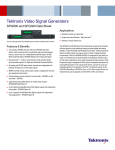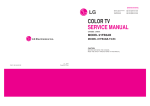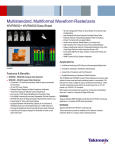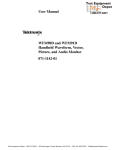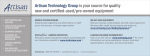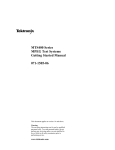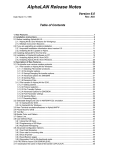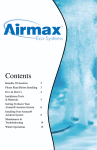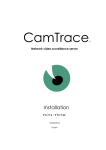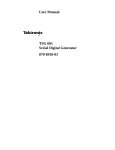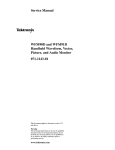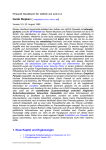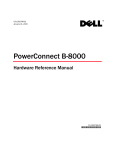Download AVDC100 Audio/Video Delay Corrector User Manual - lip
Transcript
User Manual AVDC100 Audio/Video Delay Corrector 071-0860-00 This document applies to firmware version 1.0. www.tektronix.com Copyright © Tektronix, Inc. All rights reserved. Tektronix products are covered by U.S. and foreign patents, issued and pending. Information in this publication supercedes that in all previously published material. Specifications and price change privileges reserved. Tektronix, Inc., P.O. Box 500, Beaverton, OR 97077 TEKTRONIX and TEK are registered trademarks of Tektronix, Inc. WARRANTY Tektronix warrants that the products that it manufactures and sells will be free from defects in materials and workmanship for a period of one (1) year from the date of shipment. If a product proves defective during this warranty period, Tektronix, at its option, either will repair the defective product without charge for parts and labor, or will provide a replacement in exchange for the defective product. In order to obtain service under this warranty, Customer must notify Tektronix of the defect before the expiration of the warranty period and make suitable arrangements for the performance of service. Customer shall be responsible for packaging and shipping the defective product to the service center designated by Tektronix, with shipping charges prepaid. Tektronix shall pay for the return of the product to Customer if the shipment is to a location within the country in which the Tektronix service center is located. Customer shall be responsible for paying all shipping charges, duties, taxes, and any other charges for products returned to any other locations. This warranty shall not apply to any defect, failure or damage caused by improper use or improper or inadequate maintenance and care. Tektronix shall not be obligated to furnish service under this warranty a) to repair damage resulting from attempts by personnel other than Tektronix representatives to install, repair or service the product; b) to repair damage resulting from improper use or connection to incompatible equipment; c) to repair any damage or malfunction caused by the use of non-Tektronix supplies; or d) to service a product that has been modified or integrated with other products when the effect of such modification or integration increases the time or difficulty of servicing the product. THIS WARRANTY IS GIVEN BY TEKTRONIX IN LIEU OF ANY OTHER WARRANTIES, EXPRESS OR IMPLIED. TEKTRONIX AND ITS VENDORS DISCLAIM ANY IMPLIED WARRANTIES OF MERCHANTABILITY OR FITNESS FOR A PARTICULAR PURPOSE. TEKTRONIX’ RESPONSIBILITY TO REPAIR OR REPLACE DEFECTIVE PRODUCTS IS THE SOLE AND EXCLUSIVE REMEDY PROVIDED TO THE CUSTOMER FOR BREACH OF THIS WARRANTY. TEKTRONIX AND ITS VENDORS WILL NOT BE LIABLE FOR ANY INDIRECT, SPECIAL, INCIDENTAL, OR CONSEQUENTIAL DAMAGES IRRESPECTIVE OF WHETHER TEKTRONIX OR THE VENDOR HAS ADVANCE NOTICE OF THE POSSIBILITY OF SUCH DAMAGES. Table of Contents General Safety Summary . . . . . . . . . . . . . . . . . . . . . . . . . . . . . . . . . . . Preface . . . . . . . . . . . . . . . . . . . . . . . . . . . . . . . . . . . . . . . . . . . . . . . . . . . v vii Contacting Tektronix . . . . . . . . . . . . . . . . . . . . . . . . . . . . . . . . . . . . . . . . . . . . . ix Product Description . . . . . . . . . . . . . . . . . . . . . . . . . . . . . . . . . . . . . . . . 1--1 Instrument Functionality . . . . . . . . . . . . . . . . . . . . . . . . . . . . . . . . . . . . . . . . . . Key Features . . . . . . . . . . . . . . . . . . . . . . . . . . . . . . . . . . . . . . . . . . . . . . . . . . . . Primary Applications . . . . . . . . . . . . . . . . . . . . . . . . . . . . . . . . . . . . . . . . . . . . . 1-- 1 1-- 3 1-- 4 Options and Accessories . . . . . . . . . . . . . . . . . . . . . . . . . . . . . . . . . . . . Installation . . . . . . . . . . . . . . . . . . . . . . . . . . . . . . . . . . . . . . . . . . . . . . . 1--5 1--7 Stand-Alone Installation . . . . . . . . . . . . . . . . . . . . . . . . . . . . . . . . . . . . . . . . . . . Rackmount Installation . . . . . . . . . . . . . . . . . . . . . . . . . . . . . . . . . . . . . . . . . . . . Power and Signal Connections . . . . . . . . . . . . . . . . . . . . . . . . . . . . . . . . . . . . . . 1-- 7 1-- 8 1-- 11 Configuration . . . . . . . . . . . . . . . . . . . . . . . . . . . . . . . . . . . . . . . . . . . . . 1--13 Setting the Operating Mode . . . . . . . . . . . . . . . . . . . . . . . . . . . . . . . . . . . . . . . . Configuring the Watermark Encoder . . . . . . . . . . . . . . . . . . . . . . . . . . . . . . . . . Configuring the Watermark Decoder . . . . . . . . . . . . . . . . . . . . . . . . . . . . . . . . . Setting the Network Parameters . . . . . . . . . . . . . . . . . . . . . . . . . . . . . . . . . . . . . 1-- 13 1-- 13 1-- 14 1-- 14 Operating Basics . . . . . . . . . . . . . . . . . . . . . . . . . . . . . . . . . . . . . . . . . . 2--1 Front Panel Buttons . . . . . . . . . . . . . . . . . . . . . . . . . . . . . . . . . . . . . . . . . . . . . . Display Readouts . . . . . . . . . . . . . . . . . . . . . . . . . . . . . . . . . . . . . . . . . . . . . . . . Menu Commands . . . . . . . . . . . . . . . . . . . . . . . . . . . . . . . . . . . . . . . . . . . . . . . . Status LEDs . . . . . . . . . . . . . . . . . . . . . . . . . . . . . . . . . . . . . . . . . . . . . . . . . . . . Rear Panel Connections . . . . . . . . . . . . . . . . . . . . . . . . . . . . . . . . . . . . . . . . . . . 2-- 1 2-- 4 2-- 10 2-- 29 2-- 30 Reference . . . . . . . . . . . . . . . . . . . . . . . . . . . . . . . . . . . . . . . . . . . . . . . . . 3--1 The Audio-To-Video Delay Problem . . . . . . . . . . . . . . . . . . . . . . . . . . . . . . . . . Digital Watermarking . . . . . . . . . . . . . . . . . . . . . . . . . . . . . . . . . . . . . . . . . . . . . Correcting A/V Delay . . . . . . . . . . . . . . . . . . . . . . . . . . . . . . . . . . . . . . . . . . . . . Typical Installations . . . . . . . . . . . . . . . . . . . . . . . . . . . . . . . . . . . . . . . . . . . . . . 3-- 1 3-- 5 3-- 7 3-- 15 Getting Started Operating Basics Reference AVDC100 Audio/Video Delay Corrector User Manual i Table of Contents Appendices Appendix A: Specifications . . . . . . . . . . . . . . . . . . . . . . . . . . . . . . . . . . A--1 Performance Conditions . . . . . . . . . . . . . . . . . . . . . . . . . . . . . . . . . . . . . . . . . . . Platform Characteristics . . . . . . . . . . . . . . . . . . . . . . . . . . . . . . . . . . . . . . . . . . . Watermark and A/V-Delay Correction Characteristics . . . . . . . . . . . . . . . . . . . I/O Port Electrical Characteristics . . . . . . . . . . . . . . . . . . . . . . . . . . . . . . . . . . . Power Characteristics . . . . . . . . . . . . . . . . . . . . . . . . . . . . . . . . . . . . . . . . . . . . . Mechanical (Physical) Characteristics . . . . . . . . . . . . . . . . . . . . . . . . . . . . . . . . Environmental Characteristics . . . . . . . . . . . . . . . . . . . . . . . . . . . . . . . . . . . . . . Certifications and Compliances . . . . . . . . . . . . . . . . . . . . . . . . . . . . . . . . . . . . . A-- 1 A-- 1 A-- 1 A-- 3 A-- 6 A-- 7 A-- 7 A-- 8 Appendix B: Remote Control . . . . . . . . . . . . . . . . . . . . . . . . . . . . . . . . B--1 SNMP Agent Description . . . . . . . . . . . . . . . . . . . . . . . . . . . . . . . . . . . . . . . . . . Configuring the AVDC100 for SNMP Operation . . . . . . . . . . . . . . . . . . . . . . . Configuring the Network Manager . . . . . . . . . . . . . . . . . . . . . . . . . . . . . . . . . . Defining the MIB . . . . . . . . . . . . . . . . . . . . . . . . . . . . . . . . . . . . . . . . . . . . . . . . Network Troubleshooting . . . . . . . . . . . . . . . . . . . . . . . . . . . . . . . . . . . . . . . . . . B-- 1 B-- 2 B-- 4 B-- 6 B-- 12 Appendix C: User Service . . . . . . . . . . . . . . . . . . . . . . . . . . . . . . . . . . . C--1 Cleaning and Maintenance . . . . . . . . . . . . . . . . . . . . . . . . . . . . . . . . . . . . . . . . . Repackaging for Shipment . . . . . . . . . . . . . . . . . . . . . . . . . . . . . . . . . . . . . . . . . Troubleshooting Techniques . . . . . . . . . . . . . . . . . . . . . . . . . . . . . . . . . . . . . . . . Firmware Upgrades . . . . . . . . . . . . . . . . . . . . . . . . . . . . . . . . . . . . . . . . . . . . . . C-- 1 C-- 2 C-- 4 C-- 5 Appendix D: Functional Verification . . . . . . . . . . . . . . . . . . . . . . . . . . D--1 Test Interval . . . . . . . . . . . . . . . . . . . . . . . . . . . . . . . . . . . . . . . . . . . . . . . . . . . . Test Prerequisites . . . . . . . . . . . . . . . . . . . . . . . . . . . . . . . . . . . . . . . . . . . . . . . . Test Usage and Conventions . . . . . . . . . . . . . . . . . . . . . . . . . . . . . . . . . . . . . . . Required Test Equipment . . . . . . . . . . . . . . . . . . . . . . . . . . . . . . . . . . . . . . . . . . Electrical Characteristic Tests . . . . . . . . . . . . . . . . . . . . . . . . . . . . . . . . . . . . . . Basic Functional Tests . . . . . . . . . . . . . . . . . . . . . . . . . . . . . . . . . . . . . . . . . . . . Enhanced Functional Tests . . . . . . . . . . . . . . . . . . . . . . . . . . . . . . . . . . . . . . . . . D-- 1 D-- 1 D-- 2 D-- 3 D-- 4 D-- 14 D-- 23 Glossary Index ii AVDC100 Audio/Video Delay Corrector User Manual Table of Contents List of Figures Figure 1--1: AVDC100 front panel . . . . . . . . . . . . . . . . . . . . . . . . . . . . Figure 1--2: Installing rubber feet (stand-alone installation only) . . Figure 1--3: Installing the single-instrument rackmount hardware . Figure 1--4: AVDC100 rear-panel connectors . . . . . . . . . . . . . . . . . . . 1--1 1--7 1--9 1--11 Figure 2--1: AVDC100 front panel . . . . . . . . . . . . . . . . . . . . . . . . . . . . Figure 2--2: Sample display readout in Encode mode . . . . . . . . . . . . Figure 2--3: Sample display readout in Decode mode . . . . . . . . . . . . Figure 2--4: Sample display readout in Bypass mode . . . . . . . . . . . . Figure 2--5: Menu trees for the Mode, Status, and Test menus . . . . . Figure 2--6: Menu tree for the Configuration menu . . . . . . . . . . . . . . Figure 2--7: Menu tree for the Boot menu . . . . . . . . . . . . . . . . . . . . . . Figure 2--8: AVDC100 rear-panel connectors . . . . . . . . . . . . . . . . . . . Figure 2--9: Typical signal connections for each operating mode . . . 2--1 2--4 2--5 2--9 2--26 2--27 2--28 2--30 2--32 Figure 3--1: Intra-video data-channel technology diagram . . . . . . . . Figure 3--2: Audio correlation diagram . . . . . . . . . . . . . . . . . . . . . . . . Figure 3--3: Audio correction range at various default audio delay settings . . . . . . . . . . . . . . . . . . . . . . . . . . . . . . . . . . . . . Figure 3--4: Examples of the possible audio-correlation conditions . Figure 3--5: Example A/V-delay measurement display . . . . . . . . . . . Figure 3--6: Typical watermark and A/V correction points in a terrestrial broadcast plant . . . . . . . . . . . . . . . . . . . . . . . . . . . Figure 3--7: Typical in-studio installation . . . . . . . . . . . . . . . . . . . . . . Figure 3--8: Typical remote-truck installation . . . . . . . . . . . . . . . . . . Figure 3--9: Typical studio-input decode/correct installation . . . . . . 3--6 3--8 3--10 3--11 3--13 3--15 3--16 3--17 3--18 Figure B--1: Incorrect IP address . . . . . . . . . . . . . . . . . . . . . . . . . . . . . Figure B--2: Incorrect subnet mask . . . . . . . . . . . . . . . . . . . . . . . . . . . Figure B--3: Incorrect default gateway IP address . . . . . . . . . . . . . . . Figure B--4: Ping.exe command window . . . . . . . . . . . . . . . . . . . . . . . Figure B--5: Tracert.exe command window . . . . . . . . . . . . . . . . . . . . . Figure B--6: Command prompt with nslookup results . . . . . . . . . . . . B--13 B--14 B--15 B--16 B--17 B--18 Figure D--1: Initial equipment connections for the electrical tests . . Figure D--2: Initial equipment connections for the basic functional tests . . . . . . . . . . . . . . . . . . . . . . . . . . . . . . . . . . . . . . . . . Figure D--3: Initial equipment connections for the enhanced functional tests . . . . . . . . . . . . . . . . . . . . . . . . . . . . . . . . . . . . . . . . . D--4 AVDC100 Audio/Video Delay Corrector User Manual D--15 D--24 iii Table of Contents List of Tables iv Table 1--1: Power cord identification . . . . . . . . . . . . . . . . . . . . . . . . . Table 1--2: Standard and optional accessories . . . . . . . . . . . . . . . . . . Table 1--3: Parts list for the single-instrument rackmount hardware 1--5 1--6 1--8 Table 2--1: Error messages in Decoder mode . . . . . . . . . . . . . . . . . . . Table 2--2: SDI Deserializer status messages . . . . . . . . . . . . . . . . . . . Table 2--3: Watermark signal status messages . . . . . . . . . . . . . . . . . . Table 2--4: Test menu Toggle selections . . . . . . . . . . . . . . . . . . . . . . . Table 2--5: Test menu Initiate Test selections . . . . . . . . . . . . . . . . . . . Table 2--6: Encoder configuration settings . . . . . . . . . . . . . . . . . . . . . Table 2--7: Decoder configuration settings . . . . . . . . . . . . . . . . . . . . . Table 2--8: Remote Control configuration settings . . . . . . . . . . . . . . Table 2--9: Serial Port configuration settings . . . . . . . . . . . . . . . . . . . Table 2--10: Network configuration settings (Configuration menu) Table 2--11: Network configuration settings (Boot menu) . . . . . . . . . Table 2--12: Decoding the status LEDs . . . . . . . . . . . . . . . . . . . . . . . . Table 2--13: Functional requirements of the rear-panel connectors 2--6 2--11 2--12 2--13 2--15 2--16 2--17 2--19 2--20 2--21 2--23 2--29 2--31 Table A--1: Platform characteristics . . . . . . . . . . . . . . . . . . . . . . . . . . . Table A--2: Watermark and A/V-delay correction characteristics . . Table A--3: Serial Video port . . . . . . . . . . . . . . . . . . . . . . . . . . . . . . . Table A--4: Digital Audio port . . . . . . . . . . . . . . . . . . . . . . . . . . . . . . Table A--5: LTC Time Code port . . . . . . . . . . . . . . . . . . . . . . . . . . . . Table A--6: Control and Data ports . . . . . . . . . . . . . . . . . . . . . . . . . . . Table A--7: AC power source characteristics . . . . . . . . . . . . . . . . . . . Table A--8: Mechanical characteristics . . . . . . . . . . . . . . . . . . . . . . . . Table A--9: Environmental characteristics . . . . . . . . . . . . . . . . . . . . . Table A--10: EMC certifications and compliances . . . . . . . . . . . . . . . Table A--11: Safety certification and compliance . . . . . . . . . . . . . . . . A--1 A--1 A--3 A--5 A--6 A--6 A--6 A--7 A--7 A--8 A--9 Table B--1: Definition of the MIB objects for SNMP remote control Table B--2: SNMP trap descriptions . . . . . . . . . . . . . . . . . . . . . . . . . . B--7 B--11 Table C--1: Troubleshooting power-on failures . . . . . . . . . . . . . . . . . Table C--2: Types of firmware upgrade errors . . . . . . . . . . . . . . . . . . C--4 C--12 Table D--1: Required equipment list for performance verification . D--3 AVDC100 Audio/Video Delay Corrector User Manual General Safety Summary Review the following safety precautions to avoid injury and prevent damage to this product or any products connected to it. To avoid potential hazards, use this product only as specified. Only qualified personnel should perform service procedures. To Avoid Fire or Personal Injury Use Proper Power Cord. Use only the power cord specified for this product and certified for the country of use. Ground the Product. This product is grounded through the grounding conductor of the power cord. To avoid electric shock, the grounding conductor must be connected to earth ground. Before making connections to the input or output terminals of the product, ensure that the product is properly grounded. Observe All Terminal Ratings. To avoid fire or shock hazard, observe all ratings and markings on the product. Consult the product manual for further ratings information before making connections to the product. Do not apply a potential to any terminal, including the common terminal, that exceeds the maximum rating of that terminal. Do Not Operate Without Covers. Do not operate this product with covers or panels removed. Use Proper Fuse. Use only the fuse type and rating specified for this product. Avoid Exposed Circuitry. Do not touch exposed connections and components when power is present. Do Not Operate With Suspected Failures. If you suspect there is damage to this product, have it inspected by qualified service personnel. Do Not Operate in Wet/Damp Conditions. Do Not Operate in an Explosive Atmosphere. Keep Product Surfaces Clean and Dry. Provide Proper Ventilation. Refer to the manual’s installation instructions for details on installing the product so it has proper ventilation. AVDC100 Audio/Video Delay Corrector User Manual v General Safety Summary Symbols and Terms Terms in this Manual. These terms may appear in this manual: WARNING. Warning statements identify conditions or practices that could result in injury or loss of life. CAUTION. Caution statements identify conditions or practices that could result in damage to this product or other property. Terms on the Product. These terms may appear on the product: DANGER indicates an injury hazard immediately accessible as you read the marking. WARNING indicates an injury hazard not immediately accessible as you read the marking. CAUTION indicates a hazard to property including the product. Symbols on the Product. The following symbols may appear on the product: CAUTION Refer to Manual vi Protective Ground (Earth) Terminal AVDC100 Audio/Video Delay Corrector User Manual Preface This document is a user manual which describes how to install and operate the Tektronix AVDC100 Audio/Video Delay Corrector instrument. NOTE. Updated versions of the AVDC100 user documentation and additional information about the instrument can be downloaded from the Tektronix website: www.tektronix.com. Manual Structure This user manual is organized into the following sections: Getting Started. This section provides a description of the primary features of the instrument, a list of available options and accessories, and instructions for installing and configuring the instrument. Operating Basics. This section describes the basics of how to operate the instrument. Included are descriptions of the front- and rear-panel controls, as well as each of the menu selections. Reference. This section describes the audio-to-video delay problem affecting digital-video transmission and how the instrument uses digital-watermarking technology to measure and correct audio-to-video delay. Illustrations are provided of various video-transmission systems showing where the instrument should be installed in the system to correct A/V delay. Appendices. This section contains the product specifications, instructions for configuring the instrument for SNMP operation on a LAN (Ethernet) network, instructions for user servicing of the instrument including firmware upgrades, and procedures to verify the functionality of the instrument. Glossary. This section contains definitions for various terms used in the manual. Index. This section contains the index for the manual. AVDC100 Audio/Video Delay Corrector User Manual vii Preface Related Documents The following related documents are available for the AVDC100 Audio/Video Delay Corrector: viii H The AVDC100 Audio/Video Delay Corrector Reference Card (Tektronix part number 071-0874-XX) is a standard accessory provided with each instrument. The reference card serves as a quick-reference aid for navigating the menu system and for understanding the front-panel display codes and status LEDs. H The TVF16 Dual Rackmount Adapter Installation Instructions (Tektronix part number 075-0646-XX) is provided with the TVF16 Dual Rackmount Adapter kit. The TVF16 adapter kit allows you to mount two AVDC100 instruments side-by-side in a standard equipment rack with zero vertical clearance. AVDC100 Audio/Video Delay Corrector User Manual Contacting Tektronix Phone 1-800-833-9200* Address Tektronix, Inc. Department or name (if known) 14200 SW Karl Braun Drive P.O. Box 500 Beaverton, OR 97077 USA Web site www.tektronix.com Sales support 1-800-833-9200, select option 1* Service support 1-800-833-9200, select option 2* Technical support Email: [email protected] 1-800-833-9200, select option 3* 1-503-627-2400 6:00 a.m. - 5:00 p.m. Pacific time * This phone number is toll free in North America. After office hours, please leave a voice mail message. Outside North America, contact a Tektronix sales office or distributor; see the Tektronix web site for a list of offices. AVDC100 Audio/Video Delay Corrector User Manual ix x AVDC100 Audio/Video Delay Corrector User Manual Getting Started Product Description This chapter familiarizes you with the capabilities, key features, and installation requirements of the Tektronix AVDC100 Audio/Video Delay Corrector instrument. This chapter is divided into the following sections: H Product Description lists the feature set of the instrument and describes the primary applications for its use. H Options and Accessories lists the available options and accessories you can order for the instrument. H Installation provides procedures for installing the instrument in your digital-video system, either as a stand-alone instrument or in your existing equipment rack. H Configuration provides procedures for configuring the instrument settings for operation in your system. Instrument Functionality The AVDC100 Audio/Video Delay Corrector (see Figure 1--1) is a half-rack width, 1RU-high instrument designed for both the measurement and correction of audio-to-video (A/V) delay, commonly known as lip-sync error, in television broadcast and network digital-video production and distribution systems. The instrument uses a patented digital-watermarking technology developed by Tektronix, which embeds a subliminal data-channel (watermark) into the active video to implement the A/V delay measurement. This technology allows you to install the instrument directly into the live video and audio program paths. Once installed, the instrument can monitor and correct static or variable lip-sync errors in the digital-video system. Figure 1- 1: AVDC100 front panel AVDC100 Audio/Video Delay Corrector User Manual 1- 1 Product Description In addition to using the watermark for lip-sync error measurement and correction, the instrument also can embed a user-configurable source ID, which allows you to embed valuable video content with a permanent ID code. The ID code can be later decoded by another AVDC100 to provide verification of program play-out or to identify the source of the video. Refer to Reference starting on page 3--1 for detailed information about how the instrument watermarks the video signal and then uses the watermark to measure and correct A/V delay. Complete lip-sync correction using digital watermarking requires two AVDC100 instruments: the first, set to Encode mode and located upstream in the signal path, embeds the subliminal, digital-watermark; the second, set to Decode mode and located downstream in the signal path, extracts the embedded watermark, and then measures and corrects A/V delay. When encoding, the instrument embeds data words representing a facsimile of the audio-envelope variation into the video at the programming source. When decoding, the instrument extracts the data words from the watermarked video signal, compares them to data words representing a facsimile of the audioenvelope variation extracted from the active audio signal, and then corrects for A/V delay using one of two delay-correction modes: 1- 2 H Automatic. In automatic mode, the instrument feeds back the measured A/V-delay value into an internal audio-delay circuit and automatically corrects lip-sync errors. The normal adjustment rate is one video-field per second. However, using the Test mode, you can instantly apply an audio delay of up to 150 video fields. H Manual. In manual mode, the instrument measures the A/V-delay value and the user manually corrects audio delay, either by using the instrument front-panel controls or by using remote-control commands over a 10Base-T LAN (Ethernet) network. AVDC100 Audio/Video Delay Corrector User Manual Product Description Key Features Each instrument provides the following key features: H Measures and/or corrects audio-to-video delay errors in a digital-video distribution chain by decoding a watermark previously encoded by another AVDC100 upstream in the signal path. NOTE. The AVDC100 can measure A/V delay when the video signal is advanced or delayed relative to the audio signal, but can only correct A/V delay when the video is delayed relative to the audio. Advanced audio is the normal condition because video processing usually causes latency only in the video signal. The instrument encodes one watermark pattern onto the video signal that contains data for both the A/V delay measurement and for the source ID code. When you turn off the source ID or when you remove the audio input used to encode the A/V-delay measurement data, the instrument will still encode a watermark pattern, but the watermark will not include the respective data of the source ID and/or the A/V-delay measurement. H Inserts or decodes program Source ID for play-out verification. H Provides A/V-delay error measurements from +30 to --150 video fields, with a total audio-delay correction range of up to --150 video fields. H Provides status information using a 2-line, 20-characters per line, vacuumfluorescent display in combination with four front-panel status LEDs. The status information about the video and audio signals includes the presence or loss of signal, validity errors, CRC errors, parity errors, TRS and EDH status, unlocked audio or video conditions, 525-line or 625-line standard detection, and horizontal and vertical picture offset of the watermark signal. H Zone-plate signal generation H Provides a 10Base-T LAN (Ethernet) interface for SNMP control of instrument settings, signal monitoring, A/V delay correction, and firmware upgrades from a remote PC. Refer to Appendix B: Remote Control for information about remotely operating the instrument. H Provides a SMPTE Longitudinal Time Code input (XLR female) to be used for time-stamping of status information retrieved via remote control. The LTC time-code can also be displayed on the instrument front panel. H Recovers full instrument operation after a loss of power. AVDC100 Audio/Video Delay Corrector User Manual 1- 3 Product Description H Provides real-time processing of a single channel of a 10-bit, 27 Mhz, SDI video stream (270 Mb, 525/625 line, serial component). H Provides real-time processing of a 48 kHz, stereo, 24-bit, synchronous, AES digital-audio stream. H Allows power input-voltage range of 100-240V, 50-60 Hz, with no range switch. Primary Applications The instrument was designed to provide a solution to A/V-delay problems and to provide a source ID in the following digital-video environments: 1- 4 H Television Broadcasting. Corrects lip-sync errors within a plant caused by cascading signal formats, frame synchronizers, video and audio processing, and video latency caused by varying signal paths. H Video Network Operations. Corrects lip-sync errors caused by excessive video processing. H Remote Truck Production. Corrects lip-sync errors in the contribution path back to the studio facility. H Video Content Production. Ensures that the programming content is robust to lip-sync errors and verifies program play-out by encoding a source ID. AVDC100 Audio/Video Delay Corrector User Manual Options and Accessories This section lists the orderable options and the standard and optional accessories provided with the instrument. Options The only options currently available with the instrument are the power cord options listed in Table 1--1. Table 1- 1: Power cord identification Plug configuration Normal usage Option and part number North America and Japan 115 V Option: Standard Locking Europe 230 V Locking Option: A1 Tektronix part number: 061-0215-00 United Kingdom 230 V Option: A2 Australia 230 V Option: A3 NOTE: This cord is not identical to the China cord (Option AC). North America 220 V AVDC100 Audio/Video Delay Corrector User Manual Tektronix part number: 061-0216-00 Tektronix part number: 061-0066-10 Tektronix part number: 061-0066-11 Option: A4 Tektronix part number: 061-0066-12 1- 5 Options and Accessories Table 1- 1: Power cord identification (Cont.) Plug configuration Normal usage Option and part number Switzerland 230 V Option: A5 China 230 V Option: AC Tektronix part number: 061-0154-00 NOTE: This cord is not identical to the Australian cord (Option A3). Accessories Tektronix part number: 061-0304-00 Table 1--2 lists standard and optional accessories that are available for the instrument. Table 1- 2: Standard and optional accessories Accessory Tektronix part number Standard AVDC100 user manual 071-0860-XX H AVDC100 user-reference card 071-0874-XX H Rubber feet - Qty. 8 (for stand-alone installation of instrument) 348-0844-00 H Single rackmount kit (mounts one AVDC100 instrument into a standard 19-inch equipment rack) 020-2405-XX H Zero-clearance dual rackmount kit (mounts two AVDC100 instruments side-by-side in a standard 19-inch equipment rack) TVF16 Power cord 1- 6 Optional H H AVDC100 Audio/Video Delay Corrector User Manual Installation This section provides instructions for installing and configuring the AVDC100 A/V Delay Corrector for use in your digital-video system. Instructions are included for installing the instrument either in a stand-alone or instrument-rack environment. Refer to Reference starting on page 3--1 for detailed information about where to install the instrument in your digital-video system. Refer to Appendix D: Functional Verification for procedures you can use to verify the functionality of the instrument. Stand-Alone Installation Rubber feet are supplied as a standard accessory with each instrument. The rubber feet are provided for use when you install the instrument in a stand-alone or desktop environment. To install the rubber feet, peel the protective cover off the back of the feet and attach them to the bottom of the instrument at the registration marks. See Figure 1--2. Four feet are required, one on each corner. If you will be placing very heavy objects on top of the instrument, you can optionally install two additional feet in the middle of the instrument. Foot required Foot optional Foot required Attach foot here Front panel Registration marks Attach foot here Foot required Foot optional Foot required Figure 1- 2: Installing rubber feet (stand-alone installation only) AVDC100 Audio/Video Delay Corrector User Manual 1- 7 Installation Rackmount Installation This instrument can be mounted into a standard 19-inch equipment rack. The following two methods of rackmounting are supported: Single-Instrument Rackmount Parts List H Single Instrument. The hardware for rackmounting a single instrument is provided as a standard accessory. The installation instructions to rackmount a single instrument are located on page 1--10. H Dual Instrument. You can order the optional TVF16 Zero Clearance Dual Rackmount Adapter kit to rackmount two AVDC100 instruments side-byside with zero vertical clearance. Instructions for installing the TVF16 adapter are included with the kit. All of the hardware required for rackmounting a single AVDC100 instrument is provided as a standard accessory with each instrument. Table 1--3 lists the replacement parts for the single-instrument rackmount hardware. The numbers in the figure/item number column of Table 1--3 correspond to the item numbers shown in Figure 1--3. These item numbers are also referenced in the rackmounting installation procedure. Table 1- 3: Parts list for the single-instrument rackmount hardware 1- 8 Figure/item number Quantity Part number Description --- --- 020-2405-XX HARDWARE, SINGLE RACKMOUNT, AVDC100 (complete single-rackmounting hardware kit) 1-- 1 2 EA 407-3776-01 BRACKET, RACK MT; SAFETY CONTROLLED -2 1 EA 407-3775-02 BRKT, RACK MT; LEFT -3 1 EA 407-3775-03 BRKT, RACK MT; RIGHT -4 12 EA 212-0535-00 SCREW, MACHINE; 10-- 32 X 0.312, TRH, STL NI PL, POZ -5 6 EA 212-0070-00 SCREW, MACHINE; 8-- 32 X 0.312, FLH, 100 DEG, STL CD PL, POZ -6 8 EA 220-0160-00 NUT, CLIP ON; 10-- 32, RACK FRAME MOUNTING NUT, CLIP ON WITH CAPTIVE NUT AVDC100 Audio/Video Delay Corrector User Manual Installation 1 2 3 4 5 6 4 Figure 1- 3: Installing the single-instrument rackmount hardware AVDC100 Audio/Video Delay Corrector User Manual 1- 9 Installation Single-Instrument Rackmount Installation Perform the following steps to install an AVDC100 instrument into an equipment rack using the single-instrument rackmount hardware: NOTE. The numbers listed in brackets [X] in the following procedure refer to the parts supplied in the single-rackmount kit. The numbers correspond to the item numbers listed in Table 1--3 on page 1--8 and shown in Figure 1--3 on page 1--9. Refer to Figure 1--3 as needed to correctly identify and orient the parts during assembly. 1. Install the support bracket [2] on the left side of the instrument using three screws [5]. This bracket has a hole in the end facing the front of the instrument. See Figure 1--3. 2. Install the support bracket [3] on the right side of the instrument using three screws [5]. NOTE. You will need to measure the depth of your equipment rack to determine which of the slots in the brackets [1] to use for mounting. 3. Install a bracket [1] on both sides of the instrument / rackmount assembly using two screws [4] for each bracket (total of four screws). Do not tighten the screws. The ear of each bracket should face the rear of the instrument as shown in Figure 1--3. 4. Position the instrument / rackmount assembly to the desired position in the equipment rack. Attach the front and rear brackets to the equipment rack using two screws [4] for each of the four brackets (total of eight screws). NOTE. This kit provides eight clip-on nuts [6] for use on equipment racks that do not have threaded mounting rails. Figure 1--3 shows how to attach the nuts to the mounting rails of the equipment rack. 5. Tighten the bracket screws that you left loose in step 3 on both sides of the instrument and rackmount-hardware assembly. You are now ready to connect power and signal cables to the instrument. 1- 10 AVDC100 Audio/Video Delay Corrector User Manual Installation Power and Signal Connections After you have installed the instrument for stand-alone or rackmount use, you are ready to connect the power and signal cables to the instrument. Figure 1--4 shows the instrument rear panel. Connecting Power To supply power to the AVDC100, connect the power cord to the power-input connector on the rear-panel of the instrument, and then connect the power cord to the local mains supply. You can operate the AVDC100 using a grounded, mains supply with a linevoltage range of 100 VAC to 240 VAC and a frequency range of 50 Hz to 60 Hz. The AVDC100 is grounded through the power cord. The line fuse is internal and is not user replaceable. Refer to Table 1--1 on page 1--5 for a listing of the optional power cords you may require to connect the AVDC100 to your local mains supply. Connecting Signals Refer to Rear Panel Connections on page 2--30 for a description of each rear-panel connector, the required format of the signal inputs and outputs, and the various functions the connectors perform for each operating mode (Encode, Decode, and Bypass). Figure 2--9 on page 2--32 shows the typical signal connections to the AVDC100 for each of the instrument operating modes. Figure 1- 4: AVDC100 rear-panel connectors AVDC100 Audio/Video Delay Corrector User Manual 1- 11 Installation 1- 12 AVDC100 Audio/Video Delay Corrector User Manual Configuration After you have installed the instrument and connected the power and signal cables, you are ready to configure the instrument for operational use. Initial configuration includes the following: H Setting the operating mode H Configuring the watermark encoder H Configuring the watermark decoder H Setting the network (Ethernet) communication parameters Refer to Configuring the Instrument to Correct A/V Delay on page 3--12 for more information. Setting the Operating Mode The AVDC100 provides three operating modes depending on the desired use of the instrument. Use the Mode button to set the AVDC100 to one of the following operating modes: H Encode mode. Use this mode to enable the instrument to permanently encode the video-input signal with a watermark that enables the instrument to measure A/V-delay and to identify a user-defined source ID. H Decode mode. Use this mode to enable the instrument to decode a previously inserted watermark from the video-input signal. The instrument can use the decoded watermark to measure and correct A/V delay, and/or to identify the video source ID. H Bypass mode. Use this mode to bypass the instrument in the video and audio signal paths. In this mode, the video- and audio-input signals pass through the instrument without any signal processing. Configuring the Watermark Encoder To operate the instrument in Encode mode, you must first configure the watermark encoder using the Configure menu. Refer to Table 2--6 on page 2--16 for information about configuring the watermark encoder. AVDC100 Audio/Video Delay Corrector User Manual 1- 13 Configuration Configuring the Watermark Decoder To operate the instrument in Decode mode, you must first configure the watermark decoder using the Configure menu. Refer to Table 2--7 on page 2--17 for information about configuring the watermark decoder. Setting the Network Parameters To operate the instrument remotely over a LAN (Ethernet) network, you must first configure the LAN (Ethernet) network-communication parameters using the Configure menu. Refer to Table 2--8 on page 2--19 and Table 2--10 on page 2--21 for information about configuring the various network parameters. Refer to Appendix B: Remote Control for information about how to use the instrument over a LAN (Ethernet) network. 1- 14 AVDC100 Audio/Video Delay Corrector User Manual Operating Basics Operating Basics The front panel of the AVDC100 A/V Delay Corrector (see Figure 2--1) includes three functional areas: the menu-control buttons, the display module, and the instrument-status LEDs. This chapter provides the basic information required to operate the instrument by describing how to use each of these functional areas. You can operate the AVDC100 from a remote location using the LAN (Ethernet) port and built-in SNMP agent. Refer to Appendix B: Remote Control for more information. Figure 2- 1: AVDC100 front panel The operating information is divided into the following sections: H Front Panel Buttons page 2--1 H Display Readouts page 2--4 H Menu Commands page 2--10 H Status LEDs page 2--29 H Rear Panel Connections page 2--30 Front Panel Buttons Press the Mode, Status, Test, or Config buttons to display the associated functional menu. Once you have displayed the desired menu, use the arrowshaped buttons to navigate the menu structure and use the center Select button to make menu selections. Press the associated menu button again to exit the menu. NOTE. Once you have displayed a menu, you must press the associated menu button to clear the menu display. The instrument will then return to the default display for the currently selected operating mode (Encode, Decode, or Bypass). AVDC100 Audio/Video Delay Corrector User Manual 2- 1 Operating Basics Mode Button Press the Mode button to access the Mode menu where you can switch the instrument between the following operating modes: Encode Mode. Use this mode to enable the instrument to permanently encode the input video signal with a watermark that enables the measurement of A/V-delay and contains a user-defined source ID. Instrument operation in Encode mode is as follows: H The instrument encodes one watermark onto the video signal. Some portions of the watermark pattern are used to encode the source ID information and other portions are used to encode the A/V-delay measurement information. H When you turn off the source ID or you remove the audio-signal input used to encode the A/V-delay information, the AVDC100 will still encode a watermark, but the watermark will not include the respective data of the source ID and/or the A/V-delay measurement information. H If the AVDC100 detects a no-video condition while in Encode mode, the instrument uses a relay-bypass to feed-through the video-signal input to the video-output connector. The instrument will return to encoding when a video signal is detected. You can configure the watermark encoder to operate in one of the following two modes: H Is Always On. Use this setting to force the AVDC100 to always encode the video signal with a watermark, even if the instrument detects an existing watermark in the video-input signal. CAUTION. To prevent damage to an existing watermark and to prevent the watermark you are encoding from being corrupted and unusable, do not use the Is Always On setting for the Encoder unless you are sure that your video-input signal does not contain a previous watermark encoded by an AVDC100. Adding a new watermark to video that contains an existing watermark encoded by an AVDC100 will render both the previous and new watermarks unusable and will increase the likelihood of watermark visibility. H 2- 2 If No Watermark Detected. Use this setting to encode the video signal with a watermark only when the instrument does not detect an existing AVDC100 watermark in the video-input signal. The watermark encoder switches off when it detects an existing watermark, and switches back on when it no longer detects the existing watermark. This is the recommended setting. AVDC100 Audio/Video Delay Corrector User Manual Operating Basics Decode Mode. Use this mode to enable the instrument to decode a previously encoded watermark from the video-input signal. The instrument can use the decoded watermark to measure and correct A/V delay, and/or to identify the video source ID. NOTE. A/V-delay correction can only be performed by the AVDC100 when the video signal is delayed in time relative to the audio signal. The AVDC100 can measure A/V delay when the video is advanced in time relative to the audio, but cannot correct that type of A/V delay. When the AVDC100 corrects A/V delay, the instrument adjusts the delay at the rate of one video-field per second. Bypass Mode. Use this mode to bypass the instrument in the video signal path. In this mode, both the video- and audio-input signals are passed through the instrument without any signal processing. Signal bypassing occurs automatically when the instrument is powered off. Status Button Press this button to open the Status menu, in which you can view the status of various instrument monitoring functions. You can view the status of the AES receiver, time code receiver, SDI receiver, SDI deserializer, watermark signal, and audio signal. Refer to Status Menu on page 2--10 for a description of the status displays for each of these instrument functions. Test Button Press this button to open the Test menu, in which you can test certain functions of the instrument or upgrade the instrument firmware. Refer to Test Menu on page 2--13 for a description of the functions available using this menu. Config Button Press this button to open the Configuration menu, in which you set the various functional parameters that will be used by the instrument. These parameters include the watermark signal intensity, the method of A/V delay correction, the source ID, and network communication. Refer to Configuration Menu on page 2--16 for a description of the parameters you set using this menu. Arrow and Select Buttons The arrow-shaped buttons and the Select button work together to allow you to navigate through the various menu structures. Press the arrow-shaped buttons to navigate through the menu structure, and then use the center Select button to make menu selections. AVDC100 Audio/Video Delay Corrector User Manual 2- 3 Operating Basics Display Readouts The AVDC100 uses a two-line, 20-characters per line, vacuum-fluorescent display module to show instrument status for the current operating mode of the instrument (Encode, Decode, or Bypass) when there is no active menu. This section describes the status and message readouts for each operating mode. Encode Mode Readouts When the instrument is set to the Encode operating mode, the readout displays the status of the watermark encoder. Figure 2--2 shows a sample display readout when the instrument is set to the Encode operating mode. Figure 2- 2: Sample display readout in Encode mode When the instrument is set to Encode mode, the following watermark-encoder status information is displayed: Watermark Intensity Level. The readout displays WM = Wn, where n is the intensity level of the watermark signal. In the Configuration menu you can set the watermark-signal intensity level to 1, 2, or 3, with 1 being the lowest level and 3 being the highest. The ability of the watermark signal to survive video processing and its potential for visual detection increase as the watermark-intensity level increases. Watermark Encoding Status. The readout displays either ACTIVE or PASSIVE. The word ACTIVE is displayed when the watermark encoder is actively inserting a watermark onto the video signal. PASSIVE is displayed and the instrument stops inserting the watermark signal when it detects a previously existing watermark or when it cannot detect a video-input signal. NOTE. The AVDC100 encodes one watermark onto the video signal. Some portions of the watermark pattern are used to encode the source ID information and other portions are used to encode the A/V-delay measurement information. When you turn off the source ID or you remove the audio input used to encode the A/V-delay information, the AVDC100 will still encode a watermark pattern, but the watermark will not include the respective data of the source ID and/or the A/V-delay measurement information. Source ID. The readout displays the source ID you entered in the Encoder settings of the Configuration menu. 2- 4 AVDC100 Audio/Video Delay Corrector User Manual Operating Basics Decode Mode Readouts When the instrument is set to the Decode operating mode, the readout displays the status of the watermark decoder including the A/V-delay measurement. Figure 2--3 shows a sample display readout of the Decode operating mode. Figure 2- 3: Sample display readout in Decode mode CAUTION. To prevent erroneous A/V-delay measurement and correction when the instrument is in the Decode operating mode, you must terminate the video signal. The termination can be located at the output of the AVDC100 or downstream in the video-signal path. When the instrument is being used as an audio-delay unit, a valid SDI video-signal is required for the instrument to properly set the measurement mode to 525-line or 625-line. The 525/625-line measurement mode must be set correctly because the AVDC100 measures and corrects audio delay in amounts of video fields, not milliseconds. Setting the correct measurement mode automatically sets the correct field timing: 16.667 ms per field in 525-line mode, or 20.0 ms per field in 625-line mode. When the instrument is set to Decode mode, the following watermark-decoder status information is displayed: A/V Delay Measurement Value. This readout displays AV n Flds, where n is the amount of video-signal delay in video fields, as measured at the signal inputs to the instrument. An A/V-delay value of --24 fields indicates that the video is delayed 24 fields in relation to the audio at the inputs to the instrument. NOTE. Because the A/V-delay measurement is taken at the signal inputs to the instrument, it does not reflect the A/V-timing relationship at the instrument outputs, after any delay correction may have been applied to the audio signal. A/V delay at the signal outputs of the instrument is fully compensated when the displayed A/V-delay measurement value and the dynamic- or fixed-delay value are equal (both are --1 in the example shown in Figure 2--3). The A/V delay measurement range is from +30 to –150 video fields. Values outside of this range may not be reliable. Negative values indicate the correctable condition of the audio signal arriving early (advanced) at the instrument with respect to the video signal. Positive values indicate that the audio signal is arriving late (delayed) at the instrument with respect to the video signal. The instrument was not designed to correct delayed audio signals. AVDC100 Audio/Video Delay Corrector User Manual 2- 5 Operating Basics “Flds” is displayed when the instrument is able to use the most recent video sample to perform the A/V-delay measurement. The “?” symbol and an error message replaces “Flds” when the instrument is unable to update the A/V-delay measurement using the most recent video sample. Table 2--1 lists the error messages you may encounter. NOTE. These error messages will appear intermittently during normal instrument operation. A persistent error message is required to indicate that there may be a problem with the video program. Table 2- 1: Error messages in Decoder mode Error message Definition ?loAud Low audio volume. The audio signal was muted or not loud enough to use for decoding. This message can be displayed when the A/V Delay LED is yellow. ?loCor Low audio correlation. The audio signal did not appear to match the audio extracted from video-signal watermark. This message can be displayed when the A/V Delay LED is yellow. ?loEnv Low audio envelope. The audio-signal amplitude did not vary enough for the instrument to create an audio signature. This message can be displayed when the A/V Delay LED is yellow. ?noDat No data. No audio watermark data was present in the video (E is displayed for the number of errors). This message can be displayed when the A/V Delay LED is yellow. ?noWM No watermark. The instrument is recovering from a no watermark signal condition. This message can be displayed when the A/V Delay LED is red. The instrument will calculate the A/V delay measurement value during this condition, but automatic delay correction will not use the values until this condition clears. ?nSync No sync. No watermark sync pattern was detected (Data LED is red). This message can be displayed when the A/V Delay LED is yellow. ?stall A/V measurement stall. The instrument is recovering from an A/V delay measurement stall condition. This message can be displayed when the A/V Delay LED is red. The instrument will calculate the A/V delay measurement value during this condition, but automatic delay correction will not use the values until this condition clears. 2- 6 AVDC100 Audio/Video Delay Corrector User Manual Operating Basics Table 2- 1: Error messages in Decoder mode (Cont.) Error message Definition ?wait Waiting for data. The instrument has just entered Decode mode and is collecting audio samples. This message can be displayed when the A/V Delay LED is yellow. ?wrAud Wrong audio. The instrument is recovering from a wrong audio-signal condition, which is caused by the audio-input signal not matching the watermarked video signal. This message can be displayed when the A/V Delay LED is red. The instrument will calculate the A/V delay measurement value during this condition, but automatic delay correction will not use the values until this condition clears. AV Stalled This message is displayed when there is an excessive loCor, loEnv, or noDat error condition. This message indicates that the A/V delay measurement has not been updated for an extended period of time. This message can be displayed when the A/V Delay LED is red. This condition may be caused by long periods of silence, elevator music, or by leaving the audio signal disconnected from the encoder. When this condition occurs while the instrument is set to automatic delay correction, the instrument will either hold the A/V delay to the last measured value, or it will decay the A/V delay to a default value. You set these recovery options in the Decoder settings of the Configuration menu. No Watermark This message is displayed when there is a repeated nSync condition. This usually indicates that there is no watermark present in the video input or that the watermark is severely corrupted. This message can be displayed when the A/V Delay LED is red. When this condition occurs while the instrument is set to automatic delay correction, the instrument will either hold the A/V delay to the last measured value, or it will decay the A/V delay to a default value. You set these recovery options in the Decoder settings of the Configuration menu. Wrong Audio? This message is displayed when there is an excessive loCor condition. This usually indicates that the audio input does not match the audio signature in the watermark. This message can be displayed when the A/V Delay LED is red. This condition may be caused by an incorrect audio input or by misaligned audio input. Misaligned audio may be corrected by setting a default delay-value when using automatic delay correction, or by adjusting the manual-delay value when using manual-delay correction. You set these options in the Decoder settings of the Configuration menu. When this condition occurs while the instrument is set to automatic delay correction, the instrument will either hold the A/V delay to the last measured value, or it will decay the A/V delay to a default value. You set these recovery options in the Decoder settings of the Configuration menu. AVDC100 Audio/Video Delay Corrector User Manual 2- 7 Operating Basics Dynamic- or Fixed-Delay Value. This readout displays either D--n or F--n, where n is the delay value. D--n (dynamic delay) is displayed when automatic delay-correction is selected in the Decoder settings of the Configuration menu. You can set the default audio-delay for the automatic mode to 0 – 120 video fields. NOTE. When the AVDC100 corrects A/V delay, the instrument adjusts the delay at the rate of one video-field per second. F--n (fixed delay) is displayed when manual-delay correction is selected in the Decoder settings of the Configuration menu. The manual-delay correction range is 0 – 150 video fields. Watermark Gain Meter. This vertical bar graph (❚) displays the gain of the watermark signal indicating the relative presence of a usable watermark. The height of the bar graph varies as the watermark-signal gain is measured. Greater gain enables more accurate decoding. Number of Audio Errors. A number between 0 – 9 is displayed to represent the relative number of correctable errors detected in the audio data. The letter “E” is displayed when there are too many audio-data errors for the instrument to correct. Source ID. The instrument readout displays the source ID decoded from the video-input signal if the signal was previously watermarked by another AVDC100 up-stream in the video-signal path. The source ID characters are repeatedly displayed in a sequential manner as the watermark signal is decoded. As each letter of the source ID is initially received from the video input, the letter blinks three or four times to highlight which character is being received. Once you have received a complete, valid Source ID (determined by an internal CRC check), then the following sequence is performed: 1. The source ID display disappears for 1/2 second. 2. The complete source ID is displayed. 3. Each time an end of source-ID character is received, the source-ID display is erased and the last known valid source ID is displayed with the last character received blinking. 2- 8 AVDC100 Audio/Video Delay Corrector User Manual Operating Basics Using “TEK” as an example source ID, the following sequence would be displayed as the instrument initially decodes the source-ID watermark: 1. T The “T” blinks 2. TE The “E” blinks 3. TEK The “K” blinks 4. The screen blanks for 1/2 second (CRC check is performed) 5. TEK Appears (not blinking) if the CRC check passes 6. TEK The “T” blinks 7. TEK The “E” blinks 8. TEK The “K” blinks This sequence continues until a new or different source ID is received and validated by the internal CRC check. If a new source ID such as “BOB” appears on the video input (to replace the existing “TEK” source ID in this example), then the source-ID display changes as the source ID is updated: 1. BEK The “B” blinks 2. TOK The “O” blinks 3. TEB The ”B” blinks 4. The screen is blanked for 1/2 second (CRC check is performed) 5. BOB Appears (not blinking) if the CRC check passes 6. BOB The “B” blinks 7. BOB The “O” blinks 8. BOB The “B” blinks This new sequence will continue until a new or different source ID is received and validated by the internal CRC check. Bypass Mode Readouts When the instrument is set to the Bypass operating mode, the readout displays the operating mode, the firmware version number, and the date and time of the firmware release. Figure 2--4 shows a sample display readout when the instrument is set to the Bypass operating mode. Figure 2- 4: Sample display readout in Bypass mode AVDC100 Audio/Video Delay Corrector User Manual 2- 9 Operating Basics Menu Commands The instrument provides five menus (Mode, Status, Test, Configuration, and Boot) to control its various settings and functions. This section lists the contents of the menus and describes each of the available settings. Refer to Menu Trees on page 2--26 to view menu trees for the five menus. Menu Navigation Press the associated menu button to display a menu. Once you display a menu, use the arrow buttons to navigate through the menu structure to a menu entry. Typically, the vertical arrow-buttons will navigate you through the upper level of a displayed menu (the numbered selections), and the horizontal arrow-buttons will navigate you through the lower level of a menu (the lettered selections). Use the Select button to make menu selections. NOTE. When you access a menu, the menu display defaults back to the menu selection you last accessed when you where in that menu the previous time. You can then use the arrow buttons to navigate to a different menu selection. Mode Menu Press the Mode button to open the Mode menu, which allows you to change the operating mode of the instrument between Encode, Decode, and Bypass. Refer to Mode Button on page 2--2 for more information. Status Menu Press the Status button to open the Status menu (see Figure 2--5 on page 2--26), which allows you to observe the status of various instrument functions using the following menu selections: 1) AES Receiver. Use this Status menu selection to display one of the following status messages about the audio input: 2- 10 H No Errors. Displayed when the AES Receiver detects no errors. H Validity Error. Displayed when the AES Receiver detects a sample that has the validity-bit set. H CRC Error. Displayed when the AES Receiver detects a CRC error. H Parity Error. Displayed when the AES Receiver detects a parity error. H Unlocked. Displayed when the AES Receiver cannot lock to the audio input. AVDC100 Audio/Video Delay Corrector User Manual Operating Basics 2) Time Code Receiver. Use this Status menu selection to display one of the following status messages about the time-code receiver: H <XX:XX:XX:XX>. Displays the current time code as decoded from the LTC time-code input in hours, minutes, seconds, and video frames. The display updates at the rate of 30 frames per second. H No LTC Time Code. Displayed when the instrument cannot detect a time code input signal. 3) SDI Receiver. Use this Status menu selection to display one of the following status messages about the SDI receiver: H Locked. Displayed when the SDI Receiver is currently locked to the video input signal. H Unlocked. Displayed when the SDI Receiver cannot lock to the video input signal. 4) SDI Deserializer. Use this Status menu selection to display various status messages about the SDI deserializer. Table 2--2 lists the different status messages you may encounter. Table 2- 2: SDI Deserializer status messages Message Description a) Locked Locked is displayed when the SDI deserializer is currently locked to the video input signal. Unlocked Unlocked is displayed when the SDI deserializer cannot lock to the video input signal. b) 525 4:2:2 625 4:2:2 No Video 525 4:2:2 is displayed when the SDI deserializer detects a 525-line digital-video input signal. 625 4:2:2 is displayed when the SDI deserializer detects a 625-line digital-video input signal. No Video is displayed when the SDI deserializer cannot detect a digital-video input signal. NOTE: A valid SDI video-stream input is required for the instrument to properly set itself for 525-line or 625-line measurements. c) TRS Present TRS Not Present TRS Present is displayed when the SDI deserializer detects a TRS in the video input signal. TRS Not Present is displayed when the SDI deserializer cannot detect a TRS in the video input signal. d) EDH Present EDH Not Present EDH Present is displayed when the SDI deserializer detects an EDH in the video input signal. EDH Not Present is displayed when the SDI deserializer cannot detect an EDH in the video input signal. AVDC100 Audio/Video Delay Corrector User Manual 2- 11 Operating Basics 5) Watermark Signal. Use this Status menu selection to display the status of the watermark signal. Table 2--3 describes the various elements of the watermark status display. Table 2- 3: Watermark signal status messages Message element Description H: xx Lists the horizontal pixel-number location in the video signal where the watermark-signal insertion starts. The nominal value is 15. When in Decode mode, it is normal for this number to occasionally change. NOTE: The watermark-position display is intended to verify the performance of the instrument. It is not intended to be an accurate measure of actual video position, shift, or distortion. V: xx Lists the vertical television-line number location in the video signal where the watermark-signal insertion starts. The nominal values are Line 23 for 525-line video, and Line 24 for 625-line video. When in Decode mode, it is normal for this number to occasionally change. NOTE: The watermark-position display is intended to verify the performance of the instrument. It is not intended to be an accurate measure of actual video position, shift, or distortion. G❚ Displays the gain of the watermark signal in the form of a vertical bar graph indicating the relative presence of a usable watermark. The height of the bar graph varies as the watermark-signal gain is measured. Greater gain enables more accurate decoding. 525 525 is displayed when the instrument detects a 525-line digital-video input signal. 625 625 is displayed when the instrument detects a 625-line digital-video input signal. NOTE: A valid SDI video-stream input is required for the instrument to properly set itself for 525-line or 625-line measurements. 6) Audio Display. Use this Status menu selection to display an audio-activity meter representing the relative gain of both AES audio channels (left and right). 2- 12 AVDC100 Audio/Video Delay Corrector User Manual Operating Basics Test Menu Press the Test button to access the Test menu. The Test menu allows you to test certain instrument functions and to upgrade the instrument firmware using the following menu selections: 1) Toggle. Use this Test menu selection to test the instrument by toggling the functions listed in Table 2--4 on and off. Table 2- 4: Test menu Toggle selections Message Description a) Encoder On Displays the current status of the watermark encoder. You can use this menu selection to toggle the encoder function on and off. Encoder Off This selection only functions when the instrument is set to the Encode operating mode. b) Audio Delay On Audio Delay Off Displays the current status of the A/V-delay function. You can use this menu selection to instantly toggle the A/V-delay on and off. This selection only functions when the instrument is set to the Decode operating mode. NOTE: When you use this selection to toggle the audio delay on and off, the delay is instantly switched between the corrected audio delay and the fixed audio delay, instead of changing at the standard rate of one video-field per second. Using this function on a live video signal will likely cause audio effects that will be noticed by viewers. c) Zone Plate On Zone Plate Off Displays the current status of the zone-plate signal output. You can use this menu selection to toggle the zone-plate signal output function on and off. You can turn the zone-plate signal on in any operating mode. Refer to the Caution below. CAUTION. To prevent you from unintentionally replacing a live video-program signal being output by the AVDC100 with the zone-plate signal, the instrument display will ask you to confirm your selection when you attempt to enable the zone-plate signal output. The AVDC100 is designed to monitor and correct A/V delay in live video programs. Be certain of the downstream destination of the video-signal from the instrument before you enable the zone-plate signal output. AVDC100 Audio/Video Delay Corrector User Manual 2- 13 Operating Basics 2) Zone Plate. Use this Test menu selection to select which zone-plate signal will be output when you enable the zone-plate signal generator. The AVDC100 provides a built-in zone-plate signal generator capable of generating a zone-plate signal with eight different spatial frequencies. The different spatial frequencies help you to identify any visual watermark-unmasking effects that may occur as the watermarked video-signal is routed through various video-processing equipment, such as MPEG CODECs. The zone-plate signals are labeled 1 -- 8, with signal 1 having the lowest two-dimensional spatial-frequency limit and signal 8 having the highest spatial-frequency limit. The lower spatial-frequency settings are for use with very high-compression CODECs with low spatial resolution. Zone-plate signal 7 is the recommended spatial-frequency for standard-definition video. The zone-plate signals are highly stressful signals that are useful for exposing watermark effects on picture monitors. These signals may expose watermarks encoded by the AVDC100, as well as watermarks that were encoded with equipment made by other manufacturers. Since the zone-plate signal has all of the spatial frequencies (diagonal, vertical, and horizontal), the signal can show where the watermark encoder is trying to hide the watermark. If the watermark signal is hard to detect using a zone-plate signal, it will be virtually impossible to see on program video. You can use the built-in zone-plate signals for the following purposes: H Demonstrating the effects of any existing watermark on the video signal. You can view the signal effects by connecting the video signal from the AVDC100 to a picture monitor. H Testing image compression. You can test how well a CODEC is filtering the image frames on stationary video. NOTE. A moving zone-plate signal (not available with the AVDC100) is required to test temporal filtering by a CODEC. 2- 14 H Indicating the resolution and aliasing of a picture monitor and for checking for de-interlaced 480P-converted signals. H Testing composite PAL and NTSC luma-chroma separation. The zone-plate signal is able to test a composite NTSC/PAL encoder and decoder that have adaptive comb-filters with vertical and horizontal filtering, but often have poor diagonal frequency separation. H Testing image processors such as median filters and noise reducers. Median filters are non-linear filters that remove sparkles but often distort the sinusoidal zone-plate signal, indicating their worst-case effects. AVDC100 Audio/Video Delay Corrector User Manual Operating Basics 3) Initiate Test. Use this Test menu selection to test the function of the instrument display module and LEDs. Table 2--5 lists each of the available tests. Table 2- 5: Test menu Initiate Test selections Message Description a) LEDs Normal Use the arrow buttons to toggle the front-panel LEDs through the different color selections. LEDs that do not light or do not display the correct color are defective. LEDs All Green LEDs All Yellow LEDs all Red b) Display Pixels Illuminates all of the pixels in the display module. Pixels that do not illuminate indicate a defective display module. Press the Select button to return to the Test menu display. 4) Firmware Upgrade. Use this Test menu selection to open the Boot menu where you can reboot the instrument or upgrade the instrument firmware. Refer to Boot Menu on page 2--23 for more information. Refer to Firmware Upgrades on page C--5 for complete instructions on how to upgrade the instrument firmware. AVDC100 Audio/Video Delay Corrector User Manual 2- 15 Operating Basics Configuration Menu Press the Config button to access the Configuration menu. The Configuration menu allows you to set various measurement and network parameters. NOTE. For menu selections with more than one setting, the “*” (asterisk) character appears on the display by the current menu setting. The Configuration menu provides the following menu selections. 1) Encoder. Use this Configuration menu selection to change the Encoder settings listed in Table 2--6. Refer to Encode Mode on page 2--2 for an overview about watermark encoding. Table 2- 6: Encoder configuration settings Menu selection Description a) Source ID Source ID Is: On. Is displayed when the source ID output is enabled. When the source-ID output is enabled, the source ID you entered into the AVDC100 using the following Encoder-menu selection will be watermarked onto the video signal. Source ID Is: Off. Is displayed when the source ID output is disabled. b) Modify Source ID Displays the current source ID. Use the arrow buttons to highlight and then change each individual character in the source-ID string. You can assign a source ID string of up to 15 characters. Press the Select button to save the modified source ID. Press any front-panel button to exit this menu selection without modifying the source ID. You can assign each source-ID character to be one of the following: A - Z, 0 - 9, <sp> _ c) Watermark Encode Is Always On. Use this setting to force the AVDC100 to always encode the video signal with an A/V-delay measurement watermark, even if the instrument detects an existing watermark in the video input signal. Refer to the Caution on page 2-- 2. If No WM Detected. Use this setting to limit the AVDC100 to encode the video signal with an A/V-delay measurement watermark only when the instrument does not detect an existing watermark in the video input signal. NOTE: There is no menu selection to turn off the encoding of the A/V watermark signal. To remove the A/V-delay watermark data, remove the audio input from the encoding AVDC100. d) Set WM Intensity Use this menu selection to set the watermark-signal intensity level to 1, 2, or 3, with 1 being the lowest level and 3 being the highest. The ability of the watermark signal to survive video processing and its potential for visual detection increase as the watermark-intensity level increases. 2- 16 AVDC100 Audio/Video Delay Corrector User Manual Operating Basics 2) Decoder. Use this Configuration menu selections to change the Decoder settings listed in Table 2--7. Table 2- 7: Decoder configuration settings Menu selection Description a) Delay Correction Automatic. Use this setting to configure the AVDC100 to automatically correct the measured A/V delay. In automatic-correction mode, the A/V-delay measurements are centered around the default audio-delay value. The instrument can measure and correct A/V delays ranging about 30 video fields from the center value. The accuracy of the A/V-delay correction decreases as difference between the center delay-value and the measured delay-value increases. The automatic correction of A/V delay is adjusted at the rate of one video-field per second. Manual. Use this setting to configure the AVDC100 to measure A/V delay and to allow the audio-delay correction to be set manually using the Manual Delay setting. In manual delay-correction mode, the audio is delayed and held at the manual-delay value. b) Correction Range Use this setting to configure the A/V-delay correction range when the instrument is set to the automatic delay-correction mode. You can set the correction range to 0 - 30 video fields. The AVDC100 uses this setting plus the Default Audio Delay setting to determine the overall correction range. For example, if you set the Default Audio Delay to 60 fields, and the Correction Range is set to 10 fields, then the overall range of audio-delay correction would be from 50 to 70 fields. You can tighten or loosen the audio-delay correction range with the Correction Range setting, and you can move the center of the correction range using the Default Audio Delay setting. NOTE: Setting the correction range to a lower number will decrease the chance that a noticeable change of audio delay will occur in the video program when the automatic delay-correction algorithm encounters a problem. AVDC100 Audio/Video Delay Corrector User Manual 2- 17 Operating Basics Table 2- 7: Decoder configuration settings (Cont.) Menu selection Description c) Default Audio Delay Use this setting to configure the instrument for a default audio delay. The default audio delay is the expected A/V delay in automatic delay-correction mode. The instrument will use this delay value if it cannot reliably measure the A/V delay from the video input. The default delay value determines the center of the automatic delay-correction range. You can set the default audio delay from 0 to 120 video fields. Any automatic or manual A/V delay added by the instrument will be in addition to any delay value set by this menu selection. If your video-signal path produces known A/V-delay errors, you can use this menu setting to compensate for the known delay. If the amount of A/V-delay error is greater than the instrument can correct, or if the delay is so great that the instrument cannot find enough correlation between the video and audio signals, you can adjust this setting to bring the A/V delay within the range needed for the instrument to function. NOTE: For correct A/V-delay measurement and adjustment, the default audio delay must be set not more than ᐔ30 video fields of the correct value. Refer to Reference starting on page 3-- 1 for more information about how to configure the instrument when the A/V delay in your video-distribution system is large. d) Manual Delay Use this setting to manually compensate for measured A/V delay. You can set the manual audio-delay from 0 to 150 video fields. e) On Loss of WM When the instrument is decoding in the automatic delay-correction mode, use this setting to configure how the instrument responds when it detects a loss of the watermark signal on the video input. Hold Last Value. This setting configures the instrument to continue using the last valid A/V-delay measurement as the basis for A/V-delay correction when a loss of watermark signal is detected. Decay to Default. This setting configures the instrument to slowly adjust the A/V-delay correction value back to the default audio-delay value (set by the Default Audio Delay menu selection described above) when it detects a loss of the watermark signal. 2- 18 AVDC100 Audio/Video Delay Corrector User Manual Operating Basics 3) Remote Control. Use this Configuration menu selection to change the remote-control settings listed in Table 2--8. These settings configure how the instrument responds to messages from Network Management Stations over your LAN (Ethernet) network. Refer to Appendix B: Remote Control for information about how to use the AVDC100 over a LAN (Ethernet) network. Table 2- 8: Remote Control configuration settings Menu selection Description a) SNMP Access Use this setting to configure whether or not the instrument settings can be changed from a remote location. Read Only. This setting allows the instrument settings and status to be viewed from a remote location using the get command, but no changes can be made. Read + Write. This setting allows the instrument settings and status to be viewed and changed from a remote location using both the get and set commands. b) Community String Use this setting to view the community string. By default, the instrument is configured with a community string value of “TEKTRONIX” that you can change using the Modify Community String menu selection. The AVDC100 authenticates all queries received from a network manager. Each of these queries is accompanied by a context for authentication. This context is called the community string, or security name. You must configure both the AVDC100 and the network manager with matching community-string values to correctly authenticate queries. c) Modify Community String Displays the current community string. Use the arrow buttons to highlight and then change each individual character in the community string. Press the Select button to save the modified community string. You can assign each of the 15 community-string characters to be one of the following characters: A - Z, 0 - 9, <sp> _ d) Trap Address Displays the current trap address. The trap address is the IP address of the network manager that will receive SNMP traps from the AVDC100 over a LAN (Ethernet) network. Use the arrow buttons to highlight and then change each individual number in the address. Press the Select button to save the valid IP address of the network manager. You can assign each of the address digits a number ranging from 0 to 9. AVDC100 Audio/Video Delay Corrector User Manual 2- 19 Operating Basics 4) Serial Port. The RS-232 port serves no operational function and is only used during the internal Tektronix manufacturing process of the instrument. It is not intended for the remote control of the instrument. These menu descriptions are included here only to aid internal Tektronix personnel who use this manual. When you select Serial Port from the Configuration menu, you can change the serial-port settings listed in Table 2--9. Table 2- 9: Serial Port configuration settings Menu selection Description a) Baud Rate Displays the baud rate currently used by the RS-232 port. To change the baud rate, use the arrow buttons to display the desired rate, and then press the Select button. You can select from the following baud rates: 300, 1200, 2400, 4800, 9600, 19200, and 38400. b) Flow Control Displays the method of flow control currently used by the RS-232 port. To change the flow-control method, use the arrow buttons to display the desired method, and then press the Select button. Software (Xon/Xoff). Use this setting to prevent the receiving machine from losing characters being transmitted by the AVDC100. None. Use this setting when the instrument being controlled does not support Xon / Xoff flow control. 2- 20 AVDC100 Audio/Video Delay Corrector User Manual Operating Basics 5) Network. When you select Network from the Configuration menu, you can change the network settings listed in Table 2--10. These settings configure how the AVDC100 communicates with Network Management Stations over your LAN (Ethernet) network. Refer to Appendix B: Remote Control for information about how to use the AVDC100 over your LAN (Ethernet) network. NOTE. The Config Mode, IP Address, Subnet Mask, and Gateway configuration settings appear in the Configuration menu and also in the Boot menu (described starting on page 2--23). The settings for these parameters are shared between the two menus, and any parameter changes appear in both menu displays. Table 2- 10: Network configuration settings (Configuration menu) Menu selection Description a) Config Mode Use this setting to set the instrument to the method used by your LAN (Ethernet) network to configure machines that connect to the network. Manual Mode. Use this setting if your instrument has been assigned a static network address. The instrument will use the IP address, subnet mask, and gateway parameters you enter. DHCP Server. Use this setting to obtain network-configuration parameters from a DHCP server. One or more DHCP servers must be running on your network to use this setting. Use the left and right arrow buttons to display the desired mode, the up and down arrow buttons to cancel the selection, and the Select button to change the configuration mode. b) IP Address Use this setting to view or edit the IP address assigned to the instrument by your network administrator. Manual Mode. If the instrument is set to Manual mode in the Config Mode menu selection described above, you can view or edit the IP address assigned to the instrument by your network administrator. DHCP Server Mode. If the instrument is set to DHCP Server mode in the Config Mode menu selection described above, you can only view the IP address that was dynamically assigned to the instrument by the network. If the instrument is still negotiating an IP address, you will see a temporary IP address that will automatically update when the instrument obtains a final address from a DHCP server. Use the arrow buttons to highlight and then change each number in the IP address to a number ranging from 0 to 9. Press the Select button to save the modified IP address. AVDC100 Audio/Video Delay Corrector User Manual 2- 21 Operating Basics Table 2- 10: Network configuration settings (Configuration menu) (Cont.) Menu selection Description c) Subnet Mask Use this setting to view or edit the network subnet-mask address assigned to the instrument by your network administrator. Use the left and right arrow buttons to select between valid subnet masks until the address matches the one assigned by your network administrator. The number displayed after the “/” character represents the size of the network portion of the selected subnet mask. Use the up or down arrow to cancel the selection or press the Select button to save the modified subnet mask. d) Gateway Use this setting to view or edit the network gateway address assigned to the instrument by your network administrator. The gateway address is the network address of a network router which can route data packets to other local networks. The gateway address is checked by the instrument against the IP address and subnet mask addresses. If the network portion of the gateway address, as determined by the subnet mask, does not match the network portion of the IP address, the instrument will not accept the gateway address. Use the arrow buttons to highlight and then change each number in the gateway to a number ranging from 0 to 9. Press the Select button to save the modified gateway. e) Show DHCP Server When you set the instrument network configuration to DHCP Server mode, use this setting to view the IP address of the DHCP server providing the network-configuration parameters to connecting machines. You cannot edit the displayed IP address. There may be more than one DHCP server on a network. This option will display “Not available” in DHCP Server mode if the instrument is still negotiating for a DHCP lease or if it could not find a DHCP server. A DHCP lease is a temporary network configuration provided by a DHCP server for a finite period of time. If the instrument is set to manual IP-address mode, the DHCP server address will display “Not available.” f) Show MAC Address Use this setting to view the MAC (Media Access Control) address assigned to your instrument by Tektronix. Each AVDC100 is assigned a unique MAC address that you cannot edit. You will use the MAC address to configure the remote network manager to communicate with the instrument. 6) All Settings. When you select All Settings from the Configuration menu, you can save or restore up to four user-defined sets of complete configuration settings for the instrument (labeled Setup 1 -- Setup 4). In addition to restoring the four saved configurations, you can restore the factory-default configuration settings. 2- 22 AVDC100 Audio/Video Delay Corrector User Manual Operating Basics Boot Menu From the Boot menu, you can reboot the instrument, upgrade the instrument firmware, and set network configuration-parameters. There are two methods you can use to access the Boot menu: H Select Firmware Upgrade from the Test menu H Hold down a front-panel menu button when you apply power to the instrument The Boot menu provides the following menu selections. 1) Network. When you select Network from the Boot menu, you can change the network settings listed in Table 2--11. These settings configure how the AVDC100 communicates with Network Management Stations over your LAN (Ethernet) network. Refer to Appendix B: Remote Control for information about how to use the AVDC100 over your LAN (Ethernet) network. NOTE. The Config Mode, IP Address, Subnet Mask, and Gateway configuration settings appear in the Configuration menu and also in the Boot menu. The settings for these parameters are shared between the two menus and any parameter changes appear in both menu displays. Table 2- 11: Network configuration settings (Boot menu) Menu selection Description a) Config Mode Use this setting to set the instrument to the method used by your LAN (Ethernet) network to configure machines that connect to the network. Manual Mode. Use this setting if your instrument has been assigned a static network address. The instrument will use the IP address, subnet mask, and gateway parameters you enter. DHCP Server. Use this setting to obtain network-configuration parameters from a DHCP server. One or more DHCP servers must be running on your network to use this setting. Use the left and right arrow buttons to display the desired mode, the up and down arrow buttons to cancel the selection, and the Select button to change the configuration mode. AVDC100 Audio/Video Delay Corrector User Manual 2- 23 Operating Basics Table 2- 11: Network configuration settings (Boot menu) (Cont.) Menu selection Description b) IP Address Use this setting to view or edit the IP address assigned to the instrument by your network administrator. Manual Mode. If the instrument is set to Manual mode in the Config Mode menu selection described above, you can view or edit the IP address assigned to the instrument by your network administrator. DHCP Server Mode. If the instrument is set to DHCP Server mode in the Config Mode menu selection described above, you can only view the IP address that was dynamically assigned to the instrument by the network. If the instrument is still negotiating an IP address, you will see a temporary IP address that will automatically update when the instrument obtains a final address from a DHCP server. Use the arrow buttons to highlight and then change each number in the IP address to a number ranging from 0 to 9. Press the Select button to save the modified IP address. c) Subnet Mask Use this setting to view or edit the network subnet-mask address assigned to the instrument by your network administrator. Use the left and right arrow buttons to select between valid subnet masks until the address matches the one assigned by your network administrator. The number displayed after the “/” character represents the size of the network portion of the selected subnet mask. Use the up or down arrow to cancel the selection or press the Select button to save the modified subnet mask. d) Gateway Use this setting to view or edit the network gateway address assigned to the instrument by your network administrator. The gateway address is the network address of a network router which can route data packets to other local networks. The gateway address is checked by the instrument against the IP address and subnet mask addresses. If the network portion of the gateway address, as determined by the subnet mask, does not match the network portion of the IP address, the instrument will not accept the gateway address. Use the arrow buttons to highlight and then change each number in the gateway to a number ranging from 0 to 9. Press the Select button to save the modified gateway. 2- 24 AVDC100 Audio/Video Delay Corrector User Manual Operating Basics 2) MAC Address. Use this Boot menu selection to view the MAC address assigned to your instrument by Tektronix. Each AVDC100 is assigned a unique MAC address that you cannot edit. The MAC (Media Access Control) address is the world-wide unique hardware number assigned to a machine. 3) Versions. Use this Boot menu selection to view the current version numbers of the firmware, hardware, and Boot ROM of your instrument. You cannot edit the displayed version numbers. 4) Update Firmware. Use this Boot menu selection to upgrade the instrument firmware. The instrument will automatically reboot when the firmware upgrade is complete. Refer to Firmware Upgrades on page C--5 for instructions on how to perform an upgrade if the instrument firmware. 5) Reboot. Use this menu selection to exit the Boot menu and reboot the instrument. AVDC100 Audio/Video Delay Corrector User Manual 2- 25 Operating Basics Menu Trees Figure 2--5, Figure 2--6, and Figure 2--7 illustrate the selections available in each of the menus. MODE Encode Decode Bypass STATUS 1) AES Receiver a) No Errors, or one of the following: Validity Error CRC Error Parity Error Unlocked 2) Time Code Receiver a) xx:xx:xx:xx (hours, minutes, seconds, and video frames), No LTC Time Code 3) SDI Receiver 4) SDI Deserializer 5) Watermark Signal a) Locked, Unlocked a) Locked, or Unlocked b) 525 4:2:2, 625 4:2:2, or No Video c) TRS Present, or TRS Not Present d) EDH Present, or EDH Not Present a) H:xx V:xx G 525/625 H = Pixel offset for start of WM signal V = TV line number for start of WM signal G = Gain meter for WM signal 525 or 625 = 525-line or 625-line video 6) Audio Display (Shows audio activity meter) TEST 1) Toggle On/Off 2) Zone Plate 3) Initiate Test 4) Firmware Upgrade a) Encoder, On or Off b) Audio Delay, On or Off c) Zone Plate, On or Off a) Level 1 - 8 a) LEDs are Normal LEDs All Green LEDs All Yellow LEDs All Red a) Reboots Instrument Escape Reboot (opens the Boot menu) Figure 2- 5: Menu trees for the Mode, Status, and Test menus 2- 26 AVDC100 Audio/Video Delay Corrector User Manual Operating Basics CONFIG 1) Encoder a) Source ID Source ID Is: On, Source ID Is: Off b) Modify Source ID A - Z, 0 - 9, <sp> _ c) Watermark Encode Is Always On, If No WM Detected d) Set WM Intensity To WM Level 1 To WM Level 2 To WM Level 3 b) Correction Range ᐔ0 - 30 Fields c) Default Audio Delay 0 - 120 Fields d) Manual Delay 0 - 150 Fields b) Community String Is: (Shows name) c) Modify Comm. String A - Z, 0 - 9, <sp> _ d) Trap Address 0- 9 2) Decoder a) Delay Correction Automatic, Manual e) On Loss of WM Hold Last Value, Decay to Default 3) Remote Control a) SNMP Access Read Only, Read + Write 4) Serial Port a) Baud Rate 300, 1200, 2400, 4800, 9600, 19200, 38400 b) Flow Control Software (Xon/Xoff), None 5) Network a) Config Mode Manual, DHCP Server b) IP Address (Edit, or view only) 0- 9 c) Subnet Mask d) Gateway (Edit, or (Edit, or view only) view only) 0- 9 0- 9 e) Show DHCP Server Not Available, or (shows address) f) Show MAC Address (Shows MAC address) 6) All Settings a) Save Setup 1, Setup 2, Setup 3, Setup 4 b) Restore Setup 1, Setup 2, Setup 3, Setup 4, Factory Figure 2- 6: Menu tree for the Configuration menu AVDC100 Audio/Video Delay Corrector User Manual 2- 27 Operating Basics BOOT 1) Network a) Config Mode Manual, DHCP Server b) IP Address (Edit, or view only) 0- 9 c) Subnet Mask (Edit, or view only) 0- 9 d) Gateway (Edit, or view only) 0- 9 2) MAC Address a) (Shows MAC address) 3) Versions a) Firmware X.X b) Hardware X.X c) Boot ROM X.X 4) Update Firmware Press¿ ¿ to start Performs firmware update, and reboots instrument 5) Reboot Press¿ ¿ to start Exits the Boot menu and reboots instrument Figure 2- 7: Menu tree for the Boot menu 2- 28 AVDC100 Audio/Video Delay Corrector User Manual Operating Basics Status LEDs The AVDC100 provides four status LEDs (Video, Audio, Data, and A/V Delay) to indicate the current status of various parameters being monitored by the instrument. Each of the LEDs can assume four different states to indicate different monitoring conditions: Off, Green, Yellow, and Red. Table 2--12 lists the different monitoring conditions that are indicated by the status LEDs. Table 2- 12: Decoding the status LEDs LED Video Audio Data A/V Delay 1 Encode mode Decode mode Bypass mode Off No video signal No video signal No video signal Green Video + SDI locked Video + SDI locked Video + SDI locked Yellow Video + SDI unlocked Video + SDI unlocked Video + SDI unlocked Red (not used) (not used) (not used) Off No AES signal No AES signal No AES signal Green Audio OK Audio OK Audio OK Yellow Low audio envelope Low audio envelope Low audio envelope Red Low audio or no audio Low audio or no audio Low audio or no audio Green Off1 Data OK Off1 Yellow Off1 WM sync adjustment Off1 Red Off1 No WM sync detected Off1 Green Off1 A/V value updated Off1 Yellow Off1 A/V value not updated Off1 Red Off1 Persistent A/V problem Off1 The Data and A/V Delay status LEDs are not used in the Encode or Bypass operating modes and are forced off. AVDC100 Audio/Video Delay Corrector User Manual 2- 29 Operating Basics Rear Panel Connections Table 2--13 describes the functional requirements for each of the rear-panel connectors (see Figure 2--8). Included are the various functions of the connectors for each of the three operating modes (Encode, Decode, and Bypass). Refer to Figure 2--9 on page 2--32 for an illustration of the typical signal connections to the AVDC100 for each of the instrument operating modes. NOTE. The video and audio signal inputs to the AVDC100 are relay-bypassed to their respective output connectors in the event of a power failure. CAUTION. To prevent A/V-delay measurement and correction errors, take the following precautions: When the instrument is set to the Decode operating mode, be sure to terminate the video-signal output from the instrument. The termination can be located at the output of the instrument or downstream in the video-signal path. When the instrument is being used as an audio-delay unit, be sure to connect a valid SDI video-signal to the instrument. A valid SDI video-signal is required for the instrument to properly set the measurement mode to 525-line or 625-line. The 525/625-line measurement mode must be set correctly because the AVDC100 measures and corrects audio delay in amounts of video fields, not milliseconds. Setting the correct measurement mode automatically sets the correct field timing: 16.667 ms per field in 525-line mode, or 20.0 ms per field in 625-line mode. Figure 2- 8: AVDC100 rear-panel connectors 2- 30 AVDC100 Audio/Video Delay Corrector User Manual Operating Basics Table 2- 13: Functional requirements of the rear-panel connectors Connector/type Description Function Serial Video In (BNC) 525-line/625-line, 270Mbit/sec component-serial video input (SMPTE 259M compliant) Encode mode: To provide video input that you want to be watermarked for A/V-delay measurement or source ID. 525-line/625-line, 270Mbit/sec component-serial video output (SMPTE 259M compliant) Encode mode: To output the watermark-encoded video that you want to later monitor for A/V delay or source ID. Decode mode: To provide watermarked-video input to be decoded later for NOTE: A valid SDI video-signal input A/V-delay measurement or for determining the source ID. is required for the instrument to Bypass mode: To feed the video input through the instrument without properly set itself for 525-line or adding or monitoring a watermark. 625-line measurements. Serial Video Out (BNC) Decode mode: To output (feed-through) the video signal on the input. Bypass mode: To feed the video input through the instrument without adding or monitoring a watermark. All modes: If you enable the zone-plate generator from the Test menu, the video-output signal will be replaced by the selected zone-plate signal. Refer to 2) Zone Plate on page 2-- 14 for more information. Digital Audio In (BNC, AES3-ID) Digital Audio Out (BNC, AES3-ID) Digital AES coax stereo input, 48 kHz, 24-bit NOTE: For A/V-delay measurements, the audio signal must be a valid digital-audio signal, and should contain typical speech and action audio material, where sound-to-action timing errors can be most visible. Digital AES coax stereo output, 48 kHz, 24-bit Encode mode: To provide audio input so that the AVDC100 can extract the audio envelope-variation facsimile for use in the A/V measurement watermark. Decode mode: To provide audio input so that the AVDC100 can measure and/or correct A/V delay. Bypass mode: To feed the audio input through the instrument. Encode mode: To feed the audio input through the instrument. Decode mode: To provide A/V-delay corrected audio. Bypass mode: To feed the audio input through the instrument. LTC Time Code (female XLR) LAN (Ethernet) SMPTE Longitudinal Time Code input All modes: To provide LTC Time Code input to be used for time-stamping of status information retrieved via remote control. 10 Base-T Ethernet interface All modes: To provide a 10Base-T LAN (Ethernet) interface for SNMP control of instrument settings, signal monitoring, A/V delay correction, and firmware upgrades from a remote PC. Refer to Appendix B: Remote Control for more information about using the AVDC100 via remote control. RS-232 interface All modes: This interface is only used during the internal Tektronix manufacturing process of the instrument. It is not intended for the remote control of the instrument. Power mains, ~100 - 240 V, 50 - 60 Hz All modes: To provide instrument power. (RJ-45) RS-232 (DCE DB-9) Power AVDC100 Audio/Video Delay Corrector User Manual 2- 31 Operating Basics LAN (Ethernet) network Encode Mode LTC Time Code Video to be watermarked Feed-through of audio input Audio associated with the video input Watermarked-video output LAN (Ethernet) network Decode Mode LTC Time Code Watermarked video to be decoded Delay-corrected audio output Audio associated with the video input Feed-through of video input (Video output must be externally terminated in 75 Ω.) LAN (Ethernet) network Bypass Mode LTC Time Code Video to be later encoded or decoded Feed-through of audio input Audio associated with the video input Feed-through of video input (Video output must be externally terminated in 75 Ω.) Figure 2- 9: Typical signal connections for each operating mode 2- 32 AVDC100 Audio/Video Delay Corrector User Manual Reference Reference This chapter describes the audio-to-video delay problem affecting digital-video processing and transmission, and how the AVDC100 Audio/Video Delay Corrector uses digital-watermarking technology to measure and correct audio-to-video delay. Illustrations are provided of various video-transmission systems showing where the instrument should be installed in the system to correct A/V delay. The Audio-To-Video Delay Problem Audio-to-video (A/V) synchronization is not a new problem with the transition to digital video. For both analog and digital video, television programs start out with their video and audio synchronized, but because the video and audio signals are typically transported and processed separately before final distribution as a program, they can experience different processing delays, which can result in the annoying video phenomenon commonly referred to as lip-sync error. Most lip-sync problems are caused in the studio from video processing. Satellite links, frame synchronizers, and digital-video effect machines (DVEs) usually add a predictable delay, which can be compensated by adding fixed delays at certain points in the signal path. However, delay latency in the digital-video signal path is increasing. With the advent of MPEG program distribution, the video signal can be subjected to multiple encoding and decoding compression processes, with any delay errors being cumulative. More variable delay can be added from complex video and audio special effects. The resulting combined signal delays can be noticeably variable, and large enough to generate viewer complaints. The standard method of manually adjusting audio-delay to synchronize the audio and video signal no longer works well with digital-video signals to maintain audio and video synchronization. The AVDC100 solves this problem by providing automatic, real-time, and in-service audio-delay correction. Human Visual and Auditory Perceptions Humans are conditioned to expect to see something happen before hearing it. This is due to the natural difference in the speed of sound (slow) and the speed of light (fast). One common example of this natural experience is seeing a baseball player bat a ball before hearing the crack of the bat. A/V delay that is due to video processing results in the viewer experiencing the unnatural circumstance of hearing the sound of an event before seeing the associated action. It is the unnatural feeling of delayed video that is very annoying and causes viewers to complain about A/V delay. AVDC100 Audio/Video Delay Corrector User Manual 3- 1 Reference Over time, as video-distributors have attempted to compensate for A/V delay errors, a number of values for A/V-sync tolerance have been used as informal rule-of-thumb guidelines in various parts of the video industry: H Within a video frame H Audio can be half a video frame early to a video frame late H Audio can be 20 ms early to 40 ms late H Film editors can detect half a video frame (16--20 ms) of A/V delay Because the A/V-delay rules were informal and were not consistently applied by all of the video distributors, in 1994 the International Telecommunication Union (ITU) established a group to investigate A/V-timing errors. The group developed test conditions and proposed a plan for the testing of lip-sync errors. Subjective testing with skilled and non-skilled test subjects was performed in several countries. In 1995 the test results were published and in 1998 recommendation ITU-R BT.1359-1 was issued, which summarized their viewer-test results as follows: Causes of A/V Delay Errors H Threshold for reliable detection of sound-timing errors by a viewer: 45 ms early, 125 ms late. H Threshold for acceptability of sound-timing errors: 90 ms early, 185 ms late. H Timing delta to move sound-timing errors from detectable to unacceptable: 45 ms if sound early, 60 ms if sound late. Video delay can occur in broadcasting plants due to video processing. A/V-delay skewing can also occur due to MPEG-2 compression during video distribution. A/V Delays in Broadcast Plants. Significant video delays that occur in the broadcast plant are usually the direct result of video processing. Video framesynchronizers add a variable delay while DVE (Digital Video Effect) machines usually add a fixed delay measured in video frames. Generally, broadcasters must add audio delay to compensate for the delay caused by in-plant video processing. A video-frame synchronizer that is used to synchronize an outside broadcast to the in-plant reference can cause variable A/V delay (33 -- 66 ms typical), depending on the phase of the input video-signal to the plant reference. When frame synchronizers are used, there must be a compensating audio delay inserted. Ideally, the audio delay should track the actual delay of the video, but usually, the audio delay is set to some nominal value of the video delay. 3- 2 AVDC100 Audio/Video Delay Corrector User Manual Reference For example, the formula 33ms + 66ms / 2 ≈ 50 ms accounts for the 50 ms delay value that is commonly used. Using 50 ms as a fixed delay-correction value reduces the potential of A/V delay error to 16 ms. In a cascade of frame synchronizers with compensating, fixed audio delays, some of the delay errors will cancel. Likewise, DVE machines add a generally predictable fixed delay: 33, 66, 99, 132... ms. If there is synchronized A/V content, a compensating audio delay must be inserted. Correcting video delay caused by DVE machines can be problematic when the DVE unit is dynamically inserted and removed from the video-signal path. Compensation of variable delay requires you to either dynamically alter the audio delay without imposing significant audio artifacts (difficult), or to have predetermined audio delays automatically switch in and out with the DVE effect. However, few if any master controls provide for dynamic delay compensation. Audio-signal processing is usually minimal and only adds short, inconsequential delays. Processes such as equalization and filtering create audio delays that are typically less than 1 ms. Generally, audio-processing delays do not require you to add video delay to compensate for audio-processing delay. MPEG-2 Compression Systems. MPEG-2 compression systems cause A/V delay errors primarily during archiving or distribution of television programming. Audio-to-video synchronization in MPEG-2 refers to maintaining the relative timing of the video and audio elements during the decompression process. MPEG-2 transport streams have embedded time-base information that is used to set a clock in the MPEG-2 decoder. Picture and sound frames have time stamps indicating their presentation time (PTS, Presentation Time Stamp). The data representing picture and sound frames are sent prior to their scheduled presentation time. The MPEG-2 decoder must correctly use the PTS time stamps to accurately schedule decoding and presentation of the video. Therefore, lip-sync errors in MPEG-2 systems can be absolutely corrected, in that the mechanism for doing so exists. However, this is often not the case. The MPEG-2 stream can be analyzed for correct sync, but proper correction requires that the MPEG-2 decoder uses the PTS correctly to ensure accurate lip-sync timing in the decoding process. The MPEG-2 encoder is responsible for inserting the PTS time stamps correctly. Video and audio encoders can have significant delays, with the delay depending on the particular model of encoder that is used and how well that encoder processes various types of motion. AVDC100 Audio/Video Delay Corrector User Manual 3- 3 Reference For example, if a video scene changes abruptly from a static scene with no motion for several seconds to a panning scene with high motion, the abrupt change of motion causes virtually every frame to be encoded as an I frame. This puts severe stress on the compression engine as it attempts to compute how best to encode every I frame. This in turn causes the encoding buffer to fill, creating increased video latency through the processing engine. When the video scene becomes static, the buffer empties very rapidly, decreasing the amount of video latency because there is little motion to encode. Unfortunately, most MPEG-2 compression systems do not have a tracking audio-delay corrector to make up for these variable delays in the video buffer. Consequently, the delay correction must be performed somewhere downstream in the video-signal path. In principle, MPEG-2 decoding of the correct lip-sync relationships is straightforward. However, in practice, lip-sync errors can still occur because of fixed systematic errors (fixed delays can cure this problem) and lip-sync errors incurred from decoding errors, video gaps, and splices. These conditions can affect the accuracy of the PTS decoding by MPEG decoders. Terrestrial Broadcast Plant. The terrestrial broadcaster receives programming from many outside sources, including OB (Outside Broadcast), news trucks, and remote production studios. These remote video-sources feed programming into the central broadcast-facility over many means, including satellite, fiber, cable, microwave, and ISDN. There are also many video frame-synchronizers and compression CODECs in the network as well, which process the video and create latency in the signal path. Once the program enters the central broadcast-facility and is edited, it is then sent out to the affiliate station for final distribution to the end-viewer. Figure 3--6 on page 3--15 shows the locations throughout a typical broadcast plant where an AVDC100 would be installed. 3- 4 AVDC100 Audio/Video Delay Corrector User Manual Reference Digital Watermarking Digital watermarking is a technology developed in the early 1990s, which refers to the subliminal hiding of data within a digital image. Watermarking was developed to enable the copyright protection of intellectual property and to provide protection against counterfeit money. Watermarking is also used for copyright management of still images over the Internet, but has only recently been applied to digital video. Solution to A/V Delay in Video The AVDC100 provides an automated solution to the A/V-delay correction problem by using a patented digital-watermarking technology developed by Tektronix. This digital-watermarking technology allows the instrument to encode a highly compressed, transformed, facsimile of the audio-envelope variation (extracted from the audio-signal input) as data words into the active picture portion of the video-signal that is output from the instrument. From that point on, anywhere downstream in the program signal path, another AVDC100 can compare the data words watermarked on the video signal with data words similarly synthesized from an audio envelope-variation facsimile extracted from the active audio signal. Any timing shift measured between the two data words is a quantitative indication of lip-sync error. The timing-shift measurement is reported to the user via the front-panel display and can be monitored from a remote location via a LAN (Ethernet) network. The user can use the internal delay in the AVDC100 to manually adjust the reported A/V delay, or the user can set the instrument to automatically delay the audio signal to adjust for any measured A/V delay (lip-sync error). Watermarking Digital Video Figure 3--1 illustrates how the Tektronix-patented watermarking process works. In this example there are eight watermarking patterns used, each representing 1 bit in an 8-bit data word. NOTE. The signal level of the watermark patterns is below the threshold of viewer detectability, and is often below the quantization-noise level of professional video-disk recorders. The system used by the AVDC100 to apply watermarks to digital-video is called intra-video, data-channel technology because the data channel is internal, or hidden in the video signal. The watermark pattern is a three dimensional, spread-spectrum data modulation that creates a subliminal data channel that is tied to a video-image sequence. Each of the watermark patterns represents a binary bit, 0 or 1, determined by the phase in which the pattern was added to the video signal. With eight unique patterns, an 8-bit data word can be represented. There are 256 possible combinations of data words. AVDC100 Audio/Video Delay Corrector User Manual 3- 5 Reference 0 + Original image-sequence 1 + 0 + There are 256 possible combinations of 8-bit data words, represented by pattern sequences that are 3D and holographic. A unique data word is represented by each pattern sequence. + + + = = = 0 + + + + 1 Data word = 01001100 Modulated by image mask. 1 Encoded image-sequence 0 0 3D holographic sequence: only parts of some of the images are necessary to completely detect the 8-bit data symbol without error. Figure 3- 1: Intra-video data-channel technology diagram After each of the watermark patterns is created to represent the 8-bit word, the eight patterns are summed into a single master pattern, which is then passed through a modulation mask. The modulation mask determines the location in the video signal where it can best hide the watermark. The best locations are more in the high-frequency and bright-luminance regions of the video, and less in the low-frequency and dark-luminance regions. The digital watermark is spread throughout the video frame. The subliminal data channel is created in the video signal at 8-bits per video frame and 30-frames per second in 525-line systems (25-frames per second for 625-line systems). This equates to a baud rate of about 240, but the actual rate varies as the instrument processes the video and audio signals. The watermark pattern used by the AVDC100 is 3D and holographic. The term 3D refers to the fact that the data payload encoded in the watermark pattern is spread through many video frames, like a deck of cards. The watermark pattern is holographic because the entire data payload encoded in the watermark data-channel may be recovered with as little as 5% of the original video frame, making the watermark data channel very robust to signal corruption. 3- 6 AVDC100 Audio/Video Delay Corrector User Manual Reference Correcting A/V Delay Using the AVDC100 to measure and correct A/V delay in your digital-video program requires two instruments. One must be located at the video source, and the other must be located at the last point of signal control. This section describes the process required to use the instrument to correct A/V delay, the method of configuring the instrument to achieve maximum results, and illustrations of some typical instrument installations. A/V-Delay Correction Overview The process for using the AVDC100 to correct A/V delay starts by locating an instrument configured to encode mode as close as possible to the original video source. This allows for the audio and video signals of the digital-video program to enter the instrument properly timed. The instrument samples the audio-envelope variation from the audio input in two-second blocks. The instrument then creates a heavily compressed, transformed, facsimile of the audio-envelope variation to code into data words. The data words are then encoded onto the video signal as part of a permanent watermark pattern, creating a record of the audio-envelope variation at that point in time. NOTE. The system is coding only a very low bit-rate representation of the audio-envelope variation, as opposed to a high quality representation, which would require bandwidth in excesses of the watermarking data-channel technology. The audio-envelope itself is not encoded, only the variation within the envelope. After the video is encoded by the first instrument, the watermarked video and the original program audio enter the network processing and distribution paths where lip-sync error can develop. The audio and video signals of a program usually exit the network processing paths with the video delayed relative to the audio. Now the audio and video signals of the program are routed to a downstream AVDC100, which is configured to decode the watermarked video. The video signal is sampled by the instrument and the previously encoded watermark is detected. The embedded data words are decoded and compared with data words similarly synthesized from an audio envelope-variation facsimile extracted from the active audio signal. The two data words are compared for timing correlation and any timing slippage is a direct quantitative indication of lip-sync error. The timing slippage is measured, and the value is used by an internal audio-delay circuit to continually re-time the audio signal in reference to the video signal. The A/V-delay measurement and correction values are updated every two seconds. AVDC100 Audio/Video Delay Corrector User Manual 3- 7 Reference Audio Correlation The accuracy of the A/V-delay correction depends on how much correlation the instrument can detect between the audio envelope-variation facsimile in the watermark and the audio envelope-variation facsimile extracted from the audio-input signal. Figure 3--2 illustrates the correlation method used by the decoder in the instrument. The instrument measures A/V delay by acquiring two-second samples of the video and audio signals, and then comparing the data words representing the audio envelope-variation facsimiles. In Figure 3--2, the upper .WAV file represents the audio signal from the program audio input. The lower .WAV file represents the audio used to generate the video watermark. Figure 3--2 shows an A/V-delay error, with the video being delayed by 24 video fields relative to the audio in the original program signal. CAUTION. Because the AVDC100 measures A/V delay using two-second samples, your audio-signal timing must be within ᐔ30 video fields of the associated video signal before the instrument can accurately measure the A/V delay. If your audio signal is advanced more than 30 video fields with respect to the associated video signal, you must add additional audio delay to bring the audio-signal timing to within 30 video fields of the video signal. You can use the internal delay capability of the instrument to add up to 120 additional video fields of delay, creating a total delay capability of 150 video fields. 2 second sample blocks 24 field no correlation 24 field no correlation Audio signal from the active program (advanced 24 fields) Positive correlation Audio signal used to generate the video watermark 24 field no correlation 24 field no correlation Time 0 Figure 3- 2: Audio correlation diagram 3- 8 AVDC100 Audio/Video Delay Corrector User Manual Reference Audio correlation can be noted by the amount of A/V-delay offset between the two waveforms within the two-second sample (see Figure 3--2). The 24-field region of no correlation (caused by A/V delay) reduces the number of video fields available for positive correlation, which is required for A/V-delay measurements. As the amount of A/V delay increases, the amount of audio available to be correlated for measurement decreases. The instrument displays loCor error messages when the audio correlation reaches a minimum threshold. Maximizing Audio Correlation. To maintain enough audio correlation to be used for A/V delay measurements, you should adjust the default audio delay (automatic correction mode) or the manual audio delay (manual correction mode) in the instrument to match as closely as possible the actual delay in the video program. In the example shown in Figure 3--2, you would set the default or manual audio delay to be 24 video fields. When you first connect the video and audio signals of your video program to the AVDC100, the instrument begins to make valid A/V-delay measurements, assuming that the video program was previously watermarked by another AVDC100. However, in some cases, the A/V delay will exceed the default correlation window required by the instrument to produce valid measurements. The default measurement window for A/V delay is 30 video fields. Therefore, if your system has static A/V delay of 10 fields, the instrument will produce valid measurements. However, in the event of a large static video delay (for example, a satellite network system) that exceeds 30 video fields, a fixed, default audio delay must be set to bring the measurement correlation window within the 30 fields range. For example, if a static video delay of 100 fields is present at the instrument input, the instrument should be configured for a fixed, audio delay of 100 fields. This internal, fixed audio delay is analogous to using an external audio-delay unit to optimize the audio-correlation window for valid A/V delay measurements and correction. Figure 3--3 shows how adjusting the default audio delay results in varying ranges of audio-delay correction. AVDC100 Audio/Video Delay Corrector User Manual 3- 9 Reference Actual Correction Range Default Audio Delay Setting 30 fields Actual audio correction range (automatic mode) when the instrument correction range is set to ᐔ30 fields. 120 fields 90 fields 0 fields (no delay) 60 fields 30 fields 30 fields 60 fields 90 fields 150 fields 120 fields 90 fields 120 fields (maximum delay) Figure 3- 3: Audio correction range at various default audio delay settings After you first apply the video and audio signals of the video program that you want to A/V-delay correct to the instrument inputs, the following possible timing-correlation conditions exist when either the default or manual delays are set to 0 fields: H Optimum Correlation. The optimum-correlation condition exists when there is 100% overlap of the correction range and the video delay as shown at the top of Figure 3--4. With this condition, the total measurement range is 30 fields (when 0 fields is set as the default or manual delay), with a total automatic-correction range of 30 fields. H Partial Correlation. The partial-correlation condition exists when there is only 20% -- 30% overlap of the correction range and the video delay as shown in the middle of Figure 3--4. With this condition, depending on the dynamic range and type of audio in the program (for example, background noise versus speech), the A/V-delay measurements may periodically fail to update consistently and the measurement accuracy will decrease. You will see consistent loCor messages, indicating a low audio-correlation condition. To compensate for a partial-correlation condition and to increase measurement accuracy and update consistency, adjust the default or manual audio delay value to match the fixed system delay. This allows the automaticcorrection function in the instrument to slew around the static system delay using the optimum-correlation condition. 3- 10 AVDC100 Audio/Video Delay Corrector User Manual Reference H No Correlation. The no-correlation condition exists when the A/V delay in the program is outside of the default correlation window as shown at the bottom of Figure 3--4. With this condition, the A/V Delay LED will be consistently red. To correct the no-correlation condition, adjust the default or manual audio delay setting in 20 field increments, until you observe that the A/V Delay LED turns yellow or green to indicate correlation of the program audio to the watermarked audio. After the A/V Delay LED turns yellow or green, allow the instrument to measure the A/V delay, and then adjust the default of manual delay to the measured value, effectively creating the optimum-correlation conditon. Optimum Correlation Conditions Actual audio-delay range (20 fields of variable delay used as an example) Audio-correction range (ᐔ30 fields, automatic mode) Time 0 30 fields Time 0 120 fields 0 fields of default or manual delay 60 fields 90 fields of default or manual delay Partial Correlation Conditions Time 0 30 fields Time 0 120 fields 0 fields of default or manual delay 60 fields 90 fields of default or manual delay No Correlation Conditions Time 0 30 fields 0 fields of default or manual delay Time 0 120 fields 60 fields 90 fields of default or manual delay Figure 3- 4: Examples of the possible audio-correlation conditions AVDC100 Audio/Video Delay Corrector User Manual 3- 11 Reference Configuring the Instrument to Correct A/V Delay If you suspect that your video program is experiencing lip-sync errors, perform the following steps to adjust the instrument so that you can correct the A/V delay in your program. NOTE. This procedure assumes that your audio signal is advanced less than 30 video fields relative to the video signal, and that your video signal was previously watermarked by another AVDC100. 1. Connect the video and audio signals of your digital-video program to the instrument inputs. 2. Set the instrument to Decode mode using the Mode menu. 3. Set the instrument to manual delay-correction mode. Use the Configuration menu, 2) Decoder, a) Delay Correction setting. NOTE. It is recommended that you configure the instrument for manual delaycorrection when you attempt to initially setup the instrument for proper A/V-delay measurement and correction. If you use the automatic correction mode for initial instrument setup, you will have to contend with the instrument automatically trying to correct the A/V delay as you are attempting to set the fixed delay. 4. Set the manual audio-delay to 0 fields. Use the Configuration menu, 2) Decoder, d) Manual Delay setting. 5. Set the automatic correction-range to be 30 fields. Use the Configuration menu, 2) Decoder, b) Correction Range setting. 6. Set the default audio-delay to 0 fields. Use the Configuration menu, 2) Decoder, c) Default Audio Delay setting. 7. Press the Config button to close the menu display. 8. Allow time for the instrument delay measurements to settle. 3- 12 AVDC100 Audio/Video Delay Corrector User Manual Reference 9. Check that all of the status LEDs are illuminated green. The A/V Delay LED might occasionally turn yellow. This is an expected condition and is usually caused when the audio signal has periods of silence or has too low of a dynamic range to allow valid audio correlation. A yellow A/V Delay LED condition is usually temporary and will return to green when the normal audio-dynamic level return. 10. If the A/V Delay LED remains red, then one of the two following conditions exists: H The audio program applied to the instrument has zero correlation to the audio signal encoded with the video signal. This is usually an indication that an incorrect audio signal is applied to the instrument. H The A/V delay at the input to the instrument exceeds the default audio-correlation window (30 fields). In this situation, an unknown amount of fixed delay is required. To correct this condition, observe the video program, and then use the Manual Delay setting to eliminate any apparent lip-sync error. Use the Configuration menu, 2) Decoder, d) Manual Delay setting. This will usually bring the A/V delay within the 30 fields of correlation range required by the instrument (see Figure 3--4 on page 3--11). You are within range when the A/V delay LED turns yellow or green. 11. After the A/V Delay LED turns yellow or green, note the A/V delay measurement on the instrument display. Figure 3--5 shows what the measurement readout would look like for the example video program shown in Figure 3--2 on page 3--8. The A/V delay measurement is --24 fields representing that the video is delayed 24 fields relative to the audio. The F--24 indicates that the instrument is manually delaying the audio by 24 video fields. NOTE. The A/V delay measurement represents the timing of the video signal in relation to the audio signal at the inputs to the instrument. An A/V-delay value of --24 fields indicates that the video is delayed 24 fields in relation to the audio. AV -24 Flds F-24 1 Figure 3- 5: Example A/V-delay measurement display AVDC100 Audio/Video Delay Corrector User Manual 3- 13 Reference 12. If you will be operating the instrument in automatic delay-correction mode, perform the following steps, otherwise proceed to step 13. a. Set the instrument to automatic delay-correction mode. Use the Configuration menu, 2) Decoder, a) Delay Correction setting. b. Set the amount of default audio delay to the value noted in step 11. This value would be 24 in the example from Figure 3--2 on page 3--8. Use the Configuration menu, 2) Decoder, c) Default Audio Delay setting. c. Set the automatic correction-range to be n fields, where n is the range of variable A/V-delay you expect from your video source. Use the Configuration menu, 2) Decoder, b) Correction Range setting. NOTE. Although the instrument will operate properly with the correction range set at the maximum ᐔ30 fields, reducing the correction range to the minimum value necessary can reduce any A/V-delay effects caused by incorrect A/V delay measurements. 13. If you will be operating the instrument in manual delay-correction mode, adjust the amount of manual audio delay to the value noted in step 11. This value would be 24 in the example from Figure 3--2 on page 3--8. Use the Configuration menu, 2) Decoder, d) Manual Delay setting. 3- 14 AVDC100 Audio/Video Delay Corrector User Manual Reference Typical Installations The following pages show how the instrument can be installed in terrestrial broadcast plants, in video-production studios, in remote-production trucks, and in the program input to the video-production studio from a satellite downlink. Figure 2--9 on page 2--32 shows the typical signal connections to the AVDC100 for each of the instrument operating modes. Terrestrial Broadcast Plant Figure 3--6 illustrates the locations throughout a typical broadcasting plant that an AVDC100 would be installed. AVDC100 watermark-encoders are used in the facilities supplying video content, as close to the program origination-source as possible (where the video and audio signals are most likely to be in time). AVDC100 decoder/correctors are used in the central broadcast facility to monitor all incoming feeds. They can be configured to perform automatic corrections of any lip-sync error that might have developed during the video back-haul process. The video is then re-routed to the affiliate station were another AVDC100 decoder/corrector is used to again corrector for any lip-sync error before final distribution to the viewer. Other Broadcasters Correct A/V delay Watermark Watermark or Correct A/V delay Correct A/V delay Watermark Correct A/V delay Correct A/V delay Network Broadcaster News Correct A/V delay Watermark Content Creation Correct A/V delay Potential A/V-delay problem areas Watermark or Correct A/V delay Correct A/V delay Affiliate Figure 3- 6: Typical watermark and A/V correction points in a terrestrial broadcast plant AVDC100 Audio/Video Delay Corrector User Manual 3- 15 Reference Studio Installation In the studio, multiple AVDC100s can be installed on the router. With LAN (Ethernet) network remote control, multiple AVDC100s could be configured as needed (see Figure 3--7). Watermarked SDI Video to Plant/Archival SDI Video AES Audio Studio Video Switch Camera SDI Video SDI Video AES Audio Router Audio AES Audio Audio Mix SDI Video AES Audio AES Audio SDI Video AES Audio AVDC100 Encode/Decode AVDC100 Encode/Decode AVDC100 Encode/Decode AVDC100 Encode/Decode AES Audio to Plant /Archival Figure 3- 7: Typical in-studio installation 3- 16 AVDC100 Audio/Video Delay Corrector User Manual Reference Remote-Production Truck Installation The remote-production truck is a good location to install an encoding AVDC100. Installed at the output of the video and audio mix, the program is watermarked at the point of signal origination. The video and audio is then routed by normal means back to the studio (see Figure 3--8). Remote Production Truck Video Switch SDI Video Production Switch AVDC100 Audio Mix Watermarked SDI Video Watermarked SDI Video AES Audio AES Audio MPEG CODEC Transport stream to studio AES Audio Figure 3- 8: Typical remote-truck installation AVDC100 Audio/Video Delay Corrector User Manual 3- 17 Reference Studio-Input Decode and Correct Installation This example puts an AVDC100 on the output of a video frame synchronizer, correcting the program at the input to the studio facility after downlink from an outside broadcast source. (see Figure 3--9). Plant Reference MPEG Transport Stream Watermarked SDI Video IRD Frame Synchronizer AES Audio Watermarked SDI Video AVDC100 Watermarked SDI Video A/V-delay corrected AES Audio Router Watermarked Programming to Plant Archival Figure 3- 9: Typical studio-input decode/correct installation 3- 18 AVDC100 Audio/Video Delay Corrector User Manual Appendices Appendix A: Specifications The tables in this appendix list the performance characteristics of the Tektronix AVDC100 A/V Delay Corrector instrument. Performance Conditions The performance characteristics listed in the following tables are typical within the environmental limits if the instrument was adjusted at 25_ C ± 5_ C, and you allowed a minimum warm-up time of 20 minutes. Platform Characteristics Table A- 1: Platform characteristics Characteristic Description Display Two-line, 20-characters per line, vacuum fluorescent Loss of power Full instrument operation recovered in <10 seconds. All static setup parameters active before the power failure will be automatically restored. After power recovery, the SNMP Trap Address will be notified that the instrument has rebooted. Watermark and A/V-Delay Correction Characteristics Table A- 2: Watermark and A/V-delay correction characteristics Characteristic Description Supplemental information Watermark Signal Inserted in Encode mode only Encodes the watermark pattern whether or not the A/V-delay data or the source-ID data is included A/V Delay Data Inserted when the audio signal associated with the video signal is input to the instrument Source ID Data Inserted unless the source-ID function is turned off (menu selection) Insertion Starting Point Vertical: Line 23 for 525-line signals Line 24 for 625-line signals Will not interfere with existing test signals that may occupy these lines. Horizontal: The nominal starting position is pixel 15, but this value may vary AVDC100 Audio/Video Delay Corrector User Manual A- 1 Appendix A: Specifications Table A- 2: Watermark and A/V-delay correction characteristics (Cont.) Characteristic Description Supplemental information A/V Delay Measurements Digital video and audio signals must be connected to the instrument Video signal requirement: Must be a valid 525-line or 625-line digital-video signal Audio signal requirement: Must be a valid digitalaudio signal and should contain typical speech and action audio material, where sound-to-action timing errors can be most visible Measurement Accuracy 1 video field plus 5% of the magnitude The measured A/V offset can be nullified, eliminating of the measured A/V offset the magnitude error, by adding default or manual delay as a fixed offset Measurement Range Manual delay mode: Within 30 video fields of the Manual Delay value, which can be set from 0 to 150 video fields) Timing relationship of the audio input-signal with respect to the video input-signal Automatic delay mode: Within 30 video fields of the Default Audio Delay value, which can be set from 0 to 120 video fields) Measurement Resolution 1 video field Video Field Timing 525-line mode: 16.667 ms per video field 625-line mode: 20.0 ms per video field Automatic Audio Delay A valid 525-line or 625-line digital-video signal must be connected to the instrument Correction Range 0 - 30 video fields User selectable Default Audio Delay 0 - 120 video fields User selectable Adjustment Resolution 1 video field Rate of Delay Adjustment 1 video field per second Response to loss of watermark Holds to last measured delay-value or decays to the default delay-value (user-selectable) Manual Audio Delay A- 2 A valid 525-line or 625-line digital-video signal must be connected to the instrument Adjustment Resolution 1 video field Correction range 0 - 150 video fields Response to loss of watermark Audio delay can be manually changed instantly using the Test mode User selectable Holds to the user-selected delay value AVDC100 Audio/Video Delay Corrector User Manual Appendix A: Specifications I/O Port Electrical Characteristics Table A- 3: Serial Video port Characteristic Description Input Port Supplemental information Meets requirements of SMPTE 259M for 270 Mbps signals Connector BNC; 75 W Bit Rate 270 Mbps ±100 ppm 525-line, 60 Hz / 625-line, 50 Hz SDI video only Input Signal Launch Amplitude for 720 mV - 880 mVp-p No Bit Errors Launch amplitude is the signal level at the driven end of a cable or cable simulator Maximum Cable Length for No Bit Equivalent to 200 meters of Belden 8281 Errors Input Configurations Encode mode: 75 W internal termination Decode and Bypass modes: Via relay contacts to the Serial Video output For correct instrument operation in Bypass and Decode operating modes, the video output signal from the instrument must be terminated in 75 W Bypass mode: Default mode in the event of loss of power; input video still monitored Return Loss Insertion Loss >15 dBm minimum from 1 MHz to 270 MHz, with respect to 75 W Encode mode: Internally terminated in 75 W Equivalent to <25 meters of Belden 8281 cable Decode and Bypass modes only AVDC100 Audio/Video Delay Corrector User Manual Decode and Bypass modes: When externally terminated in 75 W at the Serial Video output A- 3 Appendix A: Specifications Table A- 3: Serial Video port (Cont.) Characteristic Description Supplemental information Output Port Meets requirements of SMPTE 259M for 270 Mbps signals Connector BNC; 75 W Bit Rate Encode mode: Locked to the 270 Mbps Serial Video input Decode and Bypass modes: Via relay contacts from the Serial Video input Signal Amplitude 720 mV - 880 mVp-p into 75 W Encode mode: Output amplitude = input signal amplitude less 25 meters of Belden 8281 cable Output Configurations Encode mode: 75 W source impedance Decode and Bypass modes: Via relay contacts to the Serial Video input For correct instrument operation in Bypass and Decode operating modes, the video output signal from the instrument must be terminated in 75 W Bypass mode: Default mode in the event of loss of power Return Loss 20% to 80% Rise and Fall Times A- 4 >15 dBm minimum from 1 MHz to 270 MHz, with respect to 75 W Encode mode only Decode and Bypass modes when externally terminated in 75 W at the Serial Video input 400 ps to 800 ps AVDC100 Audio/Video Delay Corrector User Manual Appendix A: Specifications Table A- 4: Digital Audio port Characteristic Description Supplemental information Connector Digital Stereo AES Input; BNC; 75 W 48KHz, 24 bit (75 W BNC, AES 3-ID) Signal requirement 24-bit Meets requirements of SMPTE 276M (1995) (AES 3-ID) Input Configurations Decode mode: 75 W internal Input Port Encode and Bypass modes: Via relay contacts to the Serial Video output Bypass mode: Default mode in the event of loss of power; input audio still monitored Sample Rate 48 kHz Input Lock Range Greater than 5% Signal Amplitude 0.2 Vp-p to 2 Vp-p Return Loss >25 dB minimum from 0.1 MHz to 6 MHz, with respect to 75 W Output Port Decode mode: Internally terminated in 75 W Encode and Bypass modes: When externally terminated in 75 W at the Digital Audio output Meets requirements of SMPTE 276M (1995) (AES 3-ID) Connector Digital Stereo AES Output; BNC; 75 W Output Configurations Decode mode: 75 W internal Encode and Bypass modes: Via relay contacts from the Digital Audio input Bypass mode: Default mode in the event of loss of power Sample Rate Locked to Digital Audio input sample rate (48 kHz nominal) Signal Amplitude 0.9 Vp-p to 1.1 Vp-p into 75 W Return Loss >25 dB minimum from 0.1 MHz to 6 MHz, with respect to 75 W AVDC100 Audio/Video Delay Corrector User Manual Decode mode: Internally terminated in 75 W Encode and Bypass modes: When externally terminated in 75 W at the Digital Audio input A- 5 Appendix A: Specifications Table A- 5: LTC Time Code port Characteristic Description Supplemental information Input Connector XLR balanced, unterminated, no loop-through Pin 1 = Chassis GND Pin 2 = LTC Pin 3 = LTC + Input Impedance > 10 kW Signal Characteristics Longitudinal time code per IEC Publication 461 Signal Amplitude 0.2 Vp-p to 5.0 Vp-p balanced differential; 0.2 Vp-p to 2.5 Vp-p single-ended Table A- 6: Control and Data ports Characteristic Description Supplemental information LAN Port RJ-45 LAN connector supporting 10Base-T only. RJ-45 Pin assignments: 9 pin, D-Sub female (RS-232 DCE) 3-wire, no hardware handshake Serial Port Pin 1 = TX+ Pin 2 = TX-Pin 3 = RX+ Pin 4 = NC Pin 5 = NC Pin 6 = RX-Pin 7 = NC Pin 8 = NC Pin 1 = Chassis GND Pin 2 = RxD Pin 3 = TxD Pin 7 = Signal GND Power Characteristics Table A- 7: AC power source characteristics Characteristic Description Source Voltage 100 VAC - 240 VAC 10%, single phase, continuous range, CAT II 50 Hz - 60 Hz Maximum Power Consumption 50 Watts maximum (limit of power supply), 19 Watts typical Fuse Rating F4A, 250 V internal Not operator replaceable. Refer servicing to qualified service personnel. A- 6 AVDC100 Audio/Video Delay Corrector User Manual Appendix A: Specifications Mechanical (Physical) Characteristics Table A- 8: Mechanical characteristics Characteristic Description Classification Transportable platform intended for either rackmount or bench applications Overall Dimensions Height 1.7 in w/o feet (4.3 cm) Width 8.1 in (20.6 cm) Length 17.4 in (44.2 cm) Weight 4 lb 0 oz (8.8 kg) Rack Space 1 rack unit high, 1/2 rack width, standard length Environmental Characteristics Table A- 9: Environmental characteristics Characteristic Description Cooling Method Convection or conduction. Required Clearance (See Atmospherics: Temperature: Operating requirements.) Top and Bottom: 0 inches (0 cm) Rear: 4 inches (10.2 mm) Left or Right clearance: 3 inches (7.6 cm) Use Rating Rated for indoor use only. Atmospherics Temperature: Operating 0°C to +50°C, 30°C/hr max gradient, noncondensing (derated 1°C per 1,000 ft above 5,000 ft altitude; derated to +35°C maximum ambient when three or more instruments are stacked with zero vertical-clearance) Nonoperating - 40°C to 71°C, 30°C/hr max gradient Humidity Operating 20% to 80% relative humidity, noncondensing. Max wet bulb temperature: 29°C at 50°C (derates relative humidity to ~25% at 50°C) Nonoperating 5% to 90% relative humidity, noncondensing. Max wet bulb temperature: 29°C at 50°C (derates relative humidity to ~20% at 50°C) Altitude Operating Up to 9,842 ft (3,000 m) Nonoperating Up to 40,000 ft (12,190 m) AVDC100 Audio/Video Delay Corrector User Manual A- 7 Appendix A: Specifications Certifications and Compliances Table A- 10: EMC certifications and compliances Category Standard EC Declaration of Conformity-EMC Meets intent of Directive 89/336/EEC for Electromagnetic Compatibility and Low Voltage Directive 73/23/ECC for Product Safety. Compliance was demonstrated to the following specifications as listed in the Official Journal of the European Communities: EN 55103 Product family standard for audio, video, audio-visual and entertainment lighting control apparatus for professional use1 Environment E2 - commercial and light industrial Part 1 Emission EN 55022 EN 55103-1, Annex A EN 55103-1, Annex B Part 2 IEC 61000-4-2 IEC 61000-4-3 IEC 61000-4-4 IEC 61000-4-5 IEC 61000-4-6 IEC 61000-4-11 EN 55103-2, Annex A EN 61000-3-2 Class B Radiated and Conducted Emissions Radiated magnetic field emissions Inrush Current2 Immunity Electrostatic Discharge Immunity RF Electromagnetic Field Immunity Electrical Fast Transient/Burst Immunity Power Line Surge Immunity Conducted RF Immunity Voltage Dips and Interruptions Immunity Radiated Magnetic Field Immunity AC Power Line Harmonic Emissions Low Voltage Directive 73/23/EEC; amended by 93/68/EEC: EN 61010-1/A2 1995 Safety requirements for electrical equipment for measurement, control, and laboratory use Australia/New Zealand declaration of conformity Complies with EMC Framework and demonstrated per Emission standard: AS/NZS 2064 Industrial, Scientific, and Medical Equipment.1 FCC Compliance Emissions comply with FCC Code of Federal Regulations 47, Part 15, Subpart B, Class A Limits1 1 2 A- 8 To ensure compliance with the above requirements, only high- quality shielded interface cable should be attached to this instrument. High- quality cables have a reliable, continuous outer shield (braid and foil) that has low impedance connections to shielded connector housings at both ends. Peak Inrush Current: 8.9 A @ 264 VAC, 50 Hz. AVDC100 Audio/Video Delay Corrector User Manual Appendix A: Specifications Table A- 11: Safety certification and compliance Category Standards or description Safety Certification Compliance Equipment Type Test and measuring Safety Class Class 1 (as defined in IEC 61010-1, Annex H) - grounded product Installation (Overvoltage) Category Overvoltage Category II (as defined in IEC 61010-1, Annex J) Pollution Degree Pollution Degree 2 (as defined in IEC 61010-1). Note: Rated for indoor use only. Pollution Degree Definition European Union Compliance A measure of the contaminates that could occur in the environment around and within a product. Typically the internal environment inside a product is considered to be the same as the external environment. Products should be used only in the environment for which they are rated. Pollution Degree 1 No pollution or only dry, nonconductive pollution occurs. Products in this category are generally encapsulated, hermetically sealed, or located in clean rooms. Pollution Degree 2 Normally only dry, nonconductive pollution occurs. Occasionally a temporary conductivity that is caused by condensation must be expected. This location is a typical office/home environment. Temporary condensation occurs only when the product is out of service. Pollution Degree 3 Conductive pollution, or dry, nonconductive pollution that becomes conductive due to condensation. These are sheltered locations where neither temperature nor humidity is controlled. The area is protected from direct sunshine, rain, or direct wind. Compliance was demonstrated to the following specification as listed in the Official Journal of the European Union: Low Voltage Directive 73/23/EEC, amended by 93/68/EEC EN 61010-1/A2 Safety Requirements for Electrical Equipment for Measurement Control and Laboratory Use. Listing by a U.S. Nationally Recognized Testing Laboratory UL3111-1 Standard for Electrical Measuring and Test Equipment. Canadian Certification CAN/CSA C22.2 No. 1010.1 Safety Requirements for Electrical Equipment for Measurement, Control, and Laboratory Use. Additional Compliance ISA-S82.02.01-1999 Safety Standard for Electrical and Electronic Test, Measuring, Controlling, and Related Equipment. IEC61010-1/A2 Safety Requirements for Electrical Equipment for Measurement, Control, and Laboratory Use. AVDC100 Audio/Video Delay Corrector User Manual A- 9 Appendix A: Specifications Table A- 11: Safety certification and compliance (Cont.) Category Standards or description Installation (Overvoltage) Category Terminals on this product may have different installation (overvoltage) category designations. The installation categories are: A- 10 CAT III Distribution-level mains (usually permanently connected). Equipment at this level is typically in a fixed industrial location. CAT II Local-level mains (wall sockets). Equipment at this level includes appliances, portable tools, and similar products. Equipment is usually cord-connected. CAT I Secondary (signal level) or battery operated circuits of electronic equipment. AVDC100 Audio/Video Delay Corrector User Manual Appendix B: Remote Control The AVDC100 A/V Delay Corrector provides an internal SNMP (Simple Network Management Protocol) agent to facilitate remote operation of the instrument. With your third-party software for SNMP network control, you can use the AVDC100 MIB (Management Information Base) to query and change instrument settings. This appendix provides the following information: H A description of the SNMP agent H Instructions for configuring the instrument for network operation H Instructions for configuring the remote network-manager to communicate with the AVDC100 H Definitions of the MIB and traps used by the instrument H Techniques for troubleshooting network problems with the instrument SNMP Agent Description The AVDC100 provides a built-in SNMP agent to facilitate remote operation of the instrument using the LAN (Ethernet) port. The function of the SNMP agent is to receive queries from a network manager operating remotely. If the query is valid, the instrument responds by returning a value for the parameter specified in the query. The SNMP agent also allows you to modify the operation of the instrument by accepting new values for specified parameters. You can use any third-party SNMP management software to manage the SNMP agent in the AVDC100. However, the network manager must be configured to recognize the various AVDC100 parameters by using the MIB (Management Information Base) supplied with the instrument. The AVDC100 MIB contains all of the instrument parameters that you can control using a network manager. The AVDC100 constantly monitors the video and audio inputs for certain predefined abnormal events. When one of these events occurs, the instrument uses traps to promptly report the event to the network manager. The instrument also reports when the abnormality is corrected. The report is a simple text message describing the event and the LTC time code indicating when the event occurred. You can log these events to a database or to a text file for later review of instrument performance over an extended period of time. AVDC100 Audio/Video Delay Corrector User Manual B- 1 Appendix B: Remote Control Configuring the AVDC100 for SNMP Operation You must set the following parameters on the AVDC100 so that the instrument can communicate over your LAN (Ethernet) network: H Method used by your LAN to assign IP addresses (manual or DHCP) H IP address assigned to the AVDC100, including the subnet mask and gateway addresses H IP Address of the network manager H SNMP access permissions granted to the network manager H Community string for the authentication of queries from the network manager The Ethernet parameters of the AVDC100 are configured using selections in the Configure menu. Refer to Table 2--8 on page 2--19 and Table 2--10 on page 2--21 for information about the remote-control and network-configuration settings that you can set on the instrument. Network IP Address Method The AVDC100 must be configured for the method used by your LAN (Ethernet) network when IP addresses are assigned to connecting machines. Use the 5) Network, a) Config Mode selection in the Configuration menu to set the method to one of the following modes: Manual Mode. Use this setting if your AVDC100 has been assigned a static network address. The AVDC100 will use the IP address, subnet mask, and gateway parameters you enter into the instrument. DHCP Server Mode. Use this setting to obtain network configuration parameters from a DHCP server. One or more DHCP servers must be running on your network to use this setting. To set the network IP-address method, use the left and right arrow buttons to display the desired mode, the up and down arrow buttons to cancel the selection, and the Select button to change the configuration mode. B- 2 AVDC100 Audio/Video Delay Corrector User Manual Appendix B: Remote Control IP Address of AVDC100 You must enter the IP address assigned to the AVDC100 by your network administrator only when your network assigns a static IP address to connecting machines. Use the 5) Remote Control, b) IP Address selection in the Configuration menu to enter the IP address of the instrument. Use the arrow buttons to highlight and then change each number in the IP address to a number ranging from 0 to 9. Press the Select button to save the modified IP address. Subnet Mask. If your network requires a subnet mask, use the 5) Remote Control, c) Subnet Mask selection in the Configuration menu to enter this parameter. Use the left and right arrow buttons to select between valid subnet masks until the address matches the one assigned by your network administrator. The number displayed after the “/” character represents the size of the network portion of the selected subnet mask. Use the up or down arrow to cancel the selection or press the Select button to save the modified subnet mask. Gateway. If your network requires a gateway address, use the 5) Remote Control, d) Gateway selection in the Configuration menu to enter this parameter. The gateway address is the network address of a network router which can route data-packets to other local networks. The gateway address is checked by the instrument against the IP address and subnet mask addresses. If the network portion of the gateway address, as determined by the subnet mask, does not match the network portion of the IP address, the instrument will not accept the gateway address. Use the arrow buttons to highlight and then change each number in the gateway to a number ranging from 0 to 9. Press the Select button to save the modified gateway address. IP Address of the Network Manager The AVDC100 must know the valid IP address of the network manager that will be receiving SNMP trap messages generated by the instrument. Enter the IP address of the network manager using the 3) Remote Control, d) Trap Address selection in the Configuration menu. Use the arrow buttons to highlight and then change each individual number in the address. Press the Select button to save the valid IP address. You can assign each of the address digits a number ranging from 0 to 9. AVDC100 Audio/Video Delay Corrector User Manual B- 3 Appendix B: Remote Control SNMP Access Permissions The SNMP access permissions granted by the AVDC100 to the network manager are configured using the 3) Remote Control, a) SNMP Access selection in the Configuration menu. You can configure the SNMP access to be one of the following permissions: Read Only. Use this selection to configure the SNMP agent to only allow the network manager to receive instrument parameters (get operations). Read and Write. Use this selection to configure the SNMP agent to allow the network manager to both receive and change the instrument parameters (get and set operations). Community String for Query Authentication The AVDC100 authenticates all the queries from a network manager. Each query from the network manager is accompanied by a context for authentication of the query. The context is currently described by clear text and is called a community string, or security name. By default, “TEKTRONIX” is configured to be the community-string value when the AVDC100 is shipped from the factory. The 3) Remote Control, c) Modify Community String selection in the Configuration menu allows you to modify the community string value. Use the Arrow buttons to highlight and then change each individual character in the community string. Press the Select button to save the modified community string. You can assign each of the 15 community string characters to be one of the following characters: A -- Z, 0 -- 9, <sp> _. NOTE. To facilitate the authentication of valid queries from the network manager, both the AVDC100 and the network manager must be configured with the same community string value. Configuring the Network Manager To enable your third-party network management software to communicate with the AVDC100, you must configure the various parameters listed below on the network manager. Refer to the user documentation of your network manager for details about how to set these parameters. B- 4 H Device Name. Enter the user-friendly name assigned to the instrument on your network. H SNMP Version. The AVDC100 currently supports SNMP v1/v2. AVDC100 Audio/Video Delay Corrector User Manual Appendix B: Remote Control H Address Family. Enter the address family of the SNMP for the AVDC100 running on the UDP/IP stack. The address family tells the network manager to which transport protocol the SNMP is bound. H Network Address. Enter the IP address assigned to the AVDC100. H Time-Out Interval. Enter the wait period between SNMP queries. This value is typically set in milliseconds. H Retry Count. Enter the number of times the network manager will resend queries in case of communication failure. H Request Port. Enter the number of the AVDC100 destination port, which is a standard UDP port. The request port on the AVDC100 is defined to be 161. You cannot change this default value. H Notify Port. Enter the number of the AVDC100 notification port for receiving notifications (traps) from the SNMP agent. The notification port on the AVDC100 is defined to be 162. You cannot change this default value. H Community String. The AVDC100 authenticates all the queries from a network manager. Each query from the network manager is accompanied by a context for authentication of the query. The context is currently described by clear text and is called a community string, or security name. By default, “TEKTRONIX” is configured as the community-string value when the AVDC100 is shipped from the factory. The 3) Remote Control, c) Modify Community String selection in the Configuration menu allows you to modify the default community-string value. NOTE. To facilitate the authentication of valid queries from the network manager, both the AVDC100 and the network manager must be configured with the same community-string value. H Enterprise Name and Object Identifier. The network manager must be configured by your network administrator with the enterprise name of the AVDC100 and with the object identifier number assigned to the MIB of the instrument. The default enterprise name of the AVDC100 is “TEKTRONIX” and the default object identifier for the MIB is 1.3.6.1.4.1.128.1.6. You cannot change these default values. H MIB Definitions. The network manager must be configured with the MIB definitions used by the AVDC100 before the network manager can perform valid get and set commands. Refer to Defining the MIB on page B--6 for a description of the MIB used by the AVDC100. AVDC100 Audio/Video Delay Corrector User Manual B- 5 Appendix B: Remote Control Defining the MIB The MIB (Management Information Base) used by the AVDC100 provides the information needed to control the operation, configure the measurements, and monitor the activity of the AVDC100 from a remote location using third-party network-management software. Notifications, called traps, are used to notify the remote network-manager when certain significant events have taken place within the instrument. Refer to Table B--2 on page B--11 for a list of the events that will result in traps being sent to the network manager. You can download the MIB used by the AVDC100 from the Tektronix website at the following URL: http://www.tek.com/Measurement/video_audio From there, follow the links to Software & Drivers, and then to Video Test to locate the AVDC100 MIB. SNMP Reference Information Management information in the MIB is viewed as a collection of managed objects. Collections of related objects are defined in MIB modules that comply with the protocols for SNMP v1/v2. The AVDC100 MIB uses the following SNMP v1/v2 documents: H Structure and Identification of Management Information for TCP/IP-based Internets -- (rfc1065) H A Simple Network Management Protocol -- (rfc1157) H Concise MIB Definitions -- (rfc1212) You can access SNMP reference information on the Internet at the following URLs: http://www.cis.ohio-state.edu/Services/rfc/index.html http://www.ietf.org/rfc.html These URLs were valid as of March 2001. B- 6 AVDC100 Audio/Video Delay Corrector User Manual Appendix B: Remote Control MIB Definitions The MIB of the AVDC100 contains objects (commands) that respond to queries from the network manager. Table B--1 describes each of the MIB objects defined for the AVDC100, lists the corresponding front-panel menu selections where applicable, and lists the possible returned values for each object. Some of the MIB objects respond to get and set commands while others only respond to get commands. Most of the MIB objects correspond to selections you can make using the various menus of the instrument. Refer to Operating Basics starting on page 2--1 for detailed operating information for the instrument. NOTE. The MIB objects used by the AVDC100 are case sensitive and must be entered as they appear in Table B--1. Table B- 1: Definition of the MIB objects for SNMP remote control MIB object Corresponding menu selection or display element currentMode Mode menu, and mode LED Description Use this object to view or change the current operating mode of the instrument. Entered or returned values encoder decoder bypass aesReceiver Status menu 1) AES Receiver Use this object to view the status of the AES receiver. No Errors Validity Errors CRC Error Parity Error Coding Error Unlocked timeCodeReceiver Status menu 2) Time Code Receiver sdiReceiver Status menu 3) SDI Receiver sdiDeserializer Status menu 4) SDI Deserializer Use this object to view the status of the time code receiver. Receiving LTC Use this object to view the status of the SDI video receiver. Locked Use this object to view the status of the SDI video deserializer. Locked AVDC100 Audio/Video Delay Corrector User Manual No LTC timecode Unlocked Unlocked B- 7 Appendix B: Remote Control Table B- 1: Definition of the MIB objects for SNMP remote control (Cont.) MIB object Corresponding menu selection or display element waterMarkSignal Status menu 5) Watermark Signal Description Use this object to view the status of the watermark signal in Encode and Decode operating modes. Refer to Table 2-- 3 on page 2-- 12 for more information about the watermark-signal status display. NOTE: The watermark-signal gain cannot be reported via remote control. On the AVDC100 front-panel display, the ❚ character is a bar graph indicating the relative gain of the watermark signal. The height of the bar graph varies as the watermark-signal gain is measured. However, the ❚ character in the returned value does not represent a measurement or status value. Entered or returned values Displays the status of the watermark signal in the following form (same as instrument display: H:XX V:XX G❚ 525 H:XX V:XX G❚ 625 currentAudioDelay D or F value displayed in Decode mode Use this object to view the amount of dynamic or fixed audio delay the instrument is currently using to correct any existing A/V delay. Integer, range 0 - 150, in units of video fields measuredAudioDelay A/V measurement value displayed in Decode mode Use this object to view the current amount of audio delay the instrument is measuring. Integer, range 0 - 150, in units of video fields currentSourceID Source ID value displayed in Decode mode Use this object to view the current source ID decoded from the watermark on the video input. ASCII string SourceID Configuration menu Use this object to view or change the output on status for the watermark encoder of the source off ID. 1) Encoder a) Source ID modifySourceID Configuration menu 1) Encoder b) Modify Source ID waterMarkEncode Configuration menu 1) Encoder c) Watermark Encode SetWaterMarkIntensity Configuration menu 1) Encoder d) Set WM Intensity delayCorrection Configuration menu 2) Decoder a) Delay Correction B- 8 Use this object to modify the source ID to be encoded on the video input. ASCII string Use this object to view or change the condition ifNoWaterMarkDetected used by the AVDC100 for insertion of the isAlwaysOn watermark. Use this object to set the watermark-signal intensity level to be used by the encoder. toWaterMarkLevel1 toWaterMarkLevel2 toWaterMarkLevel3 Use this object to view or change the delay-correction mode used by the AVDC100. automatic manual AVDC100 Audio/Video Delay Corrector User Manual Appendix B: Remote Control Table B- 1: Definition of the MIB objects for SNMP remote control (Cont.) MIB object Corresponding menu selection or display element correctionRange Configuration menu 2) Decoder b) Correction Range defaultAudioDelay Configuration menu 2) Decoder c) Default Audio Delay manualDelay Configuration menu 2) Decoder d) Manual Delay onLossOfWaterMark Configuration menu 2) Decoder e) On Loss of WM snmpAccess Configuration menu 3) Remote Control a) SNMP Access communityString Configuration menu 3) Remote Control c) Modify Community String trapAddress Configuration menu 3) Remote Control d) Trap Address baudRate Configuration menu 4) Serial Port a) Baud Rate Description Entered or returned values Use this object to view or set the delay-correction range used by the AVDC100. Integer, range 0 - 30, in units of video fields Use this object to view or set the default audio-delay correction inserted by the AVDC100. Integer, range 0 - 120, in units of video fields Use this object to view or set the amount of manual audio-delay correction inserted by the AVDC100. Integer, range 0 - 150, in units of video fields Use this object to view or set how the AVDC100 responds when the instrument detects a loss of the watermark signal it is using to measure and/or adjust A/V delay. holdToLastValue decayToDefault Use this object to view or set whether or not readonly the instrument settings can be changed from a read+write remote location by the network manager. Use this object to view or set the community ASCII string string used by the AVDC100 to authenticate all queries received from a network manager. Use this object to view or set the IP address of IP address in the following the network manager. This IP address will be form: XXX:XXX:XXX:XXX referenced by the AVDC100 to communicate with the network manager over the network. Use this object to view or set the baud rate to be used by the RS-232 port. bps300 bps1200 bps2400 bps4800 bps9600 bps19200 bps38400 flowCtrl Configuration menu 4) Serial Port b) Flow Control configMode Configuration menu 5) Network a) Config Mode Use this object to view or set the method of flow control to be used by the RS-232. softwareXonXoff none Use this object to view or set the method used manualMode by your LAN (Ethernet) network for assigning DHCPserver IP addresses to connecting machines. AVDC100 Audio/Video Delay Corrector User Manual B- 9 Appendix B: Remote Control Table B- 1: Definition of the MIB objects for SNMP remote control (Cont.) MIB object Corresponding menu selection or display element ipAddress Configuration menu 5) Network b) IP Address subnetMask Configuration menu 5) Network c) Subnet Mask gateway Configuration menu 5) Network d) Gateway showDhcpServer Configuration menu 5) Network e) Show DHCP Server showMacAddress Configuration menu 5) Network f) Show MAC Address saveSetting Configuration menu 6) All Settings a) Save Description Entered or returned values Use this object to view or set the IP address assigned to the AVDC100. You can set the IP address only if your network permanently assigns IP addresses to connecting machines. IP address in the following form: XXX:XXX:XXX:XXX Use this object to view or set the network subnet-mask address assigned to the AVDC100 by your network administrator. IP address in the following form: XXX:XXX:XXX:XXX Use this object to view or set the networkIP address in the following gateway address assigned to the AVDC100 by form: XXX:XXX:XXX:XXX your network administrator. Use this object to view the IP address of the DHCP server controlling the LAN (Ethernet) network. If the AVDC100 is set to manual network-address mode, the DHCP server address is not available. IP address in the following form: XXX:XXX:XXX:XXX Use this object to view the MAC address assigned to the AVDC100 on your LAN (Ethernet) network. Ethernet address in the following form: Use this object to save the current set of configuration settings for the AVDC100. Setup1 Not Available XX:XX:XX:XX:XX:XX Setup2 Setup3 Setup4 restoreSetting Configuration menu 6) All Settings a) Restore Use this object to restore previously-saved configuration settings for the instrument. In addition to restoring the four user-defined saved configurations, you can restore the factory-default configuration settings. Setup1 Setup2 Setup3 Setup4 Factory B- 10 AVDC100 Audio/Video Delay Corrector User Manual Appendix B: Remote Control Trap Definitions Notifications, called traps, are used to notify the remote network-manager when certain significant events have taken place within the instrument. Each of the notification messages include the LTC time code indicating when the message was generated. Table B--2 lists the triggering events that will result in each trap being sent to the network manager. Table B- 2: SNMP trap descriptions Trap Triggering event(s) Notification message1 VideoStatus Video present video present at <xx:xx:xx:xx>, or No LTC Timecode Video not present video not present at <xx:xx:xx:xx>, or No LTC Timecode Loss of confidence flag loss of confidence flag at <xx:xx:xx:xx>, or No LTC Timecode Return of confidence flag confidence flag OK at <xx:xx:xx:xx>, or No LTC Timecode LTC present LTC present at <xx:xx:xx:xx>, or No LTC Timecode LTC not present LTC not present at <xx:xx:xx:xx>, or No LTC Timecode SDI deserializer locked sdi deserializer locked at <xx:xx:xx:xx>, or No LTC Timecode SDI deserializer unlocked sdi deserializer unlocked at <xx:xx:xx:xx>, or No LTC Timecode No video at the SDI deserializer sdi deserializer no video at <xx:xx:xx:xx>, or No LTC Timecode Video present at the SDI deserializer sdi deserializer video present at <xx:xx:xx:xx>, or No LTC Timecode SDI deserializer TRS present sdi deserializer TRS present at <xx:xx:xx:xx>, or No LTC Timecode SDI deserializer TRS not present sdi deserializer TRS not present at <xx:xx:xx:xx>, or No LTC Timecode SDI deserializer EDH present sdi deserializer EDH present at <xx:xx:xx:xx>, or No LTC Timecode SDI deserializer EDH not present sdi deserializer EDH not present at <xx:xx:xx:xx>, or No LTC Timecode Watermark encode mode turns passive water mark is passive at <xx:xx:xx:xx>, or No LTC Timecode Watermark encode mode turns active water mark is active at <xx:xx:xx:xx>, or No LTC Timecode LossConfidenceFlag TimeCode SdiDeserializerLocked SdiDeserializerNoVideo SdiDeserializerTrs sdiDeserializerEdh watermarkIsPassive 1 The notification messages take the following form: trap message, followed by “at,” followed by either “xx:xx:xx:xx” (timecode in hours, minutes, seconds, and video frames) or by “No LTC Timecode.” AVDC100 Audio/Video Delay Corrector User Manual B- 11 Appendix B: Remote Control Network Troubleshooting Networks are based on standards; however, there are many unique characteristics of each network (LAN or WAN) that make it difficult to troubleshoot without a thorough knowledge of the specific network. Consequently, in-depth network troubleshooting should be performed by an expert who knows the characteristics of your network installation. This section provides some basic procedures that can eliminate some of the more common sources of network errors. The information in this section is organized as indicated in the following list: H Basic Requirements H IP Parameters H Common Troubleshooting Procedures H Troubleshooting Network Management Stations H Sources of Information If you cannot resolve problems using the procedures described in this section, see your network administrator. Basic Requirements B- 12 Fulfill the following requirements before troubleshooting your host machines: H Your third-party network-management software is loaded on a host machine that fulfills the minimum requirements required by the software. H Your network is a TCP/IP network (or minimally UDP/IP for SNMP environments). H Additional applications loaded on your network management station are not using the ports assigned to the network management software. AVDC100 Audio/Video Delay Corrector User Manual Appendix B: Remote Control IP Parameters The illustrations in this section depict how each IP parameter (IP address, subnet mask, and default gateway) can negatively impact network connectivity. Incorrect IP address. If the IP address for your AVDC100 is incorrect (not unique), then you may or may not be able to communicate over the network. In Figure B--1, TVTest_1 uses the same IP address as Rennes. If Rennes is started first, TVTest_1 will recognize the IP address conflict and will not load TCP/IP; consequently, the AVDC100 named TVTest_1 will not be reachable over the network. If your IP address is incorrect, and the IP address does not exist on your subnet, you may be able to communicate from the AVDC100, but you may not be able to communicate with the AVDC100 from another device. AVDC100: Rennes IP address: 128.181.99.62 AVDC100: TVTest_2 IP address: 128.193.99.2 AVDC100: TVTest_1 IP address: 128.181.99.62 Figure B- 1: Incorrect IP address AVDC100 Audio/Video Delay Corrector User Manual B- 13 Appendix B: Remote Control Incorrect subnet mask. Subnets and subnetting networks are complex and require a thorough understanding of IP addressing. Call your network administrator if you think your networking problem involves subnets. Figure B--2 shows a simple (and fairly common) subnet mask problem. In Figure B--2, the subnet mask for the AVDC100 named TVTest_1 indicates that the network address is contained in the first two bytes of the IP address. In dotted decimal notation, the network address is 128.181. This information allows the device to communicate with any other device with the same network address without being routed through a default gateway. IP address: 128.181.96.201 Subnet mask: 255.255.255.0 AVDC100: Carnac Router AVDC100: TVTest_2 AVDC100: Rennes IP address: 128.181.99.82 Subnet mask: 255.255.255.0 IP address: 128.181.99.72 Subnet mask: 255.255.255.0 AVDC100: TVTest_1_ IP address: 128.181.99.62 Subnet mask: 255.255.0.0 Figure B- 2: Incorrect subnet mask TVTest_1 can communicate with TVTest_2 and Rennes because these three devices share a medium, so messages from TVTest_1 do not need to be routed. TVTest_1 is therefore able to find the correct addresses for TVTest_2 and Rennes in spite of having an incorrect subnet mask. TVTest_1 cannot communicate with Carnac, because, according to the subnet mask on TVTest_1, Carnac and TVTest_1 are logically on the same network. Consequently, messages sent from TVTest_1 to Carnac are never routed. Because these two devices do not share a medium, TVTest_1 will never find the correct address for the network on Carnac and will not be able to reach Carnac. B- 14 AVDC100 Audio/Video Delay Corrector User Manual Appendix B: Remote Control Incorrect default gateway IP address. The default gateway you have specified in the AVDC100 is the device that knows about your subnetwork and others on your network. When you send messages (for example, traps from your AVDC100) to a device on another subnet, the default gateway is able to route the message to the appropriate subnet. If the IP address specified is incorrect, messages to devices on other subnets will not reach their destination (because they never made it to the default gateway). IP address: 128.181.96.201 Subnet mask: 255.255.255.0 Default gateway: 128.181.96.1 AVDC100: Carnac IP address: 128.181.96.1 Gateway (router) Gateway (router) WAN IP address: 128.181.99.1 AVDC100: TVTest_2 AVDC100: Rennes AVDC100: TVTest_1_ IP address: 128.181.99.82 IP address: 128.181.99.72 IP address: 128.181.99.62 Subnet mask: 255.255.255.0 Subnet mask: 255.255.255.0 Subnet mask: 255.255.255.0 Default gateway: 128.181.99.1 Default gateway: 128.181.99.1 Default gateway: 128.181.99.10 Figure B- 3: Incorrect default gateway IP address AVDC100 Audio/Video Delay Corrector User Manual B- 15 Appendix B: Remote Control Common Troubleshooting Procedures This section provides procedures to help you troubleshoot network problems you may be having with your instrument. Pinging a host machine. One of the utilities provided with all TCP/IP installations is Ping.exe. For example, on PCs using the Windows NT operating system, look for this utility in the C:\winnt\system32\ directory of your network manager. This utility allows you to send communication packets to, and record the response from, an indicated host machine. Successful pinging determines whether or not your packets arrived at the destination. To run ping, use the following procedure: 1. Select Run from the Start menu. The Run dialog box appears. 2. Type one of the following commands into the Run text box: ping machineName ping IPaddress In the examples above, machineName and IPaddress represent the host machine name and IP address, respectively, of the networked device you are trying to ping. 3. Click OK. A DOS window appears indicating whether or not the destination is responding to the ping. In Figure B--4 the destination machine (Oxford4) is not responding. Figure B- 4: Ping.exe command window Ping only runs briefly, and the DOS window closes when the process completes. B- 16 AVDC100 Audio/Video Delay Corrector User Manual Appendix B: Remote Control Tracing the route of TCP/IP packets. Sometimes it is helpful to know how far your packets made it on the way to a destination machine and which devices the packets pass through on the way. The utility that provides this functionality is tracert.exe. Tracert can also indicate a congested point in the network. To run tracert, use the following procedure: 1. Select Run from the Start menu. The Run dialog box appears. 2. Type one of the following into the Run text box: tracert machineName tracert IPaddress In the examples above, machineName and IPaddress represent the host machine name and IP address, respectively, of the networked device you are trying to reach. 3. Click OK. A DOS window appears (see Figure B--5) indicating the progress of your packets. The far right column indicates the IP address of the nodes on the network that successfully pass your tracert packets. This information indicates the last good node on the path to the destination device. Figure B- 5: Tracert.exe command window AVDC100 Audio/Video Delay Corrector User Manual B- 17 Appendix B: Remote Control Finding IP addresses for devices on your network. At times, you may need to find or confirm the IP address of a computer on your network (or, conversely, the network name if all you have is an IP address). You may want to find this information to ensure that IP addresses and network names you use in the Hosts file are correct. The utility that will display this information is nslookup.exe. Use nslookup as described below: 1. Point to the Start button and then select MSDOS. The command line interface appears. 2. Enter one of the the following commands and press Enter, where machineName or IP address is the network name or IP address, respectively, of the device you are trying to lookup. H nslookup machineName H nslookup IP address The network name and IP address of the device you are trying to lookup is displayed. If your network uses DNS, the IP address and network name of the DNS server is also displayed. See Figure B--6. Figure B- 6: Command prompt with nslookup results B- 18 AVDC100 Audio/Video Delay Corrector User Manual Appendix B: Remote Control Troubleshooting Network Management Stations If the solutions listed below do not solve your network problems, call your network administrator. Problem. I am not receiving traps from the AVDC100 that is supposed to be sending me traps. Reason 1. The network management station is not connected to the network. Solution. If you can ping the local machine, but cannot ping any other device on the network, check the physical network connections to ensure that your network cable is not loose. Check at both the network interface card in your device (the LAN connector) and the network connection. Reason 2. The TCP/IP parameters on the remote AVDC100 are incorrect. Solution. Ping the remote AVDC100 from the network management station using the procedure described in Pinging a host machine on page B--16. If you cannot successfully ping the AVDC100, follow the procedure in Configuring the AVDC100 for SNMP Operation on page B--2 to ensure that the network parameters on the remote AVDC100 are correct. Reason 3. The TCP/IP parameters on the network management station are incorrect. Solution. Follow the procedure in Configuring the Network Manager beginning on page B--4 to ensure that the network parameters on the network management station are correct. Sources of Information If you need more information about network troubleshooting, some potential resources are listed below. NOTE. These resources may provide you with more information. This information is supplied as is, with no warranty as to its fitness, written or implied. The best source of network troubleshooting help is your network administrator. H Cisco Systems, Inc. http://www.cisco.com/ This site is particularly useful for networks that use Cisco devices. (This URL was valid as of November, 1999.) H Dulaney, E; Lawrence, S; Scrimger, R; Tilke, A; White, J; Williams, R; Wolford, K. MCSE Training Guide: TCP/IP. Indianapolis, IN. New Riders, 1998 This is a training guide for Microsoft Certified Systems Engineer certification, and covers TCP/IP and network troubleshooting. H Taylor, E. Network Troubleshooting Handbook. New York, NY. McGraw-Hill, 1999 AVDC100 Audio/Video Delay Corrector User Manual B- 19 Appendix B: Remote Control B- 20 AVDC100 Audio/Video Delay Corrector User Manual Appendix C: User Service This appendix contains the following user-service information to help you maintain your AVDC100 instrument: H Procedures for cleaning and performing preventive maintenance H Procedure for repackaging the instrument for shipment H Techniques for troubleshooting suspected problems with the instrument H Procedure to upgrade the firmware of the instrument Refer to Appendix D: Functional Verification for procedures you can perform to verify the operation of the instrument. Cleaning and Maintenance This section provides information about how to clean the instrument and how to perform preventive maintenance. General Care Protect the instrument from adverse weather conditions. The instrument is not waterproof. CAUTION. To avoid damage to the instrument, do not expose it to sprays, liquids, or solvents. Do not use chemical cleaning agents; they may damage the instrument. Avoid chemicals that contain benzene, toluene, xylene, acetone, or similar solvents. Cleaning the Exterior Clean the exterior surfaces of the instrument with a dry, lint-free cloth or a soft-bristle brush. If dirt remains, use a cloth or swab dampened with a 75% isopropyl alcohol solution. A swab is useful for cleaning in narrow spaces around the controls and connectors. Do not use abrasive compounds on any part of the instrument. CAUTION. Avoid getting moisture inside the instrument during exterior cleaning and use only enough solution to dampen the cloth or swab. Use a 75% isopropyl alcohol solution as a cleanser, and rinse with deionized water. AVDC100 Audio/Video Delay Corrector User Manual C- 1 Appendix C: User Service Preventive Maintenance It is recommended that you check the AVDC100 once a year to verify that the instrument still meets its functional requirements. Refer to the procedure in Appendix D: Functional Verification. Preventive maintenance mainly consists of periodic cleaning. Periodic cleaning reduces instrument breakdown and increases reliability. You should clean the instrument as needed, based on the operating environment. Dirty conditions may require more frequent cleaning than computer-room conditions. Repackaging for Shipment If an instrument is to be shipped to a Tektronix field office for repair, attach a tag to the instrument showing the following information: H Owner’s name and mailing address H Serial number of the instrument H Description of the problem(s) encountered and/or service required The AVDC100 is shipped in a carton designed to provide it with the maximum protection during transit. Keep the original shipping carton for later use in case you need to reship the instrument. CAUTION. To prevent the loss of the warranty on your instrument, Tektronix strongly recommends that you use an actual AVDC100 shipping carton that is in good condition when you ship your instrument to another location or when you return the instrument to a Tektronix service center for repair. Tektronix cannot honor the warranty on your AVDC100 if the instrument arrives at the service center damaged, and it was not shipped in its original carton or in a replacement carton (and its supporting packaging material) purchased from Tektronix. If you lose your original packaging material, contact your Tektronix representative to obtain replacement packaging. C- 2 AVDC100 Audio/Video Delay Corrector User Manual Appendix C: User Service Repackaging Instructions When you ship the AVDC100, it is important to provide the instrument with the maximum protection. Whenever possible, use the original packaging that was shipped with the instrument. If you do not have the original packaging material, you can obtain new packaging material from Tektronix. If for some reason you cannot obtain original packaging material, follow these packaging instructions: 1. Obtain a carton of corrugated cardboard having inside dimensions six or more inches greater than the dimensions of the instrument. Use a shipping carton that has a test strength of at least 275 pounds. 2. Surround the instrument with a protective bag (antistatic preferred). If the instrument is not in a cabinet, wrap a cardboard piece around the bagged instrument to protect components. 3. Pack dunnage or urethane foam between the instrument and the carton. If using Styrofoam kernels, overfill the box and compress by closing the lid. There should be three inches of tightly packed cushioning on all sides of the instrument. 4. Seal the carton with shipping tape, industrial stapler, or both. AVDC100 Audio/Video Delay Corrector User Manual C- 3 Appendix C: User Service Troubleshooting Techniques This section provides techniques to use when you suspect there are problems with the AVDC100. This section does not identify specific problems related to functional verification or adjustments. The diagnostic techniques provided in this section can help you determine that a problem exists with the instrument, but will not isolate any problems to a specific module in the instrument. If you discover problems exist with your instrument, contact your local Tektronix service center for assistance. Power-on Problems Power-on diagnostics run when you first power-on the instrument. These diagnostics check various portions of the hardware and firmware for correct operation. If error messages occur during the power-on diagnostics, there may be an instrument failure that prevents the instrument from operating properly. Table C--1 lists some of the symptoms of instrument problems that you may encounter during power on and lists various possible solutions. Table C- 1: Troubleshooting power-on failures Symptom Possible causes and recommended actions Instrument does not power on Verify that the power cord is connected to the instrument and to the power source. Check that power is available at the power source. Contact your local Tektronix service center. Power-on diagnostics fail Network Problems Status LED or Display Problems Contact your local Tektronix service center. If you suspect networking problems, refer to Network Troubleshooting on page B--12. If you suspect that a front-panel Status LED is not working properly, perform the following steps to verify the complete operation of the status LEDs: 1. Press the Test button to display the Test menu. 2. Use the Arrow buttons to display 3) INITIATE TEST, a) LEDs Normal, and then press the Select button. 3. Continue to press the Select button to step the LED display through the following states: all green, all yellow, and all red. C- 4 AVDC100 Audio/Video Delay Corrector User Manual Appendix C: User Service If you suspect that the front-panel display module is not working properly, perform the following steps to verify the operation of the display module: 1. Press the Test button to display the Test menu. 2. Use the Arrow buttons to display 3) INITIATE TEST, b) Display Pixels, and then press the Select button. 3. All of the display-module pixels will light. Press the Select button again to turn off the display-module test. Firmware Upgrades The AVDC100 user can upgrade the instrument firmware to newer versions using a PC connected to the LAN (Ethernet) port on the instrument rear panel. The firmware upgrade process involves the following steps: H Downloading the firmware package ZIP-file from the Tektronix website. H Unzipping the firmware package and using the enclosed data-transfer utility to send the new firmware data to the instrument you are upgrading. H Verification of instrument operation after the firmware upgrade. NOTE. You can perform the firmware upgrade on a remote AVDC100 after the firmware upgrade process is initiated from the instrument front panel. When you perform a firmware upgrade, the Readme.txt file that is included with the firmware-upgrade package will document whether all of the current Configuration menu and instrument-mode settings are preserved. Downloading the Firmware Package Before you download the AVDC100 firmware-upgrade package, verify that your PC meets the requirements listed below. PC System Requirements. The data-transfer utility for upgrading the AVDC100 uses the WinSock 2.0 API, which should be pre-installed on the following PC systems: H Windows 98 H Windows NT 4.0 H Windows 2000 H Windows ME systems AVDC100 Audio/Video Delay Corrector User Manual C- 5 Appendix C: User Service Users of Windows 95 may obtain an installation package for WinSock 2.0 from Microsoft. The last known URL for this package is: http://www.microsoft.com/windows95/downloads/contents/wuadmin tools/s_wunetworkingtools/w95sockets2/default.asp? Additionally, your PC requires the following minimum system-requirements to load and operate the data-transfer utility used to upgrade the AVDC100: H Ethernet interface H 5 MB of free disk space Firmware Package Download. You can download the latest version of the AVDC100 firmware from the Tektronix website at the following URL: http://www.tek.com/Measurement/video_audio From there, follow the links to Software & Drivers, and then to Video Test to locate the AVDC100 firmware-upgrade package. When you download the upgrade package, you will receive a self-extracting ZIP file containing the following files: Preparing the AVDC100 H transfer.exe (data-transfer utility program) H firmware.pkg (AVDC100 firmware-upgrade data file) H readme.txt (release notes) There are two methods for preparing the AVDC100 for firmware upgrade depending on whether or not the AVDC100 is installed on a LAN (Ethernet) network. Network Installation. Perform the following procedure to prepare the AVDC100 for a firmware upgrade when the instrument is installed on a network: 1. Connect the AVDC100 to your LAN (Ethernet) network using a standard Ethernet cable. 2. Access the Boot menu on the AVDC100 using one of the following methods: C- 6 H Hold down one of the front-panel menu buttons when you apply power to the instrument. H Select 4) FIRMWARE UPGRADE from the Test menu. AVDC100 Audio/Video Delay Corrector User Manual Appendix C: User Service 3. Use the 1) NETWORK selection in the Boot menu to verify that the network settings on the AVDC100 are configured properly for your network. NOTE. If you upgrading the AVDC100 on the same network you use for the normal operation of the instrument, you should not have to modify the network settings already configured in the AVDC100. If you are upgrading the AVDC100 on a different network than you use for the normal operation of the instrument, you will need to modify the network settings. Refer to Configuring the AVDC100 for SNMP Operation on page B--2 for more information. 4. Select 4) UPDATE FIRMWARE from the Boot menu, and then press the Select button. The AVDC100 begins waiting for contact from the data-transfer utility. While the instrument waits, the IP address and port number (77) on which the instrument is waiting is displayed. An example display is shown below: Waiting for Update... 192.168.1.1:77 NOTE. If the DHCP Server network-configuration mode is selected on the AVDC100, the instrument may display the following message on the front panel while it is trying to retrieve an address from a DHCP server: Starting Network Waiting for DHCP... If the instrument fails to get an address from a DHCP server or if the message persists for more than 15 seconds, use the manual network-configuration mode. You will have to manually configure the IP address, subnet mask, and gateway address of the instrument. 5. Proceed to Upgrading the Instrument Firmware on page C--9. AVDC100 Audio/Video Delay Corrector User Manual C- 7 Appendix C: User Service Non-Network Installation. Perform the following procedure to prepare the AVDC100 for a firmware upgrade when the instrument is not installed on a LAN (Ethernet) network: 1. Connect the AVDC100 to a PC through a mini Ethernet hub, or directly to a PC using a Ethernet crossover cable. 2. Open a DOS window on the PC, and type the following command to display the current IP, subnet mask, and gateway addresses for the PC: ipconfig 3. Use the 1) NETWORK, a) Config Mode selection in the Boot menu to set the AVDC100 to Manual network-configuration mode. 4. Use the 1) NETWORK, c) Subnet Mask selection in the Boot menu to set the AVDC100 subnet mask to be the same as the PC. 5. Use the 1) NETWORK, b) IP Address selection in the Boot menu to set the IP address of the AVDC100 to be the same as the PC, except change the last number by adding or subtracting 1. For example: if the IP address of the PC is 192.168.1.12, then you should set the IP address of the AVDC100 to 192.168.1.11 or to 192.168.1.13. CAUTION. To prevent network communication problems, do not set the last number of the IP address for the AVDC100 to 0 or to 255. 6. Use the 1) NETWORK, d) Gateway selection in the Boot menu to set the gateway address of the AVDC100 to be the same as the PC. C- 8 AVDC100 Audio/Video Delay Corrector User Manual Appendix C: User Service Upgrading the Instrument Firmware Perform the following procedure to transfer the firmware-upgrade data file from the PC to the AVDC100: 1. On the PC, double-click the transfer.exe file icon to run the transfer utility. NOTE. The data-transfer program will first look for the firmware.pkg file and will quit if the file is not present. 2. After the data-transfer program finds the firmware.pkg file, you will be asked for the host name or IP address of the AVDC100. CAUTION. To prevent unwanted data transfers, you can abort the firmware upgrade process using the following methods: Before you enter the host name or IP address: H Press the Return key on the PC without entering a host name or IP address. H Press a button on the AVDC100 front panel. After you enter the host name or IP address: H Press a button on the front panel while the AVDC100 is waiting for a network connection or receiving firmware-upgrade data. Once the AVDC100 has received the firmware-upgrade data and has started erasing and programming the flash memory, the instrument will not respond to the front-panel buttons or remote commands. At this point, the firmware upgrade should be allowed to complete. If the firmware upgrade is disrupted by loss of power or by some other failure, the instrument will return to the Boot menu when it restarts. You must then repeat the firmware-upgrade process to program the instrument firmware. Refer to Upgrade Errors on page C--11 for information about the error messages you may encounter and a list of possible causes. AVDC100 Audio/Video Delay Corrector User Manual C- 9 Appendix C: User Service NOTE. To use a host name, the instrument must have been assigned a host name by the local network administrator who has registered the host name with a DNS server. If you are upgrading the AVDC100 locally, you can enter the address as it appears on the instrument display. The colon and port number (77) that follow are not required. 3. Enter the host name or IP address of the AVDC100, and then press the Return key on the PC to start the data transfer of the new instrument firmware. 4. When the AVDC100 starts receiving data from the PC, the instrument will display the following message: Receiving data from 192.168.1.10 (IP address of PC) 5. While the AVDC100 is receiving data from the PC, the instrument display will report on the progress of the data transfer. 6. After the AVDC100 receives the upgrade data, the instrument begins erasing flash memory. While the flash-memory is erased, the instrument displays the following message: Erasing Flash... This takes a while NOTE. This process will take from 1 to 3 minutes. The flash-memory erasure proceeds as fast as the flash memory allows, and the time varies from instrument to instrument. 7. After erasing the flash memory, the AVDC100 writes the new firmware data into flash memory. While the flash-memory is programmed, the instrument displays the following message: Programming Flash... JJJ.168.1.10 As the programming of the flash memory begins, the display again shows the IP address of the PC controlling the firmware upgrade. Bar-graph blocks overwrite the IP address from left to right to indicate the progress of the flash-memory programming. C- 10 AVDC100 Audio/Video Delay Corrector User Manual Appendix C: User Service 8. After programming the flash memory, the instrument reads back the data from the flash memory to verify the installation. While the flash-memory is being verified, the instrument displays the following message: Programming Done Verifying Flash The Verifying Flash message only appears briefly. 9. After verifying the programming of the flash memory, the AVDC100 displays the following message and reboots the instrument: Update Complete Rebooting The instrument should reboot properly and come up in an operational mode. Upgrade Errors When you abort the firmware update after it has started, the following message appears on the instrument display to indicate that the operation aborted. Press any button to clear the error message and return to the Boot menu. Firmware Update Aborted by User If a problem is encountered while the AVDC100 is updating the firmware, the instrument displays an error message in the format shown below. Press any front-panel button to clear the error message and return to the Boot menu. <Type of Error> B-xxxxxx-Unn Table C--2 lists the various Type of Error messages you may encounter. NOTE. The B--xxxxxx--Unn display is an internal error code that identifies the specific type and location of the firmware-upgrade error (x = character-code reference, n = code number). Make a note of this error code. The error code may be requested by the Tektronix customer-service representative who assists you in resolving the problem with your firmware upgrade. AVDC100 Audio/Video Delay Corrector User Manual C- 11 Appendix C: User Service Table C- 2: Types of firmware upgrade errors Verifying the Upgrade Type of error Description Internal error An internal error should be reported to your local Tektronix customer service representative, along with the error code and a description of what you were doing when the error occurred. Connection closed The network connection terminated prematurely. This may be caused by killing the data-transfer utility on the PC or by network errors. Invalid package data The firmware-upgrade data was corrupted or was not appropriate for the current instrument. Data format error The firmware-data file was corrupted or was not a properly formatted firmware-data file. Update failure An unclassified firmware update error. After you have completed the firmware upgrade, the instrument should reboot properly and come up in an operational mode. NOTE. When you perform a firmware upgrade, the Readme.txt file that is included with the firmware-upgrade package will document whether all of the current Configuration menu and instrument-mode settings are preserved. To verify the functional performance of your instrument, perform the procedures located in Appendix D: Functional Verification. C- 12 AVDC100 Audio/Video Delay Corrector User Manual Appendix D: Functional Verification This section contains procedures for verifying the functionality of the AVDC100 instrument. Three stand-alone procedures are provided: H Electrical Characteristic Tests. The electrical-characteristic tests require no additional AVDC100 instruments to check the video-output jitter and amplitude, the video-signal integrity, the watermark signal amplitude, the video-standard recognition (525-line / 625-line), the audio signal input and output, the time-code receiver, and the input-cable length requirement for no data-bit errors. H Basic Functional Tests. The basic functional tests require one additional AVDC100 to the instrument to be tested to verify the functions of the watermark encoder, the detection capability of the watermark decoder, and the operation of the embedded audio delay. H Enhanced Functional Tests. The enhanced functional tests require two additional AVDC100 instruments to the instrument to be tested. The enhanced tests verify the A/V-delay measurement and correction in manual and automatic delay-correction modes. NOTE. These functional verification procedures do not currently verify the remote-control functions of the instrument. Test Interval Perform these procedures once every 2000 hours of operation or every 12 months to ensure that instrument performance remains within tolerance. Test Prerequisites The tests in this appendix comprise a valid confirmation of the functionality of the instrument when the following performance conditions have been met: H The instrument must be operating in an environment with temperature, altitude, humidity, and vibration within the operating limits described in Appendix A: Specifications. H The instrument must have had a warm-up period of at least 20 minutes. AVDC100 Audio/Video Delay Corrector User Manual D- 1 Appendix D: Functional Verification Test Usage and Conventions Note the following usage requirements and procedure conventions before using the test procedures: H The test procedures are written to be performed from beginning to end. If you attempt to perform a procedure out of sequence, the test-equipment settings may be different from those listed in the initial-setup procedure. You should refer to previous steps to check for changes in the test-equipment settings. H These procedures are written for qualified personnel only. It is assumed that you are familiar with test equipment in general. H The Initial Equipment Setup procedures are written in a detailed, step-bystep style for the specific test equipment listed in Table D--1. This style can help you become familiar with operating the test equipment required for the other test procedures that follow each initial equipment-setup procedure. H All other procedures are written in a brief style, which makes the procedures easy to use for experienced operators. An example follows: On the digital-video generator, change the signal format to 525-line. This brief style assumes the operator knows how to operate the equipment (in the example case, the digital-video generator) and can set it properly. If you need to, refer to the appropriate initial-setup procedure to familiarize yourself with setting the test-equipment controls. H These procedures provide the path to the menu locations on the AVDC100 when you need to make a setting change. An example follows: On the REF AVDC100, set the watermark-signal intensity to level 1. Use the Configuration menu, 1) ENCODER, d) Set WM Intensity setting. This brief style assumes the operator knows how to navigate to the menu selections that is shown. This example directs the operator to perform the following steps to set the watermark-intensity level: 1. Press the CONFIG button to open the Configuration menu. 2. Use the up/down arrow buttons to display 1) Encoder. 3. Use the left/right arrow buttons to display d) Set WM Intensity, and then press the Select button. 4. Use the left/right arrow buttons to display Set WM Intensity To WM Level 1, and then press the Select button. D- 2 AVDC100 Audio/Video Delay Corrector User Manual Appendix D: Functional Verification Required Test Equipment Table D--1 lists the test equipment required to perform these verification procedures, including equipment examples and minimum requirements, where applicable. Your substitute test equipment must meet or exceed the requirements. Table D- 1: Required equipment list for performance verification Test equipment Minimum requirement Example Procedure(s) A/V-delay corrector Known to be operating properly. One required for the basic test, two required for the enhanced test. Tektronix AVDC100 A/V Delay Corrector Basic Enhanced Serial digital video-signal generator Generate serial-digital video test signals (525-line and 625-line). Tektronix TSG601 Serial Component Generator All Serial digital video-signal monitor Monitor serial-digital video test signals (525-line and 625-line). Tektronix WFM601M Serial Digital Component Waveform Monitor All Digital audio-signal generator Generate digital-audio test signals. AES-coaxial output or adapter. Tektronix AM70 Digital Audio Generator All Digital audio-signal monitor Monitor digital-audio test signals. Tektronix 764 Digital Audio Monitor All SMPTE LTC time code generator, or SMPTE time code (per IEC461) from plant distribution XLR input to AVDC100 Horita TG-50 LTC Time Code Generator (Requires RCA-to-XLR adapter cable described below.) Electrical Time code cable XLR male signal-connection to AVDC100. One required. RCA-to-XLR adapter cable connections shown below: Electrical RCA male Tip Sleeve Cable Core Shield XLR male Pin 3 Pins 1, 2 SDI cable clone Passive delay equivalent to 0 - 300 meters of Belden 8281 cable; delay resolution of 25 meters Faraday SC75A800B-G or equivalent Electrical 75 Ω coaxial cable Coaxial cable; BNC male to BNC male, 24 in.; quantity: 6 Tektronix part number 012-1339-00 All BNC T-connector Male to two females, one required Tektronix part number 103-0030-00 Enhanced BNC barrel connector Female to female, one required Tektronix part number 103-0028-00 Enhanced 75 Ω termination Termination impedance: 75 Ω; Connector: BNC male. Two required. Tektronix part number 011-0102-01 All Headphones 1/4 inch jack AVDC100 Audio/Video Delay Corrector User Manual Electrical D- 3 Appendix D: Functional Verification Electrical Characteristic Tests The electrical verification procedures require no additional known-good AVDC100 instruments to the AVDC100 to be tested. These procedures check the following electrical characteristics of the instrument: H Video output jitter and amplitude H Video signal integrity H Watermark signal amplitude H Video standard recognition (525-line and 625-line) H Audio signal input and output H Time code receiver H Input-cable length for no bit errors Refer to Test Usage and Conventions on page D--2 for operator information before you perform these tests. Initial Equipment Setup Perform the following steps to set up the test equipment for the electrical tests: 1. Connect the test equipment as shown in Figure D--1. TSG601 Digital Video Generator SDI out SDI Video Cable Clone In LTC Time Code Generator or Distribution Source Out LTC out LTC In (XLR) SDI in SDI out DUT AVDC100 AES in 75 Ω Term. WFM601M Digital Video Monitor AES out CH 1-2 out AM70 Digital Audio Generator Digital out SER A In CH 3-4 in 764 Digital Audio Monitor CH 1-2 in CH 3-4 out 75 Ω Term. Headphones Figure D- 1: Initial equipment connections for the electrical tests D- 4 AVDC100 Audio/Video Delay Corrector User Manual Appendix D: Functional Verification 2. On the TSG601 digital-video signal generator, set the controls as follows to output a 625-line, 800 mV shallow-ramp signal, with 10% pedestal and 10% ramp, without an ID. a. Hold down the Lock Out button while pressing the ON button to enter the Diagnostic menu. b. Use the 7) Format Select selection and the left and right arrow buttons to set the instrument to 625-line generation mode. c. Press the Test Signals button repeatedly to select the Shallow Ramp output signal, and then press the left and right arrow buttons to select 1 (10% pedestal and 10% ramp). d. Press the Output Ampl button, and then use the arrow buttons to set the signal-output amplitude to 800 mV. e. Press the ON button twice to set the TSG601 to normal operation mode. f. Press the ID On/Off button to set ID generation to OFF. 3. On the AM70 digital-audio signal generator, set the controls as follows to output a 1000 Hz, 500 ms tone-burst signal, which is repeated every 1.15 seconds. a. Press the GEN key to set the AM70 to generator mode. b. Press the MENU key, and then select F1. c. Use the up and down arrow keys to set the output-signal to BURST. d. Use the left and right arrow buttons to set the frequency of the burst to 1000 Hz, and then press ENTER. e. Press the MENU key, and then select F2. f. Use the number keys to enter 01150 (1150 ms) as the period of repetition, and then press ENTER. g. Press the MENU key, and then select F3. h. Use the number keys to enter 00500 (500 ms) as the burst width, and then press ENTER. AVDC100 Audio/Video Delay Corrector User Manual D- 5 Appendix D: Functional Verification 4. On the 764 digital-audio monitor, set the controls as follows: a. Press the MENU button to display the Top menu. b. Use the multi-function knob to highlight the Level Meters submenu, and then press any soft button to open the menu. c. Set the following parameters in the Level Meters submenu: H Display mode: 4 Channels H Interpolation: ON H Ballistics: True Peak d. Return to the Top menu by pressing the associated soft button. e. Use the multi-function knob to highlight the Phase Display submenu, and then press any soft button to open the menu. f. Set the following parameters in the Phase Display submenu: H Format: LISSAJOUS-SOUND-STAGE H Pair A Left channel assignment: 1 H Pair A Right channel assignment: 3 g. Return to the Top menu by pressing the associated soft button. h. Use the multi-function knob to highlight the Headphones submenu, and then press any soft button to open the menu. i. j. Set the following parameters in the Headphones submenu: H Manual Left Channel: 3 H Manual Right Channel: 4 Return to the Top menu by pressing the associated soft button. k. Use the multi-function knob to highlight the Input submenu, and then press any soft button to open the menu. l. D- 6 Set the following parameters in the Input submenu: H CH 1-2 input: BNC-unbalanced H CH 3-4 input: BNC-unbalanced AVDC100 Audio/Video Delay Corrector User Manual Appendix D: Functional Verification m. Press the Clear Menu button to clear the menu display. n. Select the following front-panel control settings: H View: Audio H Meter Scale: Normal H Phase Display: A 5. On the WFM601M digital-video monitor, set the controls as follows: a. Set the input channel to be Serial A. b. Set the display mode to Eye. c. Set the sweep rate to Line. 6. On the SDI-video cable clone, set the switches for 0 meters (zero) of passive delay. All of the delay switches will be in the OUT position. 7. On the DUT AVDC100, set the controls as listed below: a. Set the instrument to Bypass mode using the Mode button. b. Press the CONFIG button to open the Configuration menu. c. Use the arrow buttons to select 2) DECODER, c) Default Audio Delay, and then press the Select button. d. Use the arrow buttons to set the default audio-delay to 0 Fields, and then press the Select button. e. Use the arrow buttons to select 2) DECODER, a) Delay Correction, and then press the Select button. f. Use the arrow buttons to select Manual delay correction, and then press the Select button. g. Use the arrow buttons to select 2) DECODER, d) Manual Delay, and then press the Select button. h. Use the arrow buttons to set the manual delay to 0 Fields, and then press the Select button. i. Press the STATUS button to open the Status menu. j. Use the arrow buttons to select 6) AUDIO DISPLAY. The audio meter should be displayed showing peaking bursts of audio activity. AVDC100 Audio/Video Delay Corrector User Manual D- 7 Appendix D: Functional Verification Verify the Initial Setup Perform the following checks to verify that you connected the instruments properly in the initial-setup procedure: 1. On the DUT AVDC100, check for the following conditions: H The BYPASS LED is illuminated. H The display shows the audio-meter with both channels peaking together at 1.15-second intervals. 2. On the digital-audio monitor, check for the following conditions: H All four bars are peaking together at 1.15-second intervals. H Lissajous appears as a bursting, vertical line. 3. On the digital-video monitor, check for the following conditions: Electrical Tests H A locked Eye pattern display with 800 mV amplitude. H The Serial Alarm light (Red) is OFF. The following procedures verify the electrical performance of the AVDC100. Encode Mode: SDI Output Jitter and Amplitude Tests. 1. On the digital-video monitor, change the display mode to JITTER. 2. Record the Jitter (P-P) value (value #1). 3. On the DUT AVDC100, change the operating mode to ENCODE. 4. On the digital-video monitor, record the Jitter (P-P) value (value #2). 5. Check that value #2 minus value #1 is less than 0.15 UI. 6. On the digital-video monitor, change the display mode to EYE (leave the DUT AVDC100 in Encode mode). 7. On the digital-video monitor, check that the EYE amplitude is between 725 mV and 850 mV. D- 8 AVDC100 Audio/Video Delay Corrector User Manual Appendix D: Functional Verification Encode Mode: Video-Signal Integrity, Watermark-Signal Amplitude, and 525-Line / 625-Line Video Recognition Tests. 1. On the DUT AVDC100, change the following settings: H Turn on the source ID output. Use the Configuration menu, 1) ENCODER, a) Source ID setting. H Set the watermark-signal intensity level to 3. Use the Configuration menu, 1) ENCODER, d) Set WM Intensity setting. 2. On the digital-video monitor, change the following settings: H Select Waveform display mode. H Enter the Line Select mode, and then select Line 24. H Select X10 Gain. 3. On the digital-video monitor, adjust the vertical-position control to display the Shallow Ramp signal. 4. On the digital-video monitor, you should see a watermark-signal noise amplitude of not more than three minor divisions (at X10 gain) on Line 24, as measured by the graticule. The signal should be clean and free of glitches. 5. On the digital-video monitor, scan to Line 23. 6. On the digital-video monitor, check that there is no watermark signal present on Line 23. 7. On the digital-video monitor, scan back to Line 24. 8. On the DUT AVDC100, enter the Test menu and select 1) TOGGLE, a) Encoder. 9. On the DUT AVDC100, use the Select button to toggle the watermark signal On and Off. Check the results on the digital-video monitor (Waveform display mode). Check that when the watermark signal is Off, the watermarksignal noise you observed in step 4 is removed. Only the normal 10-bit quantizing should be noticeable. 10. On the digital-video monitor, select Picture display mode. 11. On the DUT AVDC100, use the Select button to toggle the watermark signal On and Off. Check the results on the digital-video monitor (Picture display mode). Check that as you use the Select button to toggle the watermark signal On and Off, you cannot observe any glitches on the digital-video monitor display. 12. On the digital-video monitor, select Waveform display mode. AVDC100 Audio/Video Delay Corrector User Manual D- 9 Appendix D: Functional Verification 13. On the digital-audio generator, temporarily turn off the audio-signal output (use the MEN button on the AM70). 14. On the digital-video monitor, check after about 20 seconds that the amplitude of the watermark-signal noise drops noticeably. 15. On the digital-audio generator, restore the tone-burst signal output. 16. On the DUT AVDC100, verify the instrument is detecting 625-line video. Use the Status menu, 5) WATERMARK SIGNAL setting. 17. On the digital-video generator, change the signal format to 525-line (but still use Shallow Ramp signal). 18. On the DUT AVDC100, check that the 625 display has changed to 525. 19. On the digital-video generator, return the signal format to 625-line (but still use Shallow Ramp signal). 20. On the DUT AVDC100, check that the 525 display has returned to 625. Decode Mode: Video-Signal Integrity Test. 1. On the DUT AVDC100, use the Mode, arrow, and Select buttons to repeatedly switch between the Decode and Bypass operating modes. 2. On the digital-video monitor, check that there are no changes in the display (Waveform display mode). 3. On the digital-video monitor, change the following settings: H Select the Eye display mode. H Exit the Line Select mode. H Select X1 Gain. 4. On the digital-video monitor, adjust the vertical-position control to display the Eye-diagram waveform. 5. On the DUT AVDC100, use the Mode, arrow, and Select buttons to repeatedly switch between the Decode and Bypass operating modes. 6. On the digital-video monitor, check that there are no changes in the display (Eye display mode). D- 10 AVDC100 Audio/Video Delay Corrector User Manual Appendix D: Functional Verification Encode and Decode Modes: AES I/O Tests. 1. On the DUT AVDC100, change to Bypass mode. 2. On the DUT AVDC100, display the audio-activity meter. Use the Status menu, 6) AUDIO DISPLAY setting. 3. On the digital-audio monitor, change the controls as listed below: H Select the Channel Status view. H Configure the Channel Status view to show the decoded text from the DUT AVDC100 output. 4. On the DUT AVDC100, use the Mode, arrow, and Select buttons to repeatedly switch between the Encode and Decode operating modes. 5. On the DUT AVDC100, as you repeatedly switch between the Encode and Decode operating modes, check for the following conditions: H On the digital-audio monitor, check that there are no changes in the Channel Status decoded-text display. H On the DUT AVDC100, the audio-activity meter indicates active audio in both of the Encode and Decode operating modes. H On the DUT AVDC100, the VIDEO and AUDIO status LEDs are green. 6. On the digital-audio monitor, select the Audio display mode. 7. On the DUT AVDC100, change to Bypass mode. 8. On the digital-audio monitor, check for the following conditions: H All four bars are moving together and peaking at identical amplitudes. H The Lissajous display is a vertical line. 9. On the DUT AVDC100, change to Encode mode. 10. On the digital-audio monitor, check that the display does not change. 11. On the DUT AVDC100, change to Decode mode. 12. On the digital-audio monitor, check for the following conditions: H All four bars are moving together and peaking at identical amplitudes. H The Lissajous display is elliptical or circular. 13. On the headphones that you have connected to the digital-audio monitor, listen for a tone-burst signal with pure tone and no distortion. AVDC100 Audio/Video Delay Corrector User Manual D- 11 Appendix D: Functional Verification Decode Mode: Video-Signal Detection Test. 1. On the cable-clone, select 300 meters of cable. 2. On the DUT AVDC100, check that the VIDEO LED is no longer illuminated. 3. On the cable-clone, select 225 meters of cable. 4. On the DUT AVDC100, check that the VIDEO LED illuminates. 5. On the cable-clone, select 0 meters of cable. Encode and Decode Modes: LTC Time Code Receiver Tests. Perform the following steps to check the operation of the time-code receiver on the AVDC100 using an LTC time-code generating instrument: 1. Turn off the LTC generator. 2. On the DUT AVDC100, remove and reapply power or reboot the instrument (Test menu, 4) FIRMWARE UPGRADE). 3. Wait for the DUT AVDC100 to power-up. 4. On the DUT AVDC100, check that the time-code receiver displays No LTC Timecode. Use the Status menu, 2) TIME CODE RECEIVER setting. 5. Apply power to the LTC generator (do not enable the time-code output). 6. On the DUT AVDC100, check that the time-code receiver now displays a time-code value of: 00:00:00:00 (hours, minutes, seconds, video frames). 7. On the LTC generator, start the time-code output. 8. On the DUT AVDC100, check that the time-code starts incrementing. 9. On the LTC generator, stop the time-code output. 10. On the DUT AVDC100, check that the time-code stops incrementing. 11. On the LTC generator, restart the time-code output. 12. On the DUT AVDC100, check that the time-code resumes incrementing. D- 12 AVDC100 Audio/Video Delay Corrector User Manual Appendix D: Functional Verification Perform the following steps to check the operation of the time-code receiver on the AVDC100 using an LTC time code distribution source: 1. On the DUT AVDC100, remove any connected time-code source. 2. On the DUT AVDC100, remove and reapply power or reboot the instrument. To reboot the instrument, use the Test menu, 4) FIRMWARE UPGRADE setting, and then the Boot menu, 5) REBOOT setting. 3. Wait for the DUT AVDC100 to power-up. 4. On the DUT AVDC100, check that the time-code receiver displays No LTC Timecode. Use the Status menu, 2) TIME CODE RECEIVER setting. 5. On the DUT AVDC100, connect an SMPTE LTC time-code distribution source. 6. On the DUT AVDC100, check that the time-code receiver now displays the correct time-code: xx:xx:xx:xx (hours, minutes, seconds, video frames). This concludes the electrical verification procedures for the AVDC100. AVDC100 Audio/Video Delay Corrector User Manual D- 13 Appendix D: Functional Verification Basic Functional Tests The basic functional tests in this section require one known-good AVDC100 in addition to the AVDC100 to be tested. These basic functional tests check the following instrument functions: H Watermark encoder H Watermark decoder H Correctness of the embedded audio delay NOTE. These basic functional tests (using one additional known-good AVDC100) have no capability to verify the A/V-delay measurement function in either Manual or Automatic correction modes, nor do they have any capability to verify the performance of the automatic delay-correction function. To test these additional functions, you must perform the procedures listed in Enhanced Functional Tests starting on page D--23. To perform the enhanced functional tests, you must use two known-good AVDC100 instruments. Refer to Test Usage and Conventions on page D--2 for operator information before you perform these tests. D- 14 AVDC100 Audio/Video Delay Corrector User Manual Appendix D: Functional Verification Initial Equipment Setup Perform the following steps to set up the test equipment: 1. Connect the test equipment as shown in Figure D--2. CAUTION. To prevent you from incorrectly performing this procedure, be sure to clearly mark which AVDC100 instrument is the DUT (device under test). This procedure uses multiple AVDC100 instruments. If you do not use any identifying marks, you may misidentify the DUT and the known-good instrument during the procedure. This procedure refers to the AVDC100 being tested as the “DUT AVDC100” and refers to known-good instrument as “REF AVDC100.” TSG601 Digital Video Generator SDI out SDI in SDI out SDI in LTC In (XLR) REF1 AVDC100 AES in AES out DUT AVDC100 AES in SER A In 75 Ω Term. WFM601M Digital Video Monitor AES out CH 1-2 out AM70 Digital Audio Generator Digital out SDI out CH 3-4 in 764 Digital Audio Monitor CH 1-2 in CH 3-4 out 75 Ω Term. Figure D- 2: Initial equipment connections for the basic functional tests AVDC100 Audio/Video Delay Corrector User Manual D- 15 Appendix D: Functional Verification 2. On the TSG601 digital-video signal generator, set the controls as follows to output a 625-line, 800 mV shallow-ramp signal, with 10% pedestal and 10% ramp, without an ID. a. Hold down the Lock Out button while pressing the ON button to enter the Diagnostic menu. b. Use the 7) Format Select selection and the left and right arrow buttons to set the instrument to 625-line generation mode. c. Press the Test Signals button repeatedly to select the Shallow Ramp output signal, and then press the left and right arrow buttons to select 1 (10% pedestal and 10% ramp). d. Press the Output Ampl button, and then use the arrow buttons to set the signal-output amplitude to 800 mV. e. Press the ON button twice to set the TSG601 to normal operation mode. f. Press the ID On/Off button to set ID generation to OFF. 3. On the AM70 digital-audio signal generator, set the controls as follows to output a 1000 Hz, 500 ms tone-burst signal, which is repeated every 1.15 seconds. a. Press the GEN key to set the AM70 to generator mode. b. Press the MENU key, and then select F1. c. Use the up and down arrow keys to set the output-signal to BURST. d. Use the left and right arrow buttons to set the frequency of the burst to 1000 Hz, and then press ENTER. e. Press the MENU key, and then select F2. f. Use the number keys to enter 01150 (1150 ms) as the period of repetition, and then press ENTER. g. Press the MENU key, and then select F3. h. Use the number keys to enter 00500 (500 ms) as the burst width, and then press ENTER. D- 16 AVDC100 Audio/Video Delay Corrector User Manual Appendix D: Functional Verification 4. On the 764 digital-audio monitor, set the controls as follows: a. Press the MENU button to display the Top menu. b. Use the multi-function knob to highlight the Level Meters submenu, and then press any soft button to open the menu. c. Set the following parameters in the Level Meters submenu: H Display mode: 4 Channels H Interpolation: ON H Ballistics: True Peak d. Return to the Top menu by pressing the associated soft button. e. Use the multi-function knob to highlight the Phase Display submenu, and then press any soft button to open the menu. f. Set the following parameters in the Phase Display submenu: H Format: LISSAJOUS-SOUND-STAGE H Pair A Left channel assignment: 1 H Pair A Right channel assignment: 3 g. Return to the Top menu by pressing the associated soft button. h. Use the multi-function knob to highlight the Input submenu, and then press any soft button to open the menu. i. j. Set the following parameters in the Input submenu: H CH 1-2 input: BNC-unbalanced H CH 3-4 input: BNC-unbalanced Press the Clear Menu button to clear the menu display. k. Select the following front-panel control settings: H View: Audio H Meter Scale: Normal H Phase Display: A AVDC100 Audio/Video Delay Corrector User Manual D- 17 Appendix D: Functional Verification 5. On the WFM601M digital-video monitor, set the controls as follows: a. Set the input channel to be Serial A. b. Set the display mode to Eye. c. Set the sweep rate to Line. 6. On the DUT AVDC100, set the controls as follows: a. Set the instrument to Bypass mode using the Mode button. b. Press the CONFIG button to open the Configuration menu. c. Use the arrow buttons to select 2) DECODER, c) Default Audio Delay, and then press the Select button. d. Use the arrow buttons to set the default audio-delay to 0 Fields, and then press the Select button. e. Use the arrow buttons to select 2) DECODER, a) Delay Correction, and then press the Select button. f. Use the arrow buttons to select Manual delay correction, and then press the Select button. g. Use the arrow buttons to select 2) DECODER, d) Manual Delay, and then press the Select button. h. Use the arrow buttons to set the manual delay to 0 Fields, and then press the Select button. i. Press the STATUS button to open the Status menu. j. Use the arrow buttons to select 6) AUDIO DISPLAY. The audio meter should be displayed showing peaking bursts of audio activity. 7. Repeat step 6 for the REF AVDC100. D- 18 AVDC100 Audio/Video Delay Corrector User Manual Appendix D: Functional Verification Verify the Initial Setup Perform the following checks to verify that you connected the instruments properly in the initial-setup procedure: 1. On the DUT AVDC100, check for the following conditions: H The BYPASS LED is illuminated. H The display shows the audio-meter with both channels peaking together at 2-second intervals. 2. On the REF AVDC100, check for the following conditions: H The BYPASS LED is illuminated. H Both the VIDEO and AUDIO LEDs are green. H The display shows the audio-meter with both channels peaking together at 2-second intervals. 3. On the digital-audio monitor, check for the following conditions: H All four bars are peaking together at 2-second intervals. H Lissajous appears as a bursting, vertical line. 4. On the digital-video monitor, check for the following conditions: H A locked Eye pattern display with 800 mV amplitude. H The Serial Alarm light (Red) is OFF. AVDC100 Audio/Video Delay Corrector User Manual D- 19 Appendix D: Functional Verification Basic Functional Tests Perform the following procedures to verify the basic functional performance of the AVDC100. Decoder Operation Test. 1. On the REF AVDC100, change to Encode mode. 2. On the REF AVDC100, set the watermark-signal intensity to level 1. Use the Configuration menu, 1) ENCODER, d) Set WM Intensity setting. Press the CONFIG button to close the menu display. 3. On the the REF AVDC100, check the display for WM = W1 and ACTIVE. 4. On the REF AVDC100, note the source ID display. 5. On the DUT AVDC100, change to Decode mode. Press the MODE button to close the menu display. 6. After 20 seconds, on the DUT AVDC100, check that the Status LEDs are all green, except that the A/V Delay LED may occasionally go yellow. 7. On the DUT AVDC100, check that the display reads: AV, +0 Flds, F + 0, with the watermark-gain meter (❚) at full amplitude, and 0 errors. 8. On the DUT AVDC100, check that the source-ID display reads the same as the REF AVDC100 source-ID noted in step 4. NOTE. You will need to allow time for the ID display on the DUT AVDC100 to fill in. Refer to Source ID on page 2--8 for more information about how the AVDC100 updates the source ID display. You may notice occasional “?loCor” or other messages when the A/V Delay LED turns yellow (indicating errors). Occasional errors are normal. Continuous errors are not normal. If you see similar error messages continuously, check the settings on the digital-audio generator for a burst-signal output with a 1000 Hz, 500 ms burst signal and a 1.15 second period. D- 20 AVDC100 Audio/Video Delay Corrector User Manual Appendix D: Functional Verification Encoder Operation Test. 1. In the test equipment setup, exchange the positions of the REF AVDC100 and the DUT AVDC100. Refer to Figure D--2 on page D--15. 2. Perform the procedure in Verify the Initial Setup on page D--19. 3. Repeat steps 1 through 8 of the previous Decoder Operation procedure with the positions of the DUT AVDC100 and the REF AVDC100 reversed. 4. The test results should be identical if the DUT AVDC100 encoder is working normally. 5. In the test equipment setup, return the REF AVDC100 and DUT AVDC100 to their original positions. Refer to Figure D--2 on page D--15. 6. Perform the procedure in Verify the Initial Setup on page D--19. Audio Delay Tests. 1. On the REF AVDC100, change to Bypass mode. CAUTION. To ensure you perform this test correctly, verify the following instrument settings (these will already be set if you properly performed this procedure from the beginning): H On the digital-video generator, check that the signal format is 625-line. H On the DUT AVDC100, check that the delay-correction mode is manual. Use the Configuration menu, 2)DECODER, a) Delay Correction setting. H On the digital-audio generator, check that the output is configured for a 1000 Hz, 500 ms tone-burst signal repeated every 1.15 seconds. 2. On the DUT AVDC100, change the following settings : H Select Decode mode. H Set the manual audio-delay to 25 Fields. Use the Configuration menu, 2) DECODER, d) Manual Delay setting. H Press the MODE button to clear the menu display. 3. On the DUT AVDC100, after about 30 seconds check for an audio-delay display of F--25. Ignore all other displayed information. AVDC100 Audio/Video Delay Corrector User Manual D- 21 Appendix D: Functional Verification 4. On the DUT AVDC100, check the Status LEDs for the following conditions: H Video: Green H Audio: Green H Data: Red H A/V Delay: Red 5. On the digital-audio monitor, check that the Lissajous appears as alternating straight-line displays along the diagonal L and R axes. There should be no circles or ellipses present. 6. If there are circles or ellipses present on the digital-audio monitor, perform the following steps. Otherwise, continue to step 7. H On the DUT AVDC100, toggle the audio-delay function off and then back on again. Use the Test menu, 1) TOGGLE, b) Audio Delay setting. Press the Test button to clear the menu display. H On the digital-audio monitor, recheck that the Lissajous appears as alternating straight-line displays along the diagonal L and R axes. There should be no circles or ellipses present. NOTE. If the circles or ellipses are still present, verify the test equipment setups, particularly the standard of the digital-video signal (should be 625-line). 7. On the digital-audio generator. change the burst width to 510 ms. 8. On the digital-audio monitor, check that the Lissajous appears with a circle or ellipse momentarily appearing along with the two straight lines. 9. On the digital-video signal generator, change the signal format to 525-line (still use Shallow Ramp signal). 10. On the DUT AVDC100, set the manual delay to 30 fields. Use the Configuration menu, 2) DECODER, d) Manual Delay setting. 11. Wait a minute to allow the delay changes to stabilize in the DUT AVDC100. 12. On the digital-audio monitor, check that the Lissajous still appears with a circle or ellipse along with the two straight lines. 13. On the digital-audio generator, reset the burst width to 500 ms. 14. On the digital-audio monitor, check that the circle or ellipse on the Lissajous has disappeared. This concludes the basic verification procedures for the AVDC100. D- 22 AVDC100 Audio/Video Delay Corrector User Manual Appendix D: Functional Verification Enhanced Functional Tests The enhanced functional tests in this section require two additional known-good AVDC100s in addition to the AVDC100 under test to check the following instrument functions: H A/V delay measurement accuracy H Automatic A/V-delay correction NOTE. Perform the procedures in Basic Functional Tests beginning on page D--14 (using only one additional known-good AVDC100) to verify the watermark encoder and decoder functions, and to verify that the audio delay is embedded properly. Refer to Test Usage and Conventions on page D--2 before you perform these tests for operator information. Initial Equipment Setup Perform the following steps to set up the test equipment: 1. Connect the test equipment as shown in Figure D--3. CAUTION. To prevent you from incorrectly performing this procedure, be sure to clearly mark the AVDC100 instruments used in this procedure. This procedure uses three AVDC100 instruments. Without using identifying marks, you may misidentify the DUT (device under test) and the two reference instruments. This procedure refers to the three AVDC100 instruments in the following manner: DUT AVDC100, REF1 AVDC100, and REF2 AVDC100. 2. On the TSG601 digital-video signal generator, set the controls as follows to output a 625-line, shallow-ramp signal, without an ID (for this test, any test signal expect Pluge will function). a. Hold down the Lock Out button while pressing the ON button to enter the Diagnostic menu. b. Use the 7) Format Select selection and the left and right arrow buttons to set the instrument to 625-line generation mode. c. Press the Test Signals button repeatedly to select the Shallow Ramp output signal. d. Press the ON button twice to set the TSG601 to normal operation mode. e. Press the ID On/Off button to set ID generation to OFF. AVDC100 Audio/Video Delay Corrector User Manual D- 23 Appendix D: Functional Verification TSG601 Digital Video Generator SDI out SDI in SDI out REF2 AVDC100 AES in AES out SDI in SDI out SDI in SDI out SER A In REF1 AVDC100 AES in DUT AVDC100 BNC T-connector with barrel adapter AES in WFM601M Digital Video Monitor AES out CH 1-2 out AM70 Digital Audio Generator Digital out 75 Ω Term. CH 3-4 in 764 Digital Audio Monitor CH 1-2 in CH 3-4 out 75 Ω Term. Figure D- 3: Initial equipment connections for the enhanced functional tests 3. On the AM70 digital-audio signal generator, set the controls as follows to output a 1000 Hz, 500 ms tone-burst signal that is repeated every 3 seconds. a. Press the GEN key to set the AM70 to generator mode. b. Press the MENU key, and then select F1. c. Use the up and down arrow keys to set the output-signal to BURST. d. Use the left and right arrow buttons to set the frequency of the burst to 1000 Hz, and then press ENTER. e. Press the MENU key, and then select F2. f. Use the number keys to enter 03000 (3000 ms) as the period of repetition, and then press ENTER. g. Press the MENU key, and then select F3. h. Use the number keys to enter 00500 (500 ms) as the burst width, and then press ENTER. D- 24 AVDC100 Audio/Video Delay Corrector User Manual Appendix D: Functional Verification 4. On the 764 digital-audio monitor, set the controls as follows: a. Press the MENU button to display the Top menu. b. Use the multi-function knob to highlight the Level Meters submenu, and then press any soft button to open the menu. c. Set the following parameters in the Level Meters submenu: H Display mode: 4 Channels H Interpolation: ON H Ballistics: True Peak d. Return to the Top menu by pressing the associated soft button. e. Use the multi-function knob to highlight the Phase Display submenu, and then press any soft button to open the menu. f. Set the following parameters in the Phase Display submenu: H Format: LISSAJOUS-SOUND-STAGE H Pair A Left channel assignment: 1 H Pair A Right channel assignment: 3 g. Return to the Top menu by pressing the associated soft button. h. Use the multi-function knob to highlight the Input submenu, and then press any soft button to open the menu. i. j. Set the following parameters in the Input submenu: H CH 1-2 input: BNC-unbalanced H CH 3-4 input: BNC-unbalanced Press the Clear Menu button to clear the menu display. k. Select the following front-panel control settings: H View: Audio H Meter Scale: Normal H Phase Display: A AVDC100 Audio/Video Delay Corrector User Manual D- 25 Appendix D: Functional Verification 5. On the WFM601M digital-video monitor, set the controls as follows: a. Set the input channel to Serial A. b. Set the display mode to Eye. c. Set the sweep rate to Line. 6. On the REF1 AVDC100, select Encode mode. Press the MODE button to clear the menu display. 7. On the REF2 AVDC100, select Decode mode. Press the MODE button to clear the menu display. 8. On the DUT AVDC100, set the controls as follows: a. Select Decode mode. b. Press the CONFIG button to open the Configuration menu. c. Use the arrow buttons to select 2) DECODER, a) Delay Correction, and then press the Select button. d. Use the arrow buttons to select Manual delay correction, and then press the Select button. e. Use the arrow buttons to select 2) DECODER, d) Manual Delay, and then press the Select button. f. Use the arrow buttons to set the manual audio-delay to 0 Fields, and then press the Select button. g. Press the CONFIG button to clear the menu display. D- 26 AVDC100 Audio/Video Delay Corrector User Manual Appendix D: Functional Verification Verify the Initial Setup Perform the following checks to verify that you connected the instruments properly in the initial-setup procedure: 1. On the DUT AVDC100, check for the following conditions: H The DECODE LED is illuminated. H The VIDEO and AUDIO status LEDs are green. 2. On the REF1 AVDC100, check for the following conditions: H The ENCODE LED is illuminated. H Both the VIDEO and AUDIO status LEDs are green. 3. On the REF2 AVDC100, check for the following conditions: H The DECODE LED is illuminated. H Both the VIDEO and AUDIO status LEDs are green. 4. On the digital-audio monitor, check for the following conditions: H All four bars are peaking together at 3-second intervals. H Lissajous appears as a bursting, ellipse. 5. On the digital-video monitor, check for the following conditions: H A locked Eye pattern display with 800 mV amplitude. H The Serial Alarm light (Red) is OFF. AVDC100 Audio/Video Delay Corrector User Manual D- 27 Appendix D: Functional Verification Enhanced Functional Tests Perform the following procedures to verify the enhanced functional performance of the AVDC100: Manual A/V Delay Measurement Tests. 1. On the REF2 AVDC100, set the controls as listed below: H Set the manual audio-delay to 25 Fields. Use the Configuration menu, 2) DECODER, d) Manual Delay setting. Press the Select button. H Press the CONFIG button to clear the menu display. 2. Wait a minute to allow the delay changes to stabilize in the DUT AVDC100. 3. On DUT AVDC100 display, check that the display reads AV --25, and F+0. NOTE. You may notice occasional “?loCor” or other messages when the A/V Delay LED turns yellow (indicating errors). Occasional errors are normal. Continuous errors are not normal. If you see similar error messages continuously, check the settings on the digital-audio generator for a burst-signal output with a 1000 Hz, 500 ms burst signal and a 3 second period. 4. On the REF2 AVDC100, set the controls as follows: H Set the manual audio-delay to 100 Fields. Use the Configuration menu, 2) DECODER, d) Manual Delay setting. Press the Select button. H Press the CONFIG button to clear the menu display. 5. On the DUT AVDC100, set the controls as follows: H Set the manual audio-delay to 80 Fields. Use the Configuration menu, 2) DECODER, d) Manual Delay setting. Press the Select button. H Press the CONFIG button to clear the menu display. 6. Wait for about 2 -- 3 minutes while the AVDC100 instrument delay settles (adjusts at the rate of one video-field per second). 7. On the DUT AVDC100, check that the display reads AV --100, and F--80. D- 28 AVDC100 Audio/Video Delay Corrector User Manual Appendix D: Functional Verification Automatic A/V Delay Correction Tests. NOTE. The following checks determine that automatic delay-correction can pull-in from both sides of a fixed delay setting. 1. On the DUT AVDC100, set the controls as follows: H Set the default audio-delay to 80 Fields. Use the Configuration menu, 2) DECODER, c) Default Audio Delay setting. Press the Select button. H Set the delay-correction mode to Automatic. Use the Configuration menu, 2) DECODER, a) Delay Correction setting. Press the Select button. H Set the audio-delay correction range to 30 Fields. Use the Configuration menu, 2) DECODER, b) Correction Range setting. Press the Select button. H Set the loss of watermark signal recovery-type to Decay to Default. Use the Configuration menu, 2) DECODER, e) On Loss of WM setting. Press the Select button. H Press the CONFIG button to clear the menu display. 2. Wait for about 2 -- 3 minutes while the AVDC100 instrument delay settles (adjusts at the rate of one video-field per second). 3. On the DUT AVDC100, check that the display reads AV --100 and D--100. 4. On the REF2 AVDC100, set the manual delay to be 90 Fields. Use the Configuration menu, 2) DECODER, d) Manual Delay setting. Press the Select button. 5. On the DUT AVDC100, change the controls as listed below: H Set the default audio-delay to 119 Fields. Use the Configuration menu, 2) DECODER, c) Default Audio Delay setting. Press the Select button. H Press the CONFIG button to clear the menu display. 6. Wait for about 2 -- 3 minutes while the AVDC100 instrument delay settles (adjusts at the rate of one video-field per second). 7. On the the DUT AVDC100, check that the display reads AV --90 and D--90. AVDC100 Audio/Video Delay Corrector User Manual D- 29 Appendix D: Functional Verification 8. On the digital-video generator, change the signal format to 525-line. 9. On the REF2 AVDC100, set the manual delay to be 100 Fields. Use the Configuration menu, 2) DECODER, d) Manual Delay setting. Press the Select button. 10. Repeat steps 1 through 7 with the digital-video generator in 525-line mode. This concludes the enhanced performance verification procedures for the AVDC100. D- 30 AVDC100 Audio/Video Delay Corrector User Manual Glossary Glossary Accuracy The closeness of the indicated value to the true value. A/V Delay The difference in the timing relationship between the video and audio signals within a digital-video program. Lip-Sync Error The physical manifestation of A/V delay in a video program where the viewer notices discrepancies in the timing between the visual and audible portions of the program. MIB The MIB (Management Information Base) provides the information needed to control the operation, configure the measurements, and monitor the activity of the AVDC100 from a network-management station. Management information is viewed as a collection of managed objects. Collections of related objects are defined in a MIB module that complies with the requirements of SNMP protocol. Network Manager A computer running network-management software for controlling a remote machine connected to the network. SNMP Simple Network Management Protocol SNMP Agent An SNMP-processing entity that conveys the management information between AVDC100 and a network manager. Traps Notifications, called traps, are used to notify the remote network-manager when predefined events have taken place within an instrument. Watermark Subliminal data hidden within an image. AVDC100 Audio/Video Delay Corrector User Manual Glossary- 1 Glossary Glossary- 2 AVDC100 Audio/Video Delay Corrector User Manual Index Index A D A/V delay, Glossary-- 1 Causes, 3-- 2 Configuration, 3-- 12 Correction, 3-- 7 Correction range, 2-- 17 Measurement display, 2-- 5 Accessories and options, 1-- 5 Accuracy, Glossary-- 1 Accuracy, delay correction, 3-- 8 Address, Tektronix, ix Applications, 1-- 4 Arrow buttons, 2-- 3 Audio correlation, 3-- 8 Decode mode, 2-- 3 Decoder configuration, 2-- 17 Default audio delay, 2-- 18 Default gateway, Incorrect, B-- 15 Delay configuration, 2-- 17 Delay correction accuracy, 3-- 8 Delay correction mode, 2-- 17 DHCP server, 2-- 21, 2-- 23 Diagnostics, descriptions, C-- 4 Display problems, C-- 4 Display readouts Bypass mode, 2-- 9 Decode mode, 2-- 5 Encode mode, 2-- 4 Display test, 2-- 15 Dual rackmount kit, viii B Boot menu, 2-- 23, 2-- 28 Boot ROM version, 2-- 25 Buttons Arrow, 2-- 3 Config, 2-- 3 Mode, 2-- 2 Select, 2-- 3 Status, 2-- 3 Test, 2-- 3 Bypass mode, 2-- 3 E EC declaration, A-- 8 EMC certifications, A-- 8 Encode mode, 2-- 2 Encoder configuration, 2-- 16 Environmental characteristics, A-- 7 Error messages, 2-- 6 Exterior cleaning, C-- 1 C F Certifications and compliances, A-- 8 Cleaning and maintenance, C-- 1 Community string, 2-- 19, B-- 4 Config button, 2-- 3 Configuration, 1-- 13 Network manager, B-- 4 Remote control, B-- 2 Configuration menu, 2-- 16, 2-- 27 Configuration, initial setup, 3-- 12 Connecting power and signals, 1-- 11 Connectors, 2-- 30 Contacting Tektronix, ix Correction range, 2-- 17 Correlation, audio, 3-- 8 Firmware upgrade, 2-- 25 Errors, C-- 11 Menu selection, 2-- 15 Firmware upgrades, C-- 5 Firmware version, 2-- 25 Front panel, illustration, 1-- 1 Front panel buttons, 2-- 1 Arrow, 2-- 3 Config, 2-- 3 Mode, 2-- 2 Select, 2-- 3 Status, 2-- 3 Test, 2-- 3 Front panel test, 2-- 15 AVDC100 Audio/Video Delay Corrector User Manual Index- 1 Index Functional verification Basic functional tests, D-- 14 Electrical characteristic tests, D-- 4 Enhanced functional tests, D-- 23 Required test equipment, D-- 3 Test interval, D-- 1 G Gain meter, 2-- 8 Gateway, 2-- 22, 2-- 24, B-- 3 General care, C-- 1 Generator, zone plate signals, 2-- 14 H Hardware version, 2-- 25 Holographic watermark, 3-- 6 Horizontal pixel number, 2-- 12 I Initial configuration, 1-- 13 Installation Other broadcasters, 3-- 18 rackmount, 1-- 8 remote truck, 3-- 17 stand alone, 1-- 7 Studio, 3-- 16 Typical, 3-- 15 Intensity, watermark signal, 2-- 16 IP address, 2-- 21, 2-- 24, B-- 3 Incorrect, B-- 13 K Key features, 1-- 3 L M MAC address, 2-- 22, 2-- 25 Maintenance, preventive, C-- 2 Manual audio delay, 2-- 18 Manual structure, vii Mechanical characteristics, A-- 7 Menu trees, 2-- 26 Menus Boot menu, 2-- 23, 2-- 28 Configuration menu, 2-- 16, 2-- 27 Mode menu, 2-- 10, 2-- 26 Navigation, 2-- 10 Overview, 2-- 10 Status menu, 2-- 10, 2-- 26 Test menu, 2-- 13, 2-- 26 MIB, Glossary-- 1 MIB definitions, B-- 7 MIB file, B-- 6 Mode button, 2-- 2 Mode menu, 2-- 10, 2-- 26 N Navigation of menus, 2-- 10 Network, troubleshooting, B-- 12 Network configuration, 2-- 21, 2-- 23 Network manager, B-- 3, B-- 4, Glossary-- 1 Not receiving traps from server managers, Troubleshooting procedure, B-- 19 O Operating basics, 2-- 1 Operating modes Bypass, 2-- 3 Decode, 2-- 3 Encode, 2-- 2 Optional accessories, 1-- 6 Options and accessories, 1-- 5 LED test, 2-- 15 LEDs, status, 2-- 29 Line number, 2-- 12 Lip sync error, Glossary-- 1 Loss of watermark, 2-- 18 Index- 2 AVDC100 Audio/Video Delay Corrector User Manual Index P Performance conditions, A-- 1 Phone number, Tektronix, ix Pinging a host machine, B-- 16 Pixel number, 2-- 12 Power, characteristics, A-- 6 Power connection, 1-- 11 Power cords, 1-- 5 Preventive maintenance, C-- 2 cleaning, C-- 1 Primary applications, 1-- 4 Problems Common network, B-- 16 LEDs or display, C-- 4 Product description, 1-- 1 Product support, contact information, ix Source ID, 2-- 16 Source ID display sequence, 2-- 8 Specifications, A-- 1 Stand alone installation, 1-- 7 Standard accessories, 1-- 6 Status AES receiver, 2-- 10 Audio signal, 2-- 12 SDI deserializer, 2-- 11 SDI receiver, 2-- 11 Time Code receiver, 2-- 11 Watermark signal, 2-- 12 Status button, 2-- 3 Status LEDs, 2-- 29 Status menu, 2-- 10, 2-- 26 Subnet mask, 2-- 22, 2-- 24, B-- 3 Incorrect, B-- 14 R T Rackmount installation, 1-- 8 Readout displays Bypass mode, 2-- 9 Decode mode, 2-- 5 Encode mode, 2-- 4 Rear panel connections, 2-- 30 Rear panel connectors, 1-- 11 Reboot the instrument, 2-- 25 Reference card, viii Related documents, viii Remote control, B-- 1 Remote control configuration, 2-- 19 Repackaging for shipment, C-- 2–C-- 12 Restore or save settings, 2-- 22 Technical support, contact information, ix Tektronix, contacting, ix Test button, 2-- 3 Test menu, 2-- 13, 2-- 26 Time code display, 2-- 11 Tracing TCP/IP packets, B-- 17 Trap address, 2-- 19 Trap definitions, B-- 11 Traps, Glossary-- 1 Troubleshooting AVDC100, C-- 4 Common procedures, B-- 16 Information sources, B-- 19 Network management stations, B-- 19 networking, B-- 12 Pinging a host machine, B-- 16 Tracing TCP/IP packets, B-- 17 TV line number, 2-- 12 TVF16 dual rackmount kit, viii S Safety certifications, A-- 9 Save and restore settings, 2-- 22 Select button, 2-- 3 Serial port configuration, 2-- 20 Service support, contact information, ix Service, user, Preventive maintenance, C-- 2 Shipping instructions, C-- 2 Signal connections, 1-- 11, 2-- 30 Signal generation, zone plates, 2-- 14 SNMP, Glossary-- 1 SNMP access, 2-- 19, B-- 4 SNMP agent, B-- 1, Glossary-- 1 SNMP MIB, B-- 6 SNMP reference information, B-- 6 AVDC100 Audio/Video Delay Corrector User Manual U URL, Tektronix, ix User service General care, C-- 1 Preventive maintenance, C-- 2 Index- 3 Index V Versions, 2-- 25 Vertical television line number, 2-- 12 Watermark configuration, 2-- 16 Watermark gain meter, 2-- 8, 2-- 12 Watermark signal intensity, 2-- 16 Web site address, Tektronix, ix W Z Watermark, Glossary-- 1 Insertion, 3-- 5 Zone plate signal generator, 2-- 14 Index- 4 AVDC100 Audio/Video Delay Corrector User Manual