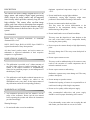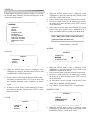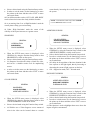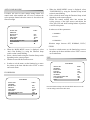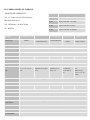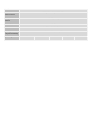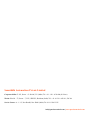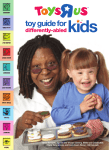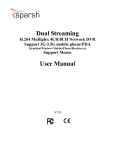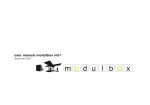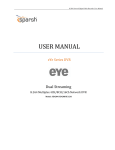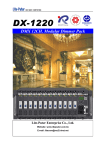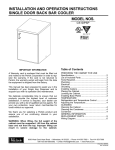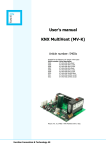Download User manual -Bravura
Transcript
540 TVL OSD Camera Series User Manual V1.0 DESCRIPTION The camera uses SONY charge coupled device (CCD) image sensor, and employs digital signal processing (DSP) chip-set for image control, and all integrated state circuitry which provides extremely long life and high reliability. This camera offers excellent image quality, and is not subject to distortions from magnetic fields. High resistance to shock and vibration, and easy to install, this camera is the best choice for your CCTV system. TRADEMARKS Sparsh logo is registered trademarks of Samriddhi Automations Pvt. Ltd. SONY, SONY Super HAD & SONY Super HAD-II is registered trademark of Sony Incorporation. All other brand, product names, and service names are trademarks or registered trademarks of their respective companies or organizations LIMITATION OF LIABILITY • This publication is provided “as is” without warranty of any kind, either express or implied, including but not limited to, the implied warranties of merchantability, fitness for any particular purpose, or non-infringement of the third party’s right. • This publication could include technical inaccuracies or typographical errors. Changes are added to the information herein, at any time, for the improvements of the publications and/or the corresponding product(s). WARNINGS & CAUTIONS • The information provided in the user manual is for the safety of the customers. Please read the user manual before operating the product and follow the instructions provided accordingly. Warning Messages • Do not install under excess hot conditions. Optimum operational temperature range is 0°C and +50°C. • Do not install under varying light conditions. Continuously varying light frequency might cause problems in the normal functioning of the camera. • Do not put camera under shocks and jerks. This may cause the serious disorientation or the distortion in the components thereby causing the malfunctioning of the product. • Do not install under excess of humid conditions. This may cause the deposition of water droplets on the lens and several other sensitive components thereby lowering the picture quality. • Do not expose the camera directly to high light intensity pulse. This may damage the CCD or may create dead pixels in the CCD. • Do not expose camera to water. This may result in malfunctioning of the camera or may result in the corrosion of certain components due to minerals contained in water. • Do not expose camera to radioactivity. Radioactive exposure may cause damage to CCD or may produce dead pixels. • Do not attempt to open the camera. Unauthorized opening of camera is not permissible as it could cause breakage of the fragile components. • Do not use low quality cables and power supply. Only recommended cables/wires and power supply should be used for proper functioning of the camera. If any abnormality occurs, make sure to unplug the unit and contact your local dealer or our service centre. INSTALLATION • Installation must be carried out by the authorized personals only. • Surface on which the camera is to be mounted must be strong enough to hold the camera firmly, if not so reinforce the surface again so that the camera may not fall off the surface. Image directly or strong light Noise in • Check illumination is low or not Video • Check power supply voltage is low or not • Check proper wire connectivity SETUP MENU MAIN MENU SUBMENU CONNECTIONS: Initial set The functions of connecting plugs or terminals are as below: General ELEC • CAMERA ID • MIRROR • HI-RESOLUTION • SHARPNESS • COLOR SUPRESS • APERTURE SUPRESS • HIGHLIGHT SUPRESS • THRESHOLD LEVEL • EXIT Video Output terminal, BNC or RCA DC 12V power supply plug Backlight Privacy WBC mode AE mode TROUBLESHOOTING Problem No Video Image not Clear Weak Contrast Flicker Solution Check the power supply and line connection between the camera and monitor. • Check the surface of the lens • Check the focus of the lens and refocus it. Check whether the camera is exposed under too strong light or not Check whether the camera face to the sun • BACKLIGHT MODE • AREA 1 • AREA 2 • AREA 3 • AREA 4 • AREA 5 • SENS • GAIN • UNWEIGHTED LEVEL • EXIT TO MENU • MASK NUMBER • MASK SET • HORIZONTAL START POSITON • HORIZONTAL END POSITION • VERTICAL START POSITION • VERTICAL END POSITION • MASK COLOR • BACK TO MENU • PUSH • MANUAL WB • INDOOR • FLUORESCENT LIGHT • OUTDOOR • EXIT TO MENU • AE MODE • AE • AI • AE SHUTTER • MANUAL • SHUTTER • BACK TO MENU Anti color • ON / OFF rolling • OFF Flicker less • NORMFLC • LLFLC • FIXSHTFLC Exit • RETURN GENERAL It incorporates the general parameter settings, on selecting the General option following selection panel appears on the main screen of the monitor. • • • GENERAL • CAMERA ID COLOR MIRROR HI-RESOLUTION SHARPNESS COLOR-SUPRESS APERTURE SUPRESS HIGHLIGHT SUPRESS THRESHOLD LEVEL EXIT When the SETUP menu screen is displayed, select GENERAL by using the Function Setup switch so that COLOR is visible on the screen. Select a desired mode using the Function Setup switch. In order to exit the menu, use the function key to move the pointer up & down and then select ‘EXIT’ to move out to main menu. ## In context with the usage of this function the overall color for the given picture can be enhanced up to a larger extent than what it is actually in disabled mode. Note: ‐ When ‘Color’ mode is in ‘ON’ state ‘Color Suppress’ function cannot be used. Selection Mode: - ON/OFF MIRROR Camera ID GENERAL CAMERA ID MIRROR HI-RESOLUTION GENERAL CAMERA ID COLOR MIRROR Í • • • • When the SETUP menu screen is displayed, select GENERAL by using the Function Setup switch so that CAMERA ID is visible on the screen. • • When the SETUP menu screen is displayed, select GENERAL by using the Function Setup switch so that MIRROR is visible on the screen. Select a desired mode using the Function Setup switch. In order to exit the menu, use the function key to move the pointer up & down and then select ‘EXIT’ to move out to main menu. ## Switching between Normal and Inverted video image can be obtained with this function. ON: - Mirror / Inverted Image OFF: - Normal Image Select a desired value using the Function Setup switch. ## Naming of cameras from 1 to 255 can be done with this function depending upon availability of camera inputs. • In order to exit the menu, use the function key to move the pointer up & down and then select ‘EXIT’ to move out to main menu. HI-RESOLUTION • Í GENERAL COLOR MIRROR HI-RESOLUTION SHARPNESS GENERAL CAMERA ID COLOR MIRROR Í • Í When the SETUP menu screen is displayed, select GENERAL by using the Function Setup switch so that HI-RESOLUTION is visible on the screen. • • extent thereby increasing the overall picture quality of the system. Select a desired mode using the Function Setup switch. In order to exit the menu, use the function key to move the pointer up & down and then select ‘EXIT’ to move out to main menu. ## Four different modes such as ‘OFF, LOW, MID, HIGH’ can be selected to increase the clarity with this function. NOTE: - This function works only if the ‘COLOR’ is set to OFF mode and vice-versa. ## As on moving from ‘Low to High Resolution’ mode the overall picture clarity goes on increasing. ## Under ‘High Resolution’ mode the extent of the visibility of the objects increases to a greater extent. APERTURE SUPRESS SHARPNESS GENERAL COLOR SUPRESS APERTURE SUPRESS HIGHLIGHT SUPRESS GENERAL HI RESOLUTION SHARPNESS COLOR SUPRESS • • • • Í Í • When the SETUP menu screen is displayed, select GENERAL by using the Function Setup switch so that SHARPNESS is visible on the screen. Select a desired mode using the Function Setup switch. ## ‘Sharpness’ describes the clarity of detail in a video, and can be a valuable creative tool for emphasizing texture. n order to exit the menu, use the function key to move the pointer up & down and then select ‘EXIT’ to move out to main menu. • • • • When the SETUP menu screen is displayed, select GENERAL by using the Function Setup switch so that APERTURE SUPRESS is visible on the screen. Select a desired mode using the Function Setup switch. In order to exit the menu, use the function key to move the pointer up & down and then select ‘EXIT’ to move out to main menu. ## It helps in the regulation of the time duration for the lens exposure to the light signal, thereby increasing or decreasing the extent of light exposure on the lens. ON: - Suppression mode, OFF: - Normal mode HIGHLIGHT SUPRESS GENERAL COLOR SUPRESS APERTURE SUPRESS HIGHLIGHT SUPRESS THRESHOLD LEVEL GENERAL SHARPNESS COLOR SUPRESS APERTURE SUPRESS • • • Í Í When the SETUP menu screen is displayed, select GENERAL by using the Function Setup switch so that COLOR SUPRESS is visible on the screen. Select a desired mode using the Function Setup switch. ## With the use of Color Suppress excess amount of color in the video can be lowered down to a certain • When the SETUP menu screen is displayed, select GENERAL by using the Function Setup switch so that HIGHLIGHT SUPRESS is visible on the screen. • Select a desired mode using the Function Setup switch. • In order to exit the menu, use the function key to move the pointer up & down and then select ‘EXIT’ to move out to main menu. ## This function is used to highlight those areas where the impact of light is concentrated. ## Range provided provides an added advantage to highlight that area on user’s interest. BACKLIGHT MODE SEL BACKLIGHT MODE GAIN UNWEIGHTED LEVEL BACK TO MENU THRESHOLD LEVEL GENERAL HIGHLIGHT SUPRESS THRESHOLD LEVEL EXIT • • • • • When the BACKLIGHT MODE SEL screen is displayed, select ‘BACKLIGHT MODE’ by using the Function Setup switch so that the arrow indicates BACKLIGHT. • Select a desired mode using the Function Setup switch depending on the camera purpose. Í When the SETUP menu screen is displayed, select GENERAL by using the Function Setup switch so that HIGHLIGHT SUPRESS is visible on the screen. Select a desired mode using the Function Setup switch. In order to exit the menu, use the function key to move the pointer up & down and then select ‘EXIT’ to move out to main menu. ## It is the extent beyond which the change in the overall picture quality is visible. It enables the Switching of the Backlight Compensation mode from off to on. In the SENS mode auto adjustment of backlight can be done to the overall video. As the screen is divided into 5 different portions. So, the user can individually select different areas of his interest for the optimization of Backlight from the given options such as AREA 1 to AREA 5. Area selection involves the overall increase in quality of the picture. BACKLIGHT This camera is designed so that it delivers a distinctive subject and background at the same time, even when the subject is in backlight, unlike conventional cameras, by adopting a proprietary SONY CXD 3172 AR DSP chip. BACKLIGHT MODE SELECTION MAIN MENU INITIAL SET GENERAL BACKLIGHT PRIVACY WBC MODE AE MODE ANTI-COLOR ROLLING FLICKERLESS EXIT • • • Selection is to be made from the following options AREA 1, AREA 2, AREA 3, AREA 4, AREA 5, SENS, OFF. • In order to exit the menu, use the function key to move the pointer up & down and then select ‘EXIT’ to move out to main menu. EXEC OFF Í OFF PUSH AE OFF OFF Í GAIN • When the MAIN MENU screen is displayed, select ‘BACKLIGHT’ by using the Function Setup switch so that the arrow indicates BACKLIGHT. Select a desired mode using the Function Setup switch depending on the camera purpose. • • When the BACKLIGHT MODE SEL screen is displayed, select ‘GAIN’ by using the Function Setup switch so that the arrow indicates GAIN. Select a desired mode using the Function Setup switch depending on the camera purpose. In order to exit the menu, use the function key to move the pointer up & down and then select ‘EXIT’ to move out to main menu. • Horizontal Start Position- Marking can be done on the x-axis on the screen depicting starting point of masked area, such as from where the area under privacy masking starts. • Horizontal End Position- Marking can be done on the x-axis on the screen depicting end point of masked area. • Vertical Start Position- Marking can be done on the y-axis on the screen depicting start point of masked area. • Vertical End Position- Marking can be done on the y-axis on the screen depicting end point of masked area. UNWEIGHTED MODE • When the BACKLIGHT MODE SEL screen is displayed, select ‘UNWEIGHTED MODE’ by using the Function Setup switch so that the arrow indicates UNWEIGHTED MODE. • Select a desired mode using the Function Setup switch depending on the camera purpose. • In order to exit the menu, use the function key to move the pointer up & down and then select ‘EXIT’ to move out to main menu. • By the selection of the particular area of our concern we can optimize the effect of Backlight through with this parameter within a range of 000 to 015 numerical value. Mask Color- Customization of the masked space can be done with this function to the desired color present. Available choices for the user are as follows Orange, Yellow, Green, Blue, Purple, Hold, Grey, White, Red, Black. PRIVACY MASKING WBC MODE This function enables the user to select an area which he/she does not want to be included in the Live/Playback mode. It enable Automatic white balance correction or as per defined by the user settings by ‘PUSH’ selection. White Balance Control mode enables the correction or control related to excess of brightness involved in the picture. MAIN MENU MAIN MENU INITIAL SET GENERAL BACKLIGHT PRIVACY WBC MODE AE MODE ANTI-COLOR ROLLING FLICKERLESS EXIT • • EXEC OFF OFFÍ PUSH AE OFF OFF Í When the MAIN MENU screen is displayed, select ‘PRIVACY’ by using the Function Setup switch so that it starts blinking. Select a desired mode using the Function Setup switch depending on the camera purpose. • MASK NUMBER- It enables us to select eight different locations on the screen from a range 000 to 008 that wish not to be recorded or are to be eliminated. • MASK SET- It enables the user to select or deselect to mark the shape and size of area to be omitted through the selection options ON/OFF. Under ON state following parameters are enabled. INITIAL SET GENERAL BACKLIGHT PRIVACY WBC MODE AE MODE ANTI-COLOR ROLLING FLICKERLESS EXIT EXEC OFF OFF PUSHÍ AE OFF OFF Í • When the MAIN MENU screen is displayed, select ‘WBC MODE’ by using the Function Setup switch so that it starts blinking. • Select a desired mode using the Function Setup switch depending on the camera purpose. WBC MODE PUSH MANUAL WB INDOOR FLOURECENT LIGHT OUTDOOR BACK TO MENU • PUSH- It adjusts the white Balance to a predefined value under initiated state. Toggle from high state to low state can be done by simply selecting ‘ON’ and vice-versa. MANUAL WB- It allows the user to adjust White Balance accordingly to the environmental conditions and preference. User can set the value according to his preferences. INDOOR- This parameter adjusts the WB accordingly to the indoor light conditions, as for the indoor conditions values are preloaded in the program. FLOURECENT LIGHT- This parameter adjusts the WB accordingly to the fluorescent light conditions and temperature. OUTDOOR- This parameter adjusts the WB accordingly to the outdoor light conditions. • • • • • In order to exit the menu, use the function key to move the pointer up & down and then select ‘EXIT’ to move out to main menu. AE MODE AE AI AE SHUTTER MANUAL • SHUTTER • GAIN BACK TO MENU AE- This function enables or disables the automatic opening and closing of the electronic shutter with the change in light conditions, thereby increasing or decreasing the amount of light falling on the CCD. • AI- It configures the functioning for the Auto IRIS or disables it, thereby configuring the automatic opening and closing of the shutter depending upon the light falling on it. • AE SHUTTER- With this function we can set the shutter exposure speed within a range of predefined values listed below. 1/50, 1/120, 1/250, 1/500, 1/1k, 1/2k, 1/4k, 1/10k, 1/100k, these values shows the opening of the shutter per unit time. While using this function FLICKERLESS should be closed. MAIN MENU EXEC OFF OFF PUSH AE Í OFF OFF Í • It enables the adjustment of the shutter opening and closing automatically or accordingly to the values modified by the user himself depending upon the picture required. • • When the MAIN MENU screen is displayed, select ‘AE MODE’ by using the Function Setup switch so that it starts blinking. Select a desired mode using the Function Setup switch depending on the camera purpose. Í • AE INITIAL SET GENERAL BACKLIGHT PRIVACY WBC MODE AE MODE ANTI-COLOR ROLLING FLICKERLESS EXIT ON/OFF ON/OFF ON/OFF • MANUAL • SHUTTER- With this function we can set the shutter exposure speed within a range of predefined values listed below. • GAIN-1/50, 1/120, 1/250, 1/500, 1/1k, 1/2k, 1/4k, 1/10k, 1/100k, these values shows the opening of the shutter per unit time. And alongside the GAIN value between 5db, 13db, 22db, 30db. In order to exit the menu, use the function key to move the pointer up & down and then select ‘EXIT’ to move out to main menu. • ANTI COLOR ROLLING It reduces the effect of color change during Flicker less control mode when enabled and vice-versa. It reduces the color spectrum formed when the camera is focused on the fluorescent light • When the MAIN MENU screen is displayed, select ‘FLICKERLESS’ by using the Function Setup switch so that it starts blinking. Select a desired mode using the Function Setup switch depending on the camera purpose. Flicker less control actually takes into account the cycling process of the light sources and adjusts the color, gain, ESC and white tracking balance to produce a correct color picture. MAIN MENU It makes use of three parameters INITIAL SET GENERAL BACKLIGHT PRIVACY WBC MODE AE MODE ANTI-COLOR ROLLING FLICKERLESS EXIT • • • • EXEC When the MAIN MENU screen is displayed, select ‘Anti Color Rolling’ by using the Function Setup switch so that it starts blinking. Select a desired mode using the Function Setup switch depending on the camera purpose. Whether to turn ON this function or not. In order to exit the menu, use the function key to move the pointer up & down and then select ‘EXIT’ to move out to main menu. FLICKERLESS MAIN MENU INITIAL SET GENERAL BACKLIGHT PRIVACY WBC MODE AE MODE ANTI-COLOR ROLLING FLICKERLESS EXIT 1. NORMFLC OFF OFF PUSH AE OFFÍ OFF Í 2. LLFLC 3. FIXSHTFLC Selection ranges between OFF, NORMAL, LLFLC, FIXSH. • In order to exit the menu, use the function key to move the pointer up & down and then select ‘EXIT’ to move out to main menu. EXIT MAIN MENU INITIAL SET GENERAL BACKLIGHT PRIVACY WBC MODE AE MODE ANTI-COLOR ROLLING FLICKERLESS EXIT EXEC OFF OFF PUSH AE OFF OFF Í EXEC OFF OFF PUSH AE OFF OFF Í Í Press the Function Setup switch in the EXIT menu to save the current settings and exit the SET menu. SPECIFICATION MODEL SP-354DO SP-354DA49O SP-354CSNO SP-354CTNO Camera Type Dome Varifocal Dome Box Camera Day& Night Box Camera Image sensor 1/3 “ SONY SUPER HAD-II CCD Effective Pixels NTSC : 768 (H) x 494 (V), PAL : 752 (H) x 582 (V) Horizontal Resolution 760 H Operation Area Indoor Indoor Indoor System View PAL/NTSC OSD English Lens 3.6 mm Board Lens Optional Lens: 2.5 / 6 / 8 / 12 / 16 / 25 mm Built in 4-9 / F 1.6 Optional 2.8-10 mm / F 1.6 C/CS Mount Video output level 1.0vp-p (75 Ohms Composite Video Out) Resolution 540 TVL Day & Night No Indoor No No Min. Illumination 0.05 LUX White Balance (Push, Manual, Indoor, Outdoor, Fluorescent light) (AE/ME) Exposure (AE, AI, Shutter, AE Shutter, Manual) Back Light Compensation (Backlight Mode, Gain, Unweighted Level) HSBLC ON/OFF MIRROR ON/OFF FLICKER FREE MODE OFF, NORM, LLFLC, FIXSH 5 Switch Menu Function Control MENU, UP/DOWN, RIGHT/LEFT Privacy Mask Function ON/OFF (8 Areas) SHARPNESS ON/OFF Yes (ICR) Input Voltage 12 V DC 12 V DC 12 V DC 12 V DC Current Drawn Approx. 200 m A Approx. 200 m A Approx. 300 m A Approx. 300 m A Operating Temperature/Humidity 0°C to +50°C / 30% to 80% RH IR CAMERA SERIES SP-354IROXX Model NO SP-354IROXX W IR Distance 354- 1/3” sensor with 540 TVL Resolution 30 mtr. 36 pcs. 850 nm /Ø 5 mm IRO- Bravura IR series 40 mtr. 48 pcs. 850 mm / Ø 5 mm XX – IR Distance - 30,40,50,70 Mtr. 50 mtr. 60 pcs. 850 nm/ Ø 5 mm W – With Fan 70 mtr. 12 pcs. 850 mm / Ø 10 mm MODEL Camera Type SP-354IROXXXX SP-54IR49LO SP-354IRD49O SP-354IR49O NPRO-354 IR Box Vandal Proof Varifocal IR Dome Varifocal IR Dome Vari Focal IR Camera Number Plate Reader Camera Image sensor 1/3 “ SONY SUPER HAD-II CCD Effective Pixels NTSC : 768 (H) x 494 (V), PAL : 752 (H) x 582 (V) Horizontal Resolution Operation Area 760 H Outdoor Outdoor Outdoor System View Optional Lens: 2.5/3.6 / 6 / 8 / 12 / 16 / 25 mm Built in 4-9 / F 1.6 Optional 2.8-10 mm / F 1.6 White Balance (AE/ME) Exposure Back Light Compensation Built in 4-9 / F 1.6 Optional 2.8-10 mm / F 1.6 3.6 mm Board Lens Optional Lens: 2.5/6 / 8 / 12 / 16 / 25 mm 540 TVL 30,40,50,70 Mtr. 10-30 Mtr. 10-30 Mtr. 10-30 Mtr. 0.05 LUX Push, Manual, Indoor, Outdoor, Fluorescent light AE, AI , AE Shutter, Manual Backlight Mode, Gain, Unweighted Level HSBLC ON/OFF MIRROR ON/OFF FLICKER FREE Built in 4-9 / F 1.6 Optional 2.8-10 mm / F 1.6 1.0vp-p (75 Ohms Composite Video Out) Resolution Min. Illumination Outdoor English Video output level IR Distance Outdoor PAL/NTSC OSD Lens IR LEDs OFF, NORM, LLFLC, FIXSH 30,40,50,70 Mtr. MODE 5 Switch Menu Function Control MENU, UP/DOWN, RIGHT/LEFT Privacy Mask Function ON/OFF (8 Areas) SHARPNESS ON/OFF I/O Connectors DC FEMALE / BNC FEMALE Operating Temperature/Humidity 0°C to +50°C / 30% to 80% RH Input Voltage 12 V DC 12 V DC 12 V DC 12 V DC 12 V DC Samriddhi Automations Private Limited Corporate Office: F-365, Sector – 63 Noida, U.P. (India) Tel: + 91 - 120 - 4518 900 (20 Lines) Works: Plot No. : 75, Sector - 7, I.I.E., SIDCUL, Haridwar (India) Tel: + 91- 01334 - 645 011, 239 396 Service Center: A - 1 / 15, New Kondli, New Delhi. (India) Tel: 91-11-2262 3325 [email protected] | www.sparshsecuritech.com