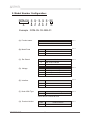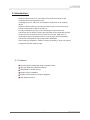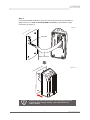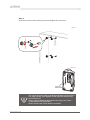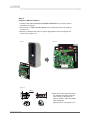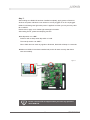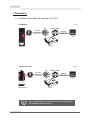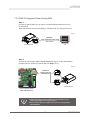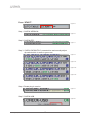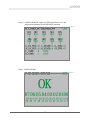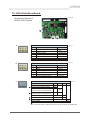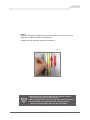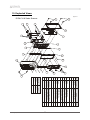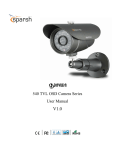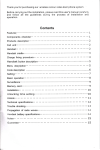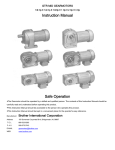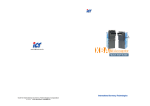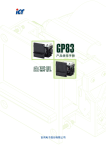Download DCM-CH & Swiss Scanner Service Manual(H6270A-R).cdr
Transcript
DCM-CH & SWISS SCANNER Service Manual &DCM-CH SWISS SCANNER Contents 1. Limited Warranty …............................................................................1 2. Model Number Configuration .….......................................................2 3. Introduction ....................................................................................... 3 3-1. Features .....................................................................................3 4. Specification ……..............……………….........….............................. 4 DCM-CH Swiss Scanner 5. Dimension ………………....…........……............................................ 5 DCM-CH Swiss Scanner 6. Installation ……………………........…..................................….....….. 6 7. Download ……………………........…................................................12 7-1. Software Download and Upgrade by FP-001 .......................... 12 DCM-CH Swiss Scanner 7-2. DCM-CH Upgrade Power Saving MCU ................................... 13 7-3. DCM-CH Software Download by IrDA & Interface Board ........ 14 8. Test Tool ...........……........................................................................ 15 9. Connectors ...........……....................................................................20 DCM-CH Swiss Scanner 10. IrDA & Interface Board ...........…….................................................. 21 11. Harness .................................……...................................................22 12. How to use DCM-CH & Swiss Scanner? ...........…......................… 23 13. Maintenance ............…................................................................… 24 13-1. Cleaning ................................................................................. 24 DCM-CH Swiss Scanner 13-2. Battery Replacement .............................................................. 26 vBattery Specification 14. Accessory List ...........…...............................................................…27 DCM-CH Swiss Scanner 15. Exploded Views ...........…................................................................30 DCM-CH & Swiss Scanner IrDA & Interface Board www.ictgroup.com.tw &DCM-CH SWISS SCANNER Use of Materials Limitations International Currency Technologies Corporation (ICT) all rights reserved. All materials contained are the copyrighted property of ICT. All trademarks, service marks, and trade names are proprietary to ICT. ICT reserves the right at all times to disclose or to modify any information as ICT deems necessary to satisfy any applicable law, regulation, legal process or governmental request, or to edit, refuse to post or to remove any information or materials, in whole or in part, in ICT's sole discretion. www.ictgroup.com.tw &DCM-CH SWISS SCANNER 1. Limited Warranty: International Currency Technologies Corporation (ICT) warrants this product (including any accessories) against defects of material or workmanship as follows: 1. LABOR: For a period of one (1) year from the date of purchase, if this Product is determined to be defective, ICT will repair or replace the Product, at its option, at no charge, or pay the labor charges to any ICT authorized service facility. After the Warranty Period, you must pay for all labor charges. 2. PARTS: In addition, ICT will supply, at no charge, new or rebuilt replacements in exchange for defective parts for a period of one (1) year. After the warranty period, you must pay for all parts costs. 3. ACCESSORIES: Parts and labor for all accessories are for one (1) year. To obtain warranty service, you must take the Product, or deliver the Product freight prepaid, in either its original packaging or packaging affording an equal degree of protection, to any authorized ICT service facility. This warranty does not cover cosmetic damage or damage due to acts of accident, misuse, abuse, negligence, modification, or to any parts of the Product. This warranty does not cover damage due to improper operation or maintenance, connection to improper voltage supply, or attempted repair by anyone other than a facility authorized by ICT to service the Product. This warranty does not cover Products sold AS IS or WITH ALL FAULT, or consumables (such as cleaning cards or bezel stickers). Proof of purchase in the form of a bill of sale or receipted invoice which is evidence that the unit is within the Warranty period must be presented to obtain warranty service. This warranty is invalid if the factory applied serial number has been altered or removed from the Product. To locate the service or dealer nearest you, or for service assistance or resolution of a service problem, for product information, or operation, please call: Taiwan: 886-2-2797-1238 Europe: +49-0-2102-123-775-0 or visit the ICT Web Site: www.ictgroup.com.tw www.ictgroup.com.tw &DCM-CH SWISS SCANNER 2. Model Number Configuration: DCM-CH X X - X X X - XX A B C D E F G Example : DCM-CH CE-3M5-01 (A). Product name Product name Table 1. DCM-CH (B). Metal Parts (C). Ext. Board (D). Voltage (E). Interface (F). Kind of Bill Type Metal Parts Code C DCM Cover and Base Plate N Without Metal Cover and Base Plate Code Ext. Board E With External Board N Without External Board Voltage Code 1 12V DC (9~15V DC) 2 24V DC (20~45V DC) & AC24V 3 9~45V DC & 24VAC Code Interface M MDB R Pulse Code Kind of Bill Type 5 DE-ID, DE-DL, CH-ID. CH-DL, FR-ID Table 2. Table 3. Table 4. Table 5. Table 6. *DL/ID: Driver License/ ID Card. (G). Product Version Product Version Code 01 ~ 99 1 www.ictgroup.com.tw 2 Table 7. &DCM-CH SWISS SCANNER 3. Introduction: DCM-CH / Swiss Scanner is a fine device to provide the function of age verification with stunning performance. It is designed by ICT, which can be installed in equipments as an auxiliary device. DCM-CH / Swiss Scanner is checking the date of birth of customers’ driver license or identification card for the age 18. It is fully complied the privacy act and checking the date of birth only. This device can be used to perform age verification for the restricted products or services such as alcohol, tobacco, erotic toys, movies, night clubs, or membership clubs to the people who are over 18 years old for purchasing. This device is designed for indoor and outdoor installation. Power saving is available for outdoor machine (by battery or solar cell system) to keep the operation lasting longer. 3-1. Features: Fast Recognition Speed with High Acceptance Rate. Strong & Water Proof Structure Design. Sleep Mode for Power Saving. Simple & Easy Installation. Build In IrDA Function for Software Upgrade. High System Security. 3 www.ictgroup.com.tw &DCM-CH SWISS SCANNER 4. Specification: Power Requirement DCM-CH- DC 12V (9~45V) AC 24V Swiss Scanner- DC 12V ±10% Swipe Way One Way Recognition Speed Approx. 2 seconds after swiping Interface DCM-CH- MDB The product program version can be used for G&F FTL VMC after testing. About other products, Sielaff series, Harting series, and Azkoyen series cannot be guaranteed the function is complete; therefore, that needs another program version. Swiss Scanner- RS232 Power Consumption DCM-CH- 12V DC Standby : 0.1A, 1.2W Operation : 0.2A, 2.4W Maximum : 0.25A, 3W Sleep Mode: 70µA, 0.96mW Swiss Scanner- 12V DC Standby : 0.1A, 1.2W Operation: 0.2A, 2.4W Maximum : 0.25A, 3W Operation Environment Operation Temperature: -20°C~60°C Storage Temperature : -30°C~70°C Operating Humidity : 30%~95%RH(no condensation) Storage Humidity : 0%~95%RH(no condensation) Real Time Counter Deviation: ±8 mins/year Weight DCM-CH- Approx. 0.82 kg Swiss Scanner- Approx. 0.24 kg Installation DCM-CH- Vertical/ Indoor/ Outdoor Swiss Scanner- Horizontal/ Indoor www.ictgroup.com.tw 4 &DCM-CH SWISS SCANNER 5. Dimension: <DCM-CH> Figure 1. 85.0±0.1[3.35] 14.0±0.1[0.55] 62.5±0.1[2.46] 48.0±0.1[1.89] 143.0±0.1[5.63] 189.0±0.1 [7.44] 15.5±0.1[0.61] Unit: mm [inch] <Swiss Scanner> 56.15[2.21] 57.80[2.28] 45.00[1.77] 45.00[1.77] 177.80[7.00] 45.00[1.77] 16.00[0.63] Figure 2. Unit: mm [inch] 5 www.ictgroup.com.tw &DCM-CH SWISS SCANNER 6. Installation: Step 1. (Ratio 1:1) Attach the drilling sticker on an appropriate spot of VMC for installing (as Figure 3 ). Figure 3. Step 2. Drill a small hole on every center of seven crosses by a Ø2mm drill, then switch the drill to diameter Ø7.0mm & Ø16.0mm, Ø20.0mm to enlarge circles (as Figure 3-1 ). USB Port m Ø16 m S/W Update Figure 3-1. m Ø16 m 2-Ø16.0mm Interface mm Ø20 Ø20.0mm 0m 7. Ø 4m 4-Ø7.0mm www.ictgroup.com.tw copyright © 2010 Part Number : H6 After drilling, please smooth the hole edges to make sure there is no deckle. www.ictgroup.com.tw 6 &DCM-CH SWISS SCANNER Step 3. Put harnesses(#WEL-RDCM-01) from rear into the hole and connect to DCM-CH (please refer to P.9- Step 5. Standard MDB Connection), install DCM-CH after connection (as Figure 4). Figure 4. Interface #WEL-RDCM-01 Figure 4-1. Please roll the cable and then bore it through VMC(as Figure 4) to prevent cable damage. Change a new cable whenever a cable is broken. 7 www.ictgroup.com.tw &DCM-CH SWISS SCANNER Step 4. Open the front door of the vending machine and tighten the screw nuts. Figure 5 Figure 5-1. DCM-CH back board The screw thread is able to abide by maximum 1/4 turn when it is tight already, over tighten screw nuts can cause screw thread abrasion. Please change DCM-CH back board (as Figure 5-1) when screw thread on it is abraded. Please replace the screw when it is broken. www.ictgroup.com.tw 8 &DCM-CH SWISS SCANNER Step 5. Standard MDB Connection. Before connecting the harness(#WEL-RDCM01) to IrDA & Interface Board (3BG-RSS369F04-01), please make sure the battery is in position on the board. The wire of battery is connected completely to the board; and PCBA is completely placed in white plastic columns. Then connect the harness(#WEL-RDCM01) to IrDA & Interface Board (3BG-RSS369F04-01). Figure 6 white plastic columns(Øx4) WEL-RDCM-01 WEL-RDIV06 Automat IrDA & Interface Board (3BG-RSS369F04-01) DCM-CH Please turn the power off before connecting. 9 www.ictgroup.com.tw &DCM-CH SWISS SCANNER Step 6. Installation MDB on DCM-CH 1. Please make IrDA & Interface Board(3BG-RSS369F04-01) connector side to downward as Figure 7. 2. Fit the holes on IrDA & Interface Board to the lowest two screws on DCM-CH as Figure 7-1. 3. Move the module metal frame to right to appropriate location and tighten the screw nuts as Figure 7-2. Figure 7. Figure 7-1. Figure 7-2. 5.8 4.5 9.8 ±0.1 Ø14.0 v Bush Screw Nuts (optional parts) are available and also customize if the screws on DCM are too short to install on VMC after MDB Filter installation. (Please refer to “Accessory List”) www.ictgroup.com.tw 10 &DCM-CH SWISS SCANNER Step 7. After making sure DCM-CH has been installed completely, apply power to DCM-CH. All wires and parts of DCM-CH can neither be on-line plugged nor on-line unplugged. DCM-CH will flash green light when power is applied. And then you may test it by valid ID or valid DL. Please refer to page 14 for further light message information. After testing ID/ DL, please test sleeping function. t Set dip switch 4 to “ON”. DCM-CH will not sleep when dip switch 4 is ON. Then set dip switch 4 to “OFF”. When VMC does not send any signals to DCM-CH, DCM-CH will sleep in 5 seconds. t Make sure DCM-CH has been installed well; and it will work correctly after these tests successfully. Figure 8. Please contact ICT-E for support when you have any questions about DCM-CH. 11 www.ictgroup.com.tw &DCM-CH SWISS SCANNER 7. Download: 7-1. Software Download and Upgrade by FP-001. <DCM-CH> Figure 9. PH COM1 or COM2 Firmware 5 4 3 9 8 WEL-R7U03 2 7 1 Firmware 6 WEL-R087 PC FP-001 DCM-CH <Swiss Scanner> Figure 10. PH COM1 or COM2 Firmware 5 4 9 8 WEL-R7U03 3 2 7 1 Firmware 6 WEL-R087 PC FP-001 Swiss Scanner Please contact ICT-E for support when you have any questions about DCM-CH & Swiss Scanner. www.ictgroup.com.tw 12 &DCM-CH SWISS SCANNER 7-2. DCM-CH Upgrade Power Saving MCU. Step 1. Connect FP-003 PLUS to PC as Figure 11 and download firmware from PC to FP-003 PLUS. When the firmware is saved completely in FP-003 PLUS, you may disconnect it. Figure 11. Firmware WEL-RF303 FP-003 PLUS PC Step 2. Connect FP-003 PLUS to IrDA & Interface Board as Figure 12 and download the firmware which is saved in FP-003 PLUS from Step 1 to PC. Figure 12. Firmware WEL-RDC17 FP-003 PLUS IrDA & Interface Board (3BG-RSS369F04-01) t Please adjust Dip switch 4 to ON (not in sleep mode) before updating program to avoid power failure. t Please contact ICT-E for support when you have any questions about DCM-CH. 13 www.ictgroup.com.tw &DCM-CH SWISS SCANNER 7-3. DCM-CH Software Download by IrDA & Interface Board. Use the tools “Pocket PDA” to download software. 1. Use Device ID : D C M - C H to update DCM-CH. 2. Use Device ID : D C M - I R E X to update IrDA & Interface Board. *The function needs corresponding software to support. *LED WEL-RDCM-01 WEL-RDIV06 Automat IrDA & Interface Board (3BG-RSS369F04-01) DCM-CH Pocket PDA *LED Status: Color Status Definition Green Flash Power ON Blue Flash Receive Software from Tools Flash Download Software to DCM-CH Orange Red Shining for 3 seconds Table 8. Download Failed t Please adjust Dip switch 4 to ON (not in sleep mode) before updating program to avoid power failure. www.ictgroup.com.tw 14 Figure 13. &DCM-CH SWISS SCANNER 8. Test Tools 8-1. Tools Figure 14. Functions are shown as follows: 1. Auto-align version name. 2. Auto-saving time (depends on computer). 3. Half-manual align DIPSWITCH. 4. Auto-align plug-in version. 5. Auto-checking USB. 6. Auto-align illuminant. 7. Auto-checking SRAM. 8. Auto-checking CIS. 9. Auto-checking MDB wires. 10. Auto-checking the calibration number of white card 11. Swipe test card. 15 Www.ictgroup.com.tw &DCM-CH SWISS SCANNER Press “START”. Figure 15. Step 1. CHECK-VERSION. Figure 16. Step 2. CHECK-RTC. Figure 17. Step 3. “CHECK-DIPSWITCH” presents blue and manually adjust dip switch which is same to green one. Figure 18. Figure 18-1. Figure 18-2. Figure 18-3. Step 4. Reads plug-in version. Figure 19 Step 5. CHECK-USB. Figure 20. www.ictgroup.com.tw 16 &DCM-CH SWISS SCANNER Step 6. “CHECK-SENSOR” lights up LED automatically to be the brightest and darkest to test SENSOR response. Figure 21. Step 7. CHECK-SRAM. Figure 22. 17 Www.ictgroup.com.tw &DCM-CH SWISS SCANNER Step 8. Proceed CIS checking to wait “Insert Calibration Card” (as Figure 23) with a beep sound; insert white card (standard card). Figure 23. Figure 23-1 Step 9. Automatically check MDB circuit. Figure 24. Www.ictgroup.com.tw 18 &DCM-CH SWISS SCANNER Step 10. Proceed white card calibration to wait “Draw Out Calibration Card” (as Figure 25) with a beep sound; and then take out white card. Figure 25. Figure 26. Step 11. Manually swipe white test card to check if CIS is normal (the maximum of mistake is three times). Figure 27. 19 Www.ictgroup.com.tw &DCM-CH SWISS SCANNER 9. Connectors: <Swiss Scanner> <DCM-CH> a a b b Figure 29. Figure 28. a. USB Connector 5 4 3 2 1 Pin No. 1 2 3 4 5 b. 8 6 4 2 7 5 3 1 www.ictgroup.com.tw Pin No. 1 2 3 4 5 6 7 8 Table 9. Define VBUS USB_DUSB_D+ GND GND Com Port Connector Input/Output Define GND Common TX1(Debug) Output Input RX1(Debug) /Program /Reset +5V DC RX2(Device) TX2(Device) Input Input Output Input Output 20 Table 10. &DCM-CH SWISS SCANNER 10. IrDA & Interface Board: Burglarproof System & Build-in IrDA Function. Figure 30. c a a. 6 5 4 3 2 1 b. 6 5 4 3 2 1 b To Automat Connector Pin Definition Input/Output Pin No. Pin Name/Function Input 9~45V DC 1 Input GND 2 Wakeup Trigger Input/Output 3 Output Master Receive 4 Input Master Transmit 5 6 Communication Common Common Table 11. To Terminal Connector Pin Definition Input/Output Pin No. Pin Name/Function Output 9~45V DC 1 Output GND 2 Input/Output Wakeup Trigger 3 Input Terminal Transmit 4 Output Terminal Receive 5 6 Communication Common Common Table 12. Table 13. DIP SW c. Function SW1 SW2 SW3 SW4 Check Document OK wakeup VMC. ON Insert Document wakeup VMC. OFF Age Limit 16Y. ON (Only Non-AVD Command Mode) Age Limit 18Y. (Only Non-AVD Command Mode) Reserved OFF ON OFF Reserved Indoor MDB/ Pulse Outdoor MDB ON OFF ( ) Default Note: Automatic switch to Indoor. When Scanner disconnector Ext. MDB board. 21 www.ictgroup.com.tw &DCM-CH SWISS SCANNER 11. Harness: Figure 31. WEL-RDIV06 MOLEX 5559-06P 1 2 3 4 5 6 1 2 3 4 5 6 DCM MDB #WEL-RDIV06 1 2 3 4 5 6 MOLEX 5557-6R MOLEX 5557-06R 4 1 5 6 2 3 .163or4.14 MOLEX 5559-06P BACK VIEW 6 5 4 3 2 1 .163inch or 4.14 mm MOLEX 5557-6R BACK VIEW www.ictgroup.com.tw PIN1- BLUE...................DC9V~DC45V PIN2- YELLOW....................MDB GND PIN3- PURPLE.............WAKEUP-MDB PIN4- ORANGE......................VMC-RX PIN5- RED..............................VMC-TX PIN6- GREEN......................MDB GND 6 5 4 3 2 1 .163inch or 4.14 mm MOLEX 5557-6R BACK VIEW PIN1- BLUE...................DC9V~DC45V PIN2- YELLOW....................MDB GND PIN3- PURPLE.............WAKEUP-MDB PIN4- ORANGE......................VMC-RX PIN5- RED..............................VMC-TX PIN6- GREEN......................MDB GND 22 PIN1- BLUE....................DC9V~DC45V PIN2- YELLOW.....................MDB GND PIN3- PURPLE..............WAKEUP-MDB PIN4- ORANGE.......................VMC-RX PIN5- RED...............................VMC-TX PIN6- GREEN.......................MDB GND &DCM-CH SWISS SCANNER 12. How to use DCM-CH & Swiss Scanner? 1. Hold driving license or ID (one of these two) and swipe it . 2. One second after swiping it, for valid card, there will be a sound as “beep”, for counterfeit card, there will be two sounds as “beep beep”; in the mean time, LED light will light up to indicate status of DCM-CH & Swiss Scanner. Please refer to Table 14-LED flashes to check the status of document. <Swiss Scanner> <DCM-CH> Figure 33. Figure 32. LED Light Red Status Green *Flashes *Flashes Blink By Turns ON ON (3 secs) Table 14. Standby (Idle Mode ON & Dip SW1 ON) Standby (Sleep Mode ON & Dip SW3 ON) Card Inserted Card PASS Card NG If LED lights red costantly, please contact ICT-E for technical support. 23 www.ictgroup.com.tw &DCM-CH SWISS SCANNER 13. Maintenance: 13-1. Cleaning: If DCM-CH & Swiss Scanner shows error massages when the document is normal, please use the cleaning card to clean internal part without disassembling, then test DCM-CH & Swiss Scanner by inserting the document again. Please follow steps below to clean DCM-CH & Swiss Scanner . Step 1. Put the card in cloth as Figure 34. Figure 34. Step 2. Pour water or cleaning liquid (non-volatile liquid) on the cloth as Figure 35, then lightly fan the card to get rid of extra liquid, make sure the liquid does not drop from the card. Figure 35. www.ictgroup.com.tw 24 &DCM-CH SWISS SCANNER Step 3. Hold the cleaning card, slightly insert into the top of DCM-CH & Swiss Scanner , swipe the card back and forth for several times. (Change the cloth and clean again if it's necessary.) Figure 36 1. Do not pour any volatile liquid (such as methanol, ethanol, thinner, and acetone…etc.) on the cloth. 2. After cleaning, please throw the cloth away and keep the card. 3. If the situation can not be solved after cleaning process, please try to disassemble and clean the internal part. 25 www.ictgroup.com.tw &DCM-CH SWISS SCANNER 13-2. Battery Replacement: Normally, battery replacement is required only once every year, to purchase new batteries, please contact ICT (Part Number: #BAT-R0017) or follow the battery specifications as below to purchase appropriate batteries for preventing PCB Board damage. v Battery Specification: Nominal Voltage 3V Capacity 220mAh Operating Temperature Limit -20°C~60°C Positive Side of Battery Red Wire Negative Side of Battery Black Wire Connector MH 2 PIN Figure 37. Battery www.ictgroup.com.tw 26 &DCM-CH SWISS SCANNER 14. Accessory List: Figure 38 DCM-CH Standard Package Part Number Quantity MDB Cable WEL-RDIV06 1 pcs MDB Interface Cable WEL-RDCM01 1 pcs M6 Bush Screw Nut Kit S6007000 1 set (4pcs) Part Name 27 Picture www.ictgroup.com.tw &DCM-CH SWISS SCANNER Figure 39 DCM-CH Optional Parts Part Name Part Number Quantity FP-003 PLUS Kit 5RTM-53P00DC3-01 1 set FP-001 Kit 5RTM-51000NA0 1 set www.ictgroup.com.tw 28 Picture &DCM-CH SWISS SCANNER Figure 40 DCM-CH & Swiss Scanner Optional Parts Part Name Cleaning Card Quantity Part Number Picture 1 set (5pcs) Z6024000-R 29 www.ictgroup.com.tw &DCM-CH SWISS SCANNER 15. Exploded Views Figure 41 15 7 14 7 8 7 4 1 12 1 11 10 2 6 3 13 9 7 7 5 Quantity 1 Appellation DCM-CH Upper Base Module Part number A3711000-R Order 1 1 2 DCM-CH Lower Base Module LED Fixed Stand LC5-1 2 A3712000-R J20360-R M2.5X5I Head Screw Nickel Plated 2 S20350 1 5 S30750 1 1 6 A32280-R Φ3*8 Self-tapping Screw Black Zinc Plated Tp2 DC-Mini Waterproof Strip (Bottom Board) Upper Base Waterproof Strip 1 DC-Mini Cover 7 Z50490-R Upper Base Waterproof Strip 1 DC-Mini Bottom Board 8 Z50470-R Upper Base Inside Waterproof Strip 1 C1878B-R 9 Z50480-R C1906A-R 10 3DC-RSS369D02-02 DCM-CH LED PCB Board Module 4 11 1 3 12 1 3Kgf-cm 4 1 13 13 3DC-RSS369E03-01 DCM-CH SENSOR PCB Board Module M4x10 Big Truss Head (Stainless) 3DC-RSS369C03-01 DCM-CH CPU PCB Board Module S40230 14 15 S20350 3Kgf-cm Torque S30750 7Kgf-cm Part number S40090 30 www.ictgroup.com.tw 15 DCM-CH & Swiss Scanner SWISS SCANNER &DCM-CH Figure 42 IrDA & Interface Board 2 1 3 4 D Note D 1 Quantity Plug-in Board Fixed Flake 4 Appellation C1952A-R PC Board Interval Pillar (PCBS-10) Part number 1 J21610-R Order 2 1 1 Ext. Board Waterproof Flake 3BG-RSS369F04-01 Ext. IrDA & Interface Board Z5052C-R 4 3 www.ictgroup.com.tw 31 International Currency Technologies Corporation ICT Taiwan Ji-Hong Building, No 24, Alley 38, Lane 91, Nei-hu Rd., Sec. 1, Taipei, Taiwan, R.O.C. Tel: 886-2-2797-1238 Fax:886-2-2797-1634 E-mail: [email protected] ( For Sales ) E-mail: [email protected] ( For Customer service ) Website: www.ictgroup.com.tw ICT Europe GmbH Hubert-Wollenberg-Str.1, D-40878 Ratingen, Germany Tel: +49-0-2102-123-775-0 Fax: +49-0-2102-123-775-775 E-mail: [email protected] 2010 International Currency Technologies Corporation V. 2.0 Part Number : H6270A-R