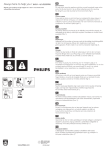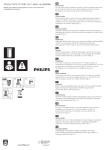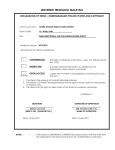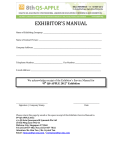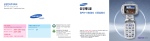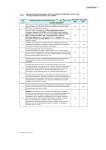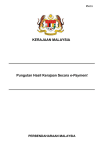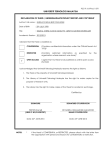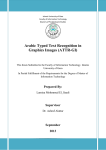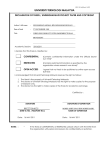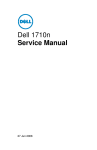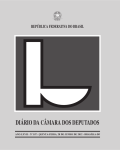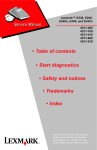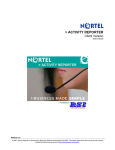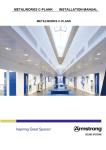Download PERISIAN PCB (PCB SOFTWARE) USER MANUAL
Transcript
PERISIAN PCB (PCB SOFTWARE) USER MANUAL This Manual will guide you, step by step, on how to use the PCB Program. Please read through this Manual carefully. There are some important steps you should take when using this program. PCB/MC/user/02/01 This software: Is a stand alone program. Is not a payroll program. Does not link to any of your existing programs. Is solely for the purpose of PCB payment by diskette. Is not intended to replace or upgrade your existing payroll system. CONTENTS 1) To Install The PCB Program PAGE 1 2) To Create A Shortcut On Desktop For The PCB Program 1 3) Icons / Buttons / Menus 2 4) Company Details 3-4 5) Employee’s Deduction Details 5-8 6) PCB List / Amend or Edit Employee’s details / Delete Employee’s Details 9 - 12 7) To View And Print The Monthly Deduction List 8) To Transfer Or Copy Data To Diskette 13 - 15 16 - 17 9) To Copy Previous Month’s PCB Record 18 - 19 10) For Further Clarification & Persons To Contact 20 [i] READ THIS FIRST ! A. 1. Key-in only the details of those employees who are liable to PCB and/or CP38 deductions. 2. You are required to furnish both the Old and New Identity Card Numbers of those employees who are liable to PCB Deductions. 3. These fields are required :a) WIFE’S CODE. b) FOREIGN EMPLOYEES: i) Ensure that the box for ‘foreigner’ is checked. ii) Country of origin (select from the drop-down list) iii) Passport Numbers. 4. The maximum PCB amount that can be keyed-in for an individual employee is RM99,999.99 sen. Where an employee’s PCB exceeds RM99,999.99 sen, you are advised to make a separate remittance by using Form CP39 (manual deduction). 5. Those employees who were liable to PCB deductions the previous month, but are not liable for the current month, delete their data from the PCB List. Do not key-in zero ( 0 ) amount in the PCB and/or CP38 fields. [ ii ] TO INSTALL THE PCB PROGRAM 1. Insert the CD in CD-Rom drive. 2. The installation software will begin automatically. Click install. 3. Follow the instructions that appear on the screen. 4. The client software will be installed in the Program Files folder under Sistem Potongan Cukai Berjadual. TO CREATE A SHORTCUT ON DESKTOP TO OPEN PCB PROGRAM 1. Right click mouse button on an empty space of Windows desktop, a file menu opens. 2. Point and click New, and then click Shortcut. 3. Click Browse button and look in ‘C’ drive, click Program Files. Point and click ‘Sistem Potongan Cukai Berjadual’, and then click ‘CP39’. 4. Click Open and then click Next. Click Finish. A shortcut ‘CP39’ appears on the Windows desktop. [1] [2] COMPANY DETAILS You should use TAB or ENTER key to move the cursor to the next field 1: Point and click Company Details button. 2: Key-in: E No Company’s Name Address Officer’s Name Position IC No.(Old or New) Contact No. E-Mail - your company’s E Reference No. Note: Do not key-in the alphabet ‘E’. Key-in the numerics only. - the company’s full name - the company’s full address, including poskod. - authorised personnel of the company. - designation of the above authorised personnel. - the Identity Card No. of the above authorised personnel - telephone number - E-mail of contact person 3: Click SAVE icon. NOTE This program can accommodate more than one employer, meaning that if there are more than one company, you can use this same Program to do both the companies’ PCB deductions. In this case, click Add Record, and repeat Steps 2 & 3 above to key-in the other company’s details. [3] [4] EMPLOYEE’S DEDUCTION DETAILS 1: Click the respective buttons to select the Month and Year of PCB Deductions. 2: Point and click Employee Deduction Details button and key-in: ¾ For LOCAL Employees IT Reference No. Old IC No. New IC No. Staff No Name PCB Amount CP38 Amount ¾ For FOREIGN Employees - Key-in employee’s Income Tax Reference No. Do not key-in alphabet ‘SG’ or ‘OG’. Key-in numerics only. - Key-in employee’s old IC No. There should be no space between alphabet and numerics. - Key-in employee’s new IC No. without hyphen. (The program will auto-generate the hyphens) - Key-in employee’s staff no. - Key-in correct spelling of emplyee’s name, same as that in his/her Identity Card. - Key-in the amount of PCB deducted from employee’s remuneration. - Key-in the amount deducted as per directive issued by LHDN through Borang CP38. IT Reference No. Foreigner Country Foreigner’s Passport No. Staff No Name PCB Amount CP38 Amount -Key-in employee’s Income Tax Reference No. Do not key-in alphabet ‘SG’ or ‘OG’. Key-in numerics only. -Click on this field. The Old and new IC fields will dissapear. -Click the button to select the country of origin of foreign employee. -The numbers should be the same as that in his/her Passport - Key-in employee’s staff no -Key-in correct spelling of emplyee’s name, as in his/her Passport. -Key-in the amount of PCB deducted from employee’s remuneration. -Key-in the amount deducted as per directive issued by LHDN through Borang CP38. Click Save Icon after each employee ‘s details has been keyed-in. To key-in the next employee’s details, point and click ADD RECORD icon. [5] IMPORTANT 1234567 08 ( 0 Income Tax Reference No. A) For those employees having Income Tax Numbers: Example: IT Reference No. SG 1234567-08(0) Where: ‘1234567’ is the Main Reference Number; ‘08’ is the Check Digit; and ‘(0)’ is the Wife’s Code Key-in the Income Tax Reference No. ( without hyphen) as follows:(Use ENTER key to move the cursor to the next field) ) IT Reference No. [Main Ref.] [Check [Wife’s Digit] Code] B) For those employees who are liable to PCB deduction but do not have Income Tax Reference Numbers:You need not key-in the field for IT Reference No. Just leave it blank. Instead, use the mouse and point to the field for Old IC No or New IC No., then click and key-in the employee’s Identity Card numbers You are required to key-in the Wife’s Code. This field cannot be left blank. The following set of codes will assist you to determine in keying-in the field for Wife’s Code: For SINGLE or MARRIED MEN and SINGLE WOMEN the code is ‘0’ For MARRIED WOMEN the codes are either ‘1’ ‘2’ ‘3’ or ’4’ (In most cases, the Wife’s Code for married women is ‘1’) [6] [7] [8] PCB LIST To view Employees’ data 1. Point and click PCB List button. The PCB List appears. 3. Check the employees’ data you have keyed-in are correct. To Amend Or Edit Employee’s Data 1. Point to the employee’s name in the PCB list and click. The Employee Deduction Details screen appears. 2. Point to the field that you want to amend or edit. When you have finished, click SAVE icon in the toolbar. To Delete Employees Data or Record 1. Point to the employee’s name in the PCB list and click. The Employee Deduction Details screen appears. 2. Point to DELETE icon in the toolbar and click. The empolyee’s data or record will be erased from the PCB List. [9] [10] [11] [12] Please click at the List of Employer and the PCB Program will automatically generate the No.of Employees and Total Amount TO VIEW AND PRINT THE MONTHLY DEDUCTION LIST To view the Monthly Deduction List 1. Point and click REPORT button in the menu bar on the top left of the PCB Main Menu and click Monthly Deduction List from the drop-down menu. 2. Check that the payment details appear in the Report. If it doesn’t appear, open COMPANY DETAILS screen, and key-in the payment details again. 3. Open the Monthly Deduction List again. The payment details should appear in the report. To print the Monthly Deduction List taskbar at the default printer will report. (Use A4 size [13] Point to PRINT icon on the bottom of the Report . Your generate a print-out of the paper) [14] [15] TO TRANSFER OR COPY DATA TO DISKETTE 1. Insert a blank diskette into Drive ‘A’ . 2. Point and click TRANFER button. The Transfer screen appears. 3. Select a:\ from the Target Drive’s drop down menu. Before you proceed to the next step, please refer to the ‘FILE NAME’ below. 4. Point and click TRANSFER button in the TRANSFER screen. 5. When the transfer has completed, click CANCEL button in the TRANSFER screen. This will close the TRANFER screen. 6. Label the diskette as follows: a) Employer’s E Reference Nos. b) Company’s name c) Month & Year Of PCB Deductions IMPORTANT FILE NAME A default file name is automatically generated by the PCB Program. If you want, you can change this file name to another name before you transfer the data to diskette. If you are goining to transfer PCB data of two or more diferent companies, for the same month, onto the same diskette, you must change the default file name. EXAMPLE: Co. Name Employers’ Ref. No. PCB Deductions For Month of ABC Sdn Bhd DEF Sdn Bhd E 1234567-08 E 2345678-10 October 2000 October 2000 Default File Names Change default file name to CP39.TXT CP39.TXT 12345670.TXT 23456781.TXT [16] [17] TO COPY PREVIOUS MONTH’S PCB RECORD To prepare the PCB Deductions for the following month: 1. 2. 3. 4. Open the PCB Program. Click the respective arrow buttons to select the Month and Year which you are going to do the PCB deductions. Point and click COPY PREVIOUS MONTH button. The screen ‘Copy From Previous Month’ appears. Click the respective button arrows on the ‘Copy From Previous Month’ screen and select the month and year you would like to copy from. 5. Click PROCEED button. The ‘Copy From Previous Month’ screen closes automatically when copying has finished. 6. Click PCB LIST button. [18] [19] Untuk keterangan lanjut, sila hubungi (For further clarification, please contact) LEMBAGA HASIL DALAM NEGERI CAWANGAN PUNGUTAN, UNIT PCB BLOK 8A, TINGKAT 11 (KIRI) KOMPLEK PEJABAT KERAJAAN JALAN DUTA 50600 KUALA LUMPUR NO. TELEFON 03-6200-3426 / 03-6200-3425 / 03-6200-3424 [ MICHAEL CHU atau NAZIF YAACOB ] NO. FAKSIMILI 03-6201-1121 HOMEPAGE http:/www.hasilNetOrg.My./ PCB/MC/user/02/01 [20]