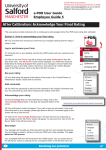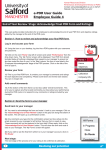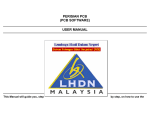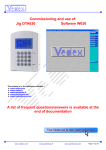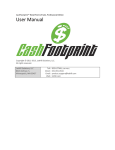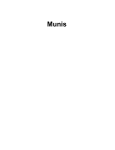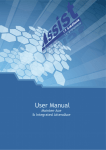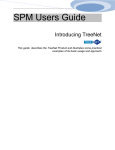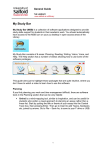Transcript
Human Resources Division Performance & Development Review (e-PDR) Contact: [email protected] or x52121 Website: http://www.salford.ac.uk/hr e-PDR User Guide Manager and Emplyee Guide Set up a PDR Meeting This user guide provides instructions to set up a PDR meeting using the PDR system. Set up a PDR Meeting To help you set up a PDR meeting, you can open up an Outlook calendar invite directly from the e-PDR system. Please note that in order for this to work you must be on a computer configured with your Outlook account. If you prefer, you can instead set up your meeting(s) by going directly into your Outlook account. Please follow these steps to set up a meeting: Log in and Access the Form 1. Using the icon on your desktop, log into the e-PDR system using your username and password. 2. Click on the word ‘Home’ (top left of screen) and select ‘Performance’ from the drop down menu. The ‘My Forms’ screen will be displayed. Set up an Outlook meeting 3. On the ‘My Forms’ screen, find the name of your employee in the table and click on the small calendar icon (in the ‘Action’ column of the table) on the far right, called ‘Request meeting via Outlook’. 4. An Outlook invitation will open in a separate window; complete the details and send to your employee. The Outlook invitation will then be added to the diaries of both you and your colleague in the same way as a normal Outlook invitation. Next Step The next stage of the process is conducting the PDR meeting with your employee. 1 Realising our potential