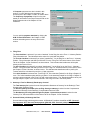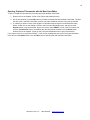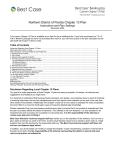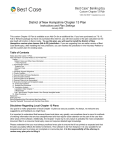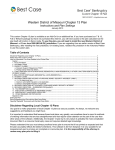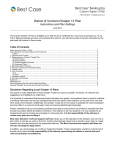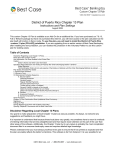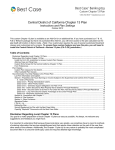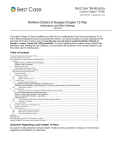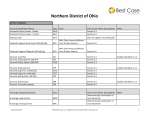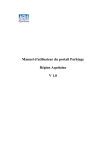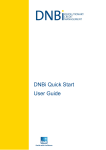Download Middle District of Alabama Chapter 13 Plan
Transcript
Middle District of Alabama Chapter 13 Plan
Instructions and Plan Settings
July 2008
This custom Chapter 13 plan is available as an Add-On for an additional fee. If you have purchased our 7 & 13,
Full or Network package but have not purchased this Add-On, you will have access to the plan calculator but the
plan itself will function in Demo mode.
Table of Contents
Notes About this Custom 13 Plan .................................................................................................................................................................... 2
Caption ........................................................................................................................................................................................................... 2
1.
Payment and Length of Plan ................................................................................................................................................................. 2
2.
Filing Fees ............................................................................................................................................................................................ 3
3.
Attorney’s Fees for Debtor(s)’ Bankruptcy Counsel ............................................................................................................................... 3
4.
Secured Claims paid through the Plan .................................................................................................................................................. 3
5.
Long Term Debts Maintained through Plan ........................................................................................................................................... 4
6.
Surrendered Property ........................................................................................................................................................................... 5
7.
Curing Defaults ..................................................................................................................................................................................... 5
8.
Direct Payments ................................................................................................................................................................................... 6
9.
Domestic Support Obligations............................................................................................................................................................... 6
10.
Priority Claims (Excluding Domestic Support Obligations) .................................................................................................................... 7
11.
Executory Contracts and Unexpired Leases ......................................................................................................................................... 7
12.
Specially Classified Unsecured Claims ................................................................................................................................................. 7
13.
Unsecured Claims ................................................................................................................................................................................ 8
14.
Other Plan Provisions ........................................................................................................................................................................... 8
Editing the Plan ............................................................................................................................................................................................... 9
Saving the Edited Plan .................................................................................................................................................................................... 9
Opening “Replaced” Documents with the Best Case Editor ........................................................................................................................... 10
Disclaimer Regarding Local Chapter 13 Plans
Our goal is to make preparation of local Chapter 13 plans as easy as possible. As always, we welcome any
suggestions and feedback you might have.
It is important to understand that because these local plans vary greatly, we sometimes have to resort to methods
of entering information that are less straightforward and require closer attention on the part of the user than other
areas of the software. Additionally, the Chapter 13 plan by its very nature is probably the most complicated
document filed in a consumer bankruptcy case and requires detailed legal knowledge.
Please understand that you must always proofread every plan to ensure that it has printed as expected and that
the plan accurately reflects the debtor’s intentions. This software is far from foolproof. It is very possible for an
inexperienced user to produce an incomplete or inaccurate plan. It is the responsibility of the attorney to
review every plan prior to filing it.
Best Case Solutions’ technical support staff can advise you on the operation of the software, such as how to get a
claim to print as you want on the form, but the actual decision about how to classify a given claim is a legal
question that must be resolved by the responsible attorney. The Best Case technical support staff does not
and can not dispense legal advice.
In addition, your local trustee can modify or change the Chapter 13 plan requirements, practices or the format of
the plan at any time. It is the responsibility of the attorney representing the debtor to ensure that local
rules and practices are adhered to.
2
Notes About this Custom 13 Plan
♦
This plan uses the standard Best Case Plan Classes. Refer to your help file or User’s Guide for detailed
information about each class.
♦
Attorney’s Fees: You can input attorney’s fees to be paid through the plan on the Claims tab in the
Chapter 13 Plan Calculator. Attorney’s fees will appear in Section 3, “ATTORNEY’S FEES FOR
DEBTOR(S)’ BANKRUPTCY COUNSEL”.
♦
Arrearages: Your plan format includes a separate
section for arrearage claims for secured creditors and
for domestic support obligations. Arrearage claims will
be listed in “7. Curing Defaults” for secured claims and
“9. Domestic Support Obligations” for domestic support
arrearages.
♦
Custom Entry Screens: Two custom entry screens
were added to allow you to enter information required
for your Chapter 13 Plan. Note that these screens are
only visible when the jurisdiction for the case is set to
Middle District of Alabama (Filename=AL-MID). To
check the jurisdiction of a client, open the client file
then click the About button in the Toolbar. Open the 13
Plan Calculator and click the ALM 13 Plan Info button
in the upper right corner to access the custom entry
screen that allows you to insert a payment start date in
Section 1; select method of payment for unsecured
claims in Section 11; and, select whether the property
of the estate revests in the debtor or in the estate in
Section 12(b).
How Information You Enter Relates to the Printed Plan:
Caption
Debtor and Joint Debtor: The debtor's name prints on the plan from the information entered in the
Debtor tab of the Voluntary Petition. If there is a joint debtor, that name prints on the plan from the
information entered in the Joint Debtor tab of the Voluntary Petition.
Case Number: The Case Number prints on the plan from the information entered in the Filing Information
tab of the Voluntary Petition.
1. Payment and Length of Plan
The monthly payment amount will print on the plan
based on information entered in the first Payment field
in the Summary tab of the Chapter 13 Plan Calculator.
If you are creating a step plan, this section will print the
monthly payment amounts and number of months for
each step from the subsequent Payment fields in the
Summary tab of the Chapter 13 Plan.
©2013 Best Case, LLC
1.800.492.8037
www.bestcase.com
3
All lumpsum payments are also included in this
section. You can add lumpsum payments in the
Summary tab of the Chapter 13 Plan, as shown above.
The frequency of payments will print on the plan
based on information in the Payroll Interval field on the
Wage Deduction tab of the Chapter 13 Plan
Calculator.
You can add the payment start date by clicking the
ALM 13 Plan Info button in the Chapter 13 Plan
window and adding text to the entry field for this
section.
2. Filing Fees
The first checkbox is selected if you select “attached” for the filing fee on the Form 1. Voluntary Petition Filing Information tab. This indicates that the entire fee is paid with the petition.
The second checkbox is selected if you select “installments” ” for the filing fee on the Form 1. Voluntary
Petition - Filing Information tab AND you DO NOT fill in the "Filing Fee" field at the bottom of the Claims
Tab in the Chapter 13 Plan Calculator, as shown below. This indicates that installments will be paid
directly to the Clerk of Court.
The third checkbox is selected if you select “installments” ” for the filing fee on the Form 1. Voluntary
Petition - Filing Information tab AND you DO fill in the "Filing Fee" field at the bottom of the Claims Tab in
the Chapter 13 Plan Calculator, as shown below. This indicates that installments will be paid by the
Trustee and will be calculated as part of the 13 plan payments.
If the third checkbox is selected the “Total Filing Fee” is the standard Federal fee for filing a Chapter 13
case. The “Initial Installment paid with filing of petition” is the standard Federal fee for filing a Chapter 13
minus the amount entered in the Filing Fee field in the below picture. The “Remaining balance to be paid
through Chapter 13 plan” is the amount entered in the Filing Fee field in the below picture.
3. Attorney’s Fees for Debtor(s)’ Bankruptcy Counsel
The Total attorney fee is taken from the Compensation Statement of Attorney for the Debtor(s) “Total
Compensation Promised” field.
The Amount paid by the debtor prior to filing directly to attorney is taken from the Compensation
Statement of Attorney for the Debtor(s) “Compensation Received” field.
The Net Attorney fee being paid through the chapter 13 plan disbursements is taken from the
"Attorney Fee" field at the bottom of the Claims Tab in the Chapter 13 Plan Calculator.
4. Secured Claims paid through the Plan
Secured claims being paid through the trustee: All Schedule D creditors classified as SFP - Secured,
fixed payment, SF5 - Secured, fixed payment, §506 N/A, SP5 - Secured, paid prorata, §506 N/A or
SPR - Secured, paid prorata will appear in this section of the plan.
©2013 Best Case, LLC
1.800.492.8037
www.bestcase.com
4
Secured, fixed payment, Secured, fixed payment, §506 N/A, Secured, paid prorata, §506 N/A, and
Secured, paid prorata creditors will be paid in full by the end of the plan with the interest rate that you
specify in the 13 Plan Treatment tab in Schedule D for each creditor.
Arrearage information for SFP, SF5, SP5 and SPR creditors can be found in Section 7: Curing Defaults,
below.
Plan Headings:
•
Creditor: The Creditor name will print on the plan based on information entered in the Creditor
Information tab for the Schedule D creditor.
•
Collateral Description: Specified in the Property Description field in the Creditor Information tab
for the Schedule D creditor.
•
910/365 Claim? Yes/No: If the claim is classified as Secured, paid prorata, §506 N/A or SFP Secured, fixed payment. Secured, fixed payment, §506 N/A Best Case prints “No” in this
column. “Yes” prints here for all other claims.
•
Amount of Debt: Specified in the Claim Amount field in the Creditor Information tab for the
Schedule D creditor
•
Collateral Value: Specified in the Market Value field in the Creditor Information tab for the
Schedule D creditor.
•
Interest Rate: Specified in the Interest Rate field in the secured portion of the Chapter 13 Plan
Treatment tab for the Schedule D creditor.
•
§1326 PMSI Adeq Prot? Yes/No: Best Case prints “Yes” in this column for any claim on which
you have specified an adequate protection payment greater than 0 in the creditor’s 13 Plan
Treatment tab. “No” is printed here if you do not specify an adequate protection payment
amount.
•
Adeq Prot Pay: Specified in the Pre-Con Adequate Protection Payment field in the 13 Plan
Treatment tab
•
Specified Monthly Payment: For claims classified as SPR - Secured, paid prorate or Secured,
paid prorata, §506 N/A, the monthly payment is based on information compiled in the Chapter
13 Plan Calculator.
For claims classified as SFP - Secured, fixed payment. Secured, fixed payment, §506 N/A the
monthly payment is based on information entered in the Payment field in the secured portion of
the 13 Plan treatment tab for the Schedule D creditor.
5. Long Term Debts Maintained through Plan
All Schedule D creditors classified as SLTP - Secured, long term, in plan will appear in this section of
the plan.
Claims classified as SLTP - Secured, long term, in plan will be paid a fixed amount each month, which
is specified in the 13 Plan Treatment tab for each claim. Claims will be paid through the trustee, and are
subject to the Trustee's fee. This class is for long-term obligations such as mortgages that will continue
even after the 13 plan payment period has ended. This class is payout rank 1, meaning that fixed
payments to these creditors will begin in month 1. You might use this class to pay a mortgage issuer if the
secured, long term, outside plan class is not allowed in your district, or is not allowed for the particular
type of property which secures this lien. Arrearage information for SLTP creditors can be found in Section
7: Curing Defaults, below.
Plan Headings:
•
Creditor: The Creditor name will print on the plan based on the information you enter in the
Creditor Information tab for the Schedule D creditor.
©2013 Best Case, LLC
1.800.492.8037
www.bestcase.com
5
•
Collateral Description: Specified in the Property Description field in the Creditor Information tab
for the Schedule D creditor.
•
Amount of Debt: Specified in the Claim Amount field in the Creditor Information tab for the
Schedule D creditor
•
Collateral Value: Specified in the Market Value field in the Creditor Information tab for the
Schedule D creditor.
•
Specified Monthly Payment: For claims classified as SLTP - Secured, long term, in plan the
monthly payment is based on information entered in the Payment field in the secured portion of
the 13 Plan treatment tab for the Schedule D creditor.
6. Surrendered Property
Secured property being surrendered: Schedule D creditors classified as SSR - Secured, surrender
property will print in this portion of the plan. A creditor of this class will receive the property that secures
its claims in lieu of payment. The secured portion of the claim will be listed on the printed Chapter 13
Plan, but will not be included in the payment calculations of the Chapter 13 Plan Calculator. If there is an
unsecured portion, it will be treated like other Unsecured, General Nonpriority creditors.
Plan Headings:
•
Creditor: The Creditor name will print on the plan based on the information you enter in the
Creditor Information tab for the Schedule D creditor.
•
Collateral Description: Specified in the Property Description field in the Creditor Information tab
for the Schedule D creditor.
•
Amount of Debt: Specified in the Claim Amount field in the Creditor Information tab for the
Schedule D creditor
•
Value of Collateral: Specified in the Market Value field in the Creditor Information tab for the
Schedule D creditor.
7. Curing Defaults
Prepetition defaults being cured through the trustee: All Schedule D creditors classified as SLTO –
Secured, long term, outside plan, SLTP - Secured, long term, in plan, SFP - Secured, fixed
payment, Secured, fixed payment, §506 N/A, Secured, paid prorata, §506 N/A or SPR - Secured,
paid prorata with an arrearage amount classified as Arrearage, Paid Prorata or Arrearage, Fixed
Payment will appear in this section of the plan.
Creditors classified as SLTO – Secured, long term, outside plan will be paid outside the 13 plan
(payments will not go through the trustee). However, the arrearage amounts will be paid through the
plan. The monthly payment amount will not be included in the Chapter 13 Plan Calculator's computations.
Plan Headings:
•
Creditor: The Creditor name will print on the plan based on the information you enter in the
Creditor Information tab for the Schedule D creditor.
•
Collateral Description: Specified in the Property Description field in the Creditor Information tab
for the Schedule D creditor.
•
Amount of Arrearage: Specified in the Arrearage Amount field in the Arrearage Portion of the
Chapter 13 Plan Treatment tab for the Schedule D creditor.
•
Interest Rate: Specified in the Arrearage Interest Rate field in the Arrearage Portion of the
Chapter 13 Plan Treatment tab for the Schedule D creditor.
©2013 Best Case, LLC
1.800.492.8037
www.bestcase.com
6
•
Specified Monthly Payment: For arrearages classified as Arrearage, Paid Prorata, the monthly
payment is based on information compiled in the Chapter 13 Plan Calculator.
For arrearages classified as Arrearage, Fixed Payment, the monthly payment is based on
information entered in the Arrearage Payment field in the arrearage portion of the 13 Plan
treatment tab for the Schedule D creditor.
8. Direct Payments
Secured claims to be paid directly by the debtor or the other party to the creditor: Creditors
classified as SLTO – Secured, long term, outside plan will appear in this section of the plan. This is the
treatment class that you would typically use for a claim paid completely outside the plan, directly by the
debtor. The creditor will be paid outside the Chapter 13 Plan (payments will not go through the trustee),
and the payments will extend beyond the length of the plan. This claim will not be included in the Chapter
13 Plan Calculator’s computations.
Plan Headings:
•
Creditor: The Creditor name will print on the plan based on the information you enter in the
Creditor Information tab for the Schedule D creditor.
•
Collateral Description: Specified in the Property Description field in the Creditor Information tab
for the Schedule D creditor.
•
Amount of Debt: Specified in the Claim Amount field in the Creditor Information tab for the
Schedule D creditor
•
Value of Collateral: Specified in the Market Value field in the Creditor Information tab for the
Schedule D creditor.
•
Date Payment to Resume: A Local 13 Plan
Treatment button in the lower left corner of the
13 Plan Treatment tab appears for all claims
classified as SLTO. This button allows you to
fill in the Date Payment to Resume.
•
Direct Payment Amount: Specified in the
Payment field in the secured portion of the 13
Plan treatment tab for the Schedule D creditor.
9. Domestic Support Obligations
Curing Domestic Support Arrearages through the plan: Generally, the debtor will pay post petition
Domestic Support Obligations directly to the creditor, so the claim amount is not included in plan payment
calculations. However, Section 7. of your custom plan lists the arrearage amount for any claim classified
as DSO - Domestic Support Obligation §507(a)(1)(A) or DSG - Domestic Support Government
§507(a)(1)(B).
If you have a Domestic Support Obligation with an arrearage that you want to pay through the plan:
1. Include the arrearage in the Claim amount in the creditor information tab.
2. Open the 13 Plan Treatment tab and classify the priority portion of the claim as DSO - Domestic
Support Obligation §507(a)(1)(A) or DSG - Domestic Support Government §507(a)(1)(B).
3. Enter the arrearage amount in the Arrearage section of the 13 Plan Treatment tab.
4. Classify the arrearage portion of the claim as either ARPR - Arrearage, paid prorata or ARR Arrearage, fixed payment.
5. Fill in the Arrearage Interest Rate, and the fixed payment information if applicable.
6. Click OK to save your changes
©2013 Best Case, LLC
1.800.492.8037
www.bestcase.com
7
Plan Headings:
•
Creditor: The Creditor name will print on the plan based on the information you enter in the
Creditor Information tab for the creditor.
•
Total Arrearage: The total arrearage represents the amount you specified for the arrearage
claim in the 13 Plan Treatment tab.
•
Specified Monthly Payment: The monthly payment is based on information compiled in the
Chapter 13 Plan Calculator.
10. Priority Claims (Excluding Domestic Support Obligations)
Creditors classified as UPR - Unsecured Priority in the Chapter 13 Plan Treatment Tab will be listed
here. This is the most common treatment class for Schedule E claims. Claims of this class will be paid in
full on a pro rata basis. Interest rates for these claims will not appear in this section. If you are specifying
an interest rate for these claims, note it in the Other tab in the Chapter 13 Plan Calculator so that it shows
up in Section 12(d) Other Provisions of the plan not elsewhere described.
Plan Headings:
•
Claimant: The Creditor name will print on the plan based on the information you enter in the
Creditor Information tab for the creditor.
•
Type of Priority: The priority type prints here based on the priority type that you specify for the
claim in the Creditor Information tab.
•
Scheduled Amount: Specified in the Priority Amount field in the Creditor Information tab for the
creditor.
•
Monthly Payment Amount: The monthly payment is based on information compiled in the
Chapter 13 Plan Calculator.
11. Executory Contracts and Unexpired Leases
To make a contract or lease appear in this section of the plan, you will first enter the item in Schedule G.
In the Intention section, select the corresponding radio button to answer whether the Debtor will “Assume”
or “Reject” the contract or lease.
Plan Headings:
•
Creditor: The name of the creditor will print on the plan based on the information you enter in the
Other Party field in the Contract/Lease Information window for the Schedule G creditor.
•
Collateral Description: Taken from information you enter in the Description of Contract or Lease
and Nature of Debtor’s Interest field in the Contract/Lease Information window for the Schedule G
creditor.
•
Assume or Reject: An “X” will be placed in the appropriate column according to your selection in
the Intention section in the Contract/Lease Information window for the Schedule G creditor. Note
that if you do not specify an intention for a Schedule G creditor or mark the intention as none,
Best Case will mark the lease as assumed on your printed plan.
12. Specially Classified Unsecured Claims
Separately Classified Unsecured Claims: All claims classified as U100 - Unsecured, special class, paid
100% in the Chapter 13 Plan Treatment Tab will be listed here. Usually, unsecured nonpriority (Schedule
F) claims are of the Unsecured, General Nonpriority class, and get paid only a percentage of the amount
they are owed. Using the U100 - Unsecured, special class, paid 100% class, you can give special
priority to individual Schedule F claims so that they are paid in full, and are paid ahead of other Schedule
F claims. You might use this class when the debtor wants to pay the claim in full because there is a
©2013 Best Case, LLC
1.800.492.8037
www.bestcase.com
8
codebtor, because the debtor wants to maintain a relationship with the creditor, or for certain student
loans which are non-dischargeable. For each creditor, the name of creditor and amount of claim will be
listed and the class is determined by your selection in the Chapter 13 Plan Treatment Tab for the
Schedule F creditor.
Plan Headings:
•
Creditor: The Creditor name will print on the plan based on the information you enter in the
Creditor Information tab for the creditor.
•
Amount of Debt Specially Classified: Specified in the Allowed Claim field in the Unsecured
Portion of the 13 Plan Treatment tab for the creditor.
•
Interest Rate: Specified in the Interest Rate field in the of the Chapter 13 Plan Treatment tab for
the creditor.
•
Specified Monthly Payment Amount: The monthly payment is based on information compiled
in the Chapter 13 Plan Calculator.
13. Unsecured Claims
This section of the plan prints the payment information for all claims classified as UGEN - Unsecured
General Nonpriority. Your plan gives you a choice between specifying a percentage to be paid to each
creditor or using a “POT” plan. By default, Best Case will choose the percentage option and fill in the
percent to be paid to the creditor’s based on the pay-back percentage you designate in the Summary Tab
of the Chapter 13 Plan Calculator. For more information about changing the payments to unsecured
creditors, consult the Chapter 13: Plan Summary Tab section of your user’s manual or the help file.
“POT” Plan: If you want to use a “POT” plan to repay the debtor’s non-priority unsecured claims, you can
do so in the Middle District of Alabama – Chapter 13 Plan custom entry screen, which you can access
by clicking that ALM 13 Plan Info button located in the top-right corner of the Chapter 13 Plan Calculator.
If you select the “POT” plan option, Best Case calculates the total amount paid to general unsecured
claims through the plan based on the percentage you designate for general, unsecured claims in the 13
Plan Calculator.
Until all allowed claims are paid in full: The custom entry screen also provides an “Until all allowed
claims are paid in full” option for the payment of non-priority unsecured claims. If you select this option,
no data will print in this section of the plan.
14. Other Plan Provisions
(a) Lien Retention
No data prints here.
(b) Vesting of Property of the Estate
This section states whether or not property will revest in debtor. As a default, Best Case will
select “revest in Debtor on confirmation”. You can select the “Property of the Estate shall
remain property of the estate subsequent to confirmation of this plan” option by clicking the
custom CAN 13 Plan Info button in the Chapter 13 Plan Calculator, and then selecting the
corresponding radio button in the Middle District of Alabama – Chapter 13 Plan custom
entry screen.
(c) Direct Payment by Debtor
No data prints here.
(d) Other Provisions of the Plan Not Elsewhere Described:
Comments that you type in the Other tab in the Chapter 13 Plan Calculator will appear in this
section. Be sure you have included any comments about creditors that will be treated
differently than the directions in the plan indicate
©2013 Best Case, LLC
1.800.492.8037
www.bestcase.com
9
Schedule D creditors classified as SAL - Secured, Avoid Lien in the Chapter 13 Plan
Treatment Tab will also be listed here. The Secured Avoid Lien class is used if the property
securing the lien is claimed as fully exempt. Essentially, this claim is then treated as an
unsecured claim, and would generally be paid in the unsecured, general nonpriority class.
The creditor will be printed on the plan as such:
{Creditor Name}: Debtor(s) intend to avoid lien under 522(f)(1) or 522(f)(2).
The creditor name will print on the plan based on the information you enter in the Creditor
Information tab for the Schedule D creditor.
There is also a Chapter 13 Plan Preference that allows you to permanently add text to this
section. To use this Chapter 13 plan preference:
1. Close the client file then the Client List Window. Click Setup/Jurisdictions.
2. Highlight AL-MID - Middle District of Alabama and click Edit.
3. Click the Edit Forms List button.
4. In the Jurisdiction Forms List Window, double-click on the Chapter 13 Plan (Middle
District of Alabama)
5. Click the Preferences button.
6. Click on the preference, "Permanent Other Provisions Text," then click the Change
button.
7. Type the text that you want to include in the entry screen and click OK.
Editing the Plan
1. Custom Chapter 13 plans are provided as RTF (rich text format) files so that they can easily be edited
and saved as needed. First, make sure all case information is filled in and you have a workable plan.
Mark just the 13 Plan to print in the Forms and Schedules Menu.
2. Click the Print button in the toolbar at the top of your screen. The Print Documents dialog box appears.
Mark your printing choices, then click the Edit Form check box in the bottom left corner. Click OK.
3. The 13 Plan appears on your screen in the Best Case Editor. You can add or remove text as needed. All
editing options are described in the Best Case Editor Options help topic.
Saving the Edited Plan
When you edit a document in the Best Case Editor, you are not actually editing the data record for the debtor, as
you are when you enter information through Best Case entry screens like the Voluntary Petition window. Instead,
you are editing a text document that has information about the debtor filled in for you. So that these forms will not
take up a large amount of room on your hard drive, your changes to these documents are not automatically
saved.
1. To save changes to the plan with the Best Case Editor, choose File/Save.
2. The “Save Document in Case” window appears. By default, the name of the form is filled in for you and
Replaces Form is marked as the print selection. Click the Save to Case button to save the edited form.
Note that changes that you make to the plan apply to this case only, not to all cases.
3. Close the Best Case Editor. The edited plan will then appear on the Forms and Schedules menu as the
Replaced version of the original document.
4. To print the plan or create a PDF of the plan, mark the Replaced plan to print on the Forms and
Schedules menu, and select your printing options. For all printing options, see Printing Forms in your
User’s Guide or Help menu in Best Case Bankruptcy.
©2013 Best Case, LLC
1.800.492.8037
www.bestcase.com
10
Opening “Replaced” Documents with the Best Case Editor
To open a “Replaced” plan that was previously saved with the Best Case Editor:
1. Double-click on the Chapter 13 Plan in the Forms and Schedules menu.
2. On the next window, click the Edit button if you want to edit the plan with the Best Case Editor. The plan
will then open in the Best Case Editor, and you can make additional revisions to the plan as needed.
3. If, instead, you want to return to the Chapter 13 Calculator after saving the form with the Best Case
Editor, double-click on the Chapter 13 Plan in the Forms and Schedules menu, and then click the
Options button on the next window. On the next screen, type “DRAFT” in front of the form name, and
click the “Do Not Print” button. Click OK on the next two screens, and then click the Close button.
Double-click on the Chapter 13 Plan on the Forms and Schedules menu to open the calculator.
If you want to return to your previous “DRAFT” of the 13 Plan, highlight the plan on the Forms and Schedules
menu and click the Attach button. Click the Edit button to open the plan with the Best Case Editor.
©2013 Best Case, LLC
1.800.492.8037
www.bestcase.com