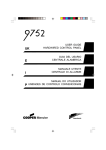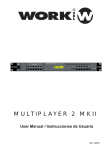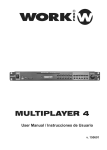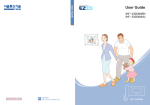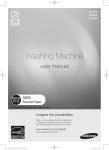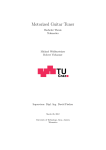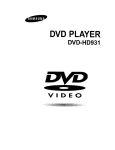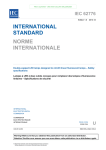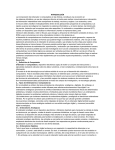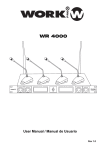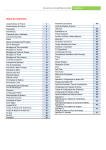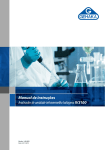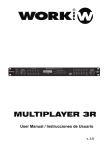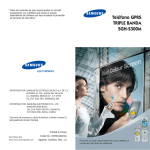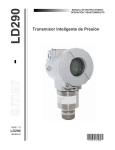Download MULTIPLAYER 12 WEB
Transcript
MULTIPLAYER 12 WEB User Manual / Manual de Instrucciones V. 14.11.03 EN WARNING: TO REDUCETHE RISK OF ELECTRIC SHOCK, DO NOTREMOVE COVER (OR BACK) NO USER SEVICEABLE PARTS INSIDE. REFER SERVICING TO QUALIFIED PERSONNEL. GRAPHICALSYMBOLS EXPLANATION This symbol, wherever used,alerts you to the presence of un-isulated and dangerous voltages within the product enclosure. These are voltages that may be sufficient to constitute the risk of electric shock. This symbol, wherever used, alerts you to important operating and maintenance instructions. Please read. WARNING: TO REDUCETHE RISK OF FIRE OR ELECTRIC SHOCK, DO NOTEXPOSE TO RAIN OR HUMIDITY.DO NOTREMOVE COVER.THIS PRODUCTIS NOTINTENDED FOR USE OTHERTHAN STATED. 1. Read instructions -All the safety and operating instructions should be read before the unit is operated. 2. Retain instructions -The safety and operating instructions should be retained for future reference. 3. Heed warnings - all warnings on the unit and in the operating instructions should be adhered to. 4. Follow instructions -All operations and other instructions should be followed. 5. Water & Moisture -The unit should not be used near water, for example, near a bathtub, washbowl, kitchen sink, laundry tub, in a wet basement, or near a swimming pool, etc. 6. Carts & Stands -The unit should be used only with a cart or stand that is recommended by the manufacturer. Aunit and cart combination should be moved with care. Quick stops, excessive force, and uneven surfaces may cause the unit and cart combination to overturn. 7. Grounding or Polarization - Precautions should be taken so that the grounding or polarization is not defeated. 8. Ventilation -The unit should not be situated so that its location or position does not interfere with its proper ventilation. For example, the unit should not be situated on a bed, sofa, rug, or similar surface, that may block the ventilation openings; or placed in a built-in installation, such as a bookcase or cabinet that may impede the flow of air through the ventilation openings. 9. Heat -The unit should be situated away from heat sources such as radiators, stoves, or other appliances that produces heat. PAG. 1 10. Power Sourcers -The unit should be connected to a power supply only of the type described in the operating instructions or as marked on the unit. 11. Power Cord Protection - Power supply cord should be routed so that they are not likely to be walked on or pinched by items placed upon or against them, paying particular attention to cords at plugs, convenience receptacles, and the point where they exit the unit. 12. Cleaning -The unit should be cleaned only as recommended by the manufacturer. 13. Nonuse Periods -The power cord of the unit should be unplugged from the outlet when left unused for a long period of time. 14. Object and Liquid entry - Care should be taken so that objects do not fall into and liquids are not spilled into the inside of the unit. 15. Damage Requiring Service -The unit should be serviced by qualified service personnel when: A.The power supply cord or the plug has been damaged; or B. Objects have fallen, or liquid has been spilled into the unit; or C.The unit has been exposed to rain; or D.The unit does not appear to operate normally or exhibits a marked change in performance. E.The unit has been dropped, or the cabinet damaged. 16. Servicing -The user should not attempt to service the unit beyond those means described in the operating instructiuons.All other servicing should be referred to qualified personnel. User Manual/Manual de Instrucciones MULTIPLAYER 12 WEB EN Outward Appearance Front Panel Rear Panel ACCESSORIES: FM Antenna Wire x 1 AV Wire x 1 AC Power Cord 2.4G Antenna x1 Remote Controller x 1 External Resources To operate unit, following external resources are needed: • A power source (AC 115V or 230V ) • A wired (Ethernet) or wireless (Wi-Fi) network (provided through a router) with appropriate permissions and password if necessary (for Internet radio and Network Music player modes) • Broadband Internet access for Internet radio mode. • A music library stored on the network or on a USB mass storage device (for Music player modes), • An external audio source (for Aux in mode) Connectors • • • • • Ethernet RJ45 Audio out Line in Line out Headphones out • RS 232 PAG. 2 User Manual/Manual de Instrucciones MULTIPLAYER 12 WEB EN Feature • Internet Radio with access to over 20,000 stations, ‘Listen again’ broadcasts and podcasts • Music player allowing easy navigation and playback through a USB or network-stored library of music files including AAC/AAC+, MP3, WMA, WAV • “Play To” feature allowing media to be pushed from a PC running Windows 7 to the unit operating in Digital Media Renderer (DMR) mode • DAB/DAB+ digital radio with a wide choice of channels and digital quality sound broadcast • FM with RDS (Radio Data System) • Aux in for external music sources such as MP3 players • Large 2.7 inch display for easy control and clear information display, with up to six lines of text plus status icons • Infrared remote control • Clock with auto-update capability and dual independent alarms • Sleep/snooze • Multiple network profiles for easy setup PAG. 3 User Manual/Manual de Instrucciones MULTIPLAYER 12 WEB EN 1 Controls, connectors and display Main controls Button CONTROL SELECT Function Turn to scrol l through a menu of station list. The chosen option is highlighted in reverse text (dark characters on a white background) Press to select. Button Function STAND BY Turn on or back to standby mode (showing clock and date). Cancels sleep function. SLEEP Sleep/snooze: When playing, standby after a set time. When alarm sounding, snooze for a set time. ALARM Enters alarm wizard, turns off alarm (when alarm is sounding) and toggles between alarms in standby. MENU Menu: Show menu for the current mode. Press again to show Now playing screen. MODE Cycle through the modes: Internet Radio, Music player, DAB, FM, Aux in MUTE Mute audio output. MAIN VOLUME Increase or decrease volume level. PRESET Press for the Preset recall/Save menu; Scroll up/down to select the preset number then press 'Select' to confirm. There are 10 presets each for Internet radio, DAB and FM INFO View more information about the station or track playing. Press again to cycle through further information screens then return to the normal Now playing screen. is Previous : Select start of track, previous track or hold to scan down rewind. Next : Select next track or hold to scan up/fast forward. Play / Pause / Stop Repeat Music player repeat songs. SHUFFLE Music player shuffle songs. PAG. 4 User Manual/Manual de Instrucciones MULTIPLAYER 12 WEB EN Remote control The remote control operates in a similar way to the main keypad. Button Function Standby: Turn on or back to standby mode (showing clock and date). Cancel sleep function. SLEEP Sleep/snooze: When playing, standby after a set time. When alarm is sounding, snooze for a set time. ALARM Enters alarm wizard, turns off alarm (when alarm is sounding) and toggles between alarms in standby. MODE Mode: Cycle through the modes: Internet Radio, Music player, DAB, FM, Aux in. 1 Set/recall preset 1 or 6. 2 Set/recall preset 2 or 7. 3 Set/recall preset 3 or 8. Preset Preset: Press for the Preset recall/Save menu; Scroll up/down to select the preset number then press 'Select' to confirm. There are 10 presets each for Internet radio, DAB and FM modes. 4 Set/recall preset 4 or 9. 5 Set/recall preset 5 or 10. SHIFT Press Shift then Preset to access higher preset numbers. PAG. 5 User Manual/Manual de Instrucciones MULTIPLAYER 12 WEB EN MENU Menu: Show menu for the current mode. Press again to show Now playing screen. Up: Scroll up through a menu or station list. INFO Info: View more information about the station or track playing. Press again to cycle through further information screens then return to the normal Now playing screen. Back. Repeat Music player repeat song. Down: Scroll down through a menu or station list. SHUFFLE Shuffle: Music player shuffle songs. Play/pause/stop. - VOLUME Decrease volume. + VOLUME Increase volume. Mute Mute. Previous: Skip back (previous track). Rewind. Fast forward. Next: Skip forward (next track). PAG. 6 User Manual/Manual de Instrucciones MULTIPLAYER 12 WEB EN 2 Screens The screen shows various menus, dialogues and displays, as described below. There are basically six types of screen: • Standby (clock) • Splash (mode) • Now playing • Dialogue • Error/Information • Menu When text is too long to fit on the screen, it is first shown truncated, then, after a few seconds, slowly scrolls so that you can read it all. The Standby screen shows the time, date and any active alarm times. As you cycle through the play modes using Mode , the unit shows a splash screen for each mode. After one second, the unitenters the selected mode and tries to start playing the last station or track that was playing in that mode. If this is not possible, the unit tries to connect to the selected source by scanning for stations, networks, or prompting for user input as appropriate. Now playing screens show information about the audio source and track now playing, where available. Dialogue screens are shown to allow the user to change settings. They vary in complexity from simple Yes/No options up to the scrollable network password input screen. As with menus, the selected item is shown with a white background. Dialogue screens mark the current setting with an asterisk (*). Error/Information screens give specific messages for a few seconds, then change automatically to another screen. PAG. 7 User Manual/Manual de Instrucciones MULTIPLAYER 12 WEB EN Menus The unit has basically three types of menu. Use the Select control to step through and select options. A scroll bar on the right of the screen shows if there are further options above or below those visible. Each mode has a Mode menu, with options specific to that mode. For example, the FM mode menu has just two options: Scan setting and Audio setting. In addition, each mode menu has two final options: System settings > and Main menu >. The ‘>’ indicates options leading to further menus. The System settings menu allows access to system settings and information such as network, time, language and software update. Menus with more options than will fit on one screen have a scroll bar to the right. The Main menu allows access to all modes plus sleep and timer functions. some menus, for example the System settings menu, have several submenus. A menu map of the unit is shown on the last page of this manual book. PAG. 8 User Manual/Manual de Instrucciones MULTIPLAYER 12 WEB EN 3 Getting started/setup To set up the unit: 1. Place the unit on a suitable shelf or table 2. Connect the power adaptor between the unitand the mains supply. 3. To receive broadcast radio (DAB and FM), extend the telescopic antenna. The setup wizard starts. 3.1 Setup wizard When the unitis started for the first time, it runs through a setup wizard to configure settings for date/time and network. Once this has finished, the system is ready to use in most modes. WELCOME Note: To change these settings later, select Menu > System settings >. To run the setup wizard again, select Menu > System settings > Setup wizard. Select Yes to start the setup wizard. If you choose No, the next screen asks if you would like to run the wizard next time the unit is started. The system then starts without configuring time/date and network settings and enters the Main Menu. Note: If power is removed while the wizard is in progress, the wizard will run again next time when the unit is started. 3.1.1 12/24 hour display To change between 12 and 24 hour display, select Set 12/24 hour and then select your preference. 3.1.2 Time/date The time and date can be updated manually or automatically. With auto-update, the time and date are automatically synchronized with external clocks. Auto-update is generally more accurate. Auto-update Auto-update works with data sent over DAB, FM or the Internet. The clock is only updated when in a corresponding mode, so it is best to select a mode you use regularly. DAB and FM use time signals broadcast with radio transmissions. Network uses a time signal sent from the Frontier Silicon Internet radio portal when in any networkconnected mode. 1. Select Update from DAB, Update from FM, Update from Network or No update. 2. If you are updating from the network, set your time zone. 3. If your country uses daylight saving, the automatically updated time from the network may be wrong by one hour. When daylight savings are in effect (during the winter), turn on the Daylight savings option to rectify this. Note that if you are updating the time from DAB or FM, the Daylight savings option PAG. 9 User Manual/Manual de Instrucciones MULTIPLAYER 12 WEB EN has no effect on the clock’s time. The unit will auto-update from the selected source when time information is available. Manual set If you set No update, the wizard now prompts you to set the time and date manually. The date and time are displayed as dd-mm-yyyy and hh:mm AM/PM with the first value, dd, active (flashing). Adjust each value with the Select control. As each value is set, the next value becomes active and flashes. 3.1.3 Network The unit is compatible with all common network protocols and encryption methods, including Wi-Fi Protected Setup (WPS). To connect the unit to your network, you need one of the following: • A wired router and an Ethernet (RJ45 network) cable • A Wi-Fi wireless router, together with password key if set Select WLAN region/country > Wi-Fi network (SSID), and then select a network from the list. To connect to a wired network, select [Wired], after ensuring that the Ethernet cable from the wired router is connected to the Ethernet socket of the unit. If the network is open (non-encrypted), the unit connects without any further ado; see Completion below. Standard encrypted network To enter the network’s key (password), use the Select control to move the cursor through the characters and select. As each character is selected, the key is built up near the top of the display. There are three options accessible by turning Select back before the first characters (0123…) – Backspace, OK and Cancel. WPS encrypted network WPS encrypted networks are identified by ‘[WPS]’ at the start of the network name, and have three methods of connection. Select one and follow the prompts: • Push Button > The unit prompts you to press the connect button on the router. It then scans for a ready Push Button Connect network and connects. PAG. 10 User Manual/Manual de Instrucciones MULTIPLAYER 12 WEB EN • • Pin > (code number) The unit generates an 8-digit code number which you enter into the wireless router, access point, or an external registrar (e.g. advanced versions of Windows Vista). Skip WPS > Enter key as for a standard encrypted network, above. For more information on setting up a WPS encrypted network, see your WPS router’s instructions. Completion The unit tries to connect to the selected network. If connecting fails, the unit returns to a previous screen to try again. If the network connection is lost, the unit automatically tries to reconnect. 3.2 Common settings 3.2.1 Equaliser Several preset EQ modes are available; also a user-defined setting. To adjust the EQ, select Menu > System settings > Equaliser. You can then choose from a variety of preset modes or create your own, with custom bass, treble and loudness settings. PAG. 11 User Manual/Manual de Instrucciones MULTIPLAYER 12 WEB EN 3.2.2 Network The unit remembers the last four wireless networks it has connected to, and automatically tries to connect to whichever one of them it can find. You can see the list of registered networks through Menu > System settings > Network > Network profile >. From here you can delete unwanted networks by turning and pressing Select then confirming delete Yes. There are also other options for viewing and manually altering network settings from Menu > System settings > Network > (for example setting up a wired network). Users experienced with networking may find these options useful for diagnosing and fixing network problems. 3.2.3 Language The default language is English. To change, select Menu > System settings > Language > then select your language. (Language selection: English / German / Italian / French / Spanish) PAG. 12 User Manual/Manual de Instrucciones MULTIPLAYER 12 WEB EN 3.3 Internet radio portal registration The Frontier Silicon Internet radio portal website allows you to organise your favourites lists and also listen to Internet radio on a computer. To register your unit with the portal, switch to Internet radio mode, and then obtain your radio’s unique portal access code by selecting Menu > Station list > Help > Get access code >. Write down the access code. Note: Do not confuse the portal access code with the Radio ID (from Menu > System settings > Info.) Visit the portal website at www.wifiradio-frontier.com. If this is your first visit to the portal, register for a new account, entering the following information: • access code, • your e-mail address, • password, • radio model (Jupiter 6.2). If you already have an account and wish to add an additional radio, log in to your account and select My preferences > Add another Wi-Fi radio. Once your radio is registered with the portal, you can immediately use the Internet radio favourites and added stations features. PAG. 13 User Manual/Manual de Instrucciones MULTIPLAYER 12 WEB 3.4 EN Setting up a music server In order for the unit to play music files from a computer, the computer must be set up to share files or media. UPnP media sharing allows devices to play music from a shared media library, navigating through tag menus such as Artist, Album or Genre. If you are running a suitable server system such as a PC with Windows Media Player 10 or later (WMP), and your music library is well-tagged, then it is recommended to use media sharing. Only the UPnP server needs to be set up. 3.5 Sharing media with Windows Media Player The most common UPnP server is Windows Media Player (10 or later). Alternatively, other UPnP platforms and servers may be used. To set up WMP for media sharing, perform the following steps: 1. Ensure that the PC is connected to the network. 2. Ensure that the radio is powered on and connected to the same network. 3. In WMP, add to the media library the audio files and folders you want to share with the unit (Library > Add to Library…). 4. In WMP, enable media sharing (Library > Media sharing…). Make sure that the radio has access to the shared media by selecting it and clicking Allow. You can also set a name for the shared media in Settings… Click OK to close the dialogue boxes. The PC is now ready to stream the music to the radio. The WMP UPnP service runs in the background; there is no need to start WMP explicitly. 3.6 Setting up the Unit for “Play To” Windows 7 streaming media feature. To set-up the unit to be controlled and to stream music via Windows Media Player 12 (Windows 7 only), perform the following steps: 1. Ensure that the PC is connected to the network. 2. Ensure that the unit is powered on and connected to the same network. Note: the unit must be in an Internet radio mode to be detected. PAG. 14 User Manual/Manual de Instrucciones MULTIPLAYER 12 WEB EN 3. From the Windows 7 main screen, select Start > Devices and Printers. 4. Select the Add a device tab in the top left of the Devices and Printers window and follow the instruction prompts given by the wizard. In the Devices and Printers window a Jupiter 6 icon will appear and you are now ready to stream your Windows media music files to the unit. PAG. 15 User Manual/Manual de Instrucciones MULTIPLAYER 12 WEB EN 4 Internet radio mode The unit can play thousands of radio stations and podcasts from around the world though a broadband Internet connection. When you select Internet radio mode, the unit contacts the Frontier Silicon Internet radio portal to get a list of stations, organised into different categories like Country, Most popular and Genre. Once you select a station, the unitconnects directly to that station. The portal also enables multiple lists of favourite stations that you can personalise, for example Andy’s stations, Jo’s favourites, Talks hows. To use the favourites feature, register your radio with the portal website. If you have several Frontier Silicon radios, you can register them all on the same account so that each radio has access to your favourites lists. It is possible to add favourites either directly through the unitor through any computer with a web browser. To enter Internet Radio mode, either press Mode until the display shows Internet Radio or select Menu > Main menu > Internet Radio. Note: The station list menu is provided from the Internet radio portal, so it is only accessible when the unit is connected to the Internet. Station lists and submenus may change from time to time. There are several ways of selecting stations. Directly from the radio: • Last listened • Presets From the portal through the Menu > Station list > menu: • Favourites lists • Browse by Country, Genre, Most popular, Newest • Search by keyword • My added stations If you are already listening to an Internet radio station, you can press Back rather than Menu to quickly return to the last visited branch of the menu tree. For example, suppose you were listening to New Orleans Radio through the browse facility. Pressing Back would return you to the Highlighted Blues stations menu. Pressing Back again would return you to the Blues menu, and so on. 4.1 Last listened When Internet radio mode restarts, the last-listened station is selected. To select another recently used station, select Menu > Last listened then one of the stations listed. Most recent stations appear at the top of the list. 4.2 Presets Presets are stored in the radio and cannot be accessed from other radios. To store an Internet radio preset, press and hold Preset until the display shows the Save preset screen. Select one of the 10 presets to save the currently playing station. To select a preset, press Preset briefly, then select one of the listed preset stations. When a preset station is playing, it shows Pn (P1, P2 etc) in the bottom of the screen. PAG. 16 User Manual/Manual de Instrucciones MULTIPLAYER 12 WEB EN Note: 4.3 Operation of presets is identical for Internet radio, DAB and FM. Favourites Favourites are stored on the Internet radio portal. Before you set up an account on the portal from its Web interface (www.wifiradio-frontier.com), the favourites are associated solely with the radio on which you set them. After you set up a portal account, all the favourites from your different radios are merged into a combined favourites list. This combined list is available to all the radios on your account. To store a playing station as a favourite, press and hold Select until the display shows ‘Favourite added’. The station appears in the default favourites list Stations. To select a favourite, select Menu > Station list > My favourites > [Favourites list] > [Station]. 4.4 Browse To browse Internet broadcasts, select Menu > Station list > then either Stations > or Podcasts >. Browse through the menus to find broadcasts. Note: BBC radio ‘Listen Again’ programmes are accessible through the Podcast menu, for example Menu > Podcasts > Location > Europe > United Kingdom > All shows > BBC Radio 4 > You and Yours > 20/10/2008 - October 20. PAG. 17 User Manual/Manual de Instrucciones MULTIPLAYER 12 WEB EN 4.5 Search You can also search through Internet broadcasts for stations or podcasts with particular keywords in their title. To search, select Menu > Station list > then either Stations > or Podcasts > Enter a keyword by selecting characters then OK. The search entry screens are similar in operation to the Wi-Fi password entry screen. Select a broadcast from the list. For podcasts, you may be able to select a particular episode. 4.6 My added stations Even though the Internet radio portal contains thousands of stations, you may want to listen to stations not listed. You can add your own stations via the portal. These added stations are accessible from the unit by selecting Menu > Station list > My added stations > [Station]. 4.7 Now playing information While the stream is playing, the screen shows its name and description. If artist and track information is available, this is also shown. To view further information, press Info . Each time you press Info , another set of information is displayed, cycling through the following details: • Artist and track name (default; where available) • Station description • Station genre and location • Signal reliability • Codec and sampling rate • Playback buffer • Today’s Date PAG. 18 User Manual/Manual de Instrucciones MULTIPLAYER 12 WEB EN 5 Music player mode (network and USB) Music player mode plays audio files such as MP3s, AACs, WMAs or FLACs from a computer on the local network, or from a USB Flash stick or a hard drive. To enter Music player mode, either press Mode until the display shows Music player, or select Menu > Main menu > Music player. Once in music player mode, press Menu , then select either Shared media or USB playback. If you are already playing a music file, you can press Back rather than Menu to quickly return to the last visited branch of the menu tree. For example, suppose you were listening to the track Heat by the artist 50 Cent through browsing shared media . Pressing Back would return you to the track listing for the album Get Rich or Die Tryin’. Pressing Back again would list all 50 Cent albums. Pressing Back again would list all album artists, and so on. You can use << and >> to move through tracks. Press and hold to rewind or fast forward and press quickly to select previous or next track. 5.1 Shared media (from UPnP media server) Select Menu > Shared media > If you have set up shared media , you should see an entry consisting of <computer name>: <Shared media name>, for example JB-Laptop: Audio. If you have more than one computer sharing media, the alternatives are listed. Select the shared media you want to play. From this point on, the menus are generated from the shared media server (typically Windows Media Player). The first menu shows a list of media types, for example Music, Video, Pictures and Playlists. The unit can only play music and playlists. There is also a search function, which finds tracks in a similar way to Internet radio search. From Music, there are numerous ways of selecting tracks, including: • Genre • Artist • Album • Composer • Rating PAG. 19 User Manual/Manual de Instrucciones MULTIPLAYER 12 WEB EN Once you have found a track you want to play, press Select . A short press plays the track immediately and a long press adds the track to the playlist. You can also add entire albums to the playlist. The unit plays either the selected track or the playlist. 5.1.1 Wake-on-LAN If shared media is selected a list of available music servers will be displayed. If a question mark appears before the server name, this indicates that the server has been seen before and supports Wake-on-LAN functionality, but cannot currently be found on the network. If a server with a question mark is selected by the user, the device will try to wake the server up and connect to it. In some instances this may not be possible as the server may not be connected to the network any more or may be switched off. 5.1.2 Prune servers From time to time it may be necessary to remove servers displaying question marks in front of the server name from the server list. For example, if the device is moved to a new network or if a Wake-on-LAN server is removed from your current network. To perform this function go to Menu > Prune servers > Yes 5.2 USB playback To play audio from a USB mass-storage device such as a USB Flash stick or USB hard drive, Select Menu > USB playback. Browsing folders From this point on, menus are generated from the folders on the USB device. Browse folders with the Select control and Back button. The display shows folder and file names (not necessarily track names). Once you have found a track that you want to play, press Select . A short press plays the track immediately and a long press adds the track to the playlist. You can also add entire folders to the playlist. The unit plays either the selected track or the playlist. PAG. 20 User Manual/Manual de Instrucciones MULTIPLAYER 12 WEB EN Viewing track metadata While a track is playing, you can view extra information about it (metadata) by pressing Info . Each time you press Info , a different item of metadata is displayed. 5.3 Playlists The unit holds a queue of up to 500 tracks in the playlist. Playlist tracks can be mixed from multiple UPnP servers and USB. To manage the playlist, select Menu > My playlist. • To view the playlist, scroll though it by turning Select . UPnP tracks show their track name; USB tracks show their file name. • To play the playlist from a certain track, quick Select . • To erase a track from the playlist, long Select . then confirm YES. If you select a track/album/folder for instant playback (without using the playlist), the playlist is preserved. The playlist is also preserved during standby. 5.4 Repeat/shuffle You can repeat tracks or play them in random order by selecting Menu > Repeat play or Menu > Shuffle play. 5.5 Now playing information While a track is playing, the screen shows its track and artist (UPnP) or file name (USB). There is also a progress bar with figures for elapsed and total track time. At the bottom of the screen, an icon indicates UPnP or USB depending on the source. To view further information, press Info . Each time you press Info , another set of information is displayed, cycling through: • UPnP: playback progress bar (default), album, codec/sampling rate, playback buffer bar, today’s date • USB: playback progress bar (default), artist, album, folder, full file path, bit rate/codec type/sampling rate, playback buffer bar, today’s date PAG. 21 User Manual/Manual de Instrucciones MULTIPLAYER 12 WEB EN 6 Using the “Play To” feature in Windows 7 to stream media One of the new Windows 7 features includes a feature called “Play To” and this lets your PC running Windows 7 control the unitto push media and use as a universal remote control for your media collection. Jupiter 6.2 supports the industry standard DLNA (Digital Living Network Alliance) 1.5 digital media render. This allows you to "Play To" other devices around your home and combine media streaming with controlling a connected media receiver while streaming content to it from another Windows 7 PC on a home network. Before you can use the “Play To” feature you need the set-up Jupiter 6.2 for Windows 7 streaming media. 6.1 Use “Play To” in Windows Media Player Windows Media Player makes it easy to manage your media, find items that you want to play, and open Play To. To select items that you want to play, follow these steps: 1. Click the Start button, click All Programs, and then click Windows Media Player. If the Player is currently open and you’re in Now Playing mode, click the Switch to Library button in the upper-right corner of the Player. 2. If the list pane is closed or if the Burn or Sync tabs are exposed, click the Play tab. 3. Find the items that you want to play in the Player Library, and then drag those items from the details pane into the list pane. 4. Click the Play to button at the top of the list pane, click the device on your network that will receive the media. 5. In the Play To dialog box, use the playback controls to play, pause, or stop the media stream, and to change to the next or previous item in the list. 6.2 Use “Play To” elsewhere in Windows 7 Outside of Windows Media Player, you can stream media to the unit with “Play To” by right-clicking music files. To select music files and stream them to the unit, follow these steps: 1. Click the files you want to stream to the unit. PAG. 22 User Manual/Manual de Instrucciones MULTIPLAYER 12 WEB EN 2. Right-click the selected files, point to “Play to”, and then click the device on the network that will receive the media. 3. In the Play To dialog box, use the playback controls to play, pause, or stop the media stream, and to change to the next or previous item in the list. 6.3 Now playing information While a track is playing, the screen shows its track name (UPnP). There is also a progress bar with figures for elapsed and total track time. At the bottom of the screen, an icon indicates UPnP. To view further information, press Info . Each time you press Info , another set of information is displayed, cycling through the following: • Artist, album, codec/sampling rate, playback buffer 7 DAB radio mode DAB radio mode receives DAB/DAB+ digital radio and displays information about the station, stream and track playing. To enter DAB mode, either press Mode until the display shows DAB Radio or select Menu > Main menu > DAB. 7.1 Scanning for stations The first time you select DAB radio mode, or if the station list is empty, the unitautomatically performs a full scan to see what stations are available. You may also need to start a scan manually to update the list of stations for one of the following reasons: • Available stations change from time to time. • If reception was not good for the original scan (for example the antenna was not up), this may result in an empty or incomplete list of available stations. • If you have poor reception of some stations (burbling), you may wish to list only stations with good signal strength. To start a scan manually, select Menu > Scan. Once the scan is complete, the radio shows a list of available stations. To remove stations that are listed but unavailable, select Menu > Prune invalid. 7.2 Selecting stations To listen to or change a station, turn the Select control to view a list of stations and press to select. Once selected, the station plays and the screen shows information about the station, track or show as broadcast. PAG. 23 User Manual/Manual de Instrucciones MULTIPLAYER 12 WEB EN Presets To store a DAB preset, press and hold Preset until the display shows the Save preset screen. Select one of the 10 presets to save the currently playing station. To select a preset, press Preset briefly, then select one of the listed preset stations. When a preset station is playing, it shows Pn (P1, P2 etc) in the bottom right of the screen. 7.3 Now playing information While the stream is playing, the screen shows its name and DLS (Dynamic Label Segment) information broadcast by the station giving real-time information such as programme name, track title and contact details. Stereo broadcasts are indicated with an icon at the top of the screen. To view further information, press Info . Each time you press Info , another set of information is displayed, cycling through DLS text, programme type, ensemble name/frequency, signal strength/error rate, bit rate/codec/channels and today’s date. 7.4 Settings Dynamic range compression Some DAB broadcasts offer dynamic range compression (DRC). This feature allows radios to compress the dynamic range of the output audio stream, so that the volume of quiet sounds is increased, and the volume of loud sounds is reduced. This can be useful if you are listening to music with a high dynamic range in a noisy environment (for example, classical music while cooking). To change the DRC of the unit, select Menu > DRC, and then DRC high, DRC low or DRC off. Note: The unit DRC setting does have any effect if DRC data is not included in the broadcast. Station order You can choose the order of the DAB station list to be either Alphanumeric, Ensemble or Valid. Ensemble lists groups of stations that are broadcast together on the same ensemble, for example BBC or South Wales local. Valid lists valid stations first, alphanumerically, then off-air stations. To change station order, select Menu > Station order > then Alphanumeric, Ensemble or Valid. 8 FM radio mode FM radio mode receives analogue radio from the FM band and displays RDS (Radio Data System) information about the station and show (where broadcast). To enter FM mode, either press Mode until the display shows FM Radio or select Menu > Main menu > FM. PAG. 24 User Manual/Manual de Instrucciones MULTIPLAYER 12 WEB EN 8.1 Selecting stations To find a station, press Select . The frequency display starts to run up as the unit scans the FM band. Alternatively, you can scan up or down by pressing and holding the >> or << buttons or tune manually with quick presses, or by turning the Select control. Presets To store an FM preset, press and hold Preset until the display shows the Save preset screen. Select one of the 10 presets to save the currently playing station. To select a preset, press Preset briefly, then select one of the listed preset stations. When a preset station is playing, it shows Pn (P1, P2 etc) in the bottom right of the screen. 8.2 Now playing information While an FM station is playing, the screen shows one of the two following sets data: • If RDS information is available, by default the service name (i.e. station name) is displayed. You can cycle through further RDS information by pressing Info . Each time you press Info , another set of information is displayed, cycling through RDS radio text, RDS programme type, frequency and today’s date. • If no RDS information is available, the currently tuned frequency is shown. 8.3 Settings Scan settings By default, FM scans stop at any available station. This may result in a poor signal-tonoise ratio (hiss) from weak stations. To change the scan settings to stop only at stations with good signal strength, select Menu > Scan setting > Strong stations only? > Yes. Audio settings By default, all stereo stations are reproduced in stereo. For weak stations, this may result in a poor signal-to-noise ratio (hiss). To play weak stations in mono, select Menu > Audio setting > FM weak reception: Listen in mono only > Yes. 9 Aux in mode Aux in mode plays audio from an external source such as an MP3 player. To play audio with Aux in mode, 1. Turn the volume low on both the unit and, if adjustable, the audio source device. 2. Connect the external audio source to the Aux In 3.5 mm stereo socket. 3. Either press Mode until the display shows AUX in or select Menu > Main menu > AUX in. 4. Adjust the volume of the unit (and, if necessary, the audio source device) as required. PAG. 25 User Manual/Manual de Instrucciones MULTIPLAYER 12 WEB EN 10 Alarms and sleep As well as a clock/calendar, there are two versatile wake-up alarms with snooze facility, and a sleep function to turn the system off after a set period. Each alarm can be set to start in a particular mode. To set the clock/calendar, see Getting started/setup . 10.1 Alarms To set or change an alarm, either press Alarm or select Menu > Main menu > Alarms. Select the alarm number (1 or 2) then configure the following parameters: • Enable: on/off, • Frequency: Daily, Once, Weekends or Weekdays, • Time, • Mode: Buzzer, Internet radio, DAB, FM • Preset: Last listened or 1-10, • Volume: 0 – 20. To activate the new settings, scroll down and select Save. The screen shows active alarms with an icon at the bottom left. At the set time, the alarm will sound. To temporarily silence it, press SLEEP . You can change the snooze period with the Select control if you like. The radio returns to standby for the set period, with the silenced alarm icon flashing. 10.2 Sleep To set the sleep timer, select Menu > Main menu > Sleep then choose from Sleep OFF, 15 MINS, 30 MINS, 45 MINS or 60 MINS. Once you select a sleep period, the system returns to the main menu. Press Menu to return to the Now playing screen. 11 Factory reset A factory reset resets all user settings to default values, so time/date, network configuration and presets are lost. However, the radio’s current software version is maintained, as is registration with the Internet radio portal. Internet radio favourites therefore remain unless you re-register your radio with another account on the portal website. To perform a factory reset, select Menu > System settings > Factory reset Proceed > Yes. PAG. 26 User Manual/Manual de Instrucciones MULTIPLAYER 12 WEB EN PAG. 27 User Manual/Manual de Instrucciones MULTIPLAYER 12 WEB EN MULTIPLAYER 12 WEB RS232_Command Code The communication between computer and unit is UART. Start bit : 1 Data bits : 8 Stop bit : 1 Parity bit : none CODE Baud : HEX : 9600 Command Code Function Remark STAND BY 45 31 00 FF 14 0D 0A 1 / 6 45 31 00 FF 19 0D 0A Station 1 / 6 2 / 7 45 31 00 FF 1B 0D 0A Station 2 / 7 3 / 8 45 31 00 FF 11 0D 0A Station 3 / 8 4 / 9 45 31 00 FF 17 0D 0A Station 4 / 9 5 / 10 45 31 00 FF 12 0D 0A Station 5 / 10 M1 / M6 45 41 00 FF 19 0D 0A Station memory set up 1 / 6 M2 / M7 45 41 00 FF 1B 0D 0A Station memory set up 2 / 7 M3 / M8 45 41 00 FF 11 0D 0A Station memory set up 3 / 8 M4 / M9 45 41 00 FF 17 0D 0A Station memory set up 4 / 9 M5 / M10 45 41 00 FF 12 0D 0A Station memory set up 5 / 10 SHIFT 45 31 00 FF 59 0D 0A M+5 PRESET 45 31 00 FF 15 0D 0A SLEEP 45 31 00 FF 08 0D 0A MENU 45 31 00 FF 50 0D 0A INFO 45 31 00 FF 48 0D 0A ALARM 45 31 00 FF 4A 0D 0A ENTER / TUNNING SCAN 45 31 00 FF 06 0D 0A MODE 45 31 00 FF 03 0D 0A MENU UP / TUNNIG UP 45 31 00 FF 55 0D 0A MENU DOWN / TUNNIG DOWN 45 31 00 FF 07 0D 0A AUTO SCAN UP 45 41 00 FF 55 0D 0A AUTO SCAN DOWN 45 41 00 FF 07 0D 0A LEFT (BACK) 45 31 00 FF 5E 0D 0A RIGHT 45 31 00 FF 05 0D 0A REPEAT 45 31 00 FF 47 0D 0A SUFFLE 45 31 00 FF 40 0D 0A PLAY / STOP 45 31 00 FF 18 0D 0A VOLUME - 45 31 00 FF 44 0D 0A VOLUME + 45 31 00 FF 0F 0D 0A MUTE 45 31 00 FF 51 0D 0A PREV 45 31 00 FF 0A 0D 0A F.B 45 31 00 FF 1E 0D 0A F.WD 45 31 00 FF 0E 0D 0A NEXT 45 31 00 FF 1A 0D 0A PAG. 28 User Manual/Manual de Instrucciones MULTIPLAYER 12 WEB ES EN WARNING: TO REDUCETHE RISK OF ELECTRIC SHOCK, DO NOTREMOVE COVER (OR BACK) NO USER SEVICEABLE PARTS INSIDE. REFER SERVICING TO QUALIFIED PERSONNEL. EXPLICACION DE LOS SIMBOLOS GRAFICOS Este símbolo, cuando se use, le alerta de la presencia de una tensión peligrosa y no aislada con el producto cerrado. Este voltaje puede ser suficiente para constituir un riesgo de descarga eléctrica. Este simbolo, cuando se usa, le alerta de una instrucción de uso o mantenimiento importante. Por favor léala. ATENCION: PARAREDUCIR ELRIESGO DE FUEGO O DESCARGAELECTRICA, NO EXPONGALAUNIDADALALLUVIAO HUMEDAD, NO RETIRE LASTAPAS. ESTE PRODUCTO NO ESTADISEÑADO PARAUSARSE DE OTRAMANERA QUE LAESPECIFICADA 1. Lea las instrucciones -Todas las instrucciones de seguridad y manejo deben ser leídas antes de hacer funcionar la unidad. 2. Conserve las instrucciones - Estas instrucciones deben ser conservadas para futuras referencias. 3. Respete los avisos -Todos los avisos en la unidad y el manual deben ser tenidos en cuenta. 4. Sigua las instrucciones .Todas las instrucciones deben ser seguidas. 5.Agua y humedad - La unidad no debe ser usada cerca de agua, por ejemplo bañeras, fregaderos, o lugares húmedos como piscinas. 6- Bandejas y carros - La unidad sólo debe ser usada con una bandeja o carro de transporte recomendado por el fabricante. La unidad y el carro deben ser movidos con cuidado. Paradas bruscas, excesiva fuerza o superficies poco firmes pueden causar la caída de la unidad. 7. Polarización y toma de tierra - Deben tomarse precauciones para la correcta polarización y toma a tierra de la unidad. 8. Ventilación - La unidad debe estar situada en una posición que no interfiera con la adecuada ventilación. Por ejemplo, la unidad no debe ser situada sobre una cama, sofá o superficie similar que pueda bloquear las salidas de ventilación o en un recinto como muebles o estanterías que mpidan el flujo de aire. 9. Calor - La unidad debe ser situada apartada de fuentes de calor como radiadores, estufas u otras aplicaciones que generen calor. PAG. 29 10. Fuentes de alimentación - La unidad deben ser conectada a una fuente de alimentación del tipo descrito en el manual y marcado en la unidad. 11- Protección del cable de alimentación - Este cable no debe ser colocado de tal manera que pueda ser pisado o pinzado por personas u objetos dem alrededor, prestando especial atención al cable y conectores y en el punto donde abandona la unidad. 12. Limpieza - La unidad debe ser limpiada sólo como recomienda el fabricante. 13. Periodo sin usar - El cable debe ser desconectado de la red cuando no vaya usarse durante un largo periodo de tiempo. 14. Entrada de objetos o líquido - Debe tener cuidado ante la caída de objetos o líquidos dentro del la unidad. 15. Daños que requieren servicio - La unidad debe ser comprobada por técnicos especializados cuando: A. El cable de alimentación o conector hayan sido dañados, o B. Han caído objetos o líquidos dentro de la unidad, o C. La unidad ha sido expuesta a la lluvia, o D. La unidad no parezca funcionar con normalidad o exhiba un marcado cambio de rendimiento. E. La unidad haya caído o se ha dañado la carcasa. 16. Comprobaciones - El usuario no debe tratar de hacer funcionar la unidad más allá de lo descrito en este manual.Todas las demás comprobaciones deben ser llevadas a cabo por técnicos especializados. User Manual/Manual de Instrucciones MULTIPLAYER 12 WEB ES EN Vista General Panel Frontal Panel Trasero ACCESORIOS: Antena FM x 1 Cable Audio x1 Cable aliment. AC x 1 Antena2.4G Mando remoto x 1 Recursos externos Para manejar la unidad son necesarios los siguientes elementos externos: • • Alimentación (AC 115/230V) Una red alambrica (Ethernet) o inalámbrica (Wi-Fi) suministrada a través de un router con los permisos apropiados y contraseñas si son necesasarias (para Internet radio y Network music player). • Acceso a ancho de banda de internet para modo Internet radio • Una biblioteca de música en la red o en un USB (para modo Music player) • Una fuente de audio externa (para modo Aux in) Conexiones • • • • • Ethernet RJ45 Audio out Line in Line out Salida de aurixculares • Interfaz RS 232 PAG. 30 User Manual/Manual de Instrucciones MULTIPLAYER 12 WEB ES EN Características • Internet radio con acceso a más de 20.000 emisoras, broadcast and podcasts • Reproductor de audio que permite una fácil navegación y ejecución a través de un USB o biblioteca de música almacenada en red incluyendo formatos AAC/AAC+, MP3, WMA, WAV. • Función "Play To" que permite que los ficheros media de un PC bajo Windows 7 operen en la unidad mediante el modo DMR (Digital media Renderer). • Radio DAB/DAB+ con una ámplia elección de canales y calida de sonido digital. • FM con RDS (Radio Data System) • Entrada AUX para fuentes de audio externas como reproductores de MP3. • Display de 2.7" para un control fácil y visualización clara de la información. 6 líneas de texto e iconos de estado. • Mando remoto por IR • Reloj con actualización automática y alarma dual independiente • Modo sleep/snooze • Múltiples perfiles de red para una fácil configuración PAG. 31 User Manual/Manual de Instrucciones MULTIPLAYER 12 WEB ES EN 1 Controles, conectores y display Controles principales Botón CONTROL SELECT Función Gire para navegar a través de la lista de emisoras. La función elegida se remarca con el texto invertido (letras oscuras/fondo claro). Presione para seleccionar Botón Función STAND BY Habilita o no el modo standby (mostrando reloj y fecha). Cancela la función sleep. SLEEP Cuando se ejecuta, pasa a standby después de un tiempo prefijado. Al activarse la alarma suena ALARM Entra en la configuración de alarma, apaga la alarma y conmuta entre alarma y modo standby MENU Muestra el menu del modo vigente. Presione de nuevo para mostrar la ventana Now Playing MODE Cambia entre modos: Internet Radio, Music Player, DAB, FM y Aux In MUTE "Mutea" la salida de audio MAIN VOLUME Incrementa o reduce el nivel de volumen Presione para ir al menú Save o cargar un Preset. Seleccione el número de preset y presione “Select” para confirmar Hay hasta 10 preset para Internet radio, DAB y FM PRESET INFO Ver más información de la emisora o pista seleccionada. presione de nuevo para ver más pantallas de información y volver al modo normal (pantalla Now Playing) Selecciona la anterior pista o manteniendo pulsado escanea rápidamente Selecciona la siguiente pista o manteniendo pulsado escanea rápidamente Play / Pause / Stop Repeat Reproductor de audio repita las canciones SHUFFLE Reproductor de audio las ejecuta aleatoriamente PAG. 32 User Manual/Manual de Instrucciones MULTIPLAYER 12 WEB ES EN Mando Remoto El mando remoto opera de manera similar al teclado principal Botón Función Habilita o no el modo standby (mostrando reloj y fecha). Cancela la función sleep. SLEEP ALARM MODE Cuando se ejecuta, pasa a standby después de un tiempo prefijado. Al activarse la alarma suena Entra en la configuración de alarma, apaga la alarma y conmuta entre alarma y modo standby Cambia entre modos: Internet Radio, Music Player, DAB, FM y Aux In 1 Configura/ejecuta los preset 1 o 6 2 Configura/ejecuta los preset 2 o 7 3 Configura/ejecuta los preset 3 o 8 Preset Presione para ir al menú Save o cargar un Preset. Seleccione el número de preset y presione “Select” para confirmar Hay hasta 10 preset para Internet radio, DAB y FM 4 Configura/ejecuta los preset 4 o 9 5 Configura/ejecuta los preset 5 o 10 SHIFT Presione Shift y luego preset para acceder a un preset con número mayor PAG. 33 User Manual/Manual de Instrucciones MULTIPLAYER 12 WEB ES EN MENU Muestra el menu del modo vigente. Presione de nuevo para mostrar la ventana Now Playing Up: Se desplaza a través de un menú o lista de emisoras INFO Ver más información de la emisora o pista seleccionada. presione de nuevo para ver más pantallas de información y volver al modo normal (pantalla Now Playing) Back (Atrás) Repeat El reproductor repite la canción Down: Se desplaza a través de un menú o lista de emisoras SHUFFLE Reproductor de audio las ejecuta aleatoriamente Play/Pause/Stop - VOLUME + VOLUME Mute Reduce el volumen Incrementa el volumen Mute. Salto a la pista previa Atrás rápido Avance rápido Salto a la pista siguiente PAG. 34 User Manual/Manual de Instrucciones MULTIPLAYER 12 WEB ES EN 2 Pantallas La pantalla muestra varios menús, diálogos, etc, como se describe a continuación. Básicamente, hay seis tipos de pantallas: • Standby (reloj) • Splash (modo) • Now playing • Dialogue • Error/Information • Menu Cuando el texto es demasiado largo para la pantalla, éste se muestra truncado, entonces, después de unos segundos, lentamente se muestra el texto completo, La pantalla Standby muestra la hora, fecha y datos de la alarma activa Si navega a través de los modos de ejecución usando Mode, la unidad muestra una pantalla por cada modo. Después de un segundo la unidad entra en el modo seleccionado y trata de ejecutar la última emisora o pista. Si no es posible, la unidad trata de conectarse a a fuente seleccionada escaneando las emisoras, redes o fuentes La pantalla Now playing muestra la información sobre la fuente de audio o pista en ejecución. La pantalla Dialogue permite al usuario cambiar las configuraciones. Son variadas en complejidad, desde un simple Yes/No a opciones de red, password, etc. Como con los menus, el item seleccionado se muestra con un fondo blanco. La pantalla Dialogue marca la configuración actual con un asterisco (*). Pantalla Error/Information da mensajes específicos durante unos segundos, cambiando automáticamente a otra pantalla. PAG. 35 User Manual/Manual de Instrucciones MULTIPLAYER 12 WEB ES EN Menus La unidad tiene básicamente 3 tipos de menus. Use el control select para desplazarse y seccionar la opción. Una barra de scroll en la derecha de la pantalla muestra si hay más opciones por arriba o por debajo de las visibles. Cada modo tiene un Mode menu con opciones específicas a ese modo. Por ejemplo, el menú de modo FM tiene dos opciones: Configuración de Scan y configuración de Audio Además, cada menú de modo tiene dos opciones finales: System settings> y Main menu>. ">" indica acceso a otros menús de opciones. El menú System settings permite acceder a la configuración del sistema e información como red, hora, idioma y actualización de software. Los menús con más opciones que las mostradas en una sola pantalla tienen una barra de scroll en la derecha. Main menu permite acceder a todos los modos además de la función sleep y timer. Algunos menús, como por ejemplo System setting menu, tienen varios submenús. Un mapa de menú de la unidad se muestra en la última página de este manual. PAG. 36 User Manual/Manual de Instrucciones MULTIPLAYER 12 WEB ES EN 3 Comenzando/Configuración Para configurar la unidad: 1. Sitúe la unidad en una mesa o estante. 2. Conecte el cable de alimentación entre la unidad y una toma adecuada 3. Para recibir emisión de radio (DAB y FM), extienda la antena. El configurador se inicia. 3.1 Setup wizard Cuando la unidad se inicia por primera vez, lo hace a través del Setup wizard que permite configurar la fecha/hra y la red. Una vez finalizado, el sistema está preparado para utilizarlo. WELCOME Nota: Para cambiar estos configuraciones más tarde seleccione Menu System settings>. Para ejecutar el setup wizard de nuevo seleccione Menu >System settings> Setup wizard. Seleccione Yes para iniciar el setup wizard. Si elige No, la próxima pantalla le preguntará si desea ejecutarlo la siguiente vez que la unidad se inicie. El sistema comenzará entonces sin configurar fecha/hora ni red y entrará en el menú principal. Nota: Si la desconecta la alimentación mientras el wizard está en proceso, se ejecutará de nuevo al iniciar la unidad. 3.1.1 12/24 hour display Para cambiar la visualización entre 12 y 24 horas, seleccione 12/24 hour y elija su preferencia. 3.1.2 Time/date La hora y fecha puedes ser actualziadas manual o automáticamente. Con auto-update, los datos se sincronizan automáticamente con un reloj externo. Auto-update es, generalmente, la mejor elección. Auto-update Auto-update funciona con datos enviados sobre DAB, FM o internet. el reloj sólo se actualiza en el modo correspondiente, así lo mejor es seleccionar un modo que use regularmente. DAB y FM usan señales broadcast de tiempo con transmisiones de radio. Network usa la señal de tiempo enviada por el portal de radio Frontier Silicon Internet cuando se conecta a alguna red 1. Seleccione Update from DAB, Update from FM, Update from Network o No update. 2. Si está actualizando desde una red, configure su zona horaria. 3. Si su pais utiliza daylight saving, la actualización automática desde la red puede dar un error de 1 hora. Cuando el daylight saving está enuso (durante el invierno), habilite la opción Daylight saving para rectificar. Tenga presente que si está actualizando desde DAB o FM, la opción Daylight saving PAG. 37 User Manual/Manual de Instrucciones MULTIPLAYER 12 WEB ES EN no tiene efecto en el reloj. La unidad se actualizará desde la fuente cuando la información horaria esté disponible Manual set Si selecciona No update, la unidad le pedirá que lo actualice manualmente. La fecha y hora se muestran com dd-mm-yyyy hh:mm AM/PM con el primer valor, dd activo (parpadeando). Ajuste cada valor con el mando Select. Al configurar el valor, el siguiente se activa y parpadea 3.1.3 Network La unidad es compatible con todos los protocolos comunes de red y métodos de encriptación incluyendo WPS (Wi-Fi Protected Setup). Para conectar la unidad a su red, necesita lo siguiente: - Un router alámbrico y un cable Ethernet (RJ 45) - Un router inalámbrico Wi-Fi junto con su contraseña. Seleccione WLAN region/country > Wi-Fi network (SSID), y seleccione una red de la lista. Para conectar a una red cableada, seleccione [Wired] después asegúrese que el cable Ethernet desde el router está conectado a la toma Ethernet de la unidad. Si la red es abierta (no encriptada), la unidad se conectará inmediatamente. Ver Completion más abajo Red standard encriptada Introduzca la contraseña de red. Use Select para mover el cursor entre los caracteres y seleccionar. Al hacerlo, el carácter se copia en la parte superior. Hay 3 opciones accesibles girando Select antes del primer carácter (0123...) - Backspace, OK y Cancel. Red encriptada WPS Una red WPS encriptada se identifica por [WPS] al principio del nombre y hay 3 métodos de conexión. Seleccione uno de ellos: • Push Button > la unidad le pide que pulse la tecla de conexión en el router. entonces scanea para ver si está pulsado y se conecta PAG. 38 User Manual/Manual de Instrucciones MULTIPLAYER 12 WEB ES EN • Pin > (código numérico) La unidad genera un código de 8 dígitos el cual debe ser introducido en el router , punto de acceso o un registro externo (p.e. en versiones avanzadas de Windows) • Skip WPS > Introduzca la clave como si fuera una red encriptada standard Completion La unidad trata de conectarse a la red seleccionada. Si la conexión falla, la unidad vuelve a la pantalla previa y prueba de nuevo. Si se pierde la conexión, la unidad automáticamente trata de reconectarse 3.2 Configuraciones comunes 3.2.1 Equaliser Hay varios preset de EQ disponibles aparte de uno definido por el usuario. Para ajustar el EQ, seleccione Menu > System settings > Equalizer Puede elegir desde una gran variedad de presets o crear el suyo propio con valores de bass, treble y loudness a su elección. PAG. 39 User Manual/Manual de Instrucciones MULTIPLAYER 12 WEB ES EN 3.2.2 Network La unidad recuerda las 4 últimas redes a las que se ha conectado y, automáticamente, trata de conectarse una tras otra hasta que lo logra. Puede ver una lista de fuentes registradas a través de Menu > System settings > Network > Network profile >. Desde aqui puede eliminar las redes no deseadas girando y presionando el control Select y confirmando el borrado con Yes. Hay otras opciones para ver y alterar manualmente la configuración de las redes desde Menu > System settings > Network > (por ejemplo configurar una red con cable). Los usuarios expertos en redes pueden encontrar estas opciones interesantes para comprobar y solucionar problemas de red. 3.2.3 Language El idioma por defecto es Inglés. Para cambiar, seleccione Menu > System settings > Language >, entonces seleccione el idioma (Inglés, francés, alemán, italiano y español). ent PAG. 40 User Manual/Manual de Instrucciones MULTIPLAYER 12 WEB ES EN 3.3 Portal de radio por Internet (registro) El portal web Frontier Silicon Internet radio permite organizar sus listas favoritas y escuchar radio por internet desde un ordenador. Para registrar la unidad en el portal, pase a modo Internet radio y obtenga el código de acceso al portal seleccionando Menu >Station list > Help > Get access code > Escriba el código Nota: No confundir el código de acceso al portal con el Radio ID (desde Menu > System setting > info.) Visite la página web del portal en www.wifiradio-frontier.com. Si es la primera vez que visita el portal, registre una nueva cuenta introduciendo la siguiente información: - Código de acceso - Su e-mail - Contraseña - Modelo de radio (Jupiter 6.2) Si ya tiene una cuenta y desea añadir una unidad adicional, entre en su cuenta y seleccione My preferences > Add another Wi-Fi radio. Una vez registrado en el portal, puede usar los favoritos de su radio por internet y añadir emisoras. PAG. 41 User Manual/Manual de Instrucciones MULTIPLAYER 12 WEB ES EN 3.4 Configurando un music server Para que la unidad ejecute ficheros de música desde un ordenador, éste debe ser configurado para compartir ficheros o media. uPnP media sharing permite a los dispositivos ejecutar música contenida en bibliotecas compartidas, navegando a través de pestañas tales como Artis, Album, Genre, etc. Si dispone de un sistema de servidor en un PC con Windows media Player 10 o superior (WMP), y sus canciones están bien etiquetadas, le recomendamos que utilice un sistema para compartir media. Sólo necesita configurar el servidor UPnP. 3.5 Compartiendo ficheros media con Windows Media PLayer El servidor UPnP más común es Windows Media Player (10 o superior). Pueden usarse otras plataformas UPnP. Para configurar WMP para compartir ficheros media siga estos pasos: 1. Asegúrese que el PC está conectado a la red 2. Asegúrese que la unidad está encendida y conectada a la misma red 3. En WMP, añadas la librería con los fichero de audio y carpetas que quiere compartir con la unidad (Library > Add Library ...). 4. En WMP, habilita la función de compartir media (Library > Media sharing ...) Asegúrese que la unidad tienen acceso a la función compartir seleccionándola y pulsando Allow. Puede configurar el nombre de grupo a compartir en Setting ... Pulse OK para cerrar las cajas de diálogo. El PC está ahora preparado para hacer streaming de música a la unidad. El servicio UPnP de WMP se ejecuta en segundo plano, no hay necesidad de iniciar WMP explícitamente. 3.6 Setting up the Unit for “Play To” Windows 7 streaming media feature. Para configurar la unidad y ser controlada via Windows Media Player 12, (Solo Windows 7), siga estos pasos: 1. Asegúrese que el PC está conectado a la red 2. Asegúrese que la unidad está encendida y conectada a la misma red Nota: La unidad debe estar en modo Internet radio para ser detectada. PAG. 42 User Manual/Manual de Instrucciones MULTIPLAYER 12 WEB ES EN 3. desde la pantalla principal de Windows 7, seleccione Inicio > Dispositivos e Impresoras 4. Seleccione la pestaña Añadir un dispositivo situada en la parte superior izquierda de la ventana Dispositivos e Impresoras y siga las instrucciones. En la ventana Dispositivo e Impresoras, aparecerá un icono llamado Jupiter 6. Ahora está preparado para hacer streaming de los ficheros. PAG. 43 User Manual/Manual de Instrucciones MULTIPLAYER 12 WEB ES EN 4 Modo Internet radio La unidad puede reproducir miles de emisoras de radio y podcasts de cualquier parte del mundo mediante una conexión broadcast de Internet. Cuando seleccione el modo Internet radio, la unidad contacta con el portal Frontier Silicon Internet radio para obtener una lista de emisoras organizadas en diferentes categorías como país, más popular, género. Una vez seleccionada la emisora, la unidad conecta directamente .El portal permite habilitar múltiples listas de emisoras favoritas que puede personalizar. Para usar esta característica, registre su unidad en el portal. Si tiene varios dispositivos, puede registrarlos todos en la misma cuenta, así cada unidad tendrá acceso a su lista de favoritos. Es posible añadir favoritos directamente entre la unidad y un ordenador vía navegador. Para entrar en el modo Internet radio, presione Mode hasta que la pantalla muestra Internet radio o seleccione Menu > Main menu > Internet radio. Nota: el menu de lista de emisoras es proporcionado por el portal, así que sólo es accesible cuando la unidad está conectada a Internet. Las lista de emisoras y submenús cambia constantemente. Hay varias formas de seleccionar emisoras. Directamente desde la unidad: - Ultima emisora escuchada - Presets Desde el portal a través de Menu > Station list > - Lista de favoritos - Seleccionando por país, género, más popular, Nueva. - Buscando por el teclado - My added stations (mis emisoras añadidas) Si ya ha escuchado una emisora de radio por internet, puede presionar Back en Menu para volver al paso previo en el árbol de menu. Por ejemplo, supongamos que escuchó New Orleans radio a través del buscador. presionando Back irá al menu Highlighted Blues stations. Presionando Back de nuevo volverá al menu Blues, y así, sucesivamente. 4.1 Last listened Cuando se restaura el modo radio, se selecciona la última emisora escuchada. Para seleccionar otra emisora usada recientemente, seleccione Menu > last listened, entonces se mostrarán las emisoras. Las más recientes aparecerán en la parte superior de la lista. 4.2 Presets Los presets se almacenan en la unidad y no son accesibles para otras unidades. para almacenar un preset, presione y mantenga Preset hasta que la pantalla muestra Save preset. seleccione uno de los 10 presets para almacenar la emisora. para seleccionar un preset, presione Preset y seleccione uno de los presets listados. Cuando una emisora en preset se ejecuta, muestra Pm (P1, P2, etc) en la parte inferior PAG. 44 User Manual/Manual de Instrucciones MULTIPLAYER 12 WEB ES EN Nota: El funcionamiento de los presets es idéntico en Internet radio, DAB y FM 4.3 Favourites Favoritos está almacenado en el portal de radio por internet. Antes debe configurar una cuenta en el portal (www.wifiradio-frontier.com), los favoritos se asocian sólo con la o las unidades que configure. Después de configurar la cuenta, todos los favoritos de sus diferentes unidades se mezclan en una lista combinada de favoritos con todas las unidades de su cuenta. Para almacenar una emisora como favorita, presione y mantenga Select hasta que la pantalla muestre "Favorite added". La emisora aparece en la lista de favoritos por defecto (Stations). Para seleccionar un favorito, seleccione Menu > Station list > My favourites > [Favourites list] > [Station] 4.4 Browse para navegar en el broadcast de Internet, seleccione Menu > Station list > entonces seleccione >Stations > o Poodcasts>. Nota: Los programas "Listes Again" de la BBC son accesibles a través del menu Podcasts. Por ejemplo, Menu > Podcasts > Location > Europe > United Kingdom > All shows > BBC radio 4 > You and Yours > 20/10/2008 -October 20. PAG. 45 User Manual/Manual de Instrucciones MULTIPLAYER 12 WEB ES EN 4.5 Search You can also search through Internet broadcasts for stations or podcasts with particular keywords in their title. To search, select Menu > Station list > then either Stations > or Podcasts > Enter a keyword by selecting characters then OK. The search entry screens are similar in operation to the Wi-Fi password entry screen. Select a broadcast from the list. For podcasts, you may be able to select a particular episode. 4.6 My added stations Even though the Internet radio portal contains thousands of stations, you may want to listen to stations not listed. You can add your own stations via the portal. These added stations are accessible from the unit by selecting Menu > Station list > My added stations > [Station]. 4.7 Now playing information While the stream is playing, the screen shows its name and description. If artist and track information is available, this is also shown. To view further information, press Info . Each time you press Info , another set of information is displayed, cycling through the following details: • Artist and track name (default; where available) • Station description • Station genre and location • Signal reliability • Codec and sampling rate • Playback buffer • Today’s Date PAG. 46 User Manual/Manual de Instrucciones MULTIPLAYER 12 WEB ES EN 5 Modo player music (red y USB) El modo music player ejecuta ficheros de audio como MO3s, AACs, WMAs o FLACs desde un ordenador en una red local o desde un un stick USB o disco duro. Para entrar en modo Music player, presione Mode hasta que en la pantalla aparece Music player o seleccione Menu > Main menu > Music player. Una vez seleccionado este mod, presione Menu y seleccione Shared media o USB playback Si ya a ejecutado un fichero de música, puede presionar Back y Menu para volver a la última rama del árbol de menu. Por ejemplo, suponiendo que ha escuchado Heat del artista 50 Cent. Presione Back para volver al listado de pistas del album Get Rich or die Tryin' . Presione back de nuevo para listar todos los discos de 50 Cent. Presione Back otra vez para volver al listado de todos los artistas. Puede usar << y >> para moverse a través de las pistas. Presione y mantenga para ir rápido hacia adelante o atrás y presione rápidamente para seleccionar la pista previa o siguiente. 5.1 Shared media (Desde un media server UPnP) Seleccione Menu > Shared media> Si ya ha configurado el dispositivo media, podría ver una entrada consistente en <nombre del servidor>:>nombre del shared media>, por ejemplo, JB Laptop: Audio. Si tiene más de un ordenador compartiendo ficheros, aparecerán listados. seleccione el servidor media del que quiere ejecutar archivos. Desde este punto, los menus son generados por el servidor media (normalmente windows Media player). El primer menu muestra una lista de los tipos de media, por ejemplo Music, Video, Pictures o Playlists. La unidad sólo puede reproducir Music y Playlists. Dispone también de una función de búsqueda la cual encuentra pistas de una forma similar a la búsqueda por radio de Internet. Para Music hay varias formas de seleccionar pista incluyendo: - Gener - Artist - Album - Composer - Rating PAG. 47 User Manual/Manual de Instrucciones MULTIPLAYER 12 WEB ES EN Una vez encontrada la pista a ejecutar, presione Select. Una presión corta ejecuta la pista inmediatamente y una presión larga añade la pista a la playlist. También es posible añadir álbumes completos a una playlist. La unidad ejecuta tanto pista seleccionadas como playlists. 5.1.1 Wake-on-LAN Si se selecciona shared media, aparecerá una lista de servidores de música disponibles. Si aparece un interrogante antes del nombre del servidor, indica que el servidor soporta funcionalidad Wake-on-LAN pero no puede ser localizado en la red. Si un servidor con este interrogante es seleccionado por el usuario, el dispositivo tratará de "despertarlo" y conectarse. En algunas circunstancias esto no podrá ser posible y el servidor no podrá conectarse a la red porque puede estar apagado. 5.1.2 Prune servers De vez en cuando puede ser necesario eliminar servidores mostrados con estas marcas de interrogante de la lista de servidores. Por ejemplo, si la unidad se mueve a una nueva red o si un servidor Wake-on-LAN se quita de la red. para ejecutar esta función vaya a Menu > Prune servers >Yes 5.2 USB playback Para ejecutar audio desde un dispositivo de almacenamiento USB con memorias Flash USB o discos duros USB, seleccione Menu > USB playback Navegar entre carpetas para ello los menus se generan desde las carpetas del dispositivo USB. Navegue entre las carpetas con el control Select y el botón Back. La pantalla muestra la carpeta y nombres de fichero (no necesariamente el nombre de las pistas) Una vez encontrada la pista a reproducir, presione Select. Una presión corta ejecuta la pista de manera inmediata y una presión larga añade la pista al playlist. Puede añadir una carpeta entera a la playlist. La unidad ejecuta tanto pistas seleccionadas o playlists. PAG. 48 User Manual/Manual de Instrucciones MULTIPLAYER 12 WEB ES EN Viendo la información metadata de la pista Mientras se ejecuta una pista, es posible ver información extra sobre ella (metadata) presionando Info. Cada vez que presione Info, se mostrará un item diferente. 5.3 Playlists La unidad permite mantener una cola de hasta 500 pistas en una playlist. Las pistas de una playlist pueden ser mezcladas desde varios servidores UPnP y USB. Para manejar una playlist, seleccione Menu > My Playlist. - Para ver una playlist, navegue a través de ella girando Select. Una pista UPnP mostrará el nombre de la pista. Una pista USB mostrará el nombre del fichero. - para ejecutar la playlist desde una pista concreta pulse Select. - Para borrar una pista desde la playlist, pulsación larga de Select y YES para confirmar. 5.4 Repeat/shuffle Puede repetir pistas o ejecutarlas en orden aleatorio seleccionando Menu > Repeat play o Menu > Shuffle play 5.5 Información de la pista en ejecución Mientras se ejecuta una pista, la pantalla muestra la pista y el artista (UPnP) o el nombre del fichero (USB). Aparece también una barra de progreso para el tiempo transcurrido y total de la pista. En la parte inferior de la pantalla, un icono indica UPnP o USB dependiendo de la fuente. Para ver más información, pulse Info cada vez que presiona Info, aparece otra información ,rotando ciclicamente: - UPnP: barra de progreso (por defecto), album, ratio codec/sampling, playback buffer. fecha - USB: barra de progreso (por defecto), artist, album, folder, full file path, bit rate/codec type sampling rate, playback buffer, fecha PAG. 49 User Manual/Manual de Instrucciones MULTIPLAYER 12 WEB ES EN 6 Usando la característica “Play to” en windows 7 para stream media Una de las características de Windows 7 es "Play To" que permite a un PC con este sistema operativo controlar el dispositivo y utilizarlo como un control remoto universal. Jupiter 6.2 soporta el standard de industria DLNA (Digital Living Network Alliance) render media digital 1.5. Esto permite utilizar otros dispositivos domésticos y combinar un streaming media con receptores conectados mientras hace streaming desde otro PC con Windows 7 en una red doméstica. Antes de usar la característica "Play To" necesita configurar Jupiter 6.3 en el streaming media de Windows 7. 6.1 Use “Play To” en Windows media Player Windows media Player hace fácil el manejo de sus ficheros media, encuentra los items deseados y abre Play To para ejecutarlos. Para seleccionar los items que desea ejecutar, siga estos pasos: 1. Click sobre la tecla Inicio, Pulse Todos los Programas y luego Windows Media Player. Si el reproductor ya está abierto y se encuentra en el modo Now Playing, Pulse Biblioteca en la esquina superior izquierda del reproductor. 2. Si el panel de listas está cerrado las pestañas Burn o Sync expuesta, pulse Play. 3. Encuentre los items que desea ejecutar en la biblioteca y arrástrelos desde el panel de detalles al panel de lista. 4. Pulse el botón Play To en la parte superior del panel de listas, pulse el dispositivo de su red que va a recibir los ficheros media. 5. En la caja de diálogo Play To, use los controles de ejecución, play, pause, stop ... etc. 6.2 Use “Play To” en otro lugar de Windows 7 Aparte de Windows Media Player, puede hacer streaming de la unidad con "Play To" pulsando con el botón derecho en el fichero de audio. Para ello, siga estos pasos: 1. Pulse en los ficheros que desea emitir PAG. 50 User Manual/Manual de Instrucciones MULTIPLAYER 12 WEB ES EN 2. Botón derecho sobre el fichero. Pulse "Play To" y sobre el dispositivo de su red que va a recibir el streaming. 3. En la caja de diálogo de Play To, use los controles de ejecución play, pause, stop o cambiar entre el siguiente o anterior inten de la lista. 6.3 Información Now playing Mientras una pista se está ejecutando, la pantalla muestra el nombre de la pista (UPnP). Tambien aparece una barra de progreso con el tiempo transcurrido y total de la pista. En la parte inferior de la pantalla, un icono indica UPnP. Para ver información adicional, presione Info. Cada vez que presiona Info, aparece otro bloque de información de manera cíclica que incluye: - Artist, album, codec/samplig rate, playback buffer 7 Modo Radio DAB El modo radio DAB recibe radio digital DAB/DAB+ y muestra información de la emisora, stream y pista en ejecución. para entrar en modo DAB, presione Mode hasta que la pantalla muestra DAB Radio o seleccione Menu > Main menu > DAB. 7.1 Escaneando emisoras La primera vez que seleccione modo DAb radio o si la la lista de emisoras está vacía, la unidad inicia un escaneo automático para ver las emisoras libres. Puede hacer también un escaneo manual para actualizar la lista por una de estas razones: - Las emisoras disponibles han cambiado con el tiempo. - Si la recepción no es buena del escaneo original (por ejemplo la antena no estaba desplegada), puede ocasionar que la lista esté incompleta. - Si tiene una recepción pobre de algunas emisoras o desea una lista sólo con emisoras de fuerte recepción. Para iniciar el escaneo manual, seleccione Menu > Scan Una vez completado el escaneo, la unidad muestra la lista de emisoras disponibles. Para eliminar emisoras que están listadas pero no disponibles, seleccione Menu > Prune invalid. 7.2 Seleccionando emisoras para escuchar o cambiar una emisora, gire el mando Select para visualizar la lista de emisoras y presione para seleccionar. Una vez seleccionada, la emisora la ejecuta y la pantalla muestra la información sobre la emisora, pista o la muestra como broadcast. PAG. 51 User Manual/Manual de Instrucciones MULTIPLAYER 12 WEB ES EN Presets Para almacenar un preset, presione y mantenga Preset hasta que la pantalla muestra Save preset. seleccione uno de los 10 presets para almacenar la emisora. para seleccionar un preset, presione Preset y seleccione uno de los presets listados. Cuando una emisora en preset se ejecuta, muestra Pm (P1, P2, etc) en la parte inferior 7.3 Now playing information Mientras el streaming está en ejecución, la pantalla muestra el nombre y la información DLS (Dynamic label Segment) de la estación en tiempo real como nombre del programa, título de la pista y detalles del contacto. La emisión en estéreo se indica con un icono en la parte superior de la pantalla. para ver más información, presione Info. Cada vez que presione Info se muestra u grupo de información de manera cíclica como texto DLS, tipo de programa, nombre/frecuencia, fuerza de la señal, bit rate/codec/ canales o fecha. 7.4 Configuraciones Rango de compresión dinámica Algunas emisiones DAB ofrecen un rango de compresión dinámica (DRC). Esta característica permite unidades que comprimen el rango dinámico de streaming de salida de audio, así que el volumen de los sonidos bajos se incrementa y el volumen de los sonidos elevados se reduce. Esto puede ser útil para escuchar música con un elevado rango dinámico en ambientes ruidosos. Para cambiar el DRC de la unidad, seleccione Menu > DRC y entonces DRC high, DRC low o DRC off. Nota: La configuración DRC de la unidad no tiene e ningún efecto si los datos DRC no está incluidos en la emisión Orden de las emisoras Puede elegir el orden de las estaciones DAB entre Alphanumeric, Ensemble o Valid. Ensemble lista grupos de emisoras que emiten juntas, por ejemplo BBC o South Wales local. Valid lista primero las emisoras válidas alfanuméricamente y luego las desconectadas. 8 Modo radio FM Modo radio FM recibe radio anaógica desde la banda FM y muestra la información RDS (Radio Dat System) sobre la emisora y la muestra (si hay emisión). Para entrar en el modo FM presione Mode hasta que la pantalla muestra FM Radio o seleccione Menu > Main menu > FM PAG. 52 User Manual/Manual de Instrucciones MULTIPLAYER 12 WEB ES EN 8.1 Seleccionar emisoras Para encontrar una emisroa, presione Select. Se muestra la frecuencia escaneando la banda de FM. Alternativamente puede escanear hacia arriba o abajo presionando y manteniendo las teclas >> o << o sintonizando manualmente con presiones rápidas o girando el mando Select. Presets Para almacenar un preset, presione y mantenga Preset hasta que la pantalla muestra Save preset. seleccione uno de los 10 presets para almacenar la emisora. para seleccionar un preset, presione Preset y seleccione uno de los presets listados. Cuando una emisora en preset se ejecuta, muestra Pm (P1, P2, etc) en la parte inferior 8.2 Now playing information Mientras la emisora FM está en marcha, la pantalla muestra uno de los 2 siguientes datos: - Si la información RDS está disponible, se muestra por defecto el nombre del servicio (p.e. nombre de la emisora). Puede ver cíclicamente la información RDS presionando Info. cada vez que presione Info se muestra un grupo de información: tipo de programa, frecuencia o fecha. - Si no hay información RDS disponible se muestra la frecuencia de la emisora 8.3 Configuraciones Configuración Scan Por defecto, el scaneo FM se detiene al encontrar una emisora disponible. Esto puede ocasionar un pobre ratio señal-ruido en emisora débiles.Para cambiar la configuración de escaneo haciendo que se detenga sólo en emisoras de fuerte señal, pulse Menu > Scan setting > Strong stations only?> Yes Configuración de Audio Por defecto, todas las emisoras en estéreo se reproducen en estéreo. para emisoras con pobre recepción, ésto puedo ocasionar ruido. Para ejecutar estas emisoras en mono seleccione Menu > Audio setting > FM weak reception:Listen in mono only > Yes 9 Modo Aux in El modo Aux in ejecuta ficheros de audio desde una fuente externa como un reproductor Mp3. Para ejecutar audio en modo Aux in: 1. Reduzca el volumen al mínimo en ambas unidades (tanto MULTIPLAYER 12 WEB como la fuente de audio). 2. Conecte la fuente de audio externo al conector estéreo de 3.5 mm. 3. Presione Mode hasta que la pantalla muestra AUX in o seleccione Menu > Main menu > AUX in. 4. Ajuste el volumen de las unidades PAG. 53 User Manual/Manual de Instrucciones MULTIPLAYER 12 WEB ES EN 10 Alarmas y modo sleep Además de reloj/calendario, hay 2 versátiles alarmas con zumbido y una función sleep para poner en reposo la unidad después de un cierto periodo de tiempo. Cada alarma puede ser configurada para iniciarse en un modo particular. Para configurar el reloj/calendario, vea la sección 3 (Comenzando/configuración) 10.1 Alarmas Para configurar o cambiar una alarma, presione Alarm o seleccione menu > Main menu > Alarms Seleccione el número de alarma (1 o 2) y configure los siguientes parámetros: - Enable: on/off - Frequency: Diaria, Una vez, Semanalmente o Fin de semana. -Time - Mode: Buzzer, Internet radio, DAB, FM - Preset: Ultimo preset o 1-10 - Volume: 0 a 20 Para activar una nueva configuración, baje hasta abajo y seleccione Save. La pantalla muestra las alarmas activas con un icono en la parte inferior izquierda. A la hora configurada, la alarma sonará. para dejarla temporalmente en silencio, presione SLEEP. Puede cambiar el periodo del zumbido con el control Select si lo desea. la radio vuelve al modo standby durante el periodo configurado, con el icono de alarma sileciada parpadeando. 10.2 Sleep Para configurar el temporizador, seleccione Menu > Main menu > Sleep y entonces elija de los siguientes valores: Sleep OFF, 15 MINS, 30 MINS, 45 MINS o 60 MINS Una vez seleccionado el periodo, el sistema volverá al menu principal. Presione Menu para volver a la pantalla Now playing 11 Reset de fábrica U reset de fábrica restaura todas las configuraciones de usuario a los valores por defecto, así, la fecha/hora, configuración de red y presets se pierden. Pero la versión de software se mantiene así como el registro en el portal de radio por internet. Los favoritos de internet radio se mantienen a menos que vuelva a registrar la unidad con otra cuenta en el portal. Para volver a los valores de fábrica, seleccione Menu > System settings > Factory reset Proceed > Yes PAG. 54 User Manual/Manual de Instrucciones MULTIPLAYER 12 WEB EQUIPSON, S.A. Avda. El Saler, 14 - Pol. Ind. L´Alteró,46460 - Silla (Valencia) Spain Tel. +34 96 121 63 01 Fax + 34 96 120 02 42 www.work.es [email protected]