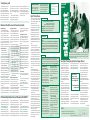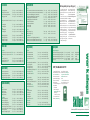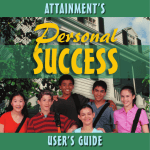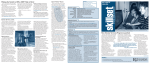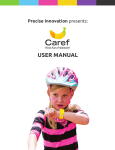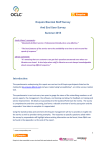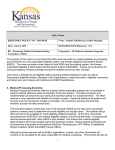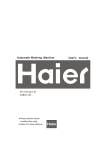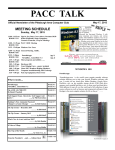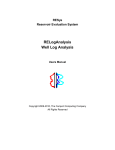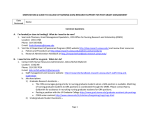Download Student Edition - The University of Kansas
Transcript
have been paced too slow for my abilities and learning style,” was one comment. Other users wanted help with simple tasks, such as creating PDFs or archiving e-mail. “I think the results are illuminating,” said Gretchen Anderson, adding, “We really appreciated going through the comments that people filled out.” It was clear from the survey that the technology training needs of the KU community vary widely, from fundamental to highly specialized, making it a challenge to meet the needs of every user. Blackboard: Your Online Course Software Survival Guide What’s Blackboard? Blackboard (Bb) software allows you to view your KU course materials online, send e-mail to your instructor or classmates, participate in online discussions and lots of other wonderful stuff. Most of the instructors at KU use Bb, so you’ll need to become familiar with it right away. This article will only scratch the surface of what Bb can do, but it will help you get started. So, let’s begin! Getting Going with Bb To log in to the system: Go to courseware.ku.edu. Click the Login button and on the next page, enter the username and password that you set up for your KU Online ID. Click Login (yeah, again) and that’s it. Note: You can also enter Bb through the Kyou portal (students.ku.edu). To enter a course website: The first page you see inside Bb will have your name on it and several different areas of information (My Announcements, My Calendar, etc.). Note that the tab at the upper left of the page says My KU. Clicking this tab will always bring you back to this page. Look under the My Courses heading to find which of your classes have Bb sites established. Click on the course title to enter the site. Note: Not all instructors use Bb, so you may not see all of your courses listed here. Your classes will be available on Bb two days before the semester begins. Navigating Around in Bb Once you’re in a course site, you’ll see the navigation buttons on the left side. These may differ from one class to another, but they’ll always be in that location. It’s a good idea to click through those buttons and just look around to see what your instructor or TA has put in there. There are three ways to get more information about using specific Bb tools: • Look for a navigation button called Using Blackboard. Here you’ll find lots of helpful step-by-step instructions for using Bb tools. (Most, but not all, courses will include this button.) • Click the Course Tools button in the navigation bar. Scroll down to find a detailed User Manual. • Click the Help button at the top of the page. This will take you to the IDS website. Scroll down to the Blackboard for Students section, where you’ll see links to handouts with step-by-step instructions on the most popular Bb tools. Using Bb to Organize Your Life Blackboard has a built-in calendar that you can use to keep track of appointments, due dates for assignments, or important deadlines. Click on the “more” link in the bottom right of the My Calendar area of your My KU page to begin adding things to the calendar. Or, check out the My Tasks area, where you can create to-do lists, keep track of your progress, and prioritize the things you need to get done. Customizing the Look of Bb You might want to change how your My KU page looks, to make it easier to find the things most useful to you. Here’s how to customize that page to suit yourself: To add or remove modules (such as the calendar) from the My KU page, click the Modify Content tab at the upper right. Here you can turn on or off any of the six available modules. We recommend that you not turn off My Courses or My Announcements; others are less critical. Click Modify Layout to change the color scheme and/or arrangement of modules on the My KU page. You can place modules where you like and select from 15 different color schemes. Be sure to click Submit at the bottom right to save your changes. If You Get Stuck If you hit a snag and can’t figure out how to do something in Bb, here’s what to do: Look at one of the three “help” options (see Navigating, above); or If you’re not able to log in to Bb, call the IT Customer Service Center at 785-864‑8080; or If you can get in to Bb but then run into trouble, call IDS at 785-864-2600. KU Libraries Helps Students Succeed in Research with LA&S 292 This fall, KU Libraries will offer an eight-week course designed to help students improve their research and information management skills. LA&S 292: Research Methods and Information Literacy (#44753) helps students build a foundation in university-level research and understand the information concepts that affect their ability to communicate as scholars. It also encourages students to use critical thinking skills to identify, locate, analyze and use information effectively. During the one credit hour course, students will engage in a variety of tasks, such as participating in in-class research practice, topic development activities and creating annotated bibliographies to demonstrate their ability to use information properly. Enrollment for each class is limited to 18 students. To find out more abourt LA&S 292 or the Honors Seminar version of the course (LA&S 492), visit www.lib.ku.edu/ instruction/research/forcredit.shtml or contact Erin Ellis ([email protected]), Coordinator of Instructional Services. Ask questions, give us ideas for articles in upcoming issues, and comment on past issues online at skillset.ku.edu/comments, or email Sarah Kanning ([email protected]). Skillset is produced by KU Libraries in conjunction with Instructional Development & Support (IDS). The University of Kansas Instructional Services - KU Libraries 423 Anschutz Library 1301 Hoch Auditoria Drive Lawrence, Kansas 66045-7537 Quick “Clicker” Basics There’s a good chance that, at some point while you’re at KU, you’ll take a class that involves using a student response system – typically known as “clickers.” This technology is a lot like audience voting systems for quiz shows or funniest video programs. Your instructor might use the clickers to find out how well you understand the class material or to take an instant opinion poll of the class, for example. Either way, you’ll need to show up for class and pay attention, and ultimately these little devices can help you learn the material better than you might expect. Here are some clicker basics – If your instructor chooses to use clickers in class, he or she will order them at the bookstore, just like a textbook. You’ll buy the transmitter at the bookstore (it usually costs around $20) and each semester you use it you’ll pay a $10 access fee (it’s $10 total each semester, not $10 per class). At the end of the semester you can sell the transmitter back to the bookstore, just like a book, but you might want to hang onto it, in case you have a clicker class the next semester. You’ll get detailed, step-by-step directions from your instructor on how to “register” your clicker online. If you lose these directions, go to the IDS website (ids. ku.edu) and select the “Clickers” link to find a handout especially for student users. If you run into technical problems, don’t hesitate to call the e-Instruction tech support line at (888) 333-7532. They can help with username issues, credit card problems, pad number assignment, etc. If your transmitter quits working: First check the batteries by replacing them with new ones. Log into eInstruction.com to verify that the serial number was recorded correctly. If it still doesn’t work, call the eInstruction tech support line (toll free) at 888-333-7532. If they cannot get it to work, e-Instruction will e-mail you a Bookstore Exchange form. Take the defective clicker and the form to the KU Bookstore and you will be given a new clicker. Still in the dark about clicking? Contact IDS at 864-2600 or e-mail us at [email protected] and we’ll do our best to answer your questions promptly! Workshop Locations Anschutz Budig Budig Media Lab Computer Center Edwards Campus Anschutz Instruction Center, 3rd floor Anschutz Library, next to the service desk 10a Budig Hall (lower level of Budig Hall) 10b Budig Hall (lower level of Budig Hall) Auditorium, 2nd floor Computer Center Edwards Campus Computer Lab Registration Required Computing workshops are free to KU students, staff and faculty, but they require registration. To register or find out more, visit www.infotraining.ku.edu email [email protected], or call 785-864-0410. You must be confirmed by phone or by email to attend the workshop. If you try to register for a class and it is full, be sure to add your name to the waiting list. You will be notified by email if a space in that workshop becomes available. Workshops are often added to the schedule based on demand, so check the web site for additions throughout the semester. Who We Are Skillset is a joint publication of Instructional Services at the KU Libraries and Instructional Development & Support. The Student Edition appears twice a year (February and August). For more information and PDF versions of back issues, see the online archive at skillset.ku.edu. Comments and questions? E-mail Sarah Kanning ([email protected]) Instructional Services www.lib.ku.edu/instruction Instructional Services helps the campus community use technology and information for teaching, learning, and working. As part of KU Libraries, we offer instructor-led instructional opportunities on both computing and information literacy topics that promote the development of critical Instructional Development & Support (IDS) www.ids.ku.edu Think of us as “the learning environments group.” We oversee classroom technologies, provide assistance with online tools such as Blackboard, and consult with faculty and other teaching staff about instructional technology use. We also offer help and training on digital photography and video production. IDS maintains a circulating equipment pool with items to support teaching activities, such as data projectors, DVD players, and digital cameras. We offer thinking and research skills. We provide scheduled workshops, inclass instruction for KU courses, custom training for departments and groups, and consulting services for individuals. Contact us at [email protected] or 864-0410 to learn more or set up a consultation. workshops and seminars frequently throughout the semester, and our staff members also meet individually with instructors to accommodate busy schedules. Call, e-mail, or stop by— we’re ready when you are! Contact IDS at 864-2600 or [email protected] to learn about designing instruction that takes advantage of a wide variety of innovative teaching strategies and available-right-now technologies. IDS is located directly across from Anschutz library, in the southeast corner of Budig Hall. Offices are in room 4 Budig Hall, and workshops are in room 6. back-to-school 2008 student edition for learning, teaching, and working at KU Individual comments, solicited in the survey, help shed light on why respondents answered this question the way they did. Several respondents either wanted more advanced training or wanted training focused on more specific features of software programs. “I find that workshops I’ve attended Questions? Comments? skillset Training Survey, cont’d Zanice Bond de Perez of the Writing Center (right) helps a student athlete develop a thesis statement for a paper in KU Libraries’ LA&S 292 Research Methods course this summer, taught by librarians Tami Albin and Julie Petr. LA&S 292 (and the Honors Seminar version, LA&S 492) will be offered this fall and is open to all KU students. Survey Says: Training Survey Results In, Changes Planned In February, Instructional Services concluded a survey designed to gauge the effectiveness of its training for faculty, staff and students at KU. This fall, you will see some changes based upon some of the initial findings. Kathy Pribbenow, Training Coordinator, led the effort to design and deploy the survey, and Mickey Waxman, Stats Consultant/Programmer, assisted with the analysis. Based on the survey results, Jennifer Church-Duran, assistant dean for user services, has set some preliminary goals for the department. “We are considering some specialized, shorter workshops,” says Church-Duran adding, “We already do that to a certain extent with Dreamweaver, CSS and Web graphics workshops.” Instructional Services is exploring how to do more to promote customized training within departments and possibly Human Resources (in order to promote training to new staff members). Other planned changes include Web site improvements and possibly developing more learning “I think the results are illuminating ... we really appreciated going through the comments that people filled out.” Gretchen Anderson,Trainer Instructional Services resources such as online tutorials and/ or a knowledge base, in order to give people quick access to the answer they need. Not everything went well with the survey. The undergraduate population Inside... • Blackboard: Your Online Course Software Survival Guide • Free workshops – listings for August, September and October Watch for our next issue in October! had to be discounted from the survey due to the lack of responses. Less than 1 percent of the undergraduates asked chose to complete it, so those results were discounted as unlikely to provide an accurate depiction of undergraduates’ wants and needs. Instructional Services is looking into alternative methods to get that information from KU undergraduates in the future. Instructional Services did get enough responses from staff, faculty and graduate students to learn about their needs, some of which are not currently being met. When responding to the question, “Do Instructional Services workshops fit your needs?” 69.2 percent of the faculty and 67 percent of the graduate students said ‘no.’ Only the staff gave IS a majority ‘yes’ with 54 percent saying that Instructional Services fit their needs. (cont’d inside) data & statistics research & libraries GIS GIS I: ArcMap Introduction GIS I: Finding GIS Data on the Web GIS I: Power Hour (ArcMap Introduction) GIS II: Mapping Your Data Wed Thurs Thurs Mon SAS SAS Enterprise Guide: Point and Click with SAS Thurs Sep 25 SPSS SPSS I: Getting Started SPSS I: Getting Started Campus SPSS I: Getting Started SPSS I: Getting Started SPSS II: Building SPSS Skills SPSS II: Building SPSS Skills SPSS III: Output and Graphics SPSS III: Output and Graphics Sep 3 10:00 AM 12:00 PM Sep 11 10:00 AM 12:00 PM Aug 28 1:00 PM 2:20 PM Sep 22 9:30 AM 11:30 AM 2:00 PM Budig Budig Budig Budig 4:00 PM Budig Tues Fri Sep 2 Sep 12 10:00 AM 11:30 AM 12:00 PM Budig 1:00 PM Edwards Mon Mon Sep 15 Sep 22 2:00 PM 11:30 AM Thurs Wed Tues Wed Sep 4 Sep 17 Sep 9 Sep 24 10:00 AM 2:00 PM 10:00 AM 2:00 PM 4:00 PM Anschutz 1:00 PM Edwards Campus 12:00 PM Budig 4:00 PM Anschutz 12:00 PM Budig 4:00 PM Anschutz internet/ e-mail Wed Fri Wed Fri Fri Wed Fri Wed Wed Mon Aug 27 Aug 29 Sep 3 Sep 5 Sep 5 Oct 1 Aug 29 Sep 24 Sep 17 Oct 6 5:00 PM 12:00 PM 5:00 PM 5:00 PM 10:30 AM 4:30 PM 10:30 AM 4:30 PM 12:30 PM 4:30 PM 6:00 PM 1:00 PM 6:00 PM 6:00 PM 12:00 PM 6:00 PM 12:00 PM 6:00 PM 1:30 PM 6:00 PM RefWorks RefWorks: Writing and Citing RefWorks: Writing and Citing Thurs Aug 28 Wed Oct 1 3:30 PM 9:00 AM 4:25 PM 9:55 AM Research Essentials LUNA: What’s New on the KU Digital Images Database NEW! Online Research in 60-minutes (Databases, Websites & Search Engines) Online Research in 60-minutes (Databases, Websites & Search Engines) Wed Fri Sat 9:00 AM 12:00 PM 9:30 AM 10:30 AM 1:00 PM 10:30 AM Sep 17 Aug 22 Aug 23 Wed Sep 24 Thurs Oct 2 Thurs Sep 25 1:00 PM 11:00 AM 2:00 PM Budig 12:00 PM Budig 10:30 AM 10:30 AM 11:00 AM 12:00 PM Budig 12:00 PM Anschutz 12:00 PM Anschutz Tues Wed Tues Thurs Sep 16 Oct 8 Sep 23 Oct 2 10:00 AM 3:00 PM 10:00 AM 1:00 PM 12:00 PM 5:00 PM 12:00 PM 3:00 PM Anschutz Budig Anschutz Budig Graphics InDesign: Work Essentials Graphics: Foundation Photoshop: Intermediate Photoshop: Introduction Thurs Mon Tues Tues Sep 18 Sep 15 Sep 30 Sep 23 1:00 PM 1:30 PM 2:00 PM 2:00 PM 4:00 PM 3:00 PM 5:00 PM 5:00 PM Anschutz Budig Anschutz Anschutz Web Authoring Dreamweaver: Getting Started Dreamweaver: Getting Started Dreamweaver: Creating Web Pages Dreamweaver: Creating Web Pages Dreamweaver: Getting Your Site Under Control Dreamweaver: Getting Your Site Under Control Dreamweaver: Quick Fixes Dreamweaver: Visual Design Using CSS Tues Thurs Tues Thurs Tues Thurs Tues Tues Sep 9 Sep 25 Sep 16 Oct 2 Sep 23 Oct 9 Sep 29 Oct 7 3:00 PM 5:00 PM Budig 8:30 AM 10:30 AM Budig 3:00 PM 5:00 PM Budig 8:30 AM 10:30 AM Budig 3:00 PM 4:30 PM Budig 8:30 AM 10:00 AM Budig 3:00 PM 4:30 PM Budig 2:00 PM 5:00 PM Budig graphics/ web authoring Edwards Campus Edwards Campus Edwards Campus Edwards Campus Anschutz Anschutz Anschutz Anschutz Anschutz Anschutz Anschutz Anschutz Anschutz Edwards Campus Edwards Campus If you hand in paper copies of your homework, projects and papers, nobody cares what version of Office you use. However, when you turn in your work electronically via Blackboard or as e-mail attachments, it’s a different story. If you use Office 2007, professors who have an earlier version may find it a hassle to open and read your files, or may not be able to open them at all. To keep your professors happy and ensure that you get proper credit for your work, follow this fool-proof guide to saving files they can open, read and grade(!). 1. Ask. If you are turning in papers electronically for a class, check the syllabus for file type requirements; if there are none specified, ask your professors what file formats they prefer and will accept. 2. If necessary (or to be safe), save as an earlier version. If you use Word 2007 for instance, you can save files in a earlier format by clicking the Office button, choosing Save As, and then choosing Word 97-2003 Document (it’s similar in other Office applications) 3. Upload or send the file. Be sure to choose the doc file you just created (not docx)! computing basics Powerpoint PowerPoint 2003: Introduction PowerPoint 2003: Intermediate PowerPoint 2003: Power Hour PowerPoint 2007: What’s New NEW! Tues Tues Fri Wed Sep 30 Oct 7 Sep 12 Sep 3 9:00 AM 12:00 PM 9:00 AM 12:00 PM 11:00 AM 12:00 PM 11:00 AM 11:55 AM Budig Budig Budig Anschutz Word Word 2003: Document Enhancement Features Word 2003: Everyday Tasks Word 2003: Long Documents Word 2003: Long Documents Word 2007: Formatting and Visual Impact NEW! Word 2007: What’s New NEW! Word 2007: Work Essentials NEW! Thurs Thurs Thurs Wed Wed Wed Wed Oct 9 Sep 11 Oct 2 Oct 8 Oct 1 Sep 3 Sep 10 10:30 AM 12:30 PM 1:30 PM 3:30 PM 7:30 PM 9:00 PM 11:30 AM 1:30 PM 11:30 AM 12:25 PM 9:00 AM 9:55 AM 9:00 AM 10:30 AM Budig Budig Edwards Campus Budig Budig Anschutz Budig Excel Excel 2003: Introduction Excel 2003: Data Management Excel 2003: Functions and Data Analysis Tools Excel 2003: Charting Excel 2007: What’s New NEW! Excel 2007: Work Essentials NEW! Thurs Thurs Thurs Thurs Wed Tues Aug 28 9:00 AM 12:00 PM Anschutz Sep 4 9:00 AM 12:00 PM Anschutz Sep 11 9:00 AM 12:00 PM Anschutz Sep 18 9:00 AM 11:00 AM Anschutz Sep 3 10:00 AM 10:55 AM Anschutz Sep 23 10:30 AM 12:00 PM Budig Databases Access 2003: Introduction Access 2003: Queries Access 2003: Forms Access 2003: Reports Access 2007: What’s New NEW! Wed Wed Wed Wed Wed Sep 3 Sep 10 Sep 24 Oct 1 Oct 8 PDF: Power Hour PDF: Power Hour PDF: Power Hour Fri Sep 12 Thurs Sep 18 1:00 PM 5:00 PM 1:00 PM 4:00 PM 1:00 PM 4:00 PM 1:00 PM 4:00 PM 9:00 AM 10:00 AM Budig Budig Budig Budig Budig 9:30 AM 10:30 AM Budig 12:00 PM 1:00 PM Edwards Campus Windows Operating System Introduction to Personal Computing using Mac OS X Introduction to Personal Computing using Mac OS X Introduction to Personal Computing using Windows Introduction to Personal Computing using Windows Windows: Vista Wed Tues Tues Wed Tues Aug 27 9:30 AM Sep 16 1:00 PM Aug 26 1:00 PM Sep 17 10:00 AM Sep 2 4:00 PM 11:30 AM 3:00 PM 3:00 PM 12:00 PM 4:55 PM Budig Media Lab Budig Media Lab Anschutz Anschutz Computer Center BTW, YR LIBRARIAN CN TXT! Starting this fall, KU students, faculty and staff have yet another way to Ask a Librarian their research- and library-related questions: SMS/text messaging. (Note: your normal texting charges will apply.) To send a text message question to Ask a Librarian, 1.Text to 265010 2.Start the message with kulibr1: or kulibr2: followed by the message. Ex.: kulibr1: Can you help me? You can still contact Ask a Librarian by instant message (via your IM client or the Ask a Librarian web site), e-mail, phone, or in person. See www.lib.ku.edu/ askalibrarian for hours and details. Note: For those who aren’t veteran texters, the headline above reads “By the way, your librarian can text.” 2008 Skillset workshops Sep 9 Oct 3 computer security Best Practices/Security Awareness Best Practices/Security Awareness Hardening Network Setup on Computers Hardening Network Setup on Computers EndNote Endnote I in 60-minutes (Get Endnote & download citations from databases) Endnote I in 60-minutes (Get Endnote & download citations from databases) Endnote II in 60-minutes (Bibliographies, Citations & Word) Endnote II in 60-minutes (Bibliographies, Citations & Word) EndNote: Bibliographies and Cite-While-You-Write EndNote: Bibliographies and Cite-While-You-Write EndNote: Libraries and Databases EndNote: Libraries and Databases EndNote: Power Hour EndNote: Power Hour office productivity KU Anywhere KU Anywhere: Anywhere you want to work? NEW!Tues KU Anywhere: Anywhere you want to work? NEW!Fri Outlook Outlook 2003: Tips and Tricks Outlook 2007: Tips and Tricks NEW! Outlook 2007: What’s New NEW! Be Compatible (with your file types!) All workshops are FREE. See back page for details on workshop locations. See more workshop listings and register online at www.infotraining.ku.edu Questions? Call 864-0410 or e-mail [email protected]