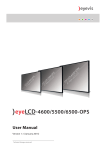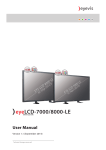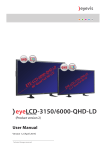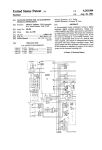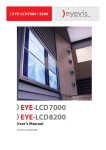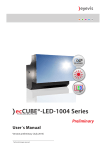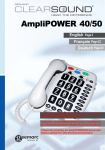Download eyeLCD-4600/5500-LE-700
Transcript
eyeLCD-4600/5500-LE-700 EYEVIS LCD LINE (Version 1) User´s Manual Version 1.0 (November 2013) Technical changes reserved. 2 EYE-LCD-4600/5500-LE-700 ADDITIONAL SUPPORT For additional support for eyevis products, please contact: SER VICE eyevis GmbH Hundsschleestrasse 23 D-72766 Reutlingen Germany Phone: +49 (0) 7121 / 43303-291 Fax: +49 (0) 7121 / 43303-22 SU PPORT e-mail: [email protected] service: [email protected] www: www.eyevis.de As at: November 2013 Copyright © 2013 eyevis GmbH. All Rights reserved. )) eyevis User‘s Manual This manual, as well as the software described in it, is furnished under license and may be used or copied only in accordance with the terms of such license. Except as permitted by this license, no part of this publication may be reproduced, stored in a retrieval system, or transmitted, in any form or by any means, electronic, mechanical, recording, or otherwise, without prior written permission of eyevis GmbH. Please remember that the content of this manual is protected by copyright, even when not distributed together with software not furnished under license. The content of this manual is furnished for information use only, is subject to change without notice, and should not be construed as a commitment by eyevis GmbH. eyevis GmbH resumes no responsibility or liability for any errors or inaccuracies that may appear in this documentation. eyevis, the eyevis logo and eyeCON are either registered trademarks or trademarks of eyevis GmbH Deutschland. All other trademarks are the property of their respective owners. EYE-LCD-4600/5500-LE-700 3 Table of Content SAFETY/SICHERHEIT/SÉCURITÉ9 SAFETY PRECAUTION 9 SICHERHEITSVORKEHRUNGEN14 PRÉCAUTIONS DE SÉCURITÉ 19 FEATURES24 PACKING CONTENTS 25 CONNECTORS27 ENVIRONMENTAL STATE 27 MAIN POWER SWITCH AND AC INLET 27 POWER SWITCHES 27 INPUT AND OUTPUT CONNECTORS 28 OPERATING THE MONITOR 29 SETUP PROCESS 29 TURNING MONITOR ON AND OFF 30 ADJUSTING VOLUME AND INPUT SOURCE 30 OSD KEYPAD FUNCTION LIST 31 THE LED INDICATE STATUS 31 AVOIDING IMAGE RETENTION 32 ROTATING THE MONITOR 32 REMOTE CONTROL 33 HOT KEY: OSD MENU LOCK/UNLOCK CONTROL 33 CHANGING THE REMOTE CONTROL BATTERIES 34 USING PIP (PICTURE-IN-PICTURE) MODE 35 USING THE MENUS 37 NAVIGATING THROUGH THE MENU SYSTEM 37 ON-SCREEN DISPLAY (OSD) OVERVIEW 37 USER ANALOG DISPLAY CONVERTER (ADC) CALIBRATION 48 WAKE UP FROM SLEEP (WOD) 49 DEFAULT SETTINGS 49 CONTROLLING ONE OR SEVERAL MONITORS USING RS232 50 OVERVIEW50 CONNECTING MULTIPLE MONITORS TO A SINGLE RS232 CONTROLLER 50 SUPPORTED TIMINGS 51 4 EYE-LCD-4600/5500-LE-700 TROUBLESHOOTING52 GUIDELINES TO AVOID UNDESIRED EFFECTS 53 INTRODUCTION53 ADVANTAGES OF THE EYE-LCD SERIES OVER OTHER TECHNOLOGIES 54 THE LCD/TFT TECHNOLOGY OF THE EYE-LCD SERIES: 54 EVALUATION OF VISUAL RANGE FAILURE OF PIXEL 55 55 POLLUTIONS55 OVERVIEW ACCEPTABLE TOTAL NUMBER OF DOT DEFECTS 56 CHRONOLOGICAL EFFECTS 57 SUMMARY57 HOW TO MINIMIZE THE DANGER OF IMAGE RETENTION WARRANTY TERMS AND CONDITIONS 58 59 DURATION AND VALIDITY OF WARRANTY 59 PROOF OF PURCHASE 59 WARRANTY SERVICE OR EXCHANGE DURING WARRANTY PERIOD 59 WARRANTY EXCLUSIONS 60 REACTION TIME 60 ADVISED PROCEDURE FOR RAISING A CLAIM 61 LEGAL AND OTHER CLAIMS 61 LIMITATIONS OF LIABILITY 62 CORRECT DISPOSAL 62 APPENDIX63 APPENDIX : SPECIFICATION 63 APPENDIX : DIMENSIONS EYE-LCD-4600-LE-700 64 APPENDIX : DIMENSIONS EYE-LCD-5500-LE-700 65 APPENDIX : PACKAGE HANDLING 66 APPENDIX : INSTALLING THE TABLE STAND KIT 67 APPENDIX : INSTALLING THE WALL MOUNT KIT 68 APPENDIX : WALL MOUNT SAFETY NOTES 69 APPENDIX : CONTROLLING THE MONITOR THROUGH ETHERNET 71 APPENDIX : RS232 PROTOCOL 75 EYE-LCD-4600/5500-LE-700 Revision History Version Date Page / section 1.0 2013-11 All Description Specification first issued. 5 6 EYE-LCD-4600/5500-LE-700 ABOUT THIS MANUAL Read and pay attention to this manual. It contains important information on the product. In particular, note all of the safety instructions and warnings. Keep this manual in a safe place! WARNINGS USED NOTICE Indicates a hazard that could lead to damage or destruction of the product. The general warning symbol indicates a hazard that could lead to injuries or death. In the text section, the general warning symbol is used in conjunction with the warning levels described below. Caution Indicates a hazard that could lead to minor or moderate injuries. WARNING Indicates a hazard that could lead to death or serious injury. DANGER Indicates a hazard that leads to immediate death or serious injury. SYMBOLS USED ► Indicates a single action or multiple actions which do not have to be performed in any specific order. 1. 2. 3. Indicates a set of actions that have to be performed in a specific order. EYE-LCD-4600/5500-LE-700 7 ZU DIESEM HANDBUCH Lesen und beachten Sie diese Handbuch. Darin stehen wichtige Informationen zum Produkt. Beachten Sie insbesondere alle Sicherheits- und Warnhinweise. Bewahren Sie diese Anleitung sorgfältig auf! VERWENDETE WARNHINWEISE ACHTUNG Kennzeichnet eine Gefahr, die zur Beschädigung oder Zerstörung des Produkts führen kann. Das allgemeine Warnsymbol kennzeichnet eine Gefahr, die zu Verletzungen oder zum Tod führen kann. Im Textteil wird das allgemeine Warnsymbol in Verbindung mit den nachfolgend beschriebenen Warnstufen verwendet. Vorsicht Kennzeichnet eine Gefahr, die zu leichten oder mittleren Verletzungen führen kann. WARNUNG Kennzeichnet eine Gefahr, die zum Tod oder zu schweren Verletzungen führen kann. GEFAHR Kennzeichnet eine Gefahr, die unmittelbar zum Tod oder zu schweren Verletzungen führt. VERWENDETE SYMBOLE ► Kennzeichnet einen einzelnen Handlungsschritt oder mehrere Handlungsschritte, jedoch ohne feste Abfolge. 1. 2. 3. Kennzeichnet ein Folge von Handlungsschritten, deren vorgegebene Reihenfolge eingehalten werden muss. 8 EYE-LCD-4600/5500-LE-700 À PROPOS DE CE MANUEL Lisez et suivez ces instructions. Ils contient des informations importantes sur le produit. Faites particulièrement attention à toutes les consignes de sécurité et aux avertissements. Conservez ce manuel soigneusement! DES SYMBOLES D`AVERTISSEMENT UTILISÉS ATTENTION! Indique un danger qui peut endommager ou détruire le produit. Le symbole d‘avertissement général indique un danger qui pourrait entraîner des blessures ou la mort. Dans le texte, le symbole d‘avertissement général est utilisé en conjonction avec les niveaux d´alerte décrits ci-dessous. Précaution Indique un danger qui pourrait provoquer des blessures mineures ou modérées. Avertissement Indique un danger qui peut provoquer des blessures graves, voire mortelles. DANGER Indique un danger qui provoquer la mort ou des blessures graves. SYMBOLES UTILISÉS ► 1. 2. 3. Désigne une action unique ou plusieurs d‘actions, qui peuvent être executées dans un ordre quelconque. Signifie une série d‘actions qui doivent être executeés dans l‘ordre chronologique. EYE-LCD-4600/5500-LE-700 9 SAFETY/Sicherheit/SÉCURITÉ SAFETY PRECAUTION Electricity is used to perform many useful functions, but it can also cause personal injuries and property damage if improperly handled. This product has been engineered and manufactured with the highest priority on safety. However, improper use can result in electric shock and/or fire. In order to prevent potential danger, please observe the following instructions when installing, operating and cleaning the product. To ensure your safety and prolong the service life of your LCD product, please read the following precautions carefully before using the product. )) Read instructions — All operating instructions must be read and understood before the product is operated. )) Keep this manual in a safe place — These safety and operating instructions must be kept in a safe place for future reference. )) Observe warnings — All warnings on the product and in the instructions must be observed closely. )) Follow instructions — All operating instructions must be followed. )) Cleaning — Unplug the power cord from the AC outlet before cleaning the product. Use a dry cloth to clean the product. Do not use liquid cleaners or aerosol cleaners. )) Attachments — Do not use attachments not recommended by the manufacturer. Use of inadequate attachments can result in accidents. )) Water and moisture — Do not use the product near water. Do not install the product in a place where water may splash onto it. Be careful of equipment which drains water such as an air-conditioner. )) Ventilation — The vents and other openings in the cabinet are designed for ventilation. Do not cover or block these vents and openings since insufficient ventilation can cause overheating and/or shorten the life of the product. Do not place the product on a sofa, rug or other similar surface, since they can block ventilation openings. Do not place the product in an enclosed place such as a bookcase or rack, unless proper ventilation is provided or the manufacturer’s instructions are followed. )) Power cord protection — The power cords must be routed properly to prevent people from stepping on them or objects from resting on them. )) The LCD panel used in this product is made of glass. Therefore, it can break when the product is dropped or applied with impact. Be careful not to be injured by broken glass pieces in case the LCD panel breaks. )) Overloading — Do not overload AC outlets or extension cords. Overloading can cause fire or electric shock. )) Entering of objects and liquids — Never insert an object into the product through vents or openings. High voltage flows in the product, and inserting an object can cause electric shock and/or short internal parts. For the same reason, do not spill water or liquid on the product. )) Servicing — Do not attempt to service the product yourself. Removing covers can expose you to high voltage and other dangerous conditions. Request a qualified service person to perform servicing. )) Repair — If any of the following conditions occurs, unplug the power cord from the AC outlet, and request a qualified service person to perform repairs. 10 EYE-LCD-4600/5500-LE-700 •• •• •• •• •• •• •• When the power cord or plug is damaged. When a liquid was spilled on the product or when objects have fallen into the product. When the product has been exposed to rain or water. When the product does not operate properly as described in the operating instructions. Do not touch the controls other than those described in the operating instructions. Improper adjustment of controls not described in the instructions can cause damage, which often requires extensive adjustment work by a qualified technician. When the product has been dropped or damaged. When the product displays an abnormal condition. Any noticeable abnormality in the product indicates that the product needs servicing. )) Replacement parts — In case the product needs replacement parts, make sure that the service person uses replacement parts specified by the manufacturer, or those with the same characteristics and performance as the original parts. Use of unauthorised parts can result in fire, electric shock and/ or other danger. )) Safety checks — Upon completion of service or repair work, request the service technician to perform safety checks to ensure that the product is in proper operating condition. )) Wall mounting — When mounting the product on a wall, be sure to install the product according to the method recommended by the manufacturer. )) Heat sources — Keep the product away from heat sources such as radiators, heaters, stoves and other heat-generating products (including amplifiers). )) Batteries — Incorrect use of batteries may cause the batteries to burst or ignite. A leaky battery may corrode the equipment, dirty your hands or spoil your clothing. In order to avoid these problems, make sure to observe the precautions below: Use the specified batteries only. Install the batteries with due attention to the plus (+) and minus (-) sides of the batteries according to the instructions in the compartment. Do not mix old and new batteries. Do not mix batteries of different types. Voltage specifications of batteries of the same shape may vary. Replace an exhausted battery with a new one promptly. If you will not use the remote control for a long time, remove the batteries. If leaked battery fluid gets on your skin or clothing, rinse immediately and thoroughly. If it gets into your eye, bathe your eye well rather than rubbing and seek medical treatment immediately. Leaked battery fluid that gets into your eye or your clothing may cause a skin irritation or damage your eye. •• •• •• •• •• •• •• )) Usage of the monitor must not be accompanied by fatal risks or dangers that, could lead directly to death, personal injury, severe physical damage or other loss, including nuclear reaction control in nuclear facility, medical life support system, and missile launch control in a weapon system. )) Do not stay in contact with the parts of the product that become hot for long periods of time. Doing so may result in low-temperature burns. EYE-LCD-4600/5500-LE-700 11 SAFETY INSTRUCTIONS )) The TFT colour LCD panel used in this monitor is made with the application of high precision technology. However, there may be minute points on the screen where pixels never light or are permanently lit. Also, if the screen is viewed from an acute angle there may be uneven colours or brightness. )) Please note that these are not malfunctions but common phenomena of LCDs and will not affect the performance of the monitor. )) Do not display a still picture for a long period, as this could cause a residual image. )) Never rub or tap the monitor with hard objects. )) Please understand that eyevis bears no responsibility for errors made during use by the customer or a third party, nor for any other malfunctions or damage to this product arising during use, except where indemnity liability is recognized under law. )) This monitor and its accessories may be upgraded without advance notice. )) Do not use the monitor where there is a lot of dust, where humidity is high, or where the monitor may come into contact with oil or steam, as this could lead to fire. )) Ensure that the monitor does not come into contact with water or other liquids. Ensure that no objects such as paper clips or pins enter the monitor as this could lead to fire or electric shock. )) Do not place the monitor on top of unstable objects or in unsafe places. Do not allow the monitor to receive strong shocks or to strongly vibrate. Causing the monitor to fall or topple over may damage it. )) Do not use the monitor near heating equipment or in places where there is likelihood of high temperature, as this may lead to generation of excessive heat and outbreak of fire. )) Do not use the monitor in places where it may be exposed to direct sunlight. )) Please be sure to constantly remove dust and garbage that has attached to the ventilation opening. If dust collects in the ventilation opening, it may lead to excessive heat, outbreak of fire, or malfunction. As a standard, clean the inside of the monitor once every year. If dust collects inside the monitor, it may lead to excessive heat, outbreak of fire, or malfunction. Please request a cleaning of the inside of the monitor from an authorized Eyevis servicing dealer or service centre. )) Images cannot be rotated on this monitor. )) When using in vertical orientation, you will need to prepare appropriately orientated content in advance. )) Please make sure that the socket-outlet is installed near the System and is easily accessible. The Power supply cord serves as a disconnect device. 12 EYE-LCD-4600/5500-LE-700 THE POWER CORD )) Do not damage the power cord nor place heavy objects on it, stretch it or over bend it. Also, do not add extension cords. Damage to the cord may result in fire or electric shock. )) Use only the power cord supplied with the monitor. )) Do not use the power cord with a power tap. Adding an extension cord may lead to fire as a result of overheating. )) Do not remove or insert the power plug with wet hands. Doing so could result in electric shock. )) Unplug the power cord if it is not used for a long time. )) Do not attempt to repair the power cord if it is broken or malfunctioning. Refer the servicing to the service representative. EYE-LCD-4600/5500-LE-700 13 NOTICE! This is a class A product according EN 55022: 2010. In a domestic environment this product may cause radio interference in which case the user may be required to take adequate counter measures. NOTICE! To maintain compliance with EMC regulations, use shielded cables to connect to the following terminals: PC/AV DVI-D output terminal, PC/AV DVI-D input terminal, PC/AV HDMI input terminal, PC D-SUB input terminal, PC RGB input terminals, and RS-232C input/output terminals. WARNING If a monitor is not positioned in a sufficiently stable location, it can be potentially hazardous due to falling. Many injuries, particularly to children, can be avoided by taking simple precautions such as: Using fixing devices like wall mount brackets recommended by the manufacturer. Only using furniture that can safely support the monitor. Ensuring the monitor is not overhanging the edge of the supporting furniture. Not placing the monitor on tall furniture (for example, cupboards or bookcases) without anchoring both the furniture and the monitor to a suitable support. Not standing the monitors on cloth or other materials placed between the monitor and supporting furniture. Educating children about the dangers of climbing on furniture to reach the monitor or its controls. •• •• •• •• •• •• WARNING Especially for child safety Don’t allow children to climb on or play with the monitor. Don’t place the monitor on furniture that can easily be used as steps, such as a chest of drawers. Remember that children can become excited while watching a program, especially on a “larger than life” monitor. Care should be taken to place or install the monitor where it cannot be pushed, pulled over, or knocked down. Care should be taken to route all cords and cables connected to the monitor so that they cannot be pulled or grabbed by curious children. •• •• •• •• 14 EYE-LCD-4600/5500-LE-700 SICHERHEITSVORKEHRUNGEN Elektrizität erfüllt viele nützliche Aufgaben, kann aber auch Personen- und Sachschäden verursachen, wenn sie unsachgemäß gehandhabt wird. Dieses Produkt wurde mit Sicherheit als oberster Priorität konstruiert und hergestellt. Dennoch besteht bei unsachgemäßer Handhabung u.U. Stromschlag- und Brandgefahr. Um mögliche Gefahren zu vermeiden, befolgen Sie beim Aufstellen, Betreiben und Reinigen des Produkts bitte die nachstehenden Anleitungen. Lesen Sie im Interesse Ihrer eigenen Sicherheit sowie einer langen Lebensdauer des LCD-Gerätes zunächst die nachstehenden Hinweise durch, bevor Sie das Produkt in Verwendung nehmen. )) Bedienungsanleitungen lesen — Nehmen Sie das Produkt erst in Betrieb, nachdem Sie alle diesbezüglichen Hinweise gelesen und verstanden haben. )) Bedienungsanleitung aufbewahren — Diese Bedienungsanleitung mit den Sicherheits- und Bedienungshinweisen sollte aufbewahrt werden, damit Sie im Bedarfsfall jederzeit darauf zurückgreifen können. )) Warnungen beachten — Alle Warnungen auf dem Gerät und in den Bedienungsanleitungen sind genauestens zu beachten. )) Anleitungen befolgen — Alle Anleitungen zur Bedienung müssen befolgt werden. )) Reinigung — Ziehen Sie vor dem Reinigen des Produkts das Netzkabel. Reinigen Sie das Gerät mit einem trockenen Tuch. Verwenden Sie keine flüssigen Reiniger oder Aerosol-Sprays. )) Zusatzgeräte und Zubehör — Verwenden Sie ausschließlich vom Hersteller empfohlenes Zubehör. Bei Verwendung anderer Zusatzgeräte bzw. Zubehörteile besteht evtl. Unfallgefahr. )) Wasser und Feuchtigkeit — Benutzen Sie das Gerät nicht in der Nähe von Wasser. Montieren Sie das Gerät unter keinen Umständen an einer Stelle, an der Wasser darauf tropfen kann. Achten Sie dabei besonders auf Geräte, aus denen zuweilen Wasser tropft, wie etwa Klimaanlagen. )) Belüftung — Die Belüftungsschlitze und andere Öffnungen im Gehäuse dienen der Belüftung des Geräts. )) Halten Sie diese Öffnungen unbedingt frei, da eine unzureichende Belüftung zu einer Überhitzung bzw. Verkürzung der Lebensdauer des Produkts führen kann. Stellen Sie das Gerät nicht auf ein Sofa, einen Lappen oder ähnliche Oberflächen, da die Belüftungsschlitze dadurch blockiert werden können. Stellen Sie das Gerät auch nicht in ein umschlossenes Gehäuse, wie z.B. in ein Bücherregal oder einen Schrank, sofern dort nicht für eine ausreichende Belüftung gesorgt ist oder die Anweisungen des Herstellers befolgt werden. )) Netzkabel-Schutz — Die Netzkabel sind so zu verlegen, dass sie vor Tritten geschützt sind und keine schweren Objekte darauf abgestellt werden. )) Das LCD-Panel ist ein Glasprodukt. Es kann daher brechen, wenn es zu Boden fällt oder einen Schlag oder Stoß erhält. Achtung: bei einem Bruch des LCDPanels besteht durch die Glasstücke Verletzungsgefahr. )) Überlastung — Vermeiden Sie eine Überlastung von Netzsteckdosen und Verlängerungskabeln. Bei Überlastung besteht Brand- und Stromschlaggefahr. )) Eindringen von Gegenständen und Flüssigkeiten — Schieben Sie niemals irgendwelche Gegenstände durch die Gehäuseöffnungen in das Innere des Geräts. Im Produkt liegen hohe Spannungen vor. Durch das Einschieben von Gegenständen besteht Stromschlaggefahr bzw. die Gefahr von Kurzschlüssen zwischen den Bauteilen. Aus demselben Grunde dürfen auch keine Flüssigkeiten auf das Gerät verschüttet werden. EYE-LCD-4600/5500-LE-700 15 )) Wartung — Versuchen Sie auf keinen Fall, selbst Wartungsarbeiten am Gerät durchzuführen. Durch das Entfernen von Abdeckungen setzen Sie sich hohen Spannungen und anderen Gefahren aus. Lassen Sie sämtliche Wartungsarbeiten ausschließlich von qualifiziertem Service-Personal ausführen. )) Reparaturen — Ziehen Sie in den folgenden Situationen sofort das Netzkabel und lassen Sie das Produkt von qualifiziertem Service-Personal reparieren: Wenn das Netzkabel oder der Netzstecker beschädigt ist. Wenn Flüssigkeit in das Gerät eingedrungen ist oder Gegenstände in das Gerät gefallen sind. Wenn das Gerät nass geworden ist (z.B. durch Regen). Wenn das Gerät nicht wie in der Bedienungsanleitung beschrieben funktioniert. Nehmen Sie nur die in den Bedienungsanleitungen beschriebenen Einstellungen vor. Unsachgemäße Einstellungen an anderen Reglern können zu einer Beschädigung führen und machen häufig umfangreiche Einstellarbeiten durch einen qualifizierten Service-Techniker erforderlich. Wenn das Produkt fallen gelassen oder beschädigt wurde. •• •• •• •• •• •• •• Wenn das Gerät einen anormalen Zustand aufweist. Jedes erkennbare anormale Verhalten zeigt an, dass der Kundendienst erforderlich ist. )) Ersatzteile — Wenn Ersatzteile benötigt werden, stellen Sie bitte sicher, dass der Service-Techniker nur die vom Hersteller bezeichneten Teile oder Teile mit gleichen Eigenschaften und gleichem Leistungsvermögen wie die Originalteile verwendet. Die Verwendung anderer Teile kann zu einem Brand, zu Stromschlag oder anderen Gefahren führen. )) Sicherheitsüberprüfungen — Lassen Sie vom Service-Techniker nach Serviceoder Reparaturarbeiten eine Sicherheitsüberprüfung vornehmen, um sicherzustellen, dass das Produkt in einem einwandfreien Betriebszustand ist. )) Wandmontage — Bei der Montage des Gerätes an der Wand ist sicherzustellen, dass die Befestigung nach der vom Hersteller empfohlenen Methode erfolgt. )) Wärmequellen — Stellen Sie das Produkt nicht in der Nähe von Heizkörpern, Heizgeräten, Öfen oder anderen Geräten (wie z.B. Verstärkern) auf, die Hitze abstrahlen. )) Batterien — Durch falsche Anwendung können die Batterien explodieren oder sich entzünden. Eine undichte Batterie kann Korrosion am Gerät verursachen sowie Hände und Kleidung verschmutzen. Um diese Probleme zu vermeiden, beachten Sie bitte die folgenden Sicherheitshinweise: Verwenden Sie nur empfohlene Batterietypen. Achten Sie beim Einlegen der Batterien darauf, dass die Plus- (+) und die Minus- (-) Seite der Batterien gemäß den Anweisungen im Fachinneren richtig ausgerichtet sind. Verwenden Sie nicht alte und neue Batterien gemeinsam. Verwenden Sie keine Batterien unterschiedlichen Typs. Batterien derselben Form können unterschiedliche Spannungswerte besitzen. Ersetzen Sie eine leere Batterie sofort durch eine neue. Wenn Sie die Fernbedienung längere Zeit nicht verwenden, entnehmen Sie die Batterien. Wenn ausgetretene Batterieflüssigkeit auf Haut oder Kleidung gelangt, müssen Sie diese sofort gründlich mit Wasser spülen. Wenn Batterieflüssigkeit in die Augen gelangt, dürfen Sie die Augen auf keinen Fall reiben, sondern am besten mit viel Wasser spülen und sofort einen Arzt aufsuchen. Batterieflüssigkeit kann Hautreizungen hervorrufen oder Augenschäden verursachen. •• •• •• •• •• •• •• 16 EYE-LCD-4600/5500-LE-700 )) Bei der Verwendung des Monitors ist darauf zu achten, dass Gefahren für Leib und Leben, Schäden an Gebäuden und anderen Gegenständen sowie eine Beeinflussung von wichtigen oder gefährlichen Geräten, wie z.B. der Nuklearreaktionssteuerung in Atomanlagen, lebenserhaltenden Geräten in medizinischen Einrichtungen oder Raketenabschusssteuerungen in Waffensystemen vermieden werden. )) Vermeiden Sie es, Teile des Produkts, die sich erwärmen, über längere Zeit hinweg zu berühren. Dies könnte zu leichten Verbrennungen führen. SICHERHEITSHINWEISE )) Bei der Herstellung des TFT Farb-LCD-Panels dieses Monitors wurde Präzisionstechnologie eingesetzt. Trotzdem können einzelne Punkte am Bildschirm überhaupt nicht leuchten oder ständig leuchten. Bei Betrachtung des Bildschirms aus einem spitzen Winkel können die Farben oder die Helligkeit unregelmäßig erscheinen. Bitte beachten Sie, dass es sich dabei um keine Qualitätsmängel handelt, sondern um allgemein bei LCD-Geräten auftretende Phänomene, welche die Leistung des Monitors in keiner Weise beeinträchtigen. )) Lassen Sie niemals ein Standbild über längere Zeit hinweg anzeigen, da dies ein Nachleuchten am Bildschirm zur Folge haben könnte. )) Vermeiden Sie es, den Monitor mit harten Gegenständen abzureiben oder zu berühren. )) Wir bitten um Ihr Verständnis, dass eyevis über die gesetzlich anerkannte Leistungshaftung hinaus keine Haftung für Fehler übernimmt, die sich aus der Verwendung durch den Kunden oder einen Dritten ergeben, und auch nicht für sonstige Funktionsstörungen oder Schäden, die während der Verwendung am Gerät entstehen. )) Eine Aktualisierung dieses Monitors und seines Zubehörs ist vorbehalten. )) Verwenden Sie den Monitor nicht an Orten mit hoher Staubentwicklung, hoher Luftfeuchtigkeit oder an Orten, an denen der Monitor mit Öl oder Dampf in Kontakt kommen könnte, da dies zu einem Brand führen könnte. )) Achten Sie darauf, dass der Monitor nicht mit Wasser oder anderen Flüssigkeiten in Berührung kommt. Achten Sie auch darauf, keine Gegenstände, wie z.B. Büroklammern oder sonstige spitze Gegenstände, in den Monitor zu stecken. Die Folge könnte ein Brand oder Stromschlag sein. )) Stellen Sie den Monitor nicht auf instabile Gegenstände oder an andere unsichere Stellen. Setzen Sie den Monitor keinen starken Stößen oder Erschütterungen aus. Wenn der Monitor hinunterfällt oder umkippt, könnte er Schaden nehmen. )) Stellen Sie den Monitor nicht in der Nähe von Heizungen oder an anderen Stellen auf, an denen hohe Temperaturen auftreten, da dies zu einer übermäßig starken Erhitzung mit der Folge eines Brandes führen könnte. )) Stellen Sie den Monitor nicht an Orten auf, an denen er direktem Sonnenlicht ausgesetzt ist. )) Bitte entfernen Sie regelmäßig Staub und Schmutz von der Belüftungsöffnung. Wenn sich Staub an der Belüftungsöffnung ansammeln, kann es zu einer Überhitzung des Geräts und in der Folge zu einem Brand oder zu Fehlfunktionen kommen. EYE-LCD-4600/5500-LE-700 17 )) Reinigen Sie das Innere des Monitors mindestens einmal jährlich. Wenn sich Staub im Inneren des Monitors ansammelt, kann es zu einer Überhitzung des Geräts und in der Folge zu einem Brand oder Fehlfunktionen kommen. Bitte lassen Sie das Innere des Monitors von einem autorisierten eyevis-Händler oder einem eyevis Servicecenter reinigen. )) Bilder können auf diesem Monitor nicht gedreht werden. Wenn Sie den Monitor in vertikaler Ausrichtung verwenden, müssen Sie die Bilder zuvor entsprechend drehen. )) Bitte achten Sie darauf, dass die Steckdose in der Nähe des Systems ist und leicht zugänglich ist. Das Netzkabel dient als eine Trennvorrichtung. DAS NETZKABEL )) Beschädigen Sie das Netzkabel nicht, stellen Sie keine schweren Gegenstände darauf, und überdehnen oder knicken Sie es nicht. Verwenden Sie keine Verlängerungskabel. Ein beschädigtes Kabel kann einen Brand oder Stromschlag verursachen. )) Verwenden Sie nur das mit dem Monitor gelieferte Netzkabel. )) Verwenden Sie das Netzkabel nicht mit einer Mehrfachsteckdose. Die Verwendung eines Verlängerungskabels kann aufgrund von Überhitzung zu einem Brand führen. )) Achten Sie darauf, dass Sie beim Einstecken oder Ausstecken des Netzsteckers keine nassen Hände haben, um einen Elektroschlag zu vermeiden. )) Ziehen Sie das Netzkabel aus der Steckdose, wenn Sie das Gerät längere Zeit über nicht verwenden. )) Führen Sie keine Reparaturversuche an einem beschädigten oder nicht funktionstüchtigen Netzkabel durch. Überlassen Sie Reparaturarbeiten ausschließlich dem Kundendienst. 18 EYE-LCD-4600/5500-LE-700 ACHTUNG! Dieses Gerät ist ein Produkt der Klasse A gemäß EN 55022: 2010. In Wohnräumen kann dieses Gerät Störsignale erzeugen, die durch entsprechende Abhilfemaßnahmen durch den Benutzer beseitigt werden müssen. ACHTUNG! Verwenden Sie EMV-gerechte, abgeschirmte Kabel, um die folgenden Anschlüsse zu verbinden: PC/AV DVI-D-Ausgangsanschluss, PC/AV DVI-D-Eingangsanschluss, PC/AV HDMI-Eingangsanschluss, PC D-sub-Eingangsanschluss, PCRGBEingangsanschlüsse und RS-232C-Eingangs-/Ausgangsanschlüsse. WARNUNG Wenn ein Monitor nicht auf einer stabilen Unterlage aufgestellt wird, besteht die Gefahr, dass er kippt oder fällt. Zahlreiche Verletzungen, besonders bei Kindern, können durch einfache Vorsichtsmaßnahmen vermieden werden: Bei Verwendung der vom Hersteller empfohlenen Befestigungsvorrichtungen, wie z.B. Wandhaken. Stellen Sie den Monitor nur auf Möbelstücke, die ausreichend stark sind. Achten Sie darauf, dass der Monitor nicht über den Rand des Möbelstücks, auf dem er steht, vorsteht. Stellen Sie den Monitor niemals auf ein großes Möbelstück (z.B. einen Schrank oder in ein Bücherregal), ohne sowohl das Möbelstück als auch den Monitor an einem geeigneten Element sicher zu verankern. Stellen Sie den Monitor niemals auf ein Tuch oder andere Materialen, die zwischen dem Monitor und dem Möbelstück, auf dem er steht, liegen. Weisen Sie Kinder eindringlich darauf hin, dass es gefährlich ist, auf ein Möbelstück zu klettern, um an den Monitor oder seine Regler zu gelangen. •• •• •• •• •• •• •• Warnung Wichtige Hinweise für die Sicherheit von Kindern Lassen Sie Kinder niemals auf den Monitor klettern oder am Monitor spielen. Stellen Sie den Monitor nicht auf Möbelstücke, die leicht als Stufen verwendet werden könnten, wie zum Beispiel eine Truhe oder Kommode. Bedenken Sie, dass Kinder bei Betrachtung eines Fernsehprogramms – und ganz besonders bei einem “überlebensgroßen” Monitor – in starke Aufregung verfallen können. Der Monitor sollte so aufgestellt werden, dass er nicht umgestoßen oder gekippt werden kann. Alle am Monitor angeschlossenen Kabel und Stränge sollten so verlegt werden, dass neugierige Kinder nicht daran ziehen oder sie ergreifen können. •• •• •• •• •• EYE-LCD-4600/5500-LE-700 19 PRÉCAUTIONS DE SÉCURITÉ L’électricité remplit de nombreuses fonctions utiles, mais elle peut provoquer des blessures et des dégâts matériels si elle n’est pas utilisée correctement. Cet appareil a été conçu et fabriqué en attachant la plus grande importance à la sécurité. Cependant, une utilisation inadéquate peut entraîner une décharge électrique et/ou un incendie. Afin d’éviter tout danger potentiel, veuillez respecter les consignes suivantes lors de l’installation, de l’utilisation et du nettoyage de l’appareil. Afin d’assurer votre propre sécurité et de prolonger la durée de service de votre moniteur LCD, veuillez lire attentivement les précautions ci-dessous avant d’utiliser l’appareil. )) Lisez ces explications — Vous devez lire et comprendre toutes les informations relatives au fonctionnement de l’appareil avant de l’utiliser. )) Conservez cette brochure dans un endroit sûr — Ces explications concernant la sécurité et le fonctionnement doivent être conservées dans un endroit sûr pour vous y référer en cas de besoin. )) Respectez les avertissements — Tous les avertissements figurant sur l’appareil et dans ce mode d’emploi doivent être strictement respectés. )) Suivez les instructions — Toutes les explications sur le fonctionnement doivent être respectées. )) Nettoyage — Débranchez le cordon d’alimentation au niveau de la prise du secteur avant de nettoyer l’appareil. Servez-vous d’un linge sec, et n’employez pas de détergents liquides ou en atomiseur. )) Accessoires — N’utilisez pas d’accessoires non recommandés par le fabricant, car ceci pourrait provoquer des accidents. )) Eau et humidité — N’utilisez pas cet appareil près de l’eau. N’installez pas le produit à un endroit où il pourrait recevoir de l’eau. Évitez en particulier les emplacements sous les appareils à vidange d’eau tels que les climatiseurs. )) Ventilation — Des ouïes et autres ouvertures sont prévues dans le coffret de l’appareil pour sa ventilation. Ne recouvrez pas et ne bouchez pas ces ouvertures car une ventilation insuffisante peut provoquer une surchauffe et réduire la durée de vie de l’appareil. Ne placez pas l’appareil sur un sofa, un tapis ou toute autre surface analogue car ceci pourrait obstruer les ouvertures de ventilation. Cet appareil n’est pas conçu pour une installation encastrée; ne le placez donc pas dans un endroit fermé comme une bibliothèque ou une baie à moins qu’une ventilation adéquate ne soit prévue et que les consignes du fabricant ne soient respectées. )) Protection du cordon d’alimentation — Faites passer les cordons d’alimentation à un endroit où ils ne seront pas écrasés ou coincés par d’autres objets. )) Le panneau de l’écran à cristaux liquides (LCD) de cet appareil est fabriqué en verre et, par conséquent, il peut se briser si l’appareil tombe ou s’il reçoit un fort impact. Veillez à ne pas vous blesser par les éclats de verre si le panneau LCD devait être brisé. )) Surcharge — Ne surchargez pas les prises de courant ou les rallonges car ceci peut entraîner un risque d’incendie ou d’électrocution. )) Insertion de solides ou de liquides — N’introduisez jamais des objets par les orifices de cet appareil, car ils pourraient provoquer une électrocution et/ou un court-circuit en touchant des pièces internes sous haute tension. Pour la même raison, ne renversez jamais de l’eau ou un liquide sur l’appareil. )) Entretien — N’essayez pas de réparer vous-même l’appareil. La dépose des couvercles peut vous exposer à une haute tension ou à d’autres dangers. Confiez toute réparation à un personnel qualifié. 20 EYE-LCD-4600/5500-LE-700 )) Réparation — Dans les cas suivants, débranchez le cordon d’alimentation au niveau de la prise secteur et demandez à un personnel qualifié d’effectuer les réparations. Dégât sur le cordon ou la prise de courant. Infiltration d’un liquide ou pénétration d’un objet à l’intérieur de l’appareil. Exposition de l’appareil à la pluie ou à l’eau. Fonctionnement anormal malgré une conformité aux explications du mode d’emploi. Ne réglez que les commandes dont il est fait mention dans le mode d’emploi. Un réglage incorrect des autres commandes peut provoquer des dégâts qui nécessiteraient des réparations complexes par un technicien spécialisé. Chute ou dégâts subis par l’appareil. Tout changement notoire ou situation anormale de l’appareil indique qu’une réparation est nécessaire. •• •• •• •• •• •• )) Pièces de rechange — Lorsque des pièces doivent être remplacées, assurezvous que le technicien a utilisé les pièces spécifiées par le fabricant ou des pièces dont les performances et les caractéristiques sont identiques. Des changements non autorisés de pièces peuvent entraîner un incendie, une électrocution et/ou d’autres dangers. )) Contrôles de sécurité — Après une intervention d’entretien ou de réparation, demandez au technicien de procéder à un contrôle pour être sûr que l’appareil peut être utilisé en toute sécurité. )) Installation sur paroi — Si l’appareil doit être fixé sur une paroi, installez-le en respectant la méthode recommandée par le fabricant. )) Sources de chaleur — Tenez l’appareil à l’écart de sources de chaleur, telles que radiateurs, dispositifs de chauffage, poêles et autres appareils dégageant de la chaleur (y compris les amplificateurs). )) Piles — Une utilisation incorrecte des piles peut les faire éclater ou prendre feu. Une pile qui fuit peut causer des corrosions dans l’équipement, des salissures aux mains ou abîmer vos vêtements. Afin d’éviter ces problèmes, assurez-vous que les précautions suivantes sont appliquées : Utilisez seulement des piles prescrites. Installez les piles en faisant bien attention aux polarités plus (+) et moins (-) des piles selon les instructions dans le compartiment. Ne mélangez pas des piles usagées avec des neuves. Ne mélangez pas des piles de différents types. Les spécifications de voltage des piles de même forme peuvent varier. Remplacez rapidement une pile épuisée par une nouvelle. Si vous n’avez pas l’intention d’utiliser la télécommande pendant une longue période, retirez les piles. Si le liquide provenant d’une pile qui fuit touche votre peau ou vos habits, rincez immédiatement et complètement les parties touchées. Si un oeil est touché, faites immédiatement un bain d’oeil plutôt que de le frotter et cherchez immédiatement un traitement médical. Le liquide provenant de la fuite d’une pile qui atteint votre oeil ou vos habits peut causer une irritation de la peau ou des dommages à votre oeil. •• •• •• •• •• •• •• )) L’utilisation de ce moniteur ne doit pas entraîner des risques mortels ou des dangers qui pourraient provoquer directement la mort, des blessures sur le personnel, des dommages physiques sévères ou d’autres destructions, y compris dans le contrôle des réactions nucléaires dans les installations nucléaires, dans le système médical de réanimation, et dans le contrôle de lancement des missiles dans les systèmes d’armes. EYE-LCD-4600/5500-LE-700 21 )) N’entrez pas en contact direct avec les parties du produit ayant chauffé pendant de longues périodes. Il pourrait en résulter des brûlures à basse température. MESURES DE SÉCURITÉ )) Le panneau couleur LCD TFT utilisé dans ce moniteur est fabriqué en application d’une technologie de grande précision. Cependant, il peut avoir sur l’écran des points minuscules où les pixels ne s’allument jamais ou restent allumés en permanence. De même, si on regarde l’écran avec un angle aigu par rapport à la surface de l’écran, les couleurs et la luminosité peuvent paraître inégales. Notez que ce n’est pas un dysfonctionnement mais un phénomène commun des écrans LCD et que cela n’affectera pas les performances du moniteur. )) N’affichez pas une image fixe pendant une longue période, car cela pourrait provoquer l’apparition d’une image rémanente. )) Ne frottez pas, ne grattez pas le moniteur avec un objet dur. )) Il faut savoir que la Eyevis décline toute responsabilité en cas d’erreurs commises durant l’utilisation par le client ou par une tierce personne, ainsi qu’en cas de dysfonctionnement ou de dommage survenu à ce produit pendant son utilisation, excepté dans le cas de responsabilité reconnue par la loi. )) Ce moniteur et ses accessoires sont susceptibles d’évoluer sans avis préalable. )) N’utilisez pas le moniteur dans un endroit où il y a beaucoup de poussières, où le degré d’humidité est élevé, ou encore là où il pourrait se trouver en contact avec de l’huile ou de la vapeur, car cela pourrait provoquer un début d’incendie. )) Assurez-vous que le moniteur ne se trouve pas en contact avec de l’eau ou d’autres fluides. Assurez-vous qu’aucun objet tel que des agrafes et des trombones ne pénètre dans le moniteur, car cela pourrait provoquer un début d’incendie ou un choc électrique. )) N’installez pas le moniteur au dessus des objets instables ou dans des endroits peu sûrs. Faites attention que le moniteur ne reçoive pas de chocs violents ni de fortes vibrations. Provoquer la chute du moniteur ou le culbuter peut l’endommager. )) N’utilisez pas le moniteur à proximité d’un appareil de chauffage ou dans des endroits où la température est élevée, car cela pourrait conduire à un dégagement excessif de chaleur et provoquer un début d’incendie. )) N’utilisez pas le moniteur dans des endroits exposés directement à la lumière du soleil. )) Veillez à nettoyer fréquemment la poussière et les débris accumulés sur les ouvertures de ventilation. L’accumulation de poussière sur les ouvertures de ventilation risque d’entraîner une surchauffe, un incendie ou un dysfonctionnement. Il est recommandé de nettoyer l’intérieur du moniteur une fois par an. L’accumulation de poussière à l’intérieur du moniteur risque d’entraîner une surchauffe, un incendie ou un dysfonctionnement. Faites nettoyer l’intérieur du moniteur par un revendeur Eyevis ou un centre de services autorisé. )) Il n’est pas possible de faire tourner les images sur ce moniteur. Quand vous travaillez suivant la direction verticale, prévoyez d’orienter au préalable le contenu. )) Veuillez vous assurer que la prise est installée près du système et est facilement accessible. Le cordon d‘alimentation est un dispositif de déconnexion. 22 EYE-LCD-4600/5500-LE-700 LE CORDON D’ALIMENTATION )) N’endommagez pas le cordon d’alimentation, ne déposez pas d’objets lourds sur le cordon d’alimentation, ne tirez pas dessus et ne le pliez pas de manière excessive. De même, n’ajoutez pas de rallonges. Tout endommagement du cordon d’alimentation peut provoquer un début d’incendie ou un choc électrique. )) Utilisez seulement le cordon d’alimentation fourni avec le moniteur. )) Ne branchez pas le cordon d’alimentation sur une prise multiple. Ajouter une rallonge peut entraîner une surchauffe et provoquer un début d’incendie. )) Ne débranchez pas ni ne branchez la prise d’alimentation avec des mains humides. En ce faisant, vous risquez un choc électrique. )) Débranchez le cordon d’alimentation si l’équipement n’est pas utilisé pendant une longue période. )) Ne tentez pas de réparer le cordon d’alimentation s’il est coupé ou s’il ne fonctionne pas correctement. Veuillez prendre contact avec le service après vente et suivre ses recommandations. EYE-LCD-4600/5500-LE-700 23 ATTENTION! Ce produit appartient à la Classe A d‘après la norme EN 55022: 2010. Dans un environnement résidentiel, il peut provoquer des interférences radio et, dans ce cas, l’utilisateur peut être obligé de prendre les mesures nécessaires. ATTENTION! Afin de satisfaire aux normes EMC, utiliser des câbles blindés pour connecter les bornes suivantes : Borne de sortie PC/AV DVI-D, borne d’entrée PC/AV DVI-D, borne d’entrée PC/ AV HDMI, borne d’entrée PC D-sub, bornes d’entrée PC RVB, et bornes d’entrée/sortie RS-232C. Avertissement Un moniteur placé sur un support instable est dangereux en raison des risques de chute qu’il présente. De nombreuses blessures, touchant en particulier les enfants, peuvent être évitées en prenant quelques précautions simples : Utiliser les dispositifs de fixation tels que les supports muraux fournis par le fabricant. Utiliser uniquement des meubles capables d’accueillir le moniteur en toute sécurité. Vérifier que le moniteur ne dépasse pas du bord du meuble sur lequel il est posé. Ne pas placer le moniteur sur des meubles hauts, armoires ou étagères, par exemple, sans fixer le meuble concerné et le moniteur à un support approprié. Ne pas intercaler de tissu ou toute autre matière entre le moniteur et le meuble sur lequel il est posé. Expliquer aux enfants qu’il est dangereux de grimper sur les meubles pour atteindre le moniteur ou ses boutons de commande. •• •• •• •• •• •• Avertissement En particulier pour la sécurité des enfants Ne laissez pas les enfants grimper sur ou jouer avec le moniteur. Ne placez pas le moniteur sur des meubles qui peuvent facilement se transformer en marches comme une commode avec tiroirs. Souvenez-vous que les enfants s’excitent souvent en visionnant un programme, surtout sur un moniteur « plus grand que la normale ». Il faut faire en sorte d’installer le moniteur là où il ne peut pas être poussé, tiré, ni basculé. Il faut faire en sorte de placer les fils et les câbles connectés au moniteur de façon à ce que des enfants curieux ne puissent pas les tirer ni les saisir. •• •• •• •• 24 EYE-LCD-4600/5500-LE-700 Features This monitor supports a 1920 x 1080 HDTV format and can display true 1.073 billion colours. It also provides the optimised 120 Hz frame rate. It supports a full range of interface types, including: DisplayPort, HDMI, VGA, DVI, Component video, S-video, Composite video, Audio in, Audio line out, IR extender and RS232. /HD-SDi 2 in & 1 out-(optional). Video system Input RGB Input Communication HDMIx2 DisplayPortx1 RS-232C in (D-sub 9 pin) COMPONENT (RCA) x3 PC (VGA) x1 VIDEO (RCA) x1 PC (DVI-D) x1 S-VIDEO (Mini Din 4 pin)x1 Other features •• •• •• •• •• •• •• •• •• •• •• •• High brightness (700 nits) DisplayPort input 2 HDMI v1.3 inputs with HDCP Audio line output Internal speaker with 10Wx2 RMS power Signal source aut detection OSD keypad lock function PIP and PBP Adjustable overscan Input main / sub source detection Selectable audio source (PC audio or HDMI audio) Wake from Digital signal function EYE-LCD-4600/5500-LE-700 25 Packing Contents Unpacking •• •• •• •• •• EYE-LCD-Series display is packed in a carton box and may be banded to 2 types of custom pallet depends on the number of units shipped. The EYELCD-Series display is packed using cushions to protect the monitor during shipping. Before unpacking your monitor, prepare a stable, level, and clean surface near a wall outlet. Set the LCD Monitor box in an upright position and open from the top of the box before removing the top cushions. Step 1: Remove the white handle and cut the banding Step 2: Remove the top cushion and take the accessories Bag out. Packing List 26 EYE-LCD-4600/5500-LE-700 contents of the Accessory Box Power Cord –black Item Q’ty Power cord 1 VGA Cable-Black 1 IR Extender 1 Remote Control 1 Batteries 2 CD 1 IR Extender VGA Cable (D-sub) OSD Remote Control 2 piece batteries (AAA) inside. VCOM LAN Driver (included with Ethernet option) See “Appendix” for instructions on how to install the LAN driver. EYE-LCD-4600/5500-LE-700 27 Connectors Environmental State When operating the eyevis monitor, ambient room conditions should not exceed the following: Operating temperature: 5°C to 35°C (41°F to 95°F) Humidity : less than 75% RH (Max) •• •• Main Power Switch and AC Inlet The included power cord is used to connect the side controls of the LCD monitor and the wall outlet. Connect the power cord into main power of the monitor, “-” is power on, “O” is power off. Single Input Interface Main power – Switch AC In socket Power Switches •• •• •• The main power switch located directly below the AC power inlet. Please see the chapter “Main Power Switch and AC Inlet” above. The on/off switch is the top button on the monitor keypad. The on/off switch is also located on the remote control. 28 EYE-LCD-4600/5500-LE-700 Input and Output Connectors Name Connector Remarks RS232C input x1 D-Sub 9 pin Communication Port LAN input x1 RJ-45 Communication Port RS485 in/out x1 RJ-45 Communication Port (Option) DisplayPort x1 HDMI 1 input x1 HDMI 2 input x1 DVI-D input x1 D-Sub 24 pin VGA (PC) input x1 D-Sub 15 pin PC audio in x1 Mini jack IR Extender x1 Mini jack Audio Out x1 Mini jack DVI-D output x1 D-Sub 24 pin DVI signal output(option) VGA(PC) output x1 D-Sub 15 pin VGA signal output(option) Y-Pb-Pr (Y-Cb-Cr) input x1 RCA G/B/R Audio for Component input x1 RCA W/R S-video input x1 Mini Din 4 pin Video input x1 RCA Audio for S-Video/Video input x1 RCA W/R EYE-LCD-4600/5500-LE-700 Operating The Monitor Setup Process Step 1. Plug in the power cable and turn on the AC power switch (without turning on the signal source device(s)). “ I “ is power on “O” is power off Step 2. Plug in the signal source cables. Step 3. Then press the power key on the keypad of the monitor or the power key on the remote control to turn on the monitor. Step 4. Turn on the power of the signal source device(s) to begin sending signal to the monitor. 29 30 EYE-LCD-4600/5500-LE-700 Turning Monitor On and Off Turning the monitor on •• •• •• Connect the monitor to an AC power outlet Ensure the AC switch is set to “ON“. Press the power button on the remote control or keypad. Turning the monitor off If the monitor is switched on, press the power button on the remote control or keypad to put the monitor into standby mode. To turn off power completely, turn the AC switch to “O” or disconnect the AC power cord from the power outlet. ) ) NOTE: If there is no signal input for a period of time, the monitor will automatically go into power saving (sleep) mode. Adjusting Volume and Input Source Adjusting the volume 1. Using the remote control, press the VOLUME- to decrease or VOLUME+ to increase the volume. 2. Press the MUTE button to temporarily turn off all sound. To restore the sound, press the MUTE button again. Selecting the input source 1. Using the remote control, press the desired source button (VGA, HDMI, DVI, DisplayPort) 2. Or press SOURCE on the monitor keypad, use the arrow buttons (▲▼) to navigate to the desired input source, and press ENTER: •• •• •• •• •• •• •• •• VGA HDMI 1 HDMI 2 DVI DisplayPort Composite Video S-Video Component 3. If the monitor cannot find a source, a “No signal” message will appear. EYE-LCD-4600/5500-LE-700 31 OSD Keypad Function List Key Description Power Standby button Source Source selection; Activate selection ► Menu right / Value increasing ◄ Menu left / Value decreasing ▲ Menu up ▼ Menu down Menu / Exit Menu/Exit selection The LED Indicate Status 33 Power ON-Stand by Indicator 33 Remote Control Receiver Power Status Condition Green Normal operation Blinking Orange No signal Orange Power Saving Off Power off AC off ) ) NOTE If the LED is set to “Off” in the OSD menu, the status LED will not operate. 32 EYE-LCD-4600/5500-LE-700 Avoiding Image Retention Fixed images displayed over a long periods of time may cause image “burn-in” or image retention. Image retention is not covered under warranty. Follow the recommendations below to avoid image retention. Operate display within its rated ambient environment •• •• Operating temperature: 5°C to 35°C (41°F to 95°F) Humidity : 75% RH (Max) Avoid static content •• •• •• •• During each 24 hour period, turn the monitor off for a continuous 6 hours. Display dynamic (moving) images whenever possible. Avoid displaying static (fixed) images for long periods of time. Consider using a screen saver to avoid displaying static (fixed) video content continuously. Set IRFM to ON To help avoid image retention, it is recommended that the IRFM feature be set to “ON”. This feature can be selected via the OSD (on screen display) under “Advanced Settings”/ “IRFM”/ “ON”. Rotating the monitor When using the monitor in portrait position, the monitor should be rotated clockwise so that the left side is moved to the top. (Do NOT rotate the display counter-clockwise or upside down) This will allow for proper ventilation for the monitor. Improper ventilation may shorten the lifetime of the monitor. After rotate the monitor, change the OSD rotation setting from “Landscape” to “Portrait” in the OSD menu. EYE-LCD-4600/5500-LE-700 33 Remote control 2 1 1 ON/OFF Turns the monitor on and off 2 INFO Provides source and resolution information VGA Selects the PC RGB source DVI Selects the PC DVI source HDMI 1 Selects the HDMI 1 source COMP Not available at this model. AV (VIDEO ) Not available at this model. HDMI 2 Not available at this model. PIP position Not available at this model. DisplayPort Select the DisplayPort source HD-SDI 1 Not available at this model. PIP Turns the PIP feature on and off S-V Not available at this model. HD-SDI 2 Not available at this model. 7 SWAP Not available at this model. 8 P-SOURCE Not available at this model. MENU Opens the monitor’s on-screen menu system. When the menu system is already open, pressing this button will select the previous submenu ▲, ◄, ►, ▼ Navigates through submenus and settings 10 EXIT Closes the menu system 11 ENTER Selects highlighted menu choices SCALING Toggles between different aspect ratios (Full Screen, Native, Letter Box and Pillar Box) FREEZE Not available at this model. MUTE Turns off the sound BRIGHT Adjusts the brightness CONTRAST Adjusts the contrast AUTO Auto adjustment VGA source SOURCE Allows selection of the different sources VOLUME- Decreases the sound volume VOLUME+ Increases the sound volume 3 4 3 5 6 7 8 4 9 11 10 5 12 6 9 12 Hot Key: OSD Menu Lock/Unlock Control Lock: ►► Press Enter, Enter, Exit, Exit, Enter and Exit on the controller by sequence and all keys (remote or OSD keypad) Unlock: ►► Press Enter, Enter, Exit, Exit, Enter and Exit on the controller by sequence again and all keys will be unlocked. 34 EYE-LCD-4600/5500-LE-700 Changing the Remote Control Batteries •• •• •• 1 Remove the battery cover Slide back and remove the battery cover in the direction of the arrow. 2 Insert the batteries Align and insert two AAA batteries according to their plus and minus ports (as indicated on the button of the battery case of the remote control). 3 Close the battery cover Replace the battery cover in the direction of the arrow and snap it back into place. Used batteries needed to follow the city rule to be discarded. Avoid keeping used, old batteries inside the remote control, causing leakage of internal liquid resulting metal rust or fatal damage to the remote control hand unit. Battery to be used according to the instruction NOTICE! About the remote control Don’t drop, shake or bump. Don’t place on wet materials. Don‘t dismantle. Don’t place in locations with exposure to high-temperature or highhumidity levels. •• •• •• •• Caution Danger of explosion Incorrect use of batteries may cause the batteries to explode or to ignite. EYE-LCD-4600/5500-LE-700 35 Using PIP (Picture-in-Picture) Mode 1. Select the main source – Using the remote, press the desired source button (VGA, HDMI1, HDMI2, DVI, DisplayPort, Composite Video (Video), S-V, or Component). 2. Turn on PIP: Using the remote, press PIP. Main Large PIP Medium PIP Small PIP 3. To select the PIP/ sub-source: Using the remote, press P-SOURCE and use the arrow buttons (▼▲) to navigate to the desired sub-source. Press ENTER. 4. To change the size and position of the sub-source: Using the remote, press P-POSITION to toggle through the options. Top-Left Top-Right Main Bottom- Bottom-Left Right Small PIP 5. To switch the main source and the sub-source: Using the remote, press SWAP. Main Subsource 6. To switch audio between the main source and the sub-source: Using the remote, press AUDIO. 36 EYE-LCD-4600/5500-LE-700 7. Note: For additional PIP functionality, press MENU and navigate to the Display Settings menu. Use the arrow buttons (▼▲) to navigate to the desired PIP feature and press ENTER. Press ► to toggle through the associated options and press ENTER to select the highlighted option. Main Sub Source 8. Side by Side (Picture-by-Picture): Press P-POSITION button choose “Side by side” mode, then the main source and the sub-source will be on the screen display. Main PIP PIP Screen Table VGA HDMI 1 HDMI 2 DVI DisplayPort Video S-Video Component VGA --- Yes Yes Yes Yes Yes Yes Yes HDMI 1 Yes --- --- --- Yes Yes Yes Yes HDMI 2 Yes --- --- --- Yes Yes Yes Yes DVI Yes --- --- --- Yes Yes Yes Yes DisplayPort Yes Yes Yes Yes --- Yes Yes Yes Video Yes Yes Yes Yes Yes --- --- Yes S-Video Yes Yes Yes Yes Yes --- --- Yes Component Yes Yes Yes Yes Yes Yes Yes --- EYE-LCD-4600/5500-LE-700 37 Using the Menus Navigating through the Menu System •• •• •• •• The Image Settings menu will display by pressing the MENU button. Use ▲, ▼, ◄, ► and ENTER to navigate through the menus and adjust options. Press MENU to return to the previous menu. To exit the menu system, press the EXIT button. On-Screen Display (OSD) Overview ) ) NOTE: The user interface of the OSD menu depends on the version of the firmware. The appearance may vary but the functions are still available. Image settings Colour Temperature & Gamma Display settings PIP 38 EYE-LCD-4600/5500-LE-700 Audio Settings Basic Settings RTC Setup Advanced Settings Network Setup Video Wall Setup (Optional) System Status EYE-LCD-4600/5500-LE-700 Image settings Menu Image settings This menu is used for making common image adjustments. Scheme Selects a predefined preset of image adjustment. Press ◄ or ► to select one of the following: Options: User, Vivid, Cinema, Game, Sport (Default: User) Brightness Increases or decreases the brightness of image. Press ◄ or ►, select the desired level, and then press ENTER. Range: 0~100 (Default: 50) Contrast Increases or decreases the contrast of image. Press ◄ or ►, select the desired level, and then press ENTER. Range: 0~100 (Default: 50) Sharpness Adjusts the definition of image. Press ◄ or ►, select the desired level, and then press ENTER. Range: 0~24 (Default: 10) Saturation Adjusts the brilliance and brightness of colour (only Video Mode). Press ◄ or ►, select the desired level, and then press ENTER. Range: 0~100 (Default: 50) Hue Increases or decreases the green hue (Only Video Mode). Press ◄ or ►, select the desired level, and then press ENTER. Range: 0~100 (Default: 50) Backlight Increases or decreases the back light level. Press ◄ or ►, select the desired level, and then press ENTER. Range: 0~100 (Default: 80) Color Temp and Gamma Adjusts red, green, blue gain and red, green blue offset. Press ► or ENTER to enter the menu. 39 40 EYE-LCD-4600/5500-LE-700 Color Temp and Gamma Image settings Image settings Menu (continued) Gamma Options: Off, 2.2 (Default: 2.2) Color Temp Adjusts the colour temperature of the image. Press ◄ or ►, select the desired temperature, and then press ENTER. Options: User, 5000K, 6500K, 7500K and 9300K (Default: 9300K) Red Gain Set Colour Temperature to “User Mode” in order to adjust this setting. Adjusts the red gain of image. Press ◄ or ►, select the desired level, and then press ENTER. Range: 128~384 (Default: 256) Green Gain Set Colour Temperature to “User Mode” in order to adjust this setting. Adjusts the green gain of image. Press ◄ or ►, select the desired level, and then press ENTER. Range: 128~384(Default: 256) Blue Gain Set Colour Temperature to “User Mode” in order to adjust this setting. Adjusts the blue gain of image. Press ◄ or ►, select the desired level, and then press ENTER. Range: 128~384 (Default: 256) Red Offset Set Colour Temperature to “User Mode” in order to adjust this setting. Adjusts the red offset of image. Press ◄ or ►, select the desired level, and then press ENTER. Range: -50~50 (Default: 0) Green Offset Set Colour Temperature to “User Mode” in order to adjust this setting. Adjusts the green offset of image. Press ◄ or ►, select the desired level, and then press ENTER. Range: -50~50 (Default: 0) Blue Offset Set Colour Temperature to “User Mode” in order to adjust this setting. Adjusts the blue offset of image. Press ◄ or ►, select the desired level, and then press ENTER. Range: -50~50 (Default: 0) EYE-LCD-4600/5500-LE-700 Display settings Menu This menu is used for common source adjustments. Display Settings Main Aspect Ratio Selects a predefined preset of image adjustment. Press ◄ or ► to select one of the following options: Options: Full screen, Pillar Box, Letter Box ,Native (Default: Full screen) Zoom Increases or decreases the zoom of image. Press ◄ or ►, select the desired level, and then press ENTER. Range: 0~10 (Default: 0) Auto Scan Press ◄ or ►, to switch auto scan ON / OFF and then press ENTER. Range: ON, OFF (Default: ON) Select Source Options: VGA,HDMI1, HDMI2,DVI,Displayport, , S-Video and Video, Component (Default: VGA) PIP PIP Mode Options: Off, Large PIP, Medium PIP, Small PIP and Side-by-Side Default: Off PIP Position Options: Bottom-Right, Top-Left, Top-Right and Bottom-Left Default: Bottom-Right Aspect Ratio Options: Full screen, Pillar Box, Letter Box Default: Full screen Side by Side Scale Submenu Options: Zoom In, Zoom Out, Main, PIP, Default and Return Auto Scan Options: On, Off Default: On Select Source Options: HDMI1, HDMI2, DVI, Display Port, Component, S-Video and Video Default: VGA for Main, Video for PiP 41 42 EYE-LCD-4600/5500-LE-700 Audio settings Menu Audio Settings This menu is used for adjusting volume settings. Volume Adjusts the sound. Press ◄ or ►, select the desired level, and then press ENTER. Range: 0~100 (Default: 50) Bass Adjusts the sound in low tones (Bass). Press ◄ or ►, select the desired level, and then press ENTER. Range: 0~20 (Default: 10) Treble Adjusts the high tones (treble). Press ◄ or ►, select the desired level, and then press ENTER. Range: 0~20 (Default: 10) Balance Adjusts the balance of the left and right speakers. Press ◄ or ►, select the desired level, and then press ENTER. Range: 0~20 (Default: 10) HDMI Audio Input Selects HDMI or PC audio input mode. Press ◄ or ►, select the desired option, and then press ENTER. Option: HDMI, PC (Default: HDMI) DisplayPort Audio Input Selects DisplayPort or PC audio input mode. Press ◄ or ►, select the desired option, and then press ENTER. Option: DisplayPort, PC (Default: DisplayPort) Internal Speaker Press ◄ or ►, to switch internal speaker ON/OFF and then press ENTER. Range: ON, OFF (Default: ON) EYE-LCD-4600/5500-LE-700 Basic Settings Menu Basic Settings This menu is used to make initial set-up adjustments to the OSD (On-Screen Display) menu and other On-Screen messages. OSD Transparent Sets the menu transparency. Press ◄ or ► to select the desired level and then press ENTER. Range: 0~100 (Default: 0) OSD Location Adjusts the menu location on the monitor. Press ◄ or ► to select the desired position and then press ENTER. Options: (Up, Down, Left, Right). OSD Rotation Selects the OSD Rotation. Press ◄ or ► select the rotation. Options: Landscape, Portrait (Default: Landscape) OSD Zoom Options: On, Off Default: Off OSD Language Sets the menu language. Press ◄ or ► to select the desired language and then press ENTER. Options: English and Chinese (Default: English) OSD Timeout Sets a period of time after which the OSD will switch to off. Press ◄ or ► to select the desired time limit. Options: 5~120 sec (Default: 30 sec) Sleep Timer Set a period of time after which the monitor will switch to standby mode automatically. Press to select the desired time limit. Options: Off, 15, 30, 60, 90, 120 Min (Default: Off ) Power LED Sets a period of time after which the monitor will switch to standby mode automatically. Press ◄ or ► to select the desired time limit. Options: Off, 15, 30, 45, 60, 90, 120 Min (Default: Off ) Real Time Clock Sets date and time, switch alarm on and off. Press ► or ENTER to enter the submenu. 43 44 EYE-LCD-4600/5500-LE-700 Basic settings menu (continued) Current Time Current time setting Year / Month / Date, Hour: Minutes Timer Mode Power on timer setup Options: User / Same Settings On All / Same Settings On Work Days. Default: Same Settings On All User: Select the power on/off timer and specify the on/off times for each day of the week. For each day of the week, you have the following options: Enable or Disable the schedule of the day. * Options: Disable, Enable Same Settings On All Select all days of the week power on/off timer. For all days, you have the following options: Enable or Disable the schedule for all days of the week. * Options: Disable, Enable Same Settings On Work Days Mode Work Days mode For Monday-Friday, Saturday or Sunday, you have the following options: Enable or Disable the schedule of the work days or individual weekend days. * Options: Disable, Enable Real Time Clock Basic Settings •• •• •• * Power On/Power Off timer setup. Power On: Use the arrow keys to specify the time you want the display to turn on for the selected day. Power Off: Use the arrow keys to specify the time you want the display to turn off for the selected day. EYE-LCD-4600/5500-LE-700 45 Advanced Settings Menu Advanced Settings This menu is used for adjusting advanced settings. Auto Adjustment Forces the monitor to reacquire and lock to the input signal. This is useful when the signal quality is marginal. Note: This feature does not continually reacquire the signal. Options: No, Yes (Default: No) Image Position Adjusts the image location (Only VGA Mode). Press ◄ or ►, select the desired option, and then press ENTER. Options: Up, Down, Left, Right Phase Phase improves focus, clarity and image stability (Only VGA Mode). Press ◄ or ►, select the desired level, and then press ENTER. Range: 0~63 Clocks The image is wider or narrower by increasing or decreasing this setting. (Only VGA Mode). Press ◄ or ►, select the desired level, and then press ENTER. Range: 0~100 VGA ADC Settings Selects the ADC setting, User ADC Calibration, and restore factory default ADC setting. Options: Default, User Default: Default Flesh Tone Options: Off, Low, Medium and High (Only Video Mode) Default: Off IRFM Creates slight frame motion to help reducing the risk of image retention. Press ◄ or ►, select the desired option, and then press ENTER. Options: On (Default: Off ) Baud Rate Sets the Baud rate. Press ◄ or ►, select the desired level, and then press ENTER. Options: 115200, 38400, 19200, 9600 (Default: 115200) Smart light control Selects the smart light control mode. Press ◄ or ►, select the desired option, and then press ENTER. Options: Off, DCR , Light Sensor Default: Off Wake Up From Sleep Selects the weak up from sleep mode. Press ◄ or ►, select the desired option, and then press ENTER. Options: VGA Only / VGA,Digital,RS232 / Never Sleep Default: VGA Only Ethernet Setup Factory Reset ► Network Setup Please see next page for more information Restores all settings to their default. Options: No, Yes (Default: No) 46 EYE-LCD-4600/5500-LE-700 Advanced Settings Menu (Network Setup) Ethernet Setup Advanced Settings This menu is used for adjusting network settings. Enable Network Enables network feature. Press ◄ or ► to enable or disable the network and then press ENTER. Options: No, Yes (Default: No) Dynamic IP Enables Dynamic IP mode. Press ◄ or ► to enable or disable the dynamic IP mode and then press ENTER. Options: Disable, Enable (Default: Disable) Static IP Address Sets static IP address Range: 0~255.0~255. 0~255. 0~255 Subnet Mask Sets subnet mask Range: 0~255.0~255. 0~255. 0~255 Gateway Sets gateway address Range: 0~255.0~255. 0~255. 0~255 DNS Address Sets DNS address Range: 0~255.0~255. 0~255. 0~255 Save Network Settings Update the IP settings to net device. Press ◄ or ► to switch ON/OFF and then press ENTER Options: No, Yes Default: No Load Default Settings Load default network settings Press ◄ or ► to switch ON/OFF and then press ENTER Options: No, Yes Default: No Device MAC Shows MAC Info (only read) EYE-LCD-4600/5500-LE-700 47 Advanced Settings Menu (Video Wall Setup: option) Video Wall Setup Advanced Settings This menu is used for adjusting video wall settings. Monitor ID Sets the Monitor ID from 1 to 25 Press ◄ or ► to set the monitor ID and then press ENTER. Options: 1~25 Video Wall Enables or disable video wall function - setup the one image across multiple displays. Press ◄ or ► to switch ON/OFF and then press ENTER. Options: On, Off DVI Indemnity Enables or disables the DVI Indemnity For large Matrix walls that have a single digital source and DVI pass-thru cables. Turning DVI Indemnity may enhance the video quality and reliability of pass-thru signals. Press ◄ or ► to switch ON/OFF and then press ENTER Options: On, Off Power On Delay Sets the power on delay schedule, then all display will not turn on at once. Press ◄ or ►to select the desired value and then press ENTER. Options: 0~1.50 (in .05 second increments) Frame Enables or disables the frame compensation. Press ◄ or ► to switch ON/OFF and then press ENTER Options: On, Off Matrix X Sets the number of displays used in the horizontal position Press ◄ or ►to select the desired value and then press ENTER. Option: 1~5 Matrix Y Sets the number of displays used in the vertical position Press ◄ or ►to select the desired value and then press ENTER. Option: 1~5 Division X Sets the horizontal position of the display wall matrix. Press ◄ or ►to select the desired value and then press ENTER. Option: 1~5 Division Y Sets the vertical position of the display wall matrix. Press ◄ or ►to select the desired value and then press ENTER. Option: 1~5 48 EYE-LCD-4600/5500-LE-700 System Status Menu This read-only menu provides information on the active sources and the installed firmware version. User Analog display Converter (ADC) Calibration ►► When using VGA as signal source, go to Advanced Settings in OSD menu and select VGA ADC Settings, then choose User ADC Calibration. 1. A warning message (see image below) will show to make sure proper image is displayed on screen before ADC calibration begins 2. Image in the green boxes, displayed on both side of the screen, has to be white and black in order to run the calibration accurately (the black and white image can be made using software like Microsoft Power Point) a. The white in the left green box has to be the brightest white. b. The black in the right green box has to be the darkest black. 3. After proper image is displayed, click “Yes” to begin ADC calibration 4. During calibration process, the following image will show to notify user to wait for the calibration. 5. After calibration is completed, the display will notify user if the process is done successfully by different messages. EYE-LCD-4600/5500-LE-700 49 Wake Up from Sleep (WOD) By default, the display will enter power saving (Sleep Mode) if no signal is received for 5 minutes. Normally, the RS-232, DisplayPort, HDMI and DVI inputs are inactive in Sleep Mode, to save power. To change the behavior of Sleep Mode, change the “Wake up from Sleep” setting in the “Advanced” menu. 1. VGA Only (default) – The RS-232, DisplayPort, HDMI and DVI inputs are inactive when the display is in sleep mode. The display will wake up when it receives a signal at the VGA input. 2. VGA, Digital, RS232 – The RS-232, DisplayPort, HDMI and DVI inputs stay active when the display is in sleep mode. The display will wake up when it receives a signal at the VGA, DisplayPort, HDMI, or DVI input. 3. Never Sleep – The display will never enter Sleep Mode. Default Settings Item Default Power switch Off Scheme User Brightness 50 Sharpness 12 Back light 80 Contrast 50 Color Temp. 9300K Source Auto Detection Off OSD Language English Auto Off Wake Up from Sleep VGA only OSD Rotation Landscape Smart light control Off IRFM Off Baud rate 115200 50 EYE-LCD-4600/5500-LE-700 Controlling One or Several Monitors using RS232 Overview All monitor functions that can be controlled using via the on-screen display (OSD) can also be controlled via the display’s RS232 serial interface. The monitor can also be turned on and off using the RS232 interface. For a full list of RS232 commands, consult your sales representative or service technician. Connecting Multiple Monitors to a Single RS232 Controller Multiple EYE-LCD-4600/5500-LE-700 monitors can be controlled by a single RS232 controller by connecting them together in a “daisy-chain” configuration. To do so, connect the RS485 Output of the first monitor to the RS485 Input of the second monitor, and so forth, as shown in the illustration below. The maximum number of devices that can be simultaneously controlled with a single RS232 controller is 25. EYE-LCD-4600/5500-LE-700 Supported Timings HD-SDi is an optional. 480i means supported 480i @ 60Hz (YPbPr). 576i means supported 576i @ 50Hz (YPbPr) 51 52 EYE-LCD-4600/5500-LE-700 Troubleshooting Before calling service personnel, please check the following chart for a possible cause to the trouble you are experiencing. ►► Perform the adjustments according to chapter “Operating the Monitor” ►► If the problem you have experienced isn’t described below or you can’t correct the problem, stop using the monitor and call service personnel or your dealer. Problem No Display The image is not centered The image is not locked correctly The remote control doesn’t work The picture colour looks poor Check these things •• Ensure the power plug is installed correctly on both ends. •• Check the main power switch is set to “—“ •• Check that source equipment is operating correctly. •• Check the input signal is compatible with this display. •• Check the input signal is compatible with this display. •• Check the input signal is compatible with this display. •• Make sure the batteries fresh and are installed correctly. •• Ensure the remote is aimed at the IR sensor on the front of the display •• Check the picture settings. •• Reset the display. •• If you are using YUV terminals, make sure cables are correctly connected. EYE-LCD-4600/5500-LE-700 53 Guidelines to avoid undesired effects Introduction Thanks to their flexible possibilities of usage, their minor space requirement and their reliable display performance the displays of the EYE-LCD Series have become more and more popular for a wide range of applications. The displays have been especially designed for the sophisticated use in professional long-time applications. All included technologies, components and functions were chosen for their durability for continuous operation and capability to create best display performance. Even so we have tried our best to provide a perfect display using latest technology and high-end components, it is possible that certain circumstances, especially inappropriate usage of the display, may cause sustainable damage to the image quality of the display. The panels contained in LCDs (Liquid Crystal Display) may cause so-called “memory effects” (or “ghost images”) if static images are displayed for longer periods. This phenomenon occurs quicker on bigger LCD monitors (>30”). On smaller LCD monitors it needs more time to occur. As far as we know today, it is not possible that the image gets “burnt-in”, but there are hardly any long-term experiences with this problem. What can be said is that there is the possibility of “memory- effects” if the displays are switched on for longer periods showing the same static image. These memory-effects look similar to “burnt-in” images on traditional CRT’s. The longer a LCD cell is stimulated mode without a pause, the slower it gets when the stimulating currency is taken away (-> “memory-effect”). The LCD cell does not return completely to its stand-by mode and therefore still lets pass some of the incoming light which leads to these „ghost images“. Unlike real burn-in images on CRT screens these ghost images on LCD screens disappear when the display is switched off for a while. The ideal solutions would be to switch the screen off for the same time as it has been operated with the static image. In fact the ghost image will disappear after this procedure, but the more often such memory effects occur the shorter gets the time until they appear again. If you think about the monitors on your desk, even if they are smaller, a screen saver is used and this is to avoid the memory effect. This brochure contains several tips and tricks that help you to avoid this memory-effect. These advices do not guarantee that there will never be any memory-effects on your display. These unwanted effects that may happen to the displays are not a specific problem of the EYE-LCD Series. The problem is caused by the LCD/TFT technology itself and therefore applies to the products of all LCD producers. )) IMPORTANT NOTE: Image Retention is not a sustainable damage of your LCD display. The “image retention“-effect can not be compared with the “burn-in“ effect that can happen with static image contents on plasma displays. Image retention does also take much longer to occur than the “burn-in“-effect. Image retention does not affect the length of the life-time of your display. The risk of image retention can be reduced to a minimum by adhering to the given advice in this brochure. Version 1.0 | November 2013 54 EYE-LCD-4600/5500-LE-700 Advantages of the EYE-LCD Series over other technologies )) Differences TFT/LCD vs. Plasma All displays from the EYE-LCD Series are based on the LCD/TFT technology (“Liquid Crystal Display“/ “Thin Film Transistor“). Unlike plasma displays that bear the risk of irreversible “burn-in”-effects, it is almost impossible that similar effects happen to LCDs. But it is possible that temporary “ghost images” can be seen on a LCD when static image content is represented for longer periods. This effect is called “Temporary Image Retention” (TIR) or in its worst version “Image Sticking“. To get a comprehensive understanding of the “image retention” effect it helps to have a closer look on the LCD/TFT technology. The LCD/TFT Technology of the EYE-LCD Series: The backlight used in eyevis LCD/TFT technology, consisting of either CCFL or LED, is placed behind several different filter layers and a polarisation filter. In colour LCDs each individual pixel is divided into three cells, or sub-pixels, which are coloured red, green and blue, respectively, by additional filters (pigment filters, dye filters and metal oxide filters). Each sub-pixel can be controlled independently and millions of possible colours can be generated for each pixel. If voltage is connected to a pixel, its polarisation gets changed. This changes the light-flow and the pixel on the screen gets its colour. To achieve a harmonic brightness over the entire screen area it is important to provide a balanced distribution of the light from the backlight. Then again, the light is transmitted through the back polarisation filter which is passable in only one direction. Single sub-pixels can be activated or deactivated by connecting a small voltage to the thin film transistor (= TFT) of each of these sub-pixels. This small voltage turns the liquid crystals. This allows transmitting varying amounts of light through the colour filters and the front polarisation filter. Sub-pixels typically distinguish 8- or 10-Bit grey levels between completely off and on. If the sub-pixel TFT is not activated no light will pass the front polarisation filter which has a 90° turned phase compared to the back polarisation filter. In contrast to the irreversible “burn-in”-effects with static images on plasma screens, LCD/TFT screens are only affected by temporary image disturbances when they are used in the same way. This temporary image retention can be eliminated by following the advice given below. The image retention-effect is caused by a persistence of the displayed image. This persistence is caused by minimal electric rest voltage inside the LCD module. Therefore the previously displayed image remains visible on the next image. As already mentioned, this image retention-effect is reversible. The best advice we can give you is probably not to let this effect occur to your display at all. This leaflet gives you the relevant information you need to avoid the appearance of image retention on your LCD/TFT display. User Manual EYE-LCD-4600/5500-LE-700 55 Evaluation of visual range Failure of Pixel A image point (Pixel) consist 3 sub pixel with basic colour red, green and blue. The physical dimension of pixel (also called pixel pitch) differs depending on the model (look at the data sheet for more information). If a pixel failure is larger than 1/2 pixel, it counts as pixel failure according to definition. 3 kinds of pixel failures are differentiated: )) Permanently bright pixel. The bright pixel is permanently and with constant size at black testing image. •• )) Permanent dark pixel. The pixel appears permanently dark and constant size at red, green and blue testing image. •• )) Two pixels lying next to each other. Two directly bordering pixels show a defect. •• )) Acceptable number of dot defects according to ISO 9241 for Class II. (See table „Overview Acceptable Total Number of Dot Defects“) Pollutions By the production process and handling of the displays occurs kinds of pollution in range of vision. It applies to inclusions, blistering, depressions, marks, scratch. The following tolerance limits is specified for bonded glass surfaces and optional touch surfaces (panel size to 55“): Tolerance limits for bonded glass surfaces: KIND OF POLLUTION CRITICAL VALUE Inclusions / Marks 0,5 < D ≤ 1,2 mm, N ≤ 16 Depressions / Blistering 0,3 < D ≤ 1,2 mm, N ≤ 16 Scratch / Lints 0,15 < W ≤ 0,25 mm, 0,3 < L ≤ 10,0 mm, N ≤ 10 Tolerance limits for optional touch surfaces: POLLUTION CATEGORY Inclusions / Marks Depressions / Blistering Scratch / Lints CRITICAL VALUE ACCEPTABLE TOTAL NUMBER [G] OF DEFECTS CRITICAL VALUE D ≤ 1,5 mm Panel size to 55“ N ≤ 8, G ≤ 12 D ≤ 1,5 mm Panel size from 56“ to 65“ N ≤ 9, G ≤ 14 W ≤ 0,25 mm, L ≤ 15,0 mm Panel size from 66“ to 70“ N ≤ 11, G ≤ 15 Panel size from 71“ to 82“ N ≤ 14, G ≤ 18 Panel size from 83“ to 110“ N ≤ 16, G ≤ 24 D = diameter, L = length, W = width, N = number of pollution of a category , G = total number of mechanical defects or surface pollutions Version 1.0 | November 2013 EYE-LCD-4600/5500-LE-700 56 Overview Acceptable Total Number of Dot Defects Acceptable total number of dot defects according to ISO 9241-301 for Class II panels: ACCEPTABLE TOTAL NUMBER OF DEFECT DOTS (IN RELATION TO THE RESOLUTION) RESOLUTION Defect type 1 Defect type 2 Defect type 3 Bright dot Black dot Defect bright subpixel Total = 5-n* n* = 0..[5..11] 1 million pixel 2 2 5 5-n* 0 0 2xn* 10 XGA 1024 x 768 (0.786 million pixel) 2 2 4 4-n* 0 0 2xn* 8 SXGA 1280 x 1024 (1.310 million pixel) 3 3 7 7-n* 0 0 2xn* 14 WXGA 1366 x 768 (1.049 million pixel) 3 3 6 6-n* 0 0 2xn* 12 WXGA+ 1440 x 900 (1.296 million pixel) 3 3 7 7-n* 0 0 2xn* 14 HD 1920 x 1080 (2.073 million pixel) 5 5 11 11-n* 0 0 2xn* 22 Example: Total number of defect subpixel (In relation to 1 million pixel) Number of bright subpixel n = 4, then are only 2 black subpixel allowed (see on right side) → 4 bright subpixel + 2 black subpixel Defect black subpixel Total = 2xn* n* = 0..[5..11] 5 bright subpixel + 0 black subpixel 4 bright subpixel + 2 black subpixel 3 bright subpixel + 4 black subpixel 2 bright subpixel + 6 black subpixel 1 bright subpixel + 8 black subpixel 0 bright subpixel +10 black subpixel User Manual EYE-LCD-4600/5500-LE-700 57 Chronological Effects False installation or use of the display during operating time may bring forth undesirable partly visible effects. The intern structure of imaging part (panel) may be changed by outside influences with partly visible effects. )) “Image Sticking” This phenomenon which named alternatively “image retention”, „ghost image“, „memory effect“ or “remanent image” and appears if the fluid crystals of the panel depart from the initial position. This effect may have different causes, which are not clarified technologically. This undesired effect may occur if same content are continual showed for months and thereafter the content change. Then possibly old content are still visible as „shade“. These effects are wear marks, which may be intensify by unsuitable usage. It is not a defect! Image Sticking must not confuse with „Burn-in“, which is a known fact of plasma displays and cathode ray tubes and is based on completely different physical mechanisms. Heavy „Image Sticking“ may be reversed by long switch off of the LCD/TFT displays, but they appear later again. Image Sticking of TFT panels is excluded from the warranty. )) „Mura“ Further effect is Mura (a Japanese term for unevenness), which is visible as cloud formation. These clouds are particularly visible at low brightness. The main reason for the occurrence of Mura is operating the system in wrong temperature specifications. These may generally be caused by to high ambient temperature as well as poor air supply caused by wrong installation or polluted ventilation system. Mura of TFT panels is excluded from the warranty. )) Shade formation Dust particle may build up inside the panel caused by high ambient pollution level. These particles climb up in the panel. This effect starts mostly in corner of the rim through the different layers by convention and capillary formation. These pollutions may be reversed by resolving and cleaning of the panel components in our clean room. Shade formation of TFT panels by pollution is excluded from the warranty. Summary Unlike permanent burn-in in phosphor-based displays, which is the result of a premature aging of the phosphors of individual pixels, and thus, is irreversible, image sticking in LCD panels can often be reversed to a point of total invisibility. However, the extent to which image sticking can be reversed depends on the severity of the causes that eventually led to image retention; top in the list is the environmental temperature at which image sticking took place. A way to remove a retained image on an LCD panel is to run an all-white screen saver for several hours. It would generally help if this image sticking reversal operation were run at an elevated temperature of around 104° Fahrenheit or 40° Celsius. This should help speed up the reversal process. Another way could be turning off the LCD display for a longer period than the time it took for the static image to cause image retention. As on a desktop monitor it is also possible to use a screen saver. Please remember the bigger the size of an LCD monitor, the bigger is the danger for image retention, image sticking or memory effect. If you don’t use the eyeCON software, please consider the other described ways to prevent from image sticking. Version 1.0 | November 2013 EYE-LCD-4600/5500-LE-700 58 How to minimize the Danger of Image Retention NOTICE! Reduce Ambient Temperature The ambient temperature and therefore the temperature inside the LCD display plays a decisive role for the appearance of image retention. The risk of image retention increases the higher the surrounding temperature is. If possible, the ambient temperature should not exceed 35 °C. It is also possible to ensure that the ventilation slots of the display are not covered or polluted by dust. NOTICE! full brightness half brightness Reduce the Display Brightness to 50 % Most applications do not require the highest brightness of the displays. The displays can be used with half of the brightness in the same efficient way and do still provide perfect visibility of their content. In addition to that, the reduced brightness enlarges the life-time of the display, saves a lot of energy and allows later readjustments of the brightness level. NOTICE! Stand-by-Mode and Switching Off the Device If the display is not in operation it should always be switched to stand-by mode, or even better, completely switched off. Operating the device even without images displayed shortens the life-time of the display and is an unnecessary waste of energy. Switching off the display or turning it to Standby-mode for about 6 to 8 hours per day enlarges the life-time of the product decisively and reduces the risk of image retention. NOTICE! Operating Time for Static Images The operating time should not be longer than 20 hours a day. The display should be switched off for 4 hours (not only black screen). This extends the life-time of the display and reduce the risk of „Image Sticking“. NOTICE! Screen Saver for Static Images Certain fields of application depend on the display of static image contents. If possible you should activate a screen saver on the computer for these signals if they do not have to be surveyed as long as they do not change their content. NOTICE! Scaling of the Input Signals Since they might also cause image retention you should avoid black image borders on the display. Signals that do not have the same native aspect ratio as the display should always be scaled up to use the entire screen area. This guarantees that the entire display surface is used and no black borders can occur. For example, a 4:3 image signal should be scaled up to 16:9 format to fill the complete screen. User Manual EYE-LCD-4600/5500-LE-700 59 Warranty Terms and Conditions Duration and Validity of Warranty The specified product is under warranty for 24 months beginning from the date of delivery by eyevis GmbH, valid for European Union. 12 Months applies to products that were purchased outside the European Union. Warranty services during the warranty period do not extend the validity period of the warranty. Proof of Purchase The sales agreement or the invoice (original invoice with serial number) of the first purchaser must be presented as proof of purchase to claim warranty services. If the customer cannot provide this evidence of purchase, the warranty period is dated back to the date of purchase at the distributor (first supplier) plus one month. Warranty Service or Exchange During Warranty Period If the product shows any faults or defects during the warranty period, eyevis GmbH provides the following services in compliance with the warranty: )) Defective on arrival (DOA) The customer has to notify a defective new device to the specialist supplier (point of purchase) less than 48 hours after delivery. Otherwise the product will be treated under usual terms of warranty. )) Return-to-Base-Warranty (Bring-In Warranty) Defective parts or products must be sent back carriage free to eyevis. In certain circumstances can the product sent back to the specialist supplier (place of purchase) or to eyevis service centre (land of purchase). In the event that the product requiring repair under warranty, the customer is responsible for the cost of transportation to eyevis. Eyevis bears only the one-way costs for the reshipment of repaired or exchanged products to the customer. During in transit the goods are at the owner’s risk. )) Repair and return The defective product is sent to eyevis by the customer and is repaired within 21 days. In this case eyevis bears the costs for eventually required components or the arising working time, as well as for the costs for the reshipment to the customer. )) Temporary exchange equipment during repair time (only Products under Warranty) Bring-in warranty. The customer can request for an temporary exchange product during the repair time, if the product under warranty cannot be repaired within 30 days. In dependence of availability Eyevis decides whether the equipment can be replaced. Any costs of a return delivery of the exchange equipment, are borne by the customer. )) Warranty on repairs As a general rule repairs or replacements does not extend or restart the warranty period. The repaired parts/components will be treated under warranty for 3 months for same kind of problems. 60 EYE-LCD-4600/5500-LE-700 Warranty Exclusions )) General exclusions This warranty covers only malfunction due to any defect in material and/or workmanship of a product put into circulation by the eyevis GmbH. Guaranteeing is therefore excluded for any faults and defects beyond the responsibility of the eyevis GmbH, particularly in cases of: Improper use, mechanical damages (e.g. marks caused by scratching, pressure or breaking), improper storing or cleaning, transport damages, misuse or any other reason the customer or a third party is to blame for, especially if the instructions contained in the manual are not adhered to. Display damages caused by the permanent representation of static images (or partially static images). Failures or fluctuations of the electrical mains supply, the air conditioning system or other environmental conditions. Abnormal operating conditions, including smoke (e.g. cigarette smoke) and dust. Act of God, Fire, flood, aggressive chemical, aggressive biological activity, event of war, vandalism, accidents or something similar. Errors off all kinds of using defective or incompatible accessories. (Not include components delivered from eyevis which are covered by the product‘s warranty). Attempted repair, setting, change, installation or maintenance by a person not authorized by eyevis GmbH. Image Sticking (Memory) Effects. •• •• •• •• •• •• •• •• )) Image Sticking (Memory) Effect “Image Sticking” caused by the representation of static image contents for a longer period is not covered by this warranty. )) Accessories Accessories, such as cardboard boxes, packaging, batteries and other components that are used in connection with this product and that expected to be exchanged are not covered by this warranty. )) Failure of pixel Failures of pixels cannot be totally avoided while using LCD or DMD technology products. They are only considered as failures covered by this warranty if their number exceeds the value determined in the chapter „Evaluation of visual range“. )) Factory-applied serial number A product that’s serial number is damaged, changed or removed is no-longer covered by this warranty. Reaction Time The reaction time to claim a right given by this warranty starts with the customer’s announcement of the claim to the eyevis GmbH. It is calculated in accordance to the standard service hours of the eyevis GmbH (Monday - Friday 6.00 AM to 6.00 PM (CET), except German bank holidays). EYE-LCD-4600/5500-LE-700 61 Advised Procedure for Raising a Claim )) Consider the manual before raising a claim See the sections on “Troubleshooting” and in the manual and check whether the problem might be solved on-site before raising a claim referring to this warranty. )) Prepare necessary information If the problem still exists the customer should try to get support from his regional eyevis GmbH partner. Please prepare the following information: Product identification and serial number of the device A description of the problem in hand Pick-up address and contact information Date and place of purchase A description of the required service work •• •• •• •• •• )) Approval by eyevis After performing an analysis of the faults and damages of the device the eyevis GmbH will approve your warranty claim if the necessary requirements are fulfilled. The customer will receive a service code (RMA number) and the eyevis GmbH will prepare the service work chosen by the customer. It is the customer’s duty to keep the product ready for collection. Should the customer miss to deploy the defective unit for pick up, he is liable for the cost of the replacement unit. )) Packing The eyevis GmbH can provide a suitable transport box on request if the customer can not ensure to be able to pack the defect device correctly and to label as a breakable good. The customer is liable for damages caused by the use of an improper or unsuitable packing by the customer. )) Transport The customer arranges for the transport of the display to the eyevis GmbH )) Service code: RMA number The customer should have his service code ready for any further contacts with the eyevis GmbH in connection with this warranty claim. )) Costs for not covered by warranty defects The eyevis GmbH reserves the right to charge the customer for incurred costs caused by complaints concerning defects or faults that are not covered by this warranty. Legal and other Claims There are no express or implied warranties, representations or conditions other than those stated in this warranty. Other legal or contractual claims, also towards the seller of the product, are excluded as far as the eyevis GmbH has provided service based on this warranty. This warranty does not affect or has influence on other legal guarantee claims or other contractual claims of the customer towards the seller of the product. These claims can be made alternatively to the claims referred to in this warranty document. 62 EYE-LCD-4600/5500-LE-700 Limitations of Liability In cases of slight negligent breaches of duty the liability of the eyevis GmbH is limited to the direct, foreseeable and contract-typical average damage. The slightly negligent breach of minor contractual obligations excludes the liability. eyevis will not be liable for any loss, damage or alterations to (1) third party furniture, hardware or software; or (2) programs, data or information stored on any media or any part of the Product, no matter how occurring; or for any loss or damage arising from loss of use, loss of profits or revenue, or for any resulting indirect or consequential loss or damage. The eyevis policy sum regarding all requirements of the warranty does not exceed the original purchase price of the product or alternatively on the part of eyevis, the costs of substitution of the product. This warranty does not cover normal wear and tear of the Product or parts. In cases of slight negligent breaches of duty the liability of the eyevis GmbH is limited to the direct, foreseeable and contract-typical average damage. The slightly negligent breach of minor contractual obligations excludes the liability. As far as the liability of the eyevis GmbH is excluded or limited, this applies also to the personal compensation liability of its staff, employees, associated employees, agents and auxiliary persons. The preceding limitations of liability do not apply to the customer’s claims derived from the Product Liability Act and to claims concerning damages to the body or health or in case of the loss of the life of the customer. CORRECT DISPOSAL )) Correct Disposal of This Product (Waste Electrical & Electronic Equipment) (Applicable in the European Union and other European countries with separate collection systems) This marking on the product, accessories or literature indicates that the product and its electronic accessories (e.g. charger, headset, USB cable) should not be disposed of with other household waste at the end of their working life. To prevent possible harm to the environment or human health from uncontrolled waste disposal, please separate these items from other types of waste and recycle them responsibly to promote the sustainable reuse of material resources. Household users should contact either the retailer where they purchased this product, or their local government office, for details of where and how they can take these items for environmentally safe recycling. Business users should contact their supplier and check the terms and conditions of the purchase contract. This product and its electronic accessories should not be mixed with other commercial wastes for disposal. EYE-LCD-4600/5500-LE-700 63 APPENDIX Appendix : Specification )) LCD PANEL Model Name: EYE-LCD-4600-LE-700 EYE-LCD-5500-LE-700 Panel Type: TFT Active Matrix Type LCD non-glare/haze Installation: Landscape / Portrait Screen Size: Active Display Area: Display Resolution: Colours: Brightness: Contrast: 46“ (ca. 116 cm) 55“ (ca. 139 cm) 1018,08 × 572,67 mm (W × H) 1209,6 × 680,4 mm (W × H) 1920 × 1080 Pixel (full HD) 1,07 G Colours (10bit) 700 cd/m2 (typ.) 4000:1 (typ.) Viewing Angle: 178° H/V Response Time: 6,5 ms (typ.) Backlight: 24/7 Operation: Edge-LED Yes (recommended operation 20/7) )) CONNECTORS & CONTROL Inputs: Outputs: Internal Matrix Function: Communication Port: OSD Control: OSD Languages 1x DisplayPort / 2 x HDMI 1,3c / VGA / DVI / 1x Component / 1x S-Video / 1x AV / 1x PC Audio In / 1x IR Extender DisplayPort (loop-through) Yes RS232 In/Out (loop-through) RS232, Control Buttons, IR Remote Control German, English, Chinese )) OPERATING CONDITIONS Power Consumption: Input Voltage: Operating Temperature: Humidity: ca. 135 Watt (max.) / Stand-by: .0,5 Watt 110V . 240V AC, 50/60 Hz 5 - 40 °C 20 - 90 % RH (no condensation) )) OPTIONS Touch Surface: Installation: Housing Colour: Broadcast Version: Infrared touch system with up to 32 simultaneous touch point Metal stands, carts, wall-/ceiling-mounts Customised frame colours and logo branding BC-Version with special Broadcast-Scaler with corresponding signal inputs/outputs (2× HD-SDI In (BNC), 1× HD-SDI Out (BNC) loop-through). Optionally optimised for 3200K display. 64 EYE-LCD-4600/5500-LE-700 APPENDIX : DIMENSIONS EYE-LCD-4600-LE-700 EYE-LCD-4600/5500-LE-700 APPENDIX : DIMENSIONS EYE-LCD-5500-LE-700 65 66 EYE-LCD-4600/5500-LE-700 Appendix : Package Handling Moving the Monitor Moving the monitor requires at least two people. Attempting to move the monitor with one person may result in dropping the monitor and/or serious injury. When moving a monitor in its shipping carton, lift the carton using the white handles. Carrying the monitor This monitor is heavy; please follow proper lifting technique, as pictured below. Failure to do so may cause injury. AVOID OK EYE-LCD-4600/5500-LE-700 67 Appendix : Installing the Table Stand Kit NOTICE Portrait Mode would be turn right from front side. For more information see chapter „Rotating the monitor“ Installing the Table Stand Kit 1. Place the monitor (LCD screen face down) on a flat, stable surface, which has been covered with a soft cloth. This will help prevent the monitor from being scratched. 2. Remove the screws (M8*15 screw x2) from the stand bracket at the back of the monitor. 3. Align the stand brackets with the mounting holes and attach the brackets to the monitor using the screws removed in Step 2. 4. Longer screws will damage the monitor. Maximum screw length: 15 mm/0.59 inches NOTICE Do not use screws longer than 15 mm to attach the table stand. Longer screws will damage the monitor. NOTICE Stand – landscape only. 68 EYE-LCD-4600/5500-LE-700 Appendix : Installing the wall mount kit 33 Follow the manual instructions for the type of mount you have selected. Refer all servicing to qualified service personnel. 33 Moving the monitor requires at least two people. 33 Before installing, please make sure the wall is strong enough to hold the necessary weight of the display and the mount. Installing the Wall Mount Kitt 1. Place the monitor (LCD screen face down) on a flat, stable surface, which has been covered with a soft cloth. This will help prevent the monitor from being scratched. 2. Remove the screws (M8*15 screw x2) from the stand bracket at the back of the monitor. 3. Align the stand brackets with the mounting holes and attach the brackets to the monitor using the screws removed in Step 2. 4. Longer screws will damage the monitor. Maximum screw length: 15 mm/0.59 inches NOTICE Do not use screws longer than 15 mm to attach the table stand. Longer screws will damage the monitor. NOTICE Stand – landscape only. EYE-LCD-4600/5500-LE-700 Appendix : Wall Mount Safety Notes 69 70 EYE-LCD-4600/5500-LE-700 EYE-LCD-4600/5500-LE-700 71 Appendix : Controlling the Monitor through Ethernet Overview To control the monitor via an Ethernet (LAN) connection, the following steps need to be performed: 1. Check whether your monitor has the Ethernet option installed 2. Assign an IP address to the monitor 3. Connect the monitor to the local area network (LAN) 4. Install the VCOM LAN driver on a Windows PC 5. Use the Windows PC to control the monitor ) ) NOTE Controlling the monitor through Ethernet is recommended for experienced users only. Technical knowledge of your local area network (LAN) and/or assistance from your system administrator may be required. Locating the LAN Connector on your Monitor The EYE-LCD-4600/5500-LE-700 can optionally be equipped with a RJ45 Ethernet port that can be used to control the monitor via a local area network (LAN). To determine whether you monitor is equipped with this option, check the connector panel in the rear of the monitor, as illustrated below. 1. If the RJ45 connector (as indicated with the arrow) is marked “LAN”, then the Ethernet option is installed. 2. If there are two RJ45 connectors marked “RS485 IN” and “RS485 OUT”, then the Ethernet option is NOT installed. 72 EYE-LCD-4600/5500-LE-700 Assigning an IP Address to the Monitor To assign an IP address to your monitor, access the Network Settings Menu under Advanced Settings -> Ethernet Setup (page 41). Consult your system administrator if you do not know how to configure the parameters shown in the menu. Select “Save Network Settings” to save the desired settings. The default settings are shown below. Control Item Setting DHCP Disable IP ADDRESS 192.168.2.1 SUBNET MASK 255.255.255.0 DEFAULT GATEWAY 192.168.2.1 DNS Addr. 192.168.2.1 Connecting the Monitor to the Network One or several HBX46LBHa monitors can be connected to the network using standard RJ45 network cables. Connect the LAN port on the monitor to an active RJ45 port on your network. EYE-LCD-4600/5500-LE-700 73 Installing the VCOM Driver The virtual COM port driver simulates a serial interface on a PC. The data sent to this serial interface from any kind of application are forwarded to a connected EYE-LCD-4600/5500-LE-700 monitor via a TCP/IP connection. The client PC used to control the monitors must be connected to the network and must be running Windows 2000, XP, Vista or 7. Install the VCOM driver located on the enclosed CD-ROM. A “VCOM” icon will show on the desktop, indicating that the installation process is completed. To assign virtual RS-232 serial (COM) ports to each monitor on the network, launch the VCOM application and press “Search”. The monitor(s) connected to the network should appear as devices in the VCOM screen. Assign the designed COM value to each device and press “OK” to complete. 74 EYE-LCD-4600/5500-LE-700 The monitor(s) connected to the network should appear as devices in the VCOM screen. Assign the designed COM value to each device and press “OK” to complete. Once this process is complete, the client computer can control the monitor(s) using RS-232 commands sent to the virtual COM port assigned to each monitor. No physical RS-232 connection is required. EYE-LCD-4600/5500-LE-700 75 Appendix : RS232 Protocol RS232 Command Format •• •• •• •• •• •• •• •• STX(1byte) + IDT(1byte) + Type(1byte) + CMD(3bytes) + [Value/ Reply(1byte)] + ETX(1byte) STX : Start byte = 07 IDT : 01~19 (Hex Num) for single control mode. 00 (Hex Num) for broadcast mode (Only for Video Wall). Type : Read or Write command, 01: read, 02: write; 00: return to host (from monitor) CMD : as following tables Value : Setting Value of “Write Command” Reply : Return Value of monitor ETX : End byte = 08 Transmit from PC (Host) Read/Action command : 07 IDT 01 CMD 08 (7bytes) Write/Setting command : 07 IDT 02 CMD VAL 08 (8bytes) Return from Monitor: Return CMD is the same with received CMD, the return command will be sent after action. Serial Port Setting Baud Rate Data Bit Parity Bit Stop Bit 115200 8 None 1 Baud rate can set to 38400, 19200, 9600 to match the monitor baud rate setting. Baud rate 115200 is the default setting. Explanation of symbols ● : Optional commands for advanced A/D board option ▲ : Valid command on Power saving / off mode Power Control and Input Source Main Item Control Item CMD Type Power Control POW W/R Input Source MIN W/R Value (DEC) Reply (DEC) Content 00 00 Off (soft power) 01 01 On (soft power) 00 00 VGA 01 01 Digital DVI 02 02 S-Video 03 03 Composite 1 04 04 Component 1 05 05 HDSDI 1 06 06 HDSDI 2 09 09 HDMI 1 10 10 HDMI 2 13 13 DisplayPort CMD (HEX) 50 4F 57 4D 49 4E Remark ▲ ▲ ● ● 76 EYE-LCD-4600/5500-LE-700 Main Item Control Item Display Adjustment Display Adjustment CMD Type Value (DEC) Reply (DEC) Content CMD (HEX) BRI W/R 0~100 Current value Back Light Brightness 42 52 49 BRL W/R 0~100 Current value Digital Brightness Level 42 52 4C BLC W/R 00 00 Off (Back Light) 01 01 On (Back Light) CON W/R 0~100 Current value Contrast 43 4F 4E HUE W/R 0~100 Current value Hue 48 55 45 SAT W/R 0~100 Current value Saturation 53 41 54 00 00 User 01 01 6500K 02 02 9300K 06 06 5000K 07 07 7500K 00 00 Off (Gamma) 01 01 2,2 (Gamma) W/R COT GAC Adjustment Video Mode Other Control PIP Adjust PIP source selection PIP position PIP / Main Swap W/R 42 4C 43 43 4F 54 47 41 43 PHA W/R 0~63 Current value Phase 50 48 41 CLO W/R 0~100 Current value Clock 43 4C 4F HOR R Current value Horizontal Position 48 4F 52 VER R Current value Vertical Position 56 45 52 ADJ W 00 00 Auto Adjust 41 44 4A SHA W/R 0~24 Current value Sharpness 53 48 41 00 00 PIP OFF 01 01 PIP Small 02 02 PIP medium 03 03 PIP large 04 04 PIP side-by-side 00 00 VGA 01 01 Digital DVI 02 02 S-Video 03 03 Video 04 04 COMP 05 05 HDSDI 1 06 06 HDSDI 2 09 09 HDMI 1 10 10 HDMI 2 13 13 DisplayPort 00 00 PIP Position Bottom-left 01 01 PIP Position Bottom-Right 02 02 PIP Position Top-left 03 03 PIP Position Top-right 00 00 Swap main and PIP PSC PIN PPO SWA W/R W/R W/R W Remark 50 53 43 50 49 4E ● ● 50 50 4F 53 57 41 EYE-LCD-4600/5500-LE-700 Main Item Control Item CMD ASP Type W/R Scaling ZOM Baud Rate Adjustment BRA RCU W W/R W Other Control Other Control Wakeup from Sleep Audio Scheme selection Multi-Display (Optional) ALL W KLC W/R SER R WFS W/R RTV R VOL W/R MUT SCM VWS W/R W/R W/R 77 Value (DEC) Reply (DEC) Content CMD (HEX) 00 00 Native 01 01 Fill 02 02 PILAR Box 03 03 Letter Box 00 00 Zoom in 01 01 Zoom out 00 00 115200 01 01 38400 02 02 19200 03 03 9600 00 00 MENU Key 01 01 INFO Key 02 02 UP Key 03 03 DOWN Key 04 04 LEFT Key 05 05 RIGHT Key 06 06 ENTER Key 07 07 EXIT Key 00 00 Reset all 00 00 Un-lock keys 01 01 Lock keys 13 bytes Read Serial Number 0 0 Set VGA_ONLY 1 1 Set VGA_DIGITAL_RS232 2 2 Set Never_Sleep Current value Read RS232 table Version 52 54 56 0~100 Current value Volume 56 4F 4C 00 00 Mute Off 01 01 Mute On 00 00 User 01 01 Sport 02 02 Game 03 03 Cinema 04 04 Vivid 00 00 Video Wall Switch Off 01 01 Video Wall Switch On 41 53 50 54 4F 4D 42 52 41 52 43 55 41 4C 4C 4B 4C 43 53 45 52 57 46 53 4D 55 54 53 43 4D 56 57 53 Remark 78 EYE-LCD-4600/5500-LE-700 Other Control Main Item Control Item Multi-Display (Optional) Current Time Adjustment Timer Mode Reply (DEC) Content 00 00 Video Wall Frameless Off 01 01 Video Wall Frameless On W/R X : 1~5 Y : 1~5 Current value Matrix X, Y value High quarter is X : 7 ~ 4 bit Low quarter is Y : 3 ~ 0 bit 4D 41 54 DIV W/R X : 1~5 Y : 1~5 Current value Matrix X, Y value High quarter is X : 7 ~ 4 bit Low quarter is Y : 3 ~ 0 bit 4D 41 54 DID W/R 00 00 DVI Indemnity Off 01 01 DVI Indemnity On POD W/R 0~30 Current value Integral part of Power On Delay (0, 1, 2, …, 30 sec). 50 4F 44 RTY W/R 0~99 0~99 Year 52 54 59 RTM W/R 1~12 1~12 Month 52 54 4D RTD W/R 1~31 1~31 Day 52 54 44 RTH W/R 0~23 0~23 Hour 52 54 48 RTN W/R 0~59 0~59 Minute 52 54 4E 0 0 All 1 1 Work Days 2 2 User 1 1 Sunday 2 2 Monday 4 4 Tuesday 8 8 Wednesday 16 16 Thursday 32 32 Friday 64 64 Saturday 1 1 Sunday 2 2 Monday 4 4 Tuesday 8 8 Wednesday 16 16 Thursday 32 32 Friday 64 64 Saturday Type VWF W/R MAT TMS AEN W/R W/R RTC Alarm Enable Value (DEC) CMD Alarm Disable Sunday Monday AEF W/R CMD (HEX) Remark 56 57 46 44 49 44 54 4D 53 41 45 4E 41 45 46 SNH W/R 0~23 0~23 Sunday On Hour 49 4E 48 SNM W/R 0~59 0~59 Sunday On Minute 53 4E 4D SFH W/R 0~23 0~23 Sunday On Hour 53 46 48 SFM W/R 0~59 0~59 Sunday On Minute 53 46 4D SNH W/R 0~23 0~23 Monday On Hour 49 4E 48 SNM W/R 0~59 0~59 Monday On Minute 53 4E 4D SFH W/R 0~23 0~23 Monday On Hour 53 46 48 SFM W/R 0~59 0~59 Monday On Minute 53 46 4D Note 1 EYE-LCD-4600/5500-LE-700 Main Item Control Item Tuesday RTC Wednesday Thursday Friday Saturday 79 CMD Type Value (DEC) Reply (DEC) Content CMD (HEX) SNH W/R 0~23 0~23 Tuesday On Hour 49 4E 48 SNM W/R 0~59 0~59 Tuesday On Minute 53 4E 4D SFH W/R 0~23 0~23 Tuesday On Hour 53 46 48 SFM W/R 0~59 0~59 Tuesday On Minute 53 46 4D SNH W/R 0~23 0~23 Wednesday On Hour 49 4E 48 SNM W/R 0~59 0~59 Wednesday On Minute 53 4E 4D SFH W/R 0~23 0~23 Wednesday On Hour 53 46 48 SFM W/R 0~59 0~59 Wednesday On Minute 53 46 4D SNH W/R 0~23 0~23 Thursday On Hour 49 4E 48 SNM W/R 0~59 0~59 Thursday On Minute 53 4E 4D SFH W/R 0~23 0~23 Thursday On Hour 53 46 48 SFM W/R 0~59 0~59 Thursday On Minute 53 46 4D SNH W/R 0~23 0~23 Friday On Hour 49 4E 48 SNM W/R 0~59 0~59 Friday On Minute 53 4E 4D SFH W/R 0~23 0~23 Friday On Hour 53 46 48 SFM W/R 0~59 0~59 Friday On Minute 53 46 4D SNH W/R 0~23 0~23 Saturday On Hour 49 4E 48 SNM W/R 0~59 0~59 Saturday On Minute 53 4E 4D SFH W/R 0~23 0~23 Saturday On Hour 53 46 48 SFM W/R 0~59 0~59 Saturday On Minute 53 46 4D Remark *: The RS232 transition will be blocked for around 6 seconds after performed a power on/off command. *: Multi-Display Control is an optional feature and it will be enabled if the RS232 1:N (looping) board is connected. Note 1: In broadcast setting mode, this command is used to auto arrange the Division X/Y. (The Value Byte need to be 0x11.) 80 EYE-LCD-4600/5500-LE-700 Example: Power Control and Input Source Turn (01) monitor power off [CMD: POW] [Transmit] : PC → 07 01 02 50 4F 57 00 08 → Monitor [Return] : Monitor → 07 01 00 50 4F 57 00 08 → PC Turn (01) monitor power on [CMD: POW] [Transmit] : PC → 07 01 02 50 4F 57 01 08 → Monitor [Return] : Monitor → 07 01 00 50 4F 57 01 08 → PC Read Power Status from (01) monitor [CMD: POW] [Transmit] : PC → 07 01 01 50 4F 57 08 → Monitor [Return] : Monitor → 07 01 00 50 4F 57 XX 08 → PC XX = 0, the set is off. XX = 1, the set is on. Display Adjustment Read back light from (15) monitor [CMD: BRI] (If the setting of back light is 80) [Transmit] : PC → 07 0F 01 42 52 49 08 → Monitor [Return] : Monitor → 07 0F 00 42 52 49 50 08 → PC Set back light 80 to (15) monitor [CMD: BRI] [Transmit] : PC → 07 0F 02 42 52 49 50 08 → Monitor [Return] : Monitor → 07 0F 00 42 52 49 50 08 → PC Set Contrast 30 to (02) monitor [CMD: CON] [Transmit] : PC → 07 02 02 43 4F 4E 1E 08 → Monitor [Return] : Monitor → 07 02 00 43 4F 4E 1E 08 → PC Read Contrast from (02) monitor [CMD: CON] (If the monitor contrast setting is 50) [Transmit] : PC → 07 02 01 43 4F 4E 08 → Monitor [Return] : Monitor → 07 02 00 43 4F 4E 32 08 → Monitor PIP and Scaling Adjustment Set (25) monitor PIP to large [CMD: PSC] [Transmit] : PC → 07 19 02 50 53 43 03 08 → Monitor [Return] : Monitor → 07 19 00 50 53 43 03 08 → PC Set (25) monitor to Pillar box [CMD: ASP] [Transmit] : PC → 07 19 02 41 53 50 02 08 → Monitor [Return] : Monitor → 07 19 00 41 53 50 02 08 → PC Other Control Adjust up to (02) monitor [CMD: RCU] [Transmit] : PC → 07 02 02 52 43 55 02 08 → Monitor [Return] : Monitor → 07 02 00 52 43 55 02 08 → PC Reset all to (02) monitor [CMD: ALL] [Transmit] : PC → 07 02 02 41 4C 4C 00 08 → Monitor [Return] : Monitor → 07 02 00 41 4C 4C 00 08 → PC Read serial number (01) monitor [CMD: SER] [Transmit] : PC → 07 01 01 53 45 52 08 → Monitor [Return] : Monitor → 07 01 00 53 45 52 S(0) … S(12) 08 → PC , S(0) ~ S(12): Serial number in ASCII Read firmware version (01) monitor [CMD: GVE] [Transmit] : PC → 07 01 01 47 56 45 08 → Monitor [Return] : Monitor → 07 01 00 47 56 45 S(0) … S(5) 08 → PC , S(0) ~ S(5): Firmware version in ASCII Notes/Notizen: eyevis GmbH Hundsschleestrasse 23 D-72766 Reutlingen Germany Tel: Tel: Fax: +49 (0) 7121 / 43303-0 +49 (0) 7121 / 43303-291 (Service Hotline) +49 (0) 7121 / 43303-22 E-Mail:[email protected] www:www.eyevis.de Version: 1.0 | November 2013 Copyright © 2013 eyevis GmbH. All rights reserved.