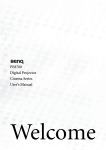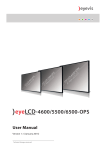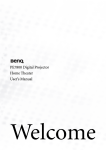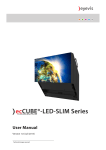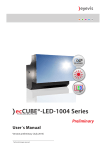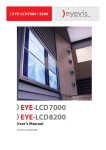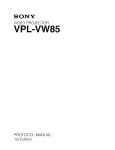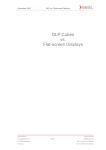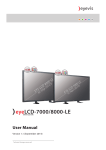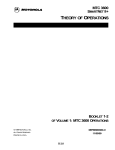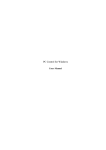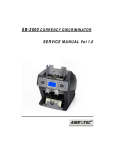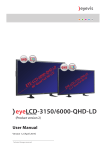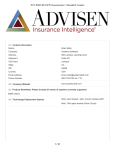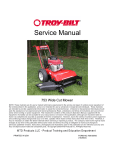Download Use - Eyevis GmbH
Transcript
ESP SERIES eyevis ESP Projectors with LED Projektions-Engine User Manual Version 1.1 / 03.2012 / ENGLISH SER VICE SU PPORT eyevis GmbH Hundsschleestrasse 23 D-72766 Reutlingen Germany Tel.: +49 (0) 7121/43303-291 Fax: +49 (0) 7121/43303-22 E-mail: [email protected] www: www.eyevis.de Version: 1.1 (03.2012) Copyright © 2011 eyevis GmbH. All rights reserved. eyevis User Manual This manual, as well as the software described in it, is furnished under license and may be used or copied only in accordance with the terms of such license. Except as permitted by this license, no part of this publication may be reproduced, stored in a retrieval system, or transmitted, in any form or by any means, electronic, mechanical, recording, or otherwise, without prior written permission of eyevis GmbH. Please remember that the content of this manual is protected by copyright, even when not distributed together with software furnished with an end user license agreement. The content of this manual is furnished for informational purposes only, is subject to change without notice, and should not be construed as a commitment by eyevis GmbH. eyevis GmbH assumes no responsibility or liability for any errors or inaccuracies that may appear in this documentation. eyevis, the eyevis logo and eyecon are either registered trademarks or trademarks of eyevis Gesellschaft für Projektions- und Großbildtechnik mbH, also known as eyevis GmbH. All other trademarks are the property of their respective owners. Contents About This Product 7 About This Manual 8 Warnings used................................................................... 8 Symbols used..................................................................... 8 Safety Instructions 9 Intended use....................................................................... 9 Operator qualifications.................................................. 9 General information........................................................ 9 Power..................................................................................... 9 Installation........................................................................ 10 Use........................................................................................ 10 Disassembly and storage........................................... 11 Disclaimer......................................................................... 11 Conformity........................................................................ 11 Batteries............................................................................. 12 Transport, Storage, Unpacking 13 Unpacking......................................................................... 13 Storage of packaging.............................................. 13 Delivery Contents 15 Projector............................................................................ 15 Control module.............................................................. 16 Power Supply.............................................................. 16 Assembly / Installation 23 General information on the configuration programs........................................................................... 23 ESP-Projectors with LED Projection Engine 35 Malfunctions and Troubleshooting 36 No picture.................................................................... 36 The projector does not start up......................... 36 Blurred picture........................................................... 36 No communication between control PC and projector....................................................................... 36 Possible causes of malfunctions and problems........................................................................... 37 17 Cleaning and Care Authorized installation options.............................. 17 Unauthorized installation options......................... 18 Cabling the projectors................................................ 19 Adressing the projectors............................................ 20 Dip switches.................................................................... 21 Adjusting the focus...................................................... 22 Configuration Operation 14 Typical problems........................................................... 36 Packaging.......................................................................... 14 Projector........................................................................ 14 Product Overview Program installation and start............................ 23 Intelligent user interface....................................... 23 Adjusting the colours with EC-Lcontrol.............. 24 Adjusting the connection parameters........... 25 Adjusting the colours............................................. 26 Fine adjustment for selected projectors........ 29 Establishing communication via eyeDevice..... 31 Establishing communication.............................. 31 Selecting the colour sensor interface (Color analyzer option).......................................... 32 Using the Pattern generator................................ 32 Entering the wall size.............................................. 32 Reading the configurations................................. 33 Other settings............................................................ 33 Saving the configuration...................................... 33 Activating the internal Automatic Color Tracking.......................................... 34 38 Cleaning intervals......................................................... 38 Cleaning the housing.................................................. 38 Disassembly and disposal 39 The eyeDevice Software 40 Starting the eyeDevice software............................ 40 The Load/Save area...................................................... 41 The selection area......................................................... 41 The Parameter area....................................................... 42 3 User................................................................................. 42 Setup.............................................................................. 43 Status.............................................................................. 45 Gamma.......................................................................... 46 Preference.................................................................... 47 Reports.......................................................................... 48 The EC-Lcontrol Software ESP-LXT............................................................................... 62 ESP-LSXT+......................................................................... 62 ESP-LHD............................................................................. 62 ESP-LWXT........................................................................... 62 Environmental conditions......................................... 62 Options............................................................................... 62 49 Starting the EC-Lcontrol software......................... 49 The start page at a glance......................................... 49 The menu bar (1)........................................................... 51 File > Exit...................................................................... 51 Wall > Connect with wall...................................... 51 Wall > Wall setup...................................................... 51 Wall > Advanced calibration............................... 51 Wall > Picture.............................................................. 52 Wall > Get wall status information................... 52 Wall > Get wall color calibration information.................................................................. 52 Help > About.............................................................. 52 The setting area (3)....................................................... 53 Post calibration.......................................................... 53 Color temperature.................................................... 53 Brightness..................................................................... 53 Iterations / Adjust cube wall............................... 54 Save all........................................................................... 54 Fine adjust.................................................................... 54 Warranty Terms and Conditions 58 Duration and validity of warranty.......................... 58 Warranty............................................................................ 58 Warranty disclaimers.................................................... 59 Non-accountable errors and defects............... 59 Accessories, boxes, batteries and other parts................................................................................ 59 Missing, modified or damaged serial numbers............................................................................. 59 Recommended procedure for liability claims.. 60 Legal and other claims................................................ 60 Limitation of liability.................................................... 61 Technical Specifications 62 General technical specifications............................ 62 4 ESP-Projectors with LED Projection Engine About This Product About This Product The new LED-lit DLP® projectors from eyevis share all the benefits of DLP® technology, just like conventional lamp-based projectors. In addition to that the LED-lit versions feature several advantages such as enhanced life-time fo the illumination technology, wider colour gamut and improved black-levels. Standard input signal connection •• 1x DVI-D Available types: •• ESP-LXT: with native XGA resolution 1024 x 768 px •• ESP-LSXT+: with native SXGA+ resolution 1400 x 1050 px •• ESP-LHD: with native full HD resolution 1920 x 1080 px •• ESP-LWXT: with native WUXGA resolution 1920 x 1200 px ESP-Projectors with LED Projection Engine 5 About This Manual About This Manual Read and pay attention to this manual. It contains important information on the product. In particular, note all of the safety instructions and warnings. Keep this manual in a safe place! Warnings used NOTICE Indicates a hazard that could lead to damage or destruction of the product. The general warning symbol indicates a hazard that could lead to injuries or death. In the text section, the general warning symbol is used in conjunction with the warning levels described below. CAUTION Indicates a hazard that could lead to minor or moderate injuries. WARNING Indicates a hazard that could lead to death or serious injury. DANGER Indicates a hazard that leads to immediate death or serious injury. Symbols used ► 1. 2. 3. 6 Indicates a single action or multiple actions which do not have to be performed in any specific order. Indicates a set of actions that have to be performed in a specific order. ESP-Projectors with LED Projection Engine Safety Instructions Safety Instructions In this chapter you will find general instructions for the safe handling of this product. ►► Read this safety information thoroughly and follow all the instructions carefully. In the following chapters, warning signs displayed in colour also indicate hazards that are imminent. Intended use The eyevis ESP projector with LED projection engine is intended for visually replaying contents. Only operate the product in a permitted position. Only use the product in dry rooms. Observe the permissible environmental conditions (see Technical Specifications on page 60.) •• •• •• Operator qualifications Installation and preliminary adjustments should only be performed by qualified service personnel or authorised service dealers. General information ►► Carefully observe all warnings on the system parts and in this user‘s manual. ►► Carefully follow all the instructions governing the operation and use of our systems. ►► Observe all the local system installation and operation regulations which our systems are subject to. Power ►► Only use the power cable supplied by eyevis. ►► The power cable must be correctly and securely connected to earthed ►► ►► ►► ►► ►► ►► power outlets. Do not connect multiple devices to the same power outlet. Do not touch the power plug with wet hands when removing or plugging the plug into the outlet. Do not forcefully bend or pull the power plug and do not place any heavy material on it. Do not disconnect the power cable while using the product. To disconnect the device from the mains in an emergency, the plug must be pulled out from the mains socket. The mains plug must therefore be easily accessible at all times. Do not overload outlets and cables above their permissible capacity. Do not use impermissible extension cables. ESP-Projectors with LED Projection Engine 7 Safety Instructions ►► Do not install or operate the device under environmental conditions that deviate from the technical specifications. This mainly includes areas with constantly high humidity levels and in direct proximity to water, fire, radiators or ovens or exposed to direct sunlight or similar. Deviating operating conditions can lead to electric shocks, fire or can cause the device to crash. Installation ►► The devices should be installed professionally by your dealer. ►► When unpacking or carrying the devices, at least two people are ►► ►► ►► ►► ►► ►► needed. Make sure the devices are carried upright. When installing the devices, use the designated frame supplied by eyevis. Use a special vibration absorbing frame from eyevis when using the devices in locations subject to vibration. Do not place the device in an unstable location such as e. g. inappropriate double-floors or inclines. Install on a horizontal, stable surface instead. Do not install the device in areas where the humidity or temperature is high. Information on permissible environmental conditions can be found in the Technical Specifications section on page 60. Do not place objects on the device and take appropriate measures to prevent the devices from falling down. Do not block the ventilation holes on the device. Always plug the power cable into the device before plugging it into the outlet and do not locate the device where persons may trip over the cable. If an extension cable is necessary, a cable with a current rating at least equal to that of the device should be used. Use ►► This device operates at high voltages. Never repair, modify or ►► ►► ►► ►► ►► ►► 8 disassemble the device by yourself. Do not insert any objects into the device. If there is thunder or lightning, do not touch the device, cable or power plug. Do not climb onto or stand on the device. If the device will not be used for a long period of time, remove the power plug from the wall outlet for safety. Do not operate the device with a damaged cable or if the device has been dropped or damaged until it has been examined by a qualified service technician. Caution: Some parts of the device may become hot during operation. ESP-Projectors with LED Projection Engine Safety Instructions Disassembly and storage ►► Let the device cool down completely before storing. ►► Disconnect the power cable and all other cables before moving or disassembling the device. Remove the power plug by pulling the plug (and not the cable) out of the outlet. ►► Pack the device into the original packaging to ensure the best possible storage for the device. ►► Observe the environmental conditions for storage in the section Technical Specifications section on page 60. Disclaimer ►► eyevis is not liable for any damage caused by natural disaster (such as ►► ►► ►► ►► earthquake, thunder etc.), fires, acts by third parties, accidents, owner‘s intentional misuse and fault or uses in other improper conditions. eyevis is not liable for incidental damages such as profit loss or interruption in business, data modification or data deletion caused by the use of eyevis products or their operation failure. eyevis is not liable for any damage caused by non-adherence to the instructions described in the user manual. eyevis is not liable for any damage caused by using its products in conjunction with other products, systems and software. eyevis is not liable for any damage caused by the improper installation of its products. Conformity This device complies with the following directives from the European Union: EMC Directive 2004/108/EC This device complies with Category A requirements. It can cause electromagnetic interference (EMI) when used in residential areas. The owner may be forced to take suitable measures to prevent EMI emissions at his/her own expense. Low-Voltage Directive 2006/95/EC 2002/95/EC (as of January 27, 2003, Directive of the European Parliament and the Council on the restriction of the use of certain hazardous substances in electrical and electronic equipment (RoHS)) 2002/96/EC (as of January 27, 2003, Directive from the European Parliament and the Council on waste electrical and electronic equipment (WEEE)). •• •• •• •• The compliance with the requirements is certified with the CE symbol labelled on the product. The manufacturer cannot be held liable for the operation of the device outside the operating conditions as described in this user‘s manual. Any improper operation will also void your product liability and warranty claims. ESP-Projectors with LED Projection Engine 9 Safety Instructions Batteries ►► If the batteries are not exchanged properly, there is a risk of explosion. Only replace the batteries with the same type or with a similar type recommended by the battery manufacturer. ►► When disposing of used batteries, please observe the legal regulations and environmental protection directives valid for the specific country/region. ►► Do not expose the batteries to excess heat and do not throw the batteries into fire. ►► Do not attempt to recharge or to open the batteries. The batteries could either leak or explode. 10 ESP-Projectors with LED Projection Engine Transport, Storage, Unpacking Transport, Storage, Unpacking Unpacking The projector is packaged in a cardboard box. To protect the projector during transportation, the projector is wrapped in foam. The packaging is secured with packing tape. To unpack the projector: 1. Open the package 2. Remove the projector with the protection foam from the package. 3. Remove the protection foam. Storage of packaging ►► Store the original packaging in a safe place. It is the ideal packaging for sending or storing the devices. ESP-Projectors with LED Projection Engine 11 Delivery Contents Delivery Contents Dimensions and technical details may vary depending on the product version. Packaging Projector •• ESP-LYY (ready mounted) •• 1 power cable •• 1 RS-232 serial cable •• 1 DVI Cable (1 meter) •• 1 eyevis projector adjustment software on CD •• User Manual 12 ESP-Projectors with LED Projection Engine Product Overview Product Overview This section provides an overview of the entire product, the individual parts as well as the connection and adjustment elements. 8 1 2 1 ON 2 3 4 5 6 7 EDG Projector 3 6 5 4 Fig. 1: Front view of projector 1 Optics 2 Service cover for focus adjustment 3 DVI IN from input box 4 Main power engine - shield - protection 5 Serial number of projector 6 Service cover ESP-Projectors with LED Projection Engine 13 Product Overview Control module 1 8 LEDs display status 2 Powerbutton (On / Off ) 3 DIP-switcher 4 VGA (RS232 IN) 5 VGA (RS232 OUT) 3 1 ON 2 3 4 5 6 7 EDG 2 1 4 5 Fig. 2: Vorderansicht des Bedienfeldes Power Supply 1 1 Power Supply 2 Protection 3 Main switcher On / Off 2 3 Fig. 3: Power Supply 14 ESP-Projectors with LED Projection Engine Assembly / Installation Assembly / Installation This section describes how to mount and install the projector. Authorized installation options Fig. 4: Authorized installation option ESP-Projectors with LED Projection Engine 15 Assembly / Installation Unauthorized installation options In the following position shows the cooling element of the projector down. In this position, a sufficient cooling performance can not be guaranteed. Fig. 5: Unauthorized installation options/ EInbaulagen 16 ESP-Projectors with LED Projection Engine Assembly / Installation Cabling the projectors The projectors are connected together via RS232 cables. ) ) NOTE: The RS232 cable is a 9-pin D-sub extension cable with 1:1 wiring. To cable the projectors together: Use the RS232 data cable provided (9-pin D-sub 1:1 extension cable) and connect each RS232 OUT to RS232 IN. Proceed according to the following diagram: Fig. 6: Unauthorized installation options/ EInbaulagen ESP-Projectors with LED Projection Engine 17 Assembly / Installation To connect the projectors to the control PC: ►► Connect the control PC to projector 1 either via a RS232 data cable or via a KAT.5 Ethernet cable (optional): RS232 1 2 3 Fig. 7: Connecting the projecotrs to the control PC Adressing the projectors To control the projectors and to enable communication, each projector must be allocated with an individual address. The projectors are addressed with consecutive numbers. Fig. 8: Adressing the projecotrs 18 ESP-Projectors with LED Projection Engine Assembly / Installation DIP Switches Setting of projector address for serial connection Adresse 1 2 3 4 ... 9 ... DIP 1 1 0 1 0 DIP 2 0 1 1 0 DIP 3 0 0 0 1 DIP 4 0 0 0 0 DIP 5 0 0 0 0 DIP 6 0 0 0 0 1 0 0 1 0 0 ON 1 EDG 2 3 4 5 6 7 8 Fig. 9: DIP switches ESP-Projectors with LED Projection Engine 19 Assembly / Installation Adjusting the focus In order to achieve a clear image, it is necessary to adjust the optical focus of the projection engine. In the event that the image on the screen becomes blurred, it is necessary to readjust the focus setting. To adjust the focus, we recommend using an image with suitable content displayed on the screen, e. g. an image with writing in all corners or something similar. You can find appropriate test images on your eyeDevice software CD.<GT><GT> To adjust the focus: 1. Remove the four screws that secure the left part of the cover to the focus. 2. Removce the cover. ªª You can now access the inside of the projector. 3. Loosen the adjustment screws. ªª SYou can now adjust the focus of the lens by turning the adjustment screw to the left or right. 4. Secure the adjustment screw again in its position once you have made the setting. 5. Close the cover on the projector again using the four screws. Fig. 10: Focus setting on the projector 20 ESP-Projectors with LED Projection Engine Configuration Configuration The projectors have to be configured before they can be commissioned. Two programs are available to help you configure the projectors: eyeDevice software and EC-Lcontrol. Both programs are stored on the CD provided. General information on the configuration programs Both programs for configuring the projectors are used to perform different tasks: EC-Lcontrol: eyeDevice software: •• Colour adjustment •• Communication between PC and Projector •• Adjustment of colour (with EC-Lcontrol) and geometry •• Status query of projectors •• Gamma adjustment (with EC-Lcontrol) •• Generating reports ) ) NOTE: The EC-Lcontrol program is specially developed for adjusting the colour of the eyevis ESP projectors. For this reason, use this program for colour adjustments instead of the colour adjustment function in the eyeDevice software. Program installation and start The programs do not have to be installed. 1. Simply copy the entire program folder to the desired location you wish on your PC (usually C:\Programs). 2. Open the relevant exe file to launch the programs. Intelligent user interface Once the connection to the projectors has been established, the programs detect which parts are connected and display the relevant functions on the user interface. The setting parameters are read out from the projectors and displayed in the program windows. Any changes to the settings are saved in the projectors or can be stored in a configuration file on the PC. ESP-Projectors with LED Projection Engine 21 Configuration Adjusting the colours with EC-Lcontrol EC_Lcontrol.exe This section describes how to adjust colours using the “EC-Lcontrol” program. A detailed description of the program can be found in The EC-Lcontrol Software section from page 47. To start the program: ►► Launch the EC-Lcontrol software (EC-Lcontrol.exe). ªª The start window opens. 3. ) ) NOTE: The EC-LControl software can be used for both ESP eyevis projectors and for the eyevisCube series. Therefore, both the concepts of CUBE and projector are used. (In the software and in the text) 22 ESP-Projectors with LED Projection Engine Configuration Adjusting the connection parameters 1. Select the Wall menu and open Wall Setup. ªª The connection parameters window opens. 2. Select the COM port to which the first projector is connected. You now have two options to select which projectors you want to adjust: Manual input of the first and last projector Automatic projector recognition •• •• To enter the first and last projectors manually: ►► Enter the ID numbers of the first and last projector. Example: If you want to adjust all projectors on a wall with 4 x 2 projectors: serial ID start = 1, ID end = 8 To automatically detect the projectors: 1. Select the scan option in the Serial port field: a. Use only selected serial port: Only the COM port selected in the top selection box is scanned. b. Scan all available serial ports: All COM ports are scanned. 2. Click the (Connect with wall) button. ªª The number of projectors found as well as the IDs of the first and last projectors are displayed. 3. You can now change the IDs. ESP-Projectors with LED Projection Engine 23 Configuration Adjusting the colours Fig. 11: The EC-Lcontrol start window ) ) NOTE: The settings you change will be applied to all projectors that you previously selected (Serial ID start, Serial ID end). To display the current settings: ►► Press the Get actual values button. ªª The current projector settings are displayed in the status window. 24 ESP-Projectors with LED Projection Engine Configuration To manually adjust the projectors: 1. Select the colour you wish from the Colour temperature field. ªª Information on the colour temperatures can be found in Tab. 1 on page 53. 2. Adjust the brightness in the Brightness field. ªª The brightness can be estimated from the values contained in the list for each projector. 3. Click on Adjust cube wall to apply the settings. ªª The current settings will be displayed in the lower part of the window and illustrated in the colour diagram. ªª The displayed images on the video wall change at the same time. To adjust the projectors to the maximum brightness: This function can be used to adjust the projectors to the maximum brightness regardless of a specific colour temperature. ►► Press the brightness. button to adjust all projectors to the maximum To automatically adjust the projectors: This function is used to automatically calculate the correct set value for both colour and brightness. The software then applies this set value to define a standard colour and brightness for all projectors. The current values of each projector are used to calculate the set value for x and y as well as the brightness. (Note: If the maximum brightness has been set as described above, the current value is the maximum value.) This process is not dependent on a specific colour temperature. A set value that allows the maximum brightness is used. 1. Press the button to get the values recommended by the software. ªª The current settings are displayed in the lower part of the window. ªª The values are automatically entered in the entry fields. The suggested values are calculated by the software to achieve the optimal setting for all projectors. ªª The brightness of the projectors can be reduced during the colour settings in order to achieve an optimal colour representation. 2. Press the Adjust cube wall button. ªª The wall is adjusted to the maximum attainable values. ►► If you are not satisfied with the result, you will need to adjust the colour temperature and brightness again. Refer to the following section on how to optimise the “whitepoint”. To optimise the whitepoint: Example: The wall appears blue on the master display but the desk monitors appear red. In this scenario, instead of setting the maximum brightness, it is more beneficial to find a better whitepoint. ►► Select a colour temperature from the list of set values and click on the Adjust projector wall button. ªª The table below shows a text output of two projectors which were set to a colour temperature of 3500 K. ESP-Projectors with LED Projection Engine 25 Configuration Text output in display field Notes 2010_07_21 13:09:46 Iteration steps for optimisation adjust whitepoint.... iteration: 1 of 10 iteration: 2 of 10 [ERR] Cube_2 RED-OVERRUN iteration: 3 of 10 [ERR] Cube_2 RED-OVERRUN iteration: 4 of 10 iteration: 5 of 10 iteration: 6 of 10 iteration: 7 of 10 iteration: 8 of 10 iteration: 9 of 10 iteration: 10 of 10 ================================== LED capacity: cubeR G B 1 83%35%25% 2 98%38%27% --------------------------max:98%38%27% cube: #2#2#2 --------------------------min:83%35%25% cube: #1#1#1 --------------------------mean: 90%36%26% ================================== chromatic deviation: cubex y L 1: -0.00010.0004 0.4834 2: -0.0026-0.00220.6407 ================================== actual color values: cubex y L dx dy dL 1 0.41250.382 99.4 0.00080.00020.6 2 0.411 0.382799.9 0.00070.00050.1 ================================== accuracy: xyL 0.00080.00030.3 done! The error messages indicate that the red LED cannot be set to an adequate brightness setting to achieve the selected colour temperature. The brightness of the other colours must therefore be reduced accordingly. LED capacity displays the control of the LEDs of projector 1 and 2. The high capacity of the red LED (R) can be clearly identified. Chromatic deviation temp 31° 32° Actual colour values Accuracy These values can be used to manually select the default brightness (see page 40/41) If the maximum capacity of the LEDs is set to just 60%, a higher brightness default value can be selected. ►► If you are satisfied with the result, proceed to the next step to perform fine adjustments.<GT> 26 ESP-Projectors with LED Projection Engine Configuration Fine adjustment for selected projectors Fine differences in colour rendering and brightness between the projectors can be adjusted with the fine adjustment function. To open the fine adjustment function: 1. Click on the Fine adjust... button. ªª The Color fine adjust window opens. 2. Select a projector and adjust the RGB values until a harmonious colour rendering is achieved for the entire wall. ªª As soon as you change the RGB values, the Reset button appears underneath the RGB boxes. Click on Reset to reset the changes. 3. Click on Apply actual wall status. ªª It takes a few seconds to apply the changes. 4. Close the window if you are satisfied with the result. ªª The start window opens again. 5. Click on Save All to save the settings in all projectors. You have now completed the colour settings. 1. Select the projector you want from the list in the left-hand field. 2. Click on the button to apply the changes for the selected projector only. You have the following input options: Drag the whitepoint across the colour field Direct input of RGB values Direct input of CIE values •• •• •• ESP-Projectors with LED Projection Engine 27 Configuration Drag the whitepoint across the colour field: 1. Use the arrow buttons in the colour space to shift the whitepoint in the direction you want. ªª The effects on the x, y and L values are displayed simultaneously. 2. Click on Adjust to transfer the settings to the selected projector. Enter the RGB values: 1. Manually enter the values for red, green and blue. 2. Transfer the values into the CIE area by proceeding as follows: a. Checkmark the boxes for x, y and L to determine which values should be changed. b. Click on the button to apply the settings for all projectors. c. Click on the button to apply the changes for the selected projector. 3. Click on Adjust to transfer the settings to the selected projector. Enter the CIE values: 1. Manually enter the values for CIE x, CIE y and L. 2. Click on Adjust to transfer the settings to the selected projector. Complete the entry and then save: 1. Close the Color fine adjust window. 2. Press the Save all button in the main menu window. 28 ESP-Projectors with LED Projection Engine Configuration Establishing communication via eyeDevice eyeCube.exe This section describes how to establish the communication with the projectors with the help of the eyeDevice software. A detailed description can be found in The eyeDevice Software section from page 38 onwards. To start the eyeDevice software: 1. Open the eyeDevice software (eyeDEVICE.exe). 2. Confirm with OK without entering a password. You do not need administrator rights for the following steps. Establishing communication ►► Open the Preference page. ªª The serial connection via RS232 interface (Use serial port) is selected as standard. To use the serial port: 1. In the Serial Port entry field, select the COM port to which the video wall is connected. 2. For the remaining settings, the standard values should match the ones displayed in the screenshot. 3. Press Apply changes to apply the new settings. ªª You can check if the connection is active on the Reports page. To establish a connection via Ethernet (optional): 33 A connection is established to the first projector via the Ethernet cable. 1. Select Use local area network. 2. Enter the IP address to the connected projector (the first projector). 3. For the remaining settings, the standard values should match the ones displayed in the screenshot. 4. Press Apply changes to apply the new settings. ªª You can check if the connection is active on the Reports page. ESP-Projectors with LED Projection Engine 29 Configuration Selecting the colour sensor interface (Color analyzer option) ) ) NOTE: An automatic colour sensor enables the projector settings with the UHP lamp. This function is not required with LED projects. Using the Pattern generator ) ) NOTE: The pattern generator tests the entire colour spectrum from 100% (white) to 0% (black). Greyscales and individual colours can also be checked. The pattern generator is required with lamp projectors to ensure homogeneity over the entire wall. Even though the pattern generator is not required for configuring LED projectors, it is useful for checking different greyscales and the homogeneity on the video wall. To use the pattern generator: 33 The eyePattern program first has to be installed on the source PC. 33 An Ethernet connection must also be established between the source PC and control PC. 1. Open the software on the source PC. 2. Enter the name or the IP address of the source PC in the Running on machine field. 3. Press Apply changes to apply the new settings. ªª You can check if the connection is active on the Reports page. Entering the wall size In the Wall size field, you can enter the number and layout of the projectors: 1. In the first window, select the number of columns, which is 4 in the example above. 2. In the second window, select the number of rows, which is 2 in the example above. 30 ESP-Projectors with LED Projection Engine Configuration Reading the configurations 1. Mark the projector you want in the wall view. You can select several projectors at once: Click and hold the left mouse button in a field and mark the relevant area. 2. Click on Read current... ªª The data of the selected projectors are displayed in the view window. Other settings Detailed information on other setting options can be found in The eyeDevice Software section from page 38 onwards. Saving the configuration Once you have adjusted all the settings, you can save the configuration in a file on the PC. 1. Click on Write.... 2. Select the target location and file name and click on OK. ESP-Projectors with LED Projection Engine 31 Configuration Activating the internal Automatic Color Tracking Once you have finished the colour adjustment with the EC-Lcontrol software, you have to activate the internal Automatic Color Tracking function. This step is performed in the eyeDevice software. ) ) NOTE: ACT (Automatic Color Tracking) is available in two versions: •• ACTintern is available as a setting in eyeDevice: The projector-internal Automatic Color Tracking function is activated in the eyeDevice software via ACTintern. This function simply tracks the colours on each individual projector without comparing the projector in a combined projection. •• ACTextern and Communication Box: ACTextern comprises the ACT software and the Communication Box. In contrast to ACTintern, ACTextern constantly compares the colour settings of all projectors on one wall and adjusts the colours, if necessary, to achieve a harmonious colour rendering. The Communication Box can be connected to the projectors via a serial interface or LAN. Besides controlling the projectors, ACTextern also generates detailed log files and can check the temperatures of each projector over time. It is also possible to connect external temperature sensors to ACTextern. To activate ACTintern in eyeDevice: 1. Open the eyeDevice software. 2. Open the Setup page. 3. Select the reference value for automatic colour tracking: Open Projector Setup/Act_Reference and click on Set. 4. Set the colour adjustment setting to Internal. Open Projector Setup/Act_Control and select the Internal setting. 5. Press the Save all... button to save the current settings. 6. Repeat the same steps for each projector. To use ACTextern with the Communication Box: ►► Please observe the information in the Communication Box manual. 32 ESP-Projectors with LED Projection Engine Operation Operation NOTICE Shocks and vibrations Strong shocks and vibrations can damage the projector. ►► Protect the projectors from heavy shocks and impacts. ) ) NOTE: The projector is suitable for use in motion simulators. The limits for use in moving environments can be requested if necessary. •• •• NOTICE Switching on the projector after a power failure Switching on the projectors immediately after a power failure can damage the projectors. ►► Wait at least 30 seconds after a power failure before restarting the projectors. ESP-Projectors with LED Projection Engine 33 Malfunctions and Troubleshooting Malfunctions and Troubleshooting Before calling your service partner, please check the following table for a possible cause to the trouble you are currently experiencing. ) ) NOTE: The devices may only be opened by specially trained and qualified personnel. Typical problems No picture ►► Make sure that the power cable is plugged in. ►► Check if the projector‘s power is OFF or if the projector is in standby mode. ►► Check that the auxiliary equipment is connected properly. ►► Check if the input setting is correct. ►► Check that the signal is suitable. The projector does not start up ►► Check the cable connections between the projector and power outlet. Blurred picture ►► Check the focus adjustment of the projector. No communication between control PC and projector ►► Check that you have selected the right COM port. ►► Check the COM port settings. ►► Check the serial cable connection for communication. 34 ESP-Projectors with LED Projection Engine Malfunctions and Troubleshooting Possible causes of malfunctions and problems CAUTION Smoke or peculiar smells If you continue to use the device when smoke or peculiar smells are coming from the projector housing, it may cause a fire or an electric shock. ►► Immediately remove the power plug from the outlet. ►► Make sure that the device is not smouldering inside and this is going unnoticed. ►► Contact your dealer for inspection. CAUTION Liquids or objects inside the device If you continue to use the device after water, other fluids or objects have been spilled or dropped, this may cause a fire or an electric shock. ►► Immediately remove the power plug from the outlet. ►► Contact your dealer for inspection. CAUTION Damage caused by dropping the device If you continue to use the device after it has been dropped or the housing has been damaged, it may cause a fire or an electric shock. ►► Immediately remove the power plug from the outlet. ►► Contact your dealer for inspection. CAUTION Damaged or hot power cable If you continue to use the device even though the power cable is damaged or becomes hot, it may cause a fire or an electric shock. ►► Immediately remove the power plug from the outlet. ►► Contact your dealer for inspection. ESP-Projectors with LED Projection Engine 35 Cleaning and Care Cleaning and Care This section describes how to clean the device. Regular and proper cleaning helps to maintain the quality of this device and to protect it from damage. WARNING Dangerous electric voltage inside the device Cleaning the device while connected to the power supply can result in death, severe injury or can damage the device. ►► Always unplug the device from the electrical outlet before cleaning it. ►► Never yank at the cable to pull the plug from the outlet. Take hold of the plug and pull to disconnect. ►► Do not spill any fluids inside the device. Cleaning intervals How often you clean the device primarily depends on the environmental conditions. ►► Clean the device if dust has collected on the housing. ►► Contact your dealer for internal cleaning once a year. Cleaning the housing NOTICE Unsuitable cleaning substances Strong cleaning substances such as thinners, benzene or abrasive cleaners can damage the housing. ►► Never use liquid cleaners or cleaning sprays. Use a damp cloth for cleaning. ►► Wipe the housing over regularly with a soft cloth to keep it clean. Small stains can be removed using a damp cloth and a small amount of mild detergent. 36 ESP-Projectors with LED Projection Engine Disassembly and disposal Disassembly and disposal This device was made almost exclusively from material that can be disposed of and recycled in an environmentally friendly manner. Once the device is removed from operation eyevis will take it back to promote the reuse or recycling of material resources, provided the device is returned in a condition that reflects use as intended. Non-recyclable device parts are disposed of correctly. The packaging and packing aids can be recycled and are intended for reuse. ESP-Projectors with LED Projection Engine 37 The eyeDevice Software The eyeDevice Software eyevis has developed the eyeDevice software for setting the projectors and for colour adjustment. The eyeDevice software provides all the necessary functions for adjusting the colours, brightness and contrast of the projectors. The EC-Lcontrol program is used in conjunction with the ESP projectors for colour adjustment. However, all other settings are programmed with the eyeDevice software. eyeCube.exe Starting the eyeDevice software 1. Open the eyeDevice software to configure your video wall. ªª Two types of users are available: a. Administrator: This type is intended for advanced, trained personnel. The password required is available from the eyevis service. Enter the password and confirm with OK. b. User: This is the normal user type (no service settings are possible). Confirm with OK without entering a password. ªª Once the program has been launched, the program interface is displayed: 1 2 3 The interface is divided into three areas: 38 1 Load/Save area To load and save configurations and set the video wall size. 2 Selection area To display the video wall with the prjectors. The currently active projector is highlighted. 3 Parameter area Windows with parameters that can be selected with tabs. ESP-Projectors with LED Projection Engine The eyeDevice Software The Load/Save area In this area of the window, you can load and save configurations as well as determine the size of the video wall. File Configuration Load Write Wall Size Projectors internal database Read default Read current Save all Loads a configuration file saved on the PC (for example the saved file of the first system configuration). Saves a configuration file with the current settings on the PC. Enters the size of the wall: First number: number of vertical columns Second number: number of horizontal rows Reads the default settings of the active projector. The factory projector settings can thus be restored at any time. Reads the current settings of the active projector. The settings are then displayed in the parameter area. Saves all the current settings in the projector. •• •• The selection area A preview of your projection configuration appears in this part of the screen. A single projector can be selected with the mouse to adjust the settings. If a projector is selected, the current settings can be read by clicking on the Read current button. Fig. 12: Visualising the projection wall with 4 x 2 projectors To select several projectors, click and hold the left mouse button and mark the area you wish. ESP-Projectors with LED Projection Engine 39 The eyeDevice Software The Parameter area The settings are displayed and can be changed in this area of the screen. User In the User menu, you can find parameters for adjusting the colour values, Buttons Refresh Update Refreshes the screen content Reloads the settings from the projector Color Adjustment Contrast_Red Contrast_Green Contrast_Blue Brightness_Red Brightness_Green Brightness_Blue Saturation Gain Pixel Sets the contrast level of red Sets the contrast level of green Sets the contrast level of blue Sets the brightness level of red Sets the brightness level of green Sets the brightness level of blue Sets the saturation level of the displayed image Sets the gain level of the displayed image Sets the number of horizontal pixels in the active area (horizontal resolution) Sets the number of vertical pixels in the active area (vertical resolution) Shifts the displayed image in a horizontal direction Shifts the displayed image in a vertical direction Signal Adjustment Lines H-Shift V-Shift 40 ESP-Projectors with LED Projection Engine The eyeDevice Software Power Control Power Activates/deactivates the check box to switch the display on/off. Setup The basic password, projector and scaler settings can be performed on this page. Security Setting User password Admin password Bias Bias_Red Bias_Green Bias_Blue ESP-Projectors with LED Projection Engine Administrators can enter a password for users here when logged in as Admin. Administrators can change the admin password here when logged in as Admin. Sets the basic brightness for red (shifts the brightness curve of the colour) Sets the basic brightness for green (shifts the brightness curve of the colour) Sets the basic brightness for blue (shifts the brightness curve of the colour) 41 The eyeDevice Software Projector Setup Orientation Gamma Boot Mode V_Freq Picture_Mode LED_Pattern Test_Grid ACT_Control ACT_Reference Security_Mode Projection mode for rear/front/ceiling or floor projection Loads default pre-configured gamma curves. Meaning of values: 0 = Film, 1 = Graphics, 2 = Video, 3 = Linear ) ) NOTE: The function is only active if the DIP switches 1+2 = Off. Activates/deactivates the display during the projector startup Selects input signal frequency for the colour sensor (50 Hz or 60 Hz signal) Selects the display mode (shows image, activates freeze, activates blank, activates LED pattern) Selects the colour of the LED pattern Optional, only available with scaler board. Selects between various test grids. “Automatic Color Tracking” system, activates the internal sensor for colour tracking. Sets the reference for the “Automatic Color Tracking” after colour adjustment. Activates the “Color Rescue Control” in the event a LED fails: Mode 1: Displays image in black/white mode. Mode 2: Displays image flashing slowly in black/ white mode. Mode 3: The missing colour is displayed by a mixture of the remaining primary colours. Mode 4: The missing colour is displayed by a mixture of the remaining primary colours. The image content flashes. Sets the level of colour replacement for the Color Rescue Control and flashing frequency of the image (standard = 5/Off = 0/Highest value = 10) Manual colour adjustment of red LED Manual colour adjustment of green LED Manual colour adjustment of blue LED Exits the OSD submenu Opens the OSD submenu Navigates down in the OSD menu Navigates up in the OSD menu Navigates left in the OSD menu Navigates right in the OSD menu Increases the selected value Decreases the selected value Exits the OSD menu •• •• •• •• Security_Level LED Unit Scaler Setup2) R_Red G_Green B_Blue Menu_Left Menu_Right Down Up Left Right + – Escape 1) Only available in conjunction with the optionally available scaler. 42 ESP-Projectors with LED Projection Engine The eyeDevice Software Status In this window, you can call up current status information such as errors, temperature, firmware etc. Projector Info Status Info Database_Version Projector CPU_Temperature PLED_Temperature LED_on LED_Timer Firmware_CPU Firmware_PLED LED Driver_FW Firmware_CS Engine_Ready Engine_OK Fan_PS Fan_LED_Driver Fan_DMD Fan_LED_1 Fan_LED_2 Ledlit Status ESP-Projectors with LED Projection Engine Database version ID Projector type Temperature of the CPU board in °C Temperature of the PLED board in °C Number of startup sequences of the LEDs Total operating hours of the LEDs Firmware version of CPU board Firmware version of PLED board Firmware version of LED driver Firmware version of colour sensor 1 = normal mode 0 = error mode 1 = normal mode 0 = error mode 1 = normal mode 0 = error mode 1 = normal mode 0 = error mode 1 = normal mode 0 = error mode 1 = normal mode 0 = error mode 1 = normal mode 0 = error mode 1 = normal mode 0 = error mode Service code •• •• •• •• •• •• •• •• •• •• •• •• •• •• •• •• 43 The eyeDevice Software LED Info LED_red_Temp LED_green_Temp LED_blue_Temp Heatpipe_Temp LED_driver_Temp LED_PG LED_Driver_PG Projector Info Colour Info Status info LED Info Serial Number Engine_Serial CS_Serial LED_Type CPU_Serial PLED_Serial Sensor_Light CS_Resolution CS_Time Sensor_Data Sensor2_Data Temperature of red LED in °C (first value) / raw parameter (second value) Temperature of green LED in °C (first value) / raw parameter (second value) Temperature of blue LED in °C (first value) / raw parameter (second value) Temperature of heatpipe system in °C Temperature of LED driver in °C (first value) / raw parameter (second value) 1 = normal mode 0 = error mode 1 = normal mode 0 = error mode Advanced status information for internal use (e.g. for error analysis) Serial number of projector Serial number of projection engine Serial number of colour sensor LED type Serial number of the CPU board Serial number of the PLED board Reference values in percent (%) for R, G and B Colour sensor resolution Integration time of the colour sensor / frequency of colour sensor Firmware data for sensor 1 Firmware data for sensor 2 Gamma The Gamma program area gives you full control over the gamma curve of the individual colours (red, green, blue). ) ) NOTE: With the new ESP projectors, the “Gamma” program area is less important. The colours of the ESP projectors are now adjusted using the special “EC-Lcontrol” colour adjustment software. Information on how to work with the colour adjustment software can be found in The EC-Lcontrol Software section from page 47 onwards. 44 ESP-Projectors with LED Projection Engine The eyeDevice Software Preference The communication to the first projector is defined on this page. The Color Analyzer and pattern generator options can also be set. Communication Settings Use local area network With an Ethernet connection between the PC and the first prjector Socket: Standard 7992 First device IP Address: IP address of the connected projector (the first projector) Each device has a network board: With an Ethernet connection when each projector has its own network card. Apply changes: Accepts the new settings •• •• •• •• Use serial port You can check on the Reports page if the connection is active. With an RS232 interface connection between the PC and the first projector (this is the standard communication gateway) Serial Port: COM port used Baud rate: Standard is 38400 Bits: Standard is data = 8, stop = 1 Parity: Standard is None Apply changes: Accepts the new settings •• •• •• •• •• You can check on the Reports page if the connection is active. Color analyzer option Pattern generator Probe model Communication port Percentage of tolerance of the measures Display the gradient color into the gamma page Running on machine (name or IP address) ESP-Projectors with LED Projection Engine These settings are only relevant for UHP projectors (with lamp). 45 The eyeDevice Software Reports All software status messages are collected and can be monitored here. Command sequences can also be generated and sent to a projector. Clear reports Send Send File Deletes all reports Sends the command in the Send field to the selected projector. Selects a previously created file from the file directory. The selected file is added to the Send window and can then be sent to the selected projectors by clicking on Send. ) ) NOTE: Only administrators have the authorisation to send commands (logon with password). Command sequences are used to control the projectors. A separate manual for serial commands is available to show you how to generate command sequences. This can be requested from the eyevis service. 46 ESP-Projectors with LED Projection Engine The EC-Lcontrol Software The EC-Lcontrol Software The EC-Lcontrol program has been specially developed for controlling the colour of the eyevis LED projectors series. Starting the EC-Lcontrol software ) ) NOTE: The EC-Lcontrol software uses serial interfaces only.. EC_Lcontrol.exe 33 You have created a connection to the first projector. Use the eyeDevice software (see The eyeDevice Software section from page 38 onwards) to set the connection parameters. 1. Open EC-Lcontrol.exe to launch the program for the colour adjustment of the video wall. ªª The start page opens. The start page at a glance 1 2 3 4 5 Fig. 13: Start page of the EC-Lcontrol software ESP-Projectors with LED Projection Engine 47 The EC-Lcontrol Software 1 Menu bar File: Closes the program Wall: Projection settings, calibration Help: Calls up the online help •• •• •• Button bar Quick access to these functions: Establishes the connection 2 Switches on the entire wall Switches off the entire wall 3 Setting area Post calibration: Compares internal values to the actual brightness and colour on the front of the screen. Color temperature: Sets the colour temperature Brightness: Sets the brightness Iterations: Number of iterations for optimisation Save all: Saves all settings Fine adjust.: Fine adjustment of colour values •• •• •• •• •• •• If no connection is established with the projector, a black cube housing is displayed instead of the setting parameters. 4 5 48 Colour diagram window Displays the colour spectrum with the set colour curve Deletes data in the CIE diagram Status window Displays the current settings and messages. In the example, the number of projectors connected with the control PC are highlighted blue. ESP-Projectors with LED Projection Engine The EC-Lcontrol Software The menu bar (1) In the menu bar, you have access to all settings and functions. File > Exit The program is closed. Wall > Connect with wall Establishes the connection to the video wall. The same function is also available with . Wall > Wall setup Opens the window for adjusting the connection parameters. Serial connection to projectors Serial port Selects the COM port to which the first projector is connected Detect connected projectors Serial port Selects the COM port request: Scan all available serial ports: All serial ports are scanned. Use only selected serial port: Only the port entered under Serial port is scanned. Establishes the connection with the projector Connected projectors Enters the IDs from the first and last projector. The IDs are usually set at the input box when commissioning each projector (see Addressing the projectors on page 18). Advanced functions. Only for users with administrator rights. Wall > Advanced calibration Advanced calibration functions. Only for users with administrator rights. ESP-Projectors with LED Projection Engine 49 The EC-Lcontrol Software Wall > Picture Switching the image: Normal (signal): Normal operation, the signal is reproduced. White: The screen is switched to white. Black: The screen is switched to black. •• •• •• Wall > Get wall status information Reads the current wall status and saves the results in a text file. Path and file name: ...\EC_Lcontrol\status\status_[Date].txt Wall > Get wall color calibration information Reads the information for wall colour calibration and displays it in the display field. Help > About... Information on software. 50 ESP-Projectors with LED Projection Engine The EC-Lcontrol Software The setting area (3) Post calibration Enables the selection of a calibration standard. Once a standard is selected, the values of the standard can be retrieved via the Get actual values button. To use the „Port calibration” function: 1. Open the drop-down menu and select a standard. If you select No post calibration 1:1 no standard is selected and no calibration is performed. 2. Click on the Get actual values button. ªª The settings of the selected standard are displayed in the display window. Color temperature Adjusting the colour temperature. The colour temperature can be entered numerically or changed using the arrow keys. When a colour temperature is entered, the CIE values x and y are intuitively adjusted. This point in the CIE coordinates system is referred to as the whitepoint. The colour temperature is a measurement for the colour rendering of a light source and is represented in the unit [K] Kelvin. Various ambient conditions (daylight, artificial light) display varying colour temperatures. The projection can be adjusted to these ambient conditions. The table below displays some of the typical colour temperature values: Tab. 1: Colour temperatures Candle Bulb Halogen lamp Sun Daylight lamp Overcast sky Fog, mist Blue on shaded north side 1500 K 2200 K – 3000 K 3000 K late evening: 3400 K, morning/evening: 5000 K, am/pm: 5500 K 5600 K – 7000 K 6500 K – 7500 K 7500 K – 8500 K 9000 K – 12000 K Brightness Setting the brightness L Manual input of brightness. The software calculates the brightness and the whitepoint based on the current settings of the projection. An average value is calculated from the recorded colour and brightness of all projectors. This option is useful when no explicit whitepoint or colour temperature is required. ESP-Projectors with LED Projection Engine 51 The EC-Lcontrol Software Iterations / Adjust cube wall Optimising the brightness settings. Iterations Number of iterations for optimising the settings. Adjust cube wall After clicking on the button, the optimisation is performed with the number of iterations listed under Iterations. The progress of the optimisation is shown in the display window. Resets all projectors to maximum brightness. Save all All the settings made in the setting area are saved in all projectors. Fine adjust... Fine adjust is used to finely adjust the colour values. Click on the button to open a new window: Fig. 14: Fine adjustment: view without CIE window, left without RGB deviations, right with RGB deviations (reset button is visible) CUBE selection Selects the desired projectors. LED adjustment Input the RGB values and apply as CIE offset. ) ) NOTE: Each projector has its own internal colour sensor calibrated in the factory. To attain a precise colour homogeneity of a projection, it can sometimes be necessary to adjust the colours of individual segments. The calibration can be refined by allocating offset values to the colour point of individual projectors. These offsets are permanently saved and used for every colour adjustment. They are not only valid once for the current colour but as general correction values for the internal sensor. 52 ESP-Projectors with LED Projection Engine The EC-Lcontrol Software Red Green Blue Direct input of RGB values Apply actual wall status After the desired values are entered, all offsets and brightness values are transferred to the selected projector(s). The projectors are then adjusted accordingly to immediately check the new entries. Reset adjustment Deletes all the set but not saved offsets under LED adjustment or CIE adjustment for all projectors. The offsets that are stored on the projectors are not deleted. By resetting the values, the fine calibration can be restarted. Read stored configuration Restores the last offsets stored in the projector. Unwanted or defective settings can be reset in this way. Reset Resets the changes made under Red/Green/Blue. Opens the window for entering the CIE values. Fig. 15: Fine adjustment with CIE window CIE adjustment Setting the CIE offset either by applying the RGB values, entering numerical figures or by changing settings in the colour field. Applies the RGB values to all projectors. Applies the RGB values only to the projector selected in CUBE selection. x y L Selects the CIE parameters which should be changed by the RGB input. ESP-Projectors with LED Projection Engine 53 The EC-Lcontrol Software CIE x CIE y L Display and numerical input of offsets. Resets all offsets to 0. Adjust Transfers the offsets to the selected projector. Saves the offsets. Colour field Click on the arrow buttons to shift the colour point in the colour field. The changes are displayed directly in the CIE fields. Working with CIE adjustment and colour field You have already learned how to change the RGB values in the Fine adjustment for selected projectors section on page 27. You will find out below how to change the CIE values directly or via the colour field. ►► Click on the symbol to open the advanced CIE adjustment window and select the projector you want to adjust from the list in the left-hand field. You have the following input options: Drag the whitepoint across the colour field Enter the RGB values directly Enter the CIE values directly •• •• •• Drag the whitepoint across the colour field: 1. With the arrow buttons in the colour space, you can shift the whitepoint in the direction you want. ªª The effects on the x, y and L values are displayed immediately. 2. Click on Adjust to transfer the settings to the selected projector. Enter the RGB values directly: 1. Manually enter the values for Red, Green and Blue. 2. Transfer the values into the CIE section by proceeding as follows: a. Checkmark the boxes for x, y and L to determine which values should be changed. b. Click on the button to apply the settings for all projectors. c. Click on the button to apply the changes for the selected projector. 3. Click on Adjust to transfer the settings to the selected projector. Enter the CIE values directly: 1. Manually enter the values for CIE x, CIE y and L. 2. Click on Adjust to transfer the settings to the selected projector. 54 ESP-Projectors with LED Projection Engine The EC-Lcontrol Software Complete the entry and then save: 1. Close the Color fine Adjust window. 2. Press the Save all button in the start window. ESP-Projectors with LED Projection Engine 55 Warranty Terms and Conditions Warranty Terms and Conditions Duration and validity of warranty The specified product is under warranty for 24 months beginning from the date of delivery by eyevis GmbH. Warranty services during the warranty period do not extend the validity period of the warranty. This warranty applies to products that were purchased in the European Union. Warranty services can only be claimed in these countries. The sales agreement or the invoice (original invoice with serial number) of the first purchaser must be presented as proof of purchase to claim warranty services. If the customer cannot provide this evidence of purchase, the warranty period is dated back to the date of purchase at the specialist supplier (first supplier) plus one month. Warranty If the product shows any faults or defects during the warranty period, eyevis GmbH provides the following services in compliance with the warranty: Exchange of defective parts by the customer Device repair at eyevis On-site device repair by eyevis •• •• •• The choice of services depends on each particular warranty case and must be arranged with eyevis before commissioning.<GT> 56 ESP-Projectors with LED Projection Engine Warranty Terms and Conditions Warranty disclaimers Non-accountable errors and defects This warranty only covers malfunctions caused by material damage and/ or faulty workmanship on a product that was distributed by eyevis GmbH. The warranty therefore excludes faults and defects beyond the responsibility of eyevis GmbH, particularly in cases of: Improper use, mechanical damages (e.g. marks caused by scratches, pressure or breakage), incorrect storage or cleaning, transport damages, misuse or any other reason the customer or a third party is responsible for, especially if the instructions contained in this user manual are not adhered to. Display damages caused by continuous display of freeze images (or part freeze images). Failure or fluctuations of the electrical power supply or the electric circuit, the air-conditioning system or other external factors. Unusual operating conditions including operation in areas with smoke (from cigarettes etc.) and dust. Force majeure, fire, flooding, chemical or biological factors, war and violence or other similar events. Any kind of defect and fault on accessory parts and components (even if they were supplied by eyevis GmbH) are not an integral part of the product that is covered by this warranty. Any attempts to adjust, modify, install or retrofit the product or services rendered to the product by a person not authorised by eyevis GmbH. •• •• •• •• •• •• •• Accessories, boxes, batteries and other parts Accessory parts such as boxes, packaging, batteries and other parts, which are used together with this product and which you would expect to have to replace, are not covered by the warranty. Missing, modified or damaged serial numbers If a product‘s serial number is damaged, modified or removed, it will no longer be covered by this warranty. ESP-Projectors with LED Projection Engine 57 Warranty Terms and Conditions Recommended procedure for liability claims Refer to the Malfunctions and Troubleshooting section from page 34 onwards and check if the problem could be rectified on-site before claiming for a warranty service. If the problem continues, the customer should claim for support from his/her regional eyevis GmbH partner. Please have the following information ready: Product ID and serial number of the device A description of the problem Pick-up address and contact information Date and place of purchase A description of the required service work •• •• •• •• •• Once the device‘s faults and damages have been analysed, eyevis GmbH shall accept the warranty claims if the necessary conditions have been fulfilled. The customer shall receive a service code and eyevis GmbH will perform the service work requested by the customer. The customer shall be obliged to have the product ready for collection (in cases of DOA, the product must be equipped with all cables and mains adapters before it is packaged into the box). If the customer fails to have the device ready for collection, he/she shall be obliged to bear the costs for the replacement device. eyevis GmbH can provide a suitable transport box on request if the customer cannot ensure that the device is packaged correctly and labelled as breakable goods. The customer shall be liable for damages caused by the use of improper and unsuitable packing by the customer. The customer shall be responsible for arranging the transport of the display to eyevis GmbH. The customer shall have his/her service code ready for any further contacts with eyevis GmbH concerning this warranty claim. eyevis GmbH shall reserve the right to invoice the customer for costs incurred by complaints made about defects or faults that are not covered by this warranty. Legal and other claims No other express or implied warranties, representations or conditions are available other than those stated in this warranty. Other legal or contractual claims, even those made to the supplier of the product, are excluded as far as eyevis GmbH has provided the service based on this warranty. This warranty does not affect nor has influence on other legal warranty claims or other contractual claims between the customer and the supplier of the product. These claims can be made independently to the claims referred to in this warranty document. 58 ESP-Projectors with LED Projection Engine Warranty Terms and Conditions Limitation of liability In cases of minor negligent breaches of duty, the liability of eyevis GmbH is limited to direct, foreseeable and contractual-specific average damages. The slight negligent breach of minor contractual obligations excludes liability cliams. In the event that the liability of eyevis GmbH shall be excluded and limited, this shall also apply to the personal compensation liability of its employees, staff, associated employees, agents and auxiliary personnel. The preceding limitations of liability do not apply to the customer‘s claims derived from the Product Liability Act and to claims concerning damages to the body or health or in the case of the loss of life of the customer. ESP-Projectors with LED Projection Engine 59 Technical Specifications Technical Specifications General technical specifications Description Brightness: Contrast ratio: Illumination Input singnal: Dimensions (B x H x T): Weight: Power consumption: LED Life: Software: Digital DLP® projector for video and data display ca 600 ANSI lumens, depending on the color temperature 1.800:1 (full on / full off ). Up to 10.000:1 or more with dynamic contrast. ≥ 95% 1 DVI 617,5 x 287,5 x 256 mm ca. 13.5 kgs (without optics) 250 Watt @ 110/240 VAC 60.000 hrs (under certain operating conditions) eyevisDeviceManager / EC-Lcontrol ESP-LXT Resolution: 1024 x 768 Pixel (XGA) ESP-LSXT+ Resolution: 1400 x 1050 Pixel (SXGA+) ESP-LHD Resolution: 1920 x 1080 Pixel (full HD) ESP-LWXT Resolution: 1920 x 1200 Pixel (WUXGA) Environmental conditions Environment temperatures: •• In operation: +5 °C – +35 °C (with Seamless Screen: +18 °C – +25 °C) •• When stored: 0 °C – +50 °C Air humidity: Height: Noise 0% – 80% noncondensing 0 – 3000 m ≤ 36 dB Options Service and maintenance contracts 60 ESP-Projectors with LED Projection Engine Technical Specifications ESP-Projectors with LED Projection Engine 61 Technical Specifications 62 ESP-Projectors with LED Projection Engine Technical Specifications ESP-Projectors with LED Projection Engine 63