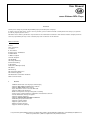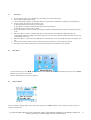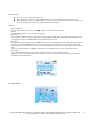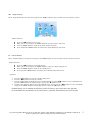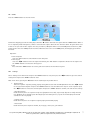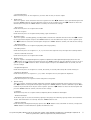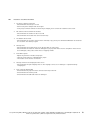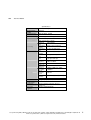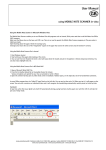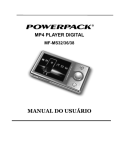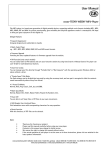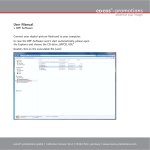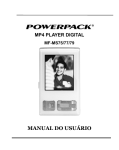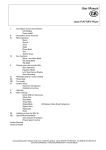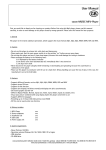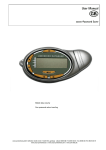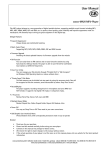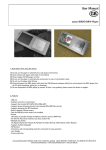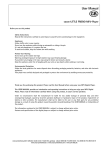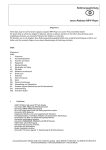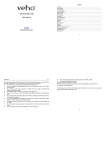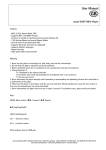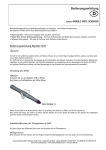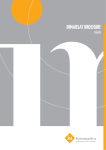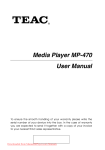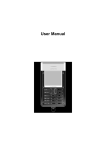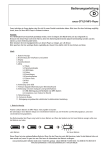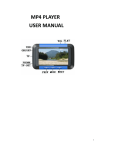Download Alabama ROTIS englisch - cocos
Transcript
User Manual cocos-Alabama MP4-Player Foreword Thank you for using the portable digital MP4 player presented by this company! In order to operate this device easily as soon as possible, please read this manual carefully before first using it, so you will be able to properly use the device. No further notice will be provided on any variation of the information contained in this manual and this company shall not take any responsibility for any events caused by any error or omission in this manual. Table of Content Preface Table of Content I. Features II. Precautions III. Appearance and Buttons IV. Main Menu V. Music Playback VI. Video Playback VII. FM Radio VIII. Image Browsing IX. E-book Reading X. Recording XI. Resource Manager (files) XII. Games XIII. Settings XIV. Converting Video Files XV. Firmware Upgrade XVI. Resolution of Common Problems XVII. Technical Details I. Features ·220X176 matrix full-color high-speed TFT display · Supports MP3, WMA and WAV music formats · Supports MPEG-4(AVI) video format · Up to 40 stations can be saved for FM radio · Supports JPEG image browsing · Built-in microphone and super-long-time recording · Power-saving setting, brightness adjustable and automatic turn-off · Various EQ-modes and repeat options · Supports various languages · Supports WIN98SE/ME, WIN2000 and WIN XP · USB 2.0 high-speed transmission · Supports e-book reading · Supports game function · Mobile hard disc function · Supports firmware updating cocos-promotions gmbh | talheimer straße 32-d | 74223 flein, germany | phone 0049 (0) 7131/649 38-0 | fax 0049 (0) 7131/649 38-19 www.cocos-promotions.de | www.cocos-promotions.com | www.usb-sticks.de II. Precautions 1. 2. 3. 4. 5. 6. 7. 8. 9. III. Do not use this player in an extremely hot, cold, dusty, wet or dry environment. Do not drop the player when using The life of battery may differ according to different environments, manufacturers and dates of manufacturing. Please recharge the player in the following cases: A. The battery power icon shows it’s in low power B. The system is turned off automatically, right after being turned on C. Operations on the buttons do not work Do not interrupt the connection while formatting or uploading and downloading, otherwise program errors may occur. When this device is used as a mobile hard disc, the user shall store and export files following proper file management operations. Improper operations may cause the loss of files and the manufacturer will not take any responsibility in this case. When this device is connected to the USB-port of a running PC, it can be recharged, no matter if it’s turned on or off. Do not disassemble this device yourself. Should you have any problems, please contact the dealer. No further notice will be provided on any change in performance and function of the product. Main Menu In the main menu, press the “◀/▶” button and the “+/-” button to select your desired function, then press the “MENU” button to enter the selected function. Press the PLAY button to start music playback. IV. Music Playback Select the “Music Playing” option in the main menu and press the “MENU” button to enter. You will enter the music file resource manager first. cocos-promotions gmbh | talheimer straße 32-d | 74223 flein, germany | phone 0049 (0) 7131/649 38-0 | fax 0049 (0) 7131/649 38-19 www.cocos-promotions.de | www.cocos-promotions.com | www.usb-sticks.de 2 Button functions: Press “+/-” to select your desired music file When a directory is selected, press the “MENU” button to enter the playback menu and play the songs. When playing music, press the “MENU” button to enter the resource manager and press & hold to return to the main menu. During such action, music playback will not be interrupted. Functions: 1. Volume adjustment Press the “VOL” button and then press the “◀/▶” button to increase/decrease the volume. 2. Play list Press the “MENU” button to enter the music file play list. 3. EQ settings Press & hold the “MENU” button to return to the main menu, select settings, then select playing setting and then enter the EQ selection. You can select from 8 EQ-modes, including NOR, 3D, ROCK, POP, CLASS, BASS, JAZZ and USER. Select each option by pressing the “MENU” button and enjoy different music effects. 4. A-B replay Press the “VOL” button and then press the “MENU” button to set the starting point “A” during playback and “A” blinks in the A-B icon; press the “MENU” button twice to set the ending point “B”; the A-B icon is now complete and the A-B replay begins; press “A-B” for 3 times to exit the replay-mode; while on pause-status, the “A-B replay” function does not work. Under “A-” or “A-B” status, press “MENU” to fast forward or fast backward and cancel the “A-B replay” function. 5. Lyric display Press & hold the“VOL” button to switch between playback interface and lyric displaying interface. When there is a lyric file with the same name as that of the song in the song-directory, the player will enter the lyric displaying interface automatically. VI. Video Playback cocos-promotions gmbh | talheimer straße 32-d | 74223 flein, germany | phone 0049 (0) 7131/649 38-0 | fax 0049 (0) 7131/649 38-19 www.cocos-promotions.de | www.cocos-promotions.com | www.usb-sticks.de 3 Button functions: Press the “◀/▶” button to select your desired video files. When a file is selected, press the “MENU” button to enter and play the file. While playing, press the “MENU” button to return to the video file list and press & hold the “MENU” button to return to the main menu of video playback. Functions: 1. Fast forward/backward In the video playing menu, press “◀/▶” button to fast forward or fast backward. 2. Play list Press the “MENU” button to enter the video file play list, press the “◀/▶” button to select from the video files and press & hold to return to the main menu of video playing. 3. Volume adjustment Press the “VOL” button and then press the “◀/▶” button to increase/decrease the volume. VII. FM Radio Select the “FM Radio” option in the main menu and press the “MENU” button to enter. 1. 1. 2. 3. 4. Searching stations If you select “manual search”, press the “◀/▶” button to search stations upwards/downwards manually. During this operation, the player is in mute mode; If you select “automatic search”, the player will search the stations upwards/downwards automatically, starting from the current frequency until the next station is found and automatically saved. Saving stations Press the “PLAY” button to save the current station, select the position for the stations to be saved in CH1, CH2…, and then press the “PLAY” button again for saving. Stations presetting and manual switching Press the “MENU” button for presetting stations and manual switching. Press the “◀/▶”button to select a station. Searching and saving stations automatically Select the automatic option and press the “MENU” button to conduct this function and after searching is finished, the player will go to the first set station for broadcasting reception. While searching stations, the buttons do not work, but you can return to the main menu by pressing & holding the MENU-button. Deleting stations Select deletion, press the “MENU” button, select the station to be deleted and press the “PLAY” button to confirm the deletion. Volume adjustment Press the “VOL” button and then press the “◀/▶” button to increase/decrease the volume. cocos-promotions gmbh | talheimer straße 32-d | 74223 flein, germany | phone 0049 (0) 7131/649 38-0 | fax 0049 (0) 7131/649 38-19 www.cocos-promotions.de | www.cocos-promotions.com | www.usb-sticks.de 4 VIII. Image Browsing Select “Image Browsing” in the main menu and press the “MENU” button to enter. You will enter the image file list first. Button functions: IX. Press the “◀/▶” button to select a file. When a file is selected, press the “MENU” button to view the image in full screen. Press the “MENU” button to return to the image resource manager. Press and hold the “MENU” button to return to the “Image Browsing” main menu. E-book Reading Select “E-book Reading” in the main menu and press the “MENU” button to enter. You will enter the e-book file list first. Button functions: Press the “◀/▶” button to select from the files. When a file is selected, press the “MENU” button to enter the e-book reading menu. Press the “MENU” button to return to the e-book file list. Press & hold the “MENU” button to return to the “E-book Reading” main menu. Functions: 1. 2. 3. 4. Press the “MENU” button to enter the e-book reading menu Press the “◀/▶” button for single line turning Press the “PLAY” button to display the list of saved bookmarks, press the “◀/▶” button to select a bookmark and press the “MENU” button to confirm saving it, or press the “◀” button to exit. Press the “VOL” button to display the list of bookmarks to be chosen, press the “◀/▶” button to select a bookmark and press the “MENU” button to confirm your choice, or press the “◀” button to exit. !!! While reading, you can estimate the remaining content according to the progress bar on the right side. !!! The bookmarks are only effective for the current file. For other files, the bookmarks need to be set again. cocos-promotions gmbh | talheimer straße 32-d | 74223 flein, germany | phone 0049 (0) 7131/649 38-0 | fax 0049 (0) 7131/649 38-19 www.cocos-promotions.de | www.cocos-promotions.com | www.usb-sticks.de 5 X. Recording Select “Recording” in the main menu and press the “MENU” button to enter the “Recording” menu. There are two options: “MIC REC” and “LINE IN”. Operation: Recording 1. 2. Press the “MENU” button to enter the recording menu and press the “PLAY” button to start recording. Press the “PLAY” button to pause the recording and press & hold the “MENU” button to save the recording. Playback of a recorded file 1. Press the “MENU” button to enter the “Music Playing” menu. 2. Press the “MENU” button to enter the resource manager, then press the “◀/▶” button to select “VOICE” or “LINEIN” folder. 3. Press the “MENU” button to enter and press “◀/▶” button to select the desired recorded files for replay, then press the “MENU” button for playback. 4. Press the “VOL” button and press the “◀/▶” button to increase/decrease the volume. XI. Resource Manager (files) Press the “MENU” button to enter the menu, and all files stored in the player will be displayed here in the resource manager. 1) 2) 3) 4) Select files Press the “◀/▶” button to select files; When a folder is selected, press the “MENU” button to enter the folder. When a file is selected, press the “MENU” button to enter the corresponding interface for playback. If the file cannot be recognized, the button will not work. Press the“◀” button to return to the previous directory Press & hold the “MENU” button to return to the resource manager main menu Delete files When you need to delete files, press & hold the “VOL” button on the selected file and a deletion dialogue box will pop up. Press the “◀/▶” button to select “Confirm” or “Cancel” and press the“MENU” button to delete the file. If you want to exit the deletion interface, press the “◀/▶” button and select “Cancel”, then press the “MENU” button to exit the deletion dialogue box. After deletion of the file is confirmed, the current music playback will be stopped. cocos-promotions gmbh | talheimer straße 32-d | 74223 flein, germany | phone 0049 (0) 7131/649 38-0 | fax 0049 (0) 7131/649 38-19 www.cocos-promotions.de | www.cocos-promotions.com | www.usb-sticks.de 6 XII. Games Press the “MENU” button to enter the menu. Control the dropping speed of the falling object with the “▶” button and rotate the square with the “MENU” button. When a line is completely filled with squares, it will be cleared and the squares above this line will move down. The game will be over if there is no space left for more squares. For every cleared line, 100 points will be scored and 300 points for two lines, 700 points for three lines and 1500 points for four lines. When the total score is over 10000 points, the dropping speed will be increased. Operation: 1. Start and pause Press the “PLAY” button to switch between start and pause. 2. How to play Press the “◀/▶” button to move the square horizontally, the “VOL” button to adjust the direction of the square and the “MENU” button to increase the falling speed. 3. Exit Press & hold the “MENU” button to exit the game and return to the main menu of game. XIII. Settings Select “Setting” in the main menu and press the “MENU” button to enter, then press the “◀/▶” button to go to the desired setting-item and press the “MENU” button to enter. Note: In the menu, pressing the “◀” button means returning to the previous menu. 1. Playing setting There are 4 options: repeating setting, playing setting, EQ selection and user EQ adjustment. Press the “◀/▶” button to select your desired option and press the “MENU” button to enter the submenu. In any one of the 4 options: press the “◀/▶” button to choose the desired option and press the “MENU” button to confirm, exit and save the settings. - Repeating setting Under this menu, there are 7 options: single once (playback of one title), repeat single (repeat one title), directory once (playback of one folder), repeat directory (repeat one folder), all once, repeat all and intro (only the first 10 seconds of a title are played). - Playing setting Under this menu, there are 2 options: sequent playing and random playing. - EQ selection Under this menu, there 8 options: normal, 3D, rock, pop, classic, bass, jazz and user. cocos-promotions gmbh | talheimer straße 32-d | 74223 flein, germany | phone 0049 (0) 7131/649 38-0 | fax 0049 (0) 7131/649 38-19 www.cocos-promotions.de | www.cocos-promotions.com | www.usb-sticks.de 7 - User EQ adjustment Under this menu, there are five frequencies, each one with 7 levels, for users to adjust. 2. Radio setting There are 2 options: stereo switch and areas for reception. Press the “◀/▶” button to select your desired option and press the “MENU” button to enter the submenu. In any one of the 2 options: press the“◀/▶” button to choose the desired option and press the “MENU” button to confirm, exit and save the settings. - Stereo switch Under this menu, there are 2 options: On and Off. - Areas for reception Under this menu, there are 4 options: China, Europe, Japan and America. 3. Recording setting There are 3 options: recording quality, recording volume and switch of automatic detection. Press the“◀/▶” button to select your desired option and press the “MENU” button to enter the submenu. In any one of the 3 options: press the “◀/▶” button to choose the desired option and press the “MENU” button to confirm, exit and save the settings. - Recording quality Under this menu, there are 2 options: high quality and average quality. - Recording volume Under this menu, there are 5 options: +1, +2, +3, +4 and +5. The higher the level, the higher the recording volume. - Switch of automatic detection Under this menu, there are 2 options: On and Off. 4. Display setting There are 3 options: background light time, brightness adjustment and background light display mode. Press the “◀/▶” button to select your desired option and press the “MENU” button to enter the submenu. In any one of the 3 options: press the “◀/▶” button to choose the desired option and press the “MENU” button to confirm, exit and save the settings. - Background light time Under this menu, there are 6 options: 5 seconds, 10 seconds, 15 seconds, 20 seconds, 30 seconds and stay on. - Brightness adjustment Under this menu, there are 5 options: 1, 2, 3, 4 and 5. The higher the level, the higher the brightness. - Background light display mode Under this menu, there are 2 options: normal and power-saving mode. 5. System setting There are 4 options: languages, product information, firmware updating and default system setting recovery. Press the “◀/▶” button to select your desired option and press the “MENU” button to enter the submenu or press “◀” to return to the previous menu. In any one of the 4 options: press the “◀/▶” button to choose the desired option and press the “MENU” button to confirm, exit and save the settings. - Languages Under this menu, there are 3 options: Chinese Simplified, Chinese Traditional and English. - Product information In this menu, you can see the total memory capacity of the player, the remaining capacity and the current software version. This information is to read only. Press the “MENU” button to exit. - Firmware updating Under this menu, a dialogue box will pop up. Press the “◀/▶” button to select “Confirm” or “Cancel”, and press the “MENU” button to confirm whether to update the firmware or not. cocos-promotions gmbh | talheimer straße 32-d | 74223 flein, germany | phone 0049 (0) 7131/649 38-0 | fax 0049 (0) 7131/649 38-19 www.cocos-promotions.de | www.cocos-promotions.com | www.usb-sticks.de 8 - Default system setting recovery Under this menu, a dialogue box will pop up. Press the “◀/▶” button to select “Confirm” or “Cancel”, and press the “MENU” button to confirm whether to use the Default system setting recovery or not. 6. Sleep turn-off time Here, there is only 1 submenu: turn-off time. In the menu, press the“◀/▶” button to confirm, exit and save the setting. - Turn-off time Under this menu, there are 6 options: Off, 3 minutes, 5 minutes, 10 minutes, 15 minutes and 20 minutes. XIV. Converting Video Files AVI is the most popular video format for portable media players and is currently one of the most wide-spread formats in the Internet. Video files with XviD/DivX format codes have a higher video quality as well as a smaller size of files. As for the viewing quality, the effect of video files with XviD/DivX format codes is not worse than the ones with WMV or RMVB format codes. This tool can convert avi, mpg, mpeg, rm, rmvb, wmv and wat formats into AVI format with the highest speed and quality. XV. Firmware Upgrade When in system settings, choose Firmware Updating. In the menu, a dialogue box will pop up. Press the “◀/▶” button to select “Confirm” or “Cancel”, and press the “MENU” button to confirm whether to update the firmware or not. cocos-promotions gmbh | talheimer straße 32-d | 74223 flein, germany | phone 0049 (0) 7131/649 38-0 | fax 0049 (0) 7131/649 38-19 www.cocos-promotions.de | www.cocos-promotions.com | www.usb-sticks.de 9 XVI. Resolution of Common Problems 1. The player cannot be turned on · Check whether the battery is on low. · Connect the power adaptor and check again. · If the player cannot be turned on after being recharged, please contact our customer service staff. 2. No sound can be heard from the headset · Check whether the volume has been set on 0. · Check whether the headset was connected correctly. 3. The buttons do not work · Check whether the electronic lock has been activated; if yes, please press & hold the EQ button to deactivate the electronic lock and try it again. 4. Strange noise · Check whether the headset plug is clean, because dirt can cause noise · Check whether the music file has been damaged. Try to play other music files for comparison. If the file has been damaged, it may cause serious noise or skipping sounds. 5. Poor FM reception · Adjust the positions of headset and player. · Turn off electrical devices surrounding the player. · The headset can be used as an antenna. 6. Strange characters are displayed on the screen · Check whether the right language was set. The language can be set in <Settings>--<System Setting> <Languages>. 7. Files cannot be downloaded · Check whether the player has been connected correctly to the PC. · Check whether the memory is full. · Check whether the USB cable has been damaged. cocos-promotions gmbh | talheimer straße 32-d | 74223 flein, germany | phone 0049 (0) 7131/649 38-0 | fax 0049 (0) 7131/649 38-19 www.cocos-promotions.de | www.cocos-promotions.com | www.usb-sticks.de 10 XVII. Technical Details Display Specifications Matrix (220*176), 65K Colour Display Driver (LCM) PC Connection SSD1286 Memory Flash storage:128 mb –2 gb USB 2.0 (HIGH SPEED) Lithium battery 450mAh Power supply Recording MP3, WMA FM Radio Music Formats Working Temperature Languages Operation Systems Max. playing time: 5 hours Sampling 8KHz/16KHz rate Recording WAV (32K bps/64Kbps) format Recording 8 hours (128M Flash) time Max. output (L) 5mW•(R) 5mW (32Ohm) headset MP3 bit 8K bps-320K bps rate WMA bit 32K bps-384K bps rate Frequency 20Hz to 20KHz response SNR 85dB Degree of 0.06% distortion Range of 76MHz-90MHz/87.5MHzreception 108MHz No. of channels 20 +20 saved Max. output (L) 5mW•(R) 5mW (32Ohm) headset SNR 45dB MP1, MP2, MP3, WMA, WAV 0 0 -5 C to 40 C Chinese Simplified, English, Chinese Traditional Windows98/SE/ME/2K/XP cocos-promotions gmbh | talheimer straße 32-d | 74223 flein, germany | phone 0049 (0) 7131/649 38-0 | fax 0049 (0) 7131/649 38-19 www.cocos-promotions.de | www.cocos-promotions.com | www.usb-sticks.de 11