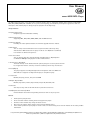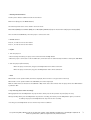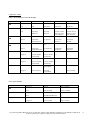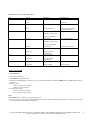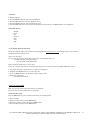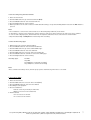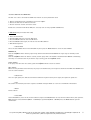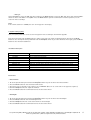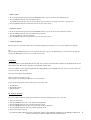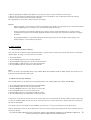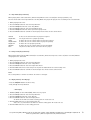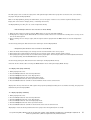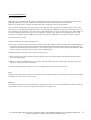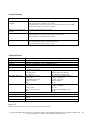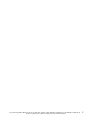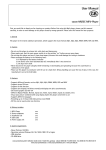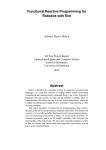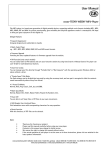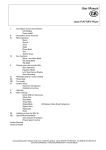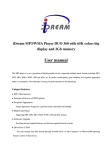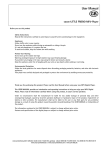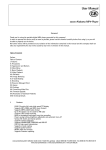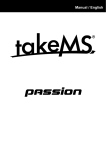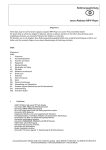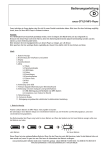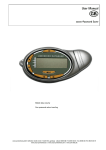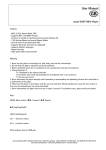Download Cocos-Promotions Maxi User manual
Transcript
User Manual cocos-MAXI MP3-Player This MP3-player belongs to a new generation of digital portable devices, supporting multiple music formats including MP1, MP2, MP3, WMA, WMV, ASF and WAV, etc. Its perfect sound quality, great reliability and exquisite appearance make it a masterpiece. We devoutly hope to bring you great enjoyment in this digital age. Unique Features • Exquisite Appearance Unique design and comfortable handling • Multi-Codec Player Supporting MP1, MP2, MP3, WMA, WMV, ASF and WAF formats • Firmware Upgrade Providing the latest updated features via firmware upgrade from the website • FM Function You can easily listen to FM stations and set your favourite stations by using Auto Search or Manual Search. The player is able to save 40 (20 for each Band) local stations at different frequencies. • Drive Free U Disk You can manage your files directly through “Portable Disk” in “My Computer” on Windows 2000 Operating System or above without driver . • “Private Space” Disk Mode The flash memory can be divided into two parts by using the accessory tools. One will be encrypted to hide the contents, saved inaccessible by others. Keep Your Secret! • Record/Replay The player supports recording through built-in microphone and saves WAV and ACT formats. It supports real digital A-B replay or comparison replay. • 7 Preset EQ Normal, Rock, Pop, Classic, Soft, Jazz and DBB • Multiple Repeat Mode Normal, Repeat One, Folder, Repeat Folder, Repeat All, Random, Intro • Power Off You may set Sleep Time or Off Time mode in your own convenience • GUI (Graphic User Interface) Menu Vivid animation menu with corresponding characters make it easy to operate General • • • • • Thank you for your purchase. Please read this manual carefully, before using your new player. Contents in this manual may change for better service. We reserve the right to make changes to this manual without notice. If the actual operation of your player is not the same as in this manual, please visit our website for the latest product information. cocos-promotions gmbh | talheimer straße 32-d | 74223 flein, germany | phone 0049 (0) 7131/649 38-0 | fax 0049 (0) 7131/649 38-19 www.cocos-promotions.de | www.cocos-promotions.com | www.usb-sticks.de 1. Locating the Controls Appearance and Keys on the device: Play-button ▶┃┃: Play/Stop/On/Off small button on the side REC-button •: Record/A-B Replay (setting the starting point “A” and ending point “B”) in front of the device: HOLD▶: Hold-button MODE: Menu-button (press) Next ▶▶ (push to the right): Next, fast forward Last ◀◀ (push to the left): Back, fast rewind on the back of the device: V+: increase volume V-: decrease volume LCD Display the following is displayed: Song No., Repeat Mode, EQ Mode, Bit/File Format, Play Time, Mode Icon, Battery Indicator, Track No./Song name Battery The player has a 9-level battery monitoring system. Full battery in the display: indicates that the battery is full and the power of the battery will become less when using the player. Almost empty battery in the display: indicates low battery power and the battery should be changed. 2. Basic Operation • Entering the System-Menu Press the Mode-button to enter the system-menu, including main menu (long pressing the Mode-button at Stop-Mode), submenu at Play-Mode (press to enter) and submenu at Stop-Mode (press to enter). • Browsing (Next and Last) - Browsing music files or menus - Fast forward or fast backward when playing music cocos-promotions gmbh | talheimer straße 32-d | 74223 flein, germany | phone 0049 (0) 7131/649 38-0 | fax 0049 (0) 7131/649 38-19 www.cocos-promotions.de | www.cocos-promotions.com | www.usb-sticks.de 2 • Entering Different Menus You may enter different submenus from the main menu. Main menu: (long press the Mode-button) The following menu-items can be found in the main menu: Music-Mode (MSC), Record-Mode (REC), Voice-Mode (RPL), FM-Mode (only for models with radio), System Setting (SYS) There are different USB-Modes, when the player is connected to a PC. • Volume Control Press V+, in order to increase the volume. Press V-, in order to decrease the volume. • On/Off 1. Turn the player on - After inserting the battery, the player can be turned on with the Play-button - When the player is connected to a PC via USB-cable, it will turn itself on automatically and will be entering the USB-Mode 2. Turn the player on/off manually When the player is turned off, long press the Play-button and it will be turned on. When the player is turned on, long press the Play-button and it will be turned off. • Hold When Hold is on the position “ON”, this will be displayed, whenever there is any operation on the keys. When Hold is on the position “ON” in the USB-Mode, this will be displayed. Now the “Write-Protect” function of the USB-Disk is ON, and no data can be written into the player unless the HOLD-button is pushed to OFF. • Play and Stop (Pause when recording) During playback: Press the Play-button to play the music. Short press the Play- button to pause/stop the song. During recording: Short press the Play-button to pause the recording, then short press the Play-button again, to continue recording. Longer press the Play-button to stop and save the recording. * You may press the Play-button to fast exit from any menu or submenu cocos-promotions gmbh | talheimer straße 32-d | 74223 flein, germany | phone 0049 (0) 7131/649 38-0 | fax 0049 (0) 7131/649 38-19 www.cocos-promotions.de | www.cocos-promotions.com | www.usb-sticks.de 3 3. Operation of Keys • Music-Mode (MSC) and Voice-Mode (RPL) Keys Play ▶┃┃ MODE Next ▶▶ Last ◀◀ Action long press Stop Status turn off Play Status turn off press long press play enter main menu pause/stop exit menu enter main menu enter main menu exit menu enter main menu press enter Stop Submenu enter Play Submenu push next title play next title confirm current option or enter next submenu switch submenu confirm current option or enter next submenu switch submenu push on continuous forward browse previous title fast forward continuous forward switch submenu continuous forward switch submenu continuous fast backward backward browse increase volume increase volume continuous backward --- continuous backward --- increase volume continuously decrease volume increase volume continuously decrease volume --- --- --- --- decrease volume continuously enter A-B Replay-Mode --- --- press decrease volume continuously start recording --- start recording long press start recording enter A-B Replay-Mode --- start recording push push on V+ press long press V- press long press REC/A-B • play previous title Play Submenu turn off Stop Submenu turn off • Record-Mode (REC) Keys Play ▶┃┃ MODE REC/A-B • Action long press Stop Status turn off Record Status stop recording press long press start recording enter main menu pause recording --- press press enter Record submenu start recording --pause recording long press start recording stop recording cocos-promotions gmbh | talheimer straße 32-d | 74223 flein, germany | phone 0049 (0) 7131/649 38-0 | fax 0049 (0) 7131/649 38-19 www.cocos-promotions.de | www.cocos-promotions.com | www.usb-sticks.de 4 • FM-Mode (only for models with radio) Keys Play Action long press FM Status turn off FM Submenu turn off Mode press long press --enter main menu exit menu enter main menu press enter main menu Next push increase by 100 KHz gradually or stop search confirm current option or enter next submenu switch submenu Last push on push Vol + push on press long press Vol - decrease by 100 KHz continuously increase volume continuous forward switch submenu continuous backward --- increase volume continuously decrease volume --- --- press decrease volume continuously start recording long press start recording start recording press long press REC/A-B increase by 100 KHz continuously decrease by 100 KHz gradually or stop search --- start recording 4. Music-menu (MSC) • Basic Operation 1. Connect the earphones 2. Push HOLD to the position “OFF”. 3. Long press the Play-button to turn the player on and enter the Music-menu (press MODE). Press the Play-button again for playback. 4. To select music: Last: to select previous music Next: to select next music 5. To adjust the volume: V +: to increase the volume V - : to decrease the volume Note: * When HOLD is on, no buttons of the player will work. * In case the player is in the Play and Recording Status, the player will be automatically turned off, if a “Power off”-time is set in the menu “System Setting/Power off/off time”. cocos-promotions gmbh | talheimer straße 32-d | 74223 flein, germany | phone 0049 (0) 7131/649 38-0 | fax 0049 (0) 7131/649 38-19 www.cocos-promotions.de | www.cocos-promotions.com | www.usb-sticks.de 5 • Equalizer 1. During playback: 2. Press the Mode-button to enter the Play-Submenu. 3. Push the Next-switch to select the Equalizer-menu. 4. Press the Mode-button to enter the Equalizer-menu. 5. Push the Next-switch to choose your desired Equalizer-sound and press the Mode-button for confirmation. EQUALIZER-Options: Natural Rock Pop Classical Soft Jazz DBB • Lyric Display (Karaoke-Function) This player supports “.LRC” lyric files (users may download from http://www.51lrc.com) and the lyrics can be displayed synchronously while playing music. How to use lyric files? Save the lyric file with the same name as that of the corresponding music file. e.g. Music file name: Andy-Water.mp3 Lyric file name: Andy-Water.mp3 How to find out, whether lyrics exist or not? If there are no lyrics to match the currently played song, the icon on the left top in the Music-Mode will change. 1. The current song has a matching lyric file, but it isn’t displayed. 2. LongPress the Mode-button to enter the Lyric files. 3. Press the Mode-button to go back to the music playing mode. 4. Browse lyrics manually. Press V+/- for browsing 5. Recording-menu (REC) Make sure, that the battery does not indicate “low battery”. The player can save 99 recorded files in each folder. •Immediate Recording Press the REC-button to start recording immediately on any Stop Status. 1. Start recording. 2. Pause recording: short press the REC-button. 3. Continue recording: again short press the REC-button. 4. Stop recording: longer press the REC-button. cocos-promotions gmbh | talheimer straße 32-d | 74223 flein, germany | phone 0049 (0) 7131/649 38-0 | fax 0049 (0) 7131/649 38-19 www.cocos-promotions.de | www.cocos-promotions.com | www.usb-sticks.de 6 • Start recording using the Record-menu 1. Enter the main-menu. 2. Push the Next-switch to go to the Record-menu (REC). 3. Press the Mode-button to enter the Record-menu. 4. Press the Play-button to start recording. 5. Other operations are the same as those of “Immediate Recording”, except that the Play-button instead of the REC-button is pressed. Note: - The recorded file is saved in the current folder set in “Recording Stop submenu / Local folder”. - If “Overflow” is appears in the display, the player’s memory is full. Please delete other files to make some space available. - If “over record” is displayed, the current folder has already 99 recorded files. Please switch then to another folder. - Only the buttons Play and REC/A-B are functioning while recording. • Select the Recording-Type 1. While being in the status of Stop Recording: 2. Press the Mode-button to enter the Record-submenu 3. Push the Next-switch to go to the submenu REC-Type. 4. Press the Mode-button to enter this submenu. 5. Push the Next-switch to select the desired recording type 6. Press the Mode-button to confirm the selected recording type 7. Press the Play-button to start recording Recording Types: Fein REC Long REC Fine VOR (voice controlled recording) Long VOR (voice controlled recording) Note: “Voice controlled recording” means, that the player pauses automatically, when there is no sound. 6. Voice-menu (RPL) 1. Enter the main-menu. 2. Push the Next-switch to select the Voice-menu (RPL). 3. Press the Mode-button to enter the Voice-Menu. 4. Press Play to start playback. 5. Select recorded files: Last: to select the previously recorded files Next: to select the next recorded files 6. Volume Control V +: to increase the volume V -: to decrease the volume cocos-promotions gmbh | talheimer straße 32-d | 74223 flein, germany | phone 0049 (0) 7131/649 38-0 | fax 0049 (0) 7131/649 38-19 www.cocos-promotions.de | www.cocos-promotions.com | www.usb-sticks.de 7 • Convert ACT-Files into WAV-Files The ACT- files can be converted into WAV-files with the accessory installation tools. 1. Run the “Sound Converter” programme and click on “Open” . 2. Choose the ACT-files for format conversion. 3. Click on “Convert” and the conversion starts. Besides the conversion from ACT to WAV, the accessory tool can also play WAV and MP3 files. 7. FM-menu (only for models with radio) 1. Enter the main-menu. 2. Push the Next-switch to select the FM-menu. 3. Press the Mode-button to enter the FM-menu. 4. Press the Mode-button again, in order to enter the FM-submenu 5. FM-submenu options: • Search-Mode Select the Search-Mode menu in the FM-submenu, then press the Mode-button to enter the Search-Mode. FREQ-Mode: Push the Last/Next-switch and the player will go forward or backward with 100 KHz in single steps to manually search stations. Push the Last/Next-switch for about 2 seconds, and the player will scan forward or backward with 100 KHz continuously; then stop at a scanned station. If you want to stop scanning, push the Last/Next-switch. Search Station: If the player has more than one station, push the Last/Next-switch to listen to stations. Auto Search: When selecting the Auto Search function, the player can automatically scan frequencies between 87.5 MHz und 108 MHz and save the scanned stations. • Search Level There are eight grades; the Auto Search function demands a higher intensity of the signal, the higher the grades are. • Save The stations are manually scanned in sequence. US-Band and Japan-Band can each save a maximum of 20 stations. • Delete Delete stations. • Select Band At the FM Submenu, select the menu “Select Band” and press the Mode-button to enter the Select Band-menu, then push the Next-switch to choose US-Band (FM 87 – 108 MHz) or Japan-Band (FM 76 – 90 MHz). Press the Mode-button again for confirmation. cocos-promotions gmbh | talheimer straße 32-d | 74223 flein, germany | phone 0049 (0) 7131/649 38-0 | fax 0049 (0) 7131/649 38-19 www.cocos-promotions.de | www.cocos-promotions.com | www.usb-sticks.de 8 • REC type At the FM Submenu, select the REC Type-menu and press the Mode-button to enter the REC Type-menu, then push the Nextswitch to choose “Fine REC” or “Long REC”. Press the Mode-button again for confirmation. For other operations, see the section of “Voice recording”. Note: If the current station is in STEREO, the icon “S” will appear in the display. 8. System Settings (SYS) Here, the system parameters can be set and every option varies according to the firmware upgrade. Enter the main-menu. Push the Next-switch, in order to select the icon “SYS” for System Settings. Then press the Modebutton to enter the System Setting-submenu. Push the Next/Last-switch to go to the submenus. Then again, press the Modebutton to enter the desired submenu. Parameter Description Record Time Backlight Language Power Off Replay Mode Contrast Memory info Firmware version Firmware upgrade Exit Set the time and date, when the recorded files are saved Set the time (sec.), how long the backlight should stay on without any operation Select your desired language Set a fixed time, after which the player will be turned off automatically Set the working status on Replay-Mode Set the desired contrast level of the LCD-Display Shows the total memory capacity and the percentage that has been used Shows the current firmware version Special function for upgrading the firmware exit the current menu Instructions • “Record Time” 1. Go to the System Setting-menu. Push the Next/Last-switch to go to the menu-item “Record Time”. 2. Press the Mode-button to enter the Record Time-menu. 3. Press the V + to set the time in the sequence of “YY-MM-DD” (Press V - to set the time in the opposite sequence). 4. Push the Next/Last-switch to adjust the numbers. 5. Press the Mode-button for confirmation and to exit the current menu. • “Backlight” 1. Go to the System Setting-menu. Push the Next/Last-switch to go to the menu-item “Backlight”. 2. Press the Mode-button to enter the Backlight-menu. 3. Push the Next/Last-switch to set the desired time for the backlight. 4. Press the Mode-button for confirmation and to exit the current menu. cocos-promotions gmbh | talheimer straße 32-d | 74223 flein, germany | phone 0049 (0) 7131/649 38-0 | fax 0049 (0) 7131/649 38-19 www.cocos-promotions.de | www.cocos-promotions.com | www.usb-sticks.de 9 • “Language” 1. Go to the System Setting-menu. Push the Next/Last-switch to go to the menu-item “Language”. 2. Press the Mode-button to enter the Language-menu. 3. Push the Next/Last-switch to select the desired language. Languages: CN US TW FR DE IT HO PT ES Simple Chinese English Trad. Chinese French German Italian Dutch Portugiese Spanish 4. Press the Mode-button for confirmation and to exit the current menu. • “Power Off” 1. Go to the System Setting-menu. Push the Next/Last-switch to go to the menu-item “Power Off”. 2. Press the Mode-button to enter the Power Off-menu. 3. Push the Next/Last-switch to select the desired option. 4. Press the Mode-button for confirmation and to exit the current menu. “Off time”-Mode means, that after a fixed period of time (unit: seconds), when there is no operation on the keys at the StopMode, the player turns itself off automatically in order to save energy. If “0” is selected, the energy saving function is invalid. “Sleep Timer” means, that you can set a fixed period of time (unit: minutes) for the player to turn itself off automatically, when there is no operation on the keys, no matter which mode the player is in. This function was especially designed to be able to listen to music before sleeping. Note: Setting the Sleep Timer is only valid once and the set time will be cleared after the power was turned off. Sleep Timer then needs to be set again the next time. • “Replay Mode” 1. Go to the System Setting-menu. Push the Next/Last-switch to go to the menu-item “Replay Mode”. 2. Press the Mode-button to enter the Replay-menu. 3. Push the Next/Last-switch to select the desired option. 4. Press the Mode-button for confirmation and to exit the current menu. “Manual Replay” means, that, at the A-B Replay-Mode, the endpoint B can only be set manually. “Auto Replay” means, that at the A-B Replay-Mode, the endpoint B will be set automatically (especially for English Reading files without music). • “Contrast” 1. Go to the System Setting-menu. Push the Next/Last-switch to go to the menu-item “Contrast”. 2. Press the Mode-button to enter the Contrast-menu. 3. Push the Next/Last-switch to select the desired contrast level. 4. Press the Mode-button for confirmation and to exit the current menu. cocos-promotions gmbh | talheimer straße 32-d | 74223 flein, germany | phone 0049 (0) 7131/649 38-0 | fax 0049 (0) 7131/649 38-19 www.cocos-promotions.de | www.cocos-promotions.com | www.usb-sticks.de 10 • “Memory Info” 1. Go to the System Setting-menu. Push the Next/Last-switch to go to the menu-item “Memory Info”. 2. Press the Mode-button to enter the Memory-menu. The number displayed represents the total memory capacity and the percentage refers to the capacity used. 3. Press the Mode-button for confirmation and to exit the current menu. • “Firmware Version” 1. Go to the System Setting-menu. Push the Next/Last-switch to go to the menu-item “Firmware Version”. 2. Press the Mode-button to enter the Firmware Version-menu. The current software version is displayed. 3. Press the Mode-button for confirmation and to exit the current menu. • “Firmware Upgrade” This function was especially designed for the Firmware Upgrade. For details, please see section 10, Firmware Upgrade. Tip: After pressing the Mode-button to select any menu-item, you may press the Play-button to exit from the menu directly. Pressing the Play-button for direct exit is valid for all menus. 9. USB-Disk The player supports standard USB-disk function with the operating systems Windows 98 (driver needed), Windows 2K and above (driver free), Mac OS 10.3 and above, Linux Redhat 8.0 and above. The player supports power supply through USB. At Standby-Mode, press the Mode-button to exit to the main-menu, then select to enter the desired mode. The player also supports Suspend-Mode. How to connect the player to a PC? Turn the player on and plug the USB-cable in to enter Mode 1. The player will display three modes after being connected to a PC: 1. Standby State 2. Downloading State 3. Uploading State 10. Firmware Upgrade The player supports Firmware Upgrade or maintenance through installing special tools on the PC. 1. Enter the main-menu. 2. Push the Next/Last-switch to select “System” Settings (SYS). 3. Press the Mode-button to enter the System Settings-menu. 4. Push the Next/Last-switch to go to the menu-item “Firmware Upgrade”. 5. Press the Mode-button to enter the Firmware Upgrade-menu. 6. Connect the player to the PC. cocos-promotions gmbh | talheimer straße 32-d | 74223 flein, germany | phone 0049 (0) 7131/649 38-0 | fax 0049 (0) 7131/649 38-19 www.cocos-promotions.de | www.cocos-promotions.com | www.usb-sticks.de 11 7. Run the upgrading tool “MP3 Player Update” on the PC, then click on “choose firmware of new version”. 8. Choose the new firmware programme (you may find it on the included CD or you can download it from our website). 9. Click on “Start” and the system will start the upgrade. 10. If upgrading was successful, it will be shown in the display. Caution: - Firmware upgrade is an operation to enhance and optimize the performance of the player. Even if the firmware works without upgrading, there is no influence on the normal operation of the player. - Incorrect operation of the Firmware Upgrade may cause the player to work abnormally. Please read the manual carefully before operation and a Firmware Upgrade should be operated by people with basic knowledge in computer operation. - The upgrading firmware is especially programmed for this player only and is not suitable for other players, and another firmware is not suitable for this player. 11. Other operations 11.1 Select Folders (at Stop-submenu) Users can save files in different folders (folders should be set up on the PC in advance), to manage and play files according to different types. The player can save 99 files in one folder. 1. In the Stop-Status: 2. Press the Mode-button to enter the Stop-submenu. 3. Press the Mode-button again, to enter the Local Folder-menu. 4. Push the Next- or Last-switch to select your desired folder. 5. Press the Mode-button to confirm the selected folder. Note: Files can be saved in corresponding modes, such as Music-Mode, Record-Mode and Voice-Mode, but the three modes are not bound to correspond with the same folder. 11.2 Delete files (at Stop-submenu) Files and FM-stations can be deleted at corresponding modes, such as Music-Mode, Voice-Mode and FM-Mode. 1. In the Stop-Status (no Stop-Menu exists for the FM-Mode): 2. Press the Mode-button to enter the Stop-submenu. 3. Push the Next/Last-switch to select “Delete” or “Delete All” 4. Press the Mode-button to enter the Delete-menu. 5. Push the Next-switch to change between “NO” and “YES”. 6. Press the Mode-button for confirmation and deletion starts. • “Delete All” means, that all relevant files in the current mode in the current folder will be deleted. (For example, “Delete All” is chosen in the Music-Mode, that means that all the music files in the current folder will be deleted, while the recorded files will remain unchanged.) rd • The Delete-menu is much simpler in the FM-Mode, only from the 3 step. The saved stations will be deleted here. • When deleting files on the PC; please make sure to release the player safely before pulling out the cable, otherwise, the files may not be deleted. cocos-promotions gmbh | talheimer straße 32-d | 74223 flein, germany | phone 0049 (0) 7131/649 38-0 | fax 0049 (0) 7131/649 38-19 www.cocos-promotions.de | www.cocos-promotions.com | www.usb-sticks.de 12 11.3 Play-Mode (Play-submenu) When playing music and recorded files, different Play-Modes can be selected (such as Repeat, Shuffle, etc.) The first menu-item of the Play-submenu is the Play-Mode. The player will play the files according to the selected mode. 1. While playing music-files: 2. Press the Mode-button to enter the Play-submenu. 3. Push the Next/Last-switch to select ”Play-Mode”. 4. Press the Mode-button to enter the Play-Mode-menu. 5. Push the Next/Last-switch to choose your desired play-mode. 6. Press the Mode-button to confirm the desired play-mode and to exit the current menu. Normal Repeat One Folder Repeat Folder Repeat All Random Intro all files of the current folder are played in sequence one single music-file is played repeatedly all music-files of the current folder are played in sequence all music-files of the current folder are played repeatedly all music-files are played repeatedly all music-files of the current folder are played randomly only the first 10 seconds of each music-file are played 11.4 Tempo Rate (Play-submenu) When playing music (only for MP3-formats) or recorded files, different tempo rates can be set (faster or slower) without changing the tone and sound. 1. While playing music-files: 2. Press the Mode-button to enter the Play-submenu. 3. Push the Next/Last-switch to select ”Tempo Rate”. 4. Press the Mode-button to enter the Tempo Rate-menu. 5. Push the Next-switch for a faster tempo rate or push the Last-switch for a slower tempo rate. 6. Press the Mode-button to confirm the desired tempo rate and to exit the current menu. Note: The set Tempo Rate is valid for each music file until it is changed. 11.5 Replay Mode (= A-B Replay) - Press the REC/A-B-button for direct entry. - Entry through the Play-submenu. • A-B Replay 1. At Music (MSC)- or Voice-Mode (RPL), while files are played: 2. Press the Mode-button to enter the Play-submenu. 3. Push the Next/Last-switch to select “Replay”. 4. Press the Mode-button to enter the Replay-menu. “A” blinks in the A-B icon and the starting point “A” needs to be set. 5. Push the Next-switch to set the starting point “A”. After “A” is set, “B” blinks in the A-B icon and the ending point “B” needs to be set. 6. Push the Next-switch to set the ending point “B”. cocos-promotions gmbh | talheimer straße 32-d | 74223 flein, germany | phone 0049 (0) 7131/649 38-0 | fax 0049 (0) 7131/649 38-19 www.cocos-promotions.de | www.cocos-promotions.com | www.usb-sticks.de 13 The A-B replay is now set and the replay of the A-B segment begins. When the replay time reaches the time set in advance, the player will quit the Replay-Mode. While in the Replay-Mode, pushing the Last-switch, can set “A” again, in order to select another segment. (Setting of the Replay Time can be done in “Replay Times”, a following menu item.) * At Replay-Mode, press V + / V – to set the Tempo Rate directly. • Follow Read (this function does not exist for Voice-Mode) 1. While the A-B segment is playing, push the Next-switch to enter the Follow Read-Mode. 2. The Replay-icon changes to the Follow Read-icon and the sound of the user is recorded. The recording time is as long as the time of the A-B segment. 3. After recording, the icon changes again, and the original sound is played. Push the Next-switch to enter the ComparisonMode. * At this mode, pushing the Last-switch means returning to the A-B Replay-Mode. • Comparison (this function does not exist for Voice-Mode) 1. Enter this mode and the Replay-icon changes and the recorded sound of the user is played. 2. After playing the recorded sound is finished, the icon changes again, and the original sound is played. 3. After playing the original sound, the recorded sound is played again.. The whole procedure will continue (without limitation of a set Replay time), until the Mode-button is pressed to exit. * At this mode, pushing the Last-switch means returning to the Replay-Mode directly. * Valid for all three modes above: Pressing the Mode-button means exiting the Replay-Mode directly. 11.6 Replay Times (Play-submenu) 1. While playing music-files: 2. Press the Mode-button to enter the Play-submenu. 3. Push the Next/Last-switch to select ”Replay Times”. 4. Press the Mode-button to enter the Replay Times-menu. 5. Push the Next/Last-switch to choose your desired number. 6. Press the Mode-button to confirm the desired number and to exit the current menu. “Replay Time” means, that after the A-B segment was played repeatedly (according to the set number of times), the player will automatically exit the Replay-Mode. 11.7 Replay Gap (Play-submenu) 1. While playing music-files: 2. Press the Mode-button to enter the Play-submenu. 3. Push the Next/Last-switch to select ”Replay Gap”. 4. Press the Mode-button to enter the Replay Gap-menu. 5. Push the Next/Last-switch to choose your desired time. 6. Press the Mode-button to confirm the desired time and to exit the current menu. “Replay Gap” means the break period between the replay of the A-B segment (unit: seconds). cocos-promotions gmbh | talheimer straße 32-d | 74223 flein, germany | phone 0049 (0) 7131/649 38-0 | fax 0049 (0) 7131/649 38-19 www.cocos-promotions.de | www.cocos-promotions.com | www.usb-sticks.de 14 12. Strong Recommendation Private Space Function Many MP3-users are puzzled over the problem of information disclosure and private data accessed by others. When others borrow the MP3-Player, normally all the private information should be deleted, which may cause problems. However, the “Private Space” function, provided by this player, completely solves this great problem. Users can divide the USB-Disk of this player with the installation tool into two parts of any proportions (Users will see two drive letters on the PC; but SP4 should be installed for the operating system Windows 2K, otherwise only one drive letter can be seen. Without such installation, users must choose “single ordinary disk” or “single encrypted disk” in the “Online Mode” of the “System Setting”-menu), and one part can be encrypted as a private space, which needs a password for the access. (If users do not encrypt both parts, the USB-memory will be treated as two disks.) This is the great “Private Space” function. 1. Connect the player to a PC. 2. Run the installation tool “MP3 Player Disk Tool”: 3. First, there is a format tool. Select the option “Partition and encrypt” and set a desired capacity for the encrypted disk, then choose the setting of username and password. Fill the username in the blank field of “New username” and the password in the blank field of “New password”, then write the same password again in the blank field of “New password Confirm”. After the above operation is finished, click on “Start” and the partition begins. 4. After the partition is finished, click on “OK” then restart your pc. 5. After restarting the PC, two disks will be displayed (only one drive letter will be displayed for Windows 2K SP4). Click to access the encrypted disk. 6. Run the executable file “RdiskDecrypt.exe” and write username and password into the dialog box. If they are correct, the disk can be accessed and files can be copied. 7. Username and password are required to access the encrypted disk with every connection to a PC. Note: Dividing one disk into two parts may erase the data in it. Please backup the data in the disk before the partition. And merging two parts to one disk may also erase the data. Warning: Do not loose your username or password. Otherwise, you will not be able to access the encrypted disk. You will have to merge the two parts, in order to erase the encrypted disk and the data in it will be lost. cocos-promotions gmbh | talheimer straße 32-d | 74223 flein, germany | phone 0049 (0) 7131/649 38-0 | fax 0049 (0) 7131/649 38-19 www.cocos-promotions.de | www.cocos-promotions.com | www.usb-sticks.de 15 Trouble Shooting No power Check whether the battery has been inserted properly. No sound is heard from the headphone • Check whether the volume is set on “0” and connect the headphone plug firmly. • Check whether the headphone plug is dirty. • Corrupted MP3 may cause a static noise and the sound may be cut off. Make sure, that the music files are not corrupted. Characters in the display are incorrect Poor FM reception Check if the right language was selected. • Adjust the position of headphone and player. • Turn off the power of other electric devices near the player. • The headphones can be used as an antenna. Download of music files fails • Check whether the USB-cable is damaged and if it is connected properly. • Check whether the driver was installed correctly. • Check whether the player’s memory is full. Technical Details Dimensions Weight Display Interface Flash memory Battery Recording MP3, WMA, WMV, ASF RM Radio Music formats Working temperature Languages Operating Systems 31 x 70 x 17 mm 25 g (without battery) 128 x 32 LCM, EL backlight USB 2.0 (read: 1000 K Byte, write: 1000-900 K Byte) 128 mb – 2 gb 1 x AAA Alkaline cell max. Play time: 10 hours Sample rate 8 KHz Recording format WAV (32K bps), ACT (8K bps) Recording time 35 hours (ACT, 128 mb Flash) Max. output of earphones (L) 10mW+ (R) 10mW (32 Ohm) MP3 bit rate 8 K bps – 320 K bps WMA, WMV, ASF bit rate 5 K bps – 384 K bps Frequency response 20 Hz to 20 KHz SNR 85 dB Receiving Frequency range 76 MHz – 96 MHz / 87 MHz – 108 MHz Stations saved 20 + 20 Max. output of earphones (L) 10mW+ (R) 10mW (32 Ohm SNR 45 dB MP1, MP2, MP3, WMA, WMV, ASF, WAV -5 to +40 °C simple Chinese, English, trad. Chinese, French, German, Italian, Dutch, Portuguese, Spanish Windows 98/SE/ME/”K/XP, Mac OS 10, Linux 2.4.2 Please note: Product design and technical specifications may change without notice. cocos-promotions gmbh | talheimer straße 32-d | 74223 flein, germany | phone 0049 (0) 7131/649 38-0 | fax 0049 (0) 7131/649 38-19 www.cocos-promotions.de | www.cocos-promotions.com | www.usb-sticks.de 16 cocos-promotions gmbh | talheimer straße 32-d | 74223 flein, germany | phone 0049 (0) 7131/649 38-0 | fax 0049 (0) 7131/649 38-19 www.cocos-promotions.de | www.cocos-promotions.com | www.usb-sticks.de 17