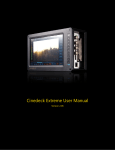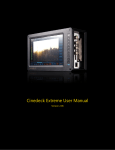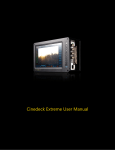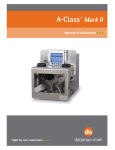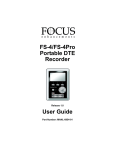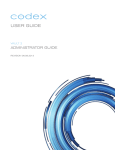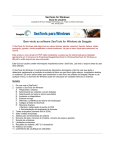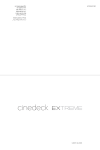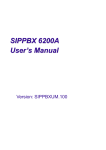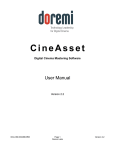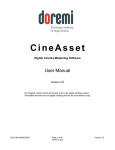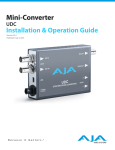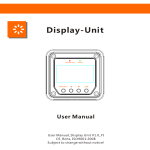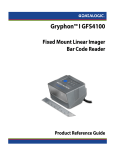Download Cinedeck RX Solid State Recorder User Manual 1.02
Transcript
Cinedeck RX Solid State Recorder
User Manual 1.02
Cinedeck Software Version 3.1
1
Cinedeck RX User Manual V 1.0
About this manual
Important!
This manual reflects the state of the Cinedeck RX hardware (1.0) and software (3.0) at the time it was published. It will be updated frequently as new features are imple-
mented, and will not necessarily reflect legacy information. Legacy versions of the hardware and software would be covered by the manual included with that release.
What’s in the manual
This user manual describes the functions available in the Cinedeck software, as well as relevant information regarding upgrades, hardware information such as pin defini-
tions for connectors, interaction with 3rd party software such as NLEs, and further technical information of interest to users.
The manual is divided into 4 parts
1) Table of contents.
2) General introduction to the Cinedeck RX Solid State recorder
3) Menu function descriptions and notes
4) Appendices with processes for various tasks related to maintenance and
updates, as well as technical information, drawings, best practices notes
and FAQs.
Copyright and Trademark Notice.
All trademarks are the property of their respective owners.
Cinedeck is a trademark of Cinedeck LLC
ProRes is a trademark of Apple Computer Corporation
Avid Media Composer is a trademark of Avid Technology, Inc.
DNxHD is a trademark of Avid Technology, Inc.
Windows is a trademark of Microsoft Corporation
2
Contents
About this manual ............................................................................................................................ 2
Copyright and Trademark Notice.................................................................................................... 2
What’s included ................................................................................................................. 8
Recommended Accessories: ............................................................................................. 8
Recommended Accessories, cont.: .................................................................................. 9
Cru DataPort Accessory part numbers: .......................................................................... 9
Supported 3rd Party devices ......................................................................................... 10
Safety information .......................................................................................................... 11
Support information ....................................................................................................... 12
First line troubleshooting, hardware. ....................................................................................................... 12
First line troubleshooting, software. ......................................................................................................... 12
Hardware and I/O............................................................................................................ 13
About recording media: ................................................................................................................................ 14
Loading the SSD media ................................................................................................................................. 14
Basic operation ................................................................................................................ 14
Powering up the Cinedeck ........................................................................................................................... 15
Power input ........................................................................................................................................................ 15
Power Button ..................................................................................................................................................... 15
User Interface .................................................................................................................. 16
General notes about the user interface ........................................................................................ 16
Main user interface (recording) .................................................................................................... 16
Record start [record] ....................................................................................................................................... 17
Record stop [stop] ........................................................................................................................................... 17
Single button record start/stop [record][stop] ..................................................................................... 17
2 Camera Preview mode selection [2 Cam] (stereo or dual mono) ............................................. 18
2 Camera Preview mode selection [A only] [B only] [Side by side][Top and bottom] .. 18
2 Camera Preview mode selection, side by side (stereo or dual mono) ............................ 18
2 camera Preview mode selection, top and bottom. ................................................................. 19
2 camera Preview, full screen, side by side .................................................................................... 19
Safe Frame Display [safe] .............................................................................................................................. 20
Safe frame on-off toggle [safe] .......................................................................................................... 20
Safe frame preferences [setup]:[prefs]:[grid] .................................................................... 20
Letterbox Safe Frame Display [safe]+ [setup][input][letterbox] ............................................ 21
Letterbox preview [setup][input][letterbox] .................................................................................. 21
Grid Display [grid] ............................................................................................................................................ 22
Grid opacity and brightness [setup]:[preferences]:[grid] ......................................................... 22
100% Display [100%] ...................................................................................................................................... 23
Edge detection display [edge] ................................................................................................................. 24
Image Analysis [analysis] .............................................................................................................................. 25
Image analysis, full window mode [overlay] ..................................................................... 25
Waveform [waveform] ........................................................................................................................... 26
Overlay inset mode [overlay] .................................................................................................. 26
Display channel selection [Y] [R] [G] [B] [RGB] ................................................................. 26
3
0-255 scale [255] ......................................................................................................................... 27
100% scale [100%] ...................................................................................................................... 27
IRE scale [IRE] ................................................................................................................................ 27
Historgram [histogram] ......................................................................................................................... 28
Historgram, overlay mode [overlay] .................................................................................... 28
Vectorscope [scope] ............................................................................................................................... 29
Vectorscope 100% view [scope]:[100%] ............................................................................. 29
Vectorscope, overlay mode [overlay] .................................................................................. 29
Highlight Clipping [clipping] ....................................................................................................................... 30
Highlight clipping [setup]:[preferences]:[clip] .............................................................................. 30
Full Screen display [fullscreen] .................................................................................................................... 31
Full screen mode in main user interface [fullscreen] ......................................................................... 31
Full screen mode in main user interface [fullscreen] ......................................................................... 31
Full screen mode in playback interface. [fullscreen] .......................................................................... 32
Setup Menu Tabs [setup] .............................................................................................................................. 32
Playback user interface [play] ..................................................................................................................... 33
Playback user interface [play] ..................................................................................................................... 33
Playback file manager [play]:[open] ......................................................................................................... 34
Touch screen lock [lock] ................................................................................................................................ 34
Time Code Reset [TC reset] .......................................................................................................................... 35
Time Code Reset Slider [TC reset] ..................................................................................................... 35
Settings and Status displays ........................................................................................................................ 36
Input status displays: .............................................................................................................................. 36
Media status displays: ............................................................................................................................ 36
Audio input status display. ................................................................................................................... 37
Filename display. ...................................................................................................................................... 37
Time Code Status display ..................................................................................................................... 37
Audio levels display ............................................................................................................................... 38
headphone volume slider .................................................................................................................... 38
Audio options menu [ > ] ..................................................................................................................... 38
Timer/Last take duration display ....................................................................................................... 38
Monitoring selection ................................................................................................................. 39
Volume sliders .............................................................................................................................. 39
Performance metrics display .............................................................................................................. 39
Playback user interface .................................................................................................. 40
Transport controls ........................................................................................................................................... 40
Fullscreen, playback mode [fullscreen] .................................................................................................... 40
Playback interface [play] ............................................................................................................... 40
Playback file manager open [open] .......................................................................................................... 41
Take delete [take delete] ....................................................................................................................... 42
Take delete [take delete] ....................................................................................................................... 42
File recovery [recover] ........................................................................................................................... 42
File recovery, continued [recover] ..................................................................................................... 43
4
Setup Menu Tabs [setup] ............................................................................................... 44
Input preferences tab [setup]:[input] ........................................................................................... 45
Input preferences tab [setup]:[input] ....................................................................................................... 45
Signal input settings [setup]:[input] or {input status display} ................................................ 45
Input selections - Audio and Video sources. ................................................................................ 45
Input resolution ........................................................................................................................................ 46
Input frame rate ....................................................................................................................................... 46
Input pixel format .................................................................................................................................... 46
Input video source .................................................................................................................................. 47
Input video source .................................................................................................................................. 47
Input audio source .................................................................................................................................. 47
Input preview options ............................................................................................................................ 48
Input naming options ............................................................................................................................ 48
A/B encode settings summary ........................................................................................................... 49
Input naming options: setting a user tapeID value .................................................................... 49
SSD Bays and User Interface relationship .................................................................................... 50
Encode A/B preferences tab [setup]:[encode A] or [setup][encode B] .................................... 51
Encoder settings ...................................................................................................................................... 51
Codec/Quality selection ........................................................................................................................ 51
Write type selection ................................................................................................................................ 52
Write destination selection .................................................................................................................. 52
Write destination selection, cont....................................................................................................... 52
Folder manager tab [setup]:[files] ................................................................................................ 53
Folder manager tab [setup]:[files] ............................................................................................................. 53
Disk selection .................................................................................................................................................... 53
Folder creation [new project][new scene] ...................................................................................... 53
Renaming folders ............................................................................................................................................. 54
Folder selection ........................................................................................................................................ 54
Deleting folders ........................................................................................................................................ 55
Time code Preferences Tab [setup][TC] ........................................................................................ 56
Time code Preferences Tab [setup][TC] ................................................................................................... 56
Internally generated time code [gen] .............................................................................................. 56
Save time code at end of session. [save TC] ................................................................................. 56
Generated drop frame time code [drop] ........................................................................................ 57
Embedded SDI time code [SDI] ......................................................................................................... 57
Embedded SDI time code auto-record, generic [generic] ....................................................... 57
Embedded SDI ancillary data flag auto-record ........................................................................... 58
ExSync hardware timecode module [Ambient] ............................................................................ 58
Hardware timecode module not found .......................................................................................... 59
Time code offsets [offset +][offset -] .............................................................................................. 59
Time code offsets [offset +][offset -] ............................................................................................... 59
Convert preferences tab [setup][convert] ................................................................................... 60
Convert tab [convert] ..................................................................................................................................... 60
Input Up Down and Cross conversion modes [convert]:[input] ............................................ 61
Single-output Down and Cross conversion modes [convert]:[output] ....................................... 61
5
Simultaneous-output up, down, and cross conversion modes [convert]:[simul out] ... 62
24p (23.98p actual) to 59i (59.97) output conversion [convert]:[output] ......................... 62
Adding feature license keys to the software ................................................................................. 63
License keys challenge code entry ....................................................................................... 63
License Keys [setup][prefs][license mgr] ..................................................................................... 63
General preferences tab [setup][prefs] ........................................................................................ 64
General Preferences [setup]:[prefs] ........................................................................................................... 64
[main] ........................................................................................................................................................... 64
[grid] ............................................................................................................................................................. 64
[clip] .............................................................................................................................................................. 64
[GPS] ............................................................................................................................................................. 64
[Mouse] ....................................................................................................................................................... 64
[rec/stop] .................................................................................................................................................... 64
[3Gb/s out] ................................................................................................................................................. 64
[Disable safe] ............................................................................................................................................. 64
[loss stop] ................................................................................................................................................... 64
[drop stop] ................................................................................................................................................. 64
[last on loss] ............................................................................................................................................... 64
[thumbs] ...................................................................................................................................................... 64
[mouse exit] ............................................................................................................................................... 64
[peak vu] ..................................................................................................................................................... 64
[P not PsF] .................................................................................................................................................. 64
[restart app] ............................................................................................................................................... 65
[exit app] ..................................................................................................................................................... 65
[reset prefs] ................................................................................................................................................ 65
[save prefs] ................................................................................................................................................. 65
[load prefs] ................................................................................................................................................. 65
[license mgr] .............................................................................................................................................. 65
[sleep] ........................................................................................................................................................... 65
[restart] ........................................................................................................................................................ 65
[lshut down] ............................................................................................................................................... 65
Remote Control [setup][prefs][ctrl] .............................................................................................. 66
Appendices: ..................................................................................................................... 67
Field Restore (“Factory Reset”) Instructions: .............................................................................. 67
Restoring the Cinedeck to factory settings: .......................................................................................... 67
Cinedeck RX Field Restore Disk Update instructions .................................................................. 68
Updating the restore disk ............................................................................................................................. 68
Cinedeck Bootable BIOS Update Disk Creation Instructions ..................................................... 69
Making the BIOS update USB thumb drive: ........................................................................................ 69
Cinedeck RX RS232 & RS422 ......................................................................................................... 70
Care and feeding of SSD media ..................................................................................................... 71
Setting up new SSD media for use with the Cinedeck RX ....................................................... 72
Secure Erase process for restoring SSD performance ............................................................... 74
Touch screen calibration ................................................................................................................ 75
6
Display calibration .......................................................................................................................... 75
Networking the Cinedeck on a LAN ............................................................................................. 76
Codec installation on the MAC and PC ......................................................................................... 77
ProRes................................................................................................................................................................... 77
DNxHD (Quicktime) ........................................................................................................................................ 77
DNxHD (MXF) .................................................................................................................................................... 77
CineForm ............................................................................................................................................................. 77
Uncompressed .................................................................................................................................................. 77
Average data rates .......................................................................................................................... 78
Prores ........................................................................................................................................................... 78
Avid DNxHD............................................................................................................................................... 79
CineForm..................................................................................................................................................... 80
7
What’s included
In addition to the Cinedeck RX recorder, localized power supplies, one touch screen stylus and a software installation disk are included in the pack-
age. If you purchased media with your Cinedeck RX, it will be included.
Please check to ensure that all expected contents are in the case. In the event that anything is missing, please contact [email protected]
Wall power supply with
localized power cord (2x)
stylus
USB thumb drive
Recommended Accessories:
CRU DataPort DP25 Dual 2.5” Rugged SATA/ESATA External Dock with lock or latch (latch shown)
The DP25 Rugged External dock includes:
Dual 3G/6G SATA ports
SATA to ESATA cable (2x)
8
Localized power supply
Recommended Accessories, cont.:
CRU DataPort DP25 Dual 2.5” SATA Workstation Dock with dual SSD carrier with lock or latch. (Latch shown)
CRU DataPort DP25 Dual 2.5” SATA Workstation Dock without carrier with lock or latch. (Latch shown).
Dual 3G/6G SATA ports
CRU DataPort DP25 Dual 2.5” SATA SSD Carrier
Compatible with Rugged External dock and Workstation dock.
Cru DataPort Accessory part numbers:
15000 15004 15001 15002 15005 15003 15006 DP25 COMPLETE ASSEMBLY, DUAL SATA SSD, with LATCH
DP25 COMPLETE ASSEMBLY, DUAL SATA SSD, with LOCK
DP25 CARRIER ONLY, DUAL SATA SSD
DP25 FRAME ONLY, DUAL SATA SSD, with LATCH
DP25 FRAME ONLY, DUAL SATA SSD, with LOCK
DP25 RUGGED DOCK W/ DUAL SATA PORTS, with LATCH
DP25 RUGGED DOCK W/ DUAL SATA PORTS, with LOCK
Please note: the Dual Rugged docks are only available from Cinedeck Resellers. Please contact your dealer or [email protected] for a dealer referral.
9
Supported 3rd Party devices
X-Keys Jog-Shuttle XK-12 controller by PI Engineering (www.xkeys.com)
Logitech R800 remote (www.logitech.com)
Shuttle Xpress and ShuttlePro V2 by Contour Designs (www.contourdesigns.com)
Garmin GPS 18x OEM USB GPS receiver (www.garmin.com)
RS-422 Device controllers by JLCooper, Lance Design, etc.
10
Safety information
CAUTION: The Federal Communications Commission warns the user that changes or modifications to the unit not expressly approved by the party responsible for compliance could void the user's authority to oper-
ate the equipment.
FCC: This equipment has been tested and found to comply with limits for Class B digital device pursuant to Part 15 of Federal Communications Commission (FCC) rules.
CE: This equipment has been tested and found to comply with the limits of the European Council Direc-
tive on the approximation of the law of the member states related to electromagnetic compatibility (89/336/EEC) according to EN 55022 Class B.
CC and CE Compliance Statement These limits are designed to provide reasonable protection against frequency interference in residential installation. This equipment generates, uses and can radiate radio frequency energy, and if not installed or used in accordance with the instructions, may cause harmful interference to radio communication. However, there is no guarantee that interference will not occur in television reception, which can be determined by turning the equipment off and on. The user is encouraged to try and correct the interference by one or more of the following measures:
5HRULHQWRUUHORFDWHWKHUHFHLYLQJDQWHQQD
,QFUHDVHWKHVHSDUDWLRQEHWZHHQWKHHTXLSPHQWDQGWKHUHFHLYHU
&RQQHFWWKHHTXLSPHQWLQWRDQRXWOHWRQDFLUFXLWGLIIHUHQWIURPWKDWWRZKLFKUHFHLYHULVFRQQHFWHG
WARNING: Take care of your Cinedeck RX as you would your cameras or other electronic equipment. Take care especially to keep water and moisture away from the unit. Getting your Cinedeck RX wet will void the warranty. AND COULD CAUSE ELECTRIC SHOCK.
WARNING: The Cinedeck RX needs ventilation for safe operation. DO NOT block the fan at the rear of the unit. Blocking the fan will damage the unit, causing it to overheat, and it will void the warranty.
MORE INFORMATION IS AVAILABLE AT WWW.CINEDECK.COM/WARRANTY
11
Support information
Support Hours:
Support office hours are 9am-6pm EST, but we generally answer email from 8am to midnight EST, 7 days a week, and at odd hours of the night. The direct support email address is: [email protected] and we do answer email within minutes.
Phone support can be reached at +1-646-642-6985. If you do not reach us, please do leave a message, as we endeavor to return calls within a few minutes within the expanded hours noted above.
Please Note!
It is generally both helpful and essential to have as much information as possible about the nature of the problem and the setup involved, including all equipment being used, camera settings, Cinedeck settings, etc.
For instance, if you are using an esoteric piece of equipment in the signal chain, it is critical that we know so we can make a correct diagnosis.
First line troubleshooting, hardware.
Is it plugged in?
Often the simplest things can make life difficult...always check the basics!
Is the power supply plugged in? battery charged? camera turned on? camera set-
tings correct?
First line troubleshooting, software.
Have you matched your camera settings?
Again, often the simplest things can make life difficult...always check the basics!
Is the camera set to P and the Cinedeck to PSF? Is the camera actually a 24p sig-
nal, or 59i masquerading as 24p via pulldown?
12
Hardware and I/O
3G Single or Dual Link HDSDI
Redundant Power 4pin XLR Connections
Ambient Timecode (optional)
eSATA (optional)
eSATA (standard)
HDMI v1.4b Record In & Monitor Out Dual GigE NIC
AES Audio I/O
Balanced 2 CH Audio I/O IRIG and LTC Timecode
Per-Channel Line/ Mic & Phantom Power Switches For On-Board Audio Input
Analog Component; Composite video I/O
Bi & Tri-level sync
HDD Tray lock or latch
Power switch
Dual 2.5” SSD tray
GPIO port
USB port
ESATA port
Headphone jack
IMPORTANT: The Cinedeck RX is a SOLID STATE recorder; recording should always be to Solid State Drives (SSDs) mounted in the internal removable drive bays.
ESATA is available for media offload, but due to the vast number of vari-
ables involved in different mechanical hard drives and external enclosures, we do not recommend or support recording to external drives.
Network connectivity may be used for recording, but performance will vary depending on network topology, network storage device performance, network and server traffic, etc.
It is highly recommended that any workflow be thoroughly tested before using in a production environment. 13
Basic operation
About recording media:
IMPORTANT NOTE: All performance claims are based on SSD media. While spinning drives may be used, Cinedeck does not in any way guarantee that performance of such drives (including external RAID arrays etc) will be adequate to take advantage of the features of the Cinedeck RX
Loading the SSD media
NOTE: SSD media is not included with the Cinedeck RX. It must be purchased separately. Please contact your dealer or email us at [email protected] for more information.
Push and rotate lock or latch to left to release
Push release bar
in once to unlock.
Push release bar
again to eject carrier
Important: During unit operation, it is highly recommended to put the unit to sleep before removing drive carriers.
On the front i/o panel of the Cinedeck RX, you will see the media carriers for the SSD media. Push and turn the latch or key to unlock the carrier, then push the eject bar to unlock, then push again to eject the carrier.
Once ejected, the carrier may be inserted in the optional dual sata external or workstation docks.
Warning: Only SSD media purchased from Cinedeck are ready to use. Other SSDs may be unformatted or formatted incorrectly, and must be prepared following the directions in this manual to prevent error and data loss. Installing SSD media: Use the provided screws to install the SSD media into the carrier.
14
Powering up the Cinedeck
Power input
Redundant Power 4pin XLR Connections
POWER: The two XLR power inputs support 12-30V. The Cinedeck RX can be powered by the included wall power supplies, or alternatively by external battery sources. On the 4pin XLR, pin 1 is ground or earth, and pin 4 is “hot”. Power Button
POWER: The power button is recessed on the right side of the front I/O panel. Press once to power on the Cinedeck RX. While operating, this button defaults to “sleep”. To shut down the Cinedeck, use the “shut down” button in the cinedeck software main Preferences page. [prefs][setup][shut down]
15
User Interface
General notes about the user interface
The user interface has been designed with use in high pressure situations in mind, where a minimum of interaction is desirable to operate the Cinedeck and in normal operation, every tool commonly needed is readily at hand.
Most commonly used tools are accessible within one touch from the main screen. The touchscreen is the main control surface for the interface, but there are also physical buttons for commonly used func-
tions while in full screen preview mode.
Active (on) buttons are indicated by [text] and inactive buttons are indicated by {text} Main user interface (recording)
The main user interface is the record view, which includes displays with relevant in-
formation for the current input and output settings, project, scene and take names, file destinations. timecode displays, and access to all commonly used tools.
genlock
long
lat
alt
temp
Enc A
1080i 59.94 4:2:2 YUV8
DNxHD 145
next:
Enc B
1080i 59.94 4:2:2 YUV8
JFIF 15:1s
next:
Interview_reel1_007
Interview_reel1_007
Interview_reel1_007
Interview_reel1_007
G:
D:
F:
E:
Total: 447GB
Total: 447GB
Total: 223GB
Total: 223GB
Left:
Left:
Left:
Left:
428GB
428GB
212GB
212GB
record
SDI
safe
grid
100%
edge
Touching information displays will take the user to the relevant setup menu. ie touching the timecode display invokes the timecode setup menu. This is typical for most status and information displays.
During record, there is a bright red border around the preview image. analysis
clipping
Phones
fullscreen
play
genlock
lock
reset
11:12:06;21
setup
00:04:15;03
Enc A
1080i 59.94 4:2:2 YUV8
DNxHD 145
Interview_reel1_007
Interview_reel1_007
SATA 6G A
SATA 6G B
Enc B
1080i 59.94 4:2:2 YUV8
JFIF 15:1s
Interview_reel1_007
Interview_reel1_007 (copy)
ESATA
ESATA
Total: 447GB
Total: 447GB
Total: 223GB
Total: 223GB
Left:
Left:
Left:
Left:
428GB
428GB
212GB
212GB
stop
record
SDI
Buttons that are inaccessible such as [play] and [setup] disappear while record is active.
safe
grid
100%
Certain dynamic information displays that are only relevant during record appear, such as data rate and system resource usage, buffer status, and disk bandwidth usage.
edge
analysis
clipping
Phones
3 4
fullscreen
11:12:06;21
lock
This border will begin to flash bright yellow when there is approximately 10GB of space remaining on the media, or for large capacity
drives >500GB, 10% of the remaining space.
genlock
long
lat
alt
temp
stop
00:04:15;03
Enc A
1080i 59.94 4:2:2 YUV8
DNxHD 145
next:
Interview_reel1_007
Interview_reel1_007
Enc B
1080i 59.94 4:2:2 YUV8
JFIF 15:1s
next:
Interview_reel1_007
Interview_reel1_007
G:
D:
F:
E:
Total: 447GB
Total: 447GB
Total: 223GB
Total: 223GB
Left:
Left:
Left:
Left:
8GB
8GB
153GB
153GB
record
SDI
safe
grid
When there is less than 1GB of remaining space, recording will stop automatically.
100%
edge
analysis
clipping
Phones
3 4
play
16
fullscreen
lock
reset
11:12:06;21
00:04:15;03
stop
Main user interface, cont.
Record start [record]
record
To prevent accidental recordings, the button must be held down for about 1/2 second be-
fore record will engage.
genlock
long
lat
alt
temp
Enc A
1080i 59.94 4:2:2 YUV8
DNxHD 145
next:
Enc B
1080i 59.94 4:2:2 YUV8
JFIF 15:1s
next:
Interview_reel1_007
Interview_reel1_007
Interview_reel1_007
Interview_reel1_007
G:
D:
F:
E:
Total: 447GB
Left:
Total: 447GB
Left:
Total: 223GB
Left:
Total: 223GB Left:
428GB
428GB
212GB
212GB
record
SDI
safe
grid
When in auto-record mode, the “record” text will be replaced with (auto)
100%
edge
analysis
clipping
Phones
play
fullscreen
lock
reset
11:12:06;21
setup
00:04:15;03
stop
Record stop [stop]
stop
To prevent accidentally stopping the record-
ing, the button must be held down for about 1/2 second before stop will engage.
genlock
long
lat
alt
temp
Enc A
1080i 59.94 4:2:2 YUV8
DNxHD 145
next:
Enc B
1080i 59.94 4:2:2 YUV8
JFIF 15:1s
next:
Interview_reel1_007
Interview_reel1_007
Interview_reel1_007
Interview_reel1_007
G:
D:
F:
E:
Total: 447GB
Total: 447GB
Total: 223GB
Total: 223GB
Left:
Left:
Left:
Left:
428GB
428GB
212GB
212GB
record
SDI
safe
grid
100%
edge
analysis
clipping
Phones
play
record
fullscreen
lock
reset
11:12:06;21
setup
00:04:15;03
stop
Single button record start/stop [record][stop]
stop
When rec/stop mode is off, [setup]:[prefs]:{rec/stop} the record button also acts as the stop but-
ton. genlock
long
lat
alt
temp
Enc A
1080i 59.94 4:22 YUV8
DNxHD 145
next:
Enc B
1080i 59.94 4:22 YUV8
JFIF 15:1s
next:
Interview_reel1_007
Interview_reel1_007
Interview_reel1_007
Interview_reel1_007
G:
D:
F:
E:
Total: 447GB
Total: 447GB
Total: 223GB
Total: 223
Left:
Left:
Left:
Left:
428GB
428GB
212GB
212GB
record
SDI
safe
grid
100%
Once record is engaged, the text in the re-
cord button will change to [stop]
edge
analysis
When in auto-record mode, the “record” text will be replaced with (auto)
clipping
Phones
play
17
fullscreen
lock
reset
11:12:06;21
00:04:15;03
setup
Main user interface, cont.
2 Camera Preview mode selection [2 Cam] (stereo or dual mono)
2 Cam
Selects 3D previewing mode:
genlock
long
lat
alt
temp
Enc A
1080i 59.94 4:2:2 YUV8
DNxHD 145
next:
Enc B
1080i 59.94 4:2:2 YUV8
DNxHD 145
next:
Interview_reel1_007_left
Interview_reel1_007_left
Interview_reel1_007_right
Interview_reel1_007_right
G:
D:
F:
E:
Total: 447GB
Total: 447GB
Total: 223GB
Total: 223GB
Left:
Left:
Left:
Left:
428GB
428GB
212GB
212GB
record
2 Cam
SDI
Side by Side [A-B]
Top and Bottom [A/B]
A only [A]
B only [B]
safe
grid
100%
edge
analysis
clipping
Phones
play
fullscreen
lock
reset
11:12:06;21
setup
00:04:15;03
2 Camera Preview mode selection [A only] [B only] [Side by side][Top and bottom]
A only
genlock
long
lat
alt
temp
Enc A
1080i 59.94 4:2:2 YUV8
DNxHD 145
next:
Enc B
1080i 59.94 4:2: 2 YUV8
DNxHD 145
next:
Interview_reel1_007_Left
Interview_reel1_007_Left
Interview_reel1_007_Right
Interview_reel1_007_Right
G:
D:
F:
E:
Total: 447GB
Total: 447GB
Total: 223GB
Total: 223GB
B
A
SDI
Left:
Left:
Left:
Left:
A
B
428GB
428GB
212GB
212GB
A
record
B
2 Cam
safe
grid
100%
edge
analysis
clipping
Phones
play
fullscreen
lock
reset
11:12:06;21
setup
00:04:15;03
stop
2 Camera Preview mode selection, side by side (stereo or dual mono)
A - B
genlock
long
lat
alt
temp
Enc A
1080i 59.94 4:2:2 YUV8
DNxHD 145
next:
Enc B
1080i 59.94 4:2:2 YUV8
DNxHD 145
next:
Interview_reel1_007_Left
Interview_reel1_007_Left
Interview_reel1_007_Right
Interview_reel1_007_Right
G:
D:
F:
E:
Total: 447GB
Total: 447GB
Total: 223GB
Total: 223GB
Left:
Left:
Left:
Left:
428GB
428GB
212GB
212GB
record
A 3D B
SDI
safe
grid
100%
edge
analysis
clipping
Phones
play
18
fullscreen
lock
reset
11:12:06;21
00:04:15;03
setup
stop
2 camera Preview mode selection, top and bottom.
genlock
long
lat
alt
temp
Enc A
1080i 59.94 4:2:2 YUV8
DNxHD 145
next:
Enc B
1080i 59.94 4:2:2 YUV8
DNxHD 145
next:
Interview_reel1_007_Left
Interview_reel1_007_Left
Interview_reel1_007_Right
Interview_reel1_007_Right
G:
D:
F:
E:
Total: 447GB
Total: 447GB
Total: 223GB
Total: 223GB
Left:
Left:
Left:
Left:
428GB
428GB
212GB
212GB
record
A
3D
B
SDI
safe
grid
100%
edge
analysis
clipping
Phones
play
fullscreen
lock
2 camera Preview, full screen, side by side
3D Preview, full screen, top and bottom
19
reset
11:12:06;21
00:04:15;03
setup
stop
Main user interface, cont.
Safe Frame Display [safe]
safe
genlock
long
lat
alt
temp
Enables selection of various standard safe frame overlays for common broadcast safe areas, cinema and broadcast aspect ratios, and image composition assistance. Enc A
1080i 59.94 4:2:2 YUV8
DNxHD 145
next:
Enc B
1080i 59.94 4:2:2 YUV8
JFIF 15:1s
next:
Interview_reel1_007
Interview_reel1_007
Interview_reel1_007
Interview_reel1_007
G:
D:
F:
E:
Total: 447GB
Total: 447GB
Total: 223GB
Total: 223GB
Left:
Left:
Left:
Left:
428GB
428GB
212GB
212GB
record
SDI
1.85:1
2.35:1
16:9
4:3
2.39:1
safe
grid
100%
To enable safe frame display, touch the safe button, then select the desired safe frame from the popup.
edge
analysis
clipping
Phones
play
fullscreen
lock
reset
11:12:06;21
setup
00:04:15;03
stop
Safe frame on-off toggle [safe]
2.39:1
Once selected, you can toggle the safe frame on and off by a short touch of the safe button.
genlock
long
lat
alt
temp
Enc A
1080i 59.94 4:2:2 YUV8
DNxHD 145
next:
Enc B
1080i 59.94 4:2:2 YUV8
JFIF 15:1s
next:
Interview_reel1_007
Interview_reel1_007
Interview_reel1_007
Interview_reel1_007
G:
D:
F:
E:
Total: 447GB
Total: 447GB
Total: 223GB
Total: 223GB Left:
Left:
Left:
Left:
428GB
428GB
212GB
212GB
record
SDI
safe
4:3
grid
A long touch will bring up the safe frames pop-up again. 100%
edge
analysis
clipping
Phones
play
fullscreen
lock
reset
11:12:06;21
setup
00:04:15;03
stop
Safe frame preferences [setup]:[prefs]:[grid]
grid
input
files
TC
conv
input
prefs
Preferences for brightness and opacity can be set in the user preferences setup menu. [setup:preferences:grid] main
grid
0.49
luma
0.90
20
clip
Main user interface, cont.
Letterbox Safe Frame Display [safe]+ [setup][input][letterbox]
safe
First you must choose a safe area setting as shown on the previous page.
genlock
long
lat
alt
temp
Enc A
1080i 59.94 4:2:2 YUV8
DNxHD 145
next:
Enc B
1080i 59.94 4:2:2 YUV8
JFIF 15:1s
next:
Interview_reel1_007
Interview_reel1_007
Interview_reel1_007
Interview_reel1_007
G:
D:
F:
E:
Total: 447GB
Total: 447GB
Total: 223GB
Total: 223GB
Left:
Left:
Left:
Left:
428GB
428GB
212GB
212GB
record
SDI
1.85:1
2.35:1
16:9
4:3
2.39:1
safe
grid
100%
edge
analysis
clipping
Phones
fullscreen
play
lock
11:12:06;21
reset
setup
00:04:15;03
stop
Letterbox preview [setup][input][letterbox]
safe
letterbox
input
To enable letterboxing for preview, first you must choose a safe area setting as shown above.
files
TC
conv
prefs
res
fps
format
video
audio
options
encode mode
encode A
encode B
1080i
50
4:2:2 YUV8
SDI
off
preview
single
DNxHD
DNxHD
1080p
59.94
4:2:2 YUV10
SDI Dual
SDI 2ch flip preview
dual
DNx145
DNx145
720p
60
4:4:4 RGB 10
SDI 2 cam
SDI 8ch
letterbox
MXF
MXF
PAL
HDMI
SDI 16ch
redundant
redundant
PAL
HDMI Stereo
Balanced
independent
SATA 6G A
SATA 6G B
Component
AES
stereo
ESATA 1
Network 1
master/
proxy
audio
audio
Then in [setup][input] menu, letterbox must be active.
encode A encode B
naming
Composite
signal
genlock
back
Letterbox preview [letterbox]
safe
letterbox
If both safe frame display and letterbox dis-
play are selected, you will see only the active safe area in the preview window.
genlock
long
lat
alt
temp
Enc A
1080i 59.94 4:2:2 YUV8
DNxHD 145
next:
Enc B
1080i 59.94 4:2:2 YUV8
JFIF 15:1s
next:
Interview_reel1_007
Interview_reel1_007
Interview_reel1_007
Interview_reel1_007
G:
D:
F:
E:
Total: 447GB
Total: 447GB
Total: 223GB
Total: 223GB
Left:
Left:
Left:
Left:
428GB
428GB
212GB
212GB
record
SDI
4:3
safe
grid
100%
edge
analysis
clipping
Phones
play
21
fullscreen
lock
reset
11:12:06;21
00:04:15;03
setup
stop
Main user interface, cont.
Grid Display [grid]
grid
Enables selection of various standard grid overlays for image composition assistance. genlock
long
lat
alt
temp
Enc A
1080p 23.98 4:4:4 YUV10
ProRes 4444
next:
Enc B
1080p 23.98 4:2:2 YUV8
DNxHD 36
next:
ManhAerial_day1_0015
ManhAerial_day1_0015
ManhAerial_day1_0015
ManhAerial_day1_0015
G:
D:
F:
E:
Total: 447GB
Total: 447GB
Total: 223GB
Total: 223GB
Left:
Left:
Left:
Left:
428GB
428GB
212GB
212GB
record
none
4:3
To enable grid display, touch the grid but-
ton, then select the desired grid from the popup
grid
100%
edge
analysis
clipping
Phones
play
fullscreen
lock
reset
16:53:26.04
setup
00:24:04:03
stop
Grid type [grid]
Once selected, you can toggle the grid dis-
play on and off by a short touch of the grid button.
genlock
long
lat
alt
temp
Enc A
1080p 23.98 4:4:4 YUV10
ProRes 4444
next:
Enc B
1080p 23.98 4:2:2 YUV8
DNxHD 36
next:
ManhAerial_day1_0015
ManhAerial_day1_0015
ManhAerial_day1_0015
ManhAerial_day1_0015
G:
D:
F:
E:
Total: 447GB
Total: 447GB
Total: 223GB
Total: 223GB
Left:
Left:
Left:
Left:
428GB
428GB
212GB
212GB
record
none
2.39:1
grid
A long touch will bring up the grid pop up again. 100%
edge
analysis
clipping
Phones
play
fullscreen
lock
reset
16:53:26.04
setup
00:24:04:03
stop
Grid opacity and brightness [setup]:[preferences]:[grid]
grid
input
encode A encode B
files
TC
conv
prefs
Parameters for brightness and opacity can be set in the user preferences setup menu. [setup:preferences:grid] prefs page
main
grid
alpha
0.49
clip
display
luma
0.90
[email protected] Version 3.0 RX build 1258
22
back
Main user interface, cont.
100% Display [100%]
100%
Enables 100% (1:1 pixel) or actual size view of incoming signal.
genlock
long
lat
alt
temp
Enc A
1080p 23.98 4:4:4 YUV10
ProRes 4444
next:
Enc B
1080p 23.98 4:2:2 YUV8
DNxHD 36
next:
ManhAerial_day1_0015
ManhAerial_day1_0015
ManhAerial_day1_0015
ManhAerial_day1_0015
G:
D:
F:
E:
Total: 447GB
Total: 447GB
Total: 223GB
Total: 223GB
Left:
Left:
Left:
Left:
428GB
428GB
212GB
212GB
record
none
safe
To enable 1:1 or 100% display, touch the [100%] button.
grid
100%
You can toggle the 1:1/100% display on and off by a short touch of the [100%] button.
edge
analysis
clipping
Phones
play
fullscreen
lock
reset
16:53:26.04
setup
00:24:04:03
stop
100% (1:1) view [100%]
100%
In SD, the image would be letterboxed and smaller than the preview window.
genlock
long
lat
alt
temp
Enc A
1080p 23.98 4:4:4 YUV10
ProRes 4444
next:
Enc B
1080p 23.98 4:2:2 YUV8
DNxHD 36
next:
ManhAerial_day1_0015
ManhAerial_day1_0015
ManhAerial_day1_0015
ManhAerial_day1_0015
G:
D:
F:
E:
Total: 447GB
Total: 447GB
Total: 223GB
Total: 223GB
Left:
Left:
Left:
Left:
428GB
428GB
212GB
212GB
record
none
safe
In HD, some of the image is outside the boundary of the preview window.
grid
100%
The image plane can be dragged around within the preview window to see the full extents. edge
analysis
clipping
Phones
play
fullscreen
lock
reset
16:53:26.04
setup
00:24:04:03
stop
100% (1:1) view “memory” [100%]
100%
When the image has been dragged out of center, the next time 100% is enabled the preview window will display the same shifted area of the image plane. This is very useful if the focus reference in the shot is not in the center of the image plane.
genlock
long
lat
alt
temp
Enc A
1080p 23.98 4:4:4 YUV10
ProRes 4444
next:
Enc B
1080p 23.98 4:2:2 YUV8
DNxHD 36
next:
ManhAerial_day1_0015
ManhAerial_day1_0015
ManhAerial_day1_0015
ManhAerial_day1_0015
G:
D:
F:
E:
Total: 447GB
Total: 447GB
Total: 223GB
Total: 223GB
Left:
Left:
Left:
Left:
428GB
428GB
212GB
212GB
record
none
safe
grid
100%
edge
analysis
clipping
Phones
play
23
fullscreen
lock
reset
16:53:26.04
00:24:04:03
setup
stop
Main user interface, cont.
edge
Edge detection display [edge] genlock
long
lat
alt
temp
Enables edge detection to aid in accurate focus.
Enc A
1080p 23.98 4:2:2 YUV10
ProRes HQ
next:
Enc B
Edge_test_001
G:
next:
Total: 447GB
Total:
Total:
Total:
Left: 428GB
Left:
Left:
Left:
record
none
safe
To enable edge detection tool display, touch the [edge] button.
grid
100%
edge
analysis
clipping
Phones
play
fullscreen
lock
reset
16:53:26.04
setup
00:24:04:03
stop
Edge detection display [edge] edge
genlock
long
lat
alt
temp
The sharpness of the edges indicates areas that are most in focus. Enc A
1080p 23.98 4:2:2 YUV10
ProRes HQ
next:
Enc B
Edge_test_001
G:
next:
Total: 447GB
Total:
Total:
Total:
Left: 428GB
Left:
Left:
Left:
record
none
safe
grid
100%
edge
analysis
clipping
Phones
play
fullscreen
lock
reset
16:53:26.04
setup
00:24:04:03
stop
Edge detection display [edge] edge
It is not advised that this tool be used in very noisy or telephoto scenes, or when shooting with a very high aperture value, as the al-
gorithm used for edge detection works best when there is good depth of field.
genlock
long
lat
alt
temp
Enc A
1080p 23.98 4:2:2 YUV10
ProRes HQ
next:
Enc B
Edge_test_001
next:
G:
Total: 447GB
Total:
Total:
Total:
Left: 428GB
Left:
Left:
Left:
record
none
safe
grid
100%
edge
analysis
clipping
Phones
play
24
fullscreen
lock
reset
16:53:26.04
00:24:04:03
setup
stop
Main user interface, cont.
Image Analysis [analysis]
analysis
Enables image analysis tools menu: Waveform and Histogram (per channel or parade), and Vectorscope. genlock
long
lat
alt
temp
Enc A
1080p 23.98 4:2:2 YUV10
ProRes HQ
next:
Enc B
ManhAerial_day2_004
G:
next:
Total: 447GB
Total:
Total:
Total:
Left: 428GB
Left:
Left:
Left:
record
none
safe
To enable anlaysis tool display, touch the analysis button, then select the desired analy-
sis tool from the popup.
grid
100%
edge
Once selected, you can toggle the analysis tools selection menu on and off by a short touch of the analysis button.
A long touch will bring up the analysis tools selection menu again.
histogram scope
waveform analysis
analysis
clipping
Phones
fullscreen
play
lock
reset
16:53:26.04
setup
00:24:04:03
stop
Image analysis, full window mode [overlay]
overlay
The analysis display tools may be displayed either as full preview screen images or as an inset overlay in the upper left corner. genlock
long
lat
alt
temp
1080p 23.98 4:2:2 YUV10
ProRes HQ
next:
Enc B
ManhAerial_day2_004
G:
next:
Total: 447GB
Total:
Total:
Total:
Left: 428GB
Left:
Left:
Left:
record
Y
R
safe
G
grid
B
100%
RGB
edge
Full preview window mode
(overlay inset shown off, default setting)
Enc A
waveform
analysis
clipping
overlay
Phones
fullscreen
255
play
overlay
lock
reset
16:53:26.04
setup
00:24:04:03
stop
Image analysis, overlay inset mode [overlay]
genlock
Overlay inset mode shown on Enc A
1080p 23.98 4:2:2 YUV10
ProRes HQ
next:
Enc B
ManhAerial_day2_004
next:
G:
Total: 447GB
Total:
Total:
Total:
Left: 428GB
Left:
Left:
Left:
record
Y
R
safe
G
grid
B
100%
RGB
edge
waveform
clipping
overlay
fullscreen
255
play
25
lock
reset
16:53:26.04
00:24:04:03
setup
stop
Main user interface, cont.
Waveform [waveform]
waveform
genlock
The waveform is a real-time display of image luminance values to aid in correct exposure settings. Settings can be for individual channels, Red, Green, Blue, Composite (RGBY) and R, G, B simultaneous separate display, or “parade,” of the individual channels. Once selected, you can toggle the analysis tools selection menu on and off by a short touch of the [analysis] button.A long touch will bring up the analysis tools selection menu again. Enc A
1080p 23.98 4:2:2 YUV10
ProRes HQ
next:
Enc B
ManhAerial_day2_004
G:
next:
Total: 447GB
Total:
Total:
Total:
Left: 428GB
Left:
Left:
Left:
record
Y
R
safe
G
grid
B
100%
RGB
edge
waveform
clipping
overlay
fullscreen
255
play
lock
reset
16:53:26.04
setup
00:24:04:03
stop
Overlay inset mode [overlay]
overlay
Composite (Y) waveform shown in inset overlay display.
genlock
Enc A
1080p 23.98 4:2:2 YUV10
ProRes HQ
next:
Enc B
ManhAerial_day2_004
G:
next:
Total: 447GB
Total:
Total:
Total:
Left: 428GB
Left:
Left:
Left:
record
Y
R
safe
G
grid
B
100%
RGB
edge
waveform
clipping
overlay
fullscreen
255
play
lock
reset
16:53:26.04
setup
00:24:04:03
stop
Display channel selection [Y] [R] [G] [B] [RGB]
Y
genlock
R
Enc A
1080p 23.98 4:2:2 YUV10
ProRes HQ
next:
Enc B
ManhAerial_day2_004
next:
G:
Total: 447GB
Total:
Total:
Total:
Left: 428GB
Left:
Left:
Left:
record
Y
G
B
R
safe
G
grid
B
100%
RGB
edge
waveform
RGB
clipping
overlay
fullscreen
255
Display can be Y (composite) R [R], G [G], B [B] or RGB [RGB] simultaneous “parade” view
play
26
lock
reset
16:53:26.04
00:24:04:03
setup
stop
Main user interface, cont.
0-255 scale [255]
255
genlock
Heavy lines at 16 and 235 indicate the broadcast safe values Enc A
1080p 23.98 4:2:2 YUV10
ProRes HQ
next:
Enc B
ManhAerial_day2_004
G:
next:
Total: 447GB
Total:
Total:
Total:
Left: 428GB
Left:
Left:
Left:
record
Y
R
safe
G
grid
B
100%
RGB
edge
waveform
clipping
overlay
fullscreen
255
play
lock
reset
16:53:26.04
setup
00:24:04:03
stop
100% scale [100%]
100%
genlock
-6% to 109% broadcast scale
0%=16 on 0-255 scale
100%=235 on 0-255 scale
Enc A
1080p 23.98 4:2:2 YUV10
ProRes HQ
next:
Enc B
ManhAerial_day2_004
G:
next:
Total: 447GB
Total:
Total:
Total:
Left: 428GB
Left:
Left:
Left:
record
Y
R
safe
G
grid
B
100%
RGB
edge
waveform
clipping
overlay
fullscreen
100%
play
lock
reset
16:53:26.04
setup
00:24:04:03
stop
IRE scale [IRE]
IRE
genlock
IRE (-20 to 120) scale Enc A
1080p 23.98 4:2:2 YUV10
ProRes HQ
next:
Enc B
ManhAerial_day2_004
next:
G:
Total: 447GB
Total:
Total:
Total:
Left: 428GB
Left:
Left:
Left:
record
Y
R
safe
G
grid
B
100%
RGB
edge
waveform
clipping
overlay
fullscreen
100%
play
27
lock
reset
16:53:26.04
00:24:04:03
setup
stop
Main user interface, cont.
Historgram [histogram]
histogram
genlock
The Histogram is a real-time display of im-
age luminance values to aid in correct expo-
sure settings. Settings can be for individual channels, Red, Green, Blue, Composite (RGB) and R, G, B simultaneous separate display, or “parade,” of the individual channels.
Enc A
1080p 23.98 4:2:2 YUV10
ProRes HQ
next:
Enc B
ManhAerial_day2_004
G:
next:
Total: 447GB
Total:
Total:
Total:
Left: 428GB
Left:
Left:
Left:
record
Y
R
safe
G
grid
B
100%
RGB
edge
histogram
clipping
overlay
fullscreen
play
lock
reset
16:53:26.04
setup
00:24:04:03
stop
Historgram, overlay mode [overlay]
overlay
genlock
RGB Parade shown as inset overlay display.
Enc A
1080p 23.98 4:2:2 YUV10
ProRes HQ
next:
Enc B
ManhAerial_day2_004
G:
next:
Total: 447GB
Total:
Total:
Total:
Left: 428GB
Left:
Left:
Left:
record
Y
R
safe
G
grid
B
100%
RGB
edge
histogram
clipping
overlay
fullscreen
play
lock
reset
16:53:26.04
setup
00:24:04:03
stop
Historgram, channel view [Y][R][G][B][RGB]
Y
genlock
R
Enc A
1080p 23.98 4:2:2 YUV10
ProRes HQ
next:
Enc B
ManhAerial_day2_004
next:
G:
Total: 447GB
Total:
Total:
Total:
Left: 428GB
Left:
Left:
Left:
record
Y
G
B
R
safe
G
grid
B
100%
RGB
edge
histogram
RGB
clipping
overlay
fullscreen
Display can be Y (composite) R [R], G [G], B [B] or RGB [RGB] simultaneous “parade” view
play
28
lock
reset
16:53:26.04
00:24:04:03
setup
stop
Main user interface, cont.
Vectorscope [scope]
scope
genlock
Enc A
1080p 23.98 4:2:2 YUV10
ProRes HQ
next:
Enc B
The vectorscope is a real-time display of signal chrominance information to aid in set-
ting correct color balance.
ManhAerial_day2_004
G:
next:
Total: 447GB
Total:
Total:
Total:
Left: 428GB
Left:
Left:
Left:
record
safe
grid
100%
edge
scope
clipping
overlay
fullscreen
play
lock
reset
16:53:26.04
setup
00:24:04:03
stop
Vectorscope 100% view [scope]:[100%]
100%
genlock
Enc A
1080p 23.98 4:2:2 YUV10
ProRes HQ
next:
Enc B
The 100% tool [100%] can be used to aid in viewing the ‘scope image.
ManhAerial_day2_004
G:
next:
Total: 447GB
Total:
Total:
Total:
Left: 428GB
Left:
Left:
Left:
record
safe
grid
100%
edge
scope
clipping
overlay
fullscreen
play
lock
reset
16:53:26.04
setup
00:24:04:03
stop
Vectorscope, overlay mode [overlay]
overlay
genlock
Enc A
1080p 23.98 4:2:2 YUV10
ProRes HQ
next:
Enc B
Vectorscope shown as inset overlay display.
ManhAerial_day2_004
next:
G:
Total: 447GB
Total:
Total:
Total:
Left: 428GB
Left:
Left:
Left:
record
safe
grid
100%
edge
scope
clipping
overlay
fullscreen
play
29
lock
reset
16:53:26.04
00:24:04:03
setup
stop
Highlight Clipping [clipping]
clipping
genlock
Enc A
1080p 23.98 4:2:2 YUV10
ProRes HQ
next:
Enc B
Enables highlight clipping tool display.
ManhAerial_day2_004
G:
Total: 447GB
Total:
Total:
Total:
next:
Left: 428GB
Left:
Left:
Left:
record
none
Highlight clipping shows brightness values above a certain threshhold of brightness as an aid to correct exposure.
safe
grid
100%
This tool has a threshold that may be user determined: see [setup]:[preferences]:[clip]
edge
analysis
clipping
fullscreen
play
lock
reset
16:53:26.04
setup
00:24:04:03
stop
Highlight clipping [clipping]
clipping
genlock
Enc A
1080p 23.98 4:2:2 YUV10
ProRes HQ
next:
Enc B
ManhAerial_day2_004
G:
Total: 447GB
Total:
Total:
Total:
next:
Highlight clipping shown in red. Left: 428GB
Left:
Left:
Left:
record
none
safe
grid
100%
edge
analysis
clipping
fullscreen
play
lock
reset
16:53:26.04
setup
00:24:04:03
stop
Highlight clipping [setup]:[preferences]:[clip]
clip
input
encode A encode B
files
TC
conv
prefs
Parameters for brightness threshold, color, and opacity can be set in the user prefer-
ences setup page [clip] prefs page
main
grid
cutoff
[setup:preferences:clip]
0.90
clip
clip
display
[email protected] Version 3.0 RX build 1258
30
back
Main user interface, cont.
Full Screen display [fullscreen]
fullscreen
Enables full screen preview display and hides user interface overlays on the preview both in record and playback displays. genlock
Enc A
1080p 23.98 4:2:2 YUV10
ProRes HQ
next:
Enc B
COPENHAGEN_1_005
next:
G:
Total: 447GB
Total:
Total:
Total:
Left: 428GB
Left:
Left:
Left:
record
none
safe
To invoke full screen display, touch the fullscreen button in the UI or the physical button adjacent to it.
grid
100%
edge
Full screen preview display hides user inter-
face overlays on the preview.
To exit full screen display, press the physi-
cal full-screen button or touch and hold the preview image for 2-3 seconds.
analysis
clipping
fullscreen
play
lock
reset
16:53:26.04
00:24:04:03
setup
stop
Full screen mode in main user interface [fullscreen]
fullscreen
Full screen mode with UI buttons hidden.
In fullscreen mode there is a small, dark gray bar indicating the physical button location for returning to the regular preview screen.
Full screen mode in main user interface [fullscreen]
fullscreen
Touching the display briefly will bring up the soft buttons.
3D
safe
This is the same in record mode as well as pause mode.
grid
100%
To exit full screen display, press the physi-
cal full-screen button or touch and hold the preview image for 2-3 seconds.
edge
analysis
clipping
fullscreen
setup
31
Main user interface, cont.
Full screen mode in playback interface. [fullscreen]
fullscreen
When in full screen mode in playback, a brief touch of the screen will bring up the trans-
port controls momentarily.
2 cam
safe
grid
100%
edge
analysis
clipping
fullscreen
back
00:01:55:07
in/out
step
open
Full screen mode in playback interface. [fullscreen]
fullscreen
Full screen mode with safe frame and grid overlays, and “letterbox” set.
Setup Menu Tabs [setup]
setup
Invokes the setup menu tabs. [input][files][tc]
[output][update][prefs] genlock
long
lat
alt
temp
Enc A
1080i 50 4:2:2 YUV8
DNxHD 175
next:
turkey_day11_023
turkey_day11_023
G:
D:
Total: 447GB
Total: 447GB
Left: 428GB
Left: 428GB
record
SDI
safe
Preferences [prefs] is the default tab when setup is invoked.
grid
100%
edge
analysis
clipping
Phones
play
32
fullscreen
lock
reset
11:12:06;21
00:04:15;03
setup
stop
Main user interface, cont.
Setup Menu Tabs [setup]
setup
input
See: Preferences and Settings for full de-
scription of options in the prefs tab.
encode A encode B
files
TC
conv
prefs
prefs page
loss stop
drop stop
last on loss
remote ctrl
GPS
mouse
mouse exit
rec/stop
Peak Vu
3Gb/s out
P not Psf
restart app
main
exit app
grid
clip
license mgr
reset prefs
display
save prefs
444 out
load prefs
disable safe
back
[email protected] Version 3.0 RX build 1258
Playback user interface [play]
play
Invokes the playback user interface. genlock
long
lat
alt
temp
Enc A
1080i 59.94 4:2:2 YUV8
DNxHD 145
next:
Enc B
1080i 59.94 4:2:2 YUV8
JFIF 15:1s
next:
Interview_reel1_007
Interview_reel1_007
Interview_reel1_007
Interview_reel1_007
G:
D:
F:
E:
Total: 447GB
Total: 447GB
Total: 223GB
Total: 223GB
Left:
Left:
Left:
Left:
428GB
428GB
212GB
212GB
record
SDI
safe
grid
100%
edge
analysis
clipping
Phones
play
fullscreen
lock
reset
11:12:06;21
setup
00:04:15;03
stop
Playback user interface [play]
play
The last clip recorded queued by default when the play button is invoked.
Frame 1080p YUV10
Fps
23.98
Codec CineForm high
Interview_reel1_007
¿OH
safe
grid
100%
edge
analysis
clipping
3KRQHV
open
33
fullscreen
00:12:44:01
in/out
step
back
Main user interface, cont.
Playback file manager [play]:[open]
play
input
If there is no clip in the current project fold-
er, the clip manager is opened by default.
If there are other projects or scenes with clips, they can be opened from here.
encode A encode B
disk
project
SATA 6G A
SATA 6G B
TC
conv
scene
1
1
Interview
Reel1
480GB_master_copy
D:\ 447GB
480GB_master_copy
G:\ 447GB
files
SATA 3G A
prefs
take
Interview_Reel1_001.mxf
Start: 11:09:15;23
Dur: 00:07:19;03
Interview_Reel1_002.mxf
Start: 11:17:02;11
Dur: 00:03:19;03
Interview_Reel1_003.mxf
Start: 11:09:15;23
Dur: 00:07:19;03
Interview_Reel1_004.mxf
Start: 11:09:15;23
Dur: 00:07:19;03
Interview_Reel1_005.mxf
Start: 11:09:15;23
Dur: 00:07:19;03
Interview_Reel1_006.mxf
Start: 11:09:15;23
Dur: 00:07:19;03
Interview_Reel1_007.mxf
Start: 11:09:15;23
Dur: 00:07:19;03
Interview_Reel1_008.mxf
Start: 11:09:15;23
Dur: 00:07:19;03
Interview_Reel1_009.mxf
Start: 11:09:15;23
Dur: 00:07:19;03
Reel2
480GB_proxy
E:\ 223GB
SATA 3G B
Reel3
240GB_proxy_copy
F:\ 223GB
Network 1
Reel4
240GB_proxy
J:\ 223GB
ESATA 1
Reel5
Big_RAID
G:\ 3.6TB
scan
eject
new project
chkdsk
back
new scene
Touch screen lock [lock]
lock
Locks the touchscreen user interface. genlock
long
lat
alt
temp
Enc A
1080i 59.94 4:2:2 YUV8
DNxHD 145
next:
Interview_reel1_007
Interview_reel1_007
SATA 6G A
SATA 6G B
Enc B
1080i 59.94 4:2:2 YUV8
JFIF 15:1s
next:
Interview_reel1_007
Interview_reel1_007 (copy)
ESATA
ESATA
Total: 447GB
Total: 447GB
Total: 223GB
Total: 223GB
Left:
Left:
Left:
Left:
428GB
428GB
212GB
212GB
record
SDI
When the touchscreen lock is invoked, record, stop TC reset and access to the setup menus are disabled.
safe
grid
100%
This is designed to prevent unintentional start-
ing or stopping of record etc.
edge
analysis
clipping
Phones
play
fullscreen
lock
reset
11:12:06;21
stop
00:04:15;03
lock
When the touchscreen is locked, the text on the lock button will change to “LOCKED”.
genlock
long
lat
alt
temp
Enc A
1080i 59.94 4:2:2 YUV8
DNxHD 145
next:
Interview_reel1_007
Interview_reel1_007
SATA 6G A
SATA 6G B
Enc B
1080i 59.94 4:2:2 YUV8
JFIF 15:1s
next:
Interview_reel1_007
Interview_reel1_007 (copy)
ESATA
ESATA
Total: 447GB
Total: 447GB
Total: 223GB
Total: 223GB
Left:
Left:
Left:
Left:
428GB
428GB
212GB
212GB
record
SDI
safe
grid
100%
edge
analysis
clipping
Phones
play
34
fullscreen
LOCKED
lock
reset
11:12:06;21
00:04:15;03
stop
Main user interface, cont.
lock
To unlock, touch the lock button and slide the popup slider to the right. genlock
long
lat
alt
temp
Enc A
1080i 59.94 4:2:2 YUV8
DNxHD 145
next:
Interview_reel1_007
Interview_reel1_007
SATA 6G A
SATA 6G B
Enc B
1080i 59.94 4:2:2 YUV8
JFIF 15:1s
next:
Interview_reel1_007
Interview_reel1_007 (copy)
ESATA
ESATA
Total: 447GB
Total: 447GB
Total: 223GB
Total: 223GB
Left:
Left:
Left:
Left:
428GB
428GB
212GB
212GB
record
SDI
safe
It is necessary to stay within the borders of the slider or the unlock will not register. grid
100%
edge
analysis
clipping
Phones
play
fullscreen
lock
reset
11:12:06;21
stop
00:04:15;03
Time Code Reset [TC reset]
TC reset
When in internally generated time code mode, resets the time code to zero: 00:00:00:00
If an offset is active, it sets timecode to zero plus the offset. eg 01:00:00:00 genlock
long
lat
alt
temp
Enc A
1080i 59.94 4:2:2 YUV8
DNxHD 145
next:
Enc B
1080i 59.94 4:2:2 YUV8
JFIF 15:1s
next:
Interview_reel1_007
Interview_reel1_007
Interview_reel1_007
Interview_reel1_007
G:
D:
F:
E:
Total: 447GB
Total: 447GB
Total: 223GB
Total: 223GB
Left:
Left:
Left:
Left:
428GB
428GB
212GB
212GB
record
SDI
safe
grid
100%
The timecode reset is only relevant when in in-
ternally generated timecode, record run mode.
edge
analysis
If in hardware or SDI time code mode, or in in-
ternally generated free run or per take modes, the TC reset button will not be visible.
clipping
Phones
play
fullscreen
lock
reset
11:12:06;21
setup
00:04:15;03
stop
Time Code Reset Slider [TC reset]
TC reset
To reset, touch the [TC reset] button and slide the popup slider to the right. genlock
long
lat
alt
temp
Enc A
1080i 59.94 4:2:2 YUV8
DNxHD 145
next:
Enc B
1080i 59.94 4:2:2 YUV8
JFIF 15:1s
next:
Interview_reel1_007
Interview_reel1_007
Interview_reel1_007
Interview_reel1_007
G:
D:
F:
E:
Total: 447GB
Total: 447GB
Total: 223GB
Total: 223GB
Left:
Left:
Left:
Left:
428GB
428GB
212GB
212GB
record
SDI
safe
It is necessary to keep the stylus within the borders of the slider or the unlock will not register. grid
100%
edge
analysis
clipping
Phones
play
35
fullscreen
lock
reset
11:12:06;21
00:04:15;03
setup
stop
Main user interface, cont.
genlock
Settings and Status displays
Genlock: a red bar shows no sync. A green
bar indicates sync established.
genlock
long
lat
alt
temp
Enc A
1080i 59.94 4:2:2 YUV8
DNxHD 145
next:
Enc B
1080i 59.94 4:2:2 YUV8
JFIF 15:1s
next:
Interview_reel1_007
Interview_reel1_007
Interview_reel1_007
Interview_reel1_007
G:
D:
F:
E:
Total: 447GB
Total: 447GB
Total: 223GB
Total: 223GB
Left:
Left:
Left:
Left:
428GB
428GB
212GB
212GB
record
SDI
safe
Touching the system status display will open the relevant preferences tab, [prefs]
grid
100%
edge
analysis
clipping
Phones
play
fullscreen
lock
reset
11:12:06;21
setup
00:04:15;03
stop
Input status displays:
Frame size, frame type and colorspace
genlock
long
lat
alt
temp
Enc A
1080i 59.94 4:2:2 YUV8
DNxHD 145
next:
Enc B
1080i 59.94 4:2:2 YUV8
JFIF 15:1s
next:
Interview_reel1_007
Interview_reel1_007
Interview_reel1_007
Interview_reel1_007
G:
D:
F:
E:
Total: 447GB
Total: 447GB
Total: 223GB
Total: 223GB
Left:
Left:
Left:
Left:
428GB
428GB
212GB
212GB
record
SDI
Displays the current frame size: 2K, 1080, 720, NTSC or PAL; frame type:progressive or interlaced. [frame]
safe
grid
100%
Frames per second [fps]
Displays the current recording frame rate
Current codec [Codec]
Displays the current codec used for encoding the video stream.
edge
analysis
clipping
Phones
play
fullscreen
lock
reset
11:12:06;21
setup
00:04:15;03
stop
Touching the input status display will open the relevant preferences tab, [input]
Media status displays:
Total media Capacity [Media]
genlock
long
lat
alt
temp
Enc A
1080i 59.94 4:2:2 YUV8
DNxHD 145
next:
Enc B
1080i 59.94 4:2:2 YUV8
JFIF 15:1s
next:
Interview_reel1_007
Interview_reel1_007
Interview_reel1_007
Interview_reel1_007
G:
D:
F:
E:
Total: 447GB
Total: 447GB
Total: 223GB
Total: 223GB
Left:
Left:
Left:
Left:
428GB
428GB
212GB
212GB
record
SDI
Remaining media capacity at the current data rate [Free]
safe
grid
100%
Remaining record time at the current data rate [Remain]
This is only accurate while shown during record.
Touching the media capicty display will cycle the drive display to: drive letter (D:) ; name(my_drive); port location (SATA 3G B)
edge
analysis
clipping
Phones
play
36
fullscreen
lock
reset
11:12:06;21
00:04:15;03
setup
stop
Main user interface, cont.
manhattan_aerial
Filename display.
next: reel_3_001.mov
While recording is paused, displays project name and scene name with the next record take increment.
genlock
long
lat
alt
temp
Enc A
1080i 59.94 4:2:2 YUV8
DNxHD 145
next:
Enc B
1080i 59.94 4:2:2 YUV8
JFIF 15:1s
next:
Interview_reel1_007
Interview_reel1_007
Interview_reel1_007
Interview_reel1_007
G:
D:
F:
E:
Total: 447GB
Total: 447GB
Total: 223GB
Total: 223GB
Left:
Left:
Left:
Left:
428GB
428GB
212GB
212GB
record
SDI
safe
ie. PROJECT and scene_increment.mov
grid
100%
During record, displays project name and current take increment.
edge
analysis
Touching the file names display will open the relevant preferences tab, [files]
clipping
Phones
play
fullscreen
lock
reset
11:12:06;21
setup
00:04:15;03
stop
Time Code Status display
While not recording, displays the current time code in freerun modes, and the end time code from the last take in record run modes.
genlock
long
lat
alt
temp
Enc A
1080i 59.94 4:2:2 YUV8
DNxHD 145
next:
Enc B
1080i 59.94 4:2:2 YUV8
JFIF 15:1s
next:
Interview_reel1_007
Interview_reel1_007
Interview_reel1_007
Interview_reel1_007
G:
D:
F:
E:
Total: 447GB
Total: 447GB
Total: 223GB
Total: 223GB
Left:
Left:
Left:
Left:
428GB
428GB
212GB
212GB
record
SDI
safe
grid
While recording, displays the current time code value in all modes.
100%
edge
The smaller blue TC display shows is a timer for the current take. When not recording, it remains until record is pressed, when it is reset.
analysis
clipping
Phones
play
Touching the time code display will open the relevant preferences tab, [tc]
fullscreen
lock
reset
11:12:06;21
setup
00:04:15;03
stop
Audio input status display.
SDI
genlock
long
lat
alt
temp
Shows current input setting for audio source:
Enc A
1080i 59.94 4:2:2 YUV8
DNxHD 145
next:
Enc B
1080i 59.94 4:2:2 YUV8
JFIF 15:1s
next:
Interview_reel1_007
Interview_reel1_007
Interview_reel1_007
Interview_reel1_007
G:
D:
F:
E:
Total: 447GB
Total: 447GB
Total: 223GB
Total: 223GB
Left:
Left:
Left:
Left:
428GB
428GB
212GB
212GB
record
SDI
safe
OFF (no levels meter display)
SDI [SDI]
Balanced line level [Bal]
AES [AES]
grid
100%
edge
analysis
In the playback menu, this shows the output source as the currently queued file. [file]
clipping
Phones
play
37
fullscreen
lock
reset
11:12:06;21
00:04:15;03
setup
stop
Main user interface, cont.
Timer/Last take duration display
During record, the display is a timer for the current record. When stopped, it displays the last take time until record is pressed again.
genlock
long
lat
alt
temp
Enc A
1080i 59.94 4:2:2 YUV8
DNxHD 145
next:
Enc B
1080i 59.94 4:2:2 YUV8
JFIF 15:1s
next:
Interview_reel1_007
Interview_reel1_007
Interview_reel1_007
Interview_reel1_007
G:
D:
F:
E:
Total: 447GB
Total: 447GB
Total: 223GB
Total: 223GB
Left:
Left:
Left:
Left:
428GB
428GB
212GB
212GB
record
SDI
safe
grid
100%
edge
analysis
clipping
Phones
fullscreen
play
-15-
-20-
lock
11:12:06;21
reset
setup
00:04:15;03
stop
Audio levels display &
headphone volume slider
Displays the current stereo pair selected for monitoring.
genlock
long
lat
alt
temp
Enc A
1080i 59.94 4:2:2 YUV8
DNxHD 145
next:
Enc B
1080i 59.94 4:2:2 YUV8
JFIF 15:1s
next:
Interview_reel1_007
Interview_reel1_007
Interview_reel1_007
Interview_reel1_007
G:
D:
F:
E:
Total: 447GB
Total: 447GB
Total: 223GB
Total: 223GB
Left:
Left:
Left:
Left:
428GB
428GB
212GB
212GB
record
SDI
safe
The slider controls headphone monitoring volume. The base setting for this is con-
trolled in the windows sound control panel.
grid
100%
edge
Touch the arrow to invoke the audio controls pop-up. [>]
analysis
clipping
Phones
3 4
play
fullscreen
lock
11:12:06;21
reset
setup
00:04:15;03
stop
Audio options menu [ > ]
SDI
Touch the arrow to invoke the audio con-
trols pop-up. genlock
long
lat
alt
temp
Enc A
1080i 59.94 4:2:2 YUV8
DNxHD 145
next:
Enc B
1080i 59.94 4:2:2 YUV8
JFIF 15:1s
next:
SDI
reset all
monitor
+
Controls record audio levels both globally and for individual channels as well as head-
phone monitoring volume.
Up to 8 active channels will be shown, de-
pending on audio input settings.
-0
G:
D:
F:
E:
Total: 447GB
Total: 447GB
Total: 223GB
Total: 223GB
monitor
+
-0
Left:
Left:
Left:
Left:
428GB
428GB
212GB
212GB
record
monitor
+
-0
monitor
+
safe
-0
-5 -
-5 -
-5 -
-5 -
-10-
-10-
-10-
-10-
-15-
-15-
-15-
-15-
-20-
-20-
-20-
-20-edge
-30-
-30-
-30-
-30-
grid
100%
analysis
clipping
-
Channels that are not active will be “grayed out”, eg darker and cannot be selected.
Interview_reel1_007
Interview_reel1_007
Interview_reel1_007
Interview_reel1_007
Phones
3 4
play
38
global
lock
-60-
-
1 2
reset
-60-
-
3 4
11:12:06;21
00:04:15;03
-60-
-
5 6
-60-
7 8
fullscreen
setup
stop
Main user interface, cont.
Monitoring selection
monitor
One stereo pair at a time may be monitored.
genlock
long
lat
alt
temp
Enc A
1080i 59.94 4:2:2 YUV8
DNxHD 145
next:
Enc B
1080i 59.94 4:2:2 YUV8
JFIF 15:1s
next:
SDI
reset all
Monitoring choice may be changed at any time, including during record and playback.
Interview_reel1_007
Interview_reel1_007
Interview_reel1_007
Interview_reel1_007
monitor
+
-0
G:
D:
F:
E:
Total: 447GB
Total: 447GB
Total: 223GB
Total: 223GB
monitor
+
Left:
Left:
Left:
Left:
428GB
428GB
212GB
212GB
record
monitor
-0
+
monitor
-0
+
safe
-0
-5 -
-5 -
-5 -
-5 -
-10-
-10-
-10-
-10-
-15-
-15-
-15-
-15-
-20-
-20-
-20-
-20-edge
-30-
-30-
-30-
-30-
grid
100%
analysis
clipping
-
Phones
3 4
play
-60-
global
lock
-
-60-
1 2
-
-60-
3 4
-
5 6
7 8
fullscreen
11:12:06;21
reset
-60-
setup
00:04:15;03
stop
Volume sliders
The volume sliders control volume much as expected.
genlock
long
lat
alt
temp
Enc A
1080i 59.94 4:2:2 YUV8
DNxHD 145
next:
Enc B
1080i 59.94 4:2:2 YUV8
JFIF 15:1s
next:
SDI
reset all
monitor
+
The base volume level for the headphone monitoring is set in the windows control panel:
“sounds and audio devices:playback:volume”
The sliders can be globally reset by touching the [reset] button.
Interview_reel1_007
Interview_reel1_007
Interview_reel1_007
Interview_reel1_007
-0
G:
D:
F:
E:
Total: 447GB
Total: 447GB
Total: 223GB
Total: 223GB
monitor
+
Left:
Left:
Left:
Left:
428GB
428GB
212GB
212GB
record
monitor
-0
+
monitor
-0
+
safe
-0
-5 -
-5 -
-5 -
-5 -
-10-
-10-
-10-
-10-
-15-
-15-
-15-
-15-
-20-
-20-
-20-
-20-edge
-30-
-30-
-30-
-30-
grid
100%
analysis
clipping
-
Phones
3 4
play
global
lock
-60-
-
-60-
1 2
reset
-
3 4
-60-
-
5 6
-60-
7 8
fullscreen
11:12:06;21
setup
00:04:15;03
stop
Main user interface, cont.
2/2
0
Performance metrics display genlock
Indicates the status of encoding and disk write buffers.
Enc A
1080i 59.94 4:2:2 YUV8
DNxHD 145
Interview_reel1_007
Interview_reel1_007
SATA 6G A
SATA 6G B
Enc B
1080i 59.94 4:2:2 YUV8
JFIF 15:1s
Interview_reel1_007
Interview_reel1_007 (copy)
ESATA
ESATA
Total: 447GB
Total: 447GB
Total: 223GB
Total: 223GB
Left:
Left:
Left:
Left:
428GB
428GB
212GB
212GB
record
SDI
safe
grid
100%
edge
analysis
clipping
Phones
3 4
fullscreen
2/2/0
lock
39
11:12:06;21
00:04:15;03
stop
Playback user interface
play
Playback interface [play]
The second main user interface is the play-
back screen, which is very similar to the main record interface, with the addition of playback specific tools, mainly the transport controls, and includes displays with relevant information for the currently queued clip, in-
cluduing output settings, project, scene and take names, timecode display, and access to all commonly used tools.
Frame 1080p YUV10
Fps
23.98
Codec CineForm high
panama
day1_003
3D
¿OH
safe
grid
100%
edge
analysis
clipping
3KRQHV
The information displays are static and do not lead to menus, since the information comes from the recorded file.
1 2
fullscreen
back
00:12:44:01
in/out
step
open
Transport controls
Frame 1080p YUV10
Fps
23.98
Codec CineForm high
Transport controls include:
panama
day1_003
2 cam
¿OH
Go to beginning
Fast reverse
Play
100%
Fast forward
edge
Go to end
Loop
safe
grid
analysis
clipping
3KRQHV
Back-and-forth
in/out
Set in/out points
Step frame by frame
step
1 2
back
fullscreen
00:12:44:01
in/out
step
open
Fullscreen, playback mode [fullscreen]
fullscreen
When in playback, full screen mode, touching the screen will briefly bring up the transport and overlay controls.
2 cam
safe
grid
These controls will disappear after 2-3 seconds after the screen is last touched.
100%
edge
analysis
clipping
fullscreen
back
40
00:01:55:07
in/out
step
open
Playback user interface, cont.
Playback file manager open [open]
open
The open button invokes the playback file manager.
Frame 1080p YUV10
Fps
23.98
Codec CineForm high
panama
day1_003
2 cam
¿OH
safe
grid
100%
edge
analysis
clipping
3KRQHV
1 2
fullscreen
back
00:12:44:01
in/out
step
open
Playback file manager open [open]
open
input
The playback file manager allows selection of the current folder for playback as well as take deletion. If there are no takes in the current project folder, the project manager is opened by default when [play] is selected from the main interface.
disk
SATA 6G A
480GB_master_copy
D:\ 447GB
SATA 6G B
480GB_master_copy
G:\ 447GB
encode A encode B
project
1
1
Interview
Reel1
SATA 3G A
conv
prefs
take
Interview_Reel1_001.mxf
Start: 11:09:15;23
Dur: 00:07:19;03
Interview_Reel1_002.mxf
Start: 11:17:02;11
Dur: 00:03:19;03
Interview_Reel1_003.mxf
Start: 11:09:15;23
Dur: 00:07:19;03
Interview_Reel1_004.mxf
Start: 11:09:15;23
Dur: 00:07:19;03
Interview_Reel1_005.mxf
Start: 11:09:15;23
Dur: 00:07:19;03
Interview_Reel1_006.mxf
Start: 11:09:15;23
Dur: 00:07:19;03
Interview_Reel1_007.mxf
Start: 11:09:15;23
Dur: 00:07:19;03
Interview_Reel1_008.mxf
Start: 11:09:15;23
Dur: 00:07:19;03
Interview_Reel1_009.mxf
Start: 11:09:15;23
Dur: 00:07:19;03
Reel2
480GB_proxy
E:\ 223GB
SATA 3G B
Reel3
240GB_proxy_copy
F:\ 223GB
Network 1
Reel4
240GB_proxy
J:\ 223GB
Reel5
Big_RAID
G:\ 3.6TB
scan
If the current project or scene folder con-
tains no takes, the folders may be renamed here as in the main file manager.
TC
scene
ESATA 1
If there are other projects or scenes with takes, they can be opened from here.
files
eject
chkdsk
new project
new scene
conv
prefs
back
Playback open menu thumbnails display and navigation.
open
input
Each take is labeled with the filename, start timecode, and duration. disk
SATA 6G A
480GB_master_copy
D:\ 447GB
SATA 6G B
480GB_master_copy
G:\ 447GB
If there are more than 9 takes in the folder, navigation arrows will appear.
encode A encode B
project
scene
1
1
Interview
Reel1
SATA 3G A
TC
take
Interview_Reel1_001.mxf
Start: 11:09:15;23
Dur: 00:07:19;03
Interview_Reel1_002.mxf
Start: 11:17:02;11
Dur: 00:03:19;03
Interview_Reel1_003.mxf
Start: 11:09:15;23
Dur: 00:07:19;03
Interview_Reel1_004.mxf
Start: 11:09:15;23
Dur: 00:07:19;03
Interview_Reel1_005.mxf
Start: 11:09:15;23
Dur: 00:07:19;03
Interview_Reel1_006.mxf
Start: 11:09:15;23
Dur: 00:07:19;03
Interview_Reel1_007.mxf
Start: 11:09:15;23
Dur: 00:07:19;03
Interview_Reel1_008.mxf
Start: 11:09:15;23
Dur: 00:07:19;03
Interview_Reel1_009.mxf
Start: 11:09:15;23
Dur: 00:07:19;03
Reel2
480GB_proxy
E:\ 223GB
SATA 3G B
Reel3
240GB_proxy_copy
F:\ 223GB
The currently selected disk and project/
scene folder is highlighted.
files
Network 1
Reel4
240GB_proxy
J:\ 223GB
ESATA 1
Reel5
Big_RAID
G:\ 3.6TB
Selecting another scan
41
eject
chkdsk
new project
new scene
back
Playback user interface, cont.
Take delete [take delete]
take delete
input
The take delete button [take delete] enables the deletion of takes.
disk
SATA 6G A
480GB_master_copy
D:\ 447GB
SATA 6G B
480GB_master_copy
G:\ 447GB
When the button is active, a red “x” appears on each take. To delete a take, press the x and then slide the slider to either the left or right depending on where in the window the take is.
encode A encode B
project
TC
scene
1
1
Interview
Reel1
SATA 3G A
conv
prefs
take
Interview_Reel1_001.mxf
Start: 11:09:15;23
Dur: 00:07:19;03
Interview_Reel1_002.mxf
Start: 11:17:02;11
Dur: 00:03:19;03
Interview_Reel1_003.mxf
Start: 11:09:15;23
Dur: 00:07:19;03
Interview_Reel1_004.mxf
Start: 11:09:15;23
Dur: 00:07:19;03
Interview_Reel1_005.mxf
Start: 11:09:15;23
Dur: 00:07:19;03
Interview_Reel1_006.mxf
Start: 11:09:15;23
Dur: 00:07:19;03
Interview_Reel1_007.mxf
Start: 11:09:15;23
Dur: 00:07:19;03
Interview_Reel1_008.mxf
Start: 11:09:15;23
Dur: 00:07:19;03
Interview_Reel1_009.mxf
Start: 11:09:15;23
Dur: 00:07:19;03
Reel2
480GB_proxy
E:\ 223GB
SATA 3G B
Reel3
240GB_proxy_copy
F:\ 223GB
Network 1
Reel4
240GB_proxy
J:\ 223GB
ESATA 1
Reel5
Big_RAID
G:\ 3.6TB
BEWARE! THIS CANNOT BE UNDONE!
Think at least twice before deleting takes.
Copy to other storage first. files
scan
eject
chkdsk
take delete
new project
new scene
files
TC
conv
prefs
back
Take delete [take delete]
take delete
input
Deleted takes are shown by an empty space until the take delete button is deselected.
disk
SATA 6G A
480GB_master_copy
D:\ 447GB
SATA 6G B
Once the take delete button is deselected, the takes will again form an uninterrupted grid.
480GB_master_copy
G:\ 447GB
encode A encode B
project
scene
1
1
Interview
Reel1
SATA 3G A
take
Interview_Reel1_001.mxf
Start: 11:09:15;23
Dur: 00:07:19;03
Interview_Reel1_002.mxf
Start: 11:17:02;11
Dur: 00:03:19;03
Interview_Reel1_003.mxf
Start: 11:09:15;23
Dur: 00:07:19;03
Reel2
480GB_proxy
E:\ 223GB
SATA 3G B
Interview_Reel1_004.mxf
Start: 11:09:15;23
Dur: 00:07:19;03
Reel3
240GB_proxy_copy
F:\ 223GB
Network 1
Interview_Reel1_006.mxf
Start: 11:09:15;23
Dur: 00:07:19;03
Reel4
240GB_proxy
J:\ 223GB
ESATA 1
Interview_Reel1_007.mxf
Start: 11:09:15;23
Dur: 00:07:19;03
Reel5
Big_RAID
G:\ 3.6TB
scan
eject
Interview_Reel1_008.mxf
Start: 11:09:15;23
Dur: 00:07:19;03
chkdsk
take delete
new project
new scene
files
TC
conv
prefs
Interview_Reel1_009.mxf
Start: 11:09:15;23
Dur: 00:07:19;03
back
File recovery [recover]
recover
If the Cinedeck loses power while recording,
upon restarting the application, the file af-
fected will show a “recover” button in place
of the thumbnail. *QUICKTIME FILES ONLY
To recover the file, simply press “recover” and the file will be rewritten and closed properly.
input
disk
SATA 6G A
480GB_master_copy
D:\ 447GB
SATA 6G B
480GB_master_copy
G:\ 447GB
encode A encode B
project
scene
1
1
Interview
Reel1
SATA 3G A
SATA 3G B
Reel3
240GB_proxy_copy
F:\ 223GB
ESATA 1
Interview_Reel1_003.mxf
Start: 11:09:15;23
Dur: 00:07:19;03
Interview_Reel1_004.mxf
Start: 11:09:15;23
Dur: 00:07:19;03
Interview_Reel1_005.mxf
Start: 11:09:15;23
Dur: 00:07:19;03
Interview_Reel1_006.mxf
Start: 11:09:15;23
Dur: 00:07:19;03
Interview_Reel1_007.mxf
Start: 11:09:15;23
Dur: 00:07:19;03
Interview_Reel1_008.mxf
Start: 11:09:15;23
Dur: 00:07:19;03
recover
Reel5
Big_RAID
G:\ 3.6TB
scan
42
Interview_Reel1_002.mxf
Start: 11:17:02;11
Dur: 00:03:19;03
Reel4
240GB_proxy
J:\ 223GB
If space is insufficient, copy all other files
except the affected file and its associated
.journal file to other media, then put the me-
dia with the bad file back in the Cinedeck.
Interview_Reel1_001.mxf
Start: 11:09:15;23
Dur: 00:07:19;03
Reel2
480GB_proxy
E:\ 223GB
Network 1
As this process creates a new file, it may be
necessary to create space on the media.
take
eject
chkdsk
take delete
new project
new scene
back
Playback user interface, cont.
File recovery, continued [recover]
recover
While the recovery is in process, the progress bar will fill the screen.
File recovery [recover] recover
input
Once the recovery is finished, the thumbnail
will be displayed and the file can be opened
normally in playback, or copied to other
media for editing.
disk
SATA 6G A
480GB_master_copy
D:\ 447GB
SATA 6G B
480GB_master_copy
G:\ 447GB
encode A encode B
project
TC
scene
1
1
Interview
Reel1
SATA 3G A
conv
prefs
take
Interview_Reel1_001.mov Interview_Reel1_002.mov
Start: 11:09:15;23
Start: 11:17:02;11
Dur: 00:07:19;03
Dur: 00:03:19;03
Interview_Reel1_003.mov
Start: 11:09:15;23
Dur: 00:07:19;03
Interview_Reel1_004.mov Interview_Reel1_005.mov
Start: 11:09:15;23
Start: 11:09:15;23
Dur: 00:07:19;03
Dur: 00:07:19;03
Interview_Reel1_006.mov
Start: 11:09:15;23
Dur: 00:07:19;03
Interview_Reel1_007.mov Interview_Reel1_008.mov
Start: 11:09:15;23
Start: 11:09:15;23
Dur: 00:07:19;03
Dur: 00:07:19;03
Interview_Reel1_009.mov
Start: 11:09:15;23
Dur: 00:07:19;03
Reel2
480GB_proxy
E:\ 223GB
SATA 3G B
Reel3
240GB_proxy_copy
F:\ 223GB
Network 1
Reel4
240GB_proxy
J:\ 223GB
ESATA 1
Reel5
Big_RAID
G:\ 3.6TB
scan
43
files
eject
chkdsk
take delete
new project
new scene
back
Setup Menu Tabs [setup]
setup
Invokes the setup menu tabs. [input][files][tc][convert][update][prefs] Frame 1080p YUV10
Fps
23.98
Codec CineForm 1.1MB/frame 27.3MB/s
manhattan_aerial
Battery 44%
last take 3:22
next: reel_2_031
Media 128GB
Free
73GB
Remain 46 min
record
3D
SDI
safe
grid
100%
edge
analysis
clipping
Phones
play
fullscreen
lock
reset
00:12:06:21
setup
stop
The prefs tab includes general preferences settings.
setup
input
The general preferences tab is the default when setup is invoked. encode A encode B
files
TC
conv
prefs
prefs page
loss stop
drop stop
last on loss
remote ctrl
GPS
mouse
mouse exit
rec/stop
Peak Vu
3Gb/s out
P not Psf
restart app
main
exit app
grid
clip
license mgr
reset prefs
display
save prefs
444 out
load prefs
disable safe
back
[email protected] Version 3.0 RX build 1258
Settings changes sometimes require application restart.
setup
input
Some setting changes require an applica-
tion restart. This is preceeded by a warning, “press ok to apply setting”
Settings changes that require restart in the general preferences are:
[P not PsF]
[gps]
[reset prefs]
[restart app]
encode A encode B
files
TC
conv
prefs
prefs page
loss stop
drop stop
last on loss
remote ctrl
GPS
mouse
mouse exit
rec/stop
Peak Vu
3Gb/s out
P not Psf
restart app
main
exit app
grid
Press OK to apply setting
license mgr
444 out
OK
reset prefs
clip
display
save prefs
load prefs
disable safe
[email protected] Version 3.0 RX build 1258
44
back
Input preferences tab [setup]:[input]
Input preferences tab [setup]:[input]
setup
The user preferences tabs are where prefer-
ences and settings for input, output, time code and general settings are selected.
genlock
long
lat
alt
temp
Enc A
1080i 59.94 4:2:2 YUV8
DNxHD 145
next:
Enc B
1080i 59.94 4:2:2 YUV8
JFIF 15:1s
next:
Interview_reel1_007
Interview_reel1_007
Interview_reel1_007
Interview_reel1_007
G:
D:
F:
E:
Total: 447GB
Total: 447GB
Total: 223GB
Total: 223GB
Left:
Left:
Left:
Left:
428GB
428GB
212GB
212GB
record
SDI
safe
grid
The setup button will take the user to the last selected preferences tab. 100%
edge
If accessing the preferences tabs using the info display shortcuts, the selected tab will be that relevant to the info display.
analysis
clipping
Phones
3 4
play
fullscreen
lock
reset
11:12:06;21
setup
00:04:15;03
stop
Signal input settings [setup]:[input] or {input status display}
input
input
The input tab is where frame size, frame rate, color space/pixel format, video source, audio source as well as encode type are chosen.
There is a green indicator light that shows when signal has been successfully synced to the input source and the hardware is suc-
cessfully genlocked to bi or tri-level sync.
There are also options related to the signal input preview and a summary of encoder settings.
files
TC
conv
prefs
res
encode A encode B
fps
format
video
audio
options
rec mode
encode A
encode B
1080i
50
4:2:2 YUV8
SDI
off
preview
single
DNxHD
DNxHD
1080p
59.94
4:2:2 YUV10
SDI Dual
SDI 2ch flip preview
dual
DNx220X
DNx220X
720p
60
4:4:4 RGB10
SDI 2 cam
SDI 8ch
letterbox
MXF
MXF
NTSC
HDMI
SDI 16ch
redundant
redundant
PAL
HDMI Stereo
Balanced
independent
SATA 6G A
SATA 6G A
Component
AES
stereo
ESATA
ESATA
master/proxy
audio
audio
naming
Composite
signal
genlock
back
Input selections - Audio and Video sources.
input
input
These inputs are the video/audio source input settings. The encoder settings are separate and summarized on the right side of the panel. As selections are made for resolution, frame rate, pixel format/color space, video and audio input, it influences the selections avail-
able for each encoder with respect to codec, quality settings, and wrapper type.
files
TC
conv
prefs
res
encode A encode B
fps
format
video
audio
options
rec mode
encode A
encode B
1080i
50
4:2:2 YUV8
SDI
off
preview
single
DNxHD
DNxHD
1080p
59.94
4:2:2 YUV10
SDI Dual
SDI 2ch flip preview
dual
DNx220X
DNx220X
720p
60
4:4:4 RGB10
SDI 2 cam
SDI 8ch
letterbox
MXF
MXF
NTSC
HDMI
SDI 16ch
redundant
redundant
PAL
HDMI Stereo
Balanced
independent
SATA 6G A
SATA 6G A
Component
AES
stereo
ESATA
ESATA
master/proxy
audio
audio
Composite
This is reflected in the summaries, whcih may show “invalid” if the input changes result in invalid combinations of settings.
signal
45
genlock
naming
back
Input preferences tab, cont. [setup]:[input]
Input resolution
input
source
input
For HD settings, ensure your camera is set to 16x9 output.
Valid input resolutions are:
1080i (1920x1080 interlaced)
1080p (1920x1080 progressive)
1080psf (1920x1080 progressive segmented)
720p (1280x720, progressive)
PAL (720x576 interlaced)
NTSC (720x 480 interlaced)
files
TC
conv
prefs
res
encode A encode B
fps
format
video
audio
options
rec mode
encode A
encode B
1080i
50
4:2:2 YUV8
SDI
off
preview
single
DNxHD
DNxHD
1080p
59.94
4:2:2 YUV10
SDI Dual
SDI 2ch flip preview
dual
DNx220X
DNx220X
720p
60
4:4:4 RGB10
SDI 2 cam
SDI 8ch
letterbox
MXF
MXF
NTSC
HDMI
SDI 16ch
redundant
redundant
PAL
HDMI Stereo
Balanced
independent
SATA 6G A
SATA 6G A
Component
AES
stereo
ESATA
ESATA
master/proxy
audio
audio
naming
Composite
signal
genlock
back
Input frame rate
input
fps
input
Not all frame rates are available in all codecs. If a codec or quality setting is not available based on the input frame rate, there will be no setting available in the codec or quality-
columns.
Valid input frame rates are:
23.98p 50i
25p 5994i
29.97p 60i
50p 5994p
60p
Variable rates are not supported at this time.
files
TC
conv
prefs
res
encode A encode B
fps
format
video
audio
options
rec mode
encode A
encode B
1080i
50
4:2:2 YUV8
SDI
off
preview
single
DNxHD
DNxHD
1080p
59.94
4:2:2 YUV10
SDI Dual
SDI 2ch flip preview
dual
DNx220X
DNx220X
720p
60
4:4:4 RGB10
SDI 2 cam
SDI 8ch
letterbox
MXF
MXF
NTSC
HDMI
SDI 16ch
redundant
redundant
PAL
HDMI Stereo
Balanced
independent
SATA 6G A
SATA 6G A
Component
AES
stereo
ESATA
ESATA
master/proxy
audio
audio
naming
Composite
signal
genlock
back
Input pixel format
input
format
input
Pixel format selections are:
YCbCr or YUV, 8bit, 4:2:2
YCbCr or YUV, 10bit, 4:2:2
RGB 10 bit, 4:4:4
files
TC
conv
prefs
res
encode A encode B
fps
format
video
audio
options
rec mode
encode A
encode B
1080i
50
4:2:2 YUV8
SDI
off
preview
single
DNxHD
DNxHD
1080p
59.94
4:2:2 YUV10
SDI Dual
SDI 2ch flip preview
dual
DNx220X
DNx220X
720p
60
4:4:4 RGB10
SDI 2 cam
SDI 8ch
letterbox
MXF
MXF
NTSC
HDMI
SDI 16ch
redundant
redundant
PAL
HDMI Stereo
Balanced
independent
SATA 6G A
SATA 6G A
Component
AES
stereo
ESATA
ESATA
master/proxy
audio
audio
Composite
signal
46
genlock
naming
back
Input preferences tab, cont. [setup]:[input]
Input video source
input
video
input
Video source selections are:
3G HD SDI (A input only)
Dual Link HD SDI (4:4:4 or dual 4:2:2)
SD SDI
HDMI (single or stereo)
Component
Composite (Y input)
files
TC
conv
prefs
res
encode A encode B
fps
format
video
audio
options
rec mode
encode A
encode B
1080i
50
4:2:2 YUV8
SDI
off
preview
single
DNxHD
DNxHD
1080p
59.94
4:2:2 YUV10
SDI Dual
SDI 2ch flip preview
dual
DNx220X
DNx220X
720p
60
4:4:4 RGB10
SDI 2 cam
SDI 8ch
letterbox
MXF
MXF
NTSC
HDMI
SDI 16ch
redundant
redundant
PAL
HDMI Stereo
Balanced
independent
SATA 6G A
SATA 6G A
Component
AES
stereo
ESATA
ESATA
master/proxy
audio
audio
naming
Composite
signal
genlock
back
Input video source
input
video
input
Important note:
2 camera input is supported with synchro-
nized inputs only.
Eg the cameras and Cinedeck must share a common sync.
files
TC
conv
prefs
res
encode A encode B
fps
format
video
audio
options
rec mode
encode A
encode B
1080i
50
4:2:2 YUV8
SDI
off
preview
single
DNxHD
DNxHD
1080p
59.94
4:2:2 YUV10
SDI Dual
SDI 2ch flip preview
dual
DNx220X
DNx220X
720p
60
4:4:4 RGB10
SDI 2 cam
SDI 8ch
letterbox
MXF
MXF
NTSC
HDMI
SDI 16ch
redundant
redundant
PAL
HDMI Stereo
Balanced
independent
SATA 6G A
SATA 6G A
Component
AES
stereo
ESATA
ESATA
master/proxy
audio
audio
naming
Composite
signal
genlock
back
Input audio source
input
audio
input
Important note: All embedded audio is from video source “A” ONLY
Audio source selections are:
Off
SDI embedded audio, 2 channels
SDI embedded audio, 8 channels
AES digital audio, 2 channels
Balanced line level (XLR input 1 & 2 on back panel)
files
TC
conv
prefs
res
fps
format
video
audio
options
rec mode
encode A
encode B
1080i
50
4:2:2 YUV8
SDI
off
preview
single
DNxHD
DNxHD
1080p
59.94
4:2:2 YUV10
SDI Dual
SDI 2ch flip preview
dual
DNx220X
DNx220X
720p
60
4:4:4 RGB10
SDI 2 cam
SDI 8ch
letterbox
MXF
MXF
NTSC
HDMI
SDI 16ch
redundant
redundant
PAL
HDMI Stereo
Balanced
independent
SATA 6G A
SATA 6G A
Component
AES
stereo
ESATA
ESATA
master/proxy
audio
audio
Composite
signal
This is the number of channels coming from the source; the audio recorded to the file can be set for each encoder individually.
encode A encode B
47
genlock
naming
back
Input preferences tab, cont: [setup]:[input]
Input preview options
input
options
input
files
TC
conv
prefs
res
fps
format
video
audio
options
rec mode
encode A
encode B
1080i
50
4:2:2 YUV8
SDI
off
preview
single
DNxHD
DNxHD
1080p
59.94
4:2:2 YUV10
SDI Dual
SDI 2ch flip preview
dual
DNx220X
DNx220X
720p
60
4:4:4 RGB10
SDI 2 cam
SDI 8ch
letterbox
MXF
MXF
NTSC
HDMI
SDI 16ch
redundant
redundant
PAL
HDMI Stereo
Balanced
independent
SATA 6G A
SATA 6G A
Component
AES
stereo
ESATA
ESATA
master/proxy
audio
audio
Input preview options are:
Preview on/off
Turns off live preview window
Flip preview
This *does not* flip the recorded file.
Letterbox In conjunction with the [safe frame] overlays, provides black letterbox mask for composi-
tion with non-16x9 aspect ratios.
input
encode A encode B
naming
Composite
signal
genlock
back
rec mode
input
files
TC
conv
prefs
res
fps
format
video
audio
options
rec mode
encode A
encode B
1080i
50
4:2:2 YUV8
SDI
off
preview
single
DNxHD
DNxHD
1080p
59.94
4:2:2 YUV10
SDI Dual
SDI 2ch flip preview
dual
DNx220X
DNx220X
720p
60
4:4:4 RGB10
SDI 2 cam
SDI 8ch
letterbox
MXF
MXF
NTSC
HDMI
SDI 16ch
redundant
redundant
PAL
HDMI Stereo
Balanced
independent
SATA 6G A
SATA 6G A
Component
AES
stereo
ESATA
ESATA
master/proxy
audio
audio
Refers to the number of encoders active.
This can refer to duplicate encodes or mas-
ter/proxy encodes from a single input, to the same or different codecs and quality settings,
OR to dual single encodes from two inputs, to the same or different codecs and quality settings.
encode A encode B
It’s complicated to explain succinctly, but simple in practice.
naming
Composite
signal
genlock
back
1 camera: 2 encodes plus redundant.
2 cameras: 1 encode each, plus redundant each.
Input naming options
input
naming
input
Selections relate to how file naming is treated in different scenarios.
Independent means no relation between the file names of each encode, whether copies or dual camera input.
Stereo will always add a ‘left’ or ‘right’ or right suffix to the filename regardless of record destination(s).
files
TC
conv
prefs
res
encode A encode B
fps
format
video
audio
options
rec mode
encode A
encode B
1080i
50
4:2:2 YUV8
SDI
off
preview
single
DNxHD
DNxHD
1080p
59.94
4:2:2 YUV10
SDI Dual
SDI 2ch flip preview
dual
DNx220X
DNx220X
720p
60
4:4:4 RGB10
SDI 2 cam
SDI 8ch
letterbox
MXF
MXF
NTSC
HDMI
SDI 16ch
redundant
redundant
PAL
HDMI Stereo
Balanced
independent
SATA 6G A
SATA 6G A
Component
AES
stereo
ESATA
ESATA
master/proxy
audio
audio
Composite
Master/proxy will enforce a matching TapeID name for Avid op-Atom MXF files, and if writ-
ing to the same drive, will add a “m” or “p” suffix to the file name.
signal
48
genlock
naming
back
Input preferences tab, cont: [setup]:[input]
Input naming options: setting a user tapeID value
input
naming
user TapeID
input
When recording to Avid op-atom MXF files, there is an additional input field available to override the default tapeID metadata.
Selecting the tape ID button activates the override, and selecting the button below invokes a keyboard for entering the tapeID value.
This value can be set for each encoder sepa-
rately. files
TC
conv
prefs
codec
encode A encode B
quality
wrapper
audio
write
primary
secondary
convert res
Uncomp
45
MXF
off
single
SATA 6G A
SATA 6G A
none
DNxHD
220X
MOV
SDI 2ch
redundant
SATA 6G B
SATA 6G B
1080p
ProRes
SDI 4ch
rollover
SATA 3G A
SATA 3G A
720p
JFIF
SDI 8ch
SATA 3G B
SATA 3G B
CineForm
SDI 12ch
ESATA
ESATA
XDCAM
SDI 16ch
network 1
network 1
AVC-I
user tapeID
network 2
network 2
h.264
user_value
USB 1
USB 1
back
A/B encode settings summary
input
encode A/B
input
No selections are allowed, but touching the display will take the user to the relevant en-
code settings tab.
The display is intended as an “at a glance” summary of encoder settings including codec, quality, wrapper, encode mode, destination(s) and whether audio is on/off for each respective encode.
files
TC
conv
prefs
res
encode A encode B
fps
format
video
audio
options
rec mode
encode A
encode B
1080i
50
4:2:2 YUV8
SDI
off
preview
single
DNxHD
DNxHD
1080p
59.94
4:2:2 YUV10
SDI Dual
SDI 2ch flip preview
dual
DNx220X
DNx220X
720p
60
4:4:4 RGB10
SDI 2 cam
SDI 8ch
letterbox
MXF
MXF
PAL
HDMI
SDI 16ch
redundant
redundant
PAL
HDMI Stereo
Balanced
independent
SATA 6G A
SATA 6G A
Component
AES
stereo
ESATA
ESATA
master/proxy
audio
audio
Composite
signal
49
genlock
naming
back
SSD Bays and User Interface relationship
The SSD carrier bays are physically connect-
ed to the SATA ports as follows:
The drive letter, windows name, and port ad-
dress are always shown for each SSD.
top left = SATA 6GA = Port 0
It’s recommended to name the SSDs in the windows explorer with serial numbers or other unique identifier so that you can rec-
ognize them easily in the UI.
bottom left = SATA 3GA = Port 2
top right = SATA 6GB = Port 1
bottom right = SATA 3GB = Port 3
Drive letters are NOT a good indication of drive location or name, since windows reassigns those dynamically, and they can change unexpectedly.
Carrier A
Carrier B
SATA 6GA
SATA 6GB
SATA 3GA
SATA 3GB
The front ESATA port is connected by default; it is possible to open the deck and change to the rear port.
Port 5 = System
Port 3 = 3GB
Port 1 = 6GB
ESATA = Port 4
Port 5 is the System SSD.
Port 4 = ESATA
(front connector
by default)
50
Port 2 = 3GA
Port 0 = 6GA
Encode A/B preferences tab [setup]:[encode A] or [setup][encode B]
Encoder settings
Encode A encode A/B
input
The encoder settings tab allows the user to select:
*codec
*quality
*wrapper type
*number of audio channels recorded to the file
*single or redundant record
*destinations for each record
for Avid op-Atom MXF files, the TapeID value can be set.
For Avid JFIF, (m and s res) the downconvert
resolution can be set.
files
TC
conv
prefs
codec
encode A encode B
quality
wrapper
audio
write
primary
secondary
convert res
Uncomp
45
MXF
off
single
SATA 6G A
SATA 6G A
none
DNxHD
220X
MOV
SDI 2ch
redundant
SATA 6G B
SATA 6G B
ProRes
SDI 4ch
rollover
SATA 3G A
SATA 3G A
JFIF
SDI 8ch
SATA 3G B
SATA 3G B
CineForm
SDI 12ch
ESATA
ESATA
XDCAM
SDI 16ch
network 1
network 1
AVC-I
user tapeID
network 2
network 2
h.264
tape1
USB 1
USB 1
back
Codec/Quality selection
encode A codec/quality/wrapper
input
Currently supported codecs, quality settings, and wrappers are:
*Uncompressed YUV8, YUV10 and RGB10
*DNxHD as Avid op-Atom or Quicktime
*ProRes Proxy, LT, Normal, HQ, and 4444
*Avid JFIF M or S res
*CineForm, all quality settings.
*CineForm 3D muxed
XDCAM, AVC-I and H.264 (streaming and .mp4 proxy) will be available in Q1 2012.
encode A
files
TC
conv
prefs
codec
encode A encode B
quality
wrapper
audio
write
primary
secondary
convert res
Uncomp
45
MXF
off
single
SATA 6G A
SATA 6G A
none
DNxHD
220X
MOV
SDI 2ch
redundant
SATA 6G B
SATA 6G B
1080p
ProRes
SDI 4ch
rollover
SATA 3G A
SATA 3G A
720p
JFIF
SDI 8ch
SATA 3G B
SATA 3G B
CineForm
SDI 12ch
ESATA
ESATA
XDCAM
SDI 16ch
network 1
network 1
AVC-I
user tapeID
network 2
network 2
h.264
tape1
USB 1
USB 1
back
audio
input
Each encode can include up to 16 ch of em-
bedded audio each, or two channels each of AES or Balanced audio.
files
TC
conv
prefs
codec
encode A encode B
quality
wrapper
audio
write
primary
secondary
convert res
Uncomp
45
MXF
off
single
SATA 6G A
SATA 6G A
none
DNxHD
220X
MOV
SDI 2ch
redundant
SATA 6G B
SATA 6G B
1080p
ProRes
SDI 4ch
rollover
SATA 3G A
SATA 3G A
720p
JFIF
SDI 8ch
SATA 3G B
SATA 3G B
CineForm
SDI 12ch
ESATA
ESATA
XDCAM
SDI 16ch
network 1
network 1
AVC-I
user tapeID
network 2
network 2
h.264
tape1
USB 1
USB 1
51
back
Encode A/B preferences tab, cont. [setup]:[encode A] or [setup][encode B]
Write type selection
Encode A
write
input
Write selections are single per encode or re-
dundant per encode.
When writing multiple streams per encode, it is strongly recommended to use SSD media, as performance of spinning hard drives in mul-
tiple sustained writes is very poor.
As a general note: while there is nothing to prevent the user from writing to spinning drives, Cinedeck does not in any way guaran-
tee satisfactory performance from such drives. All multi-encode and multi-write performance is measured using widely available and rela-
tively inexpensive SSD media.
files
TC
conv
prefs
codec
encode A encode B
quality
wrapper
audio
write
primary
secondary
convert res
Uncomp
45
MXF
off
single
SATA 6G A
SATA 6G A
none
DNxHD
220X
MOV
SDI 2ch
redundant
SATA 6G B
SATA 6G B
ProRes
SDI 4ch
rollover
SATA 3G A
SATA 3G A
JFIF
SDI 8ch
SATA 3G B
SATA 3G B
CineForm
SDI 12ch
ESATA
ESATA
XDCAM
SDI 16ch
network 1
network 1
AVC-I
user tapeID
network 2
network 2
h.264
tape1
USB 1
USB 1
back
Write destination selection
Encode A
primary
The currently available disks are shown for each of primary and secondary (redundant) records.
The disk name only is shown; the current fold-
er destination for each disk must be selected by the user in the “files” tab.
input
files
TC
conv
prefs
codec
encode A encode B
quality
wrapper
audio
write
primary
secondary
convert res
Uncomp
45
MXF
off
single
SATA 6G A
SATA 6G A
none
DNxHD
220X
MOV
SDI 2ch
redundant
SATA 6G B
SATA 6G B
ProRes
SDI 4ch
rollover
SATA 3G A
SATA 3G A
JFIF
SDI 8ch
SATA 3G B
SATA 3G B
CineForm
SDI 12ch
ESATA
ESATA
XDCAM
SDI 16ch
network 1
network 1
AVC-I
user tapeID
network 2
network 2
h.264
tape1
USB 1
USB 1
TC
conv
prefs
back
Write destination selection, cont.
Encode A
primary
input
In the files tab, each disk is shown along with its port, (SATA 6GA, network1, etc.) its drive letter, (D:, F: etc.) and it’s Windows name.
disk
SATA 6G A
480GB_master_copy
D:\ 447GB
SATA 6G B
480GB_master_copy
G:\ 447GB
The currently selected write folder for the cur-
rently selected drive is highlighted in red.
SATA 3G A
Network drives must be mapped in the win-
dows explorer using the “map network drive” wizard available by right-clicking any shared drive available on the network.
Network 1
Consult your IT manager for obtaining access to your network and obtaining appropriate settings and permissions.
encode A encode B
project
files
scene
1
1
Interview
Reel1
Reel2
480GB_proxy
E:\ 223GB
SATA 3G B
take
next take: 11
Auto-increments
Reel3
240GB_proxy_copy
F:\ 223GB
Reel4
480GB_proxy
J:\ 223GB
ESATA 1
Big_RAID
G:\ 3.6TB
scan
52
eject
chkdsk
new project
new scene
back
Folder manager tab [setup]:[files]
Folder manager tab [setup]:[files]
files
input
The file manager allows creation of a folder and subfolder file structure for the organi-
zation of projects. Take names are derived from the folder names, plus an auto-increment. The next take is always shown in the take increment display.
disk
encode A encode B
project
SATA 6G A
SATA 6G B
TC
scene
1
1
Interview
Reel1
480GB_master_copy
D:\ 447GB
480GB_master_copy
G:\ 447GB
files
SATA 3G A
conv
next take: 11
Reel2
480GB_proxy
E:\ 223GB
SATA 3G B
prefs
take
Auto-increments
Reel3
240GB_proxy_copy
F:\ 223GB
Network 1
Reel4
480GB_proxy
J:\ 223GB
ESATA 1
Typical naming would be:
Big_RAID
G:\ 3.6TB
folder1_folder2_takeIncrement.mov
eg: Camera1_scene1_001.mov
scan
eject
chkdsk
new project
new scene
conv
prefs
back
Disk selection
files
input
The currently available disk destinations are shown on the left side of the display.
disk
If the list of disks is too long to show in the view, navigation arrows will appear that al-
low the user to scroll up and down to select disks.
project
SATA 6G A
480GB_master_copy
G:\ 447GB
files
TC
scene
1
1
Interview
Reel1
480GB_master_copy
D:\ 447GB
SATA 6G B
Selecting a disk will reveal the extant project and scene folders on that destination and allow creation of new ones.
encode A encode B
SATA 3G A
take
next take: 11
Reel2
480GB_proxy
E:\ 223GB
SATA 3G B
Auto-increments
Reel3
240GB_proxy_copy
F:\ 223GB
Network 1
Reel4
480GB_proxy
J:\ 223GB
ESATA 1
Big_RAID
G:\ 3.6TB
scan
eject
chkdsk
new project
new scene
conv
prefs
back
Folder creation [new project][new scene]
files
input
The [new project] button creates a new top level folder, and a single scene folder is cre-
ated within that folder at the same time.
disk
SATA 6G A
480GB_master_copy
D:\ 447GB
SATA 6G B
480GB_master_copy
G:\ 447GB
encode A encode B
project
scene
1
1
Interview
Reel1
SATA 3G A
The [new scene] button creates a new sub-
folder within the currently selected top level folder.
files
Reel2
480GB_proxy
E:\ 223GB
SATA 3G B
TC
take
next take: 11
Auto-increments
Reel3
240GB_proxy_copy
F:\ 223GB
Network 1
Reel4
480GB_proxy
J:\ 223GB
ESATA 1
Big_RAID
G:\ 3.6TB
Default naming for newly created project and scene folders is an auto-incremented number.
scan
53
eject
chkdsk
new project
new scene
back
Folder manager tab, cont. [setup]:[files]
Folder creation, cont.
files
input
When ceating scenes within a project folder, the scene folder name will auto-increment if no name is given.
encode A encode B
disk
files
project
SATA 6G A
480GB_master_copy
D:\ 447GB
SATA 6G B
480GB_master_copy
G:\ 447GB
1
1
Interview
Reel1
SATA 3G A
The name may be changed as long as there are no takes in the folder.
conv
SATA 3G B
prefs
take
next take: 11
Reel2
480GB_proxy
E:\ 223GB
Auto-increments
Reel3
240GB_proxy_copy
F:\ 223GB
Network 1
Reel4
480GB_proxy
J:\ 223GB
If there are too many folders to show on one page, navigation arrows will appear to allow scrolling through the full list.
TC
scene
ESATA 1
Reel4
Big_RAID
G:\ 3.6TB
scan
eject
new project
chkdsk
back
new scene
Renaming folders
files
Folder renaming is invoked by touching the folder name.
test_scene
[disable safe] must be on in the main prefer-
ences menu [setup][prefs] for folder renam-
ing to be enabled, and the folders cannot have takes (files) in them.
1
q
space
w
a
shift
The keyboard allows only the valid charac-
ters allowed in Windows file names.
2
z
3
e
s
x
4
r
t
d
c
5
f
v
6
y
g
b
7
u
h
n
8
i
j
9
o
k
m
.
0
p
l
_
del
clear
+
-
ok
cancel
Folder selection
files
input
Selecting a different top level folder reveals the subfolders within, and the “next take increment” display will change to reflect the next take increment for that folder.
disk
SATA 6G A
480GB_master_copy
D:\ 447GB
SATA 6G B
480GB_master_copy
G:\ 447GB
encode A encode B
project
scene
1
1
Interview
Reel1
SATA 3G A
Reel2
480GB_proxy
E:\ 223GB
SATA 3G B
TC
conv
prefs
take
next take: 11
Auto-increments
Reel3
240GB_proxy_copy
F:\ 223GB
Network 1
Reel4
480GB_proxy
J:\ 223GB
ESATA 1
Reel4
Big_RAID
G:\ 3.6TB
scan
54
files
eject
chkdsk
new project
new scene
back
Folder manager tab, cont. [setup]:[files]
Deleting folders
files
input
In order to delete folders, [Safe disable] must be on in the main preferences menu [setup]
[prefs] and the folders cannot have takes (files) in them.
disk
SATA 6G A
480GB_master_copy
D:\ 447GB
SATA 6G B
480GB_master_copy
G:\ 447GB
encode A encode B
project
scene
1
1
Interview
Reel1
SATA 3G A
Reel2
480GB_proxy
E:\ 223GB
To delete, touch the red “x” and slide the slider to the arrow. The “x” will not be visible if safe mode is on.
SATA 3G B
Network 1
ESATA 1
scan
A suitable folder structure can also be cre-
ated on the Cinedeck or a Windows worksta-
tion in the Windows Explorer, or on a mac workstation if running an NTFS compatibility program such as the shareware application Tuxera NTFS for Mac.
55
prefs
take
next take: 11
Auto-increments
Reel4
Big_RAID
G:\ 3.6TB
Pre-configuring media with folders
conv
Reel4
480GB_proxy
J:\ 223GB
files
TC
Reel3
240GB_proxy_copy
F:\ 223GB
An empty folder is indicated by “take 1” displayed as the next take.
files
eject
chkdsk
new project
new scene
back
Time code Preferences Tab [setup][TC]
Time code Preferences Tab [setup][TC]
TC
The time code tab allows the user to choose the source for time code for the project and other time code options. There are three main sources of time code available:
Internally generated
Embedded SDI (LTC, RP188, Serial)
Ambient time code module/master clock*
Adrienne Electronics LTC reader
master
proxy
source
mode
auto rec
set start
offsets
gen
rec run
off
time of day
off
SDI
per take
cam rec/run
offset +
Ambient
freerun
RED
offset -
input
TC
conv
prefs
Panasonic
Adrienne
save tc
files
drop
Arri/Sony
*Timecode by Ambient GmbH
back
Internally generated time code [gen]
TC
gen
Generated time code has three different run types associated with it:
Record run [rec run] - starts at zero plus any offsets, and increments only while record is active.
Per take run [per take] - starts at zero on each take, plus any offsets
input
master
proxy
files
source
mode
auto rec
set start
offsets
gen
rec run
off
time of day
off
SDI
per take
cam rec/run
offset +
Ambient
freerun
RED
offset -
conv
prefs
Panasonic
Adrienne
save tc
TC
drop
Arri/Sony
Free run [free run] - starts at zero and runs until the session is terminated or the TC reset slider is used.
back
Time of day will set the start time for [free run] at the current system time.
Save time code at end of session. [save TC]
TC
save TC
The save time code button [saveTC] enables saving the end time code value when exiting the session or restarting the application.
This is only relevant in generated [gen] record-run [rec run] time code mode.
input
master
proxy
files
source
mode
auto rec
set start
offsets
gen
rec run
off
time of day
off
SDI
per take
cam rec/run
offset +
Ambient
freerun
RED
offset -
conv
prefs
Panasonic
Adrienne
save tc
TC
drop
Arri/Sony
back
56
Time code Preferences Tab, continued [setup][TC]
Generated drop frame time code [drop]
TC
drop
Toggles internally generated time code. When on, internally generated time code will be displayed as SMPTE drop frame time code, and drop frame time code will be saved into the file.
input
master
proxy
files
source
mode
auto rec
set start
offsets
gen
rec run
off
time of day
off
SDI
per take
cam rec/run
offset +
Ambient
freerun
RED
offset -
conv
prefs
Panasonic
Adrienne
save tc
TC
drop
Arri/Sony
back
Embedded SDI time code [SDI]
TC
SDI
There are three sources of embedded time code recognized in the embedded SDI stream:
LTC, RP188, Serial
input
master
proxy
files
source
mode
auto rec
set start
gen
rec run
off
off
SDI
per take
cam rec/run
offset +
Ambient
freerun
RED
offset -
conv
prefs
offsets
Panasonic
Adrienne
save tc
TC
drop
Arri/Sony
back
Embedded SDI time code auto-record, generic [generic]
TC
auto rec
Generated time code has three different run types associated with it:
Record run [rec run] - starts at zero plus any offsets, and increments only while record is active.
input
master
proxy
files
source
mode
auto rec
set start
offsets
gen
rec run
off
time of day
off
SDI
per take
cam rec/run
offset +
Ambient
freerun
RED
offset -
save tc
Free run [free run] - starts at zero and runs until the session is terminated or the TC reset slider is used.
conv
prefs
Panasonic
Adrienne
Per take run [per take] - starts at zero on each take, plus any offsets.
TC
drop
Arri/Sony
back
57
Time code Preferences Tab, continued [setup][TC]
Embedded SDI ancillary data flag auto-record
TC
Ancillary
Auto record from embedded ancillary data flags. The supported formats are currently panasonic and Red.
input
master
proxy
files
source
mode
auto rec
set start
offsets
gen
rec run
off
time of day
off
SDI
per take
cam rec/run
offset +
Ambient
freerun
RED
offset -
conv
prefs
Panasonic
Adrienne
save tc
TC
drop
Arri/Sony
back
ExSync hardware timecode module [Ambient]
TC
Ambient
The hardware timecode module can be jammed to an external LTC source. See appendices for cable pin definition and cable types commercially available.
The clock is the same as that in the Ambient ACD301 master slate, so it is extremely precise. With the Ambient module installed, the Cinedeck can operate as the master clock for any device capable of reading LTC time code.
input
master
proxy
files
source
mode
auto rec
set start
TC
conv
prefs
offsets
gen
drop
off
time of day
off
SDI
non-drop
cam rec/run
offset +
Ambient
RED
offset -
Adrienne
Panasonic
Arri/Sony
The Ambient timecode module is designed for momentary sync. DO NOT leave the source sync cable plugged in or it can create system instabilty and potentially crash the timecode module clock.
back
Adrienne hardware timecode module [Adrienne]
TC
Adrienne
TC will be read from the built-in LTC reader.
There are no mode or other options associ-
ated with LTC.
Cam Rec-Run auto-start from SDI timecode and other ancillary stop/start modes will still operate normally.
input
master
proxy
files
source
mode
auto rec
set start
TC
conv
prefs
offsets
gen
off
off
SDI
cam rec/run
offset +
Ambient
RED
offset -
Adrienne
Panasonic
Arri/Sony
back
58
Time code Preferences Tab, continued [setup][TC]
Hardware timecode module not found
TC
Ambient
If the “hardware timecode module not found” error message appears, you do not have an Ambient hardware timecode mod-
ule installed or there is a problem with the module.
input
master
proxy
files
source
mode
auto rec
set start
TC
conv
prefs
offsets
gen
rec run
off
time of day
off
SDI
per take
cam rec/run
offset +
Ambient
freerun
RED
offset -
hardware timecode module not found
If you have a module installed and this mes-
sage appears, contact support.
Panasonic
Adrienne
save tc
drop
tap to dismiss
Arri/Sony
[email protected]
back
Time code offsets [offset +][offset -]
TC
offsets
Offsets can be set for any timecode mode, for instance to differentiate “reels”.
These offsets can be positive or negative, but keep in mind that timecode starting at zero with a negative offset will result in a time code of zero until the counter catches up with the offset.
input
master
proxy
files
source
mode
auto rec
set start
offsets
gen
rec run
off
time of day
off
SDI
per take
cam rec/run
Ambient
freerun
Panasonic
Adrienne
save tc
RED
drop
Arri/Sony
TC
conv
prefs
02 : 20 : 00 : 00
0
1
2
0
1
2
3
4
5
6
7
8
9
0
1
2
3
4
5
6
7
8
9
0
1
2
3
4
5
6
7
8
9
0
1
2
3
4
5
6
7
8
9
0
1
2
3
4
5
6
7
8
9
0
1
2
3
4
5
6
7
8
9
offset +
0
1
2
3
4
5
6
7
8
9
offset -
back
Time code offsets [offset +][offset -]
TC
offsets
Offsets can be set for any timecode mode, for instance to differentiate “reels” by setting the hour ahead incrementally for each reel.
long
lat
alt
temp
-74.0715 Frame 1080p YUV10
40.416
Fps
23.98
51.166
Codec CineForm 1.1MB/frame 27.3MB/s
72
manhattan_aerial
next: reel_2_031
Battery 44%
last take 3:22
Media 128GB
Free
73GB
Remain 46 min
record
3D
SDI
safe
grid
These offsets can be positive or negative, but keep in mind that timecode starting at zero with a negative offset will result in a time code of zero until the counter catches up with the offset.
100%
edge
analysis
clipping
3KRQHV
play
59
fullscreen
lock
reset
02:20:00:00
setup
stop
Convert preferences tab [setup][convert]
Convert tab [convert]
convert
input
The Cinedeck hardware supports a large number of up, down and cross conversion modes.
input
encode A encode B
output
files
simul out
24p->59i
none
none
none
off
1080 to ltrbx
SD down
letterbox
down
letterbox
down
on
1080 to ana
SD down
anamorphic down
anamorphic
down
720 to ltrbx SD down
720 to 1080
center cut
down
720 to ana
SD down
720p to 1080p cross
letterbox SD
up to 1080
anamorphic
720p up
ana SD
up to 1080
anamorphic
1080i up
TC
conv
prefs
pillarbox
720p up
Pillarbox 1080i up
Hardware Up Down and Cross conversion modes [convert]:[input] or [output]
convert
input
Changing the conversion settings mode requires an application restart.
input
encode A encode B
output
files
simul out
24p->59i
none
none
none
off
1080 to ltrbx
SD down
letterbox
down
letterbox
down
on
1080 to ana
SD down
anamorphic down
anamorphic
down
720 to ltrbx SD down
720 to 1080
center cut
down
720 to ana
SD down
720p to 1080p cross
letterbox SD
up to 1080
anamorphic
720p up
ana SD
up to 1080
anamorphic
1080i up
TC
conv
prefs
press ok to apply setting
OK
pillarbox
720p up
Pillarbox 1080i up
Hardware Up Down and Cross conversion modes [convert]:[input] or [output]
convert
input
Input settings must be set to the conversion destination mode.
For example. if the coversion mode is set to 1080 downconvert to letterboxed SD, the signal input setting should be set to SD.
files
TC
conv
prefs
res
encode A encode B
fps
format
video
audio
options
rec mode
encode A
encode B
1080i
50
4:2:2 YUV8
SDI
off
preview
single
ProRes
JFIF
1080p
59.94
4:2:2 YUV10
SDI Dual
SDI 2ch flip preview
dual
HQ
15m
720p
60
4:4:4 RGB10
SDI 2 cam
SDI 8ch
letterbox
MOV
MXF
PAL
HDMI
SDI 16ch
redundant
redundant
PAL
HDMI Stereo
Balanced
independent
SATA 6G A
SATA 6G A
Component
AES
stereo
ESATA
ESATA
master/
proxy
audio
audio
Composite
signal
60
genlock
back
Convert preferences tab, continued [setup][convert]
Input Up Down and Cross conversion modes [convert]:[input] or [output]
convert
genlock
Input settings must be set to the conversion destination mode.
Enc A
NTSC 4:2:2 YUV8
ProRes HQ
Interview_reel1_007
Interview_reel1_007
SATA 6G A
SATA 6G B
Enc B
NTSC 4:2:2 YUV8
JFIF 15:1s
Interview_reel1_007
Interview_reel1_007 (copy)
ESATA
ESATA
Total: 447GB
Total: 447GB
Total: 223GB
Total: 223GB
Left:
Left:
Left:
Left:
428GB
428GB
212GB
212GB
record
SDI
safe
For example. if the coversion mode is set to 1080i down-convert to letterboxed SD, the signal input setting should be set to SD.
grid
100%
edge
analysis
clipping
Phones
3 4
fullscreen
lock
convert
11:12:06;21
00:04:15;03
Video input and output up, down, and cross conversion modes [convert]:[output]
[simul out][24p->59i out]
input
Input Up Down and Cross conversion modes [convert]:[input]
none
No video input conversion
1080 to ltrbx
SD down
Letterbox, from HD1080 to SD
1080 to ana
SD down
Anamorphic HD1080 to SD
720 to ltrbx SD down
Letterbox HD720 to SD
720 to ana
SD down
Anamorphic from HD720 to SD
letterbox SD
up to 1080
ana SD
up to 1080
output
none
letterbox
Letterbox video input up conversion
Anamorphic video input up conversion
Single-output Down and Cross conversion modes [convert]:[output]
No video output conversion
Letterbox, from HD1080 to SD
anamorphic
Anamorphic HD1080 to SD
720 to 1080
Letterbox HD720 to HD1080
61
stop
Convert preferences tab, continued [setup][convert]
convert
Video input and output up, down, and cross conversion modes [convert]:[output]
[simul out][24p->59i out]
Convert preferences tab, continued [setup][convert]
Simultaneous-output up, down, and cross conversion modes [convert]:[simul out]
Simul out
none
letterbox
down
anamorphic
down
centercut
down
No video output conversion
Letterbox, from HD1080 to SD
Anamorphic HD1080 to SD
Centered, from HD1080 to SD
720p to
1080p cross
HD720 to HD1080
anamorphic
1080i up
Anamorphic HD720 to HD1080
pillarbox
720p up
Anamorphic SD to HD1080i
pillarbox
1080i up
pillarbox HD720 to HD1080 upconvert
24p (23.98p actual) to 59i (59.97) output conversion [convert]:[output] 24p->59i out
off
No video output conversion
on
24p (23.98pactual) to 59.97i output conversion
62
License Keys [setup][prefs][license mgr]
Adding feature license keys to the software
keys
If you have purchased licences for optional software features, they must be activated in the keys menu before they will be available.
input
files
TC
FullStream
3D basic
3D advanced
conv
prefs
update
toggle the features you need, send the request code to [email protected], then enter the response code
request code: 0030 1d08 e1b3 0000 0000
To activate these features:
1) Open the keys menu from the [setup]: [update] menu. 2) Select the desired feature.
0
1
2
3
4
5
6
7
8
9
a
b
c
d
e
f
del
3) email the request code to:
[email protected]
back
License keys challenge code entry
keys
When you have received a reply with the license code from support, enter the code into the license code field using the keypad.
input
files
TC
FullStream
3D basic
3D advanced
conv
prefs
update
toggle the features you need, send the request code to [email protected], then enter the response code
request code: 0030 1d08 e1b3 0000 0000
0
1
2
3
4
5
6
7
8
9
a
b
c
d
e
f
del
back
63
General preferences tab [setup][prefs]
General Preferences [setup]:[prefs]
prefs
input
encode A encode B
files
TC
conv
prefs
prefs page
loss stop
drop stop
last on loss
remote ctrl
main
restart app
exit app
GPS
mouse
mouse exit
rec/stop
Peak Vu
3Gb/s out
P not Psf
license mgr
444 out
reset prefs
sleep
grid
restart
clip
shut down
display
save prefs
load prefs
disable safe
[email protected] Version 3.0 RX build 1258
main
grid
clip
[main]
Displays general preferences page, shown above.
[grid]
Opens grid and safe frame overlay preferences page.
[clip]
Opens highlight clipping overlay preferences page
grid
[GPS]
Enables awareness of Garmin GPS devices if one is plugged in to the USB port
mouse
[Mouse]
Shows mouse pointer if desired. Generally used when a mouse is plugged in .
rec/stop
[rec/stop]
Shows separate record/stop buttons in main UI. Turn off for remote record/stop.
3Gb/s out
[3Gb/s out]
Enables 3GB/s output on BNC output A (default, off)
disble safe
[Disable safe]
When on, allows delete or renaming of folders when empty, and take delete.
loss stop
[loss stop]
Stops record when input loss is detected (default, on)
drop stop
[drop stop]
Stops record when dropped frames on input is detected (default, on)
last on loss
thumbs
mouse exit
[last on loss]
Frames lost during a router switch are filled in (buffered) with the previous frame
[thumbs]
Enables thumbnail display in playback file manager.
[mouse exit]
Enables right-click program exit when mouse is plugged in.
peak vu
[peak vu]
Enables peak view instead of meter view in audio meters.
P not Psf
[P not PsF]
Enables true progressive (p) input rather than progressive segmented frame (psf)
64
back
General preferences tab, continued [setup][prefs]
General Preferences [setup]:[prefs]
Prefs
input
Application control, and save/load prefer-
ences. Preferences is the default tab when setup is invoked. encode A encode B
files
TC
conv
prefs
prefs page
loss stop
drop stop
last on loss
remote ctrl
exit app
GPS
mouse
mouse exit
rec/stop
Peak Vu
3Gb/s out
P not Psf
license mgr
444 out
main
restart app
reset prefs
sleep
grid
restart
clip
shut down
display
save prefs
load prefs
disable safe
[email protected] Version 3.0 RX build 1258
restart app
exit app
reset prefs
save prefs
load prefs
license mgr
sleep
[restart app]
Restarts the application. Useful for troubleshooting.
[exit app]
Exits the Cinedeck application to the Windows desktop.
[reset prefs]
Resets preferences to defaults. Useful for troubleshooting.
[save prefs]
Saves preferences file to a USB thumb drive if inserted in USB port
[load prefs]
Loads preferences file from a USB thumb drive if inserted in USB port
[license mgr]
Invokes interface for obtaining license challenge keys and entering license keys.
[sleep]
Puts system to sleep. Tapping the touch screen or pushing the power button will wake the system. Sleep/wake cycle is much faster than a full shutdown/startup cycle.
Highly recommended when adding/removing the dual SSD carriers or ESATA devices-
to/from the system.
restart
shut down
[restart]
Restarts the system.
[lshut down]
Shuts down the system (total power off)
65
back
Remote Control [setup][prefs][ctrl]
General Preferences [setup]:[prefs]
Prefs
input
Remote control turns on COM or TCP/IP port listening for the Cinedeck Controller applica-
tion (PC-only, Mac version TBA) or RS-422 controller devices such as those offered by Lance Design or JL Cooper, etc.
encode A encode B
files
TC
conv
prefs
prefs page
loss stop
drop stop
last on loss
remote ctrl
exit app
GPS
mouse
mouse exit
rec/stop
Peak Vu
3Gb/s out
P not Psf
main
restart app
license mgr
reset prefs
sleep
grid
restart
clip
shut down
display
save prefs
444 out
load prefs
disable safe
back
[email protected] Version 3.0 RX build 1258
TCP
Selecting TCP turns on port listening for TCP/IP controller app and displays the cur-
rent IP address of the Cinedeck in the lower left of the display.
input
encode A encode B
files
TC
conv
prefs
prefs page
loss stop
drop stop
last on loss
GPS
remote ctrl
restart app
TCP
exit app
COM
mouse
mouse exit
rec/stop
Peak Vu
reset prefs
3Gb/s out
P not Psf
save prefs
444 out
main
sleep
grid
restart
clip
shut down
display
load prefs
disable safe
192.68.194.92
[email protected] Version 3.0 RX build 1258
back
COM
Selecting COM turns on port listening on the COM ports, and reveals the COM ports available:
COM 1 is RS422 input (Client/Device)
COM 2 is RS232 input (Client/Device)
COM 1 is an industrial pinout RS422 port. A correct cable is necessary to use this port with SMPTE 422 controllers. See appendix.
input
files
TC
conv
prefs
prefs page
loss stop
drop stop
GPS
last on loss
remote ctrl
restart app
TCP
exit app
mouse
mouse exit
COM
rec/stop
Peak Vu
422
reset prefs
3Gb/s out
P not Psf
COM1
save prefs
COM2
load prefs
444 out
COM2 can be used either with devices that support control via RS232 (Lance Design controllers, for example) or with an RS422 to 232 adapter like the Antona ANC-6090.
encode A encode B
main
sleep
grid
restart
clip
shut down
display
disable safe
192.68.194.92
[email protected] Version 3.0 RX build 1258
66
back
Appendices:
Field Restore (“Factory Reset”) Instructions:
In the case of problems with the operation of the Cinedeck, there are some issues that are related to the operating system and may most simply be solved by resetting the Cinedeck to its factory settings. This is usually the result of changing settings or installing 3rd party software that is not compat-
ible with the Cinedeck version of the Windows Embedded operating system.
In general, it is a good idea to keep your restore disk up to date so that in the case of a field restore, your software will be current without installing it separately. Please see instructions on the following page to update the restore disk.
The software update file is located at:
address: username: password: Folder: ftp://ftp.dbox.com
RXupdate
update123
RX_full_restore_update
Restoring the Cinedeck to factory settings:
NB: This will erase files you have saved or created on the C: drive previously, including any programs installed that are not part of the Cinedeck environ-
ment. 1) 2) 2) 3) 4) 5) Remove all internal SSD carriers and external drives.
Insert the OS restore thumb drive in one of the USB ports located on the back
panel of the Cinedeck.
Power on the Cinedeck
Let the restore run through fully. You will see a progress bar to indicate time remaining.
When the restore is complete and the cursor is flashing at the bottom of the screen,
(about 3-4min) power off the Cinedeck by holding down the power switch for 3-4 seconds.
Remove the USB thumb drive.
NB: At this point, make sure you have a fresh battery or wall power for the Cinedeck.
6) 7) 8) 9) Power on the cinedeck
Let the Cinedeck start up completely and the Cinedeck software load.
Go to setup:prefs
Press “reset prefs” (this is simply for good measure)
10) 11) Go to setup:prefs
Press “exit app”
NB: Skip steps 12 through 14 if there is no firmware update dialog pop-up; you can simply launch the cinedeck program from the desktop instead. 12) On the screen in Windows Desktop, there may be a firmware upgrade dialog pop-up window.
13) Press “ok” to update the firmware
NB: Do not shut down or power off the Cinedeck while the firmware upgrade runs!! It will damage the device.
14) Once the firmware upgrade has completed, it will prompt you to press ‘restart’ to
complete the process.
15) It may be necessary to modify the battery meter COM port setting if you do not see a reading in the
battery meter display when a battery is connected and the battery meter preferences setting is on.
SEE: “Setting the battery meter COM port” in this guide.
Please email [email protected] if you have any issues or need help with this process.
67
Cinedeck RX Field Restore Disk Update instructions
NB: In general, it is a good idea to keep your restore disk up to date so that in the case of a field restore, your soft-
ware will be current without installing it separately.
The restore disk update file is located at:
ftp://ftp.dbox.com
username: RXupdate
password: update123
Folder: Restore Disk Update
NB We suggest an FTP client like filezilla or similar for the download. It is ~850MB (total OS replacement)
Installation instructions: Ideally this is done on a Windows PC, or on the Cinedeck with keyboard and mouse.
Updating the restore disk
1) 2) 3) 4) 5) 6) 7) 8) 9) Download the image zip archive “xpe full.zip” from the ftp.
Extract the contents of the zip file “xpe_full.zip” to the desktop of the Cinedeck.
Remove USB or Media drive from the Cinedeck.
Insert the restore disk in the USB port on the Cinedeck
The restore disk should show up as the D: drive
In the Windows Explorer, navigate to D:\home\partimag and delete the folder “xpe-full” (remember, you can plug in a USB mouse to make this easier)
Copy the “xpe-full” folder from the desktop to: D:\home\partimag\
Leave the thumb drive in the usb port
Push the power button on the side of the Cinedeck and let it shut down.
68
Cinedeck Bootable BIOS Update Disk Creation Instructions
Download location for the BIOS update disk components:
ftp://ftp.dbox.com
username: cinedeckupdate
password: update123
Folder: BIOS_disk
Making the BIOS update USB thumb drive: [COMMANDS shown in Blue]
1) Format the thumb drive:
1. Open a command prompt window
2. Type: DISKPART This will start the disk partition program.
3. Type: LIST DISK This will list the available disk partitions to format.
4. The size of the partitions will tell you which partition is the USB thumb drive. It should be the smallest by far.
NB! You will be formatting the drive, which will erase ALL data! Be sure you choose the correct drive, the USB thumb drive, not your 10TB video RAID!!
2) Select the correct disk, usually DISK1, then type:
1. CLEAN
2. CREATE PARTITION PRIMARY
3. FORMAT FS=FAT32 QUICK If for some reason this last command fails, right-click “my computer” in the Windows Explorer and select: “computer management.” In computer management, select “disk management,” then right click the partition you created and select “format.” In the format dialog, select
“FAT32” and “quick format”.
4. 5. 6. ACTIVE
ASSIGN
EXIT
3) Once the above is complete, Unzip the contents of “BIOS_update_disk.zip” to a temporary copy all files and folders to the new partition on the thumb drive.
4) After the copy is complete, Open a command prompt window and type
1. D: (or the stick drive letter, if not D:)
2. CD UTILS\WIN32
3. MAKEBOOT.BAT
Follow the instructions from the MAKEBOOT program to complete the task.
5) Eject the thumb drive Windows using the “safely remove hardware” button on the Windows task bar.
Please contact [email protected] if you have about this process.
69
folder, then Cinedeck RX RS232 & RS422 - Early RX/Cinema models only
The adjacent cable is for use with COM1 (RS422) port.
SMPTE RS422 to Industrial RS422 cable
There are many companies, that will make custom serial cables, Markertek (www.mark-
ertek.com) is one.
It’s also easy to make them with CAT5E cable and connectors available, for instance, from Startech.com.
solder side
controller end
5
X
DB9 Male
9
X
X
X
CAT5 or CAT 5e twisted Pair can be used, or
shielded cable with two twisted pairs and
drain wire connected to pin 5
SMPTE RS422
DB9 Male
1
NC
6
solder side
RX end
1
Tx A
7
Rx A
2
Rx B
8
Tx B
4
NC
Gnd/Shield
6
X X X X
9
5
Gnd/Shield
5
NC
5
DB9 female
Indus. RS422
DB9 Female
Tx B
2
Rx B
1
Rx A
3
Tx A
3
NC
The above female connector is the C9PSF and the male is C9PSM
The COM2 Port is RS 232, and may be used
for control in conjunction with a PC RS232 to SMPTE RS422 adapter similar to the Antona 6090. The jumpers on the adapter will need to be set to “device” or “client”.
http://www.antona.com/dta6090.htm The port located below the AES connec-
tors and labeled RS422 is for controlling a tape deck or other device from the RX.
70
Cinedeck TCP/IP Controller application
The cinedeck controller application may be downloaded from the RXupdate FTP location for installation on a PC laptop or workstation. (Mac version TBA)
address: ftp.dbox.com
user: RXupdate
pwd: update123
Download the zip file to the desktop and doubleclick the EXE to install the program as you would any other windows program. You will need administrator privelages to do so.
Once installed, you can run the program from start:programs:cinedeckmcc
The IP address for each deck is reported in the Cinedeck UI in [setup:prefs]
input
encode A encode B
files
TC
conv
prefs
prefs page
loss stop
drop stop
last on loss
remote ctrl
exit app
GPS
mouse
mouse exit
rec/stop
Peak Vu
3Gb/s out
P not Psf
license mgr
444 out
main
restart app
reset prefs
sleep
grid
restart
clip
shut down
display
save prefs
load prefs
disable safe
IP address: 192.168.10.52
[email protected] Version 3.52 RX build 2785
back
The IP address of the Cinedeck may be assigned manually or by DHCP, either by a network router or by a domain control-
ler. For assistance with networking issues, please consult your network administrator.
Clicking setup opens the IP address window, where you can enter the IP addresses of each cinedeck on the network. The IP address is reported in the Cinedeck UI in setup:prefs.
Double-clicking a channel entry will open up the IP entry window.
The channel name can also be entered here, eg “deck 1”
71
Cinedeck TCP/IP Controller application
The inputs tab allows selection of signal input settings including Resolution, Frame rate, Pixel Format, Video input type Audio input type that are available on the selected deck.
The Encoders tab allows selection of file inputs, in-
cluding the Codec, Wrapper, number of audio chan-
nels, write destinations and write types.
The encoder name can also be entered, allowing for the filename to include the encoder name via the %E wildcard.
72
Cinedeck TCP/IP Controller application
File naming and destination path can be entered, and the use of wildcards is allowed to automate some parts of the file naming.
*File naming example for two unrelated cameras:
Path: /S2E1/%E
Base name: %E_%t
where %E=encoder names, ISO3 and ISO4 respec-
tively.
Encoder A: Z:/S2E1/ISO3/ISO3_001.MOV Encoder B: Z:/S2E1/ISO4/ISO4_001.MOV
*File naming example for Master/Proxy:
Path: /S2E1/ISO4
Base name: ISO4_%E_%t
where %E=encoder names, Left and Right, respec-
tively.
Encoder A: Z:/S2E1/ISO4/ISO4_Master_001.MOV Encoder B: Z:/S2E1/ISO4/ISO4_Proxy_001.MOV
*File naming example for Stereo 3D:
Path: /LeftWing/3D
Base name: LeftWing_%E_%t
where %E=encoder names, Left and Right, respec-
tively.
Encoder A: Z:/LeftWing/3D/LeftWing_Left_001.
MOV Encoder B: Z:/LeftWing/3D/LeftWing_Right_001.
MOV
The “apply to all checked Cinedecks” button applies all input and encoder settings to all selected decks.
The file path and naming and encoder names are not copied and should be completed individually for each deck.
73
Care and feeding of SSD media
SSD media is different from traditonal spinning hard drives in two important ways.
1) Low level formatting has an adverse affect on the flash media
WARNING: Only SSD media purchased from Cinedeck are ready to use. Other SSDs must be prepared following the directions on page 69 to prevent error and data loss. 74
Setting up new SSD media for use with the Cinedeck RX
SSD media purchased from any other vendor must be prepared before use with the Cinedeck RX to disable write caching on the device and to format it using the correct file system. All data on the SSD will be lost in preparation for use with the Cinedeck RX. Perform these functions on the Cinedeck RX itself, rather than attempting to perform them on a computer; this is necessary to ensure proper functionality.
NOTE: A USB mouse can be connected to the Cinedeck RX to perform these functions without using the touchscreen and is recom-
mended for ease of operation.
Boot up the Cinedeck RX, quit to the OS by tapping exit in the main PREFERENCES page. [setup][prefs][exit app] Insert the drive car-
rier with the new SSD to be prepared, and follow the instructions below. In order to context-click using the touchscreen, hold down on one spot for 2-3 seconds. (This is equivalent to right-clicking with a mouse.)
Follow these steps to prepare a new SSD:
75
Setting up new SSD media for use with the Cinedeck RX, continued
76
Secure Erase process for restoring SSD performance
77
78
Touch screen calibration
Display calibration
79
Networking the Cinedeck on a LAN
The Cinedeck can be networked like any PC on a LAN, either in a workgroup or domain.
80
Codec installation on the MAC and PC
Codec download locations for playback of material recorded on the Cinedeck:
ProRes
Apple quicktime codecs for Mac and PC
PC: http://support.apple.com/downloads/Apple_ProRes_QuickTime_Decoder_1_0_for_Windows
Mac: http://support.apple.com/downloads/Apple_ProRes_QuickTime_Decoder_1_0_for_Mac
DNxHD (Quicktime)
Avid Quicktime Codecs for Mac and PC
mac/pc: http://avid.custkb.com/avid/app/selfservice/search.jsp?DocId=372311
Uncompressed Codec for Mac and PC
Mac/PC: http://www.cinedeck.com/customercare/downloads/quicktime_codecs
DNxHD (MXF)
Avid MXF Codecs for Mac
mac/pc: http://avid.custkb.com/avid/app/selfservice/search.jsp?DocId=372311
Uncompressed Codec for Mac and PC
Mac/PC: http://www.cinedeck.com/customercare/downloads/quicktime_codecs
CineForm
Cineform Quicktime Codecs for Mac and PC
Mac/PC: http://estore.cineform.com/neoplayer.aspx
Uncompressed
Uncompressed Codec for Mac and PC
In the C:/Cinedeck/Cinedeck_extras folder on the Cinedeck
or
Mac/PC: http://www.cinedeck.com/customercare/downloads/uncompressed_codecs
81
6KHHW
5HVROXWLRQ
6DPSOH5DWH
%LW'HSWK
%LW5DWH
0ESV
)LOH6L]H
*%PLQ
)LOH6L]H
*%+RXU
*%*% *%*% *%*%
0LQXWHV
0LQXWHV
0LQXWHV
[S
[S
[S
[S
[S
VXEVDPSOH
VXEVDPSOH
VXEVDPSOH
VXEVDPSOH
<
&E&U5
*
%
3UR5HV3UR[\
3UR5HV/7
3UR5HV
3UR5HV+4
3UR5HVH[FODOSKD
[LS
[LS
[LS
[LS
[LS
VXEVDPSOH
VXEVDPSOH
VXEVDPSOH
VXEVDPSOH
<
&E&U5
*
%
3UR5HV3UR[\
3UR5HV/7
3UR5HV
3UR5HV+4
3UR5HVH[FODOSKD
[LS
[LS
[LS
[LS
[LS
VXEVDPSOH
VXEVDPSOH
VXEVDPSOH
VXEVDPSOH
<
&E&U5
*
%
3UR5HV3UR[\
3UR5HV/7
3UR5HV
3UR5HV+4
3UR5HVH[FODOSKD
[S
[S
[S
[S
[S
VXEVDPSOH
VXEVDPSOH
VXEVDPSOH
VXEVDPSOH
<
&E&U5
*
%
3UR5HV3UR[\
3UR5HV/7
3UR5HV
3UR5HV+4
3UR5HVH[FODOSKD
[S
[S
[S
[S
[S
VXEVDPSOH
VXEVDPSOH
VXEVDPSOH
VXEVDPSOH
<
&E&U5
*
%
3UR5HV3UR[\
3UR5HV/7
3UR5HV
3UR5HV+4
3UR5HVH[FODOSKD
[S
[S
[S
[S
[S
VXEVDPSOH
VXEVDPSOH
VXEVDPSOH
VXEVDPSOH
<
&E&U5
*
%
3UR5HV3UR[\
3UR5HV/7
3UR5HV
3UR5HV+4
3UR5HVH[FODOSKD
[S
[S
[S
[S
[S
VXEVDPSOH
VXEVDPSOH
VXEVDPSOH
VXEVDPSOH
<
&E&U5
*
%
3DJH
82
3UR5HV3UR[\
3UR5HV/7
3UR5HV
3UR5HV+4
3UR5HVH[FODOSKD
Prores
Average data rates
&LQHGHFN(;75(0(
6KHHW
5HVROXWLRQ
%LW'HSWK
%LW5DWH
0ESV
)LOH6L]H
*%PLQ
)LOH6L]H *%*% *%*% *%*%
*%+RXU
0LQXWHV
0LQXWHV
0LQXWHV
[ISV
[ISV
[ISV
$YLG'1[+'
$YLG'1[+'
$YLG'1[+'
$YLG'Q[+'[
[ISV
[ISV
[ISV
[ISV
$YLG'1[+'
$YLG'1[+'
$YLG'1[+'
$YLG'Q[+'[
[SL
[SL
[SL
[SL
$YLG'1[+'
$YLG'1[+'
$YLG'Q[+'[
[ISV
[ISV
[ISV
$YLG'1[+'
$YLG'1[+'
$YLG'1[+'
$YLG'Q[+'[
[ISV
[ISV
[ISV
[ISV
$YLG'1[+'
$YLG'1[+'
$YLG'Q[+'[
[SL
[SL
[SL
83
$YLG'1[+'
$YLG'1[+'
$YLG'Q[+'[
Avid DNxHD
Average Data Rates
&LQHGHFN(;75(0(
#!
,
-
&
*#
128
# 256
# 500
# +
#
+
+1
+2
+422
+
1080+,24*25*501080+,24*25*501080+,24*25*501080+,24*25*501080+,24*25*501080+,24*25-
4(2(2*
4(2(2*
4(2(2*
4(2(2*
4(2(2
10*12
10*12
10*12
10*12
10
12
96
128
160
192
995*1037
600
43
58
72
86
467
270
178
133
107
89
16
28
356
267
213
178
33
57
694
521
417
347
64
111
+
+1
+2
+%
+444
1080+,24*251080+,24*251080+,24*251080+,24*251080+,24*25-
4(4(4
4(4(4
4(4(4
4(4(4
4(4(4
12
12
12
12
12
205
256
307
369
1792*1866
92
115
138
166
840
83
67
56
46
9
167
133
111
93
18
326
260
217
181
36
+
#
+
+1
+2
+422
+
1080+,30*601080+,30*601080+,30*601080+,30*601080+,30*601080+,30-
4(2(2*
4(2(2*
4(2(2*
4(2(2*
4(2(2
10*12
10*12
10*12
10*12
10
12
115
154
192
230
1244
750
52
69
86
104
560
338
148
111
89
74
14
23
296
222
178
148
27
46
579
434
347
289
54
89
+
+1
+2
+%
+444
1080+,301080+,301080+,301080+,301080+,30-
4(4(4
4(4(4
4(4(4
4(4(4
4(4(4
12
12
12
12
12
246
307
369
442
2240
111
138
166
199
1008
69
56
46
39
7)6
139
111
93
77
15
271
217
181
151
30
+
#
+
+1
+2
+
2048$1152,24*252048$1152,24*252048$1152,24*252048$1152,24*252048$1152,24*25-
12
12
12
12
12
109
146
182
219
680
49
66
82
98
306
156
117
94
78
25
312
234
187
156
50
609
457
365
305
98
CineForm
Average Data Rates
84