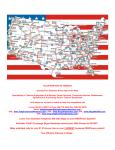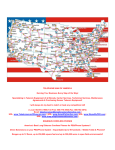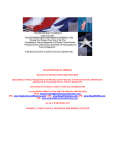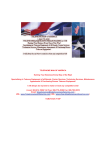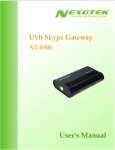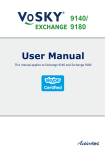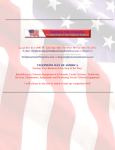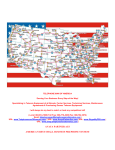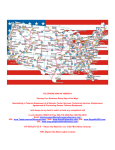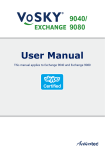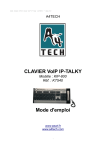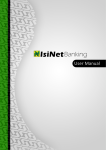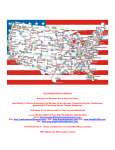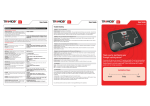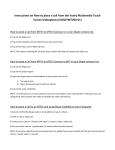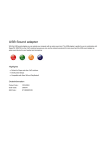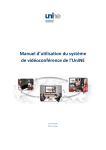Download Lower Your Business Telephone Bill with Skype on your PBX/Phone
Transcript
TELEPHONE MAN OF AMERICA Earning Your Business Every Step of the Way! Specializing in Telecom Equipment of all Brands, Carrier Services, Technician Services, Maintenance Agreements & Purchasing Excess Telecom Equipment! I will always do my best to match or beat any competitors bid! | Local: 863-614-1900| Toll Free: 866-770-4930| Fax: 888-782-3072| Email: [email protected] | URL: www.TelephonemanOfAmerica.com| | URL: www.AvayaPartnerAcs.com| URL: www.SkypeMyPBX.com | URL: www.shop.telephonemanofamerica.com | Lower Your Business Telephone Bill with Skype on your PBX/Phone System!! Actiontec VoSKY Exchange Skype Gateways connect your PBX Phones to SKYPE!! Make unlimited calls for only $1.97/mo per line on your CURRENT business PBX/Phone system!! Your Ultimate Gateway to Skype… User Manual Version 1.0 How to Use This Manual Conventions To make sure that you perform certain operations properly, take note of the following symbols used throughout this manual: Note: Tips and additional information to help you complete an operation. Warning: Reminders on actions or configurations that should be avoided. Example: Examples to help you complete an operation. ► In dialing scheme, indicates a pause. - In dialing scheme, indicate continuous dialing. Typography Bold: menus and menu commands, command buttons, tabs, options, and service or process names. Italics: References to other documentation. The first time you use Exchange Pro VISIP-EX, we recommend reading this manual in the following sequence: Section 2: Installation This section lists the PBX and Exchange Pro VISIP-EX setup procedures. Section 3.1.4: Launching Skype Accounts This section describes Skype accounts’ launch. Section 3.1.8: Setting up SIP This section describes SIP settings. i ii Section 3.1.9: Setting up SIP Trunk This section describes SIP Trunk settings. Section 3.2.3: Phonebook This section describes Phonebook settings. Section 4: Dialing Scheme This section describes the different dialing schemes of Exchange Pro VISIP-EX and how to make calls. Table of Contents 1. Introduction......................................................................... 1 1.1 Package Contents .............................................................. 3 1.2 System Overview ................................................................ 3 1.2.1 Front View .................................................................... 3 1.2.2 Rear View .................................................................... 5 1.3 Features .............................................................................. 8 1.4 Supported Skype Service ................................................... 8 2. Installation......................................................................... 10 2.1 Before You Begin .............................................................. 10 2.2 Configuring the IP-PBX ..................................................... 10 2.3 Connecting Exchange Pro VISIP-EX to the Network .........11 2.4 Rack Mounting .................................................................. 13 2.4.1 Chassis Ears .............................................................. 13 2.4.2 Chassis Rails............................................................... 13 2.4.3 Installing Chassis on the Rack .................................... 14 2.4.4 Removing Chassis From the Rack .............................. 15 2.5 Setting up the Network ..................................................... 17 3. Settings ............................................................................. 20 3.1 Exchange Pro VISIP-EX Settings ..................................... 20 3.1.1 Activating VISIP-EX ..................................................... 21 3.1.2 Configuration Wizard ................................................... 21 3.1.2.1 SkypeOut Settings ................................................. 21 3.1.2.2 SkypeOut Call Availability ...................................... 25 3.1.2.3 Dialing Scheme...................................................... 26 3.1.2.4 Administrator's Settings ..................................... 27 3.1.3 Activating VISIP Capacity Key..................................... 29 3.1.4 Launching Skype Accounts ......................................... 31 iii 3.1.4.1 Rapid Launch......................................................... 32 3.1.4.2 File Imported .......................................................... 33 3.1.5 Skype Credit Low Balance Notification ....................... 36 3.1.6 Changing Skype's Password .................................... 37 3.1.7 Viewing Skype Status ................................................. 39 3.1.8 Setting up SIP ............................................................. 40 3.1.8.1 Generic .................................................................. 40 3.1.8.2 Codec Setting ........................................................ 41 3.1.8.3 Inbound Caller ID ................................................... 41 3.1.9 Setting up SIP Trunk ................................................... 42 3.1.9.1 Adding A SIP Trunk ................................................ 43 3.1.10 Request Support ....................................................... 44 3.1.11 Shutdown or Reboot VISIP-EX ................................. 45 3.1.12 Updating VISIP-EX ................................................... 45 3.2 VISIP-EX Web Console Settings ...................................... 45 3.2.1 Options ........................................................................ 46 3.2.1.1 Modifying Dialing Scheme ..................................... 47 3.2.1.2 Enabling VoSKY Smart Dialing ............................. 50 3.2.1.3 Enabling Special SkypeOut Service ...................... 52 3.2.1.4 Modifying SkypeOut Settings and Call Availability .... 52 3.2.2 Users ........................................................................... 53 3.2.2.1 Adding Users ......................................................... 53 3.2.2.2 Modifying User Information .................................... 55 3.2.3 Phonebook .................................................................. 56 3.2.3.1 Adding Public Contacts ......................................... 56 3.2.3.2 Modifying Public Contacts .................................... 58 3.2.4 Call Log ....................................................................... 59 3.2.5 Statistics ...................................................................... 61 3.3 Backup and Restore ........................................................ 62 3.3.1 Backup ........................................................................ 62 3.3.2 Restore ........................................................................ 63 3.4 Normal User ...................................................................... 64 iv 3.4.1 Adding Private Contact ................................................ 65 3.4.2 Modifying a User Profile .............................................. 67 4. Dialing Scheme ................................................................ 68 4.1 Making Skype Calls .......................................................... 68 4.1.1 Dialing the speed-dial key under public contact .......... 68 4.1.2 Dialing the speed-dial key under private contact ........ 69 4.2 Making SkypeOut Calls .................................................... 69 4.2.1 VoSKY Smart Dialing .................................................. 70 4.2.1.1 Special SkypeOut Smart Dialing............................ 73 4.2.2 Regular Dialing ............................................................ 73 4.2.2.1 SkypeOut Direct Dial ............................................. 74 4.2.2.2 SkypeOut Direct Dial with PIN ............................... 74 4.2.2.3 SkypeOut Call Using Speed-Dial Key ................... 75 4.2.2.4 SkypeOut Call Using Speed-Dial Key and Password.. 75 4.3 Receiving Skype Calls ...................................................... 76 4.4 Allowing Skype Users to Call Exchange Pro VISIP-EX ... 77 5. Disaster Recovery ............................................................ 78 Appendix A Setting up the BIOS ...................................... A-1 Appendix B LCD Panel Operations .................................. B-1 Appendix C Glossary of Terms ......................................... C-1 Appendix D PPPoE Connection ........................................ D-1 Appendix E FAQ ................................................................. E-1 Appendix F Limited Warranty .............................................F-1 v VoSKY Exchange Pro VISIP-EX User Manual 1. Introduction VoSKY breaks through another technological barrier with the VoSKY Exchange Pro VISIP-EX, providing a Skype-certified solution for virtually every type of PBX equipment. With this rack-mountable, business-class, PBX gateway for Skype, small- and medium-sized businesses (SMBs) can finally take advantage of the largest free VoIP network in the world to connect, communicate, and collaborate with employees, customers, and partners. VoSKY Exchange Pro VISIP-EX Exchange Pro VISIP-EX differs from our current Windows-based devices in the market. Using Linux as the operating system, this stable and secure platform provides enhanced voice quality while greatly improving efficiency. Exchange Pro VISIP-EX provides enterprises with an integrated solution of SIP with Skype. Exchange Pro VISIP-EX doesn’t affect the existing dialing scheme of Internet calls. Just create a Company Skype ID on Exchange for Skype users to call and Exchange will integrate the call into the current IPPBX system. VoSKY Exchange Pro VISIP-EX brings Skype Internet calls to an office environment and seamlessly bridges the existing IP-PBX to the Skype network to provide inexpensive long distance and international calls. Extensions can dial or receive Skype calls, whether from Skype calls to SIP extensions, or SIP extensions to the Skype calls. You can manage Skype / SIP communications network easily and reduce costs. .1. Your Ultimate Gateway to SkypeTM VoSKY Exchange Pro VISIP-EX User Manual Exchange Pro VISIP-EX includes a unique set of features that separate it from the competition in the VoIP market. There is no need to install any software. Just connect it to the PBX, power it on, and begin using it. Rack Mountable: The VoSKY Exchange Pro VISIP-EX is a stand alone, rackmountable SIP gateway that does not require a PC. This plug&play appliance seamlessly integrates with any existing PBX through an IP interface to add up to 18-30 lines to Skype. Calls to other Skype users are free, while calls to nonSkype users are charged at low-cost SkypeOut rates. Phonebook: Public Contacts and Private Contacts. As an administrator, you can create and manage Public Contacts as well as view the Private Contacts information of a normal user. As a normal user, you can create and manage Private Contacts as well as view the Public Contacts information. Web Management: Supports Web Remote management, as an administrator, you can view the Skype status and set up the Exchange Pro VISIP-EX through web login. Call Log: Contains all details of a call, including date, caller, callee, call destination, call type, call duration, rate per minute, total call charges and connection fee. With Call Log, you can query the telephone number or Skype ID of the caller and/or callee. Exchange Pro VISIP-EX can even detect the call rate of SkypeOut when using Skype2.5 or above and calculates each call’s total cost. The administrator can get a quick look at recent call traffic by reviewing the graph of the total calls per day and review a detailed call record through the Call Log. Company Skype ID: VoSKY Exchange Pro VISIP-EX provides 18 Skype accounts. Choose one as your Company Skype ID (we recommend using the Skype ID of the first port). This mechanism is compatible with calls initiated by both Skype 2.x and 3.x. The Company Skype ID is used as the primary Skype contact to be called by remote Skype users into your Exchange to reach your phone system. VoSKY Smart Dialing: With VoSKY Smart Dialing, you can make SkypeOut calls using a simpler dialing format without the need to dial the country code. Your Ultimate Gateway to SkypeTM .2. VoSKY Exchange Pro VISIP-EX User Manual 1.1 Package Contents •• •• •• •• •• •• •• •• Exchange Pro VISIP-EX * 1 Power cable * 1 Recovery DVD * 1 User Manual * 1 Quick Start Guide * 1 Rack mount ear * 2 Chassis rail * 2 Screw Accessories * 1 Note: If any of the above items is damaged or missing, contact your reseller. 1.2 System Overview 1.2.1 Front View .3. 1 LCD Front Panel 4 Power Button 2 Slim DVD-ROM Drive 5 USB Ports 3 LED Indicators 6 LCD Control Buttons Your Ultimate Gateway to SkypeTM VoSKY Exchange Pro VISIP-EX User Manual Power Button This main power button is used to turn on or off the system. Power Indicator This indicator shows the power status of the system. It glows when the main power is turned on. LAN Status Indicators These two LED indicators flash to show the activity status on LAN1 and LAN2. Hard Disk Drive In-use Indicator This indicator shows the activity status of the hard disk drive. It flashes when the system is accessing data on the hard disk. Front I/O LEDs Icon LED Color Power/Sleep HDD Activity LAN1/LAN2 Activity Green State Description On Legacy power on/ACPI S0 state Blink(~1/sec) Sleep/ACPI S1 state Off Off Power off/ACPI S4, S5 state Amber Random blink HDD access activity Off Off No disk activity Green On LAN link Green Blink LAN access activity Your Ultimate Gateway to SkypeTM .4. VoSKY Exchange Pro VISIP-EX User Manual 1.2.2 Rear View 1 AC Power Connector 2 PS/2 Mouse/Keyboard 3 Parallel Port 4 Serial Port 5 VGA Port 6 VGA Port 7 Gigabit LAN Jack(eth1) 8 Gigabit LAN Jack(eth0) Rear I/O LEDs LED RJ45 NIC 1/2 Linkage RJ45 NIC 1/2 Access .5. Color State Description Green On LAN linked Green Blinking LAN accessing Off Off No LAN linked Amber On Gigabit mode access Green On 100M mode access Off Off 10M mode access Your Ultimate Gateway to SkypeTM VoSKY Exchange Pro VISIP-EX User Manual Mouse/Keyboard Connector USB Port Serial Port PIN Signal 1 DCD 2 SIN 3 SOUT 4 DTR 5 GND 6 DSR 7 RTS 8 CTS 9 RI PIN Signal 1 VCC 2 -Data 3 +Data 4 GND Gigabit LAN Jack PIN Signal Description 1 D0P Differential Pair 0+ 2 3 D0N D1P Differential Pair 0Differential Pair 1+ 4 D2P Differential Pair 2+ 5 D2N Differential Pair 2- 6 D1N Differential Pair 1- 7 D3P Differential Pair 3+ 8 D3N Differential Pair 3- Your Ultimate Gateway to SkypeTM .6. VoSKY Exchange Pro VISIP-EX User Manual VGA Port PIN 1 2 3 4 5 6 7 8 9 10 11 12 13 14 15 .7. Signal RED GREEN BLUE N/C GND GND GND GND +5V GND N/C SDA Horizontal Sync Vertical Sync SCL Your Ultimate Gateway to SkypeTM VoSKY Exchange Pro VISIP-EX User Manual 1.3 Features •• •• •• •• •• •• •• •• •• •• •• •• •• •• •• Supports Skype for Linux 1U rack-mountable solution Supports up to 30 Skype /SkypeOut lines on one system Supports Skype to Skype Call, SkypeOut Call, SkypeWeb, SkypeIn + Skype Unlimited More flexible Company Skype ID system Complies with Skype dialing format Delivers Skype functionality into enterprise extension system Supports Skype/SkypeOut speed-dial Provides up to two-segment 16-digital speed dialing codes for Skype or SkypeOut calls Personal Phonebook allows each user to create and manage their own contact list Notifications for troubleshooting errors and for SkypeOut credit lowbalance warning Call Log for inbound and outbound calls VoSKY Smart Dialing for any Skype client Plug&Play, easy using installation process Recovery DVD restores system to default settings 1.4 Supported Skype Service Skype is the world’s largest free VoIP supplier, with over 200 million users. Skype offers free global telephony to make unlimited, superior quality voice calls via its next-generation peer-to-peer software. Exchange Pro VISIP-EX supports Skype to Skype Call, SkypeOut Call, SkypeWeb, SkypeIn + Skype Unlimited. Skype to Skype calls: free between Skype users anywhere in the world. SkypeOut calls: allows you to place calls to regular telephones (landlines or Your Ultimate Gateway to SkypeTM .8. VoSKY Exchange Pro VISIP-EX User Manual mobiles) all over the world for a small fee. SkypeWeb: ideal for partners who want to be able to show their online status, so that your contacts can easily get back to you with Skype. SkypeIn + Skype Unlimited: a personal number that lets you receive calls on Skype from anyone on an ordinary phone. SkypeIn is included with Skype Unlimited. .9. Your Ultimate Gateway to SkypeTM VoSKY Exchange Pro VISIP-EX User Manual 2. Installation 2.1 Before You Begin •• Make sure you meet all hardware requirements (Monitor, Keyboard, Mouse, Network cable). •• Make sure you have a dedicated broadband connection (uplink/ downlink ≥1Mbps) for VoSKY Exchange Pro VISIP-EX. This bandwidth is required just for Skype use. •• One free SIP trunk port with Auto-Attendant capability. •• Make sure you have created 18 Skype accounts with a recommended sequential naming convention, such as “Prefix1- Prefix18”. If the Skype accounts are random, please use the import account file method to launch the Skype accounts. 2.2 Configuring the IP-PBX 1. Before configuring the IP-PBX, add a SIP Trunk for the IP-PBX to access the Exchange Pro VISIP-EX. That is, create a new trunk and specify a username and password for that trunk (refer to Section 3.1.9.1 - “Adding A SIP Trunk”). 2. Create a corresponding SIP Server with above username and password in the IP-PBX. 3. Assign a SIP Trunk number (must be different from any existing hunting group numbers) for the SIP trunk of your IP-PBX and record this number, for instance 9. 4. The parameters of the IP-PBX vary with the different brands. The following is a list of parameters which are needed for proper configuration: Your Ultimate Gateway to SkypeTM . 10 . VoSKY Exchange Pro VISIP-EX User Manual Parameters Comments SIP Register Server Exchange Pro VISIP-EX’s IP Address SIP Username SIP Trunk’s Username in Exchange Pro VISIP-EX SIP Password SIP Trunk’s password in Exchange Pro VISIP-EX SIP Expiration time Inform server the valid duration of the registration information SIP local port SIP Port in Exchange Pro VISIP-EX (default: 5060) SIP DTMF Mode The DTMF Relay Mode in Exchange Pro VISIP-EX: SIP INFO and RFC2833 RFC2833 Pay Load Type Default: 101 or 96 (101 is recommended) G.711-A Default: 20ms G.711-U Default: 20ms GSM Default: 20ms 2.3 Connecting Exchange Pro VISIP-EX to the Network Exchange Pro VISIP-EX has two network connections: •• eth0: Communicate with Skype on the Internet •• eth1: Communicate with the IP-PBX under the same LAN(local area network) We recommend you to use two network interfaces to balance the network flow. Each Skype call needs an average bandwidth of 80~130 Kbps. . 11 . Your Ultimate Gateway to SkypeTM VoSKY Exchange Pro VISIP-EX User Manual Before the Exchange Pro VISIP-EX is connected to the network, check whether the current network connection is normal. 1. Connect the network cable to the WAN port (eth0) on Exchange Pro VISIP-EX’s back panel, plug the other end of the cable to an IP-Sharing/ Router. 2. Connect the LAN port (eth1) on Exchange Pro VISIP-EX’s back panel to the Hub/Switch using another network cable. Make sure your Exchange Pro VISIP-EX and IP-PBX are in the same network. Your Ultimate Gateway to SkypeTM . 12 . VoSKY Exchange Pro VISIP-EX User Manual 2.4 Rack Mounting 2.4.1 Chassis Ears Screw the chassis ears to both sides of the chassis (as shown below). 2.4.2 Chassis Rails 1. Attach the brackets (front and rear) onto the rails; the position of the rear bracket is adjustable. . 13 . Your Ultimate Gateway to SkypeTM VoSKY Exchange Pro VISIP-EX User Manual 2. Screw the side rails to both sides of the chassis. Note: The chassis rail is designed with a locking tab which can hold the system firmly to the rack, and lock the system halfway without sliding out of the rack rails. 2.4.3 Installing Chassis on the Rack 1. Screw the rails onto the rack. Your Ultimate Gateway to SkypeTM . 14 . VoSKY Exchange Pro VISIP-EX User Manual 2. To slide the system into the rack, first align the chassis rails with the rack rails and push the system backwards until the locking tab clicks. 3. Simultaneously press the locking tabs on both sides of the chassis rails and push the system into the rack. The system should slide easily into the rack. 4. Screw the system firmly to the rack. 2.4.4 Removing Chassis From the Rack 1. To slide the system off the rack, grab the system by its ears and gently pull it out. . 15 . Your Ultimate Gateway to SkypeTM VoSKY Exchange Pro VISIP-EX User Manual 2. The system will be locked halfway while being pulled out. Simultaneously pull on the locking tabs on both sides of the chassis rails to unlock. 3. Pull the system forwards. The system should slide easily off the rack. Note: The chassis rail is designed with a locking tab which can hold the system firmly to the rack, and lock the system halfway without sliding out of the rack rails. Your Ultimate Gateway to SkypeTM . 16 . VoSKY Exchange Pro VISIP-EX User Manual 2.5 Setting up the Network For security reasons, we recommend you set up the Exchange Pro VISIP-EX behind the NAT or firewall. You can skip this section if your network is DHCP (VISIP-EX will get IP settings assigned automatically). Here we show setting up eth1 as an example. Please set up eth0 using the same steps. 1. Click System ->Administration -> Networking to launch the Network settings. In the Connections section, select the interface eth1 and click the Properties button to configure the settings. 2. Choose a connection configuration type: DHCP or Static IP Address. You can get IP settings assigned automatically if your network supports this capability. . 17 . Your Ultimate Gateway to SkypeTM VoSKY Exchange Pro VISIP-EX User Manual 3. If you choose Static IP Address option, specify an IP address in the IP address field. Type the subnet mask number obtained from your network administrator or Internet service provider, and type the IP address for the default gateway that you want to add. Your Ultimate Gateway to SkypeTM . 18 . VoSKY Exchange Pro VISIP-EX User Manual 4. In the DNS section, type the new DNS IP address in the DNS text box and click the Add button. If you are not sure which IP addresses to use, check with your network administrator or Internet service provider. 5. If the Exchange Pro VISIP-EX connects to the Internet through ADSL, please refer to appendix D -“PPPOE Connection” to create a PPPoE client connection. . 19 . Your Ultimate Gateway to SkypeTM VoSKY Exchange Pro VISIP-EX User Manual 3. Settings 3.1 Exchange Pro VISIP-EX Settings Open your browser (default: http://localhost:8080 ). Enter the Username (default:admin) and Password (default: password) of the administrator in the login page. Select “Remember me” if you want to login automatically later. Click Login to enter the VoSKY Exchange Pro VISIP-EX Web Console. Note: For security reasons, change your administrator password after logging in. Your Ultimate Gateway to SkypeTM . 20 . VoSKY Exchange Pro VISIP-EX User Manual 3.1.1 Activating VISIP-EX You only can obtain Exchange Pro VISIP-EX updates once it is activated. To activate: 1. Fill in the blanks as show below. Type the First Name, Last Name, Company Name, Phone number and Email. You can ask your reseller for the Reseller ID. Leave it blank if you don’t have one. Click the Activate button to continue. Your confidential data will be saved safely. 2. After a successful activation, you will receive important updates as well as valuable reseller information. Note: You only can obtain the Exchange Pro VISIP-EX’s update once it is activated. 3.1.2 Configuration Wizard 3.1.2.1 SkypeOut Settings The first time you login as an administrator, the configuration wizard will ask you several questions to configure the administrator account properly. You must select one of the following options for SkypeOut access. . 21 . Your Ultimate Gateway to SkypeTM VoSKY Exchange Pro VISIP-EX User Manual 1. Yes (If you select any option in the “Yes” section, the default value of “Allow to Dial SkypeOut” will be “Yes” in the “Add User” screen.) a. Allow SkypeOut direct dial i. All users can make SkypeOut calls directly (SkypeOut number) ii. All users can make SkypeOut calls by the Speed-dial key in the Public Contacts list (Speed-dial key) iii. Users are allowed to make SkypeOut calls by the Speed-dial key in the Private Contacts list (PIN+Speed-dial key) b. Allow SkypeOut direct dial with PIN i. All users can make SkypeOut calls by the Speed-dial key in the Public Contacts list (Speed-dial key) ii. Users are allowed to make SkypeOut calls by the Speed-dial key in the Private Contacts list (PIN+Speed-dial key) iii. Users are allowed to make SkypeOut calls if prefixed with their PIN (PIN+SkypeOut number) c. Allow SkypeOut calls using speed-dial key only Your Ultimate Gateway to SkypeTM . 22 . VoSKY Exchange Pro VISIP-EX User Manual i. All users can make SkypeOut calls by the Speed-dial key in the Public Contacts list (speed-dial key) ii. Users are allowed to make SkypeOut calls by the Speed-dial key in the Private Contacts list (PIN+Speed-dial key) d. Allow SkypeOut calls using speed-dial key and password i. All users can make SkypeOut calls by the Speed-dial key in the Public Contacts list (speed-dial key) ii. Users are allowed to make SkypeOut call by the Speed-dial key in the Private Contacts and password (PIN + Speed-dial key + * + password) PIN + SkypeOut PIN + Private number SkypeOut Speeddirectly number dial key PIN + Private Public SpeedSpeeddial key Dial key +*+ password Allow SkypeOut direct dial V X V V V Allow SkypeOut direct dial with PIN X V V V V Allow SkypeOut calls using speed-dial key only X X V V V Allow SkypeOut calls using speed-dial key and password X X X V V . 23 . Your Ultimate Gateway to SkypeTM VoSKY Exchange Pro VISIP-EX User Manual 2. No (If you select any option under “No,” the default value of “Allow to Dial SkypeOut” will be “No” in the “Add User” screen.) a. Restrict SkypeOut direct dial with PIN i. All users can make SkypeOut calls by the Speed-dial key in the Public Contacts list (speed-dial key) ii. Users are allowed to make SkypeOut calls by the Speed-dial key in the Private Contacts list (PIN+Speed-dial key) iii. Users are allowed to make SkypeOut calls if prefixed with their PIN: (PIN+SkypeOut number) b. Restrict SkypeOut calls to designated users using speed-dial key i. All users can make SkypeOut calls by the Speed-dial key in the Public Contacts list (speed-dial key) ii. Users are allowed to make SkypeOut calls by the speed-dial key in the Private Contacts list (PIN+speeddial key) c. Restrict SkypeOut calls using speed-dial key and password i. All users can make SkypeOut calls by the speed-dial key in the Public Contacts list (speed-dial key) ii. Users are allowed to make SkypeOut call by the speed-dial key in the Private Contacts and password (PIN + Speed-dial key + * + password) Your Ultimate Gateway to SkypeTM . 24 . VoSKY Exchange Pro VISIP-EX User Manual SkypeOut number directly PIN + PIN + Private SkypeOut Speed-dial number key PIN + Private Public Speed-dial Speed-Dial key + * + key password Restrict SkypeOut direct dial with PIN X V V V V Restrict SkypeOut calls to designated users using speed-dial key X X V V V Restrict SkypeOut calls using speeddial key and password X X X V V Please refer to the examples in section 4.2.2 - “Regular Dialing” to get a detailed explanation of the different options offered for SkypeOut Access. Select the option best suited for your requirements, then click Next. 3.1.2.2 SkypeOut Call Availability Configure the time period for SkypeOut functionality. If you don’t want to restrict SkypeOut dialing, select Anytime. If you want to customize the time period, select the time in the drop-down list, then click New to add a new item. When you finish configuring, click Next. . 25 . Your Ultimate Gateway to SkypeTM VoSKY Exchange Pro VISIP-EX User Manual 3.1.2.3 Dialing Scheme Exchange Pro VISIP-EX provides a two-segment “X+Y” dialing scheme (16 digits maximum). The first segment “X” is the PIN (personal identification number). The second segment “Y” is the speed-dial key. The default format is 2+2 (2-digit PIN + 2-digit key). Enter the numbers in the fields as shown below, then click Next. Note: The digits for Y cannot be “0”. Your Ultimate Gateway to SkypeTM . 26 . VoSKY Exchange Pro VISIP-EX User Manual 3.1.2.4 Administrator’s Settings Configure the administrator’s settings. You can modify the following: •• •• •• •• •• •• Password Nickname Ext.No. Cell Phone No. Skype ID Comment The Username and PIN cannot be modified. The cell phone Number and Skype ID fields are required (they will be used for Exchange Pro VISIP-EX Auto-Notification). Note: The “Cell Phone Number” field should be entered using the SkypeOut format: 00 + country code + area code + local phone number or 00 + country code + area code + cell phone number. . 27 . Your Ultimate Gateway to SkypeTM VoSKY Exchange Pro VISIP-EX User Manual Example: 1. To make a SkypeOut call to the telephone number 555-1234 located in San Francisco (area code 415) in the US (country code 1), dial: 0014155551234. 2. To make a SkypeOut call to the cell phone number 555-4321 located in San Francisco (area code 415) in the US (country code 1’), dial: 0014155554321. When finished, click Next. You have completed the configuration wizard settings. Click Back to modify your settings. Otherwise, click OK. Your Ultimate Gateway to SkypeTM . 28 . VoSKY Exchange Pro VISIP-EX User Manual 3.1.3 Activating VISIP Capacity Key Exchange Pro VISIP-EX supports 18 Skype accounts on purchase. There can be 18 concurrent calls through Exchange Pro VISIP-EX. The VISIP capacity key expands the capacity of the Skype lines to a maximum of 30. 1. Click on the “System Info” tab, then click on License management to activate the key. . 29 . Your Ultimate Gateway to SkypeTM VoSKY Exchange Pro VISIP-EX User Manual 2. Click the Add button in the Product License Key Management window. 3. Enter the Product License Key, click the Parse button to display the added capacity. Click the Submit button to complete the activation. 4. The maximum capacity of supported Skype lines is 30. Your Ultimate Gateway to SkypeTM . 30 . VoSKY Exchange Pro VISIP-EX User Manual 3.1.4 Launching Skype Accounts Exchange Pro VISIP-EX includes support for 18 Skype accounts on purchase. There can be 18 concurrent calls through Exchange Pro VISIPEX. The VISIP capacity key expands the capacity of Skype lines to maximum 30. If you want to expand Skype lines’ capacity before launching Skype accounts, refer to section 3.1.3-“Activating VISIP Capacity Key”. You must create 18 Skype accounts before launching. We recommend creating Skype IDs with a sequential naming convention: Skype ID: Prefix1- Prefix18. For example: lexis18sh1, lexis18sh2… lexis18sh18. If the Skype accounts are not named sequentially, then please import an account file to launch the Skype accounts. Select an option to launch the Skype accounts: Rapid Launch and File imported. Note: Do not change the supported language before launching the Skype accounts. Please remember to do it once the Skype accounts are launched successfully. . 31 . Your Ultimate Gateway to SkypeTM VoSKY Exchange Pro VISIP-EX User Manual 3.1.4.1 Rapid Launch This option is only available if you use a uniform password for all Skype accounts. Select Fixed Prefix+serial number option and enter the Skype IDs’ prefix, such as lexis18sh. Then enter the uniform password in the Password field. Click the Next button to continue. Exchange Pro VISIP-EX will list the 18 Skype accounts such as lexis18sh1, lexis18sh2 …lexis18sh18. Click the Back button to return to the previous page to revise. Otherwise, click the Start button to start the Skype launch process. Your Ultimate Gateway to SkypeTM . 32 . VoSKY Exchange Pro VISIP-EX User Manual Note: The process will take about 15-20 minutes (depending on network conditions), during the process, please do not use the keyboard and mouse, to avoid interruptions or errors. 3.1.4.2 File Imported If you use different passwords to manage the Skype accounts, we recommend that you import an account file to launch the Skype accounts. Open the Exchange Pro VISIP-EX desktop / VoSKY / Documents / Skype.csv. A template is provided for you. The left column in the figure below are the Skype IDs to be used. The right column is the corresponding passwords. You can edit this template with the Skype accounts you would like to use. Select the Import list of accounts option and click the Browse button to select the account file. Click the Next button to continue. . 33 . Your Ultimate Gateway to SkypeTM VoSKY Exchange Pro VISIP-EX User Manual Exchange Pro VISIP-EX will list the 18 Skype accounts. Click the Back button to return to the previous page to revise. Otherwise, click the Start button to start the Skype launch process. Note: The process will take about 15-20 minutes (depending on network conditions), during the process, please do not use the keyboard and mouse to avoid interruptions or errors. When the process is complete a message window will pop up to notify you. Click the Ok button to close it. Your Ultimate Gateway to SkypeTM . 34 . VoSKY Exchange Pro VISIP-EX User Manual Note: If the imported account password is not correct, a message window will pop up to remind you relaunch the Skype accounts using the correct passwords. The Skype ID of the first port on Exchange Pro VISIP-EX will be used as the Company Skype ID. . 35 . Your Ultimate Gateway to SkypeTM VoSKY Exchange Pro VISIP-EX User Manual 3.1.5 Skype Credit Low Balance Notification You can enable this feature under the “Admin” tab on the Exchange Pro VISIP-EX Web Console to get an automatic low balance notification when the SkypeOut balance is lower than the value you set (default - 5). After configuration, the corresponding Skype account will send an IM to your assigned SkypeID when the above occurs on any Skype account of Exchange Pro VISIP-EX. Additionally, you will hear a voice prompt notification of the SkypeOut balance when making a SkypeOut call. Note: Use the same currency units to manage Skype credit on Exchange Pro VISIP-EX. Exchange Pro VISIP-EX will automatically use the currency units of its first Skype account as the default value. Your Ultimate Gateway to SkypeTM . 36 . VoSKY Exchange Pro VISIP-EX User Manual 3.1.6 Changing Skype’s Password Click the Modify button next the Skype ID in “Admin” tab to modify the corresponding Skype’s password. Note: Do not change the Skype accounts from the original accounts you used. This will prevent poor voice quality or system crashes from occurring. Note: During this process all Skype accounts will sign out and the Exchange Pro VISIP-EX service will restart. Make sure there are no active calls before proceeding. . 37 . Your Ultimate Gateway to SkypeTM VoSKY Exchange Pro VISIP-EX User Manual Enter the new password in the “Change Password” window and click OK to save the modification. Click the Re-Launch button to launch all the Skype accounts. Your Ultimate Gateway to SkypeTM . 38 . VoSKY Exchange Pro VISIP-EX User Manual 3.1.7 Viewing Skype Status When the Skype accounts are launched, the corresponding status indicator under the “Status” tab on the Exchange Pro VISIP-EX Web Console will turn green. Green: The connection is working properly and the Skype line is available. Red: The connection is not available or is not working properly. Blue: The connection is working properly and the Skype line is busy. . 39 . Your Ultimate Gateway to SkypeTM VoSKY Exchange Pro VISIP-EX User Manual The Skype status may not refresh immediately. Please click the Refresh Now button to access the current status display (the default for automatic refresh is 15 seconds). 3.1.8 Setting up SIP Click SIP on the left navigation to set up SIP. 3.1.8.1 Generic SIP Port: Local service port of SIP protocol, default: 5060. It must be the same as the SIP port of IP-PBX. Your Ultimate Gateway to SkypeTM . 40 . VoSKY Exchange Pro VISIP-EX User Manual RTP Port: The value of the sending and receiving RTP port, default: 10000~20000. Please ensure that the scope value does not conflict with others. DTMF relay: The mode of DTMF relay. Choices include RFC2833 and SIP INFO. The default is RFC2833. RFC2833- RTP payload for DTMF digits, SIP INFO- allow for the carrying of session related control information that is generated during a session. Click the Save button to save the settings. 3.1.8.2 Codec Setting For compatibility with your IP-PBX, Exchange Pro VISIP-EX supports three kinds of codecs, including: G.711-U, G.711-A and GSM. Select the codec you want to use, and click the Save button to save the settings. 3.1.8.3 Inbound Caller ID The approach of inbound CallerID depends on the type of the receiver. Choose the same approach to the receiver. . 41 . Your Ultimate Gateway to SkypeTM VoSKY Exchange Pro VISIP-EX User Manual 3.1.9 Setting up SIP Trunk Set up the SIP Trunk in “Admin” tab. Caller ID for outbound call displays the caller’s information from SIP phone to Skype. The Skype user receives the call from Exchange Pro VISIP-EX as well as the outbound CallerID information. Enter the CallerID for outbound call, click the Save button to save it. When an IP-PBX registers to Exchange Pro VISIP-EX as a client, the following parameters are needed: Username: The authenticated username when IP-PBX registers to Exchange Pro VISIP-EX. Password: The authenticated password when IP-PBX registers to Exchange Pro VISIP-EX. The SIP Trunk status may not refresh immediately. Please click the Refresh Now button to access the current status display (the default for automatic refresh is 5 seconds). Your Ultimate Gateway to SkypeTM . 42 . VoSKY Exchange Pro VISIP-EX User Manual NO: The IP-PBX has not registered to Exchange Pro VISIP-EX. Connected: The IP-PBX has registered to Exchange Pro VISIP-EX. Waiting: The IP-PBX has connected to Exchange Pro VISIP-EX. 3.1.9.1 Adding A SIP Trunk Before configuring the IP-PBX, you must add a SIP Trunk for IP-PBX to access the Exchange Pro VISIP-EX. Click the Add button in the “Trunk” tab to add a SIP trunk. Enter the Trunk Username and Trunk Password, they are used as the authentication when IP-PBX registers to Exchange Pro VISIP-EX. You can restrict the register’s(IP-PBX) IP address. Dynamic is to allow any IP-PBX to register to Exchange Pro VISIP-EX. Static IP is only to allow the IP-PBX with the designated IP address to register to Exchange Pro VISIP-EX. click the Save button to save it. Note: Please select the Static IP option to designate an IP address to the IP-PBX when connecting to an Avaya IP-PBX (Avaya IPPBX supports peer-to-peer connection). . 43 . Your Ultimate Gateway to SkypeTM VoSKY Exchange Pro VISIP-EX User Manual 3.1.10 Request Support If you encounter any problems about our product or would like to comment, please contact us in one of the following ways: 1. Go to the VoSKY Exchange Pro Web Console. Click on the “System Info” tab, then click on the Support Request as shown below: 2. Go to http://www.vosky.com/modules/onlinesupport to report any problems. 3. Go to one of the VoSKY website forums: http://www.vosky.com/forums/english/ (English) http://www.vosky.com/forums/schinese/ (Simplified Chinese) http://www.vosky.com/forums/tchinese/ (Traditional Chinese) Thank you for using VoSKY Exchange Pro VISIP-EX. We value your comments and concerns. Your Ultimate Gateway to SkypeTM . 44 . VoSKY Exchange Pro VISIP-EX User Manual 3.1.11 Shutdown or Reboot VISIP-EX Click the Shutdown or Reboot button at the bottom of “Admin” tab to shutdown or reboot Exchange Pro VISIP-EX. 3.1.12 Updating VISIP-EX Exchange Pro VISIP-EX automatically checks for software and firmware updates every 24 hours. When there is an update available, the Exchange Pro VISIP-EX will automatically notify you by sending an IM to your Skype ID. You can only obtain Exchange Pro VISIP-EX updates once it is activated. Click System -> Administration -> Update Manager to launch the update program. 3.2 VISIP-EX Web Console Settings The section explains how to configure the Exchange Pro VISIP-EX Web Console. You must configure the following settings before using the Exchange Pro VISIP-EX to make calls: . 45 . Your Ultimate Gateway to SkypeTM VoSKY Exchange Pro VISIP-EX User Manual •• •• •• •• •• The user management of Exchange Pro VISIP-EX, including adding, deleting and modifying users The phonebook management of Exchange Pro VISIP-EX, including Public Contacts and Private Contacts Dialing Scheme settings SkypeOut settings Call log management 3.2.1 Options Click Options on the left to open the “Options” screen. You can modify the Dialing Scheme, SkypeOut Access, SkypeOut Call Availability, VoSKY Smart Dialing in this screen. Your Ultimate Gateway to SkypeTM . 46 . VoSKY Exchange Pro VISIP-EX User Manual 3.2.1.1 Modifying Dialing Scheme The dialing scheme (X+Y) configured in the Configuration Wizard can be modified in the Options screen. When modifying the dialing scheme, remember that the Y digit cannot be 0. Refer to the example shown below: Warning: Make sure to backup all data before modifying the Dialing Scheme. Any modification to the dialing scheme will delete all the data in your phonebook and reset the PIN to null for all user accounts. 1. After you modify the Dialing Scheme, a message window will appear to remind you to backup the data. Click OK to continue, or Cancel to close the window. 2. After you click OK, a message window will appear to ask whether you would like to backup the User accounts and Phonebook. Click OK to backup or click Cancel to close the window (If you click Cancel, all the Phonebook data will be deleted and cannot be restored.) . 47 . Your Ultimate Gateway to SkypeTM VoSKY Exchange Pro VISIP-EX User Manual 3. After you click OK, the selected data will be backed up to your local disk. Note: The User accounts and phonebook will be backed up as an Excel file (.xls). You can open the file in Excel and enter the PIN and speed-dial keys in accordance with the new format. •• •• •• •• •• Enter the PIN and speed-dial key in the Excel file. In the User accounts file, the column “OldEmployeeNo” is the PIN with the old dialing scheme. Enter a new PIN to the column “EmployeeNo” in the User accounts file. Enter a new PIN to the column EmployeeNo in the Phonebook file. Enter a new speed-dial key to the column “SpeedDial” in the Phonebook file. To restore the backup files to the Exchange Pro VISIP-EX database, refer to Section 3.3.1 - “Restore”. 4. After modifying the Dialing Scheme, the column PIN in the User accounts file will be reset and these users cannot login to the Exchange Pro VISIP-EX Web Console or manage its Private Contacts until the administrator reconfigures the PIN for them. In the “User List” screen, these PINs will show a red question mark next to the name, which shows the users who are currently in an invalid state. Your Ultimate Gateway to SkypeTM . 48 . VoSKY Exchange Pro VISIP-EX User Manual 5. The administrator must reconfigure the PIN to follow the new dialing scheme, otherwise these users will be invalid. Click the corresponding username in the User List page to enter a new PIN. Click Save to save the modification as shown below (new PIN = 4): . 49 . Your Ultimate Gateway to SkypeTM VoSKY Exchange Pro VISIP-EX User Manual 3.2.1.2 Enabling VoSKY Smart Dialing The new VoSKY Smart Dialing feature is added in the “Option” screen. With VoSKY Smart Dialing you no longer need to dial the country code for certain SkypeOut calls. The VoSKY Smart Dialing feature will enable you to choose a default country code, and should be set to the country you make the majority of your SkypeOut calls to. These calls can be dialed just like you would dial a domestic call. You don’t need to dial the country code, just the area code and the phone number. To use this feature, go to Options, select “Enable VoSKY smart dialing,” and pick the country/region from the pull-down list on the right. After you set up the default country code, to make an international call using VoSKY smart dialing, dial the following: 0 + area code + phone number or 0 + area code + cell phone number (0 represents the country code on the Exchange). Your Ultimate Gateway to SkypeTM . 50 . VoSKY Exchange Pro VISIP-EX User Manual For all other international SkypeOut calls, dial the following: 00 + country code + area code + phone number or 00 + country code + cell phone number. The following shows an example of setting Country as “USA”: Enable the VoSKY Smart Dialing, select USA/Canada +1 from the drop-down list. 1. To make a SkypeOut call to a San Francisco area phone number (area code 415), dial: 0 + area code + phone number or 0 + area code + cell phone number (Exchange Pro VISIP-EX will replace “0” by “+1”). 2. To make a SkypeOut call to Shanghai in China (area code 21, country code 86), dial: 00 + country code + area code + phone number or 00 + country code + cell phone number. We recommend selecting one of the following options when you use VoSKY Smart Dialing: •• . 51 . Yes: Allow SkypeOut direct dial Your Ultimate Gateway to SkypeTM VoSKY Exchange Pro VISIP-EX User Manual •• Yes: Allow SkypeOut direct dial with PIN •• No: Restrict SkypeOut direct dial with PIN 3.2.1.3 Enabling Special SkypeOut Service This option is for special SkypeOut service use. For more details, please consult the reseller in your region. 3.2.1.4 Modifying SkypeOut Settings and Call Availability Refer to Section 3.1.2.1 - “SkypeOut Settings" and Section 3.1.2.2 “SkypeOut Call Availability.” Your Ultimate Gateway to SkypeTM . 52 . VoSKY Exchange Pro VISIP-EX User Manual 3.2.2 Users There are two possible types of users when logging into the Exchange Pro VISIP-EX Web Console: administrator and normal user. All normal users are created and managed by the administrator. Click Users on the left panel to view the current user list. You can sort the user list by clicking on one of the column headings. 3.2.2.1 Adding Users Click Add User in the User List page to add a new user account as shown below: . 53 . Your Ultimate Gateway to SkypeTM VoSKY Exchange Pro VISIP-EX User Manual In the Add User page, the fields “Username,” “Password,” “Confirm Password” and “PIN” must have an entry. The Username and Password fields are used for logging into the Exchange Pro VISIP-EX Web Console. The PIN parameter on the page will notify you of the number of digits required for this parameter. Note: If the number of digits required for PIN is 3, the PIN value cannot contain less than or more than 3 digits. The option “Allow SkypeOut access?” is used to determine if a user is allowed to make SkypeOut calls. The default option is configured in the Configuration Wizard (refer to Section 3.1.2.1 - “SkypeOut Settings”). Each user can modify his own information by logging into the Exchange Web Console with his username and password. The fields “Ext. No.,” “Cell Phone No.,” “Skype ID” and “Telephone Number” do not require an entry. When finished, click Save to save the new user. Click Save & Next to save the new user and add an additional new user. Your Ultimate Gateway to SkypeTM . 54 . VoSKY Exchange Pro VISIP-EX User Manual 3.2.2.2 Modifying User Information The User List page will show the information list of users. Select the check box of the user you want to delete and then click Delete User as shown below (the “Admin” account cannot be deleted: To view the information of a user, just click on their username from the list. To modify a user’s information, click Modify to allow editing and edit the values. Click Save to save the modification (“Username” and “PIN” are read-only). . 55 . Your Ultimate Gateway to SkypeTM VoSKY Exchange Pro VISIP-EX User Manual 3.2.3 Phonebook Exchange Pro VISIP-EX has two Phonebooks: Public Contacts and Private Contacts. As an administrator, you can add and manage Public Contacts. Public Contacts are contacts universally shared within the company. All users can view Public Contacts after login. As a normal user, you can add and manage Private Contacts. Private Contacts are for personal use. Click Phonebook on the left to view the “Public Contacts” screen. Various parameters, including “Key,” “Skype ID/Phone,” “Cell Phone,” “Nickname,” “E-mail,” and “Class” can be viewed here. You can sort the Public Contacts list by clicking the column headings. 3.2.3.1 Adding Public Contacts Click Add Contact in the Public Contacts page to add a new public contact, as shown below: Your Ultimate Gateway to SkypeTM . 56 . VoSKY Exchange Pro VISIP-EX User Manual Add a public contact in the “Add Contact” screen. The “Speed-Dial Key” and “Skype ID/Phone” fields are required. The digits of SpeedDial key will appear at the end of this field. In the Skype ID/Phone field, you can enter a Skype ID or a telephone number using the SkypeOut format. The rest of the fields are optional. Note: To add a telephone number as a contact, enter it using the SkypeOut format in the Skype ID/Phone field: 00 + country code + area code + telephone number or 00 + country code + cell phone number. . 57 . Your Ultimate Gateway to SkypeTM VoSKY Exchange Pro VISIP-EX User Manual When finished, click Save to save the new contact. Click Save & Next to save the new contact and add an additional new contact. 3.2.3.2 Modifying Public Contacts The “Public Contacts” screen displays the information of a Public Contact. Select the check box of the public contact you want to delete and then click Delete Contact as shown below: Your Ultimate Gateway to SkypeTM . 58 . VoSKY Exchange Pro VISIP-EX User Manual To view the information of a public contact, just click the appropriate Skype ID/Phone. You can view the information in the “Public Contact Info” page. To modify a public contact, click Modify to edit the values you wish to change. Click Save to save the modification. 3.2.4 Call Log Click Call Log on the left to view the call log of users. Exchange Pro VISIPEX records all the information of a call, including Date, Caller, Callee, Destination, Type, Duration, Rate/min, Price and Connection fee. The call rate of SkypeOut does not rely on where the call is launched but the destination of the call. All SkypeOut calls are subject to a connection fee (go to http://www.skype.com for more information about the call rate and connection fee of SkypeOut). Note the following: 1. The default currency unit of SkypeOut’s call rate and charges is the same as that of your purchased Skype credit. If you change to new currency units, the call rate and charges for future SkypeOut calls will also change. The old call records will remain using the previous currency units. (Changing currency units may cause a currency exchange value loss. Skype will send a notification email to you as shown below.) . 59 . Your Ultimate Gateway to SkypeTM VoSKY Exchange Pro VISIP-EX User Manual 2. The charges for Skype credit are calculated per minute. 3. The call duration under the Call Log is generated from the Skype Client. 4. There might be a 3-5 seconds error between the SkypeOut call duration recorded by the Skype Client and that of the Skype Server. Therefore, when the SkypeOut call duration is X minutes and 1-5 seconds on the Skype Client, there might be a one minute error. Please check the Skype Server for your actual charges. 5. Connection fees only apply to SkypeOut calls. Connection Fee is required for SkypeOut service which does not depend on the call duration. 6. If the Skype accounts are subscribed to the Skype Unlimited plan, the reported charges may not be accurate. Your Ultimate Gateway to SkypeTM . 60 . VoSKY Exchange Pro VISIP-EX User Manual 3.2.5 Statistics The “Statistics” page appears when you finish the Configuration Wizard, by clicking the icon, or whenever you login to the Web Console. In this screen, you can view the current number of User accounts, the number of records in the Phonebook, the total number of calls, call duration, and the frequency of usage per hour. An example is shown below: . 61 . Your Ultimate Gateway to SkypeTM VoSKY Exchange Pro VISIP-EX User Manual 3.3 Backup and Restore 3.3.1 Backup The administrator can back up the data in the User accounts, phonebook and call log. Select the data you want to backup and then click BACK UP. Choose a destination to save the file. It is recommended that you regularly back up all your accounts and phonebook data to a secure location. Note: The User accounts and phonebook will be backed up as an Excel file (.xls). The call log will be backed up as an Access file (.mdb). Your Ultimate Gateway to SkypeTM . 62 . VoSKY Exchange Pro VISIP-EX User Manual 3.3.2 Restore The administrator can restore data from the backup files. Select the data you want to restore and click Browse to select the corresponding file from your PC. Click RESTORE to restore the data. Note: Once you have modified the Dialing Scheme, if you want to run a restore procedure, make sure the format of Speed-dial key in phonebook and PIN for your user accounts is in accordance with that of the current Dialing Scheme. If not, restoration of the data may not be successful. . 63 . Your Ultimate Gateway to SkypeTM VoSKY Exchange Pro VISIP-EX User Manual 3.4 Normal User As a normal user, you can enter the IP address of Exchange Pro VISIPEX Server in the Address bar of a web browser. (For example: If the IP address of Exchange Pro VISIP-EX Server is 192.168.1.126, enter http://192.168.1.126:8080 in the Address bar.) In the login page, enter your Username and Password to login to the Exchange Pro VISIP-EX Web Console. Your Ultimate Gateway to SkypeTM . 64 . VoSKY Exchange Pro VISIP-EX User Manual The Public Contacts screen appears after you login to the Exchange Pro VISIP-EX Web Console. You can view all the Public Contacts but cannot modify them. 3.4.1 Adding Private Contact Click Private Contacts in the Public Contacts screen to open the Private Contacts page. Click Add Contact as shown below: Add a private contact in the Add Contact screen. The “Speed-Dial Key” and “Skype ID/Phone” fields must have an entry. In the Skype ID/Phone field, you can enter a Skype ID or a telephone number using the SkypeOut format. The rest of the fields are optional. . 65 . Your Ultimate Gateway to SkypeTM VoSKY Exchange Pro VISIP-EX User Manual Note: If you want to add a telephone number as a contact, enter it using the SkypeOut format in the Skype ID/Phone field: 00 + country code + area code + telephone number or 00 + country code + cell phone number. When finished, click Save to save the new contact. Click Save & Next to save the new contact and add an additional new contact. Your Ultimate Gateway to SkypeTM . 66 . VoSKY Exchange Pro VISIP-EX User Manual 3.4.2 Modifying a User Profile Click Profile on the left to generate the “User Profile” screen. The Username and PIN fields are read-only; the others are optional entries. The default SkypeOut password is the same as PIN. When finished, click Save to save the new settings. . 67 . Your Ultimate Gateway to SkypeTM VoSKY Exchange Pro VISIP-EX User Manual 4. Dialing Scheme After finishing the above settings, you can make calls with Exchange Pro VISIP-EX. This section outlines, and provides examples, of all the different dialing schemes available with the Exchange Pro VISIP-EX. Before making calls, please make sure your SIP Trunk status is “Waiting”, to ensure that IP-PBX has connected to Exchange Pro VISIP-EX. 4.1 Making Skype Calls Before you make a Skype call, get the SIP Trunk number from the administrator. 4.1.1 Dialing the speed-dial key under public contact Scheme: SIP trunk number ► speed-dial key 1. Pick up your SIP phone and dial the SIP trunk number. 2. You will hear a dial tone. 3. Dial the speed-dial key of the public contact. Example: a. The speed dial key in the Public Contacts is “23”, SIP trunk number is “9”. b. Pick up your handset, dial 9 ► 23. Your Ultimate Gateway to SkypeTM . 68 . VoSKY Exchange Pro VISIP-EX User Manual 4.1.2 Dialing the speed-dial key under private contact Scheme: SIP trunk number ► PIN + speed-dial key 1. Pick up your SIP phone and dial the SIP trunk number. 2. You will hear a dial tone. 3. Dial the PIN, then speed-dial key of the private contact you would like to reach. Example: a. Your SIP trunk number is “9”, PIN is assigned “12”, the speed dial key in the Private Contacts is “23”. b. Pick up your handset, dial 9 ► 12- 23. 4.2 Making SkypeOut Calls There are two ways to make SkypeOut calls, VoSKY smart dialing and regular dialing. Users can only make SkypeOut calls during the time when they are allowed to call (as configured by the administrator). Warning: Before making a SkypeOut call, make sure the administrator has purchased Skype credit for all the Skype accounts on Exchange Pro VISIP-EX. . 69 . Your Ultimate Gateway to SkypeTM VoSKY Exchange Pro VISIP-EX User Manual 4.2.1 VoSKY Smart Dialing The Exchange Pro VISIP-EX is equipped with a VoSKY Smart Dialing feature for SkypeOut calls. Prior to using this feature, make sure VoSKY Smart Dialing is enabled and you have selected a default country/region as shown below: Additionally, make sure to check the options “Allow SkypeOut direct dial” and “Allow SkypeOut direct dial with PIN” under Yes, and the option “Allow SkypeOut direct dial with PIN” under No allow users to dial SkypeOut by dialing a SkypeOut number as shown below: You are now ready to use VoSKY Smart Dialing for SkypeOut calls. When you want to dial the designated country, dial the following: 0 + area code + phone number/cell phone number (0 represents the country code on the Exchange). For all other international SkypeOut calls, dial the following: 00 + country code + area code + phone number/cell phone number. The following shows how to use VoSKY smart dialing in USA: 1. Dialing a SkypeOut number using VoSKY Smart Dialing: i. Set VoSKY Smart Dialing to USA (default country is USA) ii. The destination is New York (area code 212), phone number is 54xxx10, and the SIP trunk number is 9 Your Ultimate Gateway to SkypeTM . 70 . VoSKY Exchange Pro VISIP-EX User Manual iii. Pick up your handset and dial 9 ► 0 - 212 - 54xxx10 2. Dialing all other international SkypeOut numbers: i. Set VoSKY Smart Dialing to USA (default country is USA) ii. The destination is China (country code 86) Shanghai (area code 21), phone number is 58xxx210, and the SIP trunk number is 9 iii. Pick up your handset, and dial 9 ► 00 - 86 - 2158xxx210 If you enable VoSKY Smart Dialing and select the country/region as USA, refer to the examples below when choosing your preferred SkypeOut Access policy: •• Allow SkypeOut direct dial i. You want to call New York (area code 212) to the phone number 54xxx10 ii. The SIP trunk number is 9 iii. Pick up your handset, dial 9 ► 0 - 212 - 54xxx10 . 71 . Your Ultimate Gateway to SkypeTM VoSKY Exchange Pro VISIP-EX User Manual •• Allow SkypeOut direct dial with PIN i. You want to call New York (area code is 212) to the phone number 54xxx10 ii. Your assigned PIN 12 and you are allowed to dial SkypeOut iii. The SIP trunk number is 9 iv. Pick up your handset and dial 9 ► 12 - 0 - 212 - 54xxx10 •• Restrict SkypeOut direct dial with PIN i. You want to call New York (area code 212) to the phone number 54xxx10 ii. Your assigned PIN is 12 and you are allowed to dial SkypeOut iii. The SIP trunk number is 9 iv. Pick up your handset and dial 9 ►12 - 0 - 212 - 54xxx10 Your Ultimate Gateway to SkypeTM . 72 . VoSKY Exchange Pro VISIP-EX User Manual 4.2.1.1 Special SkypeOut Smart Dialing This option is for special SkypeOut service use. For more details, please consult the reseller in your region. 4.2.2 Regular Dialing If you disable VoSKY Smart Dialing, refer to the examples below when choosing your preferred Skype Access policy: PIN + SkypeOut PIN + Private number SkypeOut Speed-dial directly number key PIN + Private Public SpeedSpeed-Dial dial key key +*+ password Allow SkypeOut direct dial V X V V V Allow SkypeOut direct dial with PIN X V V V V Allow SkypeOut calls using speed-dial key only X X V V V Allow SkypeOut calls using speed-dial key and password X X X V V Restrict SkypeOut direct dial with PIN X V V V V X X V V V X X X V V Restrict SkypeOut calls to designated users using speed-dial key Restrict SkypeOut calls using speeddial key and password . 73 . Your Ultimate Gateway to SkypeTM VoSKY Exchange Pro VISIP-EX User Manual 4.2.2.1 SkypeOut Direct Dial Scheme: SIP trunk number ► SkypeOut number 1. Pick up your SIP phone and dial the SIP trunk number. 2. You will hear a dial tone. 3. Dial the SkypeOut number (00 + country code + area code + phone number/cell phone number). Example: i. The SIP trunk number is 9 ii. You want to call New York (area code 212) to the phone number 54xxx10 iii. Pick up your handset and dial 9 ► 00 - 1 - 212 - 54xxx10 4.2.2.2 SkypeOut Direct Dial with PIN Scheme: SIP trunk number ► PIN + SkypeOut number 1. Pick up your SIP phone and dial the SIP trunk number. 2. You will hear a dial tone. 3. Dial the PIN, then SkypeOut number (00 + country code + area code + phone number). Example: i. The SIP trunk number is 9, your assigned PIN is 12 ii. You want to call New York (area code 212) to the phone number 54xxx10 iii. Pick up your handset and dial 9 ► 12 - 00 - 1 - 212 - 54xxx10 Your Ultimate Gateway to SkypeTM . 74 . VoSKY Exchange Pro VISIP-EX User Manual 4.2.2.3 SkypeOut Call Using Speed-Dial Key Scheme: SIP trunk number ► public speed-dial key/ PIN + private speed-dial key 1. Pick up your SIP phone and dial the SIP trunk number. 2. You will hear a dial tone. 3. For the speed dial keys in Public Contacts, dial the speed dial key. For the speed dial keys in Private Contacts, dial PIN + speed dial key. Example: 1. Dialing the speed-dial key under public contact i. The SIP trunk number is 9 ii. The speed dial key attached with a SkypeOut number “00121254xxx10” in the Public Contacts is “23” iii. Pick up your handset and dial 9 ► 23 2. Dialing the speed-dial key under private contact i. The SIP trunk number is 9, your assigned PIN is 12 ii. The speed dial key attached with a SkypeOut number “00121254xxx10” in the Private Contacts is “55”, iii. Pick up your handset and dial 9 ► 12 - 55 4.2.2.4 SkypeOut Call Using Speed-Dial Key and Password Scheme: SIP trunk number ► public speed-dial key/ PIN + private speed-dial key + * + password 1. Pick up your SIP phone and dial the SIP trunk number. 2. You will hear a dial tone. 3. For the speed dial keys in Public Contacts, dial the speed dial key. For the speed dial keys in Private Contacts, dial PIN + speed dial key + * +password. . 75 . Your Ultimate Gateway to SkypeTM VoSKY Exchange Pro VISIP-EX User Manual Example: 1. Dialing the speed-dial key under public contact i. The SIP trunk number is 9 ii. The speed dial key attached with a SkypeOut number “00121254xxx10” in the Public Contacts is “23” iii. Pick up your handset and dial 9 ► 23 2. Dialing the speed-dial key under private contact i. The SIP trunk number is 9, your assigned PIN is 12 ii. Your password is 21 iii. The speed dial key attached with a SkypeOut number “00121254xxx10” in the Private Contacts is “55” iv. Pick up your handset and dial 9 ► 12 - 55 - * - 21 4.3 Receiving Skype Calls Incoming Skype calls to your office phone extension through Exchange Pro VISIP-EX will ring the phone normally, just like any other type of call. Just pick up the phone to answer the call and begin the conversation. Your Ultimate Gateway to SkypeTM . 76 . VoSKY Exchange Pro VISIP-EX User Manual 4.4 Allowing Skype Users to Call Exchange Pro VISIP-EX Skype users can call Exchange Pro VISIP-EX from Skype and then dial an office extension through Exchange Pro VISIP-EX. To do this, follow the steps below: 1. Inform the Skype User of the Exchange Pro VISIP-EX Company Skype ID. 2. If you are calling from Skype 2.5, when you dial the Company SkypeID and it is busy, Exchange Pro VISIP-EX will assign a free line to callback and you simply answer this call. If you are calling from Skype 3.0 or above, when you dial the Company SkypeID and it is busy, Exchange Pro VISIP-EX will transfer the call to a free line automatically. If all lines of Exchange Pro VISIP-EX are busy, the call will be dropped and you will receive a Skype IM. 3. If the line is not busy, Exchange Pro VISIP-EX will make a connection with the caller. After the voice prompt, the caller needs to input callee’s extension number using the Skype dial pad. . 77 . Your Ultimate Gateway to SkypeTM VoSKY Exchange Pro VISIP-EX User Manual 5. Disaster Recovery Disaster Recovery restores your hard drive to the operating state it was in when you purchased the Exchange Pro VISIP-EX. Recovery permanently deletes all data on the hard drive and removes any applications installed after you received the computer. Use Recovery only if System Restore does not resolve your operating system problem. Note: Using Recovery permanently deletes all data on the hard drive and removes any application programs or drivers installed after you received your computer. If possible, back up the data before using Recovery. To use Recovery: 1. Insert the Recovery DVD 2. Restart the computer. 3. The System Restore screen appears, use arrow keys to move to “###CHOOSE THIS if you want a RESTORATION ###”, press <Space> key to select, then press <Enter> key to continue. Your Ultimate Gateway to SkypeTM . 78 . VoSKY Exchange Pro VISIP-EX User Manual 4. The restore process takes approximately 5-10 minutes. 5. When the screen below appears, pressing <Ctrl>, <Alt>, and <Delete> keys to restart the system. 6. The computer is restored to its original operating state, the screens that appear are the same ones that appeared the first time the computer was turned on. . 79 . Your Ultimate Gateway to SkypeTM VoSKY Exchange Pro VISIP-EX User Manual Appendix A Setting up the BIOS Power on the computer and the system will start the POST (Power On Self Test) process. When the system prompts you, press <F2> key to enter Setup. If the message disappears before you respond and you still wish to enter Setup, restart the system by turning it OFF and On or pressing the RESET button. You may also restart the system by simultaneously pressing <Ctrl>, <Alt>, and <Delete> keys. Key Function <F1> or <Alt-H> General Help window <Esc> Exit this menu ↔ arrow keys Select a different menu ↑ or ↓ arrow keys Move cursor up and down <Home> or <End> Move cursor to top or bottom of window <PgUp> or <PgDn> Move cursor to next or previous page <F5> or <-> Select the previous value for the field <F6> or <+>or <Space> Select the next value for the field <F9> Load the default configuration values for this menu <F10> Save and exit <Enter> Execute command or enter submenu Once you enter PhoenixBIOS Setup utility, the Main Menu will appear on the screen. Use the arrow keys to move among the items and menus, and make changes to the settings. Your Ultimate Gateway to SkypeTM . A-1 . VoSKY Exchange Pro VISIP-EX User Manual Use the arrow keys to move to the Exit menu. Note that <Esc> does not exit this menu. You must select one of the items from the menu or menu bar to exit. . A-2 . Your Ultimate Gateway to SkypeTM VoSKY Exchange Pro VISIP-EX User Manual Load Setup Defaults The option allows users to restore all of the BIOS settings to the Optimal Defaults. The Setup Defaults are the default values set by the mainboard manufacturer specifically for the optimized performance of the mainboard. When you select Load Setup Defaults, the message below will appear on the screen: Select Yes and press Enter to load to the default settings. Your Ultimate Gateway to SkypeTM . A-3 . VoSKY Exchange Pro VISIP-EX User Manual Appendix B LCD Panel Operations The Exchange Pro VISIP-EX comes equipped with a LCD control panel. No open computer operating system can get access to the computer and the Exchange Pro VISIP-EX ports’ status as long as the three buttons have been pressed simultaneously. Using LCD Control Panel 1. LCD 2. Control Panel •• •• •• Up: Go to the previous selection. Enter: Execute the command. Next: Go to the next selection. The following table explains other LCD controls. . B-1 . Turn on the backlight Press any button Choose a menu item Press Enter Go to the previous selection Press Up Go to the next selection Press Next View the details of the current status Press Enter Your Ultimate Gateway to SkypeTM VoSKY Exchange Pro VISIP-EX User Manual LCD Process Flow Chart: 1. Booting •• •• Before booting to the operating system, the status of BIOS is shown. During operating system boot: Function Description Parameter Booting Booting to operating system None Example: B V o S K Y O O T I N G Your Ultimate Gateway to SkypeTM . B-2 . VoSKY Exchange Pro VISIP-EX User Manual 2. Line Status •• After operating system boot up, the following information will display. W •• e l c o m e t o V o S K Y After pressing Next button, VoSKY line status is displayed. Function Description Parameter Line Information Shows each line’s ######## status on the Exchange “O” means the line is Pro VISIP-EX ready and active. “X” means the line is unavailable. “B” means the line is busy. “>” means next. Example: 1 O 2 O 3 B 4 O 5 X 6 B 7 O 8 O 9 O T O 1 / 3 > 1 O 2 O 3 B 4 O 5 X 6 B 7 O 8 O 9 O T O 2 ^ / 3 > 1 O 2 O 3 B 4 O 5 X 6 B 7 O 8 O 9 O T O 3 ^ / 3 > If users don’t press the Up, Enter, Next buttons simultaneously within 10 seconds, this information will remain displayed. . B-3 . Your Ultimate Gateway to SkypeTM VoSKY Exchange Pro VISIP-EX User Manual 3. Version Example: V e r s i o n 1 / 3 ^ ! > 3.1 Software Function Description Parameter Software version: Shows the software version of Exchange Pro VISIP-EX V #.#.#.# “# “means the version number “^” means to go to the previous selection “>” means to go to the next selection Example: S v 1 . o 0 f t w a . 0 . 1 M o n r e 1 / ^ 1 > 4. H/W Monitor Example: H / W i t o r Your Ultimate Gateway to SkypeTM 2 / 3 ^ ! > . B-4 . VoSKY Exchange Pro VISIP-EX User Manual 4.1 CPU Usage Function Description Parameter CPU Usage The CPU usage of the system. ### % “# “means the CPU usage “^” means to go to the previous selection “>” means to go to the next selection “!” means more information Example: C P U 1 0 U s 0 % a g e 1 / ^ 3 > 4.2 Memory Usage Function Description Parameter Memory Usage The memory usage ### % of the system. “# “means the CPU temperature “^” means to go to the previous selection “>” means to go to the next selection Example: M e m o r y 7 . B-5 . U s 0 % a g e Your Ultimate Gateway to SkypeTM 2 / 3 ^ > VoSKY Exchange Pro VISIP-EX User Manual 4.3 Network Usage Function Description Parameter Network Usage The network load of the Network Interface Card (NIC) ### KB “#” means the load on the NIC “^” means to go to the previous selection “>” means to go to the next selection “!” means more information Example: N e t w o r k U 0 . 3 8 K B s a g e 3 / 3 ^ ! > 1 / 2 ^ ! > 2 / 2 ^ ! > 1 / 2 Example: (The usage of NIC 1) L A N 1 U s 0 . 1 8 K B a g e Example: (The usage of NIC 2) L A N 2 U s 0 . 0 6 K B a g e Example: (The received data size) I n ( I n U s a g e ) 0 . 3 1 K B ^ > Example: (The transmitted data size) O u t ( u O t U s a g e ) 0 . 1 1 2 K B Your Ultimate Gateway to SkypeTM ^ / 2 > . B-6 . VoSKY Exchange Pro VISIP-EX User Manual 5. System Conf Function Description Parameter Displays the information of the local hard disk Displays the information of the local hard disk (available size, used size and total size) ### “#” means a number. “^” means to go to the previous selection. “>” means to go to the next selection. “!” means more information Local Hard Disk Information: H a r d I n d i f o s k : 1 / ^ ! 1 / 1 Example: / d e v / s d a 2 6 3 8 5 6 M B : ^ 1 > Size (The total size of the local hard disk) S i z e : 7 1 1 8 1 1 M B / ^ 3 > Usage (The used size of the local hard disk) U s a g e : 3 7 0 8 2 M B / ^ 3 > Available (The available size of the local hard disk) A . B-7 . v a i l a b l 6 3 8 5 6 M B e : Your Ultimate Gateway to SkypeTM 3 ^ / 3 > VoSKY Exchange Pro VISIP-EX User Manual 6. Reset Function Description Parameter Reset the password of administrator in Exchange Pro VISIP-EX Web Console Reset the password “!” means more information of administrator “^” means to go to the in Exchange previous selection. Pro VISIP-EX “>” means to go to the next Web Console to selection. “password” Example: R R e e s s e e t t c o m p l e t e d Your Ultimate Gateway to SkypeTM 1 / 1 ^ ! > 1 / 1 ^ > . B-8 . VoSKY Exchange Pro VISIP-EX User Manual Appendix C Glossary of Terms The following is a list of terms in this document: Term Administrator Administrator account Default Local Busy Tone Dial tone DTMF (Dual Tone MultiFrequency) Off-hook On-hook IP-PBX . C-1 . Description The person in an organization who is responsible for activities such as setting up new hardware and software, allocating users, setting up phonebook, performing backups, monitoring ports’ status, and managing Exchange Pro VISIP-EX. A user name and password that has administrator-level privileges to login the Exchange Pro VISIP-EX Web Console. Default user name-admin, default passwordpassword. A value that pre-populates a field in the Exchange Pro VISIP-EX Console. A default value represents a logical choice and is provided for convenience. Use default values as pre-set by VoSKY or customize them as required. The term “local” refers to a computer on which you are directly installing or running Exchange Pro VISIP-EX, as opposed to a “remote” computer which is physically distant and/or connected to your computer through a network. Low-pitched tone interrupted sixty times per minute. This tone indicates that the called station is off-hook or busy. A constant high-pitched tone indicating that the system is ready to process your call. Users typically listen for this tone before dialing phone numbers. Also known as Touch Tone or Tone Dialing, is used for telephone signaling over the line in the voice frequency band to the call switching center. Today DTMF is used for most call setup between telephone set and the telephone switch. The handset is removed from the cradle or you are in conversation. The handset is in the cradle. An IP-PBX is a business telephone system designed to deliver voice over a data network and interoperate with the normal Public Switched Telephone Network. Your Ultimate Gateway to SkypeTM VoSKY Exchange Pro VISIP-EX User Manual A category of hardware and software that enables people to VoIP (Voice over use the Internet as the transmission medium for telephone Internet Protocol) calls by sending voice data in packets using IP rather than by traditional circuit transmission of the PSTN. An IP address (Internet Protocol address) is a unique address that certain electronic devices use in order to IP address identify and communicate with each other on a computer network utilizing the Internet Protocol standard. Public Contact A contact list created and managed by the administrator. All users can view and call contacts entered in this list. Private Contact Created and managed by a normal user. Only the user can make a call to his/her private contact. With VoSKY Smart Dialing, the user can make SkypeOut VoSKY Smart calls without dialing the country code if he has set it as Dialing default. A generic term for an individual data stream. Service Channel providers can use multiplexing techniques to transmit multiple channels over a common medium. A codec is a device or program capable of encoding and/or Codec decoding a digital data stream or signal. A robust, feature-packed open source operating system based on UNIX that remains freely available on the Linux internet. It boasts dependability and offers a wide range of compatibility with hardware and software. RTP(RealThe Real-time Transport Protocol defines a standardized time Transport packet format for delivering audio and video over the Protocol) Internet. SIP is a signaling protocol, widely used for setting up and tearing down multimedia communication sessions such SIP (Session as voice and video calls over the Internet. Other feasible Initiation application examples include video conferencing, streaming Protocol) multimedia distribution, instant messaging, presence information and online games. SIP Trunking is the de facto standard for VoIP applications. A SIP Trunk is primarily a concurrent call that is routed over the IP backbone of a carrier using VoIP technology. SIP SIP Trunk Trunks are used in conjunction with an IP-PBX and are thought of as replacements for traditional PRI or analog circuits. The Company Skype ID is used as the primary Skype Company contact to be called by remote Skype users into your Skype ID Exchange to reach your phone system. Your Ultimate Gateway to SkypeTM . C-2 . VoSKY Exchange Pro VISIP-EX User Manual Appendix D PPPoE Connection If the Exchange Pro VISIP-EX connects to the Internet through ADSL, you need to create a PPPoE client connection. Please follow these steps: 1. Open the Terminal, and type sudo pppoeconf, the following window appears. Select <Yes> and press the Enter key to continue. 2. Use the arrow keys to move to <Yes>, then press the Enter key to continue. . D-1 . Your Ultimate Gateway to SkypeTM VoSKY Exchange Pro VISIP-EX User Manual 3. Use the arrow keys to move to <Yes>, then press the Enter key to continue. 4. Type the username that the ISP provided. Press the Enter key to continue. Your Ultimate Gateway to SkypeTM . D-2 . VoSKY Exchange Pro VISIP-EX User Manual 5. Type the password that the ISP provided. Press the Enter key to continue. 6. Press the Enter key to continue. . D-3 . Your Ultimate Gateway to SkypeTM VoSKY Exchange Pro VISIP-EX User Manual 7. Use the arrow keys to move to <Yes>, then press the Enter key to continue. 8. The configuration is done. We recommend you start the connection at boot time. Use the arrow keys to move to <Yes>, then press the Enter key to continue. Your Ultimate Gateway to SkypeTM . D-4 . VoSKY Exchange Pro VISIP-EX User Manual 9. We recommend you start the connection now. Use the arrow keys to move to <Yes>, then press the the Enter key to continue. 10.Press the Enter key to finish the wizard. . D-5 . Your Ultimate Gateway to SkypeTM VoSKY Exchange Pro VISIP-EX User Manual 11. Type plog and ifconfig ppp0 from a Terminal window to view the PPPoE connections. Your Ultimate Gateway to SkypeTM . D-6 . VoSKY Exchange Pro VISIP-EX User Manual Appendix E FAQ Skype Issue 1. What is the bandwidth for each Skype Call ? The bandwidth of a Skype call depends on the Internet access bandwidth and computer’s CPU performance of both sides of the conversation. According to statistics provided by the official website of Skype, each Skype Call needs an average bandwidth of 3Kb/s -16Kb/s (go to http://www.skype.com/help/faq/technical.html for more information). 2. What is SkypeOut ? SkypeOut allows you to place calls to regular telephones (landlines or mobiles) all over the world for a low fee. Most countries/regions have offered the SkypeOut services so far (go to http://www.skype.com/ products/skypeout/rates/all_rates.html for more information). 3. What is SkypeIn ? SkypeIn offers you a regular phone number. Thus, your contacts can call your Skype account using a regular phone. A handful of countries/regions have offered the SkypeOut services so far (go to http://www.skype.com/products/skypeout/rates/all_rates.html for more information). 4. How many Skype accounts are needed for VoSKY Exchange Pro VISIP-EX ? You need 18 Skype accounts for Exchange Pro VISIP-EX. We recommend creating Skype IDs using a sequential naming convention, such as: Company Name1, Company Name2, Company Name3, Company Name4…Company Name18. The Skype ID ”Company Name1” will be used as the Company Skype ID. . E-1 . Your Ultimate Gateway to SkypeTM VoSKY Exchange Pro VISIP-EX User Manual VoSKY Exchange Pro VISIP-EX Issue 1. Why can’t I call my Skype contacts from the SIP extension? Before you start using the Exchange Pro VISIP-EX, login to the Web Console to configure your phonebook and add your Skype contacts and speed dial keys. 2. Why can’t I make SkypeOut call from the SIP extension? •• Skype account does not have Skype credit •• Using incorrect SkypeOut format, the correct SkypeOut format: 00 + country code + area code + phone number / mobile phone number •• The administrator forbids SkypeOut 3. Why do all the employees and speed dial keys get deleted after the administrator reconfigures the speed dial key format? Before you reconfigure the speed dial key format, back up all your data because this operation will delete all employees and speed dial keys. 4. Why doesn’t the IP-PBX register to the Exchange Pro VISIP-EX? Please refer to section 2.2 – “Configuring the IP-PBX”. 5. If the IP-PBX doesn't have an Auto-Attendant, can I connect it to the VISIP-EX? No. Your Ultimate Gateway to SkypeTM . E-2 . VoSKY Exchange Pro VISIP-EX User Manual Appendix F Limited Warranty THE EXCHANGE VI PRODUCT LINE HAS COMBINED THE SERVER CAPABILITY INTO THIS UPGRADE VERSION OF EXCHANGE SERIES. THIS EXCHANGE VI PRODUCT IS CONFIGURED TO WORK WITH THE CURRENT SKYPE COMMUNICATIONS, S.A. (“SKYPE”) SERVICE AT THE DATE OF SHIPMENT. NOTWITHSTANDING ANYTHING TO THE CONTRARY HEREIN, VOSKY WILL HAVE NO LIABILITY IF ANY FEATURE OR UTILITY OF EXCHANGEFAILS TO PERFORM IN SUBSTANTIAL CONFORMANCE TO THE APPLICABLE SPECIFICATIONS BECAUSE OF ANY CHANGES MADE BY SKYPE TO ITS PROGRAM OR SERVICES. IF THIS DISCLAIMER IS NOT ACCEPTABLE TO YOU, PLEASE RETURN THE PRODUCT IN ITS ORIGINAL BOX TO YOUR POINT OF PURCHASE WITHIN FIFTEEN (15) DAYS OF PURCHASE TO OBTAIN A REFUND. IN NO EVENT SHALL THE FOREGOING BE DEEMED TO EXPAND ANY WARRANTY OR LIMIT ANY DISCLAIMER CONTAINED HEREIN. Product Operation Regulatory Requirements: 1. Using any unauthorized softwares, hardwares, and/or any improper operation that will impact the normal functioning of the Exchange are prohibit. 2. The warranty is invalid if the manufacture warranty sticker (serial number) has been altered or removed from the product. 3. Extended Hardware Warranty and Software Maintenance is available. For more information, please visit www.vosky.com. Hardware: VoSKY, warrants to the end user (“Customer”) that this hardware product will be free from defects in workmanship and materials, under normal use and service, for twelve (12) months from the date of purchase (US) or twenty-four (24) months from the date of purchase (Europe) from VoSKY, or its authorized reseller. VoSKY’s sole obligation under this express warranty shall be, at VoSKY’s option and expense, to repair the defective product or part, deliver to Customer an equivalent product or part to replace the defective item, or if neither of the . F-1 . Your Ultimate Gateway to SkypeTM VoSKY Exchange Pro VISIP-EX User Manual two foregoing options is reasonably available, VoSKY may, in its sole discretion, refund to Customer the purchase price paid for the defective product. All products that are replaced will become the property of VoSKY. Replacement products may be new or reconditioned. VoSKY warrants any replaced or repaired product or part for ninety (90) days from shipment, or the remainder of the initial warranty period, whichever is longer. Software: VoSKY warrants to Customer that each software program licensed from it will perform in substantial conformance to its program specifications, for a period of ninety (90) days from the date of purchase from VoSKY or its authorized reseller. VoSKY warrants the media containing software against failure during the warranty period. The only updates that will be provided are at the sole discretion of VoSKY and will only be available for download at the VoSKY Web site, www.vosky.com. VoSKY’s sole obligation under this express warranty shall be, at VoSKY’s option and expense, to refund the purchase price paid by Customer for any defective software product, or to replace any defective media with software which substantially conforms to applicable VoSKY published specifications. Customer assumes responsibility for the selection of the appropriate applications program and associated reference materials. VoSKY makes no warranty or representation that its software products will meet Customer’s requirements or work in combination with any hardware or applications software products provided by third parties, that the operation of the software products will be uninterrupted or error free, or that all defects in the software products will be corrected. For any third-party products listed in the VoSKY software product documentation or specifications as being compatible, VoSKY will make reasonable efforts to provide compatibility, except where the non-compatibility is caused by a “bug” or defect in the third party’s product or from use of the software product not in accordance with VoSKY published specifications or user guide. THIS VOSKY PRODUCT MAY INCLUDE OR BE BUNDLED WITH THIRD-PARTY SOFTWARE, THE USE OF WHICH IS GOVERNED BY A SEPARATE END USER LICENSE AGREEMENT.THIS VOSKY Your Ultimate Gateway to SkypeTM . F-2 . VoSKY Exchange Pro VISIP-EX User Manual WARRANTY DOES NOT APPLY TO SUCH THIRDPARTY SOFTWARE. FOR THE APPLICABLE WARRANTY, PLEASE REFER TO THE ENDUSER LICENSE AGREEMENT GOVERNING THE USE OF SUCH SOFTWARE. Obtaining Warranty Service: Customer may contact VoSKY Technical Support Center within the applicable warranty period to obtain warranty service authorization. Dated proof of purchase from VoSKY or its authorized reseller may be required. Products returned to VoSKY must be pre-authorized by VoSKY with a Return Merchandise Authorization (RMA) number marked on the outside of the package, and sent prepaid and packaged appropriately for safe shipment, and it is recommended that they be insured or sent by a method that provides for tracking of the package. The repaired or replaced item will be shipped to Customer, at VoSKY’s expense, not later than thirty (30) days after VoSKY receives the defective product. VoSKY shall not be responsible for any software, firmware, information, memory data, or Customer data contained in, stored on, or integrated with any products returned to VoSKY for repair, whether under warranty or not. WARRANTIES EXCLUSIVE: IF A VOSKY PRODUCT DOES NOT OPERATE AS WARRANTED ABOVE, CUSTOMER’S SOLE REMEDY FOR BREACH OF THAT WARRANTY SHALL BE REPAIR, REPLACEMENT, OR REFUND OF THE PURCHASE PRICE PAID, AT VOSKY’S OPTION. TO THE FULL EXTENT ALLOWED BY LAW, THE FOREGOING WARRANTIES AND CONDITIONS, EXPRESS OR IMPLIED, EITHER IN FACT OR BY OPERATION OF LAW, STATUTORY OR OTHERWISE, INCLUDING WARRANTIES, TERMS OR CONDITIONS OF MERCHANTABILITY, FITNESS FOR A PARTICULAR PURPOSE, SATISFACTORY QUALITY, CORRESPONDENCE WITH DESCRIPTION, AND NONINFRINGEMENT, ALL OF WHICH ARE EXPRESSLY DISCLAIMED. VOSKY NEITHER ASSUMES NOR AUTHORIZES ANY OTHER PERSON TO ASSUME FOR IT ANY OTHER LIABILITY IN CONNECTION WITH THE SALE, INSTALLATION, MAINTENANCE OR USE OF ITS PRODUCTS. . F-3 . Your Ultimate Gateway to SkypeTM VoSKY Exchange Pro VISIP-EX User Manual VOSKY SHALL NOT BE LIABLE UNDER THIS WARRANTY IF ITS TESTING AND EXAMINATION DISCLOSE THAT THE ALLEGED DEFECT OR MALFUNCTION IN THE PRODUCT DOES NOT EXIST OR WAS CAUSED BY CUSTOMER’S OR ANY THIRD PERSON’S MISUSE, NEGLECT, IMPROPER INSTALLATION OR TESTING, UNAUTHORIZED ATTEMPT TO OPEN, REPAIR OR MODIFY THE PRODUCT, OR ANY OTHER CAUSE BEYOND THE RANGE OF THE INTENDED USE, OR BY ACCIDENT, FIRE, LIGHTNING, OTHER HAZARDS, OR ACTS OF GOD. Your Ultimate Gateway to SkypeTM . F-4 . P/N : 0530-0591-000