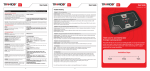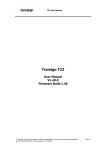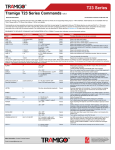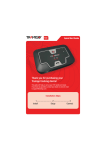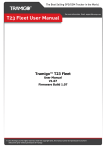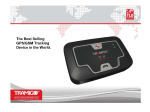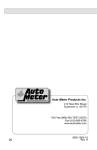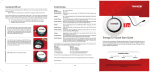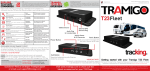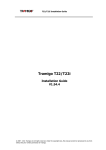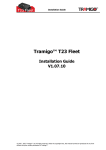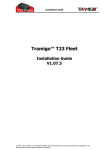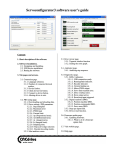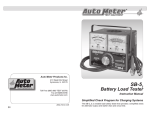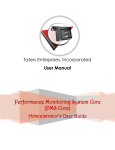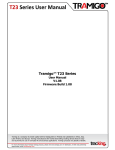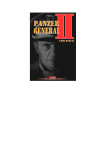Download Thank you for purchasing your Tramigo tracking device!
Transcript
User Guide User Guide User Guide FIRMWARE VER. 1.40 Trouble Shooting SMS Command Example Command/Report (Short form use if available) Problem 1: T22 is not responding. SAFETY AND SECURITY REPORTING LISTEN,phoneNumber – Your T22 will call you up and allow you to listen to the area around the unit. Requires optional T22 Nanny accessory microphone. The phone number is optional and the T22 will call this number instead of your mobile phone. LISTEN,+123456789 Personal Assistance – Pressing the panic button for more than 2 seconds will send 2 reports to all users. Tramigo: alarm detected, panic button activated, parked, at Tramigo Office, Bel Air, Makati City, PH, 14.55895, 121.01931, 03:05 Oct 30 Phone Calls – Pressing the phone button for more than 2 seconds will call the 1st user in the speed dial list. Pressing a second time will call the 2nd user up to 3 users. Use SD,1,phoneNumber to add a number to slot 1. SD command will list the users you have set. To answer incoming calls press the phone button. A hands free kit is needed to use this feature. Possible Causes: No power or unit is sleeping Possible Solution: Check that the unit has power. The power light should be blinking every 5 seconds. Check that the battery is installed correctly. If the battery is low then connect the unit to a power source. If the unit is sleeping it will wake and respond to your SMS. Call the unit to see if you hear a ring tone see problem 3 if not see problem 2. Problem 2: Unit is not responding and the GSM light is red. Possible Causes: T22 is unable to acquire a GSM signal at current location, SIM not properly inserted; no SIM installed on the unit, SIM has PIN code set. Possible Solution: Move the unit where there is a strong signal, Remove SIM and reinsert SIM to the unit, install a SIM to the unit, remove the SIM PIN code. PERFORMANCE REPORTING S,100 / S,OFF Tramigo: 130 km/h speed limit detected, moving, 0.35 km S of Harrison Plaza, Manila, NCR, RP, with speed 131 km/h, 08:30 Nov 2 SPEED,x Reports if car travels above x km/h. Range is 10-300. Reports again after car has slowed 10km under limit. SPEED,OFF turns off reporting SETUP AND MAINTENANCE NAME,name – Sets the name of your car (up to 15 characters). User must have OWNER authority NAME,Gavin’s Car ADDUSER,<phone number>,level – Adds replaces an entry in the user list. Level can be OWNER, FRIEND, or GUEST Owner can issue all commands, Guest only FIND LISTUSER Lists the last 4 digits of each user LISTUSER,ALL Lists the complete details of all users DELUSER,X Deletes a specific user User must have OWNER authority. AU,+5555555,OWNER Adds the number with OWNER authority LU Tramigo: ListUser, 1-4556 2-5555, 22:58 Nov 21 LU,ALL Tramigo: ListUser, #1 +5555555 Owner - reports: Power Trip, 22:58 Nov 21 DU,2 Deletes user number 2 ADDPLACE,place – Adds your own location to the Tramigo location directory. Tramigo will use the coordinates of the location your vehicle is currently at. Best to park your stop your vehicle first. DELPLACE,place Removes a location you have added or an pre-loaded location. Place name must be an exact match. AP,Office Name can be up to 40 digits. Upper and lower case. Letters and numbers only. Now try a F command: Tramigo: parked, at Office, 20:38 Nov 5 DP,Office STATUS – Reports the status of the unit and which reports are turned on for you. ST Tramigo: Status, GPS: 60%, GSM: 80%, battery: 100%, reports: Trip (15), Speed (100), Zone (2.0, 14 33’31”N, 120 59’30”), 19:12 Nov 7 SETTINGS – Reports the status of all reporting for the unit and the number of user locations you have added. For each report the user number is shown. SETTINGS Tramigo: Settings, Alarm:-, Find:-, Ignition:-, Power:1, Trip:1/3/4, Speed:-, Zone:1/2, user locations:2, Metric:on, 14:51 Nov 7 COORD,ON – Adds geographic coordinates to all locations. COORD,DMS will show decimal degree format. COORD,ON Tramigo: parked, 0.35 km S of Harrison Plaza, Manila, NCR, RP, 14 33’34”N, 120 59’28”W, 11:33 Jan 22 PASSWORD,oldPassword,newPassword – Changes the password for your T22. The password can be 20 characters in length. Letters and numbers only and is not case sensitive. PASSWORD,0000,GAVIN123 Tramigo: Password,changed to GAVIN123, 11:33 Jan 22 Problem 3: Unit is not responding and the GSM light is flashing. Possible causes: SIM is out of credits if pre-paid account, or there is a temporary network problem, or the phone number of the user is incorrect. Possible Solution: Check and make sure SIM has sufficient credits, wait for the network to recover, check the phone number of the users. Problem 4: Unit reports old position or No GPS lock and GPS light is red. Possible causes: T22 is upside down, has no clear view of the sky, nearby tress, houses or buildings obstructing satellite signal, metallic tinting of the windshield. Possible Solution: Move to a place where the T22 (Tramigo logo facing up) has a clear view of the sky, ensure that tinting is non-metallic. To test the tint, move the unit outside the vehicle and see if GPS light goes off within a minute. Problem 5: Unit reports unknown location. Possible causes: The T22 Location Directory has not been loaded. Possible Solution: Contact your dealer or Tramigo support to obtain the Location Directory for your region. T22 Indicators Power – Flashes every 5 seconds, solid when charging, off when sleeping or when power is shut off GSM – Off means OK, On when no signal, flashes when there is a problem sending a SMS. GPS – Off means OK , On when no location can be determined. T22 Sleep Mode T22 has automated power management with 4 sleep modes to extend the battery life for portable users and prevent draining your car battery for installed users. When sleeping all the lights are turned off to save power. Your T22 will sleep 1 hour after a trip or after 5 minutes of inactivity. T22 wakes up when a trip starts, or motion is detected. 1st Sleep Mode – Shuts off GPS, wakes each hour for 5 min for 6 hours 2nd Sleep Mode – Also shuts off GSM so you have to wait for the unit to wake up to answer your SMS. Lasts for 5 days 3rd Sleep Mode – Wakes up every day for 5 minutes. Lasts until the battery power is very low. 4th Sleep Mode – Will only wake up when connected to power. If you still have problems contact your dealer or email [email protected] for assistance. 5 6 Thank you for purchasing your Tramigo tracking device! This guide will help you set up your T22 quickly and easily. If you have any questions contact your dealer or send an email to [email protected]. On Skype search for Tramigo Support to find online support staff. Check www.tramigo.net for support updates and new Tramigo accessories. Installation Steps 1 ------------------- 2 -------------------- 3 Install Setup Track User Guide Step 1. Install Your T22 must be placed with the Tramigo Logo on top facing to the sky. This is to allow your T22 to determine its location from the signal made by GPS satellites orbiting the earth. Materials such as metal, metallic window tinting, and rear window defoggers must be avoided because they can block these signals. If your T22 has been already installed skip to Step 2 – Setup. If you are parked inside a building or under any structure you will not get a location until you have a clear view of the sky. 1. Charge your unit for 3 hours using the wall charger. Make sure the battery is installed and use the USB cable to connect the unit to the charger then press the power button for 2 seconds. When charging the power light will remain on solid until finished. If the unit has been in storage it may take 15 minutes for the power light to turn on. In general, you can expect that placing the unit on or near the dashboard of your vehicle will be satisfactory. You can use Velcro fasteners to secure your T22 to the dashboard. In many vehicles your T22 will work in the glove box, center console or even under the passenger seat. You can also use the optional external GPS antenna to reach a good location inside your vehicle. Tip: Several types of tinting are available from companies that allow electronic signals through. 2. Power off the unit and insert the SIM card. After charging the unit you need a SIM card so you can communicate with your T22. Ensure that the SIM card is not protected by a PIN number – this can be done by inserting the SIM into a suitable mobile telephone and then following your mobile telephone instruction booklet to remove the PIN lock. Your SIM account must be setup to allow SMS (text) messaging. You can test the SIM in a hand phone to make sure it can send a SMS. Step 2. Setup After T22 has been installed into the vehicle you are ready to become the ‘Owner’ of your T22. Only Owners have full access to all the features of your Tramigo. You communicate with your T22 using normal text messages sent to the phone number of the SIM installed in your T22. Follow these steps: Removing the SIM holder. 1) Send a SMS with the message OWNER,0000 to your T22. If the T22 does not answer go to the troubleshooting section. Note 0000 is the factory set password that you can change later. 2) If the unit responds with a text message: “Tramigo: Owner, please reply “Owner,YES” to register as owner. Please remember to change your password.” Reply with a SMS with the message “OWNER,YES” to your T22 After the SIM is installed then make sure the battery is installed and turn on the power to the unit. The Power light should flash every 5 seconds. The GSM light will be red for a minute and will turn off when connected to the GSM network. If the light remains red then check the troubleshooting section. 3) After about 5-10 seconds the T22 unit will respond with a text message: “Tramigo: Owner, +5551234578 registered, 09:25 Jan 14”. This means that you are now the registered Owner of your T22 and it will accept any commands that you send to it from your phone. Take the unit outside so it will determine it’s location. Your Tramigo comes with M1 PC and smartphone softwares that make managing your T22 units even easier. Visit www.tramigo.com to download the latest versions and find out more about M1 Fleet PC software and M1 Move Smartphone software. 3. Select Unit Location T22 Cigarette Lighter Adapter and USB cable Depending on how you plan to use your Tramigo refer to the guidelines below T22 Cigarette Lighter Adapter and USB cable. Step 3. Track Portable Use – Battery power Take the unit outside until the GPS light goes off – now the unit knows its location. For backpacks or bags try to place the unit at the top of the pack facing up. On a belt pack the unit will work on its side, For vehicles the unit can be placed in a tissue box, glove box or in a pillow in the back window. For motorcycles or scooters place in a storage compartment – the unit can also be placed in the rugged case accessory to prevent damage. Now your T22 is ready to use. From your mobile phone try sending the FIND command to your unit – just send a SMS with the text F in the message – upper or lower case. Turn on trip and power reporting by sending a SMS with T>P to the unit. Your T22 will respond with a text message confirming the reporting is turned on. The battery should last several days depending on usage, so turn on Power reporting (P,ON) when you set-up the unit to notify you when the battery needs charging. Use the wall charger like you would with a mobile phone. To allow your friends to find you add their phone numbers using the ADDUSER command. Send AU,phoneNumber,Friend to add a friend’s mobile number. Vehicle Use – Vehicle Power Take the unit outside until the GPS light goes off – now the unit knows its location. Plug the power cable into a cigarette lighter plug, preferably one that is also powered when the ignition is turned off. 2 User Guide T22 Commands This is a list of the most common commands that you will use. For a full list see the T22 User Manual located on your Tramigo CD. Send ?, H or Help to see a list of the most common commands. Each user must set their own reporting options so you give them access by using the ADDUSER command listed below. Upper or lower case can be used in the commands. Most commands also have a short form to save typing. For reports you can just use one letter to turn the report on or off: Example sending a text containing A will turn on alarm reporting if its currently turned off. When you have selected a location leave the T22 there for a minute and check the red GPS light – it will turn off when your T22 knows its location. If the light remains red then check the troubleshooting section. Tip: The battery cover will not close if the battery clip is not fastened properly. Remove the battery cover and remove the SIM holder as shown in the photograph. You can use a pen to push the yellow button then pull out the SIM holder. Place your SIM in the holder and push back into the unit. User Guide SMS Command Example Command/Report (Short form use if available) LOCATION REPORTING FIND – Shows the location of your car. You can also send a blank SMS message FIND,NEAR shows the 3 nearest locations FIND,time turns on periodic reporting. You will receive a FIND report every x minutes specified between 1 and 1440 minutes or daily or weekly FIND,,distance turns on periodic reporting. You will receive a FIND report every x km specified between 0.5 and 1000 FIND,off turns off periodic reporting. F / F,NEAR / F,DAILY / F,WEEKLY / F,10 / F,,50 / F,OFF F,DAILY will send a FIND report once per day Tramigo: parked, 0.58 km E of Makati Sport Club/Salcedo Village, Makati, NCR, RP, old position, 20:38 Nov 5 Unit will show as parked until a trip has started. The text old position means that the unit has not had an updated position in over 3 minutes WHEREIS,location – Shows the location of your unit from any landmark. User added landmarks also work. You can use partial place names and the system will select the closest one that matches. W,home TRIP,ON – Sends a trip report when your car starts a trip and after the car has been stopped for 15 minutes. TRIP,NOW – Will report a trip in progress or the last Trip report if the unit is parked. TRIP,OFF – Turns off trip reporting SET,TRIPSTART,0 – turns off trip start reporting T,ON T With no parameters the command will toggle the report off or on. T,NOW Will report the trip in progress or the last trip report T,OFF Turns trip reporting off Tramigo: parked, 5.18 km N of Home, 20:38 Nov 5 Tramigo: trip report, start 0.19 km S of Pasong Tamo-Dela Rosa Street, end 0.02 km N of Tramigo Office, trip time 0:27, distance 1.61 km, max speed 33 km/h, avg speed 3.5 km/h, idle time 0:07, 11:44 Nov 6 Z,1 Z,3,Home T22: zone crossing detected, moving 0.17 km NW from Caltex, San Lorenzo, Makati City, PH, E with speed 34 km/h, 19:21 Jan 27 ZONE,distance/on/off,placeName – Will send a report when the car entering or leaving an area defined by a circle with a radius defined by the distance from the place name. Distance can be 0.1 km to 999. You can use partial place names and the system will select the closest one that matches ZONE,OFF - Turns off reporting SAFETY AND SECURITY REPORTING Try some of the commands in the summary on the next page and connect with your car, bike, boat, or backpack! 3 ALARM,ON – Reports when there is movement of the unit or the vehicle moves 100m. Alarm Reporting is shut off after each report, the user must turn the alarm on again to reactivate. ALARM,AUTO – Automatically re-arms the Alarm at the end of each Trip. ALARM,OFF – Turns off the monitor. A,ON / A,OFF / A,AUTO POWER,ON – Will tell you when your T22 battery is below 20%. POWER,OFF – Turns off the monitor. P,ON Tramigo: low power, parked, 0.34 km S of Harrison Plaza, Manila, NCR, RP 13:13 Oct 17 Tramigo: motion alarm detected, parked at Glorietta Mall, Makati City, PH, 17:07 Sep 15 4 1.40.0 Tramigo T22 Commands For firmware version 1.40 General Information: Commands are not case sensitive and common commands have a short form to save typing. For example to find your T22, you can send find, F or f. Nearly all new cellphones support M1 Love software allowing you to command your T22 with an easy menu driven interface without the need to memorize text commands. Every command where in the Info spot reads ON / OFF, the first sent short form command activates and second one deactivates the function. T22 will only accept commands from a user with the correct authority DO NOT USE THE SPACE KEY IN COMMANDS AND REMEMBER TO SEPARATE COMMANDS WITH A COMMA . Command Quick Command INFO / Example Security Notes HELP ? One time GUEST Provides information on how to use a command FIND F (or empty SMS) One time GUEST Returns the state and location FIND,NEAR FIND,NEAR,4 FIND,X F,NEAR F,NEAR,4 F,X GUEST GUEST GUEST Returns the next 3 nearest places Returns the next 4 nearest places. (max 5). Returns the location in every x-minutes FIND,DAILY FIND,WEEKLY F,DAILY F,WEEKLY One time 5 (MAX X = 1-1440 (minutes) FIND,OFF FIND,DAILY,OFF FIND,WEEKLY,OFF GUEST GUEST Returns the location once per day Returns the location once per week FIND,,X F,,X GUEST Returns the location every X kilometers traveled. Note two commas. TRIP T X = 1-10000 (KILOMETER) /F,,OFF ,ON / ,OFF FRIEND Turns on automatic trip reporting. TRIP,NOW T,NOW One time FRIEND Reports trip in progress or previous trip if parked LOCALIZATION: The trip start is determined when the speed is 3km/h and the unit has moved more than 300m. When ignition detection is installed, trips start is determined when ignition is detected and the speed is over 6km/h and unit has moved over than 300m. T22 may give false trip reports when moving near windows. This is because the GPS signal may be reflected from buildings with glass surfaces. A trip report is sent when the vehicle is idle longer than 15 min. WHEREIS,X W,X X= Landmark´s name FRIEND Reports the location in relation to the landmark. For Example: WhereIs, London Tower gives you your distance from the London Tower. SECURITY: Alarm reporting is shut off after 1 report. The user must turn on Alarm reporting to reactivate. AUTO will automatically re-arm the alarm at the end of each TRIP. Sets a 1km radius zone from the current location or turns ZONE reports off. Sets a X km radius zone from the current location. ALARM A ,ON / ,OFF / ,AUTO FRIEND ZONE Z ON / ,OFF FRIEND ZONE,X Z,X FRIEND ZONE,X,Y Z,X,Y X = 0.1-999 (kilometer) / Z,OFF Y = placeName / Z,OFF LISTEN LISTEN One time, phoneNumber (optional) FRIEND SPEED S ,ON / ,OFF FRIEND SPEED,X S,X FRIEND POWER P X = 30-200 (km/h) ,ON / ,OFF DISABLE D ,ON / ,OFF OWNER IGNITION I ,ON / ,OFF FRIEND Turn on ignition reporting. LOWBALANCE,+X LB,+X / LB,OFF ‘+X = Phone number that the GSM operator sends low balance notification from. OWNER SENSOR SE ,ON / ,OFF FRIEND Any SMS coming from the specified phone number will be sent to all users with Owner authority. Used when your GSM operator offers a low balance notification service via SMS. DO NOT ENTER YOUR PHONE NUMBER - enter the number that low balance messages come from. The number only has to be set the first time. System wide command. Turn on and off Sensor reporting. Requires optional T22-H20 accessory FRIEND FRIEND A circle with X representing the middle and Y the radius in kilometers. Ex: Z,7.5,HOME. The user can enter a partial string for the placeName. If a unique name is not found then the system will select the closest placeName. Lookup is only done on the first name field of the location. Requires separately sold microphone. Command initiates an outgoing call to the user. The User can then answer the call and listen to the vicinity of the T22 unit. The T22 unit gives no indication that the call is in progress. Turn on and off speed reporting for the user. Default speed is 120 km/h. Once a speed limit is exceeded and a report is sent, it will only be resent after the speed has decreased by 50km/h or more. Turn on and off speed reporting for defined limits. Power reporting will notify the user when the battery´s capacity is below 20%. gnition detection must be connected. When disabling, if the ignition is currently on then the command will not take effect for 45 seconds after the ignition is turned off and the user should be notified after the delay. If the ignition is off the command is executed immediately. Ask more information from authorised Tramigo re-seller www.tramigo.com 1.40.0 Tramigo T22 Commands For firmware version 1.40 SETTINGS: OWNER,0000 OWNER,0000 OWNER OWNER,password OWNER When taking the T22 in use, you can send message from any mobile. After first use the number is registered. Default password is 0000, please change it in the first place. The password can be 20 characters in length. Letter and numbers only. Not case sensitive. PASSWORD PASSWORD, oldPassword, newPassword Changes the system password OWNER If you have forgot your password, lookup RESETSETTINGS in system settings. NAME,unitName N,UnitName unitName=Name that will be used for the unit OWNER AddUser,+X,security AU,+X,security OWNER Report,userNumber, reportName,on/off R Phone number in international format. Security is OWNER, FRIEND OR GUEST R,3,T,on 3=User (1-10), T=Report´s name (trip in ex.) Maximum length is 15 characters, extra characters are automatically truncated. unitName is used on all locations and Command Response message formats. Be careful adding other users with OWNER authority - they have access to all commands and can even delete you from the list. ListUser ListUser,X LU LU,X DelUser,X DU,X AddPlace,X AP,X AddPlace,X,Lat,Lon AP,X,LAT,LON X= Landmark´s name, LAT,LON= Coordinates FRIEND DelPlace DP,X X = Deleted Landmark FRIEND Coord Coord ,ON / ,OFF FRIEND Adds a place to the user location directory. You can add 500 own places. Landmark´s name contains of 40 characters maximum, no commas. The name ALL is reserved. The name of the place should be unique. You are able to add places when you know their coordinates regardless where T22 is. You can watch the coordinates for Example from the an online map. For Example: AP,Viipuri,60.70537,28.77552 NOTE! Set decimals only with the accuracy of five numbers. Must be a valid place name. Parameter all can be used to delete all the entries in the user location directory. If there are multiple records with the same placeName, then system deletes the closest place to the current position. Sets on and off coordinate display Coord,DEC Coord,DMS Coord,DEC COORD,DMS FRIEND FRIEND T22 shows decimal coordinates. T22 shows geographical coordinates. ,ON / ,OFF OWNER X = GMT +/-12h FRIEND Unit can have an alternate language loaded. Version command shows which language file (LF) is loaded. Unit commands and reports will switch to the alternate language when turned on. System commands such as Boot remain in English. In case you want to use a language other than English or Finnish please visit tramigo.net and download the language file you prefer to use. – contact tramigo support for alternate languages Adjusts the timestamp in messages to local time. Used when GSM operator time is not correct. phoneNum = phone number, message = text message OWNER T22 sends defined message to the defined number. LANGUAGE Time,X Time,X SMS,phoneNum, message X = User´s number. X = User´s number. Look with the command LU. X= Landmark´s name OWNER OWNER OWNER OWNER FRIEND Set the wanted report on for the user. Look first the users numbers with the command LU. For Example Setting on the trip reports for the user 3: Report,3,trip,on. You can set following reports on: Trip, Alarm, Zone, Power, Speed, Start. Shows summary of users. Max 10 users per T22 List the full details for a specific user. Use LU,ALL to list the full phone numbers and reporting for all users Deletes the user X SETTINGS SETTINGS One time FRIEND Display the unit settings. SpeedDIAL 1+X D SD,1,+X +X = Mobile number with the country code OWNER Up to 3 pre-defined numbers. SP,2,+X sets second and SP,3,+X third. STATUS STATUS One time FRIEND Displays the unit status and user´s settings VERSION VERSION One time FRIEND METRIC METRIC ,ON / ,OFF FRIEND METRIC,ON = Kilometres, METRIC,OFF = Miles BOOT BOOT One time FRIEND Restarts the Tramigo application code in the unit. The GSM modem and GPS receiver are reset. Used primarily by support but can be used when the unit is not responding. If this command doesn´t resolve problems please contact Tramigo re-seller or [email protected] SET, SLEEP,X SET,SLEEP,X X = 0/1SET, SLEEP,0 sleep off SET, SLEEP,1 sleep on OWNER Default: On. Sets sleep mode off and on. The sleep mode makes the battery life much longer, but when T22 is still or in deep sleep, the T22 does not send the messages immadiately. The sleep mode is wise to set off only if needed or the T22 is installed to draw power from a vehichle. The T22 uses power so little that it won´t bail out the car´s battery in the normal use. www.tramigo.com