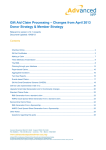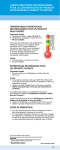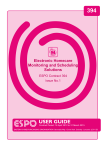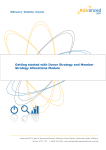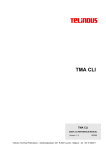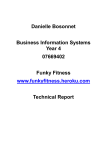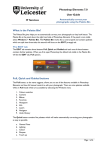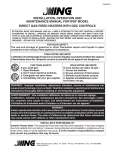Download How to restrict users from accessing data
Transcript
How to restrict users from accessing data Advanced NFP is part of Advanced Business Solutions, Munro House, Portsmouth Road, Cobham, Surrey, KT11 1TF. t: 0845 226 2544 www.advancedcomputersoftware.com/nfp Date: 08/07/2013 Doc version: v1.0 Copyright © Advanced NFP 2013 This document contains confidential and / or proprietary information. The content must not be disclosed to third parties without the prior written approval of Advanced Business Software and Solutions Ltd. Advanced Business Solutions, Advanced Learning and V1 are trading names of Advanced Business Software and Solutions Ltd. Version History Date Version 16/04/2009 Issued By Changes Debbie Nevin Version Approval Version Name Title / Organisation Approval Record Distribution Date Version Name Title Document Control Filename Location Minimum Retention How to restrict users from accessing sensitive data How to restrict users from accessing sensitive data This 'How To' will guide you through the process of setting up security restrictions and access levels in Donor Strategy so that you (as an administrator) can restrict your users from accessing certain data and functionality in Donor Strategy. Security in Donor Strategy......................................................................................................... 3 Field level security ................................................................................................................. 3 Record level security. ............................................................................................................ 3 Functionality level security..................................................................................................... 4 Areas Covered by this document .............................................................................................. 4 Restrictions ............................................................................................................................ 4 Creating the Access Code ......................................................................................................... 5 Making a Profile ......................................................................................................................... 6 Allowing and Restricting Access................................................................................................ 7 Specifying Data to Restrict ........................................................................................................ 8 Browse Lists .............................................................................................................................. 8 Add the field to the browse list............................................................................................... 8 Freenotes and History ........................................................................................................... 9 Tabs within forms....................................................................................................................... 9 Fields/Columns ...................................................................................................................... 10 Reports .................................................................................................................................. 11 Security in Donor Strategy Donor Strategy 4 introduces the concept of Access Codes. Access Codes can be grouped together into Profiles and Profiles are then linked to a particular User. eg : You could have a range of Access Code for working with financial information and group them together into a profile called "Finance". The profile "Finance" would then be linked to a particular user id. Access Codes can be assigned to functionality, records and to fields. Field level security ReadAccess. If an Access Code is assigned to a fields ReadAccess property then the user must have the appropriate code in one of their profiles. If they do not then they cannot see that field in the browser, data entry forms, reports etc.. WriteAccess. If an Access Code is assigned to a fields W riteAccess property then the user must have the appropriate code in one of their profiles to be able to amend that particular field value. DeleteAccess. If an Access Code is assigned to a records DeleteAccess property then the user must have the appropriate code to be able to delete the record. Functionality level security Each discrete piece of functionality has been given a unique Access Code (these are preinstalled with the system). eg : browse people, edit people, delete people, batch transactions etc.. Doc version: v1.0 Page - 3 How to restrict users from accessing sensitive data To stop someone accessing a piece of functionality, simply remove the Access Code from their profile, or the profile from their User. Functionality level security Each discrete piece of functionality has been given a unique Access Code (these are preinstalled with the system). eg : browse people, edit people, delete people, batch transactions etc.. To stop someone accessing a piece of functionality, simply remove the Access Code from their profile, or the profile from their User. Areas covered by this document Browse lists (restricting access to certain Receipts/Contacts/Members/etc including Freenotes and History) Tabs within forms (only allow users to see certain tabs) Fields/Columns (restrict access to specific fields/columns) Reports (restrict access to reports) Restrictions Data can be restricted in the following ways: Read Access (user cannot see the data) Write Access (user can see data and cannot edit it) Delete Access (user can see and edit but cannot delete data) Screen Designer access overrides all user-set access restrictions: this is the Access Code CONFIGURE_FORMS found in the profile Screen Designer or sometimes ticked in System Administrator Doc version: v1.0 Page - 4 How to restrict users from accessing sensitive data Creating the Access Code Go to Control Panel > Profiles > Access Codes tab > Click Add: Fill in the form with a name appropriate to your needs: Make the Description the same as the Access Code for ease. The System Code tick box cannot be ticked as this is reserved for access codes defined by IRIS Donor Strategy. Doc version: v1.0 Page - 5 How to restrict users from accessing sensitive data Making a Profile The new Access Code can be inserted into an existing Profile however it is normally much more useful to create a new profile so that you can be sure who you are not giving it to. Go to Control Panel > Profiles > Profiles tab > Click Add and give your new Profile an appropriate Profile Name and Description: Click to the Access Codes tab and tick your new Access Code Doc version: v1.0 Page - 6 How to restrict users from accessing sensitive data Allowing and Restricting Access Choose which Users you wish to allow access to your restricted data and which you wish to restrict. Do nothing to those you wish to restrict. Add your new Profile to all those you wish to allow: Go to Control Panel > Users > Highlight User > click Edit > choose the Selected Profiles tab and tick the new Profile for the Users that you want to be able to access the information (not giving it to those whom you wish to restrict). Screen Designer access overrides all user-set access restrictions: this is the Access Code CONFIGURE_FORMS found in the profile Screen Designer or sometimes ticked in System Administrator Doc version: v1.0 Page - 7 How to restrict users from accessing sensitive data Specifying Data to Restrict In each area, data can be restricted in three ways: Remove altogether (Read Access) Allow users to see but not amend (Write Access) Allow users to see and edit but not delete (Delete Access) Browse Lists Data can be restricted from appearing in the Browse List (or entire records set to write only or 'edit but not delete'). Add the field to the browse list The fields ReadAccess, WriteAccess and DeleteAccess are not visible by default. They need to be added to the Browse List (or a space within the record) in order to set the restriction: For information on these features, see section 2.3.4.1 – 'Columns' or section 11 – 'Customising Donor Strategy' in the user manual. Doc version: v1.0 Page - 8 How to restrict users from accessing sensitive data Freenotes and History The above process can be used to restrict access to individual Freenotes and correspondence in the History tab in the same way. Tabs with in forms Tabs can be restricted from Users by editing the Tab Details in the Design menu: The Design menu is only available with Screen Designer access: this is the Access Code CONFIGURE_FORMS found in the profile Screen Designer or sometimes ticked in System Administrator. If you need assistance with this feature please contact [email protected] or call support on 0845 2 26 25 44 Screen Designer access overrides all user-set access restrictions. Read Access or Write Access can be selected from here: Doc version: v1.0 Page - 9 How to restrict users from accessing sensitive data The Access Code that you have created will be found in the drop-down list for these fields (this may require a re-start). Set the restriction by selecting the Access Code and saving changes. Users will no longer be able to see or edit the entire tab. Fields/Columns Particular fields/columns can be restricted using the security settings in Field Mappings: Go to Control Panel > Field Mappings and add your Access Code to the field of your choosing: First select your Table in the top left, then find the Field in the left side pane, then scroll down the right-hand side to the Security Settings) The Access Code that you have created will be found in the drop-down list for these fields (this may require a re-start). Set the restriction by selecting the Access Code and saving changes. Doc version: v1.0 Page - 10 How to restrict users from accessing sensitive data Reports Any Report can be restricted from users viewing it, editing it or deleting it. Go to Reports > Edit report > Security tab: The Access Code that you have created will be found in the drop-down list for these fields (this may require a re-start). Set the restriction by selecting the Access Code and saving changes. Setting any of these security features will make the appropriate restrictions apply to the report. For further advice please contact the Support Team on 0845 2 26 25 44 or email [email protected]. Thank you. Doc version: v1.0 Page - 11