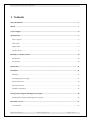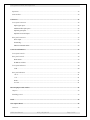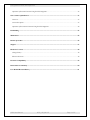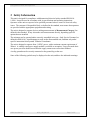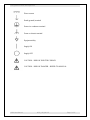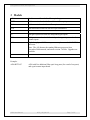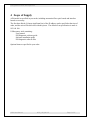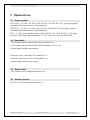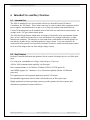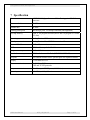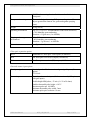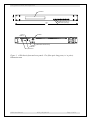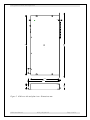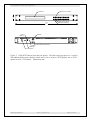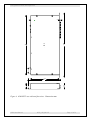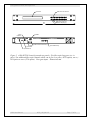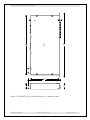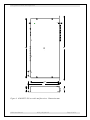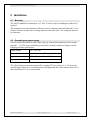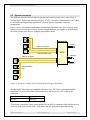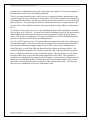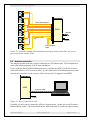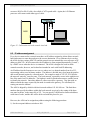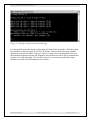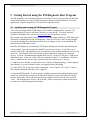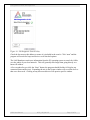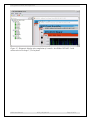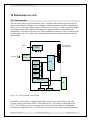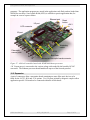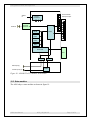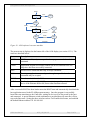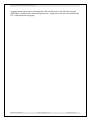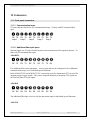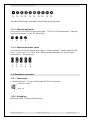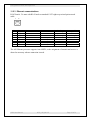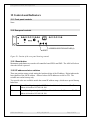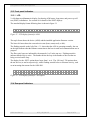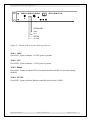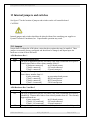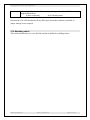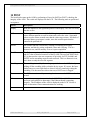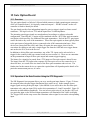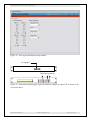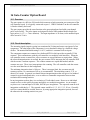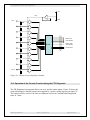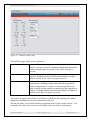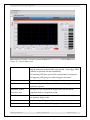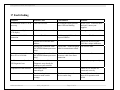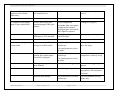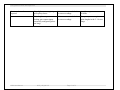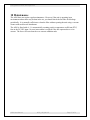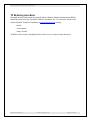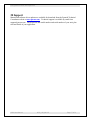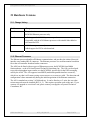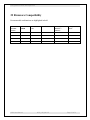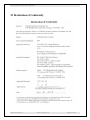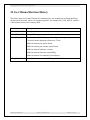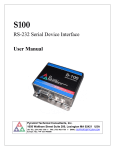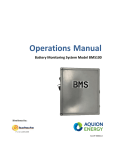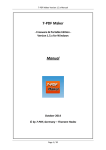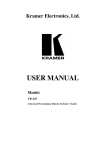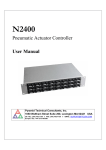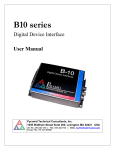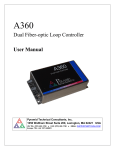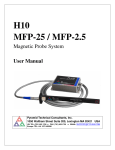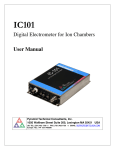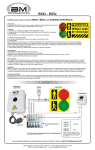Download Real-time Controller User Manual
Transcript
A500 Real-time Controller User Manual Pyramid Technical Consultants, Inc. 1050 Waltham Street Suite 200, Lexington MA 02421 USA US: TEL: (781) 402 1700 ♦ FAX: (781) 402-1750 ♦ EMAIL: [email protected] Europe: TEL: +44 1273 493590 PSI System Controls and Diagnostics 1 Contents Safety Information ......................................................................................................................................................5 Models...........................................................................................................................................................................7 Scope of Supply............................................................................................................................................................8 Optional Items .............................................................................................................................................................9 Power supplies..........................................................................................................................................................9 Data cables ...............................................................................................................................................................9 Signal cables.............................................................................................................................................................9 Ancillary devices.......................................................................................................................................................9 Intended Use and Key Features ...............................................................................................................................10 Intended Use ...........................................................................................................................................................10 Key Features...........................................................................................................................................................10 Specification ...............................................................................................................................................................11 Installation .................................................................................................................................................................21 Mounting.................................................................................................................................................................21 Grounding and power supply .................................................................................................................................21 System connections .................................................................................................................................................22 Network connection ................................................................................................................................................24 IP address assignment ............................................................................................................................................25 Getting Started using the PSI Diagnostic Program................................................................................................28 Installing and running the PSI Diagnostic Program..............................................................................................28 Functional overview ..................................................................................................................................................31 Cell controller.........................................................................................................................................................31 A500 User Manual A500_UM_090115 Page 2 of 61 PSI System Controls and Diagnostics Expansion ...............................................................................................................................................................32 State machine..........................................................................................................................................................33 Connectors .................................................................................................................................................................36 Front panel connectors...........................................................................................................................................36 Optical gate input...............................................................................................................................................36 Additional fiber-optic ports................................................................................................................................36 Optional gate inputs ...........................................................................................................................................37 Optional fast scaler inputs..................................................................................................................................37 Rear panel connectors ............................................................................................................................................37 Power input ........................................................................................................................................................37 Ground lug .........................................................................................................................................................37 EtherNet communications..................................................................................................................................38 Controls and Indicators ............................................................................................................................................39 Front panel controls ...............................................................................................................................................39 Rear panel controls.................................................................................................................................................39 Reset button .......................................................................................................................................................39 IP address switches ............................................................................................................................................39 Front panel indicators ............................................................................................................................................40 LCD ...................................................................................................................................................................40 Rear panel indicators .............................................................................................................................................40 +24 V .................................................................................................................................................................41 +5 V ...................................................................................................................................................................41 Status..................................................................................................................................................................41 10 / 100 ..............................................................................................................................................................41 Internal jumpers and switches .................................................................................................................................42 Jumpers...................................................................................................................................................................42 Watchdog switch.....................................................................................................................................................43 POST...........................................................................................................................................................................44 Gate Option Board ....................................................................................................................................................45 Overview .................................................................................................................................................................45 A500 User Manual A500_UM_090115 Page 3 of 61 PSI System Controls and Diagnostics Operation of the Gate Function Using the PTC Diagnostic...................................................................................45 Gate Counter Option Board .....................................................................................................................................47 Overview .................................................................................................................................................................47 Circuit description ..................................................................................................................................................47 Operation of the Counter Function Using the PTC Diagnostic .............................................................................48 Fault-finding ..............................................................................................................................................................52 Maintenance...............................................................................................................................................................55 Returns procedure.....................................................................................................................................................56 Support .......................................................................................................................................................................57 Hardware Versions....................................................................................................................................................58 Change history........................................................................................................................................................58 Ethernet Processor .................................................................................................................................................58 Firmware Compatibility ...........................................................................................................................................59 Declaration of Conformity........................................................................................................................................60 User Manual Revision History .................................................................................................................................61 A500 User Manual A500_UM_090115 Page 4 of 61 PSI System Controls and Diagnostics 2 Safety Information This unit is designed for compliance with harmonized electrical safety standard EN610101:2000. It must be used in accordance with its specifications and operating instructions. Operators of the unit are expected to be qualified personnel who are aware of electrical safety issues. The customer’s Responsible Body, as defined in the standard, must ensure that operators are provided with the appropriate equipment and training. The unit is designed to support devices making measurements in Measurement Category I as defined in the standard. It may also make such measurements directly, depending upon I/O options that are installed. The unit must not be operated unless correctly assembled in its case. Only Service Personnel, as defined in EN61010-1, should attempt to work on the disassembled unit, and then only under specific instruction from Pyramid Technical Consultants. The unit is designed to operate from +24VDC power, with a maximum current requirement of 500mA. A suitably rated power supply module is available as an option. Users who make their own power provision should ensure that the supply cannot source more than 2000mA. A safety ground must be securely connected to the ground lug on the case. Some of the following symbols may be displayed on the unit, and have the indicated meanings. A500 User Manual A500_UM_090115 Page 5 of 61 PSI System Controls and Diagnostics Direct current Earth (ground) terminal Protective conductor terminal Frame or chassis terminal Equipotentiality Supply ON Supply OFF CAUTION – RISK OF ELECTRIC SHOCK CAUTION – RISK OF DANGER – REFER TO MANUAL A500 User Manual A500_UM_090115 Page 6 of 61 PSI System Controls and Diagnostics 3 Models A500 Realtime controller with five fiber optic loop ports. -R5T5 Add mezzanine board with five additional fiber optic ports. -R10 Add mezzanine board with ten fiber optic receivers. -T10 Add mezzanine board with ten fiber optic transmitters. -G Add gate input board with four independent gate inputs. -GC Add gate/counter board with four independent gate inputs and ten fast counter inputs. -A30 High-throughput A30 Ethernet processor replaces standard RCM3200 processor. Note: The A30 became the standard Ethernet processor from November 2008 onwards, and on all revision 3 A500s. Upgrades are available. Example: A500-R5T5-GC A500 User Manual A500 with five additional fiber optic loop ports (for a total of ten ports) and a gate/counter input board. A500_UM_090115 Page 7 of 61 PSI System Controls and Diagnostics 4 Scope of Supply A500 model as specified in your order, including mezzanine fiber-optic boards and interface boards as necessary. The first three blocks (24 most significant bits) of the IP address can be specified at the time of order, and the unit will be delivered with this preset. The default if no specification is made is 192.168.100. USB memory stick containing: User manual PSI Diagnostic software guide Software installation guide PSI diagnostic software files Optional items as specified in your order. A500 User Manual A500_UM_090115 Page 8 of 61 PSI System Controls and Diagnostics 5 Optional Items 5.1 Power supplies PSU24-45-1. +24 VDC 1.88 A PSU (100-250 VAC, 50-60 Hz, IEC C14 3-pin plug receptacle) with output lead terminated in 2.1mm threaded jack. PSU24-36-1. +24 VDC 1.5 A PSU (100-250 VAC, 50-60 Hz, IEC C8 2-pin plug receptacle) with output lead terminated in 2.1mm threaded jack. PD-8. +24 VDC power distribution unit, 100W, 100-250 VAC, 50-60 Hz IEC C14 3-pin plug receptacle mains input, eight independent +24 VDC outputs on 2.1mm threaded socket. 5.2 Data cables CAT5e eight conductor Ethernet cable, RJ45 terminated, 3m. CAT5e eight conductor Ethernet cable, RJ45 terminated, crossover, 3m. Custom lengths available upon request. Fiber-optic cable, 1 mm plastic, ST terminated, 3 m. Fiber-optic cable, 200 µm silica, ST terminated, 3 m. Custom lengths available upon request. 5.3 Signal cables Coax 50 ohm Lemo 00 terminated both ends, 2m. 5.4 Ancillary devices X14, one to four optical trigger fanout device.. A500 User Manual A500_UM_090115 Page 9 of 61 PSI System Controls and Diagnostics 6 Intended Use and Key Features 6.1 Intended Use The A500 is intended for use in association with devices from the Pyramid Technical Consultants, Inc. PSI family. These in their turn may be used to control other equipment such as power supplies, measurement devices and so on, or they may make measurements directly. Certain I/O board options can be installed in the A500 which can make direct measurements. An example is the –GC gate counter board option. The A500 has design features which make it tolerant of electrically noisy environments, but the place of use is otherwise assumed to be clean and sheltered, for example a laboratory or light industrial environment. The unit may be used stand-alone (with suitable I/O board options), or networked with other devices and integrated into a larger system. Users are assumed to be experienced in the general use of precision electronic circuits for sensitive measurements, and to be aware of the dangers that can arise in high-voltage circuits. 6.2 Key Features Real-time controller dedicated and optimized for the control of multiple devices over fiber-optic loops. Five loop ports, expandable to ten loops, each with up to 15 devices. A500 to A500 communication capability via fiber-optic. Host communications via 10/100 base T Ethernet, UDP or TCP/IP protocols. Auto MDIX support (rev 3 hardware, or rev 2 hardware updated with the A30 Ethernet processor) I/O expansion ports for integration application-specific I/O boards. Downloadable application code for both A500 and devices on fiber-optic loops. Highly-optimized real-time operating system to provide genuine real-time response and deterministic operation of connected devices. A500 User Manual A500_UM_090115 Page 10 of 61 PSI System Controls and Diagnostics 7 Specification Processor ADSP 21160 high performance 32 bit floating point SHARC processor Processor clock 80 MHz External bus 20 MHz Floating point speed 480 MFlops peak, 320 Mflops sustained (FIR algorithm) On-chip memory 4 Mb x1 for program and data (max 87Kb x48 program or 128Kb x32 data) Operating system Analog Devices VDK real time Development environment Analog Devices Visual DSP C++ version 4.5 External SRAM 8 Mb x 32, zero wait NVR 512 kb x 8 battery-backed RAM Program memory 4 Mb x 16 flash Bootloader memory 512 kb x 8 demountable flash (MW29W040B PLCC) I/O ports Two internal isolated serial / parallel ports for expansion boards Display 2 x 40 character LCD Host communications 10 /100 Base T Ethernet UDP and TCP/IP protocols Loop communications Five fiber optic TX/RX ports (10 Mbit/sec) Power input +24 VDC (+/-2 V), 500 mA. A500 User Manual A500_UM_090115 Page 11 of 61 PSI System Controls and Diagnostics Case 1U 19” rack mounting chassis. Stainless steel with aluminium front panel. Case protection rating The case is designed to rating IP43 (protected against solid objects greater than 1mm in size, protected against spraying water). Weight 2.0 kg (4.4 lb) Operating environment 0 to 35 C (15 to 25 C recommended to reduce drift and offset) < 70% humidity, non-condensing vibration < 0.1g all axes (1 to 1000Hz) Shipping and storage environment -10 to 50C < 80% humidity, non-condensing vibration < 2 g all axes, 1 to 1000 Hz Dimensions (see figures 1 to 8). Fiber optic expansion options -R5T5 Additional five fiber optic TX/RX ports (10 Mbit/sec) -R10 Ten fiber-optic receiver (RX) inputs (10 Mbit/sec) -T10 Ten fiber-optic transmitter (TX) outputs (10 Mbit/sec) Gate and counter input options Gate input signals Four independent 50 ohm terminated gate signal inputs (-G option) TTL levels Counter inputs Ten independent scaler inputs, 50 ohm terminated (-GC option, with gate inputs). Double height NIM pulses, -32 mA (-1.6 V in 50 ohms) Smallest detectable pulse height -0.45 V Maximum pulse rate 100 MHz Minimum detectable pulse width 5 nsec Minimum pulse pair resolution 10 nsec A500 User Manual A500_UM_090115 Page 12 of 61 PSI System Controls and Diagnostics LCD DISPLAY 43.7 (1U) 482.6 (19") +24VDC POWER IN FIBER-OPTIC TX (light gray) FIBER-OPTIC RX (dark gray) ETHERNET ADDRESS SELECTOR SWITCHES (3) RESET STATUS LEDs M4 GROUND LUG Figure 1. A500 chassis front and rear panels. Five fiber-optic loop ports (rx / tx pairs). Dimensions mm. A500 User Manual A500_UM_090115 Page 13 of 61 PSI System Controls and Diagnostics 448.0 TOP 9.2 482.6 (19") 221.0 247.2 3.0 43.7 (1U) 42.6 Figure 2. A500 case side and plan views. Dimensions mm. A500 User Manual A500_UM_090115 Page 14 of 61 PSI System Controls and Diagnostics FIBER-OPTIC RXTX OPTIONS LCD DISPLAY 43.7 (1U) 482.6 (19") +24VDC POWER IN FIBER-OPTIC TX (light gray) FIBER-OPTIC RX (dark gray) ETHERNET ADDRESS SELECTOR SWITCHES (3) RESET STATUS LEDs M4 GROUND LUG Figure 3. A500-R5T5 chassis front and rear panels. Five fiber-optic loop ports (rx / tx pairs). Ten additional fiber-optic channels which can be five rx-tx pairs (-R5T5 option), ten rx (-R10 option or ten tx (-T10 option). Dimensions mm. A500 User Manual A500_UM_090115 Page 15 of 61 PSI System Controls and Diagnostics 448.0 TOP 9.2 482.6 (19") 221.0 247.2 3.0 43.7 (1U) 42.6 Figure 4. A500-R5T5 case side and plan views. Dimensions mm. A500 User Manual A500_UM_090115 Page 16 of 61 PSI System Controls and Diagnostics FIBER-OPTIC TX/RX OPTIONS LCD DISPLAY 482.6 (19") +24VDC POWER IN FIBER-OPTIC TX (light gray) FIBER-OPTIC RX (dark gray) ETHERNET ADDRESS SELECTOR SWITCHES (3) RESET GATE CONNECTORS (4) STATUS LEDs M4 GROUND LUG Figure 5. A500-R5T5-G chassis front and rear panels. Five fiber-optic loop ports (rx / tx pairs). Ten additional fiber-optic channels which can be five rx-tx pairs (-R5T5 option), ten rx (R10 option or ten tx (-T10 option). Four gate inputs. Dimensions mm. A500 User Manual A500_UM_090115 Page 17 of 61 PSI System Controls and Diagnostics 448.0 TOP 9.2 482.6 (19") 221.0 247.2 3.0 43.7 (1U) 42.6 Figure 6. A500-R5T5-G case side and plan views. Dimensions mm. A500 User Manual A500_UM_090115 Page 18 of 61 PSI System Controls and Diagnostics FIBER-OPTIC TX/RX OPTIONS LCD DISPLAY 43.7 (1U) 482.6 (19") +24VDC POWER IN FIBER-OPTIC TX (light gray) FIBER-OPTIC RX (dark gray) ETHERNET ADDRESS SELECTOR SWITCHES (3) RESET COUNTER CONNECTORS (10) GATE CONNECTORS (4) STATUS LEDs M4 GROUND LUG Figure 7. A500-R5T5-GC chassis front and rear panels. Five fiber-optic loop ports (rx / tx pairs). Ten additional fiber-optic channels which can be five rx-tx pairs (-R5T5 option), ten rx (R10 option or ten tx (-T10 option). Four gate inputs and ten fast scaler inputs. Dimensions mm. A500 User Manual A500_UM_090115 Page 19 of 61 PSI System Controls and Diagnostics 448.0 TOP 9.2 482.6 (19") 221.0 247.2 3.0 43.7 (1U) 42.6 Figure 8. A500-R5T5-GC case side and plan views. Dimensions mm. A500 User Manual A500_UM_090115 Page 20 of 61 PSI System Controls and Diagnostics 8 Installation 8.1 Mounting The A500 is intended for mounting in a 19” rack. It can be used free-standing on a table-top if required. The mounting position should allow sufficient access to connectors and cable bend radii. Leave 100mm clearance at either end for mating connectors and cable radii. The cooling fan must not be obstructed. 8.2 Grounding and power supply A secure connection should be made using a ring lug, from the M4 ground lug to local chassis potential. +24 VDC power should be provided from a suitably-rated power supply with the following minimum performance: Output voltage +24 +/- 0.5 VDC Output current 500 mA minimum, 2000 mA maximum Ripple and noise < 100 mV pk-pk, 1 Hz to 1 MHz Line regulation < 240 mV The A500 includes an internal automatically re-setting PTC fuse rated at 1.1 A. However the external supply should in no circumstances be rated higher than the A500 connector limit of 5 A, and a maximum of 2.0 A is recommended. A500 User Manual A500_UM_090115 Page 21 of 61 PSI System Controls and Diagnostics 8.3 System connection The A500 can form the heart of signal acquisition and control systems with a wide variety of configurations. Refer to the document PSI_OV_071023 “Versatile Communications and Control for Scientific and Engineering Applications” for more details of possible connection arrangements. Figure 9 shows one possible configuration installation in schematic form, for a relatively small system of seven devices on two loops. In this example hardware gate signals are distributed by the A500 to some of the devices, using the gate interface board. Dev Gate in Dev Gate out to device Dev Communication loop A500 Network Gate out to device Dev +24V in Dev Communication loop Dev Dev Figure 9. Schematic example A500 installation showing gate distribution The fiber-optic links can be up to hundreds of meters long. The cables terminations and the transmitter / receiver ports on the A500 and the front-end devices are color-coded to aid connection. Transmitter Receiver Light gray Dark gray To make the connections, firstly ensure that the key on the free connector aligns with the keyway at the top of the socket on the A500. Slide home and then push gently against the spring A500 User Manual A500_UM_090115 Page 22 of 61 PSI System Controls and Diagnostics pressure before rotating the bayonet collar. Do not force the connector. If it does not appear to be inserting correctly, the key is probably misaligned. There is no constraint on the order in which devices are connected on the communication loops, or which loop ports on the A500 they are connected to. The Pyramid Technical Consultants, Inc. PSI Diagnostic host software, and any user software that uses Pyramid DLLs will search all loop ports for devices. The only thing you must do is ensure that each loop is completed back to the receiver on the A500, and that each device on a given loop has a unique address switch setting (1 to 15). The number of loops can be up to five or ten, depending upon the A500 configuration, and each loop can have up to 15 devices. The more devices that are attached to the loop, the more the data bandwidth has to be shared between the devices, so in general it is useful to populate the five loops evenly if data rate is important. The type of front-end device affects the amount of data it generates, so this must also be taken into consideration too. Up to five (-R5T5 option) or ten (-T10 option) direct gate output lines can be derived from up to four gate input signals. If the devices to be gated or triggered are remote from the A500, and if they all require the same gate/trigger signal, it may be more convenient for cabling to run a single fiber optic over the long cable run, then fan out the signal near the target devices. The Pyramid Technical Consultants, Inc. X14 device provides a one to four fanout for this purpose. Figure 10 illustrates some other system architecture options. One loop of six devices is shown, but each of these devices has a fast data stream output direct to the A500. This capability is provided by the D100 pulse processing device for example. Up to ten devices of this type can be attached to one A500 through the ten channel fiber-optic receiver board (option -10R). Slower data such as configuration parameters is passed over the communication loop. A second loop port is used to communicate peer-to-peer with another A500. A500 User Manual A500_UM_090115 Page 23 of 61 PSI System Controls and Diagnostics Dev Dev Direct data streams Dev A500 Network Dev Communication loop Dev +24V in Link to another A500 Dev Figure 10. Schematic example A500 installation showing fast data stream links and peer-topeer connection to another A500. 8.4 Network connection The simplest possible network is a direct connection to a PC Ethernet port. This arrangement is used in the initial assignment of the IP network address. If your A500 has the RCM3200 Ethernet processor, you must use an RJ-45 to RJ-45 crossover cable (also called a CAT5e crossover cable). If your A500 has the A30 Ethernet processor, then you can use a crossover or non-crossover cable, because the A30 supports Auto MDIX. A500 Crossover cable +24V in Figure 11. Direct connection to a PC Generally you will want to connect the A500 to a larger network. In this case you will require a Ethernet hub or switch. The connection from the A500 to the hub or switch now requires a nonA500 User Manual A500_UM_090115 Page 24 of 61 PSI System Controls and Diagnostics crossover RJ-45 to RJ-45 cable, also called a CAT5e patch cable. Again, the A30 Ethernet processor will connect with either type of cable. Network hub A500 Patch cables +24V in Figure 12. Connection to a local network via a hub 8.5 IP address assignment Every device connected to a network must have an IP address assigned to it that allows network hubs and routers to route data packets to the correct destination. Every Ethernet device such as the A500 also has a unique MAC ID, and the network servers maintain the cross-reference of IP address to MAC ID. In office networks, the IP address is often assigned dynamically (“leased”) by a DHCP server when the device is connected. The A500 is designed to work in stable controls networks, however, and is therefore intended to work with fixed IP addressing. An IP address has the format xxx.xxx.xxx.xxx where xxx is a decimal number from 0 to 255, representing a thirty-two bit binary number. The address is divided into a local network portion and overall internet portion by a network mask. For example a mask of 255.255.255.0 divides the network “universe” into two parts. The local network, exposed by zeroes in the eight lowest bits of the mask, has 256 addresses. The highest is used for broadcast messages, and the lowest to identify the network. One other address is often reserved for a gateway. Any data with an address outside the range exposed by the mask is routed to the gateway, if it is defined, for routing out onto the internet. The A500 is shipped by default with local network address 192.168.100.xxx. The final three numbers that specify the address within the local network are given by the setting of the three rear panel switches, in the range 001 to 255. You can specify a different local network address at the time of order, and the unit will be delivered with this preset for you. However, the A500 can be assigned any address using the following procedure: 1) Set the rear panel address switches to 888. A500 User Manual A500_UM_090115 Page 25 of 61 PSI System Controls and Diagnostics 2) Connect direct to a host PC with a crossover cable. Power up the A500. At the end of the POST you should see the IP address displayed as 192.168.100.100, and the unit will remain in the boot state. 3) The unit is now in a special initialization state where it will respond to a message on 192.168.100.100. The host PC should be fixed at non-conflicting address in the same range, for example 192.168.100.1. 4) Confirm that you can ping the A500 on address 192.168.100.100. 5) Using the Pyramid Technical Consultants, Inc. configuration utility program, or your own software that can use the appropriate DLL function call, send the required setting for the first three blocks of the IP address (the local network address) which will be stored in flash memory on the A500. 6) Power down the A500 and set the three address switches to the required number for the last block of the IP address (which must be in the range 001 to 255). The switches read from left (MSD) to right (LSD). 7) Whenever the A500 boots up it will now take the IP address comprising 24 bits given by the downloaded number followed by 8 bits given by the switch setting. The IP address is shown on the A500 LCD during the Power-On-Self –Test (POST) during the boot sequence: Testing Ethernet… V3.2 192.168.100.127 A very common local network address range is 192.168.xxx.xxx., which is reserved to local networks and not permitted on the general internet. So for example, you could download 192.168.2 for the first blocks corresponding to your local network, and then use the switches to select one of 254 available addresses for the A500. If in doubt, you can confirm the IP address has taken effect by sending the “ping” command from a console window on the PC. A500 User Manual A500_UM_090115 Page 26 of 61 PSI System Controls and Diagnostics Figure 13. Testing a network connection with ping. It is also possible to use the special switch setting 999 in the above procedure. With this setting the IP address is still forced to 192.168.100.100, but the A500 proceeds to boot any installed application code after the POST. However, if there is a large version incompatibility between the embedded application and the PSI Diagnostic host, the host may not be able to communicate to allow a new code download. The boot state, however, as accessed using the 888 setting, should be accessible from all Diagnostic host versions. A500 User Manual A500_UM_090115 Page 27 of 61 PSI System Controls and Diagnostics 9 Getting Started using the PSI Diagnostic Host Program The PSI Diagnostic is a stand-alone program which allows you to read, graph and log data from various front-end devices, and set all the important acquisition control parameters. For some applications it may be adequate for all of your data acquisition needs. 9.1 Installing and running the PSI Diagnostic Program Your A500 was shipped with a USB memory stick with the installation files you need. We recommend that you copy the files into a directory on your host PC. Check the Pyramid Technical Consultants, Inc. web site at www.ptcusa.com for the latest versions. The program runs under the Microsoft Windows operating system with the 2.0 .NET framework. This has to be installed before the PSI Diagnostic. Most new PCs have .NET already installed. It can be downloaded from the Microsoft web site at no charge, or there is an installation file included on the USB memory stick. Install the PSI Diagnostic by running the PTCDiagnosticSetup.msi installer, and following the screen prompts. Once the program has installed, you can run it at once. It will allow you to connect to the A500, and, depending upon your interface setup, multiple additional devices at the same time. The Diagnostic uses the concepts of ports and loops to organize the connected devices. A port is a communications channel from your PC, such as a COM port, a USB port or and Ethernet port. In the case of the A500, the connection to the PC is via Ethernet. Each port can be a channel to one or more loops, and each loop may contain up to 15 devices. 1) Inspect the unit carefully to ensure there is no evidence of shipping damage. If there appears to be damage, or you are in doubt, contact your supplier before proceeding. 2) Connect 24 V DC power but no other connections. The rear panel +24 V and +5 V power LEDs should illuminate when the power is applied. 4) Start the PSI Diagnostic. It will search the available communication channels and present a search list. If the list does not already include the IP address of your A500, enter this into the edit box followed by :100 for the network port (for example 192.168.100.100:100), and click “Add”. The network port is fixed at :100 in A500s. Future versions may lift this restriction in case there are conflicts on particular networks. A500 User Manual A500_UM_090115 Page 28 of 61 PSI System Controls and Diagnostics Figure 14. PSI Diagnostic Search Utility Check the box next to this address to ensure it is included in the search. Click “start” and the program will search for loops and devices on all checked options. The LAN Broadcast search uses information from the PC operating system to search for A500s over the whole of your local network. This will generally take longer than going directly to a known IP address. A few seconds after you click the “Start” button, the program should find the A500 (plus any connected front-end devices). Expanding the tree in the System window will reveal the devices that were discovered. Clicking on any discovered device will open its specific window. A500 User Manual A500_UM_090115 Page 29 of 61 PSI System Controls and Diagnostics Figure 15. Diagnostic display after completion of a search. An A500 at 192.168.2.3 with various devices on loops 1,2,3 was found. A500 User Manual A500_UM_090115 Page 30 of 61 PSI System Controls and Diagnostics 10 Functional overview 10.1 Cell controller The core of the A500 is the cell controller board. Together with a dedicated processor for the Ethernet port and an LCD display, this constitutes a high-performance real-time controller that can service five fiber-optic loops with up to fifteen devices per loop. A large, fast FPGA handles all communications, and a high speed floating-point digital signal processor handles data manipulation. Only the services necessary for the application run on the A500, in contrast to the typical situation on a PC, so that a fast, deterministic system can be implemented for real-time data handling. Cell controller board 24VDC in Network Communication Fibre-optic loops DC-DC converters Ethernet processor SRAM FPGA App code Flash Boot Flash NVR Sharc DSP LCD I/O Port I/O Port Figure 16. A500 schematic architecture Bootloader code stored on a socketed flash memory device is executed on power-up. This executes a power-on self-test (POST) of the whole device. The results are displayed on the LCD. The A500 then waits for a message from the host which can either be a command to download new application code, or to boot from a selection of one or more resident application A500 User Manual A500_UM_090115 Page 31 of 61 PSI System Controls and Diagnostics programs. The application programs are stored in the application code flash, and are loaded into SRAM for execution. Non-volatile RAM (NVR) is available to persist application data, for example in event of a power failure. Ethernet port Reset button I/O port LCD connector +24 V in LEDs I/O port Watchdog switch Fiber-optic comms ports JPR2 Boot flash RX TX Mezzanine fiber-optic board connector Figure 17. A500 cell controller board with RCM3200 Ethernet processor +24 V input power is converted to the various voltage rails needed by the board by DC-DC converters. The Ethernet processor board handles all aspects of the network protocol. 10.2 Expansion A pair of connectors allow a mezzanine board containing ten more fiber-optic devices to be fitted for the –R5T5, -R10 and –T10 options. Two I/O ports isolated by magnetic couplers allow application-specific I/O boards to be connected within the A500 chassis. A500 User Manual A500_UM_090115 Page 32 of 61 PSI System Controls and Diagnostics Cell controller board 24VDC in Network Communication Fibre-optic loops DC-DC converters Ethernet processor SRAM FPGA App code Flash Boot Flash NVR Sharc DSP LCD I/O Port I/O Port Interface board Gate input (4) FPGA Counter input (10) Figure 18. A500-R5T5-GC schematic architecture 10.3 State machine The A500 obeys a state machine as shown in figure 19. A500 User Manual A500_UM_090115 Page 33 of 61 PSI System Controls and Diagnostics Reset POST Error found Fatal Success Boot Failed A500:LoadProgram() Error Load program Success Go to Idle command Action Started Idle Error detected Run Complete Figure 19. A500 software base state machine The present state is displayed on the bottom left of the A500 display (see section 12.3.1). The states are described below: State Description BOOT POST successful, ready to accept either boot program or code download command. CONN Application program successfully loaded, but devices attached to the FO loops have not been successfully connected. IDLE All devices are connected and ready to accept commands. RUN Running an application command, pass-through not possible but other commands may be accepted. ERROR Error detected while in the RUN state. FATAL Fatal hardware detected by POST, communication possible with the A500 device if the Ethernet did not fail, but no other functions allowed. After a successful POST the boot-loader enters the BOOT state and automatically downloads the host application stored in the FLASH program memory. Once the program is successfully booted the state transitions to the Conn state, waiting for devices to be discovered by the host and connected. A special Ethernet switch combination is provided that will cause the A500 to stop at the Boot state. Setting the three switches each to 8 will enable this feature, and establish the default Ethernet address 192.168.100.100. A500 User Manual A500_UM_090115 Page 34 of 61 PSI System Controls and Diagnostics An application program can be downloaded in either the Boot state or the Idle state using the WIN32DLL command A500::DownloadApplication(). Applications can also be loaded from the PTC A500 Diagnostic Setup page. A500 User Manual A500_UM_090115 Page 35 of 61 PSI System Controls and Diagnostics 11 Connectors 11.1 Front panel connectors 11.1.1 Communication loops ST socket bayonet female for five communication loops. To mate with ST terminated fiber optic. RX TX Loop 1 RX TX Loop 2 RX TX Loop 3 RX TX Loop 4 RX TX Loop 5 11.1.2 Additional fiber-optic ports Optional upper row ST socket female bayonets on mezzanine board for expansion options. To mate with ST terminated fiber optic. A500-R5T5 RX TX RX TX RX TX RX TX TX RX Five additional fiber-optic transmitter – receiver pairs that can be configured as five additional communication loops, or for individual special functions. In the A500-R5T5-G and A500-R5T5-GC versions the extra five transmitters (TX) are used for outgoing trigger or gate signals. They can be assigned arbitrarily to incoming TTL signals on the four rear panel TTL gate inputs. A500-R10 RX RX RX RX RX RX RX RX RX RX Ten additional fiber-optic receivers for fast data stream input or individual special functions. A500-T10 A500 User Manual A500_UM_090115 Page 36 of 61 PSI System Controls and Diagnostics TX TX TX TX TX TX TX TX TX TX Ten additional fiber-optic transmitters for individual special functions. 11.1.3 Optional gate inputs Four Lemo 00 coax sockets for gate input signals. TTL levels, 50 ohm terminated. Center pin signal, screen ground. -G and –GC options only. 1 2 3 4 11.1.4 Optional fast scaler inputs Ten Lemo 00 coax sockets for gate input signals, 50 ohm terminated.. Double amplitude NIM levels, -32 mA to give -1.6 V in 50 ohms. Minimum signal amplitude to Center pin signal, screen ground. –GC option only. 1 2 3 4 5 6 7 8 9 10 11.2 Rear panel connectors 11.2.1 Power input 2.1 mm threaded jack. To mate with Switchcraft S761K or equivalent Center pin: +24VDC Outer: 0V 11.2.2 Ground lug M4 threaded stud. To mate with M4 ring lug. A500 User Manual A500_UM_090115 Page 37 of 61 PSI System Controls and Diagnostics 11.2.3 Ethernet communications RJ-45 female. To mate with RJ-45 male on standard CAT5 eight-way twisted pair network cable. 1 Pin 1 2 3 4 5 6 7 8 8 ID TX_D1+ TX_D1RX_D2+ BI_D3+ BI_D3RX_D2BI_D4+ BI_D4- Function Transmit data + Transmit data Receive data + Bidirectional data + Bidirectional data Receive data Bidirectional data + Bidirectional data - Note Not used by A500 Not used by A500 Not used by A500 Not used by A500 Patch cable White / orange Orange (/ white) White / orange Blue (/ white) White / blue Green (/ white) White / brown Brown (/ white) Crossover cable White / green Green (/ white) White / orange Blue (/ white) White / blue Orange (/ white) White / brown Brown (/ white) The A30 Ethernet processor supports Auto MDIX, so the assignment of transmit and receive is altered as necessary when a connection is made. A500 User Manual A500_UM_090115 Page 38 of 61 PSI System Controls and Diagnostics 12 Controls and Indicators 12.1 Front panel controls None. 12.2 Rear panel controls ADDRESS SELECTOR SWITCHES (3) RESET Figure 20. Portion of the rear panel showing controls 12.2.1 Reset button Momentary push-button to reset the cell controller board FPGA and DSP. The A500 will reboot when the switch is pressed. 12.2.2 IP address selector switches Three ten-position rotary switch setting the last three digits of the IP address. Digits indicate the last eight bits of the full IP address. Allowed values for IP addresses are 001 to 254. The switches are read at boot up only. Two special codes are available outside the normal IP address range, which cause special bootup behaviour: 888 The A500 will go through the POST, but then halts in the boot state. The IP address is forced to 192.168.100.100. 999 The A500 will go through the POST, and launch the installed firmware. The IP address is forced to 192.168.100.100. A500 User Manual A500_UM_090115 Page 39 of 61 PSI System Controls and Diagnostics 12.3 Front panel indicators 12.3.1 LCD 2 x 40 character alphanumeric display for showing A500 status, loop status, and power-up selftest (POST) information. See section 14 for details of the POST displays. The standard display format following boot is shown in figure 21. A 5 0 0 I d l e V 2. 8 < * * > 1* 1 2 2* 0 2 3* 0 4 4* 0 1 5* 0 3 Figure 21. LCD display format for A500 The top left area shows the device (A500) and the installed application firmware version. The lower left area shows the current device state (boot, conn(ected), or idle). The flashing asterisk on the left of the <**> shows that the A500 is operating normally; the one on the right indicates that the Ethernet connection to the host is made and communications are in progress. The fiber-optic loops are indicated by the numerals 1 to 5 in the top row. Flashing asterisks indicate that the loop is active. The number below the loop is the number of devices that are being serviced on the loop. The display for the –R5T5 option shows loops from 1 to A. The –R10 and –T10 options show the ten devices (rx and tx respectively), with a flashing asterisk below to illustrate activity, such as an incoming data stream for the A500-R10. A 5 0 0 I d l e V 2. 8 < * * > 1* 1 2 2* 0 2 3* 0 4 4* 0 0 5* 0 0 r x 1 2 3 4 5 6 7 8 9A * * * * * * * Figure 22. LCD display format for –R10 option 12.4 Rear panel indicators A500 User Manual A500_UM_090115 Page 40 of 61 PSI System Controls and Diagnostics STATUS LEDs +24 V +5 V STATUS 10 / 100 Figure 22. Portion of the rear panel showing indicators 12.4.1 +24 V Green LED. Lights to indicate +24 VDC power is present. 12.4.2 +5 V Green LED. Lights to indicate +5 VDC power is present. 12.4.3 Status Green LED. Flashes to indicate FPGA has started normally and DSP is booted and running normally. 12.4.4 10 / 100 Green LED. Lights to indicate Ethernet controller has slowed to 10 MB/s. A500 User Manual A500_UM_090115 Page 41 of 61 PSI System Controls and Diagnostics 13 Internal jumpers and switches See figure 17 for the location of jumpers and switches on the cell controller board. CAUTION Internal jumpers and switches should not be altered without first consulting your supplier or Pyramid Technical Consultants, Inc. Unpredictable operation may result. 13.1 Jumpers Jumper bank 2 informs the A500 about various hardware options that may be installed. These jumpers are normally factory-configured and should not be changed, and depend upon the hardware revision of the A500 board. A500 Hardware Rev 1 Link 0-2 3-4 Description when fitted The type of application specific I/O board, if any, that is connected to I/O port #1. Connect these links to form a binary number from 0-3. 0 [link none connected] -no I/O board present 1 [link 0 connected] -GC board connected 2 [link 1 connected] -G board connected The type of fiber-optic mezzanine board that is installed. Connect these links to form a binary number from 0-1. 0 [none connected] -no mezzanine board present 1 [link 3 connected] -RX10 board present 2 [link 4 connected] -R5T5 board present 3 [link 3-4 connected] -TX10 board present A500 Hardware Rev 2 and Rev 3 Link 0-2 3-5 Description when fitted The type of application specific I/O board, if any, that is connected to I/O port #1 (channel B). Connect these links to form a binary number from 0-3. The currently supported boards are: 0 [none connected] -no I/O board present 1 [link 0 / B3 connected] -GC board connected 2 [link 1 / B2 connected] -G board connected The type of application specific I/O board, if any, that is connected to I/O port #2 A500 User Manual A500_UM_090115 Page 42 of 61 PSI System Controls and Diagnostics (channel A). Connect these links to form a binary number from 0-3. The currently supported boards are: 0 [none connected] -no I/O board present Note that the rev2 A500 autodetects the any fiber-optic mezzanine card that is installed, so jumper settings are not required. 13.2 Watchdog switch This switch should always be set to the ON position to enable the watchdog feature. A500 User Manual A500_UM_090115 Page 43 of 61 PSI System Controls and Diagnostics 14 POST The boot-loader starts up the A500 by performing a Power On Self Test (POST), checking the integrity of the A500. The results are displayed on the LCD. The following tests are performed in sequence: Device Description Display Write the alphabet to the right hand portion of the display. The user can verify that this occurs. NVR The battery-backed up non-volatile RAM is given a non-destructive test that writes different patterns to each locations and verifies the write. Sequential values are also written to make sure that the value stays written. No check of the actual battery persistence is made, since this would require that the controller be powered off. SRAM The external SRAM is checked by walking a bit through all memory locations, and also by writing sequential values and verifying. This is a destructive test, and all memory is set to 0 upon completion. FLASH The flash memory is tested first by examination of the factory sequence 0x20 and 0x17 that is found at location 0 of the FLASH. The reserved POST block (63) is then used to write out a sequence of 0xAAAA, 0x5555, 0x0000, and 0xFFFF and an ascending sequence and read back. This is a destructive test, but is done on only the reserved segment. Watchdog The watchdog is tested by first writing a special value to the NVR, then by holding off the watchdog tickle so that the device resets. If it resets, the bootloader knows to vector right back to where it left off, seamlessly testing the watchdog. If it does not reset after a time-out, a POST error is flagged. Timer The FPGA timer is tested by measuring the timer versus the DSP timer for 1 second. Ethernet A special test message is transmitted to the RCM3200 or A30 Ethernet processor and read back to determine if the Ethernet board is operating properly. The IP address of the A500 is displayed on the LCD. No test is made to determine if host communications are working. A500 User Manual A500_UM_090115 Page 44 of 61 PSI System Controls and Diagnostics 15 Gate Option Board 15.1 Overview The gate option board is a full-size I/O board which connects to both expansion port connectors of the cell controller board. It is logically connected on port 1. JPR B2 on bank 2 on the cell controller is fitted to identify the board. The gate board provides four independent inputs for gate (or trigger) signals on Lemo coaxial connectors. The logic levels are TTL and the inputs have 50 ohm impedance. The incoming gate/trigger signals are routed and used according to a software-selectable configuration. Generally the –G option will be combined with the –R5T5 fiber optic mezzanine card option, which provides five additional fiber optic transmitters. Each of the TTL gate inputs can be directed to any or all of the transmitters. These fiber optic signals are then typically taken to the gate inputs of triggerable devices connected to the A500 communication loops. If the devices are remote from the A500, and if they all require the same trigger, then it can be convenient for cabling to take only a single trigger line from the A500 and use a trigger fanout unit such as the X14, local to the devices. In addition to driving fiber optic transmitters, any of the TTL inputs can be selected to be a trigger for the counters in the gate-counter board (see next section 16). There are no constraints on the permutations of input to fiber optic output and counter trigger mapping. The latency for a signal to be passed from a TTL input to a fiber optic output is about 50 nsec. The latency from the TTL input to the response of a fiber optic receiver in a remote device is about 200 nsec, as a result of the rise times of the fiber optic transmitter and receivers. The further time for the remote device to capture the required data will depend upon the details of its particular measurement process, of course. 15.2 Operation of the Gate Function Using the PTC Diagnostic The PSI Diagnostic host program allows you to try out the gate input features. Figure 23 shows the setup tab where the gate/trigger distribution logic can be set up. In the example shown, trigger signals arriving at the gate input 1 (also labeled A) are used to drive the first fiber optic transmitter only; and gate input 2/B is used to drive transmitters 2, 4 and 5 in parallel. Figure 24 shows the second situation graphically. You can in fact test the setup if you provide a DC level at a particular input, as the selected output transmitters will illuminate in the visible (red light). The Trigger LEDs on the setup screen also illuminate when a signal is seen on the corresponding input. A500 User Manual A500_UM_090115 Page 45 of 61 PSI System Controls and Diagnostics Figure 23. Gate signal distribution setup example. TTL signal in Fiber optic signals out Figure 24. Illustration of gate/trigger signal distribution example for input 2/B, as shown in the screenshot above. A500 User Manual A500_UM_090115 Page 46 of 61 PSI System Controls and Diagnostics 16 Gate-Counter Option Board 16.1 Overview The gate-counter is a full-size I/O board which connects to both expansion port connectors of the cell controller board. It is logically connected on port 1. JPR B3 on bank 2 on the cell controller is fitted to identify the board. The gate-counter provides the same function as the gate option board and adds a ten-channel pulse scaler facility. The pulse inputs are designed to detect NIM-standard double height fast logic pulses (-1.6 V, >= 5 nsec duration). The input impedance is 50 ohms, so the nominal input drive current is 32 mA. 16.2 Circuit description The incoming signals (negative going) are terminated in 50 ohms and sent to one input of a fast comparator. The other input of the comparator is set to threshold voltage by a buffered voltage divider. The nominal threshold setting is -0.45 V, and this is common to all ten inputs. The comparator outputs are connected to a dedicated FPGA which provides ten parallel 32 bit counters. This communicates with the cell controller over multiple serial interfaces. When the cell controller asserts a control line, all ten counters are zeroed and start to acquire data. When the selected integration time is reached, the gate-counter FPGA interrupts the cell controller DSP which executes a readout sequence. The counter contents are copied and latched, and the counters are reset. There is no interruption to the counting. The cell controller reads the counts over the serial data lines in the background. The minimum integration time is 100 µsec. There is no upper limit, but you must not risk counter overflow, so a maximum of 60 sec is recommended. The maximum count is 2^32, or about 4.3e9 counts. In general you should choose integration times that will give a few hundred counts for typical anticipated rates, so as to achieve a reasonable compromise between time resolution and counting statistics. In any integration readout, there is a resolution of 5 individual counts. However no individual counts are lost, so this quickly becomes negligible over multiple integrations. As an example, say there was a constant input of 30 kHz, and 100 µsec integrations. The expected count in each integration would thus be 3. The reported counts would be 0, 5, 5, 10, 15, 15, 20 etc. Generally such low counts should be avoided, however, by using appropriate integration periods, because the otherwise the counting statistics are poor. A500 User Manual A500_UM_090115 Page 47 of 61 PSI System Controls and Diagnostics -5 V Vref Gnd I/P 1 50R Data out to cell controller FPGA Data in from cell controller Control lines I/P 10 Figure 24. Counter circuit simplified schematic 16.3 Operation of the Counter Function Using the PTC Diagnostic The PSI Diagnostic host program allows you to try out the counter inputs. Figure 25 shows the setup tab arranged so that the counters are triggered by a positive-going edge on gate input 3/C. The counters will be read out 100 times in continuous succession, with individual integration times of 1 msec. A500 User Manual A500_UM_090115 Page 48 of 61 PSI System Controls and Diagnostics Figure 25. Example counter setup The available trigger modes for the counters are: Internal Auto-run. The start event is generated internally by the A500 once the “initiate” message is received. Readings continue until the defined number of trigger points is reached, or the “abort” message is received. External Start A rising (falling) edge on the gate input starts a predefined acquisition sequence. Readings continue until the defined number of trigger points is reached, or the “abort” message is received. External Start-Stop A rising (falling) edge on the gate input starts a predefined sequence of integrations. Readings continue until either the programmed number of integrations is complete, or the gate input falls (rises) again, in which case the sequence terminates after the integration in progress. Readings continue until the defined number of triggers is reached, or the “abort” message is received. The number of trigger points can be set to INFinite in which case the counting will continue indefinitely, until halted by an Abort command from the host. The data tab allows you to initiate and abort acquisitions, and view the counter contents. You can display the values as the counts in each channel, or the rate in Hz in each channel. A500 User Manual A500_UM_090115 Page 49 of 61 PSI System Controls and Diagnostics Figure 26. Counter data screen Initiate Set up the A500-R5T5-GC to acquire counts upon receiving a trigger, using the parameters defined on the setup sub-tab. If the trigger mode is Internal, acquisition will start immediately. The measuring LED goes green when a measurement is in progress. The triggering LED goes green when a trigger is in present. Abort Stops the acquisition sequence in progress Cycle # The number of times the Diagnostic will execute the programmed acquisition sequence. Integration number The number of the integration in progress since the last initiate. Time since start Integration number x integration period Channel n The counts in channel n at the most recent read. Check the Display Rate option to display in Hz. Y-range Vertical scaling of the graphic X-time Horizontal (time) resolution of the graphic and the data buffer. A500 User Manual A500_UM_090115 Page 50 of 61 PSI System Controls and Diagnostics kB, buffer The proportion of the Diagnostic data buffer that has been consumed Clr Clear the Diagnostic data buffer File Save the current data buffer contents to csv file. All ten channels are recorded. Couple DC or AC coupling of the data as displayed (recorded data . Generally DC coupling is appropriate, but AC coupling may be useful if you are looking for changes in count rate against a large offset. Mode You can display the data as a strip chart or histogram. The strip chart can also be displayed in differential mode (the difference between successive readings is plotted). Run This control enables data recording by the Diagnostic. It does not affect the acquisition at the A500 level. A500 User Manual A500_UM_090115 Page 51 of 61 PSI System Controls and Diagnostics 17 Fault-finding Symptom Possible Cause Confirmation Solution No characters on the LCD on power up Unit failed to boot. No communications possible, status LED not blinking. Power-cycle. If unit still does not boot, contact your supplier. A500 runs normally, but no LCD display LCD failed or disconnected Unable to establish Ethernet connection. Incorrect IP address. Arrange service for the A500. Unable to ping A500 at the expected address. Another device has the same address. Set correct IP address. Ensure all devices in your LAN have unique addresses. Wrong type of network cable (RCM3200 Ethernet processor only). Check cable – should be patch cable for connection to a hub. Use correct cable. Unable to connect with a direct PC to A500 link Wrong type of network cable (RCM3200 Ethernet processor only). Check cable – should be a crossover cable for a direct connection. Use correct cable. Unable to connect from the PSI Diagnostic host. Another instance of the Diagnostic may already be running on your network. Run one host program only. Looped devices not detected. Fiber-optic cables interchanged. Check all TX and RX are connected correctly. Devices on loop have incorrect mode switch settings. A500 User Manual A500_UM_090115 Check comms status of devices on the loop. Page 52 of 61 Ensure all mode switches are set to 0 for operation with A500. PSI System Controls and Diagnostics Mezzanine fiber-optic card or application I/O card not functioning Incorrect jumper settings on cell controller card No response to gate/trigger inputs of gate option board A500 is not set up to pass signals through to fiber optic outputs Check configuration. Signals unable to drive the 50R inputs to TTL threshold Test with signal generator with 50R output No counts seen by gatecounter board Ensure jumper settings are correct. Configure as required Set another fiber optic output to duplicate the required outgoing trigger, and confirm that it lights as expected. Pulses do not exceed threshold Tee off and check levels with voltage for sufficient time. oscilloscope. Use appropriate driving circuit Use appropriate device to drive the inputs Use signal generator to drive the input. A500 User Manual Pulse height comparator feeding gate-counter inputs incorrectly configured. Tee off and check levels with oscilloscope. No trigger input present to start counting. Test with internal triggering. Ensure correct trigger signal is present. Very low count rate. Increase integration period. Use integration period appropriate to the anticipated count rate. Incorrect pulse polarity. Tee off and check levels with oscilloscope. Use NIM standard fast logic pulses only. A500_UM_090115 Ensure pulse height comparator is correctly set up. Use signal generator to drive the input. Page 53 of 61 PSI System Controls and Diagnostics Count rate lower than expected. A500 User Manual Very high count rate, giving pulse pileup losses. Reduce count rate and check for correct readings. Avoid average count rates > 50 MHz. Pulse height comparator feeding gate-counter inputs incorrectly configured (pulses too long). Reduce count rate and check for correct readings. Set up comparator to give pulse lengths in the 5 - 10 nsec range. A500_UM_090115 Page 54 of 61 PSI System Controls and Diagnostics 18 Maintenance The A500 does not require regular maintenance. However if the unit is operating in an environment where there may be dust in the air, you should check the fan filter for blockage periodically. It is normally sufficient to clean the filter without opening the unit using a vacuum cleaner with small nozzle attachment. The A500 is fitted with a 1.1 A automatically resetting positive temperature coefficient (PTC) fuse in the 24 VDC input. No user intervention is required if the fuse operates due to overcurrent. The fuse will reset when the over-current condition ends. A500 User Manual A500_UM_090115 Page 55 of 61 PSI System Controls and Diagnostics 19 Returns procedure Damaged or faulty units cannot be returned unless a Returns Material Authorization (RMA) number has been issued by Pyramid Technical Consultants, Inc. If you need to return a unit, contact Pyramid Technical Consultants at [email protected], stating - model - serial number - nature of fault An RMA will be issued, including details of which service center to return the unit to. A500 User Manual A500_UM_090115 Page 56 of 61 PSI System Controls and Diagnostics 20 Support Manual and software driver updates are available for download from the Pyramid Technical Consultants website at www.ptcusa.com. Technical support is available by email from [email protected]. Please provide the model number and serial number of your unit, plus relevant details of your application. A500 User Manual A500_UM_090115 Page 57 of 61 PSI System Controls and Diagnostics 21 Hardware Versions 21.1 Change history Revision Changes Rev 1 First production version. RCM3200 Ethernet processor only. Rev 2 Added support for 100 MHz processor speed. Compatible with the A30 Ethernet processor with suitable links added to cell controller PCB. Rev 3 A30 Ethernet processor only. Added support for FPGA code download. 21.2 Ethernet Processor The Ethernet processor handles all Ethernet communication, and provides the isolated electrical interface on a standard RJ-45 connector. The Ethernet processor is a small mezzanine board that fits to the cell controller board on header connectors. The A500 can be fitted with two types of Ethernet processor, the RCM3200 from Rabbit Semiconductor., or the A30 from Pyramid Technical Consultants, Inc. The A30 was developed to provide a throughput improvement over the RCM3200, specifically for the UDP messaging used by the A500. The A30 supports Auto MDIX (medium-dependent interface crossover), which is to say that it will connect using a non-crossover or a crossover cable. The detection and configuration is done automatically during the initial negotiation of the Ethernet connection. The A30 is standard on revision 3 A500 hardware. It can be fitted to rev 2 units, but zero ohm resistor networks must be installed (RN3, 4, 5). This requires specialist work on the unit. If you want an A30 upgrade to a revision 2 unit, please contact your supplier or Pyramid Technical Consultants, Inc. A500 User Manual A500_UM_090115 Page 58 of 61 PSI System Controls and Diagnostics 22 Firmware Compatibility Recommended combinations are highlighted in bold. A500 cell controller revision A500 boot PROM A500 device code A500 FPGA Ethernet processor (hardware / firmware) -GC option board FPGA Rev 1 - - - - - Rev 2 1.9 4.15 2.6.18 RCM3200 / 3.3 0.0.2 Rev 2 1.11 5.06 2.7.38 A30 / 5.4 0.0.2 Rev 3 1.11 5.06 2.7.38 A30 / 5.4 0.0.2 A500 User Manual A500_UM_090115 Page 59 of 61 PSI System Controls and Diagnostics 23 Declaration of Conformity A500 User Manual A500_UM_090115 Page 60 of 61 PSI System Controls and Diagnostics 24 User Manual Revision History The release date of a Pyramid Technical Consultants, Inc. user manual can be determined from the document file name, where it is encoded yymmdd. For example, B10_UM_080105 would be a B10 manual released on 5 January 2008. Version Changes A500_UM_080122 First general release A500_UM_081202 Changed IP assignment procedure to use 888 switch setting. A500_UM_090108 Corrected errors in labeling rx and tx in figures throughout. Corrected counter depth specification to 32 bits. Added section on gate option board. Added section on gate-counter option board Added section on hardware versions. Added section on firmware compatibility. Added section on user manual revision history. A500_UM_090115 A500 User Manual Added information on Auto MDIX capability of A30 A500_UM_090115 Page 61 of 61