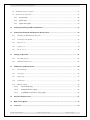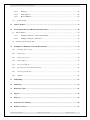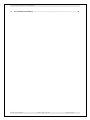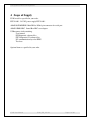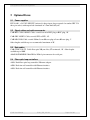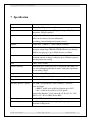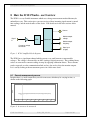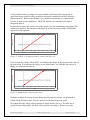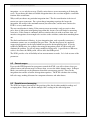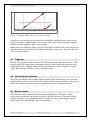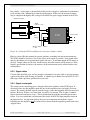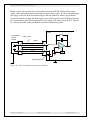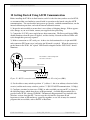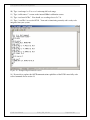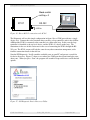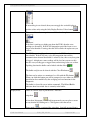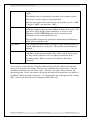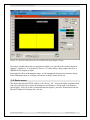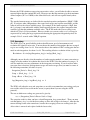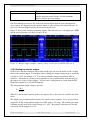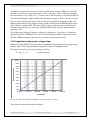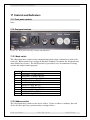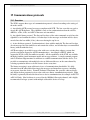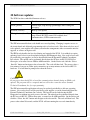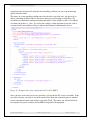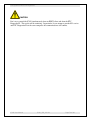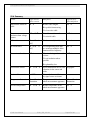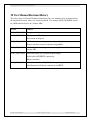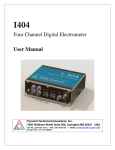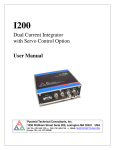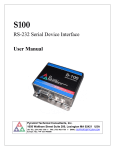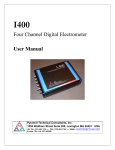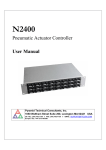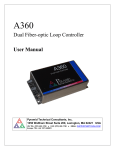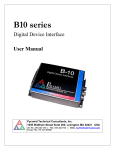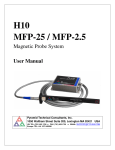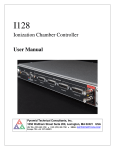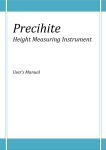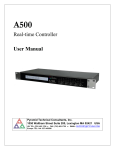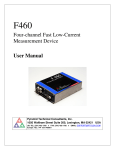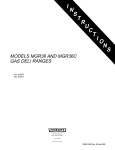Download Digital Electrometer for Ion Chambers User Manual
Transcript
IC101 Digital Electrometer for Ion Chambers User Manual Pyramid Technical Consultants, Inc. 1050 Waltham Street Suite 200, Lexington MA 02421 USA US: TEL: (781) 402 1700 ♦ FAX: (781) 402-1750 ♦ EMAIL: [email protected] Europe: TEL: +44 1273 493590 PSI System Controls and Diagnostics 1 Contents 1 Contents ..............................................................................................................................................................2 2 Safety Information .............................................................................................................................................8 3 Models ...............................................................................................................................................................10 4 Scope of Supply ................................................................................................................................................11 5 Optional Items ..................................................................................................................................................12 6 5.1 Power supplies ..............................................................................................................................................12 5.2 Signal cables and cable accessories .............................................................................................................12 5.3 Data cables....................................................................................................................................................12 5.4 Fiber-optic loop controllers ..........................................................................................................................12 Intended Use and Key Features ......................................................................................................................13 6.1 Intended Use..................................................................................................................................................13 6.2 Key Features .................................................................................................................................................13 7 Specification......................................................................................................................................................14 8 How the IC101 Works - an Overview ............................................................................................................18 9 8.1 Current measurement process .......................................................................................................................18 8.2 Current ranges ..............................................................................................................................................21 8.3 Resolution and averaging..............................................................................................................................21 8.4 Triggering .....................................................................................................................................................22 8.5 Self-testing and calibration ...........................................................................................................................22 8.6 Monitor outputs .............................................................................................................................................22 Installation ........................................................................................................................................................23 9.1 Mounting .......................................................................................................................................................23 IC101 User Manual IC101_UM_141124 Page 2 of 96 PSI System Controls and Diagnostics 9.2 Grounding and power supply ........................................................................................................................23 9.3 Connection to signal source ..........................................................................................................................23 9.3.1 Typical setup ........................................................................................................................................23 9.3.2 Signal cables ........................................................................................................................................24 9.3.3 Signal current path ...............................................................................................................................24 10 Getting Started Using ASCII Communication ..............................................................................................26 11 Getting Started using the PSI Diagnostic Host Program..............................................................................29 12 13 11.1 Installing the PSI Diagnostic Program ....................................................................................................29 11.2 Connecting to the IC101 ...........................................................................................................................29 11.3 Data screen ...............................................................................................................................................31 11.4 Setup screen ..............................................................................................................................................34 11.5 Device screen............................................................................................................................................38 Principle of Operation .....................................................................................................................................41 12.1 Gated Integrators .....................................................................................................................................41 12.2 IC101 Circuit Overview............................................................................................................................42 Making Current Measurements......................................................................................................................44 13.1 Current Ranges .........................................................................................................................................44 13.2 Averaging .................................................................................................................................................45 13.3 Triggering .................................................................................................................................................46 13.4 Calibration ...............................................................................................................................................46 13.5 Monitor outputs ........................................................................................................................................47 13.5.1 Current monitoring ..........................................................................................................................47 13.5.2 Scaling the monitor outputs .............................................................................................................48 13.5.3 Logarithmic mode monitor voltage output ......................................................................................49 14 Internal Calibration Source ............................................................................................................................51 15 High Voltage Option ........................................................................................................................................52 16 Connectors ........................................................................................................................................................54 IC101 User Manual IC101_UM_141124 Page 3 of 96 PSI System Controls and Diagnostics 16.1 16.1.1 Signal inputs ....................................................................................................................................54 16.1.2 Analog monitor output ....................................................................................................................54 16.1.3 Frequency monitor output ...............................................................................................................54 16.1.4 Gate input ........................................................................................................................................54 16.1.5 Auxiliary HV out.............................................................................................................................54 16.1.6 Ground lug ......................................................................................................................................54 16.2 17 Front panel connectors.............................................................................................................................54 Rear panel connectors ..............................................................................................................................55 16.2.1 Power input .....................................................................................................................................55 16.2.2 RS-232 and RS-485 communications..............................................................................................55 16.2.3 Fiber-optic communications ............................................................................................................55 Controls and Indicators ...................................................................................................................................57 17.1 Front panel controls .................................................................................................................................57 17.2 Rear panel controls ..................................................................................................................................57 17.2.1 Mode switch ....................................................................................................................................57 17.2.2 Address switch ................................................................................................................................57 17.3 Front panel indicators ..............................................................................................................................58 17.3.1 17.4 18 19 HV active ........................................................................................................................................58 Rear panel indicators ...............................................................................................................................58 17.4.1 Power ..............................................................................................................................................58 17.4.2 485/232 ...........................................................................................................................................58 17.4.3 Optical .............................................................................................................................................58 17.4.4 Activity............................................................................................................................................58 17.4.5 Network...........................................................................................................................................58 17.4.6 Device .............................................................................................................................................58 Communications Interfaces .............................................................................................................................59 18.1 IC101 Interfaces .......................................................................................................................................59 18.2 RS-485 connection example .....................................................................................................................59 Communications protocols ..............................................................................................................................61 19.1 Overview ...................................................................................................................................................61 19.2 ASCII Protocol - SCPI..............................................................................................................................62 IC101 User Manual IC101_UM_141124 Page 4 of 96 PSI System Controls and Diagnostics 19.2.1 Messages .........................................................................................................................................62 19.2.2 Status registers ................................................................................................................................62 19.2.3 Host Commands ..............................................................................................................................63 19.3 Terminal Mode .........................................................................................................................................69 20 Software updates ..............................................................................................................................................70 21 Connecting the IC101 to EPICS using the IG2 software ..............................................................................74 1.1 21.1.1 Example connection to Control System Studio ...............................................................................75 21.1.2 Example connection to Labview™ .................................................................................................75 1.2 22 What is EPICS? .............................................................................................................................................74 Installing and Configuring IG2 .....................................................................................................................76 Techniques for Making Low Current Measurements...................................................................................79 22.1 Guarding and screening ...........................................................................................................................79 22.2 Temperature .............................................................................................................................................80 22.3 Triboelectric effects ..................................................................................................................................80 22.4 Battery Effects ..........................................................................................................................................81 22.5 Piezoelectric Effects .................................................................................................................................81 22.6 Integration Period and Synchronization ..................................................................................................81 22.7 Averaging and filtering.............................................................................................................................83 22.8 Summary ...................................................................................................................................................85 23 Fault-finding .....................................................................................................................................................86 24 Maintenance .....................................................................................................................................................90 25 Returns procedure ...........................................................................................................................................91 26 Support..............................................................................................................................................................92 27 Disposal .............................................................................................................................................................93 28 Declaration of Conformity ..............................................................................................................................94 29 Hardware Versions ..........................................................................................................................................95 IC101 User Manual IC101_UM_141124 Page 5 of 96 PSI System Controls and Diagnostics 30 User Manual Revision History ........................................................................................................................96 IC101 User Manual IC101_UM_141124 Page 6 of 96 PSI System Controls and Diagnostics Table of Figures Figure 1. IC101 chassis end panels. _____________________________________________________________ 16 Figure 2. IC101 case side and plan views. Dimensions mm. __________________________________________ 17 Figure 3. IC101 simplified block diagram. ________________________________________________________ 18 Figure 4. A current to be measured ______________________________________________________________ 18 Figure 5. Voltage on a capacitor that is connected at time zero ________________________________________ 19 Figure 6. Capturing the voltage at two times ______________________________________________________ 19 Figure 7. Discharging the integration capacitor and starting a new cycle. _______________________________ 20 Figure 8 Repeated integrations to sample a continuous current signal. __________________________________ 20 Figure 9. .Multiple ADC readings on each integration. ______________________________________________ 22 Figure 10. Schematic IC101 installation for ionization chamber readout ________________________________ 24 Figure 11. Path of measured current (ion chamber). ________________________________________________ 25 Figure 12. RS232 connection cable from the IC101 to a PC serial port (DB9). ____________________________ 26 Figure 13. Hyperterminal COM port setup. _______________________________________________________ 27 Figure 14. Hyperterminal terminal settings _______________________________________________________ 27 Figure 15. Example Hyperterminal session _______________________________________________________ 28 Figure 16. Direct RS-232 connection to the IC101. _________________________________________________ 30 Figure 17. PSI Diagnostic Device Discovery Utility _________________________________________________ 30 Figure 18. Data/current tab: IC101 connected via COM7. ___________________________________________ 31 Figure 19. Setup tab: running in Basic Mode. _____________________________________________________ 34 Figure 20. Setup tab: running in Expert Mode._____________________________________________________ 35 Figure 21. Internal calibration current enabled, histogram display format. ______________________________ 38 Figure 22. Device tab, showing firmware update utility controls. ______________________________________ 39 Figure 23. The basic gated integrator circuit.______________________________________________________ 41 Figure 24. Example gated integrator timing diagram. _______________________________________________ 42 Figure 25. IC101 block schematic. ______________________________________________________________ 43 Figure 26. Monitor output mapping for a selected maximum frequency of 1 MHz. _________________________ 47 Figure 27. Monitor output examples. Analog voltage (yellow trace) and TTL (blue trace) ___________________ 48 Figure 28. Analog monitor logarithmic scaling (positive currents) _____________________________________ 49 Figure 29. Rear panel showing controls and indicators ______________________________________________ 57 Figure 30. Using RS-485 as an RS-232 extender ___________________________________________________ 59 Figure 31. RS-485 cable IC101 to TC100. ________________________________________________________ 60 Figure 32. Selecting the hex file to load. __________________________________________________________ 71 Figure 33. Device firmware upload in progress.____________________________________________________ 72 Figure 34. FPGA upload in progress. ____________________________________________________________ 73 Figure 35. Example network for EPICS communications. ____________________________________________ 74 Figure 36. Example user screen for the IC101 using CS Studio BOY. ___________________________________ 75 Figure 37. Example user screen for the IC101 using Labview™. _______________________________________ 76 Figure 38. Example xml system configuration file for IG2 / EPICS._____________________________________ 77 Figure 39. Offset current entering an unguarded input ______________________________________________ 79 Figure 40. Guarded input _____________________________________________________________________ 80 Figure 41. Triboelectric noise from flexing conventional RG-58 cable (left) compared to low-noise RG-58 (right) 81 Figure 42. Separation of a 5 pA signal from background _____________________________________________ 82 Figure 43. 10 pA switched signal before averaging _________________________________________________ 83 Figure 44. 20 bit resolution ____________________________________________________________________ 84 Figure 45. 10x IIR filtering in the PSI Diagnostic __________________________________________________ 84 IC101 User Manual IC101_UM_141124 Page 7 of 96 PSI System Controls and Diagnostics 2 Safety Information This unit is designed for compliance with harmonized electrical safety standard EN610101:2000. It must be used in accordance with its specifications and operating instructions. Operators of the unit are expected to be qualified personnel who are aware of electrical safety issues. The customer’s Responsible Body, as defined in the standard, must ensure that operators are provided with the appropriate equipment and training. The unit is designed to make measurements in Measurement Category I as defined in the standard. CAUTION. The IC101 can generate high voltages as follows, according to the selected high voltage option: + or - 3000 VDC at 330 µA maximum. + or - 2000 VDC at 500 µA maximum + or - 1000 VDC at 1 mA maximum + or - 500 VDC at 2 mA maximum + or - 200 VDC at 5 mA maximum Present on the central conductor of the SHV connector. The user must therefore exercise appropriate caution when using the device and when connecting cables. Power should be turned off before making any connections. In applications where high energy charged particle beams can strike electrodes which are normally connected to the IC101, voltages limited only by electrical breakdown can build up if the IC101 is not connected to provide the earth return path. The user must ensure that a suitable earth return path is always present when the particle beam may be present. The unit must not be operated unless correctly assembled in its case. Protection from high voltages generated by the device will be impaired if the unit is operated without its case. Only Service Personnel, as defined in EN61010-1, should attempt to work on the disassembled unit, and then only under specific instruction from Pyramid Technical Consultants. The unit is designed to operate from +24VDC power, with a maximum current requirement of 500mA. A suitably rated power supply module is available as an option. Users who make their own power provision should ensure that the supply cannot source more than 2000mA. A safety ground must be securely connected to the ground lug on the case. Some of the following symbols may be displayed on the unit, and have the indicated meanings. IC101 User Manual IC101_UM_141124 Page 8 of 96 PSI System Controls and Diagnostics Direct current Earth (ground) terminal Protective conductor terminal Frame or chassis terminal Equipotentiality Supply ON Supply OFF CAUTION – RISK OF ELECTRIC SHOCK CAUTION – RISK OF DANGER – REFER TO MANUAL IC101 User Manual IC101_UM_141124 Page 9 of 96 PSI System Controls and Diagnostics 3 Models IC101 Gated integrator electrometer with 100pF and 3300pF feedback capacitors. -XP30/20/10/5/2 Add positive 0 to 3000 V /2000 V / 1000 V / 500 V / 200 V auxiliary bias output -XN30/20/10/5/2 Add negative 0 to 3000 V /2000 V / 1000V /500 V / 200 V auxiliary bias output -Cx/y Change feedback capacitors to x pF and y pF (default is -C100/3300) Enquire for options Example: IC101-XP30 IC101 User Manual IC101 with 3000V positive auxiliary bias output. IC101_UM_141124 Page 10 of 96 PSI System Controls and Diagnostics 4 Scope of Supply IC101 model as specified in your order. PSU24-40-1 24 VDC power supply PSU24-40-1 ADAP-D9F-MINIDIN Mini DIN to DSub 9-pin connector for serial port ADAP-LEMO-BNC Lemo 00 to BNC coax adaptor USB memory stick containing: User manual PSI Diagnostic software files PTC Diagnostic G2 software files IG2 communication layer for EPICS Test data Optional items as specified in your order. IC101 User Manual IC101_UM_141124 Page 11 of 96 PSI System Controls and Diagnostics 5 Optional Items 5.1 Power supplies PSU24-40-1 +24 VDC 40W PSU (universal voltage input, plug receptacle for standard IEC C14 three-pin socket) with output lead terminated in 2.1mm threaded jack. 5.2 Signal cables and cable accessories CAB-BNC-COLN-10-BNC-Cable, coaxial low noise BNC plug to BNC plug, 10’. CAB-SHV-10-SHV: Cable, coaxial, SHV to SHV, 10’. CAB-L00-3-L00: Cable, coaxial 50ohm, Lemo 00 coax plug to Lemo 00 coax plug, 3’. Other lengths available up to a recommended maximum of 50’. 5.3 Data cables CAB-ST-HCS-10-ST: Cable fiber-optic 200 µm silica, ST terminated, 10’. Other lengths available up to 1000’. ADAP-D9F-MINIDIN Mini DIN to DSub 9-pin connector for serial port. 5.4 Fiber-optic loop controllers A360: Dual fiber-optic loop controller / Ethernet adaptor. A500: Real time cell controller with Ethernet interface. A560: Real time cell controller with Ethernet interface. IC101 User Manual IC101_UM_141124 Page 12 of 96 PSI System Controls and Diagnostics 6 Intended Use and Key Features 6.1 Intended Use The IC101 is intended for the measurement of small charges or corresponding currents (from pA to µA) generated by ionization chambers. The compact dimensions and long-range remote control options permit it to be located conveniently close to the chamber. The optional high voltage supply can be specified up to 3 kV, which allows chambers with large electrode spacings to be biased correctly. Other devices such as proportional chambers and photodiodes can also be read out. The IC101 has design features which make it tolerant of electrically noisy environments, but the place of use is otherwise assumed to be clean and sheltered, for example a laboratory or light industrial environment. The unit may be used stand-alone, or networked with other devices and integrated into a larger system. Users are assumed to be experienced in the general use of precision electronic circuits for sensitive measurements, and to be aware of the dangers that can arise in high-voltage circuits. 6.2 Key Features Highly sensitive charge and current measuring system. Gated integrator signal input channel. External gate input. Analog and frequency monitor outputs with configurable mapping. Dynamic range 1 pA to 200 µA with standard capacitors. Built-in calibration check current source. RS-232, RS-485 and fast fiber-optic serial interfaces built-in. Selectable baud rates. Can be operated in a fiber-optic serial communication loop with up to thirteen other devices. 100BaseT Ethernet available through the A300 and A500 interfaces. ASCII and binary serial data formats. Auxiliary HV output option up to + or – 3000 VDC. IC101 User Manual IC101_UM_141124 Page 13 of 96 PSI System Controls and Diagnostics 7 Specification Inputs One Integration time Adjustable, 100 µs minimum, 65 s maximum. Input noise current < 100 fA rms + 1 fA rms per pF input load up to 100 pF (1 second integration, 100 pF capacitor) Input offset current < 10 pA, 15 to 25 C Offset can be removed by zero subtraction) (excluding external background current sources) Stability Output drift < 200 fA / C / hour (100 pF feedback) Digitization 16 bit ADC multiplexing four integrator signals over +/- 10 V integrator output range, 200 kHz (50 kHz effective per channel). Built-in averaging gives up to 20 bit effective resolution. Linearity Deviation from best fit line of individual readings < 0.1% of maximum current or charge reading for given feedback capacitor and integration time setting. Drift < 0.5% over 12 hours. External accuracy Better than 0.5% of full scale in use, integration time 500 µs to 1 sec, after calibration with built-in source, with cable capacitance not exceeding 750 pF. Integration time User selectable, 100 µsec to 65 sec. Averaging modes Multiple integrations. Multiple conversions per integration. Trigger modes Internal (autorun), external start (triggered). Auxiliary HV PSU (option) 0 to 3000 V programmable 14 bit resolution, 1 watt max. Noise and ripple < 0.001% of full scale at full load (options up to 2 kV) < 0.1% of full scale at full load (3 kV option) Output filter R kohm / 3.3 nF, where R =33.2k for 3 kV, 2 kV; 10k for 1 kV, 4k7 for 500V, 0k for 200V.. External gate 0 / +5 V (TTL level), 10 kohm input impedance. Monitor outputs +/- 10V analog linear voltage mapping the input signal with useradjustable scaling factor. IC101 User Manual IC101_UM_141124 Page 14 of 96 PSI System Controls and Diagnostics Logarithmic scaling mode for analog monitor voltage. 0 to 1 MHz TTL frequency mapping the input signal. Maximum frequency adjustable under software control (1 MHz, 100 kHz, 10 kHz, 1 kHz, 100 Hz) Power input +24 VDC (+/-2 V), 350 mA typical, 500 mA max. Controls Two rotary controls for loop address and communications mode. Displays Status LEDs for power, device status, communications mode, data traffic). HV on indicator LED with auxiliary HV PSU option Case Stainless steel sheet. Case protection rating The case is designed to rating IP43 (protected against solid objects greater than 1mm in size, protected against spraying water). Weight 0.70 kg (1.5 lb). Operating environment 0 to 35 C (15 to 25 C recommended to reduce drift and offset) < 70% humidity, non-condensing vibration < 0.1g all axes (1 to 100 Hz) Shipping and storage environment -10 to 50C < 80% humidity, non-condensing vibration < 2 g all axes, 1 to 100 Hz Dimensions (see figures 1 and 2). IC101 User Manual IC101_UM_141124 Page 15 of 96 PSI System Controls and Diagnostics Ground Lug M3 HV OUT (SHV) Signal Input (BNC) Monitor Output Frequency Monitor Output Analog voltage "HV-on" LED Gate Input +24VDC Power In 2.1mm Jack Serial 6-Pin Mini DIN Fiber-optic TX ST Bayonet Address Selector Comms Selector Fiber-optic RX ST Bayonet Figure 1. IC101 chassis end panels. IC101 User Manual IC101_UM_141124 Page 16 of 96 PSI System Controls and Diagnostics 4X 2.0 4X 3.66 Mtg Slot 118.6 2X 100.0 115.5 4.7 2X 166.0 175.3 187.6 157.7 31.0 0.90 Figure 2. IC101 case side and plan views. Dimensions mm. IC101 User Manual IC101_UM_141124 Page 17 of 96 PSI System Controls and Diagnostics 8 How the IC101 Works - an Overview The IC101 is a very flexible instrument which uses a charge measurement method that may be unfamiliar to you. This section gives you an overview of how incoming signal current is turned into readings, and the main features of the device. Full details are in the later sections of this manual. Comms Signal in Monitor output voltage Processor ADC Monitor output frequency Charge to voltage conversion Gate input (trigger) Figure 3. IC101 simplified block diagram. The IC101 has a signal input channel which converts very small currents to measureable voltages. The voltage is measured by an ADC (analog to digital converter). The resulting binary values are converted to current readings in amps by applying calibration factors. These currents can be requested over the communication link, and are also used to drive the monitor outputs. Let’s start by looking at the measurement process in a little more detail. Current 8.1 Current measurement process Imagine there is a small current that you wish to measure, which may be varying in time, as shown on the following graph. -100 -50 0 50 100 150 200 250 300 350 400 Time Figure 4. A current to be measured IC101 User Manual IC101_UM_141124 Page 18 of 96 PSI System Controls and Diagnostics A conventional current to voltage conversion method would convert this current into an equivalent voltage, and this voltage would be converted to a number by an ADC (analog to digital converter). However this method is less suitable for measuring very small currents because of signal to noise limitations. The IC101 therefore uses a method called gated integration instead. Current / Voltage Imagine that at some point in time (zero on the graph), you start accumulating (integrating) this current on a capacitor. The capacitor will charge up, and an increasing voltage will therefore appear across the capacitor. -100 -50 0 50 100 150 200 250 300 350 400 Time Figure 5. Voltage on a capacitor that is connected at time zero Current / Voltage If we measure this voltage with an ADC, we will know the charge on the capacitor at the time of the conversion. If we measure the voltage at two defined times, we will know the increase in charge over a known time interval. -100 -50 0 50 100 150 200 250 300 350 400 Time Figure 6. Capturing the voltage at two times From this we know the average current during that time interval, because average current is simply charge divided by time. The time interval is called the integration period. We cannot allow the voltage on the capacitor to simply increase for ever. The ADC has a specified input voltage range, and there is little point in exceeding it. Therefore we must IC101 User Manual IC101_UM_141124 Page 19 of 96 PSI System Controls and Diagnostics Current / Voltage discharge the capacitor periodically, and this takes some time, typically 20 µsec. Then we can restart the cycle. -100 -50 0 50 100 150 200 250 300 350 400 Time Figure 7. Discharging the integration capacitor and starting a new cycle. The process of charging the capacitor and discharging to reset is called gated integration. The length of the integration can be controlled in the IC101 in the range 100 µsec up to 65 seconds, and typical working values are in the range 100 µsec to 1 sec. Notice that the first ADC conversion does not take place immediately when the integration starts. This is because the signal is unstable just after the reset, so we wait a time called the settle time before making the first conversion. This time is normally set to 20 µsec. The settle time can be adjusted, but it is a detailed parameter that doesn’t usually need to be worried about. Current / Voltage / Reading We can get a running measure of the current by simply repeating the integration cycle as many times as we want. Each time, we can divide the measurement of charge that is the difference between the ending and starting ADC values by the time interval between them to get the current reading. In the figure, the blue bars indicate the readings; each is the final ADC value minus the starting ADC value for that integration. -200 300 800 1300 1800 Time Figure 8 Repeated integrations to sample a continuous current signal. There are some points to note. Firstly, notice that the readings are very clearly linked to the time of their integration. Because of the resets, there is no influence at all from earlier integrations. Next, notice also that we get no information about how the current may have varied within each IC101 User Manual IC101_UM_141124 Page 20 of 96 PSI System Controls and Diagnostics integration - we see only the average. Finally, notice that we are not measuring at all during the resets. If you choose the shortest available integration times, the reset time might be a noticeable fraction of the overall time. Why would you choose any particular integration time? The first consideration is the size of current you expect to measure. For a given charge integrating capacitor, the longer the integration, the smaller is the maximum current you can measure, and the more sensitive the IC101 is to very small currents. The next consideration is timing. If the current you are measuring is only present in a short pulse, there is little point in integrating longer than this, because you will simply be measuring extra noise. If the current is continuous but has variations that you wish to measure, then you must have integrations short enough to be sensitive to the variations, rather than smoothing them out. The final consideration is filtering. A given integration time, used repeatedly to measure a continuous current, acts as rectangular low-pass filter. This has the property of completely suppressing frequencies in the signal which correspond to the integration period. If you are troubled by 60 Hz noise, for example, then using an integration period of 1/60 seconds will eliminate the problem. So will any integer multiple of that period. A good choice is 100 msec, as this is five times the 50 Hz period, and six times the 60 Hz period. The IC101 provides a lot of flexibility in how measurements are made. Let’s look at some of the parameters. 8.2 Current ranges If you use the PSI Diagnostic host program to control the IC101, you will see that we have predefined some useful current ranges to choose from, to cover the whole dynamic range. In Expert Mode, you can directly set the parameters that affect current range yourself. These are the integration time and the selection of integration capacitors. The IC101 calculates the resulting full scale range, making allowance for component tolerances and other factors. 8.3 Resolution and averaging The IC101 has features that improve the precision of the data by taking multiple readings and averaging them. Firstly you can take multiple ADC readings in the same integration. IC101 User Manual IC101_UM_141124 Page 21 of 96 Current / Voltage PSI System Controls and Diagnostics -100 -50 0 50 100 150 200 250 300 350 400 Time Figure 9. .Multiple ADC readings on each integration. Secondly, you can average the data from several integrations, which themselves may have one pair or several pairs of ADC readings. For example, each group of four integrations in figure 8 could be averaged together to form a single reading. Both of these two techniques effectively increase the digital resolution of the results, and the use of multiple integrations in particular will improve the signal to noise ratio. As always, the tradeoff is less time resolution. 8.4 Triggering In many cases you will need to coordinate the IC101 measurements with external events. You can preset the IC101 with all the measurement parameters such as range (integration time and capacitor selection), averaging settings and so on, then initiate it ready to respond to a trigger signal. Measurements will start as soon as the trigger arrives. 8.5 Self-testing and calibration The IC101 can calibrate itself on both feedback capacitors fully automatically, and it stores the resulting factors so that it can provide results in physical units (amps or coulombs). You can also turn on the calibration current at any time to check that the device is working correctly. 8.6 Monitor outputs The IC101 has monitor outputs, both analog voltage and frequency (TTL pulses). These correspond to the current being measured, relative to the full scale in use. The analog voltage monitor can also be set to a logarithmic mode, in which case it covers the complete dynamic range of the IC101 rather than the selected current range. IC101 User Manual IC101_UM_141124 Page 22 of 96 PSI System Controls and Diagnostics 9 Installation 9.1 Mounting The IC101 may be mounted in any orientation, or may be simply placed on a level surface. In particular it may be mounted directly onto an ionization chamber, provided background radiation levels are not high. A fixed mounting to a secure position is recommended in a permanent installation for best low current performance, as this can be degraded by movement and vibration. Four M3 through holes are provided in the base on a 166 mm by 100 mm rectangular pattern (see figure 2). The mounting position should allow sufficient access to connectors and cable bend radii. 100 mm minimum clearance is recommended at either end of the device. Best performance will be achieved if the IC101 is in a temperature-controlled environment. No forced-air cooling is required, but free convection should be allowed around the case. 9.2 Grounding and power supply A secure connection should be made using a ring lug, from the M3 ground lug to local chassis potential. This is the return path for any high voltage discharge passing via the IC101. The IC101 is usually supplied with a suitable power supply. If you wish to use your own power supply, then +24 VDC power should be provided with the following minimum performance: Output voltage Output current Ripple and noise Line regulation Connector +24 +/- 0.5 VDC 500 mA minimum, 2000 mA maximum < 100 mV pk-pk, 1 Hz to 1 MHz < 240 mV 2.1 mm jack, +24 V on center conductor The IC101 includes an internal automatically re-setting PTC fuse rated at 1.1 A. However the external supply should in no circumstances be rated higher than the IC101 connector limit of 5 A, and a maximum of 2 A is recommended. 9.3 Connection to signal source 9.3.1 Typical setup Figure 10 shows typical ionization chamber installation. The IC101 is reading out one of the chamber electrodes, at a potential close to ground, and high voltage bias is applied to the other electrode. The biased electrode will be the anode or cathode of the chamber depending upon the IC101 User Manual IC101_UM_141124 Page 23 of 96 PSI System Controls and Diagnostics bias polarity. A gate input is shown which could provide a trigger to synchronize measurements to an external event. Monitoring is from the analog output. In this case the measured current loop is completed through the bias voltage lead and the bias power supply module in the IC101. Ionization chamber Signal Low-noise coax IC101 Bias voltage Serial comms +24V in Monitor output +/- 10V Gate in Figure 10. Schematic IC101 installation for ionization chamber readout Refer to section 20 in this manual for general guidance on making low current measurements. The IC101 should be located as close to the source of the signal as possible. Long signal cables increase the chances of seeing unwanted signals and noise. A maximum length of five metres is advised. Longer cables may be used, but the lowest detectable current will be increased. If the length is greater than five metres, the accuracy of the measurement can be affected under some circumstances. 9.3.2 Signal cables Coaxial cable should be used, and we strongly recommend a low-noise cable to prevent spurious signals arising from cable flexing or vibration. A suitable type is Belden low-noise RG-58 9223. Other types with equivalent specification can be used. 9.3.3 Signal current path The current you are measuring passes along the cable inner conductor to the IC101 input. It effectively flows into the amplifier input and out via the amplifier power rail supply to circuit ground. The return path then depends upon the energy source that originally drove the measured current. However, if there is no return path, you will see no current. This is quite a common fault in current measurement set-ups. Always think about the path the measured current must follow. It is not essential that you understand the details of the IC101 input amplifier circuit in the figures below - the important point is that you can assume that current from a source following into the amplifier must be balanced by a current from the amplifier ground back to the original source. IC101 User Manual IC101_UM_141124 Page 24 of 96 PSI System Controls and Diagnostics Figure 11 shows the situation for an ion chamber biased by the IC101 auxiliary high voltage supply. The return current must flow through the high-voltage supply. If you use an independent bias supply, instead of the IC101 internal supply, then the situation is similar, except that the connection from the ground point of the supply to the internal ground of the IC101 must be made by an external link, generally from the chassis of the supply to the chassis of the IC101. This can be a discrete wire link, or they can both be connected to laboratory ground. IC101 Ion chamber current source Coax screen Signal + PS Bias Auxiliary HV PSU Figure 11. Path of measured current (ion chamber). IC101 User Manual IC101_UM_141124 Page 25 of 96 PSI System Controls and Diagnostics 10 Getting Started Using ASCII Communication Before installing the IC101 in its final location, and if it is the first time you have used an IC101, we recommend that you familiarize yourself with its operation on the bench, using the ASCII communications. You can check the unit powers up correctly, establish communications, run the internal calibration procedure, and read the internal calibration current. 1) Inspect the unit carefully to ensure there is no evidence of shipping damage. If there appears to be damage, or you are in doubt, contact your supplier before proceeding. 2) Connect the 24 V DC power supply but no other connections. The Power and Optical LEDs should illuminate when the power is applied., and the Activity, Network and Device LEDs will cycle through their power-up sequence. 3) Make a connection to a PC serial port. A three wire lead terminated in a six-pin mini-DIN male connector (PS/2 mouse type) and a nine-pin D female is required. When the connector is pushed home in the IC101, the “optical” LED should extinguish and the “RS232/485” should illuminate. 5 Pins numbers shown looking at the face of the connectors 6 3 4 6 pin mini-DIN male 1 2 9 pin D female RX TX TX GND 5 4 9 RX 3 2 1 6 Figure 12. RS232 connection cable from the IC101 to a PC serial port (DB9). 4) Set the address rotary switch to position “4” (address 4 - this is an arbitrary selection for this exercise) and the mode rotary switch to position “3” (RS-232 ASCII communication, 115 kbps). 5) Configure a terminal session to use COM1 (or other available port on your PC) as shown in the following figures which show the use of Hyperterminal. A suitable Hyperterminal file is provided on the IC101 software CD-ROM. Unfortunately Hyperterminal is not included with Windows versions later than XP. You can copy the relevant files (hypertrm.dll and hypertrm.exe) from an XP machine to your newer machine, or use one of many free terminal programs that are available, such as PuTTY or RealTerm. IC101 User Manual IC101_UM_141124 Page 26 of 96 PSI System Controls and Diagnostics . Figure 13. Hyperterminal COM port setup. Figure 14. Hyperterminal terminal settings 6) Type “#?<CR>” to query the active listener. You should get the response “4”. You are communicating successfully with the IC101 set at address 4. If the response “-113, “Undefined header””, the IC101 did not understand the command, probably because there was a typing error. If you make any errors while typing, use the backspace key and re-type from the error. 7) Type “calib:gain<CR>”. The characters can be upper or lower case. The IC101 will perform its internal calibration sequence. 8) Type “calib:gain?<CR>”. The IC101 will return the gain factors for two feedback capacitors. 9) Type “read:curr?<CR>”. The IC101 will do a measurement and return the integration period it used, the measured current value, and a byte which says if the input went overrange. The current value should be close to background. If you repeat “read:curr?<CR>” a few times you should see the readings change due to background noise. IC101 User Manual IC101_UM_141124 Page 27 of 96 PSI System Controls and Diagnostics 10) Type “conf:range 1e-6” to set a 1 microamp full scale range. 11) Type “calib:source 1” to turn on the internal 500 nA calibration source. 12) Type “read:curr?<CR>”. You should see a reading close to 5e-7 A. 13) Type “*rst<CR>” to reset the IC101. Your unit is functioning correctly and is ready to be integrated into your system. Figure 15. Example Hyperterminal session 14) If you wish to explore the ASCII communication capabilities of the IC101 more fully, refer to the commands list in section 18. IC101 User Manual IC101_UM_141124 Page 28 of 96 PSI System Controls and Diagnostics 11 Getting Started using the PSI Diagnostic Host Program 11.1 Installing the PSI Diagnostic Program The IC101 is supplied with software programs and drivers on a USB memory stick. We recommend that you copy the files into a directory on your host PC. There are two diagnostic host programs which support the IC101. The PSI Diagnostic Host program runs under the Microsoft Windows operating system with the 4.0 or later .NET framework. It has been tested with Windows XP, Windows Vista, Windows 7 and Windows 8.1. The .NET framework has to be installed before the PSI Diagnostic. Most new PCs have .NET already installed. It can be downloaded from the Microsoft web site at no charge. The installer will alert you if the .NET framework needs to be installed. The PTCDiagnosticG2 program is provided for the G2 product series which have on-board Ethernet and other advanced features. If the IC101 is connected via a G2 loop controller such as the A360 or A560, then you will need to use the PTCDiagnosticG2 software. The controls and displays in the two diagnostic programs are very similar, however, and we shall use the PSI Diagnostic for the examples. Install the PSI Diagnostic by running the PTCDiagnosticSetup.msi installer, and following the screen prompts. Once the program has installed, you can run it at once. If you wish to view the files that have been installed, navigate to Program Files\Pyramid Technical Consultants, Inc.\PTCDiagnostic. 11.2 Connecting to the IC101 The PSI Diagnostic is a stand-alone program which allows you to read, graph and log data from the IC101, and set all the important acquisition control parameters. It supports communication via any of the interfaces, and uses the binary protocol, as opposed to the ASCII protocol, for higher performance. For some applications it may be adequate for all of your data acquisition needs. Once the program has installed, you can run it at once. It will allow you to connect to the IC101, and, depending upon your interface setup, multiple additional devices at the same time. The PSI Diagnostic uses the concepts of ports and loops to organize the connected devices. A port is a communications channel from your PC, such as a COM port or an Ethernet port. Each port can be a channel to one or more loops, and each loop may contain up to 15 devices. Connect 24 V DC power but no other connections. The power LED should illuminate when the power is applied, and link and status LEDs will go through a power-up cycle. It is simplest to connect the IC101 directly to the PC via its RS-232 port (figure 16), assuming you are lucky enough to have a PC with a serial port. Set the mode switch to position “0” (RS232 115 kbps binary). If you don’t have a host computer with a serial port, then a basic fiberoptic loop controller like the Pyramid Technical Consultants, Inc A360 will allow you to connect via Ethernet. The address switch can be set to anything between 1 and 15. IC101 User Manual IC101_UM_141124 Page 29 of 96 PSI System Controls and Diagnostics Mode switch setting = 0 IC101 RS-232 +24V in Figure 16. Direct RS-232 connection to the IC101. The Diagnostic will see this simple configuration in figure 16 as a COM port with just a single device on it. Contrast this to the situation where you have a loop controller, such as the A360 or A500 and the IC101 is connected to the controller via a fiber-optic loop. In this case the loop controller is identified as the top level device, and the IC101 as a device on the loop. The illustrations in the rest of this section are for the case of connecting the IC101 through the RS232 port. The IC101 screens will look the same for any other connection arrangement, aside from the connection details in the title bar. Start the PSI Diagnostic. It will search the available ports on your PC and present a search list for device discovery. Figure 17 shows a case where two COM ports have been found plus some other ports. When you press “Start” the program will search for loops and devices on all checked options. Figure 17. PSI Diagnostic Device Discovery Utility IC101 User Manual IC101_UM_141124 Page 30 of 96 PSI System Controls and Diagnostics 11.3 Data screen A few seconds after you click the “Start” button, the program should find the IC101 (plus any other devices). Clicking once on the IC10 entry in the explorer list in the System window will open the IC101 window. In the following screenshot an IC101 has been found on RS-232 port COM7. Figure 18. Data/current tab: IC101 connected via COM7. The device should be collecting data with default settings, and you will see a strip chart display of the current, showing background noise and auto-scaled to full scale. Now you can explore the screen controls and readbacks to get fully acquainted with the IC101. Initiate This button starts the IC101 measuring with the parameters set on the setup tab. If you are in internal trigger mode, then the acquisition will start at once. Otherwise the acquisitions will start when the external starting trigger is detected on the gate input connector. The number of readings in the initiate in progress is displayed in the Triggers box. Note that after the IC101 powers up, it starts measuring continuously on its 8 nA range with internal triggering. The LEDs on the screen indicate whether measurements are in progress, whether triggers are being detected, and the state of the external gate input (the latter displays irrespective of whether it is being used to trigger IC101 User Manual IC101_UM_141124 Page 31 of 96 PSI System Controls and Diagnostics measurements). Abort This stops an acquisition sequence in progress. Current / charge You can display the IC101 reading in pA, nA, µA or amps, or pC, nC, µC or coulombs. T The integration time in use is displayed, in seconds. Ext bias If the unit has an HV option, the measured output is displayed. Triggers The number of measurements the IC101 has made since it was last initiated. Averaging You can set up data filtering by the PSI Diagnostic, to make a fluctuating value easier to read. The filter type is a single pole IIR (infinite impulse response) digital filter. The number in the drop down list is the parameter A in the filter equation Yi = Xi/A + (1 - 1/A)Yi-1, where Yi is the latest output of the filter, Yi-1 is the prior output of the filter and Xi is the latest reading from the IC101. Note that this filtering by the PSI Diagnostic is in addition to the data averaging done in the IC101 itself. The Reset button clears past readings from the filter. The filtering affects the numeric display and the graphic display. Zero The PSI Diagnostic will capture the latest reading and subtract it from all subsequent readings if you click the Zero button. Pressing Clear stops this. Note that if you press zero when there is a real signal current, this current will then be hidden. The zeroing affects the numeric display and the graphic display. Y: IC101 User Manual This controls the vertical scaling of the data plot. It can be automatic, or various fixed proportions of the full scale of the range in use. IC101_UM_141124 Page 32 of 96 PSI System Controls and Diagnostics If autoscaling is not selected, then you can toggle the vertical display to positive values only using the Only Display Positive Values button X: . This controls how fast new points are added to the data plot. If the data is arriving at a higher rate from the IC101, then the extra readings are discarded. If the IC101 integration period has been set to a larger value than this X setting, then this will override the update rate you set here. Data buffer The PSI Diagnostic collects data coming from the IC101 as fast as it can into a buffer. If the IC101 rate, set by the integration time and the communications channel bandwidth, is relatively low, then every data point is logged. At high rates some readings will be lost, but you can see this because every reading gets a trigger count, and missing values are evident. Spooling data into the buffer can be halted with the slider . The buffer and plot can be cleared with the Clear Plot button . The data can be written to a nominated .csv file with the File button . When you click this button you will be prompted to save either raw data or data that has been modified by the averaging and zero functions in the Diagnostic. The buffer is cleared by a new initiate command. The kB and Buffer indicator show how much data is currently in the buffer.. Display mode There are various ways to plot the data. There are: strip chart . or bar chart (histogram) . In histogram mode you can place a cursor on any channel by clicking on it. Click again to clear the cursor. Scope mode IC101 User Manual is a variant of the strip chart. One full screen of data is IC101_UM_141124 Page 33 of 96 PSI System Controls and Diagnostics displayed at a time, rather than the continuous scrolling of the strip chart. The derivative button displays the difference between successive values, and is useful if you are looking for sudden changes in the signal. It only affects the graphic, not the numeric or logged data. The AC/DC toggle / is similar to zero subtraction, but only affects the graphic. When AC is selected, the average of all the display values for a channel is subtracted from the values before they are plotted. It is thus like a rolling offset removal or high-pass filter. 11.4 Setup screen Click on the “Setup” tab. Here you can adjust measurement parameters such as integration period, feedback capacitor, averaging, set the high voltage, and use the built-in calibration facility. The screen can display in a basic mode where the commonly used parameters are exposed, and you can choose from the pre-defined current ranges. You can switch to Expert mode by checking the entry in the top-level Options menu. All parameters that control the integration cycle are then exposed. Figure 19. Setup tab: running in Basic Mode. IC101 User Manual IC101_UM_141124 Page 34 of 96 PSI System Controls and Diagnostics Figure 20. Setup tab: running in Expert Mode. Range There are eight pre-defined current ranges that cover the full dynamic range of the IC101. The 8 nA range is included because it has a 100 msec integration period, and is thus immune to mains voltage interference at 50Hz and 60 Hz. This is the range that the IC101 automatically measures on after it has powered up. Resolution This controls the averaging that is done by the IC101. As you increase the requested resolution from 16 up to 20 bits, the number of ADC conversions per integration, and the number of integrations per current reading, is increased. Integration timing is also adjusted automatically as needed. Monitors The monitor outputs always map the signal current. The voltage scale setting allows you to select a multiplying factor for the the analog voltage monitor output. A setting of 1.00 is the default, and means that the +/- full scale current measurement range is mapped to the +/- 10 V range of the monitor output. The Log mode check box changes to logarithmic scaling of the analog monitor voltage over the full dynamic range of the IC101. This feature is available in code versions 4.0M / 15.0.8 and later. IC101 User Manual IC101_UM_141124 Page 35 of 96 PSI System Controls and Diagnostics The Freq. Mapping drop-down determines in detail how the TTL frequency monitor output is mapped. “Magnitude” causes the absolute value of the current to be mapped to the frequency range. “Positive” causes only positive currents to be mapped (negative currents are set to zero) and “negative” causes only negative currents to be mapped. The Monitor Freq drop-down allows you to select the frequency that will correspond to full scale. The options are in decades from 100 Hz to 1 MHz. This feature is available in units running code version 4.0K or later. These selections only affect the monitor output. They do not affect what the IC101 measures, or what you can see via the communications link. Integration period (Expert Mode only) You can set the integration period directly. The resulting current range will be displayed. Capacitor (Expert Mode only) You can select the small or large feedback capacitor. The resulting current range will be range will be displayed. Integration Avg (Expert Mode only) You can select the number of integrations that are averaged into each current reading. The resulting effective resolution will be displayed. Read Avg (Expert Mode only) You can select the number of ADC data points that are averaged into each current reading. The resulting effective resolution will be displayed. There are constraints on the combination of Integration Avg and Read Avg due to timing limitations. If you exceed the constraints, the IC101 will use the nearest available combination. Trigger You can select internal triggering (like autorun on an oscilloscope) or external triggering. In the latter case, if you initiate an acquisition, it will not start until the IC101 sees a TTL transition on the gate input. You can set the IC101 to respond to a rising or falling trigger edge with the Gate polarity option. The default is a rising edge.. External Bias IC101 User Manual If your IC101 has the auxiliary external high voltage option, you can set the output voltage with the Set Value box. The Max box allows you to constrain the settings to a particular maximum, for example to protect IC101_UM_141124 Page 36 of 96 PSI System Controls and Diagnostics sensitive equipment that cannot sustain the maximum voltage of the supply. The feedback value is not generally as accurate as the setpoint, but does allow you to see if the supply is being overloaded. Note that your setpoint entry must have the correct polarity (to set a -1000 V supply to -600 V, you must enter “-600”). Calibrate Clicking the calibrate button causes the IC101 to execute its automatic selfcalibration routine using the precision 500 nA internal current source. The gain factors will be displayed upon completion. You can save the calibration to IC101 EEPROM memory, load a previously stored calibration, or clear to the uncalibrated state. The green LEDs alongside the gain factors indicate that the calibration is within allowed tolerance bands. Cal Current You can toggle the built-in 500 nA calibration source with this button, and control which channel it is directed to. This provides a useful diagnostic function. Reset (Expert Mode only) You can alter the gated integrator reset, settle and setup times away from their default values. These controls are for expert use only, and the values have to be set subject to constraints of the averaging settings. Refer to section 12 to learn more about these parameters. As an exercise, do the following. Clear the calibration, then click the calibration button, and observe that the gain factors change. Store this new calibration in the user memory. Click the calibration current button to turn on the source, Select the 1 uA range, 16 bit resolution and internal triggering. Now if you return to the data tab and initiate data acquisition, you should see the 500 nA calibration current on channel 1. Try displaying the data in histogram mode. Setting 100% vertical scale should show the calibration at half of full scale. IC101 User Manual IC101_UM_141124 Page 37 of 96 PSI System Controls and Diagnostics Figure 21. Internal calibration current enabled, histogram display format. If you have suitable cables and test equipment available, you can look at the monitor output for channel 1 (channel A). You should see close to 5 V on the analog voltage output, and close to 500 kHz on the frequency output. Investigate the effect of changing the range, and of changing the display from current to charge. If the calibration current is overrange, the current reading is shown in red text. 11.5 Device screen The final major tab in the IC101 window is the “Device” tab. You can check the communication link status and verify the versions of the hardware and firmware. On the right is the firmware update utility. You can use this to download firmware updates (.hex files) downloaded from the Pyramid Technical Consultants, Inc. web site. IC101 User Manual IC101_UM_141124 Page 38 of 96 PSI System Controls and Diagnostics Figure 22. Device tab, showing firmware update utility controls. Communication The counters show details of the communications between the IC101 and its host. You can click the Reset Counters button to reset the fields to zero. SafeState Enabling SafeState will cause the IC101 to go to its defined safe state if there is a communications timeout. In particular the HV supply will be turned off. Autorecover Comm:Term, Comm:Checksum These controls affect behavior of the IC101 when in ASCII terminal mode. You can ignore them when using the PSI Diagnostic. Frequency This parameter sets the averaging period that will be used for calibration. You should set it to the dominant electronic noise frequency in your environment (normally the line frequency). SerialNumber This is the manufacturing serial number of your device, and should be left unchanged. Comm:Timeout This field can be used to control how the IC101 behaves if the communication link to its host is lost. Entering any non-zero integer value sets the number of seconds that the IC101 will continue what it is doing if communications are lost. After that it will go to its defined safe state. IC101 User Manual IC101_UM_141124 Page 39 of 96 PSI System Controls and Diagnostics Properties The most important fields are the first two, where you can check the installed device firmware and Reset Device This button causes a full warm reset of the IC101. Any acquisition in progress will be lost. Select hex file This button starts the IC101 firmware update process. It opens a file selection dialog. When you select a hex file it will start uploading to the IC101 immediately. Upon completion the IC101 will restart automatically, and you will see the new Device Version number displayed. Select fhex file This button starts the IC101 FPGA update process. It opens a file selection dialog. When you select a fhex file it will start uploading to the IC101 immediately. Upon completion the IC101 will restart automatically, and you will see the new Device Version number displayed. IC101 User Manual IC101_UM_141124 Page 40 of 96 PSI System Controls and Diagnostics 12 Principle of Operation 12.1 Gated Integrators The IC101 uses the gated integrator method. This is a particularly effective technique for measuring small amounts of electrical charge. The input signal current builds up charge on a small low-leakage capacitor in the feedback loop of an operational amplifier, with the result that the voltage at the amplifier output is the integral of the current that flows into the input. FET Sw2 Cfb i(t) -V(t) t t FET Sw1 + V =− 1 i (t ).dt C fb ∫ Figure 23. The basic gated integrator circuit. Integration starts when FET switch Sw2 is opened. The current into the input can be negative or positive. The voltage at the output of the amplifier is sampled and digitized by an ADC at the beginning of the integrator ramp, then again near the end. Calibration with a stable, accurately known test current allows variables such as the exact size of the feedback capacitor, buffer amplifier gain and ADC gain to be compensated in a single gain factor. At any time t after the start of the integration, the accumulated charge is thus given by qmeas = k ( ADCend − ADCstart ) where k is the gain factor. The data can also be presented as an average current in the time interval between the readings, because that interval is known accurately. imeas = k ( ADCend − ADCstart ) t As the integration proceeds, this measure of the average current achieves increasing signal to noise ratio, as more charge is accumulated and the low pass filtering roll-off due to the increasing integration time moves to lower frequency. The inherent integration is very effective in reducing noise, being in effect a rectangular low-pass filter with -3dB response at 0.44/tn Hz and zero response at N/t Hz, N=1,2,3,…. Known IC101 User Manual IC101_UM_141124 Page 41 of 96 PSI System Controls and Diagnostics dominant noise frequencies, for example line voltage interference at 50 Hz or 60 Hz, can be completely suppressed by choosing tper = 1/50 or 1/60 seconds, or integer multiples thereof. Integration cannot proceed indefinitely because the charge amplifier output voltage cannot exceed its voltage supply rails, and because the voltage would exceed the range of the ADC that follows. It is therefore necessary to reset the integrator periodically. After the defined integration period, switch Sw2 closes to short the feedback capacitor and release the charge, so zeroing the integrator ready for the next cycle. Sw1 is opened briefly while Sw2 is closing to inhibit transients. The reset time needs to be sufficient to completely clear the accumulated charge through the FET on resistance, and thus depends upon the size of the feedback capacitor. There is also a settle time allowed after opening Sw2 to start the integration before the start ADC reading is taken, to allow transients to die away. A further time associated with the reset, called the setup time, is necessary to allow all the ADC conversions to be completed at the end of the integration. Sw1 / Sw2 state The following timing plot shows an example in which there are two integrations (Integration Avg =2), each with two ADC readings (Read Avg = 2). T1 is the integration period, T2 setup, T3 reset, T4 settle, T5 Sw1 width. The Sw1 opening transition is displaced from the Sw2 closing transition by the Sw1 offset. T3 Current / Voltage T5 T3 T2 T4 T1 -100 -50 0 50 100 150 200 250 300 350 400 450 Time Figure 24. Example gated integrator timing diagram. 12.2 IC101 Circuit Overview The signal input is protected by a spark gaps back to back diode. The gated integrator operates under switch control from an FPGA. A control line allows a second feedback capacitor to be added in parallel, to give the large capacitor option. A precision 500 nA current source can be switched into the signal input under remote control. IC101 User Manual IC101_UM_141124 Page 42 of 96 PSI System Controls and Diagnostics The FPGA (field programmable gate array) controls the ADC timing and collects the readings. It performs any necessary accumulations for averaging. It puts out the TTL monitor frequency output via line driving buffers, and the analog voltage monitor output via a 16-bit DAC and output buffers. The FPGA is also responsible for the low-level communications control. The microcontroller handles higher level communications, including parsing the ASCII command strings and generating the responses. It also monitors the readback of HV if the optional high voltage module is fitted. +24V DC in DC-DC Pwr +/- 15, +5, +3.3, +2.5, +1.2 VDC Gate Xmit/Rcv Cal current Calibration source Serial Switchable large feedback capacitor RS232 RS485 Serial Fiber TX Fiber-optic FPGA RX Input ADC . Monitor output Analog voltage DAC Gated integrator Monitor output Frequency DAC Microcontroller HV PSU ADC Filter HV out HV divider Status, Link Figure 25. IC101 block schematic. IC101 User Manual IC101_UM_141124 Page 43 of 96 PSI System Controls and Diagnostics 13 Making Current Measurements 13.1 Current Ranges The IC101 powers up measuring on its 8 nA range, which uses an integration period of 100 msec, which suppresses mains interference almost completely. However it is very likely that you will need to use other ranges. The correct selection of current range is important for getting the best data quality. You don’t want to run the risk of overranging, and thus loosing data, nor, on the other hand, do you want to measure a very small current on a relatively high current range, where you will have poor resolution. The IC101 full scale current is determined by several factors: - The size of the feedback capacitor. You can choose one of two capacitors, a nominal 100 pF or a nominal 3300 pF. Other values are available to special order. - The integration period. You can adjust this from 100 µsec to 65 seconds. - The span of the ADC. This is fixed at +/- 10 V. - The level at which the IC101 flags an overrange condition. This is fixed at 98% of the ADC span in either direction. - The settle and setup times. Although you are not using any data from the integrator ramp during the settle and setup times, the ADC span is nevertheless being consumed. If you are working in expert mode, and want to predict roughly what a full scale will be for a given selection of integration period and feedback capacitor, then the approximate full scale is given by imax = 9.8C fb t per where Cfb is the selected feedback capacitor and tper is the integration period. The range calculated by the IC101 uses a more complete expression which takes account of worst-case capacitor tolerances and settle time. You can do a similar calculation by using the following capacitor values in your calculation, and adding the settle and setup time to the integration period. Selected capacitor Value used for range calculation 100 pF 80 pF 3300 pF 3050 pF Non-standard capacitor options 10 pF 8 pF When the IC101 is choosing capacitor and integration period for a selected full scale range, it first selects the capacitor, using 100 pF for currents of 1 µA and less, and 3300 pF for higher currents. Optimized reset, settle and setup times are used based on the capacitor and averaging selection. Finally the IC101 calculates the integration period using the effective capacitor values given above. IC101 User Manual IC101_UM_141124 Page 44 of 96 PSI System Controls and Diagnostics Because the IC101 calculates range using conservative values, you will often be able to measure currents higher than the nominal full scale. However note that the monitors give their maximum defined outputs (10 V or 1 MHz) at the defined full scale, and will not respond linearly above that. The standard current ranges are defined for the standard capacitor configuration (100 pF / 3300 pF). If you have other configurations, then some fixed ranges may become unavailable, and the software will set the closest available range. For example, if the small capacitor is 10 pF, then the 1 µA range is not achievable with the small capacitor because the required integration time would be less than the minimum available value. The IC101 makes the closest setting it can, which is 0.754 µA (16 bit resolution). However in this case you can easily set a 1 µA range in expert mode by setting the large capacitor and choosing the appropriate integration period, for example 2.98e-2 seconds with a 3300 pF capacitor. 13.2 Averaging The IC101 gives you great flexibility in the tradeoff between speed of measurement, and resolution and signal to noise ratio. You can choose the number of integrations that are averaged to give one reading, from 1 to 16. You can also choose the number of ADC reading pairs that are made in each integration, also from 1 to 16. The resulting effective resolution in bits is given by: Resolution = 16 + int(log2(Integration_Avg)) + int(log2(Read_Avg)) Although you can directly select the numbers of each averaging method, it is most convenient to simply select the number of resolution bits, then let the IC101 select the number of averages. It will also make the necessary adjustments to the integrator reset timing. If you do wish to make your own direct selections of integration averages and read averages, then you must be aware of the following constraints (all values in µsec): Integration_Period > Read_Avg * 16 Setup > (Read_Avg – 1) * 4 Setup + Reset > Read_Avg * 16 log2(Integration_Avg) + log2(Read_Avg) <= 4 The IC101 will adjust the reset and setup times as needed to accommodate your settings, and you can read the values it has used from the screen (or query them if you are using the ASCII protocol). The rate at which new readings are generated is given by tdata = (Integration_Period + Reset+ Settle + Setup) The exception to this is when you have selected Integration_Avg greater than 1. Then you must wait Integration_Avg * tdata for the first reading, to allow the average to be formed. After that the current readings come at the normal rate, because the averaging is done on a rolling basis (the oldest value is removed and replaced with the latest value). IC101 User Manual IC101_UM_141124 Page 45 of 96 PSI System Controls and Diagnostics 13.3 Triggering When you initiate a measurement the IC101 prepares to make the reading with the selected setup parameters. However the integration cycle does not start until a trigger is seen. There are two trigger modes. Internal The start trigger is generated internally by the IC101 once the “initiate” message is received, so the predefined acquisition sequence runs at once. This is like the autorun feature on an oscilloscope. External Start A rising (falling) edge on the gate input starts the predefined acquisition sequence. The external mode requires a physical signal via the gate input BNC. The gate input requires a TTL level, and presents a TTL gate impedance. To avoid spurious signals due to noise, we recommend that you fit a 50 ohm terminator to this input if you are not using it. If your trigger source is able to drive a 50 ohm load, we also recommend this termination if you are using the input. 13.4 Calibration The IC101 contains a high precision, high stability 500 nA true current source, which is used for the self-calibration sequence. It is switched to the input in an automated sequence when you request a calibration. The gain numbers that result reflect the factor by which the feedback capacitors differ from their nominal values. The gain factors are stored in EEPROM in the IC101 microcontroller upon request, and are then used to convert the ADC readings into charge in coulombs. Current in amps follows directly because time difference between the start and end ADC readings is known exactly. If there is no stored calibration, you will still get data back, but default factors of 1.000 will be used, so the accuracy of the results is limited. When you do a calibration, it is important that no spurious signal current or excess noise is present at the input. The simplest way to ensure this is to disconnect any signal leads before doing the calibration. If you want to check your calibration accuracy, you should use an independent current source. If you simply measure the internal current source, the same source that is used to do the calibration, you will of course see the expected 500 nA even if the calibration is incorrect. Note that there is no offset parameter in the calibrations. The integration method of the IC101, with its start and end ADC readings, ensures that any internal offsets are removed. Any other offsets are due to real current at the signal input, which may be of interest, so we do no hide it. However it is a simple matter to zero any such offsets in the host software, if you are confident that they are stable. The PSI Diagnostic software provides a zero function like this. IC101 User Manual IC101_UM_141124 Page 46 of 96 PSI System Controls and Diagnostics 13.5 Monitor outputs 13.5.1 Current monitoring The IC101 puts out signals on the monitor outputs that represent the input. The monitor signals are provided as analog voltages, and as a frequency, and both types are available simultaneously. The analog output is designed to drive a typical digitizer input with impedance around 10 kohm. The frequency output takes the form of a TTL (0 to 5 V) square wave with 50% duty cycle. It is intended to drive a 50 ohm load. The monitors allow the unit to be integrated into existing systems where ADC cards or counter cards are already available. If you use these outputs exclusively for taking data, then the communications interface is only needed for setting up the device. The analog monitor puts out an analog voltage between -10 V and +10 V that maps the full scale bipolar span of the current range in use if you use the default scale factor of 1.00. Similarly the frequency monitors put out a frequency in the range 0 to a user-selectable maximum that maps the same full scale. The available maximum frequency selections are 100Hz, 1 kHz, 10 kHz, 100 kHz and 1 MHz. This feature was added in firmware version 4.0K. Earlier versions were fixed at 1 MHz. Since we can’t generate a negative frequency, the IC101 offers three options for mapping the full bipolar signal current range onto the selected frequency range, as illustrated in figure 26. -FS amp 0 amp +FS amp -10 volt 0 volt +10 volt Input signal Analog monitor TTL monitor 1000 kHz 0 kHz 0 kHz 1000 kHz 1000 kHz 1000 kHz 0 kHz Magnitude Positive Negative Figure 26. Monitor output mapping for a selected maximum frequency of 1 MHz. TTL monitor frequency mapping option Magnitude Positive IC101 User Manual Meaning The absolute value of the current as a fraction of full scale is mapped onto the frequency range 0 to the selected maximum. Positive current reading as a fraction of full scale is mapped onto the frequency range 0 to the selected maximum. IC101_UM_141124 Page 47 of 96 PSI System Controls and Diagnostics Negative currents give zero output. Negative current reading as a fraction of full scale is mapped onto the frequency range 0 to the selected maximum. Positive currents give zero output. Negative Note that although you may be able to measure currents higher than the stated maximum for given settings, the mapping onto the monitor outputs is only valid up to the stated full scale. If you need to measure higher currents, then increase the full scale. Figure 27 shows some examples of monitor outputs. The full scale was 8 nA mapping to 1 MHz, and the injected currents were 0.94 nA and 2.45 nA. Figure 27. Monitor output examples. Analog voltage (yellow trace) and TTL (blue trace) 13.5.2 Scaling the monitor outputs IC101 devices that have firmware 4.0J or later installed give the user the ability to add a scaling factor to the monitor output. You might use this to change the output voltage range to something less than +/- 10 V, for example +/- 5 V, in order to match the range of a particular ADC or voltmeter. Alternatively you may want a signal that is only a small fraction of the full scale of the range in use to give a larger voltage. You can send a scaling factor to do this from the PSI Diagnostic program, or as an ASCII command. The analog monitor output voltage is given by V= 10. I m F . I FSD Where Im is the measured current (positive or negative), IFSD is the scale in use and F is the scale factor. The simplest way to understand the feature is to consider some examples. Let’s say you wish to connect the IC101 analog monitor output to an ADC with +/- 5V range. The default scale factor 1.00 maps the full scale of the selected range to +/- 10 V. By setting a scale factor of 2 the full scale range will be mapped to +/- 5V. IC101 User Manual IC101_UM_141124 Page 48 of 96 PSI System Controls and Diagnostics Alternatively, imagine that you need to sound an alarm when a current of 400 pA is exceeded, and that for other reasons you need to operate on the 8 nA range. Your external circuit sounds the alarm when it sees a voltage of 7V. You can achieve this by setting a scale factor of 0.07142. Note that the maximum voltage available from the monitor output is +/-10 V. If you set a scale factor less than 1.00, then this limit will be reached before the full scale current reading. The limiting current for the analog monitor voltage output is indicated on the PSI Diagnostic screen in the “10V @” readback field. Thus there will be a range of currents between this limit and below the full scale that you can measure with the IC101, but for which the monitor will be saturated at 10 V. The scaling factor affects the frequency outputs in a similar way. If you have set a frequency mapping lower than 1 MHz, then you can exceed the nominal maximum frequency (up to the absolute 1 MHz maximum) if the scale factor and the measured current dictate. 13.5.3 Logarithmic mode monitor voltage output Firmware versions 4.0M / 15.0.8 introduced a logarithmic scaling option for the analog voltage monitor output. The frequency monitor output does not have a logarithmic mode. The measured current is converted to voltage as follows: V = log 10 I m + 13 (positive currents) 10.00 9.00 Monitor output (V) 8.00 7.00 6.00 5.00 4.00 3.00 2.00 1.00 0.00 1.00E-13 1.00E-11 1.00E-09 1.00E-07 1.00E-05 1.00E-03 Current (A) Figure 28. Analog monitor logarithmic scaling (positive currents) The response is mirrored for negative currents. IC101 User Manual IC101_UM_141124 Page 49 of 96 PSI System Controls and Diagnostics V = − log 10 (− I m ) − 13 (negative currents) Currents less than +/-0.1 pA give 0 V monitor output. The logarithmic scaling is unaffected by the current range in use. This means that on the more sensitive ranges the monitor output will range over the relevant portion of the left hand side only of the curve in figure 28. On the higher current ranges, you will see large voltage swings if there is no signal, due to baseline noise. The scale factor does not apply to the logarithmic output. IC101 User Manual IC101_UM_141124 Page 50 of 96 PSI System Controls and Diagnostics 14 Internal Calibration Source The IC101 includes a precision calibration current source. The source is used by the automatic self-calibration routine. It is also available to the user and can be commanded to turn on at any time, for service investigations for example. NOTE The current for the standard capacitor options is 500 nA. If you have an IC101 with the 10 pF small feedback capacitor option, then the calibration current is 489 nA for that capacitor only. CAUTION We recommend that you disconnect the signal input to the IC101 when you invoke the automatic calibration to avoid the risk that an external current corrupts the calibration. CAUTION The IC101 calibration source has very high accuracy and precision, and excellent reliability. It is calibrated against a traceable external current source during manufacture. However, should the internal source become faulty and as a result generate the wrong current, then you cannot reveal this by calibrating, then turning on the calibration current and reading the value. Any gross errors are identified and flagged by the calibration routine. Additionally a larger than normal change in the calibration factors when you run the calibration routine can reveal an error. You can discover small calibration errors by using the IC101 to measure an independent, external current source. If the IC101 is being used for a critical application where absolute accuracy is essential, you should schedule periodic checks against a traceable current source. IC101 User Manual IC101_UM_141124 Page 51 of 96 PSI System Controls and Diagnostics 15 High Voltage Option The range and polarity of the high voltage supplies is fixed and must be specified at time of purchase. Units may be returned to the factory to alter the high voltage modules if necessary. The supplies have a maximum power rating at full voltage output of 1 watt. Higher voltage supply options can therefore deliver less current than the lower voltage options. The maximum current compliance in amps is given by 1/V where V is the rated output in volts. Note that the supplies are not designed to operate at a small fraction of their full voltage rating. The current compliance reduces at lower settings, and there may be overshoot on starting up if the set value is low. You should specify a supply option with appropriate voltage rating for your application. The set voltage can be adjusted at any time, independent of what measurements are in progress. Positive supplies source conventional current, and negative supplies sink conventional current. Any valid setpoint apart from zero volts enables the supply. The “HV active” LED illuminates. The output of the supply is passed through a low pass passive RC filter, configured according to the HV rating. This reduces the level residual ripple from the high voltage power supply. This is most important for the 3 kV HV option, where the basic ripple specification of the HV supply is lower. Note that there is some voltage drop across the filter if current is drawn from the supply, so that the actual voltage will differ slightly from the set voltage. You will see this on the readback, which measures after the filter. The full load voltage drops for the various HV options are as follows: HV option Filter resistor Max voltage drop 3kV 32.2 kohm 11 V 2kV 32.2 kohm 17 V 1kV 10 kohm 5V 500V 4.7 kohm 9V 200V 0 ohm 0V The difference will be of no significance for most applications, and it unlikely that full load current will be drawn in typical applications. The readback provides a useful diagnostic if the high voltage is being shorted or overloaded. The IC101 processor will automatically shut down the supply to avoid overcurrent damage if the feedback differs from the setpoint by (20% of setpoint + 5% of full scale voltage) for more than fifteen seconds. The supply is limited by a software high voltage limit, which is password protected and stored in EEPROM in the IC101. The IC101 will reject any attempts to set the voltage higher than the limit. This allows sensitive detector systems, or experiments which may be damaged by excessive voltage, to be protected. Note that there is an overshoot when the HV supply starts up to low settings. IC101 User Manual IC101_UM_141124 Page 52 of 96 PSI System Controls and Diagnostics CAUTION Do not use the IC101 HV supply if your application requires a small fraction of its full voltage rating, and could be damaged by a short-term overvoltage. CAUTION Do not connect external power supplies to the IC101 high voltage output that will drive the builtin supply away from the voltage it is trying to regulate, or you may cause damage to the unit. CAUTION Do not connect the IC101 high voltage output to electrodes in a system that will be subject to direct strike by high energy, high current charged particle beams that will drive the built-in supplies above the voltages they are trying to regulate, or you may cause damage to the unit. CAUTION BNC connectors are only rated up to 500 VDC. They are not suitable for high voltage, and should not be used for this purpose. The IC101 is fitted with an SHV connector which is rated for the maximum voltage. You should use the appropriate corresponding cable. IC101 User Manual IC101_UM_141124 Page 53 of 96 PSI System Controls and Diagnostics 16 Connectors 16.1 Front panel connectors 16.1.1 Signal inputs BNC female (socket). To mate with standard signal BNC plug. Signal on center pin. 16.1.2 Analog monitor output Lemo 00 coaxial female (socket). Signal on center pin, +/- 10 VDC. 16.1.3 Frequency monitor output Lemo 00 coaxial (socket). Signal on center pin, TTL levels. 16.1.4 Gate input Lemo 00 coaxial (socket). Signal on center pin, TTL levels. 16.1.5 Auxiliary HV out SHV male. To mate with standard SHV connector such as Radiall R317 005. High voltage on center pin, up to +/-3 kV, 16.1.6 Ground lug M3 threaded stud. To mate with M3 ring lug. IC101 User Manual IC101_UM_141124 Page 54 of 96 PSI System Controls and Diagnostics 16.2 Rear panel connectors 16.2.1 Power input 2.1 mm threaded jack. To mate with Switchcraft S761K or equivalent Center pin: +24VDC Outer: 0V 16.2.2 RS-232 and RS-485 communications Six pin mini-DIN socket (PS/2 mouse/keyboard type). Pin 6 Pin 5 Pin 4 Pin 3 Pin 2 Pin 1 (External view on connector / solder side of mating plug) 1 2 3 RS-232 Tx / RS-485 TxRS-232 Rx / RS-485 Rx+ Gnd 4 5 6 n/c RS-485 Tx+ RS-485 Rx- The socket incorporates a sensor switch that allows the IC101 to detect that a plug has been connected. When a connection is made, the RS-232 / RS-485 transceiver is active, and the communication mode is set by the mode switch. When there is no connection, the fiber-optic channel is active. 16.2.3 Fiber-optic communications ST bayonet. To mate with ST male terminated fiber optic cable. Transmitter (light gray) Receiver (dark gray) Take appropriate care when making ST connectors. If there is a key on the central body of the ST plug, this must align with the keyway on the top of the socket on the IC101 before the plug IC101 User Manual IC101_UM_141124 Page 55 of 96 PSI System Controls and Diagnostics can be pushed home. The outer shell of the plug can then be rotated while pushing against the spring pressure to engage the bayonet. IC101 User Manual IC101_UM_141124 Page 56 of 96 PSI System Controls and Diagnostics 17 Controls and Indicators 17.1 Front panel controls None. 17.2 Rear panel controls Figure 29. Rear panel showing controls and indicators 17.2.1 Mode switch This 10 position rotary switch sets the communications mode when a connection is made to the serial port. Binary protocols are used by the Pyramid Technical Consultants, Inc. Diagnostic and other suitable host systems. The ASCII protocol is provided for ease of connection to existing systems and simple terminal programs. Setting 0 1 2 3 4 5 6 7 8 9 Function 8 bit binary, 115 kbps, RS-232 8 bit binary, 57.6 kbps, RS-232 8 bit binary, 19.2 kbps, RS-232 ASCII, 115.2 kbps , RS-232 ASCII, 57.6 kbps , RS-232 ASCII, 19.2 kbps, RS-232 8 bit binary, 115 kbps, RS-485 8 bit binary, 57.6 kbps, RS-485 ASCII, 115.2 kbps , RS-485 ASCII, 57.6 kbps , RS-485 17.2.2 Address switch This 16 position rotary switch sets the device address. Choice of address is arbitrary, but each device in a fiber-optic loop system must have a unique address. IC101 User Manual IC101_UM_141124 Page 57 of 96 PSI System Controls and Diagnostics Setting Function 0 (Reserved to loop controller) 1-15 Available address settings. 17.3 Front panel indicators 17.3.1 HV active Amber LED. The optional HV supply is enabled. 17.4 Rear panel indicators 17.4.1 Power Green LED. +24VDC power is present, 5V DC-DC converter is running. 17.4.2 485/232 Green LED. The RS-232/RS-485 communication port is active. 17.4.3 Optical Green LED. Fiber-optic communication port is active. 17.4.4 Activity Green LED. Illuminated when the IC101 is measuring signal. 17.4.5 Network Green LED. Illuminated when valid communications are taking place on the active port. 17.4.6 Device Green LED. Illuminated when the IC101 is started and running correctly. Flashes during device firmware upload. IC101 User Manual IC101_UM_141124 Page 58 of 96 PSI System Controls and Diagnostics 18 Communications Interfaces 18.1 IC101 Interfaces The IC101 is a member of the PSI range of devices. More details of PSI device interfacing options can be found in document Pyramid Technical Consultants document PSI_AN_060505 “Versatile Communications and Control for Scientific and Engineering Applications”. The unit is provided with three hardware interfaces, RS-232, RS-485 and fiber-optic. The RS232 interface is intended for simple direct connection to PCs, with no other equipment necessary. The RS-485 interface is used primarily as an RS-232 extender. Because it uses differential lines, you can transmit data reliably over hundreds of meters using the RS-485 interface, rather than a few metres with RS-232. RS-485 is not generally provided on PC motherboards, but RS-232 to RS-485 adaptors are widely available and cost-effective. The fiber-optic interface provides greater speed, excellent noise immunity, and allows multiple devices to be connected in a looped topology. It requires a fiber-optic adaptor or loop controller device to connect to the host computer. The fiber-optic interface is well-suited to large systems and experiments. Only one interface is in use at any time. Selection of the active interface is according to the cables that are connected and the mode switch setting. 18.2 RS-485 connection example Figure shows a typical configuration where RS-485 is used to extend a 115 kbps ASCII RS-232 connection over a long distance. An RS-232 to RS-485 converter is used at the host PC end. The built-in RS-485 of the IC101 allows a direct connection at its end. Mode switch setting = 8 IC101 RS-485 RS-232 to RS-485 converter +24V in Figure 30. Using RS-485 as an RS-232 extender A commonly-used converter for the beamline applications is the MOXA TC100. The Moxa TCC-80 is a low-cost alternative for less critical applications. The converter should be configured for four wire (full duplex) RS-485 operation. The IC101 provides parallel termination for transmit and receive. It is therefore optional whether you also terminate at the TC100 end, but there is no harm if you do. The recommended Dip switch setting for the TC100 is: IC101 User Manual IC101_UM_141124 Page 59 of 96 PSI System Controls and Diagnostics Sw1 Sw2 Sw3 OFF ON ON The recommended Dip switch setting for the TCC-80 is: 1 :Tx2: Rx+ 3: Gnd 4: n/c 5: Tx+ 6: Rx- Sw1 Sw2 Sw3 ON OFF ON 5 Tx+ (B) Tx- (A) Rx+ (B) Rx- (A) 6 3 4 1 2 SGnd IC101 TC100 Figure 31. RS-485 cable IC101 to TC100. In order to enable the RS-485 interface on the IC101, you must have a physical connection to the serial port, and you must select one of the relevant modes (modes 6 through 9). If you have trouble getting the RS-485 connection to work, check carefully to ensure that you have all of the transmit and receive lines connected as shown. IC101 User Manual IC101_UM_141124 Page 60 of 96 PSI System Controls and Diagnostics 19 Communications protocols 19.1 Overview The IC101 supports three types of communication protocol, selected according to the setting of the mode switch: a) An eight bit ASCII protocol, messages compliant with SCPI. The low seven bits are used to encode the ASCII character. The eighth bit is only set for synchronization when the <ACK>, <BELL>, <CR>, <LF>, and <ESC> characters are transmitted. b) An eight bit binary protocol. The first and last bytes of the entire command or reply have the eighth bit set and contain the address. All other bytes in the messages are broken into two bytes, encoded into the low nibble (4 bits), thus never having the top bit set. c) A nine bit binary protocol. Synchronization is done with the ninth bit. The first and last byte of each message have the ninth bit set and contain the address, and all other bytes are unmodified binary (with the ninth bit clear). ASCII messaging is provided for users who wish to use existing host software systems that provide convenient support for ASCII communications. An example is EPICS, which can support the IC101 via the StreamDevice module. All the capabilities of the IC101 are available through a familiar virtual instrument model and message structure. A simple terminal program such as Windows Hyperterminal is sufficient to establish communication with the device. It is possible to communicate with multiple devices at different addresses on the same channel by selecting a particular address to be the listener device at any time. The binary messaging is more efficient in its use of communications bandwidth. It is fully deterministic with embedded addressing in the messages and immediate responses, including error reports, from the devices. Pyramid Technical Consultants, Inc. provides software drivers and diagnostic host programs for users who wish to use binary communication protocols. Eight bit binary is primarily intended for direct host to device communication, for example via RS-232 or RS-485 links. Nine bit binary is reserved for the 10 Mbit/s fiber-optic channel, and is highly recommended for larger systems with multiple addressable devices in a loop. IC101 User Manual IC101_UM_141124 Page 61 of 96 PSI System Controls and Diagnostics 19.2 ASCII Protocol - SCPI Standard Commands for Programmable Instruments (SCPI) is an extension of the IEEE 488.2 standard. This was originally developed by Hewlett-Packard for the HP-IB (later GP-IB) interface before being adopted by the IEEE, and is widely used by manufacturers of measurement equipment. The IC101 implements the 1999.0 revision of SCPI (© 1999 SCPI Consortium). 19.2.1 Messages The first bit of every eight bit group in a message is the start bit, followed by seven bits encoding a character from the ASCII character set. A full command from the host to the IC101 comprises as many ASCII characters as needed to form the message, terminated by the LF (0x0A) character. The IC101 will not start to process a command until the 0x0A character is received. The list of valid commands is listed in the next section. If the communications is being handled in a terminal session, the terminal program should send CR (0x0d) before the LF to get a legible display. The CR is ignored by the command interpreter in the IC101. The IC101 generates a reply to every message from the host when it is the listener. The first byte of its reply will always be a single non-printing character. The first character is ACK (0x06) when the command has been successfully executed with no errors. Responses to host commands with a ‘?’ will then have the required data, terminated with the CR,LF sequence. If the host is not requesting data (no “?”), no other bytes will be transmitted after the ACK. If the IC101 generates an error when executing the host command, it will transmit a single BELL (0x07) as its response. A computer running a terminal program will therefore “beep” when the IC101 cannot execute a command, for example due to incorrect syntax. A more interactive “terminal mode” can be selected which modifies this behavior to make the IC101 more user-friendly when it is being driven from a terminal program. Device addressing is performed using the special command ‘#’. Addressing is only necessary for devices linked by a fiber-optic loop, but a device is made the “listener” when the host sends #ADDRESS. For example, #4 will make the device with address 4 the listener. You must ensure that all devices on the same communications channel have unique addresses. All subsequent commands sent (without address) will be listened and responded to by device 4 only. The host message #? asks who the listener is. The # command can be sent as a compound message, such as #3;*IDN?. 19.2.2 Status registers The IC101 implements the IEEE 488.2 status register method. Each of the registers is masked by a corresponding enable register. It is recommended that you set all the enable registers to all 1’s. The host software should use the *STB? command to watch for changes to the status of the IC101, and then *ESR?, :STATus:OPERation:CONDition? or :STATus:QUESTionable:CONDition? as appropriate to recover the details from the relevant register. IC101 User Manual IC101_UM_141124 Page 62 of 96 PSI System Controls and Diagnostics 19.2.3 Host Commands The IC101 responds to the mandatory commands prescribed by SCPI and IEEE 488.2, plus specific commands as required by the operation of the device. The commands are grouped with a hierarchical structure, with the levels separated by the colon character. For example: CONFigure:PERiod 1e-2 This command configures the integration period to have a length of 10 milliseconds. SCPI provides for a long and short form for each command. The short forms are indicated by the capitalized part of the command. { } denotes a required argument, [ ] denotes an optional argument. A number of commands are password protected to reduce the chance of changing them accidentally. These commands are only effective after the device has been rebooted if they have been enabled by first sending SYSTem::PASSword 12345 Sending any other number as the argument of this command disables the protected commands again. 19.2.3.1 ADDRESSING DEVICES SCPI does not provide specific commands for addressing multiple devices, because this was handled by hardware in the original IEEE 488.1 specification. The IC101 provides a simple mechanism for making any device on the loop the listener. The device will remain the listener until another device is selected. # {address} // Make device address (1 to 15) the listener #? // Query which device is listener. 19.2.3.2 IEEE 488.2 MANDATORY COMMANDS Commands which have a query equivalent for readback are marked with “(?)” in the following tables. Parameters are generally passed to the IC101 with the set version of the command, but no parameters are passed for the query version. For example, *ESE 3 // set the Event Status Enable register to 0000011 *ESE? // query the Event Status Enable register IC101 User Manual IC101_UM_141124 Page 63 of 96 PSI System Controls and Diagnostics *CLS Clear Status Command. Clear all event registers and the error queue *ESE (?) Program (query) the state of the Event Status Enable register. 8 bits. Device returns decimal value. *ESR? Standard Event Status Register Query. Query the state of the Event Status register. IC101 returns decimal value. *IDN? Identification Query. IC101 returns manufacturer, model number, serial number, firmware version *OPC (?) *RST Set (query) the Operation Complete bit in the Standard Event Status Register after all pending commands have been executed. Not currently supported. Reset Command. Return the device to the *RST default conditions. *SRE (?) Program (query) the Service Request Enable register. Not currently supported. *STB? Read Status Byte Query. Query the Status Byte Register. Device returns decimal value. *TST? Self-Test Query. Perform a checksum test on ROM and return the result. Device returns <1>. *WAI Wait-to-Continue Command. Wait until all previous commands are executed. Not currently supported. 19.2.3.3 IEEE 488.2 OPTIONAL COMMANDS *RCL Recall instrument state from EEPROM *SAV Save present instrument state to EEPROM The settings covered by *RCL and *SAV are: CONFig:CAPacitor CONFig:PERiod CONFig:POLarity TRIGger:SOURce Note that the high voltage settings (CONFigure:HIVOltage) are NOT included. IC101 User Manual IC101_UM_141124 Page 64 of 96 PSI System Controls and Diagnostics 19.2.3.4 IC101 COMMANDS ABORt CALIBration CONFigure Abort measurement :GAIn (?) :RCL Recalls the stored calibration :SAV Saves the active calibration to EEPROM :SOURce {0|1|} (?) Set (query) internal calibration source state, 0 = off 1 = on :CAPacitor {0|1} (?) Set (query) feedback capacitor 0 = small capacitor (100 pF by default) 1 = large capacitor (3300 pF by default) :FREQuency {1|2|3} (?) Set (query) the mapping of the frequency monitor outputs when they are showing current. 1 = The absolute value of the selected signal is mapped to the frequency monitor output 2 = Positive values only are mapped 3 = Negative values only are mapped (?) Set (query) maximum allowable external high voltage setting in volts (password protected) (?) Set (query) the auxiliary (external) high voltage in volts. :INTavg {<uint8>} (?) Set (query) the number of integrations to average per reading (1 to 15) :LOGarithmic {0|1} (?) Set (query) logarithmic mode for the analog monitor output 0 = linear mode (mapped to selected current range, scale factor applies) 1 = logarithmic mode (mapped to 1e-13 V to 1e-3 A) :MONitor {<int8>} (?) Set (query) the mapping of the frequency monitor output.. 0 = full scale gives 1 MHz :HIVOltage :MAXvalue {<int16>} SET {<int16>} IC101 User Manual Calibrate (query) gain for each channel, or reset stored gains to nominal IC101_UM_141124 : Page 65 of 96 PSI System Controls and Diagnostics 1 = full scale gives 100 kHz 2 = full scale gives 10 kHz 3 = full scale gives 1 kHz 4 = full scale gives 100 Hz :PERiod {<float32>} (?) Set (query) integration period in seconds. Minimum 5e6, maximum 65. :POLarity {0|1} (?) Set (query) external gate polarity (external trigger only) 0 = rising edge 1 = falling edge :RANGe {<float32>} :READavg {<uint8>} (?) Set (query) the number of ADC readings to be taken in each integration period (0 to 15). :RESolution {<uint8>} (?) Set (query) the number of bits of effective resolution, (16 to 20). The IC101 calculates the number of integration periods and ADC readings per integration. :SCAle {<float32>} (?) Set (query) the scale factor for the analog monitor output. Default is 1.00. :SWITch {<uint16, uint16, int8, int8>} (?) Set (query) the reset, settle, Sw1 offset, Sw1 width in usec. INITiate READ IC101 User Manual Set (query) a full scale current range in amps. Integration period and capacitor selection are calculated by the IC101. Initiate readings on valid trigger CHArge? Return the last measured charge data in coulombs. Returns <charge, over range flags> CURRent? Return the last measured current data in amps. Returns <current, over range flags> DIGital? Read digitals bit0 = measuring bit1 = waiting trigger bit2 = calibrated bit3 = HV enabled bit4 = external gate present IC101_UM_141124 Page 66 of 96 PSI System Controls and Diagnostics :HIVOltage? Read HV output sense READ? STATus Do same READ command as previous (defaults to charge if no previous) :OPERation :CONDition? :ENABle :QUEStionable SYSTem :COMMunication Query operation register status condition bit (?) :EVENt? Query operation register status event bit :CONDition? Query questionable register status condition bit :ENABle Set (query) questionable register status enable bit :EVENt? Query questionable register status event bit :CHECKsum {0|1} (?) Set appending checksum to all replies (password protected) 0 = off 1 = on :TERMinal {0|1} (?) Set (query) terminal mode (password protected) 0 = terminal mode off 1 = terminal mode on In terminal mode, ACK and NACK are not sent, and “OK” or error response is sent for all valid commands that do not otherwise generate a response. :TIMEout {<timeout>} (?) Set (query) timeout in seconds (password protected); 0 = timeout disabled. IC101 will go to unconnected state if no valid message is received in the timeout period. :ERRor? IC101 User Manual Set (query) operation register status enable bit Query the next error in the error event queue. :FREQuency {<Hz>} (?) Set (query) the dominant noise frequency <Hz> to be suppressed in the calibration routine. This will generally be the line frequency (50 or 60). :PASSword {<pass>} (?) Set (query) the administrator password <pass> to allow access to protected functions. The default is <12345>. :SAFEstate {0|1} (?) Set (query) whether the IC101 goes to the safe state when unconnected. 0 = do not go to safe state 1 = go to safe state IC101_UM_141124 Page 67 of 96 PSI System Controls and Diagnostics Safe state is HV off. TRIGger IC101 User Manual :SERIALnumber {<serial>} (?) Set (query) the serial number <serial> of the IC101, max 10 alphanumeric characters. Password protected. :VERSion? (?) Query the SCPI standard version :COUNt? Query the trigger count since the last INITiate :DELAY {<uint16>} (?) Set (query) the trigger delay for message trigger mode. This parameter permits all devices on a loop to start an acquisition at the same time, despite message propagation delays around the loop. :SOURce {<source>} (?) Set (query) the trigger source to <source>. The options are: <internal> <external_start> IC101_UM_141124 Page 68 of 96 PSI System Controls and Diagnostics 19.3 Terminal Mode SCPI is not ideal for a user trying to control the IC101 from a terminal program. A more interactive terminal mode can be turned on by sending the command SYSTem:COMMunication:TERMinal 1 After this command is executed, the IC101 will provide a response to every command. Valid query commands will get their normal reply. Other commands will generate an <OK> response if they were interpreted without errors, or an error message if they could not be interpreted. The non-printing ACK and BEL characters are not sent. IC101 User Manual IC101_UM_141124 Page 69 of 96 PSI System Controls and Diagnostics 20 Software updates The IC101 has three embedded firmware releases. Firmware Function FPGA (.pof file) General logic, loop message passthrough, ADC reading and averaging PIC Boot (.hex file) Boot up, code upload PIC Application (.hex file) Main application; calibration, conversion to floating point values, range control, HV PSU control, I/O readback, host communications, SCPI instrument model. The PIC microcontroller boot code should never need updating. Changing it requires access to the circuit board and dedicated programming tools to load new code. If the boot code does need to be updated, your supplier will contact you and make arrangements either to return the unit for upgrade, or to have an engineer call. The FPGA code handles the low-level timing and control of the IC101. It is unlikely to require updating, but if it does it can be uploaded using the PSI Diagnostic host. New code releases will be provided by your supplier, or can be downloaded from the Pyramid Technical Consultants, Inc. website. The upload can be performed directly from the PC host via RS-232, RS-485 or fiber-optic, or be routed via an A300 or A500 controller. On the Device tab, click the “Select .fhex file” button and navigate to the relevant file. The code will then load. The process takes a few minutes if you are on a fiber optic connection, up to many minutes at the slowest RS-232 baud rate. You will then be prompted to reboot the device. CAUTION Do not power-down the IC101 or break the communications channel during an FPGA code upload. The program will be corrupted, and you will need to return the unit to Pyramid Technical Consultants, Inc. for reprogramming. The PIC microcontroller application code may be updated periodically to add new operating features. New code releases will be provided by your supplier, or can be downloaded from the Pyramid Technical Consultants, Inc. website. The hex file can be loaded using the PSI Diagnostic host without any need to access the unit. The upload can be performed directly from the PC host via RS-232, USB or fiber-optic, or routed via an A500 controller. On the Device tab, click the “Select .hex file” button and navigate to the relevant file. The code will then load. The process takes about 20 seconds, and the IC101 will start running the new code immediately. IC101 User Manual IC101_UM_141124 Page 70 of 96 PSI System Controls and Diagnostics Figure 32. Selecting the hex file to load. IC101 User Manual IC101_UM_141124 Page 71 of 96 PSI System Controls and Diagnostics Figure 33. Device firmware upload in progress. IC101 User Manual IC101_UM_141124 Page 72 of 96 PSI System Controls and Diagnostics Figure 34. FPGA upload in progress. IC101 User Manual IC101_UM_141124 Page 73 of 96 PSI System Controls and Diagnostics 21 Connecting the IC101 to EPICS using the IG2 software 1.1 What is EPICS? The Experimental Physics and Industrial Control System (EPICS, http://www.aps.anl.gov/epics/) is: “A set of Open Source software tools, libraries and applications developed collaboratively and used worldwide to create distributed soft real-time control systems for scientific instruments such as particle accelerators, telescopes and other large scientific experiments. EPICS uses Client/Server and Publish/Subscribe techniques to communicate between the various computers. Most servers (called Input/Output Controllers or IOCs) perform real-world I/O and local control tasks, and publish this information to clients using the Channel Access (CA) network protocol. CA is specially designed for the kind of high bandwidth, soft real-time networking applications that EPICS is used for, and is one reason why it can be used to build a control system comprising hundreds of computers.” There is a wide range of client interfaces from the EPICS community, including interfaces for C++, C#, Java, Python, Labview ™, and Matlab ™. Pyramid supplies an executable called IG2 which embeds an open source Channel Access Server from the EPICS community. This allows connection via the Ethernet interface. IG2 is configured for the devices you wish to connect using editable xml files. Once IG2 is running on a computer in your network, then any other computer can run a client program which can display and control the process variables for the devices. In the simple network in figure 35, the process variables of an IC101 attached to an A360 via fiber optics, are exposed to the network by the IG2 service running on a server computer. One or more client GUI computers can then access the values. Switch A360 Router IG2 server IC101 GUI PC Figure 35. Example network for EPICS communications. IC101 User Manual IC101_UM_141124 Page 74 of 96 PSI System Controls and Diagnostics 21.1.1 Example connection to Control System Studio The Control System Studio, or CS Studio, (http://controlsystemstudio.github.io/) is a set of ready-made tools built on Java and Eclipse (http://www.eclipse.org/ ) that allows users to get started with little or no programming required. There are various logging, plotting, postprocessing and alarm point tools. A fully-featured “drag and drop” user interface editor (BOY) allows quite complex customized user interfaces to be created with minimum development time. As an example, the following screenshot shows a simple user interface created in the Control System Studio BOY OPI editor. Figure 36. Example user screen for the IC101 using CS Studio BOY. 21.1.2 Example connection to Labview™ Data can be delivered to any client that can access EPICS data. As an example, CA Lab (http://www-csr.bessy.de/control/SoftDist/CA_Lab/) is a free add-in for National Instruments Labview™ which allows you to create a Labview VI for the IC101. Figure 37 shows an example Labview screen with the same functionality as the Control System Studio example in the previous section. IC101 User Manual IC101_UM_141124 Page 75 of 96 PSI System Controls and Diagnostics Figure 37. Example user screen for the IC101 using Labview™. 1.2 Installing and Configuring IG2 The IG2 package is available to users of Pyramid products. It is supplied as a zip file which should be de-compressed and the entire folder moved to the computer that will act as the server. The server and the user interface computer can be the same machine. The loop controller, the server and the user interface computer should be able to communicate with each other over your network. In the folders you have saved, there is an xml files in the \service subdirectory that need to be edited to customize your particular setup. IG2 looks for the file “system.xml” in the \service subdirectory to establish the configuration of the system. You can locate system.xml elsewhere than the default location, or give it a different name, in which case you need to specify the path and file name by means of an argument in the command line that launches IG2. The system file comprises a header section on the xml schema, which does not need to change. Then comes a description of the user interface host computer, descriptions of the fiber optic loop controller devices in your system and descriptions of the devices attached to loops. You don’t have to describe every device and every input/output point that is present in your system, but only the ones that you expose in the system file will be visible to EPICS. The simplified example in figure 38 shows the xml schema. A subset of the IC101 process variables are exposed; normally you would expose a much more complete set. The A360 is supporting the IC101 as the only looped device. The convention of “wires” for Pyramid device process variables, and the fixed names of those wires for each supported product, are described in the document “ig2_scripting_v#.#.pdf”, where #.# is the document revision number, included with each release. The document also describes how you can scale the values, for example to convert voltages from general purpose I/O devices IC101 User Manual IC101_UM_141124 Page 76 of 96 PSI System Controls and Diagnostics to physical units relevant to the item they are controlling, and how you can set up monitoring against tolerance bands. The choice of a corresponding working name for each wire is up to the user; you may wish to choose something descriptive that is relevant to what you are measuring or controlling. We nevertheless recommend a naming convention that makes it clear whether a value is a readback or control (the prefixes c_ and r_ are used in the example), which particular device the value is associated with, and a number or letter to indicate the channel for multichannel devices. Figure 38. Example xml system configuration file for IG2 / EPICS. Once you have created and saved your system file, you can run the IG2 service executable. If the server has a display, you will see a console window that shows the connection process and then records subsequent control value changes sent to the IC101. The names you declared will now be recognized as process variables by any EPICS-compatible client program. IC101 User Manual IC101_UM_141124 Page 77 of 96 PSI System Controls and Diagnostics CAUTION Don’t try to control the IC101 simultaneously from an EPICS client and from the PTC DiagnosticG2. The results will be confusing. In particular, if you attempt to run the IG2 service and PTC DiagnosticG2 on the same computer, the communications will conflict. IC101 User Manual IC101_UM_141124 Page 78 of 96 PSI System Controls and Diagnostics 22 Techniques for Making Low Current Measurements Measurements of currents of around 10 nA and below require some care to prevent unwanted interference that can distort the results. In particular, the conductor that carries the current to the IC101 input (the sensitive node) must be carefully isolated and guarded to ensure unwanted currents cannot flow into it. When an unexpectedly high background offset current is seen, the first thing to do is to check again with the signal input(s) disconnected from the IC101. This will isolate the problem to the external measurement circuit, or within the IC101 itself. 22.1 Guarding and screening If the sensitive node is separated from a voltage source (such as a power rail) by an insulating layer, then a small current will flow through the finite impedance of the insulator. +V Voltage source Insulator + Figure 39. Offset current entering an unguarded input For example, a 10 V conductor separated from the sensitive node by 1 Gohm of total resistance would drive in 10 pA of background current. If the insulation is compromised by contamination, then the problem is magnified. A solution is to provide a guard shield around the sensitive node, at the same electrical potential as the node. Leakages currents across insulators now flow to the guard, where they do not affect the reading. A coaxial cable provides suitable guarding, but you must also think about the parts of your experimental where the sensitive node is exposed. IC101 User Manual IC101_UM_141124 Page 79 of 96 PSI System Controls and Diagnostics +V Voltage source Insulator + Figure 40. Guarded input AC fields in the environment can induce AC currents in the sensitive node. Depending upon the frequencies and the integration time in use, these may appear as noise fluctuation in the signal. A good quality outer cable screen should be used to shield the sensitive node from external fields. 22.2 Temperature Offset factors are generally exacerbated by increased temperatures. Temperature fluctuation can appear as variation in the reading. When very small currents need to be measured, the experimental arrangement should be temperature stabilized as far as possible. 22.3 Triboelectric effects When there is relative movement of insulators and conductors in signal cabling, free charge is released. This is particularly the case for the screen of coaxial cable. The resulting potential difference can drive small currents to the signal conductor across the high impedance of the insulator. Additionally, charge may leak in directly if there are any breaks in the insulator. Special low-noise cable is available with graphite lubrication bonded to the insulator, to reduce charge generation, and to conduct any released charge away harmlessly. Belden low-noise RG58 9223 has been tested with Pyramid Technical Consultants, Inc. gated integrator products and gives good results. The following figures show triboelectric noise measured when standard RG58 coaxial cable is flexed, and the result of the same flexing on low-noise RG-58. IC101 User Manual IC101_UM_141124 Page 80 of 96 PSI System Controls and Diagnostics 2.50E-09 2.50E-09 2.00E-09 2.00E-09 1.50E-09 1.50E-09 1.00E-09 1.00E-09 5.00E-10 5.00E-10 0.00E+00 0.00E+00 -5.00E-10 0 5 10 15 20 25 30 -5.00E-10 0 -1.00E-09 -1.00E-09 -1.50E-09 -1.50E-09 -2.00E-09 -2.00E-09 -2.50E-09 -2.50E-09 5 10 15 20 25 30 Figure 41. Triboelectric noise from flexing conventional RG-58 cable (left) compared to lownoise RG-58 (right) Cables from other suppliers with similar specifications will be suitable. Other mitigations include keeping the signal cables short and motionless. 22.4 Battery Effects Ionic contamination, such as salt from fingerprints, which connects to the sensitive node, can give battery effects, particularly in the presence of moisture, which can drive unwanted currents. Any insulating surfaces in contact with the sensitive node must be clean. Humidity levels should be such that there is no moisture condensation. Wherever possible the sensitive node should be insulated by vacuum or air. 22.5 Piezoelectric Effects Ceramic and plastic insulators can release charge when under mechanical stress, which may be collected on the sensitive node. The effect is generally small (less than 10 pA), and can be avoided by eliminating stresses in cables and connections. 22.6 Integration Period and Synchronization The IC101 provides considerable flexibility in setting the integration time interval, and synchronizing the integration to external events. The integration method is inherently good at averaging noise. Very low current currents generally require the smallest available feedback capacitor and the longest practicable integration time to build up a readily measurable voltage. For example, a 1 pA current integration on a 10 pF feedback capacitor requires 10 seconds to develop 1 V. Background offset noise is also integrated, of course, and cannot be distinguished from the signal. This sets the ultimate detection limit. The plots in figure 42 illustrate how a 5 pA signal from a small ionization chamber becomes clearly distinguishable from a reference background signal, and the noise reduces, as the integration period is increased from 1 msec to 100 msec to 10,000 msec. IC101 User Manual IC101_UM_141124 Page 81 of 96 PSI System Controls and Diagnostics 1 msec 2.0E-10 1.5E-10 1.0E-10 5.0E-11 0.0E+00 -5.0E-11 0 0.02 0.04 0.06 0.08 0.1 8 10 -1.0E-10 -1.5E-10 Ch1 - ion chmbr 7.0E-12 6.0E-12 5.0E-12 4.0E-12 3.0E-12 2.0E-12 1.0E-12 0.0E+00 -1.0E-12 0 -2.0E-12 Ch2 - no signal 100 msec 2 4 Ch1 - ion chmbr 6 Ch2 - no signal 10000 msec 6.0E-12 5.0E-12 4.0E-12 3.0E-12 2.0E-12 1.0E-12 0.0E+00 -1.0E-12 0 200 400 Ch1 - ion chmbr 600 800 1000 Ch2 - no signal Figure 42. Separation of a 5 pA signal from background Where there are known dominant noise frequencies in current measurements, for example line voltage interference, these can be suppressed by choosing an integration periods that is an integer multiple of the noise period. For example, 50 Hz or 60 Hz noise from the power line is present in most environments. This can be completely removed in the IC101 by selecting the integration period as follows: Noise frequency Integration period choices to eliminate noise 50 Hz 20.00, 40.00, 60.00, 80.00, 100.00 …. K x 20.00 msec 60 Hz 16.67, 33.33, 50.00, 66.67, 83.33, 100.00, …. K x 16.67 msec The 100 msec value is the smallest period common to both line frequencies, and is used for the startup default current range of the device. IC101 User Manual IC101_UM_141124 Page 82 of 96 PSI System Controls and Diagnostics Very small charge package measurements should be optimized by synchronizing the integration carefully around the arrival of the charge. This minimizes the amount of background offset current that is included in the reading. Often the arrival of the charge is associated with an event in the system which can be used to drive the external gate input of the IC101 to obtain the required synchronization. 22.7 Averaging and filtering The IC101 provides built-in averaging, which of course is a means of low-pass filtering for noise reduction. There is also a low pass filtering function in the PSI Diagnostic. The amount of low pass filtering you can apply depends upon the time resolution that you need. The following screenshots illustrate these averaging options. Figure 43 shows a 10 pA current from a source that is turned on for 2 seconds out of every four, measured by the IC101 on its default 8 nA range. Figure 43. 10 pA switched signal before averaging The next figure shows the effect of selecting 20 bit resolution, which averages two integrations and eight ADC reads per integration. IC101 User Manual IC101_UM_141124 Page 83 of 96 PSI System Controls and Diagnostics Figure 44. 20 bit resolution Figure 45 shows the effect of adding 10x low pass filtering in the PSI Diagnostic. The effective time constant is now very long, so the data is very smooth, but the details of the signal modulation are starting to be lost. Figure 45. 10x IIR filtering in the PSI Diagnostic IC101 User Manual IC101_UM_141124 Page 84 of 96 PSI System Controls and Diagnostics 22.8 Summary Factor Triboelectric effects in cable Typical noise offset current Mitigation Typical noise after mitigation 10-8 A Reduce cable lengths. 10-12 A Keep cable from moving. Use low-noise cable. Current across insulators from voltage sources 10-7 to 10-10 A AC interference 10-6 to 10-10 A (AC) Used screened (triaxial) cable 10-12 A AC interference 10-6 to 10-10 A (AC) Use integration periods that are an integer multiple of the dominant noise frequency. 10-12 A Contaminated insulators 10-8 A Clean insulating surfaces with solvent 10-13 A Guard the sensitive node 10-12 A Use triaxial cable Use air insulation where possible Keep humidity low Piezoelectric effects 10-12 to 10-13 A Avoid mechanical stresses and vibration, in the sensor and cable. Resistor Johnson noise < 10-14 A None – fundamental limit set by signal source resistance Temperature fluctuation 10-9 to 10-12 A fluctuation Temperature stabilize the whole measurement apparatus 10-10 to 10-14 A fluctuation Elevated temperature 10-13 to 10-11 A Reduce temperature of the whole measurement apparatus 10-13 A IC101 User Manual IC101_UM_141124 Negligible Page 85 of 96 PSI System Controls and Diagnostics 23 Fault-finding Symptom Possible Cause Confirmation Solution High background current Resistive path to signal input due to missing or broken guard. Disconnect input – background should reduce to specification levels Ensure good guard integrity all the way to the signal source. High humidity Problem varies with relative humidity. Ensure there are no waterabsorbent insulators. Reduce the humidity levels. Internal contamination. Background current remains high with inputs disconnected. Contact your IC101 supplier for advice or to organize a return for cleaning. Integration time too short for signal being measured Noise level reduces with integration period Use an appropriate integration time for the signal level. RF pickup Noise varies with cable position, status of neighboring equipment. Check integrity of outer screens of signal cables. Line voltage pickup Noise level drops sharply if Keep IC101 and signal cables integration period is 16.7 msec clear of unscreened high (60 Hz) or 20 msec (50 Hz) current mains voltage. Use integration periods (N/line frequency). Small signal lost in noise Signal appears at longer integration times. Use longer integration time. Clear zero offset. Do not select zero offset when real signal is present. High noise levels No signal Zero offset function has cancelled signal. IC101 User Manual IC101_UM_141124 Page 86 of 96 Use averaging or filtering PSI System Controls and Diagnostics Signal does not vary as expected Integrators are overrange. Overrange flags are set, signal recovers if integration period is reduced. Expected time structure is not seen in the signal Excessive averaging or filtering. Structure appears when shorter Use appropriate settings to integration time or less achieve signal to noise and averaging/filtering is used. time resolution compromise. Measured currents or charges are inaccurate by up to 15% Unit not calibrated. Calibration was carried out while a signal current was present. Reduce the integration period or use the larger feedback capacitor. Calibrate. Internal calibration source does not measure as 500nA with all inputs disconnected. Repeat calibration with no external signal present. High background offset current Various causes Refer to section 20 on low current measurements. 500 nA background on a channel. Internal calibration source has been turned on. Turn off calibration source. No or incorrect response to external trigger or gate Incorrect gate polarity selected. Use correct polarity. IC101 not configured to respond to external gate. Use correct setup. No high voltage Shorted to ground in external circuit Monitor HV reading zero or very low relative to setpoint. Monitor value recovers if IC101 disconnected from the external circuit. Eliminate shorts to ground. Cannot set high voltage Trying to set above the maximum allowed value soft limit. Sets OK if a lower value is chosen. If allowed, increase the maximum allowed value. IC101 User Manual IC101_UM_141124 Page 87 of 96 PSI System Controls and Diagnostics IC101 stops measuring Communication link timeout Investigate and fix communications issue. Use a longer timeout setting. Trigger count has been reached. Re-initialize measurement. Unable to communicate with IC101 Wrong mode switch or address setting Check mode switch setting. Unable to connect on fiber loop Connector still fitted to serial port Remove serial connector. Tx and Rx fibers are swapped Connect fibers correctly Communications interruptions Other processes on PC host interfering with comms ports. Use a dedicated PC with simple configuration and minimum number of processes running. Unable to connect on RS232 Another program is using the COM port. Try to access the required port with a terminal program. Choose another port or close down the other program. Incorrect port settings. Try to connect with the .htm file supplied with the unit. Correct the settings. Unable to connect on RS485 IC101 User Manual Use the appropriate setting. Select infinite trigger count. Use correct switch settings. Switches can be changed while the unit is operating. Incorrect cable. Make up a suitable cable. Incorrect cable. Make up a suitable cable. Incorrect port settings. Correct the settings. Remote converter not set for four-wire RS-485 Correct converter settings. Remote converter not powered Turn on power. IC101_UM_141124 Page 88 of 96 PSI System Controls and Diagnostics Mode switch set for RS-232 Use correct mode setting. Monitor outputs do not map the current inputs correctly Analog scale factor, analog linear or log mode or TTL maximum frequency not set as needed. Check settings Set the correct parameters. Monitor output very unstable in log mode Zero point noise on a small or non-existent signal. Look at noise fluctuations. Use an appropriate current range for the signal to improve signal to noise ratio. Monitor frequency appear incorrect Reflections in long coaxial cable. Look at monitor signal with an Terminate with 50 ohm at the oscilloscope receiving end. IC101 User Manual IC101_UM_141124 Page 89 of 96 PSI System Controls and Diagnostics 24 Maintenance The IC101 does not require routine maintenance. There is risk of contamination which may degrade performance if the case is opened. There are no user-serviceable parts inside. CAUTION. High voltages can be present inside the case if the HV option is fitted. Do not open the case when power is applied. The IC101 is fitted with a 1.1 A automatically resetting positive temperature coefficient (PTC) fuse in the 24 VDC input. No user intervention is required if the fuse operates due to overcurrent. The fuse will reset when the overcurrent condition ends. IC101 User Manual IC101_UM_141124 Page 90 of 96 PSI System Controls and Diagnostics 25 Returns procedure Damaged or faulty units cannot be returned unless a Returns Material Authorization (RMA) number has been issued by Pyramid Technical Consultants, Inc. If you need to return a unit, contact Pyramid Technical Consultants at [email protected], stating - model - serial number - nature of fault An RMA will be issued, including details of which service center to return the unit to. IC101 User Manual IC101_UM_141124 Page 91 of 96 PSI System Controls and Diagnostics 26 Support Manual and software driver updates are available for download from the Pyramid Technical Consultants website at www.ptcusa.com. Technical support is available by email from [email protected]. Please provide the model number and serial number of your unit, plus relevant details of your application. IC101 User Manual IC101_UM_141124 Page 92 of 96 PSI System Controls and Diagnostics 27 Disposal We hope that the IC101 gives you long and reliable service. The IC101 is manufactured to be compliant with the European Union RoHS Directive 2002/95/EC, and as such should not present any health hazard. Nevertheless, when your IC101 has reached the end of its working life, you must dispose of it in accordance with local regulations in force. If you are disposing of the product in the European Union, this includes compliance with the Waste Electrical and Electronic Equipment Directive (WEEE) 2002/96/EC. Please contact Pyramid Technical Consultants, Inc. for instructions when you wish to dispose of the device. IC101 User Manual IC101_UM_141124 Page 93 of 96 PSI System Controls and Diagnostics 28 Declaration of Conformity IC101 User Manual IC101_UM_141124 Page 94 of 96 PSI System Controls and Diagnostics 29 Hardware Versions This user manual refers specifically to the IC101 at hardware revision 0. Major differences between versions that are, or have been in regular production are summarized below. Revision Changes Rev 0 First production version IC101 User Manual IC101_UM_141124 Page 95 of 96 PSI System Controls and Diagnostics 30 User Manual Revision History The release date of a Pyramid Technical Consultants, Inc. user manual can be determined from the document file name, where it is encoded yymmdd. For example, M10_UM_080105 would be a M10 manual released on 5 January 2008. Version Changes IC101_UM_091023 First general release IC101_UM_100505 Correct error in RS-485 pinouts. Add section on disposal. IC101_UM_110905 Add details on new analog monitor output scaling feature. Remove obsolete section on software compatibility. IC101_UM_120426 Add details about new frequency monitoring feature added in firmware version 4.0K. IC101_UM_141016 Add details about new log mode monitor output. Add details of IG2/EPICS connectivity. Minor corrections. IC101_UM_141124 Add information about 10 pF feedback capacitor option Add illustration of Labview connectivity via EPICS IC101 User Manual IC101_UM_141124 Page 96 of 96