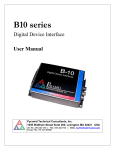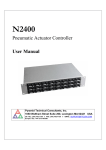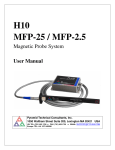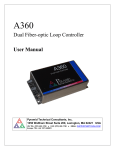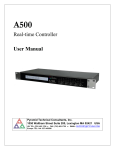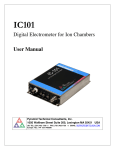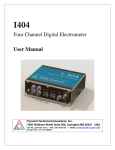Download Pyramid Technical Consultants A500 User manual
Transcript
S100 RS-232 Serial Device Interface User Manual Pyramid Technical Consultants, Inc. 1050 Waltham Street Suite 200, Lexington MA 02421 USA US: TEL: (781) 402 1700 ♦ FAX: (781) 402-1750 ♦ EMAIL: [email protected] Europe: TEL: +44 1273 493590 PSI System Controls and Diagnostics 1 Contents Safety Information ......................................................................................................................................................5 Models...........................................................................................................................................................................7 Scope of Supply............................................................................................................................................................8 Optional Items .............................................................................................................................................................9 Power supplies..........................................................................................................................................................9 Data cables ...............................................................................................................................................................9 Fiber-optic loop ........................................................................................................................................................9 Intended Use and Key Features ...............................................................................................................................10 Intended Use ...........................................................................................................................................................10 Key Features...........................................................................................................................................................10 Specification ...............................................................................................................................................................11 Installation .................................................................................................................................................................14 Mounting.................................................................................................................................................................14 Grounding and power supply .................................................................................................................................14 Connection to equipment ........................................................................................................................................14 Getting Started using the PSI Diagnostic Program................................................................................................16 Installing the PSI Diagnostic Program ..................................................................................................................16 Operating the S100 .................................................................................................................................................16 Establishing communication with the S100 ............................................................................................................17 Data tab ..................................................................................................................................................................18 Setup tab .................................................................................................................................................................19 Device tab ...............................................................................................................................................................21 Confirming operation with a loopback to the host .................................................................................................22 S100 User Manual S100_UM_081031 Page 2 of 41 PSI System Controls and Diagnostics Data framing and Flow Control...............................................................................................................................24 Data framing...........................................................................................................................................................24 Flow control............................................................................................................................................................24 Hardware flow control .......................................................................................................................................24 Software flow control ........................................................................................................................................25 Circuit overview.........................................................................................................................................................26 Connectors .................................................................................................................................................................27 Front panel connectors...........................................................................................................................................27 RS-232 ...............................................................................................................................................................27 Rear panel connectors ............................................................................................................................................27 Power input ........................................................................................................................................................27 Fiber-optic communications...............................................................................................................................28 Controls and Indicators ............................................................................................................................................29 Front panel controls ...............................................................................................................................................29 Address switch ...................................................................................................................................................29 Mode switch.......................................................................................................................................................29 Rear panel controls.................................................................................................................................................29 Front panel indicators ............................................................................................................................................29 Rear panel indicators .............................................................................................................................................29 Power .................................................................................................................................................................30 Xmit ...................................................................................................................................................................30 Rcv .....................................................................................................................................................................30 Device ................................................................................................................................................................30 Internal settings ......................................................................................................................................................30 JPR1 settings......................................................................................................................................................31 SW1 settings ......................................................................................................................................................32 Software updates .......................................................................................................................................................33 Fault-finding ..............................................................................................................................................................35 Maintenance...............................................................................................................................................................37 S100 User Manual S100_UM_081031 Page 3 of 41 PSI System Controls and Diagnostics Returns procedure.....................................................................................................................................................38 Support .......................................................................................................................................................................39 Declaration of Conformity........................................................................................................................................40 Revision History.........................................................................................................................................................41 S100 User Manual S100_UM_081031 Page 4 of 41 PSI System Controls and Diagnostics 2 Safety Information This unit is designed for compliance with harmonized electrical safety standard EN610101:2000. It must be used in accordance with its specifications and operating instructions. Operators of the unit are expected to be qualified personnel who are aware of electrical safety issues. The customer’s Responsible Body, as defined in the standard, must ensure that operators are provided with the appropriate equipment and training. The unit is designed to make measurements in Measurement Category I as defined in the standard. The S100 does not generate dangerous voltages, nor is it designed to measure directly such voltages, but in your application it may be controlling power supplies that do. Appropriate precautions must be taken. The unit must not be operated unless correctly assembled in its case. Only Service Personnel, as defined in EN61010-1, should attempt to work on the disassembled unit, and then only under specific instruction from Pyramid Technical Consultants, Inc. or their authorized distributors. The unit is designed to operate from +24VDC power, with a maximum current requirement of 250mA. A suitably rated power supply module is available as an option. The unit must be grounded by secure connection to a grounded conducting surface. If the unit is mounted on an insulating surface, then one of the four mounting screws must be re-assigned as a grounding connection. Some of the following symbols may be displayed on the unit, and have the indicated meanings. S100 User Manual S100_UM_081031 Page 5 of 41 PSI System Controls and Diagnostics Direct current Earth (ground) terminal Protective conductor terminal Frame or chassis terminal Equipotentiality Supply ON Supply OFF CAUTION – RISK OF ELECTRIC SHOCK CAUTION – RISK OF DANGER – REFER TO MANUAL S100 User Manual S100_UM_081031 Page 6 of 41 PSI System Controls and Diagnostics 3 Models S100 S100 User Manual RS-232 serial device interface S100_UM_081031 Page 7 of 41 PSI System Controls and Diagnostics 4 Scope of Supply S100 model as specified in your order. USB memory stick containing: User manual PSI Diagnostic software guide Software installation guide PSI diagnostic software files Optional items as specified in your order. S100 User Manual S100_UM_081031 Page 8 of 41 PSI System Controls and Diagnostics 5 Optional Items 5.1 Power supplies PSU24-45-1. +24 VDC 1.88 A PSU (100-250 VAC, 50-60 Hz, IEC C14 3-pin plug receptacle) with output lead terminated in 2.1mm threaded jack. PSU24-36-1. +24 VDC 1.5 A PSU (100-250 VAC, 50-60 Hz, IEC C8 2-pin plug receptacle) with output lead terminated in 2.1mm threaded jack. 5.2 Data cables Fiber-optic cable pair, 1 mm plastic, ST terminated, 5m. Fiber-optic cable pair, 200 um silica, ST terminated, 5m. 5.3 Fiber-optic loop A100 RS-232 to fiber-optic adaptor. A200 USB to fiber-optic adaptor. A300 fiber-optic loop controller / Ethernet adaptor. A500 intelligent cell controller with Ethernet interface. S100 User Manual S100_UM_081031 Page 9 of 41 PSI System Controls and Diagnostics 6 Intended Use and Key Features 6.1 Intended Use The S100 is intended for general control and monitoring applications, interfacing RS-232 devices to fiber optic loop system. Applications include control and monitoring of power supplies, vacuum gauge controllers, motion controllers, bench test equipment and so on. The S100 has design features which make it tolerant of electrically noisy environments, but the place of use is otherwise assumed to be clean and sheltered, for example a laboratory or light industrial environment. The unit may be used stand-alone, or networked with other devices and integrated into a larger system. Users are assumed to be experienced in the general use of precision electronic circuits for sensitive measurements, and to be aware of the dangers that can arise in high-voltage circuits. 6.2 Key Features Can be operated in a fiber-optic serial communication loop with up to fifteen other devices. Fiber-optic communication over voltage gaps. Allows multiple RS-232 devices to connect to a single host port, independently addressable and even running at different RS-232 baud rates. RS-232 serial interfacing to a host computer available via the A100 loop controller. USB interfacing to a host computer available via the A200 loop controller. 100BaseT Ethernet interfacing to a host computer available through the A300 and A500 loop controllers. S100 User Manual S100_UM_081031 Page 10 of 41 PSI System Controls and Diagnostics 7 Specification RS-232 port Lines Three: transmit, receive, ground. RS-232 levels Connector type D sub female, 9 pin Driver output voltage +7.5 V (logic 0, space), -7.5V (logic 1, mark) typical for nominal 5 kohm load. Worst case load impedance 2500 pF, 3 kohm for 115200 bps operation. Driver short circuit protection Indefinite to ground or to +/-30V. ESD protection +/- 8kV contact (IEC 1000-4-2 level 4) Baud rates 1200, 2400, 4800, 9600, 19200, 38400, 57600, 115200; software configurable Parity None, Even, Odd, Mark, Space Data bits 7 (even or odd parity), 8 (no parity) Stop bits One Flow control None or Xon/Xoff (ASCII only) Fiber-optic port Lines Two: transmit, receive fiber optics Baud rates 19200, 57600, 115200, 3M, 10M Data type Binary 9 bit, binary 8 bit, ASCII 8 bit Connector type ST bayonet Wavelength 660 nm (visible red light) Controls 16 position rotary switch for loop address selection Displays Four LEDs (power, activity, network, device). Power input +24 VDC (+12 V, -4 V), 100 mA typical, 200 mA maximum. Case Stainless steel. Case protection rating The case is designed to rating IP43 (protected against solid objects greater than 1mm in size, protected against spraying water). Weight 0.23 kg (0.53 lb). S100 User Manual S100_UM_081031 Page 11 of 41 PSI System Controls and Diagnostics Operating environment 0 to 35 C (15 to 25 C recommended) < 80% humidity, non-condensing vibration < 0.2 g all axes, 1 to 1000Hz Shipping and storage environment -10 to 50C < 80% humidity, non-condensing vibration < 2 g all axes, 1 to 1000 Hz Dimensions (see figures 1 and 2). Address Mode RS-232 ADDRESS SELECTOR COMMS SELECTOR STATUS LEDs FIBER-OPTIC TX FIBER-OPTIC RX RCV XMIT Power Transmit Receive Status +24VDC POWER IN 24V + Figure 1. S100 chassis end panels. Dimensions mm. S100 User Manual S100_UM_081031 Page 12 of 41 PSI System Controls and Diagnostics 4x 3.66 mm MOUNTING HOLE 4.2 80.2 76.0 77.5 62.0 83.6 66.6 28.2 84.3 Figure 2. S100 case plan and side views. Dimensions mm. S100 User Manual S100_UM_081031 Page 13 of 41 PSI System Controls and Diagnostics 8 Installation 8.1 Mounting The S100 may be mounted in any orientation, or may be simply placed on a level surface. A fixed mounting to a secure frame is recommended in a permanent. Four M3 clear holes are provided in the base flange on a 62 mm by 76 mm rectangular pattern (see figure 2). The mounting position should allow sufficient access to connectors and cable bend radii. Leave 60mm clearance at either end for mating connectors and cable radii. Best performance will be achieved if the S100 is in a temperature-controlled environment. No forced-air cooling is required, but free convection should be allowed around the case. 8.2 Grounding and power supply A secure connection should be made via the mounting flange to local ground potential. If the unit is mounted on an insulating surface, then one of the four mounting screws must be reassigned as a grounding connection. . +24 VDC power should be provided from a suitably-rated power supply with the following minimum performance: Output voltage +24 +/- 0.5 VDC Output current 300 mA minimum, 2000 mA maximum Ripple and noise < 100 mV pk-pk, 1 Hz to 1 MHz Line regulation < 240 mV The S100 includes an internal automatically re-setting PTC fuse rated at 1.1 A. However the external supply should in no circumstances be rated higher than the S100 connector limit of 5 A, and a maximum of 2.0 A is recommended. 8.3 Connection to equipment Figure 3 shows a typical installation to control and read an instrument with an RS-232 interface in schematic form. The S100 is on a fiber-optic communication loop, under control of one of the Pyramid Technical Consultants, Inc. loop controllers (A100, A200, A300 or A500). Software on the host computer allows bytes for the target RS-232 device to be sent and received. Note that there is no requirement for the fiber optic loop and RS-232 interface to be running at the same baud rate or with the same byte framing. The S100 is not just a simple level adaptor, but comprises two independent interfaces under the control of on-board processors. S100 User Manual S100_UM_081031 Page 14 of 41 PSI System Controls and Diagnostics A#00 RS-232 device Other devices Other devices S100 Fiber-optic comms +24V in Figure 3. Schematic typical S100 installation for remote interfacing of an RS-232 device Use of the S100 allows standard RS-232 devices to work in a multi-drop, addressable environment, and to coexist with other devices connected to the fiber-optic loop or loops. It also allows the RS-232 device to be located on the other side of a high voltage gap from the host system, using the fiber-optics to bridge the high voltage. Typical S100 applications involve its use as part of a large control system integrated under one or more A500 controllers which are connected to a local area network. The A500 can manage up to five fiber-optic loops (or up to ten with the –R5T5 option). There can be up to fifteen devices on each loop. The A100, A200 and A300 can each manage a single loop, and provide connection to the host computer via RS-232, USB and Ethernet respectively. S100 User Manual S100_UM_081031 Page 15 of 41 PSI System Controls and Diagnostics 9 Getting Started using the PSI Diagnostic Host Program Usually you will use a custom application to communicate with the S100 and the RS-232 device it is serving, either one you write yourself using the software interfaces available from Pyramid Technical Consultants, Inc., or one that is supplied by Pyramid. However you can get started immediately with basic testing using the PSI Diagnostic host program that was supplied with your S100. It is also available for free download from www.ptcusa.com.. The PSI Diagnostic is a stand-alone program which allows you to send and receive ASCII strings through the S100. 9.1 Installing the PSI Diagnostic Program Your S100 was shipped with a USB memory stick with the installation files you need. We recommend that you copy the files into a directory on your host PC. Check the Pyramid Technical Consultants, Inc. web site at www.ptcusa.com for the latest versions. If you have an earlier installation of the PSI Diagnostic, you can update to the latest version by replacing the PTC_Controls.dll and version.xml files in the program directory. The program runs under the Microsoft Windows operating system with the 2.0 .NET framework. This has to be installed before the PSI Diagnostic. Most new PCs have .NET already installed. It can be downloaded from the Microsoft web site at no charge. Install the PSI Diagnostic by running the PTCDiagnosticSetup.msi installer, and following the screen prompts. Once the program has installed, you can run it at once. It will allow you to connect to the S100, and, depending upon your setup, multiple additional devices at the same time. The Diagnostic uses the concepts of ports and loops to organize the connected devices. A port is a communications channel from your PC, such as a COM port, a USB port or Ethernet port. Each port can be a channel to one or more loops, and each loop may contain up to 15 devices. 9.2 Operating the S100 Inspect the unit carefully to ensure there is no evidence of shipping damage. If there appears to be damage, or you are in doubt, contact your supplier before proceeding. Connect 24 V DC power but no other connections. The LEDs should go through a startup sequence when the power is applied. When the S100 has started correctly, the transmit and receive LEDs should be off, and the status LED should be illuminated. This shows that the S100 processor is running, but that the S100 is not yet established on a communication loop nor is handling I/O. To start with, it is simplest to connect the S100 directly to a loop adaptor as the only device on the loop. The address switch can be set to anything between 1 and 15. Figures 4 and 5 show two options, connecting through an A100 and through an A500. S100 User Manual S100_UM_081031 Page 16 of 41 PSI System Controls and Diagnostics USB A200 Fiber-optic comms S100 +24V in Figure 4. Example of connection to the S100 via an A200 and USB. Ethernet A500 Fiber-optic comms S100 +24V in Figure 5. Example of connection to the S100 via an A500 and Ethernet. Take care when making the fiber optic connections. There is a slot in the connectors on the devices which must line up with a lug on the mating connector body. Rotate the connector until you feel the lug and slot engage. The bayonet will then rotate and engage, pushing against the spring pressure. 9.3 Establishing communication with the S100 Start the PSI Diagnostic. It will search the available ports on your computer and present a search list in an autodetect utility window. Figure 6 shows a case where the program found two serial ports and a network adaptor. We’ll work through an example where the connection to the S100 is via an A300 at IP address 192.168.100.123. We can add this specific address to the network search to avoid the need to broadcast to the whole LAN by typing the address followed by a colon and the standard port number 100, as shown in the figure, and clicking “Add IP”. S100 User Manual S100_UM_081031 Page 17 of 41 PSI System Controls and Diagnostics Figure 6. PSI Diagnostic Search Utility – adding a target IP address and port Check that the target port is checked for inclusion in the search and click the “Start” button. The autodetection process will start (figure 7). Figure 7. PSI Diagnostic Search Utility – detection in progress After a few seconds the program should find the loop controller (A300 in this example) and S100 (plus any other devices you have connected). You should see the receive and transmit LEDs illuminate. 9.4 Data tab Clicking on the S100 entry in the explorer list will open the S100 window (figure 8). The basic interface is very simple. Character strings can be entered in the “Send” edit boxes and S100 User Manual S100_UM_081031 Page 18 of 41 PSI System Controls and Diagnostics transmitted to the RS-232 port of the S100 by clicking the appropriate send button. Received ASCII characters will be displayed in the display area. Figure 8. Data tab: An S100 is connected via an A300 controller, at address 4. 9.5 Setup tab Click on the “Setup” tab. Here you can alter the baud rate, data frame structure and flow control. S100 User Manual S100_UM_081031 Page 19 of 41 PSI System Controls and Diagnostics Figure 9. Setup tab. Baud rate Select the RS-232 data rate in bits per second to match the RS-232 device. The standard RS-232 rates between 115200 kbps and 1200 bps are supported. Note that mode selector switch on the S100 includes data rate selections, but these refer to the fiber optic channel, not the RS-232. Generally Rx terminator and Tx terminator These selections allow specific ASCII characters to be assigned to terminate character strings that make up a message. The facility is not currently supported in the S100. Parity Select from the standard parity selections (none, odd, even, mark, space) o match the RS-232 device. Note that the parity selection automatically determines the number of data bits. See section 10.1. XON/XOFF handshake Check this selection if you want the S100 to support the use of XON and XOFF characters (ASCII codes 11 and 13, or ^S and ^Q). The receiving device can suspend and resume transmission by the sending device by passing the flow control characters. Note that the S100 does not support hardware flow control. S100 User Manual S100_UM_081031 Page 20 of 41 PSI System Controls and Diagnostics 9.6 Device tab Click on the “Device” tab. You can check the fiber optic communication link status, read the S100 manufacturing serial number and verify the versions of the hardware and firmware. On the right is the firmware update utility. You can use this to download firmware updates (.hex files) downloaded from the Pyramid Technical Consultants, Inc. web site. Figure 10. Device tab, showing firmware update utility controls. Communication The counters show details of the communications between the S100 and its host. You can click the Reset Counters button to reset the fields to zero. Comm:Term, Comm:Checksum These controls are used for ASCII communications only. You can ignore them when using the PSI Diagnostic. Frequency This parameter is not used by the S100. SerialNumber This is the manufacturing serial number of your device, and should be left unchanged. Comm:Timeout This field can be used to control how the S100 behaves if the communication link to its host is lost. Entering any non-zero integer value sets the number of seconds that the S100 will continue what it is doing if communications are lost. After that it will go to its defined safe state. Special versions of the S100 can be provided where specific messages are sent to the RS-232 device in the event of a timeout. S100 User Manual S100_UM_081031 Page 21 of 41 PSI System Controls and Diagnostics Select hex file This button starts the S100 firmware update process. It opens a file selection dialog. When you select a hex file it will start uploading to the S100 immediately. Upon completion the S100 will restart automatically, and you will see the new Device Version number displayed. See section 14 for more details. Reset This button causes a full warm reset of the S100. 9.7 Confirming operation with a loopback to the host A simple way to check the function of the S100 and become familiar with its operation is to loop back to a serial port on the host PC, and pass messages between the PSI Diagnostic program and Windows Hyperterminal or similar terminal program. Use a pin to pin D9M to D9F cable; the S100 internal jumpers should be in their default position, as supplied (see section 13.5). Set the S100 to 115200 Baud, parity None, no handshaking. Check the boxes on the data screen to append LF, CR to the end of transmitted lines. Set Hyperterminal to use an available COM port at 115200 bits per second, 8 data bits, parity None, 1 stop bit and flow control None. Set the ASCII settings to send line feeds with line ends and to echo typed characters locally. Terminal emulation can be left as Auto detect, or forced to VT100 Now when you make the physical connection, ASCII messages transmitted from the PSI Diagnostic when the appropriate “Send ASCII” button is clicked should appear in the Hyperterminal window. Characters typed in the Hyperterminal window should appear as they are typed in the display area of the PSI Diagnostic S100 window. If you switch to display incoming characters as Hex, you will see the ASCII code for each incoming character displayed as a hexadecimal value. This will include non-printing characters. If you send a decimal number in the range 0 to 255 using the “Send Numbers” option, Hyperterminal will handle it as the corresponding ASCII code. S100 User Manual S100_UM_081031 Page 22 of 41 PSI System Controls and Diagnostics Figure 11. ASCII communication test between the PSI Diagnostic and Windows Hyperterminal. S100 User Manual S100_UM_081031 Page 23 of 41 PSI System Controls and Diagnostics 10 Data framing and Flow Control 10.1 Data framing Each data packet in an RS-232 message comprises a start bit, up to eight data bits, an optional parity bit and one or two stop bits. The electrical levels pre-date TTL logic. A negative voltage in the range -3 to -25 V indicates logic 1, also called “mark”. A positive voltage in the range +3 to +25 V indicates logic 0, also called “space”. A timer in the receiving device is triggered by the start bit, which is always logic 0. Depending on the selected Baud rate, the signal is then sampled at the appropriate offsets from the start to recover the data, parity and stop bits. When the data is ASCII encoded, then each packet encodes one ASCII character. The S100 supports seven or eight data bits, various parity bit options, and one stop bit. The correspondence between PSI Diagnostic settings for the S100 and Windows Hyperterminal settings is as follows: S100 parity None Even Odd Mark Space Hyperterminal Data bits – Parity – Stop bits 8-N-1 7-E-1 7-O-1 7-M-1 7-S-1 10.2 Flow control 10.2.1 Hardware flow control The S100 implements the simplest RS-232 hardware interface, namely two data lines and ground. There are no hardware handshaking lines to control the data exchange. This is compatible with most modern RS-232 devices. However, if the RS-232 device does require the basic handshake lines to be driven, then you can simply loopback those lines at the device as follows: (Request to Send - connect to - Clear to Send) (Data Carrier Detect - connect to - Data set ready - connect to - Data terminal ready). You should confirm which pins correspond to these lines on the RS-232 device. The connections for a standard PC serial port are shown in figure 12. S100 User Manual S100_UM_081031 Page 24 of 41 PSI System Controls and Diagnostics Gnd Tx Rx 5 To S100 1 1 Data Carrier Detect 4 Data Terminal Ready 6 Data Set Ready 9 6 7 Request to Send 8 Clear to Send Figure 12. Handshake loopback for a PC serial port (DTE). View on face of connector / solder side of mating connector. 10.2.2 Software flow control The S100 supports Xon/Xoff software handshaking for ASCII communications. Two of the ASCII character set are allocated to indicate a request from the receiving device to the transmitting device to suspend (Xoff, ASCII 13 or ^Q) or resume (Xon, ASCII 11 or ^S) a data transfer. S100 User Manual S100_UM_081031 Page 25 of 41 PSI System Controls and Diagnostics 11 Circuit overview An FPGA (field-programmable gate array) manages communications on the fiber optic loop. A microcontroller handles the RS-232 messaging and communicates directly with the FPGA. An RS-232 transceiver generates and handles the RS-232 voltage levels. A four pin pad allows two jumpers to be positioned to connect the S100 RS-232 Tx to pin 2 and Rx to pin 3 (the default), or vice versa. +3.3 V +1.5 V Regulators +24V DC in DC-DC +5 V Power Status Xmit Rcv Tx RS-232 Line transceiver 2 3 5 Microcontroller Rx DGnd FPGA TX Fiber-optic RX Figure 13. S100 block schematic. S100 User Manual S100_UM_081031 Page 26 of 41 PSI System Controls and Diagnostics 12 Connectors 12.1 Front panel connectors 12.1.1 RS-232 Nine pin sub-miniature D female. (External view on connector / solder side of mating plug) 1 2 3 4 5 n/c Transmit Receive n/c Digital ground 6 7 8 9 n/c n/c n/c n/c Note: The default setting of internal JPR1 gives the allocations shown. In RS-232 parlance, the S100 is configured as Data Circuit-terminating Equipment (DCE). The function of the transmit and receive pins can be exchanged to the alternatives shown below by changing JPR1. The S100 will then be configured as Data Terminal Equipment (DTE). 1 2 3 4 5 n/c Receive Transmit n/c Digital ground 6 7 8 9 n/c n/c n/c n/c 12.2 Rear panel connectors 12.2.1 Power input 2.1 mm threaded jack. To mate with Switchcraft S761K or equivalent Center pin: +24VDC Outer: 0V S100 User Manual S100_UM_081031 Page 27 of 41 PSI System Controls and Diagnostics 12.2.2 Fiber-optic communications ST bayonet. To mate with ST male terminated fiber optic cable. Recommended cable types 1 mm plastic (such as Avago HFBR-EUS-500) or 200 um silica (such as OCS BC03597-10 BL). Signal: 650 nm light (red). Receiver (dark gray), transmitter (light gray) RCV XMIT S100 User Manual S100_UM_081031 Page 28 of 41 PSI System Controls and Diagnostics 13 Controls and Indicators 13.1 Front panel controls 13.1.1 Address switch 16 position rotary switch setting device address. Choice of address is arbitrary, but each device in a fiber-optic loop system must have a unique address. Setting 0 1-F (decimal 1 to 15) Function (Reserved to loop controller) Available address settings. 13.1.2 Mode switch Ten-position rotary switch setting fiber-optic communications mode. Setting 0 1 2 3 4 5 6 7 8 9 Function 9 bit binary, 10 Mbps 8 bit binary, 3 Mbps 8 bit binary, 115.2 kbps 8 bit binary, 57.6 kbps 8 bit binary, 19.2 kbps ASCII, 3 Mbps ASCII, 115.2 kbps ASCII, 57.6 kbps ASCII, 19.2 kbps (Reserved) Typical settings: Loop controller A500, A300 A200 Setting 0 1 13.2 Rear panel controls None. 13.3 Front panel indicators None. 13.4 Rear panel indicators Quad green LED. S100 User Manual S100_UM_081031 Page 29 of 41 PSI System Controls and Diagnostics Status Rcv Xmit Power 13.4.1 Power Green LED. On = input power is present; internal DC-DC converters are running. 13.4.2 Xmit Green LED. On = S100 is transmitting a message on the fiber optic channel. 13.4.3 Rcv Green LED. On = S100 is receiving a message on the fiber-optic channel. 13.4.4 Status Green LED. On = S100 internal processor has booted and is running its program. 13.5 Internal settings We do not recommend that you open the S100 case unless specifically instructed to do so by your supplier or Pyramid Technical Consultants, Inc. The most likely reason to open the case is that you need to change the assignment of RS-232 transmit and receive pins on the D9 connector, by changing the connections on JPR1. Otherwise, there are no user-serviceable parts inside. Changing the setting of JPR1 is completely equivalent to swapping the connection to pins 2 and 3 on one end of the cable. S100 User Manual S100_UM_081031 Page 30 of 41 PSI System Controls and Diagnostics Figure 14. S100 internal jumper and switch locations 13.5.1 JPR1 settings Transmit and receive pin assignment. Configuration A (default) B S100 User Manual Links 1-3 2-4 Function S100 transmit connected to D9 pin 2 S100 receive connected to D9 pin 3 1-2 3-4 S100 transmit connected to D9 pin 3 S100 receive connected to D9 pin 2 S100_UM_081031 Page 31 of 41 PSI System Controls and Diagnostics Figure 15. JPR1 configuration A (links perpendicular to D connector body) Figure 16. JPR1 configuration B (links parallel to D connector body) 13.5.2 SW1 settings Two way DIP switch controlling special software functions. Switch 1 Off On Off On S100 User Manual Switch 2 Off Off On On Function (reserved) (reserved) (reserved) Default S100_UM_081031 Page 32 of 41 PSI System Controls and Diagnostics 14 Software updates The S100 has three embedded firmware releases. Firmware Function FPGA (.pof file) General logic, loop message passthrough. PIC Boot (.hex file) Boot up, code upload PIC Application (.hex file) Main application. The FPGA and PIC microcontroller boot code should not require updating. They require access to the circuit board and dedicated programming tools to load new code. If either of these codes need to be updated, your supplier will contact you and make arrangements either to return the unit for upgrade, or to have an engineer perform the upgrade for you. The PIC microcontroller application code may be updated periodically to add new operating features. New code releases will be provided by your supplier, or can be downloaded from the Pyramid Technical Consultants, Inc. website. The hex file can be loaded using the PSI Diagnostic host without any need to access the unit. The upload can be performed directly from the PC host. On the Device tab, click the “Select .hex file” button and navigate to the relevant file. The code will then load. The process takes about 20 seconds, and the S100 will start running the new code immediately. Figure 17. Selecting the hex file to load. S100 User Manual S100_UM_081031 Page 33 of 41 PSI System Controls and Diagnostics Figure 18. Firmware upload in progress. S100 User Manual S100_UM_081031 Page 34 of 41 PSI System Controls and Diagnostics 15 Fault-finding Symptom Possible Cause Confirmation Solution No response from RS-232 device RS-232 transmit and receive lines not connected correctly Swap transmit and receive, in cable or using JPR1. Use correct cable configuration RS-232 communication parameters incorrect. Check parameters for RS-232 device and set up S100 accordingly. Garbled communication RS-232 communication parameters incorrect. Check parameters for RS-232 device and set up S100 accordingly. Intermittent communication Earth connection missing between S100 and RS-232 device. Make connection and look for improvement. RS-232 device requires handshake lines to be driven. Loopback handshake lines and Use correct cable look for improvement. configuration Duplicate address setting Check address against expected address in host software. Use correct switch setting. Switches can be changed while the unit is operating. Communication link timeout Network LED not lit. Investigate and fix communications issue. Use a longer timeout setting if necessary. RX and TX fibers cross connected somewhere in loop. Network LED not lit. Correct cabling. Fiber optics are damaged Inspect fibers, especially the Fit new fibers or re-terminate Unable to communicate with device S100 User Manual S100_UM_081031 Page 35 of 41 Use correct cable configuration PSI System Controls and Diagnostics connectors. Check light can be seen through fiber. Exchange fibers and retry Incorrect setting of mode switch as necessary. Set mode switch correctly to suit your loop controller and host software. Device loop address not as expected Address switch not at a valid setting Communications interruptions Other processes on PC host interfering with comms ports. Use a dedicated PC with simple configuration and minimum number of processes running. PSI Diagnostic will not connect to devices Two copies of program running Run a single instance only S100 User Manual S100_UM_081031 Move switch to another address and back to required address Page 36 of 41 Ensure switch is correctly set PSI System Controls and Diagnostics 16 Maintenance The S100 does not require routine maintenance or calibration. There is risk of contamination which may degrade performance if the case is opened. There are no user-serviceable parts inside. The S100 is fitted with a 1.1 A automatically resetting positive temperature coefficient (PTC) fuse in the 24 VDC input. No user intervention is required if the fuse operates due to overcurrent. The fuse will reset when the overcurrent condition ends. S100 User Manual S100_UM_081031 Page 37 of 41 PSI System Controls and Diagnostics 17 Returns procedure Damaged or faulty units cannot be returned unless a Returns Material Authorization (RMA) number has been issued by Pyramid Technical Consultants, Inc. If you need to return a unit, contact Pyramid Technical Consultants at [email protected], stating - model - serial number - nature of fault An RMA will be issued, including details of which service center to return the unit to. S100 User Manual S100_UM_081031 Page 38 of 41 PSI System Controls and Diagnostics 18 Support Manual and software driver updates are available for download from the Pyramid Technical Consultants website at www.ptcusa.com. Technical support is available by email from [email protected]. Please provide the model number and serial number of your unit, plus relevant details of your application. S100 User Manual S100_UM_081031 Page 39 of 41 PSI System Controls and Diagnostics 19 Declaration of Conformity S100 User Manual S100_UM_081031 Page 40 of 41 PSI System Controls and Diagnostics 20 Revision History The release date of a Pyramid Technical Consultants, Inc. user manual can be determined from the document file name, where it is encoded yymmdd. For example, B10_UM_080105 would be a B10 manual released on 5 January 2008. Version Changes S100_UM_080901 First general release S100_UM_081027 Added Declaration of Conformity S100_UM_081031 Corrected transposed receiver and transmitter in figures S100 User Manual S100_UM_081031 Page 41 of 41