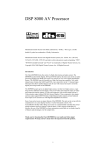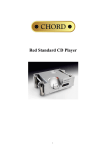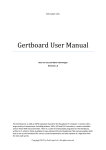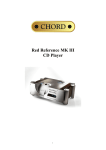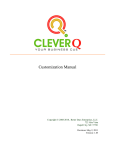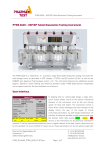Download Blu manual - Chord Electronics
Transcript
cd transport „Blu‟ Thank you for buying a Chord Electronics product. Before you start to enjoy your CD transport, please take a couple of minutes to read how to connect your audio equipment and loudspeakers and how to maximise your listening experience. inventory As well as your Blu and this user manual, you should also have received the following items. 1. Blu remote control 2. Mains cable 3. Chord guarantee registration card 4. Remote control manual This unit complies with 21 CFR 1040.10 and 1040.11 1 when setting up To ensure that your CD transport works efficiently and safely, please pay particular attention to the following issues. ventilation Your Chord transport should have at least 5cm of clear space all around it to ensure a free flow of air at all times. We do not recommend that you place Blu directly on a carpet. mains lead and plug All Chord equipment comes supplied with the correct mains lead and plug. This should be used at all times. if you need to fit a plug for UK/Europe Connect the blue wire to the neutral terminal Connect the brown wire to the live terminal Connect the yellow/green wire to the earth terminal if you need to fit a plug for US/Canada Connect the white wire to the neutral terminal Connect the black wire to the live terminal Connect the green to the earth terminal earthing issues in Europe In some European countries a hum may occur if your Blu is connected to mains sockets that do not have an earth. If this is the case please ensure that: 1. Your transport is connected via a multi-way mains block, which contains an earth point at each socket outlet. This is to ensure that the chassis metalwork of each item is connected together. 2. We recommend that an earthing method for your building be implemented. 3. Use the connecting points on your Chord unit and connect to an available earth point. 2 Safety Warnings It is important that your transport is earthed at all times via its own mains lead. Failure to do this may be hazardous. The power supply components within the transport are designed to operate at lethal voltages and energy levels. Circuit designs that embody these components conform to applicable safety requirements. Precautions must be taken to prevent accidental contact with power-line potentials. Do not connect grounded test equipment. Caution: This product employs a laser that emits both visible and invisible radiation. Removal of the top cover or tampering with any of the enclosed electronics may result in exposure to hazardous levels of laser radiation that could cause eye damage. To prevent injury this product should be returned for qualified service to Chord Electronics Ltd. There are no user serviceable parts within the Blu CD transport. Unauthorised tampering or dismantling of this product will invalidate the warranty and could cause injury. 3 mains connection The mains connector of Blu is at the back of the unit. Plug the female end (socket) of the mains cable into the power connector of the transport, and the male end (plug) of the mains cable into mains wall socket or mains extension socket. Mains Switch LIVE Mains Connector EARTH NEUTRAL Mains Connector and Switch powering up Press the left-hand side of the power switch labelled „I‟. Blu will now power up. If Blu has no disc loaded, the top panel display with read “NO DISC”; if a disc has been loaded then the number of tracks and length of the CD will be shown. Please allow a short time for Blu to read the disc‟s Table of Contents (TOC). During this time the display will indicate “-- ----“ powering down - long-term 1. Press the STANDBY button on the top panel or the Blu remote to put Blu into STANDBY. 2. Press the right-hand side of the power switch labelled „O‟. powering down - short-term For everyday use there is no need to power Blu down completely. Press the STANDBY button on the top panel or the supplied remote to put Blu into its Standby mode. 4 connecting your equipment WORDCLOCK INPUT DUAL DATA OUTPUT 1 S/DIF2 OUTPUT DUAL DATA OUTPUT 2 CLOCK SWITCH OPTICAL OUTPUT DITHER SWITCH AES/EBU OUTPUT 1 AES/EBU OUTPUT 2 Blu - rear panel connections and switches All the input and output connections of Blu are situated on the rear panel of the transport. Blu has three types of digital output; Optical, Coaxial and AES/EBU. In addition to the standard digital outputs, a special Dual Data output provides an upsampled digital output at 176.4MHz over the “Dual Data Output” and AES/EBU outputs shown above. A single red LED in the top right hand corner of the Blu display indicates Dual Data mode. IMPORTANT NOTES Do not connect either of the Dual Data BNC outputs to a D-A converter with the clock switch at 44.1 or 88.2kHz as this will give a distorted sound. Do not change the clock settings when your D-A converter is selected and the volume is up in the system - this will send a distorted signal to the loudspeakers and may cause damage. 5 coaxial digital outputs DUAL DATA OUTPUT 1 CLOCK SWITCH SPDIF OUTPUT DUAL DATA OUTPUT 2 Blu - coaxial connections and Clock switch Blu has one SPDIF and 1x Dual Data output as shown above. All coaxial connections use BNC connectors with 75ohm impedance. Although less common than RCA-phono digital connectors, BNC connectors exhibit consistent impedance behaviour and are essential for the correct transfer of digital audio data. If your digital-analog converter only has RCA-phono coaxial digital inputs, it is worth having a cable made by a specialist manufacturer. Please avoid RCA-BNC adaptors as they will undoubtedly impair the sound quality. In all cases a correctly screened cable should be used. Clock settings Clock switch UP MIDDLE DOWN SPDIF Output 44.1kHz 88.2kHz 88.2kHz Dual Data Output 1 do not use do not use 176.4kHz right Dual Data Output 2 do not use do not use 176.4kHz left 6 AES/EBU digital outputs CLOCK SWITCH AES/EBU OUTPUT 1 AES/EBU OUTPUT 2 For installations that require a long run of cable between the transport and digital-analog converter we would recommend using a balanced AES/EBU connection. Clock settings When the Clock switch is set to 176.4kHz (fully down), the AES/EBU outputs send the Dual Data output as outlined in the previous section. This may be useful when using Blu with certain high-resolution D-A converters. When the Clock switch is in the middle position, each AES/EBU output sends data at 88.2kHz; when in the top position each output sends at 44.1kHz. Clock switch UP MIDDLE DOWN AES/EBU 1 44.1kHz 88.2kHz 176.4kHz right AES/EBU 2 44.1kHz 88.2kHz 176.4kHz left 7 using Blu with QBD76 Blu dual data outputs DUAL DATA BNC OUTPUT 1 CLOCK SWITCH SPDIF OUTPUT DUAL DATA BNC OUTPUT 2 DUAL DATA XLR OUTPUT 1 DUAL DATA XLR OUTPUT 2 DUAL DATA BNC INPUT 1 DUAL DATA BNC INPUT 2 DUAL DATA XLR INPUT 1 DUAL DATA XLR INPUT 2 QBD76 dual data inputs QBD 76 The Chord Electronics QBD76 features two sets of dual data inputs optimised for use with Blu. For this either 2x BNC-BNC digital cables or 2x XLR-XLR digital cables are required. To enable Blu‟s Dual Data Output switch the clock switch on the rear panel to fully down. This sends the data at 176.4MHz. Then connect Dual Data Output 1 to Dual Data Input 1 on the QBD76; and connect Dual Data Output 2 to Dual Data Input 2. We strongly advise that you use proper 75ohm hard-wired BNC or XLR cables and avoid BNC-RCA adaptors wherever possible, to avoid problems of impedance mismatch and signal reflections. 8 RAM buffer settings for QBD76 Blu has been designed as the ultimate reference CD source for the world‟s finest digitalanalogue converters, such as our own QBD76. As such, Blu should be significantly less reliant on QBD76‟s RAM buffer than many designs; you may still find improved performance in your system when using the buffer. Please refer to the QBD76 manual for further details. 9 optical digital output OPTICAL OUTPUT CLOCK SWITCH The optical digital output uses a standard TOSlink connection and can be used with QBD76 and several other d-a converters. In particular an optical connection can be very useful in the prevention of earth loops, as there is no electrical connection between two products in a system. This can be required when combining Blu with products from other manufacturers. Clock settings Clock switch UP MIDDLE DOWN Optical output 44.1kHz 88.2kHz 88.2KHz Blu has one optical output so it is not possible to use the Dual Data facility over optical. 10 dither switch DITHER SWITCH Dithering systems have been used within digital Audio for many years to improve the sound quality from digital sources. Blu offers two different levels of dither – Normal / 24-bit (switch up) and High / 16-bit (switch down). The High setting will offer notable improvements when using older D-A converters. As always, the best advice is to experiment with the settings and choose according to taste. The dither switch affects all digital outputs. Settings Dither switch position UP DOWN Dither Normal / 24-bit High / 16-bit wordclock input WORDCLOCK INPUT A dedicated wordclock input may be required in professional recording and broadcast applications, generally wordclock outputs are not found in domestic audio products. As Blu is a reference-grade CD transport, it is very likely that our Professional Audio customers will use it as a CD source and so may need to synchronise it within a larger digital system. Professional customers should refer to their Authorised Chord Reseller or Distributor for further details. 11 everyday use of your Blu Loading and removing discs Loading the disc Firstly open the lid using the handle at the back of the player. Grab the handle firmly between forefinger and thumb, then push upwards. HANDLE Blu – side view CD DISC Blu – top view THUMB RECESS (lid not shown) CD SPINDLE Placing the disc Place the disc gently but firmly in the CD housing so that the centre of the disc sits right on the spindle. Now close the lid using the handle. Wait a short time for Blu to read the disc Table of Contents before you press Play. 12 Removing discs Blu – top view (lid not shown) Using your forefingers, push the disc towards the back of the transport as shown by the arrow above, so that the disc rises gently over the CD spindle. You should now be able to lift the disc out with your thumb. B A C K CD SPINDLE Blu – cross-section (lid not shown) 13 F R O N T basic operation PROG TIME FAST 1 2 A/B SCAN 4 5 9 8 7 6 STANDBY 3 0 RANDOM REPEAT PLAY STOP PREVIOUS NEXT PAUSE SEARCH BACK SEARCH FORWARD Blu – remote control TRACK PROGRAM SCAN SHUFFLE A–B DUAL DATA INDICATOR TOTAL REM REPEAT 1 PAUSE TIME Blu – display For your convenience all CD functions can be accessed from the top panel and on the supplied remote control. For the purposes of the instructions below it does not matter which set of controls are being used. 14 PLAY To play the disc from the beginning, press “Play” ( ). To select a particular track, press the track number eg. 6, followed by the “Play” button. STOP To stop the disc, press “Stop” ( ). PAUSE To pause the disc at a particular time, press “Pause” ( ). Play can be resumed by pressing either “Play” or “Pause”. To select the next or previous track, press Next Track ( ) or Previous Track ( To search through the disc in either direction, hold down Search Back ( Forward ( ). ) or Search ) To speed up the search, press the “FAST” key once while Search Back or Search Forward are held down. The FAST key has no effect if pressed on its own. STANDBY Press the STANDBY button to put Blu into Standby and to wake it up again. TIME Normally the transport will display the time elapsed on the track you are playing. Press „TIME‟ once and it will now show total time elapsed on the disc and display TOTAL; press „TIME‟ again and the transport will show the time remaining on the disc and display TOTAL REM. Press TIME once again to return the display to normal. 15 advanced functions Program Mode - Programming a track selection – Press the track number (eg. 7) followed by the „PROG‟ button, then the next track (eg. 4) followed by PROG, and so on until all tracks have been programmed. To play your selection, press PLAY. If you press the PROG button before entering a track number, an error message “ERR” will appear on the top panel display. When in program mode, PROGRAM will be shown on the display. The Previous Track, Next Track and Search functions will all work as normal, but will move around between the tracks you have programmed. The STOP button, if pressed once, returns the transport to the beginning of the programmed selection. If you press STOP a second time then you will exit program mode and your track selection will be lost. REPEAT While the disc is playing, press “REPEAT‟ once to repeat the whole disc. REPEAT will be shown on the top panel display. Previous Track, Next Track and Search will work as normal in this mode. Press „REPEAT‟ again to repeat a particular track; REPEAT1 will now be shown on the display. If you press Previous or Next track; if you Search past the beginning or end of the track; or if you press STOP, you will exit repeat mode. Pressing „REPEAT‟ for a third time will exit repeat mode. RANDOM Press „RANDOM‟ and the transport will play tracks in random order until all tracks have been played. RANDOM will be shown on the top panel display. If you want random play to continue indefinitely, press „RANDOM‟ and then „REPEAT‟. Play will now continue until you press STOP. Note that the Random control on the Blu remote is marked “SHUF”. 16 SCAN Press „SCAN‟ to enable the scanning facility – this plays the first few seconds of each track on the disc, and could be useful when searching for a particular piece of music if you don‟t know the right track number. To exit this mode, press STOP. A-B This function plays a particular section of your choosing in a loop between points A and B. The selected section can be any length from a few seconds to several tracks. When the disc is playing, press „A-B‟ to set the start point A, then let the disc continue to your chosen end point and press „A-B‟ again to set point B. The transport will now play only the information between points A and B, then back to A and so on. A-B will also appear on the top panel display. To exit this mode, press „A-B‟ for a third time and the disc will continue playing as normal, or press STOP to stop the disc. 17 frequently asked questions about Blu I am not getting any sound from QBD76 (or a different D-A converter) connected via BNC digital. Make sure that you have connected your cable to the right digital output, and not the wordclock input. Refer to page 5 “connecting your equipment” for details. The sound is distorted over coaxial digital output. Make sure you have connected the cable to the BNC digital output and not to a Dual Data output. Refer to page 5 for details. How do I use Blu with my DSP8000AV? For optimal peformance, use Blu and QBD76 in conjunction with your DSP8000AV as outlined in the DSP8000 manual and pages 7-8 of this manual. To connect Blu to DSP8000AV directly, select 88.2kHz or 44.1kHz (88.2kHz recommended) and connect the BNC or optical outputs to one of the RCA-digital or optical inputs on the processor. Why does my Blu run warm? Advanced digital processing tends to generate a good deal of heat! Your Blu is made from a solid billet of Aluminium, which acts like a giant heat sink, and removes the need for fans as found on many computing devices. So if the case is warm to the touch, there is no cause for concern. With the dither switch down (high dither), my speakers seem noisier when a disc is not playing. Though it may seem strange, dither systems work by adding noise to a digital signal. When the system is playing back audio information, this noise improves the subjective performance of the system - a long and involved subject in itself - but when Blu is not playing a disc, selecting high dither can cause increased background noise. The blue lights around the CD housing do not light up when a disc is playing. This is correct - our designers felt the lights could be distracting when you are enjoying music. 18