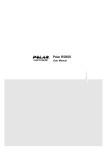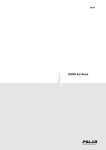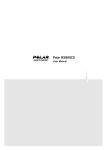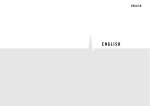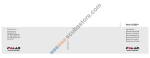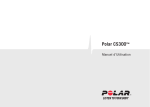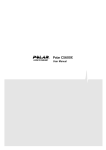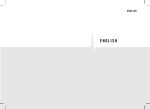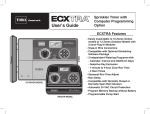Download User Manual
Transcript
ENGLISH RS400 User Manual ENGLISH CONTENTS 1. INTRODUCTION .................................................................................................................... 4 2. RUNNING COMPUTER PARTS ................................................................................................... 5 3. GETTING STARTED ................................................................................................................ 6 Basic Settings ..................................................................................................................... 6 Menu Structure ................................................................................................................... 7 4. PREPARE FOR TRAINING ......................................................................................................... 8 Wear the Transmitter............................................................................................................. 8 Position the Polar S1 Foot Pod ................................................................................................. 9 Install Foot Pod Battery...................................................................................................... 9 Attach Foot Pod on Shoe ................................................................................................... 9 Calibrate the Foot Pod ........................................................................................................... 10 Calibrate Foot Pod by Running a Distance (on-the-fly calibration)................................................ 10 Set Calibration Factor Manually ........................................................................................... 10 Plan Your Training ............................................................................................................... 11 Exercise Types ................................................................................................................. 11 Create New Exercises......................................................................................................... 12 5. TRAINING........................................................................................................................... 14 Start Training...................................................................................................................... 14 Information on the Display ...................................................................................................... 14 Symbols on the Display .......................................................................................................... 15 Button Functions During Exercise .............................................................................................. 16 Take a Lap ...................................................................................................................... 16 Lock a Zone..................................................................................................................... 16 Zoom the Display ............................................................................................................. 17 Illuminate the Display (Night mode on) ................................................................................. 17 View Settings Menu........................................................................................................... 17 Pause Exercise ................................................................................................................. 17 Determine Your OwnZone ....................................................................................................... 18 6. AFTER TRAINING .................................................................................................................. 19 Stop Recording ................................................................................................................... 19 Analyze Exercise Results........................................................................................................ 19 Exercise Log .................................................................................................................... 19 Weekly Summary ............................................................................................................. 23 Totals............................................................................................................................. 24 Delete Files .................................................................................................................... 24 7. SETTINGS .......................................................................................................................... 25 Feature Settings .................................................................................................................. 25 Foot Pod* ....................................................................................................................... 25 Recording Rate ................................................................................................................ 25 Shoes............................................................................................................................. 25 Speed View* .................................................................................................................... 26 Automatic Lap Recording* .................................................................................................. 26 Using the HeartTouch Function ........................................................................................... 26 Heart Rate View ............................................................................................................... 26 Sport Zones .................................................................................................................... 26 User Settings ...................................................................................................................... 27 General Settings ................................................................................................................. 28 Sound ........................................................................................................................... 28 Keylock ......................................................................................................................... 28 Units.............................................................................................................................. 28 ENGLISH Language ....................................................................................................................... 28 Sleep ............................................................................................................................ 28 Watch Settings .................................................................................................................... 29 Reminder ....................................................................................................................... 29 Event ............................................................................................................................. 29 Alarm ............................................................................................................................ 29 Time .............................................................................................................................. 30 Date .............................................................................................................................. 30 Personalize the Running Computer Display during Training .............................................................. 30 Shortcut Button (Quick Menu) .................................................................................................. 31 8. TRAINING PROGRAM ............................................................................................................. 32 View Program .................................................................................................................... 32 Perform Programmed Exercise ................................................................................................. 33 Start training ................................................................................................................... 33 Exercise with Phases ......................................................................................................... 33 Views during the exercise ................................................................................................... 33 Functions During Exercise .................................................................................................. 34 Lap Menu ....................................................................................................................... 34 9. TESTS............................................................................................................................... 35 Polar Fitness TestTM............................................................................................................. 35 Before the Test ................................................................................................................ 35 Performing the Test........................................................................................................... 36 After the Test .................................................................................................................. 36 Polar OwnOptimizerTM .......................................................................................................... 38 General .......................................................................................................................... 38 Before the Test................................................................................................................. 38 Performing the Test........................................................................................................... 38 After the Test .................................................................................................................. 39 10.BACKGROUND INFORMATION ................................................................................................... 42 Polar sport zones ................................................................................................................. 42 OwnZone Training ................................................................................................................ 43 Maximum Heart Rate ............................................................................................................ 43 Heart Rate Value in a Sitting Position ........................................................................................ 44 Polar Running Index.............................................................................................................. 44 Polar Article Library.............................................................................................................. 46 11.CUSTOMER SERVICE INFORMATION ........................................................................................... 47 Care and Maintenance........................................................................................................... 47 Caring of Your Product ....................................................................................................... 47 Service ........................................................................................................................... 47 Changing Batteries............................................................................................................ 47 Precautions ........................................................................................................................ 47 Interference During Exercise .............................................................................................. 47 Minimizing Risks When Exercising........................................................................................ 48 Technical Specifications ........................................................................................................ 49 Frequently Asked Questions..................................................................................................... 50 Limited International Polar Guarantee ........................................................................................ 52 Polar Disclaimer .................................................................................................................. 53 INDEX ............................................................................................................................... 54 ENGLISH 1. INTRODUCTION Congratulations! You have purchased a complete training system to tailor-fit your training needs. This user manual includes complete instructions on getting the most of your running computer. The latest version of this user manual can be downloaded at http://www.polar.fi/support. For video tutorials, go to http://www.polar.fi/en/support/video_tutorials. 4 Introduction ENGLISH 2. RUNNING COMPUTER PARTS 1. 2. 3. 4. 5. Polar RS400/RS800 Running Computer: The running computer displays and records your heart rate and other exercise data during exercise. Polar WearLink® 31 transmitter (Polar RS400) or Polar WearLink® W.I.N.D. transmitter (Polar RS800): The transmitter sends the heart rate signal to the running computer. The transmitter consists of a connector and a strap. Polar S1 foot podTM (Polar RS400): The sensor transmits the running speed/pace and distance measurements to your running computer. Polar s3 stride sensorTM W.I.N.D. (Polar RS800): The sensor transmits the running speed/pace and distance measurements to your running computer. The sensor also measures your running cadence and stride length. CD-ROM: The CD includes Polar ProTrainer 5 TM and a complete user manual to help you make the most out of your running computer. Running Computer Parts 5 ENGLISH 3. GETTING STARTED Basic Settings Before exercising with your running computer, customize the basic settings. Enter as accurate data as possible to ensure correct performance feedback based on your personal metrics. To adjust the data, use UP, DOWN and accept with OK. The values scroll faster if you press and hold UP or DOWN. 1. 2. 3. 4. 5. 6. 7. 8. 9. 10. 11. 12. To activate your running computer, press OK twice. Welcome to Polar Running World! is displayed. Press OK. Language: Select English, Deutsch, Español or Français . Start with basic settings is displayed. Press OK. Time: Select either 12h or 24h. With 12h, select AM or PM. Set the local time. Date: Set today’s date, dd=day, mm=month, yy=year. Units: Select metric (kg/cm/km) or imperial (lb/ft/mi) units. Weight: Enter your weight. To change units, press and hold LIGHT. Height: Enter your height. If you use imperial units, first set feet (ft) then inches (in). Birthday: Enter your date of birth, dd=day, mm=month, yy=year. Sex: Select Male or Female. Settings OK? is displayed. Select Yes: Settings are accepted and saved. The running computer displays time of day. Select No if settings are incorrect and need to be changed. Press STOP to return to the data you want to change. 6 Getting Started ENGLISH Menu Structure Getting Started 7 ENGLISH 4. PREPARE FOR TRAINING Wear the Transmitter Wear the transmitter to measure heart rate. 1. 2. 3. 4. Moisten the electrode areas of the strap under running water and make sure that they are well moistened. Attach the connector to the strap. Position the connector's letter L to the word LEFT on the strap and snap the fastener. Adjust the strap length to fit snugly and comfortably. Secure the strap around your chest, just below the chest muscles, and snap the second fastener. Check that the wet electrode areas are firmly against your skin and that the Polar logo of the connector is in a central, upright position. To detach the connector from the strap, apply pressure with your thumb and forefinger and turn your hand as indicated in the picture. The Polar WearLink transmitter can be used with specific apparel that has built-in soft textile electrodes. Wet the electrode areas of the apparel. Clip the connector of the transmitter straight onto the apparel without the strap so that connector’s Polar logo is in an upright position. 8 Prepare For Training ENGLISH Position the Polar S1 Foot Pod Install Foot Pod Battery Before using the foot pod* for the first time, insert the battery (included in the product package). 1. 2. 3. 4. 5. 6. 7. Undo the flap and detach the foot pod from the fork. Remove the black top cover by lifting it with the front edge of the fork (see picture 1). Open the battery cover carefully. Pull out the battery case (see picture 2). Insert the battery (AAA) inside the battery case. Insert the battery case back inside the cover. Make sure that the case slides into the sensor grooves. Be careful not to touch the switch on the foot pod* while sliding the battery case. Make sure the sealing ring is in the groove, to ensure water resistance. Close the battery cover and place the black top cover on the foot pod. Make sure it is secured. The green light should start to flash after you press and hold the red button on the foot pod. Press and hold the red button again to turn the foot pod off. The battery should be properly disposed of according to local regulations. Attach Foot Pod on Shoe To measure speed/pace and distance accurately, make sure the foot pod is correctly positioned. 1. 2. 3. 4. 5. Undo the flap and detach the foot pod from the fork. Loosen your shoelaces and place the fork underneath them, on top of the tongue of the shoe. Tighten the laces. Fit the front part of the foot pod (closest to the red button) to the fork and press from the rear end. Fasten the flap. Make sure the foot pod does not move and is aligned with your foot. The more secure the sensor, the more accurately speed and distance are measured. Turn the foot pod on before exercising. Press and hold the red button on the foot pod until the green light starts flashing. After exercising, turn the foot pod off by pressing and holding the red button until the green light switches off. Optional calibration of the foot pod can improve the accuracy of speed, pace and distance measurements. For further information, see Calibrate the Foot Pod. Prepare For Training 9 ENGLISH *Optional S1 foot pod required. Calibrate the Foot Pod Optional calibration of the foot pod improves accuracy of speed, pace, and distance* measurements. It is recommended that you calibrate the foot pod before using it for the first time, if there are significant changes in your running style, or if the position of the foot pod on the shoe is dramatically changed (e.g. if you have new running shoes). You can calibrate the foot pod by running a known distance, or by setting the calibration factor manually. Calibrate Foot Pod by Running a Distance (on-the-fly calibration) You can calibrate the foot pod at any phase of your exercise with lap distance correction, provided you are not exercising with distance-based targets. Just run a known distance, preferably more than 1000 meters. Make sure the foot pod function in the running computer is on: Select Settings > Features > Footpod In the time mode press OK twice, then start running. You can calibrate the foot pod during any lap of the run. When you are in a starting point of a known lap distance, press OK and start running. When you have run the whole lap distance, calibrate by choosing either alternative: 1. Stop running, stand still, and press and hold LIGHT to go to Settings. Or, 2. Stop running, stand still, and press STOP once. Select Settings. Select Calibrate > Correct lap > Set true lap distance . Fix the displayed lap distance with the distance you just run, and press OK. Calibration complete and the factor are displayed. The foot pod is now calibrated and ready for action. Set Calibration Factor Manually The calibration factor is calculated as a ratio of the actual distance to the uncalibrated distance. Example: you run 1200m, the running computer shows a distance of 1180m, the calibration factor is 1.000. To calculate the new calibration factor as follows: 1.000*1200/1180 = 1.017. The measuring range for the factor is 0.500-1.500. There are four options for setting the calibration factor: 1. 10 Before exercise. Prepare For Training ENGLISH Select Settings > Features > Footpod > Calibrate . Set the Calibration factor and press OK. The foot pod is now calibrated. 2. After starting heart rate measurement and before exercise recording. In the time mode, select OK > Settings > Footpod > Calibrate . Set the Calibration factor and press OK. The foot pod is now calibrated, and you can start exercise recording by pressing OK. 3. During exercise by pausing exercise recording. Start exercising by pressing OK twice in the time display. Press STOP once and the exercise recording is paused. Select Settings > Calibrate > Set factor . Set the Calibration factor and press OK. The foot pod is now calibrated. Continue exercise recording by pressing OK. 4. During exercise without pausing exercise recording. Start exercising by pressing OK twice in the time display. Press and hold LIGHT to get to Settings. Select Calibrate > Set factor . Set the Calibration factor and press OK. The foot pod is now calibrated. Continue running. If message Footpod calibration failed is displayed the foot pod has not been calibrated and you need to try again. *Optional S1 foot pod required. Plan Your Training Exercise Types You can utilize the installed ready-made exercises or create new ones on your running computer. You can also create more versatile exercises and transfer them to your running computer by using Polar ProTrainer 5. Select Settings > Exercise The Exercise menu shows a list of exercises. Navigate through the options with UP or DOWN and view the exercise by pressing OK. • • • Free: Free exercise with no preset settings. Basic: Basic training with moderate intensity. Duration around 45 min. Interval : Basic interval training. Exercise starts with a 15-minute warm-up, followed by a 1km interval and a 3-minute recovery period, repeated 5 times. The session ends with a 15-minute cool-down. Prepare For Training 11 ENGLISH • • OwnZone: Basic OwnZone-based exercise with moderate intensity. Suggested duration 45 minutes. The running computer is able to determine your individual aerobic (cardiovascular) heart rate zone automatically. This is called OwnZone. For further information, see Determine Your OwnZone (page 18). Additional background information can be found in OwnZone Training (page 43). Add new: Create and save your own basic exercise. You can store a total of 10 exercises + 1 Free exercise in your running computer. After selecting the exercise, the following options are displayed. Select the desired option and press OK. • Select the exercise as a default exercise. The next time you train, your running computer will offer this exercise as a default. • View the exercise settings. Scroll UP or DOWN to view: 1. Basic exercise with 1-3 exercise zones: target heart rate or speed/pace* limits for each zone, timer/distance* for the zone, or 2. Exercise created with the software: name, description, target exercise time. (Press and hold LIGHT to view the exercise phases and chosen sport profile.) • Edit Basic or OwnZone exercise to fit your needs. You can also edit exercise created with the running computer. For further information, see Create New Exercises. If you have created exercise with the software that includes phases, you cannot edit them with the running computer. • Rename Basic, Interval or other exercise created with the running computer. • Default - Return to default settings of Basic, Interval or OwnZone exercise. • Delete exercise you have created using the running computer or the software. Create New Exercises Create a New Exercise with Zones Create your own exercises with the running computer. You can create more diversified exercises by using Polar ProTrainer 5. For further information, see software help. Select Settings > Exercises > Add new 1. 2. Set the Number of zones for the exercise (0-3) and press OK. For 0 zones, go to section Create a new exercise without zones. Choose Zone type: A. heart rate zones B. speed/pace* zones Press OK. Continue according to your choice. A. For heart rate zones, select sport zones, or manual heart rate zones. Press OK. • Sport zone: Select one of the sport zones (e.g. Z1: 50-59%) for your exercise. Press OK. Polar sport zones are heart rate intensity areas expressed as percentages of your maximum heart rate. Five different sport zones are set in the running computer as a default: very light (50-59% HRmax), light (60-69% HRmax), moderate (70-79% HRmax), hard (80-89% HRmax), and maximum (90-99% HRmax). Default HRmax value is usually age-based, but if you know your aerobic and anaerobic thresholds, have had your predicted maximum heart rate (HRmax-p) measured in a Polar Fitness Test TM, tested your maximum heart rate yourself or in a lab, then you can define sport zones to better suit your training needs. • Manual: Set the high and low zone limits as bpm or HR% / HRR% and press OK. Continue to step 3. B. If you selected speed/pace* zones, set the high and low zone limits. Press OK. Continue to step 3. 3. Set Zone guide to change zone after a specified time or distance*. During your workout, the running computer will alert you when changing zones. 12 Prepare For Training ENGLISH • • • Timers : Set timer for the zone (minutes and seconds) and press OK. Or Distances*: Set distance for the zone and press OK. Or Off: Set timers and distances* off and press OK. Once you have defined the first zone, Zone 1 OK is displayed. For more than 1 exercise zone, repeat steps 2 and 3 until all zones are defined. When the exercise is ready, New exercise added is displayed. The new exercise (NewExe) is stored in the Exercises menu, where you can select it during your next workout. Rename the exercise by selecting Rename from the list. Create a New Exercise without Zones If you create a new exercise without zones, you can use timers or distances* to guide your training. Select Settings > Exercises > Add new . 1. 2. Number of zones : Set the number of zones to 0. Guide type: Choose to sound a timer during workout (reminding you to drink, for example), or set a distance* (for following lap times without recording them). Timers • Number of timers : Choose the number of timers (1-3) for the session. Press OK. • Timer 1 : Define minutes and seconds for the timer and press OK. Or Distances* • Number of distances : Choose the number of distances (1-3) for the session. Press OK. • Distance 1: Enter the distance(s) and press OK. Repeat step 2 until you have defined timers or distances*. When the exercise is ready, New exercise added is displayed. The new exercise (NewExe) is stored in the Exercises menu, where you can select it during your next workout. Rename the exercise by selecting Rename from the list. *Optional S1 foot pod required. Prepare For Training 13 ENGLISH 5. TRAINING Start Training Wear the transmitter and foot pod* as instructed. Make sure the foot pod is on, and that you have activated the foot pod in your running computer (Settings > Features > Footpod ). 1. 2. 3. Start heart rate measurement by pressing OK. Within 15 seconds, your heart rate appears on the display. Stand still and wait until the running computer finds the foot pod signal (runner symbol stops flashing). To quick-change exercise type, press and hold UP. To quick-change shoes, press and hold DOWN. Start exercising by pressing OK. Alternatively, select Settings to change or view different settings before exercise. For further information on all the settings available, see ???. The Settings menu lists the following options: • Exercise : Select an exercise type or view exercise settings. Exercise : Select Free, Basic, Interval , or OwnZone. (If you have created new exercises, these will be listed, as well.) Select : Set a default exercise to be performed at once, or View: View exercise settings. • • • Rec.rate : Set the recording rate. TZ Alarm: Switch target zone alarm sounds on or off. HR view: Choose to view heart rate in beats per minute (bpm) or as a percentage of maximum heart rate (HR%). • • • • • • HeartTouch : Define HeartTouch TM function. Shoes: Select the shoes to keep track of usage. Speed view: Choose to view speed* in kilometers or miles per hour (km/h or mph), or in minutes per kilometer or mile (min/km or min/mi). Footpod: Switch the foot pod* function on or off. A.Lap: Switch the automatic lap function on or off. Display: Modify the display (for further information, see Personalize the Running Computer Display during Training (page 30)). If the following message is displayed: (Exercise name) requires footpod. Turn footpod on?, your exercise requires a foot pod to display speed/pace and distance* data (e.g. you have defined speed/pace* zones for the exercise). Select Yes to turn the foot pod function on, and make sure you wear the foot pod as instructed. If Exercise displays updated is displayed, speed/pace and distance* data will be shown during exercise. *Optional S1 foot pod required. Information on the Display When exercising, the information that appears on the display will depend on your settings. Scroll the displays UP or DOWN. The name of the display, indicating the info shown on the lower row, appears for a few seconds. Default displays while exercising: 14 Training ENGLISH Heart rate view Speed*/Pace*/Calories Stopwatch Heart rate Stopwatch view Calories Speed/pace/ Time Stopwatch Lap time view Zone pointer Heart rate Lap time Speed/pace view Target zone Distance* Speed/pace Distance view Countdown timer Zone pointer Distance Exercise created with Polar ProTrainer 5 If you have downloaded a program from the software, you can see the details of your exercise session on a separate display. For further information, see Perform Programmed Exercise (page 33). You cannot modify this display using the running computer. For further information on personalizing any view, see Personalize the Running Computer Display during Training (page 30). *Optional S1 foot pod required. Symbols on the Display Text on the display Time of day Countd. time or Countd. distance Lap time Lap distance* Symbol Explanation Time of day Countdown timer or distance Lap number and lap time Lap number and lap distance Stopwatch Total duration of the exercise so far Heart rate Current heart rate Training 15 ENGLISH Text on the display Symbol Explanation Calories Expended calories Distance* Distance run so far Speed/pace* Current speed/pace Zone pointer (heart rate) Target zone indicator with a heart symbol that moves left and right inside the zone limits. If the heart symbol is not visible and/or an alarm sounds, your heart rate is outside the target zone. Zone pointer (speed/pace) Target zone indicator with a symbol that moves left or right according to your speed/pace. If the symbol is not visible and/or an alarm sounds, your speed/pace is outside the target zone. Zone pointer (Polar sport zones) Target zone indicator with a heart symbol that moves left or right on the sport zone scale according to your heart rate. For further information on setting a sport zone see Button Functions During Exercise. Target zone A graph showing your actual heart rate compared to the set heart rate zones. *Optional S1 foot pod required. Button Functions During Exercise Take a Lap Press OK to record a lap. The display will show: Lap number Average heart rate of the lap Lap time If the foot pod* is activated, the following will also appear: Lap number Lap distance Average speed/pace of the lap Lock a Zone When training without preset target zones, you can lock your heart rate to the current sport zone. This way, if you haven’t had time to define preset target zones prior to exercise, you can set a target zone on the go during a session. To lock/unlock the zone, press and hold OK. During programmed exercises: Press and hold OK and select Lock zone/Unlock zone from the Lap menu. If, for example, you are running with a heart rate of 130 bpm which is 75% of your maximum heart rate, and matches sport zone 3, you can press and hold OK to lock your heart rate into this zone. Sport zone3 Locked 70%-79% is displayed. An alarm sounds if you are below or above the sport zone (if the target zone 16 Training ENGLISH alarm function is on). Unlock the sport zone by pressing and holding OK again: Sport zone3 Unlocked is displayed. Using the software, you can also base ZoneLock on your speed/pace*. For further information, see software help. Zoom the Display Press and hold UP to zoom into the upper row, and DOWN to zoom into the middle row. Return to the normal display by pressing and holding the buttons again. Illuminate the Display (Night mode on) To illuminate your display, press LIGHT during the exercise. Night mode is turned on, and the display illuminates automatically when any button is pressed or exercise phase is changed. View Settings Menu Press and hold LIGHT > Settings The Settings menu is displayed when pressing and holding LIGHT. In the settings menu you can change certain settings without pausing the exercise recording. The contents of this menu vary according to the exercise type. For further information, see ???. • Prev. phase : View summary information of the previous phase or repetition (displayed when an exercise with phases is created in the software). • Keylock: Lock/unlock buttons to prevent accidental button presses. • TZ Alarm: Turn target zone alarm sound on/off. • Change zone: Switch target zones (displayed when you have defined multiple target zones, except when an exercise with phases is created with the software). • HR view: Select how to view your heart rate. • HeartTouch : Select the HeartTouch function to view data during exercise without pressing buttons, by bringing the running computer near the Polar logo on the transmitter. • Calibrate : Calibrate foot pod* (not displayed if footpod* is off). • A.Lap*: Activate/deactivate automatic lap. Once you have changed the settings, the running computer will return to exercise mode. Pause Exercise Pause exercise recording by pressing STOP. In • • • pause mode you can: Continue: Continue exercise recording. Exit: Stop exercise recording (or press STOP). Summary: View a summary of the exercise so far. The following summary information is displayed: calories, distance*, exercise time, maximum heart rate, minimum heart rate, average heart rate, maximum speed/pace* and average speed/pace*. • Settings: You can change the same settings in pause mode as during exercise except display personalization which can only be done in pause mode with the running computer. • Reset: Delete recorded exercise information. Confirm with OK and press OK again to restart recording. • Free mode: Change your exercise profile to free exercise type. This does not delete the exercise you have performed, but will continue the exercise without settings. If you switch to Free mode, you can restart the original exercise by pausing the exercise again, and choosing Restart P1. *Optional S1 foot pod required. Training 17 ENGLISH Determine Your OwnZone For background information on Polar OwnZone®, see OwnZone Training (page 43). Find your OwnZone in 1-5 minutes during a warm-up period by walking and jogging. You should start exercising gently at a light intensity and gradually increase intensity to raise your heart rate. Redefine your OwnZone: • When changing exercise environment or exercise mode. • When taking up exercise after more than a week’s break. • If you are not 100 percent sure of your physical or mental state – for example, if you are not recovered from previous training, not feeling well, or are stressed. • After changing user settings. Before you start to determine your OwnZone, make sure that: • Your user settings are correct. • You select the OwnZone exercise. Every time you start the OwnZone exercise, the running computer will automatically determine your OwnZone. 1. 2. Wear the transmitter and foot pod* as instructed. Start measurement by pressing OK twice. When your exercise starts, OZ is displayed and OwnZone determination begins. Determination of your OwnZone happens in five stages. After each stage, you will hear a beep (if the sound settings are on) indicating the end of the stage. OZ > Walk at a slow pace for 1 min. Keep your heart rate below 100 bpm / 50% HR max during this first stage. OZ >> Walk at a normal pace for 1 min. Slowly increase your heart rate by 10-20 bpm / 5% HR max. OZ >>> Walk at a brisk pace for 1 min. Increase your heart rate by 10-20 bpm / 5% HR max. OZ >>>> Jog at a slow pace for 1 min. Increase your heart rate by 10-20 bpm / 5% HRmax. OZ >>>>> Jog at a brisk pace or run for 1 min. Increase your heart rate by approximately 10 bpm/ 5 % HRmax. 3. 4. 5. At some point during the session, you will hear two consecutive beeps. This means your OwnZone has been determined. If determination was successful, OwnZone Updated and the zone are displayed. The zone is displayed in beats per minute (bpm) or as a percentage of maximum heart rate (HR%), depending on your settings. If OwnZone determination was not successful, your previously determined OwnZone will be used and OwnZone Limits is displayed. If OwnZone has not previously been recorded, age-based limits are automatically applied. You can now continue with your exercise. Try to keep inside the given heart rate zone to maximize exercise benefits. Alternatively, to skip OwnZone determination and use the previously determined OwnZone, press OK at any phase of the process. The elapsed time used for OwnZone determination is included in your exercise recording time. *Optional S1 foot pod required. 18 Training ENGLISH 6. AFTER TRAINING Stop Recording Pause exercise recording by pressing STOP. To stop recording completely, press STOP again. Care for your transmitter after exercise. Detach the connector from the strap after use. Keep the transmitter dry and clean. For complete care and maintenance instructions, see Care and Maintenance (page 47). Analyze Exercise Results To view basic data on your performance, see File on your running computer. For deeper analysis, transfer the data to Polar ProTrainer 5. The software offers you different options to analyze data with. The running computer and software are connected via IrDA. First, open the software. Then, select Connect from your running computer and place the wrist unit in front of the infrared window on the computer. For complete instructions on transferring data, see software help. Select File for the following options: • Exercise log lists a maximum of 99 exercise files. • Weekly includes summaries of the past 16 weeks. • Totals shows cumulative exercise information. • In the Delete menu, you can delete exercise files. Exercise Log Select File > Exercise log You can view detailed information on your exercise sessions in the Exercise log . The following info will appear: • Exercise name. • A graphic bar representing an exercise session. The height of the bar indicates exercise duration. This shows the variation of your sessions in graphical format. • Date when you performed the exercise. The information that can be viewed (a-d below) depends on the exercise type and settings (e.g. if your exercise does not include phases, phase information will not be seen). Scroll the exercise bars with UP or DOWN and press OK to view: a. Basic Select File > Exercise log > Basic After Training 19 ENGLISH b. Sport zones Select File > Exercise log > Sport zones c. Phases Select File > Exercise log > Phases d. Laps Select File > Exercise log > Laps a. Basic Select File > Exercise log > Basic Name of exercise Starting time Distance* Duration Press OK and scroll with UP or DOWN to view: Heart rate in beats per minute (bpm), alternating with a percentage of your maximum heart rate (%). Maximum heart rate Minimum heart rate Average heart rate Target zones (HR / speed / pace) , alternating zone 1, zone 2, and zone 3. Upper limit Lower limit Time in, above, and below zone 1/2/3 (phase name displayed in programmed exercise). Time above zone Time below zone Time in zone Speed/pace Maximum speed/pace Average speed/pace Distance* Press and hold LIGHT to switch speed/pace. 20 After Training ENGLISH Calories expended during exercise. Energy expenditure indicates overall exertion during exercise. Running Index To get a Running Index value, there are requirements your exercise has to fulfil. For further information, see Polar Running Index (page 44). Press STOP to return to the basic information view. Additional Basic Information Select File > Exercise log > Basic To add your own exercise information or delete the exercise from File, press and hold LIGHT in basic information view. • Rank: Give a grade to your exercise. • Feeling : Evaluate your subjective feeling during the exercise. • Temperat. : Set the temperature with UP or DOWN. • Distance: If you accidentally set the wrong shoes for your exercise, and distance data has therefore been assigned to the wrong shoes, you can enter the correct shoes and recorded distance here. Select the shoes you were using during exercise, then enter the distance. The distance is updated for the selected shoes, and in total and weekly distance logs. You can also enter the distance here, if you were exercising without a foot pod*. Select Other to record distance that you do not want to assign to shoes 1 or 2. b. Sport Zones Select File > Exercise log > Sport zones In the basic information view, press DOWN to see Sport zones information. Press OK and scroll UP or DOWN to view time spent in each sport zone. Here, the variation of your sessions is presented in graphical format. Press STOP to return to the Sport zones information view. c. Phases Select File > Exercise log > Phases After Training 21 ENGLISH The Phases menu is displayed only if the exercise is created with the software, and includes phases. In the Sport zones information view, press DOWN to view Phases information. You can view each phase separately. Scroll data of an individual phase by pressing OK. Compare phases by pressing UP or DOWN. Time Phase name Split time Duration of current phase Heart rate in beats per minute (bpm), alternating with a percentage of maximum heart rate (%). Maximum heart rate Average heart rate Increased HR / Recovery HR / HR differ. The difference between heart rate at the beginning and end of the phase. Current heart rate in beats per minute (bpm), alternating with a percentage of your maximum heart rate (%). Increased HR: If heart rate was lower at the beginning of the phase than it was at the end, the running computer will show the difference in heart rate (heart rate at the end minus heart rate at the beginning). During the working phase, the running computer will show the increased heart rate value. Recovery HR: If the heart rate was higher at the beginning of the phase than it was at the end, the running computer will show the difference in heart rate (heart rate at the beginning minus heart rate at the end). During the recovery phase, the running computer will show the recovery heart rate value. HR differ: If the heart rate value was the same at the beginning and end of the phase, the running computer will show an HR difference value of 0. Speed/pace* Maximum speed/pace Average speed/pace Distance* Split distance Distance of current phase Press STOP to return to the Phases information view. d. Laps Select File > Exercise log > Laps In the Phases information view, see Laps information by pressing DOWN. Laps information is shown only if there is more than one lap in the memory. 22 After Training ENGLISH Number of recorded laps Average lap time Best (fastest) lap number alternating with its time The last lap is never shown as the best lap, even if it is the fastest lap. If you are in a running event and wish to include your last lap, press OK on the finishing line instead of STOP. This way, the last actual lap is included in the calculation for best lap. You can then stop recording after the finishing line. Scroll the different information of an individual lap by pressing OK. Compare information on different laps by pressing UP or DOWN. For easy view of lap information, transfer the files to the software. Time Split time Lap time Heart rate in beats per minute (bpm) alternating with percentage of maximum heart rate (%). Maximum heart rate Average heart rate End heart rate of lap Speed/Pace * Average speed/pace End speed/pace of lap Press and hold LIGHT to switch speed/pace. Distance* Split distance Lap distance Press STOP to return to Laps information view. Weekly Summary Select File > Weekly In Weekly summary, you can view the accumulated data on 16 weeks of exercise. The bar on the far right named This week displays exercise summary for the current week. The previous bars are dated the Sunday of the week in question. Scroll the displayed weeks with UP or DOWN, and view total exercise duration on the lower row. After Training 23 ENGLISH Select the week with OK to see the week’s total calories, distance,* and exercise time. Press DOWN to see week’s sport zones. To see time spent in each sport zone, press OK and scroll the sport zones UP or DOWN. Totals Select File > Totals Totals includes cumulative information recorded during training sessions since the last reset. Use the Total values file as a seasonal or monthly counter of training data. The values are updated automatically when exercise recording is stopped. Use UP or DOWN to scroll through the following information: • Shoes 1 distance* • Shoes 2 distance* • Total distance* • Total duration • Total calories • Total exercise count • Reset totals To reset total values Select File > Totals > Reset totals Select the value you wish to reset from the menu and confirm with OK. To confirm resetting select Yes. The deleted information cannot be retrieved. Select No to return to the Reset menu. Delete Files Select File > Delete > Totals In Delete , you can delete previous exercises one by one, all exercises at the same time, or total values. Scroll through the following information with UP or DOWN: • Exercise : Select a single exercise to delete. • All exerc. : Delete all exercise from the memory with one button press. • Totals: Delete the total values one by one or all totals at the same time. Confirm by selecting Yes. *Optional S1 foot pod required. 24 After Training ENGLISH 7. SETTINGS Feature Settings Foot Pod* The running computer offers you the option of measuring speed/pace and distance data with a foot pod*. Change the settings of your foot pod* in the Footpod menu. Switch the speed and distance function on or off Select Settings > Features > Footpod > On/Off Calibrate the foot pod Select Settings > Features > Footpod > Calibrate For further information, see Calibrate the Foot Pod (page 10). Recording Rate Select Settings > Features > Rec.rate > 1 / 5 / 15 / 60 sec The running computer can store your heart rate, speed/pace,* and altitude in 1, 5, 15 or 60 second intervals. A longer interval gives you more recording time, while a shorter interval allows you to record more heart and other data. This enables accurate data analysis using the software. A shorter recording rate consumes the memory of the running computer more rapidly. The remaining recording time is displayed on the lower row when setting the rate. Default recording rate is 5 seconds. When less than 30 minutes of maximum recording time is left, the recording rate changes automatically to longer recording time (1s > 5s > 15s > 60s). This will maximize the time to record exercise data. When the session ends, the current recording rate remains as default. The following table shows the maximum recording times for each recording rate. Note that recording rate might change when there is less than 30 minutes of recording time left. Speed/Pace Recording Rate 1 s Recording Rate 5s Recording Rate 15s Recording Rate 60s Off 31h 30min 158h** 474h** 1899 h** On 7h 50min 39h 30min 94h 50min 379h** ** This is a sum of 2 or more exercises; maximum duration of a single exercise is 99 h 59 min 59 s. The maximum recording time can be shorter, if you record a large number of short exercises. The durations in the table are estimates. For RR data, maximum recording time depends on heart rate and variation of heart rate. If you record laps in your exercise, and/or if you have created an exercise that includes phases with the software, the maximum recording time will decrease. Recording doesn't automatically stop when the memory becomes full. Therefore, exercise time may be longer than recording time. Shoes Select shoes for your exercise Settings 25 ENGLISH Select Settings > Features > Shoes 1 / Shoes 2 To follow and compare the usage of different shoes, the running computer can store the running distance* for different pairs. Rename your shoes Select Settings > Features > Shoes 1 / Shoes 2 > Rename Type the name with UP, DOWN and OK. Using Other Shoes Select Settings > Features > Shoes > Other Running distances are only accumulated in the Total and Weekly distance files, and not assigned to a specific shoe. When starting an exercise recording, you can easily change the shoe selection. In time mode, press OK and press and hold DOWN. The number in the lower right hand corner of the display indicates the shoe selection. Speed View* Select Settings > Features > Speed view > km/h (mph) or min/km (min/mi) Automatic Lap Recording* Set the automatic lap recording Select Settings > Features > A.Lap > On > set the lap distance The running computer will automatically record laps. Choose Off to deactivate. Using the HeartTouch Function Setting the HeartTouch Function Select Settings > Features > HeartTouch HeartTouch enables you to view information during training without pressing buttons. By bringing the running computer near the transmitter, your target heart rate zone will appear in the display. Options for the HeartTouch function include: • Show limits • Take lap • Change view • Light • Off With HeartTouch, you can easily view exercise details that would normally require a button press, distracting you from your training. Heart Rate View Define the way to display your heart rate Select Settings > Features > HR view > HR / HR% Sport Zones Define the sport zones in the running computer Select Settings > Features > Sport zones > Sport zone low limit Set the lower limit of sport zone 1 by pressing UP or DOWN. Then press OK. Set the lower limits of each sport zone in the same way. When setting the lower limit, the upper limit of the previous zone is set 26 Settings ENGLISH automatically. Press and hold LIGHT to switch between sport zone views: HR% (percentage of maximum heart rate) or BPM (beats per minute). You can change settings easily by using the software. For further information, see software help. *Optional S1 foot pod required. User Settings Set accurate user information in the running computer to receive the correct feedback on your performance. To set user information in the running computer Select Settings > User • Weight: To change units, press and hold LIGHT • Height: To change units, press and hold LIGHT • Birthday: dd=day, mm=month, yy=year • Sex: Male/Female • Activity: Top/High/Moderate/Low • Heart Rate : HRmax, HRsit • VO2max: Maximal oxygen intake Activity Level Activity level is an assessment of your level of long-term physical activity. Select the alternative that best describes the overall amount and intensity of your physical activity during the past three months. • Top: You participate in heavy physical exercise at least 5 times a week, or you exercise to improve performance for competitive purposes. • High: You participate at least 3 times a week in heavy physical exercise, e.g. you run 10-40 km/6-25 miles per week or spend 2-4 hours per week in comparable physical activity. • Moderate: You participate regularly in recreational sports, e.g. you run 5-10 km or 3-6 miles per week or spend 1/2-2 hours per week in comparable physical activity, or your work requires modest physical activity. • Low: You do not participate regularly in programmed recreational sport or heavy physical activity, e.g. you walk only for pleasure or exercise hard enough to cause heavy breathing or perspiration only occasionally. In the running computer, these values are used to calculate your energy expenditure. Heart Rate: HRmax, HRsit HRmax (Maximum heart rate): Your age-predicted HR max value (220 - age) is used as a default. Set your HRmax manually if your maximum heart rate has been determined in a lab, or if you have tested your maximum heart rate in the field yourself. HRsit (Heart rate value in a sitting position): Your age-predicted HR sit value is used as a default. Set your HRsit value if you have determined it according to the instructions. For instructions, see Heart Rate Value in a Sitting Position (page 44). Maximal Oxygen Intake: VO2max VO2max is your body’s maximum capacity for oxygen consumption during maximum exertion. The most accurate way of determining VO2max is to perform a maximal stress test in a laboratory. If you know your Settings 27 ENGLISH exact clinically-tested VO2max, set the value in the running computer. Otherwise, measure a comparable value, OwnIndex, by taking the Polar Fitness Test. For further information, see Polar Fitness Test. If changes are made to the user settings, User settings updated is displayed. You can change settings easily by using the software. For further information, see software help. General Settings Sound To set the sound level Select Settings > General > Sound > Volume > On / Off Volume settings control button sounds and activity sounds during exercise. This does not affect the watch or target zone alarms (TZ Alarm). To set the target zone alarm on/off Select Settings > General > Sound > TZ Alarm > On / Off The target zone alarm will go off, and the limits will flash when you are outside the target zone. If the volume is turned off, but TZ Alarm is still on, the TZ Alarm will still function. Keylock Define keylock settings Select Settings > General > Keylock > Manual / Automatic Keylock prevents accidental button presses. • Manual: Activate the manual keylock. To turn keylock on/off, press and hold LIGHT for at least one second. • Automatic: Keylock is activated in time mode when buttons have not been pressed for one minute. Units Set preferred units in the running computer Select Settings > General > Units > kg/cm/km or lb/ft/mi Language Select language Select Settings > General > Language > English / Deutsch / Español / Français Sleep Activate the sleep function Select Settings > General > Sleep > Activate sleep mode? > Yes Activating the sleep mode will help save the battery when the running computer is out of use for a long period of time. The watch alarm will still function in sleep mode. Awaken the running computer Press any button > Turn display on? > Yes / No 28 Settings ENGLISH • • Yes: the running computer is activated. No: the running computer returns to sleep mode. You can change settings easily by using the software. For further information, see software help. Watch Settings Reminder Set a reminder to remind you of different tasks or exercises Select Settings > Watch > Reminders > Add new • Date: Enter the date of the task, dd=day, mm=month, yy=year. • Reminder time : Enter the time for the task. • Alarm: Set alarm to sound on time, or 10 min / 30 min / 1 hour before the task. • Sound: Select alarm sound Silent / Beep / Normal. • Repeat : Select reminder to repeat Once / Hourly / Daily / Weekly / Monthly / Yearly. • Exercise : Select an exercise to link to the reminder. When the reminder goes off, the running computer will present this exercise as default. Select NONE if you do not want to link the reminder to an exercise session. • Rename: To rename the reminder, select letters with UP or DOWN, and accept with OK. You can program seven reminders in the running computer. See active reminders and modify them Select Settings > Watch > Reminders Select a reminder to view, edit, rename or delete. Event Set an event countdown in the running computer Select Settings > Watch > Event Event day: dd=day, mm=month. Rename: To rename the event, select letters with UP or DOWN, and accept with OK. Modify the event countdown Select Settings > Watch > Event You can view the event countdown, set a new date, rename or delete it. In time mode, hide or view the event countdown again by pressing and holding UP. Alarm Set an alarm on your running computer Settings 29 ENGLISH Select Settings > Watch > Alarm > Off / Once / Mon-Fri / Daily You can set the alarm to go off once everyday between Monday and Friday, or daily. The alarm sounds in all modes except in exercise mode, and will do so for a minute unless you press STOP. The watch alarm also functions in sleep mode. The alarm will sound even if you have turned the sound off in the General settings. To snooze the alarm an extra 10 minutes, press UP or DOWN buttons or OK: Snooze is displayed and the snooze time starts counting. To abort the snooze stage and alarm mode, press STOP. If a battery symbol appears in the display, the alarm cannot be activated. Time Set time 1 in the running computer Select Settings > Watch > Time 1 > 24h / 12h Set time 2 in the running computer Select Settings > Watch > Time 2 Set the time difference between time 1 and time 2 in hours. Switch between time zones Select Settings > Watch > Time zone > Time 1 / Time 2 Select a time zone In time mode, change the time zone by pressing and holding DOWN. Number 2 on the lower right corner of the display indicates that Time 2 is in use. Date Set the date in the running computer Select Settings > Watch > Date dd=day, mm=month, yy=year You can change settings easily by using the software. For further information, see software help. Personalize the Running Computer Display during Training In time mode, select OK > Settings > Display > Edit Personalize your running computer display to show the information you want to see, either by using the running computer or the software. A programmed exercise downloaded from the software has its own display that cannot be modified. For further information on display symbols, see Information on the Display (page 14). Select the display you want to change by pressing UP or DOWN, and press OK. Set the information for the blinking upper row with UP or DOWN, and press OK. The information on the display depends on the features that are activated. For further information, see Feature Settings (page 25). Repeat the same to change the middle and lower rows. Each display is named after the information shown on the lower row. To return the default settings of the display, press and hold LIGHT when the rows are blinking. Activate Titles to view help texts while changing displays during exercise: In time mode, select OK > Settings > Display > Titles 30 Settings ENGLISH Shortcut Button (Quick Menu) Some settings can be changed with a shortcut button in time mode. Press and hold LIGHT > Quick menu • Keylock • Reminders • Alarm • Time zone • Sleep For further information, see ???. Settings 31 ENGLISH 8. TRAINING PROGRAM View Program You can create and download a personalized training program to your running computer by using Polar ProTrainer 5. This chapter includes the basic instructions on how to navigate and manage the program once you have downloaded it to your running computer. For further information on creating programmed exercises with the software, transferring them to your running computer, and analyzing your performance after training, see Polar ProTrainer 5 help. After downloading the program, two special menus are created in your running computer where you can view your program and check your daily schedule. Scroll weeks, days, and exercises with UP or DOWN. Select week and day with OK. View your weekly program Select Program > Week view The week view offers an overview of your weekly exercises. The white bar represents planned exercise time and the black bar represents performed exercise time. Weekly target exercise time is shown below the bars. Press and hold LIGHT to view the following information on the week: • Week info: Week name and description. • Targets: Summary of targets for the week. Calories, distance,* and duration. Planned time for sport zones: press OK and scroll between sport zones with UP or DOWN. • Results: Summary of results for the week. Calories, distance,* and duration. Performed time in sport zones: press OK and scroll between sport zones with UP or DOWN. • Reminder : Set alarm (on time, 10 min, 30 min or 1 hour before the exercise) and define sound type (Silent, Beep, Normal). • Program off : Remove the program from your running computer. View your daily program Select Program > Week view > Day view Select Today > Exercise view 32 Training Program ENGLISH The day view offers an overview of your daily exercises. The white bar represents planned exercise time and the black bar represents performed exercise time. Daily target exercise time is shown below the bars. Press and hold LIGHT to view additional information on the day: • Targets: Summary of targets for the day. Calories, distance,* and duration. Planned time for sport zones: press OK and scroll between sport zones with UP or DOWN. • Results: Summary of results for the day. Calories, distance,* and duration. Performed time in sport zones: press OK and scroll between sport zones with UP or DOWN. View your daily exercise Select Program > Week view > Day view > Exercise view The exercise view shows the following information: exercise name, description, and target duration. Press and hold LIGHT to view following information: • Targets: Summary of targets for the training session. Calories, distance* and duration Planned time for sport zones: press OK and scroll between sport zones with UP or DOWN. • Phases: Summary of phases for the training session. • Sport profile: View the name of chosen sport profile. For further information, see software help. • Reminder : Set the reminder time. *Optional S1 foot pod required. Perform Programmed Exercise Start training If you have set a reminder, your running computer will remind you to train according to plan on the scheduled date. Check the planned exercise information by pressing OK when the reminder has gone off. Start Daily Exercise Select Today > Exercise view > Press OK > Press OK Select Program > Week view > Day view > Exercise view > Press OK > Press OK For further information on exercise recording, see Start Training (page 14). Your running computer will guide you through the session. Exercise with Phases Below is an example of an interval exercise, which is divided into four phases: Warm up / P1: Run 10 minutes at a heart rate between 55-65% of maximum heart rate. Interval / P2: Run 3 km at a pace between 3:30-4:00 min/km. Recovery / P3: After 3 km let your heart rate drop to 120 bpm. Repeat phases 2 and 3 6 times each. Cool down / P4: Run 10 minutes at a pace between 5:00-6:00 min/km. Views during the exercise During the exercise you will see the following display types: Training Program 33 ENGLISH Every phase starts with a display showing: Phase name Zone type Zone limits Number of phase repeats left During exercise the phase display shows: Countdown timer/distance*, countup timer, number of current phase Target zone in graphical format (updated every 10 seconds, showing the last 8 minutes on the display) Heart rate Number of phase repeats left Every phase ends with a phase-end display showing: Phase duration or distance* Heart rate difference (how much you have increased or decreased your heart rate during the phase) or average speed/pace Average heart rate Number of ended phase After performing the programmed exercise, this display shows that the exercise is completed. The running computer enters Free exercise mode, and you can continue exercising without settings. The exercise is recorded and information is gathered to File until you stop the exercise. For further information on how to plan sessions with the software, and then transfer them to your running computer, see software help. Functions During Exercise You can change the same settings in a programmed exercise as in any other exercise type. For further information on different functions during exercise, see Button Functions During Exercise (page 16). The programmed exercise uses the sport profile settings set in the software. If you change the running computer settings during exercise (e.g. calibration factor), the changes will only apply to the current exercise. Next time you start the same exercise, the running computer will use the sport profile settings defined in the software. Lap Menu To see the lap menu during programmed exercise, press and hold OK. Scroll between options with UP or DOWN and select with OK. The contents of the lap menu depend on your exercise. • End phase: End current phase and move to the next phase in the exercise. • Jump to: Move to any other phase in your exercise. • Lock zone or Unlock zone: Lock your heart rate or speed/pace* to a certain sport zone if exercising without preset target zones. See Exercise Results Select File > Exercise log After completing a programmed exercise, your training data will be saved under File. For further information, see Analyze Exercise Results (page 19). *Optional S1 foot pod required. 34 Training Program ENGLISH 9. TESTS Polar Fitness Test TM The Polar Fitness Test TM is an easy, safe, and quick way to measure your aerobic (cardiovascular) fitness at rest. The result, Polar OwnIndex, is comparable to maximal oxygen uptake (VO2max), which is commonly used to evaluate aerobic fitness. Your long-term level of physical activity, heart rate, heart rate variability at rest, gender, age, height, and body weight all influence OwnIndex. The Polar Fitness Test is developed for use by healthy adults. Aerobic fitness relates to how well your cardiovascular system works to transport oxygen to your body. The better your aerobic fitness, the stronger and more efficient your heart is. Good aerobic fitness has many health benefits. For example, it helps in decreasing high blood pressure and your risk of cardiovascular diseases and stroke. If you want to improve your aerobic fitness it takes, on average, six weeks of regular training to see a noticeable change in your OwnIndex. Less fit individuals see progress even more rapidly. The better your aerobic fitness, the smaller the improvements in your OwnIndex. Aerobic fitness is best improved by exercise types that use large muscle groups. Such activities include running, cycling, walking, rowing, swimming, skating, and cross-country skiing. To monitor your progress, start by measuring your OwnIndex a couple of times during the first two weeks in order to get a baseline value, and then repeat the test approximately once a month. With the Polar Fitness Test, you can also calculate the predicted maximum heart rate value (HR max-p). The HRmax-p score predicts your individual maximum heart rate more accurately than the age-based formula (220 - age). For further information on HRmax, see User Settings. To make sure the test results are reliable, the following basic requirements apply: • You can perform the test anywhere - at home, at the office, at a health club - provided the testing environment is peaceful. There should be no disturbing noises (e.g. television, radio, or telephone) and no other people talking to you. • Always take the test in the same environment and at the same hour. • Avoid eating a heavy meal or smoking 2-3 hours prior to testing. • Avoid heavy physical exertion, alcohol, and pharmacological stimulants on the test day and the previous day. • You should be relaxed and calm. Lie down and relax for 1-3 minutes before starting the test. Before the Test Wear the Transmitter For further information, see Start Training (page 14). Enter User Information Select Settings > User To carry out the Polar Fitness Test, enter your personal user information and long-term physical activity level in the User settings. Set HRmax-p On If you want to obtain your predicted maximum heart rate value, turn HRmax-p on. Select Test > Fitness > HR max-p > On Tests 35 ENGLISH Performing the Test Select Test > Fitness > Start > Fitness Test Lie Down The fitness test begins in five seconds. Arrows indicate that the test is ongoing. Stay relaxed and limit body movements and communication with other people. If you have not set your long-term physical activity level in User Settings, Set your personal activity level is displayed. Select Top, High, Moderate , or Low. For further information on activity levels, see User Settings (page 27). If your running computer does not receive your heart rate at the beginning or during the test, the test fails and Test failed, check WearLink is displayed. Check that the transmitter electrodes are wet and that the textile strap is snug enough, and start the test again. When the test is over, you will hear two beeps. OwnIndex is displayed with a numerical value and level evaluation. For further information on evaluations, see Fitness Level Classes. To display your Predicted maximum heart rate value press DOWN. Press OK to exit. Update to VO2 max? • • Select Yes to save the OwnIndex value to your user settings and Fitness Test Trend menu. Select No only if you know your laboratory-measured VO2max value, and if it differs more than one fitness level class from the OwnIndex result. Your OwnIndex value is saved only to the Fitness Test Trend menu. For further information, see Fitness Test Trend. Update to HR max? (if HRmax-p is on) • • Select Yes to save the value to your user settings. Select No if you know your laboratory-measured HRmax. You can stop the test at any time by pressing STOP. Fitness Test canceled is displayed for a few seconds. After saving the OwnIndex and HRmax-p values, they will be used for calculating calorie consumption. After the Test Fitness Level Classes Your OwnIndex is most meaningful when comparing your individual values and changes in them over time. OwnIndex can also be interpreted based on gender and age. Locate your OwnIndex on the table below, and find out how your aerobic fitness compares to others of the same gender and age. Top athletes typically score OwnIndex values above 70 (men) and 60 (women). Olympic-level endurance athletes can reach values as high as 95. OwnIndex is highest in sports that involve large muscle groups, such as running and cross-country skiing. Men Age / Years Very low Low Fair Moderate Good Very good Elite 20-24 < 32 32-37 38-43 44-50 51-56 57-62 > 62 25-29 < 31 31-35 36-42 43-48 49-53 54-59 > 59 30-34 < 29 29-34 35-40 41-45 46-51 52-56 > 56 35-39 < 28 28-32 33-38 39-43 44-48 49-54 > 54 40-44 < 26 26-31 32-35 36-41 42-46 47-51 > 51 45-49 < 25 25-29 30-34 35-39 40-43 44-48 > 48 50-54 < 24 24-27 28-32 33-36 37-41 42-46 > 46 36 Tests ENGLISH Age / Years Very low Low Fair Moderate Good Very good Elite 55-59 < 22 22-26 27-30 31-34 35-39 40-43 > 43 60-65 < 21 21-24 25-28 29-32 33-36 37-40 > 40 Women Age / Years Very low Low Fair Moderate Good Very good Elite 20-24 < 27 27-31 32-36 37-41 42-46 47-51 > 51 25-29 < 26 26-30 31-35 36-40 41-44 45-49 > 49 30-34 < 25 25-29 30-33 34-37 38-42 43-46 > 46 35-39 < 24 24-27 28-31 32-35 36-40 41-44 > 44 40-44 < 22 22-25 26-29 30-33 34-37 38-41 > 41 45-49 < 21 21-23 24-27 28-31 32-35 36-38 > 38 50-54 < 19 19-22 23-25 26-29 30-32 33-36 > 36 55-59 < 18 18-20 21-23 24-27 28-30 31-33 > 33 60-65 < 16 16-18 19-21 22-24 25-27 28-30 > 30 The classification is based on a literature review of 62 studies where VO2max was measured directly in healthy adult subjects in the USA, Canada and 7 European countries. Reference: Shvartz E, Reibold RC. Aerobic fitness norms for males and females aged 6 to 75 years: a review. Aviat Space Environ Med; 61:3-11, 1990. Fitness Test Trend Select Test > Fitness > Trend In the Trend menu you can see how your OwnIndex value has been developing. Up to 16 OwnIndex values and respective dates are included in the display. When the test trend file becomes full, the oldest result is automatically deleted. The most recent test date, a graph of your OwnIndex results, and the latest OwnIndex value are displayed. Scroll UP or DOWN to view other values. Delete OwnIndex Value Select Test > Fitness > Trend Select the value you wish to delete and press and hold LIGHT > Delete value? No/Yes is displayed. Confirm with OK. Analyzing OwnIndex Results with Software Downloading test results to the software offers you the possibility of analyzing results in various ways, as well as accessing more detailed information about your progress. The software also allows you to make graphical comparisons with previous results. Tests 37 ENGLISH Polar OwnOptimizerTM General Successful training requires temporary overloading: longer exercise duration, higher intensity, or higher total volume. In order to avoid severe overtraining, overloading must always be followed by an adequate recovery period. With an inadequate recovery period, you may experience a decrease in performance as a result of high training volumes, instead of improvement. Polar OwnOptimizer is an easy and reliable way to determine whether your training program is optimally developing your performance. Polar OwnOptimizer is developed for use by healthy adults. Polar OwnOptimizer is a modification of a traditional orthostatic overtraining test. It is a perfect tool, embedded in the running computer, for everyone training regularly, at least three times a week, for fitness improvement or to reach competitive targets. This feature is based on heart rate and heart rate variability measurements taken during an orthostatic test (standing up from relaxed resting). OwnOptimizer helps you to optimize your training load during a training program so that you experience an increase in performance and do not undertrain or overtrain in the long run. Polar OwnOptimizer is based on regular long-term measurements of five heart rate parameters. Two of these five values are calculated at rest, one while standing up, and two while standing. Each time you perform the test, the wrist unit saves the heart rate values and compares them to the previous values registered. Before the Test Baseline Tests When you use OwnOptimizer for the first time, six baseline tests should be conducted over a period of two weeks to determine your personal baseline value. These baseline measurements should be taken during two typical basic training weeks, not during heavy training weeks. The baseline measurements should include tests taken after a training day and after recovery days. Monitoring OwnOptimizer Values After the baseline recordings, you should continue to perform the test 2-3 times a week. Test yourself weekly in the morning following both a recovery day and a heavy training day (or a series of heavy training days). An optional third test can be performed after a normal training day. OwnOptimizer may not provide reliable information during detraining or in a very irregular training period. If you take a break from exercise for 14 days or longer, the baseline tests should be performed again. Performing the Test The test should always be taken in standardized/similar conditions in order to get the most reliable results. It is recommended that you take the test in the morning before breakfast. The following basic requirements apply: • Wear the transmitter. For further information, see Start Training (page 14). • You should be relaxed and calm. • You can be seated in a relaxed position or lying in bed. The position should always be the same when you do the test. • The test can take place anywhere – at home, in the office, at a health club – as long as the test environment is peaceful. There should be no disturbing noises (for example, television, radio or telephone) or other people talking to you. • Avoid eating, drinking and smoking 2-3 hours prior to the test. Performing the Test Select Test > Optimizer > Start > Optimizer Lie Down Arrows indicate the test is ongoing. Do not move during this first part of the test, which lasts 3 minutes. 38 Tests ENGLISH After 3 minutes, the wrist unit will beep and Optimizer Stand up is displayed. Stand up and remain standing still for 3 minutes. After 3 minutes, the wrist unit will beep again and the test is finished. A numerical and written interpretation of the result is displayed. Press DOWN to see your average heart rate (bpm) while lying down (HRrest), the highest heart rate while standing up (HRpeak ), and the average heart rate while standing (HRstand). You can interrupt the test in any phase by pressing STOP. Optimizer Test canceled is displayed. If the running computer cannot receive your heart rate signal, the message Test failed. Check WearLink is displayed. In which case, you should check that the transmitter electrodes are wet and that the textile strap fits snugly. After the Test How to Interpret Results The wrist unit calculates five heart rate and heart rate variability based parameters. The OwnOptimizer values are calculated by comparing your latest results to previous ones. The wrist unit will display a written description of your training status. The descriptions are defined in detail below. Good Recovery (1) Your heart rate is lower than average. This indicates that you have recovered very well. You can continue training, including intensive exercise sessions. Normal State (2) Your heart rate is at a normal level. Go on with your training; include both light and intensive training sessions, and recovery days. Training Effect (3) Your heart rate is higher than average. You may have exercised intensively in the previous days. You have two choices: 1) rest or train lightly for one or two days, or 2) continue intensive training for one or two days and then recover well. Other sources of stress such as the beginning of a fever or an attack of the flu can result in the same kind of response. Steady State (4) Your heart rate has continuously been at a normal level for a long time now. Effective training requires both heavy training and good recovery, and this should cause variation in your heart rate results. Your OwnOptimizer result indicates that you have not had very intensive training or good recovery for a while. Perform the test again after a rest or light training day. If the recovery is effective, your result should show Good recovery. Stagnant State (5) Your heart rate is still at a normal level, and this has continued for a long time. The result indicates that your training has not been intensive enough to develop optimally. To improve your condition effectively, you should now include more intense or longer exercise sessions in your program. Hard Training (6) Your heart rate has been higher than average several times. You may have trained hard on purpose. The result indicates overloading, and you should try to recover well now. To monitor your recovery, perform the test again after one or two resting or easy training days. Overreaching (7) Your OwnOptimizer result indicates that you have had a very intensive training period for several days or weeks. Your heart rate has continuously remained at a high level. This seriously indicates that you should Tests 39 ENGLISH have a complete recovery period. The longer you have trained intensively, the longer the recovery period required to recover. Perform the test again after at least two days of recovery. Sympathetic Overtraining (8) Your OwnOptimizer result indicates that you have had a very intensive training period for several days or weeks, and your recovery has not been sufficient. This has resulted in a state of overtraining. To return to a normal training state, rest for a carefully monitored recovery period. Follow your recovery by performing the OwnOptimizer Test 2–3 times a week. Parasympathetic Overtraining (9) Your heart rate has stayed at a low level, which is generally interpreted as a sign of a good recovery. However, other parameters indicate parasympathetic overtraining. You may have trained with high volumes for a long time, and recovery may not have been sufficient. Check for other signs of overtraining, such as decreased performance, increased fatigue, mood disturbances, sleeping problems, persistent muscle soreness, and/or a feeling of being burnt out or stale. You may also have been subjected to other stresses. In general, the development of parasympathetic overtraining requires a long history of heavy training volumes. To recover from a state of parasympathetic overtraining, you have to recover body balance completely. Recovering may take several weeks. You should not exercise, instead rest completely for most of the recovery period. You can possibly have a few days with some light aerobic training in short sessions, and only occasionally include short, high-intensity sessions. You can also consider doing other than your main sport. However, it should be one you are familiar and comfortable with. Monitor your recovery by performing the OwnOptimizer Test 2–3 times a week. Once you feel you have recovered your body balance, and your result shows Normal State or Good recovery, preferably more than once, you can then consider resuming training. Once you start training again, begin a new testing period with new baseline measurements. Before you radically change your training program, consider your OwnOptimizer results together with your subjective feelings and any symptoms you may have. Repeat the OwnOptimizer test if you are unsure of the standardized conditions. An individual test result can be affected by several external factors, such as mental stress, latent illness, environmental changes (temperature, altitude), and others. You should update the baseline calculations at least once a year, when you start a new training season. OwnOptimizer Trend Select Test > Optimizer > Trend See how your OwnOptimizer value has been developing in the Trend menu. It includes 16 of your latest OwnOptimizer values, and the dates when the results were recorded. When the trend file becomes full, the latest result automatically replaces the oldest one. The most recent test date, a graphical trend of your results, and the latest value are displayed. Press OK to see the written description of the result. Scroll UP or DOWN to view other values. Delete OwnOptimizer Value Select Test > Optimizer > Trend Select the value and press and hold LIGHT. Delete value? No/Yes is displayed. Confirm with OK. Reset the Trend File Select Test > Optimizer > Reset You can reset the OwnOptimizer test period. All the test results will be deleted from the memory. When taking the test after a 365-day test period, or for the first time in 30 days, Reset test period? is displayed. Analyzing Results with Software 40 Tests ENGLISH Downloading test results to the software offers you the possibility of analyzing results in various ways, as well as accessing more detailed information about your progress. The software also allows you to make graphical comparisons with previous results. Tests 41 ENGLISH 10. BACKGROUND INFORMATION Polar sport zones Polar sport zones introduce a new level of effectiveness in heart rate-based training. Training is divided into five sport zones based on percentages of maximum heart rate. With sport zones, you can easily select and monitor training intensities. Target zone Intensity % of HRmax, bpm Example durations less than 5 minutes Benefits: Maximal or near maximal effort for breathing and muscles. Feels like: Very exhausting for breathing and muscles. Recommended for: Very experienced and fi t runners. Short intervals only, usually in final preparation for short running events. 2–10 minutes Benefits: Increased ability to sustain high speed endurance. Feels like: Causes muscular fatigue and heavy breathing. Recommended for: Experienced runners for all year round training in varying length. Becomes more important during pre competition season. 10–40 minutes Benefits: Enhances general training pace, makes Moderate intensity efforts easier and improves effiency. Feels like: Steady controlled fast breathing. Recommended for: Runners progressing towards events or looking for performance gains, particularly for half and full marathon training. 40–80 minutes Benefits: Improves general base fitness, improves recovery and boosts metabolism. Feels like: Comfortable and easy, low muscle and cardiovascular load. Recommended for: Everybody for long training sessions during base training periods and for recovery exercises during competition season. 20–40 minutes Benefits: Helps to warm up and cool down and assists recovery. Feels like: Very easy, little strain. Recommended for: For recovery and cool-down exercises throughout the training season. MAXIMUM 90–100% 171–190 bpm HARD 80–90% 152–172 bpm MODERATE 70–80% 133–152 bpm LIGHT 60–70% 114-133 bpm VERY LIGHT 50–60% 104–114 bpm Training benefit HRmax = Maximum heart rate (220-age). Example: 30 years old, 220–30=190 bpm. Running in sport zone 1 is done at a very low intensity. The main training principle is that your performance level improves during recovery after training, not only during training. You can accelerate your recovery process with very light intensity training. Sport zone 2 is for endurance training, an essential part of any training program. Running sessions in this zone are easy andaerobic. Long-duration training in this light zone results in effective energy expenditure. Progress will require persistence. 42 Background Information ENGLISH Aerobic power is enhanced in sport zone 3. The training intensity is higher than in sport zones 1 and 2, but still mainly aerobic. Training in sport zone 3 may, for example, consist of intervals followed by recovery. Running in this zone is especially effective for improving the efficiency of blood circulation in the heart and skeletal muscles. If your goal is to compete at top potential, you will have to train in sport zones 4 and 5. In these zones, you run anaerobically, in intervals of up to 10 minutes. The shorter the interval, the higher the intensity. Sufficient recovery between intervals is very important. The training pattern in zones 4 and 5 is designed to produce peak performance. The Polar sport zones can be personalized by using a laboratory measured HRmax value, or by taking a field test to measure the value yourself. When running in a sport zone, try to make use of the entire zone. The mid-zone is a good target, but keeping your heart rate at that exact level all the time is not necessary. Heart rate gradually adjusts to training intensity. For instance, when crossing from sport zone 1 to 3, the circulatory system and heart rate will adjust in 3-5 minutes. Heart rate responds to exercise intensity depending on factors such as fitness and recovery levels, as well as environmental, factors. It is important to look out for subjective feelings of fatigue, and to adjust your training program accordingly. A simple way of making use of the sport zones is making your target heart rate zones. For further instructions, see Plan Your Training (page 11). After the exercise, exercise duration is displayed in sport zones. Access the Weekly display to see in which sport zones you have been exercising, and the duration spent in each sport zone. The Polar ProTrainer 5 offers up to 10 sport zones to better serve your training needs and heart rate reserve. OwnZone Training Your running computer determines automatically an individual and safe exercise intensity zone: your OwnZone. The unique Polar OwnZone defines your personal training zone for aerobic training. The function guides you through your warm-up, and takes your present physical and mental condition into account. For most adults, OwnZone corresponds to 65-85% of maximum heart rate. OwnZone can be determined in 1-5 minutes during a warm-up period by walking, jogging, or doing some other sport. The idea is to start exercising slowly at a light intensity, and to gradually increase intensity and heart rate. OwnZone is developed for use by healthy people. Some health conditions may cause heart rate variability-based OwnZone determination to fail. These conditions include high blood pressure, cardiac arrhythmias, and certain medications. Listening to and interpreting the signals your body sends during physical exertion is an important part of getting fit. Since warm-up routines differ for different types of exercise, and since your physical and mental state may also vary from day to day (due to stress or illness), using the OwnZone function for every session guarantees the most effective heart rate target zone for that particular type of exercise and day. Maximum Heart Rate Maximum heart rate (HRmax) is the highest number of heartbeats per minute (bpm) during maximum physical exertion. It is individual and depends on age, hereditary factors, and fitness level. It may also vary according to the type of sport performed. HRmax is used to express exercise intensity. Determining Maximum Heart Rate Your HR max can be determined in several ways. • The most accurate way is to have your HRmax clinically measured, usually on a maximal treadmill or by taking a bicycle stress test supervised by a cardiologist or exercise physiologist. • You can also determine your HR max by taking a field test together with a training partner. • You can obtain a HR max-p score that predicts your HRmax by taking a Polar Fitness Test. • HRmax can also be estimated by using the commonly used formula: 220 - age, although research shows Background Information 43 ENGLISH that the method is not very accurate, especially for older persons or those who have been fit for many years. If you have done some hard training in recent weeks and know that you can safely reach maximum heart rate, you can safely take a test to determine your HRmax yourself. Having a training buddy with you during the test is recommended. If you are uncertain, consult your physician before undertaking the test. Here is an example of a simple test. Step 1: Warm up for 15 minutes on a flat surface, building up to your usual training pace. Step 2: Choose a hill or stairwell that will take more than 2 minutes to climb. Run up the hill/steps once, building to as hard a pace as you can hold for 20 minutes. Return to the base of the hill/steps. Step 3: Run up the hill/steps again, building towards a pace you could just about hold for 3 kilometers. Note your highest heart rate. Your maximum is approximately 10 beats higher than the noted value. Step 4: Run back down the hill, allowing your heart rate to drop 30-40 beats per minute. Step 5: Run up the hill/steps once again at a pace that you can only hold for 1 minute. Try to run halfway up the hills/steps. Note your highest heart rate. This brings you close to your maximum heart rate. Use this value as your maximum heart rate to set training zones. Step 6: Make sure you get a good cool-down, a minimum of 10 minutes. Heart Rate Value in a Sitting Position HRsit is your average heart rate when completely still (i.e. while sitting). To easily determine HR sit, wear your transmitter, sit down, and do not engage in any physical activity. For a more precise measurement, repeat the procedure several times and calculate your average. Polar Running Index Running Index offers an easy way to monitor performance changes. Performance (how fast/easily you run at a given pace) is directly influenced by aerobic fitness (VO2max) and exercise economy (how efficient your body is at running), and Running Index is a measurement of this influence. By recording your Running Index over time, you can monitor progress. Improvement means that running at a given pace requires less of an effort, or that your pace is faster at a given level of exertion. The Running Index feature calculates such improvements. Running Index also gives you daily information on your running performance level which may vary from day to day. Benefits of Running Index: • emphasizes the positive effects of good training sessions and resting days. • monitors fitness and performance development at different heart rate levels - not only during maximal performance. • you can determine your optimal running speed by comparing running indexes from different kinds of trainings. • stresses progress through better running technique and fitness level. Running Index is calculated during every exercise when heart rate and the foot pod* signal is recorded, and when the following requirements apply: • speed should be 6km/h / 3,75 mi or faster and duration 12 minutes minimum. • heart rate should be above 40% HRmax. Make sure that the foot pod is calibrated. Calculation begins when you start recording the session. During the session, you may stop once at traffic lights, for example, without interrupting the calculation. In the end, your running computer displays a Running Index value and stores the result in the File section. Compare your result to the table below. Using the software, you can monitor and analyze your progress in Running Index values against time and different running speeds. Or compare values from different exercise sessions and analyze them in the short and long term. 44 Background Information ENGLISH Short-term analysis Running Index Performance Level < 30 Very poor 31-37 Poor 38-44 Fair 45-51 Average 52-58 Good 59-65 Very good > 65 Excellent There may be some daily variation in the Running Indexes due to running circumstances e.g. surface, hills, wind, temperature. Long-term analysis The single Running Index values form a trend that predicts your success in running certain distances. The following chart estimates the duration that a runner can achieve in certain distances when performing maximally. Use your long-term Running Index average in the interpretation of the chart. The prediction is best for those Running Index values that have been received at speed and running circumstances similar to the target performance. Running Index Cooper test (m) 5 km (h:mm:ss) 10 km (h:mm:ss) 21.098 km (h:mm:ss) 42.195 km (h:mm:ss) 36 1900 0:37:30 1:16:00 2:45:00 5:45:00 38 2000 0:35:00 1:11:30 2:34:00 5:20:00 40 2100 0:32:30 1:06:30 2:24:00 5:00:00 42 2200 0:30:45 1:03:00 2:16:00 4:45:00 44 2300 0:29:00 0:59:30 2:09:00 4:30:00 46 2400 0:28:00 0:57:30 2:04:00 4:20:00 48 2500 0:26:45 0:55:00 1:59:00 4:10:00 50 2600 0:25:30 0:52:30 1:54:00 4:00:00 52 2700 0:24:15 0:50:00 1:49:00 3:50:00 54 2850 0:23:15 0:48:00 1:44:00 3:40:00 56 2950 0:22:15 0:46:00 1:40:00 3:32:00 58 3100 0:21:15 0:44:00 1:36:00 3:25:00 60 3200 0:20:30 0:42:30 1:33:00 3:18:00 62 3300 0:19:30 0:40:30 1:29:00 3:10:00 64 3400 0:19:00 0:39:30 1:26:00 3:05:00 66 3500 0:18:30 0:38:30 1:24:00 3:00:00 68 3650 0:17:45 0:37:00 1:21:00 2:55:00 Background Information 45 ENGLISH Running Index Cooper test (m) 5 km (h:mm:ss) 10 km (h:mm:ss) 21.098 km (h:mm:ss) 42.195 km (h:mm:ss) 70 3750 0:17:15 0:36:00 1:19:00 2:50:00 72 3900 0:16:30 0:34:30 1:16:00 2:45:00 74 4000 0:16:00 0:33:30 1:14:00 2:40:00 76 4100 0:15:30 0:32:30 1:12:00 2:35:00 78 4200 0:15:15 0:32:00 1:10:00 2:30:00 *Optional S1 foot pod required. It is worth to remember that in addition to good Running Index, maximal running performance demands good preparation, optimal running conditions, speed endurance and guts. Training quantity and quality have an affect as well as natural talent. Polar Article Library For more facts and know-how to enhance your running, visit Polar Article Library [http://articles.polar.fi]. 46 Background Information ENGLISH 11. CUSTOMER SERVICE INFORMATION Care and Maintenance Caring of Your Product Like any electronic device, the Polar running computer should be treated with care. The suggestions below will help you fulfill guarantee obligations and enjoy this product for many years to come. Detach the transmitter connector from the strap after use. Clean the connector with a mild soap and water solution. Dry it with a towel. Never use alcohol or any abrasive material (steel wool or cleaning chemicals). Rinse the transmitter strap with water after every use. If you use the strap more than three times a week, wash it at least once every three weeks in a washing machine at 40°C / 104°F. Use a washing pouch. Do not soak, and use neither detergent with bleach nor fabric softener. Do not dry-clean or bleach the strap. Wash the strap before long–term storage, and always after use in pool water with high chlorine content. Do not spin-dry or iron the strap. Never put the connector in a washing machine or a drier! Dry and store the strap and the connector separately. Keep your running computer, transmitter and foot pod in a cool and dry place. Do not keep them in a damp environment, in non-breathable material (a plastic bag or a sports bag) nor with conductive material (a wet towel). Do not immerse the foot pod in water. Do not expose to direct sunlight for extended periods. Operating temperatures are -10 °C to +50 °C / +14 °F to +122 °F. Service During the two-year guarantee/warranty period, we recommend that you service the product at an authorized Polar Service Center only. The warranty does not cover damage or consequential damage caused by service not authorized by Polar Electro. For further information, see Limited International Polar Guarantee (page 52). Changing Batteries To change the batteries of the running computer, transmitter and foot pod* yourself, carefully follow the instructions in Install Foot Pod Battery in Getting Started Guide. All batteries are changed the same way. For further information on changing the foot pod* battery, see Install Foot Pod Battery (page 9). If you would prefer Polar to replace the battery, contact an authorized Polar Service Center. The Service will test the sensor after replacing the battery. Excessive use of the backlight drains the running computer’s battery more rapidly. In cold conditions, the low battery indicator may appear, and disappear again when you return to a warmer environment. To ensure the maximum lifespan of the battery cover, open it only when changing battery. When changing the battery, make sure the sealing ring is not damaged, in which case you should replace it with a new one. Battery kits with sealing rings are available at well-equipped Polar retailers and authorized Polar Service Centers. In the USA and Canada, sealing rings are available at authorized Polar Service Centers only. Keep batteries away from children. If swallowed, contact a doctor immediately. Batteries should be properly disposed of according to local regulations. *Optional S1 foot pod required. Precautions Interference During Exercise Electromagnetic Interference and Exercise Equipment Disturbance may occur near high-voltage power lines, traffic lights, overhead lines of electric railways, electric bus lines or trams, televisions, car motors, bike computers, some motor-driven exercise equipment, cellular phones, or when you walk through electric security gates. To avoid erratic readings, Customer Service Information 47 ENGLISH move away from possible sources of disturbance. Exercise equipment with electronic or electrical components such as LED displays, motors and electrical brakes may cause interfering stray signals. To solve these problems, try the following: 1. 2. 3. Remove the transmitter from your chest and use the exercise equipment as you would normally. Move the running computer around until you find an area in which it displays no stray reading or does not flash the heart symbol. Interference is often worst directly in front of the display panel of the equipment, while the left or right side of the display is relatively free of disturbance. Put the transmitter back on your chest and keep the running computer in this interference-free area as much as possible. If the running computer still does not work with the exercise equipment, it may be electrically too noisy for wireless heart rate measurement. Crosstalk A heart rate symbol without a frame indicates non-coded heart rate transmission. When in non-coded mode, the running computer picks up transmitter signals within 1 m / 3ft. Simultaneous non-coded signals from more than one transmitter can cause an incorrect reading. If another person with a running computer or a heart rate monitor is causing interference, move away from that person and continue your exercise normally. Alternatively, to avoid other people’s heart rate signals: 1. 2. Take the transmitter off your chest for 30 seconds. Move away from the other device. Put the transmitter back on and bring the running computer up to your chest near the transmitter’s Polar logo. The running computer will start searching for a heart rate signal again. Continue your exercise normally. Using the Running Computer in Water The running computer may be worn when swimming. It is not, however, a diving instrument. To maintain water resistance, do not press the buttons of the running computer under water. When measuring heart rate in water, you may experience interference for the following reasons: • Pool water with a high chlorine content, and seawater, are very conductive. The electrodes of a transmitter may short-circuit, preventing ECG signals from being detected by the transmitter. • Jumping into water or a strenuous muscle movement during competitive swimming may shift the transmitter to a location on the body where ECG signals cannot be picked up. • The ECG signal strength is individual and may vary depending on the individual’s tissue composition. Problems occur more frequently when measuring heart rate in water. The S1 foot pod can be used in any wet running environment, including rain, but it is not intended for underwater use. Minimizing Risks When Exercising Exercise may include some risk. Before beginning a regular exercise program, it is recommended that you answer the following questions concerning your health status. If you answer yes to any of these questions, we recommend that you consult a doctor before starting any training program. • Have you been physically inactive for the past 5 years? • Do you have high blood pressure or high blood cholesterol? • Are you taking any blood pressure or heart medication? • Do you have a history of breathing problems? • Do you have symptoms of any disease? • Are you recovering from a serious illness or medical treatment? • Do you use a pacemaker or other implanted electronic device? • Do you smoke? • Are you pregnant? 48 Customer Service Information ENGLISH Note that in addition to exercise intensity, medications for heart conditions, blood pressure, psychological conditions, asthma, breathing, etc., as well as some energy drinks, alcohol, and nicotine may also affect heart rate. It is important to be sensitive to your body’s responses during exercise. If you feel unexpected pain or excessive fatigue when exercising, it is recommended that you stop the exercise or continue at a lighter intensity. Notice to individuals with pacemakers, defibrillators or other implanted electronic devices. Individuals who have a pacemaker use the Polar running computer at their own risk. Before starting use, we always recommend a maximal exercise stress test under a doctor’s supervision. The test is to ensure the safety and reliability of the simultaneous use of the pacemaker and the Polar running computer. If you are allergic to any substance that comes into contact with your skin or if you suspect an allergic reaction due to using the product, check the listed materials in Technical Specifications. To avoid any skin reaction to the transmitter, wear it over a shirt, but moisten the shirt well under the electrodes to ensure flawless operation. Your safety is important to us. The shape of the foot pod/stride sensor* is designed to minimize the possibility of it getting caught in something. In any case, be careful when running with the foot pod/stride sensor in brushwood, for example. The combined impact of moisture and intense abrasion may cause a black color to come off the transmitter’s surface, possibly staining light-colored clothes. If you use insect repellent on your skin, you must ensure that it does not come into contact with the transmitter. *Optional S1 foot pod required. Technical Specifications Wrist unit The wrist unit is a class 1 Laser Product Battery life: Battery type: Battery sealing ring: Operating temperature: Wrist band and buckle material: Back cover: Watch accuracy: Accuracy of heart rate monitor: Heart rate measuring range: Current speed display range: Average 1 year (1h/day, 7 days/week) CR2032 O-Ring 20.0 x 1.1, material silicone -10 °C to +50 °C / 14 °F to 122 °F Polyurethane, stainless steel Polyamide, stainless steel complying with the EU Directive 94/27/EU and its amendment 1999/C 205/05 on the release of nickel from products intended to come into direct and prolonged contact with the skin. Better than ± 0.5 seconds / day at 25 °C / 77 °F temperature. ± 1% or 1 bpm, whichever larger. Definition applies to stable conditions. 15-240 Foot pod: 0-29,5 km/h or 0-18,3 mph Wrist unit limit values Maximum files: Maximum time: Maximum laps: Shoes 1 total distance: Shoes 2 total distance: Total distance: Total duration: Total calories: Total exercise count: 99 99 h 59 min 59 s 99 999 999 km / 621370 mi 999 999 km / 621370 mi 999 999 km / 621370 mi 9999h 59min 59s 999 999 kcal 9999 Transmitter Battery life of WearLink 31 transmitter: Average 2 years (1h/day, 7 days/week) Customer Service Information 49 ENGLISH Battery type: Battery sealing ring: Operating temperature: Connector material: Strap material: CR2025 O-ring 20.0 x 1.0, material silicone -10 °C to +40 °C / 14 °F to 104 °F Polyamide Polyurethane/ Polyamide/ Polyester/ Elastane/ Nylon Foot Pod Battery life: Battery type: Operating temperature: Accuracy: Average 20 hours of use One AAA sized battery -10 °C to +50 °C / 14 °F to 122 °F ±3 % or better once calibrated. Definition applies to stable conditions. Polar WebLink using IrDA Communication, Polar ProTrainer 5™ System Requirements: PC Windows® 2000/XP (32bit) IrDA compatible port (an external IrDA device or an internal IR port) Additionally, for the software your PC must have a Pentium II 200 MHz processor or faster, SVGA or higher resolution monitor, 50 MB hard disk space and a CD-ROM drive. The Polar running computer indicates the level of physiological strain and exercise intensity. It displays performance indicators and measures speed and distance when used with S1 foot pod. No other use is intended or implied. The Polar running computer should not be used for obtaining environmental measurements that require professional or industrial precision. Furthermore, the device should not be used to obtain measurements when engaged in airborne or underwater activities. Water resistance of Polar products is tested according to International Standard ISO 2281. Products are divided into three different categories according to their water resistance. Check the back of your Polar product for the water resistance category, and compare it to the chart below. Please note that these definitions do not necessarily apply to products of other manufacturers. Marking on case back Water resistant Wash splashes, sweat, raindrops etc. Bathing and swimming Skin diving SCUBA Water resistant with diving (with characteristics snorkel (no air tanks) air tanks) Splashes, raindrops etc. x Water resistant 50m x x x x Minimum for bathing and swimming*. Water resistant 100m x For frequent use in water but not SCUBA diving. *These characteristics also apply to Polar WearLink 31 and Polar WearLink W.I.N.D. transmitters marked Water resistant 30m. Frequently Asked Questions What should I do if... ...the battery symbol and Battery low is displayed? The low battery indicator is usually the first sign of an expired battery. However, in cold conditions the low battery indicator may appear. The indicator will disappear as soon as you return to a normal temperature. 50 Customer Service Information ENGLISH When the symbol appears, the running computer sounds and backlight are automatically deactivated. For further information on changing the battery, see Care and Maintenance (page 47). ...I do not know where I am in the menu? Press and hold STOP until the time of day is displayed. ...there are no reactions to any buttons? Reset the running computer by pressing all the buttons simultaneously for two seconds until the display fills with digits. Press any button and set the time and date in Basic Settings after the reset. All other settings are saved. Skip the rest of the settings by pressing and holding STOP. ...the heart rate reading becomes erratic, extremely high or shows nil (00)? • Make sure the running computer is no further than 1 m / 3 ft from the transmitter. • Make sure the transmitter belt has not loosened during exercise. • Make sure the textile electrodes in the sports apparel fit snugly. • Make sure that the electrodes of the transmitter / sports apparel are moistened. • Make sure the transmitter / sports apparel is clean. • Make sure that there is no other heart rate transmitter within 1 m / 3 ft. • Strong electromagnetic signals can cause erratic readings. For further information, see Precautions (page 47). • If the erratic heart rate reading continues despite moving away from the source of disturbance, slow down your speed and check your pulse manually. If you feel it corresponds to the high reading on the display, you may be experiencing cardiac arrhythmia. Most cases of arrhythmia are not serious, but consult your doctor nevertheless. • A cardiac event may have altered your ECG waveform. In this case, consult your physician. …Memory full is displayed? The message appears during exercise if you have recorded 99 laps or if no memory space is left for the exercise. In that case, stop recording the exercise and transfer the exercise files from your running computer to the Polar ProTrainer 5. Then delete them from the running computer. …Check WearLink! is displayed and your running computer cannot find your heart rate signal? • Make sure the running computer is no further than 1 m / 3 ft from the transmitter. • Make sure the transmitter belt has not loosened during exercise. • Make sure the textile electrodes in sports apparel fit snugly. • Make sure that the electrodes of the transmitter / sports apparel are moistened. • Make sure the transmitter / electrodes in the sports apparel are clean and undamaged. • If the heart rate measurement does not work with the sports apparel, try using a WearLink strap. If your heart rate is detected with the strap, the problem is most probably in the apparel. Please contact the apparel retailer/manufacturer. • If you have done all of the above-mentioned actions, and the message still appears and heart rate measurement does not work, the battery of your transmitter may be empty. For further information, see Care and Maintenance (page 47). …Check Footpod! is displayed and speed and distance signals cannot be found?* • Check that the foot pod function is activated in the running computer. If so, the runner symbol should be displayed on the computer. • Make sure that the foot pod is turned on by pressing and holding the red button on the foot pod. • If the foot pod is on and you either see a red light or no light at all on the foot pod, the battery needs to be replaced. For further information, see Install Foot Pod Battery (page 9). • If you keep the running computer in front of you for longer than 15 seconds, the speed and distance measurements stop. Reactivate the measurements by moving your hand. • If you are running on a treadmill and have attached the running computer to a crossbar in front of you, try moving the running computer sideways. Customer Service Information 51 ENGLISH ...Footpod calibration failed is displayed?* Calibration did not succeed and you need to re-calibrate. Calibration fails if you move during the process. Once you reach lap distance, stop running and stand still for calibration. The range of the calibration factor during manual calibration is 0.500-1.500. If you have defined the calibration factor below or above these values, calibration fails. ....Memory low is displayed? Memory low is displayed when there is approximately 1 hour memory left. To maximize the remaining memory capacity, select the longest Recording Rate (60 sec) from Settings > Features > Rec.rate . Once the memory has been depleted Memory full is displayed. To free memory transfer the exercises to Polar Pro Trainer 5 software and delete them from the wrist unit memory. *Optional S1 foot pod required. Limited International Polar Guarantee • • • • • • • • This guarantee does not affect the consumer’s statutory rights under applicable national or state laws in force, or the consumer’s rights against the dealer arising from their sales/purchase contract. This limited Polar international guarantee is issued by Polar Electro Inc. for consumers who have purchased this product in the USA or Canada. This limited Polar international guarantee is issued by Polar Electro Oy for consumers who have purchased this product in other countries. Polar Electro Oy/Polar Electro Inc. guarantees the original consumer/purchaser of this device that the product will be free from defects in material or workmanship for two (2) years from the date of purchase. The receipt of the original purchase is your proof of purchase! The guarantee does not cover the battery, normal wear and tear, damage due to misuse, abuse, accidents or non-compliance with the precautions; improper maintenance, commercial use, cracked ,broken or scratched cases/displays, elastic strap and Polar apparel. The guarantee does not cover any damage/s, losses, costs or expenses, direct, indirect or incidental, consequential or special, arising out of, or related to the product. Items purchased second hand are not covered by the two (2) year warranty, unless otherwise stipulated by local law. During the guarantee period, the product will be either repaired or replaced at any of the authorized Polar Service Centers regardless of the country of purchase. Guarantee with respect to any product will be limited to countries where the product has been initially marketed. This product is compliant with Directives 93/42/EEC and 1999/5/EC. The relevant Declaration of Conformity is available at www.support.polar.fi/declaration_of_conformity.html. This crossed out wheeled bin marking shows that Polar products are electronic devices and are in the scope of Directive 2002/96/EC of the European Parliament and of the Council on waste electrical and electronic equipment (WEEE) and batteries and accumulators used in products are in the scope of Directive 2006/66/EC of the European Parliament and of the Council of 6 September 2006 on batteries and accumulators and waste batteries and accumulators. These products and batteries/accumulators inside Polar products should thus be disposed of separately in EU countries. This marking shows that the product is protected against electric shocks. Copyright © 2010 Polar Electro Oy, FIN-90440 KEMPELE, Finland. Polar Electro Oy is a ISO 9001:2000 certified company. All rights reserved. No part of this manual may be used or reproduced in any form or by any means without prior written permission of Polar Electro Oy. The names and logos marked with a ™ symbol in this user manual or in the package of this product are trademarks of Polar Electro Oy. The names and logos marked with a ® symbol in this user manual or in the 52 Customer Service Information ENGLISH package of this product are registered trademarks of Polar Electro Oy. The names and logos marked with a ® symbol in this user's manual or in the package of this product are registered trademarks of Polar Electro Oy, except Windows which is a registered trademark of Microsoft Corporation. Polar Disclaimer • • • The material in this manual is for informational purposes only. The products it describes are subject to change without prior notice, due to the manufacturer’s continuous development program. Polar Electro Inc./Polar Electro Oy makes no representations or warranties with respect to this manual or with respect to the products described herein. Polar Electro Inc./Polar Electro Oy shall not be liable for any damages, losses, costs or expenses, direct, indirect or incidental, consequential or special, arising out of, or related to the use of this material or the products described herein. This product is protected by one or several of the following patents: US 5486818, GB 2258587, HK 306/1996, WO96/20640, EP 0748185, US6104947, EP 0747003, US5690119, DE 69630834.7-08, WO 97/33512, US 6277080, EP 0984719, US 6361502, EP 1405594, US 6418394, EP 1124483, US 6405077, US 6714812, US 6537227, FI 114202, US 6666562 B2, US 5719825, US 5848027, EP 1055158, FI 113614, FI23471, USD49278S, USD492784S, USD492999S, FI68734, US4625733, DE3439238, GB2149514, HK81289, FI88972, US5486818, DE9219139.8, GB2258587, FR2681493, HK306/1996, FI96380, WO95/05578, EP665947, US5611346, JP3568954, DE69414362, FI4150, US6477397, DE20008882, FR2793672, ES1047774, FI112844, EP 724859 B1, US 5628324, DE 69600098T2, FI110915. Other patents pending. Manufactured by: Polar Electro Oy Professorintie 5 FIN-90440 KEMPELE Tel +358 8 5202 100 Fax +358 8 5202 300 www.polar.fi 17931469.01 ENG B Customer Service Information 53 ENGLISH INDEX 12h/24h time mode . . . . . . . . . . . . . . . . . . . . . . . . . . . . . . . . . . . . . . . . . . . . 30 A.Lap on/off . . . . . . . . . . . . . . . . . . . . . . . . . . . . . . . . . . . . . . . . . . . . . . . . . . . . 26 Activity level . . . . . . . . . . . . . . . . . . . . . . . . . . . . . . . . . . . . . . . . . . . . . . . . . . . . 27 Alarm setting . . . . . . . . . . . . . . . . . . . . . . . . . . . . . . . . . . . . . . . . . . . . . . . . . . . 29 Analyzing training in software . . . . . . . . . . . . . . . . . . . . . . . . . . . . . . . . . . 19 Backlight . . . . . . . . . . . . . . . . . . . . . . . . . . . . . . . . . . . . . . . . . . . . . . . . . . . . . . . 17 Basic settings . . . . . . . . . . . . . . . . . . . . . . . . . . . . . . . . . . . . . . . . . . . . . . . . . . . 6 Battery low . . . . . . . . . . . . . . . . . . . . . . . . . . . . . . . . . . . . . . . . . . . . . . . . . . . . . 50 Battery replacement . . . . . . . . . . . . . . . . . . . . . . . . . . . . . . . . . . . . . . . . . . . . 47 Calorie expenditure . . . . . . . . . . . . . . . . . . . . . . . . . . . . . . . . . . . . . . . . . . . . . 21 Care instructions . . . . . . . . . . . . . . . . . . . . . . . . . . . . . . . . . . . . . . . . . . . . . . . 47 Create exercises . . . . . . . . . . . . . . . . . . . . . . . . . . . . . . . . . . . . . . . . . . . . . . . . 12 Customizing display . . . . . . . . . . . . . . . . . . . . . . . . . . . . . . . . . . . . . . . . . . . . 30 Data transfer . . . . . . . . . . . . . . . . . . . . . . . . . . . . . . . . . . . . . . . . . . . . . . . . . . . 19 Date settings . . . . . . . . . . . . . . . . . . . . . . . . . . . . . . . . . . . . . . . . . . . . . . . . . . . 30 Deleting a file . . . . . . . . . . . . . . . . . . . . . . . . . . . . . . . . . . . . . . . . . . . . . . . . . . 24 Event countdown . . . . . . . . . . . . . . . . . . . . . . . . . . . . . . . . . . . . . . . . . . . . . . . 29 Exercise settings . . . . . . . . . . . . . . . . . . . . . . . . . . . . . . . . . . . . . . . . . . . . . . . 11 Fitness test trend . . . . . . . . . . . . . . . . . . . . . . . . . . . . . . . . . . . . . . . . . . . . . . . 37 Frequently asked questions . . . . . . . . . . . . . . . . . . . . . . . . . . . . . . . . . . . . 50 Guarantee . . . . . . . . . . . . . . . . . . . . . . . . . . . . . . . . . . . . . . . . . . . . . . . . . . 47, 52 Heart rate zones . . . . . . . . . . . . . . . . . . . . . . . . . . . . . . . . . . . . . . . . . . . . . . . . 12 Heart touch function . . . . . . . . . . . . . . . . . . . . . . . . . . . . . . . . . . . . . . . . . . . 26 HRmax . . . . . . . . . . . . . . . . . . . . . . . . . . . . . . . . . . . . . . . . . . . . . . . . . . . . . . . 27, 43 HRmax-p . . . . . . . . . . . . . . . . . . . . . . . . . . . . . . . . . . . . . . . . . . . . . . . . . . . . . . . . 43 HRsit . . . . . . . . . . . . . . . . . . . . . . . . . . . . . . . . . . . . . . . . . . . . . . . . . . . . . . . . 27, 44 Illuminate the display . . . . . . . . . . . . . . . . . . . . . . . . . . . . . . . . . . . . . . . . . . 17 Interval training . . . . . . . . . . . . . . . . . . . . . . . . . . . . . . . . . . . . . . . . . . . . . . . . 11 Keylock . . . . . . . . . . . . . . . . . . . . . . . . . . . . . . . . . . . . . . . . . . . . . . . . . . . . . . . . . 28 Language settings . . . . . . . . . . . . . . . . . . . . . . . . . . . . . . . . . . . . . . . . . . . . . 28 Lap storing . . . . . . . . . . . . . . . . . . . . . . . . . . . . . . . . . . . . . . . . . . . . . . . . . . . . . 16 Manual limits . . . . . . . . . . . . . . . . . . . . . . . . . . . . . . . . . . . . . . . . . . . . . . . . . . 12 Night mode . . . . . . . . . . . . . . . . . . . . . . . . . . . . . . . . . . . . . . . . . . . . . . . . . . . . . 17 OwnIndex . . . . . . . . . . . . . . . . . . . . . . . . . . . . . . . . . . . . . . . . . . . . . . . . . . . . . . . 35 OwnOptimizer . . . . . . . . . . . . . . . . . . . . . . . . . . . . . . . . . . . . . . . . . . . . . . . . . . 38 OwnZone . . . . . . . . . . . . . . . . . . . . . . . . . . . . . . . . . . . . . . . . . . . . . . . . . . . 18, 43 Pace limits . . . . . . . . . . . . . . . . . . . . . . . . . . . . . . . . . . . . . . . . . . . . . . . . . . . . . 12 Pause an exercise . . . . . . . . . . . . . . . . . . . . . . . . . . . . . . . . . . . . . . . . . . . . . . 17 Phases . . . . . . . . . . . . . . . . . . . . . . . . . . . . . . . . . . . . . . . . . . . . . . . . . . . . . . . . . 33 Polar ProTrainer 5 . . . . . . . . . . . . . . . . . . . . . . . . . . . . . . . . . . . . . . . . . . . 5, 11 Precautions . . . . . . . . . . . . . . . . . . . . . . . . . . . . . . . . . . . . . . . . . . . . . . . . . . . . . 47 Predicted maximum heart rate . . . . . . . . . . . . . . . . . . . . . . . . . . . . . 35, 43 Programmed exercise . . . . . . . . . . . . . . . . . . . . . . . . . . . . . . . . . . . . . . . 32, 33 Recalling training information . . . . . . . . . . . . . . . . . . . . . . . . . . . . . . . . . 19 Recording rate settings . . . . . . . . . . . . . . . . . . . . . . . . . . . . . . . . . . . . . . . . 25 Reminders . . . . . . . . . . . . . . . . . . . . . . . . . . . . . . . . . . . . . . . . . . . . . . . . . . . . . . 29 Reset the running computer . . . . . . . . . . . . . . . . . . . . . . . . . . . . . . . . . . . . 51 Reset totals file . . . . . . . . . . . . . . . . . . . . . . . . . . . . . . . . . . . . . . . . . . . . . . . . 24 Return to time mode . . . . . . . . . . . . . . . . . . . . . . . . . . . . . . . . . . . . . . . . . . . . . 7 Runner symbol . . . . . . . . . . . . . . . . . . . . . . . . . . . . . . . . . . . . . . . . . . . . . . . . . 14 Running Index . . . . . . . . . . . . . . . . . . . . . . . . . . . . . . . . . . . . . . . . . . . . . . 21, 44 Selecting exercise type . . . . . . . . . . . . . . . . . . . . . . . . . . . . . . . . . . . . . . . . . 11 Shoe selection . . . . . . . . . . . . . . . . . . . . . . . . . . . . . . . . . . . . . . . . . . . . . . . . . . 25 Sound . . . . . . . . . . . . . . . . . . . . . . . . . . . . . . . . . . . . . . . . . . . . . . . . . . . . . . . . . . 28 Speed limits . . . . . . . . . . . . . . . . . . . . . . . . . . . . . . . . . . . . . . . . . . . . . . . . . . . . 12 54 Index Start exercise recording . . . . . . . . . . . . . . . . . . . . . . . . . . . . . . . . . . . . . . . . 14 Start measuring heart rate . . . . . . . . . . . . . . . . . . . . . . . . . . . . . . . . . . . . . 14 Stop exercise recording . . . . . . . . . . . . . . . . . . . . . . . . . . . . . . . . . . . . . . . . . 19 Target zone alarm . . . . . . . . . . . . . . . . . . . . . . . . . . . . . . . . . . . . . . . . . . . . . . 28 Timer setting . . . . . . . . . . . . . . . . . . . . . . . . . . . . . . . . . . . . . . . . . . . . . . . 13, 13 Time setting . . . . . . . . . . . . . . . . . . . . . . . . . . . . . . . . . . . . . . . . . . . . . . . . . . . . 30 Time zone . . . . . . . . . . . . . . . . . . . . . . . . . . . . . . . . . . . . . . . . . . . . . . . . . . . . . . . 30 Titles . . . . . . . . . . . . . . . . . . . . . . . . . . . . . . . . . . . . . . . . . . . . . . . . . . . . . . . . . . . 30 Totals . . . . . . . . . . . . . . . . . . . . . . . . . . . . . . . . . . . . . . . . . . . . . . . . . . . . . . . . . . . 24 Transmitter . . . . . . . . . . . . . . . . . . . . . . . . . . . . . . . . . . . . . . . . . . . . . . . . . . . . 5, 8 Units setting . . . . . . . . . . . . . . . . . . . . . . . . . . . . . . . . . . . . . . . . . . . . . . . . . . . 28 VO2max . . . . . . . . . . . . . . . . . . . . . . . . . . . . . . . . . . . . . . . . . . . . . . . . . . . . . . 27, 36 Water resistance . . . . . . . . . . . . . . . . . . . . . . . . . . . . . . . . . . . . . . . . . . . . . . . 50 Wrist unit buttons . . . . . . . . . . . . . . . . . . . . . . . . . . . . . . . . . . . . . . . . . . . . . . . 6 Zoom the display . . . . . . . . . . . . . . . . . . . . . . . . . . . . . . . . . . . . . . . . . . . . . . . 17