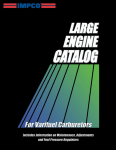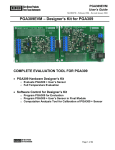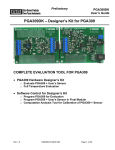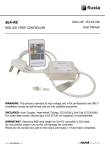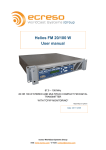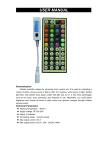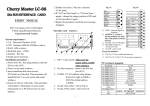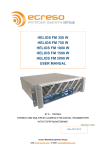Download XTR108EVM-DK User`s Guide (Rev. A)
Transcript
User's Guide SBOU014A – July 2002 – Revised October 2005 XTR108EVM - Designer's Kit for XTR108 Complete evaluation tool for the XTR108: • XTR108 hardware Designer's Kit – Evaluate XTR108 and User’s RTD – Fully configurable • 1 2 3 4 5 6 7 8 9 Software control for Designer's Kit: – Program XTR108 for evaluation – Program XTR108 and User's RTD in final module – Calibrate most types of RTDs over wide temperature ranges – Software tool helps to select resistor values Contents Introduction .......................................................................................... 2 Description ........................................................................................... 3 XTR108 Sensor Interface Board Overview ..................................................... 4 XTR108 PC Interface Board Overview .......................................................... 6 Initial Setup and Check-Out ....................................................................... 7 Software Overview ................................................................................ 17 General Operating Tips .......................................................................... 24 XTR108EVM PC Cable Drawing ................................................................ 34 Schematics ......................................................................................... 34 Windows is a trademark of Microsoft Corporation. SPI is a trademark of Motorola, Inc. All trademarks are the property of their respective owners. SBOU014A – July 2002 – Revised October 2005 XTR108EVM - Designer's Kit for XTR108 1 www.ti.com Introduction List of Figures 1 2 3 4 5 6 7 8 9 10 11 12 13 14 15 16 17 18 19 20 21 22 23 24 25 26 27 28 29 30 31 32 33 34 35 36 37 38 1 XTR108EVM Typical System Set-up ............................................................ 4 XTR108EVM Sensor Interface Board Filter Configuration .................................... 5 Pin Socket Mechanical Description .............................................................. 6 XTR108EVM Sensor Interface Board—Factory Jumper Settings ............................ 7 Hardware Setup - Initial Checkout................................................................ 8 XTR108EVM Board Control Software Start-up ................................................. 9 Software Start-up—Main Window and Initial Program View ................................ 10 Software Start-up: Wrong COM Port ........................................................... 11 Software Start-up: General Communication Problem ........................................ 12 COM Port Pop-up Dialog Window .............................................................. 13 Load Setup Pop-up Dialog ....................................................................... 14 Main Window (with XTR108_DK_Test.txt file open).......................................... 15 Resistor for 20mA Output ........................................................................ 16 Resistor for 4mA Output ......................................................................... 16 XTR108EVM Board Control Software: Summary Tab ....................................... 17 XTR108EVM Board Control Software: Find Resistors Tab.................................. 18 XTR108EVM Board Control Software: Calibration Tab ...................................... 19 XTR108EVM Board Control Software: Registers 1, 3, 4, 5 Tab ............................ 20 XTR108EVM Board Control Software: Registers 6, 7, 8, 9 Tab ............................ 21 XTR108EVM Board Control Software: Registers 10, 11, 12, 13, 14, 15 Tab ............. 22 XTR108EVM Board Control Software: Calc CRC Box Checked ........................... 23 Noise on DCR010505 DC-to-DC Converter ................................................... 24 Discrete Charge Pump on Sensor Interface Board ........................................... 25 XTR108EVM Board Software: Run-Time Error .............................................. 26 Control Panel Selection .......................................................................... 27 Windows Control Panel .......................................................................... 27 Regional and Language Options Window ..................................................... 28 Regional and Language Options: Advanced Tab View ...................................... 28 Regional and Language Options, Advanced Tab: Language for Non-Unicode Programs Dialog .................................................................................. 29 Restart PC Dialog ................................................................................. 30 Regional and Language Options Window: Regional Options Tab.......................... 30 Regional and Language Options Window, Regional Options Tab: Customize Regional Options Dialog ......................................................................... 31 Regional and Language Options Window, Regional Options Tab, Customize Regional Options Dialog: Decimal Symbol Selected ......................................... 32 Regional and Language Options Window after Customized Regional Options are Selected ............................................................................................ 32 Windows Control Panel .......................................................................... 33 XTR108EVM Cables .............................................................................. 34 XTR108EVM PCI Interface Board .............................................................. 35 XTR108EVM Sensor Interface Board .......................................................... 36 Introduction The XTR108EVM demonstration board was designed to provide an evaluation and test environment for the XTR108 4-20mA two-wire transmitter. This document provides the information needed to set up and operate the XTR108 evaluation module (EVM). For a more detailed description of the XTR108, please refer to the product datasheet available from the Texas Instruments web site at http://www.ti.com. Additional support documents are listed in the XTR108EVM Parts List section of this guide. Throughout this document, the acronym EVM and the phrases evaluation module and demonstration board are synonymous with the XTR108EVM. This user's guide includes setup and configuration instructions, information regarding operating procedures and input/output connections, an electrical schematic, printed circuit board (PCB) layout drawings, and a parts list for the demonstration board. 2 XTR108EVM - Designer's Kit for XTR108 SBOU014A – July 2002 – Revised October 2005 www.ti.com Description 1.1 XTR108EVM Parts List (XTR108EVM-US and XTR108EVM-EU) The following documentation and devices provide information regarding Texas Instruments' integrated circuits used in the assembly of the XTR108EVM. Information regarding these items is available through the TI web site at http://www.ti.com. Device XTR108 PC Interface Board XTR108 Sensor Interface Board PC Cable (8-position RJ45 plug to 9-position female DB9) 1.2 Document Literature Number XTR108EVM Software CDROM (Rev 1.0.5 or newer) XTR108DK XTR108 Designer’s Kit Board Control Software SBOC026 XTR108 Designer's Kit Source Code SBOC071 XTR108EVM User’s Manual SBOU014 XTR108 Quick Start System Reference Guide SBOA106 XTR108 Data Sheet SBOS187 XTR108 Designer’s Kit Board Control Software - Operating System Compatibility The board control software runs on Microsoft Windows™ Win98, Win2000 and WinXP. Additionally, the regional PC settings should be set to English (United States), with the decimal symbol set to a period (.). More information on issues related to changing regional settings is given in the Regional Settings section. Contact the factory for compatibility with other operating systems. 2 Description The XTR108EVM key hardware consists of two boards (see Figure 1), the XTR108 Sensor Interface Board and the XTR108 PC Interface Board. The XTR108 Sensor Interface Board contains the XTR108, an external SOIC EEPROM, and several jumpers for ease of bridge sensor configuration. The XTR108 PC Interface Board contains an RS-232 serial interface, a PIC16F876 Microcontroller, a dc-to-dc converter, and optical isolation circuitry. SBOU014A – July 2002 – Revised October 2005 XTR108EVM - Designer's Kit for XTR108 3 www.ti.com XTR108 Sensor Interface Board Overview Amplifier Meter XTR108- EVM SENSOR PCB T2 VLOOP IO PC Interface Power 7V to 10V XTR108 XTR108- EVM PC Interface PCB J2 VCMRZ RTD J3 T1 J2 J5 Serial port cable from PC TO RTD Figure 1. XTR108EVM Typical System Set-up 3 XTR108 Sensor Interface Board Overview See the XTR108 Sensor Interface Board Schematic (Figure 38) for additional information. 3.1 Input/Output The connections from the XTR108 Sensor Interface Board to the XTR108 PC Interface Board are provided through J1 on the sensor interface board, a five-position plug. 3.2 Jumper Configuration JUMP1, JUMP2, JUMP3, JUMP4, JUMP5, JUMP6 and JUMP7 allow flexibility in the configuration of the connection to an RTD. Specifically, the jumpers can be used to place the XTR108 into voltage output mode or current output mode. 3.3 XTR108 and External SOIC-8 EEPROM U1 is the XTR108 for evaluation. A 4k-bit, external, SOIC-8, industry-standard SPI™, EEPROM, U2 is also included on-board. 3.4 Protection and Filtering The XTR108 Sensor Interface Board is configured with components to prevent mis-wiring mishaps. D1 is used to prevent damage from a reverse polarity connection. In some applications, it is desirable to bypass the FET transistor Q1, and apply power directly to the XTR108. In this case, it is important to be careful not to apply more than the 5V supply. Note that in the FET bypass mode of operation, the drop across the diode D1 becomes significant. 4 XTR108EVM - Designer's Kit for XTR108 SBOU014A – July 2002 – Revised October 2005 www.ti.com XTR108 Sensor Interface Board Overview Input noise filtering of the zero resistor is provided by C1–C5. C9 is used to filter the noise developed on the common-mode resistor, and a capacitor can be connected directly across the RTD. See Figure 2. 1 VIN0 RZ1 2 VIN1 C1 0.01mF 3 VIN2 4 RZ2 VIN3 5 VIN4 C2 0.01mF XTR108 6 VIN5 RZ3 C3 0.01mF 7 CF 8 RZ4 RIN C4 0.01mF RZ5 C5 0.01mF T1 RTD RTD 0.01mF RZ VCM RCMW C9 0.1mF Figure 2. XTR108EVM Sensor Interface Board Filter Configuration 3.5 Test Points and Miscellaneous Breadboard Area There are several test points, including several connections to IRET. IRET is common for most XTR108 applications, and is provided for ease of measuring analog signals. Reserved areas with plated-through, standard-spacing, 0.1in holes for miscellaneous proof-of-concept breadboarding as desired are provided for a given application. Most of the surface mount components have pin sockets associated with them. These pin sockets allow the replacement of a surface mount component with a through-hole component. SBOU014A – July 2002 – Revised October 2005 XTR108EVM - Designer's Kit for XTR108 5 www.ti.com XTR108 PC Interface Board Overview The pin sockets provide good contact with the leads of a component without solder, enabling quick reconfiguration of the board for many different XTR108 designs. See Figure 3. PIN DIA 0.36 - 0.56 [.014 - .022] Through-hole lead makes contact to pin socket with spring action. 2.54 MIN [.100] CONTACT PT SPRING 6.60 [.260] 6.27 [.247] MAX PIN LENGTH EYELET Figure 3. Pin Socket Mechanical Description 4 XTR108 PC Interface Board Overview See the XTR108 PC Interface Board schematic (Figure 37) for additional information. 4.1 Input/Output The connections from the XTR108 PC Interface Board to the XTR108 Sensor Interface Board are provided through J4 on the PC Interface Board. 4.2 RS-232 Interface and PIC16F876 Microcontroller The PIC16F876 Microcontroller (U5) is used to perform the SPI communications with the XTR108. The PIC firmware is factory-programmed; however, this source code is downloadable from the web for the benefit of engineers who want to develop custom firmware. RS-232 communications are initiated via the serial port (RS-232) on the PC using Visual Basic software. The Visual Basic software source code is also downloadable from the web. As part of the serial port interface, an 75LBC241 (U4) is used to translate the RS-232 logic levels to 5V logic levels. 4.3 DC Power DC power (7V to 10V) is applied to the XTR108 PC Interface Board through J2. Diode D1 is used to prevent inadvertent damage caused by a reverse polarity connection. Regulators U9 and U2 are used to convert the unregulated input power to a regulated 5V. 4.4 DC-to-DC Converter and Optical Isolation of Digital Signals A DCR01050 dc-to-dc converter (U1) is used to convert the regulated 5V supply to an isolated regulated 5V supply. This isolated 5V supply provides power for all of the optical isolators U6, U3, AND U10. Optical isolation is used to allow the SPI signals to float to the ground reference of the XTR108 (IRET). This configuration prevents possible grounding issues where the loop supply (VLOOP) is not a floating supply. 6 XTR108EVM - Designer's Kit for XTR108 SBOU014A – July 2002 – Revised October 2005 www.ti.com Initial Setup and Check-Out One issue with the dc-to-dc converter is that it has a fairly noisy output voltage. The noise is generated by the switching action used to generate the isolated output voltage. If this noise is allowed to feed-through to the XTR108, it can significantly affect the device performance. To avoid this problem, the dc-to-dc converter is only turned on during communications to the XTR108. Normally the dc-to-dc converter is disabled and the digital I/O is disconnected using a 74HC4066 FET switch (U7). Note that the power for the FET switch and its associated optically isolated control signal is derived from the XTR108. This power supply design allows these circuits to function without the power from the dc-to-dc converter. 5 Initial Setup and Check-Out 5.1 XTR108 Sensor Interface Board – Factory Jumper Settings Confirm and/or set the jumpers on the XTR108 Sensor Interface Board as shown in Figure 4. The desired jumper settings are also described in Table 1. Figure 4. XTR108EVM Sensor Interface Board—Factory Jumper Settings Table 1. XTR108 Sensor Interface Board—Factory Jumper Settings Jumper Position JUMP1 IOUT Use Current Output mode JUMP2 FET Use FET subregulator JUMP3 FET Use FET subregulator JUMP4 IOUT Use current output mode JUMP5 IOUT Use current output mode JUMP6 No load Do not connect load to voltage output JUMP7 Bypass Bypass Voltage Mode Charge Pump SBOU014A – July 2002 – Revised October 2005 Comments XTR108EVM - Designer's Kit for XTR108 7 www.ti.com Initial Setup and Check-Out 5.2 Hardware Set-up For additional information, see Figure 5. Connect the XTR108 Sensor Interface Board to the XTR108 PC Interface Board. On the XTR108 PC Interface Board, connect a 7VDC (7VDC-10VDC) Lab Supply. Connect the XTR108EVM PC Cable from PPC (an RJ-45 jack) on the XTR108 PC Interface Board to an RS-232 serial port on the test computer. 7VDC Supply (7VDC to 10VDC, 200mA) RTD VLOOP 12V to 24V Lab Supply Lab Supply A XTR108 Designer's Kit Software PC Cable XTR108 XTR108 Sensor Interface Sensor Interface Board Board Test Computer Figure 5. Hardware Setup - Initial Checkout 5.3 Board Control Software Installation Install the EVM control software using this procedure: • The XTR108EVM Board Control Software is installed in the normal Microsoft Windows manner. Close all other applications. From Start button on the Windows taskbar, select Run. • In the Run dialog box, type: d:\setup, where d is the letter designating the CD-ROM drive on the PC that contains the XTR108EVM Software CD-ROM. • Follow the on-screen prompts to install the software. • To remove the XTR108EVM application, use the Windows Control Panel utility, Add/Remove Software. 8 XTR108EVM - Designer's Kit for XTR108 SBOU014A – July 2002 – Revised October 2005 www.ti.com Initial Setup and Check-Out 5.4 Software Start-up Start the XTR108EVM Board Control Software by clicking on the XTR108 DK Board Interface under Start /All Programs/XTR108 Designer’s Kit as shown in Figure 6. Figure 6. XTR108EVM Board Control Software Start-up SBOU014A – July 2002 – Revised October 2005 XTR108EVM - Designer's Kit for XTR108 9 www.ti.com Initial Setup and Check-Out 5.5 Default Software Board Communication Setup On initial software startup, a main window appears with a smaller pop-up window in the middle of the main window. If the initial software start-up does not look like Figure 7, then proceed directly to Section 5.7. Figure 7. Software Start-up—Main Window and Initial Program View 10 XTR108EVM - Designer's Kit for XTR108 SBOU014A – July 2002 – Revised October 2005 www.ti.com Initial Setup and Check-Out 5.6 Software Board Communication Setup – Manual COM Port Setup On initial software startup, if the correct COM port on the PC is not selected automatically, then the first screen will look like Figure 8 or Figure 9. If you are getting a different error, your problem could be related to the PC-specific regional settings. More information on regional settings is given in the Regional Settings section. Figure 8. Software Start-up: Wrong COM Port SBOU014A – July 2002 – Revised October 2005 XTR108EVM - Designer's Kit for XTR108 11 www.ti.com Initial Setup and Check-Out Figure 9. Software Start-up: General Communication Problem Click on OK in the pop-up window shown in Figure 8 or Figure 9. Verify that the power and RS-232 cables are connected. If all connections are secure, you may need to select a different COM Port. To change the COM port, click on Setup in the Main Window Menu. Select the Communication Setup option from the Setup menu. A new pop-up window will appear, as shown in Figure 10. Select the serial port where the board is connected, then click OK. 12 XTR108EVM - Designer's Kit for XTR108 SBOU014A – July 2002 – Revised October 2005 www.ti.com Initial Setup and Check-Out Figure 10. COM Port Pop-up Dialog Window SBOU014A – July 2002 – Revised October 2005 XTR108EVM - Designer's Kit for XTR108 13 www.ti.com Initial Setup and Check-Out 5.7 Hardware Check-out In the main window, click on File/Load Setup. A pop-up dialog window appears, as shown in Figure 11. Figure 11. Load Setup Pop-up Dialog Select XTR108_DK_setup.txt and open this file (located in the XTR108EVM Software directory – typically, C:\Program Files\XTR108 Designer's Kit). Then press Write XTR, Write EEPROM, and Read XTR. The main window appears as illustrated in Figure 12. 14 XTR108EVM - Designer's Kit for XTR108 SBOU014A – July 2002 – Revised October 2005 www.ti.com Initial Setup and Check-Out Figure 12. Main Window (with XTR108_DK_Test.txt file open) SBOU014A – July 2002 – Revised October 2005 XTR108EVM - Designer's Kit for XTR108 15 www.ti.com Initial Setup and Check-Out Connecting a 200Ω resistor across the RTD terminal T1 should produce a 20mA output. See Figure 13. 200W Figure 13. Resistor for 20mA Output Connecting a 100Ω resistor across the RTD terminal T1 should produce a 4mA output. See Figure 14. 100W Figure 14. Resistor for 4mA Output 16 XTR108EVM - Designer's Kit for XTR108 SBOU014A – July 2002 – Revised October 2005 www.ti.com Software Overview 6 Software Overview 6.1 Summary Tab The summary tab (see Figure 15) allows access to the key registers through an intuitive graphical interface. This screen also allows you to change the values of the external resistors that are used to select the range over which the XTR108 will calibrate RTDs. Note that the configuration of the external resistors will be saved in a file when the software is closed for user convenience. This tab also has four buttons that conveniently allow the displayed registers to be written to or read from the XTR108 and the XTR108 EEPROM. Figure 15. XTR108EVM Board Control Software: Summary Tab SBOU014A – July 2002 – Revised October 2005 XTR108EVM - Designer's Kit for XTR108 17 www.ti.com Software Overview 6.2 Find Resistors Tab The XTR108 has five channels that allow for five different RTD types or temperature ranges. In order to set up the XTR108 so that it can accommodate these ranges, external components must be selected (see Figure 16). This tab allows the user to enter the RTD type, the temperature range, the Callendar-Van Dusen Coefficients, and the XTR108 output range. Pressing the Calculate Results button will compute all the resistors that are required to configure the XTR108 for your specific application. These resistance values will also be copied into the Calibration Tab of the software tool. A more detailed description of this function and a step-by-step calibration example is given in the XTR108 Quick Start System Reference Guide. Figure 16. XTR108EVM Board Control Software: Find Resistors Tab 18 XTR108EVM - Designer's Kit for XTR108 SBOU014A – July 2002 – Revised October 2005 www.ti.com Software Overview 6.3 Calibration Tab This tab contains the dialogs that are needed to facilitate the calibration of an XTR108 and an RTD; see Figure 17. The Visual Basic software contains an algorithm that uses the entered XTR108 configuration resistor values, the temperature range, and the measured results to compute the XTR108 register values. The calibration algorithm works for both the Current Output mode and Voltage Output mode. The Visual Basic source code for this software can be downloaded from the Texas Instruments web site in case you want to adapt this software for production programming of XTR108 modules. A full step-by-step description of how this process works is described in the XTR108 Quick Start System Reference Guide. Figure 17. XTR108EVM Board Control Software: Calibration Tab SBOU014A – July 2002 – Revised October 2005 XTR108EVM - Designer's Kit for XTR108 19 www.ti.com Software Overview 6.4 Registers 0, 3, 4, and 5 Register 0: The RST feature in Register 0 allows the XTR108 to be reset. The checksum error bit indicates whether checksum passed or not. Register 3: None of the bits in Register 3 are used. Register 4: Allows the user to control the Continuous EEPROM read mode. This feature is required if the discrete charge pump is used. Register 5: Allows the over-scale and under-scale limits to be adjusted. FD disables the over-scale and under-scale limits. See Figure 18 for an example of the tab window display. Figure 18. XTR108EVM Board Control Software: Registers 1, 3, 4, 5 Tab 20 XTR108EVM - Designer's Kit for XTR108 SBOU014A – July 2002 – Revised October 2005 www.ti.com Software Overview 6.5 Registers 6, 7, 8, and 9 Register 6: Sets the PGIA gain. This register is set typically during calibration. Register 7: Allows configuration of the alarm register. This register determines if the XTR108 will go into over-scale or under-scale for various fault conditions. Register 8:Controls the input multiplexer. This feature is set typically during calibration. Register 9: Controls the IREF multiplexer. This feature is set typically during calibration. See Figure 19 for an example of the tab window display. Figure 19. XTR108EVM Board Control Software: Registers 6, 7, 8, 9 Tab SBOU014A – July 2002 – Revised October 2005 XTR108EVM - Designer's Kit for XTR108 21 www.ti.com Software Overview 6.6 Registers 10, 11, 12, 13, 14, and 15 Registers 10 to 14: These registers control the various digital-to-analog converter (DAC) settings in the PGA309. These features are set typically during calibration. See Figure 20 for an example of the tab window display. Figure 20. XTR108EVM Board Control Software: Registers 10, 11, 12, 13, 14, 15 Tab 22 XTR108EVM - Designer's Kit for XTR108 SBOU014A – July 2002 – Revised October 2005 www.ti.com Software Overview Register 15: The checksum is computed automatically when any register is changed, provided that the Calculate CRC box is checked in the Summary tab. If a checksum error is detected, the XTR108 programs itself to the lowest under-scale error level. See Figure 21. Figure 21. XTR108EVM Board Control Software: Calc CRC Box Checked SBOU014A – July 2002 – Revised October 2005 XTR108EVM - Designer's Kit for XTR108 23 www.ti.com General Operating Tips 7 General Operating Tips 7.1 DC-to-DC Converter On the PC Interface Board (see Figure 37), a dc-to-dc converter is used in conjunction with optical isolation to allow the ground reference of the digital drive circuitry for the SPI signal to float to the ground reference of the XTR108. This configuration prevents ground contentions. The problem with this scheme is that the dc-to-dc converter is very noisy. This problem can be circumvented by shutting down the dc-to-dc converter when it is not being used. The dc-to-dc converter is turned on only during communications. It is possible, however, to get the dc-to-dc converter to run in a continuous mode if power is cycled on the XTR108 EVM and communications have not been re-established. In this case, noise will feed-through to the sensor board and can significantly affect the performance of the XTR108. Figure 22 shows how the noise feed-through appears on an oscilloscope. Keep in mind that this feed-through is normally not a problem. Figure 22. Noise on DCR010505 DC-to-DC Converter 7.2 Charge Pump On the Sensor Interface Board, a simple discrete charge pump can be used to generate a small negative voltage. When the XTR108 is in Voltage Output mode, a negative voltage must be applied to the XTR108 IIN pin to prevent the input offset voltage of the XTR108 current output stage from turning on the output stage. This circuit is a convenient way of providing this negative voltage. The input for the charge pump is the clock to the XTR108. 24 XTR108EVM - Designer's Kit for XTR108 SBOU014A – July 2002 – Revised October 2005 www.ti.com General Operating Tips Figure 23 illustrates the charge pump confiiguration. Charge Pump SCLK VCC To SCLK pin on the XTR108 C12 0.01mF C10 R6 330pF 30.1k To IIN on the XTR108 C11 1nF R7 36.5k 1 Bypass 4 2 3 1 3 Buf 1 CP 2 2 Jump4 U3 Jump7 2 5 3 3 IOUT D2 Figure 23. Discrete Charge Pump on Sensor Interface Board For this circuit to work, the XTR108 clock must toggle continuously. This toggling can be accomplished by keeping the XTR108 in continuous EEPROM read mode. JUMP7 can be used to connect or disconnect an external buffer the clock signal of the XTR108. More information regarding this charge pump is located in the XTR108 data sheet and the XTR108 Quick Start System Reference Guide. 7.3 Voltage Output Mode In many applications, it is desirable to bypass the FET and connect the XTR108 directly to the power supply. This configuration can be completed by positioning jumpers JUMP2 and JUMP3 in the Bypass position. Note: You must be careful in this mode to not apply an over-voltage to the XTR108. The XTR108 maximum supply voltage is 5.5V. The voltage drop across D1 reduces the XTR108 supply voltage by approximately 0.7V. To get an accurate idea of the XTR108 supply voltage while in this mode, you should measure at the VS pin of the XTR108 (TP17 on the EVM). SBOU014A – July 2002 – Revised October 2005 XTR108EVM - Designer's Kit for XTR108 25 www.ti.com General Operating Tips 7.4 Regional Settings Problem: In some European PC systems, an error is reported when the XTR108DK Control Software is started, as illustrated in Figure 24. Figure 24. XTR108EVM Board Software: Run-Time Error Cause: This error [Runtime Error 13 – Type Mismatch Error] is usually caused by the decimal representation of non-English language computers which use a "," (comma) instead of a "." (period) for the decimal separator [that is, 100.89 represented as 100,89] . Solution: PC-unique regional settings must be changed in two different places on the specific PC system. For Windows XP or NT, you must be logged on as an Administrator or a Member of the Administrators Group in order to complete this procedure. 1. From the Windows Start Menu, select Control Panel. (See Figure 25.) The Control Panel opens in a new window, as shown in Figure 26. 26 XTR108EVM - Designer's Kit for XTR108 SBOU014A – July 2002 – Revised October 2005 www.ti.com General Operating Tips Figure 25. Control Panel Selection Figure 26. Windows Control Panel SBOU014A – July 2002 – Revised October 2005 XTR108EVM - Designer's Kit for XTR108 27 www.ti.com General Operating Tips 2. Select Regional and Language Options in the Control Panel. A new pop-up window, Regional and Language Options appears, as Figure 27 shows. Figure 27. Regional and Language Options Window 3. Click on the Advanced tab in the Regional and Language Options dialog. The pop-up window will change as shown in Figure 28. Figure 28. Regional and Language Options: Advanced Tab View 28 XTR108EVM - Designer's Kit for XTR108 SBOU014A – July 2002 – Revised October 2005 www.ti.com General Operating Tips 4. In the Language for non-Unicode Programs section, click on the drop-down menu arrow and select English (United States) as shown in Figure 29. If your computer is already configured for English (United States) as the Language for non-Unicode Programs, skip to Step 6. Figure 29. Regional and Language Options, Advanced Tab: Language for Non-Unicode Programs Dialog 5. Click on Apply. You will be instructed to restart your computer. (See Figure 30.) Restart your computer, and repeat Step 1 and Step 2 above; then continue with Step 6. SBOU014A – July 2002 – Revised October 2005 XTR108EVM - Designer's Kit for XTR108 29 www.ti.com General Operating Tips Figure 30. Restart PC Dialog 6. In the Regional and Language Options pop-up window, click on the Regional Options tab as shown in Figure 31. Figure 31. Regional and Language Options Window: Regional Options Tab 30 XTR108EVM - Designer's Kit for XTR108 SBOU014A – July 2002 – Revised October 2005 www.ti.com General Operating Tips 7. Click on the Customize button in the Regional Options tab of the Regional Language Options pop-up window. See Figure 32. Figure 32. Regional and Language Options Window, Regional Options Tab: Customize Regional Options Dialog 8. In the Customize Regional Options dialog, under the Decimal symbol option, select "." from the drop-down menu, as shown in Figure 33. Click OK in the Customize Regional Options window, which returns you to the Regional and Language Options Window as shown in Figure 34. Notice that under the Number section in this window, the decimal separator of the number displayed is shown as a "." (period) instead of its original setting as "," (comma). SBOU014A – July 2002 – Revised October 2005 XTR108EVM - Designer's Kit for XTR108 31 www.ti.com General Operating Tips Figure 33. Regional and Language Options Window, Regional Options Tab, Customize Regional Options Dialog: Decimal Symbol Selected Figure 34. Regional and Language Options Window after Customized Regional Options are Selected 32 XTR108EVM - Designer's Kit for XTR108 SBOU014A – July 2002 – Revised October 2005 www.ti.com General Operating Tips 9. In the Regional and Language Options window, as in Figure 34, click on OK. This closes all pop-up windows and returns to the main Control Panel window on the desktop. Close this window by clicking on the X in the upper right-hand corner of this window, as shown in Figure 35. Figure 35. Windows Control Panel 10. Start the XTR108DK Control Software. All features of the XTR108DK software should now work correctly. SBOU014A – July 2002 – Revised October 2005 XTR108EVM - Designer's Kit for XTR108 33 www.ti.com XTR108EVM PC Cable Drawing 8 XTR108EVM PC Cable Drawing Figure 36 shows the recommended cabling for the XTR108EVM. BACKSHELL- 1 CABLE- 1 Grey 1 Orange 2 Black 3 Red 4 Green 5 Yellow 6 Blue 7 Brown 8 1 6 2 7 3 8 4 9 5 NC CONNECTOR- 1 DB9 Female Back Side - Solder Cup View 1 - No Connection 2 - RD 3 - TD 4 - DTR 5 - GND 6 - DSR 7 - RTS 8 - CTS 9 - No Connection RJ45 Plug/Cable Ridge Down XTR108 EVM PC Cable Drawing THG January 16, 2004 CABLE- 1 RJ45 Plug w/Cable 8- Conductor Modular Cable Grey 1 Grey Orange Orange Black Black Red Red Green Green Yellow Yellow Blue Blue Brown Brown 2 3 4 5 6 7 8 Figure 36. XTR108EVM Cables 9 Schematics This section describes the physical characteristics of the XTR108EVM-DK. Figure 37 illustrates the PCI section of the XTR108EVM. Figure 38 shows the Sensor Interface Board portion of the XTR108EVM. 34 XTR108EVM - Designer's Kit for XTR108 SBOU014A – July 2002 – Revised October 2005 www.ti.com Schematics TP1 TP12 Vin_Iso 9V Power Jack 9V U9 IN EN GND GND U1 L1 2 OUT 1 2 17 150uH 4 NC C5 .01uF REG104-5 C17 C18 2.2uF C6 U8 U2 .01uF 4 NC C11 RTS Vs_XTR 22pF C10 11 Y1 20.00MHz 10 9 20 RA0 RA1 RA2 RA3 RA4/TOCKI RA5/~SS T1IN R1OUT R2OUT R3OUT R4OUT R5OUT T2OUT T3OUT T4OUT V+ V- 1 VCC 27 28 RC6/TX/CK RC7/RX/DT ~MCLR/Vp-p RB6 RB7 C23 RB1 RB2 RB3 RB4 RB5 RB0/INT 1 17 C24 1uF 10 C28 .01uF 8 22 23 24 25 26 2 3 6 21 11 12 13 15 16 4 500 5 PC9D17 OPTO ISO Vs_XTR Vss C13 VCC V_ISO C14 8 U6 .01uF 3 27 1 28 2 26 VSA VSB R/~T2A R/~T1B D1A D2A R/~T2B D2B D1B R/~T1A GND GND 17 13 .01uF 16 15 14 F1 R5 F2 R6 100 C15 F3 R7 100 1 4 8 11 13 5 6 12 VCC 1Y 1Z 2Y 2Z 3Y 3Z 4Y 4Z CD74HCx4066 1E 2E 3E 4E 5 4 3 2 1 TP9 TP10 13 4 14 Vcc C16 100pF 1~OE 2A 3A 2Y 4~OE 2~OE GND U7 1 5 9 6 1A 4Y 1Y 3Y 3~OE 4A 2 11 3 8 10 12 SN74HC125 7 VCC J4 2 3 9 10 7 GND .01uF R8 3.01k 1 2 3 4 5 6 7 8 TP7 TP8 U11 100 V_ISO 12 ISO150AU J5 TP15 C27 .1uF 19 D2 DIODE R4 1k 500 PIC16F876 D3 ZENER2 R3 1k U3 R1 R2 RC0/T1OSO/T1CKI RC1/R1OSI/CCP 2 RC2/CCP1 RC4/SDI/SDA RC5/SDO 1uF VCC R10 7 17 18 3 1 28 13 V_ISO PS2501 2 3 4 5 6 7 22pF Vss Vcc GND R1IN T1OUT R2IN R3IN R4IN R5IN T2IN T3IN T4IN ~EN SHUTDOWN C1+ C1C2+ C2- 14 1k OSC2/CLKOUT RB18 C4 7 8 5 26 22 19 SN75LBC241 1uF 7 2 RC3/SCK/SCL .01uF U4 8 500 Vdd VCC TD RD 1 U5 GND C22 C20 2.2uF C9 .01uF U10A R9 C3 1uF C19 2.2uF VCC .01uF C21 150uH DCR010505P SN74LVC1G07 2.2uF J3 TP4 TP6 V_ISO 2 OUT TP3 TP5 9 2 4 27 23 18 6 20 21 24 25 12 14 15 16 Viso L2 C8 .01uF C12 RS232 Port C25 2.2uF 9 8 2 IN EN GND GND REG104-5 8 7 6 5 4 3 2 1 TP14 Gnd 3 1 5 3 6 C1 Vo 0Vout TP13 Iso_Gnd TP2 NC VCC CON2 9V Power Terminal Stri p DNC SYNC C7 .01uF 7 11 12 Vcc 0.01uF 2 1 10 18 .01uF TP11 Vrec Enable ~Error VCC 5 C26 J2 C2 .01uF 2.2uF VS NC 0Vin 14 DIODE 4 1 5 3 6 2 3 1 D1 1 J1 JTAG Figure 37. XTR108EVM PCI Interface Board SBOU014A – July 2002 – Revised October 2005 XTR108EVM - Designer's Kit for XTR108 35 www.ti.com Schematics VCC VCC TP19TP20TP21 R1 49.9k C13 0.1uF VCC TP28 1 2 3 4 5 R3 10k 8 F1 F2 R11 100 2 5 6 1 R12 100 0 R13 100 15 REFin 20 R5 C1 CAP F4 Bypass T2 C8 1 FET D1 2 Jump2 Iout Jump5 3 C7 Vs Io F5 2 Vs Vout Io Iret 2.2uF 1 2 0.01uF 11 TP16TP17TP18 12 7 RES1 Q1 VCC 3 Io TP9 TP10TP11 RZ3 10 C3 2 220pF Ii n C4 13 Bypass C6 9 100 Cfilter RZ2 Vs 14 Multiplexer Vo RES1 CAP V/I PGA Rlin RZ1 V/I-0 V/I-1 V/I-2 V/I-3 V/I-4 V/I-5 8 C2 Sub-Reg Driver Linearization Vgate FET VCC 0 XTR108 TP2 TP3 TP4 1 REFout 12.1k 21 3 Voltage Reference RSET 19 Depletion Mode Rset 1 SR and Control Circuits OPA OUT TP6 TP7 TP8 CS2 CS1 SDIO OPA-In OPA+In SCLK U1 Jump3 18 16 17 24 23 TP5 TP1 1 2 3 4 5 6 TP22 TP23 TP24 TP25 TP26 TP27 4 0 CAP 7 3 25C040 SCLK R4 22 SO SI HOLD SCK WP CS Vss R2 Vcc U2 F3 J1 TP12 TP14 CAP TP15 Rvi 6.34k C5 Rlin 15.8k 1 R7 36.5k Jump6 1 0.0 3 C10 Load 0.0 No Load R6 330pF RL 1 4 2 U3 Buf CP 2 Jump4 Iout 1nF Vs Io C9 CAP T3 2 1 5 4 3 2 1 RCM 499 2 Bypass 2 30.1k Jump7 D2 C11 SCLK C12 0.01uF 3 R9 0.0 R10 VCC CP 3 1 2 3 2 RTD RZ VCM Charge Pump 3 Jump1 1 1 Iout RES1 R8 T1 3 CF 0.01uF 5 CAP RZ5 3 RES1 TP13 2 RZ4 T4 Figure 38. XTR108EVM Sensor Interface Board 36 XTR108EVM - Designer's Kit for XTR108 SBOU014A – July 2002 – Revised October 2005 www.ti.com Schematics FCC Warnings This equipment is intended for use in a laboratory test environment only. It generates, uses, and can radiate radio frequency energy and has not been tested for compliance with the limits of computing devices pursuant to subpart J of part 15 of FCC rules, which are designed to provide reasonable protection against radio frequency interference. Operation of this equipment in other environments may cause interference with radio communications, in which case the user at his own expense will be required to take whatever measures may be required to correct this interference. EVM TERMS AND CONDITIONS Texas Instruments (TI) provides the enclosed Evaluation Module and related material (EVM) to you, the user, (you or user) SUBJECT TO the terms and conditions set forth below. By accepting and using the EVM, you are indicating that you have read, understand and agree to be bound by these terms and conditions. IF YOU DO NOT AGREE TO BE BOUND BY THESE TERMS AND CONDITIONS, YOU MUST RETURN THE EVM AND NOT USE IT. This EVM is provided to you by TI and is intended for your INTERNAL ENGINEERING DEVELOPMENT OR EVALUATION PURPOSES ONLY. It is provided “AS IS” and “WITH ALL FAULTS.” It is not considered by TI to be fit for commercial use. As such, the EVM may be incomplete in terms of required design-, marketing-, and/or manufacturing-related protective considerations, including product safety measures typically found in the end product. As a prototype, the EVM does not fall within the scope of the European Union directive on electromagnetic compatibility and therefore may not meet the technical requirements of the directive. Should this EVM not meet the specifications indicated in the EVM User’s Guide, it may be returned within 30 days from the date of delivery for a full refund of any amount paid by user for the EVM, which user agrees shall be user’s sole and exclusive remedy. THE FOREGOING WARRANTY IS THE EXCLUSIVE WARRANTY MADE BY TI TO USER, AND IS IN LIEU OF ALL OTHER WARRANTIES, EXPRESSED, IMPLIED, OR STATUTORY, INCLUDING ANY WARRANTY OF MERCHANTABILITY, FITNESS FOR ANY PARTICULAR PURPOSE OR NON-INFRINGEMENT. TI shall have no obligation to defend any claim arising from the EVM, including but not limited to claims that the EVM infringes third party intellectual property. Further, TI shall have no liability to user for any costs, losses or damages resulting from any such claims. User shall indemnify and hold TI harmless against any damages, liabilities or costs resulting from any claim, suit or proceeding arising from user’s handling or use of the EVM, including but not limited to, (i) claims that the EVM infringes a third party’s intellectual property, and (ii) claims arising from the user’s use or handling of the EVM. TI shall have no responsibility to defend any such claim, suit or proceeding. User assumes all responsibility and liability for proper and safe handling and use of the EVM and the evaluation of the EVM. TI shall have no liability for any costs, losses or damages resulting from the use or handling of the EVM. User acknowledges that the EVM may not be regulatory compliant or agency certified (FCC, UL, CE, etc.). Due to the open construction of the EVM it is the user’s responsibility to take any and all appropriate precautions with regard to electrostatic discharge. EXCEPT TO THE EXTENT OF THE USER’S INDEMNITY OBLIGATIONS SET FORTH ABOVE, NEITHER PARTY SHALL BE LIABLE TO THE OTHER FOR ANY INDIRECT, SPECIAL, INCIDENTAL, OR CONSEQUENTIAL DAMAGES WHETHER TI IS NOTIFIED OF THE POSSIBILITY OR NOT. TI currently deals with a variety of customers for products, and therefore our arrangement with the user is not exclusive. TI assumes no liability for applications assistance, customer product design, software performance, or infringement of patents or services described herein. User agrees to read the EVM User’s Guide and, specifically, the EVM warnings and Restrictions notice in the EVM User’s Guide prior to handling the EVM and the product. This notice contains important safety information about temperatures and voltages. It is user’s responsibility to ensure that persons handling the EVM and the product have electronics training and observe good laboratory practice standards. By providing user with this EVM, product and services, TI is NOT granting user any license in any patent or other intellectual property right. EVM WARNINGS AND RESTRICTIONS The PC Interface Board dc supply (J2) input range is 7V to 10V. The loop supply (T2) input voltage range is (5.5V + VD1) when in voltage mode. When operating in Current Loop Output mode, you must consider the power dissipated in the external transistor and the operating temperature of the transistor in order to determine the maximum loop voltage and current. This calculation is determined in the XTR108 data sheet. Exceeding the specified input range may cause unexpected operation and/or irreversible damage to the EVM. If there are questions concerning the input range, please contact a TI field representative prior to connecting the input power. Applying loads outside of the specified output range may result in unintended operation and/or possible permanent damage to the EVM. Please consult the EVM User's Guide prior to connecting any load to the EVM output. If there is uncertainty as to the load specification, please contact a TI field representative. Mailing Address: Texas Instruments, Post Office Box 655303, Dallas, Texas 75265 Copyright © 2005, Texas Instruments Incorporated SBOU014A – July 2002 – Revised October 2005 XTR108EVM - Designer's Kit for XTR108 37 IMPORTANT NOTICE Texas Instruments Incorporated and its subsidiaries (TI) reserve the right to make corrections, modifications, enhancements, improvements, and other changes to its products and services at any time and to discontinue any product or service without notice. Customers should obtain the latest relevant information before placing orders and should verify that such information is current and complete. All products are sold subject to TI’s terms and conditions of sale supplied at the time of order acknowledgment. TI warrants performance of its hardware products to the specifications applicable at the time of sale in accordance with TI’s standard warranty. Testing and other quality control techniques are used to the extent TI deems necessary to support this warranty. Except where mandated by government requirements, testing of all parameters of each product is not necessarily performed. TI assumes no liability for applications assistance or customer product design. Customers are responsible for their products and applications using TI components. To minimize the risks associated with customer products and applications, customers should provide adequate design and operating safeguards. TI does not warrant or represent that any license, either express or implied, is granted under any TI patent right, copyright, mask work right, or other TI intellectual property right relating to any combination, machine, or process in which TI products or services are used. Information published by TI regarding third-party products or services does not constitute a license from TI to use such products or services or a warranty or endorsement thereof. Use of such information may require a license from a third party under the patents or other intellectual property of the third party, or a license from TI under the patents or other intellectual property of TI. Reproduction of information in TI data books or data sheets is permissible only if reproduction is without alteration and is accompanied by all associated warranties, conditions, limitations, and notices. Reproduction of this information with alteration is an unfair and deceptive business practice. TI is not responsible or liable for such altered documentation. Resale of TI products or services with statements different from or beyond the parameters stated by TI for that product or service voids all express and any implied warranties for the associated TI product or service and is an unfair and deceptive business practice. TI is not responsible or liable for any such statements. Following are URLs where you can obtain information on other Texas Instruments products and application solutions: Products Applications Amplifiers amplifier.ti.com Audio www.ti.com/audio Data Converters dataconverter.ti.com Automotive www.ti.com/automotive DSP dsp.ti.com Broadband www.ti.com/broadband Interface interface.ti.com Digital Control www.ti.com/digitalcontrol Logic logic.ti.com Military www.ti.com/military Power Mgmt power.ti.com Optical Networking www.ti.com/opticalnetwork Microcontrollers microcontroller.ti.com Security www.ti.com/security Telephony www.ti.com/telephony Video & Imaging www.ti.com/video Wireless www.ti.com/wireless Mailing Address: Texas Instruments Post Office Box 655303 Dallas, Texas 75265 Copyright 2005, Texas Instruments Incorporated