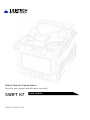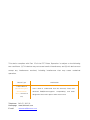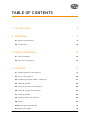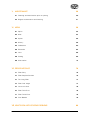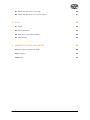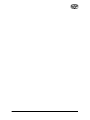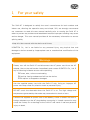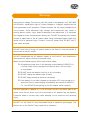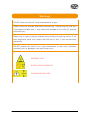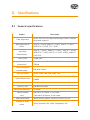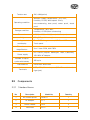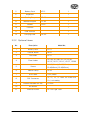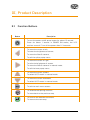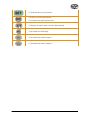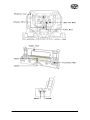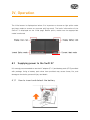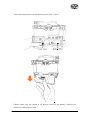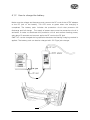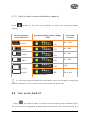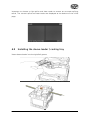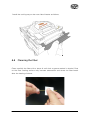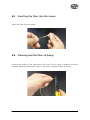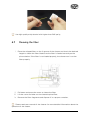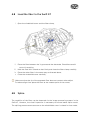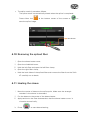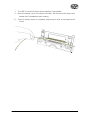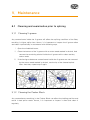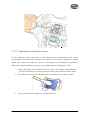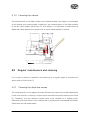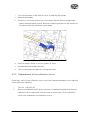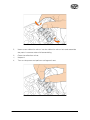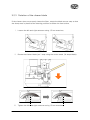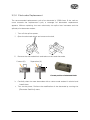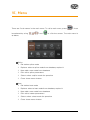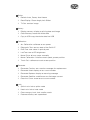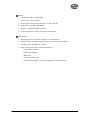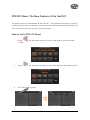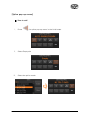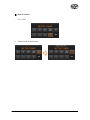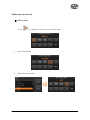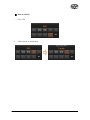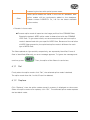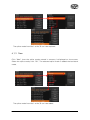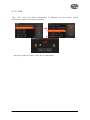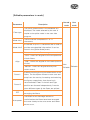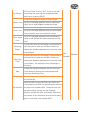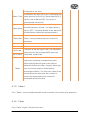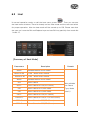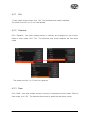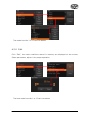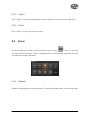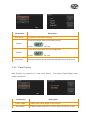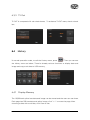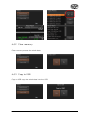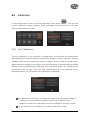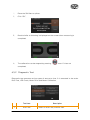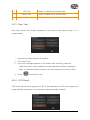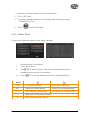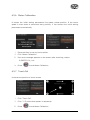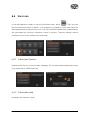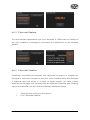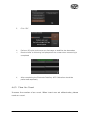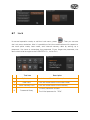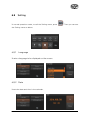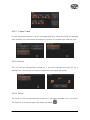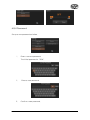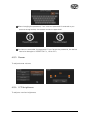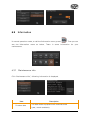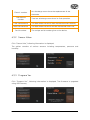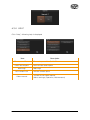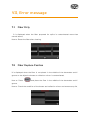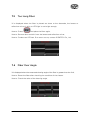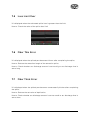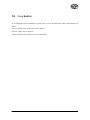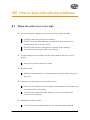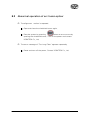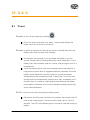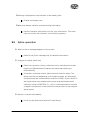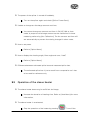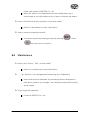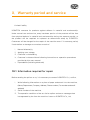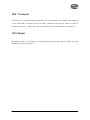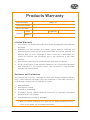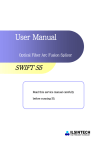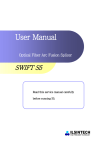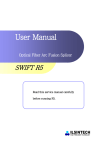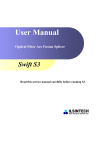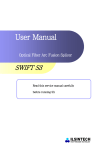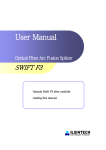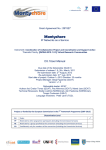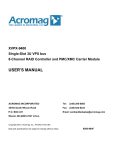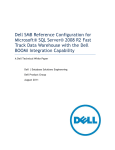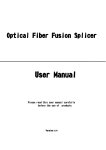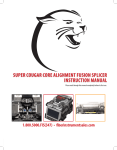Download SWIFT K7 - Ilsintech Co. Ltd.
Transcript
Optical Fiber Arc Fusion Splicer Read this user manual carefully before running K7. SWIFT K7 WWW.ILSINTECH.COM USER MANUAL This device complies with Part 15 of the FCC Rules. Operation is subject to the following two conditions: (1) This device may not cause harmful interference, and (2) this device must accept any interference received, including interference that may cause undesired operation. Device Type Notification A Class Device (Broadcasting and Users need to understand that this device(A Class) has communication obtained EMI(Electromagnetic compatibility) and been device, commercial designed to be used in places other than home. use) Telephone 042 671 5607~8 Homepage www.ilsintech.com E-mail [email protected] TABLE OF CONTENTS I. FOR YOUR SAFETY 5 II. SPECIFICATIONS 9 2.1 General specifications 9 2.2 Components III. PRODUCT DESCRIPTION 10 12 3.1 Function Buttons 12 3.2 Part name of Swift K7 14 IV. OPERATION 17 4.1 Supplying power to the Swift K7 17 4.2 Turn on the Swift K7 20 4.3 Installing the sleeve loader / cooling tray 21 4.4 Cleaning the fiber 22 4.5 Inserting the fiber into the sleeve 23 4.6 Cleaning and the fiber stripping 23 4.7 Cleaving the fiber 24 4.8 Load the fiber to the Swift K7 25 4.9 Splice 25 4.10 Removing the spliced fiber 27 4.11 Heating the sleeve 27 1 V. MAINTENANCE 29 5.1 Cleaning and examination prior to splicing 29 5.2 Regular maintenance and cleaning 31 VI. MENU 36 6.1 Splice 45 6.2 Heat 53 6.3 Option 56 6.4 History 58 6.5 Calibration 60 6.6 Electrode 65 6.7 Lock 68 6.8 Setting 69 6.9 Information 73 VII. ERROR MESSAGE 76 7.1 Fiber Dirty 76 7.2 Fiber Replace Position 76 7.3 Too Long Fiber 77 7.4 Fiber Over Angle 77 7.5 Loss Limit Over 78 7.6 Fiber Thin Error 78 7.7 Fiber Thick Error 78 7.8 Core Bubble 79 VIII. HOW TO DEAL WITH SPLICING PROBLEMS 80 2 8.1 When the splice loss is too high 80 8.2 Abnormal operation of arc fusion splicer 81 IX. Q & A 82 9.1 Power 82 9.2 Splice operation 83 9.3 Operation of the sleeve heater 84 9.4 Maintenance 85 X. WARRANTY PERIOD AND SERVICE 86 10.1 Information required for repair 86 10.2 Transport 87 10.3 Repair 87 3 4 I. For your safety The Swift K7 is designed to satisfy the user’s convenience for both outdoor and indoor use, allowing the operation easy and simple. Still, we strongly recommend our customers to read this user manual carefully prior to running the Swift K7 in order to prevent any accident and breakdown because improper handling may cause serious danger. This user manual provides all the necessary information to ensure splicing safely. Keep this User manual with the device at all times. ILSINTECH Co., Ltd is not liable for any personal injury, any physical loss and damage to device caused by inappropriate use or unauthorized modification of the equipment. Warnings Please, turn off the Swift K7 and disconnect the AC power cord from the AC adapter inlet or the wall socket immediately and contact ILSINTECH Co., Ltd. If any of following incidents occurs while operating. Fumes, odor, noise or overheating. Liquid or foreign substances fall into the device. The splicer is dropped or damaged. Use the supplied power cord with the Swift K7 only. Using an improper AC power cord may cause fire, electric shock or personal injury. DO NOT touch the electrode when the Swift K7 is on. The high voltage and temperature generated by electrode may cause electric shock or burn. Connect the supplied AC power cord to the battery. Check to ensure no dust or foreign substance on the AC plugs before connecting it. Unsafe connection may cause the fumes, fire or damage to the Swift K7 and result in serious personal injury or death. 5 Warnings Apply correct voltage. The correct input AC power to the adapter is AC 100-240V and 50-60Hz. Abnormally high AC output voltage or irregular frequencies are often generated by AC generator. Please measure the AC output voltage with a circuit tester. Since abnormal high voltage and frequencies may result in serious electric shock, injury, death or damage to the equipment, it is important that regularly check the generator before use. DO NOT excessively pull, amend, misuse or apply heat to the AC power cable. Using a damaged power cable may result in fire or personal injury. Connect 3-core AC power cord. DO NOT use 2core, cable and plug. DO NOT touch the AC plugs, AC power cable or the Swift K7 with wet hands. It may cause an electric shock. DO NOT disassemble the AC adapter, battery or the Swift K7. Any modification may cause fire, electric shock or personal injury. When using the battery pack, follow instructions below. Using battery other than in the package or provided by ILSINTCH Co., Ltd may cause fumes, damage to the device, burn, serious injury or even death. DO NOT throw the battery into fire or an incinerator. DO NOT charge the battery near a flame. DO NOT apply excessive shock to the battery. If the battery is not fully charged or the green LED is not turned on in about two hours, stop charging immediately and contact ILSINTECH Co., Ltd. DO NOT put anything on the AC adapter while charging. Use the supplied AC adapter (F1-1) at all times. DO NOT use other type of AC power cord. Do not short circuit the terminals of AC adaptor and the battery. Excessive electric current may cause damage to the machine and personal injury. DO NOT run the Swift K7 near flammable liquid or explosive gas storage. The electric arc of the Swift K7 may cause fire or explosion. 6 Warnings DO NOT clean the Swift K7 using compressed air or gas. Please check the shoulder belt before transporting. Transporting the case with a damaged shoulder belt, it may cause the damage of the Swift K7 and the personal injury. Make sure to wear protective glasses while performing splicing works. If the fiber fragments come into contact with the eye or skin, it can be extremely dangerous. DO NOT operate the Swift K7 at a high temperature or near heat, otherwise personal injury or damage to the device may occur. : EXTREMELY HOT : DO NOT SPRAY FREON GAS : CAUTION HIGH VOLTAGE 7 Cautions DO NOT touch the sleeve heater or the sleeve during or immediately after heating them. The hot surface may cause skin burn DO NOT place the Swift K7 in an unstable or unbalanced position. The machine may fall, causing injury or damage to the Swift K7. The Swift K7 is precisely adjusted and aligned. DO NOT allow the unit to receive a strong impact. Use supplied carrying case for its transportation and storage. The carrying case protects the Swift K7 from damage, moisture, shake and shock during storage and transportation. Replace the electrodes in a timely manner and maintain them as instructed below; Use only a specified electrode. Place a new electrode in the correct position. Replace the electrodes as a pair. Incompliance with above instructions may cause abnormal arc discharge, resulting in damage to the machine or degradation in splicing performance. Use no chemicals other than ethyl-alcohol (96% or greater) to clean the objective lenses, V-groove, V-block, Reflection mirror, LCD monitor and body of the Swift K7. Otherwise, blurring, discoloration, damage or performance deterioration may occur. The Swift K7 requires no lubrication. Oil or grease may degrade its performance and damage the equipment. DO NOT store the Swift K7 in a place where temperature or humidity is high. Damage to the machine may occur. The technical inspection of The Swift K7 must be carried out by a qualified engineer; otherwise, fire or electric shock may occur. If any problems occur, contact ILSINTECH Co., Ltd for repair and maintenance. 8 II. Specifications 2.1 General specifications Subject Fiber alignment Applicable type of fibers Auto fiber identification Fiber count Applicable fiber dimensions Fiber setting and cleaved length Splicing modes Typical Splice Loss Return loss Splicing Time Splice loss estimate Sleeve heating time Applicable sleeve Storage of splice result Description IPAAS core to core alignment(Image Pattern Analysis Alignment System) SM(ITU-T G.652), MM(ITU-T G.651), DS(ITU-T G.653), NZDS(ITU-T G.655), ITU-T G.657 SM(ITU-T G.652), MM(ITU-T G.651), DS(ITU-T G.653), NZDS(ITU-T G.655), SM( ITU-T G.657 A2/B2), SM(ITU-T G.657 B3) Single fiber Clad diameter: 80 ~ 150 ㎛, Buffer diameter: 100 ~ 1000 ㎛ 250 ㎛: 8~16mm Splice mode: 300, heat mode: 100 SMF: 0.02dB, MMF: 0.01dB, DSF: 0.04dB, NZDSF: 0.04dB > 60dB 6sec@Quick mode Available 9sec @ IS-45 Sleeve, IS-45 mode 13sec @ IS-60 Sleeve, IS-60 mode 40mm, 45mm, 60mm, 32mm or 28 mm for SOC Splice loss data-10k, splice image data-10k 9 Tension test 2N / 4.4N(option) Altitude: 5,000m, temperature: -10℃~50℃, Operating condition Humidity: 0~95%, Wind speed: 15m/s, non-condensing, dust proof, water proof, shock proof Storage condition Dimensions Weight Temperature: -40℃~80℃, Humidity: 0~95% (Non-condensing) 142(W)x163(L)x146(H)mm (with Bumper) 2.0kg(2.5kg with battery) Viewing method and display Fiber view and magnification Power supply Number of splice cycles with battery Electrode life Terminals Two CMOS image sensor, 4.3" Color LCD monitor, Touch panel X or Y view: 220X, MAX 700X DC Lithium polymer battery(DC 14.8V, 6,000mAh), 100~240V AC Adaptor 300 cycle more than 3500 times USB, RCA, External power(DC 12V available for cigar jack) Components 2.2 2.2.1 Standard items No Description 1 Arc fusion splicer 2 Model No. Quantity Swift K7 1 AC Adaptor F1-1 1 3 Sleeve Loader S312 2 4 Electrode EI-21 2 10 5 Battery Pack K713 1 6 Dispenser 7 Cooling Tray CT-03 1 8 Manual Stripper CF-02 1 9 Cleaver CI-01 1 10 Tool Box 1 11 User manual 1 12 Carrying case 1 HC-03 1 2.2.2 Optional items No Description Model No. 1 Battery Pack K713 2 Cleaver Blade BI-05 3 Electrode EI-21 4 Fiber Holder 5 Sleeve 6 Sleeve Clamp 7 RCA Cable 8 SOC Connector 9 Cleaver available for SOC 10 Air Blower 11 External Power HS-250, HS-900, HS-2.5, HS-IN, HS-SC, HS-FC, HS-LC, HS-ST, LS900 S-160(60mm), S-140(40mm) IS-60(60mm), IS-45(45mm), SC-01 2.5m, Black SC, LC, FC, ST refer on ILSINTECH Co., Ltd catalog CS-03A DC 12V Cigar Jack 11 III. Product Description 3.1 Function Buttons Button Description To turn the power on/off-press button for about 1.0 second. Press for about 1 second in POWER ON status, the LCD monitor turns off. Turn off the power after 2~3 seconds. To move the cursor to left. To lower the brightness of screen. To move the fiber & camera. To call the splice popup menu. To move the cursor to right. To raise the brightness of screen. To move the fiber & camera in manual mode. To call the heat popup menu. To move the cursor upward. To select X/Y/Z-motor in manual mode. To move the cursor downward. To select X/Y/Z-motor in manual mode. To call the main menu screen. To initialize the splicing function. To move back to the previous step. To confirm the selected command. To move to the next step. 12 To execute splicing command. To return to the initial screen. To initialize the splicing function. To display X screen and Y screen alternatively. To activate arc discharge. To activate the sleeve heater 1. To activate the sleeve heater 2. 13 3.2 Part name of Swift K7 Windshield Cover Battery Monitor (Touch panel) 14 15 16 IV. Operation The initial screen is displayed as below. It is important to choose a right splice mode and heat mode to ensure an accurate splicing result. The basic information of the Swift K7 is displayed on the initial page. Before splice, make sure the appropriate mode is selected. 4.1 Supplying power to the Swift K7 It is strongly recommended to use the AC adapter (F1-1) and battery pack (K713) provided with package. Using a battery pack other than provided may cause fumes, fire, and damage to the device, personal injury and death. 4.1.1 How to insert and detach the battery 17 Insert the battery pack into the battery groove until it clicks. Please make sure the power is off before removing the battery. Remove the battery by releasing lock lever. 18 4.1.2 How to charge the battery Make sure the voltage and frequency and connect the DC cord of the AC/DC adapter to the DC jack of the battery. The LED turns to green when the charging is completed. The battery pack includes the protection circuit that prevents full discharge and full charge. . The supply of power stops once the protection circuit is activated. In order to deactivate the protection circuit and resume feeding power, wait about 10 seconds and connect again the DC cord to the DC jack. SWIFT K7 can be charged during operation because the floating charging method is applied. The battery pack can be also charged with 12V Cigar jack charger. 19 4.1.3 How to check remaining battery capacity Press located on the side of the battery to check the remaining battery capacity. Remaining battery Remaining battery capacity display Percentage amount (Monitor) (LED) remains (5 bars) 5 LED (4 bars) 4 LED (3 bars) 3 LED (2 bars) 2 LED 1 LED (1 bars) 0LED (No bar) 80 ~ 100% 60 ~ 80% 40 ~ 60% 20 ~ 40% 10% 5% or less Nothing displayed It is strongly recommended that the battery must be charged as remaining capacity reaches to 10 % (1 bar). If not, there occurs the splice loss. 4.2 Turn on the Swift K7 Press and hold for about 1.0 second without opening the windshield cover. The initial screen is displayed as below after resetting all their initial functions. It is 20 important to choose a right splice and heat mode to ensure an accurate splicing result. The current splice and heat mode are displayed at the bottom of the initial page. 4.3 Installing the sleeve loader / cooling tray Insert sleeve loader into the right/left groove. 21 Install the cooling tray on the rear side of heater as follows. 4.4 Cleaning the fiber Clean carefully the fiber with a piece of soft cloth or gauze soaked in alcohol. Dust on the fiber coating surface may increase attenuation and cause the fiber break after the heating of sleeve. 22 4.5 Inserting the fiber into the sleeve Insert the fiber into the sleeve. 4.6 Cleaning and the fiber stripping Remove the buffer of the fiber about 4cm from the tip using a stripper and then, carefully clean the fiber with a piece of soft cloth or gauze soaked in alcohol. 23 Use high quality ethyl-alcohol with higher than 96% purity. 4.7 Cleaving the fiber i. Place the stripped fiber on the V-groove of the cleaver and check the desired length to cleave the fiber. Make sure the fiber is loaded correctly as the picture below. If the fiber is not loaded properly, the cleaver won’t cut the fiber properly. ii. Pull down and press the cover to cleave the fiber. iii. Lift the cover and take out the cleaved optical fiber. iv. Remove the fiber fragments and dispose it in a proper container. Please read user manual of the cleaver for more detailed information about the operation of the cleaver. 24 4.8 Load the fiber to the Swift K7 i. Open the windshield cover and the fiber clamp. ii. Place the fiber between the V-groove and the electrode. Should be careful not to hit anything. iii. Hold the fiber with a hand so that firmly and close the fiber clamp carefully. iv. Place the other fiber in the same way as directed above. v. Close the windshield cover carefully. Make sure that the tip of the prepared fiber does not contact other object. To reduce align time; place the fiber at the nearest point of the center. 4.9 Splice The condition of the fiber can be observed via the image processing system in the Swift K7. However, the visual inspection is necessary to ensure better splice result. The splicing process starts as soon as the windshields cover is closed in Auto mode. 25 i. The fibers loaded in the splicer move toward each other. The movement stops at the positions after the fiber cleaning arc. Then the splicer checks cleaved angle, end-face quality and dust. If the measured cleaving angle is bigger than the preset limit value or any damage of the fiber is discovered, an error message appears on the screen and the splice process stops. Though no error message appears on the screen, visual inspection on cross section is recommended as the process stops. ii. After inspection, the both fibers are aligned core to core The measured values of clad axis deviation and core axis deviation can be displayed on the screen. iii. After completion of the fiber alignment, arc discharge is performed to splice the fibers. iv. The estimated loss value is measured after splicing and displayed on the screen. The estimated loss value is affected by various error related elements. And, these elements also influence the estimation and computation of the value. The computation of the loss value is based on measurement factors as MFD. If the estimated loss value is greater than the preset limit, an error message appears on the screen. Also, an alarm can be triggered by the discovery of an abnormal condition of the spliced part including too thick or thin area or bubbles. Even if an error message does not occur, it is recommended to perform the arc fusion process again if the result on the screen does not look good enough. 26 v. The splice result is stored as follows. The splice result is automatically stored when the splice is completed. Press either the at the bottom center of the screen or to save the splice image. Save Button 4.10 Removing the spliced fiber i. Open the sleeve heater cover. ii. Open the windshield cover. iii. Hold the left fiber and open the left fiber clamp. iv. Open the right fiber clamp. v. Hold the both sides of the spliced fiber and remove the fiber from the Swift K7 carefully not to break. 4.11 Heating the sleeve i. Move the center of sleeve to the splice point. Make sure the strength member in the sleeve is downward. ii. Put the sleeve to the center of the sleeve heater. iii. Apply tension to the fiber downward so that the sleeve heater cover is closed automatically. iv. Press to start sleeve heating. 27 v. The LED is turned off when sleeve heating is completed. vi. Open the heater cover and remove the fiber. Do not touch the sleeve and heater part immediately after heating. vii. Check to ensure there is no bubble, fragments or dust in the sleeve at all times. 28 V. Maintenance 5.1 Cleaning and examination prior to splicing 5.1.1 Cleaning V-groove Any contaminants inside the V-groove will affect the splicing condition of the fiber, resulting in higher splice loss. Hence, it is important to inspect the V-groove often and clean it periodically in accordance with following ways. i. Open the windshield cover. ii. Clean the bottom of the V-groove with a cotton swab soaked in alcohol. And remove the remaining alcohol inside the V-groove with a clean and dry cotton swab. iii. If the foreign substances contaminants inside the V-groove are not removed by the cotton swab soaked in alcohol, use the tip of the cleaved optical fiber. And then, repeat step 2 again. 5.1.2 Cleaning the Pusher Block Any contaminants remaining in the Pusher Block can affect the holding position and result in bad splice result. Hence, it is important to inspect it often and clean it regularly. 29 5.1.3 Cleaning the reflection mirror If the reflection mirror gets dirty, it will decrease the transparency level of the optical path and cause the improper core position of the fiber, resulting in higher splice loss. Clean the reflection mirror in accordance with following instructions. After cleaning the reflection mirrors, you should perform a Diagnostic Test. i. Clean the surface of the reflection mirror with a thin cotton swab soaked in alcohol. Remove the remaining alcohol with a clean and dry cotton swab. ii. The reflection mirror must be kept clean without a line, scratch or stain. iii. Turn on the power and perform a diagnostic test. 30 5.1.4 Cleaning the cleaver The performance of the fiber cleaver can be deteriorated if the blade or clamp pads of the cleaver are contaminated. In addition, the contamination of the fiber surface or tip can cause higher splice loss. For this reason, it is important to clean both the blade and clamp pads of the cleaver with a cotton swab soaked in alcohol. 5.2 Regular maintenance and cleaning It is crucial to perform inspection and cleaning on a regular basis to maintain the splice quality of the Swift K7. 5.2.1 Cleaning the objective lenses The contamination of the objective lenses surface may cause inaccurate observation of the core position, resulting in higher splice loss and poor performance of the Swift K7. Therefore, the two objective lenses have to be cleaned on a regular basis. Otherwise, the dust sticks on the surface and it may become irremovable eventually. Clean them as instructed below. 31 i. Turn off the power of the Swift K7 prior to cleaning the lenses. ii. Remove electrodes. iii. The lens in a circular motion from the center with an alcohol-soaked soft cotton swab as below picture. Remove remaining alcohol on the surface of the lenses with dry and clean cotton swab. iv. Check to ensure there is no line, scratch or stain v. Re-assemble electrodes correctly. vi. Turn on the power and perform a diagnostic test. 5.2.2 Replacement of the reflection mirror If the dust, stain on the reflection mirror won’t be cleared completely, the reflection mirror has to be replaced i. Turn off the Swift K7 ii. Open the windshield cover and, as shown in the below figures, push out the reflection mirror case hook until you hear a click sound. Lift the reflection mirror lock and detach the reflection mirror. 32 iii. Insert a new reflection mirror into the reflection mirror lock and assemble the parts in reverse order of disassembling. iv. Clean the reflection mirror. v. Inspect it vi. Turn on the power and perform a diagnostic test. 33 5.2.3 Rotation of the cleaver blade If the cleaver does not properly cleave the fiber, rotate the blade as one step so that the sharp area is placed at the cleaving position as follow the instructions. i. Loosen the left and right setscrew using 1.5 hex wrenches. ii. Rotate the cleaver blade just 1 step using the cotton swab. (16 steps blade) iii. Tighten the left and right setscrew using 1.5 hex wrenches. 34 5.2.4 Electrodes Replacement The recommended replacement cycle of an electrode is 3,500 times. If the real arc count exceeds the replacement cycle, a message for electrodes replacement appears. Without replacing the worn electrode, the splice loss increases and the spliced point becomes weaker. i. Turn off the splicer power. ii. Open the electrode block and unscrew the bolt. iii. Remove the electrode block and take out the used electrode. Contact (O) Separation (X) Correct position of electrode block iv. Carefully clean the new electrodes with a cotton swab soaked in alcohol and install them. v. Turn on the power. Perform the stabilization of the electrode by running the [Electrode Stabilize] menu. 35 VI. Menu There are 9 sub menus in the main menu. To call a main menu, press be selected by using and . It can or click the screen. The main menu is as below. Splice Del: delete splice mode Replace: select a splice mode from database, replace it New: add a new mode from database Edit: edit a splice parameters Select: select a splice mode for operation Close: close menu window Heat Del: delete heat mode Replace: select a heat mode from database, replace it New: add a new mode from database Edit: edit a heater parameters Select: select a heat mode for operation Close: close menu window 36 Option Default: Auto, Pause, Auto Heater Data Display: Cleave Angle, Axis Offset TV Out: send an image History Display memory: display a splicing data and image Clear Memory: erase the whole data Copy to USB: copy the whole data into USB Calibration Arc Calibration: calibrate an arc power Diagnostic Test: test an state of the Swift K7 Dust Test: test a dust in optical path Led Test: test a LED brightness Motor Drive: drive a motor manually Motor Calibration: initialize motor speed, preset position Touch Cal.: calibrate a touch screen position Electrode Electrode Caution: set a caution message for replacement Electrode Used: display an arc count number Electrode Replace: display an warning message Electrode Stabilize: stabilize an arc discharge current Clear Arc Count: erase an arc count number Lock Splice Lock: lock a splice mode Heat Lock: lock a heat mode Clear memory Lock: lock a splice result Password Query: ask a password 37 Setting Language: select a language Date: set a current time Power Save: set a sleep function of the Swift K7 Password: change a password Buzzer: change a buzzer volume LCD Brightness: change a monitor brightness Information Maintenance Info: display a date for maintenance Sensor Value: display a temperature, pressure and humidity Program Ver: display the version Help: display the help contents as below - The names of parts - Clean and Inspect - Warnings - Service Contact List - Video Manual (Menu settings, Operation, Maintenance) 38 POP-UP Menu: The New Feature of the Swift K7 The pop-up menu is new feature of the Swift K7. The purpose of the pop-up menu is to allow quick access to frequently used modes like splice mode and heat mode. The user can access the pop-up menu in various ways; [How to Call a POP-UP Menu] i. Press for splice pop-up menu in the initial state or click left-lower corner ii. Press iii. Click Left-upper corner for heat pop-up menu in the initial state or right–lower corner 39 Menu: same function with Set: same function with . Heat1: same function with Heat2: same function with 40 [Splice pop-up menu] How to add i. Press for splice pop-up menu in the initial state ii. Select Empty slot iii. Select the splice mode 41 How to delete i. Click “Del” ii. Select mode to be deleted 42 [Heat pop-up menu] How to add i. Press ii. Select Empty slot iii. Select the heat mode for heat pop-up menu in the initial state 43 How to delete i. Click “Del” ii. Select mode to be deleted 44 6.1 Splice In normal operation mode, to call the splice menu, press . Then you can see the splice menu as below. There’re already various splice modes and whatever the user can select for easy operation. Also the splice mode will be stored up to 300. The splice mode is classified as a normal mode and a user mode. Normal splice mode: mode number 1 to 32 User splice mode: mode number 33 to 300 [Summary of Splice Mode] Splice mode AUTO SM NZ DS MM Description The Swift K7 identifies the fiber type and splice automatically. Users are not allowed adjusting arc discharge amount. For splicing basic single mode fibers. MFD is 9~10um at the wavelength of 1310nm. For splicing NZDS fibers. MFD is 9~10um at the wavelength of 1550nm. WDM fibers can be spliced in this mode as well. For splicing DS fibers. MFD is 7~9um at near 1550nm. For splicing multi-mode fibers. Core diameter : 50.0 ~ 62.5um Attenuation mode is done by the fiber core axis mismatch. Attenuation After splicing, the Swift K7 displays an estimated loss data. But this is not a real loss but just a reference. We recommend 45 measuring the loss with optical power meter. Other splice modes are saved in the Swift K7 database. New Other splice modes will be continuously added to the database. Please contact ILSINTECH Co., Ltd for the latest available splice modes. * Remark in Auto mode The auto splice mode is based on the image profile of the CORNING fiber. Especially the basic NZDS splice mode is determined with the CORNING LEAF fiber. To get a best result, we recommend that the optimum splice mode is determined with your specific NZDS fiber. Because of the variation of NZDS fiber properties, the optimized splice mode is different for each type of NZDS fiber. The fibers placed at right and left, respectively, are separately identified. If one of fiber is identified differently, an error message appears. To ignore the message and continue, press . Then, the splice of the fibers is carried out. 6.1.1 Del Firstly select the splice mode; click “Del”, the selected splice mode is deleted. The splice mode from No.1 to No.32 can’t be deleted. 6.1.2 Replace Click “Replace”, then the splice modes stored in memory is displayed on the screen. Select the splice mode to be replace, click “OK”. The selected splice mode replaces the last blank mode. 46 The splice mode from No.1 to No.32 can’t be replaced. 6.1.3 New Click “New”, then the splice modes stored in memory is displayed on the screen. Select the splice mode, click “OK”. The selected splice mode is added the last blank mode. The splice mode from No.1 to No.32 can’t be added. 47 6.1.4 Edit Click “Edit”, then the splice parameters is displayed on the screen. Select parameters, adjust it for proper operation. The splice mode from No.1 to No.32 can’t be edited. 48 [Editable parameters in mode] Parameters Description Normal User mode mode The splice modes saved in the database are Fiber type displayed. The mode selected by the user is copied to the splice mode in the user side program. Mode title 1 The title can be composed of 1 to 11 characters. It consists of up to 11 characters and is used to Mode title 2 provide more detailed information. It can be found in the [Splice Mode] menu. It is used to set the fiber arrangement methods “Core”: Fibers are aligned to the core positions of both fibers. Align “Clad”: Fibers are aligned to the center position of clad. “Manual”: Fibers are aligned directly with motor control. Non Editable Editable It allows focusing during the observation of the Focus-L fibers. The focal plane moves to near core and away from the core by increasing and reducing the figure, respectively. Auto focusing is Focus-R recommended. Fibers in the left and right position are focused independently. It works when different types of the fibers are spliced. ECF It is used to set the offset ratio of axes when arranging the fibers. The effect of arc discharge amount is Auto power maximized as the fibers have been arranged the most closely to the core center and fewer errors occur. 49 If [Proof Test] is set to “ON”, a test is carried Proof test out during the opening the windshield after splicing or pressing RESET. It sets the tolerance range of cleave angle. Cleave Limit An error message appears when a measured right, left or both angles exceed the range. It sets the error range of estimated loss. Loss Limit An error message appears when the estimated loss is greater than the maximum range. Fiber angle limit An error message appears when the bending value of the spliced two fibers exceeds the set limit. A short period of arc discharge is performed to Cleaning Power remove the fine dust on the fiber surface as setting the distance between the cross sections of the fibers. A short period of arc discharge is performed to Cleaning Time remove the fine dust on the fiber surface as Non Editable Editable setting the distance between the cross sections of the fibers. The duration of arc discharge is set here. It sets the distance between the left and right Gap cross sections during the arrangement and initial arc discharge time. It sets the position of the fibers to the center of arc discharge. When the MFD of the left and right fibers are inconsistent, the MFD can be spliced by melting Gap set Pos. the fiber with smaller MFD. The splice loss can be improved by moving the set distance position toward the fiber with larger MFD from the center of arc discharge so that more heat is given to the fiber with smaller MFD. 50 It is set by the prefuse power from the beginning of arc to the moment before the fibers start moving forward. At this moment, if Prefuse Power the initial value is too low, the axis’ offset can occur due to bad cross section angle of the fiber. On the other hand, if the initial value is too high, the fiber can be burned out or shaped round, resulting in aggravating the splice loss. It is set by the prefuse time beginning of arc to Prefuse Time the moment before the fibers start moving forward. The meaning of [long Prefuse time] indicates greater [Prefuse power]. It sets the duplication amount of the fifers from the forward amount. If [prefuse power] is weak Overlap or [prefuse time] is not long enough, the [overlap] needs to be smaller. On the other hand, it should be set to bigger if the arc is strong or the time is longer. Non Editable Editable The arc can be adjusted by two steps. The first Arc1 Power step is [arc1] and second is [arc2]. [Arc1] is set here. Arc1 Time Arc2 Power It sets the time of [arc1]. It is the second step of arc. [Arc2] is set here. It sets the time of [arc2]. In general, [Arc2 time] is set to “OFF”. It is Arc2 Time possible to set a very long arc time; however, if the [arc1 time] and [arc2 time] are longer than 30 seconds, the electrode can be damaged. It sets arc to ON and OFF alternatively while the Arc2 OnTime [arc2] is performing arc discharge. The duration of [arc2] operation is set here. Arc discharge time ON has to be set always in order to conduct re-arc. It is used to set the [arc2 off time]. When the Arc2 Off- [arc2] stops working, the re-arc stops as well Non Time sometimes. Set this parameter to “OFF” if a Editable Editable continuous re-arc is required. 51 It sets the re-arc time. It automatically sets the re-arc to discharge the Rearc Time same amount as [Arc2] in [Splice Mode Edit]. If [arc2] is set to ON and OFF, the re-arc is automatically set as well. The splice loss rate increases sometimes when Taper Splice the fiber becomes thinner. The taper splice is set to “OFF”. The three factors of the attraction are decided by following three parameters. It sets the time between the last moment of Taper Wait fiber’s moving forward and the initiation of attraction. Taper speed It sets the speed of the fiber attraction. Taper Length It sets the time of attraction. MFD-Left MFD-Right The MFD of left and right is set. The estimated splice loss for left and right MFDs has to be computed, respectively. It refers to the sum of the initially measured splice loss value and increased loss value. When splicing special types of the fiber or different kinds of the fiber, a higher splice loss Offset can occur even under an optimized arc discharge condition. The minimum value of the actual splice loss has to be set in order to accord the actual splice loss value with estimated splice loss value. 6.1.5 Select Click “Select”, then the selected splice mode is stored in the memory for operation. 6.1.6 Close Click “Close” to go to the previous menu. 52 6.2 Heat In normal operation mode, to call the heat menu, press . Then you can see the heat menu as below. There’re already various heat mode and the user can select for proper operation. Also the heat mode will be stored up to 100. Please note that the user can’t use the Del and Replace keys and use Edit key partially from mode No 1 to No 12. [Summary of Heat Mode] Parameters 60mm 60mm IS-60 45mm IS-45 40mm S09 Description Remark Standard 60mm micro Sleeve S-160 60mm micro Sleeve S-145 45mm micro Sleeve Standard 40mm micro Sleeve 45mm Sleeve Non editable 22mm Sleeve for SOC(SC-0.9mm) for Sleeve S20 45mm Sleeve for 2.0mm cable Type, Mode S30 45mm Sleeve for 3.0mm cable title1,2 S09-C S30-C LC09/20-C 32mm Sleeve for SOC(SC-3.0mm) 25mm Sleeve for SOC(LC-0.9 and 2.0mm) ST09-C 28mm Sleeve for SOC(ST-0.9mm) ST30-C 28mm Sleeve for SOC(ST-3.0mm) 53 6.2.1 Del Firstly select a heat mode; click “del”, the selected heat mode is deleted. The mode from No 1 to 12 can’t be deleted. 6.2.2 Replace Click “Replace”, then heat modes stored in memory are displayed on the screen. Select a heat mode, click “OK”. The selected heat mode replaces the last blank mode. The mode from No 1 to 12 can’t be replaced. 6.2.3 New Click “New”, then heat modes stored in memory is displayed on the screen. Select a heat mode, click “OK”. The selected heat mode is added the last blank mode. 54 The mode from No 1 to 12 can’t be added 6.2.4 Edit Click “Edit”, then heat conditions stored in memory are displayed on the screen. Select parameters, adjust it for proper operation. The heat mode from No.1 to 12 can’t be edited. 55 6.2.5 Select Click “Select”, then the selected heat mode is stored in the memory for operation. 6.2.6 Close Click “Close” to go to the previous menu. 6.3 Option In normal operation mode, to call the option menu, press . Then you can see the option menu as below. There’re already various functions and whatever the user can select for proper operation. 6.3.1 Default Default is composed of 4 sub check boxes. To activate a Default menu, check a check box. 56 Parameters Auto splice Description Do splice process automatically. Stop the process after the preset position, Pause 1 press for next Stop the process after the core alignment, Pause 2 press Auto Heat for next Power on sleeve heater automatically after splicing process. 6.3.2 Data Display Data Display is composed of 2 sub check boxes. . To activate a Data Display menu, check a check box. Parameters Cleave Angle Axis Offset Description Display the Cleave angle on the screen Display the axial deviation of core and clad on the screen. 57 6.3.3 TV Out TV OUT is composed of 4 sub check boxes. . To activate a TV OUT menu, check a check box. 6.4 History In normal operation mode, to call the history menu, press . Then you can see the history menu as below. There’re already various functions to display data and image and copy such data to USB memory. . 6.4.1 Display Memory The 10,000 both splice loss data and image can be stored and the user can see them. Each page has 500 loss data and splice image, click “< >” to move the page. After choosing a data with scroll bar, click View to see. 58 6.4.2 Clear memory Clear memory erases the whole data. 6.4.3 Copy to USB Copy to USB copy the whole data into the USB. 59 6.5 Calibration In normal operation mode, to call the calibration menu, press . Then you can see the calibration menu as below. There’re already various functions to arc test, dust test and motor drive test. 6.5.1 Arc Calibration The arc calibration is; the variation of temperature, humidity and air pressure has been detected by internal sensors continuously. Based on such a variation, supply a feedback data into the monitoring system to adjust an arc power a constant level. Additionally the changes in arc power due to the abrasion of the electrode and glass adhesion are not automatically calibrated. Also, the center axis of arc discharge may be moved to left or right. Thus the fiber splicing position is not matched to arc discharge center. For this reason, Arc calibration is required Arc calibration is a function to change the value of arc discharge voltage. It is used for the computation program for splicing. In addition, the calibration value of arc discharge cannot be changed in the splice mode. For the purpose of Arc calibration, a single mode fiber is used 60 i. Place the SM fiber to splicer. ii. Click “OK”. iii. Result similar to following is displayed on the screen when measuring is completed. iv. even if it has not The calibration can be stopped by pressing completed. 6.5.2 Diagnostic Test Diagnostic test executes various types of tests at a time. It is executed in the order Dust Test, LED Check, Motor Drive and Motor Calibration. Test item 1 Dust Test Description Refer on Dust Test, without fiber 61 2 LED Test Refer on LED Check, without fiber 3 Motor Test Refer on Motor Drive, without fiber 4 Motor Calibration Refer on Motor Cal., with fiber 6.5.3 Dust Test Dust Test checks the foreign substance in the optical light path to see if it is contaminated. i. Remove any fibers placed in the splicer ii. Click “Dust Test”. iii. If an error message appears on the screen after checking, clean the reflection mirror and the objective lenses and perform [Dust Test] again. Refer to “Maintaining splice quality” for the instructions on how to clean. iv. Press to end Dust Test. 6.5.4 LED Check LED Check checks the brightness of LED. If the brightness of LED is not proper, the image analysis processing is not accurate, causing bad splice results. 62 i. Remove any fibers placed in the arc fusion splicer ii. Click “LED Check”. iii. If an error message appears on the screen after checking, contact ILSINTECH Co., Ltd. iv. Press to end LED Check. 6.5.5 Motor Drive It checks the operating status of the motor manually. i. Place the fiber in the splicer. ii. Click “Motor Drive”. iii. Use to select a motor. The name of the selected motor is displayed at the top left on the screen. iv. Use to move the selected motor to a desired direction. Motor ZL/ZR X/Y XF/YF ZL/ZR Move forward ZL/ZR Move backward Fibers are moved upward Fibers are moved downward The lenses are moved away The lenses are moved toward S Move step by step press a button M Move while pressing a button 63 6.5.6 Motor Calibration It checks the initial setting parameters like speed, preset position. If the motor speed is slow down or abnormal entry position, it can restore the initial setting parameters automatically. i. Place the fiber in the arc fusion splicer. ii. Click “Motor Calibration”. iii. If an error message appears on the screen after checking, contact ILSINTECH Co., Ltd. iv. Press to end Motor Calibration. 6.5.7 Touch Cal It checks the position of touch screen. i. Click “Touch Cal”. ii. Click “+” (5 points that appear in sequence) iii. Press to end Motor Calibration. 64 6.6 Electrode In normal operation mode, to call the Electrode menu, press . Then you can see the Electrode menu as below. It is necessary to regularly check and clean the electrodes because they are worn out. The silica oxidized substances is deposited as the electrodes go through numerous times of splices. There’re already various functions to arc count, replace time and other. 6.6.1 Electrode Caution It determines the arc count for alert message. The recommended replacement cycle of an electrode is 3,500 times use. 6.6.2 Electrode used It displays the used arc count. 65 6.6.3 Electrode Replace The recommended replacement cycle of an electrode is 3,500 times use. When the set cycle completes, a message to recommend the replacement of the electrode appears. 6.6.4 Electrode Stabilize Sometimes, surrounding environment may cause the occurrence of irregular arc discharge or splice loss increase. In particular, since it takes a while until discharge is stabilized when the splicer is in lower or higher location, you have to keep adjusting the discharge until the electrodes are stabilized. Especially after installing new set of electrodes, the user must do Electrode Stabilize as follows. i. Place the fiber in the arc fusion splicer. ii. Click “Electrode Stabilize”. 66 iii. Click “OK”. iv. Perform 30 cycle continuous arc discharge to stabilize the electrodes v. Result similar to following is displayed on the screen when measuring is completed vi. After completing the Electrode Stabilize, ARC Calibration should be performed separately. 6.6.5 Clear Arc Count It erases the number of arc count. When insert new set ofelectrodes, please reset arc count. 67 6.7 Lock In normal operation mode, to call the Lock menu, press . Then you can see the Lock menu as below. Also it is possible to limit the modifications with respect to the total splice mode, heat mode, and internal memory data by setting up a password. You have to remember the password. If you forget the password, the device has to be brought to the ILSINTECH Co., Ltd to fix it. Test item Description 1 Splice Lock Lock the modification of the splice mode. 2 Heat Lock Lock the modification of the heat mode. 3 Clear memory Lock 4 Password Query Lock the modification of the memory. To call a password window The initial password is “1234”. 68 6.8 Setting In normal operation mode, to call the Setting menu, press . Then you can see the Setting menu as below. 6.8.1 Language It sets a language to be displayed on the screen. 6.8.2 Date It sets the date and time in the calendar. 69 6.8.3 Power Save It is an important function in terms of energy efficiency. When the Swift K7 operates with a battery, we recommend activate this function to increase your working time. 6.8.3.1 Monitor The LCD will be automatically turned off, if you don’t operate the Swift K7 for a setting time. The monitor is turned on again when you press any button. 6.8.3.2 Splicer The Swift K7 will be automatically turned off, if you don’t operate it for a time set. The Swift K7 is turned on again only when you press . 70 6.8.4 Password Set up a new password as follow. i. Enter a current password. The initial password is “1234”. ii. Enter a new password. iii. Confirm a new password. 71 When changing the password, if an incorrect password is entered or you press a wrong button, the screen moves to upper level. You have to remember the password. If you forget the password, the device has to be brought to ILSINTECH Co., Ltd to fix it. 6.8.5 Buzzer To adjust buzzer volume. 6.8.6 LCD brightness To adjust a monitor brightness. 72 6.9 Information In normal operation mode, to call the Information menu, press . Then you can see the Information menu as below. There is some information for your maintenance. 6.9.1 Maintenance info Click “Maintenance info”, following information is displayed. Item Produce date Description The date when equipment was manufactured (year, month and date). 73 Electric number Total electric number Arc discharge count since the replacement of the electrode. Total arc discharge count since its first operation. Last maintenance The date when the device was maintained most recently. Next maintenance The date when the device will be maintained next time. Serial number The unique serial number given to the device. 6.9.2 Sensor Value Click “Sensor Vale”, following information is displayed. The splicer consists of various sensors including temperature, pressure and humidity. 6.9.3 Program Ver Click “Program Ver”, following information is displayed. The firmware is upgraded using USB memory. 74 6.9.4 HELP Click “Help”, following help is displayed Item Description The name of Parts The main part of the Swift K7 Clean and Inspect How to clean and inspect Warnings A/S Contact List Video manual Warnings Service contact point 3 kinds of the Video manual (Menu settings, Operation, Maintenance) 75 VII. Error message 7.1 Fiber Dirty It is displayed when the fiber prepared for splice is contaminated more than normal status. How to: Reset the fiber after cleaning. 7.2 Fiber Replace Position It is displayed when the fiber is not placed in the middle of the electrodes and Vgroove or the objective lenses or reflection mirror is contaminated. How to: Press and place the fiber in the middle of the electrodes and V- groove. How to: Check the condition of the lenses and reflection mirror and remove any dirt. 76 7.3 Too Long Fiber It is displayed when the fiber is placed too close to the electrode, the lenses or reflection mirror is dirty or LED light is not bright enough. How to: Press and place the fiber again. How to: Remove dust and dirt from the lenses and reflection mirror. How to: Conduct an LED test. If an error occurs, contact ILSINTECH Co., Ltd. 7.4 Fiber Over Angle It is displayed when the measured cleaving angle of the fiber is greater than the limit. How to: Reset the fiber after checking the condition of the cleaver How to: Check the value of the cleaving angle. 77 7.5 Loss Limit Over It is displayed when the estimated splice loss is greater than the limit. How to: Check the value of the splice loss limit 7.6 Fiber Thin Error It is displayed when the spliced part becomes thinner after completing the splice. How to: Reduce the attraction length of the attraction splice. How to: Check whether arc discharge amount is set too big or arc discharge time is set to long. 7.7 Fiber Thick Error It is displayed when the spliced part becomes unnecessarily thicker after completing the splice. How to: Reduce the set value of duplication. How to: Check whether arc discharge amount is set too small or arc discharge time is set to short. 78 7.8 Core Bubble It is displayed when bubbles or dots exist in the spliced part after completing the splice. How to: Check the condition of the cleaver. How to: Clean the V-groove. How to: Check the condition of the electrode. 79 VIII. How to deal with splicing problems 8.1 When the splice loss is too high It may have been caused by dirt or dust on the surface of fibers. Carefully clean the surface of the fibers. DO NOT clean the fiber after being cleaved so as to prevent the contamination of its cross section. DO NOT push the fiber through the V-groove when setting it. Set the fiber by putting it down from the top. The arrangement of the fibers can be interrupted by the dirt in the Vgroove. Keep the V-groove clean at all times. Bad electrodes Replace the electrodes. The tips are bent or contaminated if they are worn out. Improper arc discharge or arc discharge time Check the set values of arc discharge amount and arc discharge time and reset them, if necessary. The machine is delivered after being set to the most optimized values from the factory. Inappropriate splice mode Check if the proper splice mode for the fiber has been selected. 80 8.2 Abnormal operation of arc fusion splicer The alignment motion is repeated. Open and close the windshield cover again. Rest the system by pressing when an error occurs by opening the windshield cover. Turn off the power and contact ILSINTECH Co., Ltd. The error message of “Too Long Fiber” appears repeatedly. Reset and turn off the power. Contact ILSINTECH Co., Ltd. 81 IX. Q & A 9.1 Power Unable to turn off the power by pressing . Press the switch and hold it for about 1 second and release the button when the monitor is turned off. Unable to splice as number of times as the splicer normally does with the battery pack that has been fully charged. If the power saving mode is not activated, the battery runs out quickly. Please refer to [Setting Menu] for more information. If the battery pack has not been used for a while, charge it again until it is charged fully. Use a new battery pack if the current battery pack was used for a long period of times and its suggested lifetime is passed. Since the battery works based on chemical reactions, power generated decreases at a low temperature and, in particular, it runs out very quickly when the temperature is below zero. Also, the battery runs out fast when it is used at a high temperature because the power consumption increases. If you cannot charge the battery pack fully, do as instructed below. LED is not turned on while charging the battery pack. Disconnect the AC power cord from the charger and connect the DC cord to the charging jack. Connect the AC power cord in 10 to 15 seconds. The LED of the battery pack is turned on red and charging begins. 82 Nothing is displayed on the indicator of the battery pack Charge the battery pack. When the battery indicator provides wrong information Use the indicator information only for your information. This issue may occur when the indicator is not working properly. 9.2 Splice operation When an error message appears on the screen. Refer to the [Error message list] for detailed information. Irregular or higher splice loss Clean the V-groove, V-block, reflection mirror and objective lenses referring to [Maintenance]. Replace the electrode referring to [Maintenance]. If the fiber is twisted or bent, place the bent direction down. The splice loss will vary depending on the cleaving angle, arc discharge conditions and the contamination condition of fiber. If you cannot fix the higher spice loss problem after performing abovementioned methods, contact ILSINTECH Co., Ltd. It is recommended to conduct a regular maintenance of the machine once per year to ensure good splice quality. Monitor is turned off suddenly Press any key and check [Monitor Power Save]. 83 The power of the splicer is turned off suddenly. Turn on the splicer again and check [Splicer Power Save]. Unable to change arc discharge amount and time. You cannot change arc amount and time in SM, NZ, MM or Auto mode. A proper arc discharge amount can be maintained in these modes by performing [Arc Calibration]. The Arc amount and time will set automatically to prevent from being changed in other mode. How to set pause Refer to [Option Menu]. How to display the cleaving angle, fiber angle and core / clad? Refer to [Option Menu]. Difference between estimated splice loss and measured splice loss. The estimated splice loss is just a result from computation so it has to be used for reference only. 9.3 Operation of the sleeve heater The sleeve heater does not give sufficient shrinkage. Increase the duration of heating time. Refer to [Heat Menu] for more information. The sleeve heater is overheated. Stop the operation of the heater by pressing . Turn off the 84 power and contact ILSINTECH Co., Ltd. When the sleeve is not separated from the heating plate, use a cotton swab or a similar object to this to push or remove the sleeve. How to initialize the heating condition in the heat mode? Refer to [Heat Menu] for more information. How to cancel the heating process? You cannot cancel the heating process by pressing . Press one more time to cancel it. 9.4 Maintenance How to lock “Splice”, “Edit” or heat mode? Refer to [Lock Menu] for more information. Arc amount is not changed after performing [Arc Calibration]. Internal factors are calibrated. Arc discharge amount displayed on each splice mode is not changed. The calibration result affects entire splice modes. If you forget the password, Contact ILSINTECH Co., Ltd. 85 X. Warranty period and service Limited Liability ILSINTECH warrants its products against defects in material and workmanship. Under normal use and service, every hardware portion of the products will be free from physical defects in material and workmanship during the warranty period, or the product will be repaired or replaced as determined solely by ILSINTECH. Customers will be charged for the repair of the machine even if in-warranty period, if such defect or damage occurred as a result of i. Natural disaster(s), ii. Applying over-voltage iii. Customer’s mishandling iv. Customer’s misuse without following instructions or operation procedures provided by this user manual v. Expendables (including electrode) 10.1 Information required for repair Before sending the splicer to us, it is necessary to contact ILSINTECH Co., Ltd first. i. Write following information on a piece of paper and attach it to the machine. (Name, Department, Company, Address, Phone number, Fax number and email address) ii. Serial number of the machine. iii. The operation condition of the arc fusion splicer and error messages that has appeared by the time the machine is sent to ILSINTECH Co., Ltd. 86 10.2 Transport The Swift K7 is high precision equipment, so it is required to transport after keeping it in a safe case to protect it from humidity, vibration and physical shock. In case of request for repair, it must be in the case along with its parts before its transport. 10.3 Repair Any data saved in the memory including splice results and splice modes may be deleted as a result of repair. 87 Products Warranty Name of product SWIFT K7 Production Number Date of purchase Customer Name Telephone Address Limited Warranty 1. This product is manufactured under strict quality management and inspection processes. 2. ILSINTECH Co., Ltd warrants this product against defective materials and workmanship for a period of one year from the date of purchase. However, this warranty does not cover a damage or failure caused by or attributable to a reason for Exclusion and Limitations even if the equipment is still under warranty. 3. This warranty card has to be presented when the product is repaired. 4. The arc fusion splicer is high precision equipment, so it is required to transport after keeping it in an exclusive carrier case to protect it from humidity, vibration and physical shock. Exclusion and Limitations This warranty will not cover a damage or failure and charges (repairing charge + part + travel expenses) will apply even if the equipment is still under warranty, if such damage or failure has occurred due to or when 1. Natural disaster. 2. Applying over-voltage. 3. Customer’s mishandling. 4. Customer’s misuse without following instructions or operation procedures provided by this user manual. 5. The stamped seal is broken or damaged. When you require maintenance or repair service, please contact the service center or the dealer you purchased the machine 88