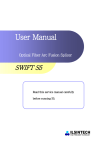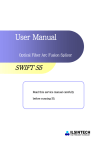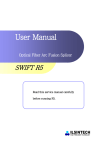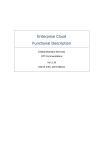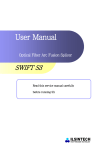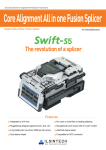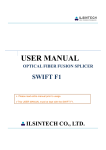Download Product Info Benefits and Features Built-in Power
Transcript
User Manual Optical Fiber Arc Fusion Splicer SWIFT F3 Operate Swift F3 after carefully reading this manual. . Index I . Notes for Safe U 4 II . Product Specifications and Components 8 12 1. Product Specifications 8 2. Product Components 9 3. Fiber Preparation 10 11 III . Using Method 1. Power Supply 11 2. Installing Batteries in the Equipment 14 3. Use of Work Table 15 16 IV . Product Features 1. Body 16 1 2. F3 Splicer parts 18 3. F3 Sleeve Heater 10 19 10 V . Operation 20 1. Function Buttons 10 20 2. F3 Activation 10 21 3. Stripping Procedure 10 22 4. Inserting optical fiber into the splice protection sleeve 10 22 5. Cleaning Procedure 23 10 6. Cleaving Procedure 7. Placing the fiber onto arc fusion splicer 10 27 27 10 8. Splicing Procedure 10 28 10 VI . Splicer Maintenance 31 1. Cleaning and checking prior to splicing 31 10 2. Regular maintenance and cleaning 10 32 3. Auto Stripper maintenance 34 10 10 1 VII. Menu 35 1. Splice Mode 35 10 2. Heater Mode 41 10 3. Calibration of Arc-discharge 47 10 4. Optional Splice Function 49 10 5. Splice Result Saving 50 10 10 VIII . Sub-menu 54 1. Language 54 10 2. Power Saving Function 55 10 3. Menu Lock 55 10 4. Other Option 59 10 10 IX . Sub Menu 62 1. Electrode Replacement 62 10 2. Electrode Stabilization 64 10 3. Clearing Arc-discharge Count 65 10 4. Date and Time Setting 66 10 5. Sensor Value 66 10 10 X. Menu Management 67 1. Pop-up Menu Setting 67 10 2. Setting Automatic Heater 68 10 3. Setting or Canceling Error 68 10 10 69 XI. Error Message 69 10 69 10 1. Fiber Contamination 2. Alignment Error 70 10 70 10 3. Optical fiber is too long 4. Cleave angle is too big 70 10 71 10 5. Splice loss rate is too big 6. Fiber is too thin 71 10 71 10 7. Fiber is too thick 8. Bubbles 10 2 72 XII. Problem solving 72 10 73 10 1. Loss rate is too big 2. Abnormal Splicing Operation 10 74 ⅩIII . Other Menu 74 10 74 10 1. Self Diagnosis Test 2. Dust Test 75 10 76 10 3. Motor Operation 4. Maintenance Information 10 77 ⅩⅣ. Frequently Asked Questions 2. Splice 77 10 78 10 3. Tube Heater Operation 10 80 4. Management 81 10 81 10 1. Power Supply 5. Other Settings 10 82 ⅩⅤ. PC Program Installation 10 82 1. Installation Procedure 10 89 ⅩⅥ. Warranty Period and Contact Number 1. Warranty Period and Limit of Responsibility 2. Before sending the equipment 3. For more effective maintenance and repair of the equipment 89 10 10 89 1089 1090 1090 4. Transport of the equipment 5. Repair 10 91 Warranty Card 10 3 Ⅰ. Notes for users Swift F3 has been designed to assure an easy and convenient operation in both indoor and outdoor work conditions; however, users need to carefully read this user manual prior to operating this machine in order to prevent any accidents. or damage to the equipment. This easy-and-simple-use machine contains potential risks for harm or injury. This user manual provides users with information and tips for safe splicing operation. � Keep this user manual along with equipment at all times. Ilsintech co. ltd is not liable for any personal injury, physical loss and damage to equipment caused by inappropriate use or modification of the equipment. Warning Please, turn off the power of equipment and contact the manufacturer if any of below mentioned incidents occurs while operating the machine. � Fumes, bad odor, noise or overheating occurs, � Liquid or foreign substances falls into the cabinet, or � Arc fusion splicer is dropped or damaged. Use only the AC power cord provided by the manufacturer. Using an improper AC power cord many cause fire, electric shock or equipment damage resulting in personal injury. Do not touch electrodes when the power of F3 is turned on; high voltage and heat generated from the electrodes can cause severe electric shock or burns. Connect AC power cord to the designated electric charger and power outlet. When connecting the AC plug, make sure that there is no dust or foreign matter on the terminal. Incomplete engagement of the cord may cause fumes, electric shock, fire or equipment damage resulting in personal injury or death. 4 Warning Apply correct voltage. The input AC power of the charger is AC 100-240V and 50-60Hz. Examine the input AC power before applying because improper frequency AC power could result in electric shock, equipment breakage, serious injury or death. Excessive electrical current or frequency is often generated by an AC generator. The AC output voltage should be examined by a circuit tester prior to being applied to the equipment. Since improperly high voltage and frequency could cause a serious injury, electric shock, death or damage to the equipment, an examination should be carried out in a regular manner. Do not excessively pull on, heat or amend the AC power cable. The use of damaged power cable may cause fire or injury. Always connect to 3-core AC power cord. Do not use 2-core AC power cord, cable and plug. Do not touch AC plug, AC power cable or arc fusion splicer with a wet hand. It could result in electric shock. . Do not disassemble AC adapter, battery or the unit. Transforming or modification of F3 unit could cause fire, electric shock or injury. When using an external battery, follow the instructions below; � The use of inadequate external battery may cause fumes or damage to the equipment and, in serious cases, it could result in burn, injury or death. � Do not discard the battery into a trash incinerator or fire. � Do not charge or discharge the battery near a flame or blaze. � Do not excessively shake or physically impact the battery. � If a battery is not fully charged or green LED is not turned on in six hours, immediately stop charging and ask Ilsintech to repair. Do not place any object on the AC adaptor during charging. Use F3-2 charger and F3-B battery pack exclusively designed for the equipment. The use of other battery pack may cause fumes, burn, damaged to the unit, injury or death. 5 Warning Use the battery charger (F3-2) which has been designed for the unit. Do not apply different AC power. Do not make a short circuit of battery (F3-B) or the terminals of the charger. Excessive electrical current may cause personal injury and equipment damage. Do not use F3 splicer in an environment in which flammable liquids or hazardous gas exists. The electric arc of the arc fusion splicer may cause fire or explosion. Do not clean F3 with compressed air or compressed gas. Check the condition of belt if there is any damaged or worn out area before transporting the carrier case using the belt. If the carrier case is dropped due to worn out belt, it could damage the unit or people could get hurt. Wear safety goggles always during operating the arc fusion splicer. If fiber fragments come into contact with the eye or skin, it could be extremely dangerous Do not operate the unit in or near a place where temperature is too high. It could result in injury or damage to the equipment. The heat oven reaches high temperatures so extreme caution should be used when operating. Please keep hands and other objects away when in use. Operators are required not to touch the tip of the cleaving blade in order to prevent hand injuries. : Hot! : No Freon Gas 6 Warning Do not touch protection sleeve or tube-heater during heating or immediately after completion of heating. Their surfaces are very hot and touching these may result in burn. Do not place F3 in an unstable place. The unit may fall, causing personal injury or equipment damage. F3 needs to be precisely adjusted and aligned. Do not allow the unit to receive a strong impact. Use supplied carrying case for transportation and storage. The carrying case protects the arc fusion splicer from damage, moisture, shake and shock during storage and transportation. Maintain the electrodes as instructed below; � Use only specified electrodes. � Place new electrodes in the correct position � Replace the electrodes as a pair. If a user fails to follow the above instructions, it may cause abnormal arcdischarge, resulting in equipment damage or degradation in splicing performance. Use pure ethyl alcohol (96% or greater) to clean the objective lens, V-groove, mirror, LCD monitor, body, etc of the unit. Otherwise blurring, discoloration, damage or performance deterioration may occur. F3 requires no lubrication. The use of oil or grease may degrade the splicing performance and damage the equipment. Do not store the arc fusion splicer in a place where temperature or humidity is extremely high. Equipment failure may occur. The equipment’s technical parts must be examined by a qualified technician or engineer, otherwise, it cause fire or electric shock. If any problems occur, ask Ilsintech for repair and maintenance. 7 Ⅱ. Product Specifications and Components 1. Product Specifications Subject Description Fiber alignment Fixed V-Groove (Clad to Clad) Applicable type of fibers 0.25mm, 0.9mm, 2.0mm, 3.0mm, Indoor cable Fiber count Single fiber Applicable fiber dimensions Cladding diameter: 125㎛, Coating diameter: 250, 900㎛ Fiber setting and cleaved length 7.0mm Splicing modes Splice mode: 100, Heat mode: 50 Typical Splice Loss SM: 0.03dB, MM: 0.02dB, DS: 0.06dB, NZDS: 0.06dB Return Loss >60dB Splicing Time Typical 7sec Splice loss estimate Available Sleeve heating time 20sec (0.9mm fiber), 70sec (Indoor, 3.0mm cable) Applicable protection sleeve 60mm (fiber), 28 or 32mm (connector) Storage of splice result The last 2,000 results to be stored in the internal memory. Tension test 1.96N Altitude: 0~5,000m above sea level, Temperature: -10℃~50℃, Operating condition Humidity: 0~95%, Wind: 15m/s, non-condensing, dust proof, water proof, shock proof Storage condition Temperature: -40℃~80℃, Humidity: 0~95% Dimensions 142(W)x183(L)x86(H)mm(Include rubber) Weight 0.9kg(Include battery 1.2kg) Viewing method and display Two CMOS cameras and 3.5" color LCD monitor Fiber view and magnification X/Y : 170X/190X Power supply DC Lithium polymer battery(DC 14.8V, 1400mAh), 100 ~ 240V AC Adapter No.of splice cycles with battery Typical 140 cycles (0.9mm fiber) Electrode life More than 2,500 times splicing without exchange Terminals USB, External power (DC 12V Available for car cigar jack) 8 2. Product components F3 Body F3-B Battery Packs F3-2 Charger AC Cord AC Adaptor Bag Carrying Case 9 3. Fiber Preparation Type 0.25mm 0.9mm Basic sleeve Fiber protection sleeve Length: 40mm Length: 28mm Length: 60mm Micro sleeve Length: 20mm Length: 25mm Length: 34mm Length: 45mm Fiber holder [Standard] (250/900) Fiber holder [FTTH](Connector) Cleave length : 7mm (Fixed) Cleave length : 7mm (Fixed) Fiber holder 10 Ⅲ. Using Method 1. Power Supply Always use the removable high-performance battery provided with F3 by the manufacturer. Battery charging In order to charge the battery packs, apply power through the AC cord connecting the battery charger and AC power outlet. Charging starts when the red LED is turned on. The color of the LED is changed to green when the first stage charging is completed; however, charging should be continued until the greed LED is turned off. AC Adaptor Battery Pack AC cord F3-2 Charger Charge indicating LED Red (when power is applied initially) → Green → Orange → Off 11 □ Use only the charger and adaptor provided with the equipment. □ The battery packs of F3 (F3-B) has a protection circuit and function to prevent over discharge, over charge and overload. The power is cut off when protective function is activated. In case of using AC power, apply AC power to SWIFT F3 Through AC cord. The green light on the AC adaptor is turned when proper power is provided. Make sure that the input voltage is not higher than 250V. Do not use a charger other than the one that is supplied with the equipment; otherwise, there is a risk of accident including fire. 12 Checking remaining battery capacity The remaining capacity of a battery is indicated at the top right on the screen when F3 is in use. Remaining battery capacity on screen (5 bars) (4 bars) (3 bars) (2 bars) Remaining battery capacity on LED 5 LED 80 ~ 100% 4 LED 60 ~ 80% 3 LED 40 ~ 60% 2 LED 20 ~ 40% 1 LED About 10% 1 LED is blinking Less than 5% (Need to immediately charge) (1 bars) (No bar) Remaining battery percentage Battery charging □ Place a battery pack into the battery charger to fit the position of F3-2’s connector and connect AC adaptor. □ Keep charging until LED is turned off from red to green. 13 2. Installing Batteries in the Equipment F3 allows using both high performance two batteries and DC adaptor at the same time. Battery installation Work Table MT’G AC Adaptor 1 Button In order to mount a battery, push it up from the bottom of the body until it reaches the end of the body. 2 In order to detach a battery, push it toward the front of the body while pressing the button in the middle. 14 3. Use of Work Table (Chest Holder) F3’s Work Table is an accessory device, which can be used in combination with the body, to help on-site work such as manhole or telephone pole work. Connect the fixing bolt of the work table to the female fixing screw placed at the bottom of the body. Wear the belt over the neck and around the waist while using the equipment. Work Table components Balt Bag <Work table when not in use> <Work table when in use> 15 <Work table when in use example> Ⅳ. Product Features Fiber arc fusion splicer SWIFT F3 has been designed to splice various types of fiber based on DCA technology. F3 is compact, light and convenient and provides fast splicing result with and low splice loss. It is recommended to carefully read the user manual before operation to understand the entire functions of F3. 1. Body 16 Battery Pack USB Port Sleeve Heater Splicer LCD Monitor Control 17 2. F3 Splicer Parts Electrode V-Groove Holder Base Wind Cover Push Block 18 3. F3 Sleeve Heater 1) Features (1) The sleeve heater is designed to strengthen the fiber splice. To ensure maximum reinforcement the following conditions must be met ∙ After splicing the fiber splice must be visually perfect ∙ The fiber and sleeve must be placed correctly in the heater, failure to place the sleeve and fiber in the correct position can result in incorrect heating and possible damage to the splice joint. ∙ When splicing, the heater cover cannot be left open, it must be in the fully closed position □ Be careful not to wet the equipment. □ Maintain the unit in a clean condition at all times because many of splicing problems are caused by dust or moisture. □ Keep and use the unit at room temperature as it could be deformed by heat. □ Keep the equipment from being shaken or physically impacted as it could be broken. □ Never use organic solvents such as acetone except alcohol to clean rubber part of the equipment. 2) Specifications Applicable Cable Diameter Φ250㎛, Φ 900㎛, Φ 2.0㎜~ Φ 3.0㎜ Sleeve Length 32㎜(standard) Sleeving Time 20~35 sec Heat Temp. Range 130°C ~ 200 °C 3) Configuration and name of each part Heater Cover-L Heater Cover-M Heater Heater Cover-R Window <Control Panel> <Front> 19 Ⅴ. Operation \ 1. Function buttons Power ON & OFF switch. The power is ON and red light is turned on at the small box beside the switch when it is pressed one time. If it is pressed one time when the power is ON, the red light is turned off and power is cut off. Moves the cursor to the left direction. When pressed on the initial screen, it darkens the brightness of monitor. In addition, fiber movement and camera focus can be adjusted in manual mode. Moves the cursor to the right direction. When pressed on the initial screen, it lightens the brightness of monitor. It opens sub-menu when pressed when is shown at the right side of the menu screen. Moves the cursor to the top direction. When it is pressed on the initial screen, popup menus appear on the screen. Used in selecting menu items. Moves the cursor to the bottom direction. When it is pressed on the initial screen, popup menus appear. Used in selecting menu items. Enter key to finalize a series of settings. Used to move to the next stage or complete edit settings. Possible to choose main menus on the initial screen. Used to cancel splicing or initialize the arc fusion function. Supplies Low power to the heater of Sleeve device. When it is pressed one time, power is applied and one more press cuts the power. Used in splicing work. Used for supplying power to sleeve heater. When it is pressed one time, power is applied and one more press cuts the power. Used for canceling a selection or edit setting, returning an executed function or moving to the previous step. 20 2. F3 Activation Press power button 1 time. Change to Ready (initial screen) after completing settings. READY Monitor brightness In order to adjust brightness press left or right cursor key and press Enter. Splicing mode A proper splicing mode needs to be selected to carry out an accurate splice. Current splicing mode is indicated on the initial screen. LCD BRIGHTNESS Heater mode A proper heater mode to be selected to apply heat to the protection sleeve. Current heater mode is indicated on the initial screen. □ Press key in the initial screen to change splicing mode.. □ Both splicing and heater modes are Set up presented on the main menu. 21 3. Inserting optical fiber into the splice protection sleeve. Insert the fiber into the protection sleeve. Sleeve Fiber vV vV 4. Placing the fiber onto arc fusion splicer 1 Open wind cover. 2 Place the holder containing the fiber which has been stripped, cleaned and cleaved onto the holder base in right direction. □ If This instruction should be mentioned when first loading the fiber into the fiber holder. □ Be careful that the tip of the prepared fiber is not to be damaged by contacting other objects. 3 Carefully close the wind cover. 4 Start splicing by pressing button when the alignment of the fiber is verified on the monitor. 22 5. Splicing Procedure The condition of the fiber can be observed through the image processing system of SWIFT F3. However, a naked eye test is required to ensure a better splicing result. 1 The fibers placed into the arc fusion splicer gradually move toward each other. The fibers which has been moving gradually stop at a position where splicing can be carried out accurately. Then, it checks the cleave angle, the cross section condition of optical fiber and the existence of foreign substance. An error message is presented on the screen if the measured cleave angle is bigger than pre-defined limit value or broken part is discovered. At the same time, the splicing process is stopped. If such error message does not appear on the screen, check the condition of cross section through a naked eye inspection. Refer to below illustration. If one of below conditions is observed, remove the fiber from the equipment and place a new optical fiber. These conditions will cause a wrong splicing result. 2 The fibers of which inspection has been completed are arranged clad to clad. Measured clad values can be displaced on the screen. □ The limit value of optical fiber cleave angle can be adjusted. □ If you want to proceed to next stage, press button despite the error message about cleave angle. □ The cleave angle, clad axis deviation and core axis deviation can be hidden on the screen during arc fusion splicing. 23 3 Once the alignment of fibers is completed, arc-discharge for splicing fibers is carried out. Arc-discharge starts when is pressed after button completing the alignment in case that the splicing is carried out step by step. 4 The splice loss value that is measured after arc fusion splicing is displayed on the screen. The value is affected by the condition of error elements. Measured cleave angle or calculated splice loss value is bigger than pre-set limit value, an on the on screen. An error errormessage messageappears is displayed the screen when an abnormal condition in spliced fiber such as too thick or thin or bubbles is discovered. It is recommended to conduct the arc fusion splicing process again if the result observed by a naked eye inspection through the monitor is not satisfactory although no error message has appeared on the screen. □ Sometimes, spliced point looks fatter or bigger than other part. This is normal result of splicing and doesn’t affect splice loss. □ Refer to Menu section of service manual to adjust the limit values of measured splice loss or cleave angle. Sometimes, splice loss could be enhanced by conducting additional arcdischarge. Press button to carry out additional arc-discharge. Calculating splice loss and checking splice result are carried out again. Occasionally, the result of additional arc-discharge could worsen splice loss. Additional arc-discharge can be set to OFF or the maximum number of additional arc-discharge can be set. It is crucial to maintain V-groove in a clean condition prior to conducting splicing operation. 24 Splice loss increase: reasons and corrective measures. Symptom Clad deviation Clad angle Caused by Corrected by dust in V-groove or the chip cleaning V-groove or the chip of core wire guide of core wire guide dust in V-groove or the chip cleaning V-groove or the chip of core wire guide of core wire guide bad condition of the cross checking whether fiber cleaver is section of fiber working properly. Clad deformation Clad flexion dust in V-groove or the chip cleaning V-groove or the chip of core wire guide of core wire guide bad condition of the cross checking whether fiber cleaver is section of fiber working properly. too low amount or short time increasing the amount and time of of initial arc-discharge initial arc-discharge. Burning bad condition of the cross checking whether fiber cleaver is section of fiber working properly. dust still remaining after cleaning cleaning carefully the fiber or the fiber or conducting cleaning increasing the arc-discharge discharge. time. Bubbles bad condition of the cross checking whether fiber cleaver is section of fiber working properly. too low amount or short time increasing the amount and (or) of initial arc-discharge. time of initial arc-discharge. Separation increasing the area that is too high amount or long time overlapped. of initial arc-discharge. decreasing the amount and (or) time of initial arc-discharge. Too thick too long fiber length. 25 reducing the duplicated area. length of Too thin improper discharge amount. a few improper discharge factors. Line conducting discharge amount calibration. adjusting initial discharge amount, initial discharge time and overlapped area. several number of improper discharge factors. adjusting initial discharge amount, initial discharge time and overlapped area. When splicing multi-mode fibers or fibers with different diameters, sometimes, vertical lines appear on splicing point. However, it doesn’t affect splice loss or splice quality including tensile strength. Saving splice result Splice result can be saved by following procedure. The result can be saved up 2000; 2001st result will overlap the 1st result. Automatic save of splice result; however, notes are not entered. Splice result is automatically saved in the memory by pressing SET or RESET key or opening wind cover when splice is competed in the final screen. 26 6. Removing Spliced Fiber 1 Open sleeve heater cover. 2 Open wind cover. 3 Take out the spliced fiber after opening right and left side holder covers. 4 Carefully move the sleeve tube to the splicing part. Hold the fiber until moving it to tube heater. 7. Placing a sleeve into the sleeve heater 1 Φ250, Φ900: Place sleeve tube in the middle of sleeve heater and fix it by pushing it down. Close heater cover. 2 Connector : Insert into the right side of the sleeve heater and close heater cover. 27 8. Heating Protection Sleeve 1 Place the fiber which has been inserted into protection sleeve into tube heater. 2 When placing the fiber, apply tensile strength toward bottom so that the heater cover can be closed automatically. □ It is crucial to set the splice point to be in the middle of protection sleeve. □ Place the guide inside the protection sleeve to be set underneath. 3 Press or key to start tube heating.. HEAT LED (Green) is turned off when tube heating is completed. Tube heating can be aborted by pressing 4 or key. Take out the protected fiber from the heater after opening the heater cover. Protection sleeve could be stuck to the bottom of the heater. Use a cotton swab to separate the sleeve from the heater. 5 Always examine the final sleeve to check whether there are bubbles, residue or dust in the sleeve. 28 More Informations 1 As shown in the picture below, apply power to the control panel and open the cover of the heater to prepare. <Control Panel> 2 <Heating Sleeve> Set the sleeve tube to the area of arc-fused fiber that needs to be reinforced and place the fiber inside the heater. The connector type should be set to the right-most position so that sleeve tube moves the heater as closely as possible. Sleeve Tube Connector 29 3 Activate the heater after placing the fiber. Cooling fan is run to cool the tube 20 seconds after heater activation. <control 부> <Φ250 type> <Φ900 type> 4 <Connector type> Open the cover when cooling is completed and take out the reinforced fiber. <Φ250 type> <Φ900 type> <Connector type> <cooling tray> Connector type Φ900 type Φ250 type 30 Ⅵ. Splicer Maintenance 1. Cleaning and checking prior to splicing Refer to following instruction on the important cleaning positions and maintenance. V-groove cleaning Foreign substances in the V-groove will hinder proper setting of fiber causing a high splice loss rate. Therefore, the condition of V-groove needs to be examined frequently and it should be cleaned in a regular manner. The way to clean V-groove is presented below. 1 Open wind cover. 2 Clean the bottom of V-groove with a cotton swab wet in alcohol. Remove remaining alcohol with a clean and dry cotton swab. V-Groove □ Be careful not to touch the tip of electrode. □ Do not apply too much strength when cleaning V-groove. It could be damaged. 3 If foreign substance in V-groove cannot be removed with a cotton swab wet in alcohol, use the tip of cut optical fiber and repeat the second stage again. 31 Prism cleaning A contaminated prism deteriorates the transparency of optic path and sets the clad position of optical fiber incorrectly causing a high splice loss rate. The prism can be cleaned as follows; 1 Clean the surface of the prism with a lens cleaner. Remove remaining alcohol on the surface of the prism with clean and dry cotton or cotton swab. 2 Wind cover prism should be maintained in a clear condition without lines or stains. 2. Regular maintenance and cleaning In order to maintain a high splice quality of arc fusion splicer, inspection and cleaning should be carried out in a regular manner. Object lens cleaning Stained surface of the object lenses will result in incorrect observation of the clad position causing a high splice loss rate and abnormal operation of the splicer. Therefore, two object lenses should be cleaned regularly. Otherwise, thick dust may not be removed. Clean the lenses as instructed below; 32 1 Turn off the power of the equipment before cleaning the lenses always. 2 Clean gently the surface of the lenses (X and Y axis) with a lens cleaner. In case of using a cotton swab, clean from the middle of a lens and move to the spiral edge by circling the surface. Remove remaining alcohol on the mirror surface with a clean and dry cotton. □ Remove electrodes prior to cleaning an object lens. □ Be careful not to touch the tip of electrode while cleaning an object lens. □ Do not use organic solvents such as acetone to clean an object lens. 3 The surface of lens should be maintained in a clear condition without lines or stains. 4 The surface condition should be checked on the monitor screen if there is any line or stain after turning on the machine. Verify the condition in X and Y screen by changing the screen by pressing X/Y key. Replacement of wind cover prism If you cannot clean the surface of the prism or remove stains by cleaning, the prism needs to be replaced. 1 Turn off the power. 2 Open wind cover. Detach the prism with a phillips screwdriver. 3 Clean the prism. 4 Turn on the power and check whether there are lines or stains through the monitor screen. Verify the condition in X and Y screen by changing the screen by pressing X/Y key. Be careful that the prism is not scratched or stained. 33 3. Sleeve Heater maintenance (1) Replacement & Adjustment of Sleeve Heater Block, Lever Block 1 Sleeve Heater Assembly are as picture. Cover-L Cover-M Cover-R 2 Disassemble and replace the Sleeve Heater Assembly with wrench as picture, as to fiber type. 23 Disassemble and replace the Lever Block of left/right side with wrench as picture, as to fiber type. (2) Handling and storage - Be careful in using, handling or storing principal parts including blades, heater, etc - as they are closely related to the life of the equipment. Do not apply unnecessarily weight or physical impact in handling the equipment. - Keep the principal parts of the equipment in a clean condition always. Keep it clean and in a case when not using, which will increase the life of the equipment. 34 Ⅶ. Menu 1. Splice Mode The optimized settings for an accurate optical fiber splicing are composed of following splice elements which rely on the combination of fibers and differences of each fiber. □ Elements to adjust discharge and heating □ Elements to calculate estimated loss □ Elements to align fibers and adjust splicing process □ Limit values which are used for generating an error message The optimized elements for the best splicing result have been already saved in the arc fusion splicer. These elements are saved in database from which they can be copied to user program part for use. DATABASE Splice Mode Description FERRULE SM/NE/ DS/MM This mode automatically carries out optical fiber splicing based on the observation of the core profile of fibers. The adjustment of discharge amount by the user is not allowed. SM For the splice of basic single mode fibers. The value of MFD is 9~10um in 1310nm wavelength. NZ For the splice of NZDS and WDM optical fibers. The value of MFD is 9~10um in 1550nm wavelength. DS For the splice of DS optical fibers. The value of MFD is 7~9um in near 1550nm wavelength. MM For the splice of multi-mode optical fibers. Core diameter : 50.0 ~ 62.5um AT1/AT2 Attenuation splice Others Splice modes other than mentioned above in database of the unit. New splice modes will be added. For more detailed information on available splice modes, please contact the manufacturer. 35 Selection of splice mode Select an appropriate splice based on the type of the optical fiber to be spliced. 1 Press key on the initial screen to open menu Ready Initial Screen When splice mode is selected, available splice modes are displayed. 2 Use up or down key to move and select a splice mode by pressing ENTER. To leave Select Splice Mode, press ESC key. Set Splice mode menu Set Splice mode setting 36 Generation or removal of a splice mode Select BLANK in [SELECT SPLICE Generation of a splice mode MODE] Initially 9 splice modes are saved in the unit and other modes are presented as a SELECT SPLICE MODE blank. Select a blank splice mode, press right direction arrow and then, push ENTER. The types of fiber are displayed. Select one of them to copy. Press ENTER key two times to execute it. Check the name and type of the fiber in the designated splice mode and press ESC. Set Removal of a splice mode Select the type of optical fiber in A splice mode can be removed. Follow [SELECT SPLICE MODE] below instruction.. 1 Select a splice mode and press right Edit splice mode direction arrow to move to the edit menu of splice modes. Select the type of fiber by pressing ENTER. 2 Select “0:BLANK” and press ENTER. □ Mode number 1 ~ 9 cannot be deleted. □ Mode number 1 is automatically selected after completing the removal of a splice mode. 37 Mode removal Edit of reference or splice mode Selection of splice mode edit Splice elements composing each splice mode can be modified. Amount and time of discharge, which are the most important two factors, can be Splice mode edit modified by following way. 1 Move the cursor to modify a splice mode in splice mode edit menu. Press right direction arrow to open splice mode edit. 2 Move the cursor using up or down key to change elements. 3 Press ENTER to select an element and use left or right key to change the value of the element. Modified value can be saved by pressing ENTER. 38 Splice elements of AUTO, SM, DS, MM and NZ modes are presented as follows; Limited number of elements as presented below is displayed on the screen in such modes as automatic, SM, DS, MM and NZ for the sake of a simple running. An adequate value is set in the factory for other elements which have not been shown on the screen. Element Description Displays the list of splice modes saved in database. The mode Fiber type selected among the modes saved in database is copied to the splice mode in the user’s program region. Splice method 1 Splice method 2 Cleave angle Loss rate Discharge amount The title of splice method is described in 11 characters. Detailed explanation of splice mode is described in 11 characters. Titles are presented in Splice Edit Mode An error message appears when the cleave angle of the right or left end of optical fiber is bigger than pre-defined limit value. An error message appears when the estimated splice loss value is bigger than pre-defined limit value. The amount of arc discharge has been set to each mode. The time of arch discharge has been set to each mode. It is Discharge time automatically decided according to fiber type when automatic mode is selected. Cleaning discharge time Clearing discharge is carried out for a short period of time to burn fine dust on the surface of fiber. The running time of clearing discharge can be changed by modifying this element. Some cases of splice loss could be enhanced by carrying out Re-discharge time additional re-discharging. The running time of re-discharge can be changed by modifying this element. 39 Modification of splice mode Splice mode edit is used for users to set various splice modes that suit each individual work environment. The use and function of various parameters are explained below. Parameter Description Splice mode list saved in the arc fusion splicer’s database is displayed on the screen. The user can select a mode suitable for Fiber type use. Used for editing by copying similar splice mode among splice modes saved in database. Mode title 1 A splice mode is described in maximum 11 characters. Composed of maximum 11 characters, mode title 2 provides a more Mode title 2 detailed explanation of a splice mode. It can be found in [Splice Mode]. Sets fiber alignment method. Alignment “Core”: Aligns fibers to the core position of both fibers. “Clad”: Aligns fibers to the central position of clad. The maximum effect of discharge can be achieved when fibers Auto power have been aligned as close to the core center and less errors as possible. Tensile strength test If [Tensile Strength] is set to ON, a test is carried out when wind cover is opened after pressing SET. Sets the error range of cleave angle. Cleave angle range An error message appears when one of or both right and left cleave angle is measured to be bigger than the pre-set range limit. Loss range Limit of fiber angle Clearing discharge time Sets the error range of estimated loss. An error message appears when an estimated loss is bigger than the pre-set range limit. An error message appears when the bending area of two spliced fibers exceeds the pre-set range limit. When setting the cross section interval of fiber, a short discharge is carried out to rid fine dust on the surface of the fiber. The clearing time can be set at this parameter. 40 Interval Sets the cross section interval between right and left during alignment and initial discharge period. Sets the fiber position to the center of discharge. In case that MFD of right and left fibers is different, MFD splicing can be carried out Central position by melting smaller MFD fiber. Splice loss can be improved by moving interval setting position from the center toward bigger MFD so that smaller MFD fiber could be heated more. Sets the amount of discharge from the beginning of charge to the Initial discharge amount movement of the fiber. If initial discharge amount is too low, it will result in bad cross section angle causing the offset of an axis. On the other hand, if is too high, splice loss rate increases due to too much burning or rounded shape of the fiber. Initial discharge time Sets the time of discharge from the beginning of charge to the movement of the fiber. The longer the initial discharge time is, the higher amount of initial discharge is. Sets the amount of fibers’ overlapping. It is recommended to set [Overlapping] rather shorter when [Initial discharge amount] is Overlapping weak or [Initial discharge time] is shorter; however, it should be set to bigger when the amount or time is stronger or longer, respectively. Primary discharge can be adjusted in two stages. The first stage is Discharge 1 discharge 1 and second is discharge 2. The first stage is set at this parameter. Discharge time 1 Discharge 2 Sets the time of discharge 1. Sets the second stage of discharge. Sets the time of second discharge. Normally [Discharge 2] is set to Discharge time 2 OFF. Discharge time 1 and 2 longer than 30 seconds could damage discharge unit although it could be set to very long time. Discharge time ON Sets the ON time of Discharge 2. The discharge time should be set to ON to carry out re-discharge. 41 Sets the time duration of Discharge 2’s OFF. Discharge time Sometimes, re-discharge could be halted when Discharge 2 is OFF stopped. If a continuous re-discharge is required, set this parameter to OFF. Sets re-discharge time. Re-discharge time The same amount of re-discharge as [Discharge amount 2] is automatically set in [Splice Mode Edit]. The ON or OFF setting of Re-discharge is automatically decide by the setting of Discharge. Sometimes, the splice loss rate increases when the fiber becomes Pulling splice thinner. This function has set to ON. The shape of pulling is decided by following three parameters. Waiting time until pulling Sets the time from the end of fiber moving to the beginning of pulling the fiber. Pulling speed Sets the speed of pulling the fiber. Pulling time Sets the time duration of pulling the fiber. The total sum of initially measured splice loss value and increased loss. The splice of a special fiber or other type of fiber could result Deviation in a high loss rate although an optimized discharge condition has been applied. The minimum value of actual splice loss should be set to reconcile an actual splice loss value and estimated one. 42 Mode Title Insert / Footnotes / Password Character list is displayed when selecting Mode Title / Footnote / Password 1 Select necessary letters using and press Enter to confirm the selection. 2 Once character input is completed, move the cursor the [FINISH] and press Enter. If a correct password is entered, the screen moves to next menu; however, if an incorrect one is input, the entered password is displayed again and screen moves to previous display. 2. Heater Mode Heater mode is composed of 12 different modes. The most suitable heater mode needs to be selected before using a protection sleeve. The type of protection sleeve is closely related to the tube heating function. The reference of this mode can be found in database. The user can put a mode into the user’s program after editing and copying or can edit in user program mode. Database Parameters S-160 S-140 28mm Description To apply heat to standard 60mm sleeve. Ilsintech S-160 To apply heat to standard 40mm sleeve. Ilsintech S-140 To apply heat to standard 28mm sleeve. 43 Heater mode selection Selects the most appropriate heater mode for the fiber protection sleeve in use. Heater mode selection 1 [Heater Mode Selection] menu is displayed when [Heater Mode Selection] is selected in main menu. Heater mode selection 2 Select a heater mode using cursor and press Enter to set. Selection 44 Heater mode modification The tube heater settings saved in heater mode can be changed. 1 Select Edit mode in [Heater Mode [Heater mode menu selection] Selection] menu using the cursor. [Heater Mode Edit] is displayed when is pressed. Heater mode edit mode 2 Use or to move the cursor to the setting of a parameter to change and press Enter. 3 Move to the mode to use by pressing or and press ENTER. 45 Parameter Description • Sleeve type selection Sleeve type • All the contents in heater mode list are displayed. • Users can either copy program mode or select from the list. • Heater mode title is displayed at the right bottom on the Method name 1 screen during splicing and heating. • Maximum characters: 5 Method name 2 • Describes the heater mode in the [Sleeve Type] screen. • Max characters: 13 • Sets heater adjustment sequence. • LONG 1 : Use of 60mm protection sleeve. • LONG 2 : Use of 60mm protection sleeve for the fiber which has been cut to 8mm and coated with Ny. Heater adjustment • MIDDLE : Use of 40mm protection sleeve • MICRO 1 : Use of micro sleeve for the fiber of which external diameter is 900㎛. • MICRO 2 : 34mm micro sleeve or a little longer sleeve • MICRO 3 : 34mm micro sleeve or a little shorter sleeve • Sets heater time Heating time • Heating time is automatically adjusted depending on the surrounding temperature. Heater time could be set to be longer or shorter than the time set in [Heater Time]. • Sets heater temperature. Heater temperature • Ny coated fiber is used after being cut to 8mm at over 190°C of [Heater Temperature]. • Sets finishing temperature. • Sleeve can be removed after finishing heating. Finishing temperature • [Caution] Higher finishing temperature will let buzzer sound before sleeve cools down. If the sleeve is removed from the tube heater at over 100°C, the fiber remaining at the splicing position might be deformed. □ Set below 180℃ when heating standard sleeve. □ not set longer than 120 seconds of high temperature (over 150℃) heating time. □ Set the temperature below 150℃ when using it continuously. 46 3. Calibration of Arc-discharge Arc-discharge current needs to be calibrated in accordance with the changes in temperature, humidity and air pressure of surrounding area. Temperature, humidity and air pressure sensors are useful in calibrating arc-discharge depending on external conditions. The changes of arc-discharge current caused by the wear of electrodes and fiber splicing operation are not calibrated automatically. In addition, the central axis could be moved to either right or left side. Such case will affect the splice position of fiber, hence calibration is required. [Arc-discharge Calibration] is a function to adjust the “element” value of arc-discharge current. The element value is used in the operation program for splicing. In addition, calibrated value of arc-discharge current cannot be changed in splice mode. Calibration procedure 1 Select [Stabilize Electrodes] in [Splice Menu] to display calibration screen. 2 Place cleaved fibers into the arc fusion splicer. □ In general SM or DS type fiber is used for calibrating arcdischarge current. □ Use a clean fiber because dust on the fiber surface may affect calibration result. 3 Press key. Arc-discharge is carried out after aligning the fiber. The arc-discharge current is adjusted in accordance with arc-discharge status. Initial cleave angle is not related to the parameter “cleave loss” in splice mode. The initial cleave angle can be set independently for the purpose of controlling arc-discharge current.. 4 When measuring is done, following result is displayed on the screen. 47 “Calibration complete” message Select [Stabilize Electrodes] Means arc-discharge current calibration and setting splice position has been successfully completed. Press Esc to close the function. Arc-discharge current calibration “Test Again” Message Means calibration and position setting have been done but arc-discharge needs to be carried out again because huge difference occurs after calibration. Prepare a new fiber and re-conduct wind cover after pressing key. Even if the calibration is not completed, it could be cancelled by pressing ESC key. Completion of Arc-discharge current calibration In general, many times of re-arcdischarge are required to get a successful result or “Calibration complete” message. If many times of re-arc-discharge have been carried out, it can be considered that almost a successful result has been achieved even if no completion message is displayed. 48 4. Optional Splice Function Allows setting general parameters of every mode for splicing and tube heater operation Splice option 1 Select [Splice Option] in main menu to display menu list for splice on the screen. 2 Users are allowed changing some of the parameters. Splice setting 3 Use or and press key to select required value ENTER to confirm selection. 49 the Menu setting Parameter Description Automatic splice is carried out when “Auto Run” is set to ON. Auto Run The splicing process is carried out automatically when wind cover is closed after placing fibers into the equipment. If “Pause 1” is set to ON, the splicing operation is stopped after completing the fibers interval setting. Pause 1 The splicing is resumed when SET button is pressed. Cleave angle is displayed during pause time. If “Pause 1” is set to ON, the splicing operation is stopped after Pause 2 completing the fibers alignment. The arc-discharge splicing is resumed when Arc button is pressed. Data Display Cleave angle Axis deviation If it is set to ON, the right and left cleave angles of the fiber are measured and displayed on the screen. If it is set to ON, the measured values of alignment deviation of core and clad are displayed. 5. Splice Result Saving This equipment has memory space in which more than 2000 splice results can be saved. The data can be saved independently within slice mode. Splice result display Splice results saved in the memory can be displayed, added and edited. Saved data can be downloaded to PC. 50 Splice result saving 1 Select [Splice Memory] in main menu. Splice result setting 2 Select [Data Display]. And find a required 0 item among displayed splice results. Press Enter. 3 Move the cursor to the memory number of the data to be displayed to set a memory number. □ When data is displayed on the screen, press Enter key again. □ Press to open [Move to]. Set a memory number and press Enter key. 4 Splice result data is displayed on the screen. 51 Deleting splice result A part of or an entire splice result saved in the memory can be deleted. 1 Select [Clear Memory] in [Splice Memory] to display menu for deleting splice results. Clearing entire splice results 2 Move to [Clear All Data] and press Enter. Yes or No selection appears. 3 If Enter key is pressed one more time, entire splice results are removed Clearing a part of splice results 2 Select [Clear Part Memory] and press Enter key to move to [Clear Part Memory] menu. 3 Set the range of data (from the start number to the last number to be removed) using and press Enter to delete those selected ones. The empty space after clearing is filled with the first data coming after the last data deleted. 52 Select [Splice Memory] 53 Ⅷ. Sub-menu This menu is composed of a set of sub menu, each of which controls detailed function of the equipment. 1 Press menu key and cursor to move sub-menu. 2 Each setting can be selected and modified. 1. Language Language change 1 Select Language in sub-menu and press 2 Select required language format and press 54 2. Power Saving Function Power saving function is essential for energy preservation. It is recommend to set power saving function to increase the number of splice carried out by the battery packs. Following functions can be set. Select SUB Setting power saving function 1 Insert power supply unit into the equipment Power Save and turn on the power. 2 Select Power Save in the menu. 3 Select power saving option for both monitor and arc fusion splicer. Option Description The power of LCD monitor is cut off if the equipment is not Monitor Shut Down activated for a certain period of time. It is very important to activate this function when using battery packs.. When the monitor is turned off, press Splicer Shut Down to turn on the screen. The power of arc fusion splicer is cut off if the equipment is not activated for a certain period of time. 55 3. Menu Lock 1 Select Menu Lock in [Sub Menu] and press the Enter Key. 2 Select password and press key. Create a password by moving the cursor and press finish key to set or cancel the menu lock. If you select password locked, following items cannot be modified. Initial password is as 0000 in the factory. 56 3 Select Splice Mode and press key. Then you will be able to set or cancel menu lock in the menu appeared. If you choose Yes, whenever you are trying to modify parameters or settings of splice mode, “Password Locked” is displayed. The modification cannot be completed. 4 If you choose Heater Mode, the menu lock for heater mode can be set. If you choose Yes, no change in heater mode settings can be made. 57 4 5 If you choose Splice Memory and Yes, deleting splice results cannot be made. Even if password locked is set to Yes, unless the lock of each mode is set Yes, modification of each mode is not locked. 58 4. Other Option In other option in sub menu, additional functions can be set. 1 Password change and buzzer sound change can be made in System Setting. Do not forget the password you’ve created, if you forget it, the equipment should be sent to the factory to initialize the password. 1 59 2 If you choose Electrode Caution, you can confirm the warning setting for electrodes replacement period and arc-discharge frequency. 3 Program version shows the current version of operation program. 60 4 Arc-discharge angle limit calibration upon allows calibrating setting discharge current. 61 Ⅸ. Sub Menu 1. Electrode Replacement The equipment needs to be cleaned in a regular manner as electrodes are being worn off and silica oxide particles are deposited continuously. It is recommended to set the replacement period to 2,500 times of discharge. When the discharge count exceeds 2,500 times, a message to request for the replacement of electrodes appears. In that case, turn off the power and replace them. Continuous use of the machine without replacing electrodes will increase splice loss rate and affect the quality of spliced point. Replacement procedure 1 Turn off the power. 2 Loosen the cover handle of electrode. 3 Carefully take out electrodes. 4 Clean carefully new electrodes with a cotton swab wet in alcohol and mount them to the splicer. 62 (i) Correctly place an electrode into the V-groove of electrode base. (ii) Fix electrode cover by tightening screws. □ Be careful not to damage the electrodes while replacing them. □ Turn the handle while pressing electrode cover at a correct position. 5 Turn on the power and set a fiber. Press Enter. After carrying out the calibration of arc-discharge current, repeat arc-discharge about 4 times to stabilize the new electrodes. 6 Repeat arc-discharge calibration after completing a discharge until “TEXT FINISH” appears. 63 2. Electrode Stabilization Sometimes, splice loss rate grows due to unstable arc-discharge current caused by surrounding environmental factors. Users need to understand that it takes quite a time for the arc fusion splicer to generate stabilized arc-discharge when it is used in high or low position. So it is necessary to continue adjust arc-discharge current until it is stabilized. When measurement is completed, “Calibration Completed” message appears; it means [Arcdischarge Calibration] has been successfully completed. Process 1 Select [Stabilize Electrode]. 2 Place fibers into the splicer to conduct splicing operation. 3 Press Enter to activate electrode stabilization process. 4 Stabilization is completed when entire process of [Arc-discharge calibration] is done. 64 3. Clearing Arc-discharge Count Users can clear the record of arc-discharge count. 1 Select [Clear Arc Count]. 2 Select Yes and press Enter to delete the record. This is a function required to be done after replacing electrodes. 65 4. Date and Time Setting Users can set the date and time when data is saved in the equipment. Procedure 1 Select [Calendar]. 2 Use or key to browse year, month, day and time while or key is used for setting figures. 3 When setting is done, press Enter to save the stetting values of date and time. 5. Sensor Value Various sensors are used in the equipment to display current temperature, air pressure, humidity and battery voltage. 66 Ⅹ. Menu Management 1. Pop-up Menu Setting Splice mode and heater mode, which are frequently used, can be registered as a pop-up menu so that mode change to those functions can be done promptly by pressing up or down key. Press ⇒ Select necessary mode and press or key key to apply the selection. Pres Esc to return. Registration 1 Splice mode registration. Press Menu Key → Select Splice Mode → Move to the mode to register → Press Set Key → Pop-up menu registration box appears → select necessary number using up and down keys → Press → Registration completed 2 Heater mode registration Press Menu Key → Select Heater Mode → Press Set Key → Pop-up menu registration box appears → select necessary number using up and down keys → Press → Registration completed 67 2. Setting Automatic Heater It is a convenient function when continuously splice works have to be carried out. When wind cover is opened after completing a splice operation, heater is activated for a set time period. Menu Key → Main Menu → Select splice sub menu → Basic → Set or cancel by selecting ON or OFF in auto heat. 3. Setting or Canceling Error Users can either set or cancel errors that are not affecting splicing operation. Menu Key → Main Menu → Select Splice Sub Menu → Ignore Splice Error → Select ON or OFF for each item 68 Ⅺ. Error Message 1. Fiber Contamination An error message that indicates that there are foreign substances on the prepared optical fibers more than normal limit. ⇒ Clean the fibers and set again. . 2. Alignment Error An error message appears when the fibers are not placed in the middle of electrodes and V-groove or object lenses or prism is stained. ⇒ Press Reset button and correctly re-place the fibers in the middle of electrodes and V-groove. ⇒ Check and clean the condition of lenses and prism. 69 3. Optical fiber is too long It appears when fibers are placed too close to electrodes or LED light is not bright enough due to stains on the lenses or prism. ⇒ Press Reset button and correctly re-place the fibers. ⇒ Clean the condition of lenses and prism ⇒ Conduct LED examination, if there is an error, contact Ilsintech. 4. Cleave angle is too big It appears when the measured value of fiber cleave angle is bigger than angle limit. ⇒ Check the condition of fiber cleaver and reset the fiber. ⇒ Check the limit of cleave angle. 5. Splice loss rate is too big It appears when the estimated loss value is bigger than loss limit. ⇒ Check the loss limit setting. 70 6. Fiber is too thin It appears when the spliced part is thinner than reference value after conducting splice. ⇒ Reduce the length to pull in the pulling splice menu. ⇒ Check whether arc-discharge is too strong or discharge time is too long. 7. Fiber is too thick It appears when the spliced part is too thick after conducting splice. ⇒ Reduce the overlapping setting value. ⇒ Check whether arc-discharge is too weak or discharge time is too short. 8. Bubbles It appears when bubbles or dots are generated on the spliced part after splicing. ⇒ Check fiber cleaver. ⇒ Clean V-Groove. ⇒ Check electrodes. 71 Ⅻ. Problem solving After splicing, if loss rate is too big or any abnormal results are discovered, do as instructed below; 1. Loss rate is too big 1 It could be caused by dust or foreign substances on the surface of fiber. ∙ Sufficiently clean the surface of fiber. ∙ Do not clean the fiber after cutting to prevent the cross section being stained. ∙ Do not slide the fiber in to V-groove. ∙ Set the fiber at the V-groove by placing it vertically. 2 Foreign substances in V-groove will hinder a correct alignment. ∙ Maintain V-Groove and fiber holder in a clean condition at all times. 3 Bad electrode condition ∙ An electrode has to be replaced if it is worn off or its tip is bent or contaminated. 4 Improper arc-discharge current or discharge time ∙ Check the discharge current and time and set it again to a proper value. ∙ Initial setting values are the most optimized settings. 5 Incorrect splice mode ∙ Check whether a proper splice mode for a specific fiber type has been selected. 72 2. Abnormal Splicing Operation 1 Alignment operation is continued ∙ Open wind cover and close it again. ∙ Open wind cover to generate an error. Press reset button and turn off the power. Contact Ilsintech. 2 “Optical fiber is too long” error occurs continuously. ∙ Reset and turn off the power. Contact Ilsintech. 73 ⅩⅢ . Other Menu 1. Self Diagnosis Test The operational status of the functions of SWIFT F3 can be tested by a simple selfdiagnosis test. Procedure 1 Place a fiber into the equipment and select [Self Diagnosis] in the menu. Check following matters Item 1 LED test 2 Motor test 3 Dust test 2 Description Examines the brightness of LED. Examines the operational condition of each motor. Examines whether there are foreign substances or dust on the fiber surface. The result of the tests is displayed on the screen. Clean the object lenses if necessary. But if foreign substances are not removed by cleaning lenses, it could be a problem in the path of optical transmission. If it happens, contact Ilsintech. Dust test and LED test are located in [Other Menu]. 2. Dust Test Users can observe the fiber through visual processing. Dust or stains on the camera, lenses or wind cover prism could cause a wrong splice result by hindering normal observation of the fiber. This test allows the user to check the condition of optical fiber path and to decide whether the contamination is serious enough to cause a problem in splicing. 74 Procedure 1 Select [Dust Test] in [Other]. 2 If fibers are placed inside the equipment, remove them and press Enter to start examination. 3 After test, if “ERROR” message appears, clean wind cover prism and object lenses. Conduct [Dust Test] again. Refer to “Splice quality maintenance” page for the way to clean them. 4 Press Esc key to stop dust test. If the user cannot remove dust on the wind cover prism or object lenses after cleaning them, contact Ilsintech. 3. Motor Operation Two motors in the equipment can be running separately and manually. In addition, motors, which are in [Pause 1] and [Pause 2], can be activated by opening this menu during splicing operation. 1 Select [Run Motor] 2 Select different motor using or button. The name of the selected motor is displayed at the top of the screen. 3 Run the selected motor to a required direction using or button. Motor ZL/ZR X/Y Backward movement Forward movement Moves fiber downward. Moves fiber upward X CAM Moves the lens away from Moves the lens close to fiber Y CAM fiber. 75 4. Maintenance Information When [Maintenance Information] is selected, below information appears. Parameter Production Date Description Shows the year, month and date when the equipment was produced. Arc-discharge The number of discharges done after replacing electrodes. Count It can be initialized to ‘0’ by executing [Clear Arc Count]. Total Arc-discharge Count Last Maintenance Date Next Maintenance Date Shows the total arc-discharge count of the equipment. Shows the most previous maintenance date. Shows the next maintenance schedule. 76 ⅩⅣ. Frequently Asked Questions 1. Power Supply 1 Cannot turn off the power by pressing the power button. Press the switch and hold it about 1 second before releasing. 2 Unable to carry out many splicing works with fully charged battery packs. If the user is not using power saving function, the power consumption is huge. Refer to [Power Save] for more information. If a battery pack has been kept for a long period without being used, charge the battery fully before utilizing it. A battery pack has its operation life, replace old batteries with new ones. Since the battery packs are operated based on chemical reactions, the electric energy of the battery decrease and dramatically drops, in particular, at below zero temperatures. Also, the electric consumption for splicing increase in high altitude, hence the use time of a battery pack drops in such occasion. If a battery pack is not fully charge, refer to following instructions. 3 While a battery is being charged, “Red” LED on the AC charger blinks Disconnect AC power code and connect it again in 10 to 15 seconds. 1 This incident could happen when a battery is charged when air temperature is too high or under direct sunlight. Another case is that the battery pack is damaged or its service life has been over. If LED is still blinking when charging a new battery pack, contact Ilsintech. 4 LED of charger is not turned on. Disconnect AC power code and connect DC code to the charging jack for 10 to 15 seconds. And connect AC power code again. 5 Remaining battery capacity is not displayed. Charge battery packs 77 Connect DC Jack first and apply AC power upon charging. 6 Remaining battery is not displayed properly. Use the indicator only as a reference. It could happen due to abnormal operation of battery indicator. 2. Splice 1 An error message appears on the screen. Refer to [Error Message List]. 2 Irregular / high splice loss rate. Clean V-groove, fiber holder, room mirror, object lenses in accordance with [Splice Quality Maintenance]. Refer to “estimated high loss” in the [Error Message List]. If the fiber is bent or twisted, place the bent part upward. Cleave angle, arcdischarge conditions and cleanness of fiber affect the loss rate. If the loss rate still is high after conducting above measures, contact Ilsintech. An annual maintenance and repair are required for marinating good splice quality. 3 Verification of splice procedure Refer to [Splice Procedure]. 4 Monitor is suddenly turned off. Press Menu key and check power saving settings. 5 The equipment is suddenly turned off. Turn on the equipment and check power saving settings. 78 6 How to change the error limit values of cleave angle, splice loss and fiber angle? Refer to [Splice Mode Edit]. 7 Error message can be ignored. Refer to [Splice Other Option]. 8 Cannot adjust arc-discharge current and time. Those two factors cannot be changed in SM, NZ, MM or auto mode. Proper arcdischarge current can be maintained in these modes by [Arc-discharge Calibration]. It is set automatically to prevent the change of discharge current and time if it is used in other mode. 9 How to set pause? Refer to [Splice Other Option]. 10 How to display cleave angle, fiber angle and core/clad deviation? Refer to [Splice Other Option]. 11 Difference between estimated splice loss and measured splice loss. Use estimated splice loss only as a reference purpose because it is a calculated result. Optical parts of the equipment should be maintained in a clean condition at all times. In case of splicing special types of fiber, adjust [MFD-Left] and [MFD-Right]. When different types of fiber are to be spliced, [Minimum Loss] and [MFD Difference] should be adjusted. Refer to the parameter settings of other splice mode saved in database to set parameters. 12 ON/OFF discharge should be applied for re-discharge in case of using a special mode. Set [Arc-discharge 2 ON Time] to 500 and [Arc-discharge 2 OFF Time] to OFF. Refer to [Splice Mode Edit] 79 3. Tube Heater Operation 1 Fiber protection sleeve is not fully contracted. Increase heating time. Refer to [Heater Mode Edit]. 2 Heater is overheated. Stop the operation of the heater by pressing heater key and turn off the power. Contact the manufacturer. 3 Fiber protection sleeve is stuck to the heating plate after being contracted. Use a cotton swab or similar matter to push or remove the sleeve. 4 How to initialize heating conditions of heater mode?. Refer to [Heater Mode Edit]. 5 Howe to cancel heating process?. Press Heat key times to cancel heating. It cannot be cancelled by pressing Reset key. 80 4. Management 1 How to prevent modifying function list? . Refer to [Menu Lock]. 2 Howe to lock the “splice”, “Edit” or heater mode? . Refer to [Menu Lock]. 3 Password is lost. . Contact Ilsintech. 5. Other Settings 1 [Arc-discharge calibration] is repeated many times until “Test Completion” is displayed. . More calibration is required when surrounding environment is radically changed or after electrodes are replaced. 2 “Test Completion” is not displayed even though the calibration has been repeated many times. . Activate [Stabilize Electrode] in [Maintenance Menu]. If it doesn’t work, replace electrodes according to [Electrode Replacement] function. 3 No change in arc-discharge current after calibration . Arc-discharge changes internal elements. The arc-discharge amount displayed in each splice mode is not changed. Calibration result affects entire splice modes. 81 3 ⅩⅤ. PC Program Installation 1. Installation Procedure 1 Copy “FTDRIVER” to PC and save it. 2 .Connect the equipment to PC with a USB cable. . 3 New hardware is found and USB Serial Port Driver is installed. . 4 Hardware update wizard is activated. Select “Yes, now and every time…” and click Next. 5 Select “Install from a list or …” and click Next. 82 6 Select “Search for the best…” and “Include this location…”as shown below and click Browse to find the location when FTDRIVER is saved. . 7 When clicked Next below screen appears. . 83 8 Click Finish . . 9 When the installation of USB Serial Converter Driver is completed, Hardware update wizard is activated again. 10 Select “Search for the best…” and “Include this location…”as shown below and click Browse to find the location when FTDRIVER is saved. 84 11 When clicked Next below screen appears. 12 Click Finish to complete the installation of USB Serial Port. 13 Select My PC and click mouse right button and select Properties.. 85 14 Select [Hardware] tap and click [Device Manager]. 15 Click [Fort (COM & LPT)] and select “USB Serial Port”. . 16 In the “USB Serial Port Properties” window, set the speed of Bits per second to 115200. 86 In “Advanced Setting for COMx” window, click “COM Port Number” and select the 17 port to be used in COM3 ~ COM10 Port. Click Ok and confirm the selection. 18 Activate F3 Splicer program and select COMx Port as the serial port, which has been decided in device manager setting. 87 . 19 20 Click “Open” and activate Start Receive. Following screen appears. When splice data of the equipment is transmitted to PC, data is displayed in <Splice Results> window in chronological order. Detailed data can be shown in <Detail Display> window when an item is clicked. Splice results are recorded as F3.txt in the folder where F3 Splicer program is installed or on the desktop.. 88 ⅩⅥ. Warranty Period and Contact Number 1. Warranty Period and Limit of Responsibility If an Arc fusion splicer is broken within one year from delivery, it will be repaired by the manufacturer for free. However, the buyer will be charged for the repair regardless of the warranty period if the breakage or damage incurred due to. 1 natural disaster, 2 application of abnormal high frequency voltage, 3 negligent handling, 4 handling or maintenance not meeting the operational procedures or instructions presented in service manual and 5 breakage of or damage to consumables such as electrodes, etc. 2. Before sending the equipment please contact Ilsintech first. 3. For more effective maintenance and repair of the equipment, 1 buyers should include a note which contains (Name, department, company, address, telephone no, Fax no, e-mail address) 2 arc fusion splicer’s serial no and 3 error messages appeared when an incident or breakage occurred. Possibly with a brief explanation of the symptoms or reasons for repair including the condition and time of incident, current condition and monitor condition, etc. 89 4. Transport of the equipment Since this arc fusion splicer is high-precision equipment, it is required to protect it from moisture, shake or physical impact by transporting it after keeping in a carrier case. When requesting for repair service, please, make sure that the body with components is sent in a carrier case. 5. Repair Data saved in memory such as splice result could be erased during the repairing process. 90 Warranty Card Name of Product SWIFT F3 Production Number Purchase Date Name Telephone Customer Address ◆ The manufactures warrants that 1. this product is produced under the company’s strict production management and inspection process, 2. any of breakage or damage can be repaired for free for 1 year from the purchase date; however, the buyer will be charged for repair cost within warranty period if the damage or breakage occurs due to the reasons belonging to paid services and 3. this product is high-precision equipment. It is always required to keep the equipment in a carrier case to protect it from moisture, shake or physical impact. 4. Please, submit this warranty card when repairing service is required. ◆ Paid Service - The buyer will be charged for repairing service (labor cost, parts purchase and travel expenses) even if the product’s warranty period has not been expired yet if the breakage or damage is made due to 1. natural disaster, 2. application of abnormal high frequency voltage, 3. negligent handling or 4. handling or maintenance not meeting the operational procedures or instructions presented in service manual. 5. In case that seal cover is broken ※ Please contact the manufacturer’s A/S center for more information. 91 This device complies with Part 15 of the FCC Rules. Operation is subject to the following two conditions: (1) This device may not cause harmful interference, and (2) this device must accept any interference received, including interference that may cause undesired operation. Device Type Notification A Class Device (Broadcasting and communication device, commercial use) Users need to understand that this device (A Class) has obtained EMI (Electromagnetic compatibility) and been designed to be used in places other than home. Tel : +82 42 671 5609~11 http:// www.ilsintech.com E-mail : [email protected] 92