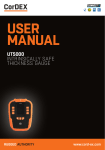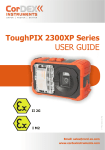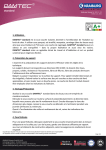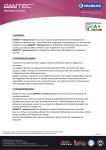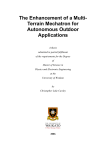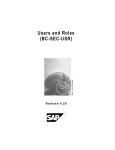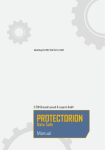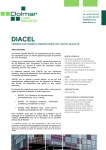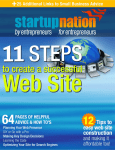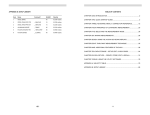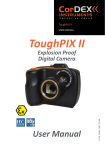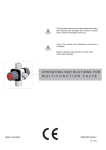Download CorDEX UT5000 User Guide
Transcript
UT5000 Intrinsically Safe Ultrasonic Thickness Gauge USER GUIDE II 2G Ref. ID 5001, Rev. C Email: [email protected] www.cordexinstruments.com CONTENTS 1. INTRODUCTION 1. INTRODUCTION Overview Package Contents 1 1 1 2. GETTING TO KNOW YOUR UT5000 Front View Top/Back View Display 2 2 2 3 3. GETTING STARTED Inserting the Battery Connecting the Probe Turning the Power On/Off Calibration/Zeroing 4 4 5 5 5 4. REGISTERING YOUR UT5000 Connecting the UT5000 Installing the UT5000 Mini App Registration 6 6 6 7 5. TAKING MEASUREMENTS Using the Probe Pulse Echo Modes Echo-Echo Mode Setting the Mode Selecting Material Velocity Taking a Measurement 8 8 8 9 9 10 11 6. RFID TAG SETUP Detecting a Tag Tag Setup Tag Alias Material Velocity Set Up Alarms 12 12 12 12 12 12 7. TRANSDUCER SETUP Pulse Frequency Transducer Select Multi Echo Probe Zero Built In Probe Zero/Cal Double Measure Material Velocity 13 13 13 13 13 13 13 8. GAUGE SETUP Date Format Sleep Timer Units Handedness 14 14 14 14 14 9. VIEWING DATA Stored Measurements Reset Basic Gauge Setup 15 15 15 10. USING THE MINI APP Starting the Mini App Adding/Deleting Materials Adding/Editing/Deleting Tags Gauge Setup Get Readings Clear Readings 16 16 16 16 16 17 17 11. TECHNICAL INFORMATION 18 OVERVIEW Congratulations on your purchase of a CorDEX Instruments UT5000 Intrinsically Safe Thickness Gauge with CorDEX CONNECT. The UT5000 measures material thickness for Non-Destructive Testing (NDT) and Predictive Maintenance (Pdm) on pipelines and fixed equipment within hazardous locations. UT5000 is a next-generation tester packed with proven technologies: CorDEX CONNECT uses RFID + Software to tag measurements with their location then organizes the data, giving the engineer a view of the pipeline at any specific location. The unique corrosion mode option helps identify spots of thinning. MultiECHO™ technology improves accuracy on uneven surfaces; onboard memory stores up to 1000 readings. Echo-Echo mode allows accurate measurements through paint or other protective coatings. Designed for rugged environments, the shock-resistant skin protects the 3.1 inch colour screen and has easy-to-feel, raised buttons. The dual-element, 4MHz transducer is adjustable up to 8Hz with accuracy of +/- 0.05mm. PACKAGE CONTENTS Carefully unpack your UT5000 Intrinsically Safe Thickness Gauge and ensure that you have the following items: • UT5000 Intrinsically Safe Thickness Gauge • Hard Carry Case • 1 x Probe • USB Communication Cable 2 • Couplant Gel • Battery • Wrist Strap • RFID tags Ref. ID 5001, Rev. C 1 2. GETTING TO KNOW YOUR UT5000 FRONT VIEW DISPLAY 3 3.8mm Measurement 4 Key function 5 Key 4 5 5.2mm 4.2mm ALARMS 04/07/2011 3.2mm 10:23:50 Settings Pulse rate: 8Hz ALARM Velocity: 6229m/s PWR 6 Calibration disc SETUP E004010002BCBFCA Measurements 6 7 USB port Power button 4.2mm Min Alarm min/max values 3.8mm Max 5.2mm Ave 4.2mm VEL Power button VIEW SCAN 5 FREQ MEAS Probe Min Max 6.0mm Material: From List Alumin ALARMS 8 Desk stand Probe connectors Settings: Pulse rate Material Velocity Min Max MEAS 9 3 3 VEL Min Ave 8 Battery level meter 2 4.2mm SCAN Keypad buttons Max 7 2 1 RFID Reader Measurements 4 RFID detect/ID Shock-resistant skin E004010002BCBFCA 3 1 3.2mm 6.0mm 04/07/2011 FREQ 2 2 10:23:50 Settings Pulse rate: 8Hz Material: From List Alumin ALARM 1 1 Velocity: 6229m/s PWR VIEW SETUP 8 * Battery compartment beneath deskstand and shock resistant skin. 4 5 6 7 8 9 TOP/REAR VIEW 6 7 2 4 2 Ref. ID 5001, Rev. C 3 3. GETTING STARTED INSERTING THE BATTERY WARNING! ALWAYS USE WITH OUTER ORANGE PROTECTIVE SKIN FITTED AND NEVER OPEN THE BATTERY OR USB COMPARTMENTS IN A HAZARDOUS ENVIRONMENT. The battery compartment is in the rear of the instrument under the orange shockresistant protective skin. WARNING! USE ONLY A TADIRON 3.6V LITHIUM THIONYL CHLORIDE CELL (19.0AH, SL-2780/S). THE USE OF ANY OTHER TYPE OF BATTERY IS STRICTLY FORBIDDEN AND WILL INVALIDATE CERTIFICATION! CONNECTING THE PROBE WARNING! USE ONLY AN APPROVED TRANSDUCER (CORDEX PART NO: EXTC4/10) WITH THE APPROVED CABLE ( CORDEX PART NO: CDX5000-221) IN ATEX ZONE ENVIRONMENTS. Press the probe plugs into the connector sockets on the rear of the UT5000. It does not matter which way round the connectors are fitted. To change the battery: 1. Remove the orange shock-resistant protective skin by stretching it over the lower corners of the unit at the front. It may help to remove the stand from the back and to open the USB and probe connector covers. 2. Half turn the two screws on the compartment cover and then carefully lift off the cover. 3. Make sure that the rubber sealing of the cover is not damaged or removed from the guiding notch. 4. Insert the battery. 5. Replace the battery cover and protective skin. WARNING! ENSURE CORRECT ORIENTATION ACCORDING TO THE SKETCH ON THE BATTERY COVER TO AVOID INTERNAL DAMAGE. IRREVOCABLE DAMAGE TO THE SAFETY FUSES WILL OCCUR; THIS IS NOT COVERED BY THE WARRANTY AND THE DEVICE MUST BE RETURNED TO CORDEX FOR REPAIR. TURNING THE POWER ON/OFF To switch the UT5000 on or off, press the Power button and hold it down for about 5 seconds. The UT5000 has an AUTO SLEEP feature: it turns off automatically when the device has not been operated for a fixed period of time (see page 14). To resume the operation condition, press any button. CALIBRATION/ZEROING The UT5000 has a calibration disc mounted on the front of the unit. To calibrate the probe: 1. Apply a drop of the supplied couplant (see page 8) to the disk or the probe. 2. Press the probe onto the disc and hold it firmly. 3. Press the SETUP key. 4. Use the arrow keys to highlight Transducer Setup; then press the SEL key. When exchanging the battery, the memorized parameter and calibration values are deleted. Therefore, you need to execute a new calibration and enter the relevant parameters again after exchange of the batteries. After battery replacement, switch the instrument on/off twice to reset it to a predefined operating status. All previous settings will be restored to the tester after connecting to the CorDEX CONNECT™ software, or the UT5000 Mini app. 4 5. Use the arrow keys to highlight Probe zero built in; press the SEL key. 6. After the UT5000 has taken several measurements, press the SEL key. The unit is now zeroed and ready for use. Ref. ID 5001, Rev. C 5 4. REGISTERING YOUR UT5000 CONNECTING THE UT5000 REGISTRATION Using the supplied USB cable, connect the UT5000 to a PC with a working internet connection. Windows will detect the connection and display the Found New Hardware prompt. Allow Windows to search for the appropriate device driver. The UT5000 Mini App starts automatically and prompts you to enter your registration details. You will need to enter the serial number for your unit. This is shown on the rating plate on the back of the unit. You can also display the serial number on screen: 1. Press the VIEW button on your UT5000. 2. Press the down arrow to highlight the ABOUT option. 3. Press the SEL button. INSTALLING THE UT5000 MINI-APP You can install the UT5000 Mini App from the supplied CD or by downloading it from the CorDEX Instruments website. Load the CD into your PC and follow the on-screen instructions. Complete the registration form and then click on the Activate button. Registration may take a few seconds to complete. Following registration, you will have full access to the application to download data, upload material and gauge settings and RFID information. Following installation, you will be able to start the application in future from the Start menu: select All Programs > CorDEX Instruments > UT5000. Alternatively, download the Mini App from: http://miniapps.cordexinstrum ents.com/UT5000/ Click on the DOWNLOAD SOFTWARE button to proceed. The Mini App requires Windows Installer 3.1 and .NET Framework 3.5 SP1. These may already be present on your PC but, if not, the installer will download and install the necessary files automatically. This is, however, a 197MB download so it may take some time, depending on your connection speed. Alternatively, you can install the files from the supplied CD. 6 Ref. ID 5001, Rev. C 7 5. TAKING MEASUREMENTS USING THE PROBE The probe face is split into two halves: one half transmits ultrasonic sound waves and the other half, separated across the centre by a barrier, receives any reflected signals. The probe measures the thickness of the material directly beneath the probe face. The accuracy of the measurements depend on good contact with the target material. In particular, you must ensure that there are no air gaps or pockets between the material and the probe face. To achieve a good contact, apply a droplet of the couplant gel to the target area and press the probe firmly onto it. Continue to apply gentle downward pressure to the probe during the measurements. Sometimes it can be difficult to obtain good contact with the target material. Be aware that layers of paint or rust can interfere with the transmission of the ultrasound. For these situations, the UT5000's EchoEcho technology allows you to measure thicknesses through protective paints without having to remove the coating. Initial pulse Rear surface echo Pulse/Receiver T = (V) x (t/2) where T = the thickness of the part V = the velocity of sound in the test material t = the measured round-trip transit time Transducer Continuous Measurement (Corrosion) Mode In this mode, the gauge continues to take measurements at the specified pulse Frequency until the STOP key is pressed. The UT5000 averages all valid measurements while in this mode storing maximum, minimum and average values. Transducer path The snake-shaped transducer path enables corrosion to be detected early by using max/min and average Use this mode for basic corrosion readings taken across the path. inspection: move the probe slowly over a 100mm square area and monitor the maximum and minimum thickness in the inspected area, along with the average thickness measured. ECHO-ECHO MODE In Echo-Echo mode, the UT5000 ignores the first echo on the basis that this results from a reflection at the paint/material boundary, and then measures subsequent echos. PAINT MATERIAL SETTING THE MODE Press the SETUP key. Use the arrow keys to highlight Measure Type, then press the SEL key. Use the arrow keys to highlight Pulse Echo or Echo Echo as required, then press the SEL key. PULSE ECHO MODES Single Measurement Mode The gauge stores a single spot thickness. This is important when inspecting pipeline thickness in a specific location. You can configure single mode measurements to include up to four consecutive Tx-pulse measurements using the Multi-Echo setting (see page 13). The default is one Tx-pulse measurement. 8 PULSE FREQUENCY The pulse frequency determines the rate of repeated measurements. To change the pulse frequency, press the FREQ key. For single measurements, choose Single shot. For continuous measurements, choose from the following options: 1, 2, 3, 4, 5, 6, 7 or 8 Hz. Measurements will be taken continuously at the selected rate and continue until the STOP key is pressed. Ref. ID 5001, Rev. C 9 5. TAKING MEASUREMENTS (continued) SELECTING MATERIAL VELOCITY To carry out an accurate measurement, it is important that you provide the UT5000 with the correct velocity of sound in the medium to be measured. The UT5000 contains a table of values for the most common materials. For more unusual materials, you may need to enter the velocity manually. To change the current material velocity, press the VEL key on the main display. Use the UP or DOWN keys to choose from the following options: Material User Defined Material From List Having made your choice, press the SEL button to continue. Material From List This option allows you to select a velocity from the UT5000's internal table of predefined materials (see page 10). You can add materials to the velocity data table using the host system (UT5000 Mini-App). To select a new material, use the arrow keys to highlight the required material, then press the SEL key. The new material and velocity replaces the current selection and, until the material is changed, all measurements are calculated using the user-defined velocity value. Material User Defined Use this option to enter material velocity data. CAUTION! For user defined data, you are overriding any safety checks within the gauge. If you attempt to override a preloaded material velocity value, the UT5000 prompts you to confirm any changes: “Material velocity data mismatch, continue YES/NO”. To define a new material: 1. Select UD Material Text. 2. Enter the name of the material you want to define: Use the arrow keys to highlight the required character, then press the SEL key. Repeat this procedure until you have entered the full text. 3. Use the arrow keys to highlight ACCEPT, then press the SEL key. 4. Select UD Material Velocity. 5. Enter the velocity for the material: Use the arrow keys to highlight the required digit, then press the SEL key. Repeat this procedure until you have entered the full value. 6. Use the arrow keys to highlight ACCEPT, then press the SEL key. The new material and velocity replaces the current selection and, until the material is changed, all measurements are calculated using the user-defined velocity value. 10 TAKING A MEASUREMENT Before you take a measurement check that you have: Fitted the probe (see page 5) Applied couplant to the target area (see page 8). Selected the required measurement mode (see page 9). Chosen the correct material velocity (see page 10). Zeroed/calibrated the gauge (see page 5). To take the measurement: 1. If an RFID tag applies to the target area, press the SCAN button. The unit must be within 5cm of the tag for reliable detection. If a tag is detected, all subsequent measurements will be associated with the tag. If you have set up the tag with material and alarm settings, these are displayed by the UT5000. 2. Press the probe onto the target area, attempting to exclude all air at the contact point. 3. Holding the probe firmly, press the UT5000's MEAS key. If you have selected a pulse frequency, the UT5000 displays the maximum and minimum values obtained so far, and the average measurement. 4. Press the STOP key to stop measuring. If any of the measurements exceed the defined alarm settings for the RFID tag location, the corresponding alarm setting is displayed with red text. If you want to store the measured values, press the SAVE key. To download all saved measurements to a PC, see page 15. Ref. ID 5001, Rev. C 11 6. RFID TAG SETUP DETECTING A TAG Position the UT5000 so that the cutout area on the top of the unit is within 5cm of the RFID tag. Press the Scan button. The RFID tag reference number is displayed across the top of the screen. If this is the first time the UT5000 has detected this tag, it automatically enters the Tag Alias screen (see below). TAG SETUP To set up the details of the currently detected RFID tag, press SETUP. Use the arrow keys to highlight Tag Setup, then press the SEL key. The Tag Setup menu is displayed. Use the arrow keys to highlight one of the following options, then press the SEL key: Edit Tag Alias Material Velocity Setup Alarms Tag Points You can also set up RFID tag information through the UT5000 mini app (see page 16). TAG ALIAS Use the on-screen keyboard to define the name of the RFID Tag. Use the arrow keys to highlight the required character, then press the SEL key. Repeat this procedure until you have entered the full name. Use the arrow keys to highlight ACCEPT, then press the SEL key. MATERIAL VELOCITY Select a predefined material and velocity from the UT5000's internal table or define your own. The value will be assigned to the RFID Tag. This procedure has been described on page 10. SETUP ALARMS To set alarms for thickness measurements at this RFID Tag, highlight the Low or High alarm option, then press the SEL key. Use the arrow keys to highlight the required digit, then press the SEL key. Repeat this procedure until you have entered the full value. Use the arrow keys to highlight ACCEPT, then press the SEL key. The ALARM key on the main display provides a shortcut to this menu option. 7. TRANSDUCER SETUP PULSE FREQUENCY The pulse frequency determines the rate of repeated measurements. To change the pulse frequency: Press the FREQ key, or Press the SETUP key. Use the arrow keys to highlight Pulse Frequency, then press the SEL key. Choose from the following options: Single shot The UT5000 takes one measurement. 1, 2, 3, 4, 5, 6, 7 or 8 Hz Measurements are taken continuously at the selected rate and continue until the STOP key is pressed. TRANSDUCER SELECT Identify the type of transducer probe, e.g. 4MHz transducer. MULTI ECHO The Multi Echo option allows averaging of individual measurements for greater accuracy on uneven surfaces. Choose from the following options: Off 2,3 or 4 Use the arrow keys to highlight the required option then press the SEL key. PROBE ZERO BUILT IN Select this option to calibrate/zero the probe using the UT5000's built-in calibration disc (see page 5). PROBE ZERO/CAL DOUBLE Use this option to carry out a custom, two block, calibration. MEASURE MATERIAL VELOCITY Select this option to estimate the material velocity for a sample of known thickness. TAG POINTS Use the arrow keys to highlight the number of measurements (1-9) to be stored for each RFID Tag, then press the SEL key. 12 Ref. ID 5001, Rev. C 13 8. GAUGE SETUP To display the Gauge Setup menu, press SETUP. Then, use the arrow keys to highlight Gauge Setup and press the SEL key. Choose from the following options: Date Format Sleep Timer Units Handedness Use the arrow keys to highlight the required option, then press the SEL key. DATE FORMAT Choose from the following formats: YYYY/MM/DD MM/DD/YYYY MM/DD/YYYY The time and date are updated automatically whenever you connect to the UT5000 mini app, CorDEX CONNECT or to CorDEX CAMS. Time and Date cannot be set manually. SLEEP TIMER To save power, the UT5000 will switch off after the specified period of inactivity. Choose the time period: 1min, 2min, 3min, 4min or 5min. UNITS Choose whether the UT5000 uses and displays metric or imperial units. HANDEDNESS Choose whether the main functions of the UT5000 use the buttons on the left or right side. The “handedness” setting refers to the hand used by the operator to hold the device. For example, if the operator holds the device in their right hand, a ‘right’ handedness setting ensures that the main functions of the UT5000 are operated by buttons on the left side of the unit. 9. VIEWING DATA NEVER OPEN THE BATTERY OR USB COMPARTMENTS IN A HAZARDOUS ENVIRONMENT. To view stored data, press the VIEW key on the main display. Select STORED DATA, then press the SEL key. Choose from the following options: Stored Measurements Reset Basic Gauge Setup STORED MEASUREMENTS Data is listed for each registered RFID Tag in the following format: RFID Tag Tag Alias Material, source and name, e.g. From List: Alumin Vel: Material velocity Min: Minimum measurement Max: Maximum measurement Mea: Average measured value Date: date of last measurement Time: time of last measurement Use the up and down arrow keys to scroll through saved measurements. RESET BASIC GAUGE SETUP Select this option to restore the factory default gauge settings, for example, Pulse Frequency. Tag and material information is not affected. You can also set the Date Format and Sleep Timer using the UT5000 mini app. 14 Ref. ID 5001, Rev. C 15 10. USING THE MINI-APP STARTING THE MINI APP Connect your PC to the gauge using the supplied cable. Run the UT5000 miniapp by choosing: Start > All Programs > CorDEX Instruments > UT5000 The following functions are accessed in the USB mode: Adding/editing material velocity information Adding/editing RFID tag information Editing gauge settings (date format and sleep timer period) Download saved measurements ADDING/EDITING/DELETING MATERIALS To add a new material, type its Name, enter a Velocity (m/s) and then click on the Add/Edit button. To edit the information for an existing material, select it in the list and then change the name and velocity as required. Click on the Add/Edit button. To delete an existing material, select it in the list and click on the Delete button. ADDING/EDITING/DELETING TAGS To edit an existing tag, select its alias in the list and change the RFID Alias, Alarm Settings, Pulse/Echo to Echo and Multipoint Tag settings as required. To apply a material to the tag, select it in the Materials list and then click on the Grab button. To add a new tag, type its RFID Code and then amend the RFID Alias, Alarm Settings, Pulse/Echo to Echo and Multipoint Tag settings as required. To delete an existing tag, select it in the RFID alias list and click on the Delete button. GAUGE SETUP You can use the Mini App to change the Date Format and to set the Sleep Time. You can also edit these parameters through the Setup menu (see page 14). 16 Date Format Choose from the following Date Formats: DD/MM/YYYY MM/DD/YYYY YYYY/MM/DD Sleep Timer To save power, the UT5000 will switch off after the specified period of inactivity. Choose the time period: 1, 2, 3, 4 or 5 minutes. GET READINGS To download all saved readings in CSV file format: 1. Choose the units for downloaded data using the Download In options buttons: Microns, MM or Inches. 2. Select the Open downloaded data for viewing? check box if you want to view downloaded data in the PC’s default application for viewing CSV files (see note below). 2. Click on the Get Readings button. Readings are stored in the My Documents > CorDEX Instruments > UT Gauge data files folder. Note. To use this option you need to enable the appropriate options in Windows. To view the settings on your PC: 1. Open Windows Explorer and select: Tools > Folder Options > File Types. 2. Scroll down to and select CSV. 3. Click on the Change button to associate an application and choose how the file opens. CLEAR READINGS Click on the Clear Readings button to delete readings from the gauge. Ref. ID 5001, Rev. C 17 11. TECHNICAL INFORMATION 18 Item Description Certification ATEX and IECEx Certified for Ex ib IIC T4 Gb / Ex ibD IIIB T200˚C Db hazardous areas Memory Stores up to 1000 measurements Screen 3.1” RGB TFT colour screen with backlight Right/left handed set up Material Velocity Selection Preloaded via Drop-Down menu, or user defined. Transducer Dual Element Pulse Rate Standard transmit pulse rate of 4Hz Adjustable from single shot up to 8Hz Receiver Bandwidth 1MHz to 15MHz (-3dB points) Frequency 4MHz, 3mm up to 100mm Accuracy +/- 0.05mm RFID Tag Reader Operates with 13.54MHz passive tags Detection range up to 5cm Supports ISO/IEC 15693-2, ISO/IEC 18000-3 tag formats Battery Details 3.6V Lithium Thionyl Chloride Cell (19.0Ah, SL-2780/S, CorDEX Part No: CDX5000-327) 100 hours continuous operation with back light restrictions Low battery warning Operating Temperature -10 to +50°C Interface USB connector Dimensions (excluding battery) 160mm (W) x 215mm (H) x 63mm (D) Weight 930g (without probe) Ref. ID 5001, Rev. C 19 distributed by UK Headquarters: Cordex Instruments Ltd Unit 1 Owens Road Skippers Lane Industrial Estate Middlesbrough Cleveland TS6 6HE Copyright © 2012, CorDEX Instruments Limited. All other brand and product names are trademarks of CorDEX Instruments Limited. Ref. ID 5001, Rev. C