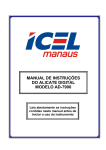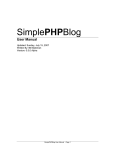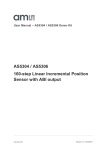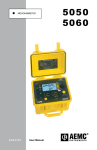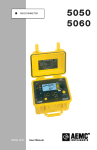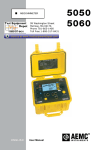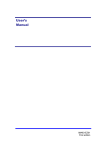Download - Divelbiss Corporation
Transcript
USER’S MANUAL Revision: 4 HEC-HMI-2x-E-R HEC-HMI-4x-E-R For Models: HEC-HMI-2-E-R HEC-HMI-21-E-R HEC-HMI-22-E-R HEC-HMI-4-E-R HEC-HMI-41-E-R HEC-HMI-42-E-R Divelbiss Corporation 9778 Mt. Gilead Road, Fredericktown, Ohio 43019 Toll Free: 1-800-245-2327 Web: http://www.divelbiss.com Email: [email protected] 2010009H.4 Table of Contents Manual Contents Getting Started How to Use this Manual........................................................................................... 4 Configuring the HEC-HMI Target in EZ LADDER Toolkit............................................ 5 Loading the HEC-HMI Kernel.................................................................................... 7 HEC-HMI Basics Getting to Know the HEC-HMI................................................................................ 10 HEC-HMI Assembly / Disassembly.......................................................................... 12 Wiring to the HEC-HMI.......................................................................................... 13 Mounting the HEC-HMI.......................................................................................... 15 HEC-HMI Specifications.......................................................................................... 16 HEC-HMI Power Input Power............................................................................................................ 17 Input Power Connections....................................................................................... 17 Input Power Monitor.............................................................................................. 18 Communication Ports Programming Port.................................................................................................. 19 Modbus, General Purpose Serial Port.................................................................... 20 OptiCAN Port / J1939 Port...................................................................................... 22 User Interface HMI Display............................................................................................................ 25 Display Contrast Control......................................................................................... 25 Display Backlight Control........................................................................................ 25 Programmable LEDs............................................................................................... 25 Status LEDs............................................................................................................. 26 Programmable Buttons.......................................................................................... 26 Display Heater Control........................................................................................... 27 Programmable Horn............................................................................................... 27 Memory Memory Overview................................................................................................. 28 RAM Memory......................................................................................................... 28 FLASH Memory....................................................................................................... 28 Retentive Memory................................................................................................. 29 EEPROM Memory................................................................................................... 29 HEC-HMI-2x/4x-E-R User’s Manual Document #: 2010009H.4.pdf Divelbiss Corporation • 9778 Mt. Gilead Road • Fredericktown, Ohio 43019 • 1-800-245-2327 • www.divelbiss.com PAGE 1 Table of Contents Expansion Option 1 Getting to Know Expansion Option 1..................................................................... 31 Analog Input .......................................................................................................... 32 Digital Outputs Overview....................................................................................... 33 Solid-State Digital Outputs as General Purpose Outputs....................................... 33 Solid-State Digital Outputs as PWM....................................................................... 35 Quadrature Counter............................................................................................... 37 Expansion Option 2 Getting to Know Expansion Option 2..................................................................... 41 Analog Input .......................................................................................................... 42 Digital Outputs Overview....................................................................................... 43 Solid-State Digital Outputs as General Purpose Outputs....................................... 43 Solid-State Digital Outputs as PWM....................................................................... 45 Quadrature Counter............................................................................................... 47 DAC Outputs........................................................................................................... 50 Thermocouple Inputs............................................................................................. 50 WARNING!! The HEC-HMI-2x/4x-E-R, as with other programmable controllers must not be used alone in applications which could be hazardous to personnel in the event of failure of this device. Precautions must be taken by the user to provide mechanical and/or electrical safeguards external to this device. This device is NOT APPROVED for domestic or human medical use. HEC-HMI-2x/4x-E-R User’s Manual Document #: 2010009H.4.pdf Divelbiss Corporation • 9778 Mt. Gilead Road • Fredericktown, Ohio 43019 • 1-800-245-2327 • www.divelbiss.com PAGE 2 Getting Started This section explains how to read this manual and understand the symbols and information that it contains. To begin using your HEC HMI, you will need to follow these steps: • Install EZ LADDER Toolkit if not already installed (not included). • Configure the HEC HMI in the EZ LADDER Toolkit Project Settings. • Connect the Input Power and Programming Port. • Write a ladder diagram program. • Install the HEC-HMI’s Kernel. • Download and run the program on the HEC HMI. Refer to the appropriate sections of this manual for details on the above items. Getting Started How to Use this Manual In this manual, the following conventions are used to distinguish elements of text: BOLD italic SMALL CAPS Denotes labeling, commands, and literal portions of syntax that must appear exactly as shown. Used for variables and placeholders that represent the type of text to be entered by the user. Used to show key sequences or actual buttons, such as OK, where the user clicks the OK button. In addition, the following symbols appear periodically in the left margin to call the readers attention to specific details in the text: Warns the reader of a potential danger or hazard associated with certain actions. Appears when the text contains a tip that is especially useful. Indicates the text contains information to which the reader should pay particularly close attention. All Specifications and Information Subject to Change without Notice HEC-HMI-2x/4x-E-R User’s Manual Document #: 2010009H.4.pdf Divelbiss Corporation • 9778 Mt. Gilead Road • Fredericktown, Ohio 43019 • 1-800-245-2327 • www.divelbiss.com PAGE 4 Getting Started Configuring the HEC-HMI Target in EZ LADDER Toolkit Before you can program and use the HEC-HMI, it must be configured as a target within the EZ LADDER Toolkit. For help with installing or using EZ LADDER, please refer to the EZ LADDER User’s Manual. 1. In EZ LADDER, from the File Menu at the top, click PROJECT then SETTINGS. This will open the Project Settings Window. Select HEC-HMI as the target from the choices. Refer to Figure 1. Figure 1 - Project Settings Window 2. Click the PROPERTIES button. A new window will open. Select the HEC-HMI base Model number of the HEC-HMI from the drop-down menu (HEC-HMI-2, HEC-HMI-4, etc). If your model includes an expansion option, it is determined by the last number found in the model number. For example, HEC-HMI-22-E-R would be a base model of HEC-HMI-2 with the #2 expansion option installed. If an expansion option is installed, select it from the buttons located in the Expansion Option section. Refer to Figure 2. When the proper model and option have been selected, click OK. This will close the HEC-HMI Properties Window, saving the HEC-HMI as the target for this ladder diagram project. HEC-HMI-2x/4x-E-R User’s Manual Document #: 2010009H.4.pdf Divelbiss Corporation • 9778 Mt. Gilead Road • Fredericktown, Ohio 43019 • 1-800-245-2327 • www.divelbiss.com PAGE 5 Getting Started Figure 2 - HEC-HMI Properties Window 3. Click OK to close the Project Settings Window. HEC-HMI-2x/4x-E-R User’s Manual Document #: 2010009H.4.pdf Divelbiss Corporation • 9778 Mt. Gilead Road • Fredericktown, Ohio 43019 • 1-800-245-2327 • www.divelbiss.com PAGE 6 Getting Started Loading the HEC-HMI Kernel THE HEC-HMI WILL NOT FUNCTION UNLESS KERNEL LOADING (This Step) IS COMPLETED. The kernel is the firmware for the HMI/Controller and to provide greater flexibility and reliability, HEC-HMI shipments are factory shipped without a kernel installed. If this is a new unit from the factory, it will be necessary to load the kernel before a ladder program can be downloaded. If the kernel is already loaded, this step is not required. To upgrade a kernel, see the EZ LADDER User’s Manual. To install the HEC-HMI‘s kernel: 1. Verify the target has been configured (see Configuring the HEC-HMI Target in EZ LADDER Toolkit). 2. Connect the Programming cable(s) from the computer to the HEC-HMI. See Programming Port in the HEC-HMI COMPORTs section. Wiring to the Programming Port’s terminal blocks may be required. 3. Create a small one-rung program with a normally open (direct contact) and an output tied together. You may also open a pre-existing program for the HEC. EZ LADDER version 1.0.4.4 and later includes a sub-directory (...EZ LADDER\Kernel Install Start Programs\)which has starter programs for each target to load the kernel. Choose GetStarted_HEC-HMI-2.dld or GetStarted_HECHMI-4.dld 4. Click the button to compile the program. The HEC-HMI will only accept compiled EZ LADDER Toolkit programs. 5. Click the button to change EZ LADDER Toolkit from Edit Mode to Monitor Mode. Monitor Mode is required to communicate, download and monitor programs. 6. Click the button to connect to the HEC-HMI. A dialog will appear automatically when no kernel is loaded. If this dialog does not appear, click PROJECT then BOOTLOADER. Refer to Figure 3. Figure 3 - Bootloader Window HEC-HMI-2x/4x-E-R User’s Manual Document #: 2010009H.4.pdf Divelbiss Corporation • 9778 Mt. Gilead Road • Fredericktown, Ohio 43019 • 1-800-245-2327 • www.divelbiss.com PAGE 7 Getting Started 7. Click the BROWSE button and select the target’s kernel (by partnumber) located by default at C:\Program Files\EZ Ladder\Kernel\ The following are kernel names and descriptions: File Name Description To be Used on (Partnumber) HEC_HMI.dat Kernel for HEC-HMI HEC-HMI-2x-E-R, HEC-HMI-4x-E-R 8. Click the OPEN button to finish the kernel selection. Make sure the correct kernel is chosen. 9. Click the UPDATE TARGET button to install the kernel. 10. A dialog box will appear to show the status of the kernel installation. This could take a several minutes to install. 11. When the status dialog window closes, the installation is complete. The HEC-HMI is ready to use and may be connected to and programs may be downloaded. The HEC-HMI Serial Number is factory set and cannot be changed. HEC-HMI-2x/4x-E-R User’s Manual Document #: 2010009H.4.pdf Divelbiss Corporation • 9778 Mt. Gilead Road • Fredericktown, Ohio 43019 • 1-800-245-2327 • www.divelbiss.com PAGE 8 HEC-HMI Basics This section provides you an overview of the HEC-HMI basics. Some of the basics that are covered are: Front Panel Features Wire Entry Assembly / Disassembly Internal Connections and Options HEC-HMI Basics Getting to Know the HEC-HMI The HEC-HMI-2x/4x-E-R is a powerful HMI designed to communicate with other devices using Divelbiss OptiCAN or Modbus. The HEC-HMI boasts a backlit LCD display, four navigation buttons (up, down, left, right), Enter and four programmable buttons and four programmable LED indicators that may be used to display warnings, view data or change set points. The HEC-HMI is housed in a rugged, plastic enclosure and can operate from -40°C to +80° C (using the internal display heater), making it a valuable tool in harsh environments where temperature extremes are encountered. Power OK LED Programmable LEDs Typical 4 Places LCD Display Window Watchdog LED Navigation Buttons Programmable Buttons Typical 4 Places Mounting Holes x 3 Typical Each Side Wire Glands Figure 4 - External Features HEC-HMI-2x/4x-E-R User’s Manual Document #: 2010009H.4.pdf Divelbiss Corporation • 9778 Mt. Gilead Road • Fredericktown, Ohio 43019 • 1-800-245-2327 • www.divelbiss.com PAGE 10 HEC-HMI Basics The HEC-HMI-2x/4x-E-R supports many options and features. Many of the HEC-HMI features are selectable and must configured by setting switch positions or jumpers internally in the HEC-HMI. To gain access to the internal connections and features, please see the HEC-HMI Assembly / Disassembly part of this manual section. The following will get you familiar with the internal design of the HEC-HMI. PGM2 PLUG IN PROGRAMMING PORT SW1 CONFIGURATION SWITCH JMP2 SERIAL PORT VB SELECT TS1,TS4, TS5, TS10, TS17 SEE DETAIL JMP1 CAN PORT TERMINATION TS12 INPUT POWER CONNECTION Wire Gland Entry Figure 5 - Internal Features HEC-HMI-2x/4x-E-R User’s Manual Document #: 2010009H.4.pdf Divelbiss Corporation • 9778 Mt. Gilead Road • Fredericktown, Ohio 43019 • 1-800-245-2327 • www.divelbiss.com PAGE 11 HEC-HMI Basics The following diagram provides details for all the connections for Power and Communications. In addition, it also illustrates all the field configuration jumpers and switches with a label of each possible configuration. Each jumper and switch setting is covered in more detail in other sections of this manual. TS1,TS4, TS5, TS10, TS17 DETAIL Figure 6 - Field Selectable Options HEC-HMI Assembly / Disassembly All configuration jumpers and terminal blocks are located inside the HEC-HMI enclosure. To configure the unit or to wire the unit, you must first gain access to the rear of the unit. If mounted to a surface, first un-mount the HEC-HMI to gain access to the rear (back side) of the unit. Removing the four screws as shown will allow the back of the unit’s enclosure to be removed. After configuration and wiring is complete, re-assemble the unit in reverse order. Align rear cover, install and tighten four screws as shown. If the unit was un-mounted, re-mount the unit to the original location. HEC-HMI-2x/4x-E-R User’s Manual Document #: 2010009H.4.pdf Divelbiss Corporation • 9778 Mt. Gilead Road • Fredericktown, Ohio 43019 • 1-800-245-2327 • www.divelbiss.com PAGE 12 HEC-HMI Basics REMOVE 4 SCREWS TO DIS-ASSEMBLE AND GAIN ACCESS TO INTERNAL WIRING AND FEATURES Figure 7 - Assembly / Disassembly Wiring to the HEC-HMI Before the HEC-HMI can be wired, it must be dis-assembled first, see the HEC-HMI Assembly / Disassembly of this manual. All real-world connections on the HEC-HMI are terminal blocks. To allow wire entry into the HEC-HMI enclosure, use the wire glands that are provided. There will be one or two glands factory installed, based on the actual model number of the HEC-HMI. HEC-HMI Controllers are shipped with two glands installed, while HEC-HMI without controller is shipped with only one gland factory installed. To loosen the glands and allow for wire installation, turn the locking nut counter-clockwise. As the nut is repeatedly turned, it will move outward, releasing the tension on the actual wire entry area. Feed the wires into the glands and route the wires internally in the HEC-HMI as shown. Refer to Figure 8. All the provided terminal contact blocks will accept wire from 16 AWG to 26 AWG. For best results, use the size and type of wire appropriate for the function such as the minimum wire size necessary for the I/O or high quality shielded wire for analog inputs to promote noise immunity. HEC-HMI-2x/4x-E-R User’s Manual Document #: 2010009H.4.pdf Divelbiss Corporation • 9778 Mt. Gilead Road • Fredericktown, Ohio 43019 • 1-800-245-2327 • www.divelbiss.com PAGE 13 HEC-HMI Basics ROUTE WIRING AWAY FROM COMPONENTS INTO TERMINAL BLOCKS. WIRE ENTERS GLAND HERE. Figure 8 - Typical Internal Wire Routing HEC-HMI-2x/4x-E-R User’s Manual Document #: 2010009H.4.pdf Divelbiss Corporation • 9778 Mt. Gilead Road • Fredericktown, Ohio 43019 • 1-800-245-2327 • www.divelbiss.com PAGE 14 HEC-HMI Basics Mounting the HEC-HMI The HEC-HMI is designed to directly mount to any relatively small flat surface or brackets. There are 6 different holes located in the back mounting flange. The HEC-HMI can be mounted using any combination of these mounting holes and appropriate screws or bolts as required. Refer to Figure 9. MOUNTING HOLES ON EACH SIDE (X2) MOUNTING HOLES IN EACH CORNER (X4) Figure 9 - Mounting & Dimensions HEC-HMI-2x/4x-E-R User’s Manual Document #: 2010009H.4.pdf Divelbiss Corporation • 9778 Mt. Gilead Road • Fredericktown, Ohio 43019 • 1-800-245-2327 • www.divelbiss.com PAGE 15 HEC-HMI Basics HEC-HMI Specifications Processor PLCHIP-M2-25620 (PLC on a Chip™) User Program RAM 4K User Program Flash 64K Retentive Memory 100 Bytes EEPROM Memory 2792 Bytes Temperature Range -40°C to 80°C RoHS Status RoHS Compliant Environmental Seal Enclosure, Rated NEMA 4X, IP66, UL94V-0 Mounting Mounts to Panel using provided mounting holes. Dimensions 5.8” Height x 8.2” Width x 2.4” Depth Input Voltage 8-32 VDC Input Current Max. 250mADC Input Current Typical (No Heater) 110mADC @ 12VDC, 75mADC @24VDC Display Type Liquid Crystal Display (LCD) Display Backlight Yes, Controlled from Ladder Diagram Display Heater Yes, Can be enabled or disabled via Switch. Draws approximately 6mADC @ 12VDC and 3mADC @ 24VDC Display Size 2 Rows with 16 Columns or 4 Rows with 20 Columns Status LED Indicators Qty 2, Power (PWR) and Watchdog (WD) Programmable LEDs Qty 4, Controlled from Ladder Diagram Programmable Buttons Qty 9, Up, Down, Left, Right, Center, F1, F2, F3 and F4. Programmable in Ladder Diagram as digital inputs (contacts). Programming Port Yes, Terminal Block Connection, RS232 Programming Language Ladder Diagram using EZ LADDER Toolkit. Program Baud Rate = 57.6K Multipurpose Serial Port Yes, Terminal Block Connection, RS232, RS422 or RS485 - Switch Selectable. CAN Port Yes, Supports J1939 and Divelbiss OptiCAN Supported Networks J1939 and OptiCAN on CAN Port, Modbus Slave on Multipurpose Serial Port. Wire Entry Through Gland on bottom of HEC-HMI Enclosure All Specifications Subject to Change Without Notice. HEC-HMI-2x/4x-E-R User’s Manual Document #: 2010009H.4.pdf Divelbiss Corporation • 9778 Mt. Gilead Road • Fredericktown, Ohio 43019 • 1-800-245-2327 • www.divelbiss.com PAGE 16 HEC-HMI Power This section explains the connections and power requirements necessary to operate the HEC-HMI. In addition, this section covers additional information on power related features that may be used in the ladder diagram application software. Input Power The HEC-HMI will operate over a 8 to 32 VDC input voltage range. The current required will vary based on actual features used and environmental conditions. Maximum current is worst case scenario with maximum current in use for each of the HEC-HMI’s features including backlighting, heater, etc. The input power terminal Block TS12 is rated for 10 Amps and can accept wire size from 26 AWG to 16 AWG. Maximum Current: Typical Current (Excluding I/O): Input Voltage Range: 250mADC 110mADC @ 12VDC, 90mADC @ 24VDC 8-32VDC Input Power Connections The input power is connected to the HEC-HMI via the provided terminal blocks as shown in Figure 10. The HEC-HMI back cover must be removed to connect the input power, see the HEC-HMI Basics section. PRIMARY INPUT POWER SCHEMATIC TS12 PRIMARY INPUT POWER WIRING Figure 10 - Input Power Diagrams HEC-HMI Power Input Power Monitor The HEC-HMI includes a voltage monitor that constantly reads the input voltage as an analog input. This analog input can be accessed in the ladder diagram program as an integer variable labeled AN3. This variable is automatically created when the HEC-HMI target is selected in the Project Settings Dialog. As this is an integer value, it must be converted and scaled in the ladder diagram before it can be used as a process variable. The input should be scaled between 0-40 (0-40VDC). When scaling, use this equation. InputV = (AN3 / AINScale) x (MaxScale) Where: InputV = Input Voltage (real variable) 0.0 to 40.0 AN3 = Automatically created variable AINScale = 1023 MaxScale = 40.0 (Real Variable to be created) AIN Resolution = 10-bit Figure 11 is the same equation, as a EZ LADDER Toolkit ladder diagram program. Note, the Analog input is converted to a REAL for calculations. This program can be found in HEC-HMI Resource Zip file from our website (http://www.divelbiss.com). Figure 11 - Power Monitor Example Ladder Diagram HEC-HMI-2x/4x-E-R User’s Manual Document #: 2010009H.4.pdf Divelbiss Corporation • 9778 Mt. Gilead Road • Fredericktown, Ohio 43019 • 1-800-245-2327 • www.divelbiss.com PAGE 18 Communication Ports This section explains all the communication options and ports for the HEC-HMI. Included will be descriptions of the types of ports, the typical circuit diagrams required and optional configurations that are available. All HEC-HMI models are factory shipped with three communication ports; the Programming Port, the OptiCAN/J1939 Port and a General Purpose/Modbus Slave Port as RS232, RS422 or RS485 (Field Selectable). Details for each port are listed in this section. Programming Port The programming port, labeled COM 0 is used to program the HEC-HMI target using the Divelbiss EZ LADDER Toolkit. This connection is an RS232 serial connection and is required to install the Kernel and to download programs to the HEC-HMI. This port is used for programming only and cannot be used for communication with any other software or device except EZ LADDER Toolkit. EZ LADDER Toolkit uses the following settings to communicate to the HEC-HMI. Using any other setting will result in communications failures. These parameters are set within EZ LADDER Toolkit (some cannot be changed). You must select the correct COM Port to which the programming cable is connected to (on the PC). EZ LADDER Toolkit only lists available comports. Baud Rate: 57600, Parity: None, Data Bits: 8, Stop Bits: 1 Connect your PC to the HEC-HMI via the provided terminal blocks as shown in Figure 12 or using a SI-PGM (sold separately) programming cable connected to PGM2 (See Figure 5 for PGM2 location and PGM2 may not be available on all models) . The HEC-HMI back must be removed to connect the input power and to program (wire). See the HEC-HMI Basics section. For models with PGM2, it is in parallel with the terminal blocks for COM0,providing the option of programming with an SI-PGM cable plugged-in or wiring the programming port to an external plug for programming without the need to un-mount or dis-assemble the HEC-HMI after original installation. To reduce communication problems when using a USB to Serial Converter, please select a high quality manufacturer. A USB to Serial Converter that allow direct control over buffering is preferable. Divelbiss Corporation offers a model ideal for this purpose. PROGRAM PORT CONNECTIONS SCHEMATIC Figure 12 - Program Port Connections Communication Ports Modbus, General Purpose Serial Port The HEC-HMI provides a second serial port (COM 1) in addition to the programming Port. This port may be used as a general purpose serial port for printing to other devices using the SERIAL_PRINT function in EZ LADDER or it may be used on a Modbus network as a Modbus Slave. COM 1 may be used as an RS232, RS422 or RS485. The mode of operation is dependent upon the wiring and the configuration of the COM 1 settings in the HEC-HMI using the configuration switch SW1. To use the COM 1 multipurpose serial port, connect to the COM 1 serial port as shown based on the type of configuration (RS232, RS422 or RS485), then configure the switch settings as shown Figure 13. Figure 13 - COM 1 Options Switch Settings Generally, communications between two devices is generally accomplished using RS232 for short distances or RS422 for longer distances or where additional electrical noise immunity is required due to the environment the device(s) are installed in or near. RS485 is generally used for applications where multiple drops (more than two devices) are required. For the HEC-HMI, RS232 only requires 3 wires, RS422 requires 4 wires while RS485 is a two-wire system. The EZ LADDER Toolkit COM 1 settings are set in the Project Settings dialog. The parameters are set under Serial Print when using the port to serially print to an external device or they are set under Modbus when using the port as a slave on a Modbus network. Refer to the EZ LADDER Toolkit User Manual for details on configuring and using Modbus and Serial Print. COM 1 PORT CONNECTIONS SCHEMATIC - RS232 SW1 Figure 14 - COM1 RS232 Port Connections HEC-HMI-2x/4x-E-R User’s Manual Document #: 2010009H.4.pdf Divelbiss Corporation • 9778 Mt. Gilead Road • Fredericktown, Ohio 43019 • 1-800-245-2327 • www.divelbiss.com PAGE 20 Communication Ports COM 1 PORT CONNECTIONS SCHEMATIC - RS422 SW1 Figure 15 - COM1 RS422 Port Connections COM 1 PORT CONNECTIONS SCHEMATIC - RS485 SW1 Figure 16 - COM1 RS485 Port Connections HEC-HMI-2x/4x-E-R User’s Manual Document #: 2010009H.4.pdf Divelbiss Corporation • 9778 Mt. Gilead Road • Fredericktown, Ohio 43019 • 1-800-245-2327 • www.divelbiss.com PAGE 21 Communication Ports In the event you are connecting the General Purpose Serial Port (COM1) to another smart device that needs to be powered externally, the HEC-HMI provides a power out terminal (labeled +VB). The +VB will supply either 5VDC or the HEC-HMI’s input voltage (with reverse bias protection) based on the field selectable jumper JMP2. To set this jumper, the unit must be dis-assembled. See the HEC-HMI Assembly / Disassembly section of this manual. If the incorrect voltage is selected a connected device could be damaged from over-voltage! Configure the jumper JMP2 as shown in Figure 17. Removing the jumper completely disconnects all power from the +VB terminal. Figure 17 - COM1 +VB Power Output Option OptiCAN Port / J1939 Port The HEC-HMI can communicate to other devices using it’s on-board CAN bus port. This port supports the J1939 Protocol and the Divelbiss OptiCAN Protocol. The CAN bus port may be connected to any J1939 bus, allowing the HEC-HMI to monitor and receive J1939 data broadcasts from engines, transmissions and more. Refer to the EZ LADDER Manual for 1939 supported features. The OptiCAN Protocol is a proprietary communication protocol for allowing communications between the HEC-HMI, Controllers and I/O devices. It is a register based broadcast system. Refer to the EZ LADDER Manual for more details regarding OptiCAN. Regardless of the bus used, Figures 18 and Figure 19 are typical diagrams for the CAN port. CAN PORT CONNECTIONS SCHEMATIC Figure 18 - CAN Port Connections HEC-HMI-2x/4x-E-R User’s Manual Document #: 2010009H.4.pdf Divelbiss Corporation • 9778 Mt. Gilead Road • Fredericktown, Ohio 43019 • 1-800-245-2327 • www.divelbiss.com PAGE 22 Communication Ports CAN PORT CONNECTIONS WIRING Figure 19 - Typical CAN Port Wiring For the CAN bus to operate properly, terminating resistors at each end of the bus are required (typically 120 ohms each). The HECHMI can internally provide the 120 ohm terminating resistor as an option. If the HEC-HMI is physically wired at one of the bus ends, set the internal JMP1 jumper to enable the terminating resistor as shown in Figure 19. If the HEC-HMI is not physically wired at one of the bus ends, set the internal JMP1 jumper to disable the terminating resistor as shown in Figure 20. Figure 20 - CAN Port Terminating Resistor Option HEC-HMI-2x/4x-E-R User’s Manual Document #: 2010009H.4.pdf Divelbiss Corporation • 9778 Mt. Gilead Road • Fredericktown, Ohio 43019 • 1-800-245-2327 • www.divelbiss.com PAGE 23 User Interface This section explains the features and basics of the user interface which includes the LCD display Backlight Control Heater Control Status LEDs Programmable Buttons Programmable LEDs Programmable Horn User Interface HMI Display The HEC-HMI boasts either a large font 2x16 or standard font 4x20 display. This display has a backlight which is controlled in the ladder diagram project. To display text and data on the display, the HEC-HMI uses the LCD_PRINT and LCD_CLEAR function blocks. Using these blocks to control the display, text and variables can be displayed and updated as an entire row or can be updated starting with a particular column. The LCD_PRINT function text is formatted per ANSI C printf which provides flexibility. When printing to the display, the first row (at the top) is always Row 0 and the first column (at the left) is always Column 0. For details on printing and clearing the display, refer to the EZ LADDER User’s Manual. It provides details on the LCD display printing and function blocks including formatting control. Programs with sample displays blocks and menus can be found in the HEC-HMI Resource Zip file from our website (http://www. divelbiss.com). The HEC-HMI’s display will function between -40°C and 80°C. Temperatures below 0°C may result in decreased display speed performance while temperatures above 70°C may result in decreased display contrast. Display Contrast Control The HEC-HMI’s display contrast is controlled automatically by internal circuits. It will automatically adjust the contrast based on changes in temperature. The contrast setting is factory set for optimal viewing based generally normal temperature ranges. No adjustment should be required. Display Backlight Control The backlight for the HEC-HMI display is controlled in the ladder diagram project as a coil named BKLGHT. This coil (boolean variable) is automatically created when the HEC-HMI model is selected in the Project Settings. This provides the flexibility of turning off the backlight to conserve power when operating on batteries. By default, the backlight is turned off. It must be specifically turned on in the ladder diagram project as shown in Figure 21. An example of this program can be found in the HEC-HMI Resource Zip file from our website (http://www.divelbiss.com). Figure 21 - Backlight Control Ladder Diagram Programmable LEDs Four programmable LED Indicators (labeled 1 through 4) on the HEC-HMI’s front are provided to aid in the user interface experience. These indicators are controlled by coils in the ladder diagram program. These coils (boolean variables LED1, LED2, LED3 and LED4) are automatically created when the HEC-HMI model is selected in the Project Settings. Each LED indicator is individually controlled by it’s coil as shown in Figure 22. An example of this program can be found in the HEC-HMI Resource Zip file from our website (http://www.divelbiss.com). Figure 22 - Programmble LEDs Control - Ladder Diagram HEC-HMI-2x/4x-E-R User’s Manual Document #: 2010009H.4.pdf Divelbiss Corporation • 9778 Mt. Gilead Road • Fredericktown, Ohio 43019 • 1-800-245-2327 • www.divelbiss.com PAGE 25 User Interface Status LEDs Two status LED’s; PWR and WD are provided on the front of the HEC-HMI to alert the status of the HEC-HMI’s condition. Both are green indicator LEDs. The PWR Indicator will be illuminated when the input power is within acceptable range (8-32VDC). If the PWR Indicator is dark, check the input voltage. If the input voltage is within the normal range, contact Divelbiss Support to have your HEC-HMI serviced. The WD Indicator identifies the current status of the HEC-HMI. If the WD Indicator is flickering quickly, this indicates that there has been no kernel loaded on the HEC-HMI. Load the kernel (See Loading the HEC-HMI Kernel section of this manual). If the WD Indicator is flashing slowly, this indicates the kernel is loaded and the HEC-HMI is waiting for a ladder diagram to be downloaded (has no program) or that the ladder program is not executing (loaded but not running). To correct this issue, download the program or cause the program to restart by cycling power or clicking the GO button in EZ LADDER Toolkit (when in the Run mode and connected to the target). If the WD Indicator is flashing quickly (about 10 times per second), this indicates the kernel and ladder program is loaded and the ladder program is executing (running). Programmable Buttons The HEC-HMI provides a total of Nine programmable buttons. Five of the buttons are placed to serve as general navigation buttons (Up, Down, Left, Right and Enter (Center)). These are ideal for scrolling through messages and menus. While these buttons were generally placed for navigation, they may be used for any purpose in the ladder diagram project. These buttons are used in the ladder diagram as digital inputs. Contacts (boolean variables) for each button are automatically created when the HEC-HMI model is selected in the Project Settings. These variables are PBLT (Left), PBRT (Right), PBUP (Up), PBDN (Down) and PBENT (Center). The four remaining buttons are placed to serve as general use buttons. Each button may be programmed and used for any purpose in the ladder diagram project. These buttons are used in the ladder diagram as digital inputs. Contacts (boolean variables) for each button are automatically created when the HEC-HMI model is selected in the Project Settings. These variables are F1 (F1), F2 (F2), F3 (F3) and F4 (F4). Any of the programmable button contacts may be used in the ladder diagram the same as any other contact as shown. Refer to Figure 23 for a sample of how to use the programmable buttons. Programs with sample menus using the programmable buttons can be found in the HEC-HMI Resource Zip file from our website (http://www.divelbiss.com). Figure 23 - Programmable Buttons - Ladder Diagram HEC-HMI-2x/4x-E-R User’s Manual Document #: 2010009H.4.pdf Divelbiss Corporation • 9778 Mt. Gilead Road • Fredericktown, Ohio 43019 • 1-800-245-2327 • www.divelbiss.com PAGE 26 User Interface Display Heater Control To gain the full range of operation on the HEC-HMI, the display has an internal heater. When enabled, the heater will monitor the temperature and will turn-on when the temperature is at or below 0°C (approximate temperature, typically between 5°C and -5°C). The heater can be enabled or disabled by an internal switch that is found on SW1. To change the heater setting, the unit must be dis-assembled. Refer to the HEC-HMI Assembly/Disassembly part of this manual. By default, the heater is factory shipped as enabled, but can be disabled if desired by changing the switch setting as shown in Figure 24. Figure 24 - Field Selectable Heater On/Off Control Programmable Horn A programmable horn is provided for audible feedback situations. The horn is controlled in the ladder diagram project by it’s coil. The duration the horn is active is controlled only by the horn’s coil. The horn’s frequency is factory set and cannot be changed. To control the horn, use the horn’s coil (boolean variable BEEP) in the ladder program as shown. The BEEP (boolean variable) for the horn is automatically created when the HEC-HMI model is selected in the Project Settings. Refer to Figure 25. Figure 25 - Programmable Horn - Ladder Diagram HEC-HMI-2x/4x-E-R User’s Manual Document #: 2010009H.4.pdf Divelbiss Corporation • 9778 Mt. Gilead Road • Fredericktown, Ohio 43019 • 1-800-245-2327 • www.divelbiss.com PAGE 27 Memory This section explains the HEC-HMI memory structure and provides details on the amount and types of memory that can be used in the HEC-HMI. Memory Overview The HEC-HMI, as with all other smart devices, requires different types of memory to operate. The HEC-HMI uses the on-board memory types of the PLC on a Chip™ processor. The PLC on a Chip™ provides both RAM and FLASH memory. These two types of memory are the basis for all the memory used in the HEC-HMI. RAM Memory The HEC-HMI provides 4K bytes (4096 bytes) of RAM. This RAM is the memory the HEC-HMI actually uses to run the ladder diagram. As functions and objects (function blocks, variables, etc.) are added to a ladder diagram, some require bits of RAM to operate while some do not. As the program grows, the amount of unused RAM will decrease. There is no RAM expansion for the HEC-HMI. In all but few applications, the 4K of RAM will be plenty to complete a program of thousands of rungs. The determining factor is the mix of variables and functions that use RAM. For example, the Drum_Sequencer function will use more RAM than many blocks. To determine how much RAM is used and how much is still available, in EZ LADDER Toolkit, COMPILE the program. The Output Window will display the amount of RAM that is used and available. If program errors are present, correct the errors and then COMPILE.. See the example provided in Figure 26. By default, all variables in a program reside in this RAM and this memory is volatile; meaning if power is lost, the actual contents in the variables will be lost. FLASH Memory The HEC-HMI provides 64K bytes of FLASH. This memory is where the actual ladder diagram program will reside (is stored) when loaded into the HEC-HMI. This memory cannot be accessed by the user except as a direct result of the ladder diagram size and being downloaded into the HEC-HMI. As the ladder diagram size grows, so does the amount of FLASH required to store it. There is no FLASH expansion for the HEC-HMI. In all but few applications, the 64K of FLASH will be plenty to complete a program of thousands of rungs. To determine how much FLASH is used and how much is still available, in EZ LADDER Toolkit, COMPILE the program. The Output Window will display the amount of FLASH that is used and available. If program errors are present, correct the errors and then COMPILE. See the example provided in Figure 26. Figure 26 - Memory Usage Memory Retentive Memory As one of the standard features of PLC on a Chip™ and EZ LADDER Toolkit, the HEC-HMI supports the use of Retentive memory. The HEC-HMI provides 100 bytes of Retentive Memory. This memory actually resides in a PLC on a Chip™ as an EEPROM memory block. This retentive memory is used to store variables and functions (make variables and functions retentive) whose values or contents must be maintained when power is lost. To make variables or functions retentive, a checkbox is provided in the Variable Dialog box (or the Function Properties box). Once this box is checked, the variable or function is now retentive. When the HEC-HMI detects a power loss, it will automatically store all these retentive variables (functions) and when power is restored, it will automatically reload all these variables (functions). As only 100 bytes total is available for Retentive memory. Boolean variables use 2 bytes each, Real and Integer variables use 4 bytes each. Refer to the EZ LADDER Toolkit User’s Manual for more details regarding variables, function and retentive memory. To determine how much Retentive EEPROM is used and how much is still available, in EZ LADDER Toolkit, COMPILE the program. The Output Window will display the amount of Retentive EEPROM that is used and available. If program errors are present, correct the errors and then COMPILE. See the example provided in Figure 26. EEPROM Memory As one of the standard features of PLC on a Chip™ and EZ LADDER Toolkit, the HEC-HMI supports the use EEPROM memory that may be used to store and recall boolean, integer, real and timer values in non-volatile memory in the ladder diagram. This can be used to store field adjustable set points and more. The HEC-HMI supports 2792 bytes of EEPROM memory. This memory is accessed in the ladder diagram using the EEPROM_READ and EEPROM_WRITE Function blocks. The same variable type that writes to the EEPROM location should be used to read the EEPROM location. A memory map is recommended for organizing variables stored in EEPROM. Each EEPROM address is absolute and is one byte in size. Boolean variables fill two bytes while all other variable types fill four bytes of EEPROM. When writing a boolean to address 0, the actual variable will use addresses 0 and 1 (two bytes). Should you write an integer variable into address 0, then it would use addresses 0-3. A memory map should be created and used to assign variable types and addresses prior to coding to ensure that variable size and types are accounted for. Variable 1 Address - Boolean (2 bytes) uses location 0 and 1. Variable 2 Address - Integer (4 bytes) uses location 2,3,4 and 5. Variable 3 Address - Boolean (2 bytes) uses location 6 and 7. EEPROM ADDRESS LOCATION Variable & Type 0 1 2 3 4 5 6 7 8 9 Variable 1 (Boolean) Variable 2 (Integer) Variable 3 (Boolean) Figure 27 - EEPROM Memory Locations EEPROM storage area has a limited number of write cycles; therefore it shouldn’t be used to store data which changes often and must be re-written often. Writing often to the same location can cause the location to fail. HEC-HMI-2x/4x-E-R User’s Manual Document #: 2010009H.4.pdf Divelbiss Corporation • 9778 Mt. Gilead Road • Fredericktown, Ohio 43019 • 1-800-245-2327 • www.divelbiss.com PAGE 29 Expansion Option 1 This section explains the expansion features included with the factory installed internal Option 1 Expansion board. This will include listed features, specifications and how to use the included features. Option 1 includes these items: 1 Analog Input, Configurable as 0-20mADC, 0-5VDC or 0-10VDC. Resolution is 10-bit. 4 Solid-state digital outputs as GPO or PWM. Maximum 4ADC per pair. 1 Quadrature Counter. Supports A, B and Index. Expansion Option 1 Getting to Know Expansion Option 1 Expansion Option 1 is an internal factory installed expansion board. Please see below for an overview of connections and configuration switches and jumpers. To gain access to the internal connections and features, please see the HEC-HMI Assembly / Disassembly part of this manual section. For clarity, only the expansion features and connections are shown. SW4 Analog Input Type On = Current Off = Voltage SW1 Quadrature Counter A Input Type SW2 Quadrature Counter B Input Type On = NPN, Off = PNP On = NPN, Off = PNP Solid-State Outputs Qty 4, EXP_GPO0 to EXP_GPO3 Operate On/Off or PWM 4ADC per pair Maximum Operate 8-32VDC +V= Power Source for Outputs Red Wire Factory installed sets +V power source for outputs to HEC-HMI Input power. If different source is required, remove the wire and wire new source. SW3 Quadrature Counter Index Input Type On = NPN, Off = PNP SW5 Analog Input Range On = 0-10VDC Off = 0-5VDC -Set to Off for Current Quadrature Counter Input Max Frequency = 100KHz 3 Inputs - A, B and Index (IDX) Input operate 8-32VDC Analog Input - AN2 0-20mA, 0-5VDC, 0-10VDC Selectable Input 10-bit Resolution, Single Ended. HEC-HMI-2x/4x-E-R User’s Manual Document #: 2010009H.4.pdf Divelbiss Corporation • 9778 Mt. Gilead Road • Fredericktown, Ohio 43019 • 1-800-245-2327 • www.divelbiss.com PAGE 31 Expansion Option 1 Analog Input Expansion Option 1 provides one 10-bit resolution analog input. This analog input can be configured as 0-20mADC, 0-10VDC or 0-5VDC by on-board selection switches. See the Analog Input Circuit Schematic below for a representation of the actual analog input circuit on-board. The analog input is configured using switches SW4 and SW5. When selecting Current 0-20mA, SW5 must be set to OFF. Switch ON OFF SW4 SW5 Current 0-20mA 0-10VDC Voltage 0-5VDC When selecting Current 0-20mA, SW5 must be set to OFF. Analog Input Circuit Schematic The analog input is preset to be read using the integer variable AN2. This variable is automatically created when the target is selected in the Project Settings. For the HEC-HMI-2x-E-R and the HEC-HMI-4x-E-R, the analog input is 10-bit, therefore, it’s reading will be between 0 and 1023. The zero reading represents the minimum of what configuration is used (0V, 0mA) while 1023 represents the maximum of what configuration is used (5V, 10V or 20mA). Using other functions in EZ LADDER, the analog input can be averaged, converted to a real and scaled as needed for any application. Should an analog input reading appear to be only 1/2 or 2x what is expected, verify the switch settings are correct. HEC-HMI-2x/4x-E-R User’s Manual Document #: 2010009H.4.pdf Divelbiss Corporation • 9778 Mt. Gilead Road • Fredericktown, Ohio 43019 • 1-800-245-2327 • www.divelbiss.com PAGE 32 Expansion Option 1 Digital Outputs Overview The HEC-HMI with Expansion 1 provides 4 digital outputs. These two outputs are solid-state sourcing outputs with PWM capability. GPO is a general term used to represent General Purpose Output. These outputs may be used as PWM outputs utilizing the PWM function blocks in EZ LADDER Toolkit or GPO outputs (on/off) utilizing coils (boolean variables) in EZ LADDER Toolkit. These digital outputs are connected to via the internal terminal blocks provided. Each terminal is rated for 10 Amps and can accept from 26 AWG to 16 AWG wire size. See the Getting to Know Expansion Option 1 section for a diagram of locations of the terminal blocks. A red wire is factory installed from the main HEC-HMI circuit board to the expansion board +V terminal. This +V terminal sources the voltage for the outputs; therefore, with this wire installed, the input power to the HEC-HMI is sourced at this point and is the source for the outputs. If a different voltage source is required for these outputs, the wire must be removed and the +V terminal wired to an alternate (8-32VDC) voltage source with enough current to handle the output loads. EXP_GPO0 - EXP_GPO3 also have a status return input. These inputs can be used to determine the status of the EXP-GPO output (open load, shorted, etc). These input variables (EXP_GPI2, EXP_GPI3, EXP_GPI4, EXP_GPI5 respectively) are automatically created when the target is selected. Consult factory for details regarding implementing the output status monitoring. Solid-State Digital Outputs as General Purpose Outputs The HEC-HMI Expansion Option 1 provides four digital outputs. All are solid-state; meaning they do not have mechanical moving parts (contacts). Each of the solid-state outputs may be used as either digital outputs that operate as an ON/OFF function using coils in the ladder diagram program or Pulse Width Modulation Outputs (PWM) using the PWM blocks in the ladder diagram. For general ON/OFF control needs, it is recommended that the GPO coils be used. When controlling devices such as valves, where you want to control the open/close amount in a closed loop system, Pulse Width Modulation (PWM) is recommended. These outputs are identified in the EZ LADDER Toolkit and this manual as EXP_GPO0 - EXP_GPO3. These outputs are sourcing, therefore an energized output will source an output voltage equal to the voltage on the +V terminal. Each output can drive a load up to maximum current rating of 4 Amps Maximum per output pair (Refer to Output De-Rating diagram, for current and temperature ratings) and includes an automatic over-current shutdown safety. In the event an over current condition exists, the output will shut down. This shut down condition is reset when the output is turned off (set to false) in the ladder diagram. Loads are based on output pairs (EXP_GPO0 & EXP_GPO1, EXP_GPO2 & EXP_GPO3). Each output requires a minimum load to operate correctly. Depending upon the device connected to an output, a minimum load resistor may be required. If the output is ON or true regardless of the ladder diagram program, connect a 470Ω to 1KΩ load from the output to input power common. As each digital output (EXP_GPO0 - EXP_GPO3) may be configured and used as a digital output or as a Pulse Width Modulation (PWM). Each of these four outputs may only be used as either digital output or PWM output only. For information on using digital outputs as PWM outputs, refer to the Pulse Width Modulation Outputs Section. Commutating diodes should be installed on all output channels for noise immunity. Refer to the Solid-State Output Connections Schematic for example output connections. HEC-HMI-2x/4x-E-R User’s Manual Document #: 2010009H.4.pdf Divelbiss Corporation • 9778 Mt. Gilead Road • Fredericktown, Ohio 43019 • 1-800-245-2327 • www.divelbiss.com PAGE 33 Expansion Option 1 SOLID-STATE OUTPUT CONNECTIONS SCHEMATIC Expansion Option 1 Solid-State Outputs Connection Schematic - GPO or PWM SOLID-STATE OUTPUT DE-RATING - LOAD & TEMPERATURE Max Current Per Output Pair vs. Temperature Current (Amps) 5.00 4.00 3.00 2.00 Max Current 1.00 0.00 -40 -20 0 20 40 60 80 Ambient Temperature ( °C) Solid-State Output De-Rating Curve HEC-HMI-2x/4x-E-R User’s Manual Document #: 2010009H.4.pdf Divelbiss Corporation • 9778 Mt. Gilead Road • Fredericktown, Ohio 43019 • 1-800-245-2327 • www.divelbiss.com PAGE 34 Expansion Option 1 To control a digital output in a ladder diagram, place and connect the appropriate coil for your needs. The DIRECT COIL and INVERTED COIL functions are used to control digital outputs in the ladder diagram. When placing the coil, verify you select the correct output address (EXP_GPO0 - EXP_GPO3) from the provided drop-down menu. The EXP_GPO0 - EXP_GPO3 coils (boolean variables are automatically created when the HEC-HMI model is selected in the Project Settings. Using Digital Outputs in EZ LADDER When using the digital outputs on the HEC-HMI Expansion, wire size to the +V terminal and power source must be able to support the current required for the output loads. Solid-State Digital Outputs as PWM As previously noted, Expansion Option 1 includes 4 on-board digital outputs that may be configured individually and exclusively as either digital outputs or pulse width modulation outputs; therefore, each output may only be used as either digital output or PWM output. Pulse Width Modulation Outputs allow for a base frequency with an adjustable Duty Cycle. The base frequency may be changed in the ladder diagram also. Before Pulse Width Modulation outputs may be used in the ladder diagram, the Pulse Width Modulation Properties must be configured in EZ LADDER Toolkit. To Configure Pulse Width Modulation (PWM) Outputs in EZ LADDER Toolkit: 1. In EZ LADDER, from the File Menu at the top, click PROJECT then SETTINGS. This will open the Project Settings Window. The HEC-HMI was previously selected. 2. Click the PROPERTIES button. The HEC-HMI Properties Window will open. HEC-HMI Properties Window HEC-HMI-2x/4x-E-R User’s Manual Document #: 2010009H.4.pdf Divelbiss Corporation • 9778 Mt. Gilead Road • Fredericktown, Ohio 43019 • 1-800-245-2327 • www.divelbiss.com PAGE 35 Expansion Option 1 3. Click the PWM PROPERTIES button. The PWM Properties Window will open. PWM Properties Window 4. 5. 6. Select the resolution of the PWM channels (8 bit). Only 4 channels are supported regardless of resolution. Click the ADD button in the PWM Properties window. In the ADD PWM dialog, select the channels to install. To select multiple PWM channels, hold the CTRL key while clicking on the channel. Refer to Figure 46. Only 4 PWM channels are supported, they are as follows: Digital Output 0 (EXP_GPO0) is PWM 0 (in EZ LADDER) Digital Output 1 (EXP_GPO1) is PWM 2 (in EZ LADDER) Digital Output 2 (EXP_GPO2) is PWM 4 (in EZ LADDER) Digital Output 3 (EXP_GPO3) is PWM 6 (in EZ LADDER) 6. Click OK to close the ADD PWM dialog. The next step is configuring the frequencies. 7. Enter the desired frequency for Clock A and Clock B (if installed). The HEC-HMI has 4 available PWM Channels. These channels are either controlled with Clock A or Clock B. This allows two different PWM frequencies. Add PWM Channel Window The Minimum and Maximum frequencies are displayed in the PWM Properties dialog. The frequency for Clock A and Clock B must be in this range. Due to limitations of hardware, the Desired Frequency and Actual Frequency may vary. The Actual Frequency will be the closest attainable frequency to the entered Desired Frequency. The Minimum and Maximum frequencies are displayed. HEC-HMI-2x/4x-E-R User’s Manual Document #: 2010009H.4.pdf Divelbiss Corporation • 9778 Mt. Gilead Road • Fredericktown, Ohio 43019 • 1-800-245-2327 • www.divelbiss.com PAGE 36 Expansion Option 1 8. Click OK to close the PWM Properties Window. Click OK to close the HEC-HMI Properties Window and click OK to close the Project Settings Window. Refer to the diagram Expansion Option 1 Solid-State Outputs Connections Schematic - GPO or PWM for connections. Commutating diodes should be installed on all PWM output channels as shown for noise immunity. As the internal circuit is still a solid-state output, regardless whether configured as a digital output or a PWM output, all current limitations provided previously apply including the de-rating based on load and temperature. With the Pulse Width Modulation Outputs configured in EZ LADDER, they can now be used in the ladder diagram project. The PWM channel(s) are controlled in the ladder diagram by the PWM and PWM_FREQ function blocks. For each PWM channel required, a PWM function block is required. Typically, PWM Outputs operate at a set frequency while the Duty Cycle is adjusted to vary the output. The Duty Cycle is a variable input to the PWM function block. In the event the frequency must be changed during operation, the PWM_FREQ function block is used. Refer to the EZ LADDER Toolkit User’s Manual for more detail regarding function blocks and variables. Using PWM in EZ LADDER Quadrature Counter The HEC-HMI Expansion Option 1 provides a quadrature counter input that supports A, B and Index. The quadrature counter input uses the SPI LS7366R counter integrated circuit. When the Expansion Option 1 is selected in the Project Settings, the LS7366R Quadrature counter is automatically installed in the project. The quadrature counter inputs will operate on 8-32VDC and support a maximum input frequency of 100KHz. The LS7366R Quadrature Counter has multiple configuration settings that may need to be changed based on different applications. To configure the LS7366R operation, in EZ LADDER’s Menu, select PROJECT then SETTINGS. The HEC-HMI target should still be selected. Click the PROPERTIES button. The HEC-HMI Properties window will open. Click the LS7366R PROPERTIES button. HEC-HMI Properties Window HEC-HMI-2x/4x-E-R User’s Manual Document #: 2010009H.4.pdf Divelbiss Corporation • 9778 Mt. Gilead Road • Fredericktown, Ohio 43019 • 1-800-245-2327 • www.divelbiss.com PAGE 37 Expansion Option 1 The LS7366R Properties window will open. The LS7366R may be configured to run in several modes. Each mode has specific operation parameters and features that may be utilized in the ladder diagram project. These modes and parameters are configured in this window. LS7366R Properties Window The LS7366R operates using internal registers. There are three registers in the LS7366R. OTR, DTR and Actual Count. Per the design of the LS7366R, the actual count register can never be directly read or written to; therefore, the other registers must be used to read and write to the actual count. As an example, when the function block Read Count (RC) input is true, the actual count is copied to the OTR register and then the OTR registers is output at the function blocks count (CT) output. DTR is used to set the count value and may be used as a comparison (see LFLAG/DFLAG). Quadrature Mode Non-quadrature: Counter input B sets the direction of counting (increase or decrease), and a pulse on input A causes the counter to count by 1. X1 quadrature: Counter operates in X1 quadrature mode. X2 quadrature: Counter operates in X2 quadrature mode. X4 quadrature: Counter operates in X4 quadrature mode. Count Mode Free-Running: Free running mode. Counter will wrap in either direction if maximum or minimum value is reached. Single-cycle: Counter will count until maximum value is reached and then stop counting. Used with CY Flag. Counter must be reset to continue counting. Range-limit: Counter will only count between zero and the value loaded in the DTR register. Modulo-n: Actual count will equal number of pulses divided by value of the DTR register + 1. Index Mode Disable Index: Load CNTR: Reset CNTR: Load OTR: Asynchronous Index: Synchronous Index: Index input is disabled and will not cause any action on the actual count register. When the index input is active, the actual count register is loaded with the value of the DTR register. The DTR register is loaded using PD and LD on the function block. When the Index input is active, the actual count register is reset to zero. When the index input is active, the OTR register is loaded with the actual count register value. The OTR register is used to read the current count. In quadrature mode, if index is active, it is applied (acted on) regardless of its phase relationship to inputs A and B. In quadrature mode, If index is active, it must meed the phase relationship of inputs A and B before it can be applied (acted on). HEC-HMI-2x/4x-E-R User’s Manual Document #: 2010009H.4.pdf Divelbiss Corporation • 9778 Mt. Gilead Road • Fredericktown, Ohio 43019 • 1-800-245-2327 • www.divelbiss.com PAGE 38 Expansion Option 1 Clock Filter Div by 1: Filter Frequency divided by 1. This is based on the input frequency of A and B inputs. Div by 2: Filter Frequency divided by 2. This is based on the input frequency of A and B inputs. LFLAG/DFLAG Flag on IDX: Flag on CMP: Flag on BW: Flag on CY: When index is true, the LFLAG will set and latch, while DFLAG will be set only while the condition is maintained. When actual count value = value of the DTR register, the LFLAG will set and latch, while DFLAG will be set only while the condition is maintained. When enabled, when counter wraps from zero to maximum, the LFLAG will set and latch, while DFLAG will be set only while the condition is maintained. When enabled, when counter wraps from maximum to zero, the LFLAG will set and latch, while DFLAG will be set only while the condition is maintained. The DFLAG is read using EXP_GPI0 in EZ LADDER while LFLAG is read using EXP_GPI1 in EZ LADDER. LS7366 Function Block (EZ LADDER software) In addition to the hardware inputs that control the LS7366R, the CNTR_LS7366R function block is used in EZ LADDER to read the count, reset the count and control the registers. EN: RC: LD: LC: PD: PC: CE: DR: ST: CT: Function block enable (Boolean). When true, the function block is enabled. Read Count Input (Boolean). When true, the actual count is internally copied to OTR and then OTR is output at the count output (CT). When false, the OTR is output at the count output (CT) without copying the actual count. Load DTR input (Boolean). When true, the DTR register is loaded with the value of the variable connected to the PD input. When using LC and LD, LC has a higher priority and will execute first before LD. Load Counter input (Boolean). When true, the value of PC is loaded into the DTR register and then the DTR register is copied to the actual count. When using LC and LD, LC has a higher priority and will execute first before LD. Value (Integer) to be loaded into DTR when LD input is true. Value (Integer) to be loaded into DTR and then actual count when LC is true. Output (Boolean) is true when the function block is enabled and no errors are present. Direction output (Boolean). Identifies the current count direction (0 or 1). Status output (Integer). The output provides a numeric represtation of the status of the LS7366R current function. Consult factory if more information is required. Current Count (Integer). Optional Counter Hardware Configurations There are three single switches on the HMI Expansion Option 1 for setting the counter input channel types. These switches determine whether the A, B and Index inputs accept signals from NPN or PNP devices. They are SW1 (Channel A), SW2 (Channel B) and SW3 (Index). When a switch is OFF, the input will be configured for PNP devices and when a switch is ON, the input will be configured for NPN devices. See the Getting to Know Expansion Option 1 for locations of these switches. When configured for NPN, pay close attention to the index input as depending upon how the counter is configured, the counter may be reset most of the time. HEC-HMI-2x/4x-E-R User’s Manual Document #: 2010009H.4.pdf Divelbiss Corporation • 9778 Mt. Gilead Road • Fredericktown, Ohio 43019 • 1-800-245-2327 • www.divelbiss.com PAGE 39 Expansion Option 2 This section explains the expansion features included with the factory installed internal Option 2 Expansion board. This will include listed features, specifications and how to use the included features. Option 2 includes these items: 1 Analog Input, Configurable as 0-20mADC, 0-5VDC or 0-10VDC. Resolution is 10-bit. 2 Solid-state digital outputs as GPO or PWM. Maximum 4ADC per pair. 1 Quadrature Counter. Supports A, B and Index. 2 Thermocouple Inputs, Type K 2 DAC Outputs, Configurable as 0-20mADC or 0-10VDC Expansion Option 2 Getting to Know Expansion Option 2 Expansion Option 2 is an internal factory installed expansion board. Please see below for an overview of connections and configuration switches and jumpers. To gain access to the internal connections and features, please see the HEC-HMI Assembly / Disassembly part of this manual section. For clarity, only the expansion features and connections are shown. SW3 Quadrature Counter Index Input Type On = NPN, Off = PNP SW4 Analog Input Type On = Current Off = Voltage SW1 Quadrature Counter A Input Type SW2 Quadrature Counter B Input Type On = NPN, Off = PNP On = NPN, Off = PNP Solid-State Outputs Qty 2, EXP_GPO, EXP_GPO1 Operate On/Off or PWM 4ADC per pair Maximum Operate 8-32VDC +V= Power Source for Outputs Red Wire Factory installed sets +V power source for outputs to HEC-HMI Input power. If different source is required, remove the wire and wire new source. DAC0 / DAC1 DAC Outputs 0-10VDC or 0-20mADC J7 DAC 0 Type Selection: 1-2 = 0-10VDC 2-3 = 0-20mA SW5 Analog Input Range On = 0-10VDC Off = 0-5VDC -Set to Off for Current R151 / R150 DAC 0 Calibration Pots R151 = Voltage Span R150 = Current Span HEC-HMI-2x/4x-E-R User’s Manual J8 DAC 1 Type Selection: 1-2 = 0-10VDC 2-3 = 0-20mA Quadrature Counter Input Max Frequency = 100KHz 3 Inputs - A, B and Index (IDX) Input operate 8-32VDC R151 / R150 DAC 1 Calibration Pots R153 = Voltage Span R152 = Current Span Analog Input - AN2 0-20mA, 0-5VDC, 0-10VDC Selectable Input 10-bit Resolution, Single Ended. Document #: 2010009H.4.pdf Divelbiss Corporation • 9778 Mt. Gilead Road • Fredericktown, Ohio 43019 • 1-800-245-2327 • www.divelbiss.com PAGE 41 Expansion Option 2 Analog Input Expansion Option 2 provides one 10-bit resolution analog input. This analog input can be configured as 0-20mADC, 0-10VDC or 0-5VDC by on-board selection switches. See the Analog Input Circuit Schematic below for a representation of the actual analog input circuit on-board. The analog input is configured using switches SW4 and SW5. When selecting Current 0-20mA, SW5 must be set to OFF. Switch ON OFF SW4 SW5 Current 0-20mA 0-10VDC Voltage 0-5VDC When selecting Current 0-20mA, SW5 must be set to OFF. Analog Input Circuit Schematic The analog input is preset to be read using the integer variable AN2. This variable is automatically created when the target is selected in the Project Settings. For the HEC-HMI-2x-E-R and the HEC-HMI-4x-E-R, the analog input is 10-bit, therefore, it’s reading will be between 0 and 1023. The zero reading represents the minimum of what configuration is used (0V, 0mA) while 1023 represents the maximum of what configuration is used (5V, 10V or 20mA). Using other functions in EZ LADDER, the analog input can be averaged, converted to a real and scaled as needed for any application. Should an analog input reading appear to be only 1/2 or 2x what is expected, verify the switch settings are correct. HEC-HMI-2x/4x-E-R User’s Manual Document #: 2010009H.4.pdf Divelbiss Corporation • 9778 Mt. Gilead Road • Fredericktown, Ohio 43019 • 1-800-245-2327 • www.divelbiss.com PAGE 42 Expansion Option 2 Digital Outputs Overview The HEC-HMI with Expansion 2 provides 2 digital outputs. These two outputs are solid-state sourcing outputs with PWM capability. GPO is a general term used to represent General Purpose Output. These outputs may be used as PWM outputs utilizing the PWM function blocks in EZ LADDER Toolkit or GPO outputs (on/off) utilizing coils (boolean variables) in EZ LADDER Toolkit. These digital outputs are connected to via the internal terminal blocks provided. Each terminal is rated for 10 Amps and can accept from 26 AWG to 16 AWG wire size. See the Getting to Know Expansion Option 2 section for a diagram of locations of the terminal blocks. A red wire is factory installed from the main HEC-HMI circuit board to the expansion board +V terminal. This +V terminal sources the voltage for the outputs; therefore, with this wire installed, the input power to the HEC-HMI is sourced at this point and is the source for the outputs. If a different voltage source is required for these outputs, the wire must be removed and the +V terminal wired to an alternate (8-32VDC) voltage source with enough current to handle the output loads. EXP_GPO0 - EXP_GPO1 also have a status return input. These inputs can be used to determine the status of the EXP-GPO output (open load, shorted, etc). These input variables (EXP_GPI2, EXP_GPI3 respectively) are automatically created when the target is selected. Consult factory for details regarding implementing the output status monitoring. Solid-State Digital Outputs as General Purpose Outputs The HEC-HMI Expansion Option 2 provides four digital outputs. All are solid-state; meaning they do not have mechanical moving parts (contacts). Each of the solid-state outputs may be used as either digital outputs that operate as an ON/OFF function using coils in the ladder diagram program or Pulse Width Modulation Outputs (PWM) using the PWM blocks in the ladder diagram. For general ON/OFF control needs, it is recommended that the GPO coils be used. When controlling devices such as valves, where you want to control the open/close amount in a closed loop system, Pulse Width Modulation (PWM) is recommended. These outputs are identified in the EZ LADDER Toolkit and this manual as EXP_GPO0 - EXP_GPO1. These outputs are sourcing, therefore an energized output will source an output voltage equal to the voltage on the +V terminal. Each output can drive a load up to maximum current rating of 4 Amps Maximum per output pair (Refer to Output De-Rating diagram, for current and temperature ratings) and includes an automatic over-current shutdown safety. In the event an over current condition exists, the output will shut down. This shut down condition is reset when the output is turned off (set to false) in the ladder diagram. Loads are based on output pairs (EXP_GPO0 & EXP_GPO1). Each output requires a minimum load to operate correctly. Depending upon the device connected to an output, a minimum load resistor may be required. If the output is ON or true regardless of the ladder diagram program, connect a 470Ω to 1KΩ load from the output to input power common. As each digital output (EXP_GPO0 - EXP_GPO1) may be configured and used as a digital output or as a Pulse Width Modulation (PWM). Each of these four outputs may only be used as either digital output or PWM output only. For information on using digital outputs as PWM outputs, refer to the Pulse Width Modulation Outputs Section. Commutating diodes should be installed on all output channels for noise immunity. Refer to the Solid-State Output Connections Schematic for example output connections. HEC-HMI-2x/4x-E-R User’s Manual Document #: 2010009H.4.pdf Divelbiss Corporation • 9778 Mt. Gilead Road • Fredericktown, Ohio 43019 • 1-800-245-2327 • www.divelbiss.com PAGE 43 Expansion Option 2 SOLID-STATE OUTPUT CONNECTIONS SCHEMATIC Expansion Option 2 Solid-State Outputs Connection Schematic - GPO or PWM SOLID-STATE OUTPUT DE-RATING - LOAD & TEMPERATURE Max Current Per Output Pair vs. Temperature Current (Amps) 5.00 4.00 3.00 2.00 Max Current 1.00 0.00 -40 -20 0 20 40 60 80 Ambient Temperature ( °C) Solid-State Output De-Rating Curve To control a digital output in a ladder diagram, place and connect the appropriate coil for your needs. The DIRECT COIL and INVERTED COIL functions are used to control digital outputs in the ladder diagram. When placing the coil, verify you select the correct output address (EXP_GPO0 - EXP_GPO1) from the provided drop-down menu. The EXP_GPO0 - EXP_GPO1 coils (boolean variables are automatically created when the HEC-HMI model is selected in the Project Settings. Using Digital Outputs in EZ LADDER HEC-HMI-2x/4x-E-R User’s Manual Document #: 2010009H.4.pdf Divelbiss Corporation • 9778 Mt. Gilead Road • Fredericktown, Ohio 43019 • 1-800-245-2327 • www.divelbiss.com PAGE 44 Expansion Option 2 When using the digital outputs on the HEC-HMI Expansion, wire size to the +V terminal and power source must be able to support the current required for the output loads. Solid-State Digital Outputs as PWM As previously noted, Expansion Option 2 includes 3 on-board digital outputs that may be configured individually and exclusively as either digital outputs or pulse width modulation outputs; therefore, each output may only be used as either digital output or PWM output. Pulse Width Modulation Outputs allow for a base frequency with an adjustable Duty Cycle. The base frequency may be changed in the ladder diagram also. Before Pulse Width Modulation outputs may be used in the ladder diagram, the Pulse Width Modulation Properties must be configured in EZ LADDER Toolkit. To Configure Pulse Width Modulation (PWM) Outputs in EZ LADDER Toolkit: 1. In EZ LADDER, from the File Menu at the top, click PROJECT then SETTINGS. This will open the Project Settings Window. The HEC-HMI was previously selected. 2. Click the PROPERTIES button. The HEC-HMI Properties Window will open. HEC-HMI Properties Window HEC-HMI-2x/4x-E-R User’s Manual Document #: 2010009H.4.pdf Divelbiss Corporation • 9778 Mt. Gilead Road • Fredericktown, Ohio 43019 • 1-800-245-2327 • www.divelbiss.com PAGE 45 Expansion Option 2 3. Click the PWM PROPERTIES button. The PWM Properties Window will open. PWM Properties Window 4. 5. 6. Select the resolution of the PWM channels (8 bit). Only 2 channels are supported regardless of resolution. Click the ADD button in the PWM Properties window. In the ADD PWM dialog, select the channels to install. To select multiple PWM channels, hold the CTRL key while clicking on the channel. Refer to Figure 46. Only 2 PWM channels are supported, they are as follows: Digital Output 0 (EXP_GPO0) is PWM 0 (in EZ LADDER) Digital Output 1 (EXP_GPO1) is PWM 2 (in EZ LADDER) 6. Click OK to close the ADD PWM dialog. The next step is configuring the frequencies. 7. Enter the desired frequency for Clock A and Clock B (if installed). The HEC-HMI has 2 available PWM Channels. These channels are either controlled with Clock A or Clock B. This allows two different PWM frequencies. The Minimum and Maximum frequencies are displayed in the PWM Properties dialog. The frequency for Clock A and Clock B must be in this range. Due to limitations of hardware, the Desired Frequency and Actual Frequency may vary. The Actual Frequency will be the closest attainable frequency to the entered Desired Frequency. The Minimum and Maximum frequencies are displayed. HEC-HMI-2x/4x-E-R User’s Manual Add PWM Channel Window Document #: 2010009H.4.pdf Divelbiss Corporation • 9778 Mt. Gilead Road • Fredericktown, Ohio 43019 • 1-800-245-2327 • www.divelbiss.com PAGE 46 Expansion Option 2 8. Click OK to close the PWM Properties Window. Click OK to close the HEC-HMI Properties Window and click OK to close the Project Settings Window. Refer to the diagram Expansion Option 2 Solid-State Outputs Connections Schematic - GPO or PWM for connections. Commutating diodes should be installed on all PWM output channels as shown for noise immunity. As the internal circuit is still a solid-state output, regardless whether configured as a digital output or a PWM output, all current limitations provided previously apply including the de-rating based on load and temperature. With the Pulse Width Modulation Outputs configured in EZ LADDER, they can now be used in the ladder diagram project. The PWM channel(s) are controlled in the ladder diagram by the PWM and PWM_FREQ function blocks. For each PWM channel required, a PWM function block is required. Typically, PWM Outputs operate at a set frequency while the Duty Cycle is adjusted to vary the output. The Duty Cycle is a variable input to the PWM function block. In the event the frequency must be changed during operation, the PWM_FREQ function block is used. Refer to the EZ LADDER Toolkit User’s Manual for more detail regarding function blocks and variables. Using PWM in EZ LADDER Quadrature Counter The HEC-HMI Expansion Option 2 provides a quadrature counter input that supports A, B and Index. The quadrature counter input uses the SPI LS7366R counter integrated circuit. When the Expansion Option 2 is selected in the Project Settings, the LS7366R Quadrature counter is automatically installed in the project. The quadrature counter inputs will operate on 8-32VDC and support a maximum input frequency of 100KHz. The LS7366R Quadrature Counter has multiple configuration settings that may need to be changed based on different applications. To configure the LS7366R operation, in EZ LADDER’s Menu, select PROJECT then SETTINGS. The HEC-HMI target should still be selected. Click the PROPERTIES button. The HEC-HMI Properties window will open. Click the LS7366R PROPERTIES button. HEC-HMI Properties Window HEC-HMI-2x/4x-E-R User’s Manual Document #: 2010009H.4.pdf Divelbiss Corporation • 9778 Mt. Gilead Road • Fredericktown, Ohio 43019 • 1-800-245-2327 • www.divelbiss.com PAGE 47 Expansion Option 2 The LS7366R Properties window will open. The LS7366R may be configured to run in several modes. Each mode has specific operation parameters and features that may be utilized in the ladder diagram project. These modes and parameters are configured in this window. LS7366R Properties Window The LS7366R operates using internal registers. There are three registers in the LS7366R. OTR, DTR and Actual Count. Per the design of the LS7366R, the actual count register can never be directly read or written to; therefore, the other registers must be used to read and write to the actual count. As an example, when the function block Read Count (RC) input is true, the actual count is copied to the OTR register and then the OTR registers is output at the function blocks count (CT) output. DTR is used to set the count value and may be used as a comparison (see LFLAG/DFLAG). Quadrature Mode Non-quadrature: Counter input B sets the direction of counting (increase or decrease), and a pulse on input A causes the counter to count by 1. X1 quadrature: Counter operates in X1 quadrature mode. X2 quadrature: Counter operates in X2 quadrature mode. X4 quadrature: Counter operates in X4 quadrature mode. Count Mode Free-Running: Free running mode. Counter will wrap in either direction if maximum or minimum value is reached. Single-cycle: Counter will count until maximum value is reached and then stop counting. Used with CY Flag. Counter must be reset to continue counting. Range-limit: Counter will only count between zero and the value loaded in the DTR register. Modulo-n: Actual count will equal number of pulses divided by value of the DTR register + 1. Index Mode Disable Index: Load CNTR: Reset CNTR: Load OTR: Asynchronous Index: Synchronous Index: Index input is disabled and will not cause any action on the actual count register. When the index input is active, the actual count register is loaded with the value of the DTR register. The DTR register is loaded using PD and LD on the function block. When the Index input is active, the actual count register is reset to zero. When the index input is active, the OTR register is loaded with the actual count register value. The OTR register is used to read the current count. In quadrature mode, if index is active, it is applied (acted on) regardless of its phase relationship to inputs A and B. In quadrature mode, If index is active, it must meed the phase relationship of inputs A and B before it can be applied (acted on). HEC-HMI-2x/4x-E-R User’s Manual Document #: 2010009H.4.pdf Divelbiss Corporation • 9778 Mt. Gilead Road • Fredericktown, Ohio 43019 • 1-800-245-2327 • www.divelbiss.com PAGE 48 Expansion Option 2 Clock Filter Div by 1: Filter Frequency divided by 1. This is based on the input frequency of A and B inputs. Div by 2: Filter Frequency divided by 2. This is based on the input frequency of A and B inputs. LFLAG/DFLAG Flag on IDX: Flag on CMP: Flag on BW: Flag on CY: When index is true, the LFLAG will set and latch, while DFLAG will be set only while the condition is maintained. When actual count value = value of the DTR register, the LFLAG will set and latch, while DFLAG will be set only while the condition is maintained. When enabled, when counter wraps from zero to maximum, the LFLAG will set and latch, while DFLAG will be set only while the condition is maintained. When enabled, when counter wraps from maximum to zero, the LFLAG will set and latch, while DFLAG will be set only while the condition is maintained. The DFLAG is read using EXP_GPI0 in EZ LADDER while LFLAG is read using EXP_GPI1 in EZ LADDER. LS7366 Function Block (EZ LADDER software) In addition to the hardware inputs that control the LS7366R, the CNTR_LS7366R function block is used in EZ LADDER to read the count, reset the count and control the registers. EN: RC: LD: LC: PD: PC: CE: DR: ST: CT: Function block enable (Boolean). When true, the function block is enabled. Read Count Input (Boolean). When true, the actual count is internally copied to OTR and then OTR is output at the count output (CT). When false, the OTR is output at the count output (CT) without copying the actual count. Load DTR input (Boolean). When true, the DTR register is loaded with the value of the variable connected to the PD input. When using LC and LD, LC has a higher priority and will execute first before LD. Load Counter input (Boolean). When true, the value of PC is loaded into the DTR register and then the DTR register is copied to the actual count. When using LC and LD, LC has a higher priority and will execute first before LD. Value (Integer) to be loaded into DTR when LD input is true. Value (Integer) to be loaded into DTR and then actual count when LC is true. Output (Boolean) is true when the function block is enabled and no errors are present. Direction output (Boolean). Identifies the current count direction (0 or 1). Status output (Integer). The output provides a numeric represtation of the status of the LS7366R current function. Consult factory if more information is required. Current Count (Integer). Optional Counter Hardware Configurations There are three single switches on the HMI Expansion Option 2 for setting the counter input channel types. These switches determine whether the A, B and Index inputs accept signals from NPN or PNP devices. They are SW1 (Channel A), SW2 (Channel B) and SW3 (Index). When a switch is OFF, the input will be configured for PNP devices and when a switch is ON, the input will be configured for NPN devices. See the Getting to Know Expansion Option 2 for locations of these switches. When configured for NPN, pay close attention to the index input as depending upon how the counter is configured, the counter may be reset most of the time. HEC-HMI-2x/4x-E-R User’s Manual Document #: 2010009H.4.pdf Divelbiss Corporation • 9778 Mt. Gilead Road • Fredericktown, Ohio 43019 • 1-800-245-2327 • www.divelbiss.com PAGE 49 Expansion Option 2 DAC Outputs The HEC-HMI Expansion Option 2 provides 2 Digital to Analog Outputs (DAC). The DAC outputs (DAC 0 and DAC 1) may be configured for either 0-10VDC or 0-20mADC. DAC 0 is configured using J7 while DAC 1 is configured using J8. The DAC outputs are connected to the DAC terminal block. See the Getting to Know Expansion Option 2 for locations of these jumpers and connections. DAC Calibration If calibration is required, calibration (SPAN) potentiometers are provided. For DAC 0 configured for 0-10VDC, R151 adjusts the span of the output. For DAC 0 configured for 0-20mADC, R150 adjusts the span of the output. For DAC 1 configured for 0-10VDC, R153 adjusts the span of the output. For DAC 1 configured for 0-20mADC, R153 adjusts the span of the output. Controlling DAC Outputs in EZ LADDER The DAC outputs are controlled in EZ LADDER by two integer variables (DAC0, DAC1). These variables are automatically created when Expansion Option 2 is selected in the Project Settings. As values change for these variables in the ladder diagram, the actual corresponding DAC output will adjust automatically. The supported variable integer range is 0 to 2048, where 0 = 0VDC or 0mADC and 2048 = 10VDC or 20mADC. Thermocouple Inputs The HEC-HMI Expansion Option 2 provides 2 thermocouple inputs - type K. These two inputs are connected via the provided terminal blocks. See the Getting to Know Expansion Option 2 for location of these connections. The negative (-) terminal of the TC1 and TC2 are not connected internally to ground or common. The actual temperature for each channel is read in EZ LADDER using real variables TC1 and TC2. These variable represent the temperature read on each channel in degrees C (°C) or if an error occurs an specific number. Thermocouple Detectable Errors: Read Variable Value Detected Error Undetermined Thermocouple shorted high (+V) Thermocouple shorted low (Gnd) Thermocouple open -9996 -9997 -9998 -9999 HEC-HMI-2x/4x-E-R User’s Manual Document #: 2010009H.4.pdf Divelbiss Corporation • 9778 Mt. Gilead Road • Fredericktown, Ohio 43019 • 1-800-245-2327 • www.divelbiss.com PAGE 50