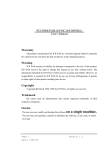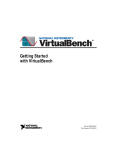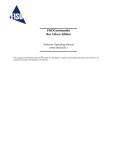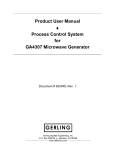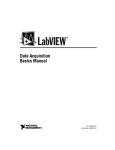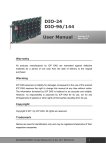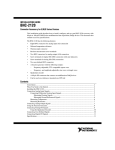Download Troubleshooting PCI / ISA in Win32 Resource Conflict
Transcript
Resource Checking User’s Manual [for Windows 95/98/NT/2000] Resource Checking PCI/ISA DAQ card [For Windows 95/98/NT/2000] Warranty All products manufactured by ICP DAS are warranted against defective materials for a period of one year from the date of delivery to the original purchaser. Warning ICP DAS assumes no liability for damage consequent to the use of this product. ICP DAS reserves the right to change this manual at any time without notice. The information furnished by ICP DAS is believed to be accurate and reliable. However, ICP DAS assumes no responsibility for its use, or for any infringements of patents or other rights of third parties resulting from its use. Copyright Copyright 2000 by ICP DAS. All rights are reserved. Trademark The names used for identification only maybe registered trademarks of their respective companies. License The user can use and backup this software on a single machine. The user may not reproduce, transfer or distribute this software, or any copy, in whole or in part. Ver 2.0 Date Feb-22-2000 Page: 1 Resource Checking User’s Manual [for Windows 95/98/NT/2000] Table of contents 1 2 3 4 PCI DAQ card with Win 95/98 ................................................................. 3 ISA DAQ card with Win 95/98................................................................. 6 PCI/ISA DAQ card with Win NT ........................................................... 11 PCI/ISA DAQ card with Win 2000 ........................................................ 17 Ver 2.0 Date Feb-22-2000 Page: 2 Resource Checking User’s Manual [for Windows 95/98/NT/2000] 1 PCI DAQ card with Win 95/98 Please follow the following figures to check the resource if it has no conflicts? Figure 1-1. The menu “Start”. • Click the button “Start”. • Select the menu items “Settings”. • Select the menu items “Control Panel”. Figure 1-2. The window “Control Panel”. Double click the item “System” in the folder “Control Panel”. Ver 2.0 Date Feb-22-2000 Page: 3 Resource Checking User’s Manual [for Windows 95/98/NT/2000] Figure 1-3. The window “System properties”. • Select the page “Device Manager”. • Select the device “ICPDAS, PCI-TMC12 Card” under the item “DAQCard”. • Click button “Properties” to see the detailed information. Some PCI cards may be under item “Other Devices”. Ver 2.0 Date Feb-22-2000 Page: 4 Resource Checking User’s Manual [for Windows 95/98/NT/2000] Figure 1-4. The detailed information of PCI DAQ card. • Select the page “Resources”. • Please ensure that this device has no conflicts with other devices. • Refer to the list box “Conflicting device list:” if it is “No conflicts”? If the IRQ number has conflicts with other devices, the user must not use the function INTERRUPT and DMA with the DAQ card. If the DMA number has conflicts with other devices, the user must not use the function DMA with the DAQ card. If the “Input/Output Range” has conflicts with other devices, this DAQ card will not works. The user may need to free some resource for the PCI DAQ card by unplug some other devices to prevent the conflicts. Ver 2.0 Date Feb-22-2000 Page: 5 Resource Checking User’s Manual [for Windows 95/98/NT/2000] 2 ISA DAQ card with Win 95/98 Please follow the following figures to check the resource if it has no conflicts? Figure 2-1. The menu “Start”. • Click the button “Start”. • Select the menu items “Settings”. • Select the menu items “Control Panel”. Figure 2-2. The window “Control Panel”. Double click the item “System” in the folder “Control Panel”. Ver 2.0 Date Feb-22-2000 Page: 6 Resource Checking User’s Manual [for Windows 95/98/NT/2000] Figure 2-3. “Device Manager”. • Select the page “Device Manager”. • Select the item “Computer”. • Click the button “Properties”. Ver 2.0 Date Feb-22-2000 Page: 7 Resource Checking User’s Manual [for Windows 95/98/NT/2000] Figure 2-4. “View Resources”. The user must check the resource IRQ if the ISA DAQ card has no conflicts with other devices? The IRQ of ISA DAQ card will not shown in the above window. And the user must select the IRQ number of ISA DAQ card by setting the jumper. And the IRQ number must not listed in the above window to prevent the conflicts. If the Windows 95/98 has no additional IRQ to be used by the ISA DAQ card, the user may need to unplug some other devices to free the IRQ resource. Or, the user must not uses the function INTERRUPT and DMA. Ver 2.0 Date Feb-22-2000 Page: 8 Resource Checking User’s Manual [for Windows 95/98/NT/2000] Figure 2-5. “View Resources”. • Click the item “Input/Output (I/O)” to see the resource. The user must check the resource “Input/Output (I/O)” address if the ISA DAQ card has no conflicts with other devices? The “Input/Output (I/O)” address of ISA DAQ card will not shown in the above window. And the user must select the “Input/Output (I/O)” address of ISA DAQ card by setting the switch. And the “Input/Output (I/O)” address must not listed in the above window to prevent the conflicts. If the Windows NT has no additional “Input/Output (I/O)” address to be used by the ISA DAQ card, the user MUST to unplug some other devices to free the “Input/Output (I/O)” address resource. Ver 2.0 Date Feb-22-2000 Page: 9 Resource Checking User’s Manual [for Windows 95/98/NT/2000] Figure 2-6. “View Resources”. • Click the item “Direct memory access (DMA)” to see the resource DMA. The user must check the resource “Direct memory access (DMA)” if the ISA DAQ card has no conflicts with other devices? The “Direct memory access (DMA)” of ISA DAQ card will not shown in the above window. And the user must select the “Direct memory access (DMA)” number of ISA DAQ card by setting the jumper. And the “Direct memory access (DMA)” number must not listed in the above window to prevent the conflicts. If the Windows NT has no additional “Direct memory access (DMA)” to be used by the ISA DAQ card, the user may need to unplug some other devices to free the “Direct memory access (DMA)” resource. Or, the user must not uses the function DMA. Ver 2.0 Date Feb-22-2000 Page: 10 Resource Checking User’s Manual [for Windows 95/98/NT/2000] 3 PCI/ISA DAQ card with Win NT Please follow these figures to check the resource on Windows NT. The user may need to free the resource by unplug some other devices If the DAQ card have been conflicted. Figure 3-1. Click the button “Start”. • Select the menu items “Programs”. • Select the menu items “Administrative Tools (Common)”. • Select the menu items “Windows NT Diagnostics”. Ver 2.0 Date Feb-22-2000 Page: 11 Resource Checking User’s Manual [for Windows 95/98/NT/2000] Figure 3-2. Click the page “Resources”. The user must check the resource IRQ if the PCI/ISA DAQ card has no conflicts with other devices? The IRQ of ISA DAQ card will not shown in the above window. And the user must select the IRQ number of ISA DAQ card by setting the jumper. And the IRQ number must not listed in the above window to prevent the conflicts. If the Windows NT has no additional IRQ to be used by the PCI/ISA DAQ card, the user may need to unplug some other devices to free the IRQ resource. Or, the user must not uses the function INTERRUPT and DMA. Ver 2.0 Date Feb-22-2000 Page: 12 Resource Checking User’s Manual [for Windows 95/98/NT/2000] Figure 3-3. Click the button “I/O Port”. The user must check the resource I/O Port address if the PCI/ISA DAQ card has no conflicts with other devices? The I/O Port address of ISA DAQ card will not shown in the above window. And the user must select the I/O Port address of ISA DAQ card by setting the switch. And the I/O Port address must not listed in the above window to prevent the conflicts. If the Windows NT has no additional I/O Port address to be used by the PCI/ISA DAQ card, the user MUST to unplug some other devices to free the I/O Port address resource. Ver 2.0 Date Feb-22-2000 Page: 13 Resource Checking User’s Manual [for Windows 95/98/NT/2000] Figure 3-4. Click the button “DMA”. The user must check the resource DMA if the PCI/ISA DAQ card has no conflicts with other devices? The DMA of ISA DAQ card will not shown in the above window. And the user must select the DMA number of ISA DAQ card by setting the jumper. And the DMA number must not listed in the above window to prevent the conflicts. If the Windows NT has no additional DMA to be used by the PCI/ISA DAQ card, the user may need to unplug some other devices to free the DMA resource. Or, the user must not uses the function DMA. Ver 2.0 Date Feb-22-2000 Page: 14 Resource Checking User’s Manual [for Windows 95/98/NT/2000] Figure 3-5. The window of “Service Control Manager” pops up when some service or driver failed. In this case, the user must check the “Event Viewer” of Windows NT to find out the problems. Please follows the following figures to see the detailed informations. Figure 3-6. Click the button “Start”. • Select the menu item “Programs”. • Select the menu item “Administrative Tools (Common)”. • Select the menu item “Event Viewer”. Ver 2.0 Date Feb-22-2000 Page: 15 Resource Checking User’s Manual [for Windows 95/98/NT/2000] Figure 3-7. The window “Event Viewer”. The user can double-click on the item to see the detailed informations. Figure 3-8. The window “Event Detail”. The user can refer to the message of the field Description to find out the (other) problems. Ver 2.0 Date Feb-22-2000 Page: 16 Resource Checking User’s Manual [for Windows 95/98/NT/2000] 4 PCI/ISA DAQ card with Win 2000 Please follow these figures to check the resource on Windows 2000. The user may need to free the resource by unplug some other devices If the DAQ card have been conflicted. Figure 4-1. Open the “Computer Management”. • Right-Click the icon “My Computer”. • Select the menu item “Manage”. • The “Computer Management” will popup, refer to figure 4-2. Ver 2.0 Date Feb-22-2000 Page: 17 Resource Checking User’s Manual [for Windows 95/98/NT/2000] Figure 4-2. The “IRQs” resources under “Computer Management”. Select the “IRQs” resources under “Computer Management (Local) / System Tools / System Information / Hardware Resources / IRQs”. The user must check the resource IRQ if the PCI/ISA DAQ card has no conflicts with other devices? The IRQ of ISA DAQ card will not shown in the above window. And the user must select the IRQ number of ISA DAQ card by setting the jumper. And the IRQ number must not listed in the above window to prevent the conflicts. If the Windows 2000 has no additional IRQ to be used by the PCI/ISA DAQ card, the user may need to unplug some other devices to free the IRQ resource. Or, the user must not uses the function INTERRUPT and DMA. Ver 2.0 Date Feb-22-2000 Page: 18 Resource Checking User’s Manual [for Windows 95/98/NT/2000] Figure 4-3. The “I/O” resources under “Computer Management”. Select the “I/O” resources under “Computer Management (Local) / System Tools / System Information / Hardware Resources / I/O”. The user must check the resource I/O Port address if the PCI/ISA DAQ card has no conflicts with other devices? The I/O Port address of ISA DAQ card will not shown in the above window. And the user must select the I/O Port address of ISA DAQ card by setting the switch. And the I/O Port address must not listed in the above window to prevent the conflicts. If the Windows 2000 has no additional I/O Port address to be used by the PCI/ISA DAQ card, the user MUST to unplug some other devices to free the I/O Port address resource. Ver 2.0 Date Feb-22-2000 Page: 19 Resource Checking User’s Manual [for Windows 95/98/NT/2000] Figure 4-4. The “DMA” resources under “Computer Management”. Select the “DMA” resources under “Computer Management (Local) / System Tools / System Information / Hardware Resources / DMA”. The user must check the resource DMA if the PCI/ISA DAQ card has no conflicts with other devices? The DMA of ISA DAQ card will not shown in the above window. And the user must select the DMA number of ISA DAQ card by setting the jumper. And the DMA number must not listed in the above window to prevent the conflicts. If the Windows 2000 has no additional DMA to be used by the PCI/ISA DAQ card, the user may need to unplug some other devices to free the DMA resource. Or, the user must not uses the function DMA. Ver 2.0 Date Feb-22-2000 Page: 20 Resource Checking User’s Manual [for Windows 95/98/NT/2000] The user might need to check the “Event Viewer” of Windows 2000 to find out the problem when some service or driver failed. Please follows the following figures to see the detailed informations. Figure 4-5. The “Event Viewer” under “Computer Management”. Select the “Event Viewer” under “Computer Management (Local) / System Tools / Event Viewer / System”. The user can double-click on the item to see the detailed informations. Please refer to figure 4-6. Ver 2.0 Date Feb-22-2000 Page: 21 Resource Checking User’s Manual [for Windows 95/98/NT/2000] Figure 4-6. The window “Event Properties”. The user can refer to the message of the field Description to find out the (other) problems. Ver 2.0 Date Feb-22-2000 Page: 22 Resource Checking User’s Manual [for Windows 95/98/NT/2000] There has other informations can be used to check the resources. Figure 4-7. Select the “Drivers” under “Computer Management (Local) / System Tools / System Information / Software Environment / Drivers”. Figure 4-8. Select the “Device Manager” under “Computer Management (Local) / System Tools / Device Manager”. Double click on the item to popup the detailed informations. Please refer to figure 4-9 to 4-10. Ver 2.0 Date Feb-22-2000 Page: 23 Resource Checking User’s Manual [for Windows 95/98/NT/2000] Figure 4-9. The detailed information. Figure 4-10. The detailed information. Ver 2.0 Date Feb-22-2000 Page: 24