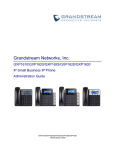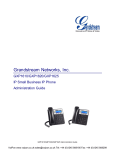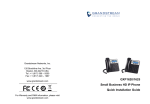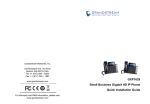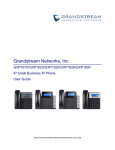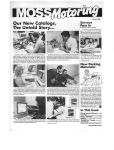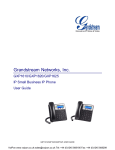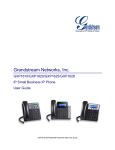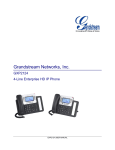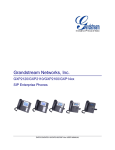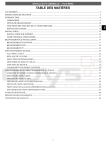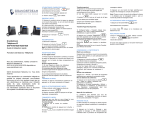Download Administration Guide
Transcript
Grandstream Networks, Inc.
GXP1610/GXP1620/GXP1625/GXP1628
IP Small Business IP Phone
Administration Guide
GXP1610/GXP1620/GXP1625/GXP1628 Administration Guide
GXP1610/GXP1620/GXP1625/GXP1628 Administration Guide
Index
DOCUMENT PURPOSE............................................................................. 5
GUI INTERFACE EXAMPLES .................................................................... 6
GNU GPL INFORMATION .......................................................................... 7
CHANGE LOG ........................................................................................... 8
FIRMWARE VERSION 1.0.1.10 ............................................................................................................ 8
WELCOME ................................................................................................. 9
PRODUCT OVERVIEW ............................................................................ 11
FEATURE HIGHTLIGHTS ................................................................................................................... 11
GXP1610/GXP1620/GXP1625/GXP1628 TECHNICAL SPECIFICATIONS ....................................... 11
CONFIGURATION GUIDE........................................................................ 15
CONFIGURATION VIA KEYPAD ......................................................................................................... 15
CONFIGURATION VIA WEB BROWSER ........................................................................................... 19
DEFINITIONS ...................................................................................................................................... 20
STATUS PAGE DEFINATIONS .................................................................................................... 20
ACCOUNT PAGE DEFINATIONS ................................................................................................ 21
SETTINGS PAGE DEFINATIONS ................................................................................................ 27
NETWORK PAGE DEFINITIONS ................................................................................................. 33
MAINTENANCE PAGE DEFINITIONS ......................................................................................... 35
PHONEBOOK PAGE DEFINITIONS ............................................................................................ 37
NAT SETTINGS ................................................................................................................................... 39
WEATHER UPDATE ............................................................................................................................ 39
PUBLIC MODE .................................................................................................................................... 40
EDITING CONTACTS AND CLICK-TO-DIAL ...................................................................................... 41
SAVING THE CONFIGURATION CHANGES...................................................................................... 42
REBOOTING FROM REMOTE LOCATIONS...................................................................................... 43
UPGRADING AND PROVISIONING ........................................................ 44
UPGRAGE VIA KEYPAD MENU ......................................................................................................... 44
UPGRAGE VIA WEB GUI .................................................................................................................... 44
NO LOCAL TFTP/HTTP SERVERS .................................................................................................... 45
GXP1610/GXP1620/GXP1625/GXP1628
Administration Guide
Page 1 of 48
CONFIGURATION FILE DOWNLOAD ................................................................................................ 45
RESTORE FACTORY DEFAULT SETTINGS ........................................... 47
EXPERIENCING THE GXP1610/GXP1620/GXP1625/GXP1628 ............. 48
GXP1610/GXP1620/GXP1625/GXP1628
Administration Guide
Page 2 of 48
Table of Tables
GXP1610/GXP1620/GXP1625/GXP1628 Administration Guide
Table 1: GXP1610 Technical Specifications ................................................................................................ 11
Table 2: GXP1620/GXP1625 Technical Specifications ............................................................................... 12
Table 3: GXP1628 Technical Specifications ................................................................................................ 13
Table 4: GXP1610/GXP1620/GXP1625/GXP1628 Menu Options ............................................................. 15
GXP1610/GXP1620/GXP1625/GXP1628
Administration Guide
Page 3 of 48
Table of Figures
GXP1610/GXP1620/GXP1625/GXP1628 Administration Guide
Figure 1: Keypad MENU Flow .................................................................................................................... 18
Figure 2: Web Service ................................................................................................................................. 40
Figure 3: Web GUI- Phonebook->Contacts ................................................................................................ 42
Figure 4: Click-to-Dial.................................................................................................................................. 42
GXP1610/GXP1620/GXP1625/GXP1628
Administration Guide
Page 4 of 48
DOCUMENT PURPOSE
This document describes how to configure GXP1610/GXP1620/GXP1625/GXP1628 features via phone’s
LCD menu and Web GUI menu. The intended audiences of this document are phone administrators. To
learn
the
basic
functions
of
http://www.grandstream.com/support
GXP1610/GXP1620/GXP1625/GXP1628,
please
visit
to download the latest “GXP1610/GXP1620/GXP1625/GXP1628
User Guide”.
GXP1610/GXP1620/GXP1625/GXP1628
Administration Guide
Page 5 of 48
GUI INTERFACE EXAMPLES
http://www.grandstream.com/products/gxp_series/general/documents/gxp1610_1620_1625_1628gui.zip
1. Screenshot of Login Page
2. Screenshots of Status Pages
3. Screenshots of Accounts Pages
4. Screenshots of Settings Pages
5. Screenshots of Network Pages
6. Screenshots of Maintenance Pages
7. Screenshots of Phonebook Pages
GXP1610/GXP1620/GXP1625/GXP1628
Administration Guide
Page 6 of 48
GNU GPL INFORMATION
GXP1610/GXP1620/GXP1625/GXP1628 firmware contains third-party software licensed under the GNU
General Public License (GPL). Grandstream uses software under the specific terms of the GPL. Please
see the GNU General Public License (GPL) for the exact terms and conditions of the license.
Grandstream GNU GPL related source code can be downloaded from Grandstream web site from:
http://www.grandstream.com/support/faq/gnu_gpl.
GXP1610/GXP1620/GXP1625/GXP1628
Administration Guide
Page 7 of 48
CHANGE LOG
This
section
documents
significant
changes
from
previous
versions
of
user
manuals
for
GXP1610/GXP1620/GXP1625/GXP1628. Only major new features or major document updates are listed
here.
FIRMWARE VERSION 1.0.1.10
This is the initial version.
GXP1610/GXP1620/GXP1625/GXP1628
Administration Guide
Page 8 of 48
WELCOME
Thank you for purchasing Grandstream Small Business IP phoneGXP1610/GXP1620/GXP1625/
GXP1628. It is a next generation small-to-medium business IP phone: the GXP1620/GXP1625 features 2
lines with 2 SIP accounts, superior HD wideband audio, 132 x 48 backlit graphical LCD; the GXP1610
supports 2 lines with 1 SIP account, 132 x 48 graphical LCD. The GXP1610/GXP1620/GXP1625
/GXP1628 delivers rich features of 3 XML programmable context-sensitive soft keys, dual network ports
with PoE (GXP1625/GXP1628 only), EHS (Electronic Hook-Switch) with Plantronics headsets, and 3-way
conference, superb full-duplex hands-free speakerphone with advanced acoustic echo cancellation,
advanced security protection for privacy, and compatible with Grandstream UCM Features. It is a perfect
choice for small-to-medium businesses looking for a high quality, feature rich IP phone with affordable
cost.
GXP1610/GXP1620/GXP1625/GXP1628
Administration Guide
Page 9 of 48
Caution:
Changes or modifications to this product not expressly approved by Grandstream, or operation of this
product in any way other than as detailed by this User Manual, could void your manufacturer warranty.
Warning:
Please do not use a different power adaptor with the GXP1610/GXP1620/GXP1625/GXP1628 as it may
cause damage to the products and void the manufacturer warranty.
This document is subject to change without notice. The latest electronic version of this user manual is
available for download here:
http://www.grandstream.com/support
Reproduction or transmittal of the entire or any part, in any form or by any means, electronic or print, for
any purpose without the express written permission of Grandstream Networks, Inc is not permitted.
FCC Caution:
Any Changes or modifications not expressly approved by the party responsible for compliance could void
the user's authority to operate the equipment. This device complies with part 15 of the FCC Rules.
Operation is subject to the following two conditions: (1) This device may not cause harmful interference,
and (2) this device must accept any interference received, including interference that may cause
undesired operation.
Note: This equipment has been tested and found to comply with the limits for a Class B digital device,
pursuant to part 15 of the FCC Rules. These limits are designed to provide reasonable protection against
harmful interference in a residential installation. This equipment generates uses and can radiate radio
frequency energy and, if not installed and used in accordance with the instructions, may cause harmful
interference to radio communications. However, there is no guarantee that interference will not occur in a
particular installation. If this equipment does cause harmful interference to radio or television reception,
which can be determined by turning the equipment off and on, the user is encouraged to try to correct the
interference by one or more of the following measures:
- Reorient or relocate the receiving antenna.
- Increase the separation between the equipment and receiver.
- Connect the equipment into an outlet on a circuit different from that to which the receiver is connected.
- Consult the dealer or an experienced radio/TV technician for help.
GXP1610/GXP1620/GXP1625/GXP1628
Administration Guide
Page 10 of 48
PRODUCT OVERVIEW
FEATURE HIGHTLIGHTS
132*48 pixel backlit graphical LCD display(GXP1610 doesn’t support backlit)
2 dual-color line keys, 3 XML programmable context-sensitive soft keys, 8 BLF keys (GXP1628
only), 3-way conference, multi-language support
HD wideband audio (GXP1620/GXP1625/GXP1628 only), superb full-duplex hands-free
speakerphone with advanced acoustic echo cancellation and excellent double-talk performance
Large phonebook (up to 500 contacts) and call history (up to 200 records)
Automated personal information service (e.g., local weather, etc.), personalized music ring
tone/ring back tone, flexible customizable screen content & format using XML, and advanced
Web and enterprise applications, local weather service
Dual switched 10/100 Mbps ports on GXP1610/GXP1620/GXP1625, dual switched auto-sensing
10/100/1000 Mbps Ethernet ports on GXP1628, integrated PoE on GXP1625/GXP1628
Automated provisioning using TR-069 or encrypted XML configuration file, SRTP and TLS for
advanced security protection, 802.1x for media access control
Perfectly compatible with Grandstream UCM Features
Innovative UI design (easy and useable multi-language support )
Use with Grandstream’s UCM61xx series IP PBX appliance for Zero-Config provisioning, 1-touch
call recording and more
GXP1610/GXP1620/GXP1625/GXP1628 TECHNICAL SPECIFICATIONS
Table 1: GXP1610 Technical Specifications
Protocols/Standards
Network Interfaces
Graphic Display
Feature Keys
Voice Codecs
Telephony Features
SIP RFC3261, TCP/IP/UDP, RTP/RTCP, HTTP/HTTPS, ARP/RARP,
ICMP, DNS (A record, SRV, NAPTR), DHCP, PPPoE, SSH, TFTP, NTP,
STUN, SIMPLE, LLDP-MED, LDAP, TR-069, 802.1x, TLS, SRTP
Dual switched auto-sensing 10/ 100 Mbps Ethernetports
132*48 LCD display
2 line keys with dual-color LED and 1 SIP account.3 XML programmable
context sensitive soft keys. 5 (navigation, menu) keys. 13 dedicated
function keys for PAGE/INTERCOM, PHONEBOOK, MESSAGE, HOME,
HOLD, RECORD, MUTE, HEADSET, TRANSFER, CONFERENCE,
SEND and REDIAL, SPEAKERPHONE, VOLUME
Support for G.711µ/a, G.722 (wide-band), G.723(pending),G.726-32,
G.729 A/B, in-band and out-of-band DTMF (In audio, RFC2833, SIP
INFO)
Hold, transfer, forward (unconditional/no-answer/busy), 3-way conference,
call park/pickup, downloadable phone book (XML, LDAP,up to 500 items),
GXP1610/GXP1620/GXP1625/GXP1628
Administration Guide
Page 11 of 48
Headset Jack
Base Stand
QoS
Security
Multi-language
Upgrade/Provisioning
Power & Green Energy
Efficiency
Temperature
and
Humidity
Physical
Package Content
Compliance
call waiting, call history(up to 200 records), off-hook auto dial, auto
answer, click-to-dial, flexible dial plan, hot desking, personalized music
ringtones, server redundancy & fail-over
RJ9 headset jack (allowing EHS with Plantronics headsets)
Yes, allow 2 angle positions available, Wall Mountable
Layer 2 QoS (802.1Q, 802.1P) and Layer 3 (ToS, DiffServ, MPLS) QoS
User and administrator level access control, MD5 and MD5-sess based
authentication, 256-bit AES encrypted configuration file, TLS, SRTP,
HTTPS, 802.1x media access control
English, German, Italian, French, Spanish, Portuguese, Russian,
Croatian, simplified and traditional Chinese, Korean, Japanese, and more
Firmware upgrade via TFTP / HTTP / HTTPS, mass provisioning using
TR-069 or AES encrypted XML configuration file
Universal Power Supply Input 100-240VAC 50-60Hz; Output +5VDC,
600mA
Operation: 0°C to 40°C
Storage: -10°C to 60°C
Humidity: 10% to 90% Non-condensing
Dimension:209mm(L)x 184.5mm(W)x 76.2mm(H) (with handset)
Unit Weight: 0.74kg Package Weight: 1.1kg
GXP1610 phone, handset with cord, base stand, universal power supply,
network cable, Quick Installation Guide, brochure, GPL license
FCC: Part 15 (CFR 47) Class B
CE : EN55022 Class B, EN55024, EN61000-3-2, EN61000-3-3,
EN60950-1
RCM: AS/ACIF S004; AS/NZS CISPR22/24; AS/NZS 60950; AS/NZS
60950.1
Table 2: GXP1620/GXP1625 Technical Specifications
Protocols/Standards
Network Interfaces
Graphical Display
Feature Keys
Voice Codecs
Telephony Features
Headset Jack
HD Audio
Base Stand
SIP RFC3261, TCP/IP/UDP, RTP/RTCP, HTTP/HTTPS, ARP/RARP,
ICMP, DNS (A record, SRV, NAPTR), DHCP, PPPoE, SSH, TFTP, NTP,
STUN, SIMPLE, LLDP-MED, LDAP, TR-069, 802.1x, TLS, SRTP
Dual switched 10/ 100 Mbps ports, integrated PoE (GXP1625 only)
132*48 pixel backlit graphical LCD display
2 line keys with dual-color LED and 2 SIP account. 3 XML programmable
context sensitive soft keys. 5 (navigation, menu) keys. 13 dedicated
function keys for MUTE, HEADSET, TRANSFER, CONFERENCE, SEND
and REDIAL, SPEAKERPHONE, VOLUME, PHONEBOOK, MESSAGE,
HOLD, PAGE/INTERCOM, RECORD, HOME
Support for G.711µ/a, G.722 (wide-band), G.723 (pending), G.726-32,
G.729 A/B, in-band and out-of-band DTMF (In audio, RFC2833, SIP
INFO)
Hold, transfer, forward (unconditional/no-answer/busy), call park/pickup,
3-way conference, shared-call-appearance (SCA) / bridged-lineappearance (BLA), downloadable phone book (XML, LDAP, up to 500
items), call waiting, call history (up to 200 records), off-hook auto dial,
auto answer, click-to-dial, flexible dial plan, hot desking, personalized
music ringtones, server redundancy & fail-over.
RJ9 headset jack (allowing EHS with Plantronics headsets)
Yes, HD handset and speakerphone with support for wideband audio
Yes, 2 angle positions available, Wall Mountable
GXP1610/GXP1620/GXP1625/GXP1628
Administration Guide
Page 12 of 48
QoS
Security
Multi-language
Upgrade/Provisioning
Layer 2 QoS (802.1Q, 802.1P) and Layer 3 (ToS, DiffServ, MPLS) QoS
User and administrator level access control, MD5 and MD5-sess based
authentication, 256-bit AES encrypted configuration file, TLS, SRTP,
HTTPS, 802.1x media access control
English, German, Italian, French, Spanish, Portuguese, Russian,
Croatian, simplified and traditional Chinese, Korean, Japanese, and more
Firmware upgrade via TFTP / HTTP / HTTPS, mass provisioning using
TR-069 or AES encrypted XML configuration file
Power & Green Energy
Efficiency
Universal Power Supply Input 100-240VAC 50-60Hz; Output +5VDC, 600mA
Temperature
Humidity
Operation: 0°C to 40°C
Storage: -10°C to 60°C
Humidity: 10% to 90% Non-condensing
and
Physical
Package Content
Compliance
PoE IEEE802.3 af Class 2, 3.84W-6.49W(GXP1625 only)
Dimension: 209mm(L)x 184.5mm(W)x 76.2mm(H) (with handset)
Unit Weight: 0.73kg Package Weight: 1.1kg
GXP1620/GXP1625 phone, handset with cord, base stand, universal
power supply, network cable, Quick Installation Guide, brochure, GPL
license
FCC: Part 15 (CFR 47) Class B
CE : EN55022
Class B, EN55024, EN61000-3-2, EN61000-3-3,
EN60950-1
RCM: AS/ACIF S004; AS/NZS CISPR22/24; AS/NZS 60950; AS/NZS
60950.1
Table 3: GXP1628 Technical Specifications
Protocols/Standards
Network Interfaces
Graphical Display
Feature Keys
Voice Codecs
Telephony Features
Headset Jack
HD Audio
Base Stand
QoS
Security
SIP RFC3261, TCP/IP/UDP, RTP/RTCP, HTTP/HTTPS, ARP/RARP,
ICMP, DNS (A record, SRV, NAPTR), DHCP, PPPoE, SSH, TFTP, NTP,
STUN, SIMPLE, LLDP-MED, LDAP, TR-069, 802.1x, TLS, SRTP
Dual switched auto-sensing 10/100/1000 Mbps Ethernet ports, integrated
PoE
132 x 48 backlit graphical LCD display
2 line keys with dual-color LED and 2 SIP account. 3 XML programmable
context sensitive soft keys. 5 (navigation, menu) keys. 8 BLF keys. 13
dedicated function keys for PAGE/INTERCOM, PHONEBOOK,
MESSAGE, HOME, HOLD, RECORD, MUTE, HEADSET, TRANSFER,
CONFERENCE, SEND and REDIAL, SPEAKERPHONE, VOLUME
Support for G.711µ/a, G.722 (wide-band), G.723 (pending), G.726-32,
G.729 A/B, in-band and out-of-band DTMF (In audio, RFC2833, SIP
INFO)
Hold, transfer, forward (unconditional/no-answer/busy), call park/pickup,
3-way conference, shared-call-appearance (SCA) / bridged-lineappearance (BLA), downloadable phone book (XML, LDAP, up to 500
items), call waiting, call history (up to 200 records), off-hook auto dial,
auto answer, click-to-dial, flexible dial plan, hot desking, personalized
music ringtones, server redundancy & fail-over.
RJ9 headset jack (allowing EHS with Plantronics headsets)
Yes, HD handset and speakerphone with support for wideband audio
Yes, 2 angle positions available, Wall Mountable
Layer 2 QoS (802.1Q, 802.1P) and Layer 3 (ToS, DiffServ, MPLS) QoS
User and administrator level access control, MD5 and MD5-sess based
GXP1610/GXP1620/GXP1625/GXP1628
Administration Guide
Page 13 of 48
Multi-language
Upgrade/Provisioning
authentication, 256-bit AES encrypted configuration file, TLS, SRTP,
HTTPS, 802.1x media access control
English, German, Italian, French, Spanish, Portuguese, Russian,
Croatian, simplified and traditional Chinese, Korean, Japanese, and more
Firmware upgrade via TFTP / HTTP / HTTPS, mass provisioning using
TR-069 or AES encrypted XML configuration file
Power & Green Energy
Efficiency
Universal Power Supply Input 100-240VAC 50-60Hz; Output +5VDC, 600mA
Temperature
Humidity
Operation: 0°C to 40°C
Storage: -10°C to 60°C
Humidity: 10% to 90% Non-condensing
Dimension: 220.5mm (L) x 192.5mm (W) x 76.0mm (H) (with handset)
Unit weight: 0.8kg; Package weight: 1.2kg
GXP1628 phone, handset with cord, base stand, universal power supply,
network cable, Quick Installation Guide, brochure, GPL license, BLF label
cards
FCC: Part 15 (CFR 47) Class B
CE : EN55022
Class B, EN55024, EN61000-3-2, EN61000-3-3,
EN60950-1
RCM: AS/ACIF S004; AS/NZS CISPR22/24; AS/NZS 60950; AS/NZS
60950.1
Physical
Package Content
Compliance
and
PoE IEEE802.3 af Class 2, 3.84W-6.49W
GXP1610/GXP1620/GXP1625/GXP1628
Administration Guide
Page 14 of 48
CONFIGURATION GUIDE
The GXP1610/GXP1620/GXP1625/GXP1628 can be configured via two ways:
LCD Configuration Menu using the phone's keypad;
Web GUI embedded on the phone using PC's web browser.
CONFIGURATION VIA KEYPAD
To configure the LCD menu using phone's keypad, follow the instructions below:
Enter MENU options. When the phone is in idle, press the round MENU button to enter the
configuration menu;
Navigate in the menu options. Press the UP/DOWN/LEFT/RIGHT arrow keys to navigate in the
menu options;
Enter/Confirm selection. Press the round MENU button to enter the selected option;
Exit. Press LEFT arrow key to exit to the previous menu;
The phone automatically exits MENU mode with an incoming call, when the phone is off hook or
the MENU mode if left idle for more than 60 seconds.
When the phone is in idle, pressing the navigation keys UP/DOWN/RIGHT can access the call
history entries:
UP - Missed Calls
DOWN - Dialed Calls
RIGHT - Answered Calls
The MENU options are listed in the following table.
Table 4: GXP1610/GXP1620/GXP1625/GXP1628 Menu Options
Call History
Displays answeredcalls, dialed calls, missed calls, transferred calls and
forwarded calls.
Displays account status, network status, software version number and
Hardware
Network status.
Press to enter the sub menu for IP setting information (DHCP/Static
IP/PPPoE), IPv4 address, IPv6 address, Subnet Mask, Gateway,
DNS server and NTP server.
Account status.
Software and Hardware Version
Press to enter the sub menu for Boot, Core, Base, Prog and Locale
Status
GXP1610/GXP1620/GXP1625/GXP1628
Administration Guide
Page 15 of 48
version, MAC address, Hardware version and P/N number.
Phonebook sub menu includes the following options:
Phonebook
Local Phonebook
Displays phonebook. Users could add, edit, search and delete
contacts, or download phonebook XML to the phone. When doing
phonebook search, user can only search ASCII characters.
Local Group
Displays phonebook group.
Note: Besides 3 embedded groups: Family, Friends and Work, user
can create, edit and delete your own new groups. GXP phone
allows at most 7 customized groups.
Broadsoft Phonebook
LDAP Directory
Configures LDAP directory options, displays LDAP directory by
searching. LDAP search does not support entering Non-ASCII
characters.
Instant Messages
Displays received instant messages.
Direct IP Call
Makes direct IP call.
Preference sub menu includes the following options:
Preference
Do Not Disturb
Enables/disables Do Not Disturb on the phone.
Forward Call
Defines the call forward type and destination number for account 1
or account 2.
Ring Tone
Configures different ring tones for incoming call.
Ring Volume
Adjusts ring volume by pressing left/right arrow key.
LCD Contrast
Adjusts LCD contrast by pressing left/right arrow key.
LCD Brightness(Not applicable to GXP1610)
Adjusts LCD brightness of idle state and active stateby pressing
left/right arrow key.
Download SRC XML
Triggers the phone to download the XML idle screen file
immediately. The XML idle screen server path and downloading
method need to be set up correctly from Web GUI first.
Erase Custom SCR
Erases custom XML idle screen previously loaded on the phone.
After erasing it, the phone will show default idle screen.
Display Language
Selects the language to be displayed on the phone's LCD. Users
could select Automatic for local language based on IP location if
GXP1610/GXP1620/GXP1625/GXP1628
Administration Guide
Page 16 of 48
available.
Date Time
Configures time zone and NTP server on the phone.
Star Key Lock
Turns on/off keypad lock feature and configures keypad lock
password.
Config sub menu includes the following options:
SIP
Configures SIP Proxy, Outbound Proxy, SIP User ID, SIP Auth ID,
SIP Password, SIP Transport and Audio information to register SIP
account on the phone.
Upgrade
Configures firmware server and config server for upgrading and
provisioning the phone.
Factory Reset
Resets the phone to factory default settings.
Layer 2 QoS
Configures802.1Q/VLAN Tag and priority value.
Headset Type
Selects the headset type from normal and Plantronics EHS.
Config
Factory Functions
Factory Functions sub menu includes the following options:
Audio Loopback
Speak to the phone using speaker/handset/headset. If you can hear
your voice, your audio is working fine. Press Menu button to exit
audio loopback mode.
Network
Call Features
Voice Mails
UCM Connection
Reboot
Diagnostic Mode
All LEDs will light up. Press any key (except MENU key) on the
keypad to display the button name in the LCD. Lift and put back the
handset or press Menu button to exit diagnostic mode.
Keyboard Diagnostic
Press all the available keys on the phone. The LCD will display the
name for the keys to be pressed to finish the keyboard diagnostic
mode.
Selects IP mode (DHCP/Static IP/PPPoE);ConfiguresPPPoE account
ID and password; Configures IP address, Netmask, Gateway, DNS
Server 1 and DNS Server 2; Configures 802.1X mode.
Configures call forward features for Forward All, Forward Busy, Forward
No Answer and No Answer Timeout.
Displays voicemail message information in the format below:
new messages/all messages (urgent messages/all urgent messages)
UCM Server List
Displays connected UCM server List.
Input Server IP Manually
Specifies Protocol, IP and Port of the target UCM server
Reboots the phone
The following picture shows the keypad MENU configuration flow.
GXP1610/GXP1620/GXP1625/GXP1628
Administration Guide
Page 17 of 48
MENU
Call History
Status
Phone Book
LDAP
Directory
Instant
Messages
Direct IP Call
Answered Calls
Dialed Calls
Missed Calls
Transferred Calls
Forwarded Calls
Clear All
Broadsoft Call Log
Back
Local Phonebook
Local Group
Broadsoft Phonebook
Search
LDAP Configuration
Back
Do Not Disturb
Forward Call
Ring Tone
Ring Volume
LCD Contrast
LCD Brightness
Download SCR XML
Erase Custom SCR
Display Language
Date Time
Star Key Lock
Preference
Config
Factory
Functions
Network
Call Features
Voice Mails
UCM
Connection
Reboot
Exit
SIP
Upgrade
Factory Reset
Layer 2 QoS
Headset Type
Back
Audio Loopback
Diagnostic Mode
Keyboard Diagnostic
Back
IP Setting
PPPoE Settings
IP
Netmask
Gateway
DNS Server 1
DNS Server 2
802.1X
Back
Account X
None
New Entry
Search
Back
Family
Friends
Work
New Group
Back
Server Address
Port
Base
User Name
Password
...
Enable DND
Disable DND
Back
Default Ring
Ring1
Ring2
…
NTP Server
DHCP override NTP
Time Zone
…
Account
SIP Proxy
Outbound Proxy
SIP User ID
SIP Auth ID
…
Firmware Server
Config Server
Upgrade Via
Back
802.1Q/VLAN Tag
Priority value
Reset Vlan Config
Back
Forward All
Forward Busy
Forward No Answer
No Answer Timeout
Figure 1: Keypad MENU Flow
GXP1610/GXP1620/GXP1625/GXP1628
Administration Guide
Page 18 of 48
CONFIGURATION VIA WEB BROWSER
The GXP1610/GXP1620/GXP1625/GXP1628 embedded Web server responds to HTTP/HTTPS
GET/POST requests. Embedded HTML pages allow a user to configure the IP phone through a Web
browser such as Microsoft’s IE, Mozilla Firefox and Google Chrome.
To access the GXP1610/GXP1620/GXP1625/GXP1628 Web GUI:
1. Connect the computer to the same network as the phone;
2. Make sure the phone is turned on and shows its IP address. You may check the IP address on LCD;
3. Open a Web browser on your computer;
4. Enter the phone’s IP address in the address bar of the browser;
5. Enter the administrator’s login and password to access the Web Configuration Menu.
Note:
The computer has to be connected to the same sub-network as the phone. This can be easily done
by connecting the computer to the same hub or switch as the phone connected to. In absence of a
hub/switch (or free ports on the hub/switch), please connect the computer directly to the PC port on
the back of the phone.
If the phone is properly connected to a working Internet connection, the IP address of the phone will
display in MENU->Status->Network Status. This address has the format: xxx.xxx.xxx.xxx, where xxx
stands for a number from 0-255. Users will need this number to access the Web GUI. For example, if
the phone has IP address 192.168.40.154, please enter "http://192.168.40.154"in the address bar of
the browser.
There are two default passwords for the login page:
User Level
End User Level
User
user
Password
123
Administrator Level
admin
admin
Web Pages Allowed
Only Status page, Basic Settings in
Advanced Settings page and some
settings in maintenance page.
Browse all pages
The password is case sensitive with maximum length of 25 characters.
When changing any settings, always SUBMIT them by pressing the SAVE button on the bottom of the
page. After submitting the changes in all the Web GUI pages, reboot the phone to have the changes
take effect if necessary. All the options under Basic Setting and Account Setting, and most of the
options under Advanced Settings do not require reboot after submitting the changes. Under Advanced
Setting, the parameters on network configuration require reboot after update.
GXP1610/GXP1620/GXP1625/GXP1628
Administration Guide
Page 19 of 48
DEFINITIONS
This section describesthe options in theGXP1610/GXP1620/GXP1625/GXP1628 Web GUI. As
mentioned,youcanlog in as an administrator or an end user.
Status: Displays the Account status,Network status,and System Info of the phone.
Account: To configure the SIP account.
Advanced Settings: To configure Call features,Time settings, Web services, Programmable keys
and etc.
Maintenance:
To
configure
Network
settings,Web/SSH
Access,Upgrading
and
provisioning,Language, Phonebook and etc.
STATUS PAGE DEFINATIONS
Status -> Account Status
Account x
Account index.
SIP User ID
Displays the configured SIP User ID.
SIP Server
Displays the configured SIP Server address.
SIP Registration
Displays SIP registration status YES/NO.
Status -> Network Status
Global unique ID of device, in HEX format. The MAC address will be used for
MAC Address
provisioning and can be found on the label coming with original box and on
the label located on the back of the device.
IP Setting
DHCP, Static IP or PPPoE.
IPv4 Address
The IPv4 address obtained on the phone.
IPv6 Address
The IPv6 address obtained on the phone.
Subnet Mask
The subnet mask obtained on the phone.
Gateway
The gateway address obtained on the phone.
DNS Server 1
The DNS server address 1.
DNS Server 2
The DNS server address 2.
PPPoE Link Up
PPPoE connection status.
NAT Type
NAT Type
NAT Traversal
Display the NAT traversal status of Account 1 and Account 2.
Status -> System Info
Product Model
Product model of the phone.
Part Number
Product part number.
Software Version
Boot Version;
Core Version;
Base Version;
Program Version. This is the main firmware release number, which is
always used for identifying the software system of the phone;
Locale Version. This is the version of localization language package;
Recovery Version.
GXP1610/GXP1620/GXP1625/GXP1628
Administration Guide
Page 20 of 48
IP Geographic
Information
System Time
System Status
Core Dump
City. Displays the city name.
Language. Displays current language been used.
Timezone. Displays current time zone.
System up time. Displays system up time since the last reboot.
System time. Displays current system time on the phone system.
GUI and Phone service status.
Core dump file that could be downloaded for troubleshooting purpose.
ACCOUNT PAGE DEFINATIONS
The GXP1610 has one account and GXP1620/GXP1625/GXP1628 has two accounts that can be
configured to accommodate independent SIP accounts. Every SIP account has an individual configuration
page.
Account x -> General Settings
Account Active
This field indicates whether the account is active. The default setting is "Yes".
Account Name
The name associated with each account to be displayed on the LCD.
The URL or IP address, and port of the SIP server. This is provided by your
SIP Server
VoIP service provider (ITSP).
The URL or IP address, and port of the SIP server. This will be used when the
Secondary SIP Server
primary SIP server fails.
IP address or Domain name of the Primary Outbound Proxy, Media Gateway,
or Session Border Controller. It's used by the phone for Firewall or NAT
Outbound Proxy
penetration in different network environments. If a symmetric NAT is detected,
STUN will not work and ONLY an Outbound Proxy can provide a solution.
User account information, provided by your VoIP service provider (ITSP). It's
SIP User ID
usually in the form of digits similar to phone number or actually a phone
number.
SIP service subscriber's Authenticate ID used for authentication. It can be
SIP Authentication ID
identical to or different from the SIP User ID.
The account password required for the phone to authenticate with the ITSP
SIP Authentication
(SIP) server before the account can be registered. After it is saved, this will
Password
appear as hidden for security purpose.
The SIP server subscriber's name (optional) that will be used for Caller ID
Name
display.
This parameter allows you to access voice messages by pressing the
Voice Mail UserID
MESSAGE button on the phone. This ID is usually the VM portal access
number. For example, in Asterisk server, 8500 could be used.
Account x -> Network Settings
This parameter controls how the Search Appliance looks up IP addresses for
hostnames. There are four modes: A Record, SRV, NATPTR/SRV, and Use
Configured IP. The default setting is "A Record". If the user wishes to locate
the server by DNS SRV, the user may select "SRV" or "NATPTR/SRV". If
DNS Mode
"Use Configured IP" is selected, please fill in the three fields below:
Primary IP: The primary IP address where the phone sends DNS query
to;
Backup IP 1;
GXP1610/GXP1620/GXP1625/GXP1628
Administration Guide
Page 21 of 48
Backup IP 2.
If SIP server is configured as domain name, phone will not send DNS query,
but use “Primary IP” or “Backup IP x” to send SIP message if at least one of
them are not empty. Phone will try to use “Primary IP” first. After 3 tries
without any response, it will switch to “Backup IP x”, and then it will switch
back to “Primary IP” after 3 re-tries.
If SIP server is already an IP address, phone will use it directly even “User
Configured IP” is selected.
This parameter configures whether the NAT traversal mechanism is activated.
Users could select the mechanism from No, STUN, Keep-Alive, UPnP, Auto
or VPN. If set to "STUN" and STUN server is configured, the phone will route
according to the STUN server. If NAT type is Full Cone, Restricted Cone or
NAT Traversal
Port-Restricted Cone, the phone will try to use public IP addresses and port
number in all the SIP&SDP messages. The phone will send empty SDP
packet to the SIP server periodically to keep the NAT port open if it is
configured to be "Keep-Alive". Configure this to be "No" if an outbound proxy
is used. "STUN" cannot be used if the detected NAT is symmetric NAT.
A SIP Extension to notify the SIP server that the phone is behind a
Proxy-Require
NAT/Firewall. Do not configure this parameter unless this feature is supported
on the SIP server.
Account x -> SIP Settings -> Basic Settings
If the phone has an assigned PSTN telephone number, this field should be
set to "User=Phone". Then a "User=Phone" parameter will be attached to the
TEL URI
Request-Line and "TO" header in the SIP request to indicate the E.164
number. If set to "Enable", "Tel:" will be used instead of "SIP:" in the SIP
request. The default setting is "Disable".
Selects whether or not the phone will send SIP Register messages to the
SIP Registration
proxy/server. The default setting is "Yes".
If set to "Yes", the SIP user's registration information will be cleared when the
Unregister Before New
phone reboots. The SIP Contact header will contain "*" to notify the server to
Registration
unbind the connection. The default setting is "No".
Specifies the frequency (in minutes) in which the phone refreshes its
Register Expiration
registration with the specified registrar. The default value is 60 minutes. The
maximum value is 64800 minutes (about 45 days).
Reregister Before
Specifies the time frequency (in seconds) that the phone sends re-registration
Expiration
request before the Register Expiration. The default value is 0.
Defines the local SIP port used to listen and transmit. The default value is
Local SIP Port
5060 for Account 1 and 5062 for Account 2.
SIP Registration Failure Specifies the interval to retry registration if the process is failed. The default
Retry Wait Time
value is 20 seconds.
SIP T1 Timeout
SIP T1 Timeout. The default setting is 0.5 seconds.
SIP T2 Timeout
SIP T2 Timeout. The default setting is 4 seconds.
Determines the network protocol used for the SIP transport. Users can
SIP Transport
choose from TCP, UDP and TLS.
SIP URI Scheme when
Specifies if "sip:" or "sips:" will be used when TLS/TCP is selected for SIP
using TLS
Transport. The default setting is "sips:".
This option is used to control the port information in the Via header and
Use Actual Ephemeral
Contact header. If set to No, these port numbers will use the permanent
Port in Contact with
listening port on the phone. Otherwise, they will use the ephemeral port for
TCP/TLS
the particular connection.
Remove OBP from
Configures to remove outbound proxy from route. This is used for the SIP
GXP1610/GXP1620/GXP1625/GXP1628
Administration Guide
Page 22 of 48
Route
Support SIP Instance
ID
Extension to notify the SIP server that the device is behind a NAT/Firewall.
Defines whether SIP Instance ID is supported or not. The default setting is
"Yes".
When set to "Yes", a SUBSCRIBE for Message Waiting Indication will be sent
SUBSCRIBE for MWI
periodically. The phone supports synchronized and non-synchronized MWI.
The default setting is "No".
SUBSCRIBE for
When set to "Yes", a SUBSCRIBE for Registration will be sent out
Registration
periodically. The default setting is "No".
The use of the PRACK (Provisional Acknowledgment) method enables
reliability to SIP provisional responses (1xx series). This is very important in
Enable 100rel
order to support PSTN internetworking. To invoke a reliable provisional
response, the 100rel tag is appended to the value of the required header of
the initial signaling messages.
When set to "Auto", the phone will look for the caller ID in the order of PAsserted Identity Header, Remote-Party-ID Header and From Header in the
incoming SIP INVITE. When set to "Disabled", all incoming calls are displayed
Caller ID Display
with "Unavailable". When set to "From Header", the phone will display the
caller ID based on the From Header in the incoming SIP INVITE. The default
setting is "Auto".
Controls whether the Privacy Header will present in the SIP INVITE message
or not. The default setting is "default": the Privacy Header will show in INVITE
Use Privacy Header
unless "Huawei IMS" special feature is on. If set to "Yes", the Privacy Header
will always show in INVITE. If set to "No", the Privacy Header will not show in
INVITE.
Controls whether the P-Preferred-Identity Header will present in the SIP
INVITE message or not. The default setting is "default": the P-PreferredUse P-PreferredIdentity Header will show in INVITE unless "Huawei IMS" special feature is
Identity Header
on.
If set to "Yes", the P-Preferred-Identity Header will always show in INVITE.
If set to "No", the P-Preferred-Identity Header will not show in INVITE.
Account x -> SIP Settings -> Advanced Features
Defines the interval (in seconds) before the line can be sized when Shared
Line-seize Timeout
Line is used. The valid range is 15 to 60.
Eventlist BLF URI
Configure Eventlist BLF URI to monitor the extensions on Multi Purpose Keys.
Conference URI
Configures the conference URI when using Broadsoft N-way calling feature.
Music On Hold URI
Music On Hold URI to call when a call is on hold if server supports it
Configures the prefix prepended to the BLF extension when the phone picks
BLF Call-pickup Prefix
up a call with BLF key.
PUBLISH for Presence Enables Presence feature on the phone.
Special Feature
Specifies the server type for special requirements.
Default setting is "Disabled". When set to "Enabled", a soft key “BSCCenter”
is displayed on LCD. User can access different Broadsoft Call Center agent
Broadsoft Call Center
features via this softkey. Please note that “Feature Key Synchronization” will
be enabled regardless of this setting.
Broadsoft Hoteling event feature. Default setting is "No". With “Hoteling Event”
Hoteling Event
enabled, user can access the Hoteling feature option by pressing the
“BSCCenter” softkey.
When set to "Yes", the phone will send SUBSCRIBE to the server to obtain
Call Center Status
call center status. The default setting is "No".
Feature Key
This feature is used for Broadsoft call feature synchronization. When it's
GXP1610/GXP1620/GXP1625/GXP1628
Administration Guide
Page 23 of 48
Synchronization
enabled, DND, Call Forward features and Call Center Agent status can be
synchronized between Broadsoft server and phone. The default setting is
"Disabled".
Account x -> SIP Settings -> Session Timer
Enable Session Timer
To enable/disable Session Timer support.
The SIP Session Timer extension that enables SIP sessions to be periodically
"refreshed" via a SIP request (UPDATE, or re-INVITE). If there is no refresh
via an UPDATE or re-INVITE message, the session will be terminated once
Session Expiration
the session interval expires. Session Expiration is the time (in seconds) where
the session is considered timed out, provided no successful session refresh
transaction occurs beforehand. The default value is 180 seconds.
The minimum session expiration (in seconds). The default value is 90
Min-SE
seconds.
If set to "Yes" and the remote party supports session timers, the phone will
Caller Request Timer
use a session timer when it makes outbound calls.
If set to "Yes" and the remote party supports session timers, the phone will
Callee Request Timer
use a session timer when it receives inbound calls.
If Force Timer is set to "Yes", the phone will use the session timer even if the
remote party does not support this feature. If Force Timer is set to "No", the
Force Timer
phone will enable the session timer only when the remote party supports this
feature. To turn off the session timer, select "No".
As a Caller, select UAC to use the phone as the refresher; or select UAS to
UAC Specify Refresher
use the Callee or proxy server as the refresher.
As a Callee, select UAC to use caller or proxy server as the refresher; or
UAS Specify Refresher
select UAS to use the phone as the refresher.
The Session Timer can be refreshed using the INVITE method or the
Force INVITE
UPDATE method. Select "Yes" to use the INVITE method to refresh the
session timer.
Account x -> SIP Settings -> Security Settings
Check Domain
Choose whether the domain certificates will be checked or not when TLS/TCP
Certificates
is used for SIP Transport. The default setting is "No".
Validate Incoming
Choose whether the incoming messages will be validated or not. The default
Messages
setting is "No".
If set to "Yes", SIP User ID will be checked in the Request URI of the incoming
Check SIP User ID for
INVITE. If it doesn't match the phone's SIP User ID, the call will be rejected.
incoming INVITE
The default setting is "No".
When set to "Yes", the SIP address of the Request URL in the incoming SIP
Accept Incoming SIP
message will be checked. If it doesn't match the SIP server address of the
from Proxy Only
account, the call will be rejected. The default setting is "No".
Authenticate Incoming
If set to "Yes", the phone will challenge the incoming INVITE for authentication
INVITE
with SIP 401 Unauthorized response. The default setting is "No".
Account x ->Audio Settings
Specifies the mechanism to transmit DTMF digits. There are 3 supported
Send DTMF
modes: in audio which means DTMF is combined in the audio signal (not very
reliable with low-bit-rate codecs), via RTP (RFC2833), or via SIP INFO.
Configures the payload type for DTMF using RFC2833. The default value is
DTMF Payload Type
101.
6 different vocoder types are supported on the phone, including G.711 U-law
Preferred Vocoder
(PCMU), G.711 A-law (PCMA), G.723.1(pending), G.729A/B, G.722 (wide
band), and G726-32. Users can configure vocoders in a preference list that is
GXP1610/GXP1620/GXP1625/GXP1628
Administration Guide
Page 24 of 48
included with the same preference order in SDP message.
When set to "Yes", the device will use the first matching vocoder in the
received 200OK SDP as the codec. The default setting is "No".
If enabled, the phone always responses 1 m line in SDP regardless multiple
m lines are offered.
Enables the SRTP mode based on your selection. The default setting is
SRTP Mode
"Disabled".
Defines whether symmetric RTP is supported or not. The default setting is
Symmetric RTP
"No".
Controls the silence suppression/VAD feature of the audio codec except for
G.723 (pending) and G.729. If set to "Yes", when silence is detected, a small
Silence Suppression
quantity of VAD packets (instead of audio packets) will be sent during the
period of no talking. If set to "No", this feature is disabled. The default setting
is "No".
Configures the number of voice frames transmitted per packet. When
configuring this, it should be noted that the "ptime" value for the SDP will
change with different configurations here. This value is related to the codec
Voice Frames Per TX
used and the actual frames transmitted during the in payload call. For end
users, it is recommended to use the default setting, as incorrect settings may
influence the audio quality.
G.726-32 Packing
Selects “ITU” or “IETF” for G.726-32 packing mode. The default setting is
Mode
“IETF”.
Selects either Fixed or Adaptive based on network conditions. The default
Jitter Buffer Type
setting is "Adaptive".
Jitter Buffer Length
Defines jitter buffer length based on network conditions.
Account x -> Call Settings
Selects whether or not to enable early dial. If it's set to "Yes", the SIP proxy
Early Dial
must support 484 response. The default setting is "No".
Dial Plan Prefix
Sets the prefix added to each dialed number.
A dial plan establishes the expected number and pattern of digits for a
telephone number. This parameter configures the allowed dial plan for the
phone.
Use First Matching
Vocoder in 200OK SDP
Disable Multiple m line
in SDP
Dial Plan
Dial Plan Rules:
1. Accepted Digits: 1,2,3,4,5,6,7,8,9,0 , *, #, A,a,B,b,C,c,D,d;
2. Grammar: x - any digit from 0-9;
a) xx+ - at least 2 digit numbers
b) xx - only 2 digit numbers
c) ^ - exclude
d) [3-5] - any digit of 3, 4, or 5
e) [147] - any digit of 1, 4, or 7
f) <2=011> - replace digit 2 with 011 when dialing
g) | - the OR operand
Example 1: {[369]11 | 1617xxxxxxx}
Allow 311, 611, and 911 or any 11 digit numbers with leading digits 1617;
Example 2: {^1900x+ | <=1617>xxxxxxx}
Block any number of leading digits 1900 or add prefix 1617 for any dialed 7
digitnumbers;
Example 3: {1xxx[2-9]xxxxxx | <2=011>x+}
GXP1610/GXP1620/GXP1625/GXP1628
Administration Guide
Page 25 of 48
Allows any number with leading digit 1 followed by a 3 digit number, followed
by any number between 2 and 9, followed by any 7 digit number OR Allows
any length of numbers with leading digit 2, replacing the 2 with 011 when
dialed.
Example of a simple dial plan used in a Home/Office in the US:
{ ^1900x. | <=1617>[2-9]xxxxxx | 1[2-9]xx[2-9]xxxxxx | 011[2-9]x. | [3469]11 }
Explanation of example rule (reading from left to right):
^1900x. - prevents dialing any number started with 1900;
<=1617>[2-9]xxxxxx - allows dialing to local area code (617) numbers by
dialing7 numbers and 1617 area code will be added automatically;
1[2-9]xx[2-9]xxxxxx |- allows dialing to any US/Canada Number with 11
digits length;
011[2-9]x - allows international calls starting with 011;
[3469]11 - allows dialing special and emergency numbers 311, 411, 611
and 911.
Delayed Call Forward
Wait Time
Enable Call Features
Call Log
Account Ring Tone
Match Incoming Caller
ID
Note:
In some cases where the user wishes to dial strings such as *123 to activate
voice mail or other applications provided by their service provider, the * should
be predefined inside the dial plan feature. An example dial plan will be: { *x+ }
which allows the user to dial * followed by any length of numbers.
Defines the timeout (in seconds) before the call is forwarded on no answer.
Valid range is 1 to 120.
The default setting is "Yes". When enabled, call features using star codes will
besupported locally. If set to "No", Call Features and DND options under LCD
menu are supported. And ForwardAll softkey will not be displayed in LCD for
Account 1.
Configures Call Log setting on the phone. You can log all calls, only log
incoming/outgoing calls or disable call log. The default setting is "Log All
Calls".
Configures ring tone for the account.
Specifies matching rules with number, pattern or Alert Info text. When the
incoming caller ID or Alert Info matches the rule, the phone will ring with
selected distinctive ringtone. Matching rules:
Specific caller ID number. For example, 8321123;
A defined pattern with certain length using x and + to specify, where x
could be any digit from 0 to 9. Samples:
xx+ : at least 2-digit number;
xx : only 2-digit number;
[345]xx: 3-digit number with the leading digit of 3, 4 or 5;
[6-9]xx: 3-digit number with the leading digit from 6 to 9.
Alert Info text
Users could configure the matching rule as certain text (e.g., priority) and
select the custom ring tone mapped to it. The custom ring tone will be
used if the phone receives SIP INVITE with Alert-Info header in the
following format:
Alert-Info: <http://127.0.0.1>; info=priority
Selects the distinctive ring tone for thematching rule. When the incoming
caller ID or Alert Info matches the rule, the phone will ring with the selected
ring.
GXP1610/GXP1620/GXP1625/GXP1628
Administration Guide
Page 26 of 48
Ring Timeout
Send Anonymous
Anonymous Call
Rejection
Auto Answer
Allow Auto Answer by
Call-Info
Custom Call-Info for
Auto Answer
Refer-To Use Target
Contact
Transfer on Conference
Hangup
No Key Entry
Timeout(s)
Use # as Dial Key
DND Call Feature On
DND Call Feature Off
Defines the timeout (in seconds) for the rings on no answer. The default
setting is 60 seconds.
If set to "Yes", the "From" header in outgoing INVITE messages will be set to
anonymous, essentially blocking the Caller ID to be displayed.
If set to "Yes", anonymous calls will be rejected. The default setting is "No".
If set to "Yes", the phone will automatically turn on the speaker phone to
answer incoming calls after a short reminding beep.
If set to "Yes", the phone will automatically turn on the speaker phone to
answer incoming calls after a short reminding beep, based on the SIP info
header sent from the server/proxy. The default setting is "No".
Used in addition to match the contents of the info parameter in the Call-Info
header for auto answer.
If set to "Yes", the "Refer-To" header uses the transferred target's Contact
header information for attended transfer. The default setting is "No".
Defines whether or not the call is transferred to the other party if the initiator of
the conference hangs up. The default setting is"No".
Defines the timeout (in seconds) for no key entry. If no key is pressed after the
timeout, the digits will be sent out. The default value is 4 seconds.
Allows users to configure the "#" key as the "Send" key. If set to "Yes", the "#"
key will immediately dial out the input digits. In this case, this key is
essentially equivalent to the "Send" key. If set to "No", the "#" key is included
as part of the dialing string.
Defines the feature code to turn on DND.
Defines the feature code to turn off DND.
SETTINGS PAGE DEFINATIONS
Settings -> General Settings
This parameter defines the local RTP port used to listen and transmit. It is the
base RTP port for channel 0. When configured, channel 0 will use this port
Local RTP Port
_value for RTP; channel 1 will use port_value+2 for RTP. Local RTP port
ranges from 1024 to 65400 and must be even. The default value is 5004.
When set to "Yes", this parameter will force random generation of both the
local SIP and RTP ports. This is usually necessary when multiple phones are
Use Random Port
behind the same full cone NAT. The default setting is "Yes" (This parameter
must be set to "No" for Direct IP Calling to work).
Specifies how often the phone sends a blank UDP packet to the SIP server in
Keep-alive Interval
order to keep the "ping hole" on the NAT router to open. The default setting is
20 seconds.
The NAT IP address used in SIP/SDP messages. This field is blank at the
Use NAT IP
default settings. It should ONLY be used if it's required by your ITSP.
The IP address or Domain name of the STUN server. STUN resolution results
STUN Server
are displayed in the STATUS page of the Web GUI. Only non-symmetric NAT
routers work with STUN.
Configures to turn on/off public mode for hot desking feature on the phone. If
set to "Yes", users would need fill in the SIP Server address for account 1 as
Public Mode
well. Then reboot the phone. When the phone boots up, users will require
entering SIP User ID and Password on the LCD to login and use the phone.
GXP1610/GXP1620/GXP1625/GXP1628
Administration Guide
Page 27 of 48
Note:
When the phone is in public mode login screen, press CONF button will have
the IP address of the phone displayed.
Settings -> Call Features
Off-hook Auto Dial
Off-hook Timeout
Intercom User ID
Disable Call Waiting
Disable Call Waiting
Tone
Disable Direct IP Call
Use Quick IP Call mode
Disable Conference
Disable in-call DTMF
Display
Enable Sending DTMF
via specific MPKs
Mute Key Functions
While Idle
Disable Transfer
In-call dial number on
pressing transfer key
Auto-Attended Transfer
Configures a User ID/extension to dial automatically when the phone is
offhook. The phone will use the first account to dial out. The default setting is
"No".
If configured, when the phone is onhook, it will go offhook after the timeout (in
seconds). The default value is 30 seconds.
Configures the intercom extension number for account 1 to dial out. This User
ID is mapped to the INTERCOM button on the phone.
Disables the call waiting feature. The default setting is "No".
Disables the call waiting tone when call waiting is on. The default setting is
"No".
Disables Direct IP Call. The default setting is "No".
When set to "Yes", users can dial an IP address under the same LAN/VPN
segment by entering the last octet in the IP address. To dial quick IP call,
offhook the phone and dial #XXX (X is 0-9 and XXX <=255), phone will make
direct IP call to aaa.bbb.ccc.XXX where aaa.bbb.ccc comes from the local IP
address REGARDLESS of subnet mask. #XX or #X are also valid so leading
0 is not required (but OK). No SIP server is required to make quick IP call.
The default setting is "No".
Disables the Conference function. The default setting is "No".
When it's set to "Yes", the DTMF digits entered during the call will not display.
The default setting is "No".
Allows certain MPKs to send DTMF in-call. This option does not affect Dial
DTMF.
When set to “DND”, the DND will be enabled for future incoming call if
pressing MUTE key in idle state; If this feature is set to “Idle Mute”, MUTE key
will take effect in idle state and future incoming call will be answered with
mute; Otherwise, MUTE key will not take effect in idle state.
Disables the Transfer function. The default setting is "No".
Configures the number for the phone to dial as DTMF during the call using
TRAN button.
If set to "Yes", the phone will use attended transfer by default. The default
setting is "No".
Specifies whether to replace # by %23or not for some special situations. The
default setting is "No".
Enables Click-To-Dial feature. The default setting is "Disabled".
Do Not Escape #
as %23 in SIP URI
Click-To-Dial Feature
Call History Flash
Defines the interval (in seconds) to save the call history to phone's flash. The
Writing:
default value is 300 seconds.
Write Timeout
Call History Flash
Defines the number of unsaved logs before written to phone's flash. The
Writing:
default value is 200 entries.
Max Unsaved Log
Settings ->Multicast paging
During active call if incoming multicast page’s priority is higher than this value,
Paging Barge
the call will be held and multicast page will be played.
Paging Priority Active
If enabled, during a multicast page if another rmulticast is received with higher
GXP1610/GXP1620/GXP1625/GXP1628
Administration Guide
Page 28 of 48
Multicast Paging Codec
Multicast Listening
priority, that one will be played instead.
The codec for sending multicast pages, there are 7 codecs could be used:
PCMU, PCMA, G.723.1, G.726-32, G.729A/B, G.722(wide band). The default
setting is “PCMU”. (GXP1628 only)
Defines multicast listening addresses and labels. GXP16xx phone can listen
to at most 10 multicast addresses with different priorities.
Settings -> Ring Tone
Call Progresses Tones:
System Ring Tone
Dial Tone
Second Dial Tone
Message Waiting
Ring Back Tone
Call-Waiting Tone
Busy Tone
Reorder Tone
Configures ring or tone frequencies based on parameters from local telecom.
The default value is North American standard.Frequencies should be
configured with known values to avoid uncomfortable high pitch sounds.
Syntax: f1=val,f2=val[,c=on1/off1[-on2/off2[-on3/off3]]];
(Frequencies are in Hz and cadence on and off are in 10ms)
ON is the period of ringing (“On time” in ‘ms’) while OFF is the period of
silence. In order to set a continuous ring, OFF should be zero. Otherwise it
will ring ON ms and a pause of OFF ms and then repeat the pattern. Up to
three cadences are supported.
Configures the call waiting tone gain to adjust call waiting tone volume. The
Call Waiting Tone Gain
default setting is "Low".
Settings -> Audio Control
When headset is connected to the phone, users could use the HEADSET
button in "Default Mode" or "Toggle Headset/Speaker".
Headset Key Mode
Default Mode:
When the phone is in idle, press HEADSET button to off hook the
phone and make calls by using headset. Headset icon will display on
the screen in dialing/talking status.
When there is an incoming call, press HEADSET button to pick up the
call using headset.
When there is an active call using headset, press HEADSET button to
hang up the call.
When Speaker/Handset is being used in dialing/talking status, press
HEADSET button to switch to headset. Press it again to hang up the
call. Or press speaker/Handset to switch back to the previous mode.
Headset Type
Always Ring Speaker
Headset TX gain
Headset RX gain
Handset TX gain
Settings -> LCD Display
Toggle Headst/Speaker:
When the phone is in idle, press HEADSET button to switch to
Headset mode. The headset icon will display on the left side of the
screen. In this mode, if pressing Speaker button or Line key to off
hook the phone, headset will be used.
When there is an active call, press HEADSET button to toggle
between Headset and Speaker.
Selects whether the connected headset is normal RJ11 headset, Plantronics
EHS headset.
Configures to enable or disable the speaker to ring when headset is used on
"Toggle Headset/Speaker" mode. If set to "Yes", when the phone is in
Headset "Toggle Headset/Speaker" mode, both headset and speaker will ring
on incoming call. The default setting is "No".
Configures the transmission gain of the headset. The default value is 0dB.
Configures the receiving gain of the headset. The default value is 0dB.
Configures the transmission gain of the handset. The default value is 0dB.
GXP1610/GXP1620/GXP1625/GXP1628
Administration Guide
Page 29 of 48
Backlight Brightness:
Active
Backlight Brightness:
Idle
LCD Contrast
Disable Missed Call
Backlight
Configures the LCD backlight brightness level (from 0 to 8) for phone's active
status. The default value is 6.
Note:
This option is not applicable to GXP1610.
Configures the LCD backlight brightness level (from 0 to 8) for phone's idle
status. The default value is 2.
Note:
This option is not applicable to GXP1610.
Configures the LCD contrast level (from 0 to 20). The default value is 14.
When it's set to "Yes", the LCD backlight will not be turned on when there is a
new missed call. The default setting is "No".
Note:
This option is not applicable to GXP1610.
Settings -> Date and Time
Defines the URL or IP address of the NTP server. The phone may obtain the
NTP Server
date and time from the server.
Defines whether DHCP Option 42 should override NTP server or not. When
Allow DHCP Option 42
enabled, DHCP Option 42 will override the NTP server if it's set up on the
Override NTP Server
LAN. The default setting is "Yes".
Configures the date/time used on the phone according to the specified time
Time Zone
zone.
This parameter allows the users to define their own time zone.
The syntax is: std offset dst [offset], start [/time], end [/time]
Default is set to: MTZ+6MDT+5,M4.1.0,M11.1.0
Self-Defined Time Zone
Date Display Format
Time Display Format
MTZ+6MDT+5
This indicates a time zone with 6 hours offset with 1 hour ahead which is U.S
central time. If it is positive (+) if the local time zone is west of the Prime
Meridian (A.K.A: International or Greenwich Meridian) and negative (-) if it is
east.
M4.1.0,M11.1.0
The 1st number indicates Month: 1,2,3.., 12 (for Jan, Feb, .., Dec)
The 2nd number indicates the nth iteration of the weekday: (1st Sunday,
3rdTuesday…)
The 3rd number indicates weekday: 0,1,2,..,6( for Sun, Mon, Tues,... ,Sat)
Therefore, this example is the DST which starts from the First Sunday of April
to the 1st Sunday of November.
Configures the date display format on the LCD. The following formats are
supported:
yyyy-mm-dd: 2012-07-02
mm-dd-yyyy: 07-02-2012
dd-mm-yyyy: 02-07-2012
dddd, MMMM dd: Friday, October 12
MMMM dd, dddd: October 12, Friday
Configures the time display in 12-hour or 24-hour format on the LCD. The
default setting is in 12-hour format.
Settings -> Web Service
Enable Weather
Configures to enable or disable weather update on the phone. The default
Update
setting is "Yes". If set to "No", the weather information screen will not show.
GXP1610/GXP1620/GXP1625/GXP1628
Administration Guide
Page 30 of 48
Configures weather city code for the phone to look up the weather
information. The default setting is "Automatic" and the weather information will
City Code
be obtained based on the IP location of the phone if available. Otherwise,
specify the self-defined city code.
This parameter allows the users to define their own time zone. For example,
USCA0638 is the city code for Los Angeles, CA, United States. It also
Self-Defined City Code
accepts zip code to define the city. For example, 910007 is the zip code for
Los Angeles, CA. Please refer to WEATHER UPDATE section for details.
Specifies the weather update interval (in minutes). The default value is 15
Update Interval
minutes.
Degree Unit
Specifies the degree unit for the weather information to display on the phone.
Settings -> XML Applications
Configures to enable idle screen XML download. Users could select
Idle Screen XML
HTTP/HTTPS/TFTP to download the XML idle screen file. The default setting
Download
is "No".
Download Screen XML
If set to "Yes", the idle screen XML file will be downloaded when the phone
At Boot-up
boots up. The default setting is "No".
User Custom Filename Specifies the custom file for the idle screen XML file to be downloaded.
Idle Screen XML Server Configures the server path to download the idle screen XML file. This field
Path
could be IP address or URL, with up to 256 characters.
Settings -> Programmable Keys
Assigns a function to the corresponding line key. The key mode options are:
Line
Regular line key to open up a line and switch line. The Value field can be
left blank.
Shared Line
Share line for Shared Line Appearance feature. Select the Account
registered as Shared line for the line key. The Value field can be left
blank.
Speed Dial
Select the Account to dial from. And enter the Speed Dial number in the
Value field to be dialed.
Speed Dial via active account
Similar to Speed Dial but it will dial based on the current active account.
For example, if the phone is offhook and account 2 is active, it will call the
configured Speed Dial number using account 2.
Line Key X
Busy Lamp Field(BLF)
Select the Account to monitor the BLF status. Enter the extension number
in the Value field to be monitored.
Eventlist BLF
This option is similar to the BLF option but in this case the PBX collects
the information from the phones and sends it out in one single notify
message. PBX server has to support this feature.
Presence Watcher
This option has to be supported by a presence server and it is tied to the
"Do Not Disturb" status of the phone's extension.
Dial DTMF
Enter a series of DTMF digits in the Value field to be dialed during the
call. "Enable MPK Sending DTMF"has to be set to "Yes" first.
Voice Mail
Select Account and enter the Voice Mail access number in the Value field.
Call Return
GXP1610/GXP1620/GXP1625/GXP1628
Administration Guide
Page 31 of 48
Multi-Purpose Keys
(GXP1628 only)
The last answered calls can be dialed out by using Call Return. The Value
field should be left blank. Also, this option is not binding to the account
and the call will be returned based on the account with the last answered
call.
Transfer
Select Account, and enter the number in the Value field to be transferred
(blind transfer) during the call.
Call Park
Select Account, and enter the call park extension in the Value field to
park/pick up the call.
Intercom
Select Account, and enter the extension number in the Value field to do
the intercom.
LDAP Search
This option is to narrow the LDAP search scope. Enter the LDAP search
base in the Name field. It could be the same or different from the Base in
LDAP configuration under Advanced Settings. The Base in LDAP
configuration will be used if the Name field is left blank. Enter the LDAP
Name/Number filter in the Value field. LDAP search does not support
entering Non-ASCII characters
Multicast Paging
This option is for multicast sending. Enter Line key description in
Description filed and multicast sending address in Value field.
Assigns a function to the corresponding Multi-Purpose Key. The key mode
options are:
Line
Regular line key to open up a line and switch line. The Value field can be
left blank.
Shared Line
Share line for Shared Line Appearance feature. Select the Account
registered as Shared line for the line key. The Value field can be left
blank.
Speed Dial
Select the Account to dial from. And enter the Speed Dial number in the
Value field to be dialed.
Speed Dial via active account
Similar to Speed Dial but it will dial based on the current active account.
For example, if the phone is offhook and account 2 is active, it will call the
configured Speed Dial number using account 2.
Busy Lamp Field(BLF)
Select the Account to monitor the BLF status. Enter the extension number
in the Value field to be monitored.
Eventlist BLF
This option is similar to the BLF option but in this case the PBX collects
the information from the phones and sends it out in one single notify
message. PBX server has to support this feature.
Presence Watcher
This option has to be supported by a presence server and it is tied to the
"Do Not Disturb" status of the phone's extension.
Dial DTMF
Enter a series of DTMF digits in the Value field to be dialed during the
call. "Enable MPK Sending DTMF" has to be set to "Yes" first.
Voice Mail
Select Account and enter the Voice Mail access number in the Value field.
GXP1610/GXP1620/GXP1625/GXP1628
Administration Guide
Page 32 of 48
Call Return
The last answered calls can be dialed out by using Call Return. The Value
field should be left blank. Also, this option is not binding to the account
and the call will be returned based on the account with the last answered
call.
Transfer
Select Account, and enter the number in the Value field to be transferred
(blind transfer) during the call.
Call Park
Select Account, and enter the call park extension in the Value field to
park/pick up the call.
Intercom
Select Account, and enter the extension number in the Value field to do
the intercom.
LDAP Search
This option is to narrow the LDAP search scope. Enter the LDAP search
base in the Name field. It could be the same or different from the Base in
LDAP configuration under Advanced Settings. The Base in LDAP
configuration will be used if the Name field is left blank. Enter the LDAP
Name/Number filter in the Value field. LDAP search does not support
entering Non-ASCII characters
Multicast Paging
This option is for multicast sending. Enter Line key description in
Description filed and multicast sending address in Value field.
Settings -> Broadsoft Directories
Configures XSI Directory.
Server
Defines Broadsoft XSI server address with protocol.
Port.
XSI
Defines the port of XSI Server.
User name.
Username for Broadsoft XSI server.
Password.
Password for Broadsoft XSI server.
Enable/Disable Broadsoft Network directories and defines the directory name.
The directory types are:
Group Directory
Enterprise Directory
Group Common
Network Directories
Enterprise Common
Personal Directory
Missed Call Log
Placed Call Log
Received Call Log
NETWORK PAGE DEFINITIONS
Network -> Basic Settings
Internet Protocol
Selects Prefer IPv4 or Prefer IPv6.
Allows users to configure the appropriate network settings on the phone to
IPv4 Address Type
obtain IPv4 address. Users could select "DHCP", "Static IP" or "PPPoE". By
GXP1610/GXP1620/GXP1625/GXP1628
Administration Guide
Page 33 of 48
Host name (Option 12)
Vendor Class ID
(Option 60)
PPPoE Account ID
PPPoE Password
PPPoE Service Name
IPv4 Address
Subnet Mask
Gateway
DNS Server 1
DNS Server 2
Preferred DNS Server
default, it is set to "DHCP".
Specifies the name of the client. This field is optional but may be required by
some Internet Service Providers.
Used by clients and servers to exchange vendor class ID.
Enter the PPPoE account ID.
Enter the PPPoE Password.
Enter the PPPoE Service Name.
Enter the IP address when static IP is used.
Enter the Subnet Mask when static IP is used for IPv4.
Enter the Default Gateway when static IP is used for IPv4.
Enter the DNS Server 1 when static IP is used for IPv4.
Enter the DNS Server 2 when static IP is used for IPv4.
Enter the Preferred DNS Server for IPv4.
Allows users to configure the appropriate network settings on the phone to
IPv6 Address Type
obtain IPv6 address. Users could select "Auto-configured" or "Statically
configured" for the IPv6 address type.
Enter the static IPv6 address when Full Static is used in "Statically configured"
Static IPv6 Address
IPv6 address type.
Enter the IPv6 prefix length when Full Static is used in "Statically configured"
IPv6 Prefix Length
IPv6 address type.
Enter the IPv6 Prefix (64 bits) when Prefix Static is used in "Statically
IPv6 Prefix
configured" IPv6 address type.
DNS Server 1
Enter the DNS Server 1 for IPv6.
DNS Server 2
Enter the DNS Server 2 for IPv6.
Preferred DNS server
Enter the Preferred DNS Server for IPv6.
Network -> Advanced Settings
Allows the user to enable/disable 802.1X mode on the phone. The default
802.1X mode
value is disabled. It can be set to EAP-MD5, EAP-TLS or EAPPEAPv0/MSCHAPv2.
802.1X Identity
Enter the Identity for the 802.1X mode.
MD5 Password
Enter the MD5 Password for the 802.1X mode.
Upload 802.1X CA certificate to the phone; or delete existed 802.1X CA
802.1X CA Certificate
certificate from the phone.
Upload 802.1X Client certificate to the phone; or delete existed 802.1X Client
802.1X Client Certificate
certificate from the phone.
Specifies the HTTP proxy URL for the phone to send packets to. The proxy
HTTP Proxy
server will act as an intermediary to route the packets to the destination.
Specifies the HTTPS proxy URL for the phone to send packets to. The proxy
HTTPS Proxy
server will act as an intermediary to route the packets to the destination.
Defines the Layer 3 QoS parameter. This value is used for IP Precedence,
Layer 3 QoS
Diff-Serv or MPLS. The default value is 12.
Layer 2 QoS
Assigns the VLAN Tag of the Layer 2 QoS packets. The default value is 0.
802.1Q/VLAN Tag
Layer 2 QoS 802.1p
Assigns the priority value of the Layer2 QoS packets. The default value is 0.
Priority Value
Configures the PC port mode. When set to "Mirrored", the traffic in the LAN
PC Port Mode
port will go through PC port as well and packets can be captured by
GXP1610/GXP1620/GXP1625/GXP1628
Administration Guide
Page 34 of 48
PC Port VLAN Tag
PC Port Priority Value
Enable LLDP
connecting a PC to the PC port. The default setting is "Enable".
Assigns the VLAN Tag of the PC port.
Assigns the priority value of the PC port.
Control the LLDP (Link Layer Discovery Protocol) service.
MAINTENANCE PAGE DEFINITIONS
Maintenance -> Web Access
Allows the administrator to set the password for user-level web GUI access.
End User Password
This field is case sensitive with a maximum length of 30 characters.
Confirm Password
Confirms the end user password field to be the same as above.
Allows users to change the admin password. The password field is purposely
Admin Password
hidden for security purpose. This field is case sensitive with a maximum
length of 30 characters.
Confirm Password
Confirms the admin password field to be the same as above.
Maintenance ->Upgrade and Provisioning
Specifies how firmware upgrading and provisioning request to be sent:
Firmware Upgrade and
Always Check for New Firmware, Check New Firmware only when F/W
Provisioning
pre/suffix changes, Always Skip the Firmware Check.
XML Config File
The password for encrypting the XML configuration file using OpenSSL. This
Password
is required for the phone to decrypt the encrypted XML configuration file.
HTTP/HTTPS User
The user name for the HTTP/HTTPS server.
Name
HTTP/HTTPS Password The password for the HTTP/HTTPS server.
Always Authenticate
Only applies to HTTP/HTTPS. If enabled, the phone will send credentials
Before Challenge
before being challenged by the server.
Validate Hostname in
To validate the hostname in the SSL certificate.
Certificate
Allows users to choose the firmware upgrade method: TFTP, HTTP or
Upgrade Via
HTTPS.
Defines the server path for the firmware server. It could be different from the
Firmware Server Path
configuration server for provisioning.
Defines the server path for provisioning. It could be different from the firmware
Config Server Path
server for upgrading.
This field enables user to store different versions of firmware files in one
Firmware File Prefix
single directory on the firmware server. If configured, only the firmware file
with the matching prefix will be downloaded.
This field enables user to store different versions of firmware files in one
Firmware File Postfix
single directory on the firmware server. If configured, only the firmware file
with the matching postfix will be downloaded.
This field enables user to store different configuration files in one single
Config File Prefix
directory on the configuration server. If configured, only the configuration file
with the matching prefix will be downloaded.
This field enables user to store different configuration files in one single
Config File Postfix
directory on the configuration server. If configured, only the configuration file
with the matching postfix will be downloaded.
Allow DHCP Option 43
Default setting is “Yes”. DHCP option 66 originally was only designed for
GXP1610/GXP1620/GXP1625/GXP1628
Administration Guide
Page 35 of 48
and Option 66 Override
Server
Allow DHCP Option 120
to override SIP Server
3CX Auto Provision
Automatic Upgrade
Hour of the Day (0-23)
Day of the Week (0-6)
Disable SIP NOTIFY
Authentication
Authenticate Conf File
Download Device
Configuration
Maintenance ->Syslog
Syslog Server
Syslog Level
Send SIP Log
TFTP server. Later on it was extended to support an HTTP URL. GXPphones
support both TFTP and HTTP server via option 66. Users can alsouse DHCP
option 43 vendor specific option to do this. DHCP option 43 approach has
priorities.
Enables DHCP Option 120 from local server to override the SIP Server on the
phone. The default setting is "No".
Phone will multicast SUBSCRIBE for provision if this feature is enabled.
Enables automatic upgrade and provisioning. The default setting is "No".
Defines the hour of the day to check the HTTP/TFTP server for firmware
upgrades or configuration files changes. The default value is 1.
Defines the day of the week to check HTTP/TFTP server for firmware
upgrades or configuration files changes. The default value is 1.
Device will not challenge NOTIFY with 401 when set to Yes.
Authenticates configuration file before acceptance. The default setting is "No".
User can press the “Download” button to export the device’s configuration file.
The configuration file is named as “config.txt”.
The URL or IP address of the syslog server for the phone to send syslog to.
Selects the level of logging for syslog. The default setting is "None".There are
4 levels:DEBUG, INFO, WARNING and ERROR.
Syslog messages are sent based on the following events:
product model/version on boot up (INFO level);
NAT related info (INFO level);
sent or received SIP message (DEBUG level);
SIP message summary (INFO level);
inbound and outbound calls (INFO level);
registration status change (INFO level);
negotiated codec (INFO level);
Ethernet link up (INFO level);
SLIC chip exception (WARNING and ERROR levels);
Memory exception (ERROR level).
Configures whether the SIP log will be included in the syslog messages or
not. The default setting is "No".
Maintenance ->Language
Display Language
Selects display language on the phone.
Language File Postfix
Specifies the language file postfix for downloaded language.
Maintenance ->TR-069
ACS URL
URL for TR-069 Auto Configuration Servers (ACS).
TR-069 Username
ACS username for TR-069.
TR-069 Password
ACS password for TR-069.
Enables periodic inform. If set to "Yes", device will send inform packets to the
Periodic Inform Enable
ACS. The default setting is "No".
Periodic Inform Interval
Sets up the periodic inform interval to send the inform packets to the ACS.
Connection Request
The user name for the ACS to connect to the phone.
Username
Connection Request
The password for the ACS to connect to the phone.
Password
GXP1610/GXP1620/GXP1625/GXP1628
Administration Guide
Page 36 of 48
Connection Request
Port
CPE SSL Certificate
CPE SSL Private Key
Maintenance ->Security
Configuration via
Keypad Menu
Enable STAR key
Keypad locking
Password to lock/unlock
SIP TLS Certificate
SIPTLS Private Key
SIPTLS Private Key
Password
Web Access Mode
Disable SSH
Web/Keypad/Restrict
mode Lockout Duration
The port for the ACS to connect to the phone.
The Cert File for the phone to connect to the ACS via SSL.
The Cert Key for the phone to connect to the ACS via SSL.
Configures the access control for the users to configure from keypad Menu.
There are three different options:
Unrestricted. All the options can be accessed in keypad Menu.
Basic settings only. The CONFIG option will not be available in
LCDMenu.
Constraint
Mode.
CONFIG,
FACTORY
FUNCTIONS
and
NETWORKoptions will not be available in LCD menu.
If set to "Yes", the keypad can be locked by pressing and holding the STAR *
key for about 4 seconds. A lock icon will show indicating the keypad is locked.
The default setting is "Yes".
Note:
When the keypad is locked, users would need press and hold the STAR * key
for about 4 seconds and then enter the password to unlock it. If the Star Key
Lock is enabled without specifying password, user can press and hold the
STAR * key for 4 seconds and press OK to unlock the phone.
Configures the password to lock/unlock the keypad. The password field allows
number with up to 32 characters.
SSL Certificate used for SIP TLS Transport.
SSL Private key used for SIP TLS Transport.
SSL Private key password used for SIP TLS Transport.
Sets the protocol for web interface as HTTP or HTTPS. Default setting is
HTTP.
Disable SSH access. SSH is enabled by default.
Specifies the time in minutes that the web or LCD login interface will be
locked out to user after five login failures. This logout time is used for web
login, STAR keypad unlock and LCD restrict mode admin login. Range is 0-60
minutes.
PHONEBOOK PAGE DEFINITIONS
Phonebook -> Contacts
Specify Contact’s First Name, Last Name, Phone Number, Accounts and
Groups to add one new contact in phonebook.
Phonebook ->Group Management
Add Group
Adds new groups. User can also edit and delete existing groups on this page.
Phonebook -> Phonebook Management
Configures to enable phonebook XML download. Users could select
Enable Phonebook XML
HTTP/HTTPS/TFTP to download the phonebook file. The default setting is
Download
"Disabled".
Phonebook XML Server
Configures the server path to download the phonebook XML. This field could
Path
be IP address or URL, with up to 256 characters.
Phonebook Download
Configures the phonebook download interval (in minutes). If it's set to 0, the
Add Contact
GXP1610/GXP1620/GXP1625/GXP1628
Administration Guide
Page 37 of 48
Interval
Remove Manually-edited
Entries on Download
Sort Phonebook by.
Download XML
Phonebook
Upload XML Phonebook
Phonebook Key
Function
Phonebook -> LDAP
Server Address
Port
Base
User Name
Password
LDAP Number Filter
automatic download will be disabled. The default value is 0. The valid range is
5 to 720 minutes.
If set to "Yes", when XML phonebook is downloaded, the entries added
manually will be automatically removed. The default setting is "Yes".
Sort the phonebook on the selection of first name or last name.
Click on "Download" to download the XML phonebook file to local PC.
Click on "Upload" to upload local XML phonebook file to the phone.
Control the behavior of phonebook key. There are four options: Default, LDAP
Search, Local Phonebook, Local Group.
Configures the IP address or DNS name of the LDAP server.
Configures the LDAP server port.
Configures the LDAP search base. This is the location in the directory where
the search is requested to begin.
Example:
dc=grandstream,dc=com
ou=Boston, dc=grandstream,dc=com
Configures the bind "Username" for querying LDAP servers. Some LDAP
servers allow anonymous binds in which case the setting can be left blank.
Configures the bind "Password" for querying LDAP servers. The field can be
left blank if the LDAP server allows anonymous binds.
Configures the filter used for number lookups.
Examples:
(|(telephoneNumber=%)(Mobile=%) returns all records which has the
"telephoneNumber" or "Mobile" field starting with the entered prefix;
(&(telephoneNumber=%) (cn=*)) returns all the records with the
"telephoneNumber" field starting with the entered prefix and "cn" field set.
Configures the filter used for name lookups.
Examples:
(|(cn=%)(sn=%)) returns all records which has the "cn" or "sn" field starting
with the entered prefix;
LDAP Name Filter
LDAP Version
LDAP Name Attributes
LDAP Number Attributes
(!(sn=%)) returns all the records which do not have the "sn" field starting with
the entered prefix;
(&(cn=%) (telephoneNumber=*)) returns all the records with the "cn" field
starting with the entered prefix and "telephoneNumber" field set.
Selects the protocol version for the phone to send the bind requests. The
default setting is "Version 3".
Specify the "name" attributes of each record which are returned in the LDAP
search result. This field allows the users to configure multiple space
separated name attributes.
Example:
gn
cn sn description
Specifies the "number" attributes of each record which are returned in the
LDAP search result. This field allows the users to configure multiple space
separated number attributes.
Example:
GXP1610/GXP1620/GXP1625/GXP1628
Administration Guide
Page 38 of 48
LDAP Display Name
Max. Hits
telephoneNumber
telephoneNumber Mobile
Configures the entry information to be shown on phone's LCD. Up to 3 fields
can be displayed.
Example:
%cn %sn %telephoneNumber
Specifies the maximum number of results to be returned by the LDAP server.
If set to 0, server will return all search results. The default setting is 50.
Search Timeout
Specifies the interval (in seconds) for the server to process the request and
client waits for server to return. The default setting is 30 seconds.
Sort Results
Specifies whether the searching result is sorted or not. The default setting is
"No".
Configures to enable LDAP number searching when dialing and receiving
calls.
Configures the display name when LDAP looks up the name for incoming call
or outgoing call. This field must be a subset of the LDAP Name Attributes.
Example:
gn
cn sn description
LDAP Lookup
Lookup Display Name
NAT SETTINGS
If the devices are kept within a private network behind a firewall, we recommend using STUN Server. The
following settings are useful in the STUN Server scenario:
STUN Server
Under Settings->General Settings, enter a STUN Server IP (or FQDN) that you may have, or look
up a free public STUN Server on the internet and enter it on this field. If using Public IP, keep this
field blank.
Use Random Ports
It is under Settings ->General Settings. This setting depends on your network settings. When set to
"Yes", it will force random generation of both the local SIP and RTP ports. This is usually necessary
when multiple GXPs are behind the same NAT. If using a Public IP address, set this parameter to
"No".
NAT Traversal
It is under Accounts X->Network Settings. Default setting is "No". Enable the device to use NAT
traversal when it is behind firewall on a private network. Select Keep-Alive, Auto, STUN (with STUN
server path configured too) or other option according to the network setting.
WEATHER UPDATE
GXP1610/GXP1620/GXP1625/GXP1628
Administration Guide
Page 39 of 48
To customize GXP1610/GXP1620/GXP1625/GXP1628 to display weather information for the preferred
city, users could go to Web GUI->Settings->Web Service page and enter the city code in the following
options:
Figure 2: Web Service
By default the City Code is set to "Auto", which allows the phone to obtain weather information based on
the IP location detected. To use "Self-Defined City Code" option, please follow the steps below to obtain
the correct city code:
In a web browser, go to www.weather.com;
Enter the city name in the search field. For example, Boston, MA. And click on "SEARCH";
The searching result will show in a new window with URL in the browser's address bar. For example,
http://www.weather.com/weather/right-now/Boston+MA+USMA0046
In the above link, USMA0046 is the city code to be filled in "Self-Defined City Code" option.
Users could then further configure the "Update Interval" and "Degree Unit" for weather information
display.
PUBLIC MODE
The GXP1610/GXP1620/GXP1625/GXP1628 supports hot desking using public mode. Under public
mode, users could login the phone with the SIP account User ID and password. Please follow the steps
below to configure the phone forpublic mode:
Fill up the SIP server address for account 1 first;
Under Web GUI->Settings->General Settings, set "Public Mode" option to "Yes". Click "Save" and
reboot the phone;
GXP1610/GXP1620/GXP1625/GXP1628
Administration Guide
Page 40 of 48
When the phone boots up, SIP User ID and Password to register to the configured SIP server in
account 1 will be required. Enter the correct account information to log in to the phone. When entering
the account information, press softkey "123/abc" to toggle input method;
In login page, pressing CONF button on the phone will show phone's IP address;
After using the phone, go to LCD MENU->LogOut to log off the public mode.
EDITING CONTACTS AND CLICK-TO-DIAL
From GXP1610/GXP1620/GXP1625/GXP1628 Web GUI, users could view contacts, edit contacts, or dial
out with Click-to-Dial feature
on the top of the Web GUI. In the following figure, the Contact page
shows all the added contacts (manually or downloaded via XML phonebook). Here users could add new
contact, edit selected contact, or dial the contact/number.
Before using the Click-To-Dial feature, make sure the option "Click-To-Dial Feature" under web GUI>Settings->Call Features is turned on. By default it's disabled and the dialing icon in web GUI is in grey
.
When clicking on the
icon on the top menu of the Web GUI, a new dialing window will show for you
to enter the number. Once Dial is clicked, the phone will go off hook and dial out the number from
selected account. Please see Figure 4 and Figure 5 in the following pages for more details.
Additionally, users could directly send the command for the phone to dial out by specifying the following
URL in PC's web browser, or in the field as required in other call modules.
http://ip_address/cgi-bin/api-make_call?phonenumber=1234&account=0&password=admin/123
In the above link, replace the fields with
ip_address:
Phone's IP Address.
phonenumber=1234:
The number for the phone to dial out
account=0:
The account index for the phone to make call. The index is 0 for account 1 and 1 for account 2.
password=admin/123:
The admin login password or user login password of phone's Web GUI.
GXP1610/GXP1620/GXP1625/GXP1628
Administration Guide
Page 41 of 48
Click to dial from
available lines.
Add contacts.
Click to call this contact
Edit contact.
from the phone.
Figure 3: Web GUI- Phonebook->Contacts
Figure 4: Click-to-Dial
SAVING THE CONFIGURATION CHANGES
After users makes changes to the configuration, press the "Save" button will save but not apply the
changes until the "Apply" button on the top of web GUI page is clicked. Or, users could directly press
"Save and Apply" button. We recommend rebooting or powering cycle the phone after applying all the
changes.
GXP1610/GXP1620/GXP1625/GXP1628
Administration Guide
Page 42 of 48
REBOOTING FROM REMOTE LOCATIONS
Press the "Reboot" button on the top right corner of the web GUI page to reboot the phone remotely. The
web browser will then display a reboot message. Wait for about 1 minute to log in again.
GXP1610/GXP1620/GXP1625/GXP1628
Administration Guide
Page 43 of 48
UPGRADING AND PROVISIONING
The GXP1610/GXP1620/GXP1625/GXP1628 can be upgraded via TFTP/HTTP/HTTPS by configuring
the URL/IP Address for the TFTP/HTTP/HTTPS server and selecting a download method.Configure a
valid URL for TFTP or HTTP/HTTPS; the server name can be FQDN or IP address.
Examples of valid URLs:
firmware.grandstream.com
fw.ipvideotalk.com/gs
There are two ways to setup a software upgrade server: The LCD Keypad Menu or the Web
Configuration Interface.
UPGRAGE VIA KEYPAD MENU
Follow the steps below to configure the upgrade server path via phone's keypad menu:
Press MENU button and navigate using Up/Down arrow to select Config;
In the Config options, select Upgrade;
Enter the firmware server path and select upgrade method. The server path could be in IP address
format or FQDN format;
Press the "OK" softkey. A reboot message window will be prompt;
Reboot the phone to have the change take effect.
When upgrading starts, the screen will show upgrading progress. When done you will see the phone
restarts again. Please do not interrupt or power cycle the phone when the upgrading process is on.
UPGRAGE VIA WEB GUI
Open a web browser on PC and enter the IP address of the phone. Then, login with the administrator
username and password. Go to Maintenance->Upgrade and Provisioning page, enter the IP address or
the FQDN for the upgrade server in "Firmware Server Path" field and choose to upgrade via TFTP or
HTTP/HTTPS. Update the change by clicking the "Save and Apply" button. Then "Reboot" or power cycle
the phone to update the new firmware.
When upgrading starts, the screen will show upgrading progress. When done you will see the phone
restart again. Please do not interrupt or power cycle the phone when the upgrading process is on.
GXP1610/GXP1620/GXP1625/GXP1628
Administration Guide
Page 44 of 48
Firmware upgrading takes around 60 seconds in a controlled LAN or 5-10 minutes over the Internet. We
recommend completing firmware upgrades in a controlled LAN environment whenever possible.
Note:
Please do not interrupt or power cycle the GXP1610/GXP1620/GXP1625/GXP1628 when the upgrading
process is on.
NO LOCAL TFTP/HTTP SERVERS
For users that would like to use remote upgrading without a local TFTP/HTTP server, Grandstream offers
a NAT-friendly HTTP server. This enables users to download the latest software upgrades for their phone
via this server. Please refer to the webpage:
http://www.grandstream.com/support/firmware.
Alternatively, users can download a free TFTP or HTTP server and conduct a local firmware upgrade. A
free windows version TFTP server is available for download from :
http://support.solarwinds.net/updates/New-customerFree.cfm .
http://tftpd32.jounin.net/.
Instructions for local firmware upgrade via TFTP:
1.
Unzip the firmware files and put all of them in the root directory of the TFTP server;
2.
Connect the PC running the TFTP server and the phone to the same LAN segment;
3.
Launch the TFTP server and go to the File menu->Configure->Security to change the TFTP server's
default setting from "Receive Only" to "Transmit Only" for the firmware upgrade;
4.
Start the TFTP server and configure the TFTP server in the phone’s web configuration interface;
5.
Configure the Firmware Server Path to the IP address of the PC;
6.
Update the changes and reboot the phone.
End users can also choose to download a free HTTP server from http://httpd.apache.org/ or use Microsoft
IIS web server.
CONFIGURATION FILE DOWNLOAD
Grandstream SIP Devices can be configured via the Web Interface as well as via a Configuration File
(binary or XML) through TFTP or HTTP/HTTPS. The "Config Server Path" is the TFTP or HTTP/HTTPS
server path for the configuration file. It needs to be set to a valid URL, either in FQDN or IP address
format. The "Config Server Path" can be the same or different from the "Firmware Server Path".
GXP1610/GXP1620/GXP1625/GXP1628
Administration Guide
Page 45 of 48
A configuration parameter is associated with each particular field in the web configuration page. A
parameter consists of a Capital letter P and 2 to 3 (Could be extended to 4 in the future) digit numeric
numbers. i.e., P2 is associated with the "Admin Password" in the Web GUI->Maintenance->Web/Telnet
Access page. For a detailed parameter list, please refer to the corresponding firmware release
configuration template.
WhenGXP1610/GXP1620/GXP1625/GXP1628 boots up, it will send TFTP or HTTP/HTTPS requests to
download configuration files, “cfg000b82xxxxxx” and“cfg000b82xxxxxx.xml”, where “000b82xxxxxx” is the
MAC address of the phone. If the download of “cfgxxxxxxxxxxxx.xml” is not successful, phone will issue
request for a generic configuration file “cfg.xml”. Configuration file name should be in lower case letters.
For more details on XML provisioning, please refer to:
http://www.grandstream.com/general/gs_provisioning_guide_public.pdf
GXP1610/GXP1620/GXP1625/GXP1628
Administration Guide
Page 46 of 48
RESTORE FACTORY DEFAULT SETTINGS
Warning:
Restoring the Factory Default Settings will delete all configuration information on the phone. Please
backup or print all the settings before you restore to the factory default settings. Grandstream is not
responsible for restoring lost parameters and cannot connect your device to your VoIP service provider.
Please follow the instructions below to reset the phone:
RESTORE TO FACTORY DEFAULT VIA THE LCD MENU
Press MENU button to bring up the keypad configuration menu;
Select "Config" and enter;
Select "Factory Reset";
A warning window will pop out to make sure a reset is requested and confirmed;
Press the "OK" softkey to confirm and the phone will reboot. To cancel the Reset, press "Cancel"
softkey instead.
RESTORE TO FACTORY DEFAULT VIA THE WEB GUI
Login GXP1610/GXP1620/GXP1625/GXP1628 Web GUI;
Direct At the top right corner of the web page, click “Factory Reset” button to reset the device.
GXP1610/GXP1620/GXP1625/GXP1628
Administration Guide
Page 47 of 48
EXPERIENCING THE GXP1610/GXP1620/GXP1625/GXP1628
Please visit our website: http://www.grandstream.com to receive the most up- to-date updates on
firmware releases, additional features, FAQs, documentation and news on new products.
We encourage you to browse our product related documentation, FAQs and User and Developer Forum
for answers to your general questions. If you have purchased our products through a Grandstream
Certified Partner or Reseller, please contact them directly for immediate support.
Our technical support staff is trained and ready to answer all of your questions. Contact a technical
support member or submit a trouble ticket online to receive in-depth support.
Thank you again for purchasing Grandstream IP phone, it will be sure to bring convenience and color to
both your business and personal life.
GXP1610/GXP1620/GXP1625/GXP1628
Administration Guide
Page 48 of 48