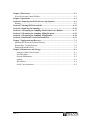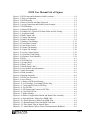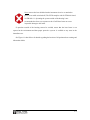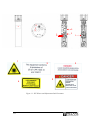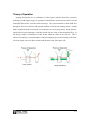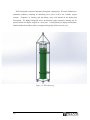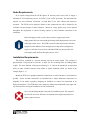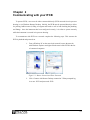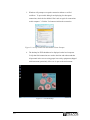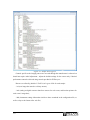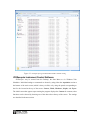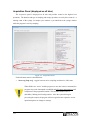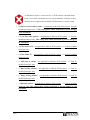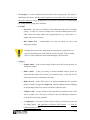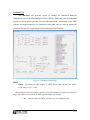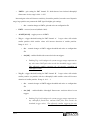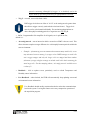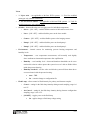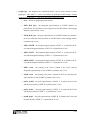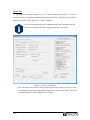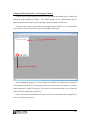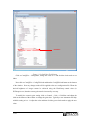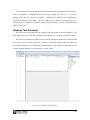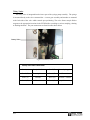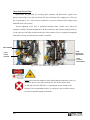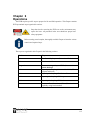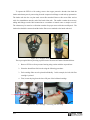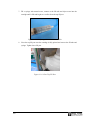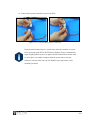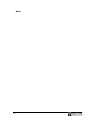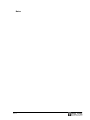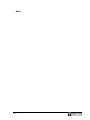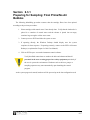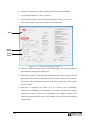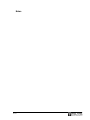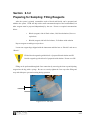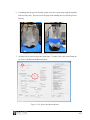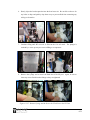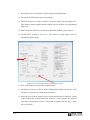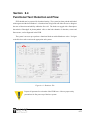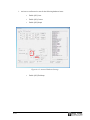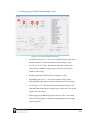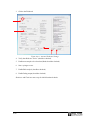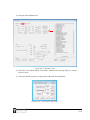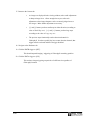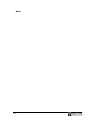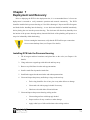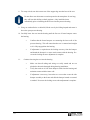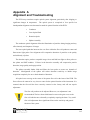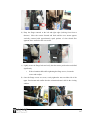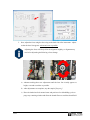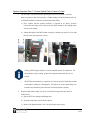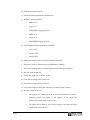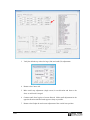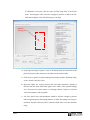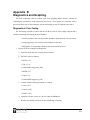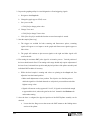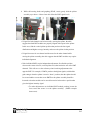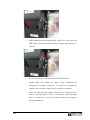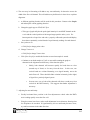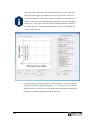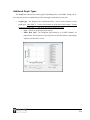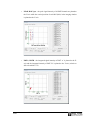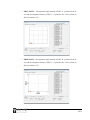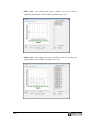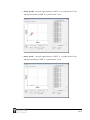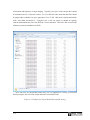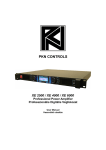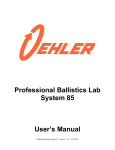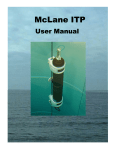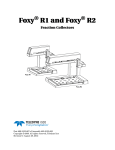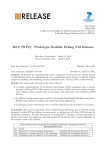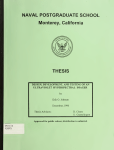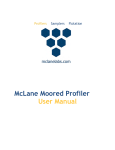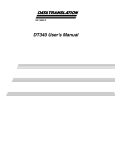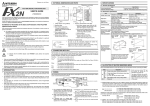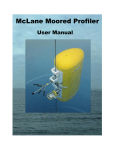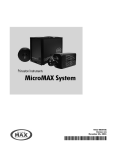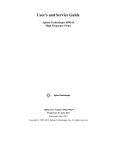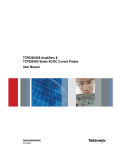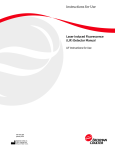Download Imaging FlowCytobot - McLane Research Laboratories, Inc.
Transcript
Imaging FlowCytobot User Manual ©2015 McLane Research Laboratories, Inc., Rev 15.J.05 Tel: +1 (508) 495-4000 [email protected] Skype: mclane_research www.mclanelabs.com IFCB User Manual Table of Contents Chapter 1 Introduction ................................................................................................. 1-1 User Key ...................................................................................................................... 1-1 IFCB Overview............................................................................................................ 1-1 Image Resolution ..................................................................................................... 1-2 Deployment Duration .............................................................................................. 1-2 Warnings and Caution ................................................................................................. 1-2 Theory of Operation .................................................................................................... 1-5 Installation and Deployment Requirements................................................................. 1-7 Node Requirements ..................................................................................................... 1-9 Installation Requirements ............................................................................................ 1-9 What Happens During a Deployment? ...................................................................... 1-10 Images and Measurements Generated During Deployment .................................. 1-10 Decontamination and Cleaning Cycles.................................................................. 1-10 Chapter 2 Communicating with your IFCB ............................................................... 2-1 Chapter 3 User Interface............................................................................................... 3-1 Users, Access Control and Default Configuration ...................................................... 3-1 IFCB Control and Data Acquisition ............................................................................ 3-1 IFCBacquire Instrument Control Software ................................................................. 3-3 Acquisition Panel (displayed on all tabs) .................................................................... 3-4 Main Control Panels (tabs) ...................................................................................... 3-6 Camera Tab.............................................................................................................. 3-7 Fluids Tab ................................................................................................................ 3-8 Hardware Tab ........................................................................................................ 3-13 Graphs Tab............................................................................................................. 3-18 Expert Tab ............................................................................................................. 3-20 Changing Settings Specific to the Imaging Camera .............................................. 3-23 Windows Task Scheduler .......................................................................................... 3-25 Chapter 4 Mechanical Description............................................................................... 4-1 End Cap Penetrations and Connectors..................................................................... 4-2 Syringe Pump........................................................................................................... 4-3 Rotary Valve............................................................................................................ 4-4 Sample Fluid Collection .......................................................................................... 4-5 Laser and Optical Data ............................................................................................ 4-6 Optical Assembly..................................................................................................... 4-7 Collection Process.................................................................................................... 4-7 Checking Imaging Standard with Bead Standard .................................................... 4-8 Anti-Fouling/Cleaning ............................................................................................. 4-8 TOC-1 Chapter 5 Electronics .................................................................................................... 5-1 Servo Drivers that Control Fluidics............................................................................. 5-2 Chapter 6 Operations .................................................................................................... 6-1 Section 6.1 Preparing for the First Power-Up Sequence............................................ 6-3 Priming ........................................................................................................................ 6-3 Section 6.2 Turning IFCB On and Off....................................................................... 6-13 Section 6.3 Preparing for Sampling ........................................................................... 6-15 Section 6.3.1 Preparing for Sampling: Final Prime/No Air Bubble........................ 6-17 Section 6.3.2 Preparing for Sampling: Filling Reagents .......................................... 6-23 Section 6.3.3 Preparing for Sampling: Filling Beads................................................ 6-29 Section 6.4 Functional Test: Detection and Flow...................................................... 6-33 Chapter 7 Deployment and Recovery .......................................................................... 7-1 Installing IFCB into the Pressure Housing .................................................................. 7-1 Performing a Test Deployment.................................................................................... 7-4 Deployment and Recovery .......................................................................................... 7-6 Chapter 8 Maintenance and Storage ........................................................................... 8-1 Storage for Short Time Periods ............................................................................... 8-1 Free Disk Space ....................................................................................................... 8-1 Periodic Maintenance .............................................................................................. 8-1 Syringe..................................................................................................................... 8-1 Drive Motor ............................................................................................................. 8-2 Check Valve Operation............................................................................................ 8-2 TOC-2 Appendix A Alignment and Troubleshooting ............................................................ A-1 Performing System Alignment ................................................................................... A-2 Disengage and Remove Focus Motor..................................................................... A-2 Verify Correct Flow-Cell Position and Set Camera to Neutral .............................. A-2 Continue Alignment Procedure .............................................................................. A-5 Adjust Camera Position .......................................................................................... A-6 Set Iris Position..................................................................................................... A-10 Optimize Detection Signals .................................................................................. A-11 Ensure Optical Path of Laser is Tuned ................................................................. A-13 Adjusting Focus .................................................................................................... A-15 Appendix B Diagnostics and Graphing ...................................................................... B-1 Diagnostics / Fine-Tuning .......................................................................................... B-1 Additional Graph Types ............................................................................................. B-9 Appendix C Data Offload and Processing.................................................................. C-1 Appendix D Power Harness Reference Drawing ....................................................... D-1 TOC-3 TOC-4 IFCB User Manual List of Figures Figure 1-1: IFCB Laser and Information Label Locations .............................................. 1-4 Figure 1-2: Theory of Operation...................................................................................... 1-5 Figure 1-3: IFCB Drawing............................................................................................... 1-8 Figure 2-1: Browse Network and Enter Password .......................................................... 2-1 Figure 2-2: Accept Connection and Disable Future Prompts .......................................... 2-2 Figure 2-3: IFCB Desktop ............................................................................................... 2-2 Figure 3-1: Sample IFCB.cfg File ................................................................................... 3-2 Figure 3-2: Example Of a Typical IFCB Data Folder and File Listing........................... 3-3 Figure 3-3: Acquisition Panel.......................................................................................... 3-4 Figure 3-4: Main Control Tabs ........................................................................................ 3-6 Figure 3-5: Camera Tab Settings..................................................................................... 3-7 Figure 3-6: Fluids Tab Settings ....................................................................................... 3-8 Figure 3-7: Hardware Tab Settings................................................................................ 3-13 Figure 3-8: Focus Motor Control................................................................................... 3-16 Figure 3-9: Laser Motor Control ................................................................................... 3-16 Figure 3-10: Graphs Tab Settings.................................................................................. 3-18 Figure 3-11: Expert Tab Settings................................................................................... 3-20 Figure 3-12: Active Camera Display ............................................................................. 3-23 Figure 3-13: GainValue Field Setting............................................................................ 3-24 Figure 3-14: Windows Task Scheduler ......................................................................... 3-24 Figure 4-1: IFCB.............................................................................................................. 4-1 Figure 4-2: IFCB End Cap............................................................................................... 4-2 Figure 4-3: Syringe Pump................................................................................................ 4-3 Figure 4-4: Rotary Valve ................................................................................................. 4-4 Figure 4-5: Sheath Pump 1 and 2 .................................................................................... 4-5 Figure 4-6: Laser Module and Adjustments .................................................................... 4-6 Figure 4-7: Optical Assembly.......................................................................................... 4-7 Figure 4-8: Bead Assembly ............................................................................................. 4-8 Figure 4-9: Housing Assembly........................................................................................ 4-9 Figure 5-1: IFCB Core Electronics.................................................................................. 5-1 Figure 5-2: Servo Drivers ................................................................................................ 5-1 Figure 6.1-1: Remove IFCB from Housing..................................................................... 6-4 Figure 6.1-2: Left Cartridge – Loosening Fill Port Plug ................................................. 6-4 Figure 6.1-3: Connecting Fill Tube to Fill Plug .............................................................. 6-5 Figure 6.1-4: Top Fill Port............................................................................................... 6-5 Figure 6.1-5: Fill Syringe and Connect to Fill Tube ....................................................... 6-6 Figure 6.1-6: Close Top Fill Port..................................................................................... 6-6 Figure 6.1-7: Right Cartridge .......................................................................................... 6-7 Figure 6.1-8: Remove Copper/Mesh Shroud and Intake Filter Assembly ...................... 6-7 Figure 6.1-9: Stretch Silicone Tubing Over PEEK Tube ................................................ 6-7 Figure 6.1-10: Stretch Silicone Tubing Over PEEK Tube .............................................. 6-8 Figure 6.1-11: Reinstall Intake Filter onto PEEK Tube End........................................... 6-8 Figure 6.1-12: Place Intake Tube in Neutral Water......................................................... 6-9 Figure 6.1-13: Attach Bench Cable to Power/Communications Bulkhead ..................... 6-9 LOF-1 Figure 6.1-14: Connect Ethernet to Local Network ...................................................... 6-10 Figure 6.1-15: Plug In to Bench Power Supply............................................................ 6-10 Figure 6.1-16: Connect Display, Keyboard and Mouse ................................................ 6-10 Figure 6.1-17: Connect Mains Power Connection ....................................................... 6-11 Figure 6.3.1-1: IFCB Desktop Powers Up to Last Configuration Used........................ 6-18 Figure 6.3.1-2: Hardware Switches for Debubbling...................................................... 6-19 Figure 6.3.1-3: Fluids Tab Sampling Parameters .......................................................... 6-20 Figure 6.3.1-4: Priming Examples................................................................................. 6-21 Figure 6.3.2-1: Fill Ports................................................................................................ 6-23 Figure 6.3.2-2: Check Valves ........................................................................................ 6-24 Figure 6.3.2-3: Remove Protective Caps and Attach Bags to Fittings .......................... 6-24 Figure 6.3.2-4: Insert Plastic Tie-Wraps on Alignment Bar.......................................... 6-25 Figure 6.3.2-5: Thread Tie-Wrap Through Hanger Hole in Reagent Bag..................... 6-26 Figure 6.3.2-6: Reagent Bag Placement ........................................................................ 6-26 Figure 6.3.2-7: Secure Reagent Bags Using Hook and Loop Strap .............................. 6-27 Figure 6.3.2-8: Bleach and Biocide Buttons.................................................................. 6-27 Figure 6.3.3-1: Assembly and Bead Fill Port ............................................................... 6-29 Figure 6.3.3-2: Bead Reservoir with Plunger at 20mL Marker ..................................... 6-30 Figure 6.3.3-3: Spare Syringe and Bead Suspension..................................................... 6-30 Figure 6.3.3-4: Attach Syringe to Fitting Below Reservoir........................................... 6-30 Figure 6.3.3-5: Fill Reservoir ........................................................................................ 6-31 Figure 6.3.3-6: Slowly Inject Bead Suspension............................................................. 6-31 Figure 6.3.3-7: Remove Syringe and Re-Secure the Fluid Line to the Fill Port ........... 6-31 Figure 6.3.3-8: Clear Boxes and Set # Syringes to Zero ............................................... 6-32 Figure 6.4-1: Clear Boxes and Set # Syringes to Zero .................................................. 6-33 Figure 6.4-2: Activate Hardware Settings ..................................................................... 6-34 Figure 6.4-3: Activate Hardware Settings ..................................................................... 6-35 Figure 6.4-4: Activate Hardware Settings .................................................................... 6-36 Figure 6.4-5: Activate Hardware Settings .................................................................... 6-37 Figure 6.4-6: Start Bead Run ........................................................................................ 6-38 Figure 6.4-7: Hardware Tab ......................................................................................... 6-39 Figure 6.4-8: Verify Default Step Values..................................................................... 6-39 Figure 6.4-9: Verify Triggering .................................................................................... 6-41 Figure C-1: Example of a Typical Data Folder and File Listing .................................... C-2 Figure D-1: Example of a Typical Cable Wiring Diagram ............................................ D-2 LOF-2 Chapter 1 Introduction This user manual describes the Imaging FlowCytobot (IFCB), an in-situ automated submersible imaging flow cytometer that generates images of particles in-flow taken from the aquatic environment. User Key This user manual contains the following symbols that call attention to information: Note This symbol indicates information and tips that are helpful for operating the instrument. Important This symbol indicates information that could affect key product operations. Caution This symbol indicates information that must be followed to prevent instrument damage or user injury. IFCB Overview The IFCB is an electro-mechanical, fluidic and optical system with sensitive electronics and detection modules. The instrument is particularly suited to phytoplankton monitoring programs due to its ability to measure particle size and chlorophyll content in the critical size range of <10 to 100 µm. Additionally, the IFCB has the ability to selectively trigger image acquisition from only chlorophyll-containing particles which reduces collection of large amounts of data which may not be useful such as images of detritus or other benign marine particles. The IFCB uses a combination of flow cytometric and video technology to capture high resolution images of suspended particles. Laser-induced fluorescence and light scattering from individual particles are measured and used to trigger targeted image acquisition. Optical and image data are stored locally and can be remotely retrieved in real-time, via an active Ethernet 1-1 connection. Images collected during continuous monitoring can be processed externally with automated image classification software. IFCB is specifically designed for long-term monitoring using programmable fouling control and interactive remote adjustment. The McLane Imaging FlowCytobot is a hand-made, precision instrument comprised of a variety of optical, fluidic and electromechanical components. Specific settings and adjustments will be unique to each hand-finished imager and may not be identical among individual instruments. This manual will guide users in the general operational procedures but each user must determine the optimal settings needed to achieve their scientific objectives. Image Resolution The IFCB generates high resolution images of suspended particles in the size range of <10 to 100 µm (such as diatoms and dinoflagellates). The instrument continuously samples at a rate of 15ml of sea water per hour (5mL/20 min). The effective resolution is 3.4 pixels per micron. Deployment Duration Deployments can last up to 6 months or longer depending on available cleaning reagents. Given the target population, the IFCB can generate up to 30,000 high resolution images per hour. Data products are on the order of about 1GB per day on average. Warnings and Caution The IFCB is a class 3R laser product and proper safety precautions must be observed whenever the system is active. The IFCB should always be operated in its pressure housing as this prevents the emission of potentially harmful laser radiation from the optical system. 1-2 Never remove the laser shield when the instrument is active or attached to power (even while switched off). The IFCB complies with 21CFR1040.10 and 21CFR1040.11 . Operating the system outside of the housing is not recommended as direct eye exposure to the 4.5mW laser beam can cause irreparable damage to the retina. If operation outside of the housing cannot be avoided, ensure that the laser beam is not exposed to the environment and that proper protective eyewear is available to any users in the immediate area. See Figure 1-1 that follows for details regarding the location of all pertinent laser warning and information labels. 1-3 5 3 1 2 2 3 4 1 4 2 1 3 5 Figure 1-1: IFCB Laser and Information Label Locations 1-4 3 Theory of Operation Imaging FlowCytobot uses a combination of video capture and laser-based flow cytometric technology to both capture images of organisms for identification and to measure relative size and chlorophyll fluorescence associated with each image. The system maintains a sheath fluid flow through the flow-cell at all times with periodic addition of biocide and cleaning solution. Sample fluid is acquired from the environment via a multi-port valve and syringe pump. During analysis, sample fluid is injected through a small-bore needle into the center of the sheath fluid flow. In this design, sample is maintained as a thin stream within the center of the flow-cell. This is effective in producing a consistent depth of field for imaging and prevents biofouling of the flowcell as the sample is never in direct contact with the inner walls of the quartz cell. Laser Scatter Image Acquisition Figure 2-2: Theory of Operation 1-5 A laser intersects the flow channel ahead of the imaging area. As particles pass through the flow-cell laser light is scattered and, if chlorophyll is present in the particle, some amount of laser light is absorbed and re-emitted at a different wavelength. Through a series of optical filters and mirrors, the scattered light (SSC) and emitted light (CHL) is separated and measured using two photodetectors. Using the scattered light and/or emitted light pulse as a trigger signal, images are taken of particles as they pass through the flow-cell. Sample is then scrubbed from the combined sheath and sample fluid via two cartridge filters so that no particles are recycled back into the flow-cell. An overflow port at the end-cap allows the system to eject excess fluid from the system as a sample is added. Finally, a bead standard suspension is carried on-board to allow for periodic checks of the imaging and optical system throughout a deployment in order to maintain accurate detection and sharp image focus. Long-term deployments are also possible as anti-fouling and cleaning agents are kept on-board to allow for regular programmed cleaning cycles. Data products include image files, optical data files and configuration logs for each sample cycle. Data may be synced remotely via an Ethernet connection to a local computer for post-processing analysis. 1-6 Installation and Deployment Requirements IFCB requires an external power source able to supply a minimum of 35W continuous power at 18-36VDC (24 to 36VDC preferred). The instrument also requires an active Ethernet connection (10/100/1000 Base-T) for data offload and interactive operation. It is not recommended that the IFCB be deployed without at least the ability to periodically communicate to the instrument for operational evaluation and remote adjustment if necessary. McLane recommends that initial deployments are performed at test sites with ready remote access before designing a node or powered buoy system to support open ocean deployments. The instrument may also be used ship-board to discretely sample from the underway flow-through system. Generally this configuration requires a collection reservoir from which the IFCB may take periodic 5mL sub-samples while the flow-through system is active. The IFCB is contained in a pressure housing rated to 40 meters depth. The enclosure is approximately 1/2 kg buoyant in seawater, so there are five mounting holes for adding ballast weight to the bottom of the pressure housing. The outer diameter of the pressure housing is ~9” and can be attached to an instrument frame or other available structure using rubber or plastic insulated U-bolts (as shown in the example Figure 1-3). The IFCB should be mounted in an upright orientation and isolated from vibration or acceleration as much as possible. Power and data connections are combined into a single underwater connection; see Appendix D in this User Manual for details regarding the design of an umbilicus to connect the instrument at its deployment location. A lifting lanyard is shipped attached to the upper end-cap framework for moving the instrument in a lab environment; this lanyard should never be used as the primary installation point, and is best removed prior to deployment in seawater. The IFCB contains a solid state storage drive that is used to store image and sample data during a deployment, but this drive may become full if data are not remotely retrieved periodically. Generally, depending on the deployment conditions, IFCB will generate about 1GB of data per 24 hour period. An active Ethernet data link is utilized to purge older and/or current data from the instrument to extend the duration of any deployment. There are various tools available to provide data syncing and offload that are discussed in Appendix C. 1-7 IFCB is designed to operate continuously throughout a deployment. The major limitations to instrument endurance (assuming an unlimited power source) will be the available reagent volumes. Frequency of cleaning and anti-fouling cycles will depend on the deployment environment. For highly biologically active environments, higher frequency cleaning may be required which will deplete reagents at a faster rate. Careful planning of deployment duration should consider the available volume of reagents and typically will not exceed 1 year. Figure 1-3: IFCB Drawing 1-8 Node Requirements In its current configuration the IFCB requires an external power source able to supply a minimum of 35W continuous power at 18-36VDC (24 to 36VDC preferred). The instrument also requires an active Ethernet connection (10-1000 Base-T) for data offload and interactive operation. The IFCB can be deployed without a data connection but will be limited by the available on-board storage for data collection. Moreover, image quality may not be optimal throughout the deployment as remote focusing requires an active Ethernet connection to the instrument. Before designing a node or power buoy system to support open ocean deployments, McLane recommends performing initial deployments at test sites with ready remote access. The IFCB can also be used ship-board to discretely sample from the underway flow-through system. Ship-board configuration requires a collection reservoir from which the IFCB may take periodic 5mL sub-samples while the flow-through system is active. Installation Requirements The IFCB is contained in a pressure housing rated to 40 meters depth. The enclosure is approximately 1/2kg buoyant in seawater, so there are five mounting holes for adding ballast weight. The outer diameter of the pressure housing is ~9” and can be attached to an instrument frame or other available structure using rubber or plastic insulated u-bolts (as shown in the example Figure 1-3). Mount the IFCB in an upright orientation isolated from as much vibration or acceleration as possible. Power and data connections are combined into a single underwater connection, see Appendix D for details regarding designing an umbilicus to connect the instrument at its deployment location. The IFCB ships with a temporary lifting lanyard attached to the upper endcap framework for moving the instrument in a lab environment. Never use the lifting lanyard as the primary installation point. The lanyard is not rated for ocean use. McLane recommends removing the lanyard prior to deployment in seawater. 1-9 What Happens During a Deployment? The IFCB typically operates in “continuous sampling mode.” When deployed and power is applied to the system, the instrument will begin sampling in 5mL (default) increments every 20 to 25 minutes depending on the programmed antifouling and standards analysis parameters. Images and Measurements Generated During Deployment Depending on the environment the instrument can generate up to 30,000 individual images per hour. These images are stored to the internal solid state memory as a single file (per sample cycle) and are available for retrieval immediately following the completion of a cycle (typically 5mL or about 25 minutes). In addition to the images, the light-scattering and fluorescence measurements are also available compiled into an additional file. Each sampling cycle will also produce a header file that contains instrument parameters related to the sample and its settings at the time. Decontamination and Cleaning Cycles Depending on the structure of the deployment, the instrument may be commanded to perform periodic decontamination and cleaning cycles as well as analytical cycles using the on-board bead standards. IFCB will continue sampling according to how many “syringes” or sampling cycles are programmed for the deployment. Deployment duration is affected by available reagents and the bio-fouling conditions of the environment. 1-10 Chapter 2 Communicating with your IFCB To operate IFCB, a user must be either connected directly (IFCB removed from its pressure housing) or via Windows Remote Desktop. Initially, the IFCB must be operated directly to allow for priming, bubble removal, filling of reagents and beads as well as leak-checking the plumbing and fittings. Once the instrument has been configured correctly, it is safest to operate remotely while the instrument is secured in its pressure housing. To communicate with IFCB on a network complete the following steps. This assumes the IFCB is plumbed and powered-on. 1. From a Windows PC on the same local network, browse the network with Windows Explorer and right-click the name of the IFCB in the list of connected computers. Figure 2-1: Browse Network and Enter Password 2. Click “Connect with Remote Desktop connection.” When prompted log in as user: IFCB and password: IFCB. 2-1 3. Windows will prompt to accept the connection without a verified certificate. To prevent this dialog from displaying for subsequent connections, check the box labeled “Don’t ask me again for connections to this computer.” Click the Yes button to initiate the connection. Figure 2-2: Accept Connection and Disable Future Prompts 4. The desktop for IFCB should now be displayed on the local computer. Verify that fluid connections are made to the inlet and exhaust and that all personnel in the area are using proper laser safety equipment (shipped with instrument) particularly if the core is open to the environment. 2-2 Figure 2-3: IFCB Desktop Chapter 3 User Interface Users, Access Control and Default Configuration The IFCB contains a Windows PC at its core. Access control is via standard Windows user and group settings. The instrument is configured with a single administrator account enabled, “IFCB.” The default password for this user is also ifcb. If multiple users will operate the instrument, consider establishing additional user accounts using the control panel. Standard accounts will have limited access dictated by the administrator (the administrator is IFCB by default). The factory installation and configuration of the operating system (Windows 7 Professional) includes: • Enabling of the system firewall, disabling of automatic updates. • Enabling the bundled antivirus package (Microsoft Security Essentials). • Enabling Remote access via Windows Remote Desktop (the preferred method for remote operation of IFCB). McLane does not install other software utilities available for remote operation such as VNC. IFCB Control and Data Acquisition IFCB’s data acquisition and instrument control program is called IFCBacquire.exe. This program can be run from the Windows Desktop, Start menu or configured to run upon power-up (via Windows Scheduled Tasks). Sampling can be started either manually (Start Acq button) or automatically, depending on the control settings configuration, which are described in this section. Control settings are saved in a configuration file, IFCB.cfg IFCB.cfg is read when the program starts, and is updated whenever the user changes a setting. IFCB.cfg can also be edited offline using a text editor. 3-1 Figure 3-1: Sample IFCB.cfg File Controls specific to the imaging camera are accessed through the manufacturer’s software but should not require initial adjustment. Adjust the default settings for the camera only if desired performance cannot be achieved using controls provided in IFCBacquire. Data are saved locally (default: C:\DATA) in 3 types of file for each sample: *.roi (raw image data stored as a binary stream); *.adc (analog-to-digital converter data from sensors for each event, and location pointers for each event’s image data); *.hdr (instrument settings information similar to those contained in the configuration file, as well as a key to the format of the .adc file). 3-2 Figure 3-2: Example Of a Typical IFCB Data Folder and File Listing IFCBacquire Instrument Control Software IFCBacquire may be started from the Desktop, the Start Menu or via Windows Task Scheduler. Individual settings or commands are chosen by using either the Acquisition section at the bottom of the main screen (which is always visible) or by using the panels corresponding to the five tabs located at the top of the screen: Camera, Fluids, Hardware, Graphs, and Expert. The initial screen that appears upon starting the program displays the Camera tab contents; other functions can be selected by choosing one of the other tabs at the top of the screen. The settings are described in the next section. 3-3 Acquisition Panel (displayed on all tabs) The Acquisition panel is displayed on all tabs and provides control to the highest level operations. The duration and type of sampling and storage operations are set by these controls. A running count of the syringe (or sample cycle number) is provided below the syringe window while the program is actively sampling. Figure 3-3: Acquisition Panel Each individual control is detailed below: • Start Acq [Stop Acq] – toggles between active (sampling) and inactive (idle) states. When fluidics are “active” and the program (or user) has issued a command, the program may not be interrupted or modified and will appear unresponsive until completion of the programmed routine. This includes bubble removal (debubble), flushing and cleaning routines. Once the system has begun processing the sample, the program will once again become responsive to user input/interruptions or changes to settings. 3-4 • Trigger Once – manually initiate a single trigger (for testing purposes). • Trigger Continuous – manually initiate triggers continuously at one per second (for testing purposes). • # syringes – defines the number of syringes (or sample cycles) to run when the Start Acq button is pressed or, if running autonomously, defines the number of syringes to process after IFCBacquire is started. o There is a one minute delay before automatic operation initiates sampling when the # syringes is set to > 0. The user must change the value to 0 in order to halt automatic operation before the delay expires. The value of # syringes can be changed at any time, even while acquiring. Pressing the Start / Stop Acq button before it has finished the specified number of syringes will abort the sequence. • Output files – enables/disables saving images and PMT data to disk (default: checked). • Debug – enables/disables display of command responses in the Debug window (default: checked). o The current data file and path are displayed above the Debug window. The format is “DdateTtime_IFCBinstrumentnumber” following the convention of “DyyyymmddThhmmss_IFCBnnn”where nnn is the unique Imager ID number assigned at the factory and written in IFCB.cfg • Auto shutdown – enables/disables automatic shutdown of Windows at the end of the sample sequence (default: unchecked). • Blob analysis – enables/disables Regions of Interest (ROIs) image storage for efficient image data storage (default: checked). o If left unchecked, IFCB will store the entire frame for every trigger and the resultant data products are increased significantly. • Clear Debug window – clears the Debug window of the currently displayed status. 3-5 Main Control Panels (tabs) Individual settings or command sets are accessed by using the panels corresponding to the five tabs located at the top of the screen: Camera, Fluids, Hardware, Graphs, and Expert. The Camera tab contains the image viewing window, image resolution and status information. The Fluids tab contains settings and controls related to fluid volumes and sampling parameters. The Hardware tab provides access to settings for specific hardware components such as the PMTs, flash-lamp, and triggering thresholds as well as power switches for most sub-components. The Graphs tab contains the graphing utilities for real-time diagnostics and data visualization. Finally, the Expert tab contains settings that aren’t commonly modified and are only for advanced users and fine-tuning of the instrument. This panel is only visible if enabled in the IFCB.cfg file (item #64; 1=visible, 0=hidden). It is recommended that the panel be hidden during normal operations and only accessed for troubleshooting and calibration procedures. Figure 3-4: Main Control Tabs 3-6 Camera Tab The Camera tab contains the image viewing window, image resolution settings, manual saving and loading controls as well as frame status and rate information. Figure 3-5: Camera Tab Settings • Zoom – opens a separate, magnified image window. • Frames – indicates the event number for the current sample. 1. fps – indicates the current average frame rate in events (frames) per second. • Image resolution – a dropdown box is provided for changing the image resolution. The native resolution is 1360x1024. Pixel binning can be used to combine pixels into a lower resolution output image to conserve storage space, but the resulting images will have less clarity than those taken at the native resolution (default: Mono8 1360x1024). • Load – used to manually load a saved image (rarely used). • Save – used to manually save the current image (rarely used). 3-7 • Save Full Images – enables/disables saving of the entire (current) event image frame with respect to the “save” button. • View Images – enables/disables active view of event images. Disabling will increase sample throughput (avg. fps) by reducing processing time needed to display images. Fluids Tab The Fluids tab contains settings and controls related to fluid volumes, cleaning and flushing routines and sampling parameters. Figure 3-6: Fluids Tab Settings • Active – enables/disables the syringe pump and rotary valve. Uncheck this control to simulate the fluidics for diagnostics only (default: checked). • Verbose – enables/disables command output from the fluidics port to the Debug window; for advanced diagnostics and debugging only (default: unchecked). • Init – initializes the syringe pump by emptying any resident volume to waste, checking the home position and setting the plunger near zero. 3-8 • Debubble – used to purge the flow manifold and needle of air bubbles. This routine causes the syringe pump to draw fluid first from the cone above the flow cell (~2 ml), and then from the sample injection needle (~1 ml), to prevent air bubbles from entering the flow cell. The syringe contents are then ejected overboard; and new fluid is taken from the intake and injected into the sheath circuit to replace lost volume. • Sample to Cone – used for cleaning and flushing. This routine will take a sample and direct it to the cone above the flow-cell. Generally used to intake detergent or other cleaning agents into the system as part of manual cleaning operations. • Flush Sample Tube – used to prime the sample inlet with fresh sample. The system will draw a small amount of sample and immediately expel it to waste. Generally used prior to running a new sample or between samples of different types. • Clorox – used for flow-cell cleaning; runs a sample of bleach without data acquisition. • Biocide – used for flow-cell cleaning; runs a sample of biocide without data acquisition. • Beads – if checked, subsequent samples (as specified in # syringes) will be taken from the beads reservoir and the associated data files will be stored in the ~\Data\beads directory (default: unchecked). • Backflush with sample – causes each sample to be preceded by a back-flush of the intake. • Debubble with sample – causes each sample to be preceded by a debubble routine. • Prime sample tubing – causes each sample to be preceded by the FlushSampleTube routine. This primes the intake with fresh sample prior to each event. 3-9 As indicated in Figure 3-6, do not use the ** IFCB software commands listed below. Use of these commands can cause system instability or damage as these functions are not supported by the McLane IFCB hardware as of this writing. • ** Replace from secondary intake – not applicable to McLane IFCB systems. Used for modified prototypes only. **This setting must remain unchecked to prevent damage to the instrument. • ** Lock filter slider position – not applicable to McLane IFCB systems. ** Used for modified prototypes only. This setting must remain unchecked to prevent damage to the instrument. • ** Filter Slider OUT – not applicable to McLane IFCB systems. ** Used for modified prototypes only. • ** Filter Slider IN – not applicable to McLane IFCB systems. ** Used for modified prototypes only. • ** Add stain to sample – not applicable to McLane IFCB systems. ** Used for modified prototypes only. • ** Rinse mixing chamber – not applicable to McLane IFCB systems. ** Used for modified prototypes only. • ** Empty mixing chamber – not applicable to McLane IFCB systems. ** Used for modified prototypes only. • ** Manually-stained – not applicable to McLane IFCB systems. ** Used for modified prototypes only. This setting must remain unchecked to prevent damage to the instrument. 3-10 • Set Syringe 0 – used to recalibrate the zero position of the syringe pump. The syringe is calibrated at the factory and this routine should not be used unless the syringe has been serviced or replaced. Setting an appropriate zero position is important to avoid damaging the syringe and/or syringe drive mechanics. • Fast Run: o Fast factor – this value is a multiplier of the default injection rate for the sample syringe. A value of 1 will run a sample at 0.25 ml/min (standard injection rate). Other values will run the sample at the proportional rate (e.g., if Fast factor = 2, sample will run at 0.5 ml/min). o Run Sample Fast – enables/disables the fast run setting for active and subsequent samples. Changing the speed of the syringe pump may damage the syringe from overpressure and should not be used while the system is primed. Fast run should only be used for diagnostics and troubleshooting by advanced users. • Syringes: o Sample volume – used to set the sample volume (up to full syringe capacity) for subsequent samples. o Beads volume – a proxy for timing of internal standard analysis (beads are stirred and then mixed with seawater in a hardwired ratio, so the time for the whole process must be estimated by this entry). o Beads interval – beads will be run as an internal standard after the specified number of normal syringes in a single run. (Biocide addition and back-flushing of sample tubing with Clorox will be carried out at this time also). o Volume to skip – sets the volume of water that will be expelled to waste at the end of a sample cycle. This can be an effective tool for reducing the amount of air in the flow-cell and/or manifold. o ** Sample port – for systems with an auxiliary intake port; defines the port used for sample intake. Not applicable to McLane IFCB systems. ** Used for modified prototypes only. 3-11 This value must remain at "Primary" to avoid damage to the system. o Set – used to commit any changes made to settings in the “syringes” section. Pressing this button writes changes to the configuration file and these changes are effected in the next sample. o ** Stain Alternate Samples – not applicable to McLane IFCB systems. ** Used for modified prototypes only (default: unchecked). o ** Staining time – not applicable to McLane IFCB systems. ** Used for modified prototypes only (default: 30). o ** Rinse Between Samples – not applicable to McLane IFCB systems. ** Used for modified prototypes only (default: unchecked). 3-12 Hardware Tab The Hardware tab provides access to settings for individual hardware components such as the Photomultiplier Tubes (PMTs), flash-lamp and environmental sensors, as well as power switches for most sub-components. Adjustments to the PMT voltages and trigger behavior are contained in this panel and are used for tuning the instrument for specific sample targets or size/chlorophyll fractionations. PMTS • Figure 3-7: Hardware Tab Settings PMTA – gain setting for PMT channel ‘A’ which detects light scattering (side scatter) levels; range is 0.00 – 1.00V. Increased gain values will increase sensitivity for smaller particles, but at the cost of dynamic range; large particles may saturate the PMT signal for higher gain settings. o Set – commits changes to PMTA gain and writes to configuration file. 3-13 • PMTB – gain setting for PMT channel ‘B’ which detects laser induced chlorophyll fluorescence levels; range is 0.00 – 1.00V. Increased gain values will increase sensitivity for smaller particles, but at the cost of dynamic range; large particles may saturate the PMT signal for higher gain settings. o Set – commits changes to PMTA gain and writes to configuration file. • PMTC – not used, reserved (default: 0.000). • All OFF[All ON] – toggles power to all PMTs • Trig A – trigger threshold setting for PMT channel ‘A’. Larger values will exclude smaller particles while smaller values will increase detection of smaller particles. Range is ~0.12 – 1. o Set – commits changes to PMTA trigger threshold and writes to configuration file. o On [Off] – enables/disables side scatter derived event triggers. ! Enabling Trig A will configure the system to trigger image acquisition on any side scatter PMT pulse that exceeds the threshold (trigger value). This effectively enables triggering for all particles regardless of chlorophyll content. • Trig B – trigger threshold setting for PMT channel ‘B’. Larger values will exclude smaller particles (or particles with less chlorophyll) while smaller values will increase detection of smaller particles. Range is ~0.12 – 1. o Set – commits changes to PMTB trigger threshold and writes to configuration file. o On [Off] – enables/disables chlorophyll fluorescence emission derived event triggers. ! Enabling Trig B will configure the system to trigger image acquisition on any chlorophyll fluorescence emission PMT pulse that exceeds the threshold (trigger value). This effectively enables triggering for only 3-14 particles containing chlorophyll (if trigger ‘A’ is disabled), and is the default mode of operation (particularly for phytoplankton research). • Trig C – not used, reserved (default: 0.000). PMT trigger levels have an offset of ~0.12V so the setting must be greater than this offset to trigger correctly (and exclude noise interference). Trigger level must be set for each channel individually. For monitoring phytoplankton or other chlorophyll containing particles or organisms use only Trig B. • PGA – Programmable Gain Amplifier for all signals; set via pull-down list; default is 1. • Alt config interval – sets an interval at which a second set of PMT values are used. This allows alternate samples to target different size or chlorophyll content particles within the same environment. o Example – if monitoring in an environment that contains many small cells, a user may alternate between running 2 syringes at low PMTB settings so small cells won’t trigger images and only the larger cells are imaged and then another (alternate) syringe at higher settings to include small cells while saturating for some large cells. For this sampling scheme, ‘Alt config interval’ would be set to a value of 2. • Readback – click to update screen, particularly used to refresh Temperature and Humidity sensor information. • Live Readback – when checked, the IFCB will automatically keep updating screen and environmental sensor information. Live Readback should usually remain unchecked to reduce the communications load on the system. Leaving this feature active may compromise operation of the acquisition program. 3-15 • Focus Motor – launches a new window to remotely focus the detector objective. o Large step size – sets encoder counts value for one large adjustment step. ! o Small step size – sets encoder counts value for one small adjustment step. ! o • Set – commits change to configuration file. Position – reference position (set to 0 when window is launched). ! o Set – commits change to configuration file. Clear – reset reference position to zero. << or >> – large step focus adjustment < or > small step focus adjustment. Figure 3-8: Focus Motor Control Laser Motor – launches a new window to remotely adjust horizontal laser position. o Large step size – sets encoder counts value for one large adjustment step. ! o Small step size – sets encoder counts value for one small adjustment step. ! o Set – commits change to configuration file. Position – reference position (set to 0 when window is launched). ! o Set – commits change to configuration file. Clear – reset reference position to zero. << or >>–large step position adjustment; < or > adjust position a small step. Figure 3-9: Laser Motor Control 3-16 Valves • ** Inject stain – not applicable to McLane IFCB systems. ** Used for modified prototypes only (default: unchecked). • ** Use new SW for sheath – not applicable to McLane IFCB systems. ** Used for modified prototypes only (default: OFF). • • Switches – buttons allow the user to toggle power for individual components: o Stirrer – [ON / OFF] – enables/disables rotation of the bead reservoir stirrer. o Laser – [ON / OFF] – enables/disables power to the laser module. o Camera – [ON / OFF] – enables/disables power to the imaging camera. o Pump1 – [ON / OFF] – enables/disables power to sheath pump 1. o Pump2 – [ON / OFF] – enables/disables power to sheath pump 2. Environment – internal sensors for monitoring pressure housing temperature and humidity levels. o Temperature – case temperature measurement; will normally read slightly above ambient environmental temperature after equilibration. o Humidity – case humidity level. Alarm and shutdown thresholds can be set to monitor this value in order to protect the system in case of a leak or fluidic failure inside the pressure housing. o Humidity threshold – sets the value at which the system will shut down due to excess moisture inside the pressure housing. • ! Auto – TBD ! Set – commits change to configuration file. Flash Lamp – allows control of flash intensity for primary and alternate samples. o Control – setting for the flash lamp intensity during normal sampling; range is 0 to 4.5V. o Alt Control – setting for the flash lamp intensity during alternate configuration sampling; range is 0 to 4.5V. o [ON/OFF] – toggles power to the flash lamp. ! Set - applies change to flash lamp voltage setting. 3-17 Graphs Tab The Graphs tab contains the graphing utilities for real-time diagnostics and data visualization. These utilities are valuable when aligning the optical system and verifying operation with bead standards. Graphing is not generally used when deployed as it will reduce overall throughput due to the processing and display demands on the computer. Figure 3-10: Graphs Tab Settings • Graphing window – a dynamic viewing window for visualization of active data acquisition. • Start Graph [Stop Graph] – enables/disables real-time graphing of data. • # points – used to define the number of event data points to display. Older points will be overwritten with newer data when threshold is reached. o • X max – used to set the scale of the x-axis. Range varies according to graph type. o 3-18 Set – commits change to configuration file. Set – commits change to configuration file. • Graph types – this dropdown box (unlabeled) allows a user to choose between various graph types. Note: PMT ‘C’ is reserved for future use at the time of this writing. If using graphs that include PMT ‘C’ data, these data will be displayed as zero. o none – default, no graphing function chosen. o PMTs, ROI Ypos – the integrated signal intensity of all PMT channels are plotted to the X-axis while the vertical position of each ROI (blob) in the imaging window is plotted to the Y-axis. o PEAK, ROI Ypos – the peak signal intensity of all PMT channels are plotted to the X-axis while the vertical position of each ROI (blob) in the imaging window is plotted to the Y-axis. o PMTA, PMTB – the integrated signal intensity of PMT ‘A’ is plotted to the Xaxis and the integrated intensity of PMT ‘B’ is plotted to the Y-axis. o PMTA, PMTC – the integrated signal intensity of PMT ‘A’ is plotted to the Xaxis and the integrated intensity of PMT ‘C’ is plotted to the Y-axis. o PMTB, PMTC – the integrated signal intensity of PMT ‘B’ is plotted to the Xaxis and the integrated intensity of PMT ‘C’ is plotted to the Y-axis. o PMTs, count – the running event count is plotted to the X-axis and the integrated signal intensity of each of PMTs is plotted to the Y-axis. o PEAK, count – the running event count is plotted to the X-axis and the peak signal intensity of each of PMTs is plotted to the Y-axis. o peakA, peakB – the peak signal intensity of PMT ‘A’ is plotted to the X-axis and the peak intensity of PMT ‘B’ is plotted to the Y-axis. o peakA, peakC – the peak signal intensity of PMT ‘A’ is plotted to the X-axis and the peak intensity of PMT ‘C’ is plotted to the Y-axis. o peakB, peakC – the peak signal intensity of PMT ‘B’ is plotted to the X-axis and the peak intensity of PMT ‘C’ is plotted to the Y-axis. 3-19 Expert Tab The Expert tab contains settings that are not often modified and meant to be used by advanced users for fine-tuning and troubleshooting of the instrument. This panel is only visible if enabled in the IFCB.cfg file (item #64; 1=visible, 0=hidden). It is recommended that the panel be hidden during normal operations and only enabled for troubleshooting and calibration procedures if necessary. • Figure 3-11: Expert Tab Settings Set – this button will write any and all changes made in any portion of the Expert tab to the configuration file and will apply these changes to the system while running. The only setting that cannot be instantly applied is the file path. 3-20 General • Data file path – sets the file path for the directory that will contain IFCB data files. This option may not be modified while the system is active. Acquisition • Pulse stretch time (us) – sets the value (in us) for which image-triggering signals are extended artificially in order to properly capture images of long chains of particles without having some portion of the chain off-frame. • Maximum pulse length (ms) – sets the maximum allowed duration (in ms) for imagetriggering signals. • Integrator settle time (us) – sets the delay value (in us) after receiving PMT signals to wait before these signals are digitized. This value must be less than the flash-lamp delay value; otherwise scattered light from the flash will be included in the PMT data and corrupt these results. • Flash-lamp delay (us) – sets the value (in us) for the delay between initial imagetriggering detection signals (trailing edge) and the actual flash and camera trigger. This value effectively sets the horizontal ROI position with respect to the right edge of the image window. Increasing this value places particles further from the right edge. • Flash pulse length (us) – sets the value (in us) for the duration of the trigger pulse sent to the flash lamp module. • Camera pulse length (us) – sets the value (in us) for the duration of the trigger pulse sent to the imaging camera. • ADC data rate (Hz) – this dropdown box sets the value (in Hz) for the rate at which the Analog-to-Digital Converters operate (default: 240). 3-21 Miscellaneous • Humidity alarm threshold – sets the threshold value at which an alarm is triggered and the program is halted due to excessive humidity inside the IFCB pressure housing (default: 80). • Acquisition start timeout (s) – sets the timeout value (in sec.) from the start of sample analysis in which at least one image must be triggered. If no triggers are generated within this time, the program assumes an error condition. The event will abort, empty the remainder of the syringe to waste and restart the sample using the same syringe ID number (default: 90 seconds). • Minimum blob area (pixels) – sets the minimum area value (in pixels) for detection of ROIs (blobs) that must be satisfied to enable saving of a ROI image. Increased values exclude imaging of smaller objects despite receiving triggers for these objects. • Binarize Threshold – sets the midpoint reference for which pixels will be identified as light or dark for high-contrast blob detection. • Syringe Size (mL) – sets the value (in mL) for current volume capacity of the installed syringe. At the time of this writing only 5 mL syringes are supported on McLane IFCB. Valve Ports • Primary intake – sets the value for the physical port number that is connected to the main fluid intake penetration (default: 8). Currently, only single intake IFCB systems are manufactured and supported by McLane. For use with modified prototypes only. • Secondary intake – sets the value for the physical port number that is connected to the auxiliary fluid intake penetration (default: 5). Currently only single intake IFCB systems are manufactured and supported by McLane. For use with modified prototypes only. 3-22 Changing Settings Specific to the Imaging Camera Controls specific to the imaging camera are accessed through the manufacturer’s software but should not require adjustment initially. The default settings for the camera should only be adjusted if performance cannot be achieved using controls provided in IFCBacquire. If necessary, the camera’s gain setting may be changed within GigEViewer.exe located under ~\All Programs\Allied Vision Technologies in the Windows start menu. Click active camera Click to view camera settings Figure 3-12: Active Camera Display Upon launching the program, a Cameras dialog box will show any cameras that are powered on and connected to the IFCB. The imaging camera is not active unless IFCBacquire is running in the background. Launch IFCBacquire if no cameras are present and within a few seconds the camera should be identified by GigEViewer. Click on the camera listed and then click the wrench icon at the bottom of the dialog box to view the settings for the camera. 3-23 GainValue Figure 3-13: GainValue Field Setting Click on ConfigFile > ConfigIndex, change this value to '1' and click the check-mark to set index. Next click on ConfigFile > ConfigFileLoad and then the ConfigFileLoad button at the bottom of the window. Now any changes made will be applied to the user configuration file. When the desired brightness of images cannot be achieved using the FlashLamp control value (in IFCBacquire.exe) then the camera gain must be increased by one step. To modify the camera's gain setting, click on Control > Gain > GainValue and adjust the slider at the bottom of the window to change the gain value. Typically a new instrument will ship with this setting at 0 or 1. Adjust the value and then click the green check-mark to apply the new value. 3-24 To save changes, first verify that the camera will load the user configuration file at start-up. Click on ConfigFile > ConfigFilePowerUp and verify or change this value to '1.' To save the changes to the user file, click on ConfigFile > ConfigFileSave and press the ConfigFileSave button at the bottom of the window. The new settings are now stored in camera memory file 1 and the camera is configured to load these settings when powered up. Close the edit window and GigEViewer to exit. Windows Task Scheduler The IFCB will come configured with a single IFCB task written to the tasks database. The task, entitled “auto-start” will, when enabled, run IFCBacquire.exe upon powering up the system. This task will be disabled by default, but is useful in deployment situations where immediate access to the system may not be practical. In this case, the system will boot and immediately run the acquisition program once Windows has finished booting. This effectively enables the system to begin sampling whenever it is connected to a power source. Figure 3-14: Windows Task Scheduler 3-25 Notes 3-26 Chapter 4 Mechanical Description The Imaging FlowCytobot is a submersible, electro-mechanical, optical and fluidic system designed to collect fluid samples, image appropriate particles from those samples and collect optical data associated with each particle image. The instrument core is contained within a 40meter pressure-rated aluminum pressure housing. The electrical and data connections are combined into a single underwater penetration designed to mate with an underwater network node or mooring controller and power system. Lift Lanyard Guard Ring Bolt Ring Core Pressure Housing Figure 4-1: IFCB The IFCB contains no battery, so power and connectivity must be supplied externally for remote deployments. 4-1 End Cap Penetrations and Connectors There are four penetrations in the pressure housing end cap: • Main power and data connection • Intake fluid port • Exhaust fluid port • Auxiliary purge port (for venting or filling the housing with inert gas predeployment) In addition to the penetrations, the housing end cap also contains a zinc anode for corrosion prevention and a guard ring assembly for protection of the fluid ports and electrical bulkheads. The housing end cap is secured using six hex cap bolts attached to a two-part bolt ring on the housing body. The IFCB ships with a temporary lifting lanyard attached to the upper end-cap framework for moving the instrument in a lab environment. Never use the lifting lanyard as the primary installation point. The lanyard is not rated for ocean use. McLane recommends removing the lanyard prior to deployment in seawater. Guard Ring Power/Data Bulk head/Dummy Plug Temporary Lifting Lanyard Housing end cap Purge Port Zinc Anode Housing Bolts Overflow/Exhaust Sample Intake Pressure Housing Bolt Ring Figure 4-2: IFCB End Cap 4-2 Syringe Pump All sampling and fluid transport functions are handled by the central syringe pump and the rotary valve. The syringe has a capacity of 5 mL and is driven by a large diameter ball screw which is in turn powered by a servo motor at the top of the assembly. The syringe pump assembly is pre-calibrated at the factory and utilizes an optical switch to index the syringe at its home position prior to each sampling cycle. The plunger is lubricated by a small amount of chemically pure silicone oil to reduce wear and prevent leakage in the barrel. Syringe Pump Syringe Figure 4-3: Syringe Pump 4-3 Rotary Valve The rotary valve is integrated into the lower part of the syringe pump assembly. The syringe is mounted directly to the valve common inlet. A worm gear assembly and encoder are mounted to the back-side of the valve which controls port positioning. The valve directs sample fluid or reagents to the appropriate locations in the IFCB fluidics according to various sampling, cleaning or flushing functions. The port connections are listed in table shown below. Rotary Valve Figure 4-4: Rotary Valve Rotary Valve Port Connections 4-4 Port 1 (A) Sample Needle Port 5 (E) Not used, plugged Port 2 (B) Focusing Cone Port 6 (F) Bead Reservoir Port 3 (C) Biocide Port 7 (G) Overflow / Exhaust Port 4 (D) Bleach Port 8 (H) Sample Inlet Sample Fluid Collection Sample fluid is injected into a clean carrier fluid before passing through the flow-cell where optical measurements and images are generated. This carrier fluid, or sheath flow, is pumped via one of two sheath pumps located near the base of the instrument. Fine porosity cartridge filters are installed before and after the set of pumps so that the sheath fluid is constantly filtered and injected sample material is scrubbed from the sheath before being re-circulated. A sheath pump will run continuously while the instrument is active to keep the sample circuit clean and clear. For this reason, there are two pumps available should one fail mid-deployment. Sheath Pump 1 Cartridge Filter Cartridge Filter Sheath Pump 2 Figure 4-5: Sheath Pump 1 and 2 4-5 Laser and Optical Data Optical data are generated by recording light scattering and fluorescence signals from particles intersecting a laser line that bisects the flow-cell ahead of the imaging area. The laser line is generated by a 4.5 mW red laser mounted in a two-axis translator and focusing mount behind the flow-cell assembly. Vertical alignment of the laser is performed manually using a thumb screw below the translator assembly. Horizontal alignment to the flow-channel is done remotely through software, via the worm gear assembly mounted on the side of the translator. Focus is manually manipulated using the focus ring, in which the laser module is installed. Laser Module Laser Horizontal Adjustment Laser Power Harness Laser Vertical Adjustment Figure 4-6: Laser Module and Adjustments Never remove the laser module or laser shield when the instrument is active or attached to power (even while switched off). The IFCB complies with 21CFR1040.10 and 21CFR1040.11 . Operating the system outside of the housing is not recommended as direct eye exposure to the 4.5mW laser beam can cause irreparable damage to the retina. 4-6 Optical Assembly The optical system consists of a flow-cell, laser, condenser, detector and camera assemblies. As described previously, the laser and flow-cell are aligned such that laser light is scattered into and collected by the detector assembly. A 10x objective, primary and secondary mirrors, an Ethernet connected camera and a complement of optical filters complete the optical assembly. Splitter Assembly Camera PMT ‘B’ (CHL) Dichroic PMT ‘A’ (SCATTER) Detector Assembly Flash Lamp Diffuser/Filter Iris Dichroic Folding Mirror Focus/Detector Objective Condenser Assembly Flow Cell (hidden) Condenser Objective Figure 4-7: Optical Assembly Collection Process Laser light is collected through the objective lens, folded via the primary mirror and then folded again by a dichroic filter that only reflects light in the target band. Laser light continues into the splitter assembly which separates scattered light (for particle size measurement) and laser-induced fluorescence (for chlorophyll measurement) and directs each wavelength to separate photomultiplier tubes (PMT A and PMT B) through a series of filters. One or both of these signals are used to generate a trigger for image acquisition. 4-7 When an image is triggered, a pulse is sent to the xenon flash lamp at the top of the condenser assembly. This flash provides light through a diffusion lens filter, iris, dichroic mirror and objective to illuminate the flow-cell. The image is passed through the initial stages of the detector but is not reflected by the first dichroic, allowing the camera to produce an image of the particle of interest. Checking Imaging Status with Bead Standard The detection and imaging status can be checked periodically by running an on-board bead standard while the instrument is deployed. The bead reservoir assembly consists of a storage syringe, mixing motor and associated fittings and back-flow check valves. The reservoir holds over 100 mL of suspension which is generally more than enough standard to fulfill multi-month to year-long deployments. Prior to each bead cycle, the mixing motor will spin a stir bar enclosed in the reservoir to re-suspend any settled beads in the suspension. While beads pass through the flow-cell, PMT signals and image focus can be verified and remotely adjusted if necessary. Check Valve Stir Motor Bead Reservoir Bead Fill Port Stir Bar (hidden) Figure 4-8: Bead Assembly Anti-Fouling/Cleaning Anti-fouling and cleaning reagents are stored on-board the IFCB in flexible fluid bags. Each bag holds nominally 400 mL, and should not be overfilled. Reagent bags are reusable but should always be fully inspected for leaks or punctures prior to refilling and installation onto IFCB. An on-board humidity sensor will monitor the levels inside the pressure housing and a rise in humidity will often signal a leak from the core fluidics or reagent storage. 4-8 When cleaning the IFCB, the sampler is always safest while operating within its pressure housing. The pressure housing prevents the emission of harmful laser radiation and keeps the aluminum components of the system dry and protected from corrosive environments. Always secure the instrument before powering up and running samples. Because of its tall and thin profile, a safety harness is attached to the top guard frame for securing to overhead hangers or other fixed mounts. Never operate the IFCB while lying on its side. Reagent and flushing operations rely on upright orientation for proper bubble removal and decontamination. Safety Harness Figure 4-9: Housing Assembly 4-9 Notes 4-10 Chapter 5 Electronics The IFCB core is operated by a set of custom electronics in the PC104 form factor. The electronics stack consists of a dual-core, single-board-computer (SBC), power supply, solid state hard drive, and two control boards (Housekeeping and Analog). The IFCB system is based on this custom stack and operates using Windows 7 Professional OS. The control software “IFCBacquire” interacts with the digital controls provided by the Housekeeping board and records signal data via the Analog board. Analog Board PSU Housekeeping Board CPU/SBC VGA PS2 Keyboard HDD PS/2 Mouse USB Figure 5-1: IFCB Core Electronics Data storage is 480 GB (around 440 useable). Ethernet communication is 10/100/1000 Base-T. The IFCB does not have an internal battery pack. There are two active RS232 serial ports for instrument and servo control. 5-1 Servo Drivers that Control Fluidics Fluidic control is exercised via four independent servo drivers. Each channel of the servo bus services one of the four drivers: Syringe Servo Driver: Rotary Valve Servo Driver: Remote Focus Servo Driver: Horizontal Laser Servo Driver: Channel 1 Channel 2 Channel 3 Channel 4 Syringe Servo Driver Rotary Valve Servo Driver Remote Focus Servo Driver Horizontal Laser Servo Driver Power/Ethernet Penetrator Figure 5-2: Servo Drivers 5-2 Chapter 6 Operations The IFCB requires specific steps to prepare for lab and field operation. This Chapter contains IFCB operational steps organized in sections. Steps that involve removing the IFCB core to the environment may expose the laser. All personnel in the area should use proper laser safety equipment. Before running actual samples, thoroughly read this Chapter to learn the various controls and required steps. The steps are organized in this Chapter in the following sections: Section Step 6.1 First Power-Up Sequence (Prime sheath fluid circuit) 6.2 Turn On and Off Chapter 2 6.3.1 Communicating with your IFCB (Connect via remote desktop) Preparing for Sampling (Prime and de-bubble, fill reagents and beads) Preparing for Sampling: Final Prime / Remove Air 6.3.2 Preparing for Sampling: Fill Reagents 6.3.3 Preparing for Sampling: Fill Beads 6.4 Functional Test: Detection and Flow (Test detection capability using bead standard) 6.3 6-1 Notes 6-2 Section 6.1 Preparing for the First Power-Up Sequence The IFCB contains a Windows PC at its core, requiring operation directly or via remote desktop. The system ships from the factory with default settings based on the serial number. On a Windows based network, the instrument should appear on the network as “IFCBserial_number” where the serial number is the 7 digit number of the system (also labeled on the end cap). For example, a serial number of 12345-01 will appear on the network as “IFCB12345-01.” If the IFCB must be operated directly, the system has connections for a PS2 keyboard and mouse, VGA connector for a display and multiple USB connectors for mouse, keyboard or other USB accessories. The core must be removed from its pressure housing to gain access to the electronics and auxiliary connections for operating directly. Observe proper laser safety precautions when exposing the core to a lab or other environment with personnel present. Under normal operating conditions, there should not be any stray laser radiation when the core is removed from the pressure housing. However, McLane recommends a completely enclosed system when operating laser modules (operation inside the pressure housing) and is not liable for injury or damage incurred by operating the system directly. Priming IFCB ships from the factory dry, requiring priming of the sheath fluid circuit before the first power-up. Never allow the sheath pumps to operate in air as this can damage the internal components in the pump head. Manual priming requires accessing one of the fill ports on each of the cartridge filters with a manual syringe and filling with neutral water. Initially filling the system with fresh neutral water allows for a full operational leak-check of the system which may then be followed with samples of filtered seawater. Once the sheath flow cartridges and pump circuits are full, IFCB power on can occur and the remainder of the system is primed using sampling and bubble removal routines initiated through the software. 6-3 To operate the IFCB in a lab setting, remove the copper protective shrouds from both the intake and exhaust ports by unscrewing from the compression fittings at each end cap penetration. The intake tube also has a nylon mesh screen filter attached. Remove this screen filter and set aside for reinstallation onto the end of the bench inlet tube. The toolkit contains the necessary tubing and fittings to make fluid connections to a container of neutral water or sample reservoir. The exhaust may be routed to a collection container for proper waste collection and disposal. The intake tube should be connected and the intake filter screen attached to the intake tube end. Figure 6.1-1: Remove IFCB from Housing The steps required before powering up IFCB for the first time are further illustrated below. 1. Remove IFCB core from pressure housing using caution with the exposed laser. 2. Prime the sheath flow fluid circuit using the following procedure: 3. Each cartridge filter must be primed individually. In this example, the left side filter cartridge is primed. 4. First, loosen the plug from the lower fill port of the left-hand cartridge. Figure 6.1-2: Left Cartridge – Loosening Fill Port Plug 6-4 5. Connect a fill tube to the loose fill plug. Figure 6.1-3: Connecting Fill Tube to Fill Plug 6. Loosen the top fill port on the left-hand cartridge. A few turns are enough to allow air to escape during the fill process. Figure 6.1-4: Top Fill Port 6-5 7. Fill a syringe with neutral water, connect to the fill tube and inject water into the cartridge until it fills and begins to overflow from the top fill port. Figure 6.1-5: Fill Syringe and Connect to Fill Tube 8. Close the top fill port once the cartridge is fully primed and remove the fill tube and syringe. Tighten lower fill port. Figure 6.1-6: Close Top Fill Port 6-6 9. Repeat steps on the right-hand cartridge to complete the priming process. Figure 6.1-7: Right Cartridge 10. After priming the right-hand cartridge, remove both intake shrouds (copper/mesh) by unscrewing them from the PEEK fittings. Figure 6.1-8: Remove Copper/Mesh Shroud and Intake Filter Assembly 11. Remove the intake filter assembly (nylon mesh/tubing end) and set aside. Figure 6.1-9: Intake Filter Removed 6-7 12. Attach intake and exhaust tubes to end cap penetrations by carefully stretching the end of the silicone tubing over and onto the ends of the PEEK tubing penetrations. Figure 6.1-10: Stretch Silicone Tubing Over PEEK Tube 13. Reinstall intake filter onto the end of the intake tube using a short piece of PEEK tubing (supplied). Figure 6.1-11: Reinstall Intake Filter onto PEEK Tube End 6-8 14. Place the intake tube (with filter end attached) into a container of neutral water. It may take up to 500 mL of water to complete the priming of the system. The exhaust tube should be placed in an empty container for water collection. Figure 6.1-12: Place Intake Tube in Neutral Water Use caution to prevent crushing the rubber tubing under the container caps or other obstructions. The system can generate enough pressure to break the “slip” connections to the tubing at the end cap penetrations and may produce leakage on or into the instrument. 15. Remove dummy plug from power/communications bulkhead and attach bench cable. Figure 6.1-13: Attach Bench Cable to Power/Communications Bulkhead 16. Plug the ethernet plug into a network port or switch. 6-9 Figure 6.1-14: Connect Ethernet to Local Network 17. Plug in mains to bench power supply (verify the PSU is not connected to IFCB). Figure 6.1-15: Plug In to Bench Power Supply 18. Connect display, keyboard and mouse to core (*if running directly). PS/2 Keyboard or Mouse VGA Display USB Keyboard or Mouse Figure 6.1-16: Connect Display, Keyboard and Mouse 6-10 19. Connect mains power connection to power-up IFCB. Figure 6.1-17: Connect Mains Power Connection Ensure that fluid connections to a neutral water and waste container are secure before powering up the IFCB. The IFCB uses Windows Tasks to automatically begin sampling whenever power is applied. If fluid connections to neutral water are not in place, air could be introduced into the system and/or cause the exhaust to overflow at the end cap. The Windows auto-start feature can be disabled if preferred. 6-11 Notes 6-12 Section 6.2 Turning IFCB On and Off IFCB is a full-featured PC at the core. To start the system, apply power from the supplied bench power supply. The instrument will take a few minutes to boot up and establish itself on a network. Allow time for the startup procedure to complete prior to connecting via Ethernet and remote desktop. If operating directly, log-in occurs automatically after the boot completes. To shut down IFCB, from the Desktop (Windows key + D) type [Alt+F4] and choose Turn Off. Wait 2 minutes after the connection has been lost (via remote desktop) to allow the system time to shut down and then disconnect power. 6-13 Notes 6-14 Section 6.3 Preparing for Sampling Whenever the IFCB is primed via connections on the filter cartridges, the system must be purged of remaining air bubbles to fully prime all fluid connections Running a sample or diagnostic beads before fully removing all air bubbles can result in the following: • Unpredictable performance and decreased image quality and/or PMT data. • Compromise the focus sharpness or create uneven PMT readings. (Ideally, the sheath fluid will have characteristics similar to the sample fluid. Wide contrasts in density and salinity can disturb the core flow within the flow-cell). The best practice is to run filtered sea water samples or multiple cycles of debubbling with fluid that is close to the same density and salinity as samples to be run. Generally, 10 to 20 cycles of debubbling (at full 5 mL syringe volumes) should replace enough sheath fluid to produce a consistent core flow. This section provides steps required to prepare for sampling: • Final Prime (no air bubbles) • Filling reagents • Filling beads 6-15 Notes 6-16 Section 6.3.1 Preparing for Sampling: Final Prime/No Air Bubbles The following debubbling procedure assumes that the cartridge filters have been primed according to the previous procedures. 1. Prime cartridges with neutral water if not already done. Verify that the intake tube is placed in a container of neutral water and the exhaust is placed into an empty container large enough to collect waste water. 2. Connect power to IFCB and allow the system to start. 3. If operating directly, the Windows Desktop should display once the system completes its boot sequence. If operating remotely, connect to the IFCB via Remote Desktop (as explained in Chapter 2 of this User Manual). 4. Click on IFCBacquire to start the instrument control software. Verify that fluid connections are made to the inlet and exhaust and that all personnel in the area are using proper laser safety equipment particularly if the core is open to the environment. Hardware such as the laser, pumps or sampling sequences may start automatically upon launching the control program. As the system program is started, hardware will be powered up to the last configuration used. 6-17 Figure 6.3.1-1: IFCB Desktop Powers Up to Last Configuration Used 6-18 5. Click on the Hardware tab at the top of the window to check the state of the current hardware components Figure 6.3.1-2: Hardware Switches for Debubbling For debubbling operations the following hardware switches should be active: • Enable [ON] Camera • Enable [ON] Pump1 • Disable [OFF] Stirrer (only used for bead analysis) • Disable [OFF] Laser Laser focus can be erratic in the presence of large air bubbles in the system. For this reason, disable the laser until the system is fully primed. • Disable [OFF] Pump2 Pump2 is a backup pump to allow for continued operation if Pump 1 begins to fail while deployed in the field. For this reason, Pump1 should be the primary pump used for all operations • Disable [OFF] Flashlamp The flashlamp is necessary only when imaging/sampling is taking place. 6-19 6. Change to the Fluids tab to adjust sampling parameters and start debubbling. 7. Verify that the fluidics are “active” (checked). 8. Set the sample volume to 5.00 mL (full syringe) and the volume to skip to zero. 9. Click the Set button to write these changes to the configuration. Active Sample Volume Volume to Skip Figure 6.3.1-3: Fluids Tab Sampling Parameters 10. Click the “Debubble” button to start a cycle of debubbling. The system will warn to have the intake submerged in neutral water. 11. Debubbling will draw air and fluid from both the manifold (above the flow-cell) and the sample needle into the syringe and then ejects the entire contents of the syringe to the exhaust. The system will then draw in new fluid to replace the volume ejected from the system. 12. Removing air completely may require up to 10 or more cycles of debubbling. Continue to run debubbling cycles until there is very little air drawn into the syringe during the first part of the process (a small bubble at the plunger is normal). This indicates that the sheath fluid circuit is not flushing any more air from the plumbing or pump head. 6-20 13. Next, return to the Hardware tab, turn off Pump 1 and activate Pump 2. This will allow the system to flush any remaining air from the backup pump circuit. Navigate to the Fluids tab and repeat debubbling cycles until most of the bubbles are removed. 14. When debubbling of the secondary circuit is complete return to the Hardware tab, turn off Pump2 and reactivate Pump1. 15. Return to the Fluids tab and run one more debubbling cycle to confirm that no more bubbles are present in the primary sheath fluid circuit. 16. If the syringe doesn’t collect any significant amount of air then the sheath flow circuit is now completely primed. Example: acceptable volume of gas in syringe (no further priming). Example: needs further priming, excess gas in syringe Figure 6.3.1-4: Priming Examples 6-21 Notes 6-22 Section 6.3.2 Preparing for Sampling: Filling Reagents After the system is primed, consumables such as bleach and biocide can be prepared and added to the system. IFCB will ship with a small concentrated sample of the bead standard, but other reagents must be prepared independently by the user. Please see required concentrations below: • Bleach (reagent): 400 mL final volume, 20% bleach solution (Clorox or equivalent) • Biocide (reagent): 400 mL final volume, 5% Sodium Azide solution Prepare reagents according to recipe above. Locate new reagent bags shipped with the instrument and label one as “Biocide” and one as “Bleach.” Fill the bleach reagent bag with 400 mL of prepared bleach solution and fill biocide reagent bag with 400 mL of prepared Azide solution. Do not over-fill! Filling can be performed through the Luer connection by removing the clear cap and injecting reagent into the bag with a syringe. Be sure to securely tighten the Luer caps after filling and wrap with lab tape to prevent loosening during operation. Fill Ports Figure 6.3.2-1: Fill Ports 6-23 1. Remove plugs from the check valves (if present). Invert bag and lightly squeeze to purge air from the bag through the check valve. The check valve will prevent air from reentering the bag. Check Valves Figure 6.3.2-2: Check Valves 2. Remove the protective caps from the reagent lines and attach the appropriate bag to each fitting. Figure 6.3.2-3: Remove Protective Caps and Attach Bags to Fittings 6-24 3. Insert a plastic tie-wrap in two locations on the alignment bar as shown. Figure 6.3.2-4: Insert Plastic Tie-Wraps on Alignment Bar 4. Carefully lift one reagent bag, thread the tie-wrap through the hanger hole and secure the tie-wrap so the bag hangs at the approximate height shown (bag must hang below the frame bumper). 6-25 Frame Bumper Maximum Bag Height Figure 6.3.2-5: Thread Tie-Wrap Through Hanger Hole in Reagent Bag 5. Secure the second reagent bag at the same height and clip off excess tie-wrap. Bags hang below frame bumper Figure 6.3.2-6: Reagent Bag Placement 6-26 6. If installing into the pressure housing; gently secure the reagent bags using the supplied hook and loop strap. This will secure the bags while installing the core into the pressure housing. Figure 6.3.2-7: Secure Reagent Bags Using Hook and Loop Strap 7. Air must now be removed from the reagent lines. To achieve this, click on the Fluids tab for access to the Bleach and Biocide buttons. . Figure 6.3.2-8: Bleach and Biocide Buttons 6-27 8. Again, verify that the inlet is in a container of neutral water and the exhaust is routed to a container for waste. The system will use neutral water to flush the syringe after a reagent cycle. 9. Click the “Clorox” button to initiate a cycle of bleach cleaning. 10. For this first cycle most of the air will be flushed from the bleach reagent line. 11. Once the cycle has completed, click on “Clorox” again to verify that no more air is present in the line. After this cycle is complete, the bleach line is fully primed. 12. Now click the “Biocide” button to initiate a cycle of azide cleaning. 13. For this first cycle most of the air will be flushed from the bleach reagent line. 14. Once the cycle has completed, click on “Biocide” again to verify that no more air is present in the line. After this cycle is complete, the biocide line is fully primed. These cycles will have introduced a small amount of air into the manifold. Perform one or two debubbling cycles to purge any air from the manifold. 6-28 Section 6.3.3 Preparing for Sampling: Filling Beads IFCB ships with a small concentrated sample of the bead standard. Additional bead standard can be purchased through McLane (www.mclanelabs.com) upon request. The beads that ship with IFCB (or are supplied from McLane) are highly concentrated. The final concentration of the Filling Bead standard must be prepared by the user using the concentration below: • Bead Standard: 130 mL of 5% Sodium Azide mixed with 0.5 mL Micro 90 Detergent and 160 uL of concentrated bead suspension. 1. Prepare ~130 mL of the bead suspension for filling the IFCB bead reservoir. 2. Remove the fitting from the Bead Fill port. Figure 6.3.3-1: Assembly and Bead Fill Port 6-29 3. Push the bead reservoir plunger down to the 20 mL marker. Figure 6.3.3-2: Bead Reservoir with Plunger at 20mL Marker 4. Fill a spare syringe with the prepared bead suspension. Figure 6.3.3-3: Spare Syringe and Bead Suspension 5. Attach the syringe to the fitting below the reservoir. Figure 6.3.3-4: Attach Syringe to Fitting Below Reservoir 6-30 6. Slowly inject the bead suspension into the bead reservoir. Be careful to observe for any leaks or drips and quickly wipe them away to prevent fluid from contacting any wiring or electronics. Figure 6.3.3-5: Fill Reservoir 7. Continue filling until the reservoir is filled to the 130 mL mark. The plunger is retained by a screw-post to prevent overfilling or overpressure. Figure 6.3.3-6: Slowly Inject Bead Suspension 8. Remove the syringe and re-secure the fluid line to the fill port. Again, be sure to clean any excess fluid from the fittings as they are tightened. Figure 6.3.3-7: Remove Syringe and Re-Secure the Fluid Line to the Fill Port 6-31 9. Now that the reservoir is filled, air must be purged from the fluid line. 10. Navigate to the Fluids tab in the control program. 11. Check the box next to “beads” to enable a “bead run” during the next sample cycle. This setting overrides standard sample settings and will perform a pre-programmed bead cycle. 12. Make sure that no other boxes are checked (backflush, debubble, prime, replace). 13. Confirm that # syringes is set to zero. This allows for single sample cycles on demand that will not repeat. Figure 6.3.3-8: Clear Boxes and Set # Syringes to Zero 14. Next, click on Start Acq to start the sample/bead run. 15. For this first cycle most of the air will be flushed from the bead reservoir line, but it may take a second cycle to completely purge the line. 16. Allow the cycle to finish, ignoring any error messages that may be displayed. Not all of the hardware has been activated (laser, flash, etc.) so the program may abort the cycle due to missing data. Perform a second run to complete the line purge. Allow the cycle to finish. 6-32 Section 6.4 Functional Test: Detection and Flow IFCB should now be prepared for functional testing. The system has been primed and loaded with reagents and the bead standard. A functional test using beads will allow the user to diagnose the state of detection and stability within the flow-cell. The beads are tagged with a fluorophore that mimics Chlorophyll in photosynthetic cells so that both channels of detection, scatter and fluorescence, can be diagnosed in the IFCB. The system is now set up to perform a functional bead run with all hardware active. Navigate to the Hardware tab to activate the appropriate sub-systems. Figure 6.4-1: Hardware Tab Prepare all operators for activation of the IFCB laser. Observe proper safety precautions for first power-up of the laser system. 6-33 1. Activate or confirm active state for the following hardware items: • Enable [ON] Laser • Enable [ON] Camera • Enable [ON] Pump1 Figure 6.4-2: Activate Hardware Settings • 6-34 Enable [ON] Flashlamp 2. Set starting values for the PMTs (Photo-Multiplier Tubes): Figure 6.4-3: Activate Hardware Settings • Set PMTA (gain) to 0.65 V. This is the excitation voltage for the scatter detection channel. Click the Set button to commit change to gain. • Set Trig A to 0.15 V. This is the minimum threshold voltage for the scatter detection channel to trigger image acquisition. Click the Set button save the setting. • Disable triggering for PMTA (right-most button to [OFF]). • Set PMTB (gain) to 0.55 V. This is the excitation voltage for the Chlorophyll detection channel. Click the Set button to save the change. • Set Trig B to 0.15 V. This sets the minimum threshold voltage for the Chlorophyll detection channel to trigger image acquisition. Click the Set button to save the change. • Enable triggering for PMTB (right-most button to [ON]). This setting ensures that only tagged or Chlorophyll containing particles will trigger image acquisition. 6-35 3. Click to the Fluids tab. Figure 6.4-4: Activate Hardware Settings 4. Verify that fluids are “active” (checkbox checked). 5. Enable next sample to be a bead run (Beads checkbox checked). 6. Sets # syringes to zero. 7. Enable Blob analysis (checkbox checked). 8. Enable Debug output (checkbox checked). Hardware and Fluids are now set up for initial functional checks. 6-36 9. Navigate to the Camera tab. Figure 6.4-5: Activate Hardware Settings 10. Enable real-time display of images by checking the View Images checkbox. 6-37 11. Click Start Acq to start the bead run. 12. After mixing a bead sample, processing begins and the Chlorophyll detector should start triggering images as beads begin to flow through the flow-cell. 13. Imaged particles should appear in the highlighted area of the image window shown below. Particle flow is from right to left. Direction of Flow Figure 6.4-6: Start Bead Run Minor focus adjustment may be necessary to maximize detection pulses and to visualize beads in the viewing window. 6-38 14. Navigate to the Hardware tab. Figure 6.4-7: Hardware Tab 15. Click the Focus Motor button. This button launches the focusing dialog for remote objective focus. 16. Verify the default step values for large (200) and small (50) adjustments. Figure 6.4-8: Verify Default Step Values 6-39 17. Return to the Camera tab. • As images are displayed in the viewing window, make small adjustments to sharpen image focus. Allow enough time to pass after each adjustment so that image sharpness can be accurately judged across a few images. Make further adjustment as necessary. • [<] and [>] buttons perform small steps in either direction (according to value of Small Step size). [<<] and [>>] buttons perform large steps according to the value of Large step size. • The previous steps functionally test the detection channel for Chlorophyll. In order to qualify the laser scatter detection channel, that trigger must be activated and the Chl trigger disabled. 18. Navigate to the Hardware tab. 19. Click the PMTB trigger to [OFF]. This should suspend imaging / triggering of Chlorophyll containing particles. 20. Click the PMTA trigger to [ON]. This activates image triggering on particles of sufficient size regardless of Chlorophyll content. 6-40 21. Return to the Camera tab to view images and verify that triggering on channel A produces similar results as channel B. Figure 6.4-9: Verify Triggering If the previous testing fails to produce rough images, then it is likely that the system needs time for the sheath fluid to equilibrate with the sample fluid or the optical system needs to be realigned. See Appendix A for instructions on checking and adjusting the optical alignment. 6-41 Notes 6-42 Chapter 7 Deployment and Recovery Prior to deploying the IFCB in the deployment site, it is recommended that a 24 hour test deployment is executed to verify automatic operation and network connectivity. The IFCB should be installed in its pressure housing as if it will be submerged. Prepare and fill all reagents and beads before installing into the housing. A new desiccant should be installed immediately before placing the core into the pressure housing. The desiccant will absorb any humidity from the interior of the pressure housing and any internal fluid leaks of the plumbing will present as a steep rise in humidity within the housing. Prior to canning the instrument, verify that the IFCB will accept a connection from a remote desktop client (see Chapter 2 for details). Installing IFCB into the Pressure Housing 1. Fill all reagent and bead containers and prime lines to the valve (see Chapter 6 for details). 2. Hang and secure reagent bags with the hook-and-loop strap. 3. Remove any fluid lines from the end cap penetrations. 4. Install a mesh filter tip onto the intake line. 5. Install both copper shrouds onto intake and exhaust penetrations. 6. Clean and inspect the primary and backup o-rings on the end cap: • Each o-ring should be free of cuts, pits or any other defects or damage. • Clean each seal with isopropyl alcohol if necessary. • Lubricate seals with white silicone lubricant. 7. Clean and inspect the pressure housing sealing surface: • Clean sealing surfaces with isopropyl alcohol. • Inspect surfaces for any scratches or other damage. • Apply a thin layer of silicone lubricant to the sealing surfaces. 7-1 8. Tie-wrap a fresh, new desiccant to one of the support legs near the base of the core. Do not allow new desiccants to remain exposed to the atmosphere for too long; they will lose their ability to absorb moisture. Only install desiccant immediately prior to installing the IFCB core into the pressure housing. 9. Using an overhead hoist or chain-fall, lift the core by the lifting lanyard and center it above the open pressure housing. 10. Carefully lower the core into the housing until the first set of frame bumpers enters the housing. • Confirm that the frame bumpers are contacting the inner wall of the pressure housing. This will ensure that the core is centered and straight as it is fully engaged into the housing. • If adjustment is required turn the locking nut away from the bumper and thread the bumper in or out to make contact with the housing. Resecure the locking nut once adjustment is complete. 11. Continue lowering the core into the housing. • Make sure that all tubing and wiring are safely routed and are not pinched or otherwise damaged during housing installation. • Verify that each set of side frame bumpers slides into the housing and maintains contact with the inner wall. • If adjustment is necessary, loosen the two screws that secure the side bumper assembly to the frame and slide the bumper inward or outward as needed. Re-secure the locking screws when adjustment is complete. 7-2 12. Continue to lower the core into the housing until the bumper near the camera assembly enters the housing. Confirm that the camera and/or detector flange does not contact the inner wall of the housing. If these parts contact the housing, then the frame bumper near the camera should be extended to provide correct spacing of the camera. 13. Continue lowering the core completely into the pressure housing. If the frame spacers are aligned correctly, the end cap should smoothly engage the pressure housing opening. Remove the lifting hook and firmly press the end cap fully into the housing. • If the end cap is not fully aligned to the housing opening, adjustment may be made by lifting the core up slightly and loosening the two bolts that secure the ‘u’-brackets to the inside of the end cap. • Loosen the two bolts and slide the end cap either left or right to improve the alignment with the housing opening. Re-tighten the bolts and try to fit the end cap into the housing again. 14. Loosen the two bolts that secure the bolt ring to the housing and rotate the bolt ring until the threaded holes are lined up with the unthreaded holes on the end cap. Retighten the two side bolts once the ring is in place. 15. Install all hardware to secure the end cap; thread in bolts by hand but do not tighten. • Apply a very small amount of anti-seize compound to the first couple threads of each end cap bolt. • Each bolt should have a stainless steel lock washer and a nylon flat washer. 16. Using an alternating pattern, tightly secure the end cap bolts to the bolt ring. Do not over-tighten; only apply enough torque to flatten the lock washer between the screw head and the nylon washer. 7-3 Performing a Test Deployment 1. Fill reagents and install IFCB into its pressure housing as described in the previous section. 2. With Ethernet and power disconnected; attach the IFCB test cable onto the connector on the end cap. 3. Attach an intake and exhaust tube onto the fluid penetrations on the end cap. • Make sure that the intake is connected to a filter tip. • If enabled via Windows Tasks, IFCB will start sampling within 2 minutes of applying power. 4. Place intake and exhaust tubes into a container of filtered sea water. 5. Plug the Ethernet plug into a local network or switch. 6. Apply power to IFCB by connecting the bench power supply to the test cable. IFCB will now power up and establish itself on the network. 7. From a local workstation on the same network, connect to IFCB via remote desktop. 8. Once connected to IFCB; start IFCBacquire from the desktop. If “auto-start” was enabled in Windows Tasks, IFCBacquire will already be running and visible. 9. Navigate to the Hardware tab and take note of the temperature and humidity readings. • Clicking Readback will poll the contextual sensor for a new reading. • Record the date, time and readings for humidity and temperature. 10. Set up a deployment to run for ~24 hours (~60 samples) • Enable “debubble with sample”. • Set “beads interval” to 25. • Set # syringes to 60. • Click “StartAcq” to begin the test deployment. 11. Allow the instrument to operate for 24 hours while making periodic checks of the temperature and humidity readings. • As the moisture within the housing is absorbed by the desiccant humidity levels should drop and eventually level out. Temperature 7-4 should read slightly above ambient as the electronics provide some local warming. • If humidity begins to rise sharply then this indicates that a leak is present within the plumbing of the IFCB and must be fixed prior to field deployment. 12. The alignment of the core within the pressure housing can be evaluated by running beads and using the PEAK ROI ypos graph as described in Appendix B of this User Manual. The distribution of bead targets should remain unchanged for samples run within the housing as on the bench (outside the housing). • If the distribution pattern is significantly affected when the core is installed into the pressure housing, then this suggests that some realignment of the frame bumpers is necessary to prevent any contact of the optical components with the inner wall of the pressure housing. 13. Further quality testing may be performed by submerging the entire instrument in water to check the end cap seals. Similar to checking the plumbing, the instrument should not experience a rise in humidity while operating. If so, then a leak of the plumbing or pressure housing seals exists and should be fixed prior to an extended deployment. 7-5 Deployment and Recovery IFCB may be deployed in a variety of situations, please review Chapter 1 for details regarding data and power requirements. If deployed in a shore location, the instrument must be secured in an upright orientation and preferably in a location with a moderate ambient temperature. Leaving the IFCB in direct sunlight will likely subject the instrument to excessive temperatures that may compromise performance or damage temperature sensitive components such as the processor or the laser. Typical deployments will be performed in situ and will require adding weight to the bottom of the pressure housing in order to overcome the inherent buoyancy of the housing. Five mounting locations are provided on the bottom of the pressure housing for adding lead discs or other ballast. Generally, only a few pounds of extra weight are needed to overcome the buoyancy. As previously discussed in Chapter 1, the IFCB should be securely mounted to a fixed structure or instrument frame for ocean deployments. Care should be taken to isolate the IFCB as much as possible from large accelerations or vibration. IFCB may be suspended from a buoy, mounted to another instrument or subsurface tower. In each installation type, the IFCB must be secured to either an auxiliary instrument frame or mounting plate; IFCB should never be deployed using the lifting lanyard only. The electrical and data connector can be wet-plugged if necessary. In cases where a diver must manipulate the IFCB into position, the cable connection can be made underwater after fixing the instrument in place. However, the dummy plug should be installed on the end cap before submerging the instrument for installation. 7-6 Chapter 8 Maintenance and Storage The IFCB requires little maintenance to keep it operating optimally. However, if the instrument is to be stored or will not be used for an extended period, as a best practice remove any seawater from the plumbing, flush with fresh water and drain all fluids from the system prior to storage. Storage for Short Time Periods Alternatively, if the IFCB will remain unused for shorter periods of time, it is recommended to leave the instrument powered on with the sheath pump active. This will keep sheath fluid cycling though the plumbing and will discourage growth to keep the system clean and functioning optimally. The biocide concentration should be maintained at ~2 to 5% in the sheath fluid to mitigate biofouling. Free Disk Space It is also recommended to maintain a healthy amount of free disk space for storage of new files. Old data files should be moved off of the instrument prior to deployment or intensive lab operation. Data should be moved from the C:\Data folder only, do not remove any program or system files from IFCB unless directed by McLane. Periodic Maintenance Periodic maintenance requires inspection and lubrication of the syringe and valve drive system. The ball screw and worm gear assemblies should be cleaned and lubricated with Silicone lubricant as necessary (6 months to 1 year interval). Additionally, the sheath pump drive motors have an expected lifetime of about 1 to 2 years of operation depending on the duty cycle. Replacement drives are available from McLane (www.mclanelabs.com) and are easily changed by the user. Syringe The syringe should be replaced every two years or when failure is observed. A small amount of chemically pure silicone is used behind the plunger to lubricate the barrel and extend the lifetime of the syringe. If water droplets are visible within the silicone oil above the plunger, then the syringe should be considered for cleaning or replacement. Please be aware that the syringe zero position must be calibrated after removal or replacement of the syringe; operating the instrument without calibration can damage the syringe, syringe drive or central valve. 8-1 Drive Motor Each component including the syringe, valve, remote focus and horizontal laser adjuster uses the same drive motor. McLane recommends purchasing at least one motor to have on hand should any of the four motors begin to fail. These motors are easily changed by the user without the need for calibration. Check Valve Operation It is good practice to check operation of the one-way check valves from time to time. These valves should only allow fluid flow in one direction (indicated by the arrow). If flow is allowed in both directions, the check valve needs to be disassembled, all components cleaned and reassembled and tested. Other items should be replaced as needed. Periodic checks of o-rings and other seals should be done any time the instrument is installed in the pressure housing. Penetrators and other underwater cable connections should also be periodically inspected, cleaned and lubricated as needed. Other items that may need occasional replacement include the intake and exhaust (copper) shrouds, reagent bags, filter tips or mesh, purge port plug and the zinc anode. With careful operation and attention to periodic cleaning cycles, IFCB should operate for long periods of time without need for adjustment or repair. 8-2 Appendix A Alignment and Troubleshooting The IFCB may sometimes require optical system alignment, particularly after shipping or significant changes in temperature. The optical system is comprised of four specific but interdependent alignment axes that must be tuned for optimal function of the IFCB: • Condenser • Laser Optical Path • Detection Optics • Splitter Assembly The condenser optical alignment affects the illumination of particles during imaging and may affect intensity and sharpness of images. The laser optical path that intersects the core flow within the flow-cell produces scatter and fluorescence light pulses. Poor alignment will compromise detection of particles or the quality and uniformity of pulses. The detection optics produce acceptable image focus and fold laser light to direct pulses to the splitter and PMT modules. Failures in the detection assembly will compromise particle detection, image quality and target position. The splitter assembly further folds and filters the laser pulses to create two channels of detection. Misalignment of the splitter will reduce detection sensitivity or inhibit image acquisition completely for one or both channels of detection. All optical axes converge at the center of the quartz flow-cell at the heart of the IFCB. The flow-cell must be centered or very close to center for the optimal function of the instrument. It is assumed that the flow-cell has been correctly centered at the factory and will not require adjustment. The flow-cell position can be adjusted. However, user adjustment is not recommended. The laser beam shield must be removed to gain access to the flow-cell which creates a hazard by completely exposing the beam. Very small flow-cell adjustments have significant effects on the sensitivity and general function of the system. A-1 Performing System Alignment System alignment requires several steps. System Alignment Step 1 - Disengage and Remove Focus Motor 1. Power on the IFCB and start IFCBacquire. 2. From the Hardware tab, disable the Laser and Flashlamp. 3. Ensure that no sampling is active or scheduled (# syringes = 0). 4. Disengage the remote focus motor from the primary objective focus wheel. Loosen the locking screw at the motor mount and slide the motor forward to disengage. System Alignment Step 2 - Verify Correct Flow-Cell Position and Set Camera to Neutral 1. Verify correct position of the flow-cell by removing both optical access port caps (one on the condenser, one on the detector) and removing the condenser dichroic mirror and the detector silver mirror. Be very careful not to touch the surfaces of either mirror. Any fingerprints or light scratches will degrade optical efficiency. A-2 a) Attach the alignment tube (supplied with IFCB toolkit) to the detector access port. b) The flow-cell must be back-lit in order to observe its position with respect to the primary objective. This is easily achieved by using a diffusive material to cover the condenser access port while shining a flash light or other light source on the material (paper towel or lab-wipe is sufficient). Do not observe the flow cell directly without a diffuser to reduce light intensity. The alignment tool and objective will focus light intensely at the eye piece and is not recommended to observe with the naked eye. c) Observing the diffusely-lit flow-cell, it should appear as a vertical band that covers most of the field of view available through the eyepiece. The left and right edge of the flow-channel should be visible and approximately of equal width. • With the focus motor disengaged, slowly rotate the focus ring until vertical lines on either edge (left and right) of the field of view appear sharpest. A-3 • This step verifies that the flow-cell has not shifted during transport or adjustment. If the flow-cell does not appear centered please contact McLane for instruction on adjustment. 2. Next, the camera is set to a neutral position with respect to the detector stack. a) Loosen the nuts that secure upper fixed mount (both front and back). Loosen enough so that there is about a quarter inch of travel on either side of the mount plate. b) Next, loosen the four flange screws that secure the camera stack to the detector. c) Center the flange so that there is equal overhang with respect to the detector profile. Lightly secure the flange screws to hold temporarily. A-4 System Alignment Step 3 - Continue Alignment Procedure 1. Reinstall the condenser dichroic and detector mirror. 2. Prepare a solution of scattering particles in order to visualize the core flow stream. • A simple solution of light cream (1 mL in 50 mL of water) will contain enough particles to see the core stream as a dark band within the imaging window. 3. Prepare the system for viewing the core stream. • Navigate to the Hardware tab, confirm that Camera is [ON], Pump1 is [ON] and Flashlamp is [ON]. • Change to the Fluids tab; verify fluids are Active and set the Sample volume to 1.00 mL. • Click on the Camera tab; verify that # syringes is set to zero. 4. Insert the intake tube into the reservoir of the prepared scattering solution (0.5% cream in water). 5. Run sample and evaluate core stream position. a) Click Start Acq to initiate the sample. b) As soon as the syringe fills and begins running the sample, click the Trigger cont button to activate automatic image triggering. A-5 c) The viewing window should now begin displaying images of the flow-cell. A cloudy band should appear horizontally across the width of the viewing window; this is the approximation of the sample stream. • Slowly adjust the focus ring manually until the particles in the core stream appear in focus. • If the camera is positioned correctly, the stream of sample fluid (milk/cream solution) should cover the central ~60% of the viewing window. Blank space should be about equal above and below the core stream. This blank space is the visual representation of the sheath fluid flow which should contain no particles. Sheath flow Approximate size of core sample stream Sheath flow Multiple samples may be run as necessary, but keep in mind that the sheath fluid will eventually become clouded and may require that neutral water is added to return the sheath to clear and clean water. System Alignment Step 4 - Adjust Camera Position 1. Adjust camera position if necessary. a) To adjust the position of the camera view using the core flow stream as a reference, first loosen the four flange screws enough to allow the camera stack to move freely. A-6 b) Keep the flange centered at the left and right edges (looking from front at detector). Move the camera forward and back until the core stream appears vertically centered with approximately equal portions of clear sheath flow apparent above and below the core stream. c) Lightly secure the flange bolts and verify that the camera position has not shifted significantly. • If the orientation shifts while tightening the flange screws, loosen the screws and readjust. d) Once the flange screws are secure, evenly tighten the nuts on either side of the upper fixed mount and confirm that the orientation doesn’t shift in the viewing window. A-7 e) This completes the rough vertical alignment of the camera with respect to the flow-cell and core sample stream. f) Stop any active samples and turn off the continuous triggering function. 2. The condenser focus must now be adjusted in the camera window. a) Remove the intake tube from the scattering solution and place into container of clean neutral water. b) Change the Sample volume to 5.00 mL under the Fluids tab. c) Start the program (Start Acq) and enable automatic triggering (Trig cont). d) Loosen the two nuts that secure the upper fixed mount of the flash-lamp. e) Loosen the four screws below the condenser that secure it to the optical shelf. f) Loosen the two screws that secure the condenser to the alignment bar. A-8 g) The entire condenser stack can now move horizontally. This axis affects the focus of the condenser objective and flow-cell illumination. h) Rotate the iris ring at the base of the condenser stack until it projects a small spot of light onto the flow-cell and is viewable in the camera window. i) Gently slide the entire condenser assembly toward or away from the flow-cell to adjust the focus at the condenser. Focus is best when the circular profile of the iris becomes sharp and well defined. j) When optimal focus of the iris is achieved, re-tighten the front screws to the alignment bar and then tighten the lower screws (beneath optical shelf) to secure the condenser to the optical shelf. • If focus drifts during tightening, loosen screws, re-adjust and re-tighten. Focus needs to be sharp with these screws tightly secured. A-9 System Alignment Step 5 - Set Iris Position 1. Now that focus is correct, the iris position will need to be set. a) Continue to run neutral water samples with automatic triggering enabled. b) Loosen the flange screws that secure the condenser optical stack. c) With the iris closed to a small dot, adjust the position of the flange until the iris is centered in the camera window. d) Evenly tighten the flange bolts while keeping the iris centered. e) Finally, evenly tighten the nuts that secure the flash-lamp upper mount. Confirm that the iris is still centered when all mounts have been tightened. f) Open the iris so that it does not shadow any portion of the camera frame. • If the iris is opened too far, a bright spot will appear in the camera window. Illumination is optimal when the background appears uniform and consistent. g) After adjustments are complete, disable automatic triggering and stop the sample [Stop Acq] h) Place the intake into fresh neutral water and perform a few debubbling cycles to purge any scattering solution and allow the sheath filters to scrub the sheath fluid. 2. The imaging optical path is now roughly aligned and should be functional for acquiring images of particles. A-10 System Alignment Step 6 - Optimize Detection Signals 1. The next steps will optimize the detection signals for greatest sensitivity. 2. The horizontal alignment of the laser must be verified or adjusted so that it bisects the core flow stream equally and evenly to produce consistent light pulses for particles of equal size. a) Once again, prepare a scattering solution (0.5% cream in water). b) Insert the intake tube into the scattering solution. c) Disable the flash lamp under the Hardware tab. d) Remove the detector mirror. e) Attach the alignment tube to the detector access port. f) Enable the laser. g) Change the Sample volume to 1.00 mL under the Fluids tab. h) Start the sample [Start Acq]. 3. As scattering fluid enters the flow-cell it defines the boundaries of the entire core stream. If correctly aligned, the laser should evenly illuminate the core stream and appear as a uniform horizontal line. a) The optimal position of the laser is constrained by the horizontal adjustment (remotely accessible) and the laser focus (manual focus ring). b) Uneven focus or alignment will present as a stratified converging or diverging beam across the core stream. 4. First, make adjustment to the horizontal alignment so that the laser line appears as tall and bright as possible. This is the starting position for alignment. • Click on the Laser Motor button (in the Hardware tab) to launch the remote adjustment window. Use the arrow buttons to make adjustments of the horizontal laser position. A-11 5. Next, adjust the focus using the focus ring on the back side of the instrument. Adjust so that the laser line appears as thin and even as possible. Adjusting the focus will likely affect the alignment slightly, so alignment may need to be adjusted again following a focus change. a) Alternate making these two adjustments until the laser line visually appears as bright, even and as uniform as possible. b) After adjustments are complete, stop the sample [Stop Acq] c) Place the intake into fresh neutral water and perform a few debubbling cycles to purge any scattering solution and allow the sheath filters to scrub the sheath fluid. A-12 System Alignment Step 7 - Ensure Optical Path of Laser is Tuned 1. The next steps will ensure that the optical path of the laser is tuned to enter the splitter assembly in the correct position. Further tuning of laser adjustments will rely on the PMT modules’ readout to maximize detection ability. a) First, confirm that the splitter assembly is centered in its ‘home’ position. Loosen the four flange screws that secure the PMT mounts to the folding mirror section of the splitter. b) Adjust the height of the PMT mount assembly so that the top surface is even with the top of the steering mirror section. Tuning of PMT signals requires a known standard particle for calibration. For this portion of system tuning, prepare bead suspension that will be run as a sample. • The IFCB bead standard is a suspension of 6 micron polymer beads that contain a fluorophore analog for Chlorophyll-a. The objective of laser path tuning is to maximize and normalize pulse detection for similar particles (beads). 2. Prepare a thick bead sample: mix 50 uL of fresh bead suspension into 50mL of neutral water. a) Prepare IFCB for running bead diagnostics. b) Insert the intake tube into the bead solution. c) Remove the alignment tube / tool. Re-install optical port cap(s). A-13 d) Re-install the detector mirror. e) Enable the flash lamp under the Hardware tab. f) Set PMT values to defaults: • PMTA: 0.65 • Trig A: 0.15 • Enable PMTA triggering: [ON] • PMTB: 0.55 • Trig B: 0.15 • Enable PMTB triggering: [ON] g) Confirm that the following hardware is enabled: • Laser: [ON] • Camera: [ON] • Pump1: [ON] h) Change the Sample volume to 2.00 mL under the Fluids tab. i) Disable any auxiliary functions such as debubbling or flushing. j) Prepare the graphing utility for visual diagnostics of bead triggering signals. k) Navigate to the Graphs tab. l) Change the graph type to ‘PEAK, count’. m) Click [Set] to change points value to 50. n) Click [Set] to change X max value to 4. o) Click [Start Graph] to enable this function to run when sample is started. p) Start the sample [Start Acq]. • The triggers are enabled for both scattering and fluorescence pulses; scattering signals will appear as red squares on the graph and fluorescence signals appear as blue circles. • The graph will continue to plot newest signals to the right and older signals will scroll to the left. A-14 3. Make adjustments to the vertical laser position until the signals of both channels are of the greatest magnitude and have the least overall variation. The beads have very little physical variation and should produce even and consistent pulses for both channels at the optimal position. • Vertical laser adjustment is performed manually using the red thumb screw below the laser translator. • Minor focus adjustment may be necessary to maximize detection pulses and to visualize beads in the viewing window. System Alignment Step 8 - Adjusting Focus 1. Navigate to the Hardware tab. 2. Click the Focus Motor button to launch the focusing dialog for remote objective focus. A-15 3. Verify the default step values for large (200) and small (50) adjustments. 4. Return to the Camera tab. 5. Make small step adjustments (single arrow) in one direction and observe the focus as each bead is imaged. 6. Continue until focus begins to become blurred. Make small adjustments in the opposite direction until the beads appear as sharp as possible. 7. Return to the Graphs tab and resume adjustment of the vertical laser position. A-16 8. Continue manual adjustment of vertical laser position until the signal for both channels are maximized as much as possible. 9. This position will represent the neutral position for further laser adjustments. 10. The vertical position of the laser determines where the particles will be imaged within the imaging viewing window. For fine tuning of the imaging position, the flash lamp delay variable (from detection pulse to trigger enable) must be adjusted. 11. Navigate to the Expert tab. 12. The acceptable range for Flashlamp delay is approximately 60 to 200 microseconds. 13. Return to the Camera tab and observe the horizontal position of the beads as they are imaged in the imaging window. Bead images should appear near the center (horizontally) of the dashed box shown below. Disregard the vertical position during this step. A-17 If adjustment is necessary, edit the value of Flash lamp delay in the Expert menu. Increasing the value will cause imaging of particles to shift to the left, while decreasing the value will shift images to the right. Optimal Imaging Area 14. If placing bead images requires a value of Flashlamp delay less than 60 then the physical position of the camera must be adjusted as described earlier. a) If this step is required, continue running bead samples with the Flashlamp delay set to a neutral value like 140 us. b) Physically adjust the camera position (left and right orientation; looking at detector from the front) until beads appear in the center of the optimal imaging area. Re-secure the camera and run a “scattering solution” sample to verify that vertical orientation is still acceptable. c) All of the optical axes and adjustments should be effective enough to produce usable triggering pulses and imaging function. Further fine tuning is necessary to maximize detection efficiency and to normalize PMT data across the detection range. A-18 15. Verify that both channels are producing effective triggers. 16. As described in the Operations section, set PMTs to default values and toggle triggering to operate on a single channel (scatter or Chl) to verify that imaging function is working for both channels. 17. To complete a full alignment; proceed to Appendix B for instructions in advanced graphing and diagnostic procedures. A-19 Notes A-20 Appendix B Diagnostics and Graphing The IFCB acquisition software contains some basic graphing utilities that are valuable for evaluating the performance of the instrument in real-time. These graphs are commonly used to perform the final steps in fine-tuning the optical and imaging system for optimal performance. Diagnostics / Fine-Tuning The fine-tuning procedures assume that the IFCB has been at least roughly aligned and is capable of detecting and imaging the bead standard. • Particle position in the viewing window should be sharp and in the correct position. • Image triggering is successful for both channels of detection. • PMT pulses are maximized with the splitter in the neutral position. 1. Prepare IFCB for running bead diagnostics. a. Insert the intake tube into a prepared bead solution. b. Set PMT values to defaults: • PMTA: 0.65 • Trig A: 0.15 • Enable PMTA triggering: [ON] • PMTB: 0.55 • Trig B: 0.15 • Enable PMTB triggering: [ON] c. Confirm that the following hardware is enabled: • Laser: [ON] • Camera: [ON] • Pump1: [ON] d. Change the Sample volume to 2.00 mL under the Fluids tab. e. Disable any auxiliary functions such as debubbling or flushing. B-1 2. Prepare the graphing utility for visual diagnostics of bead triggering signals. a. Navigate to the Graphs tab. b. Change the graph type to PEAK, count. c. Set # points to 50. • Click [Set] to change points value. d. Change X max to 4. • Click [Set] to change X max value. e. Click [Start Graph] to enable this function to run when sample is started. 3. Start the sample [Start Acq]. a. The triggers are enabled for both scattering and fluorescence pulses; scattering signals will appear as red squares on the graph and fluorescence signals appear as blue circles. b. The graph will continue to plot newest signals to the right and older signals will scroll to the left. 4. Fine tuning for maximum PMT pulse signal is an iterative process. Vertical position of the laser should remain fixed. Fine-tuning at this stage should only require adjustment of the laser focus, horizontal laser position and physical position of the splitter assembly and individual PMT modules if necessary. a. While the bead sample is running and values are plotting in the Graphs tab, first adjust the laser horizontal position. • Make small adjustments to laser position. The objective is to find the point at which the signal level for both channels are subjectively most uniform and of the highest average value. • Signals will saturate as they approach 3.5 to 4V; if signals are maximized enough to approach this level, reduce the gain for the “hot” channel in the Hardware tab and continue tuning. 5. Once the laser is realigned, the physical position of the PMT Splitter assembly can be checked. a. Loosen the four flange screws that secure the PMT mounts to the folding mirror section of the splitter. B-2 b. While still running beads and graphing (PEAK, count), gently slide the splitter assembly up or down. Observe how this affects the PMT signal levels. • If signal for both channels can be increased by moving the splitter, then this suggests that both PMT modules are properly aligned with respect to the splitter. In this case, find the vertical splitter position that produces the best signal distribution and highest average intensity and secure the splitter in that position. • If signal increases for one channel and decreases for the other channel while moving the splitter assembly, then this suggests that the PMT modules may require individual alignment. • If the individual PMTs require independent adjustment, first find the position closest to the center of travel (vertical splitter axis) that maximizes one of the PMT channels. This will serve as the reference point for making adjustment to the opposite PMT. For example; if PMTA produces the highest signals (with default gain settings) when the splitter is near its “home” position, then the splitter should be secured and the screws that secure PMTB to the splitter assembly should be loosened so that the module can be moved forward or backward to a position that gives the highest intensity signal. • To make adjustment to an individual PMT module position; loosen the four screws that secure it to the splitter assembly. (PMTB example shown next). B-3 • While running beads and graphing PMT signal level, evenly move the PMT module forward or backward until the highest signal intensity is achieved. • Re-secure the screws to lock the position of the PMT module. • Graphed PMT data should now appear evenly distributed and homogeneous for samples with beads. As a bead run is executed there should be little variation in signal level for each detection channel. • Please note that individual channels should not be compared to one another. The PMT signal is relative to each channel’s gain and should only be evaluated for even and repeatable measurements using the known bead standard. B-4 6. The next step in fine-tuning will address any non-uniformity for detection across the width of the flow-cell channel. This will address any deficiencies in laser focus or splitter alignment. a. A different graphing function will be used for this procedure. Return to the Graphs tab and stop the current graphing function. b. Change the graph type to PEAK, ROI Ypos. • This type of graph will plot the peak signal intensity for each PMT channel on the x-axis and the vertical position of the imaged target particle on the y-axis. For known particles of equal size and color, a properly calibrated system should display these data as nominally vertical bands of equal intensity readings for each channel. c. Set # points to 50. • Click [Set] to change points value. d. Change X max to 4. • Click [Set] to change X max value. e. Click [Start Graph] to enable this function to run when sample is started. • Continue to run bead samples of 2 mL or more while running the graph to characterize the alignment and efficiency of the detection optics. • Ideally, both channels will measure equally for beads that are close (toward top of frame) or far away from the laser. In this case, two vertical bands are evident illustrating even signal intensity across the entire flow-cell. There should be little variation in intensity (left to right) of signal for a perfectly aligned system. • In most cases, one or both of the channels will show a trend away from vertical for the PMT intensity. This suggests that further adjustment is necessary. 7. Adjusting for non-uniformity. a. Usually horizontal laser position is the first adjustment to check when the PMTs aren’t reading equally across the flow-cell. • Using the remote laser focus, make small adjustments in one direction, allowing time for old points to be rewritten. If signal intensity is lost or uniformity becomes worse, try small movements in the other direction. B-5 • Laser focus and horizontal position adjustments have small effects on each other, so it may require a few cycles of alternating adjustment to find the best (most vertical distribution of points) position for each axis. 8. If bead signals are still non-uniform in their distribution, it may be necessary to adjust the position of the splitter assembly with respect to the detector body. a. To adjust the splitter assembly at the detector, gently loosen the two top screws that mount the splitter directly to the detector body enough that the splitter can move forward and backward. b. While continuing to plot the PMT data, carefully push the splitter forward and/or backward and observe any changes in trend of data points. If this has little effect on the trend, the splitter can also be tilted slightly up or down which may produce a better vertical band of data. B-6 c. Re-secure the splitter in the “best” position. 9. Finally, if these steps do not improve the trend in data, each individual PMT may be adjusted with respect to skew at each mounting location. a. There may be some amount of rotation that may be necessary to make the PMT data plot as perfectly vertical bands. b. Similar to setting the position for maximizing intensity at the splitter, each PMT may be individually loosened and carefully rotated to get the best readout. B-7 Due to the nature of the laser focus lenses; there may be one or two “hot spots” that yield slightly higher signal than the rest of the vertical band. This is not unusual, but should be corrected for as much as possible. It is normal to have a slight “s” curve to the vertical distribution of data points across the full depth of the flow-cell. The system is considered fully calibrated when this variability is as small as possible. The graph below illustrates a typical well-calibrated and correctly aligned system. c. It is important to note that any bubbles or other turbulence in the flow-cell can compromise uniformity and position greatly. It is a best practice to periodically debubble and/or clean the flow-cell with neutral water throughout the alignment procedure to maintain optimal flow within the flow-cell. B-8 Additional Graph Types The Graphs tab contains other useful graphs. Depending on the current PMT settings, the Ymax value may need to be adjusted to provide meaningful visualization of your data. • Graph types – this dropdown box (unlabeled) allows a user to choose between various graph types. Note: PMT ‘C’ is reserved for future use at the time of this writing. If using graphs that include PMT ‘C’ data, these data will be displayed as zero. o none – default, no graphing function chosen. o PMTs, ROI Ypos – the integrated signal intensity of all PMT channels are plotted to the X-axis while the vertical position of each ROI (blob) in the imaging window is plotted to the Y-axis. B-9 o PEAK, ROI Ypos – the peak signal intensity of all PMT channels are plotted to the X-axis while the vertical position of each ROI (blob) in the imaging window is plotted to the Y-axis. o PMTA, PMTB – the integrated signal intensity of PMT ‘A’ is plotted to the Xaxis and the integrated intensity of PMT ‘B’ is plotted to the Y-axis (relative to full scale which is 5V). B-10 o PMTA, PMTC – the integrated signal intensity of PMT ‘A’ is plotted to the Xaxis and the integrated intensity of PMT ‘C’ is plotted to the Y-axis (relative to full scale which is 5V). o PMTB, PMTC – the integrated signal intensity of PMT ‘B’ is plotted to the Xaxis and the integrated intensity of PMT ‘C’ is plotted to the Y-axis (relative to full scale which is 5V). B-11 o PMTs, count – the running event count is plotted to the X-axis and the integrated signal intensity of each of PMTs is plotted to the Y-axis. o PEAK, count – the running event count is plotted to the X-axis and the peak signal intensity of each of PMTs is plotted to the Y-axis. B-12 o peakA, peakB – the peak signal intensity of PMT ‘A’ is plotted to the X-axis and the peak intensity of PMT ‘B’ is plotted to the Y-axis. o peakA, peakC – the peak signal intensity of PMT ‘A’ is plotted to the X-axis and the peak intensity of PMT ‘C’ is plotted to the Y-axis. B-13 o peakB, peakC – the peak signal intensity of PMT ‘B’ is plotted to the X-axis and the peak intensity of PMT ‘C’ is plotted to the Y-axis. B-14 Appendix C Data Offload and Processing In its current configuration, IFCB does not analyze data products on-board the instrument. Data files must be transferred to a local workstation in order to perform extended analysis via commercially available classification tools or by using the open-source library of tools available through McLane and the instrument developers. The open-source tools consist of a library of powerful, customizable scripts designed for MATLAB that allow researchers to design their own database of reference images and classifiers for automatic species detection and quantification. Use of these tools is not covered in this user manual, but is documented within the package of scripts. Additional training with software staff or scientific collaborators is required in order to operate classification and detection tool effectively. The current data file and path are displayed above the Debug window. “DdateTtime_IFCBinstrumentnumber” following the The format is convention of “DyyyymmddThhmmss_IFCBnnn”where nnn is the unique Imager ID number assigned at the factory and written in IFCB.cfg Data are saved locally (default: C:\DATA) in 3 types of file for each sample: • *.roi (raw image data stored as a binary stream); • *.adc (analog-to-digital converter data from sensors for each event, and location pointers for each event’s image data); • *.hdr (instrument settings information similar to those contained in the configuration file, as well as a key to the format of the .adc file). The IFCB produces these three files for every sample cycle run. Typically, for deployments that sample the full 5mL volume, data are generated every 20 to 25 minutes. Once the sample cycle has completed the data files are written and may be retrieved for analysis and postprocessing. There are many freely available tools for syncing data between the instrument and a local computer where processing may be performed. The capacity of the internal solid state drive is limited and may require that older files are purged periodically to allow for continued sampling. The rate at which the internal storage is depleted varies greatly depending on the sampling C-1 environment and frequency of target imaging. Typically, free space on the storage drive should be maintained at 10 to 15 percent or better. For a 512 GB drive this means that data files should be purged when available free space approaches 50 to 75 GB. McLane has tested functionality with a tool called SyncBackFree. Using this tool, a user can specify a schedule to regularly connect and download new files from IFCB to a local workstation. This tool is able to run locally without any software installation on IFCB. Once data files are downloaded locally they may be unpacked for viewing or processed directly using the suite of custom scripts and tools based in MATLAB. Figure C-1: Example of a Typical Data Folder and File Listing C-2 Appendix D Power Harness Reference Drawing IFCB may be moored in a fixed location or otherwise installed to a fixed position with a depth not exceeding 40 meters. Instrument control is performed using a local workstation that is installed on the same network as IFCB. Figure D-1 illustrates the default configuration of the IFCB data/power cable. The cable is shown without terminations at the shore side. Termination will depend on the requirements of the node or shore station. For off-shore deployments, IFCB may be used with cabled nodes or power generating buoy systems that are usually custom-made and part of a larger observatory network. The cable in Figure D-1 may act as the primary underwater connection from shore to the IFCB but is dependent on the length and the ability of the shore-side Ethernet driver to transmit reliable data packets to the node. D-1 REVISIONS REV DESCRIPTION DATE APPROVED 1 Initial Release 4/2/14 MRL Underwater Cable: Subconn D-P4TP24#4C18# Wire (Eth): 24 AWG Integral (per Subconn D/P-P4TP) Wire (Pwr): 18 AWG Integral (per Subconn D/P-P4TP) Theoretical Maximum Length: 100 m (at 1Gb/sec.) Shore/Host Termination IFCB End-Cap Penetration Black Black Orange Orange White White Red Blue Green Red Ground 1 1 Ground Shield / Screen 2 2 Shield / Screen Ground 3 3 Ground +36V 12 E Eth (pins 4 – 11) +36V 13 12 +36V Green 13 +36V Brown (8) 4 (7) 5 (4) 6 (5) 7 White / Brown Blue Face View 2 3 White / Blue 4 (2) (1) 1 5 6 10 9 12 13 7 Orange 8 11 White / Orange 9 Connector: Subconn DIL13F w/ DLSA-F, 13-pin Inline 8 Green (6) 10 (3) 11 White / Green Connector: Integrated RJ45 (EIA/TIA 568B Pinout) NOTICE: This document is to be used for informational purposes only. All underwater cable designs should be tested and verified to be appropriate for the specific application and environment. McLane Research Labs, Inc. makes no guarantee implied or otherwise to the accuracy or propriety of this information. Description: IFCB – Power & Communication Reference SIZE DWG NO REV A SCALE None Figure D-1: Example of a Typical Cable Wiring Diagram D-2 A M3824 SHEET 1 OF 1