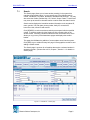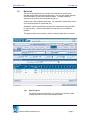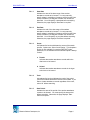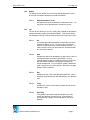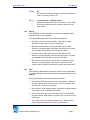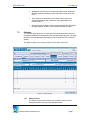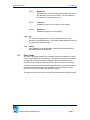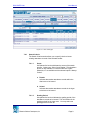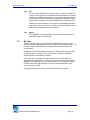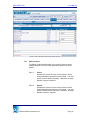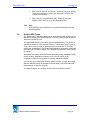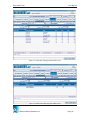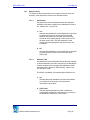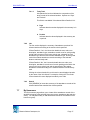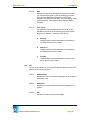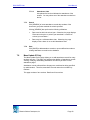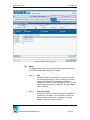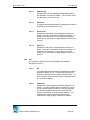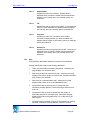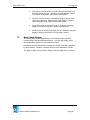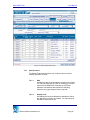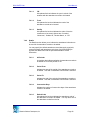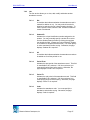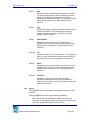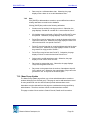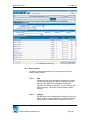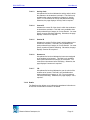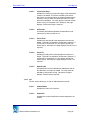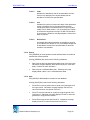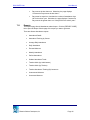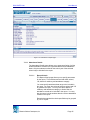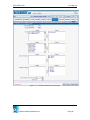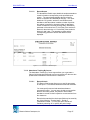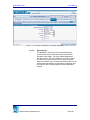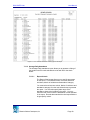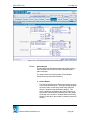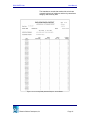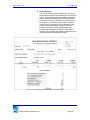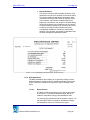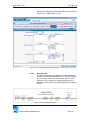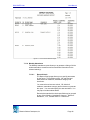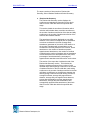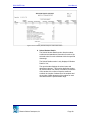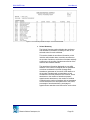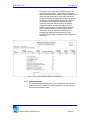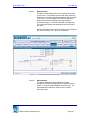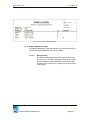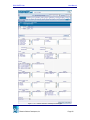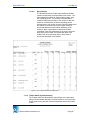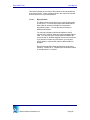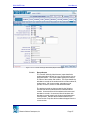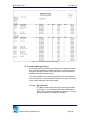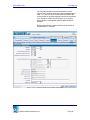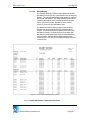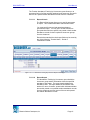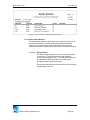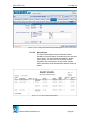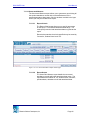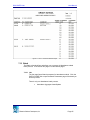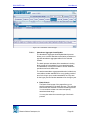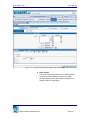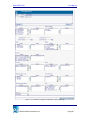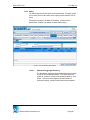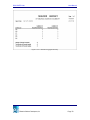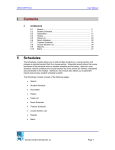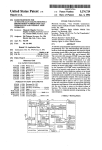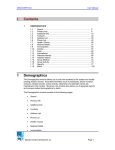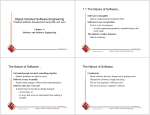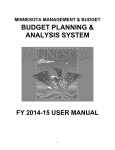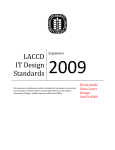Download I. Contents 7 Attendance
Transcript
DISCOVERY.Net I. User Manual Contents 7 ATTENDANCE 7.1 7.2 7.3 7.4 7.5 7.6 7.7 7.8 7.9 7.10 7.11 7.12 Search….………………………………………………….…...…….. 2 By Period…………………………………………….…….….……... 3 Calendar…………………………………………………….….…….. 8 Class Totals…………………………………………………..….…… 7 By Class……………………………………………………………….. 10 Student ADA Totals………………………………………………….. 14 By Homeroom……………………………………………………..…. 17 Mass Update ID Only……………………………………………..… 20 Mass Update Student……………………………………………..… 23 Mass Group Update……………………………………………….... 28 Reports……………………………………………………………..… 33 Batch……………………………………………………………..…… 64 7 Attendance The Attendance module allows you to view and modify the attendance records of the students. You may opt to view the attendance records by student, by class or by category. Essential records such as attendance codes by period, by class, by homeroom, absence totals based on Average Daily Attendance (ADA ) or all attendance records are viewed, maintained and processed in this tab. Moreover, this module also allows you to generate reports and process student schedule by batch. The Attendance module consists of the following pages: • Search • By Period • Calendar • Class Totals • By Class • Student ADA Totals • By Homeroom • Mass Update ID Only • Mass Update Student • Mass Group Update • Reports • Batch Education Solutions Development, Inc. Page 1 DISCOVERY.Net 7.1 User Manual Search The Search page allows you to locate student record(s) in the system that matches the specified criteria. You may specify any of the following search criteria: Last Name, First Name, Student ID, Birth Date and Family ID. You may also select the Gender, Relationship, YIS, School, Scope, Pattern, Track ID and may even opt to search for alternate names to narrow down the search results. Search results displays the immediate student information such as student ID, name, gender, YIS, birth date, phone number, family ID, counselor ID, homeroom code, school ID and track ID. Click [SEARCH] to retrieve student records that correspond with the specified criteria. To select a student click the Student ID link or double-click on the student record. Selecting a student enables the other submodule links, which allows you to go to any of the Attendance pages and displays the student header. This page also facilitates the addition of a new student record into the system. Click [ADD] to go to a blank Primary Info page in Demographics module to start adding a student record. The Search page is common for all modules that require a selected student in accessing records. (Please refer to K12, Chapter 1, Section 1.1 for details on Search page.) Figure 7.1.1 Attendance – Search page Education Solutions Development, Inc. Page 2 DISCOVERY.Net 7.2 User Manual By Period The By Period page allows you to locate all the attendance records of the selected student within the specified date range. You may also modify, add and delete attendance records of the selected student. The page details the attendance record of the selected student by period. Tardy record is also collected in this page. You may add or modify tardy records of the selected student for a particular day. Attendance records collected from this page are considered as being specified by administrators. Therefore, attendance records cannot be overridden by teachers. This page consists of three sections: Search Criteria, Details and List sections. Figure 7.2.1 By Period page 7.2.1 Search Criteria The Search Criteria section allows you to specify the criteria to locate existing attendance records of the selected student. Education Solutions Development, Inc. Page 3 DISCOVERY.Net User Manual 7.2.1.1 Start Date Indicates the start of the date range of the student attendance records to be located. You may manually specify a date in mm/dd/yyyy format or select from the Date Picker Calendar by clicking the Calendar icon beside the date field. You must specify a start date before searching. Otherwise, the page displays “Start Date is required.” 7.2.1.2 End Date Indicates the end of the date range of the student attendance records to be located. You may manually specify a date in mm/dd/yyyy format or select from the Date Picker Calendar by clicking the Calendar icon beside the date field. You must specify an end date before searching. Otherwise, the page displays “End Date is required.” 7.2.1.3 Scope A dropdown list box that indicates the extent of the search process. Options are: ‘School’ and ‘District’. This dropdown list box is only available if a user has DISTRICT rights. Otherwise, it is unavailable and the selected option is always ‘School’. a. District Indicates that student attendance records within the district are to be located. b. School Indicates that student attendance records in the logon school are to be located. 7.2.1.4 Track A dropdown list box that indicates the track of the school year of the student attendance records to be located. If you want to locate attendance records regardless of the track, select ‘All’ before searching. 7.2.1.5 Start Period Indicates the start of the period of the student attendance records to be located. You must specify the start period before searching. Otherwise, the page displays ”Start Period is required.” Education Solutions Development, Inc. Page 4 DISCOVERY.Net 7.2.2 User Manual Details The Details section allows you to select the default attendance code to be used for the student attendance records to be added. 7.2.2.1 7.2.3 Default Attendance Code A dropdown list box that indicates the attendance code. You may select one of the attendance codes from the list. List The List section allows you to view, modify, add or delete the attendance records and tardy records of the selected student. This section details the attendance records of the selected student for the logon school year. 7.2.3.1 Del. A checkbox that indicates whether the attendance record is marked for deletion or not. You may mark all records for deletion by selecting the Del. column header checkbox. To mark a specific record, just select the Del. checkbox beside the record to be deleted. 7.2.3.2 Date Indicates the date of the attendance or tardy record. Date of existing attendance records are unavailable. You may manually specify a date in mm/dd/yyyy format or select from the Date Picker Calendar by clicking the Calendar icon beside the date field. You must specify a date if attendance code is specified in any of the periods. Otherwise, the page displays “Date is required.” 7.2.3.3 Day Indicates the day of the week attendance date falls. Day is displayed upon specifying a date and tabbing out of the date field. 7.2.3.4 Tardy Indicates the number of minutes the student is tardy for the attendance date. 7.2.3.5 Add Tardy Click [ADD] to open Add Tardy window where you may specify the details of the tardy record. (Please refer to Lookup Window, Chapter 4 for the details on Add Tardy window.) Education Solutions Development, Inc. Page 5 DISCOVERY.Net 7.2.4 User Manual 7.2.3.6 All A checkbox that indicates whether the selected attendance code is for all the periods or not. 7.2.3.7 <Lowest Period> - <Highest Period> Indicates the attendance code for the period. The number of columns corresponds to the number of periods for the logon school. Search Click [SEARCH] to locate attendance records of the selected student that matched the criteria specified. Clicking [SEARCH] also performs the following validations: 7.2.5 • End Date must be later than Start Date. Otherwise, the page displays “End Date cannot be prior to Start Date.” • Start Date must be within the school year start and end date. Otherwise, the page displays “Start Date cannot be prior to <school year start date> and later than <school year end date>.” • End Date must be within the school year start and end date. Otherwise, the page displays “End Date cannot be prior to <school year start date> and later than <school year end date>.” • Start Period must be within the school year low and high periods. Otherwise, the page displays “Start Period cannot be less than <school year low period> and later than <school year high period>.” Save Click [SAVE] to add attendance and tardy records or post modifications on existing attendance and tardy records of the selected student into the database. Clicking [SAVE] also performs the following validations: • Date must be within the school year start and end date. Otherwise, the page displays “Date cannot be prior to <school year start date> and later than <school year end date>.” • Date must be a valid attendance date. Otherwise, the page displays “Date <date> is not a valid Attendance Date.” • Date must be within any term of the logon school year. Otherwise, the page displays “Date <Date> is not within any term of the current school year.” • There must only be one attendance date record. Otherwise, the page displays “Attendance Date <date> already exists.” Education Solutions Development, Inc. Page 6 DISCOVERY.Net 7.3 User Manual • Attendance code must be an existing attendance code. Otherwise the page displays Attendance Code <attendance code> does not exist.” • There must be an attendance record and/or tardy record for a specified attendance date. Otherwise, the page displays “No records to save.” • Student must be enrolled in school on the specified date. Otherwise, the page displays “Student is not enrolled in school on <date>.” Calendar The Calendar page allows you to locate and view all the attendance records of the selected student that corresponds to the specified month and year. The page details the monthly attendance information for all class periods of the selected student. This page consists of two sections Search Criteria and List sections. Figure 7.3.1 Calendar page 7.3.1 Search Criteria The Search Criteria section allows you to specify criteria to locate existing attendance records of the selected student. Education Solutions Development, Inc. Page 7 DISCOVERY.Net 7.4 User Manual 7.3.1.1 Month/Year A dropdown list box that indicates the month and the year of the attendance records to be located. The list includes all the months for the logon school year. 7.3.1.2 Counselor Indicates the name of the counselor of the student. 7.3.1.3 Homeroom Indicates the homeroom of the student. 7.3.2 List The List section allows you to view the attendance records of the selected for the selected month. This section details attendance code for the period in an attendance date. 7.3.3 Search Click [SEARCH] to locate attendance records of the selected student that matched the criteria specified. Class Totals The Class Totals page allows you to locate and view all the attendance records of the selected student by course-section. This page summarizes the number of excused and unexcused attendance records of the selected student for the selected course. Tardy attendance records are also summed up in this page. Summary of the attendance records are computed either by the total attendance records of the selected student or by considering only the attendance codes taken into account in Average Daily Attendance (ADA). This page consists of two sections: Search Criteria and Search Results sections. Education Solutions Development, Inc. Page 8 DISCOVERY.Net User Manual Figure 7.4.1 Class Totals page 7.4.1 Search Criteria The Search Criteria section allows you to specify criteria to locate existing attendance records of the selected student. 7.4.1.1 Scope A dropdown list box that indicates the extent of the search process. Options are: ‘School’ and ‘District’. This dropdown list box is only available if a user has DISTRICT rights. Otherwise, it is unavailable and the selected option is always ‘School’. a. District Indicates that student attendance records within the district are to be located. b. School Indicates that student attendance records in the logon school are to be located. 7.4.1.2 Grading Period A dropdown list box that indicates the grading period of the attendance records to be located. The list includes all the grading periods for the logon term. You may select one grading period from the list. Education Solutions Development, Inc. Page 9 DISCOVERY.Net 7.4.2 User Manual List The List section details school, course, section, course title, duration of course in terms of periods, unexcused and excused absences and tardy records for the grading period and term. This section allows you to view the summary of the unexcused and excused absences as well as tardy records of the students for the selected grading period and logon term. Clicking the column header link on this section sorts displayed records by the name of the link clicked. For example, clicking the School column header link sorts displayed records by school. 7.4.3 7.5 Search Click [SEARCH] to locate attendance records of the selected student that matched the criteria specified. By Class The By Class page allows you to locate all the attendance records of all the students enrolled in the specified course ID, section ID and attendance date. You may also modify or add attendance records for the students enrolled in the course-section. Attendance records collected from this page are considered as being specified by administrators if the logon user is not a teacher. Therefore, attendance records cannot be overridden by teachers. If the logon user is a teacher with specific access, then course-section is displayed as a dropdown list box. Items of the list box are the course-sections assigned to the logon teacher. If the logon teacher is not teaching any class in the logon school, the page displays “No Course-Sections assigned to <last name, first name of user>.” This page consists of two sections: Search Criteria and List sections. Education Solutions Development, Inc. Page 10 DISCOVERY.Net User Manual Figure 7.5.1 By Class page (Administrator) Education Solutions Development, Inc. Page 11 DISCOVERY.Net User Manual Figure 7.5.2 By Class page (Teacher with specific access) 7.5.1 Search Criteria The Search Criteria section allows you to specify criteria to locate existing attendance records of the students enrolled in the coursesection. 7.5.1.1 Course Indicates the course ID of the course-section in which student attendance records are to be located. You must specify a course before searching. Otherwise, the page displays “Course is required.” 7.5.1.2 Section Indicates the section ID of the course-section in which student attendance records are to be located. You must specify a section before searching. Otherwise, the page displays “Section is required.” Education Solutions Development, Inc. Page 12 DISCOVERY.Net 7.5.2 7.5.3 User Manual 7.5.1.3 Course-Section A dropdown list box that indicates the course-section of the student attendance records to be located. Options are the course-sections assigned to the logon teacher. You must select a course-section before searching. Otherwise, the page displays “Course-Section is required.” 7.5.1.4 Date Indicates the date of the attendance records to be located. You may manually specify a date in mm/dd/yyyy format or select from the Date Picker Calendar by clicking the Calendar icon beside the date field. You must specify a date before searching. Otherwise, the page displays “Date is required.” List The List section allows you to view and modify attendance records of the students enrolled in the specified course-section and date. 7.5.2.1 Student Name Indicates the name of the student enrolled in the specified course-section. 7.5.2.2 Student ID Indicates the unique identification number assigned to the student. 7.5.2.3 YIS Indicates the year in school of the student 7.5.2.4 Attendance Code A dropdown list box that indicates the attendance code. You may select an attendance code from the list. Search Click [SEARCH] to locate attendance records of the students enrolled in the specified course-section. Clicking [SEARCH] also performs the following validations: • Course and Section must be valid. Otherwise, the page displays “Course-Section <course>-<section> does not exist.” Education Solutions Development, Inc. Page 13 DISCOVERY.Net 7.5.4 7.6 User Manual • Date must be within the school year. Otherwise, the page displays “Date cannot be prior to <school year start date> and later than <school year end date>.” • Date must be a valid attendance date. Otherwise, the page displays “Date <date> is not a valid Attendance Date. Save Click [SAVE] to post modifications on the student attendance records into the database. Student ADA Totals The Student ADA Totals page allows you to locate and view the summary of the attendance records of the selected student for all the grading periods and terms within the logon school year. The page details the term, attendance type and grading period. The number of attendance records for each attendance type (i.e. Unexcused Tardy, Excused Tardy, Unexcused, Excused) by grading period, term and also for the whole school year are displayed. The student daily attendance information is also kept up-to-date with calculations based on the attendance parameters determined by the school. Attendance Parameters, which determines the Average Daily Attendance (ADA) of each student. Attendance codes are set to count as a factor in the computation of ADA for the purpose of reporting student attendance. You may also opt to display the following: details such as: excused, unexcused absence and tardy totals, all attendance records totals or only ADA totals and tardy totals either by period or by day. This page consists of two sections: Search Criteria and Details sections. Education Solutions Development, Inc. Page 14 DISCOVERY.Net User Manual Figure 7.6.1 Student ADA Totals page (Show Details is ‘Yes’) Figure 7.6.2 Student ADA Totals page (Show Details is ‘No’) Education Solutions Development, Inc. Page 15 DISCOVERY.Net 7.6.1 User Manual Search Criteria The Search Criteria section allows you to specify criteria to locate the summary of the attendance records of the selected student. 7.6.1.1 Show Detail A dropdown list box that indicates whether the displayed information includes the details of the attendance records or not. Options are: ‘Yes’ and ‘No’. a. Yes Indicates that attendance records displayed are grouped by attendance type such as excused and excused absence records and excused and unexcused tardy records for each grading period of each of the term for the logon school year. Also the subtotals for each grouping are also displayed on the bottom part of the List section. b. No Indicates that attendance records displayed are grouped by grading period of each of the term for the logon school year. 7.6.1.2 Absence Total A dropdown list box that indicates whether the total is based on all the attendance records or according to the attendance records considered in the average daily attendance (ADA) parameters of the school for ADA reporting. Options are: ‘All’ and ‘ADA Totals’. This field is unavailable if the selected Show Details is ‘No’. a. All Indicates that all the attendance records of the student are included in the summary of the attendance information of the student. b. ADA Totals Indicates that the attendance record considered in average daily attendance is included in the summary of the attendance information of the student. Education Solutions Development, Inc. Page 16 DISCOVERY.Net User Manual 7.6.1.3 Tardy Total A dropdown list box that indicates the computation of the tardy records of the selected student. Options are: ‘Days’ and ‘Periods’. This field is unavailable if the selected Show Details is ‘No’. a. Days Indicates that the number displayed in the summary is in days. b. Periods Indicates that the values displayed in the summary are in periods. 7.6.2 List The List section displays the summary of attendance records of the selected student according to the search criteria specified. If Show Details is ‘Yes’, the List section details the term code, term description, attendance type, attendance record count for each grading period within the terms for the logon school year, subtotals for each attendance type and term and for each attendance type, and the grand total of the student attendance records according to the selected absence total and tardy total. If Show Details is ‘No’, the List section details the term code, term description, attendance record count for each grading period within the terms for the logon school year and the grand total of the student attendance records according to the selected absence total and tardy total. Clicking the column header link on this section sorts displayed records by the name of the link clicked. For example, clicking the Term Code column header link sorts displayed records by term code. 7.6.3 7.7 Search Click [SEARCH] to locate the summary of the attendance records of the selected student that matched the criteria specified. By Homeroom The By Homeroom page allows you to locate all the attendance records of the students belonging to the selected Homeroom group, attendance date and time of day. You may also modify or add attendance records for the students of the homeroom group. Education Solutions Development, Inc. Page 17 DISCOVERY.Net User Manual Attendance records collected from this page are considered as being specified by administrators. Therefore, attendance records cannot be overridden by teachers. This page consists of two sections: Search Criteria and List sections. Figure 7.7.1 By Homeroom page 7.7.1 Search Criteria The Search Criteria section allows you to specify criteria to locate existing attendance records of the students belonging to a homeroom group. 7.7.1.1 Homeroom A dropdown list box that indicates the homeroom group of the attendance records to be located. You must select a homeroom before searching. Otherwise, the page displays “Homeroom is required.” Education Solutions Development, Inc. Page 18 DISCOVERY.Net 7.7.2 User Manual 7.7.1.2 Date Indicates the date of the attendance records to be located. You may manually specify a date in mm/dd/yyyy format or select from the Date Picker Calendar by clicking the Calendar icon beside the date field. You must specify a date before searching. Otherwise, the page displays “Date is required.” 7.7.1.3 Time of Day A dropdown list box that indicates the time of day of the attendance records of the homeroom group to be located. Options are: ‘Morning’, ‘Afternoon’ and ‘Full Day’. a. Morning Indicates that the student attendance records during the AM periods are to be located. b. Afternoon Indicates that the student attendance records during the PM periods are to be located. c. Full Day Indicates that the student attendance records for the whole day are to be located. List The List section allows you to view and modify attendance records of the students of the homeroom group. 7.7.2.1 Student Name Indicates the name of the student belonging to the selected homeroom group. 7.7.2.2 Student ID Indicates the unique identification number assigned to the student. 7.7.2.3 YIS Indicates the year in school of the student. Education Solutions Development, Inc. Page 19 DISCOVERY.Net User Manual 7.7.2.4 7.7.3 Attendance Code A dropdown list box that indicates the attendance of the student. You may select one of the attendance codes from the list. Search Click [SEARCH] to locate attendance records the students of the homeroom group that matched the criteria specified. Clicking [SEARCH] also performs the following validations: 7.7.4 7.8 • Date must be within the school year. Otherwise, the page displays “Date cannot be prior to <school year start date> or later than <school year end date>.” • Date must be a valid attendance date. Otherwise, the page displays ”Date <date> is not a valid Attendance Date” Save Click [SAVE] to add attendance records or post modifications made on existing attendance records into the database. Mass Update ID Only The Mass Update ID Only page allows you to add attendance records for many students at a time. This page only facilitates the addition of attendance records. Viewing, modifying and deleting attendance records may be done in other attendance pages. Attendance records collected from this page are considered as being specified by administrators. Therefore, attendance records cannot be overridden by teachers. This page consists of two sections: Details and List sections. Education Solutions Development, Inc. Page 20 DISCOVERY.Net User Manual Figure 7.8.1 Mass Update ID Only page 7.8.1 Details The Details section allows you to specify the attendance information to be used for the attendance records to be added. 7.8.1.1 Date Indicates the date of the attendance records to be added. You may manually specify a date in mm/dd/yyyy format or select from the Date Picker Calendar by clicking the Calendar icon beside the date field before saving. You must specify a date before saving. Otherwise, the page displays “Date is required.” 7.8.1.2 Consecutive Days Indicates the number of consecutive days the attendance records are to be added. You must specify a number of consecutive days before saving. Otherwise, the page displays “Consecutive Days is required.” Education Solutions Development, Inc. Page 21 DISCOVERY.Net 7.8.2 User Manual 7.8.1.3 Default Code A dropdown list box that indicates the attendance code of the attendance records to be added. You may select one of the attendance codes from the list. 7.8.1.4 All Period A checkbox that indicates whether the attendance records to be added are for all the periods or not. 7.8.1.5 Period From Indicates the start period of the attendance records to be added. This field is unavailable if All Period is selected. If All Period is not selected, you must specify a period from before saving. Otherwise, the page displays “Period From is required.” 7.8.1.6 Period To Indicates the end period of the attendance records to be added. This field is unavailable if All Period is selected. If All Period is not selected, you must specify a period to before saving. Otherwise, the page displays “Period To is required.” List The List section allows you specify the students to be added an attendance record to. 7.8.2.1 Del. A checkbox that indicates whether the attendance record is marked for deletion or not. You may mark all records for deletion by selecting the Del. column header checkbox. To mark a specific record just select the Del. checkbox beside the record to be deleted. 7.8.2.2 Student ID Indicates the unique identification number assigned to the student. You may manually specify a student ID or select from the Student Search window by clicking the spyglass icon beside the field (Please refer to Lookup Window, Chapter 26 for details on Student Search window.) You must specify or select a student ID before saving. Otherwise, the page displays “Student ID is required.” Education Solutions Development, Inc. Page 22 DISCOVERY.Net 7.8.3 User Manual 7.8.2.3 Student Name Indicates the name of the student. Student name is displayed when you select a student from Student Search window or upon saving, when you manually specify the student ID. 7.8.2.4 YIS Indicates the year in school of the student. YIS is displayed when you select a student from Student Search window or upon saving, when you manually specify the student ID. 7.8.2.5 Counselor Indicates the name of the counselor of the student. Counselor is displayed when you select a student from Student Search window or upon saving, when you manually specify the student ID. 7.8.2.6 Homeroom Indicates the homeroom group of the student. Homeroom is displayed when you select a student from Student Search window or upon saving, when you manually specify the student ID. Save Click [SAVE] to add student attendance records into the database. Clicking [SAVE] also performs the following validations: • There must be at least one student ID specified. Otherwise, the page displays “No records to save.” • Date must be within the logon school year. Otherwise, the page displays “Date cannot be prior to <school year start date> and later than <school year end date>.” • Date must be a valid attendance date. Otherwise, the page displays “Date <date> is not a valid Attendance Date.” • Consecutive Days must be equal to or greater than one. Otherwise, the page displays “Consecutive Days cannot be less than one.” • Consecutive Days must not be greater than the number of attendance days left for the school year. Otherwise, the page displays “Days cannot be greater than <no. of days left for the school year>.” • All Period must be selected or Period To and Period from must be specified. Otherwise, the page displays “Period is required.” Education Solutions Development, Inc. Page 23 DISCOVERY.Net 7.9 User Manual • Period From must be equal to or greater than the lowest period of the logon school and year. Otherwise, the page displays “Period From cannot be less than <low period of school year>.” • Period To must be equal to or less than the highest period of the logon school and year. Otherwise, the page displays “Period To cannot be greater than <high period of school year>.” • Period From must be less than Period To. Otherwise, the page displays “Period From cannot be greater than Period To.” • Student must be enrolled in the logon school. Otherwise, the page displays “Student <student ID> is not enrolled in school.” Mass Update Student The Mass Update Student page allows you to locate attendance records corresponding to the specified search criteria. You may also modify, add or delete attendance records for many students at a time. Attendance records collected from this page are considered as being specified by administrators. Therefore, teachers cannot override attendance records. This page consists of three sections: Search Criteria, Details and List sections. Education Solutions Development, Inc. Page 24 DISCOVERY.Net User Manual Figure 7.9.1 Mass Update Student page 7.9.1 Search Criteria The Search Criteria section allows you to specify criteria to locate existing attendance records. 7.9.1.1 Date Indicates the date of the attendance records to be located. You may manually specify a date in mm/dd/yyyy format or select from the Date Picker Calendar by clicking the Calendar icon beside a date field before searching. Otherwise, the page displays “Date is required.” 7.9.1.2 Display Code A dropdown list box that indicates the attendance code of the attendance records to be located. You may select an attendance code from the list. Education Solutions Development, Inc. Page 25 DISCOVERY.Net 7.9.2 User Manual 7.9.1.3 YIS A dropdown list that indicates the year in school of the students with the attendance records to be located. 7.9.1.4 Track A dropdown list box that indicates the track of the attendance records to be located. 7.9.1.5 Sort By A dropdown list box that indicates the order of how the records are to be sorted. Options are ‘Counselor’, ‘Homeroom’, ‘Student ID’, ‘Student Name’, or ‘YIS.’ Details The Details section allows you to indicate the attendance information to be used for the attendance records to be added. You may specify the default attendance record data such as periods, consecutive days and attendance code, then click [ADD ROWS] to populate the added rows with the specified attendance record information. 7.9.2.1 All Periods A checkbox that indicates whether the attendance records to be added are for all the periods or not. 7.9.2.2 Period From Indicates the start of the period of the attendance records to be added. This field is unavailable if All Periods is selected. 7.9.2.3 Period To Indicates the end of the period of the attendance records to be added. This field is unavailable if All Periods is selected. 7.9.2.4 Consecutive Days Indicates the number of consecutive days of the attendance records to be added. 7.9.2.5 Default Code A dropdown list box that indicates the attendance code of the attendance records to be added. You may select one of the attendance codes from the list. Education Solutions Development, Inc. Page 26 DISCOVERY.Net 7.9.3 User Manual List The List section allows you to view, add, modify and delete student attendance records. 7.9.3.1 Del. A checkbox that indicates whether the attendance record is marked for deletion or not. You may mark all records for deletion by selecting the Del. column header checkbox. To mark a specific record, select the Del. checkbox beside the record to be deleted. 7.9.3.2 Student ID Indicates the unique identification number assigned to the student. You may manually specify a student ID or select from the Student Search window by clicking the spyglass icon beside the field. (Please see Lookup Window, Chapter 26 for details on Student Search window.) You must specify or select a student ID before saving. Otherwise, the page displays “Student ID is required.” 7.9.3.3 All A checkbox that indicates whether the attendance records to be added are for all the periods or not. 7.9.3.4 Period From Indicates the start period of the attendance record. This field is unavailable if All is selected. If All is not selected, you must specify period from before saving. Otherwise, the page displays “Period From is required.” 7.9.3.5 Period To Indicates the end period of the attendance record. This field is unavailable if All is selected. If All is not selected, you must specify period to before saving. Otherwise, the page displays “Period To is required.” 7.9.3.6 Code Indicates the attendance code. You must specify the attendance code before saving. Otherwise, the page displays “Code is required.” Education Solutions Development, Inc. Page 27 DISCOVERY.Net 7.9.4 User Manual 7.9.3.7 Date Indicates the date of the attendance records to be located. You may manually specify a date in mm/dd/yyyy format or select from the Date Picker Calendar by clicking the Calendar icon beside the date field. You must specify a date before saving. Otherwise, the page displays “Date is required.” 7.9.3.8 Days Indicates the number of consecutive days of the attendance records to be added. You must specify the number of consecutive days before saving. Otherwise, the page displays “Days is required.” 7.9.3.9 Student Name Indicates the name of the student. Student Name is displayed when you select a student from Student Search window or upon saving, when you manually specify the student ID. 7.9.3.10 YIS Indicates the year in school of the student. YIS is displayed when you select a student from Student Search window or upon saving, when you manually specify the student ID. 7.9.3.11 Hmrm. Indicates the homeroom assigned to the student. Hmrm. is displayed when you select a student from Student Search window or upon saving, when you manually specify the student ID. 7.9.3.12 Counselor Indicates the name of the counselor of the student. Counselor is displayed when you select a student from Student Search window or upon saving, when you manually specify the student ID. Search Click [SEARCH] to locate attendance records that matched the criteria specified. Clicking [SEARCH] also performs the following validations: • Date must be within the start and end date of the school year. Otherwise, the page displays ”Date cannot be prior to <school year start date> and later than <school year end date>. Education Solutions Development, Inc. Page 28 DISCOVERY.Net User Manual • 7.9.5 Date must be a valid attendance date. Otherwise, the page displays “Date <date> is not a valid Attendance Date.” Save Click [SAVE] to add attendance records or post modifications made on existing attendance records into the database. Clicking [SAVE] also performs the following validations: • Student must be enrolled in the sign-on school. Otherwise, the page displays “Student ID <student ID> is not enrolled in school.” • All checkbox must be selected or Period From and Period To must be specified. Otherwise, the page displays “Period is required.” • Period From must be greater than or equal the lowest period of the logon school and year. Otherwise, the page displays “Period From cannot be less than <low period of school>.” • Period To must be less than or equal the highest period of the logon school and year. Otherwise, the page displays “Period To cannot be greater than <high period of school>.” • Period From must be less than Period To. Otherwise, the page displays “Period To cannot be less than Period From.” • Code must be a valid attendance code. Otherwise, the page displays “Code <code> does not exist.” • Days must be greater than zero. Otherwise, the page displays “Days must be greater than zero.” • Days must not be greater than the number of attendance days left for the school year. Otherwise, the page displays “Days cannot be greater than <no. of days left for the school year>.” 7.10 Mass Group Update The Mass Group Update page allows you to view and add attendance records to students belonging to a selected group. This page is used to add attendance record for many students at one time with the same periods and attendance code. Attendance records collected from this page are considered as being specified by administrators. Therefore, teachers cannot override attendance records. This page consists of three sections: Search Criteria, Details and List sections. Education Solutions Development, Inc. Page 29 DISCOVERY.Net User Manual 7.10.1 Mass Group Update page 7.10.1 Search Criteria The Search Criteria section allows you to specify criteria to locate existing student records. 7.10.1.1 Date Indicates the date of the attendance records to be located. You may manually specify a date in mm/dd/yyyy format or select from the Date Picker Calendar by clicking the Calendar icon beside the date field. You must specify date before searching. Otherwise, the page displays “Date is required.” 7.10.1.2 Category A dropdown list box that indicates the category by which you want to locate the student attendance records. Options are: ‘Activity Code’, ‘Course Section’, ‘Homeroom’ and ‘YIS’, Education Solutions Development, Inc. Page 30 DISCOVERY.Net User Manual 7.10.1.3 Activity Code A dropdown list box that indicates the activity code in which the students to be located are involved in. This field is only available when option selected from Category is ‘Activity Code’. You must select an activity code before searching. Otherwise, the page displays “Activity Code is required.” 7.10.1.4 Course ID Indicates the course ID of the class in which the students to be located are enrolled in. This field is only available when option selected from Category is ‘Course Section’. You must specify a course ID before searching. Otherwise, the page displays “Course ID is required.” 7.10.1.5 Section ID Indicates the section ID of the class in which students to be located are enrolled in. This field is only available when option selected from Category is ‘Course Section’. You must specify a section ID before searching. Otherwise, the page displays “Section ID is required.” 7.10.1.6 Homeroom A dropdown list box that indicates the homeroom assigned to the students to be located. This field is only available when option selected from Category is ‘Homeroom’. You must select a homeroom before searching. Otherwise, the page displays “Homeroom is required.” 7.10.1.7 YIS A dropdown list box that indicates the year in school of the students to be located. This field is only available when option selected from Category is ‘YIS’. You must select a YIS before searching. Otherwise, the page displays “YIS is required.” 7.10.2 Details The Details section allows you to indicate the attendance information to be used for the attendance records to be added. Education Solutions Development, Inc. Page 31 DISCOVERY.Net User Manual 7.10.2.1 Consecutive Days Indicates the number of consecutive days of the attendance records to be added. This field is available upon search, which gives you the opportunity to change the default entry. However, once you have accessed other fields, this field becomes unavailable. You must specify Consecutive Days before moving on to another field. Otherwise, the page displays “Consecutive Days is required.” 7.10.2.2 All Periods A checkbox that indicates whether the attendance code selected is for all the periods or not. 7.10.2.3 Period From Indicates the start period of the attendance records to be added. This field is unavailable if All Periods is selected. If All Periods is not selected, you must specify period from before saving. Otherwise, the page displays “Period From is required.” 7.10.2.4 Period To Indicates the end period of the attendance records to be added. This field is unavailable if All Periods is selected. If All Periods is not selected, you must specify period from before saving. Otherwise, the page displays “Period To is required.” 7.10.2.5 Default Code A dropdown list box that indicates the attendance code of the attendance records to be added. You must select an attendance code before saving. Otherwise, the page displays “Default Code is required.” 7.10.3 List The List section allows you to view or add attendance records. 7.10.3.1 Student Name Indicates the name of the student. 7.10.3.2 Student ID Indicates the unique identification number assigned to the student. Education Solutions Development, Inc. Page 32 DISCOVERY.Net User Manual 7.10.3.3 Code Indicates the attendance code of the attendance records. Code is only displayed if the student already has an attendance record for the specified date. 7.10.3.4 Con Indicates the number of consecutive days of the attendance record to be added. Con is the same as the specified Consecutive Days in the Details section, but you may also modify Con for each student. You must specify the number of consecutive days before saving if Do Not Post checkbox is not selected. Otherwise, the page displays “Consecutive Days is required.” 7.10.3.5 Do Not Post A checkbox that indicates whether an attendance record is to be added for the student or not. If the student already has an attendance record for the specified date, Do Not Post checkbox is unavailable. 7.10.4 Search Click [SEARCH] to locate student records and attendance records that matched the criteria specified. Clicking [SEARCH] also performs the following validations: • Date must be within the start and end date range of the logon term. Otherwise, the page displays “Date cannot be prior to <term start date> or later than <term end date>.” • Date must be a valid attendance date. Otherwise, the page displays Date <date> is not a valid Attendance Date. 7.10.5 Save Click [SAVE] to add attendance records into the database. Clicking [SAVE] also performs the following validations: • Period From must be greater than or equal to the lowest period of the logon school. Otherwise, the page displays “Period From cannot be less than <low period of school>.” • Period To must be less than or equal to the highest period of the logon school. Otherwise, the page displays “Period To cannot be greater than <high period of school>.” • Period From must be less than Period To. Otherwise, the page displays “Period To cannot be less than Period From.” Education Solutions Development, Inc. Page 33 DISCOVERY.Net 7.11 User Manual • Days cannot be less than one. Otherwise, the page displays “Consecutive Days cannot be less than 1.” • Days must be equal to or less than the number of attendance days left for the school year. Otherwise, the page displays “Consecutive Days cannot be greater than <no. of days left for the school year>.” Reports The Reports page lists all Attendance-related report. Click the [REPORT CODE] link to open the Report Criteria page of the report you want to generate. There are thirteen Attendance reports: • Attendance Details • Attendance Tracking by Course • Average Daily Attendance • Daily Attendance • Excused Absence • Monthly Attendance • Perfect Attendance • Student Attendance Totals • Teacher Admit (by Administrator) • Teacher Admit (by Teacher) • Teacher Attendance Tracking By Homeroom • Unaccounted Absence • Unexcused Absence Education Solutions Development, Inc. Page 34 DISCOVERY.Net User Manual Figure 7.11.1 Attendance – Reports page 7.11.1 Attendance Details The Attendance Details report allows you to generate a listing of all the student attendance records for the specified start and end attendance dates. Only the students enrolled for the school year of the selected school may be included in the report. 7.11.1.1 Report Criteria The Report Criteria page allows you to specify parameters for the report. This includes start and end dates, school, YIS, district of residency and attendance category. You must specify attendance date range to be included in the report. You must also select at least one school and YIS to generate the report. You may also select district of residency and attendance category to further filter the attendance records to be included in the report. You may also choose to include students that do not have attendance records in the report. Records that matched the criteria specified may be grouped by ‘YIS’ or ‘Alpha’. Education Solutions Development, Inc. Page 35 DISCOVERY.Net User Manual Figure 7.11.1.1.1 Attendance Details Report Criteria page Education Solutions Development, Inc. Page 36 DISCOVERY.Net User Manual 7.11.1.2 Report Output The Attendance Details report details the student attendance record information corresponding to the specified report criteria. The report header displays the school name, district of residence and attendance category. The report details the YIS, gender, student ID, and student name, attendance date the student is absent, number of periods the student is enrolled in, the total number of attendance record considered in the ADA (Average Daily Attendance) parameter of the school and ‘F’ for full day, if the student is absent for the whole day or ‘H’ for half day if the student is absent for half a day. The attendance codes and the corresponding period the student was absent is also displayed. Figure 7.11.1.2.1 Attendance Details Report 7.11.2 Attendance Tracking By Course The Attendance Tracking by Course report allows you to generate a listing of all the teachers assigned to all course-sections for the term who posted student attendance records from the classroom. 7.11.2.1 Report Criteria The Report Criteria page allows you to specify parameters for the report. This includes attendance start and end dates. You must specify start and end attendance dates to generate the report. You may opt to include course-section teachers who have posted, not posted or both student attendance records for their respective course-sections from the classroom. Records that matched the criteria specified may be sorted by any of the following: ‘Teacher Name’, ‘Period or ‘Posted/Non-Posted’. You may also opt to include all Periods by selecting ‘All’ or specify the period range. Education Solutions Development, Inc. Page 37 DISCOVERY.Net User Manual Figure 7.11.2.1.1 Attendance Tracking By Course Report Criteria page 7.11.2.2 Report Output The Attendance Tracking by Course report details the course-section teacher information within the specified attendance date range. The report header displays the attendance date. The report details the course ID, section ID, course title, duration of the course-section by period, teacher ID, teacher name, whether the teacher posted or not posted student attendance records from the classroom and user name of the one who posted the student attendance records. Education Solutions Development, Inc. Page 38 DISCOVERY.Net User Manual Figure 7.11.2.2.1 Teacher Attendance Tracking By Course Report 7.11.3 Average Daily Attendance The Average Daily Attendance report allows you to generate a listing of the student count for each selected school as well as for the whole district. 7.11.3.1 Report Criteria The Report Criteria page allows you to specify parameters for the report. This includes school, term code, start and end dates, district of residence and attendance category. You must select at least one school, district of residence and attendance category from the multi-select boxes to generate the report. You must also specify date range of the attendance dates to be included in the report. You may select the term code to filter the attendance records included in the report. Records that matched the criteria specified are be grouped by school. Education Solutions Development, Inc. Page 39 DISCOVERY.Net User Manual Figure 7.11.3.1.1 Average Daily Attendance Report Criteria page 7.11.3.2 Report Output The Average Daily Attendance details the student count for each selected school as well as school-wide and districtwide summaries. The report consists of sections pages: School Details, School Summary and District Summary. a. School Details The School Details section displays the student count for each of the selected school. The pages header displays the school name, month range, date range specified, district of residence and attendance category. This section details the attendance date, daily enrollment or the number of students who enrolled for the day, absent whole-day or the number of students absent for the day, absent for half-day or the number of students present for the day. Education Solutions Development, Inc. Page 40 DISCOVERY.Net User Manual The Attendance records that matched the criteria are grouped by district of residence and then by attendance category and sorted by date. Figure 7.11.3.2.1 Average Daily Attendance Report – School Details Education Solutions Development, Inc. Page 41 DISCOVERY.Net User Manual b. School Summary The School Summary section displays the summary of the attendance records of the students for each selected school. This section details the attendance information which includes the following; total number of days the school was in session, total number of students during the beginning of enrollment, total number of students during the end of enrollment, the net difference of the number of students between beginning and end of enrollment, average number of students enrolled, average daily attendance of students, average daily absence of the students, percentage in attendance and the state average daily attendance (ADA). Figure 7.11.3.2.2 Average Daily Attendance Report – School Summary Education Solutions Development, Inc. Page 42 DISCOVERY.Net User Manual c. District Summary The District Summary section displays summary of the attendance records of the students for the whole district. This section details the attendance information which includes the following: total number of days the school was in session, total number of students during the beginning of enrollment, total number of students during the end of enrollment, the net difference of the number of students between beginning of enrollment and end of enrollment, average number of students enrolled, average daily attendance of students, average daily absence of the students, percentage in attendance and the state average daily attendance (ADA). Figure 7.11.3.2.3 Average Daily Attendance Report – District Summary 7.11.4 Daily Attendance The Daily Attendance report allows you to generate a listing of all the student attendance records within the specified attendance date range. Only the students enrolled for the logon term may be included in the report. 7.11.4.1 Report Criteria The Report Criteria page allows you to specify parameters for the report. This includes attendance date, district of residence, attendance category and attendance code. You must specify Attendance Date to generate a report. You may also select district of residence, attendance category and attendance code to be included in the report. Education Solutions Development, Inc. Page 43 DISCOVERY.Net User Manual Records that matched the criteria specified may be sorted by ‘Homeroom’, ‘Student Name or ‘YIS’. Figure 7.11.4.1.1 Daily Attendance Report Criteria page 7.11.4.2 Report Output The Daily Attendance report details the student attendance records for the specified attendance date. The report details the YIS, gender, student ID, student name, phone number, homeroom code, counselor ID, and the Absences or the attendance code and the corresponding period the student is absent. Figure 7.11.4.2.1 Daily Attendance Report Education Solutions Development, Inc. Page 44 DISCOVERY.Net User Manual 7.11.5 Excused Absence The Excused Absence report allows you to generate a listing of all the student attendance records with excused absences with the specified attendance date range. Only the students enrolled for the logon school year may be included in the report. 7.11.5.1 Report Criteria The Report Criteria page allows you to specify parameters for the report. This includes attendance date range. You must specify start and end attendance dates to generate the report. Records that matched the criteria specified may be sorted by any of the following ‘Counselor’, ‘Student Name’ or ‘YIS’. Figure 7.11.5.1.1 Excused Absence Report Criteria page 7.11.5.2 Report Output The Excused Absence report details the excused student attendance records corresponding to the specified criteria. The report details the student ID, YIS, student name, counselor name, periods absent, attendance code and attendance date. Education Solutions Development, Inc. Page 45 DISCOVERY.Net User Manual Figure 7.11.5.2.1 Excused Absence Report 7.11.6 Monthly Attendance The Monthly Attendance report allows you to generate a listing of all the student attendance records as well as enrollment information for the selected school(s). 7.11.6.1 Report Criteria The Report Criteria page allows you to specify parameters for the report. This includes school, YIS, start and end dates, district of residence, attendance category and homeroom. You must select at least one school, YIS, district of residence, attendance category and homeroom to generate the report. You must also specify the start end dates. You may opt to include student details. Records that matched the criteria specified may be grouped by any of the following: ‘Attendance Category’, ‘District of Residence’, ‘YIS’, ‘Student Name’ or ‘Homeroom’. Education Solutions Development, Inc. Page 46 DISCOVERY.Net User Manual Figure 7.11.6.1.1 Monthly Attendance Report Criteria page 7.11.6.2 Report Output The Monthly Attendance report details all the student attendance records for each selected school for the whole month. Education Solutions Development, Inc. Page 47 DISCOVERY.Net User Manual The report consists of three sections: District-wide Summary, School Student Details and School Summary. a. District-wide Summary The District-wide Summary section displays the enrollment and attendance information for the whole district for each valid date within the specified date range. This section details the enrollment information which includes valid calendar date, cumulative enrollment or the number of students enrolled as of the date and daily enrollment or the number of students enrolled as of the date less the released students. The attendance information displayed are non-ADA absence or the number of students with an attendance record not considered in the ADA (Average Daily Attendance) parameter of the school, ADA absence or the number of students with an attendance record considered in the ADA parameter of the school, actual attendance or the number of attendance present, apportionment Attendance or the number of students enrolled less the number of students with an attendance record considered in the ADA parameter of the school, percentage of actual attendance, percentage of apportionment attendance and the total for each column. The section of the report also includes the total of the District-wide Summary section. This includes the following: total days reported of the number of valid calendar days; total beginning enrollment or the number of students enrolled on the first valid date; total ending enrollment or the number of students enrolled on the last valid date; net difference or the difference between the total beginning enrollment and total ending enrollment; average enrollment; average daily apportionment absence; average daily non-apportionment absence; percent actual attendance; percent apportionment attendance; average daily actual attendance and average daily apportionment attendance of the whole district for each valid date within the specified date range. Education Solutions Development, Inc. Page 48 DISCOVERY.Net User Manual Figure 7.11.6.2.1 Monthly Attendance Report - District-wide Section b. School Student Details The School Student Details section lists the student enrollment and attendance information for each of the selected school for each valid date within the specified date range. The School Details section is only displayed if Student Detail is ‘Yes’, The report header displays the school name and attendance category. This section details the student ID, student name, YIS, district of residence, homeroom of the student, the number of days the student is enrolled, the number of absences of the students and the number of ADA absences of the student for each valid date within the specified date range. Education Solutions Development, Inc. Page 49 DISCOVERY.Net User Manual Figure 7.11.6.2.2 Monthly Attendance Report – School Student Details c. School Summary The School Summary section displays the enrollment and attendance information summary for each of the selected school for each valid date. This section details the enrollment information, which includes valid calendar date, cumulative enrollment or the number of students, enrolled as of the date and daily enrollment or the number of students enrolled as of the date less the released students. The attendance information displayed are non-ADA absence or the number of students with an attendance record not considered in the ADA (Average Daily Attendance) parameter of the school, ADA absence or the number of students with an attendance record considered in the ADA parameter of the school, actual attendance or the number of attendance present, apportionment Attendance or the number of students enrolled less the number of students with an attendance record considered in the ADA parameter of the school, percentage of actual attendance, percentage of apportionment attendance and the total for each column. Education Solutions Development, Inc. Page 50 DISCOVERY.Net User Manual The section of the report also includes the total of the School Summary section. This includes the following: total days reported of the number of valid calendar days; total beginning enrollment or the number of students enrolled on the first valid date; total ending enrollment or the number of students enrolled on the last valid date; net difference or the difference between the total beginning enrollment and total ending enrollment; average enrollment; average daily apportionment absence; average daily non-apportionment absence; percent actual attendance; percent apportionment attendance; average daily actual attendance and average daily apportionment attendance of each selected school for each valid date within the specified date range. Figure 7.11.6.2.3 Monthly Attendance Report – School Summary 7.11.7 Perfect Attendance The Perfect Attendance report allows you to generate a listing of all the students meeting the criteria for a perfect attendance for the specified start and end attendance dates. Education Solutions Development, Inc. Page 51 DISCOVERY.Net User Manual 7.11.7.1 Report Criteria The Report Criteria page allows you to specify parameters for the report. This includes start and end dates, maximum ADA days or periods missed and attendance code to include in the count. You must specify start and end attendance dates and maximum ADA Days or periods missed to generate the report. If ‘Period’ is selected from Report By, you must select at least one attendance code to include in the count. Records that matched the criteria specified may be sorted by any of the following: ‘YIS’, ‘Alpha’ or ‘Homeroom’. Figure 7.11.7.1.1 Perfect Attendance Report Criteria page 7.11.7.2 Report Output The Perfect Attendance report details the student attendance records corresponding to the specified search criteria. The report header displays the school year. The report details the student ID, student name, YIS and homeroom code. Education Solutions Development, Inc. Page 52 DISCOVERY.Net User Manual Figure 7.11.7.2.1 Perfect Attendance Report 7.11.8 Student Attendance Totals The Student Attendance Totals report allows you to generate a listing of the enrollment and attendance record of the student. 7.11.8.1 Report Criteria The Report Criteria page allows you to specify parameters for the report. The Other Criteria page allows you to specify specific students or student details to include in the report. (Please refer to Environment, Chapter 6 for details on Other Criteria page.) Education Solutions Development, Inc. Page 53 DISCOVERY.Net User Manual Figure 7.11.8.1.1 Student Attendance Totals Report Criteria page Education Solutions Development, Inc. Page 54 DISCOVERY.Net User Manual 7.11.8.2 Report Output The Student Attendance Totals report details the student records corresponding to the specified report criteria. The report details the student ID, student name, gender, term, GP or grading period. The enrollment and attendance records includes enrolled days or the number of days the student is enrolled within the term and grading period; excused days or the number of days of excused absences of the student; unexcused days or the number of days of unexcused absences of the student; ADA days or the number of days of attendance records of the student considered in the ADA parameters of the school; excused tardy days or the number of excused tardy days of the student; and unexcused tardy days or the number of unexcused tardy days of the student. Figure 7.11.8.2.1 Student Attendance Totals Report 7.11.9 Teacher Admit (by Administrator) The Teacher Admit (by Administrator) report allows you to generate a listing of all the student attendance records enrolled in a course-section for the logon school year and meets the attendance start and end date criteria. Education Solutions Development, Inc. Page 55 DISCOVERY.Net User Manual This report facilitates an overview of the student count and attendance for a course-section. All the course-sections in the school are included and this report is run by the administrator. 7.11.9.1 Report Criteria The Report Criteria page allows you to specify parameters for the report. You must specify start and end attendance dates, label for excused, and label for unexcused to generate the report. You may also add comments or additional information. You may opt to display unaccounted absences, which requires you to select at least one unaccounted attendance code. You may also opt to include students added to the course-section or students dropped from the course-section. If you decide to include any of the above, you may also specify label for unaccounted, label for add and label for dropped. Records that matched criteria specified may be primarily sorted by ’Teacher ID’ or ‘Teacher Name’ and further sorted by ‘Student Name’ or ‘Periods’. Education Solutions Development, Inc. Page 56 DISCOVERY.Net User Manual Figure 7.11.9.1.1 Teacher Admit (By Administrator) Report Criteria page 7.11.9.2 Report Output The Teacher Admit (by Administrator) report details the student attendance record for every course-section with an assigned teacher. The report header displays the teacher ID, name of the teacher and mailbox. The report details the attendance records of the student which includes student ID, student name, YIS, phone number, attendance code, periods, course ID, section ID and attendance date. The student records are then grouped by the following: Excused lists all the students with excused attendance records. Unexcused lists all the students with unexcused attendance records. Unaccounted lists all students with attendance records meeting the Unaccounted Attendance Code specified. Add lists all the students added in the course-section. Drop lists all the students dropped from the course-section. Education Solutions Development, Inc. Page 57 DISCOVERY.Net User Manual Figure 7.11.9.2.1 Teacher Admit (By Administrator) 7.11.10 Teacher Admit (by Teacher) The Teacher Admit (by Teacher) report allows you to generate a listing of all the student attendance records enrolled in the course-section(s) assigned to the logon teacher for the logon school year and meets the attendance start and end date criteria. This report facilitates an overview of the student count and attendance for a course-section. Course-sections included in the report, are only the course-section assigned to the logon teacher. 7.11.10.1 Report Criteria The Report Criteria page allows you to specify parameters for the report. You must specify start and end attendance dates, label for excused, and label for unexcused. You may also add comments or additional information. Education Solutions Development, Inc. Page 58 DISCOVERY.Net User Manual You may opt to display unaccounted absences, which requires you to select at least one unaccounted attendance code. You may also opt to include students added to the course-section or students dropped from the course-section. If you decide to include any of the above, you may also specify label for unaccounted, label for add and label for dropped. Records that matches criteria specified may be sorted by ‘Student Name’ or ‘Periods’. Figure 7.11.10.1.1 Teacher Admit (By Teacher) Report Criteria page Education Solutions Development, Inc. Page 59 DISCOVERY.Net User Manual 7.11.10.2 Report Output The Teacher Admit (by Teacher) report details the student attendance record for every course-section with an assigned teacher. The report header displays the teacher ID, name of the teacher and mailbox. The report details the attendance records of the student which includes student ID, student name, YIS, phone number, attendance code, periods, course ID, section ID and attendance date. The student records are then grouped by the following: Excused lists all the students with excused attendance records. Unexcused lists all the students with unexcused attendance records. Unaccounted lists all students with attendance records meeting the Unaccounted Attendance Code specified. Add lists all the students added in the course-section. Drop lists all the students dropped from the course-section. Figure 7.11.10.2.1 Teacher Admit Report (by Teacher) 7.11.11 Teacher Attendance Tracking by Homeroom Education Solutions Development, Inc. Page 60 DISCOVERY.Net User Manual The Teacher Attendance Tracking by Homeroom report allows you to generate a listing of all the teachers assigned to all homeroom groups for the term who posted student attendance records from the classroom. 7.11.11.1 Report Criteria The Report Criteria page allows you to specify parameters for report. This includes attendance start and end dates. You must specify start and end attendance dates to generate the report. You may opt to include homeroom group teachers who have posted, not posted or both student attendance records for their respective homeroom groups from the classroom. Records that matched the criteria specified may be sorted by any of the following: ‘Teacher Name’, ‘Period or ‘Posted/Non-Posted’. Figure 7.11.11.1.1 Attendance Tracking By Homeroom Report Criteria page 7.11.11.2 Report Output The Attendance Tracking by Homeroom report details the homeroom group teacher information within the specified attendance date range. The report header displays the attendance date. The report details the homeroom code, teacher ID, name of teacher, posted which indicates whether the teacher posted or not posted student attendance records from the classroom and user name of the one who posted the student attendance records. Education Solutions Development, Inc. Page 61 DISCOVERY.Net User Manual Figure 7.11.11.2.1 Attendance Tracking By Homeroom Report 7.11.12 Unaccounted Absence The Unaccounted Absence report allows you to generate a listing of all the student attendance records matching the specified attendance code(s) for the specified start and end attendance dates. Only the students enrolled for the logon school year may be included in the report. 7.11.12.1 Report Criteria The Report Criteria page allows you to specify parameters for the report. This includes start and end dates and unaccounted attendance code. You must specify start and end attendance dates and at least one unaccounted attendance code to generate the report. Records that matches the criteria specified may be sorted by ‘Student Name’ and ‘YIS’. Education Solutions Development, Inc. Page 62 DISCOVERY.Net User Manual Figure 7.11.12.1.1 Unaccounted Absence Report Criteria page 7.11.12.2 Report Output The Unaccounted Absence report details the student attendance record information corresponding to the specified report criteria. The report details the student ID, student name, gender, YIS, title of the course-section, teacher assigned to the course-section, phone number, periods absent, attendance code and attendance date the student is absent. Figure 7.11.12.2.1 Unaccounted Absence Report Education Solutions Development, Inc. Page 63 DISCOVERY.Net User Manual 7.11.13 Unexcused Absence The Unexcused Absence report allows you to generate a report listing all the student attendance records with unexcused absence for the specified attendance date range. Only the students enrolled in the logon school year may be included in the report. 7.11.13.1 Report Criteria The Report Criteria page allows you to specify parameters for the report. This includes attendance date range. You must specify start and end attendance dates to generate the report Records that matches the criteria specified may be sorted by ‘Counselor‘, Student Name’ and ‘YIS’. Figure 7.11.13.2.1 Unexcused Absence Report Criteria page 7.11.13.2 Report Output The Unexcused Absence report details the unexcused attendance records within the attendance date range. The report details the student ID, YIS, student name, counselor, periods absent, attendance code and attendance date. Education Solutions Development, Inc. Page 64 DISCOVERY.Net User Manual Figure 7.11.13.2.1 Unexcused Absence Report 7.12 Batch The Batch submodule lists and allows you to execute all Attendance-related batch process. It consists of two pages: List and Status pages. 7.12.1 List The List page lists all batch processes for Attendance module. Click the [BATCH CODE] link to open the Batch Parameters page of the batch you need to process. There is only one Attendance batch process: • Attendance Aggregate Insert/Update Education Solutions Development, Inc. Page 65 DISCOVERY.Net User Manual Figure 7.12.1.1 Attendance – Batch List page 7.12.1.1 Attendance Aggregate Insert/Update The Attendance Aggregate Insert/Update batch process allows you to execute attendance calculation procedures to populate attendance aggregate tables for the selected schools. The batch process calculates all the attendance including tardy records of each student for every attendance date. The attendance record of the student is further detailed to periods as well as its ADA count. The student attendance aggregate tables also include three more tables: student attendance for every grading period of term for the logon year, student attendance for every term for the logon year and student attendance for the logon year. a. Batch Criteria The Batch Criteria page of the page allows you to specify parameters for the batch process. This includes school start and end date to execute the batch process. You must select at least one school and specify attendance date range. You may also select the execution type of the batch process. Education Solutions Development, Inc. Page 66 DISCOVERY.Net User Manual Figure 7.12.1.1 Attendance Aggregate Insert/Update - Batch Criteria page b. Other Criteria The Other Criteria page allows you to specify specific students or student details to include in the batch process. (Please refer to Environment, Chapter 6 for details on Other Criteria page.) Education Solutions Development, Inc. Page 67 DISCOVERY.Net User Manual Figure 7.1.2.1.2 Attendance Aggregate Insert/Update - Other Criteria page Education Solutions Development, Inc. Page 68 DISCOVERY.Net User Manual 7.12.2 Status The Status page lists all the batch process generated. This page allows you to locate and view the status of the batch process and also view its report. This page is common to all Batch submodules. (Please refer to Environment, Chapter 8 for details on Batch Status page.) Figure 7.12.2.1 Attendance – Batch Status 7.12.2.1 Attendance Aggregate Summary The Attendance Aggregate Insert/Update details the number of schools and records processed. The report details the school ID, number of records inserted and updated for each school. The report footer displays the total number of schools processes, records inserted and records updated. Education Solutions Development, Inc. Page 69 DISCOVERY.Net User Manual Figure 7.12.2.1.1 Attendance Aggregate Summary Education Solutions Development, Inc. Page 70