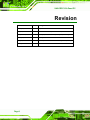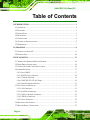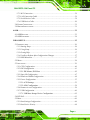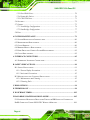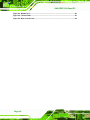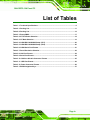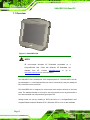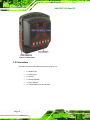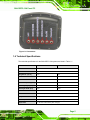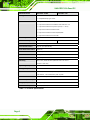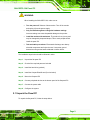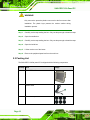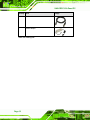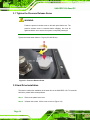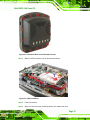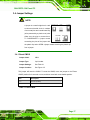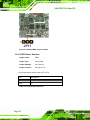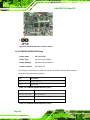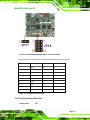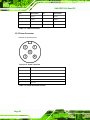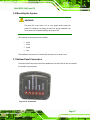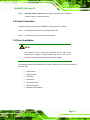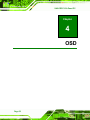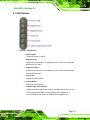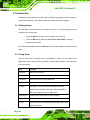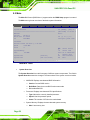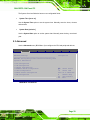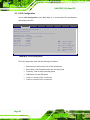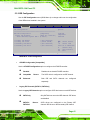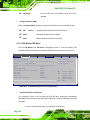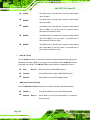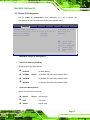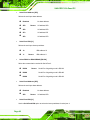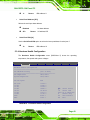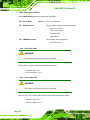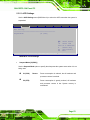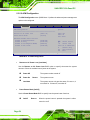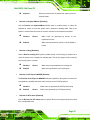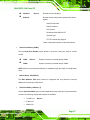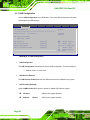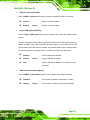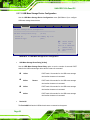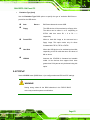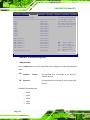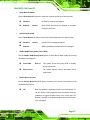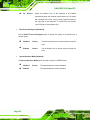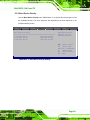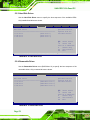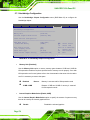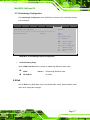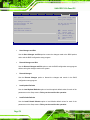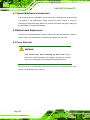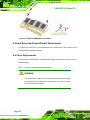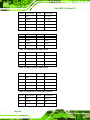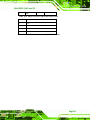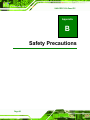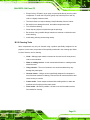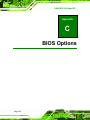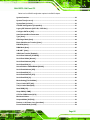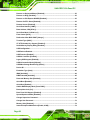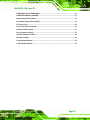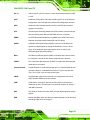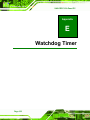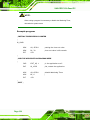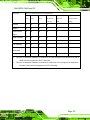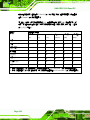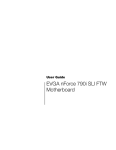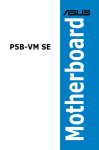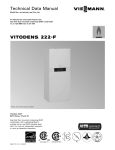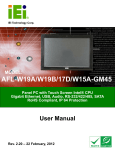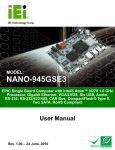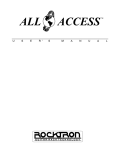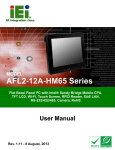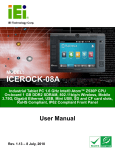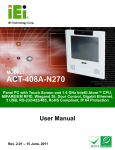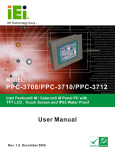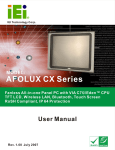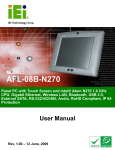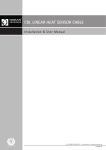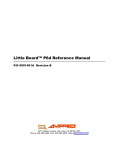Download SAILORPC-12A Panel PC
Transcript
SAILORPC-12A Panel PC WARNING Tighten air pressure release screw to 7 kg-cm prior to use. This screw is loosened prior to shipping. System is not waterproof until this screw is tightened. Refer to diagram on page 14 for details. IEI Technology Corp. MODEL: SAILORPC-12A Waterproof Panel PC with 1.6 GHz Intel® Atom™ N270 CPU 802.11b/g/n Wireless, Gigabit Ethernet, USB, RS-232 RS-232/422/485, CAN-bus, RoHS Compliant, IP 67 User Manual Page i Rev. 3.00 – 10 August, 2012 SAILORPC-12A Panel PC Revision Date Version Changes 10 August, 2012 3.00 Updated for R30 version 13 April, 2010 1.13 Amended ambient light sensor description 25 September, 2009 1.12 Changed pressure screw tightening torque to 7 kg-cm 31 August, 2009 1.11 Changed user manual document name 6 August, 2009 1.10 Added pressure release screw warning and explanation 15 July, 2009 1.00 Initial release Page ii SAILORPC-12A Panel PC Copyright COPYRIGHT NOTICE In no event will the manufacturer be liable for direct, indirect, special, incidental, or consequential damages arising out of the use or inability to use the product or documentation, even if advised of the possibility of such damages. This document contains proprietary information protected by copyright. All rights are reserved. No part of this manual may be reproduced by any mechanical, electronic, or other means in any form without prior written permission of the manufacturer. TRADEMARKS All registered trademarks and product names mentioned herein are used for identification purposes only and may be trademarks and/or registered trademarks of their respective owners. Page iii SAILORPC-12A Panel PC Table of Contents 1 INTRODUCTION.......................................................................................................... 1 1.1 OVERVIEW.................................................................................................................. 2 1.2 FEATURES ................................................................................................................... 3 1.3 FRONT PANEL ............................................................................................................. 3 1.4 REAR PANEL ............................................................................................................... 3 1.5 CONNECTORS ............................................................................................................. 4 1.6 TECHNICAL SPECIFICATIONS ...................................................................................... 5 1.7 DIMENSIONS ............................................................................................................... 7 2 UNPACKING ................................................................................................................. 8 2.1 UNPACK THE PANEL PC.............................................................................................. 9 2.2 PACKING LIST........................................................................................................... 10 3 INSTALLATION ......................................................................................................... 13 3.1 TIGHTEN THE PRESSURE RELEASE SCREW ............................................................... 14 3.2 HARD DRIVE INSTALLATION ..................................................................................... 14 3.3 COMPACTFLASH® CARD INSTALLATION .................................................................. 16 3.4 JUMPER SETTINGS .................................................................................................... 17 3.4.1 Reset CMOS ..................................................................................................... 17 3.4.2 AT/ATX Power Selection.................................................................................. 18 3.4.3 CF Mode Selection........................................................................................... 19 3.4.4 COM2 RS-232/422/485 Setup.......................................................................... 20 3.4.5 Panel Resolution Selection .............................................................................. 21 3.5 I/O CONNECTOR PINOUTS ........................................................................................ 23 3.5.1 LAN Connector ................................................................................................ 23 3.5.2 Serial Port Connector ...................................................................................... 24 3.5.3 CAN-bus & Audio Connector .......................................................................... 25 3.5.4 USB Port Connector ........................................................................................ 25 3.5.5 Power Connector ............................................................................................. 26 3.6 MOUNTING THE SYSTEM .......................................................................................... 27 3.7 BOTTOM PANEL CONNECTORS ................................................................................. 27 Page iv SAILORPC-12A Panel PC 3.7.1 M12 Connection............................................................................................... 28 3.7.2 LAN Connection Cable .................................................................................... 28 3.7.3 Serial Device Cable ......................................................................................... 29 3.7.4 USB Device Cable............................................................................................ 30 3.8 POWER CONNECTION ............................................................................................... 31 3.9 DRIVER INSTALLATION ............................................................................................. 31 4 OSD ............................................................................................................................... 32 4.1 OSD BUTTONS ......................................................................................................... 33 4.2 OSD SOFTWARE ....................................................................................................... 34 5 BIOS SETUP ................................................................................................................ 35 5.1 INTRODUCTION......................................................................................................... 36 5.1.1 Starting Setup................................................................................................... 36 5.1.2 Using Setup ...................................................................................................... 36 5.1.3 Getting Help..................................................................................................... 37 5.1.4 Unable to Reboot After Configuration Changes.............................................. 37 5.1.5 BIOS Menu Bar................................................................................................ 37 5.2 MAIN........................................................................................................................ 38 5.3 ADVANCED ............................................................................................................... 39 5.3.1 CPU Configuration.......................................................................................... 40 5.3.2 IDE Configuration ........................................................................................... 41 5.3.2.1 IDE Master, IDE Slave ............................................................................. 42 5.3.3 Super IO Configuration ................................................................................... 47 5.3.4 Hardware Health Configuration...................................................................... 49 5.3.5 Power Configuration ....................................................................................... 52 5.3.5.1 ACPI Settings............................................................................................ 53 5.3.5.2 APM Configuration................................................................................... 54 5.3.6 Remote Access Configuration .......................................................................... 56 5.3.7 USB Configuration........................................................................................... 60 5.3.7.1 USB Mass Storage Device Configuration................................................. 62 5.4 PCI/PNP................................................................................................................... 63 5.5 BOOT........................................................................................................................ 66 5.5.1 Boot Settings Configuration............................................................................. 66 5.5.2 Boot Device Priority ........................................................................................ 69 Page v SAILORPC-12A Panel PC 5.5.3 Hard Disk Drives ............................................................................................. 70 5.5.4 Removable Drives ............................................................................................ 70 5.5.5 CD/DVD Drives ............................................................................................... 71 5.6 SECURITY ................................................................................................................. 72 5.7 CHIPSET ................................................................................................................... 73 5.7.1 Northbridge Configuration .............................................................................. 74 5.7.2 Southbridge Configuration .............................................................................. 77 5.8 EXIT ......................................................................................................................... 77 6 SYSTEM MAINTENANCE ....................................................................................... 79 6.1 SYSTEM MAINTENANCE INTRODUCTION .................................................................. 80 6.2 MOTHERBOARD REPLACEMENT ............................................................................... 80 6.3 COVER REMOVAL ..................................................................................................... 80 6.4 MEMORY MODULE REPLACEMENT........................................................................... 81 6.5 HARD DRIVE AND COMPACTFLASH® REPLACEMENT .............................................. 82 6.6 COVER REPLACEMENT ............................................................................................. 82 A INTERFACE CONNECTORS .................................................................................. 85 A.1 PERIPHERAL INTERFACE CONNECTORS .................................................................... 86 B SAFETY PRECAUTIONS ......................................................................................... 90 B.1 SAFETY PRECAUTIONS ............................................................................................. 91 B.1.1 General Safety Precautions ............................................................................. 91 B.1.2 Anti-static Precautions .................................................................................... 92 B.2 MAINTENANCE AND CLEANING PRECAUTIONS ........................................................ 92 B.2.1 Maintenance and Cleaning.............................................................................. 92 B.2.2 Cleaning Tools ................................................................................................. 93 C BIOS OPTIONS .......................................................................................................... 94 D TERMINOLOGY ....................................................................................................... 98 E WATCHDOG TIMER............................................................................................... 102 F HAZARDOUS MATERIALS DISCLOSURE........................................................ 105 F.1 HAZARDOUS MATERIALS DISCLOSURE TABLE FOR IPB PRODUCTS CERTIFIED AS ROHS COMPLIANT UNDER 2002/95/EC WITHOUT MERCURY ..................................... 106 Page vi SAILORPC-12A Panel PC List of Figures Figure 1-1: SAILORPC-12A............................................................................................................2 Figure 1-2: Front Panel ..................................................................................................................3 Figure 1-3: Rear Panel....................................................................................................................4 Figure 1-4: Connectors ..................................................................................................................5 Figure 1-5: Dimensions (units in mm) ..........................................................................................7 Figure 3-1: Pressure Release Screw...........................................................................................14 Figure 3-2: Aluminum Back Cover Retention Screws ..............................................................15 Figure 3-3: HDD Installation ........................................................................................................15 Figure 3-4: CompactFlash® Card Installation ...........................................................................16 Figure 3-5: Reset CMOS Jumper Location ................................................................................18 Figure 3-6: AT/ATX Power Selection Jumper Location ............................................................19 Figure 3-7: CF Mode Selection Jumper Location......................................................................20 Figure 3-8: COM2 RS-232/422/485 Setup Jumper Locations ...................................................21 Figure 3-9: Panel Resolution Selection Jumper Location........................................................22 Figure 3-10: Connectors ..............................................................................................................23 Figure 3-11: LAN Port...................................................................................................................23 Figure 3-12: Serial Port ................................................................................................................24 Figure 3-13: CAN-bus & Audio Connector.................................................................................25 Figure 3-14: USB Port...................................................................................................................25 Figure 3-15: Power Connector ....................................................................................................26 Figure 3-16: Connectors ..............................................................................................................27 Figure 3-17: M12 Connector ........................................................................................................28 Figure 3-18: LAN Connection ......................................................................................................29 Figure 3-19: Serial Device Connector.........................................................................................30 Figure 3-20: USB Device Connection .........................................................................................30 Figure 4-1: OSD Buttons ..............................................................................................................33 Figure 4-2: OSD Software ............................................................................................................34 Figure 4-3: OSD Software ............................................................................................................34 Figure 6-1: Back Cover Retention Screws .................................................................................81 Figure 6-2: DDR SO-DIMM Module Installation..........................................................................82 Page vii SAILORPC-12A Panel PC Figure 6-3: Rubber Seal ...............................................................................................................83 Figure 6-4: Thermal Pads.............................................................................................................83 Figure 6-5: Rear Cover Screws ...................................................................................................84 Page viii SAILORPC-12A Panel PC List of Tables Table 1-1: Technical Specifications..............................................................................................6 Table 2-1: Packing List.................................................................................................................11 Table 2-2: Packing List.................................................................................................................12 Table 3-1: Reset CMOS ................................................................................................................17 Table 3-2: AT/ATX Power Selection ............................................................................................18 Table 3-3: CF Mode Selection......................................................................................................19 Table 3-4: COM2 RS-232/422/485 Setup (JP17) .........................................................................20 Table 3-5: COM2 RS-232/422/485 Setup (JP18) .........................................................................20 Table 3-6: COM2 Serial Port Pinouts ..........................................................................................21 Table 3-7: Panel Resolution Selection........................................................................................22 Table 3-8: LAN Port Pinouts ........................................................................................................24 Table 3-9: Serial Port Pinouts......................................................................................................24 Table 3-10: CAN-bus & Audio Connector Pinouts ....................................................................25 Table 3-11: USB Port Pinouts......................................................................................................26 Table 3-12: Power Connector Pinouts........................................................................................26 Table 5-1: BIOS Navigation Keys ................................................................................................37 Page ix SAILORPC-12A Panel PC BIOS Menus BIOS Menu 1: Main .......................................................................................................................38 BIOS Menu 2: Advanced ..............................................................................................................39 BIOS Menu 3: CPU Configuration ...............................................................................................40 BIOS Menu 4: IDE Configuration.................................................................................................41 BIOS Menu 5: IDE Master and IDE Slave Configuration ...........................................................42 BIOS Menu 6: Super IO Configuration........................................................................................47 BIOS Menu 7: Hardware Health Configuration ..........................................................................49 BIOS Menu 8: APM Configuration...............................................................................................52 BIOS Menu 9: ACPI Settings .......................................................................................................53 BIOS Menu 10: APM Configuration.............................................................................................54 BIOS Menu 11: Remote Access Configuration..........................................................................56 BIOS Menu 12: USB Configuration .............................................................................................60 BIOS Menu 13: USB Mass Storage Device Configuration ........................................................62 BIOS Menu 14: PCI/PnP Configuration.......................................................................................64 BIOS Menu 15: Boot .....................................................................................................................66 BIOS Menu 16: Boot Settings Configuration .............................................................................66 BIOS Menu 17: Boot Device Priority Settings ...........................................................................69 BIOS Menu 18: Hard Disk Drives ................................................................................................70 BIOS Menu 19: Removable Drives ..............................................................................................70 BIOS Menu 20: CD/DVD Drives ...................................................................................................71 BIOS Menu 21: Security ...............................................................................................................72 BIOS Menu 22: Chipset ................................................................................................................73 BIOS Menu 23: Northbridge Chipset Configuration..................................................................74 BIOS Menu 24: Southbridge Chipset Configuration .................................................................77 BIOS Menu 25: Exit.......................................................................................................................78 Page x SAILORPC-12A Panel PC Chapter 1 1 Introduction Page 1 SAILORPC-12A Panel PC 1.1 Overview Figure 1-1: SAILORPC-12A NOTE: IEI recommends Windows XP Embedded preinstalled on a CompactFlash® card. Cards with Windows XP Embedded are available from IEI. Contact [email protected] or go to http://www.ieiworld.com for more information. The SAILORPC-12A is a waterproof, IP67 compliant panel PC. The SAILORPC-12A can be submerged to 1 m and peripheral devices can be connected by using the waterproof M12 connectors on the rear panel. The SAILORPC-12A is designed for environments with extreme amounts of dust and water. The waterproof design is not only for wet environments but for any place where a lot of dust and water can compromise a typical panel PC. Storage needs are met by installing a SATA hard drive or a CompactFlash® card. CompactFlash® cards with Windows CE 6.0, Windows XPE or Linux are also available. Page 2 SAILORPC-12A Panel PC Wireless networking is enabled through a 802.11b/g/n wireless adapter. Wired options are always available through M12 connectors on the rear panel, with serial ports and USB ports for peripherals and a Gigabit Ethernet slot for networking. 1.2 Features Some of the standard features of the SAILORPC-12A flat panel PC include: Fully self-contained, only power from the external power supply required Wireless LAN Gigabit Ethernet IP 67 protection RoHS compliant 1.3 Front Panel The SAILORPC-12A is made with an aluminum chassis. Figure 1-2: Front Panel 1.4 Rear Panel The rear panel consists of the connectors and mounting holes. The back cover screws are also on rear panel. On the right hand side (looking from the front) are the OSD buttons. Page 3 SAILORPC-12A Panel PC Figure 1-3: Rear Panel 1.5 Connectors The bottom panel has the following connectors (Figure 1-4): Page 4 1 x Gigabit LAN 1 x Power input 1 x RS-232 1 x RS-232/422/485 1 x Dual USB port 1 x CAN-bus/Audio line out (shared) SAILORPC-12A Panel PC Figure 1-4: Connectors 1.6 Technical Specifications The technical specifications for the SAILORPC-12A systems are listed in Table 1-1. SPECIFICATION SAILORPC-12ASR SAILORPC-12A LCD Size 12.1” Max. Resolution 1024 x 768 Brightness (cd/m2) 1000 500 Contrast Ratio 600:1 700:1 LCD Color 16.7 M 16.2 M Pixel Pitch (H x V) (mm) 0.24 x 0.24 0.3075 x 0.3075 Viewing Angle (H/V) 160º/140º 160º/160º Backlight MTBF (hrs) 6000 5000 Motherboard SAILORMB-ATOM-R10 CPU 1.6 GHz Intel® Atom™ N270 Chipset Intel® 945GSE + ICH7M Memory Supports one 400/533 MHz DDR2 SO-DIMM (system max. 2GB) Expansion 1 x Wireless LAN module (802.11b/g/n) Page 5 SAILORPC-12A Panel PC SPECIFICATION SAILORPC-12ASR Storage 1 x 2.5” SATA HDD bay SAILORPC-12A 1 x CompactFlash® Type II slot I/O 1 x 8-pin M12 connector for Gigabit LAN 1 x 5-pin M12 connector for CAN-bus and Audio line out 1 x 5-pin M12 connector for power input (9 V ~ 28 V) 1 x 8-pin M12 connector UART RS-232 1 x 8-pin M12 connector for RS-232/422/485 1 x 8-pin M12 connector for two USB Power Requirement 9~28 VDC Power Consumption 51 W Touch Screen 5-wire resistive type with RS-232 interface Cover Screw Torsion 7 kg-cm (6 lb-ft/0.68 Nm) Front Panel Construction Aluminum Chassis Construction Heavy-duty steel Front Panel Color Silver (Pantone 8403C) Front Panel Protection IP 67 compliant Mounting Panel, rack, stand and arm (VESA 75 mm x 75 mm or 33 W 100 mm x 100 mm) Operating Temperature -10ºC ~ 50ºC Storage Temperature -20ºC ~ 70ºC Vibration 5Hz~17Hz, 0.1" double amplitude displacement 17Hz~640Hz, 1.5G acceleration peak to peak Shock 10G acceleration part to part (11ms) Dimension (WxHxD) 345.3 mm x 300.4 mm x 77 mm Weight (Net/Gross) 4.2 kg/5.3 kg EMC and Safety CE, FCC, CB, CCC, DNV Table 1-1: Technical Specifications Page 6 SAILORPC-12A Panel PC 1.7 Dimensions Figure 1-5: Dimensions (units in mm) Page 7 SAILORPC-12A Panel PC Chapter 2 2 Unpacking Page 8 SAILORPC-12A Panel PC WARNING: When installing the SAILORPC-12A, make sure to: Turn the power off: Chance of electrocution. Turn off the monitor and unplug it from the power supply. Only let certified engineers change the hardware settings: Incorrect settings can cause irreparable damage to the product. Install the monitor with assistance: The product is very heavy and may be damaged by drops and bumps. Two or more people should install the panel PC. Take anti-static precautions: Electrostatic discharge can destroy electrical components and injure the user. Users must ground themselves using an anti-static wristband or similar device. The installation steps below should be followed in order. Step 1: Unpack the flat panel PC Step 2: Check all the required parts are included Step 3: Install the hard drive (optional) Step 4: Install the CompactFlash® card (if not included) Step 5: Mount the flat panel PC Step 6: Connect peripheral devices to the bottom panel of the flat panel PC Step 7: Connect the power cable Step 8: Configure the system Step0: 2.1 Unpack the Panel PC To unpack the flat panel PC, follow the steps below: Page 9 SAILORPC-12A Panel PC WARNING! Only remove the protective plastic cover stuck to the front screen after installation. The plastic layer protects the monitor surface during installation process. Step 1: Carefully cut the tape sealing the box. Only cut deep enough to break the tape. Step 2: Open the outside box. Step 3: Carefully cut the tape sealing the box. Only cut deep enough to break the tape. Step 4: Open the inside box. Step 5: Lift the monitor out of the boxes. Step 6: Remove the peripheral parts box from the main box. Step0: 2.2 Packing List The SAILORPC-12A flat panel PC is shipped with the following components: Quantity Item 1 SAILORPC-12A 1 Power cable 6 Connector cap Page 10 Image SAILORPC-12A Panel PC Quantity Item 1 Panel mounting screws 1 Touch screen pen 1 Utility CD Image Table 2-1: Packing List These optional items are also available. Quantity Item 1 USB cable 1 LAN cable 1 Serial port cable 1 CAN-bus cable Image Page 11 SAILORPC-12A Panel PC Quantity Item 1 Audio cable 1 Power adapter Table 2-2: Packing List Page 12 Image SAILORPC-12A Panel PC Chapter 3 3 Installation Page 13 SAILORPC-12A Panel PC 3.1 Tighten the Pressure Release Screw WARNING: Fasten the pressure release screw on the back panel before use. The pressure release screw is loosened before shipping, but must be tightened before use to ensure the system is completely watertight. Tighten the screw shown below to 7 kg-cm (6 lb-ft/0.68 Nm). Figure 3-1: Pressure Release Screw 3.2 Hard Drive Installation This section outlines the installation of the hard drive in the SAILORPC-12A. To install the hard drive, please follow the steps below: Step 1: Remove the plastic back cover. Step 2: Unfasten the screws. Lift the cover to remove (Figure 3-2). Page 14 SAILORPC-12A Panel PC Figure 3-2: Aluminum Back Cover Retention Screws Step 3: Slide the SATA hard drive into the slot indicated below. Figure 3-3: HDD Installation Step 4: Fasten the screws. Step 5: Make sure the outer seal is seated properly, then replace the cover.Step0: Page 15 SAILORPC-12A Panel PC 3.3 CompactFlash® Card Installation This section covers the installation of the CompactFlash® card. Step 1: Remove the back cover as shown in the hard drive installation above. Step 2: Install the CompactFlash® card in the slot indicated below. Figure 3-4: CompactFlash® Card Installation Step 3: Replace the cover and fasten the screws. Step 4: Make sure the outer seal is seated properly, then replace the cover.Step0: Page 16 SAILORPC-12A Panel PC 3.4 Jumper Settings NOTE: A jumper is a metal bridge that is used to close an electrical circuit. It consists of two metal pins and a small metal clip (often protected by a plastic cover) that slides over the pins to connect them. To CLOSE/SHORT a jumper means connecting the pins of the jumper with the plastic clip and to OPEN a jumper means removing the plastic clip from a jumper. 3.4.1 Reset CMOS Jumper Label: JP11 Jumper Type: 3-pin header Jumper Settings: See Table 3-1 Jumper Location: See Figure 3-5 This jumper will reset the CMOS. To reset the CMOS, move the jumper to the "Reset CMOS" position for 3 seconds or more, and then move back to the default position. Pin Description 1-2 Normal (Default) 2-3 Reset CMOS Table 3-1: Reset CMOS Page 17 SAILORPC-12A Panel PC Figure 3-5: Reset CMOS Jumper Location 3.4.2 AT/ATX Power Selection Jumper Label: JP10 Jumper Type: 2-pin header Jumper Settings: See Table 3-2 Jumper Location: See Figure 3-6 This jumper sets the power mode to AT or ATX. Pin Description Closed ATX (Default) Open AT Table 3-2: AT/ATX Power Selection Page 18 SAILORPC-12A Panel PC Figure 3-6: AT/ATX Power Selection Jumper Location 3.4.3 CF Mode Selection Jumper Label: JP15 Jumper Type: 2-pin header Jumper Settings: See Table 3-3 Jumper Location: See Figure 3-7 This jumper sets the CF mode to master or slave. Pin Description Closed Master (Default) Open Slave Table 3-3: CF Mode Selection Page 19 SAILORPC-12A Panel PC Figure 3-7: CF Mode Selection Jumper Location 3.4.4 COM2 RS-232/422/485 Setup Jumper Label: JP17 and JP18 Jumper Type: 3-pin and 12-pin headers Jumper Settings: See Table 3-4 and Table 3-5 Jumper Locations: See Figure 3-8 This serial port can be set to use RS-232, RS-422 or RS-485 communication methods. Set all the jumpers to the same settings. Pin Description 1-2 RS-232 (Default) 2-3 RS-422/485 Table 3-4: COM2 RS-232/422/485 Setup (JP17) Pin Description 1-2, 4-5, 7-8, 10-11 RS-232 (Default) 2-3, 5-6, 8-9, 11-12 RS-422 2-3, 5-6 RS-485 Table 3-5: COM2 RS-232/422/485 Setup (JP18) Page 20 SAILORPC-12A Panel PC Figure 3-8: COM2 RS-232/422/485 Setup Jumper Locations The pinouts for RS-232, RS-422 and RS-485 communication are shown below. Pin RS-232 Desc. RS-422 Desc. RS-485 Desc. 1 DCD TX- D- 2 RX TX+ D+ 3 TX 4 DTR 5 GND 6 DSR RX- 7 RTS RX+ 8 CTS 9 RI Table 3-6: COM2 Serial Port Pinouts 3.4.5 Panel Resolution Selection Jumper Label: JP7 Page 21 SAILORPC-12A Panel PC Jumper Type: 8-pin header Jumper Settings: See Table 3-7 Jumper Location: See Figure 3-9 This jumper selects the resolution of the display. Pin Description Open 640 x 480, 18-bit 1-2 800 x 480, 18-bit 3-4 800 x 600, 18-bit 1-2, 3-4 1024 x 768, 18-bit (Default) 5-6 1280 x 1024, 36-bit 1-2, 5-6 1400 x 1050, 36-bit 3-4, 5-6 1400 x 900, 36-bit Table 3-7: Panel Resolution Selection Figure 3-9: Panel Resolution Selection Jumper Location Page 22 SAILORPC-12A Panel PC 3.5 I/O Connector Pinouts All the connectors are M12 connectors, with different number of pins depending on Figure 3-10: Connectors 3.5.1 LAN Connector Connects to a network. Figure 3-11: LAN Port Pin Description Pin Description 1 LAN-MDI0+ 2 LAN-MDI2- Page 23 SAILORPC-12A Panel PC Pin Description Pin Description 3 LAN-MDI2+ 4 LAN-MDI3- 5 LAN-MDI1- 6 LAN-MDI3+ 7 LAN-MDI0- 8 LAN-MDI1+ Table 3-8: LAN Port Pinouts 3.5.2 Serial Port Connector Allows serial communication. Figure 3-12: Serial Port Pin Description Pin Description 1 DCD 2 RX 3 TX 4 DTR 5 GND 6 DSR 7 RTS 8 CTS Table 3-9: Serial Port Pinouts Page 24 SAILORPC-12A Panel PC 3.5.3 CAN-bus & Audio Connector Connects to a CAN-bus network and audio device. Figure 3-13: CAN-bus & Audio Connector Pin Description 1 Speaker right 2 CAN+ 3 CAN- 4 Speaker left 5 Speaker ground Table 3-10: CAN-bus & Audio Connector Pinouts 3.5.4 USB Port Connector Connects to USB devices. Figure 3-14: USB Port Page 25 SAILORPC-12A Panel PC Pin Description Pin Description 1 Power 2 Power 3 Data1- 4 Data1+ 5 Ground 6 Data2+ 7 Data2- 8 Ground Table 3-11: USB Port Pinouts 3.5.5 Power Connector Connects to a power source. Figure 3-15: Power Connector Pin Description 1 Power 2 Power 3 Ground 4 Ground 5 Ground Table 3-12: Power Connector Pinouts Page 26 SAILORPC-12A Panel PC 3.6 Mounting the System WARNING! The panel PC is very heavy. Two or more people should mount the panel PC. Dropping or bumping the panel PC during installation can cause serious or irreparable damage to the panel PC. The following mounting options are available: Panel Rack Stand Arm The installation instructions are included with the panel, rack, stand or arm. 3.7 Bottom Panel Connectors The bottom panel connectors extend the capabilities of the panel PC but are not essential for operation (except power). Figure 3-16: Connectors Page 27 SAILORPC-12A Panel PC 3.7.1 M12 Connection All the optional cables attach to the SAILORPC-12A with M12 connectors. The optional cables have M12 connectors at the one end and the standard connectors at the other end. To attach the M12 connector, align it with the slot and tighten by turning clockwise. Figure 3-17: M12 Connector 3.7.2 LAN Connection Cable The RJ-45 connectors enable connection to an external network. To connect a LAN cable with an RJ-45 connector, please follow the instructions below. Step 1: Locate the RJ-45 connector on the bottom panel. Step 2: Align the connectors. Align the RJ-45 connector on the LAN cable with one of the RJ-45 connectors on the bottom panel. See Figure 3-18. Page 28 SAILORPC-12A Panel PC Figure 3-18: LAN Connection Step 3: Insert the LAN cable RJ-45 connector. Once aligned, gently insert the LAN cable RJ-45 connector into the onboard RJ-45 port. Step 0: 3.7.3 Serial Device Cable The serial device connectors are for connecting serial devices. Follow the steps below to connect a serial device to the panel PC. Step 1: Locate the DB-9 connector. The location of the DB-9 connector is shown in Chapter 2. Step 2: Insert the serial connector. Insert the DB-9 connector of a serial device into the DB-9 connector on the bottom panel. See Figure 3-19. Page 29 SAILORPC-12A Panel PC Figure 3-19: Serial Device Connector Step 3: Secure the connector. Secure the serial device connector to the external interface by tightening the two retention screws on either side of the connector. Step 0: 3.7.4 USB Device Cable To connect USB devices, please follow the instructions below. Step 1: Locate the USB connectors. The locations of the USB connectors are shown in Chapter 2. Step 2: Align the connectors. Align the USB device connector with one of the connectors on the bottom panel. See Figure 3-20. Figure 3-20: USB Device Connection Page 30 SAILORPC-12A Panel PC Step 3: Insert the device connector. Once aligned, gently insert the USB device connector into the onboard connector. Step 0: 3.8 Power Connection The power supply connects to the SAILORPC-12A with an M12 connector. Step 1: Connect the M12 connector to the SAILORPC-12A. Step 2: Connect the power plug end to the main power. Step0: 3.9 Driver Installation NOTE: The contents of the CD may vary throughout the life cycle of the product and is subject to change without prior notice. Visit the IEI website or contact technical support for the latest updates. The following drivers can be installed on the system. Each driver is in its own directory on the driver CD: Chipset driver Graphics driver LAN driver Audio driver Touch panel driver Keypad utility driver Wireless LAN card driver Page 31 SAILORPC-12A Panel PC Chapter 4 4 OSD Page 32 SAILORPC-12A Panel PC 4.1 OSD Buttons Figure 4-1: OSD Buttons Power On/Off Toggles the power on and off Brightness Up Adjusts the screen brighter. The brightness of the screen can be adjusted between 0% and 100%. Brightness Down Adjusts the screen dimmer. The brightness of the screen can be adjusted between 0% and 100%. Volume Up Adjusts the volume louder Volume Down Adjusts the volume quieter Ambient Light Sensor On/Off Toggles the ambient light sensor. When the ambient light sensor is on, the screen brightness will adjust to match ambient light conditions. It is recommended that this sensor be disabled during nighttime use. Page 33 SAILORPC-12A Panel PC 4.2 OSD Software The OSD options can be controlled through software. A description of the options is shown below. Figure 4-2: OSD Software Figure 4-3: OSD Software 1. Volume On: Sound can be heard and is adjusted using the slider to the right 2. Volume Off: The sound is muted 3. Backlight On: The screen is on and the brightness is set by using the slider to the right 4. Backlight Off: The screen is turned off Page 34 SAILORPC-12A Panel PC Chapter 5 5 BIOS Setup Page 35 SAILORPC-12A Panel PC 5.1 Introduction The BIOS is programmed onto the BIOS chip. The BIOS setup program allows changes to certain system settings. This chapter outlines the options that can be changed. 5.1.1 Starting Setup The AMI BIOS is activated when the computer is turned on. The setup program can be activated in one of two ways. Press the DELETE key as soon as the system is turned on or Press the DELETE key when the “Press Del to enter SETUP” message appears on the screen. If the message disappears before the DELETE key is pressed, restart the computer and try again. 5.1.2 Using Setup Use the arrow keys to highlight items, press ENTER to select, use the PageUp and PageDown keys to change entries, press F1 for help and press ESC to quit. Navigation keys are shown in. Key Function Up arrow Move to previous item Down arrow Move to next item Left arrow Move to the item on the left hand side Right arrow Move to the item on the right hand side Esc key Main Menu – Quit and not save changes into CMOS Status Page Setup Menu and Option Page Setup Menu -Exit current page and return to Main Menu Page Up key Increase the numeric value or make changes Page Dn key Decrease the numeric value or make changes F1 key General help, only for Status Page Setup Menu and Option Page Setup Menu Page 36 SAILORPC-12A Panel PC Key Function F2 /F3 key Change color from total 16 colors. F2 to select color forward. F10 key Save all the CMOS changes, only for Main Menu Table 5-1: BIOS Navigation Keys 5.1.3 Getting Help When F1 is pressed a small help window describing the appropriate keys to use and the possible selections for the highlighted item appears. To exit the Help Window press ESC or the F1 key again. 5.1.4 Unable to Reboot After Configuration Changes If the computer cannot boot after changes to the system configuration is made, CMOS defaults. Use the jumper described in Chapter 5. 5.1.5 BIOS Menu Bar The menu bar on top of the BIOS screen has the following main items: Main – Changes the basic system configuration. Advanced – Changes the advanced system settings. PCIPnP – Changes the advanced PCI/PnP Settings Boot – Changes the system boot configuration. Security – Sets User and Supervisor Passwords. Chipset – Changes the chipset settings. Exit – Selects exit options and loads default settings The following sections completely describe the configuration options found in the menu items at the top of the BIOS screen and listed above. Page 37 SAILORPC-12A Panel PC 5.2 Main The Main BIOS menu (BIOS Menu 1) appears when the BIOS Setup program is entered. The Main menu gives an overview of the basic system information. Main Advanced PCIPNP BIOS SETUP UTILITY Boot Security Chipset System Overview ⎯⎯⎯⎯⎯⎯⎯⎯⎯⎯⎯⎯⎯⎯⎯⎯⎯⎯⎯⎯⎯⎯⎯⎯⎯⎯⎯⎯⎯⎯⎯ AMIBIOS Version :08.00.15 Build Date :11/04/08 ID: :E222MR12 Exit Use [ENTER], [TAB] or [SHIFT-TAB] to select a field. Use [+] or [-] to configure system time. Processor Genuine Intel® CPU N270 @ 1.60 GHz Speed :1600 MHz Count :1 System Memory Size :1016MB System Time System Time [14:20:27] [Tue 03/17/2009] ÅÆ ↑ ↓ Enter F1 F10 ESC Select Screen Select Item Go to SubScreen General Help Save and Exit Exit v02.61 ©Copyright 1985-2006, American Megatrends, Inc. BIOS Menu 1: Main System Overview The System Overview lists a brief summary of different system components. The fields in System Overview cannot be changed. The items shown in the system overview include: AMI BIOS: Displays auto-detected BIOS information o o o ID: Installed BIOS ID Type: Names the currently installed processor Speed: Lists the processor speed Count: The number of CPUs on the motherboard System Memory: Displays the auto-detected system memory. o Page 38 Build Date: Date the current BIOS version was made Processor: Displays auto-detected CPU specifications o o o Version: Current BIOS version Size: Lists memory size SAILORPC-12A Panel PC The System Overview field also has two user configurable fields: System Time [xx:xx:xx] Use the System Time option to set the system time. Manually enter the hours, minutes and seconds. System Date [xx/xx/xx] Use the System Date option to set the system date. Manually enter the day, month and year. 5.3 Advanced Use the Advanced menu (BIOS Menu 2) to configure the CPU and peripheral devices Main Advanced PCIPNP BIOS SETUP UTILITY Boot Security Chipset Advanced Settings ⎯⎯⎯⎯⎯⎯⎯⎯⎯⎯⎯⎯⎯⎯⎯⎯⎯⎯⎯⎯⎯⎯⎯⎯⎯⎯⎯⎯⎯⎯⎯ WARNING: Setting wrong values in below sections may cause system to malfunction > > > > > > > Exit Configure CPU CPU Configuration IDE Configuration SuperIO Configuration Hardware Health Configuration Power Configuration Remote Access Configuration USB Configuration ÅÆ Select Screen ↑ ↓ Select Item Enter Go to SubScreen F1 General Help F10 Save and Exit ESC Exit v02.61 ©Copyright 1985-2006, American Megatrends, Inc. BIOS Menu 2: Advanced Page 39 SAILORPC-12A Panel PC 5.3.1 CPU Configuration Use the CPU Configuration menu (BIOS Menu 3) to view detailed CPU specifications and configure the CPU. Main Advanced PCIPNP BIOS SETUP UTILITY Boot Security Chipset Configure Advanced CPU Settings Module Version:3F.12 ⎯⎯⎯⎯⎯⎯⎯⎯⎯⎯⎯⎯⎯⎯⎯⎯⎯⎯⎯⎯⎯⎯⎯⎯⎯⎯⎯⎯⎯⎯⎯ Manufacturer :Intel® Genuine Intel® CPU N270 @ 1.60 GHz Frequency :1.60GHz FSB Speed :532MHz Cache L1 : 24KB Cache L2 : 512KB Ratio Actual Value:12 ÅÆ ↑ ↓ Enter F1 F10 ESC Exit Select Screen Select Item Go to SubScreen General Help Save and Exit Exit v02.61 ©Copyright 1985-2006, American Megatrends, Inc. BIOS Menu 3: CPU Configuration The CPU Configuration menu lists the following CPU details: Page 40 Manufacturer: Lists the name of the CPU manufacturer Brand String: Lists the brand name of the CPU being used Frequency: Lists the CPU processing speed FSB Speed: Lists the FSB speed Cache L1: Lists the CPU L1 cache size Cache L2: Lists the CPU L2 cache size SAILORPC-12A Panel PC 5.3.2 IDE Configuration Use the IDE Configuration menu (BIOS Menu 4) to change and/or set the configuration of the IDE devices installed in the system. Main Advanced PCIPNP BIOS SETUP UTILITY Boot Security Chipset IDE Configuration ⎯⎯⎯⎯⎯⎯⎯⎯⎯⎯⎯⎯⎯⎯⎯⎯⎯⎯⎯⎯⎯⎯⎯⎯⎯⎯⎯⎯⎯⎯⎯ ATA/IDE Configuration [Compatible] Legacy IDE Channels [SATA Pri, PATA Sec] Port2 SATA AHCI Speed: GEN 1 (1.5Gb/s) > > > > Primary IDE Master Primary IDE Slave Secondary IDE Master Secondary IDE Slave : : : : [Not Detected] [ATAPI CDROM] [Not Detected] [Not Detected] Exit Options Disabled Compatible Enhanced ÅÆ ↑ ↓ Enter F1 F10 ESC Select Screen Select Item Go to SubScreen General Help Save and Exit Exit v02.61 ©Copyright 1985-2006, American Megatrends, Inc. BIOS Menu 4: IDE Configuration ATA/IDE Configuration [Compatible] Use the ATA/IDE Configuration option to configure the ATA/IDE controller. Î Disabled Î Compatible Î Enhanced Disables the on-board ATA/IDE controller. DEFAULT The SATA drive is configured on an IDE channel. Both IDE and SATA channels are configured separately. Legacy IDE Channels [SATA Pri, PATA Sec] Use the Legacy IDE Channels option to configure SATA devices as normal IDE devices. Î Only SATA drives are on the IDE channels. IDE drives SATA Only are disabled Î SATA Pri, PATA Sec DEFAULT SATA drives are configured on the Primary IDE channel. IDE drives on the Secondary IDE channel Page 41 SAILORPC-12A Panel PC Î Only the IDE drives are enabled. SATA drives are PATA Only disabled Configure SATA as [IDE] Use the Configure SATA as option to configure SATA devices as normal IDE devices. Î IDE Î RAID Used when a RAID setup is installed Î AHCI Enables advanced SATA drive features DEFAULT Configures SATA devices as normal IDE device. 5.3.2.1 IDE Master, IDE Slave Use the IDE Master and IDE Slave configuration menu to view both primary and secondary IDE device details and configure the IDE devices connected to the system. Main Advanced PCIPNP BIOS SETUP UTILITY Boot Security Chipset Primary IDE Master ⎯⎯⎯⎯⎯⎯⎯⎯⎯⎯⎯⎯⎯⎯⎯⎯⎯⎯⎯⎯⎯⎯⎯⎯⎯⎯⎯⎯⎯⎯⎯ Device :Not Detected ⎯⎯⎯⎯⎯⎯⎯⎯⎯⎯⎯⎯⎯⎯⎯⎯⎯⎯⎯⎯⎯⎯⎯⎯⎯⎯⎯⎯⎯⎯⎯ Type [Auto] LBA/Large Mode [Auto] Block (Multi-Sector Transfer) [Auto] PIO Mode [Auto] DMA Mode [Auto] S.M.A.R.T. [Auto] 32Bit Data Transfer [Enabled] Exit Select the type of device connected to the system Å ↑ ↓ +F1 F10 ESC Select Screen Select Item Change Option General Help Save and Exit Exit v02.61 ©Copyright 1985-2006, American Megatrends, Inc. BIOS Menu 5: IDE Master and IDE Slave Configuration Auto-Detected Drive Parameters The “grayed-out” items in the left frame are IDE disk drive parameters automatically detected from the firmware of the selected IDE disk drive. The drive parameters are listed as follows: Page 42 Device: Lists the device type (e.g. hard disk, CD-ROM etc.) SAILORPC-12A Panel PC Type: Indicates the type of devices a user can manually select Vendor: Lists the device manufacturer Size: List the storage capacity of the device. LBA Mode: Indicates whether the LBA (Logical Block Addressing) is a method of addressing data on a disk drive is supported or not. Block Mode: Block mode boosts IDE drive performance by increasing the amount of data transferred. Only 512 bytes of data can be transferred per interrupt if block mode is not used. Block mode allows transfers of up to 64 KB per interrupt. PIO Mode: Indicates the PIO mode of the installed device. Async DMA: Indicates the highest Asynchronous DMA Mode that is supported. Ultra DMA: Indicates the highest Synchronous DMA Mode that is supported. S.M.A.R.T.: Indicates whether or not the Self-Monitoring Analysis and Reporting Technology protocol is supported. 32Bit Data Transfer: Enables 32-bit data transfer. Type [Auto] Use the Type BIOS option select the type of device the AMIBIOS attempts to boot from after the Power-On Self-Test (POST) is complete. Î BIOS is prevented from searching for an IDE disk Not Installed drive on the specified channel. Î Auto DEFAULT The BIOS auto detects the IDE disk drive type attached to the specified channel. This setting should be used if an IDE hard disk drive is attached to the specified channel. Î CD/DVD The CD/DVD option specifies that an IDE CD-ROM drive is attached to the specified IDE channel. The BIOS does not attempt to search for other types of IDE disk drives on the specified channel. Page 43 SAILORPC-12A Panel PC Î This option specifies an ATAPI Removable Media ARMD Device. These include, but are not limited to: ZIP LS-120 LBA/Large Mode [Auto] Use the LBA/Large Mode option to disable or enable BIOS to auto detects LBA (Logical Block Addressing). LBA is a method of addressing data on a disk drive. In LBA mode, the maximum drive capacity is 137 GB. Î BIOS is prevented from using the LBA mode control on Disabled the specified channel. Î Auto DEFAULT BIOS auto detects the LBA mode control on the specified channel. Block (Multi Sector Transfer) [Auto] Use the Block (Multi Sector Transfer) to disable or enable BIOS to auto detect if the device supports multi-sector transfers. Î BIOS is prevented from using Multi-Sector Transfer on the Disabled specified channel. The data to and from the device occurs one sector at a time. Î Auto DEFAULT BIOS auto detects Multi-Sector Transfer support on the drive on the specified channel. If supported the data transfer to and from the device occurs multiple sectors at a time. PIO Mode [Auto] Use the PIO Mode option to select the IDE PIO (Programmable I/O) mode program timing cycles between the IDE drive and the programmable IDE controller. As the PIO mode increases, the cycle time decreases. Page 44 SAILORPC-12A Panel PC Î Auto DEFAULT BIOS auto detects the PIO mode. Use this value if the IDE disk drive support cannot be determined. Î 0 PIO mode 0 selected with a maximum transfer rate of 3.3 MB/s Î 1 PIO mode 1 selected with a maximum transfer rate of 5.2 MB/s Î 2 PIO mode 2 selected with a maximum transfer rate of 8.3 MB/s Î 3 PIO mode 3 selected with a maximum transfer rate of 11.1 MB/s Î 4 PIO mode 4 selected with a maximum transfer rate of 16.6 MB/s (This setting generally works with all hard disk drives manufactured after 1999. For other disk drives, such as IDE CD-ROM drives, check the specifications of the drive.) DMA Mode [Auto] Use the DMA Mode BIOS selection to adjust the DMA mode options. Î Auto DEFAULT BIOS auto detects the DMA mode. Use this value if the IDE disk drive support cannot be determined. Î SWDMA0 Single Word DMA mode 0 selected with a maximum data transfer rate of 2.1 MB/s Î SWDMA1 Single Word DMA mode 1 selected with a maximum data transfer rate of 4.2 MB/s Î SWDMA2 Single Word DMA mode 2 selected with a maximum data transfer rate of 8.3 MB/s Î MWDMA0 Multi Word DMA mode 0 selected with a maximum data transfer rate of 4.2 MB/s Î MWDMA1 Multi Word DMA mode 1 selected with a maximum data transfer rate of 13.3 MB/s Î MWDMA2 Multi Word DMA mode 2 selected with a maximum data transfer rate of 16.6 MB/s Î UDMA0 Ultra DMA mode 0 selected with a maximum data transfer rate of 16.6 MB/s Page 45 SAILORPC-12A Panel PC Î Ultra DMA mode 1 selected with a maximum data transfer UDMA1 rate of 25 MB/s Î Ultra DMA mode 2 selected with a maximum data transfer UDMA2 rate of 33.3 MB/s Î Ultra DMA mode 3 selected with a maximum data transfer UDMA3 rate of 44 MB/s (To use this mode, it is required that an 80-conductor ATA cable is used.) Î Ultra DMA mode 4 selected with a maximum data transfer UDMA4 rate of 66.6 MB/s (To use this mode, it is required that an 80-conductor ATA cable is used.) Î Ultra DMA mode 5 selected with a maximum data transfer UDMA5 rate of 99.9 MB/s (To use this mode, it is required that an 80-conductor ATA cable is used.) S.M.A.R.T [Auto] Use the S.M.A.R.T option to auto-detect, disable or enable Self-Monitoring Analysis and Reporting Technology (SMART) on the drive on the specified channel. S.M.A.R.T predicts impending drive failures. The S.M.A.R.T BIOS option enables or disables this function. Î Auto Î Disabled Prevents BIOS from using the HDD SMART feature. Î Enabled Allows BIOS to use the HDD SMART feature DEFAULT BIOS auto detects HDD SMART support. 32Bit Data Transfer [Enabled] Use the 32Bit Data Transfer BIOS option to enables or disable 32-bit data transfers. Î Disabled Î Enabled Prevents the BIOS from using 32-bit data transfers. DEFAULT Allows BIOS to use 32-bit data transfers on supported hard disk drives. Page 46 SAILORPC-12A Panel PC 5.3.3 Super IO Configuration Use the Super IO Configuration menu (BIOS Menu 6) to set or change the configurations for the FDD controllers, parallel ports and serial ports. Main Advanced PCIPNP BIOS SETUP UTILITY Boot Security Chipset Configure Super I/O Chipset ⎯⎯⎯⎯⎯⎯⎯⎯⎯⎯⎯⎯⎯⎯⎯⎯⎯⎯⎯⎯⎯⎯⎯⎯⎯⎯⎯⎯⎯⎯⎯ Serial Port1 Address [3F8/IRQ4] Serial Port2 Address [2F8/IRQ3] Exit Allows BIOS to select Serial Port Base Addresses ÅÆ ↑ ↓ Enter F1 F10 ESC Select Screen Select Item Go to SubScreen General Help Save and Exit Exit V02.61 ©Copyright 1985-2006, American Megatrends, Inc. BIOS Menu 6: Super IO Configuration Serial Port1 Address [3F8/IRQ4] Selects the serial port base address. Î Disabled Î 3F8/IRQ4 No base address DEFAULT I/O address 3F8 and interrupt address IRQ4 Î 3E8/IRQ4 I/O address 3E8 and interrupt address IRQ4 Î 2E8/IRQ3 I/O address 2E8 and interrupt address IRQ3 Serial Port1 Mode [Normal] Selects the mode for the serial port. Î Normal DEFAULT Normal mode Î IrDA IrDA mode Î ASK IR ASKIR mode Page 47 SAILORPC-12A Panel PC Serial Port3 Address [3E8] Selects the serial port base address. Î Disabled Î 3E8 No base address I/O address 3E8 DEFAULT Î 2E8 I/O address 2E8 Î 2F0 I/O address 2F0 Î 2E0 I/O address 2E0 Serial Port3 IRQ [11] Selects the serial port interrupt address. Î 10 Î 11 IRQ address 10 DEFAULT IRQ address 11 Select RS232 or RS422/RS485 [RS/232] Select the communication method for Serial Port 3. Î RS232 Serial Port 2 signaling mode is RS-232 DEFAULT Î RS485 Serial Port 2 signaling mode is RS-485 Î RS422 Serial Port 2 signaling mode is RS-422 Serial Port4 Address [2E8] Selects the serial port base address. Î Disabled Î 2E8 No base address DEFAULT I/O address 2E8 Serial Port4 IRQ [11] Use the Serial Port4 IRQ option to select the interrupt address for serial port 4. Page 48 SAILORPC-12A Panel PC Î 11 DEFAULT IRQ address 11 Serial Port5 Address [2F0] Selects the serial port base address. Î Disabled Î 2F0 No base address DEFAULT I/O address 2F0 Serial Port5 IRQ [10] Use the Serial Port5 IRQ option to select the interrupt address for serial port 5. Î 10 DEFAULT IRQ address 10 5.3.4 Hardware Health Configuration The Hardware Health Configuration menu (BIOS Menu 7) shows the operating temperature, fan speeds and system voltages. Main Advanced PCIPNP BIOS SETUP UTILITY Boot Security Chipset Exit Hardware Health Configuration ⎯⎯⎯⎯⎯⎯⎯⎯⎯⎯⎯⎯⎯⎯⎯⎯⎯⎯⎯⎯⎯⎯⎯⎯⎯⎯⎯⎯⎯⎯⎯ CPU FAN Mode Setting [Full On mode] ⎯⎯⎯⎯⎯⎯⎯⎯⎯⎯⎯⎯⎯⎯⎯⎯⎯⎯⎯⎯⎯⎯⎯⎯⎯⎯⎯⎯⎯⎯⎯ CPU Temperature :68ºC/154ºF System Temperature :59ºC/138ºF CPU Fan Speed :N/A CPU Core +1.05V +3.30V +5.00V +12.0V +1.50V +1.80V 5VSB VBAT :1.056 V :1.040 V :3.264 V :4.865 V :11.904 V :1.472 V :1.792 V 4.919 V 3.184 V ÅÆ ↑ ↓ Enter F1 F10 ESC Select Screen Select Item Go to SubScreen General Help Save and Exit Exit v02.61 ©Copyright 1985-2006, American Megatrends, Inc. BIOS Menu 7: Hardware Health Configuration Page 49 SAILORPC-12A Panel PC Mode Setting [Full On Mode] Use the Mode Setting option to configure the second fan. Î Full On Mode DEFAULT Î Automatic mode Fan is on all the time The fan adjusts its speed using these settings: Temp. Limit of OFF Temp. Limit of Start Fan Start PWM Slope PWM 1 Î PWM Manual mode The fan spins at the speed set in: Fan PWM control Temp. Limit of OFF [000] WARNING: CPU failure can result if this value is set too high The fan will turn off if the temperature falls below this value. Minimum Value: 0°C Maximum Value: 127°C Temp. Limit of Start [020] WARNING: CPU failure can result if this value is set too high When the fan is off, it will only start when the temperature exceeds this setting. Page 50 Minimum Value: 0°C Maximum Value: 127°C SAILORPC-12A Panel PC Start PWM [070] This is the initial speed of the fan when it first starts spinning. PWM Minimum Mode: 0 PWM Maximum Mode: 127 Slope PWM [1 PWM] A bigger value will increase the fan speed in big amounts. A smaller value will increase the speed more gradually. 0 PWM 1 PWM 2 PWM 4 PWM 8 PWM 16 PWM 32 PWM 64 PWM CPU Fan PWM Control [070] This value specifies the speed of the fan. PWM Minimum Mode: 0 PWM Maximum Mode: 127 Monitored Values The following system parameters and values are shown. The system parameters that are monitored are: The following system temperatures are monitored: o o CPU temperature System temperature The following fan speeds are monitored: o o CPU fan speed SYS fan 1 speed Page 51 SAILORPC-12A Panel PC o SYS fan 2 speed The following core voltages are monitored: o o o o o o o CPU core +1.05V +3.30V +5.00V +12.0V +1.5V +1.8V 5.3.5 Power Configuration The Power Configuration menu (BIOS Menu 8) allows the advanced power management options to be configured. Main Advanced PCIPNP BIOS SETUP UTILITY Boot Security Chipset Exit > ACPI Configuration > APM Configuration ÅÆ ↑ ↓ Enter F1 F10 ESC Select Screen Select Item Go to SubScreen General Help Save and Exit Exit V02.61 ©Copyright 1985-2006, American Megatrends, Inc. BIOS Menu 8: APM Configuration Page 52 SAILORPC-12A Panel PC 5.3.5.1 ACPI Settings Use the ACPI Settings menu (BIOS Menu 9) to select the ACPI state when the system is suspended. Main Advanced PCIPNP BIOS SETUP UTILITY Boot Security Chipset Exit ACPI Settings ⎯⎯⎯⎯⎯⎯⎯⎯⎯⎯⎯⎯⎯⎯⎯⎯⎯⎯⎯⎯⎯⎯⎯⎯⎯⎯⎯⎯⎯⎯⎯ Suspend Mode [S1 (POS)] ÅÆ ↑ ↓ Enter F1 F10 ESC Select Screen Select Item Go to SubScreen General Help Save and Exit Exit V02.61 ©Copyright 1985-2006, American Megatrends, Inc. BIOS Menu 9: ACPI Settings Suspend Mode [S1(POS)] Use the Suspend Mode option to specify the sleep state the system enters when it is not being used. Î S1 (POS) DEFAULT Power consumption is reduced, but all hardware and processor context is retained. Î S3 (STR) Power consumption is greatly reduced, all hardware and processor context is lost. System memory is maintained. Page 53 SAILORPC-12A Panel PC 5.3.5.2 APM Configuration The APM Configuration menu (BIOS Menu 10) allows the advanced power management options to be configured. Main Advanced PCIPNP BIOS SETUP UTILITY Boot Security Chipset APM Configuration ⎯⎯⎯⎯⎯⎯⎯⎯⎯⎯⎯⎯⎯⎯⎯⎯⎯⎯⎯⎯⎯⎯⎯⎯⎯⎯⎯⎯⎯⎯⎯ Restore on AC Power Loss [Power On] Power Button Mode [On/Off] Advanced Resume Resume Resume Resume Resume Event Controls on Keyboard/Mouse On Ring on PCI-Express WAKE# on RTC Alarm [Disabled] [Disabled] [Enabled] [Disabled] Exit Options Power Off Power On Last State ÅÆ ↑ ↓ Enter F1 F10 ESC Select Screen Select Item Go to SubScreen General Help Save and Exit Exit v02.61 ©Copyright 1985-2006, American Megatrends, Inc. BIOS Menu 10: APM Configuration Restore on AC Power Loss [Last State] Use the Restore on AC Power Loss BIOS option to specify what state the system returns to if there is a sudden loss of power to the system. Î Power Off Î Power On Î Last State The system remains turned off The system turns on DEFAULT The system returns to its previous state. If it was on, it turns itself on. If it was off, it remains off. Power Button Mode [On/Off] Use the Power Button Mode BIOS to specify how the power button functions. Î On/Off DEFAULT When the power button is pressed the system is either turned on or off Page 54 SAILORPC-12A Panel PC Î When the power button is pressed the system goes into Suspend suspend mode Resume on Keyboard/Mouse [Disabled] Use the Resume on Keyboard/Mouse BIOS option to enable activity on either the keyboard or mouse to rouse the system from a suspend or standby state. That is, the system is roused when the mouse is moved or a button on the keyboard is pressed. Î Disabled DEFAULT Wake event not generated by activity on the keyboard or mouse Î Wake event generated by activity on the keyboard or Enabled mouse Resume on Ring [Disabled] Use the Resume on Ring BIOS option to enable activity on the RI (ring in) modem line to rouse the system from a suspend or standby state. That is, the system will be roused by an incoming call on a modem. Î Disabled Î Enabled DEFAULT Wake event not generated by an incoming call Wake event generated by an incoming call Resume on PCI-Express WAKE# [Enabled] The Resume on PCI-Express WAKE# BIOS option specifies if the system is roused from a suspended or standby state when there is activity on the PCI-Express bus. Î Disabled Î Enabled Wake event not generated by PCI-Express activity DEFAULT Wake event generated by PCI-Express activity Resume On RTC Alarm [Disabled] Use the Resume On RTC Alarm option to specify the time the system should be roused from a suspended state. Page 55 SAILORPC-12A Panel PC Î Disabled DEFAULT The real time clock (RTC) cannot generate a wake event Î If selected, the following appears with values that Enabled can be selected: RTC Alarm Date (Days) System Time After setting the alarm, the computer turns itself on from a suspend state when the alarm goes off. 5.3.6 Remote Access Configuration Use the Remote Access Configuration menu (BIOS Menu 11) to configure remote access parameters. The Remote Access Configuration is an AMIBIOS feature and allows a remote host running a terminal program to display and configure the BIOS settings. Main Advanced PCIPNP BIOS SETUP UTILITY Boot Security Chipset Exit Configure Remote Access type and parameters ⎯⎯⎯⎯⎯⎯⎯⎯⎯⎯⎯⎯⎯⎯⎯⎯⎯⎯⎯⎯⎯⎯⎯⎯⎯⎯⎯⎯⎯⎯⎯ Remote Access [Disabled] Serial port number Base Address, IRQ Serial Port Mode Redirection After BIOS POST Terminal Type [COM1] [3F8H, 4] [115200 8,n,1] [Always] [ANSI] ÅÆ ↑ ↓ Enter F1 F10 ESC Select Screen Select Item Go to SubScreen General Help Save and Exit Exit v02.61 ©Copyright 1985-2006, American Megatrends, Inc. BIOS Menu 11: Remote Access Configuration Remote Access [Disabled] Use the Remote Access option to enable or disable access to the remote functionalities of the system. Page 56 SAILORPC-12A Panel PC Î Disabled Î Enabled DEFAULT Remote access is disabled. Remote access configuration options shown below appear: Serial Port Number Serial Port Mode Flow Control Redirection after BIOS POST Terminal Type VT-UTF8 Combo Key Support These configuration options are discussed below. Serial Port Number [COM1] Use the Serial Port Number option allows to select the serial port used for remote access. Î COM1 Î COM2 System is remotely accessed through COM1 DEFAULT System is remotely accessed through COM2 NOTE: Make sure the selected COM port is enabled through the Super I/O configuration menu. Base Address, IRQ [2F8h,3] The Base Address, IRQ option cannot be configured and only shows the interrupt address of the serial port listed above. Serial Port Mode [115200 8,n,1] Use the Serial Port Mode option to select baud rate through which the console redirection is made. The following configuration options are available 115200 8,n,1 57600 8,n,1 38400 8,n,1 DEFAULT Page 57 SAILORPC-12A Panel PC 19200 8,n,1 09600 8,n,1 NOTE: Identical baud rate setting musts be set on the host (a management computer running a terminal software) and the slave Flow Control [None] Use the Flow Control option to report the flow control method for the console redirection application. Î None Î Hardware Hardware is set as the console redirection Î Software Software is set as the console redirection DEFAULT No control flow, Redirection After BIOS POST [Always] Use the Redirection After BIOS POST option to specify when console redirection should occur. Î Disabled The console is not redirected after POST Î Boot Loader Redirection is active during POST and during Boot Loader Î Always DEFAULT Redirection is always active (Some OSes may not work if set to Always) Terminal Type [ANSI] Use the Terminal Type BIOS option to specify the remote terminal type. Î ANSI Î VT100 Page 58 DEFAULT The target terminal type is ANSI The target terminal type is VT100 SAILORPC-12A Panel PC Î The target terminal type is VT-UTF8 VT-UTF8 VT-UTF8 Combo Key Support [Disabled] Use the VT-UFT8 Combo Key Support option to enable additional keys that are not provided by VT100 for the PC 101 keyboard. The VT100 Terminal Definition is the standard convention used to configure and conduct emergency management tasks with UNIX-based servers. VT100 does not support all keys on the standard PC 101-key layout, however. The VT-UTF8 convention makes available additional keys that are not provided by VT100 for the PC 101 keyboard. Î Disabled Î Enabled DEFAULT Disables the VT-UTF8 terminal keys Enables the VT-UTF8 combination key. Support for ANSI/VT100 terminals Sredir Memory Display Delay [Disabled] Use the Sredir Memory Display Delay option to select the delay before memory information is displayed. Configuration options are listed below No Delay Delay 1 sec Delay 2 sec Delay 4 sec DEFAULT Page 59 SAILORPC-12A Panel PC 5.3.7 USB Configuration Use the USB Configuration menu (BIOS Menu 12) to read USB configuration information and configure the USB settings. Main Advanced PCIPNP BIOS SETUP UTILITY Boot Security Chipset USB Configuration ⎯⎯⎯⎯⎯⎯⎯⎯⎯⎯⎯⎯⎯⎯⎯⎯⎯⎯⎯⎯⎯⎯⎯⎯⎯⎯⎯⎯⎯⎯⎯ Module Version – 2.24.0-11.4 Exit Options Disabled Enabled USB Devices Enabled: 1 Keyboard, 1 Mouse USB Function USB 2.0 Controller Legacy USB Support USB 2.0 Controller Mode [Enabled] [Enabled] [Enabled] [HiSpeed] ÅÆ ↑ ↓ Enter F1 F10 ESC Select Screen Select Item Go to SubScreen General Help Save and Exit Exit V02.61 ©Copyright 1985-2006, American Megatrends, Inc. BIOS Menu 12: USB Configuration USB Configuration The USB Configuration field shows the system USB configuration. The items listed are: Module Version: x.xxxxx.xxxxx USB Devices Enabled The USB Devices Enabled field lists the USB devices that are enabled on the system USB Function [Enabled] Use the USB Function BIOS option to enable or disable USB function support. Î Disabled Î Enabled Page 60 USB function support disabled DEFAULT USB function support enabled SAILORPC-12A Panel PC USB 2.0 Controller [Enabled] Use the USB 2.0 Controller BIOS option to enable or disable the USB 2.0 controller Î Disabled Î Enabled USB 2.0 controller disabled DEFAULT USB 2.0 controller enabled Legacy USB Support [Enabled] Use the Legacy USB Support BIOS option to enable USB mouse and USB keyboard support. Normally if this option is not enabled, any attached USB mouse or USB keyboard does not become available until a USB compatible operating system is fully booted with all USB drivers loaded. When this option is enabled, any attached USB mouse or USB keyboard can control the system even when there is no USB driver loaded onto the system. Î Disabled Î Enabled Î Auto Legacy USB support disabled DEFAULT Legacy USB support enabled Legacy USB support disabled if no USB devices are connected USB2.0 Controller Mode [HiSpeed] Use the USB2.0 Controller Mode option to set the speed of the USB2.0 controller. Î FullSpeed Î HiSpeed The controller is capable of operating at 12 Mb/s DEFAULT The controller is capable of operating at 480 Mb/s Page 61 SAILORPC-12A Panel PC 5.3.7.1 USB Mass Storage Device Configuration Use the USB Mass Storage Device Configuration menu (BIOS Menu 13) to configure USB mass storage class devices. Main Advanced PCIPNP BIOS SETUP UTILITY Boot Security Chipset Exit USB Mass Storage Device Configuration ⎯⎯⎯⎯⎯⎯⎯⎯⎯⎯⎯⎯⎯⎯⎯⎯⎯⎯⎯⎯⎯⎯⎯⎯⎯⎯⎯⎯⎯⎯⎯ USB Mass Storage Reset Delay [20 Sec] Device #1 Emulation Type M-SysT5 Dell Memory Key 5.04 [Auto] ÅÆ ↑ ↓ Enter F1 F10 ESC Select Screen Select Item Go to SubScreen General Help Save and Exit Exit V02.61 ©Copyright 1985-2006, American Megatrends, Inc. BIOS Menu 13: USB Mass Storage Device Configuration USB Mass Storage Reset Delay [20 Sec] Use the USB Mass Storage Reset Delay option to set the number of seconds POST waits for the USB mass storage device after the start unit command. Î POST waits 10 seconds for the USB mass storage 10 Sec device after the start unit command. Î 20 Sec DEFAULT POST waits 20 seconds for the USB mass storage device after the start unit command. Î 30 Sec POST waits 30 seconds for the USB mass storage device after the start unit command. Î 40 Sec POST waits 40 seconds for the USB mass storage device after the start unit command. Device ## The Device## field lists the USB devices that are connected to the system. Page 62 SAILORPC-12A Panel PC Emulation Type [Auto] Use the Emulation Type BIOS option to specify the type of emulation BIOS has to provide for the USB device. Î Auto Î Floppy DEFAULT BIOS auto-detects the current USB. The USB device will be emulated as a floppy drive. The device can be either A: or B: responding to INT13h calls that return DL = 0 or DL = 1 respectively. Î Forced FDD Allows a hard disk image to be connected as a floppy image. This option works only for drives formatted with FAT12, FAT16 or FAT32. Î Hard Disk Allows the USB device to be emulated as hard disk responding to INT13h calls that return DL values of 80h or above. Î CDROM Assumes the CD-ROM is formatted as bootable media. All the devices that support block sizes greater than 512 bytes can only be booted using this option. 5.4 PCI/PnP Use the PCI/PnP menu (BIOS Menu 14) to configure advanced PCI and PnP settings. WARNING! Setting wrong values for the BIOS selections in the PCIPnP BIOS menu may cause the system to malfunction. Page 63 SAILORPC-12A Panel PC Main Advanced PCIPNP BIOS SETUP UTILITY Boot Security Chipset Advanced PCI/PnP Settings ⎯⎯⎯⎯⎯⎯⎯⎯⎯⎯⎯⎯⎯⎯⎯⎯⎯⎯⎯⎯⎯⎯⎯⎯⎯⎯⎯⎯⎯⎯⎯ IRQ3 [Reserved] IRQ4 [Reserved] IRQ5 [Available] IRQ7 [Available] IRQ9 [Available] IRQ10 [Available] IRQ11 [Available] IRQ14 [Available] IRQ15 [Available] DMA DMA DMA DMA DMA DMA Channel Channel Channel Channel Channel Channel 0 1 3 5 6 7 [Available] [Available] [Available] [Available] [Available] [Available] Reserved Memory Size [Disabled] Exit Available: Specified IRQ is available to be use the PCI/PnP devices Reserved: Specified IRQ is reserved for use by legacy ISA devices ÅÆ ↑ ↓ Enter F1 F10 ESC Select Screen Select Item Go to SubScreen General Help Save and Exit Exit v02.61 ©Copyright 1985-2006, American Megatrends, Inc. BIOS Menu 14: PCI/PnP Configuration IRQ# [Available] Use the IRQ# address to specify what IRQs can be assigned to a particular peripheral device. Î Available DEFAULT The specified IRQ is available to be used by PCI/PnP devices Î Reserved The specified IRQ is reserved for use by Legacy ISA devices Available IRQ addresses are: Page 64 IRQ3 IRQ4 IRQ5 IRQ7 IRQ9 SAILORPC-12A Panel PC IRQ10 IRQ 11 IRQ 14 IRQ 15 DMA Channel# [Available] Use the DMA Channel# option to assign a specific DMA channel to a particular PCI/PnP device. Î Available DEFAULT The specified DMA is available to be used by PCI/PnP devices Î The specified DMA is reserved for use by Legacy Reserved ISA devices Available DMA Channels are: DM Channel 0 DM Channel 1 DM Channel 3 DM Channel 5 DM Channel 6 DM Channel 7 Reserved Memory Size [Disabled] Use the Reserved Memory Size BIOS option to specify the amount of memory that should be reserved for legacy ISA devices. Î Disabled Î 16K 16 KB reserved for legacy ISA devices Î 32K 32 KB reserved for legacy ISA devices Î 64K 54 KB reserved for legacy ISA devices DEFAULT No memory block reserved for legacy ISA devices Page 65 SAILORPC-12A Panel PC 5.5 Boot Use the Boot menu (BIOS Menu 15) to configure system boot options. Main Advanced PCIPNP BIOS SETUP UTILITY Boot Security Chipset Boot Settings ⎯⎯⎯⎯⎯⎯⎯⎯⎯⎯⎯⎯⎯⎯⎯⎯⎯⎯⎯⎯⎯⎯⎯⎯⎯⎯⎯⎯⎯⎯⎯ > Boot Settings Configuration > > > > Boot Device Priority Hard Disk Drives CD/DVD Drives Removable Drives Exit Configure settings during system boot. ÅÆ ↑ ↓ Enter F1 F10 ESC Select Screen Select Item Go to SubScreen General Help Save and Exit Exit v02.61 ©Copyright 1985-2006, American Megatrends, Inc. BIOS Menu 15: Boot 5.5.1 Boot Settings Configuration Use the Boot Settings Configuration menu (BIOS Menu 16) to configure advanced system boot options. Main Advanced PCIPNP BIOS SETUP UTILITY Boot Security Chipset Boot Settings Configuration ⎯⎯⎯⎯⎯⎯⎯⎯⎯⎯⎯⎯⎯⎯⎯⎯⎯⎯⎯⎯⎯⎯⎯⎯⎯⎯⎯⎯⎯⎯⎯ Quick Boot [Enabled] Quiet Boot [Enabled] AddOn ROM Display Mode [Force BIOS] Bootup Num-Lock [On] Boot From LAN Support [Disabled] Spread Spectrum Function [Disabled] Exit Allows BIOS to skip certain tests while booting. This will decrease the time needed to boot the system. ÅÆ ↑ ↓ Enter F1 F10 ESC Select Screen Select Item Go to SubScreen General Help Save and Exit Exit v02.61 ©Copyright 1985-2006, American Megatrends, Inc. BIOS Menu 16: Boot Settings Configuration Page 66 SAILORPC-12A Panel PC Quick Boot [Enabled] Use the Quick Boot BIOS option to make the computer speed up the boot process. Î Disabled Î Enabled No POST procedures are skipped DEFAULT Some POST procedures are skipped to decrease the system boot time Quiet Boot [Enabled] Use the Quiet Boot BIOS option to select the screen display when the system boots. Î Disabled Î Enabled DEFAULT Normal POST messages displayed OEM Logo displayed instead of POST messages AddOn ROM Display Mode [Force BIOS] Use the AddOn ROM Display Mode option to allow add-on ROM (read-only memory) messages to be displayed. Î Force BIOS DEFAULT The system forces third party BIOS to display during system boot. Î The system displays normal information during Keep Current system boot. Bootup Num-Lock [On] Use the Bootup Num-Lock BIOS option to specify if the number lock setting must be modified during boot up. Î Off Does not enable the keyboard Number Lock automatically. To use the 10-keys on the keyboard, press the Number Lock key located on the upper left-hand corner of the 10-key pad. The Number Lock LED on the keyboard lights up when the Number Lock is engaged. Page 67 SAILORPC-12A Panel PC Î On DEFAULT Allows the Number Lock on the keyboard to be enabled automatically when the computer system boots up. This allows the immediate use of the 10-key numeric keypad located on the right side of the keyboard. To confirm this, the Number Lock LED light on the keyboard is lit. Boot From LAN Support [Disabled] Use the BOOT From LAN Support option to enable the system to be booted from a remote system. Î Disabled DEFAULT Cannot be booted from a remote system through the LAN Î Enabled DEFAULT Can be booted from a remote system through the LAN Spread Spectrum Mode [Disabled] The Spread Spectrum Mode option can help to improve CPU EMI issues. Î Disabled Î Enabled Page 68 DEFAULT The spread spectrum mode is disabled The spread spectrum mode is enabled SAILORPC-12A Panel PC 5.5.2 Boot Device Priority Use the Boot Device Priority menu (BIOS Menu 17) to specify the boot sequence from the available devices. The drive sequence also depends on the boot sequence in the individual device section. Main Advanced PCIPNP BIOS SETUP UTILITY Boot Security Chipset Boot Device Priority ⎯⎯⎯⎯⎯⎯⎯⎯⎯⎯⎯⎯⎯⎯⎯⎯⎯⎯⎯⎯⎯⎯⎯⎯⎯⎯⎯⎯⎯⎯⎯ > 1st Boot Device [1st Boot Device] > 2nd Boot Device [2nd Boot Device] > 3rd Boot Device [3rd Boot Device] Exit Specifies the boot sequence from the available devices. ÅÆ ↑ ↓ Enter F1 F10 ESC Select Screen Select Item Go to SubScreen General Help Save and Exit Exit v02.61 ©Copyright 1985-2006, American Megatrends, Inc. BIOS Menu 17: Boot Device Priority Settings Page 69 SAILORPC-12A Panel PC 5.5.3 Hard Disk Drives Use the Hard Disk Drives menu to specify the boot sequence of the available HDDs. Only installed hard drives are shown. Main Advanced PCIPNP BIOS SETUP UTILITY Boot Security Chipset Hard Disk Drives ⎯⎯⎯⎯⎯⎯⎯⎯⎯⎯⎯⎯⎯⎯⎯⎯⎯⎯⎯⎯⎯⎯⎯⎯⎯⎯⎯⎯⎯⎯⎯ > 1st Drive [Hard Drive 1] > 2nd Drive [Hard Drive 2] > 3rd Drive [Hard Drive 3] Exit Specifies the boot sequence from the available devices. ÅÆ ↑ ↓ Enter F1 F10 ESC Select Screen Select Item Go to SubScreen General Help Save and Exit Exit v02.61 ©Copyright 1985-2006, American Megatrends, Inc. BIOS Menu 18: Hard Disk Drives 5.5.4 Removable Drives Use the Removable Drives menu (BIOS Menu 19) to specify the boot sequence of the removable drives. Only connected drives are shown. Main Advanced PCIPNP BIOS SETUP UTILITY Boot Security Chipset Hard Disk Drives ⎯⎯⎯⎯⎯⎯⎯⎯⎯⎯⎯⎯⎯⎯⎯⎯⎯⎯⎯⎯⎯⎯⎯⎯⎯⎯⎯⎯⎯⎯⎯ > 1st Drive [Removable Drive 1] > 2nd Drive [Removable Drive 2] > 3rd Drive [Removable Drive 3] Exit Specifies the boot sequence from the available devices. ÅÆ ↑ ↓ Enter F1 F10 ESC Select Screen Select Item Go to SubScreen General Help Save and Exit Exit v02.61 ©Copyright 1985-2006, American Megatrends, Inc. BIOS Menu 19: Removable Drives Page 70 SAILORPC-12A Panel PC 5.5.5 CD/DVD Drives Use the CD/DVD Drives menu to specify the boot sequence of the available CD/DVD drives. When the menu is opened, the CD drives and DVD drives connected to the system are listed as shown below: 1st Drive [CD/DVD: PM-(part ID)] 2nd Drive [HDD: PS-(part ID)] 3rd Drive [HDD: SM-(part ID)] 4th Drive [HDD: SM-(part ID)] NOTE: Only the drives connected to the system are shown. For example, if only two CDs or DVDs are connected only “1st Drive” and “2nd Drive” are listed. The boot sequence from the available devices is selected. If the “1st Drive” option is selected a list of available CD/DVD drives is shown. Select the first CD/DVD drive the system boots from. If the “1st Drive” is not used for booting this option may be disabled. Main Advanced PCIPNP BIOS SETUP UTILITY Boot Security Chipset Hard Disk Drives ⎯⎯⎯⎯⎯⎯⎯⎯⎯⎯⎯⎯⎯⎯⎯⎯⎯⎯⎯⎯⎯⎯⎯⎯⎯⎯⎯⎯⎯⎯⎯ > 1st Drive [CD/DVD 1] > 2nd Drive [CD/DVD 2] > 3rd Drive [CD/DVD 3] Exit Specifies the boot sequence from the available devices. ÅÆ ↑ ↓ Enter F1 F10 ESC Select Screen Select Item Go to SubScreen General Help Save and Exit Exit v02.61 ©Copyright 1985-2006, American Megatrends, Inc. BIOS Menu 20: CD/DVD Drives Page 71 SAILORPC-12A Panel PC 5.6 Security Use the Security menu (BIOS Menu 21) to set system and user passwords. Main Advanced PCIPNP BIOS SETUP UTILITY Boot Security Chipset Exit Security Settings ⎯⎯⎯⎯⎯⎯⎯⎯⎯⎯⎯⎯⎯⎯⎯⎯⎯⎯⎯⎯⎯⎯⎯⎯⎯⎯⎯⎯⎯⎯⎯ Supervisor Password :Not Installed User Password :Not Installed Change Supervisor Password Change User Password ÅÆ ↑ ↓ Enter F1 F10 ESC Select Screen Select Item Go to SubScreen General Help Save and Exit Exit v02.61 ©Copyright 1985-2006, American Megatrends, Inc. BIOS Menu 21: Security Change Supervisor Password Use the Change Supervisor Password to set or change a supervisor password. The default for this option is Not Installed. If a supervisor password must be installed, select this field and enter the password. After the password has been added, Install appears next to Change Supervisor Password. Change User Password Use the Change User Password to set or change a user password. The default for this option is Not Installed. If a user password must be installed, select this field and enter the password. After the password has been added, Install appears next to Change User Password. Page 72 SAILORPC-12A Panel PC 5.7 Chipset Use the Chipset menu (BIOS Menu 22) to access the Northbridge and Southbridge configuration menus WARNING! Setting the wrong values for the Chipset BIOS selections in the Chipset BIOS menu may cause the system to malfunction. Main Advanced PCIPNP BIOS SETUP UTILITY Boot Security Chipset Exit Chipset ⎯⎯⎯⎯⎯⎯⎯⎯⎯⎯⎯⎯⎯⎯⎯⎯⎯⎯⎯⎯⎯⎯⎯⎯⎯⎯⎯⎯⎯⎯⎯ > Northbridge Configuration > Southbridge Configuration ÅÆ ↑ ↓ Enter F1 F10 ESC Select Screen Select Item Go to SubScreen General Help Save and Exit Exit v02.61 ©Copyright 1985-2006, American Megatrends, Inc. BIOS Menu 22: Chipset Page 73 SAILORPC-12A Panel PC 5.7.1 Northbridge Configuration Use the Northbridge Chipset Configuration menu (BIOS Menu 23) to configure the Northbridge chipset. Main Advanced PCIPNP BIOS SETUP UTILITY Boot Security Chipset Exit Northbridge Configuration ⎯⎯⎯⎯⎯⎯⎯⎯⎯⎯⎯⎯⎯⎯⎯⎯⎯⎯⎯⎯⎯⎯⎯⎯⎯⎯⎯⎯⎯⎯⎯ Memory Hole [Disabled] Internal Graphics Mode Select [Enabled, 8MB] Video Function Configuration ⎯⎯⎯⎯⎯⎯⎯⎯⎯⎯⎯⎯⎯⎯⎯⎯⎯⎯⎯⎯⎯⎯⎯⎯⎯⎯⎯⎯⎯⎯⎯ DVMT Mode Select [DVMT Mode] DVMT/FIXED Memory [128MB] Boot Display Device Sec. Display Device LVDS2 Panel Type LVDS2 Current Jumper Setting [LFP] [CRT] [BY H/W] [1280x1024 48b] ÅÆ ↑ ↓ Enter F1 F10 ESC Select Screen Select Item Go to SubScreen General Help Save and Exit Exit v02.61 ©Copyright 1985-2006, American Megatrends, Inc. BIOS Menu 23: Northbridge Chipset Configuration Memory Hole [Disabled] Use the Memory Hole option to reserve memory space between 15 MB and 16 MB for ISA expansion cards that require a specified area of memory to work properly. If an older ISA expansion card is used, please refer to the documentation that came with the card to see if it is necessary to reserve the space. Î Disabled Î 15 MB–16 MB DEFAULT Memory is not reserved for ISA expansion cards Between 15 MB and 16 MB of memory is reserved for ISA expansion cards Internal Graphics Mode Select [Enable, 8 MB] Use the Internal Graphic Mode Select option to specify the amount of system memory that can be used by the Internal graphics device. Î Page 74 Disable Disabled the onboard graphics SAILORPC-12A Panel PC Î Enable, 1 MB Î Enable, 8 MB Dedicates 1 MB of main memory for graphics DEFAULT Dedicated 8 MB of main memory for graphics DVMT Mode Select [DVMT Mode] Use the DVMT Mode Select option to select the Intel Dynamic Video Memory Technology (DVMT) operating mode. Î A fixed portion of graphics memory is reserved as Fixed Mode graphics memory. Î DVMT Mode DEFAULT Graphics memory is dynamically allocated according to the system and graphics needs. Î A fixed portion of graphics memory is reserved as Combo Mode graphics memory. If more memory is needed, graphics memory is dynamically allocated according to the system and graphics needs. DVMT/FIXED Memory [128 MB] Use the DVMT/FIXED Memory option to specify the maximum amount of memory that can be allocated as graphics memory. This option can only be configured for if DVMT Mode or Fixed Mode is selected in the DVMT Mode Select option. If Combo Mode is selected, the maximum amount of graphics memory is 128 MB. Configuration options are listed below. 64 MB 128 MB Maximum DVMT DEFAULT Boot Display Device [Auto] Selects which graphics output to use first after the system is turned on. Auto selects the first available device. LFP CRT DEFAULT Page 75 SAILORPC-12A Panel PC Secondary Display Device [Auto] Select the second display device to try if the first display device is not available. CRT Disabled DEFAULT LFP Panel Type Use the Panel Type to determine the LCD panel resolution. Configuration options are listed below: 640x480 18b 800x480 18b 800x600 18b 1024x768 18b 1280x1024 36b 1400x1050 36b 1440x900 36b 1600x1200 36b By H/W DEFAULT LFP Current Jumper Setting Shows current value of the hardware jumper setting for the LVDS resolution. This is the value used when "BY HARDWARE" is selected in the setting above. Page 76 SAILORPC-12A Panel PC 5.7.2 Southbridge Configuration The Southbridge Configuration menu (BIOS Menu 24) allows the Southbridge chipset to be configured. Main Advanced PCIPNP BIOS SETUP UTILITY Boot Security Chipset Southbridge Configuration ⎯⎯⎯⎯⎯⎯⎯⎯⎯⎯⎯⎯⎯⎯⎯⎯⎯⎯⎯⎯⎯⎯⎯⎯⎯⎯⎯⎯⎯⎯⎯ Audio Controller [Azalia] Exit Options Auto Azalia AC'97 Audio Only All Disabled ÅÆ ↑ ↓ Enter F1 F10 ESC Select Screen Select Item Go to SubScreen General Help Save and Exit Exit v02.61 ©Copyright 1985-2006, American Megatrends, Inc. BIOS Menu 24: Southbridge Chipset Configuration Audio Controller [Auto] Use the HDA Controller option to enable or disable High Definition audio codec. Î Azalia Î All disabled DEFAULT Enabled High Definition audio No audio 5.8 Exit Use the Exit menu (BIOS Menu 25) to load default BIOS values, optimal failsafe values and to save configuration changes. Page 77 SAILORPC-12A Panel PC Main Advanced PCIPNP BIOS SETUP UTILITY Boot Security Chipset Exit Options ⎯⎯⎯⎯⎯⎯⎯⎯⎯⎯⎯⎯⎯⎯⎯⎯⎯⎯⎯⎯⎯⎯⎯⎯⎯⎯⎯⎯⎯⎯⎯ Save Changes and Exit Discard Changes and Exit Discard Changes Load Optimal Defaults Load Failsafe Defaults Exit Exit system setup after saving the changes. F10 key can be used for this operation ÅÆ ↑ ↓ Enter F1 F10 ESC Select Screen Select Item Go to SubScreen General Help Save and Exit Exit v02.61 ©Copyright 1985-2006, American Megatrends, Inc. BIOS Menu 25: Exit Save Changes and Exit Use the Save Changes and Exit option to save the changes made to the BIOS options and to exit the BIOS configuration setup program. Discard Changes and Exit Use the Discard Changes and Exit option to exit the BIOS configuration setup program without saving the changes made to the system. Discard Changes Use the Discard Changes option to discard the changes and remain in the BIOS configuration setup program. Load Optimal Defaults Use the Load Optimal Defaults option to load the optimal default values for each of the parameters on the Setup menus. F9 key can be used for this operation. Load Failsafe Defaults Use the Load Failsafe Defaults option to load failsafe default values for each of the parameters on the Setup menus. F8 key can be used for this operation. Page 78 SAILORPC-12A Panel PC Chapter 6 6 System Maintenance Page 79 SAILORPC-12A Panel PC 6.1 System Maintenance Introduction If the components of the SAILORPC-12A fail they must be replaced, such as the wireless LAN module or the motherboard. Please contact the system reseller or vendor to purchase the replacement parts. Back cover removal instructions and jumper settings for the SAILORPC-12A are described below. 6.2 Motherboard Replacement In the case of motherboard failure, please contact an IEI sales representative, reseller or system vendor. The motherboard is accessible after opening the rear cover. 6.3 Cover Removal WARNING! Turn off the power before removing the back cover. Risk of electrocution. Severe damage to the product and injury to the body may occur if internal parts are touched while the power is still on. The back cover of the SAILORPC-12A must be removed. To remove the back cover, remove the screws then lift the cover off. Page 80 SAILORPC-12A Panel PC Figure 6-1: Back Cover Retention Screws 6.4 Memory Module Replacement The flat panel PC has a preinstalled memory module. If the memory module fails, take the steps below to replace it. Step 1: Remove the back cover. See Section 6.3 above. Step 2: Locate the memory module on the motherboard of the flat panel PC Step 3: Remove the memory module by pulling both the spring retainer clips outward from the socket. Step 4: Grasp the memory module by the edges and carefully pull it out of the socket. Step 5: Install the new memory module by inserting it at an angle, then pushing down until the clips snap into place (Figure 6-2).Step 0: Page 81 SAILORPC-12A Panel PC Figure 6-2: DDR SO-DIMM Module Installation 6.5 Hard Drive and CompactFlash® Replacement To replace the hard drive or CompactFlash® card, please refer to the hard drive and CompactFlash® installation sections. 6.6 Cover Replacement To ensure that the SAILORPC-12A remains water-tight, the instructions below must be followed exactly. Step 1: Check the rubber seal is seated correctly. WARNING: The internal rubber seal must be correctly seated to stop water getting into the system. Not installing the seal correctly can result in a short circuit and destroy the system. Page 82 SAILORPC-12A Panel PC Figure 6-3: Rubber Seal Step 2: Check that the thermal pads are correctly placed on the back cover. The thermal pads transfer the heat from the system chipset to the external casing. Figure 6-4: Thermal Pads Page 83 SAILORPC-12A Panel PC Step 3: Replace the back cover. Step 4: Press down the cover firmly and tighten the screws to 7 kg-cm (6 lb-ft/0.68 Nm). Step0: Figure 6-5: Rear Cover Screws Page 84 SAILORPC-12A Panel PC Appendix A A Interface Connectors Page 85 SAILORPC-12A Panel PC A.1 Peripheral Interface Connectors The SAILORPC-12A panel PC motherboard comes with a number of peripheral interface connectors and configuration jumpers. The locations and pinouts for these connectors are listed below: PIN NO. DESCRIPTION 1 SPEAKER _L 2 GND 3 GND 4 SPEAKER_R TableeA-1: Speaker Connector (CN1) Pinouts PIN NO. DESCRIPTION 1 GND 2 PWRBTSW- TableeA-2: Power Button Connector (JP3) Pinouts Page 86 SAILORPC-12A Panel PC PIN NO. DESCRIPTION PIN NO. DESCRIPTION 1 BRIGHTNESS 2 GND 3 +12V 4 GND 5 ON/OFF TableeA-3: Backlight Inverter Connector (CN7) Pinouts PIN NO. DESCRIPTION PIN NO. DESCRIPTION 1 GND 2 GND 3 LVDS_DAP0 4 LVDS_DAN0 5 LVDS_DAP1 6 LVDS_DAN1 7 LVDS_DAP2 8 LVDS_DAN2 9 LVDS_CLKA 10 LVDS_CLKA# 11 NC 12 NC 13 GND 14 GND 15 LVDS_DBP0 16 LVDS_DBN0 17 LVDS_DBP1 18 LVDS_DBN0 19 LVDS_DBP2 20 LVDS_DBN0 21 LVDS_CLKB 22 LVDS_CLKB# 23 NC 24 NC 25 GND 26 GND 27 LCD_VCC 28 LCD_VCC 29 LCD_VCC 30 LCD_VCC TableeA-4: LVDS Connector (CN4) Pinouts PIN NO. DESCRIPTION PIN NO. DESCRIPTION 1 X+ 2 X- 3 Y+ 4 SENSE 5 X+ 6 X- 7 Y+ 8 Y- 9 GND TableeA-5: Touch Screen Connector (CN9) Pinouts Page 87 SAILORPC-12A Panel PC PIN NO. DESCRIPTION PIN NO. DESCRIPTION 1 RED 2 DDC_CLK 3 GREEN 4 DDC_DATA 5 BLUE 6 GND 7 HSYNC 8 GND 9 VSYNC 10 GND TableeA-6: VGA Connector (JP9) Pinouts PIN NO. DESCRIPTION PIN NO. DESCRIPTION 1 +5V 2 GND 3 DATA4- 4 DATA5+ 5 DATA4+ 6 DATA5- 7 GND 8 +5V TableeA-7: USB Connector (CN5) Pinouts PIN NO. DESCRIPTION PIN NO. DESCRIPTION 1 +5V 2 GND 3 DATA2- 4 DATA3+ 5 DATA2+ 6 DATA3- 7 GND 8 +5V TableeA-8: USB Connector (CN6) Pinouts PIN NO. DESCRIPTION PIN NO. DESCRIPTION 1 GND 2 +5V 3 OUTPUT3 4 OUTPUT2 5 OUTPUT1 6 OUTPUT0 7 INPUT3 8 INPUT2 9 INPUT1 10 INPUT0 TableeA-9: Digital I/O Connector (DIO1) Pinouts PIN NO. DESCRIPTION PIN NO. DESCRIPTION 1 GND 2 Transmit+ 3 Transmit- 4 GND 5 Receive- 6 Receive+ Page 88 SAILORPC-12A Panel PC 7 GND TableeA-10: SATA Connectors (SATA1/SATA2) Pinouts PIN NO. DESCRIPTION 1 +5V 2 GND 3 GND 4 +12V TableeA-11: SATA Power Connectors (CN2/CN15) Pinouts Page 89 SAILORPC-12A Panel PC Appendix B B Safety Precautions Page 90 SAILORPC-12A Panel PC WARNING: The precautions outlined in this chapter should be strictly followed. Failure to follow these precautions may result in permanent damage to the SAILORPC-12A. B.1 Safety Precautions Please follow the safety precautions outlined in the sections that follow: B.1.1 General Safety Precautions Please ensure the following safety precautions are adhered to at all times. Follow the electrostatic precautions outlined below whenever the SAILORPC-12A is opened. Make sure the power is turned off and the power cord is disconnected whenever the SAILORPC-12A is being installed, moved or modified. Do not apply voltage levels that exceed the specified voltage range. Doing so may cause fire and/or an electrical shock. Electric shocks can occur if the SAILORPC-12A chassis is opened when the SAILORPC-12A is running. Do not drop or insert any objects into the ventilation openings of the SAILORPC-12A. If considerable amounts of dust, water, or fluids enter the SAILORPC-12A, turn off the power supply immediately, unplug the power cord, and contact the SAILORPC-12A vendor. DO NOT do the following: o o o o DO NOT drop the SAILORPC-12A against a hard surface. DO NOT strike or exert excessive force onto the LCD panel. DO NOT touch any of the LCD panels with a sharp object DO NOT use the SAILORPC-12A in a site where the ambient temperature exceeds the rated temperature Page 91 SAILORPC-12A Panel PC B.1.2 Anti-static Precautions WARNING: Failure to take ESD precautions during the installation of the SAILORPC-12A may result in permanent damage to the SAILORPC-12A and sever injury to the user. Electrostatic discharge (ESD) can cause serious damage to electronic components, including the SAILORPC-12A. Dry climates are especially susceptible to ESD. It is therefore critical that whenever the SAILORPC-12A is opened and any of the electrical components are handled, the following anti-static precautions are strictly adhered to. Wear an anti-static wristband: Wearing a simple anti-static wristband can help to prevent ESD from damaging any electrical component. Self-grounding: Before handling any electrical component, touch any grounded conducting material. During the time the electrical component is handled, frequently touch any conducting materials that are connected to the ground. Use an anti-static pad: When configuring or working with an electrical component, place it on an antic-static pad. This reduces the possibility of ESD damage. Only handle the edges of the electrical component: When handling the electrical component, hold the electrical component by its edges. B.2 Maintenance and Cleaning Precautions When maintaining or cleaning the SAILORPC-12A, please follow the guidelines below. B.2.1 Maintenance and Cleaning Prior to cleaning any part or component of the SAILORPC-12A, please read the details below. Page 92 SAILORPC-12A Panel PC Except for the LCD panel, never spray or squirt liquids directly onto any other components. To clean the LCD panel, gently wipe it with a piece of soft dry cloth or a slightly moistened cloth. The interior does not require cleaning. Keep fluids away from the interior. Be careful not to damage the small, removable components inside. Turn off before cleaning. Never drop any objects or liquids through the openings. Be cautious of any possible allergic reactions to solvents or chemicals used when cleaning. Avoid eating, drinking and smoking nearby. B.2.2 Cleaning Tools Some components may only be cleaned using a product specifically designed for the purpose. In such case, the product will be explicitly mentioned in the cleaning tips. Below is a list of items to use for cleaning. Cloth – Although paper towels or tissues can be used, a soft, clean piece of cloth is recommended. Water or rubbing alcohol – A cloth moistened with water or rubbing alcohol should be used. Using solvents – The use of solvents is not recommended as they may damage the plastic parts. Vacuum cleaner – Using a vacuum specifically designed for computers is one of the best methods of cleaning. Dust and dirt can restrict the airflow and cause circuitry to corrode Cotton swabs - Cotton swaps moistened with rubbing alcohol or water are excellent tools for wiping hard to reach areas. Foam swabs - Whenever possible, it is best to use lint free swabs such as foam swabs for cleaning. Page 93 SAILORPC-12A Panel PC Appendix C C BIOS Options Page 94 SAILORPC-12A Panel PC Below is a list of BIOS configuration options in the BIOS chapter. System Overview .................................................................................................................38 System Time [xx:xx:xx] .......................................................................................................39 System Date [xx/xx/xx] ........................................................................................................39 ATA/IDE Configuration [Compatible].................................................................................41 Legacy IDE Channels [SATA Pri, PATA Sec] ....................................................................41 Configure SATA as [IDE].....................................................................................................42 Auto-Detected Drive Parameters........................................................................................42 Type [Auto] ...........................................................................................................................43 LBA/Large Mode [Auto].......................................................................................................44 Block (Multi Sector Transfer) [Auto] ..................................................................................44 PIO Mode [Auto]...................................................................................................................44 DMA Mode [Auto].................................................................................................................45 S.M.A.R.T [Auto]...................................................................................................................46 32Bit Data Transfer [Enabled].............................................................................................46 Serial Port1 Address [3F8/IRQ4] ........................................................................................47 Serial Port1 Mode [Normal].................................................................................................47 Serial Port3 Address [3E8]..................................................................................................48 Serial Port3 IRQ [11] ............................................................................................................48 Select RS232 or RS422/RS485 [RS/232] ............................................................................48 Serial Port4 Address [2E8]..................................................................................................48 Serial Port4 IRQ [11] ............................................................................................................48 Serial Port5 Address [2F0] ..................................................................................................49 Serial Port5 IRQ [10] ............................................................................................................49 Mode Setting [Full On Mode] ..............................................................................................50 Temp. Limit of OFF [000].....................................................................................................50 Temp. Limit of Start [020]....................................................................................................50 Start PWM [070]....................................................................................................................51 Slope PWM [1 PWM] ............................................................................................................51 CPU Fan PWM Control [070] ...............................................................................................51 Monitored Values .................................................................................................................51 Suspend Mode [S1(POS)]....................................................................................................53 Restore on AC Power Loss [Last State] ............................................................................54 Power Button Mode [On/Off]...............................................................................................54 Page 95 SAILORPC-12A Panel PC Resume on Keyboard/Mouse [Disabled] ...........................................................................55 Resume on Ring [Disabled] ................................................................................................55 Resume on PCI-Express WAKE# [Enabled]......................................................................55 Resume On RTC Alarm [Disabled].....................................................................................55 Remote Access [Disabled]..................................................................................................56 Serial Port Number [COM1].................................................................................................57 Base Address, IRQ [2F8h,3]................................................................................................57 Serial Port Mode [115200 8,n,1]..........................................................................................57 Flow Control [None].............................................................................................................58 Redirection After BIOS POST [Always] .............................................................................58 Terminal Type [ANSI]...........................................................................................................58 VT-UTF8 Combo Key Support [Disabled]..........................................................................59 Sredir Memory Display Delay [Disabled]...........................................................................59 USB Configuration...............................................................................................................60 USB Devices Enabled..........................................................................................................60 USB Function [Enabled]......................................................................................................60 USB 2.0 Controller [Enabled]..............................................................................................61 Legacy USB Support [Enabled]..........................................................................................61 USB2.0 Controller Mode [HiSpeed]....................................................................................61 USB Mass Storage Reset Delay [20 Sec] ...........................................................................62 Device ##...............................................................................................................................62 Emulation Type [Auto].........................................................................................................63 IRQ# [Available] ...................................................................................................................64 DMA Channel# [Available] ..................................................................................................65 Reserved Memory Size [Disabled] .....................................................................................65 Quick Boot [Enabled] ..........................................................................................................67 Quiet Boot [Enabled] ...........................................................................................................67 AddOn ROM Display Mode [Force BIOS] ..........................................................................67 Bootup Num-Lock [On] .......................................................................................................67 Boot From LAN Support [Disabled] ...................................................................................68 Spread Spectrum Mode [Disabled] ....................................................................................68 Change Supervisor Password ............................................................................................72 Change User Password.......................................................................................................72 Memory Hole [Disabled] ......................................................................................................74 Internal Graphics Mode Select [Enable, 8 MB] .................................................................74 Page 96 SAILORPC-12A Panel PC DVMT Mode Select [DVMT Mode].......................................................................................75 DVMT/FIXED Memory [128 MB] ..........................................................................................75 Boot Display Device [Auto].................................................................................................75 Secondary Display Device [Auto] ......................................................................................76 LFP Panel Type ....................................................................................................................76 LFP Current Jumper Setting ...............................................................................................76 Audio Controller [Auto] .......................................................................................................77 Save Changes and Exit .......................................................................................................78 Discard Changes and Exit...................................................................................................78 Discard Changes..................................................................................................................78 Load Optimal Defaults.........................................................................................................78 Load Failsafe Defaults.........................................................................................................78 Page 97 SAILORPC-12A Panel PC Appendix D D Terminology Page 98 SAILORPC-12A Panel PC AC ’97 Audio Codec 97 (AC’97) refers to a codec standard developed by Intel® in 1997. ACPI Advanced Configuration and Power Interface (ACPI) is an OS-directed configuration, power management, and thermal management interface. AHCI Advanced Host Controller Interface (AHCI) is a SATA Host controller register-level interface. ATA The Advanced Technology Attachment (ATA) interface connects storage devices including hard disks and CD-ROM drives to a computer. ARMD An ATAPI Removable Media Device (ARMD) is any ATAPI device that supports removable media, besides CD and DVD drives. ASKIR Amplitude Shift Keyed Infrared (ASKIR) is a form of modulation that represents a digital signal by varying the amplitude (“volume”) of the signal. A low amplitude signal represents a binary 0, while a high amplitude signal represents a binary 1. BIOS The Basic Input/Output System (BIOS) is firmware that is first run when the computer is turned on and can be configured by the end user CODEC The Compressor-Decompressor (CODEC) encodes and decodes digital audio data on the system. CompactFlash® CompactFlash® is a solid-state storage device. CompactFlash® devices use flash memory in a standard size enclosure. Type II is thicker than Type I, but a Type II slot can support both types. CMOS Complimentary metal-oxide-conductor is an integrated circuit used in chips like static RAM and microprocessors. COM COM refers to serial ports. Serial ports offer serial communication to expansion devices. The serial port on a personal computer is usually a male DB-9 connector. DAC The Digital-to-Analog Converter (DAC) converts digital signals to analog signals. DDR Double Data Rate refers to a data bus transferring data on both the rising and falling edges of the clock signal. Page 99 SAILORPC-12A Panel PC DMA Direct Memory Access (DMA) enables some peripheral devices to bypass the system processor and communicate directly with the system memory. DIMM Dual Inline Memory Modules are a type of RAM that offer a 64-bit data bus and have separate electrical contacts on each side of the module. DIO The digital inputs and digital outputs are general control signals that control the on/off circuit of external devices or TTL devices. Data can be read or written to the selected address to enable the DIO functions. EHCI The Enhanced Host Controller Interface (EHCI) specification is a register-level interface description for USB 2.0 Host Controllers. EIDE Enhanced IDE (EIDE) is a newer IDE interface standard that has data transfer rates between 4.0 MBps and 16.6 MBps. EIST Enhanced Intel® SpeedStep Technology (EIST) allows users to modify the power consumption levels and processor performance through application software. The application software changes the bus-to-core frequency ratio and the processor core voltage. FSB The Front Side Bus (FSB) is the bi-directional communication channel between the processor and the Northbridge chipset. GbE Gigabit Ethernet (GbE) is an Ethernet version that transfers data at 1.0 Gbps and complies with the IEEE 802.3-2005 standard. GPIO General purpose input HDD Hard disk drive (HDD) is a type of magnetic, non-volatile computer storage device that stores digitally encoded data. ICH The Input/Ouput Controll Hub (ICH) is an Intel® Southbridge chipset. IrDA Infrared Data Association (IrDA) specify infrared data transmission protocols used to enable electronic devices to wirelessly communicate with each other. L1 Cache The Level 1 Cache (L1 Cache) is a small memory cache built into the system processor. L2 Cache Page 100 The Level 2 Cache (L2 Cache) is an external processor memory cache. SAILORPC-12A Panel PC LCD Liquid crystal display (LCD) is a flat, low-power display device that consists of two polarizing plates with a liquid crystal panel in between. LVDS Low-voltage differential signaling (LVDS) is a dual-wire, high-speed differential electrical signaling system commonly used to connect LCD displays to a computer. POST The Power-on Self Test (POST) is the pre-boot actions the system performs when the system is turned-on. RAM Random Access Memory (RAM) is volatile memory that loses data when power is lost. RAM has very fast data transfer rates compared to other storage like hard drives. SATA Serial ATA (SATA) is a serial communications bus designed for data transfers between storage devices and the computer chipsets. The SATA bus has transfer speeds up to 1.5 Gbps and the SATA II bus has data transfer speeds of up to 3.0 Gbps. S.M.A.R.T Self Monitoring Analysis and Reporting Technology (S.M.A.R.T) refers to automatic status checking technology implemented on hard disk drives. UART Universal Asynchronous Receiver-transmitter (UART) is responsible for asynchronous communications on the system and manages the system’s serial communication (COM) ports. UHCI The Universal Host Controller Interface (UHCI) specification is a register-level interface description for USB 1.1 Host Controllers. USB The Universal Serial Bus (USB) is an external bus standard for interfacing devices. USB 1.1 supports 12Mbps data transfer rates and USB 2.0 supports 480Mbps data transfer rates. VGA The Video Graphics Array (VGA) is a graphics display system developed by IBM. Page 101 SAILORPC-12A Panel PC Appendix E E Watchdog Timer Page 102 SAILORPC-12A Panel PC NOTE: The following discussion applies to DOS environment. IEI support is contacted or the IEI website visited for specific drivers for more sophisticated operating systems, e.g., Windows and Linux. The Watchdog Timer is provided to ensure that standalone systems can always recover from catastrophic conditions that cause the CPU to crash. This condition may have occurred by external EMIs or a software bug. When the CPU stops working correctly, Watchdog Timer either performs a hardware reset (cold boot) or a Non-Maskable Interrupt (NMI) to bring the system back to a known state. A BIOS function call (INT 15H) is used to control the Watchdog Timer. INT 15H: AH – 6FH Sub-function: AL – 2: Sets the Watchdog Timer’s period. BL: Time-out value (Its unit-second is dependent on the item “Watchdog Timer unit select” in CMOS setup). Table E-1: AH-6FH Sub-function Call sub-function 2 to set the time-out period of Watchdog Timer first. If the time-out value is not zero, the Watchdog Timer starts counting down. When the timer value reaches zero, the system resets. To ensure that this reset condition does not occur, calling sub-function 2 must periodically refresh the Watchdog Timer. However, the watchdog timer is disabled if the time-out value is set to zero. A tolerance of at least 10% must be maintained to avoid unknown routines within the operating system (DOS), such as disk I/O that can be very time-consuming. Page 103 SAILORPC-12A Panel PC NOTE: When exiting a program it is necessary to disable the Watchdog Timer, otherwise the system resets. Example program: ; INITIAL TIMER PERIOD COUNTER ; W_LOOP: MOV AX, 6F02H ;setting the time-out value MOV BL, 30 ;time-out value is 48 seconds INT 15H ; ; ADD THE APPLICATION PROGRAM HERE ; CMP EXIT_AP, 1 ;is the application over? JNE W_LOOP ;No, restart the application MOV AX, 6F02H ;disable Watchdog Timer MOV BL, 0 ; INT 15H ; ; EXIT ; Page 104 SAILORPC-12A Panel PC Appendix F F Hazardous Materials Disclosure Page 105 SAILORPC-12A Panel PC F.1 Hazardous Materials Disclosure Table for IPB Products Certified as RoHS Compliant Under 2002/95/EC Without Mercury The details provided in this appendix are to ensure that the product is compliant with the Peoples Republic of China (China) RoHS standards. The table below acknowledges the presences of small quantities of certain materials in the product, and is applicable to China RoHS only. A label will be placed on each product to indicate the estimated “Environmentally Friendly Use Period” (EFUP). This is an estimate of the number of years that these substances would “not leak out or undergo abrupt change.” This product may contain replaceable sub-assemblies/components which have a shorter EFUP such as batteries and lamps. These components will be separately marked. Please refer to the table on the next page. Page 106 SAILORPC-12A Panel PC Part Name Toxic or Hazardous Substances and Elements Lead Mercury Cadmium Hexavalent Polybrominated Polybrominated (Pb) (Hg) (Cd) Chromium Biphenyls Diphenyl Ethers (CR(VI)) (PBB) (PBDE) Housing X O O O O X Display X O O O O X Printed Circuit X O O O O X Metal Fasteners X O O O O O Cable Assembly X O O O O X Fan Assembly X O O O O X Power Supply X O O O O X O O O O O O Board Assemblies Battery O: This toxic or hazardous substance is contained in all of the homogeneous materials for the part is below the limit requirement in SJ/T11363-2006 X: This toxic or hazardous substance is contained in at least one of the homogeneous materials for this part is above the limit requirement in SJ/T11363-2006 Page 107 SAILORPC-12A Panel PC 此附件旨在确保本产品符合中国 RoHS 标准。以下表格标示此产品中某有毒物质的含量符 合中国 RoHS 标准规定的限量要求。 本产品上会附有”环境友好使用期限”的标签,此期限是估算这些物质”不会有泄漏或突变”的 年限。本产品可能包含有较短的环境友好使用期限的可替换元件,像是电池或灯管,这些元 件将会单独标示出来。 部件名称 有毒有害物质或元素 铅 汞 镉 六价铬 多溴联苯 多溴二苯醚 (Pb) (Hg) (Cd) (CR(VI)) (PBB) (PBDE) 壳体 X O O O O X 显示 X O O O O X 印刷电路板 X O O O O X 金属螺帽 X O O O O O 电缆组装 X O O O O X 风扇组装 X O O O O X 电力供应组装 X O O O O X 电池 O O O O O O O: 表示该有毒有害物质在该部件所有物质材料中的含量均在 SJ/T11363-2006 标准规定的限量要求以下。 X: 表示该有毒有害物质至少在该部件的某一均质材料中的含量超出 SJ/T11363-2006 标准规定的限量要求。 Page 108