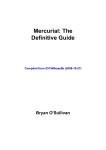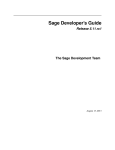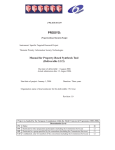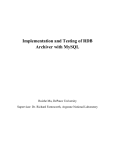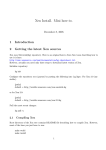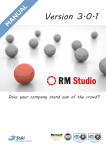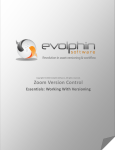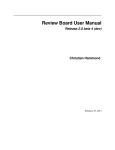Download Distributed revision control with Mercurial
Transcript
Distributed revision control with Mercurial Bryan O’Sullivan c 2006, 2007 Bryan O’Sullivan. Copyright This material may be distributed only subject to the terms and conditions set forth in version 1.0 of the Open Publication License. Please refer to Appendix D for the license text. This book was prepared from rev 8627f718517a, dated 2007-09-10 19:38 +0200, using rev 0d5d03844927+20070820 of Mercurial. Contents Contents i Preface 0.1 This book is a work in progress . . . . . . . . . . . . . . . . . . . . . . . . . . . . . . . . . . . . . . 0.2 About the examples in this book . . . . . . . . . . . . . . . . . . . . . . . . . . . . . . . . . . . . . 0.3 Colophon—this book is Free . . . . . . . . . . . . . . . . . . . . . . . . . . . . . . . . . . . . . . . 2 2 2 2 1 2 Introduction 1.1 About revision control . . . . . . . . . . . . . . . . . 1.1.1 Why use revision control? . . . . . . . . . . . 1.1.2 The many names of revision control . . . . . . 1.2 A short history of revision control . . . . . . . . . . . 1.3 Trends in revision control . . . . . . . . . . . . . . . . 1.4 A few of the advantages of distributed revision control 1.4.1 Advantages for open source projects . . . . . . 1.4.2 Advantages for commercial projects . . . . . . 1.5 Why choose Mercurial? . . . . . . . . . . . . . . . . . 1.6 Mercurial compared with other tools . . . . . . . . . . 1.6.1 Subversion . . . . . . . . . . . . . . . . . . . 1.6.2 Git . . . . . . . . . . . . . . . . . . . . . . . 1.6.3 CVS . . . . . . . . . . . . . . . . . . . . . . . 1.6.4 Commercial tools . . . . . . . . . . . . . . . . . . . . . . . . . . . . . . . . . . . . . . . . . . . . . . . . . . . . . . . . . . . . . . . . . . . . . . . . . . . . . . . . . . . . . . . . . . . . . . . . . . . . . . . . . . . . . . . . . . . . . . . . . . . . . . . . . . . . . . . . . . . . . . . . . . . . . . . . . . . . . . . . . . . . . . . . . . . . . . . . . . . . . . . . . . . . . . . . . . . . . . . . . . . . . . . . . . . . . . . . . . . . . . . . . . . . . . . . . . . . . . . . . . . . . . . . . . . . . . . . . . . . . . . . . . . . . . . . . . . . . . . . . . . . . . . . . . . . . . . . . . . . . . . . . . . . . . . . . . . . . . . . . . . . . . . . . . . . . . . . . . . . . . . . . . . . . . . . . . . . . . . . . . . . . . 3 3 3 4 4 5 5 6 6 7 7 7 8 8 8 A tour of Mercurial: the basics 2.1 Installing Mercurial on your system . . . . . . . . . . . 2.1.1 Linux . . . . . . . . . . . . . . . . . . . . . . . 2.1.2 Solaris . . . . . . . . . . . . . . . . . . . . . . 2.1.3 Mac OS X . . . . . . . . . . . . . . . . . . . . 2.1.4 Windows . . . . . . . . . . . . . . . . . . . . . 2.2 Getting started . . . . . . . . . . . . . . . . . . . . . . . 2.2.1 Built-in help . . . . . . . . . . . . . . . . . . . 2.3 Working with a repository . . . . . . . . . . . . . . . . 2.3.1 Making a local copy of a repository . . . . . . . 2.3.2 What’s in a repository? . . . . . . . . . . . . . . 2.4 A tour through history . . . . . . . . . . . . . . . . . . 2.4.1 Changesets, revisions, and talking to other people 2.4.2 Viewing specific revisions . . . . . . . . . . . . 2.4.3 More detailed information . . . . . . . . . . . . 2.5 All about command options . . . . . . . . . . . . . . . . 2.6 Making and reviewing changes . . . . . . . . . . . . . . . . . . . . . . . . . . . . . . . . . . . . . . . . . . . . . . . . . . . . . . . . . . . . . . . . . . . . . . . . . . . . . . . . . . . . . . . . . . . . . . . . . . . . . . . . . . . . . . . . . . . . . . . . . . . . . . . . . . . . . . . . . . . . . . . . . . . . . . . . . . . . . . . . . . . . . . . . . . . . . . . . . . . . . . . . . . . . . . . . . . . . . . . . . . . . . . . . . . . . . . . . . . . . . . . . . . . . . . . . . . . . . . . . . . . . . . . . . . . . . . . . . . . . . . . . . . . . . . . . . . . . . . . . . . . . . . . . . . . . . . . . . . . . . . . . . . . . . . . . . . . . . . . . . . . . . . . . . . . . . . . . . . . . . . . . . . . . . . . . . . . . . . . . . . . . . . . . . . . . . . . . . . . . . . . . . . . . . . . . . . . . . . 10 10 10 10 11 11 11 11 12 12 12 13 14 14 16 16 17 i 2.7 2.8 3 4 5 Recording changes in a new changeset . . . . . 2.7.1 Setting up a username . . . . . . . . . 2.7.2 Writing a commit message . . . . . . . 2.7.3 Writing a good commit message . . . . 2.7.4 Aborting a commit . . . . . . . . . . . 2.7.5 Admiring our new handiwork . . . . . Sharing changes . . . . . . . . . . . . . . . . . 2.8.1 Pulling changes from another repository 2.8.2 Updating the working directory . . . . 2.8.3 Pushing changes to another repository . 2.8.4 Sharing changes over a network . . . . . . . . . . . . . . . . . . . . . . . . . . . . . . . . . . . . . . . . . . . . . . . . . . . . . . . . . . . . . . . . . . . . . . . . . . . . . . . . . . . . . . . . . . . . . . . . . . . . . . . . . . . . . . . . . . . . . . . . . . . . . . . . . . . . . . . . . . . . . . . . . . . . . . . . . . . . . . . . . . . . . . . . . . . . . . . . . . . . . . . . . . . . . . . . . . . . . . . . . . . . . . . . . . . . . . . . . . . . . . . . . . . . . . . . . . . . . . . . . . . . . . . . . . . . . . . . . . . . . . . . . . . . . . . . . . . . . . . . . . . . . . . . . . . . . . . . . . . . . . . . . . . . . . . . . . . . . . . . . . . 18 18 19 19 20 20 20 20 21 23 23 A tour of Mercurial: merging work 3.1 Merging streams of work . . . . . . . . . . . 3.1.1 Head changesets . . . . . . . . . . . 3.1.2 Performing the merge . . . . . . . . 3.1.3 Committing the results of the merge . 3.2 Merging conflicting changes . . . . . . . . . 3.2.1 Using a graphical merge tool . . . . . 3.2.2 A worked example . . . . . . . . . . 3.3 Simplifying the pull-merge-commit sequence . . . . . . . . . . . . . . . . . . . . . . . . . . . . . . . . . . . . . . . . . . . . . . . . . . . . . . . . . . . . . . . . . . . . . . . . . . . . . . . . . . . . . . . . . . . . . . . . . . . . . . . . . . . . . . . . . . . . . . . . . . . . . . . . . . . . . . . . . . . . . . . . . . . . . . . . . . . . . . . . . . . . . . . . . . . . . . . . . . . . . . . . . . . . . . . . . . . . . . . . . . . . . . . . . . . . . . . . . . . . . . . . . . . . . . . . . . . . . . . . 25 25 27 27 29 29 30 30 32 Behind the scenes 4.1 Mercurial’s historical record . . . . . . . . 4.1.1 Tracking the history of a single file 4.1.2 Managing tracked files . . . . . . . 4.1.3 Recording changeset information . 4.1.4 Relationships between revisions . . 4.2 Safe, efficient storage . . . . . . . . . . . . 4.2.1 Efficient storage . . . . . . . . . . 4.2.2 Safe operation . . . . . . . . . . . 4.2.3 Fast retrieval . . . . . . . . . . . . 4.2.4 Identification and strong integrity . 4.3 Revision history, branching, and merging . 4.4 The working directory . . . . . . . . . . . 4.4.1 What happens when you commit . . 4.4.2 Creating a new head . . . . . . . . 4.4.3 Merging heads . . . . . . . . . . . 4.5 Other interesting design features . . . . . . 4.5.1 Clever compression . . . . . . . . . 4.5.2 Read/write ordering and atomicity . 4.5.3 Concurrent access . . . . . . . . . 4.5.4 Avoiding seeks . . . . . . . . . . . 4.5.5 Other contents of the dirstate . . . . . . . . . . . . . . . . . . . . . . . . . . . . . . . . . . . . . . . . . . . . . . . . . . . . . . . . . . . . . . . . . . . . . . . . . . . . . . . . . . . . . . . . . . . . . . . . . . . . . . . . . . . . . . . . . . . . . . . . . . . . . . . . . . . . . . . . . . . . . . . . . . . . . . . . . . . . . . . . . . . . . . . . . . . . . . . . . . . . . . . . . . . . . . . . . . . . . . . . . . . . . . . . . . . . . . . . . . . . . . . . . . . . . . . . . . . . . . . . . . . . . . . . . . . . . . . . . . . . . . . . . . . . . . . . . . . . . . . . . . . . . . . . . . . . . . . . . . . . . . . . . . . . . . . . . . . . . . . . . . . . . . . . . . . . . . . . . . . . . . . . . . . . . . . . . . . . . . . . . . . . . . . . . . . . . . . . . . . . . . . . . . . . . . . . . . . . . . . . . . . . . . . . . . . . . . . . . . . . . . . . . . . . . . . . . . . . . . . . . . . . . . . . . . . . . . . . . . . . . . . . . . . . . . . . . . . . . . . . . . . . . . . . . . . . . . . . . . . . . . . . . . . . . . . . . . . . . . . . . . . . . . . . . . . . . . . . . . . . . . . . . . . . . . . . . . . . . . . . . . . . . . . . . . . . . . . . . . . . . . . . . . . . . . . . . . . . . . . . . . . . . . . . . . . . . . . . . . . . . . . . . . . . . . . . . . 35 35 35 35 35 35 36 37 37 37 38 38 38 39 39 39 40 40 41 41 41 42 Mercurial in daily use 5.1 Telling Mercurial which files to track . . . . . . . . 5.1.1 Explicit versus implicit file naming . . . . 5.1.2 Aside: Mercurial tracks files, not directories 5.2 How to stop tracking a file . . . . . . . . . . . . . 5.2.1 Removing a file does not affect its history . 5.2.2 Missing files . . . . . . . . . . . . . . . . . . . . . . . . . . . . . . . . . . . . . . . . . . . . . . . . . . . . . . . . . . . . . . . . . . . . . . . . . . . . . . . . . . . . . . . . . . . . . . . . . . . . . . . . . . . . . . . . . . . . . . . . . . . . . . . . . . . . . . . . . . . . . . . . . . . . . . . . . . . . . . . . . . . . . . . . . . . . . . . . . . 47 47 47 48 48 49 49 . . . . . . . . . . . . . . . . . . . . . ii 5.3 5.4 5.5 6 7 5.2.3 Aside: why tell Mercurial explicitly to remove a file? . . 5.2.4 Useful shorthand—adding and removing files in one step Copying files . . . . . . . . . . . . . . . . . . . . . . . . . . . 5.3.1 The results of copying during a merge . . . . . . . . . . 5.3.2 Why should changes follow copies? . . . . . . . . . . . 5.3.3 How to make changes not follow a copy . . . . . . . . . 5.3.4 Behaviour of the “hg copy” command . . . . . . . . . Renaming files . . . . . . . . . . . . . . . . . . . . . . . . . . 5.4.1 Renaming files and merging changes . . . . . . . . . . 5.4.2 Divergent renames and merging . . . . . . . . . . . . . 5.4.3 Convergent renames and merging . . . . . . . . . . . . 5.4.4 Other name-related corner cases . . . . . . . . . . . . . Recovering from mistakes . . . . . . . . . . . . . . . . . . . . . . . . . . . . . . . . . . . . . . . . . . . . . . . . . . . . . . . . . . . . . . . . . . . . . . . . . . . . . . . . . . . . . . . . . . . . . . . . . . . . . . . . . . . . . . . . . . . . . . . . . . . . . . . . . . . . . . . . . . . . . . . . . . . . . . . . . . . . . . . . . . . . . . . . . . . . . . . . . . . . . . . . . . . . . . . . . . . . . . . . . . . . . . . . . . . . . . . . . . . . . . . . . . . . . . . . . . . . . . . . . . . . . . . . . . . . . . . . . . . . . . . . . . . . . . . . . . . . . . . . 50 50 50 50 52 52 52 53 54 54 55 55 55 Collaborating with other people 6.1 Mercurial’s web interface . . . . . . . . . . . . . . . . . 6.2 Collaboration models . . . . . . . . . . . . . . . . . . . 6.2.1 Factors to keep in mind . . . . . . . . . . . . . . 6.2.2 Informal anarchy . . . . . . . . . . . . . . . . . 6.2.3 A single central repository . . . . . . . . . . . . 6.2.4 Working with multiple branches . . . . . . . . . 6.2.5 Feature branches . . . . . . . . . . . . . . . . . 6.2.6 The release train . . . . . . . . . . . . . . . . . 6.2.7 The Linux kernel model . . . . . . . . . . . . . 6.2.8 Pull-only versus shared-push collaboration . . . 6.2.9 Where collaboration meets branch management . 6.3 The technical side of sharing . . . . . . . . . . . . . . . 6.4 Informal sharing with “hg serve” . . . . . . . . . . . . 6.4.1 A few things to keep in mind . . . . . . . . . . . 6.5 Using the Secure Shell (ssh) protocol . . . . . . . . . . . 6.5.1 How to read and write ssh URLs . . . . . . . . . 6.5.2 Finding an ssh client for your system . . . . . . 6.5.3 Generating a key pair . . . . . . . . . . . . . . . 6.5.4 Using an authentication agent . . . . . . . . . . 6.5.5 Configuring the server side properly . . . . . . . 6.5.6 Using compression with ssh . . . . . . . . . . . 6.6 Serving over HTTP using CGI . . . . . . . . . . . . . . 6.6.1 Web server configuration checklist . . . . . . . . 6.6.2 Basic CGI configuration . . . . . . . . . . . . . 6.6.3 Sharing multiple repositories with one CGI script 6.6.4 Downloading source archives . . . . . . . . . . 6.6.5 Web configuration options . . . . . . . . . . . . . . . . . . . . . . . . . . . . . . . . . . . . . . . . . . . . . . . . . . . . . . . . . . . . . . . . . . . . . . . . . . . . . . . . . . . . . . . . . . . . . . . . . . . . . . . . . . . . . . . . . . . . . . . . . . . . . . . . . . . . . . . . . . . . . . . . . . . . . . . . . . . . . . . . . . . . . . . . . . . . . . . . . . . . . . . . . . . . . . . . . . . . . . . . . . . . . . . . . . . . . . . . . . . . . . . . . . . . . . . . . . . . . . . . . . . . . . . . . . . . . . . . . . . . . . . . . . . . . . . . . . . . . . . . . . . . . . . . . . . . . . . . . . . . . . . . . . . . . . . . . . . . . . . . . . . . . . . . . . . . . . . . . . . . . . . . . . . . . . . . . . . . . . . . . . . . . . . . . . . . . . . . . . . . . . . . . . . . . . . . . . . . . . . . . . . . . . . . . . . . . . . . . . . . . . . . . . . . . . . . . . . . . . . . . . . . . . . . . . . . . . . . . . . . . . . . . . . . . . . . . . . . . . . . . . . . . . . . . . . . . . . . . . . . . . . . . . . . . . . . . . . . . . . . . . . . . . . . . . . . . . . . . . . . . . . . . . . . . . . . . . . . . . . . . . . . . . . . . . . . . . . . . . . . . . . . . . . . . . . . . . . . . . . . . . . . . . . . . . . . . . . . . . . . . . . . . . . . . . . . . . . . . . . . . . . . . . . . . . . . . . . . . . . . 57 57 57 57 58 58 58 61 61 61 62 62 62 62 63 63 63 64 64 65 65 66 67 67 67 69 70 70 File names and pattern matching 7.1 Simple file naming . . . . . . . . . . . . . . . . . . 7.2 Running commands without any file names . . . . . 7.3 Telling you what’s going on . . . . . . . . . . . . . 7.4 Using patterns to identify files . . . . . . . . . . . . 7.4.1 Shell-style glob patterns . . . . . . . . . . . 7.4.2 Regular expression matching with re patterns 7.5 Filtering files . . . . . . . . . . . . . . . . . . . . . 7.6 Ignoring unwanted files and directories . . . . . . . . . . . . . . . . . . . . . . . . . . . . . . . . . . . . . . . . . . . . . . . . . . . . . . . . . . . . . . . . . . . . . . . . . . . . . . . . . . . . . . . . . . . . . . . . . . . . . . . . . . . . . . . . . . . . . . . . . . . . . . . . . . . . . . . . . . . . . . . . . . . . . . . . . . . . . . . . . . . . . . . . . . . . . . . . . . . . . . . . . . . . . . . . . . . . . . . . 73 73 73 74 75 75 76 76 77 iii . . . . . . . . . . . . . . . . 7.7 8 9 Case sensitivity . . . . . . . . . . . . . 7.7.1 Safe, portable repository storage 7.7.2 Detecting case conflicts . . . . . 7.7.3 Fixing a case conflict . . . . . . . . . . . . . . . . . . . . . . . . . . . . . . . . . . . . . . . . . . . . . . . . . . . . . . . . . . . . . . . . . . . . . . . . . . . . . . . . . . . . . . . . . . . . . . . . . . . . . . . . . . . . . . . . . . . . . . . . . . 77 77 78 78 Managing releases and branchy development 8.1 Giving a persistent name to a revision . . . . . . . . 8.1.1 Handling tag conflicts during a merge . . . . 8.1.2 Tags and cloning . . . . . . . . . . . . . . . 8.1.3 When permanent tags are too much . . . . . 8.2 The flow of changes—big picture vs. little . . . . . . 8.3 Managing big-picture branches in repositories . . . . 8.4 Don’t repeat yourself: merging across branches . . . 8.5 Naming branches within one repository . . . . . . . 8.6 Dealing with multiple named branches in a repository 8.7 Branch names and merging . . . . . . . . . . . . . . 8.8 Branch naming is generally useful . . . . . . . . . . . . . . . . . . . . . . . . . . . . . . . . . . . . . . . . . . . . . . . . . . . . . . . . . . . . . . . . . . . . . . . . . . . . . . . . . . . . . . . . . . . . . . . . . . . . . . . . . . . . . . . . . . . . . . . . . . . . . . . . . . . . . . . . . . . . . . . . . . . . . . . . . . . . . . . . . . . . . . . . . . . . . . . . . . . . . . . . . . . . . . . . . . . . . . . . . . . . . . . . . . . . . . . . . . . . . . . . . . . . . . . . . . . . . . . . . . . . . . . . . . . . . . . . . . . . . . . . . . . . . . . . . . . . . . . . . . . . . . . . . . . . . . . . 79 79 81 81 82 82 82 83 84 86 87 88 Finding and fixing your mistakes 9.1 Erasing local history . . . . . . . . . . . . . . . . . 9.1.1 The accidental commit . . . . . . . . . . . . 9.1.2 Rolling back a transaction . . . . . . . . . . 9.1.3 The erroneous pull . . . . . . . . . . . . . . 9.1.4 Rolling back is useless once you’ve pushed . 9.1.5 You can only roll back once . . . . . . . . . 9.2 Reverting the mistaken change . . . . . . . . . . . . 9.2.1 File management errors . . . . . . . . . . . . 9.3 Dealing with committed changes . . . . . . . . . . . 9.3.1 Backing out a changeset . . . . . . . . . . . 9.3.2 Backing out the tip changeset . . . . . . . . 9.3.3 Backing out a non-tip change . . . . . . . . 9.3.4 Gaining more control of the backout process 9.3.5 Why “hg backout” works as it does . . . . 9.4 Changes that should never have been . . . . . . . . . 9.4.1 Protect yourself from “escaped” changes . . 9.5 Finding the source of a bug . . . . . . . . . . . . . . 9.5.1 Using the bisect extension . . . . . . . . . 9.5.2 Cleaning up after your search . . . . . . . . 9.6 Tips for finding bugs effectively . . . . . . . . . . . 9.6.1 Give consistent input . . . . . . . . . . . . . 9.6.2 Automate as much as possible . . . . . . . . 9.6.3 Check your results . . . . . . . . . . . . . . 9.6.4 Beware interference between bugs . . . . . . 9.6.5 Bracket your search lazily . . . . . . . . . . . . . . . . . . . . . . . . . . . . . . . . . . . . . . . . . . . . . . . . . . . . . . . . . . . . . . . . . . . . . . . . . . . . . . . . . . . . . . . . . . . . . . . . . . . . . . . . . . . . . . . . . . . . . . . . . . . . . . . . . . . . . . . . . . . . . . . . . . . . . . . . . . . . . . . . . . . . . . . . . . . . . . . . . . . . . . . . . . . . . . . . . . . . . . . . . . . . . . . . . . . . . . . . . . . . . . . . . . . . . . . . . . . . . . . . . . . . . . . . . . . . . . . . . . . . . . . . . . . . . . . . . . . . . . . . . . . . . . . . . . . . . . . . . . . . . . . . . . . . . . . . . . . . . . . . . . . . . . . . . . . . . . . . . . . . . . . . . . . . . . . . . . . . . . . . . . . . . . . . . . . . . . . . . . . . . . . . . . . . . . . . . . . . . . . . . . . . . . . . . . . . . . . . . . . . . . . . . . . . . . . . . . . . . . . . . . . . . . . . . . . . . . . . . . . . . . . . . . . . . . . . . . . . . . . . . . . . . . . . . . . . . . . . . . . . . . . . . . . . . . . . . . . . . . . . . . . . . . . . . . . . . . . . . . . . . . . . . . . . . . . . . . . . . . . . . . . . . . . . . . . . . . . . . . . . . . . . . . . . . . . . . . . . . . . . . . . . . . . . . . . . . . . . . . . . . . . . . . . . . . . . . . . . . . . . . . . . . . . . . . . . . . . . . . . . 89 89 89 89 90 90 91 91 92 93 93 94 94 96 98 100 100 100 101 104 105 105 105 105 105 106 . . . . . . . . . . . . . . . . . . . . . . . . . . . . . . . . . . . . . . . . . . . . . . . . . . . . . . . . . . . . . . . . . . . . . . . . . . . . . . . . . . . . . . . . . . . . . . . . . . . . . . . . . . . . . . . . . . . . . . . . . . . . . . . . . . . . . . . . . . . . . . . . . . . . . . . . . . . . 107 107 108 108 108 108 108 10 Handling repository events with hooks 10.1 An overview of hooks in Mercurial . . . . . 10.2 Hooks and security . . . . . . . . . . . . . 10.2.1 Hooks are run with your privileges . 10.2.2 Hooks do not propagate . . . . . . 10.2.3 Hooks can be overridden . . . . . . 10.2.4 Ensuring that critical hooks are run . . . . . . . . . . . . . . . . . . . . . . . . . . . . . . iv . . . . . . . . . . . . . . . . 10.3 Care with pretxn hooks in a shared-access repository . . . . . . . . . . . . . . . 10.3.1 The problem illustrated . . . . . . . . . . . . . . . . . . . . . . . . . . . 10.4 A short tutorial on using hooks . . . . . . . . . . . . . . . . . . . . . . . . . . . 10.4.1 Performing multiple actions per event . . . . . . . . . . . . . . . . . . . 10.4.2 Controlling whether an activity can proceed . . . . . . . . . . . . . . . . 10.5 Writing your own hooks . . . . . . . . . . . . . . . . . . . . . . . . . . . . . . 10.5.1 Choosing how your hook should run . . . . . . . . . . . . . . . . . . . . 10.5.2 Hook parameters . . . . . . . . . . . . . . . . . . . . . . . . . . . . . . 10.5.3 Hook return values and activity control . . . . . . . . . . . . . . . . . . 10.5.4 Writing an external hook . . . . . . . . . . . . . . . . . . . . . . . . . . 10.5.5 Telling Mercurial to use an in-process hook . . . . . . . . . . . . . . . . 10.5.6 Writing an in-process hook . . . . . . . . . . . . . . . . . . . . . . . . . 10.6 Some hook examples . . . . . . . . . . . . . . . . . . . . . . . . . . . . . . . . 10.6.1 Writing meaningful commit messages . . . . . . . . . . . . . . . . . . . 10.6.2 Checking for trailing whitespace . . . . . . . . . . . . . . . . . . . . . . 10.7 Bundled hooks . . . . . . . . . . . . . . . . . . . . . . . . . . . . . . . . . . . 10.7.1 acl—access control for parts of a repository . . . . . . . . . . . . . . . 10.7.2 bugzilla—integration with Bugzilla . . . . . . . . . . . . . . . . . . . 10.7.3 notify—send email notifications . . . . . . . . . . . . . . . . . . . . . 10.8 Information for writers of hooks . . . . . . . . . . . . . . . . . . . . . . . . . . 10.8.1 In-process hook execution . . . . . . . . . . . . . . . . . . . . . . . . . 10.8.2 External hook execution . . . . . . . . . . . . . . . . . . . . . . . . . . 10.8.3 Finding out where changesets come from . . . . . . . . . . . . . . . . . 10.9 Hook reference . . . . . . . . . . . . . . . . . . . . . . . . . . . . . . . . . . . 10.9.1 changegroup—after remote changesets added . . . . . . . . . . . . . . 10.9.2 commit—after a new changeset is created . . . . . . . . . . . . . . . . . 10.9.3 incoming—after one remote changeset is added . . . . . . . . . . . . . 10.9.4 outgoing—after changesets are propagated . . . . . . . . . . . . . . . . 10.9.5 prechangegroup—before starting to add remote changesets . . . . . . . 10.9.6 precommit—before starting to commit a changeset . . . . . . . . . . . . 10.9.7 preoutgoing—before starting to propagate changesets . . . . . . . . . . 10.9.8 pretag—before tagging a changeset . . . . . . . . . . . . . . . . . . . 10.9.9 pretxnchangegroup—before completing addition of remote changesets 10.9.10 pretxncommit—before completing commit of new changeset . . . . . . 10.9.11 preupdate—before updating or merging working directory . . . . . . . 10.9.12 tag—after tagging a changeset . . . . . . . . . . . . . . . . . . . . . . . 10.9.13 update—after updating or merging working directory . . . . . . . . . . 11 Customising the output of Mercurial 11.1 Using precanned output styles . . . . . . . 11.1.1 Setting a default style . . . . . . . . 11.2 Commands that support styles and templates 11.3 The basics of templating . . . . . . . . . . 11.4 Common template keywords . . . . . . . . 11.5 Escape sequences . . . . . . . . . . . . . . 11.6 Filtering keywords to change their results . 11.6.1 Combining filters . . . . . . . . . . 11.7 From templates to styles . . . . . . . . . . 11.7.1 The simplest of style files . . . . . 11.7.2 Style file syntax . . . . . . . . . . . 11.8 Style files by example . . . . . . . . . . . . 11.8.1 Identifying mistakes in style files . . . . . . . . . . . . . . . . . . . . . . . . . . . . . . . . . . . . . . . . v . . . . . . . . . . . . . . . . . . . . . . . . . . . . . . . . . . . . . . . . . . . . . . . . . . . . . . . . . . . . . . . . . . . . . . . . . . . . . . . . . . . . . . . . . . . . . . . . . . . . . . . . . . . . . . . . . . . . . . . . . . . . . . . . . . . . . . . . . . . . . . . . . . . . . . . . . . . . . . . . . . . . . . . . . . . . . . . . . . . . . . . . . . . . . . . . . . . . . . . . . . . . . . . . . . . . . . . . . . . . . . . . . . . . . . . . . . . . . . . . . . . . . . . . . . . . . . . . . . . . . . . . . . . . . . . . . . . . . . . . . . . . . . . . . . . . . . . . . . . . . . . . . . . . . . . . . . . . . . . . . . . . . . . . . . . . . . . . . . . . . . . . . . . . . . . . . . . . . . . . . . . . . . . . . . . . . . . . . . . . . . . . . . . . . . . . . . . . . . . . . . . . . . . . . . . . . . . . . . . . . . . . . . . . . . . . . . . . . . . . . . . . . . . . . . . . . . . . . . . . . . . . . . . . . . . . . . . . . . . . . . . . . . . . . . . . . . . . . . . . . . . . . . . . . . . . . . . . . . . . . . . . . . . . . . . . . . . . . . . . . . . . . . . . . . . . . . . . . . . . . . . . . . . . . . . . . . . . . . . . . . . . . . . . . . . . . . . . . . . . . . . . . . . . . . . . . . . . . . . . . . . . . . . . 109 109 110 110 111 111 111 112 112 112 112 112 113 113 113 114 114 116 119 120 120 121 121 122 122 122 122 123 123 123 124 124 124 125 125 125 125 . . . . . . . . . . . . . . . . . . . . . . . . . . . . . . . . . . . . . . . . . . . . . . . . . . . . . . . . . . . . . . . . . . . . . . . . . . . . . . . . . . . . . . . . . . . . . . . . . . . . . . . . . . . . . . . . . . . . . . . . . . . . . . . . . . . . . . . . . . . . . . . 127 127 128 128 128 129 130 131 132 132 134 134 134 134 11.8.2 Uniquely identifying a repository . . . . . . . . . . . . . . . . . . . . . . . . . . . . . . . . 135 11.8.3 Mimicking Subversion’s output . . . . . . . . . . . . . . . . . . . . . . . . . . . . . . . . . 135 12 Managing change with Mercurial Queues 12.1 The patch management problem . . . . . . . . . . . . . 12.2 The prehistory of Mercurial Queues . . . . . . . . . . . 12.2.1 A patchwork quilt . . . . . . . . . . . . . . . . 12.2.2 From patchwork quilt to Mercurial Queues . . . 12.3 The huge advantage of MQ . . . . . . . . . . . . . . . . 12.4 Understanding patches . . . . . . . . . . . . . . . . . . 12.5 Getting started with Mercurial Queues . . . . . . . . . . 12.5.1 Creating a new patch . . . . . . . . . . . . . . . 12.5.2 Refreshing a patch . . . . . . . . . . . . . . . . 12.5.3 Stacking and tracking patches . . . . . . . . . . 12.5.4 Manipulating the patch stack . . . . . . . . . . . 12.5.5 Pushing and popping many patches . . . . . . . 12.5.6 Safety checks, and overriding them . . . . . . . 12.5.7 Working on several patches at once . . . . . . . 12.6 More about patches . . . . . . . . . . . . . . . . . . . . 12.6.1 The strip count . . . . . . . . . . . . . . . . . . 12.6.2 Strategies for applying a patch . . . . . . . . . . 12.6.3 Some quirks of patch representation . . . . . . . 12.6.4 Beware the fuzz . . . . . . . . . . . . . . . . . . 12.6.5 Handling rejection . . . . . . . . . . . . . . . . 12.7 Getting the best performance out of MQ . . . . . . . . . 12.8 Updating your patches when the underlying code changes 12.9 Identifying patches . . . . . . . . . . . . . . . . . . . . 12.10Useful things to know about . . . . . . . . . . . . . . . 12.11Managing patches in a repository . . . . . . . . . . . . . 12.11.1 MQ support for patch repositories . . . . . . . . 12.11.2 A few things to watch out for . . . . . . . . . . . 12.12Third party tools for working with patches . . . . . . . . 12.13Good ways to work with patches . . . . . . . . . . . . . 12.14MQ cookbook . . . . . . . . . . . . . . . . . . . . . . . 12.14.1 Manage “trivial” patches . . . . . . . . . . . . . 12.14.2 Combining entire patches . . . . . . . . . . . . 12.14.3 Merging part of one patch into another . . . . . . 12.15Differences between quilt and MQ . . . . . . . . . . . . . . . . . . . . . . . . . . . . . . . . . . . . . . . . . . . . . . . . . . . . . . . . . . . . . . . . . . . . . . . . . . . . . . . . . . . . . . . . . . . . . . . . . . . . . . . . . . . . . . . . . . . . . . . . . . . . . . . . . . . . . . . . . . . . . . . . . . . . . . . . . . . . . . . . . . . . . . . . . . . . . . . . . . . . . . . . . . . . . . . . . . . . . . . . . . . . . . . . . . . . . . . . . . . . . . . . . . . . . . . . . . . . . . . . . . . . . . . . . . . . . . . . . . . . . . . . . . . . . . . . . . . . . . . . . . . . . . . . . . . . . . . . . . . . . . . . . . . . . . . . . . . . . . . . . . . . . . . . . . . . . . . . . . . . . . . . . . . . . . . . . . . . . . . . . . . . . . . . . . . . . . . . . . . . . . . . . . . . . . . . . . . . . . . . . . . . . . . . . . . . . . . . . . . . . . . . . . . . . . . . . . . . . . . . . . . . . . . . . . . . . . . . . . . . . . . . . . . . . . . . . . . . . . . . . . . . . . . . . . . . . . . . . . . . . . . . . . . . . . . . . . . . . . . . . . . . . . . . . . . . . . . . . . . . . . . . . . . . . . . . . . . . . . . . . . . . . . . . . . . . . . . . . . . . . . . . . . . . . . . . . . . . . . . . . . . . . . . . . . . . . . . . . . . . . . . . . . . . . . . . . . . . . . . . . . . . . . . . . . . . . . . . . . . . . . . . . . . . . . . . . . . . . . . . . . . . . . . . . . . . . . . . . . . . . . . . . . . . . . . . . . . . . . . . . . . . . . . . . . . . . . . . . . . . . . . . . . . . . . . . . . . . . . . . . . . . . . . . . . . . . . . . . . . . . . . . . . . . . . . . . . . . . . . . . . . . . . . . . . . . . . . . . . . . . . . . . . . . 137 137 137 138 138 138 139 139 140 141 141 142 142 143 143 143 143 145 145 146 147 147 148 149 149 149 150 151 151 151 152 152 154 154 155 13 Advanced uses of Mercurial Queues 13.1 The problem of many targets . . . . . . . . . . . 13.1.1 Tempting approaches that don’t work well 13.2 Conditionally applying patches with guards . . . 13.3 Controlling the guards on a patch . . . . . . . . . 13.4 Selecting the guards to use . . . . . . . . . . . . 13.5 MQ’s rules for applying patches . . . . . . . . . 13.6 Trimming the work environment . . . . . . . . . 13.7 Dividing up the series file . . . . . . . . . . . . 13.8 Maintaining the patch series . . . . . . . . . . . 13.8.1 The art of writing backport patches . . . 13.9 Useful tips for developing with MQ . . . . . . . 13.9.1 Organising patches in directories . . . . . . . . . . . . . . . . . . . . . . . . . . . . . . . . . . . . . . . . . . . . . . . . . . . . . . . . . . . . . . . . . . . . . . . . . . . . . . . . . . . . . . . . . . . . . . . . . . . . . . . . . . . . . . . . . . . . . . . . . . . . . . . . . . . . . . . . . . . . . . . . . . . . . . . . . . . . . . . . . . . . . . . . . . . . . . . . . . . . . . . . . . . . . . . . . . . . . . . . . . . . . . . . . . . . . . . . . . . . . . . . . . . . . . . . . . . . . . . . . . . . . . . . . . . . . . . . . . . . . . . . . . . . . . . . . . . . . . . . . . . . . . . . . . . . . 156 156 156 157 157 158 159 159 159 160 161 161 161 vi . . . . . . . . . . . . . . . . . . . . . . . . . . . . . . . . . . . . . . . . . . . . . . . . 13.9.2 Viewing the history of a patch . . . . . . . . . . . . . . . . . . . . . . . . . . . . . . . . . . 161 14 Adding functionality with extensions 14.1 Improve performance with the inotify extension . . . 14.2 Flexible diff support with the extdiff extension . . . 14.2.1 Defining command aliases . . . . . . . . . . . 14.3 Cherrypicking changes with the transplant extension 14.4 Send changes via email with the patchbomb extension 14.4.1 Changing the behaviour of patchbombs . . . . . . . . . . . . . . . . . . . . . . . . . . . . . . . . . . . . . . . . . . . . . . . . . . . . . . . . . . . . . . . . . . . . . . . . . . . . . . . . . . . . . . . . . . . . . . . . . . . . . . . . . . . . . . . . . . . . . . . . . . . . . . . . . . . . . . . . . . . . . . . . . . . . 164 164 166 168 168 168 169 A Command reference A.1 “hg add”—add files at the next commit . . . . . . . . . . A.2 “hg diff”—print changes in history or working directory A.2.1 Options . . . . . . . . . . . . . . . . . . . . . . . A.3 “hg version”—print version and copyright information . A.3.1 Tips and tricks . . . . . . . . . . . . . . . . . . . . . . . . . . . . . . . . . . . . . . . . . . . . . . . . . . . . . . . . . . . . . . . . . . . . . . . . . . . . . . . . . . . . . . . . . . . . . . . . . . . . . . . . . . . . . . . . . . . . . . . . . . . . . . . . . . . . . . 170 170 170 170 172 172 B Mercurial Queues reference B.1 MQ command reference . . . . . . . . . . . . . . . . . . . . . . B.1.1 “hg qapplied”—print applied patches . . . . . . . . . . B.1.2 “hg qcommit”—commit changes in the queue repository . B.1.3 “hg qdelete”—delete a patch from the series file . . . B.1.4 “hg qdiff”—print a diff of the topmost applied patch . . B.1.5 “hg qfold”—merge (“fold”) several patches into one . . B.1.6 “hg qheader”—display the header/description of a patch B.1.7 “hg qimport”—import a third-party patch into the queue B.1.8 “hg qinit”—prepare a repository to work with MQ . . . B.1.9 “hg qnew”—create a new patch . . . . . . . . . . . . . . B.1.10 “hg qnext”—print the name of the next patch . . . . . . B.1.11 “hg qpop”—pop patches off the stack . . . . . . . . . . . B.1.12 “hg qprev”—print the name of the previous patch . . . . B.1.13 “hg qpush”—push patches onto the stack . . . . . . . . . B.1.14 “hg qrefresh”—update the topmost applied patch . . . . B.1.15 “hg qrename”—rename a patch . . . . . . . . . . . . . . B.1.16 “hg qrestore”—restore saved queue state . . . . . . . . B.1.17 “hg qsave”—save current queue state . . . . . . . . . . B.1.18 “hg qseries”—print the entire patch series . . . . . . . B.1.19 “hg qtop”—print the name of the current patch . . . . . B.1.20 “hg qunapplied”—print patches not yet applied . . . . . B.1.21 “hg qversion” . . . . . . . . . . . . . . . . . . . . . . . B.1.22 “hg strip”—remove a revision and descendants . . . . . B.2 MQ file reference . . . . . . . . . . . . . . . . . . . . . . . . . . B.2.1 The series file . . . . . . . . . . . . . . . . . . . . . . . B.2.2 The status file . . . . . . . . . . . . . . . . . . . . . . . . . . . . . . . . . . . . . . . . . . . . . . . . . . . . . . . . . . . . . . . . . . . . . . . . . . . . . . . . . . . . . . . . . . . . . . . . . . . . . . . . . . . . . . . . . . . . . . . . . . . . . . . . . . . . . . . . . . . . . . . . . . . . . . . . . . . . . . . . . . . . . . . . . . . . . . . . . . . . . . . . . . . . . . . . . . . . . . . . . . . . . . . . . . . . . . . . . . . . . . . . . . . . . . . . . . . . . . . . . . . . . . . . . . . . . . . . . . . . . . . . . . . . . . . . . . . . . . . . . . . . . . . . . . . . . . . . . . . . . . . . . . . . . . . . . . . . . . . . . . . . . . . . . . . . . . . . . . . . . . . . . . . . . . . . . . . . . . . . . . . . . . . . . . . . . . . . . . . . . . . . . . . . . . . . . . . . . . . . . . . . . . . . . . . . . . . . . . . . . . . . . . . . . . . . . . . . . . . . . . . . . . . . . . . . . . . . . . . . . . . . . . . . . . . . . . . . . . . . . . . . . . . . . . . . . . . . . . . . . . . . . . . . . . . . . . . . . 174 174 174 174 174 174 174 175 175 175 175 175 176 176 176 177 177 177 177 177 177 177 178 178 178 178 178 . . . . . . C Installing Mercurial from source 179 C.1 On a Unix-like system . . . . . . . . . . . . . . . . . . . . . . . . . . . . . . . . . . . . . . . . . . 179 C.2 On Windows . . . . . . . . . . . . . . . . . . . . . . . . . . . . . . . . . . . . . . . . . . . . . . . 179 vii D Open Publication License D.1 Requirements on both unmodified and modified versions D.2 Copyright . . . . . . . . . . . . . . . . . . . . . . . . . D.3 Scope of license . . . . . . . . . . . . . . . . . . . . . . D.4 Requirements on modified works . . . . . . . . . . . . . D.5 Good-practice recommendations . . . . . . . . . . . . . D.6 License options . . . . . . . . . . . . . . . . . . . . . . . . . . . . . . . . . . . . . . . . . . . . . . . . . . . . . . . . . . . . . . . . . . . . . . . . . . . . . . . . . . . . . . . . . . . . . . . . . . . . . . . . . . . . . . . . . . . . . . . . . . . . . . . . . . . . . . . . . . . . . . . . . . . . . . . . . . . . . . . . . . . . . . 180 180 180 180 181 181 181 Bibliography 182 Index 182 viii List of Figures 2.1 Graphical history of the hello repository . . . . . . . . . . . . . . . . . . . . . . . . . . . . . . . . 14 3.1 3.2 3.3 3.4 3.5 Divergent recent histories of the my-hello and my-new-hello repositories Repository contents after pulling from my-hello into my-new-hello . . . Working directory and repository during merge, and following commit . . . Conflicting changes to a document . . . . . . . . . . . . . . . . . . . . . . Using kdiff3 to merge versions of a file . . . . . . . . . . . . . . . . . . . . . . . . . . . . . . . . . . . . . . . . . . . . . . . . . . . . . . . . . . . . . . . . . . . . . . . . . . . . . . . . . . . . . . . . . 26 27 28 30 34 4.1 4.2 4.3 4.4 4.5 4.6 4.7 4.8 4.9 Relationships between files in working directory and filelogs in repository Metadata relationships . . . . . . . . . . . . . . . . . . . . . . . . . . . Snapshot of a revlog, with incremental deltas . . . . . . . . . . . . . . . . . . . . . . . . . . . . . . . . . . . . . . . . . . . . . . . . . . . . . . The working directory can have two parents . . . . . . . . . . . . . . . . The working directory gains new parents after a commit . . . . . . . . . The working directory, updated to an older changeset . . . . . . . . . . . After a commit made while synced to an older changeset . . . . . . . . . Merging two heads . . . . . . . . . . . . . . . . . . . . . . . . . . . . . . . . . . . . . . . . . . . . . . . . . . . . . . . . . . . . . . . . . . . . . . . . . . . . . . . . . . . . . . . . . . . . . . . . . . . . . . . . . . . . . . . . . . . . . . . . . . . . . . . . . . . . . . . . . . . . . . . . . . . . . . . . . . . 36 36 37 43 44 44 45 45 46 5.1 Simulating an empty directory using a hidden file . . . . . . . . . . . . . . . . . . . . . . . . . . . . 48 6.1 Feature branches . . . . . . . . . . . . . . . . . . . . . . . . . . . . . . . . . . . . . . . . . . . . . 61 9.1 9.2 9.3 9.4 Backing out a change using the “hg backout” command . . . . . . . . . . Automated backout of a non-tip change using the “hg backout” command Backing out a change using the “hg backout” command . . . . . . . . . . Manually merging a backout change . . . . . . . . . . . . . . . . . . . . . . . . . . . . . . . . . . . . . . . . . . . . . . . . . . . . . . . . . . . . . . . . . . . . . . . . . . . . . 95 96 97 99 10.1 10.2 10.3 10.4 10.5 10.6 A simple hook that runs when a changeset is committed Defining a second commit hook . . . . . . . . . . . . Using the pretxncommit hook to control commits . . A hook that forbids overly short commit messages . . . A simple hook that checks for trailing whitespace . . . A better trailing whitespace hook . . . . . . . . . . . . . . . . . . . . . . . . . . . . . . . . . . . . . . . . . . . . . . . . . . . . . . . . . . . . . . . . . . . . . . . . . . . . . . . . . . . . . . . . . . . . . . . . 110 110 111 113 114 115 . . . . . . . . . . . . . . . . . . . . . . . . . . . . . . . . . . . . . . . . . . . . . . . . . . . . . . . . . . . . . . . . . . . . . . . . . . . 11.1 Template keywords in use . . . . . . . . . . . . . . . . . . . . . . . . . . . . . . . . . . . . . . . . . 130 11.2 Template filters in action . . . . . . . . . . . . . . . . . . . . . . . . . . . . . . . . . . . . . . . . . 133 12.1 12.2 12.3 12.4 12.5 Simple uses of the diff and patch commands . . . . . Contents to add to ˜/.hgrc to enable the MQ extension . How to verify that MQ is enabled . . . . . . . . . . . . Preparing a repository for use with MQ . . . . . . . . . Creating a new patch . . . . . . . . . . . . . . . . . . . ix . . . . . . . . . . . . . . . . . . . . . . . . . . . . . . . . . . . . . . . . . . . . . . . . . . . . . . . . . . . . . . . . . . . . . . . . . . . . . . . . . . . . . . . . . . . . . . . . . . . . . . . . . . . . . . . . . . . . . . . . 139 140 140 140 141 12.6 Refreshing a patch . . . . . . . . . . . . . . . . . . . . . 12.7 Refresh a patch many times to accumulate changes . . . . 12.8 Stacking a second patch on top of the first . . . . . . . . . 12.9 Understanding the patch stack with “hg qseries” and “hg 12.10Applied and unapplied patches in the MQ patch stack . . . 12.11Modifying the stack of applied patches . . . . . . . . . . . 12.12Pushing all unapplied patches . . . . . . . . . . . . . . . . 12.13Forcibly creating a patch . . . . . . . . . . . . . . . . . . 12.14Using MQ’s tag features to work with patches . . . . . . . 12.15The diffstat, filterdiff, and lsdiff commands . . . 1 . . . . . . . . . . . . . . . . . . . . . qapplied” . . . . . . . . . . . . . . . . . . . . . . . . . . . . . . . . . . . . . . . . . . . . . . . . . . . . . . . . . . . . . . . . . . . . . . . . . . . . . . . . . . . . . . . . . . . . . . . . . . . . . . . . . . . . . . . . . . . . . . . . . . . . . . . . . . . . . . . . . . . . . . . . . . . . . . . . . . . . . . . . . . . . . . . . . . . . . . . . . . . . . . . . . . . . . . . . . . . . . . . . . . 142 143 144 145 145 146 146 147 150 152 Preface Distributed revision control is a relatively new territory, and has thus far grown due to people’s willingness to strike out into ill-charted territory. I am writing a book about distributed revision control because I believe that it is an important subject that deserves a field guide. I chose to write about Mercurial because it is the easiest tool to learn the terrain with, and yet it scales to the demands of real, challenging environments where many other revision control tools fail. 0.1 This book is a work in progress I am releasing this book while I am still writing it, in the hope that it will prove useful to others. I also hope that readers will contribute as they see fit. 0.2 About the examples in this book This book takes an unusual approach to code samples. Every example is “live”—each one is actually the result of a shell script that executes the Mercurial commands you see. Every time an image of the book is built from its sources, all the example scripts are automatically run, and their current results compared against their expected results. The advantage of this approach is that the examples are always accurate; they describe exactly the behaviour of the version of Mercurial that’s mentioned at the front of the book. If I update the version of Mercurial that I’m documenting, and the output of some command changes, the build fails. There is a small disadvantage to this approach, which is that the dates and times you’ll see in examples tend to be “squashed” together in a way that they wouldn’t be if the same commands were being typed by a human. Where a human can issue no more than one command every few seconds, with any resulting timestamps correspondingly spread out, my automated example scripts run many commands in one second. As an instance of this, several consecutive commits in an example can show up as having occurred during the same second. You can see this occur in the bisect example in section 9.5, for instance. So when you’re reading examples, don’t place too much weight on the dates or times you see in the output of commands. But do be confident that the behaviour you’re seeing is consistent and reproducible. 0.3 Colophon—this book is Free This book is licensed under the Open Publication License, and is produced entirely using Free Software tools. It is typeset with LATEX; illustrations are drawn and rendered with Inkscape. The complete source code for this book is published as a Mercurial repository, at http://hg.serpentine.com/ mercurial/book. 2 Chapter 1 Introduction 1.1 About revision control Revision control is the process of managing multiple versions of a piece of information. In its simplest form, this is something that many people do by hand: every time you modify a file, save it under a new name that contains a number, each one higher than the number of the preceding version. Manually managing multiple versions of even a single file is an error-prone task, though, so software tools to help automate this process have long been available. The earliest automated revision control tools were intended to help a single user to manage revisions of a single file. Over the past few decades, the scope of revision control tools has expanded greatly; they now manage multiple files, and help multiple people to work together. The best modern revision control tools have no problem coping with thousands of people working together on projects that consist of hundreds of thousands of files. 1.1.1 Why use revision control? There are a number of reasons why you or your team might want to use an automated revision control tool for a project. • It will track the history and evolution of your project, so you don’t have to. For every change, you’ll have a log of who made it; why they made it; when they made it; and what the change was. • When you’re working with other people, revision control software makes it easier for you to collaborate. For example, when people more or less simultaneously make potentially incompatible changes, the software will help you to identify and resolve those conflicts. • It can help you to recover from mistakes. If you make a change that later turns out to be in error, you can revert to an earlier version of one or more files. In fact, a really good revision control tool will even help you to efficiently figure out exactly when a problem was introduced (see section 9.5 for details). • It will help you to work simultaneously on, and manage the drift between, multiple versions of your project. Most of these reasons are equally valid—at least in theory—whether you’re working on a project by yourself, or with a hundred other people. A key question about the practicality of revision control at these two different scales (“lone hacker” and “huge team”) is how its benefits compare to its costs. A revision control tool that’s difficult to understand or use is going to impose a high cost. A five-hundred-person project is likely to collapse under its own weight almost immediately without a revision control tool and process. In this case, the cost of using revision control might hardly seem worth considering, since without it, failure is almost guaranteed. On the other hand, a one-person “quick hack” might seem like a poor place to use a revision control tool, because surely the cost of using one must be close to the overall cost of the project. Right? 3 Mercurial uniquely supports both of these scales of development. You can learn the basics in just a few minutes, and due to its low overhead, you can apply revision control to the smallest of projects with ease. Its simplicity means you won’t have a lot of abstruse concepts or command sequences competing for mental space with whatever you’re really trying to do. At the same time, Mercurial’s high performance and peer-to-peer nature let you scale painlessly to handle large projects. No revision control tool can rescue a poorly run project, but a good choice of tools can make a huge difference to the fluidity with which you can work on a project. 1.1.2 The many names of revision control Revision control is a diverse field, so much so that it doesn’t actually have a single name or acronym. Here are a few of the more common names and acronyms you’ll encounter: • Revision control (RCS) • Software configuration management (SCM), or configuration management • Source code management • Source code control, or source control • Version control (VCS) Some people claim that these terms actually have different meanings, but in practice they overlap so much that there’s no agreed or even useful way to tease them apart. 1.2 A short history of revision control The best known of the old-time revision control tools is SCCS (Source Code Control System), which Marc Rochkind wrote at Bell Labs, in the early 1970s. SCCS operated on individual files, and required every person working on a project to have access to a shared workspace on a single system. Only one person could modify a file at any time; arbitration for access to files was via locks. It was common for people to lock files, and later forget to unlock them, preventing anyone else from modifying those files without the help of an administrator. Walter Tichy developed a free alternative to SCCS in the early 1980s; he called his program RCS (Revison Control System). Like SCCS, RCS required developers to work in a single shared workspace, and to lock files to prevent multiple people from modifying them simultaneously. Later in the 1980s, Dick Grune used RCS as a building block for a set of shell scripts he initially called cmt, but then renamed to CVS (Concurrent Versions System). The big innovation of CVS was that it let developers work simultaneously and somewhat independently in their own personal workspaces. The personal workspaces prevented developers from stepping on each other’s toes all the time, as was common with SCCS and RCS. Each developer had a copy of every project file, and could modify their copies independently. They had to merge their edits prior to committing changes to the central repository. Brian Berliner took Grune’s original scripts and rewrote them in C, releasing in 1989 the code that has since developed into the modern version of CVS. CVS subsequently acquired the ability to operate over a network connection, giving it a client/server architecture. CVS’s architecture is centralised; only the server has a copy of the history of the project. Client workspaces just contain copies of recent versions of the project’s files, and a little metadata to tell them where the server is. CVS has been enormously successful; it is probably the world’s most widely used revision control system. In the early 1990s, Sun Microsystems developed an early distributed revision control system, called TeamWare. A TeamWare workspace contains a complete copy of the project’s history. TeamWare has no notion of a central repository. (CVS relied upon RCS for its history storage; TeamWare used SCCS.) As the 1990s progressed, awareness grew of a number of problems with CVS. It records simultaneous changes to multiple files individually, instead of grouping them together as a single logically atomic operation. It does not manage 4 its file hierarchy well; it is easy to make a mess of a repository by renaming files and directories. Worse, its source code is difficult to read and maintain, which made the “pain level” of fixing these architectural problems prohibitive. In 2001, Jim Blandy and Karl Fogel, two developers who had worked on CVS, started a project to replace it with a tool that would have a better architecture and cleaner code. The result, Subversion, does not stray from CVS’s centralised client/server model, but it adds multi-file atomic commits, better namespace management, and a number of other features that make it a generally better tool than CVS. Since its initial release, it has rapidly grown in popularity. More or less simultaneously, Graydon Hoare began working on an ambitious distributed revision control system that he named Monotone. While Monotone addresses many of CVS’s design flaws and has a peer-to-peer architecture, it goes beyond earlier (and subsequent) revision control tools in a number of innovative ways. It uses cryptographic hashes as identifiers, and has an integral notion of “trust” for code from different sources. Mercurial began life in 2005. While a few aspects of its design are influenced by Monotone, Mercurial focuses on ease of use, high performance, and scalability to very large projects. 1.3 Trends in revision control There has been an unmistakable trend in the development and use of revision control tools over the past four decades, as people have become familiar with the capabilities of their tools and constrained by their limitations. The first generation began by managing single files on individual computers. Although these tools represented a huge advance over ad-hoc manual revision control, their locking model and reliance on a single computer limited them to small, tightly-knit teams. The second generation loosened these constraints by moving to network-centered architectures, and managing entire projects at a time. As projects grew larger, they ran into new problems. With clients needing to talk to servers very frequently, server scaling became an issue for large projects. An unreliable network connection could prevent remote users from being able to talk to the server at all. As open source projects started making read-only access available anonymously to anyone, people without commit privileges found that they could not use the tools to interact with a project in a natural way, as they could not record their changes. The current generation of revision control tools is peer-to-peer in nature. All of these systems have dropped the dependency on a single central server, and allow people to distribute their revision control data to where it’s actually needed. Collaboration over the Internet has moved from constrained by technology to a matter of choice and consensus. Modern tools can operate offline indefinitely and autonomously, with a network connection only needed when syncing changes with another repository. 1.4 A few of the advantages of distributed revision control Even though distributed revision control tools have for several years been as robust and usable as their previousgeneration counterparts, people using older tools have not yet necessarily woken up to their advantages. There are a number of ways in which distributed tools shine relative to centralised ones. For an individual developer, distributed tools are almost always much faster than centralised tools. This is for a simple reason: a centralised tool needs to talk over the network for many common operations, because most metadata is stored in a single copy on the central server. A distributed tool stores all of its metadata locally. All else being equal, talking over the network adds overhead to a centralised tool. Don’t underestimate the value of a snappy, responsive tool: you’re going to spend a lot of time interacting with your revision control software. Distributed tools are indifferent to the vagaries of your server infrastructure, again because they replicate metadata to so many locations. If you use a centralised system and your server catches fire, you’d better hope that your backup media are reliable, and that your last backup was recent and actually worked. With a distributed tool, you have many backups available on every contributor’s computer. The reliability of your network will affect distributed tools far less than it will centralised tools. You can’t even use a centralised tool without a network connection, except for a few highly constrained commands. With a distributed tool, if your network connection goes down while you’re working, you may not even notice. The only thing you won’t be able to do is talk to repositories on other computers, something that is relatively rare compared with local operations. If you have a far-flung team of collaborators, this may be significant. 5 1.4.1 Advantages for open source projects If you take a shine to an open source project and decide that you would like to start hacking on it, and that project uses a distributed revision control tool, you are at once a peer with the people who consider themselves the “core” of that project. If they publish their repositories, you can immediately copy their project history, start making changes, and record your work, using the same tools in the same ways as insiders. By contrast, with a centralised tool, you must use the software in a “read only” mode unless someone grants you permission to commit changes to their central server. Until then, you won’t be able to record changes, and your local modifications will be at risk of corruption any time you try to update your client’s view of the repository. The forking non-problem It has been suggested that distributed revision control tools pose some sort of risk to open source projects because they make it easy to “fork” the development of a project. A fork happens when there are differences in opinion or attitude between groups of developers that cause them to decide that they can’t work together any longer. Each side takes a more or less complete copy of the project’s source code, and goes off in its own direction. Sometimes the camps in a fork decide to reconcile their differences. With a centralised revision control system, the technical process of reconciliation is painful, and has to be performed largely by hand. You have to decide whose revision history is going to “win”, and graft the other team’s changes into the tree somehow. This usually loses some or all of one side’s revision history. What distributed tools do with respect to forking is they make forking the only way to develop a project. Every single change that you make is potentially a fork point. The great strength of this approach is that a distributed revision control tool has to be really good at merging forks, because forks are absolutely fundamental: they happen all the time. If every piece of work that everybody does, all the time, is framed in terms of forking and merging, then what the open source world refers to as a “fork” becomes purely a social issue. If anything, distributed tools lower the likelihood of a fork: • They eliminate the social distinction that centralised tools impose: that between insiders (people with commit access) and outsiders (people without). • They make it easier to reconcile after a social fork, because all that’s involved from the perspective of the revision control software is just another merge. Some people resist distributed tools because they want to retain tight control over their projects, and they believe that centralised tools give them this control. However, if you’re of this belief, and you publish your CVS or Subversion repositories publically, there are plenty of tools available that can pull out your entire project’s history (albeit slowly) and recreate it somewhere that you don’t control. So while your control in this case is illusory, you are forgoing the ability to fluidly collaborate with whatever people feel compelled to mirror and fork your history. 1.4.2 Advantages for commercial projects Many commercial projects are undertaken by teams that are scattered across the globe. Contributors who are far from a central server will see slower command execution and perhaps less reliability. Commercial revision control systems attempt to ameliorate these problems with remote-site replication add-ons that are typically expensive to buy and cantankerous to administer. A distributed system doesn’t suffer from these problems in the first place. Better yet, you can easily set up multiple authoritative servers, say one per site, so that there’s no redundant communication between repositories over expensive long-haul network links. Centralised revision control systems tend to have relatively low scalability. It’s not unusual for an expensive centralised system to fall over under the combined load of just a few dozen concurrent users. Once again, the typical response tends to be an expensive and clunky replication facility. Since the load on a central server—if you have one at all—is orders of magnitude lower with a distributed tool (because all of the data is replicated everywhere), a single cheap server can handle the needs of a much larger team, and replication to balance load becomes a simple matter of scripting. 6 If you have an employee in the field, troubleshooting a problem at a customer’s site, they’ll benefit from distributed revision control. The tool will let them generate custom builds, try different fixes in isolation from each other, and search efficiently through history for the sources of bugs and regressions in the customer’s environment, all without needing to connect to your company’s network. 1.5 Why choose Mercurial? Mercurial has a unique set of properties that make it a particularly good choice as a revision control system. • It is easy to learn and use. • It is lightweight. • It scales excellently. • It is easy to customise. If you are at all familiar with revision control systems, you should be able to get up and running with Mercurial in less than five minutes. Even if not, it will take no more than a few minutes longer. Mercurial’s command and feature sets are generally uniform and consistent, so you can keep track of a few general rules instead of a host of exceptions. On a small project, you can start working with Mercurial in moments. Creating new changes and branches; transferring changes around (whether locally or over a network); and history and status operations are all fast. Mercurial attempts to stay nimble and largely out of your way by combining low cognitive overhead with blazingly fast operations. The usefulness of Mercurial is not limited to small projects: it is used by projects with hundreds to thousands of contributors, each containing tens of thousands of files and hundreds of megabytes of source code. If the core functionality of Mercurial is not enough for you, it’s easy to build on. Mercurial is well suited to scripting tasks, and its clean internals and implementation in Python make it easy to add features in the form of extensions. There are a number of popular and useful extensions already available, ranging from helping to identify bugs to improving performance. 1.6 Mercurial compared with other tools Before you read on, please understand that this section necessarily reflects my own experiences, interests, and (dare I say it) biases. I have used every one of the revision control tools listed below, in most cases for several years at a time. 1.6.1 Subversion Subversion is a popular revision control tool, developed to replace CVS. It has a centralised client/server architecture. Subversion and Mercurial have similarly named commands for performing the same operations, so it is easy for a person who is familiar with one to learn to use the other. Both tools are portable to all popular operating systems. Subversion lacks a history-aware merge capability, forcing its users to manually track exactly which revisions have been merged between branches. If users fail to do this, or make mistakes, they face the prospect of manually resolving merges with unnecessary conflicts. Mercurial has a substantial performance advantage over Subversion on every revision control operation I have benchmarked. I have measured its advantage as ranging from a factor of two to a factor of six when compared with Subversion 1.4.3’s ra local file store, which is the fastest access method available). In more realistic deployments involving a network-based store, Subversion will be at a substantially larger disadvantage. Because many Subversion commands must talk to the server and Subversion does not have useful replication facilities, server capacity becomes a bottleneck for modestly large projects. Additionally, Subversion incurs a substantial storage overhead to avoid network transactions for a few common operations, such as finding modified files (status) and displaying modifications against the current revision (diff). 7 A Subversion working copy is, as a result, often approximately the same size as, or larger than, a Mercurial repository and working directory, even though the Mercurial repository contains a complete history of the project. Subversion is currently more widely supported by revision-control-aware third party tools than is Mercurial, although this gap is closing. Like Mercurial, Subversion has an excellent user manual. Several tools exist to accurately and completely import revision history from a Subversion repository into a Mercurial repository, making the transition from the older tool relatively painless. 1.6.2 Git Git is a distributed revision control tool that was developed for managing the Linux kernel source tree. Like Mercurial, its early design was somewhat influenced by Monotone. Git has an overwhelming command set, with version 1.5.0 providing 139 individual commands. It has a reputation for being difficult to learn. It does not have a user manual, only documentation for individual commands. In terms of performance, git is extremely fast. There are several common cases in which it is faster than Mercurial, at least on Linux. However, its performance on (and general support for) Windows is, at the time of writing, far behind that of Mercurial. While a Mercurial repository needs no maintenance, a Git repository requires frequent manual “repacks” of its metadata. Without these, performance degrades, while space usage grows rapidly. A server that contains many Git repositories that are not rigorously and frequently repacked will become heavily disk-bound during backups, and there have been instances of daily backups taking far longer than 24 hours as a result. A freshly packed Git repository is slightly smaller than a Mercurial repository, but an unpacked repository is several orders of magnitude larger. The core of Git is written in C. Many Git commands are implemented as shell or Perl scripts, and the quality of these scripts varies widely. I have encountered a number of instances where scripts charged along blindly in the presence of errors that should have been fatal. 1.6.3 CVS CVS is probably the most widely used revision control tool in the world. Due to its age and internal untidiness, it has been essentially unmaintained for many years. It has a centralised client/server architecture. It does not group related file changes into atomic commits, making it easy for people to “break the build”: one person can successfully commit part of a change and then be blocked by the need for a merge, causing other people to see only a portion of the work they intended to do. This also affects how you work with project history. If you want to see all of the modifications someone made as part of a task, you will need to manually inspect the descriptions and timestamps of the changes made to each file involved (if you even know what those files were). CVS has a muddled notion of tags and branches that I will not attempt to even describe. It does not support renaming of files or directories well, making it easy to corrupt a repository. It has almost no internal consistency checking capabilities, so it is usually not even possible to tell whether or how a repository is corrupt. I would not recommend CVS for any project, existing or new. Mercurial can import CVS revision history. However, there are a few caveats that apply; these are true of every other revision control tool’s CVS importer, too. Due to CVS’s lack of atomic changes and unversioned filesystem hierarchy, it is not possible to reconstruct CVS history completely accurately; some guesswork is involved, and renames will usually not show up. Because a lot of advanced CVS administration has to be done by hand and is hence error-prone, it’s common for CVS importers to run into multiple problems with corrupted repositories (completely bogus revision timestamps and files that have remained locked for over a decade are just two of the less interesting problems I can recall from personal experience). 1.6.4 Commercial tools Perforce has a centralised client/server architecture, with no client-side caching of any data. Unlike modern revision control tools, Perforce requires that a user run a command to inform the server about every file they intend to edit. 8 The performance of Perforce is quite good for small teams, but it falls off rapidly as the number of users grows beyond a few dozen. Modestly large Perforce installations require the deployment of proxies to cope with the load their users generate. 9 Chapter 2 A tour of Mercurial: the basics 2.1 Installing Mercurial on your system Prebuilt binary packages of Mercurial are available for every popular operating system. These make it easy to start using Mercurial on your computer immediately. 2.1.1 Linux Because each Linux distribution has its own packaging tools, policies, and rate of development, it’s difficult to give a comprehensive set of instructions on how to install Mercurial binaries. The version of Mercurial that you will end up with can vary depending on how active the person is who maintains the package for your distribution. To keep things simple, I will focus on installing Mercurial from the command line under the most popular Linux distributions. Most of these distributions provide graphical package managers that will let you install Mercurial with a single click; the package name to look for is mercurial. Debian 1 apt-get install mercurial Fedora Core 1 yum install mercurial Gentoo 1 emerge mercurial OpenSUSE 1 yum install mercurial Ubuntu Ubuntu’s Mercurial package is based on Debian’s. To install it, run the following command. 1 apt-get install mercurial The Ubuntu package for Mercurial tends to lag behind the Debian version by a considerable time margin (at the time of writing, seven months), which in some cases will mean that on Ubuntu, you may run into problems that have since been fixed in the Debian package. 2.1.2 Solaris XXX. 10 2.1.3 Mac OS X Lee Cantey publishes an installer of Mercurial for Mac OS X at http://mercurial.berkwood.com. This package works on both Intel- and Power-based Macs. Before you can use it, you must install a compatible version of Universal MacPython [BI]. This is easy to do; simply follow the instructions on Lee’s site. 2.1.4 Windows Lee Cantey also publishes an installer of Mercurial for Windows at http://mercurial.berkwood.com. This package has no external dependencies; it “just works”. Note: The Windows version of Mercurial does not automatically convert line endings between Windows and Unix styles. If you want to share work with Unix users, you must do a little additional configuration work. XXX Flesh this out. 2.2 Getting started To begin, we’ll use the “hg version” command to find out whether Mercurial is actually installed properly. The actual version information that it prints isn’t so important; it’s whether it prints anything at all that we care about. 1 2 $ hg version Mercurial Distributed SCM (version 2937d0dbfab0) 3 4 5 6 Copyright (C) 2005, 2006 Matt Mackall <[email protected]> This is free software; see the source for copying conditions. There is NO warranty; not even for MERCHANTABILITY or FITNESS FOR A PARTICULAR PURPOSE. 2.2.1 Built-in help Mercurial provides a built-in help system. This is invaluable for those times when you find yourself stuck trying to remember how to run a command. If you are completely stuck, simply run “hg help”; it will print a brief list of commands, along with a description of what each does. If you ask for help on a specific command (as below), it prints more detailed information. 1 2 $ hg help init hg init [-e CMD] [--remotecmd CMD] [DEST] 3 4 create a new repository in the given directory 5 6 7 Initialize a new repository in the given directory. directory does not exist, it is created. If the given 8 9 If no directory is given, the current directory is used. 10 11 12 13 It is possible to specify an ssh:// URL as the destination. Look at the help text for the pull command for important details about ssh:// URLs. 14 15 options: 16 17 18 -e --ssh --remotecmd specify ssh command to use specify hg command to run on the remote side 11 19 20 use "hg -v help init" to show global options For a more impressive level of detail (which you won’t usually need) run “hg help -v”. The -v option is short for --verbose, and tells Mercurial to print more information than it usually would. 2.3 Working with a repository In Mercurial, everything happens inside a repository. The repository for a project contains all of the files that “belong to” that project, along with a historical record of the project’s files. There’s nothing particularly magical about a repository; it is simply a directory tree in your filesystem that Mercurial treats as special. You can rename or delete a repository any time you like, using either the command line or your file browser. 2.3.1 Making a local copy of a repository Copying a repository is just a little bit special. While you could use a normal file copying command to make a copy of a repository, it’s best to use a built-in command that Mercurial provides. This command is called “hg clone”, because it creates an identical copy of an existing repository. 1 2 3 4 5 6 7 8 $ hg clone http://hg.serpentine.com/tutorial/hello destination directory: hello requesting all changes adding changesets adding manifests adding file changes added 5 changesets with 5 changes to 2 files 2 files updated, 0 files merged, 0 files removed, 0 files unresolved If our clone succeeded, we should now have a local directory called hello. This directory will contain some files. 1 2 3 4 5 $ ls -l total 4 drwxrwxr-x 3 bos bos 4096 Jun 17 18:05 hello $ ls hello Makefile hello.c These files have the same contents and history in our repository as they do in the repository we cloned. Every Mercurial repository is complete, self-contained, and independent. It contains its own private copy of a project’s files and history. A cloned repository remembers the location of the repository it was cloned from, but it does not communicate with that repository, or any other, unless you tell it to. What this means for now is that we’re free to experiment with our repository, safe in the knowledge that it’s a private “sandbox” that won’t affect anyone else. 2.3.2 What’s in a repository? When we take a more detailed look inside a repository, we can see that it contains a directory named .hg. This is where Mercurial keeps all of its metadata for the repository. 1 2 3 $ cd hello $ ls -a . .. .hg Makefile hello.c 12 The contents of the .hg directory and its subdirectories are private to Mercurial. Every other file and directory in the repository is yours to do with as you please. To introduce a little terminology, the .hg directory is the “real” repository, and all of the files and directories that coexist with it are said to live in the working directory. An easy way to remember the distinction is that the repository contains the history of your project, while the working directory contains a snapshot of your project at a particular point in history. 2.4 A tour through history One of the first things we might want to do with a new, unfamiliar repository is understand its history. The “hg log” command gives us a view of history. 1 2 3 4 5 6 $ hg log changeset: tag: user: date: summary: 4:b57f9a090b62 tip Bryan O’Sullivan <[email protected]> Tue Sep 06 15:43:07 2005 -0700 Trim comments. changeset: user: date: summary: 3:ff5d7b70a2a9 Bryan O’Sullivan <[email protected]> Tue Sep 06 13:15:58 2005 -0700 Get make to generate the final binary from a .o file. changeset: user: date: summary: 2:057d3c2d823c Bryan O’Sullivan <[email protected]> Tue Sep 06 13:15:43 2005 -0700 Introduce a typo into hello.c. changeset: user: date: summary: 1:82e55d328c8c [email protected] Fri Aug 26 01:21:28 2005 -0700 Create a makefile changeset: user: date: summary: 0:0a04b987be5a [email protected] Fri Aug 26 01:20:50 2005 -0700 Create a standard "hello, world" program 7 8 9 10 11 12 13 14 15 16 17 18 19 20 21 22 23 24 25 26 27 By default, this command prints a brief paragraph of output for each change to the project that was recorded. In Mercurial terminology, we call each of these recorded events a changeset, because it can contain a record of changes to several files. The fields in a record of output from “hg log” are as follows. changeset This field has the format of a number, followed by a colon, followed by a hexadecimal string. These are identifiers for the changeset. There are two identifiers because the number is shorter and easier to type than the hex string. user The identity of the person who created the changeset. This is a free-form field, but it most often contains a person’s name and email address. 13 date The date and time on which the changeset was created, and the timezone in which it was created. (The date and time are local to that timezone; they display what time and date it was for the person who created the changeset.) summary The first line of the text message that the creator of the changeset entered to describe the changeset. The default output printed by “hg log” is purely a summary; it is missing a lot of detail. Figure 2.1 provides a graphical representation of the history of the hello repository, to make it a little easier to see which direction history is “flowing” in. We’ll be returning to this figure several times in this chapter and the chapter that follows. Figure 2.1: Graphical history of the hello repository 2.4.1 Changesets, revisions, and talking to other people As English is a notoriously sloppy language, and computer science has a hallowed history of terminological confusion (why use one term when four will do?), revision control has a variety of words and phrases that mean the same thing. If you are talking about Mercurial history with other people, you will find that the word “changeset” is often compressed to “change” or (when written) “cset”, and sometimes a changeset is referred to as a “revision” or a “rev”. While it doesn’t matter what word you use to refer to the concept of “a changeset”, the identifier that you use to refer to “a specific changeset” is of great importance. Recall that the changeset field in the output from “hg log” identifies a changeset using both a number and a hexadecimal string. • The revision number is only valid in that repository, • while the hex string is the permanent, unchanging identifier that will always identify that exact changeset in every copy of the repository. This distinction is important. If you send someone an email talking about “revision 33”, there’s a high likelihood that their revision 33 will not be the same as yours. The reason for this is that a revision number depends on the order in which changes arrived in a repository, and there is no guarantee that the same changes will happen in the same order in different repositories. Three changes a, b, c can easily appear in one repository as 0, 1, 2, while in another as 1, 0, 2. Mercurial uses revision numbers purely as a convenient shorthand. If you need to discuss a changeset with someone, or make a record of a changeset for some other reason (for example, in a bug report), use the hexadecimal identifier. 2.4.2 Viewing specific revisions To narrow the output of “hg log” down to a single revision, use the -r (or --rev) option. You can use either a revision number or a long-form changeset identifier, and you can provide as many revisions as you want. 14 1 2 3 4 5 $ hg log -r 3 changeset: 3:ff5d7b70a2a9 user: Bryan O’Sullivan <[email protected]> date: Tue Sep 06 13:15:58 2005 -0700 summary: Get make to generate the final binary from a .o file. 6 7 8 9 10 11 $ hg log -r ff5d7b70a2a9 changeset: 3:ff5d7b70a2a9 user: Bryan O’Sullivan <[email protected]> date: Tue Sep 06 13:15:58 2005 -0700 summary: Get make to generate the final binary from a .o file. 12 13 14 15 16 17 $ hg log -r 1 -r 4 changeset: 1:82e55d328c8c user: [email protected] date: Fri Aug 26 01:21:28 2005 -0700 summary: Create a makefile 18 19 20 21 22 23 changeset: tag: user: date: summary: 4:b57f9a090b62 tip Bryan O’Sullivan <[email protected]> Tue Sep 06 15:43:07 2005 -0700 Trim comments. 24 If you want to see the history of several revisions without having to list each one, you can use range notation; this lets you express the idea “I want all revisions between a and b, inclusive”. 1 2 3 4 5 $ hg log -r 2:4 changeset: 2:057d3c2d823c user: Bryan O’Sullivan <[email protected]> date: Tue Sep 06 13:15:43 2005 -0700 summary: Introduce a typo into hello.c. 6 7 8 9 10 changeset: user: date: summary: 3:ff5d7b70a2a9 Bryan O’Sullivan <[email protected]> Tue Sep 06 13:15:58 2005 -0700 Get make to generate the final binary from a .o file. changeset: tag: user: date: summary: 4:b57f9a090b62 tip Bryan O’Sullivan <[email protected]> Tue Sep 06 15:43:07 2005 -0700 Trim comments. 11 12 13 14 15 16 17 Mercurial also honours the order in which you specify revisions, so “hg log -r 2:4” prints 2, 3, 4 while “hg log -r 4:2” prints 4, 3, 2. 15 2.4.3 More detailed information While the summary information printed by “hg log” is useful if you already know what you’re looking for, you may need to see a complete description of the change, or a list of the files changed, if you’re trying to decide whether a changeset is the one you’re looking for. The “hg log” command’s -v (or --verbose) option gives you this extra detail. 1 2 3 4 5 6 7 $ hg log -v -r 3 changeset: 3:ff5d7b70a2a9 user: Bryan O’Sullivan <[email protected]> date: Tue Sep 06 13:15:58 2005 -0700 files: Makefile description: Get make to generate the final binary from a .o file. 8 9 If you want to see both the description and content of a change, add the -p (or --patch) option. This displays the content of a change as a unified diff (if you’ve never seen a unified diff before, see section 12.4 for an overview). 1 2 3 4 5 6 7 $ hg log -v -p -r 2 changeset: 2:057d3c2d823c user: Bryan O’Sullivan <[email protected]> date: Tue Sep 06 13:15:43 2005 -0700 files: hello.c description: Introduce a typo into hello.c. 8 9 10 11 12 13 diff -r 82e55d328c8c -r 057d3c2d823c hello.c --- a/hello.c Fri Aug 26 01:21:28 2005 -0700 +++ b/hello.c Tue Sep 06 13:15:43 2005 -0700 @@ -11,6 +11,6 @@ 14 15 16 17 18 19 20 int main(int argc, char **argv) { printf("hello, world!\n"); + printf("hello, world!\"); return 0; } 21 2.5 All about command options Let’s take a brief break from exploring Mercurial commands to discuss a pattern in the way that they work; you may find this useful to keep in mind as we continue our tour. Mercurial has a consistent and straightforward approach to dealing with the options that you can pass to commands. It follows the conventions for options that are common to modern Linux and Unix systems. • Every option has a long name. For example, as we’ve already seen, the “hg log” command accepts a --rev option. 16 • Most options have short names, too. Instead of --rev, we can use -r. (The reason that some options don’t have short names is that the options in question are rarely used.) • Long options start with two dashes (e.g. --rev), while short options start with one (e.g. -r). • Option naming and usage is consistent across commands. For example, every command that lets you specify a changeset ID or revision number accepts both -r and --rev arguments. In the examples throughout this book, I use short options instead of long. This just reflects my own preference, so don’t read anything significant into it. Most commands that print output of some kind will print more output when passed a -v (or --verbose) option, and less when passed -q (or --quiet). 2.6 Making and reviewing changes Now that we have a grasp of viewing history in Mercurial, let’s take a look at making some changes and examining them. The first thing we’ll do is isolate our experiment in a repository of its own. We use the “hg clone” command, but we don’t need to clone a copy of the remote repository. Since we already have a copy of it locally, we can just clone that instead. This is much faster than cloning over the network, and cloning a local repository uses less disk space in most cases, too. 1 2 3 4 $ $ 2 $ cd .. hg clone hello my-hello files updated, 0 files merged, 0 files removed, 0 files unresolved cd my-hello As an aside, it’s often good practice to keep a “pristine” copy of a remote repository around, which you can then make temporary clones of to create sandboxes for each task you want to work on. This lets you work on multiple tasks in parallel, each isolated from the others until it’s complete and you’re ready to integrate it back. Because local clones are so cheap, there’s almost no overhead to cloning and destroying repositories whenever you want. In our my-hello repository, we have a file hello.c that contains the classic “hello, world” program. Let’s use the ancient and venerable sed command to edit this file so that it prints a second line of output. (I’m only using sed to do this because it’s easy to write a scripted example this way. Since you’re not under the same constraint, you probably won’t want to use sed; simply use your preferred text editor to do the same thing.) 1 $ sed -i ’/printf/a\\tprintf("hello again!\\n");’ hello.c Mercurial’s “hg status” command will tell us what Mercurial knows about the files in the repository. 1 2 3 4 $ ls Makefile hello.c $ hg status M hello.c The “hg status” command prints no output for some files, but a line starting with “M” for hello.c. Unless you tell it to, “hg status” will not print any output for files that have not been modified. The “M” indicates that Mercurial has noticed that we modified hello.c. We didn’t need to inform Mercurial that we were going to modify the file before we started, or that we had modified the file after we were done; it was able to figure this out itself. It’s a little bit helpful to know that we’ve modified hello.c, but we might prefer to know exactly what changes we’ve made to it. To do this, we use the “hg diff” command. 17 1 2 3 4 5 6 7 8 9 10 11 $ hg diff diff -r b57f9a090b62 hello.c --- a/hello.c Tue Sep 06 15:43:07 2005 -0700 +++ b/hello.c Sun Jun 17 18:05:50 2007 +0000 @@ -8,5 +8,6 @@ int main(int argc, char **argv) int main(int argc, char **argv) { printf("hello, world!\"); + printf("hello again!\n"); return 0; } 2.7 Recording changes in a new changeset We can modify files, build and test our changes, and use “hg status” and “hg diff” to review our changes, until we’re satisfied with what we’ve done and arrive at a natural stopping point where we want to record our work in a new changeset. The “hg commit” command lets us create a new changeset; we’ll usually refer to this as “making a commit” or “committing”. 2.7.1 Setting up a username When you try to run “hg commit” for the first time, it is not guaranteed to succeed. Mercurial records your name and address with each change that you commit, so that you and others will later be able to tell who made each change. Mercurial tries to automatically figure out a sensible username to commit the change with. It will attempt each of the following methods, in order: 1. If you specify a -u option to the “hg commit” command on the command line, followed by a username, this is always given the highest precedence. 2. If you have set the HGUSER environment variable, this is checked next. 3. If you create a file in your home directory called .hgrc, with a username entry, that will be used next. To see what the contents of this file should look like, refer to section 2.7.1 below. 4. If you have set the EMAIL environment variable, this will be used next. 5. Mercurial will query your system to find out your local user name and host name, and construct a username from these components. Since this often results in a username that is not very useful, it will print a warning if it has to do this. If all of these mechanisms fail, Mercurial will fail, printing an error message. In this case, it will not let you commit until you set up a username. You should think of the HGUSER environment variable and the -u option to the “hg commit” command as ways to override Mercurial’s default selection of username. For normal use, the simplest and most robust way to set a username for yourself is by creating a .hgrc file; see below for details. Creating a Mercurial configuration file To set a user name, use your favourite editor to create a file called .hgrc in your home directory. Mercurial will use this file to look up your personalised configuration settings. The initial contents of your .hgrc should look like this. 18 1 2 3 # This is a Mercurial configuration file. [ui] username = Firstname Lastname <[email protected]> The “[ui]” line begins a section of the config file, so you can read the “username = ...” line as meaning “set the value of the username item in the ui section”. A section continues until a new section begins, or the end of the file. Mercurial ignores empty lines and treats any text from “#” to the end of a line as a comment. Choosing a user name You can use any text you like as the value of the username config item, since this information is for reading by other people, but for interpreting by Mercurial. The convention that most people follow is to use their name and email address, as in the example above. Note: Mercurial’s built-in web server obfuscates email addresses, to make it more difficult for the email harvesting tools that spammers use. This reduces the likelihood that you’ll start receiving more junk email if you publish a Mercurial repository on the web. 2.7.2 Writing a commit message When we commit a change, Mercurial drops us into a text editor, to enter a message that will describe the modifications we’ve made in this changeset. This is called the commit message. It will be a record for readers of what we did and why, and it will be printed by “hg log” after we’ve finished committing. 1 $ hg commit The editor that the “hg commit” command drops us into will contain an empty line, followed by a number of lines starting with “HG:”. 1 2 empty line HG: changed hello.c Mercurial ignores the lines that start with “HG:”; it uses them only to tell us which files it’s recording changes to. Modifying or deleting these lines has no effect. 2.7.3 Writing a good commit message Since “hg log” only prints the first line of a commit message by default, it’s best to write a commit message whose first line stands alone. Here’s a real example of a commit message that doesn’t follow this guideline, and hence has a summary that is not readable. 1 2 3 4 changeset: user: date: summary: 73:584af0e231be Censored Person <[email protected]> Tue Sep 26 21:37:07 2006 -0700 include buildmeister/commondefs. Add an exports and install As far as the remainder of the contents of the commit message are concerned, there are no hard-and-fast rules. Mercurial itself doesn’t interpret or care about the contents of the commit message, though your project may have policies that dictate a certain kind of formatting. My personal preference is for short, but informative, commit messages that tell me something that I can’t figure out with a quick glance at the output of “hg log --patch”. 19 2.7.4 Aborting a commit If you decide that you don’t want to commit while in the middle of editing a commit message, simply exit from your editor without saving the file that it’s editing. This will cause nothing to happen to either the repository or the working directory. If we run the “hg commit” command without any arguments, it records all of the changes we’ve made, as reported by “hg status” and “hg diff”. 2.7.5 Admiring our new handiwork Once we’ve finished the commit, we can use the “hg tip” command to display the changeset we just created. This command produces output that is identical to “hg log”, but it only displays the newest revision in the repository. 1 2 3 4 5 6 7 8 $ hg tip -vp changeset: 5:fa1321bf0c80 tag: tip user: Bryan O’Sullivan <[email protected]> date: Sun Jun 17 18:05:50 2007 +0000 files: hello.c description: Added an extra line of output 9 10 11 12 13 14 15 16 17 18 19 20 diff -r b57f9a090b62 -r fa1321bf0c80 hello.c --- a/hello.c Tue Sep 06 15:43:07 2005 -0700 +++ b/hello.c Sun Jun 17 18:05:50 2007 +0000 @@ -8,5 +8,6 @@ int main(int argc, char **argv) int main(int argc, char **argv) { printf("hello, world!\"); + printf("hello again!\n"); return 0; } 21 We refer to the newest revision in the repository as the tip revision, or simply the tip. 2.8 Sharing changes We mentioned earlier that repositories in Mercurial are self-contained. This means that the changeset we just created exists only in our my-hello repository. Let’s look at a few ways that we can propagate this change into other repositories. 2.8.1 Pulling changes from another repository To get started, let’s clone our original hello repository, which does not contain the change we just committed. We’ll call our temporary repository hello-pull. 1 2 3 $ cd .. $ hg clone hello hello-pull 2 files updated, 0 files merged, 0 files removed, 0 files unresolved 20 We’ll use the “hg pull” command to bring changes from my-hello into hello-pull. However, blindly pulling unknown changes into a repository is a somewhat scary prospect. Mercurial provides the “hg incoming” command to tell us what changes the “hg pull” command would pull into the repository, without actually pulling the changes in. 1 2 3 4 5 6 7 8 9 $ cd hello-pull $ hg incoming ../my-hello comparing with ../my-hello searching for changes changeset: 5:fa1321bf0c80 tag: tip user: Bryan O’Sullivan <[email protected]> date: Sun Jun 17 18:05:50 2007 +0000 summary: Added an extra line of output 10 (Of course, someone could cause more changesets to appear in the repository that we ran “hg incoming” in, before we get a chance to “hg pull” the changes, so that we could end up pulling changes that we didn’t expect.) Bringing changes into a repository is a simple matter of running the “hg pull” command, and telling it which repository to pull from. 1 2 3 4 5 6 $ hg tip changeset: tag: user: date: summary: 4:b57f9a090b62 tip Bryan O’Sullivan <[email protected]> Tue Sep 06 15:43:07 2005 -0700 Trim comments. 7 8 9 10 11 12 13 14 15 16 17 18 19 20 21 $ hg pull ../my-hello pulling from ../my-hello searching for changes adding changesets adding manifests adding file changes added 1 changesets with 1 changes to 1 files (run ’hg update’ to get a working copy) $ hg tip changeset: 5:fa1321bf0c80 tag: tip user: Bryan O’Sullivan <[email protected]> date: Sun Jun 17 18:05:50 2007 +0000 summary: Added an extra line of output 22 As you can see from the before-and-after output of “hg tip”, we have successfully pulled changes into our repository. There remains one step before we can see these changes in the working directory. 2.8.2 Updating the working directory We have so far glossed over the relationship between a repository and its working directory. The “hg pull” command that we ran in section 2.8.1 brought changes into the repository, but if we check, there’s no sign of those changes in the working directory. This is because “hg pull” does not (by default) touch the working directory. Instead, we use the “hg update” command to do this. 21 1 2 3 4 5 6 7 $ grep printf hello.c printf("hello, world!\"); $ hg update tip 1 files updated, 0 files merged, 0 files removed, 0 files unresolved $ grep printf hello.c printf("hello, world!\"); printf("hello again!\n"); It might seem a bit strange that “hg pull” doesn’t update the working directory automatically. There’s actually a good reason for this: you can use “hg update” to update the working directory to the state it was in at any revision in the history of the repository. If you had the working directory updated to an old revision—to hunt down the origin of a bug, say—and ran a “hg pull” which automatically updated the working directory to a new revision, you might not be terribly happy. However, since pull-then-update is such a common thing to do, Mercurial lets you combine the two by passing the -u option to “hg pull”. 1 hg pull -u If you look back at the output of “hg pull” in section 2.8.1 when we ran it without -u, you can see that it printed a helpful reminder that we’d have to take an explicit step to update the working directory: 1 (run ’hg update’ to get a working copy) To find out what revision the working directory is at, use the “hg parents” command. 1 2 3 4 5 6 $ hg parents changeset: 5:fa1321bf0c80 tag: tip user: Bryan O’Sullivan <[email protected]> date: Sun Jun 17 18:05:50 2007 +0000 summary: Added an extra line of output 7 If you look back at figure 2.1, you’ll see arrows connecting each changeset. The node that the arrow leads from in each case is a parent, and the node that the arrow leads to is its child. The working directory has a parent in just the same way; this is the changeset that the working directory currently contains. To update the working directory to a particular revision, give a revision number or changeset ID to the “hg update” command. 1 2 3 4 5 6 7 $ hg update 2 2 files updated, 0 files merged, 0 files removed, 0 files unresolved $ hg parents changeset: 2:057d3c2d823c user: Bryan O’Sullivan <[email protected]> date: Tue Sep 06 13:15:43 2005 -0700 summary: Introduce a typo into hello.c. 8 9 10 $ hg update 2 files updated, 0 files merged, 0 files removed, 0 files unresolved If you omit an explicit revision, “hg update” will update to the tip revision, as shown by the second call to “hg update” in the example above. 22 2.8.3 Pushing changes to another repository Mercurial lets us push changes to another repository, from the repository we’re currently visiting. As with the example of “hg pull” above, we’ll create a temporary repository to push our changes into. 1 2 3 $ cd .. $ hg clone hello hello-push 2 files updated, 0 files merged, 0 files removed, 0 files unresolved The “hg outgoing” command tells us what changes would be pushed into another repository. 1 2 3 4 5 6 7 8 9 $ cd my-hello $ hg outgoing ../hello-push comparing with ../hello-push searching for changes changeset: 5:fa1321bf0c80 tag: tip user: Bryan O’Sullivan <[email protected]> date: Sun Jun 17 18:05:50 2007 +0000 summary: Added an extra line of output 10 And the “hg push” command does the actual push. 1 2 3 4 5 6 7 $ hg push ../hello-push pushing to ../hello-push searching for changes adding changesets adding manifests adding file changes added 1 changesets with 1 changes to 1 files As with “hg pull”, the “hg push” command does not update the working directory in the repository that it’s pushing changes into. (Unlike “hg pull”, “hg push” does not provide a -u option that updates the other repository’s working directory.) What happens if we try to pull or push changes and the receiving repository already has those changes? Nothing too exciting. 1 2 3 4 $ hg push ../hello-push pushing to ../hello-push searching for changes no changes found 2.8.4 Sharing changes over a network The commands we have covered in the previous few sections are not limited to working with local repositories. Each works in exactly the same fashion over a network connection; simply pass in a URL instead of a local path. 1 2 3 4 $ hg outgoing http://hg.serpentine.com/tutorial/hello comparing with http://hg.serpentine.com/tutorial/hello searching for changes changeset: 5:fa1321bf0c80 23 5 6 7 8 tag: user: date: summary: tip Bryan O’Sullivan <[email protected]> Sun Jun 17 18:05:50 2007 +0000 Added an extra line of output 9 In this example, we can see what changes we could push to the remote repository, but the repository is understandably not set up to let anonymous users push to it. 1 2 3 4 $ hg push http://hg.serpentine.com/tutorial/hello pushing to http://hg.serpentine.com/tutorial/hello searching for changes ssl required 24 Chapter 3 A tour of Mercurial: merging work We’ve now covered cloning a repository, making changes in a repository, and pulling or pushing changes from one repository into another. Our next step is merging changes from separate repositories. 3.1 Merging streams of work Merging is a fundamental part of working with a distributed revision control tool. • Alice and Bob each have a personal copy of a repository for a project they’re collaborating on. Alice fixes a bug in her repository; Bob adds a new feature in his. They want the shared repository to contain both the bug fix and the new feature. • I frequently work on several different tasks for a single project at once, each safely isolated in its own repository. Working this way means that I often need to merge one piece of my own work with another. Because merging is such a common thing to need to do, Mercurial makes it easy. Let’s walk through the process. We’ll begin by cloning yet another repository (see how often they spring up?) and making a change in it. 1 2 3 4 5 6 $ $ 2 $ $ $ cd .. hg clone hello my-new-hello files updated, 0 files merged, 0 files removed, 0 files unresolved cd my-new-hello sed -i ’/printf/i\\tprintf("once more, hello.\\n");’ hello.c hg commit -m ’A new hello for a new day.’ We should now have two copies of hello.c with different contents. The histories of the two repositories have also diverged, as illustrated in figure 3.1. 1 2 3 4 5 $ cat hello.c /* * Placed in the public domain by Bryan O’Sullivan. This program is * not covered by patents in the United States or other countries. */ 6 7 #include <stdio.h> 8 9 10 11 int main(int argc, char **argv) { printf("once more, hello.\n"); 25 12 13 14 15 16 17 18 19 printf("hello, world!\"); return 0; } $ cat ../my-hello/hello.c /* * Placed in the public domain by Bryan O’Sullivan. This program is * not covered by patents in the United States or other countries. */ 20 21 #include <stdio.h> 22 23 24 25 26 27 28 int main(int argc, char **argv) { printf("hello, world!\"); printf("hello again!\n"); return 0; } Figure 3.1: Divergent recent histories of the my-hello and my-new-hello repositories We already know that pulling changes from our my-hello repository will have no effect on the working directory. 1 2 3 4 5 6 7 8 $ hg pull ../my-hello pulling from ../my-hello searching for changes adding changesets adding manifests adding file changes added 1 changesets with 1 changes to 1 files (+1 heads) (run ’hg heads’ to see heads, ’hg merge’ to merge) However, the “hg pull” command says something about “heads”. 26 3.1.1 Head changesets A head is a change that has no descendants, or children, as they’re also known. The tip revision is thus a head, because the newest revision in a repository doesn’t have any children, but a repository can contain more than one head. Figure 3.2: Repository contents after pulling from my-hello into my-new-hello In figure 3.2, you can see the effect of the pull from my-hello into my-new-hello. The history that was already present in my-new-hello is untouched, but a new revision has been added. By referring to figure 3.1, we can see that the changeset ID remains the same in the new repository, but the revision number has changed. (This, incidentally, is a fine example of why it’s not safe to use revision numbers when discussing changesets.) We can view the heads in a repository using the “hg heads” command. 1 2 3 4 5 6 7 $ hg heads changeset: tag: parent: user: date: summary: 6:fa1321bf0c80 tip 4:b57f9a090b62 Bryan O’Sullivan <[email protected]> Sun Jun 17 18:05:50 2007 +0000 Added an extra line of output changeset: user: date: summary: 5:06795fee8236 Bryan O’Sullivan <[email protected]> Sun Jun 17 18:05:52 2007 +0000 A new hello for a new day. 8 9 10 11 12 13 3.1.2 Performing the merge What happens if we try to use the normal “hg update” command to update to the new tip? 27 1 2 $ hg update abort: update spans branches, use ’hg merge’ or ’hg update -C’ to lose changes Mercurial is telling us that the “hg update” command won’t do a merge; it won’t update the working directory when it thinks we might be wanting to do a merge, unless we force it to do so. Instead, we use the “hg merge” command to merge the two heads. 1 2 3 4 $ hg merge merging hello.c 0 files updated, 1 files merged, 0 files removed, 0 files unresolved (branch merge, don’t forget to commit) Figure 3.3: Working directory and repository during merge, and following commit This updates the working directory so that it contains changes from both heads, which is reflected in both the output of “hg parents” and the contents of hello.c. 1 2 3 4 5 $ hg parents changeset: 5:06795fee8236 user: Bryan O’Sullivan <[email protected]> date: Sun Jun 17 18:05:52 2007 +0000 summary: A new hello for a new day. 6 7 8 9 10 11 12 changeset: tag: parent: user: date: summary: 6:fa1321bf0c80 tip 4:b57f9a090b62 Bryan O’Sullivan <[email protected]> Sun Jun 17 18:05:50 2007 +0000 Added an extra line of output 13 14 15 16 17 $ cat hello.c /* * Placed in the public domain by Bryan O’Sullivan. This program is * not covered by patents in the United States or other countries. 28 18 */ 19 20 #include <stdio.h> 21 22 23 24 25 26 27 28 int main(int argc, char **argv) { printf("once more, hello.\n"); printf("hello, world!\"); printf("hello again!\n"); return 0; } 3.1.3 Committing the results of the merge Whenever we’ve done a merge, “hg parents” will display two parents until we “hg commit” the results of the merge. 1 $ hg commit -m ’Merged changes’ We now have a new tip revision; notice that it has both of our former heads as its parents. These are the same revisions that were previously displayed by “hg parents”. 1 2 3 4 5 6 7 8 $ hg tip changeset: tag: parent: parent: user: date: summary: 7:1138dc84f30b tip 5:06795fee8236 6:fa1321bf0c80 Bryan O’Sullivan <[email protected]> Sun Jun 17 18:05:52 2007 +0000 Merged changes 9 In figure 3.3, you can see a representation of what happens to the working directory during the merge, and how this affects the repository when the commit happens. During the merge, the working directory has two parent changesets, and these become the parents of the new changeset. 3.2 Merging conflicting changes Most merges are simple affairs, but sometimes you’ll find yourself merging changes where each modifies the same portions of the same files. Unless both modifications are identical, this results in a conflict, where you have to decide how to reconcile the different changes into something coherent. Figure 3.4 illustrates an instance of two conflicting changes to a document. We started with a single version of the file; then we made some changes; while someone else made different changes to the same text. Our task in resolving the conflicting changes is to decide what the file should look like. Mercurial doesn’t have a built-in facility for handling conflicts. Instead, it runs an external program called hgmerge. This is a shell script that is bundled with Mercurial; you can change it to behave however you please. What it does by default is try to find one of several different merging tools that are likely to be installed on your system. It first tries a few fully automatic merging tools; if these don’t succeed (because the resolution process requires human guidance) or aren’t present, the script tries a few different graphical merging tools. It’s also possible to get Mercurial to run another program or script instead of hgmerge, by setting the HGMERGE environment variable to the name of your preferred program. 29 Figure 3.4: Conflicting changes to a document 3.2.1 Using a graphical merge tool My preferred graphical merge tool is kdiff3, which I’ll use to describe the features that are common to graphical file merging tools. You can see a screenshot of kdiff3 in action in figure 3.5. The kind of merge it is performing is called a three-way merge, because there are three different versions of the file of interest to us. The tool thus splits the upper portion of the window into three panes: • At the left is the base version of the file, i.e. the most recent version from which the two versions we’re trying to merge are descended. • In the middle is “our” version of the file, with the contents that we modified. • On the right is “their” version of the file, the one that from the changeset that we’re trying to merge with. In the pane below these is the current result of the merge. Our task is to replace all of the red text, which indicates unresolved conflicts, with some sensible merger of the “ours” and “theirs” versions of the file. All four of these panes are locked together; if we scroll vertically or horizontally in any of them, the others are updated to display the corresponding sections of their respective files. For each conflicting portion of the file, we can choose to resolve the conflict using some combination of text from the base version, ours, or theirs. We can also manually edit the merged file at any time, in case we need to make further modifications. There are many file merging tools available, too many to cover here. They vary in which platforms they are available for, and in their particular strengths and weaknesses. Most are tuned for merging files containing plain text, while a few are aimed at specialised file formats (generally XML). 3.2.2 A worked example In this example, we will reproduce the file modification history of figure 3.4 above. Let’s begin by creating a repository with a base version of our document. 1 2 3 4 $ > > > cat > letter.txt <<EOF Greetings! I am Mariam Abacha, the wife of former Nigerian dictator Sani Abacha. 30 5 6 7 > EOF $ hg add letter.txt $ hg commit -m ’419 scam, first draft’ We’ll clone the repository and make a change to the file. 1 2 3 4 5 6 7 8 9 10 $ $ 1 $ $ > > > > $ cd .. hg clone scam scam-cousin files updated, 0 files merged, 0 files removed, 0 files unresolved cd scam-cousin cat > letter.txt <<EOF Greetings! I am Shehu Musa Abacha, cousin to the former Nigerian dictator Sani Abacha. EOF hg commit -m ’419 scam, with cousin’ And another clone, to simulate someone else making a change to the file. (This hints at the idea that it’s not all that unusual to merge with yourself when you isolate tasks in separate repositories, and indeed to find and resolve conflicts while doing so.) 1 2 3 4 5 6 7 8 9 10 $ $ 1 $ $ > > > > $ cd .. hg clone scam scam-son files updated, 0 files merged, 0 files removed, 0 files unresolved cd scam-son cat > letter.txt <<EOF Greetings! I am Alhaji Abba Abacha, son of the former Nigerian dictator Sani Abacha. EOF hg commit -m ’419 scam, with son’ Having created two different versions of the file, we’ll set up an environment suitable for running our merge. 1 2 3 4 5 6 7 8 9 10 11 12 13 $ cd .. $ hg clone scam-cousin scam-merge 1 files updated, 0 files merged, 0 files removed, 0 files unresolved $ cd scam-merge $ hg pull -u ../scam-son pulling from ../scam-son searching for changes adding changesets adding manifests adding file changes added 1 changesets with 1 changes to 1 files (+1 heads) not updating, since new heads added (run ’hg heads’ to see heads, ’hg merge’ to merge) In this example, I won’t use Mercurial’s normal hgmerge program to do the merge, because it would drop my nice automated example-running tool into a graphical user interface. Instead, I’ll set HGMERGE to tell Mercurial to use the non-interactive merge command. This is bundled with many Unix-like systems. If you’re following this example on your computer, don’t bother setting HGMERGE. 31 1 2 3 4 5 6 7 8 9 10 11 12 13 14 15 16 17 $ export HGMERGE=merge $ hg merge merging letter.txt merge: warning: conflicts during merge merging letter.txt failed! 0 files updated, 0 files merged, 0 files removed, 1 files unresolved There are unresolved merges, you can redo the full merge using: hg update -C 1 hg merge 2 $ cat letter.txt Greetings! <<<<<<< /tmp/tour-merge-conflictuwdiGK/scam-merge/letter.txt I am Shehu Musa Abacha, cousin to the former ======= I am Alhaji Abba Abacha, son of the former >>>>>>> /tmp/letter.txt˜other.p0KQrU Nigerian dictator Sani Abacha. Because merge can’t resolve the conflicting changes, it leaves merge markers inside the file that has conflicts, indicating which lines have conflicts, and whether they came from our version of the file or theirs. Mercurial can tell from the way merge exits that it wasn’t able to merge successfully, so it tells us what commands we’ll need to run if we want to redo the merging operation. This could be useful if, for example, we were running a graphical merge tool and quit because we were confused or realised we had made a mistake. If automatic or manual merges fail, there’s nothing to prevent us from “fixing up” the affected files ourselves, and committing the results of our merge: 1 2 3 4 5 6 7 8 9 10 11 12 13 14 $ cat > letter.txt <<EOF > Greetings! > I am Bryan O’Sullivan, no relation of the former > Nigerian dictator Sani Abacha. > EOF $ hg commit -m ’Send me your money’ $ hg tip changeset: 3:ecc34a7fd0f9 tag: tip parent: 1:f1b10cfbf9f4 parent: 2:b893b763b58b user: Bryan O’Sullivan <[email protected]> date: Sun Jun 17 18:05:59 2007 +0000 summary: Send me your money 15 3.3 Simplifying the pull-merge-commit sequence The process of merging changes as outlined above is straightforward, but requires running three commands in sequence. 1 2 3 hg pull hg merge hg commit -m ’Merged remote changes’ 32 In the case of the final commit, you also need to enter a commit message, which is almost always going to be a piece of uninteresting “boilerplate” text. It would be nice to reduce the number of steps needed, if this were possible. Indeed, Mercurial is distributed with an extension called fetch that does just this. Mercurial provides a flexible extension mechanism that lets people extend its functionality, while keeping the core of Mercurial small and easy to deal with. Some extensions add new commands that you can use from the command line, while others work “behind the scenes,” for example adding capabilities to the server. The fetch extension adds a new command called, not surprisingly, “hg fetch”. This extension acts as a combination of “hg pull”, “hg update” and “hg merge”. It begins by pulling changes from another repository into the current repository. If it finds that the changes added a new head to the repository, it begins a merge, then commits the result of the merge with an automatically-generated commit message. If no new heads were added, it updates the working directory to the new tip changeset. Enabling the fetch extension is easy. Edit your .hgrc, and either go to the [extensions] section or create an [extensions] section. Then add a line that simply reads “fetch ”. 1 2 [extensions] fetch = (Normally, on the right-hand side of the “=” would appear the location of the extension, but since the fetch extension is in the standard distribution, Mercurial knows where to search for it.) 33 34 Chapter 4 Behind the scenes Unlike many revision control systems, the concepts upon which Mercurial is built are simple enough that it’s easy to understand how the software really works. Knowing this certainly isn’t necessary, but I find it useful to have a “mental model” of what’s going on. This understanding gives me confidence that Mercurial has been carefully designed to be both safe and efficient. And just as importantly, if it’s easy for me to retain a good idea of what the software is doing when I perform a revision control task, I’m less likely to be surprised by its behaviour. In this chapter, we’ll initially cover the core concepts behind Mercurial’s design, then continue to discuss some of the interesting details of its implementation. 4.1 Mercurial’s historical record 4.1.1 Tracking the history of a single file When Mercurial tracks modifications to a file, it stores the history of that file in a metadata object called a filelog. Each entry in the filelog contains enough information to reconstruct one revision of the file that is being tracked. Filelogs are stored as files in the .hg/store/data directory. A filelog contains two kinds of information: revision data, and an index to help Mercurial to find a revision efficiently. A file that is large, or has a lot of history, has its filelog stored in separate data (“.d” suffix) and index (“.i” suffix) files. For small files without much history, the revision data and index are combined in a single “.i” file. The correspondence between a file in the working directory and the filelog that tracks its history in the repository is illustrated in figure 4.1. 4.1.2 Managing tracked files Mercurial uses a structure called a manifest to collect together information about the files that it tracks. Each entry in the manifest contains information about the files present in a single changeset. An entry records which files are present in the changeset, the revision of each file, and a few other pieces of file metadata. 4.1.3 Recording changeset information The changelog contains information about each changeset. Each revision records who committed a change, the changeset comment, other pieces of changeset-related information, and the revision of the manifest to use. 4.1.4 Relationships between revisions Within a changelog, a manifest, or a filelog, each revision stores a pointer to its immediate parent (or to its two parents, if it’s a merge revision). As I mentioned above, there are also relationships between revisions across these structures, 35 Figure 4.1: Relationships between files in working directory and filelogs in repository and they are hierarchical in nature. For every changeset in a repository, there is exactly one revision stored in the changelog. Each revision of the changelog contains a pointer to a single revision of the manifest. A revision of the manifest stores a pointer to a single revision of each filelog tracked when that changeset was created. These relationships are illustrated in figure 4.2. Figure 4.2: Metadata relationships As the illustration shows, there is not a “one to one” relationship between revisions in the changelog, manifest, or filelog. If the manifest hasn’t changed between two changesets, the changelog entries for those changesets will point to the same revision of the manifest. If a file that Mercurial tracks hasn’t changed between two changesets, the entry for that file in the two revisions of the manifest will point to the same revision of its filelog. 4.2 Safe, efficient storage The underpinnings of changelogs, manifests, and filelogs are provided by a single structure called the revlog. 36 4.2.1 Efficient storage The revlog provides efficient storage of revisions using a delta mechanism. Instead of storing a complete copy of a file for each revision, it stores the changes needed to transform an older revision into the new revision. For many kinds of file data, these deltas are typically a fraction of a percent of the size of a full copy of a file. Some obsolete revision control systems can only work with deltas of text files. They must either store binary files as complete snapshots or encoded into a text representation, both of which are wasteful approaches. Mercurial can efficiently handle deltas of files with arbitrary binary contents; it doesn’t need to treat text as special. 4.2.2 Safe operation Mercurial only ever appends data to the end of a revlog file. It never modifies a section of a file after it has written it. This is both more robust and efficient than schemes that need to modify or rewrite data. In addition, Mercurial treats every write as part of a transaction that can span a number of files. A transaction is atomic: either the entire transaction succeeds and its effects are all visible to readers in one go, or the whole thing is undone. This guarantee of atomicity means that if you’re running two copies of Mercurial, where one is reading data and one is writing it, the reader will never see a partially written result that might confuse it. The fact that Mercurial only appends to files makes it easier to provide this transactional guarantee. The easier it is to do stuff like this, the more confident you should be that it’s done correctly. 4.2.3 Fast retrieval Mercurial cleverly avoids a pitfall common to all earlier revision control systems: the problem of inefficient retrieval. Most revision control systems store the contents of a revision as an incremental series of modifications against a “snapshot”. To reconstruct a specific revision, you must first read the snapshot, and then every one of the revisions between the snapshot and your target revision. The more history that a file accumulates, the more revisions you must read, hence the longer it takes to reconstruct a particular revision. Figure 4.3: Snapshot of a revlog, with incremental deltas The innovation that Mercurial applies to this problem is simple but effective. Once the cumulative amount of delta information stored since the last snapshot exceeds a fixed threshold, it stores a new snapshot (compressed, of course), instead of another delta. This makes it possible to reconstruct any revision of a file quickly. This approach works so well that it has since been copied by several other revision control systems. 37 Figure 4.3 illustrates the idea. In an entry in a revlog’s index file, Mercurial stores the range of entries from the data file that it must read to reconstruct a particular revision. Aside: the influence of video compression If you’re familiar with video compression or have ever watched a TV feed through a digital cable or satellite service, you may know that most video compression schemes store each frame of video as a delta against its predecessor frame. In addition, these schemes use “lossy” compression techniques to increase the compression ratio, so visual errors accumulate over the course of a number of inter-frame deltas. Because it’s possible for a video stream to “drop out” occasionally due to signal glitches, and to limit the accumulation of artefacts introduced by the lossy compression process, video encoders periodically insert a complete frame (called a “key frame”) into the video stream; the next delta is generated against that frame. This means that if the video signal gets interrupted, it will resume once the next key frame is received. Also, the accumulation of encoding errors restarts anew with each key frame. 4.2.4 Identification and strong integrity Along with delta or snapshot information, a revlog entry contains a cryptographic hash of the data that it represents. This makes it difficult to forge the contents of a revision, and easy to detect accidental corruption. Hashes provide more than a mere check against corruption; they are used as the identifiers for revisions. The changeset identification hashes that you see as an end user are from revisions of the changelog. Although filelogs and the manifest also use hashes, Mercurial only uses these behind the scenes. Mercurial verifies that hashes are correct when it retrieves file revisions and when it pulls changes from another repository. If it encounters an integrity problem, it will complain and stop whatever it’s doing. In addition to the effect it has on retrieval efficiency, Mercurial’s use of periodic snapshots makes it more robust against partial data corruption. If a revlog becomes partly corrupted due to a hardware error or system bug, it’s often possible to reconstruct some or most revisions from the uncorrupted sections of the revlog, both before and after the corrupted section. This would not be possible with a delta-only storage model. 4.3 Revision history, branching, and merging Every entry in a Mercurial revlog knows the identity of its immediate ancestor revision, usually referred to as its parent. In fact, a revision contains room for not one parent, but two. Mercurial uses a special hash, called the “null ID”, to represent the idea “there is no parent here”. This hash is simply a string of zeroes. In figure 4.4, you can see an example of the conceptual structure of a revlog. Filelogs, manifests, and changelogs all have this same structure; they differ only in the kind of data stored in each delta or snapshot. The first revision in a revlog (at the bottom of the image) has the null ID in both of its parent slots. For a “normal” revision, its first parent slot contains the ID of its parent revision, and its second contains the null ID, indicating that the revision has only one real parent. Any two revisions that have the same parent ID are branches. A revision that represents a merge between branches has two normal revision IDs in its parent slots. 4.4 The working directory In the working directory, Mercurial stores a snapshot of the files from the repository as of a particular changeset. The working directory “knows” which changeset it contains. When you update the working directory to contain a particular changeset, Mercurial looks up the appropriate revision of the manifest to find out which files it was tracking at the time that changeset was committed, and which revision of each file was then current. It then recreates a copy of each of those files, with the same contents it had when the changeset was committed. The dirstate contains Mercurial’s knowledge of the working directory. This details which changeset the working directory is updated to, and all of the files that Mercurial is tracking in the working directory. 38 Just as a revision of a revlog has room for two parents, so that it can represent either a normal revision (with one parent) or a merge of two earlier revisions, the dirstate has slots for two parents. When you use the “hg update” command, the changeset that you update to is stored in the “first parent” slot, and the null ID in the second. When you “hg merge” with another changeset, the first parent remains unchanged, and the second parent is filled in with the changeset you’re merging with. The “hg parents” command tells you what the parents of the dirstate are. 4.4.1 What happens when you commit The dirstate stores parent information for more than just book-keeping purposes. Mercurial uses the parents of the dirstate as the parents of a new changeset when you perform a commit. Figure 4.5 shows the normal state of the working directory, where it has a single changeset as parent. That changeset is the tip, the newest changeset in the repository that has no children. It’s useful to think of the working directory as “the changeset I’m about to commit”. Any files that you tell Mercurial that you’ve added, removed, renamed, or copied will be reflected in that changeset, as will modifications to any files that Mercurial is already tracking; the new changeset will have the parents of the working directory as its parents. After a commit, Mercurial will update the parents of the working directory, so that the first parent is the ID of the new changeset, and the second is the null ID. This is shown in figure 4.6. Mercurial doesn’t touch any of the files in the working directory when you commit; it just modifies the dirstate to note its new parents. 4.4.2 Creating a new head It’s perfectly normal to update the working directory to a changeset other than the current tip. For example, you might want to know what your project looked like last Tuesday, or you could be looking through changesets to see which one introduced a bug. In cases like this, the natural thing to do is update the working directory to the changeset you’re interested in, and then examine the files in the working directory directly to see their contents as they werea when you committed that changeset. The effect of this is shown in figure 4.7. Having updated the working directory to an older changeset, what happens if you make some changes, and then commit? Mercurial behaves in the same way as I outlined above. The parents of the working directory become the parents of the new changeset. This new changeset has no children, so it becomes the new tip. And the repository now contains two changesets that have no children; we call these heads. You can see the structure that this creates in figure 4.8. Note: If you’re new to Mercurial, you should keep in mind a common “error”, which is to use the “hg pull” command without any options. By default, the “hg pull” command does not update the working directory, so you’ll bring new changesets into your repository, but the working directory will stay synced at the same changeset as before the pull. If you make some changes and commit afterwards, you’ll thus create a new head, because your working directory isn’t synced to whatever the current tip is. I put the word “error” in quotes because all that you need to do to rectify this situation is “hg merge”, then “hg commit”. In other words, this almost never has negative consequences; it just surprises people. I’ll discuss other ways to avoid this behaviour, and why Mercurial behaves in this initially surprising way, later on. 4.4.3 Merging heads When you run the “hg merge” command, Mercurial leaves the first parent of the working directory unchanged, and sets the second parent to the changeset you’re merging with, as shown in figure 4.9. Mercurial also has to modify the working directory, to merge the files managed in the two changesets. Simplified a little, the merging process goes like this, for every file in the manifests of both changesets. • If neither changeset has modified a file, do nothing with that file. 39 • If one changeset has modified a file, and the other hasn’t, create the modified copy of the file in the working directory. • If one changeset has removed a file, and the other hasn’t (or has also deleted it), delete the file from the working directory. • If one changeset has removed a file, but the other has modified the file, ask the user what to do: keep the modified file, or remove it? • If both changesets have modified a file, invoke an external merge program to choose the new contents for the merged file. This may require input from the user. • If one changeset has modified a file, and the other has renamed or copied the file, make sure that the changes follow the new name of the file. There are more details—merging has plenty of corner cases—but these are the most common choices that are involved in a merge. As you can see, most cases are completely automatic, and indeed most merges finish automatically, without requiring your input to resolve any conflicts. When you’re thinking about what happens when you commit after a merge, once again the working directory is “the changeset I’m about to commit”. After the “hg merge” command completes, the working directory has two parents; these will become the parents of the new changeset. Mercurial lets you perform multiple merges, but you must commit the results of each individual merge as you go. This is necessary because Mercurial only tracks two parents for both revisions and the working directory. While it would be technically possible to merge multiple changesets at once, the prospect of user confusion and making a terrible mess of a merge immediately becomes overwhelming. 4.5 Other interesting design features In the sections above, I’ve tried to highlight some of the most important aspects of Mercurial’s design, to illustrate that it pays careful attention to reliability and performance. However, the attention to detail doesn’t stop there. There are a number of other aspects of Mercurial’s construction that I personally find interesting. I’ll detail a few of them here, separate from the “big ticket” items above, so that if you’re interested, you can gain a better idea of the amount of thinking that goes into a well-designed system. 4.5.1 Clever compression When appropriate, Mercurial will store both snapshots and deltas in compressed form. It does this by always trying to compress a snapshot or delta, but only storing the compressed version if it’s smaller than the uncompressed version. This means that Mercurial does “the right thing” when storing a file whose native form is compressed, such as a zip archive or a JPEG image. When these types of files are compressed a second time, the resulting file is usually bigger than the once-compressed form, and so Mercurial will store the plain zip or JPEG. Deltas between revisions of a compressed file are usually larger than snapshots of the file, and Mercurial again does “the right thing” in these cases. It finds that such a delta exceeds the threshold at which it should store a complete snapshot of the file, so it stores the snapshot, again saving space compared to a naive delta-only approach. Network recompression When storing revisions on disk, Mercurial uses the “deflate” compression algorithm (the same one used by the popular zip archive format), which balances good speed with a respectable compression ratio. However, when transmitting revision data over a network connection, Mercurial uncompresses the compressed revision data. If the connection is over HTTP, Mercurial recompresses the entire stream of data using a compression algorithm that gives a better compression ratio (the Burrows-Wheeler algorithm from the widely used bzip2 compression package). This combination of algorithm and compression of the entire stream (instead of a revision at a time) substantially reduces the number of bytes to be transferred, yielding better network performance over almost all kinds of network. 40 (If the connection is over ssh, Mercurial doesn’t recompress the stream, because ssh can already do this itself.) 4.5.2 Read/write ordering and atomicity Appending to files isn’t the whole story when it comes to guaranteeing that a reader won’t see a partial write. If you recall figure 4.2, revisions in the changelog point to revisions in the manifest, and revisions in the manifest point to revisions in filelogs. This hierarchy is deliberate. A writer starts a transaction by writing filelog and manifest data, and doesn’t write any changelog data until those are finished. A reader starts by reading changelog data, then manifest data, followed by filelog data. Since the writer has always finished writing filelog and manifest data before it writes to the changelog, a reader will never read a pointer to a partially written manifest revision from the changelog, and it will never read a pointer to a partially written filelog revision from the manifest. 4.5.3 Concurrent access The read/write ordering and atomicity guarantees mean that Mercurial never needs to lock a repository when it’s reading data, even if the repository is being written to while the read is occurring. This has a big effect on scalability; you can have an arbitrary number of Mercurial processes safely reading data from a repository safely all at once, no matter whether it’s being written to or not. The lockless nature of reading means that if you’re sharing a repository on a multi-user system, you don’t need to grant other local users permission to write to your repository in order for them to be able to clone it or pull changes from it; they only need read permission. (This is not a common feature among revision control systems, so don’t take it for granted! Most require readers to be able to lock a repository to access it safely, and this requires write permission on at least one directory, which of course makes for all kinds of nasty and annoying security and administrative problems.) Mercurial uses locks to ensure that only one process can write to a repository at a time (the locking mechanism is safe even over filesystems that are notoriously hostile to locking, such as NFS). If a repository is locked, a writer will wait for a while to retry if the repository becomes unlocked, but if the repository remains locked for too long, the process attempting to write will time out after a while. This means that your daily automated scripts won’t get stuck forever and pile up if a system crashes unnoticed, for example. (Yes, the timeout is configurable, from zero to infinity.) Safe dirstate access As with revision data, Mercurial doesn’t take a lock to read the dirstate file; it does acquire a lock to write it. To avoid the possibility of reading a partially written copy of the dirstate file, Mercurial writes to a file with a unique name in the same directory as the dirstate file, then renames the temporary file atomically to dirstate. The file named dirstate is thus guaranteed to be complete, not partially written. 4.5.4 Avoiding seeks Critical to Mercurial’s performance is the avoidance of seeks of the disk head, since any seek is far more expensive than even a comparatively large read operation. This is why, for example, the dirstate is stored in a single file. If there were a dirstate file per directory that Mercurial tracked, the disk would seek once per directory. Instead, Mercurial reads the entire single dirstate file in one step. Mercurial also uses a “copy on write” scheme when cloning a repository on local storage. Instead of copying every revlog file from the old repository into the new repository, it makes a “hard link”, which is a shorthand way to say “these two names point to the same file”. When Mercurial is about to write to one of a revlog’s files, it checks to see if the number of names pointing at the file is greater than one. If it is, more than one repository is using the file, so Mercurial makes a new copy of the file that is private to this repository. A few revision control developers have pointed out that this idea of making a complete private copy of a file is not very efficient in its use of storage. While this is true, storage is cheap, and this method gives the highest performance while deferring most book-keeping to the operating system. An alternative scheme would most likely 41 reduce performance and increase the complexity of the software, each of which is much more important to the “feel” of day-to-day use. 4.5.5 Other contents of the dirstate Because Mercurial doesn’t force you to tell it when you’re modifying a file, it uses the dirstate to store some extra information so it can determine efficiently whether you have modified a file. For each file in the working directory, it stores the time that it last modified the file itself, and the size of the file at that time. When you explicitly “hg add”, “hg remove”, “hg rename” or “hg copy” files, Mercurial updates the dirstate so that it knows what to do with those files when you commit. When Mercurial is checking the states of files in the working directory, it first checks a file’s modification time. If that has not changed, the file must not have been modified. If the file’s size has changed, the file must have been modified. If the modification time has changed, but the size has not, only then does Mercurial need to read the actual contents of the file to see if they’ve changed. Storing these few extra pieces of information dramatically reduces the amount of data that Mercurial needs to read, which yields large performance improvements compared to other revision control systems. 42 Figure 4.4: 43 Figure 4.5: The working directory can have two parents Figure 4.6: The working directory gains new parents after a commit 44 Figure 4.7: The working directory, updated to an older changeset Figure 4.8: After a commit made while synced to an older changeset 45 Figure 4.9: Merging two heads 46 Chapter 5 Mercurial in daily use 5.1 Telling Mercurial which files to track Mercurial does not work with files in your repository unless you tell it to manage them. The “hg status” command will tell you which files Mercurial doesn’t know about; it uses a “?” to display such files. To tell Mercurial to track a file, use the “hg add” command. Once you have added a file, the entry in the output of “hg status” for that file changes from “?” to “A”. 1 2 3 4 5 6 7 8 9 10 $ $ $ $ ? $ $ A $ $ hg init add-example cd add-example echo a > a hg status a hg add a hg status a hg commit -m ’Added one file’ hg status After you run a “hg commit”, the files that you added before the commit will no longer be listed in the output of “hg status”. The reason for this is that “hg status” only tells you about “interesting” files—those that you have modified or told Mercurial to do something with—by default. If you have a repository that contains thousands of files, you will rarely want to know about files that Mercurial is tracking, but that have not changed. (You can still get this information; we’ll return to this later.) Once you add a file, Mercurial doesn’t do anything with it immediately. Instead, it will take a snapshot of the file’s state the next time you perform a commit. It will then continue to track the changes you make to the file every time you commit, until you remove the file. 5.1.1 Explicit versus implicit file naming A useful behaviour that Mercurial has is that if you pass the name of a directory to a command, every Mercurial command will treat this as “I want to operate on every file in this directory and its subdirectories”. 1 2 3 4 5 $ $ $ $ $ mkdir b echo b > b/b echo c > b/c mkdir b/d echo d > b/d/d 47 6 7 8 9 10 $ hg add b adding b/b adding b/c adding b/d/d $ hg commit -m ’Added all files in subdirectory’ Notice in this example that Mercurial printed the names of the files it added, whereas it didn’t do so when we added the file named a in the earlier example. What’s going on is that in the former case, we explicitly named the file to add on the command line, so the assumption that Mercurial makes in such cases is that you know what you were doing, and it doesn’t print any output. However, when we imply the names of files by giving the name of a directory, Mercurial takes the extra step of printing the name of each file that it does something with. This makes it more clear what is happening, and reduces the likelihood of a silent and nasty surprise. This behaviour is common to most Mercurial commands. 5.1.2 Aside: Mercurial tracks files, not directories Mercurial does not track directory information. Instead, it tracks the path to a file. Before creating a file, it first creates any missing directory components of the path. After it deletes a file, it then deletes any empty directories that were in the deleted file’s path. This sounds like a trivial distinction, but it has one minor practical consequence: it is not possible to represent a completely empty directory in Mercurial. Empty directories are rarely useful, and there are unintrusive workarounds that you can use to achieve an appropriate effect. The developers of Mercurial thus felt that the complexity that would be required to manage empty directories was not worth the limited benefit this feature would bring. If you need an empty directory in your repository, there are a few ways to achieve this. One is to create a directory, then “hg add” a “hidden” file to that directory. On Unix-like systems, any file name that begins with a period (“.”) is treated as hidden by most commands and GUI tools. This approach is illustrated in figure 5.1. 1 2 3 4 5 6 7 8 9 10 11 12 13 $ hg init hidden-example $ cd hidden-example $ mkdir empty $ touch empty/.hidden $ hg add empty/.hidden $ hg commit -m ’Manage an empty-looking directory’ $ ls empty $ cd .. $ hg clone hidden-example tmp 1 files updated, 0 files merged, 0 files removed, 0 files unresolved $ ls tmp empty $ ls tmp/empty Figure 5.1: Simulating an empty directory using a hidden file Another way to tackle a need for an empty directory is to simply create one in your automated build scripts before they will need it. 5.2 How to stop tracking a file Once you decide that a file no longer belongs in your repository, use the “hg remove” command; this deletes the file, and tells Mercurial to stop tracking it. A removed file is represented in the output of “hg status” with a “R”. 48 1 2 3 4 5 6 7 8 9 10 11 12 13 $ hg init remove-example $ cd remove-example $ echo a > a $ mkdir b $ echo b > b/b $ hg add a b adding b/b $ hg commit -m ’Small example for file removal’ $ hg remove a $ hg status R a $ hg remove b removing b/b After you “hg remove” a file, Mercurial will no longer track changes to that file, even if you recreate a file with the same name in your working directory. If you do recreate a file with the same name and want Mercurial to track the new file, simply “hg add” it. Mercurial will know that the newly added file is not related to the old file of the same name. 5.2.1 Removing a file does not affect its history It is important to understand that removing a file has only two effects. • It removes the current version of the file from the working directory. • It stops Mercurial from tracking changes to the file, from the time of the next commit. Removing a file does not in any way alter the history of the file. If you update the working directory to a changeset in which a file that you have removed was still tracked, it will reappear in the working directory, with the contents it had when you committed that changeset. If you then update the working directory to a later changeset, in which the file had been removed, Mercurial will once again remove the file from the working directory. 5.2.2 Missing files Mercurial considers a file that you have deleted, but not used “hg remove” to delete, to be missing. A missing file is represented with “!” in the output of “hg status”. Mercurial commands will not generally do anything with missing files. 1 2 3 4 5 6 7 8 $ $ $ $ $ $ $ ! hg init missing-example cd missing-example echo a > a hg add a hg commit -m ’File about to be missing’ rm a hg status a If your repository contains a file that “hg status” reports as missing, and you want the file to stay gone, you can run “hg remove --after” at any time later on, to tell Mercurial that you really did mean to remove the file. 49 1 2 3 $ hg remove --after a $ hg status R a On the other hand, if you deleted the missing file by accident, use “hg revert filename” to recover the file. It will reappear, in unmodified form. 1 2 3 4 $ hg revert a $ cat a a $ hg status 5.2.3 Aside: why tell Mercurial explicitly to remove a file? You might wonder why Mercurial requires you to explicitly tell it that you are deleting a file. Early during the development of Mercurial, it let you delete a file however you pleased; Mercurial would notice the absence of the file automatically when you next ran a “hg commit”, and stop tracking the file. In practice, this made it too easy to accidentally remove a file without noticing. 5.2.4 Useful shorthand—adding and removing files in one step Mercurial offers a combination command, “hg addremove”, that adds untracked files and marks missing files as removed. 1 2 3 4 5 6 7 $ hg init addremove-example $ cd addremove-example $ echo a > a $ echo b > b $ hg addremove adding a adding b The “hg commit” command also provides a -A option that performs this same add-and-remove, immediately followed by a commit. 1 2 3 $ echo c > c $ hg commit -A -m ’Commit with addremove’ adding c 5.3 Copying files Mercurial provides a “hg copy” command that lets you make a new copy of a file. When you copy a file using this command, Mercurial makes a record of the fact that the new file is a copy of the original file. It treats these copied files specially when you merge your work with someone else’s. 5.3.1 The results of copying during a merge What happens during a merge is that changes “follow” a copy. To best illustrate what this means, let’s create an example. We’ll start with the usual tiny repository that contains a single file. 50 1 2 3 4 5 $ $ $ $ $ hg init my-copy cd my-copy echo line > file hg add file hg commit -m ’Added a file’ We need to do some work in parallel, so that we’ll have something to merge. So let’s clone our repository. 1 2 3 $ cd .. $ hg clone my-copy your-copy 1 files updated, 0 files merged, 0 files removed, 0 files unresolved Back in our initial repository, let’s use the “hg copy” command to make a copy of the first file we created. 1 2 $ cd my-copy $ hg copy file new-file If we look at the output of the “hg status” command afterwards, the copied file looks just like a normal added file. 1 2 $ hg status A new-file But if we pass the -C option to “hg status”, it prints another line of output: this is the file that our newly-added file was copied from. 1 2 3 4 $ hg status -C A new-file file $ hg commit -m ’Copied file’ Now, back in the repository we cloned, let’s make a change in parallel. We’ll add a line of content to the original file that we created. 1 2 3 $ cd ../your-copy $ echo ’new contents’ >> file $ hg commit -m ’Changed file’ Now we have a modified file in this repository. When we pull the changes from the first repository, and merge the two heads, Mercurial will propagate the changes that we made locally to file into its copy, new-file. 1 2 3 4 5 6 7 8 9 10 $ hg pull ../my-copy pulling from ../my-copy searching for changes adding changesets adding manifests adding file changes added 1 changesets with 1 changes to 1 files (+1 heads) (run ’hg heads’ to see heads, ’hg merge’ to merge) $ hg merge merging file and new-file 51 11 12 13 14 15 0 files updated, 1 files merged, 0 files removed, 0 files unresolved (branch merge, don’t forget to commit) $ cat new-file line new contents 5.3.2 Why should changes follow copies? This behaviour, of changes to a file propagating out to copies of the file, might seem esoteric, but in most cases it’s highly desirable. First of all, remember that this propagation only happens when you merge. So if you “hg copy” a file, and subsequently modify the original file during the normal course of your work, nothing will happen. The second thing to know is that modifications will only propagate across a copy as long as the repository that you’re pulling changes from doesn’t know about the copy. The reason that Mercurial does this is as follows. Let’s say I make an important bug fix in a source file, and commit my changes. Meanwhile, you’ve decided to “hg copy” the file in your repository, without knowing about the bug or having seen the fix, and you have started hacking on your copy of the file. If you pulled and merged my changes, and Mercurial didn’t propagate changes across copies, your source file would now contain the bug, and unless you remembered to propagate the bug fix by hand, the bug would remain in your copy of the file. By automatically propagating the change that fixed the bug from the original file to the copy, Mercurial prevents this class of problem. To my knowledge, Mercurial is the only revision control system that propagates changes across copies like this. Once your change history has a record that the copy and subsequent merge occurred, there’s usually no further need to propagate changes from the original file to the copied file, and that’s why Mercurial only propagates changes across copies until this point, and no further. 5.3.3 How to make changes not follow a copy If, for some reason, you decide that this business of automatically propagating changes across copies is not for you, simply use your system’s normal file copy command (on Unix-like systems, that’s cp) to make a copy of a file, then “hg add” the new copy by hand. Before you do so, though, please do reread section 5.3.2, and make an informed decision that this behaviour is not appropriate to your specific case. 5.3.4 Behaviour of the “hg copy” command When you use the “hg copy” command, Mercurial makes a copy of each source file as it currently stands in the working directory. This means that if you make some modifications to a file, then “hg copy” it without first having committed those changes, the new copy will also contain the modifications you have made up until that point. (I find this behaviour a little counterintuitive, which is why I mention it here.) The “hg copy” command acts similarly to the Unix cp command (you can use the “hg cp” alias if you prefer). The last argument is the destination, and all prior arguments are sources. If you pass it a single file as the source, and the destination does not exist, it creates a new file with that name. 1 2 3 4 $ mkdir k $ hg copy a k $ ls k a If the destination is a directory, Mercurial copies its sources into that directory. 52 1 2 3 4 $ mkdir d $ hg copy a b d $ ls d a b Copying a directory is recursive, and preserves the directory structure of the source. 1 2 $ hg copy c e copying c/a/c to e/a/c If the source and destination are both directories, the source tree is recreated in the destination directory. 1 2 $ hg copy c d copying c/a/c to d/c/a/c As with the “hg rename” command, if you copy a file manually and then want Mercurial to know that you’ve copied the file, simply use the --after option to “hg copy”. 1 2 $ cp a z $ hg copy --after a z 5.4 Renaming files It’s rather more common to need to rename a file than to make a copy of it. The reason I discussed the “hg copy” command before talking about renaming files is that Mercurial treats a rename in essentially the same way as a copy. Therefore, knowing what Mercurial does when you copy a file tells you what to expect when you rename a file. When you use the “hg rename” command, Mercurial makes a copy of each source file, then deletes it and marks the file as removed. 1 $ hg rename a b The “hg status” command shows the newly copied file as added, and the copied-from file as removed. 1 2 3 $ hg status A b R a As with the results of a “hg copy”, we must use the -C option to “hg status” to see that the added file is really being tracked by Mercurial as a copy of the original, now removed, file. 1 2 3 4 $ hg status -C A b a R a As with “hg remove” and “hg copy”, you can tell Mercurial about a rename after the fact using the --after option. In most other respects, the behaviour of the “hg rename” command, and the options it accepts, are similar to the “hg copy” command. 53 5.4.1 Renaming files and merging changes Since Mercurial’s rename is implemented as copy-and-remove, the same propagation of changes happens when you merge after a rename as after a copy. If I modify a file, and you rename it to a new name, and then we merge our respective changes, my modifications to the file under its original name will be propagated into the file under its new name. (This is something you might expect to “simply work,” but not all revision control systems actually do this.) Whereas having changes follow a copy is a feature where you can perhaps nod and say “yes, that might be useful,” it should be clear that having them follow a rename is definitely important. Without this facility, it would simply be too easy for changes to become orphaned when files are renamed. 5.4.2 Divergent renames and merging The case of diverging names occurs when two developers start with a file—let’s call it foo—in their respective repositories. 1 2 3 4 $ 1 $ 1 hg clone orig anne files updated, 0 files merged, 0 files removed, 0 files unresolved hg clone orig bob files updated, 0 files merged, 0 files removed, 0 files unresolved Anne renames the file to bar. 1 2 3 $ cd anne $ hg mv foo bar $ hg ci -m ’Rename foo to bar’ Meanwhile, Bob renames it to quux. 1 2 3 $ cd ../bob $ hg mv foo quux $ hg ci -m ’Rename foo to quux’ I like to think of this as a conflict because each developer has expressed different intentions about what the file ought to be named. What do you think should happen when they merge their work? Mercurial’s actual behaviour is that it always preserves both names when it merges changesets that contain divergent renames. 1 2 3 4 5 6 7 8 9 10 11 12 13 14 15 # See http://www.selenic.com/mercurial/bts/issue455 $ cd ../orig $ hg pull -u ../anne pulling from ../anne searching for changes adding changesets adding manifests adding file changes added 1 changesets with 1 changes to 1 files 1 files updated, 0 files merged, 1 files removed, 0 files unresolved $ hg pull ../bob pulling from ../bob searching for changes adding changesets adding manifests 54 16 17 18 19 20 21 22 23 adding file changes added 1 changesets with 1 changes to 1 files (+1 heads) (run ’hg heads’ to see heads, ’hg merge’ to merge) $ hg merge 1 files updated, 0 files merged, 0 files removed, 0 files unresolved (branch merge, don’t forget to commit) $ ls bar quux I personally find this behaviour quite surprising, which is why I wanted to explicitly mention it here. I would have expected Mercurial to prompt me with a three-way choice instead: do I want to keep only bar, only quux, or both? In practice, when you rename a source file, it is likely that you will also modify another file (such as a makefile) that knows how to build the source file. So what will happen if Anne renames a file and edits Makefile to build it under its new name, while Bob does the same, but chooses a different name for the file, is that after the merge, there will be two copies of the source file in the working directory under different names, and a conflict in the section of the Makefile that both Bob and Anne edited. This behaviour is considered surprising by other people, too: see Mercurial bug no. 455 for details. 5.4.3 Convergent renames and merging Another kind of rename conflict occurs when two people choose to rename different source files to the same destination. In this case, Mercurial runs its normal merge machinery, and lets you guide it to a suitable resolution. 5.4.4 Other name-related corner cases Mercurial has a longstanding bug in which it fails to handle a merge where one side has a file with a given name, while another has a directory with the same name. This is documented as Mercurial bug no. 29. 1 2 3 4 5 6 7 8 9 10 11 12 13 14 15 16 $ hg init issue29 $ cd issue29 $ echo a > a $ hg ci -Ama adding a $ echo b > b $ hg ci -Amb adding b $ hg up 0 0 files updated, 0 files merged, 1 files removed, 0 files unresolved $ mkdir b $ echo b > b/b $ hg ci -Amc adding b/b $ hg merge abort: Is a directory: /tmp/issue29f2wKNV/issue29/b 5.5 Recovering from mistakes Mercurial has some useful commands that will help you to recover from some common mistakes. The “hg revert” command lets you undo changes that you have made to your working directory. For example, if you “hg add” a file by accident, just run “hg revert” with the name of the file you added, and while the file won’t 55 be touched in any way, it won’t be tracked for adding by Mercurial any longer, either. You can also use “hg revert” to get rid of erroneous changes to a file. It’s useful to remember that the “hg revert” command is useful for changes that you have not yet committed. Once you’ve committed a change, if you decide it was a mistake, you can still do something about it, though your options may be more limited. For more information about the “hg revert” command, and details about how to deal with changes you have already committed, see chapter 9. 56 Chapter 6 Collaborating with other people As a completely decentralised tool, Mercurial doesn’t impose any policy on how people ought to work with each other. However, if you’re new to distributed revision control, it helps to have some tools and examples in mind when you’re thinking about possible workflow models. 6.1 Mercurial’s web interface Mercurial has a powerful web interface that provides several useful capabilities. For interactive use, the web interface lets you browse a single repository or a collection of repositories. You can view the history of a repository, examine each change (comments and diffs), and view the contents of each directory and file. Also for human consumption, the web interface provides an RSS feed of the changes in a repository. This lets you “subscribe” to a repository using your favourite feed reader, and be automatically notified of activity in that repository as soon as it happens. I find this capability much more convenient than the model of subscribing to a mailing list to which notifications are sent, as it requires no additional configuration on the part of whoever is serving the repository. The web interface also lets remote users clone a repository, pull changes from it, and (when the server is configured to permit it) push changes back to it. Mercurial’s HTTP tunneling protocol aggressively compresses data, so that it works efficiently even over low-bandwidth network connections. The easiest way to get started with the web interface is to use your web browser to visit an existing repository, such as the master Mercurial repository at http://www.selenic.com/repo/hg?style=gitweb. If you’re interested in providing a web interface to your own repositories, Mercurial provides two ways to do this. The first is using the “hg serve” command, which is best suited to short-term “lightweight” serving. See section 6.4 below for details of how to use this command. If you have a long-lived repository that you’d like to make permanently available, Mercurial has built-in support for the CGI (Common Gateway Interface) standard, which all common web servers support. See section 6.6 for details of CGI configuration. 6.2 Collaboration models With a suitably flexible tool, making decisions about workflow is much more of a social engineering challenge than a technical one. Mercurial imposes few limitations on how you can structure the flow of work in a project, so it’s up to you and your group to set up and live with a model that matches your own particular needs. 6.2.1 Factors to keep in mind The most important aspect of any model that you must keep in mind is how well it matches the needs and capabilities of the people who will be using it. This might seem self-evident; even so, you still can’t afford to forget it for a moment. 57 I once put together a workflow model that seemed to make perfect sense to me, but that caused a considerable amount of consternation and strife within my development team. In spite of my attempts to explain why we needed a complex set of branches, and how changes ought to flow between them, a few team members revolted. Even though they were smart people, they didn’t want to pay attention to the constraints we were operating under, or face the consequences of those constraints in the details of the model that I was advocating. Don’t sweep foreseeable social or technical problems under the rug. Whatever scheme you put into effect, you should plan for mistakes and problem scenarios. Consider adding automated machinery to prevent, or quickly recover from, trouble that you can anticipate. As an example, if you intend to have a branch with not-for-release changes in it, you’d do well to think early about the possibility that someone might accidentally merge those changes into a release branch. You could avoid this particular problem by writing a hook that prevents changes from being merged from an inappropriate branch. 6.2.2 Informal anarchy I wouldn’t suggest an “anything goes” approach as something sustainable, but it’s a model that’s easy to grasp, and it works perfectly well in a few unusual situations. As one example, many projects have a loose-knit group of collaborators who rarely physically meet each other. Some groups like to overcome the isolation of working at a distance by organising occasional “sprints”. In a sprint, a number of people get together in a single location (a company’s conference room, a hotel meeting room, that kind of place) and spend several days more or less locked in there, hacking intensely on a handful of projects. A sprint is the perfect place to use the “hg serve” command, since “hg serve” does not requires any fancy server infrastructure. You can get started with “hg serve” in moments, by reading section 6.4 below. Then simply tell the person next to you that you’re running a server, send the URL to them in an instant message, and you immediately have a quick-turnaround way to work together. They can type your URL into their web browser and quickly review your changes; or they can pull a bugfix from you and verify it; or they can clone a branch containing a new feature and try it out. The charm, and the problem, with doing things in an ad hoc fashion like this is that only people who know about your changes, and where they are, can see them. Such an informal approach simply doesn’t scale beyond a handful people, because each individual needs to know about n different repositories to pull from. 6.2.3 A single central repository For smaller projects migrating from a centralised revision control tool, perhaps the easiest way to get started is to have changes flow through a single shared central repository. This is also the most common “building block” for more ambitious workflow schemes. Contributors start by cloning a copy of this repository. They can pull changes from it whenever they need to, and some (perhaps all) developers have permission to push a change back when they’re ready for other people to see it. Under this model, it can still often make sense for people to pull changes directly from each other, without going through the central repository. Consider a case in which I have a tentative bug fix, but I am worried that if I were to publish it to the central repository, it might subsequently break everyone else’s trees as they pull it. To reduce the potential for damage, I can ask you to clone my repository into a temporary repository of your own and test it. This lets us put off publishing the potentially unsafe change until it has had a little testing. In this kind of scenario, people usually use the ssh protocol to securely push changes to the central repository, as documented in section 6.5. It’s also usual to publish a read-only copy of the repository over HTTP using CGI, as in section 6.6. Publishing over HTTP satisfies the needs of people who don’t have push access, and those who want to use web browsers to browse the repository’s history. 6.2.4 Working with multiple branches Projects of any significant size naturally tend to make progress on several fronts simultaneously. In the case of software, it’s common for a project to go through periodic official releases. A release might then go into “maintenance mode” for a while after its first publication; maintenance releases tend to contain only bug fixes, not new features. In 58 parallel with these maintenance releases, one or more future releases may be under development. People normally use the word “branch” to refer to one of these many slightly different directions in which development is proceeding. Mercurial is particularly well suited to managing a number of simultaneous, but not identical, branches. Each “development direction” can live in its own central repository, and you can merge changes from one to another as the need arises. Because repositories are independent of each other, unstable changes in a development branch will never affect a stable branch unless someone explicitly merges those changes in. Here’s an example of how this can work in practice. Let’s say you have one “main branch” on a central server. 1 2 3 4 5 $ hg init main $ cd main $ echo ’This is a boring feature.’ > myfile $ hg commit -A -m ’We have reached an important milestone!’ adding myfile People clone it, make changes locally, test them, and push them back. Once the main branch reaches a release milestone, you can use the “hg tag” command to give a permanent name to the milestone revision. 1 2 3 4 5 6 7 $ hg tag v1.0 $ hg tip changeset: 1:bde8d458e45b tag: tip user: Bryan O’Sullivan <[email protected]> date: Sun Jun 17 18:03:41 2007 +0000 summary: Added tag v1.0 for changeset a10bfd31f1c2 8 9 10 11 $ hg tags tip v1.0 1:bde8d458e45b 0:a10bfd31f1c2 Let’s say some ongoing development occurs on the main branch. 1 2 3 4 5 6 $ cd ../main $ echo ’This is exciting and new!’ >> myfile $ hg commit -m ’Add a new feature’ $ cat myfile This is a boring feature. This is exciting and new! Using the tag that was recorded at the milestone, people who clone that repository at any time in the future can use “hg update” to get a copy of the working directory exactly as it was when that tagged revision was committed. 1 2 3 4 5 6 7 $ cd .. $ hg clone -U main main-old $ cd main-old $ hg update v1.0 1 files updated, 0 files merged, 0 files removed, 0 files unresolved $ cat myfile This is a boring feature. In addition, immediately after the main branch is tagged, someone can then clone the main branch on the server to a new “stable” branch, also on the server. 59 1 2 3 4 5 6 7 8 $ cd .. $ hg clone -rv1.0 main stable requesting all changes adding changesets adding manifests adding file changes added 1 changesets with 1 changes to 1 files 1 files updated, 0 files merged, 0 files removed, 0 files unresolved Someone who needs to make a change to the stable branch can then clone that repository, make their changes, commit, and push their changes back there. 1 2 3 4 5 6 7 8 9 10 11 12 $ hg clone stable stable-fix 1 files updated, 0 files merged, 0 files removed, 0 files unresolved $ cd stable-fix $ echo ’This is a fix to a boring feature.’ > myfile $ hg commit -m ’Fix a bug’ $ hg push pushing to /tmp/branchingx8gzam/stable searching for changes adding changesets adding manifests adding file changes added 1 changesets with 1 changes to 1 files Because Mercurial repositories are independent, and Mercurial doesn’t move changes around automatically, the stable and main branches are isolated from each other. The changes that you made on the main branch don’t “leak” to the stable branch, and vice versa. You’ll often want all of your bugfixes on the stable branch to show up on the main branch, too. Rather than rewrite a bugfix on the main branch, you can simply pull and merge changes from the stable to the main branch, and Mercurial will bring those bugfixes in for you. 1 2 3 4 5 6 7 8 9 10 11 12 13 14 15 16 17 $ cd ../main $ hg pull ../stable pulling from ../stable searching for changes adding changesets adding manifests adding file changes added 1 changesets with 1 changes to 1 files (+1 heads) (run ’hg heads’ to see heads, ’hg merge’ to merge) $ hg merge merging myfile 0 files updated, 1 files merged, 0 files removed, 0 files unresolved (branch merge, don’t forget to commit) $ hg commit -m ’Bring in bugfix from stable branch’ $ cat myfile This is a fix to a boring feature. This is exciting and new! The main branch will still contain changes that are not on the stable branch, but it will also contain all of the bugfixes from the stable branch. The stable branch remains unaffected by these changes. 60 6.2.5 Feature branches For larger projects, an effective way to manage change is to break up a team into smaller groups. Each group has a shared branch of its own, cloned from a single “master” branch used by the entire project. People working on an individual branch are typically quite isolated from developments on other branches. Figure 6.1: Feature branches When a particular feature is deemed to be in suitable shape, someone on that feature team pulls and merges from the master branch into the feature branch, then pushes back up to the master branch. 6.2.6 The release train Some projects are organised on a “train” basis: a release is scheduled to happen every few months, and whatever features are ready when the “train” is ready to leave are allowed in. This model resembles working with feature branches. The difference is that when a feature branch misses a train, someone on the feature team pulls and merges the changes that went out on that train release into the feature branch, and the team continues its work on top of that release so that their feature can make the next release. 6.2.7 The Linux kernel model The development of the Linux kernel has a shallow hierarchical structure, surrounded by a cloud of apparent chaos. Because most Linux developers use git, a distributed revision control tool with capabilities similar to Mercurial, it’s useful to describe the way work flows in that environment; if you like the ideas, the approach translates well across tools. At the center of the community sits Linus Torvalds, the creator of Linux. He publishes a single source repository that is considered the “authoritative” current tree by the entire developer community. Anyone can clone Linus’s tree, but he is very choosy about whose trees he pulls from. Linus has a number of “trusted lieutenants”. As a general rule, he pulls whatever changes they publish, in most cases without even reviewing those changes. Some of those lieutenants are generally agreed to be “maintainers”, responsible for specific subsystems within the kernel. If a random kernel hacker wants to make a change to a subsystem that they want to end up in Linus’s tree, they must find out who the subsystem’s maintainer is, and ask that maintainer to take their change. If the maintainer reviews their changes and agrees to take them, they’ll pass them along to Linus in due course. Individual lieutenants have their own approaches to reviewing, accepting, and publishing changes; and for deciding when to feed them to Linus. In addition, there are several well known branches that people use for different purposes. For example, a few people maintain “stable” repositories of older versions of the kernel, to which they apply critical fixes as needed. Some maintainers publish multiple trees: one for experimental changes; one for changes that they are about to feed upstream; and so on. Others just publish a single tree. 61 This model has two notable features. The first is that it’s “pull only”. You have to ask, convince, or beg another developer to take a change from you, because there are almost no trees to which more than one person can push, and there’s no way to push changes into a tree that someone else controls. The second is that it’s based on reputation and acclaim. If you’re an unknown, Linus will probably ignore changes from you without even responding. But a subsystem maintainer will probably review them, and will likely take them if they pass their criteria for suitability. The more “good” changes you contribute to a maintainer, the more likely they are to trust your judgment and accept your changes. If you’re well-known and maintain a long-lived branch for something Linus hasn’t yet accepted, people with similar interests may pull your changes regularly to keep up with your work. Reputation and acclaim don’t necessarily cross subsystem or “people” boundaries. If you’re a respected but specialised storage hacker, and you try to fix a networking bug, that change will receive a level of scrutiny from a network maintainer comparable to a change from a complete stranger. To people who come from more orderly project backgrounds, the comparatively chaotic Linux kernel development process often seems completely insane. It’s subject to the whims of individuals; people make sweeping changes whenever they deem it appropriate; and the pace of development is astounding. And yet Linux is a highly successful, well-regarded piece of software. 6.2.8 Pull-only versus shared-push collaboration A perpetual source of heat in the open source community is whether a development model in which people only ever pull changes from others is “better than” one in which multiple people can push changes to a shared repository. Typically, the backers of the shared-push model use tools that actively enforce this approach. If you’re using a centralised revision control tool such as Subversion, there’s no way to make a choice over which model you’ll use: the tool gives you shared-push, and if you want to do anything else, you’ll have to roll your own approach on top (such as applying a patch by hand). A good distributed revision control tool, such as Mercurial, will support both models. You and your collaborators can then structure how you work together based on your own needs and preferences, not on what contortions your tools force you into. 6.2.9 Where collaboration meets branch management Once you and your team set up some shared repositories and start propagating changes back and forth between local and shared repos, you begin to face a related, but slightly different challenge: that of managing the multiple directions in which your team may be moving at once. Even though this subject is intimately related to how your team collaborates, it’s dense enough to merit treatment of its own, in chapter 8. 6.3 The technical side of sharing The remainder of this chapter is devoted to the question of serving data to your collaborators. 6.4 Informal sharing with “hg serve” Mercurial’s “hg serve” command is wonderfully suited to small, tight-knit, and fast-paced group environments. It also provides a great way to get a feel for using Mercurial commands over a network. Run “hg serve” inside a repository, and in under a second it will bring up a specialised HTTP server; this will accept connections from any client, and serve up data for that repository until you terminate it. Anyone who knows the URL of the server you just started, and can talk to your computer over the network, can then use a web browser or Mercurial to read data from that repository. A URL for a “hg serve” instance running on a laptop is likely to look something like http://my-laptop.local:8000/. The “hg serve” command is not a general-purpose web server. It can do only two things: 62 • Allow people to browse the history of the repository it’s serving, from their normal web browsers. • Speak Mercurial’s wire protocol, so that people can “hg clone” or “hg pull” changes from that repository. In particular, “hg serve” won’t allow remote users to modify your repository. It’s intended for read-only use. If you’re getting started with Mercurial, there’s nothing to prevent you from using “hg serve” to serve up a repository on your own computer, then use commands like “hg clone”, “hg incoming”, and so on to talk to that server as if the repository was hosted remotely. This can help you to quickly get acquainted with using commands on network-hosted repositories. 6.4.1 A few things to keep in mind Because it provides unauthenticated read access to all clients, you should only use “hg serve” in an environment where you either don’t care, or have complete control over, who can access your network and pull data from your repository. The “hg serve” command knows nothing about any firewall software you might have installed on your system or network. It cannot detect or control your firewall software. If other people are unable to talk to a running “hg serve” instance, the second thing you should do (after you make sure that they’re using the correct URL) is check your firewall configuration. By default, “hg serve” listens for incoming connections on port 8000. If another process is already listening on the port you want to use, you can specify a different port to listen on using the -p option. Normally, when “hg serve” starts, it prints no output, which can be a bit unnerving. If you’d like to confirm that it is indeed running correctly, and find out what URL you should send to your collaborators, start it with the -v option. 6.5 Using the Secure Shell (ssh) protocol You can pull and push changes securely over a network connection using the Secure Shell (ssh) protocol. To use this successfully, you may have to do a little bit of configuration on the client or server sides. If you’re not familiar with ssh, it’s a network protocol that lets you securely communicate with another computer. To use it with Mercurial, you’ll be setting up one or more user accounts on a server so that remote users can log in and execute commands. (If you are familiar with ssh, you’ll probably find some of the material that follows to be elementary in nature.) 6.5.1 How to read and write ssh URLs An ssh URL tends to look like this: 1 ssh://[email protected]:22/hg/hgbook 1. The “ssh://” part tells Mercurial to use the ssh protocol. 2. The “bos@” component indicates what username to log into the server as. You can leave this out if the remote username is the same as your local username. 3. The “hg.serpentine.com” gives the hostname of the server to log into. 4. The “:22” identifies the port number to connect to the server on. The default port is 22, so you only need to specify this part if you’re not using port 22. 5. The remainder of the URL is the local path to the repository on the server. 63 There’s plenty of scope for confusion with the path component of ssh URLs, as there is no standard way for tools to interpret it. Some programs behave differently than others when dealing with these paths. This isn’t an ideal situation, but it’s unlikely to change. Please read the following paragraphs carefully. Mercurial treats the path to a repository on the server as relative to the remote user’s home directory. For example, if user foo on the server has a home directory of /home/foo, then an ssh URL that contains a path component of bar really refers to the directory /home/foo/bar. If you want to specify a path relative to another user’s home directory, you can use a path that starts with a tilde character followed by the user’s name (let’s call them otheruser), like this. 1 ssh://server/˜otheruser/hg/repo And if you really want to specify an absolute path on the server, begin the path component with two slashes, as in this example. 1 ssh://server//absolute/path 6.5.2 Finding an ssh client for your system Almost every Unix-like system comes with OpenSSH preinstalled. If you’re using such a system, run which ssh to find out if the ssh command is installed (it’s usually in /usr/bin). In the unlikely event that it isn’t present, take a look at your system documentation to figure out how to install it. On Windows, you’ll first need to choose download a suitable ssh client. There are two alternatives. • Simon Tatham’s excellent PuTTY package [Tat] provides a complete suite of ssh client commands. • If you have a high tolerance for pain, you can use the Cygwin port of OpenSSH. In either case, you’ll need to edit your Mercurial.ini file to tell Mercurial where to find the actual client command. For example, if you’re using PuTTY, you’ll need to use the plink command as a command-line ssh client. 1 2 [ui] ssh = C:/path/to/plink.exe -ssh -i "C:/path/to/my/private/key" Note: The path to plink shouldn’t contain any whitespace characters, or Mercurial may not be able to run it correctly (so putting it in C: Program Files is probably not a good idea). 6.5.3 Generating a key pair To avoid the need to repetitively type a password every time you need to use your ssh client, I recommend generating a key pair. On a Unix-like system, the ssh-keygen command will do the trick. On Windows, if you’re using PuTTY, the puttygen command is what you’ll need. When you generate a key pair, it’s usually highly advisable to protect it with a passphrase. (The only time that you might not want to do this id when you’re using the ssh protocol for automated tasks on a secure network.) Simply generating a key pair isn’t enough, however. You’ll need to add the public key to the set of authorised keys for whatever user you’re logging in remotely as. For servers using OpenSSH (the vast majority), this will mean adding the public key to a list in a file called authorized keys in their .ssh directory. On a Unix-like system, your public key will have a .pub extension. If you’re using puttygen on Windows, you can save the public key to a file of your choosing, or paste it from the window it’s displayed in straight into the authorized keys file. 64 6.5.4 Using an authentication agent An authentication agent is a daemon that stores passphrases in memory (so it will forget passphrases if you log out and log back in again). An ssh client will notice if it’s running, and query it for a passphrase. If there’s no authentication agent running, or the agent doesn’t store the necessary passphrase, you’ll have to type your passphrase every time Mercurial tries to communicate with a server on your behalf (e.g. whenever you pull or push changes). The downside of storing passphrases in an agent is that it’s possible for a well-prepared attacker to recover the plain text of your passphrases, in some cases even if your system has been power-cycled. You should make your own judgment as to whether this is an acceptable risk. It certainly saves a lot of repeated typing. On Unix-like systems, the agent is called ssh-agent, and it’s often run automatically for you when you log in. You’ll need to use the ssh-add command to add passphrases to the agent’s store. On Windows, if you’re using PuTTY, the pageant command acts as the agent. It adds an icon to your system tray that will let you manage stored passphrases. 6.5.5 Configuring the server side properly Because ssh can be fiddly to set up if you’re new to it, there’s a variety of things that can go wrong. Add Mercurial on top, and there’s plenty more scope for head-scratching. Most of these potential problems occur on the server side, not the client side. The good news is that once you’ve gotten a configuration working, it will usually continue to work indefinitely. Before you try using Mercurial to talk to an ssh server, it’s best to make sure that you can use the normal ssh or putty command to talk to the server first. If you run into problems with using these commands directly, Mercurial surely won’t work. Worse, it will obscure the underlying problem. Any time you want to debug ssh-related Mercurial problems, you should drop back to making sure that plain ssh client commands work first, before you worry about whether there’s a problem with Mercurial. The first thing to be sure of on the server side is that you can actually log in from another machine at all. If you can’t use ssh or putty to log in, the error message you get may give you a few hints as to what’s wrong. The most common problems are as follows. • If you get a “connection refused” error, either there isn’t an SSH daemon running on the server at all, or it’s inaccessible due to firewall configuration. • If you get a “no route to host” error, you either have an incorrect address for the server or a seriously locked down firewall that won’t admit its existence at all. • If you get a “permission denied” error, you may have mistyped the username on the server, or you could have mistyped your key’s passphrase or the remote user’s password. In summary, if you’re having trouble talking to the server’s ssh daemon, first make sure that one is running at all. On many systems it will be installed, but disabled, by default. Once you’re done with this step, you should then check that the server’s firewall is configured to allow incoming connections on the port the ssh daemon is listening on (usually 22). Don’t worry about more exotic possibilities for misconfiguration until you’ve checked these two first. If you’re using an authentication agent on the client side to store passphrases for your keys, you ought to be able to log into the server without being prompted for a passphrase or a password. If you’re prompted for a passphrase, there are a few possible culprits. • You might have forgotten to use ssh-add or pageant to store the passphrase. • You might have stored the passphrase for the wrong key. If you’re being prompted for the remote user’s password, there are another few possible problems to check. • Either the user’s home directory or their .ssh directory might have excessively liberal permissions. As a result, the ssh daemon will not trust or read their authorized keys file. For example, a group-writable home or .ssh directory will often cause this symptom. 65 • The user’s authorized keys file may have a problem. If anyone other than the user owns or can write to that file, the ssh daemon will not trust or read it. In the ideal world, you should be able to run the following command successfully, and it should print exactly one line of output, the current date and time. 1 ssh myserver date If, on your server, you have login scripts that print banners or other junk even when running non-interactive commands like this, you should fix them before you continue, so that they only print output if they’re run interactively. Otherwise these banners will at least clutter up Mercurial’s output. Worse, they could potentially cause problems with running Mercurial commands remotely. Mercurial makes tries to detect and ignore banners in non-interactive ssh sessions, but it is not foolproof. (If you’re editing your login scripts on your server, the usual way to see if a login script is running in an interactive shell is to check the return code from the command tty -s.) Once you’ve verified that plain old ssh is working with your server, the next step is to ensure that Mercurial runs on the server. The following command should run successfully: 1 ssh myserver hg version If you see an error message instead of normal “hg version” output, this is usually because you haven’t installed Mercurial to /usr/bin. Don’t worry if this is the case; you don’t need to do that. But you should check for a few possible problems. • Is Mercurial really installed on the server at all? I know this sounds trivial, but it’s worth checking! • Maybe your shell’s search path (usually set via the PATH environment variable) is simply misconfigured. • Perhaps your PATH environment variable is only being set to point to the location of the hg executable if the login session is interactive. This can happen if you’re setting the path in the wrong shell login script. See your shell’s documentation for details. • The PYTHONPATH environment variable may need to contain the path to the Mercurial Python modules. It might not be set at all; it could be incorrect; or it may be set only if the login is interactive. If you can run “hg version” over an ssh connection, well done! You’ve got the server and client sorted out. You should now be able to use Mercurial to access repositories hosted by that username on that server. If you run into problems with Mercurial and ssh at this point, try using the --debug option to get a clearer picture of what’s going on. 6.5.6 Using compression with ssh Mercurial does not compress data when it uses the ssh protocol, because the ssh protocol can transparently compress data. However, the default behaviour of ssh clients is not to request compression. Over any network other than a fast LAN (even a wireless network), using compression is likely to significantly speed up Mercurial’s network operations. For example, over a WAN, someone measured compression as reducing the amount of time required to clone a particularly large repository from 51 minutes to 17 minutes. Both ssh and plink accept a -C option which turns on compression. You can easily edit your hgrc to enable compression for all of Mercurial’s uses of the ssh protocol. 1 2 [ui] ssh = ssh -C If you use ssh, you can configure it to always use compression when talking to your server. To do this, edit your .ssh/config file (which may not yet exist), as follows. 66 1 2 3 Host hg Compression yes HostName hg.example.com This defines an alias, hg. When you use it on the ssh command line or in a Mercurial ssh-protocol URL, it will cause ssh to connect to hg.example.com and use compression. This gives you both a shorter name to type and compression, each of which is a good thing in its own right. 6.6 Serving over HTTP using CGI Depending on how ambitious you are, configuring Mercurial’s CGI interface can take anything from a few moments to several hours. We’ll begin with the simplest of examples, and work our way towards a more complex configuration. Even for the most basic case, you’re almost certainly going to need to read and modify your web server’s configuration. Note: Configuring a web server is a complex, fiddly, and highly system-dependent activity. I can’t possibly give you instructions that will cover anything like all of the cases you will encounter. Please use your discretion and judgment in following the sections below. Be prepared to make plenty of mistakes, and to spend a lot of time reading your server’s error logs. 6.6.1 Web server configuration checklist Before you continue, do take a few moments to check a few aspects of your system’s setup. 1. Do you have a web server installed at all? Mac OS X ships with Apache, but many other systems may not have a web server installed. 2. If you have a web server installed, is it actually running? On most systems, even if one is present, it will be disabled by default. 3. Is your server configured to allow you to run CGI programs in the directory where you plan to do so? Most servers default to explicitly disabling the ability to run CGI programs. If you don’t have a web server installed, and don’t have substantial experience configuring Apache, you should consider using the lighttpd web server instead of Apache. Apache has a well-deserved reputation for baroque and confusing configuration. While lighttpd is less capable in some ways than Apache, most of these capabilities are not relevant to serving Mercurial repositories. And lighttpd is undeniably much easier to get started with than Apache. 6.6.2 Basic CGI configuration On Unix-like systems, it’s common for users to have a subdirectory named something like public html in their home directory, from which they can serve up web pages. A file named foo in this directory will be accessible at a URL of the form http://www.example.com/ũsername/foo. To get started, find the hgweb.cgi script that should be present in your Mercurial installation. If you can’t quickly find a local copy on your system, simply download one from the master Mercurial repository at http: //www.selenic.com/repo/hg/raw-file/tip/hgweb.cgi. You’ll need to copy this script into your public html directory, and ensure that it’s executable. 1 2 cp .../hgweb.cgi ˜/public_html chmod 755 ˜/public_html/hgweb.cgi 67 The 755 argument to chmod is a little more general than just making the script executable: it ensures that the script is executable by anyone, and that “group” and “other” write permissions are not set. If you were to leave those write permissions enabled, Apache’s suexec subsystem would likely refuse to execute the script. In fact, suexec also insists that the directory in which the script resides must not be writable by others. 1 chmod 755 ˜/public_html What could possibly go wrong? Once you’ve copied the CGI script into place, go into a web browser, and try to open the URL http://myhostname/ but brace yourself for instant failure. There’s a high probability that trying to visit this URL will fail, and there are many possible reasons for this. In fact, you’re likely to stumble over almost every one of the possible errors below, so please read carefully. The following are all of the problems I ran into on a system running Fedora 7, with a fresh installation of Apache, and a user account that I created specially to perform this exercise. Your web server may have per-user directories disabled. If you’re using Apache, search your config file for a UserDir directive. If there’s none present, per-user directories will be disabled. If one exists, but its value is disabled, then per-user directories will be disabled. Otherwise, the string after UserDir gives the name of the subdirectory that Apache will look in under your home directory, for example public html. Your file access permissions may be too restrictive. The web server must be able to traverse your home directory and directories under your public html directory, and read files under the latter too. Here’s a quick recipe to help you to make your permissions more appropriate. ∼myuser/hgweb.cgi, 1 2 3 chmod 755 ˜ find ˜/public_html -type d -print0 | xargs -0r chmod 755 find ˜/public_html -type f -print0 | xargs -0r chmod 644 The other possibility with permissions is that you might get a completely empty window when you try to load the script. In this case, it’s likely that your access permissions are too permissive. Apache’s suexec subsystem won’t execute a script that’s group- or world-writable, for example. Your web server may be configured to disallow execution of CGI programs in your per-user web directory. Here’s Apache’s default per-user configuration from my Fedora system. 1 2 3 4 5 6 7 8 9 10 11 12 <Directory /home/*/public_html> AllowOverride FileInfo AuthConfig Limit Options MultiViews Indexes SymLinksIfOwnerMatch IncludesNoExec <Limit GET POST OPTIONS> Order allow,deny Allow from all </Limit> <LimitExcept GET POST OPTIONS> Order deny,allow Deny from all </LimitExcept> </Directory> If you find a similar-looking Directory group in your Apache configuration, the directive to look at inside it is Options. Add ExecCGI to the end of this list if it’s missing, and restart the web server. If you find that Apache serves you the text of the CGI script instead of executing it, you may need to either uncomment (if already present) or add a directive like this. 1 AddHandler cgi-script .cgi 68 The next possibility is that you might be served with a colourful Python backtrace claiming that it can’t import a mercurial-related module. This is actually progress! The server is now capable of executing your CGI script. This error is only likely to occur if you’re running a private installation of Mercurial, instead of a system-wide version. Remember that the web server runs the CGI program without any of the environment variables that you take for granted in an interactive session. If this error happens to you, edit your copy of hgweb.cgi and follow the directions inside it to correctly set your PYTHONPATH environment variable. Finally, you are certain to by served with another colourful Python backtrace: this one will complain that it can’t find /path/to/repository. Edit your hgweb.cgi script and replace the /path/to/repository string with the complete path to the repository you want to serve up. At this point, when you try to reload the page, you should be presented with a nice HTML view of your repository’s history. Whew! Configuring lighttpd To be exhaustive in my experiments, I tried configuring the increasingly popular lighttpd web server to serve the same repository as I described with Apache above. I had already overcome all of the problems I outlined with Apache, many of which are not server-specific. As a result, I was fairly sure that my file and directory permissions were good, and that my hgweb.cgi script was properly edited. Once I had Apache running, getting lighttpd to serve the repository was a snap (in other words, even if you’re trying to use lighttpd, you should read the Apache section). I first had to edit the mod access section of its config file to enable mod cgi and mod userdir, both of which were disabled by default on my system. I then added a few lines to the end of the config file, to configure these modules. 1 2 userdir.path = "public_html" cgi.assign = ( ".cgi" => "" ) With this done, lighttpd ran immediately for me. If I had configured lighttpd before Apache, I’d almost certainly have run into many of the same system-level configuration problems as I did with Apache. However, I found lighttpd to be noticeably easier to configure than Apache, even though I’ve used Apache for over a decade, and this was my first exposure to lighttpd. 6.6.3 Sharing multiple repositories with one CGI script The hgweb.cgi script only lets you publish a single repository, which is an annoying restriction. If you want to publish more than one without wracking yourself with multiple copies of the same script, each with different names, a better choice is to use the hgwebdir.cgi script. The procedure to configure hgwebdir.cgi is only a little more involved than for hgweb.cgi. First, you must obtain a copy of the script. If you don’t have one handy, you can download a copy from the master Mercurial repository at http://www.selenic.com/repo/hg/raw-file/tip/hgwebdir.cgi. You’ll need to copy this script into your public html directory, and ensure that it’s executable. 1 2 cp .../hgwebdir.cgi ˜/public_html chmod 755 ˜/public_html ˜/public_html/hgwebdir.cgi With basic configuration out of the way, try to visit http://myhostname/∼myuser/hgwebdir.cgi in your browser. It should display an empty list of repositories. If you get a blank window or error message, try walking through the list of potential problems in section 6.6.2. The hgwebdir.cgi script relies on an external configuration file. By default, it searches for a file named hgweb.config in the same directory as itself. You’ll need to create this file, and make it world-readable. The format of the file is similar to a Windows “ini” file, as understood by Python’s ConfigParser [Pyt] module. The easiest way to configure hgwebdir.cgi is with a section named collections. This will automatically publish every repository under the directories you name. The section should look like this: 69 1 2 [collections] /my/root = /my/root Mercurial interprets this by looking at the directory name on the right hand side of the “=” sign; finding repositories in that directory hierarchy; and using the text on the left to strip off matching text from the names it will actually list in the web interface. The remaining component of a path after this stripping has occurred is called a “virtual path”. Given the example above, if we have a repository whose local path is /my/root/this/repo, the CGI script will strip the leading /my/root from the name, and publish the repository with a virtual path of this/repo. If the base URL for our CGI script is http://myhostname/∼myuser/hgwebdir.cgi, the complete URL for that repository will be http://myhostname/∼myuser/hgwebdir.cgi/this/repo. If we replace /my/root on the left hand side of this example with /my, then hgwebdir.cgi will only strip off /my from the repository name, and will give us a virtual path of root/this/repo instead of this/repo. The hgwebdir.cgi script will recursively search each directory listed in the collections section of its configuration file, but it will not recurse into the repositories it finds. The collections mechanism makes it easy to publish many repositories in a “fire and forget” manner. You only need to set up the CGI script and configuration file one time. Afterwards, you can publish or unpublish a repository at any time by simply moving it into, or out of, the directory hierarchy in which you’ve configured hgwebdir.cgi to look. Explicitly specifying which repositories to publish In addition to the collections mechanism, the hgwebdir.cgi script allows you to publish a specific list of repositories. To do so, create a paths section, with contents of the following form. 1 2 3 [paths] repo1 = /my/path/to/some/repo repo2 = /some/path/to/another In this case, the virtual path (the component that will appear in a URL) is on the left hand side of each definition, while the path to the repository is on the right. Notice that there does not need to be any relationship between the virtual path you choose and the location of a repository in your filesystem. If you wish, you can use both the collections and paths mechanisms simultaneously in a single configuration file. Note: If multiple repositories have the same virtual path, hgwebdir.cgi will not report an error. Instead, it will behave unpredictably. 6.6.4 Downloading source archives Mercurial’s web interface lets users download an archive of any revision. This archive will contain a snapshot of the working directory as of that revision, but it will not contain a copy of the repository data. By default, this feature is not enabled. To enable it, you’ll need to add an allow archive item to the [web] section of your hgrc. 6.6.5 Web configuration options Mercurial’s web interfaces (the “hg serve” command, and the hgweb.cgi and hgwebdir.cgi scripts) have a number of configuration options that you can set. These belong in a section named [web]. allow archive Determines which (if any) archive download mechanisms Mercurial supports. If you enable this feature, users of the web interface will be able to download an archive of whatever revision of a repository they are viewing. To enable the archive feature, this item must take the form of a sequence of words drawn from the list below. 70 bz2 A tar archive, compressed using bzip2 compression. This has the best compression ratio, but uses the most CPU time on the server. gz A tar archive, compressed using gzip compression. zip A zip archive, compressed using LZW compression. This format has the worst compression ratio, but is widely used in the Windows world. If you provide an empty list, or don’t have an allow archive entry at all, this feature will be disabled. Here is an example of how to enable all three supported formats. 1 2 [web] allow_archive = bz2 gz zip allowpull Boolean. Determines whether the web interface allows remote users to “hg pull” and “hg clone” this repository over HTTP. If set to no or false, only the “human-oriented” portion of the web interface is available. contact String. A free-form (but preferably brief) string identifying the person or group in charge of the repository. This often contains the name and email address of a person or mailing list. It often makes sense to place this entry in a repository’s own .hg/hgrc file, but it can make sense to use in a global hgrc if every repository has a single maintainer. maxchanges Integer. The default maximum number of changesets to display in a single page of output. maxfiles Integer. The default maximum number of modified files to display in a single page of output. stripes Integer. If the web interface displays alternating “stripes” to make it easier to visually align rows when you are looking at a table, this number controls the number of rows in each stripe. style Controls the template Mercurial uses to display the web interface. Mercurial ships with two web templates, named default and gitweb (the latter is much more visually attractive). You can also specify a custom template of your own; see chapter 11 for details. Here, you can see how to enable the gitweb style. 1 2 [web] style = gitweb templates Path. The directory in which to search for template files. By default, Mercurial searches in the directory in which it was installed. If you are using hgwebdir.cgi, you can place a few configuration items in a [web] section of the hgweb.config file instead of a hgrc file, for convenience. These items are motd and style. Options specific to an individual repository A few [web] configuration items ought to be placed in a repository’s local .hg/hgrc, rather than a user’s or global hgrc. description String. A free-form (but preferably brief) string that describes the contents or purpose of the repository. name String. The name to use for the repository in the web interface. This overrides the default name, which is the last component of the repository’s path. 71 Options specific to the “hg serve” command Some of the items in the [web] section of a hgrc file are only for use with the “hg serve” command. accesslog Path. The name of a file into which to write an access log. By default, the “hg serve” command writes this information to standard output, not to a file. Log entries are written in the standard “combined” file format used by almost all web servers. address String. The local address on which the server should listen for incoming connections. By default, the server listens on all addresses. errorlog Path. The name of a file into which to write an error log. By default, the “hg serve” command writes this information to standard error, not to a file. ipv6 Boolean. Whether to use the IPv6 protocol. By default, IPv6 is not used. port Integer. The TCP port number on which the server should listen. The default port number used is 8000. Choosing the right hgrc file to add [web] items to It is important to remember that a web server like Apache or lighttpd will run under a user ID that is different to yours. CGI scripts run by your server, such as hgweb.cgi, will usually also run under that user ID. If you add [web] items to your own personal hgrc file, CGI scripts won’t read that hgrc file. Those settings will thus only affect the behaviour of the “hg serve” command when you run it. To cause CGI scripts to see your settings, either create a hgrc file in the home directory of the user ID that runs your web server, or add those settings to a system-wide hgrc file. 72 Chapter 7 File names and pattern matching Mercurial provides mechanisms that let you work with file names in a consistent and expressive way. 7.1 Simple file naming Mercurial uses a unified piece of machinery “under the hood” to handle file names. Every command behaves uniformly with respect to file names. The way in which commands work with file names is as follows. If you explicitly name real files on the command line, Mercurial works with exactly those files, as you would expect. 1 $ hg add COPYING README examples/simple.py When you provide a directory name, Mercurial will interpret this as “operate on every file in this directory and its subdirectories”. Mercurial traverses the files and subdirectories in a directory in alphabetical order. When it encounters a subdirectory, it will traverse that subdirectory before continuing with the current directory. 1 2 3 4 5 $ ? ? ? ? hg status src src/main.py src/watcher/_watcher.c src/watcher/watcher.py src/xyzzy.txt 7.2 Running commands without any file names Mercurial’s commands that work with file names have useful default behaviours when you invoke them without providing any file names or patterns. What kind of behaviour you should expect depends on what the command does. Here are a few rules of thumb you can use to predict what a command is likely to do if you don’t give it any names to work with. • Most commands will operate on the entire working directory. This is what the “hg add” command does, for example. • If the command has effects that are difficult or impossible to reverse, it will force you to explicitly provide at least one name or pattern (see below). This protects you from accidentally deleting files by running “hg remove” with no arguments, for example. It’s easy to work around these default behaviours if they don’t suit you. If a command normally operates on the whole working directory, you can invoke it on just the current directory and its subdirectories by giving it the name “.”. 73 1 2 3 4 5 6 7 8 9 10 11 12 13 14 $ cd src $ hg add -n adding ../MANIFEST.in adding ../examples/performant.py adding ../setup.py adding main.py adding watcher/_watcher.c adding watcher/watcher.py adding xyzzy.txt $ hg add -n . adding main.py adding watcher/_watcher.c adding watcher/watcher.py adding xyzzy.txt Along the same lines, some commands normally print file names relative to the root of the repository, even if you’re invoking them from a subdirectory. Such a command will print file names relative to your subdirectory if you give it explicit names. Here, we’re going to run “hg status” from a subdirectory, and get it to operate on the entire working directory while printing file names relative to our subdirectory, by passing it the output of the “hg root” command. 1 2 3 4 5 6 7 8 9 10 11 12 13 14 15 16 17 18 19 20 21 22 $ A A A ? ? ? ? ? ? ? $ A A A ? ? ? ? ? ? ? hg status COPYING README examples/simple.py MANIFEST.in examples/performant.py setup.py src/main.py src/watcher/_watcher.c src/watcher/watcher.py src/xyzzy.txt hg status ‘hg root‘ ../COPYING ../README ../examples/simple.py ../MANIFEST.in ../examples/performant.py ../setup.py main.py watcher/_watcher.c watcher/watcher.py xyzzy.txt 7.3 Telling you what’s going on The “hg add” example in the preceding section illustrates something else that’s helpful about Mercurial commands. If a command operates on a file that you didn’t name explicitly on the command line, it will usually print the name of the file, so that you will not be surprised what’s going on. 74 The principle here is of least surprise. If you’ve exactly named a file on the command line, there’s no point in repeating it back at you. If Mercurial is acting on a file implicitly, because you provided no names, or a directory, or a pattern (see below), it’s safest to tell you what it’s doing. For commands that behave this way, you can silence them using the -q option. You can also get them to print the name of every file, even those you’ve named explicitly, using the -v option. 7.4 Using patterns to identify files In addition to working with file and directory names, Mercurial lets you use patterns to identify files. Mercurial’s pattern handling is expressive. On Unix-like systems (Linux, MacOS, etc.), the job of matching file names to patterns normally falls to the shell. On these systems, you must explicitly tell Mercurial that a name is a pattern. On Windows, the shell does not expand patterns, so Mercurial will automatically identify names that are patterns, and expand them for you. To provide a pattern in place of a regular name on the command line, the mechanism is simple: 1 syntax:patternbody That is, a pattern is identified by a short text string that says what kind of pattern this is, followed by a colon, followed by the actual pattern. Mercurial supports two kinds of pattern syntax. The most frequently used is called glob; this is the same kind of pattern matching used by the Unix shell, and should be familiar to Windows command prompt users, too. When Mercurial does automatic pattern matching on Windows, it uses glob syntax. You can thus omit the “glob:” prefix on Windows, but it’s safe to use it, too. The re syntax is more powerful; it lets you specify patterns using regular expressions, also known as regexps. By the way, in the examples that follow, notice that I’m careful to wrap all of my patterns in quote characters, so that they won’t get expanded by the shell before Mercurial sees them. 7.4.1 Shell-style glob patterns This is an overview of the kinds of patterns you can use when you’re matching on glob patterns. The “*” character matches any string, within a single directory. 1 2 $ hg add ’glob:*.py’ adding main.py The “**” pattern matches any string, and crosses directory boundaries. It’s not a standard Unix glob token, but it’s accepted by several popular Unix shells, and is very useful. 1 2 3 4 5 6 7 $ $ A A ? ? ? cd .. hg status ’glob:**.py’ examples/simple.py src/main.py examples/performant.py setup.py src/watcher/watcher.py The “?” pattern matches any single character. 1 2 $ hg status ’glob:**.?’ ? src/watcher/_watcher.c 75 The “[” character begins a character class. This matches any single character within the class. The class ends with a “]” character. A class may contain multiple ranges of the form “a-f”, which is shorthand for “abcdef”. 1 2 3 $ hg status ’glob:**[nr-t]’ ? MANIFEST.in ? src/xyzzy.txt If the first character after the “[” in a character class is a “!”, it negates the class, making it match any single character not in the class. A “{” begins a group of subpatterns, where the whole group matches if any subpattern in the group matches. The “,” character separates subpatterns, and “}” ends the group. 1 2 3 $ hg status ’glob:*.{in,py}’ ? MANIFEST.in ? setup.py Watch out! Don’t forget that if you want to match a pattern in any directory, you should not be using the “*” match-any token, as this will only match within one directory. Instead, use the “**” token. This small example illustrates the difference between the two. 1 2 3 4 5 6 7 8 $ ? $ A A ? ? ? hg status ’glob:*.py’ setup.py hg status ’glob:**.py’ examples/simple.py src/main.py examples/performant.py setup.py src/watcher/watcher.py 7.4.2 Regular expression matching with re patterns Mercurial accepts the same regular expression syntax as the Python programming language (it uses Python’s regexp engine internally). This is based on the Perl language’s regexp syntax, which is the most popular dialect in use (it’s also used in Java, for example). I won’t discuss Mercurial’s regexp dialect in any detail here, as regexps are not often used. Perl-style regexps are in any case already exhaustively documented on a multitude of web sites, and in many books. Instead, I will focus here on a few things you should know if you find yourself needing to use regexps with Mercurial. A regexp is matched against an entire file name, relative to the root of the repository. In other words, even if you’re already in subbdirectory foo, if you want to match files under this directory, your pattern must start with “foo/”. One thing to note, if you’re familiar with Perl-style regexps, is that Mercurial’s are rooted. That is, a regexp starts matching against the beginning of a string; it doesn’t look for a match anywhere within the string. To match anywhere in a string, start your pattern with “.*”. 7.5 Filtering files Not only does Mercurial give you a variety of ways to specify files; it lets you further winnow those files using filters. Commands that work with file names accept two filtering options. • -I, or --include, lets you specify a pattern that file names must match in order to be processed. 76 • -X, or --exclude, gives you a way to avoid processing files, if they match this pattern. You can provide multiple -I and -X options on the command line, and intermix them as you please. Mercurial interprets the patterns you provide using glob syntax by default (but you can use regexps if you need to). You can read a -I filter as “process only the files that match this filter”. 1 2 $ hg status -I ’*.in’ ? MANIFEST.in The -X filter is best read as “process only the files that don’t match this pattern”. 1 2 3 $ hg status -X ’**.py’ src ? src/watcher/_watcher.c ? src/xyzzy.txt 7.6 Ignoring unwanted files and directories XXX. 7.7 Case sensitivity If you’re working in a mixed development environment that contains both Linux (or other Unix) systems and Macs or Windows systems, you should keep in the back of your mind the knowledge that they treat the case (“N” versus “n”) of file names in incompatible ways. This is not very likely to affect you, and it’s easy to deal with if it does, but it could surprise you if you don’t know about it. Operating systems and filesystems differ in the way they handle the case of characters in file and directory names. There are three common ways to handle case in names. • Completely case insensitive. Uppercase and lowercase versions of a letter are treated as identical, both when creating a file and during subsequent accesses. This is common on older DOS-based systems. • Case preserving, but insensitive. When a file or directory is created, the case of its name is stored, and can be retrieved and displayed by the operating system. When an existing file is being looked up, its case is ignored. This is the standard arrangement on Windows and MacOS. The names foo and FoO identify the same file. This treatment of uppercase and lowercase letters as interchangeable is also referred to as case folding. • Case sensitive. The case of a name is significant at all times. The names foo and FoO identify different files. This is the way Linux and Unix systems normally work. On Unix-like systems, it is possible to have any or all of the above ways of handling case in action at once. For example, if you use a USB thumb drive formatted with a FAT32 filesystem on a Linux system, Linux will handle names on that filesystem in a case preserving, but insensitive, way. 7.7.1 Safe, portable repository storage Mercurial’s repository storage mechanism is case safe. It translates file names so that they can be safely stored on both case sensitive and case insensitive filesystems. This means that you can use normal file copying tools to transfer a Mercurial repository onto, for example, a USB thumb drive, and safely move that drive and repository back and forth between a Mac, a PC running Windows, and a Linux box. 77 7.7.2 Detecting case conflicts When operating in the working directory, Mercurial honours the naming policy of the filesystem where the working directory is located. If the filesystem is case preserving, but insensitive, Mercurial will treat names that differ only in case as the same. An important aspect of this approach is that it is possible to commit a changeset on a case sensitive (typically Linux or Unix) filesystem that will cause trouble for users on case insensitive (usually Windows and MacOS) users. If a Linux user commits changes to two files, one named myfile.c and the other named MyFile.C, they will be stored correctly in the repository. And in the working directories of other Linux users, they will be correctly represented as separate files. If a Windows or Mac user pulls this change, they will not initially have a problem, because Mercurial’s repository storage mechanism is case safe. However, once they try to “hg update” the working directory to that changeset, or “hg merge” with that changeset, Mercurial will spot the conflict between the two file names that the filesystem would treat as the same, and forbid the update or merge from occurring. 7.7.3 Fixing a case conflict If you are using Windows or a Mac in a mixed environment where some of your collaborators are using Linux or Unix, and Mercurial reports a case folding conflict when you try to “hg update” or “hg merge”, the procedure to fix the problem is simple. Just find a nearby Linux or Unix box, clone the problem repository onto it, and use Mercurial’s “hg rename” command to change the names of any offending files or directories so that they will no longer cause case folding conflicts. Commit this change, “hg pull” or “hg push” it across to your Windows or MacOS system, and “hg update” to the revision with the non-conflicting names. The changeset with case-conflicting names will remain in your project’s history, and you still won’t be able to “hg update” your working directory to that changeset on a Windows or MacOS system, but you can continue development unimpeded. Note: Prior to version 0.9.3, Mercurial did not use a case safe repository storage mechanism, and did not detect case folding conflicts. If you are using an older version of Mercurial on Windows or MacOS, I strongly recommend that you upgrade. 78 Chapter 8 Managing releases and branchy development Mercurial provides several mechanisms for you to manage a project that is making progress on multiple fronts at once. To understand these mechanisms, let’s first take a brief look at a fairly normal software project structure. Many software projects issue periodic “major” releases that contain substantial new features. In parallel, they may issue “minor” releases. These are usually identical to the major releases off which they’re based, but with a few bugs fixed. In this chapter, we’ll start by talking about how to keep records of project milestones such as releases. We’ll then continue on to talk about the flow of work between different phases of a project, and how Mercurial can help you to isolate and manage this work. 8.1 Giving a persistent name to a revision Once you decide that you’d like to call a particular revision a “release”, it’s a good idea to record the identity of that revision. This will let you reproduce that release at a later date, for whatever purpose you might need at the time (reproducing a bug, porting to a new platform, etc). 1 2 3 4 5 $ hg init mytag $ cd mytag $ echo hello > myfile $ hg commit -A -m ’Initial commit’ adding myfile Mercurial lets you give a permanent name to any revision using the “hg tag” command. Not surprisingly, these names are called “tags”. 1 $ hg tag v1.0 A tag is nothing more than a “symbolic name” for a revision. Tags exist purely for your convenience, so that you have a handy permanent way to refer to a revision; Mercurial doesn’t interpret the tag names you use in any way. Neither does Mercurial place any restrictions on the name of a tag, beyond a few that are necessary to ensure that a tag can be parsed unambiguously. A tag name cannot contain any of the following characters: • Colon (ASCII 58, “:”) • Carriage return (ASCII 13, “\r”) 79 • Newline (ASCII 10, “\n”) You can use the “hg tags” command to display the tags present in your repository. In the output, each tagged revision is identified first by its name, then by revision number, and finally by the unique hash of the revision. 1 2 3 $ hg tags tip v1.0 1:d8bf5b36ec51 0:37cc31acedc1 Notice that tip is listed in the output of “hg tags”. The tip tag is a special “floating” tag, which always identifies the newest revision in the repository. In the output of the “hg tags” command, tags are listed in reverse order, by revision number. This usually means that recent tags are listed before older tags. It also means that tip is always going to be the first tag listed in the output of “hg tags”. When you run “hg log”, if it displays a revision that has tags associated with it, it will print those tags. 1 2 3 4 5 6 $ hg log changeset: tag: user: date: summary: 1:d8bf5b36ec51 tip Bryan O’Sullivan <[email protected]> Sun Jun 17 18:03:59 2007 +0000 Added tag v1.0 for changeset 37cc31acedc1 changeset: tag: user: date: summary: 0:37cc31acedc1 v1.0 Bryan O’Sullivan <[email protected]> Sun Jun 17 18:03:59 2007 +0000 Initial commit 7 8 9 10 11 12 13 Any time you need to provide a revision ID to a Mercurial command, the command will accept a tag name in its place. Internally, Mercurial will translate your tag name into the corresponding revision ID, then use that. 1 2 3 4 5 6 7 8 9 $ echo goodbye > myfile2 $ hg commit -A -m ’Second commit’ adding myfile2 $ hg log -r v1.0 changeset: 0:37cc31acedc1 tag: v1.0 user: Bryan O’Sullivan <[email protected]> date: Sun Jun 17 18:03:59 2007 +0000 summary: Initial commit 10 There’s no limit on the number of tags you can have in a repository, or on the number of tags that a single revision can have. As a practical matter, it’s not a great idea to have “too many” (a number which will vary from project to project), simply because tags are supposed to help you to find revisions. If you have lots of tags, the ease of using them to identify revisions diminishes rapidly. For example, if your project has milestones as frequent as every few days, it’s perfectly reasonable to tag each one of those. But if you have a continuous build system that makes sure every revision can be built cleanly, you’d be introducing a lot of noise if you were to tag every clean build. Instead, you could tag failed builds (on the assumption that they’re rare!), or simply not use tags to track buildability. If you want to remove a tag that you no longer want, use “hg tag --remove”. 80 1 2 3 $ hg tag --remove v1.0 $ hg tags tip 3:05aa92698428 You can also modify a tag at any time, so that it identifies a different revision, by simply issuing a new “hg tag” command. You’ll have to use the -f option to tell Mercurial that you really want to update the tag. 1 2 3 4 5 6 7 8 9 10 $ hg tag -r 1 v1.1 $ hg tags tip 4:f0c034b7f9b2 v1.1 1:d8bf5b36ec51 $ hg tag -r 2 v1.1 abort: a tag named v1.1 already exists (use -f to force) $ hg tag -f -r 2 v1.1 $ hg tags tip 5:b1b0057f92c9 v1.1 2:a78de6396931 There will still be a permanent record of the previous identity of the tag, but Mercurial will no longer use it. There’s thus no penalty to tagging the wrong revision; all you have to do is turn around and tag the correct revision once you discover your error. Mercurial stores tags in a normal revision-controlled file in your repository. If you’ve created any tags, you’ll find them in a file named .hgtags. When you run the “hg tag” command, Mercurial modifies this file, then automatically commits the change to it. This means that every time you run “hg tag”, you’ll see a corresponding changeset in the output of “hg log”. 1 2 3 4 5 6 $ hg tip changeset: tag: user: date: summary: 5:b1b0057f92c9 tip Bryan O’Sullivan <[email protected]> Sun Jun 17 18:04:00 2007 +0000 Added tag v1.1 for changeset a78de6396931 7 8.1.1 Handling tag conflicts during a merge You won’t often need to care about the .hgtags file, but it sometimes makes its presence known during a merge. The format of the file is simple: it consists of a series of lines. Each line starts with a changeset hash, followed by a space, followed by the name of a tag. If you’re resolving a conflict in the .hgtags file during a merge, there’s one twist to modifying the .hgtags file: when Mercurial is parsing the tags in a repository, it never reads the working copy of the .hgtags file. Instead, it reads the most recently committed revision of the file. An unfortunate consequence of this design is that you can’t actually verify that your merged .hgtags file is correct until after you’ve committed a change. So if you find yourself resolving a conflict on .hgtags during a merge, be sure to run “hg tags” after you commit. If it finds an error in the .hgtags file, it will report the location of the error, which you can then fix and commit. You should then run “hg tags” again, just to be sure that your fix is correct. 8.1.2 Tags and cloning You may have noticed that the “hg clone” command has a -r option that lets you clone an exact copy of the repository as of a particular changeset. The new clone will not contain any project history that comes after the revision you specified. This has an interaction with tags that can surprise the unwary. 81 Recall that a tag is stored as a revision to the .hgtags file, so that when you create a tag, the changeset in which it’s recorded necessarily refers to an older changeset. When you run “hg clone -r foo” to clone a repository as of tag foo, the new clone will not contain the history that created the tag that you used to clone the repository. The result is that you’ll get exactly the right subset of the project’s history in the new repository, but not the tag you might have expected. 8.1.3 When permanent tags are too much Since Mercurial’s tags are revision controlled and carried around with a project’s history, everyone you work with will see the tags you create. But giving names to revisions has uses beyond simply noting that revision 4237e45506ee is really v2.0.2. If you’re trying to track down a subtle bug, you might want a tag to remind you of something like “Anne saw the symptoms with this revision”. For cases like this, what you might want to use are local tags. You can create a local tag with the -l option to the “hg tag” command. This will store the tag in a file called .hg/localtags. Unlike .hgtags, .hg/localtags is not revision controlled. Any tags you create using -l remain strictly local to the repository you’re currently working in. 8.2 The flow of changes—big picture vs. little To return to the outline I sketched at the beginning of a chapter, let’s think about a project that has multiple concurrent pieces of work under development at once. There might be a push for a new “main” release; a new minor bugfix release to the last main release; and an unexpected “hot fix” to an old release that is now in maintenance mode. The usual way people refer to these different concurrent directions of development is as “branches”. However, we’ve already seen numerous times that Mercurial treats all of history as a series of branches and merges. Really, what we have here is two ideas that are peripherally related, but which happen to share a name. • “Big picture” branches represent the sweep of a project’s evolution; people give them names, and talk about them in conversation. • “Little picture” branches are artefacts of the day-to-day activity of developing and merging changes. They expose the narrative of how the code was developed. 8.3 Managing big-picture branches in repositories The easiest way to isolate a “big picture” branch in Mercurial is in a dedicated repository. If you have an existing shared repository—let’s call it myproject—that reaches a “1.0” milestone, you can start to prepare for future maintenance releases on top of version 1.0 by tagging the revision from which you prepared the 1.0 release. 1 2 $ cd myproject $ hg tag v1.0 You can then clone a new shared myproject-1.0.1 repository as of that tag. 1 2 3 $ cd .. $ hg clone myproject myproject-1.0.1 2 files updated, 0 files merged, 0 files removed, 0 files unresolved Afterwards, if someone needs to work on a bug fix that ought to go into an upcoming 1.0.1 minor release, they clone the myproject-1.0.1 repository, make their changes, and push them back. 82 1 2 3 4 5 6 7 8 9 10 11 12 $ hg clone myproject-1.0.1 my-1.0.1-bugfix 2 files updated, 0 files merged, 0 files removed, 0 files unresolved $ cd my-1.0.1-bugfix $ echo ’I fixed a bug using only echo!’ >> myfile $ hg commit -m ’Important fix for 1.0.1’ $ hg push pushing to /tmp/branch-repo8JmRu-/myproject-1.0.1 searching for changes adding changesets adding manifests adding file changes added 1 changesets with 1 changes to 1 files Meanwhile, development for the next major release can continue, isolated and unabated, in the myproject repository. 1 2 3 4 5 6 7 8 9 10 11 12 13 14 $ cd .. $ hg clone myproject my-feature 2 files updated, 0 files merged, 0 files removed, 0 files unresolved $ cd my-feature $ echo ’This sure is an exciting new feature!’ > mynewfile $ hg commit -A -m ’New feature’ adding mynewfile $ hg push pushing to /tmp/branch-repo8JmRu-/myproject searching for changes adding changesets adding manifests adding file changes added 1 changesets with 1 changes to 1 files 8.4 Don’t repeat yourself: merging across branches In many cases, if you have a bug to fix on a maintenance branch, the chances are good that the bug exists on your project’s main branch (and possibly other maintenance branches, too). It’s a rare developer who wants to fix the same bug multiple times, so let’s look at a few ways that Mercurial can help you to manage these bugfixes without duplicating your work. In the simplest instance, all you need to do is pull changes from your maintenance branch into your local clone of the target branch. 1 2 3 4 5 6 7 8 9 10 $ cd .. $ hg clone myproject myproject-merge 3 files updated, 0 files merged, 0 files removed, 0 files unresolved $ cd myproject-merge $ hg pull ../myproject-1.0.1 pulling from ../myproject-1.0.1 searching for changes adding changesets adding manifests adding file changes 83 11 12 added 1 changesets with 1 changes to 1 files (+1 heads) (run ’hg heads’ to see heads, ’hg merge’ to merge) You’ll then need to merge the heads of the two branches, and push back to the main branch. 1 2 3 4 5 6 7 8 9 10 11 $ hg merge 1 files updated, 0 files merged, 0 files removed, 0 files unresolved (branch merge, don’t forget to commit) $ hg commit -m ’Merge bugfix from 1.0.1 branch’ $ hg push pushing to /tmp/branch-repo8JmRu-/myproject searching for changes adding changesets adding manifests adding file changes added 2 changesets with 1 changes to 1 files 8.5 Naming branches within one repository In most instances, isolating branches in repositories is the right approach. Its simplicity makes it easy to understand; and so it’s hard to make mistakes. There’s a one-to-one relationship between branches you’re working in and directories on your system. This lets you use normal (non-Mercurial-aware) tools to work on files within a branch/repository. If you’re more in the “power user” category (and your collaborators are too), there is an alternative way of handling branches that you can consider. I’ve already mentioned the human-level distinction between “small picture” and “big picture” branches. While Mercurial works with multiple “small picture” branches in a repository all the time (for example after you pull changes in, but before you merge them), it can also work with multiple “big picture” branches. The key to working this way is that Mercurial lets you assign a persistent name to a branch. There always exists a branch named default. Even before you start naming branches yourself, you can find traces of the default branch if you look for them. As an example, when you run the “hg commit” command, and it pops up your editor so that you can enter a commit message, look for a line that contains the text “HG: branch default” at the bottom. This is telling you that your commit will occur on the branch named default. To start working with named branches, use the “hg branches” command. This command lists the named branches already present in your repository, telling you which changeset is the tip of each. 1 2 3 4 5 6 $ hg tip changeset: tag: user: date: summary: 0:7070a49b08e8 tip Bryan O’Sullivan <[email protected]> Sun Jun 17 18:03:42 2007 +0000 Initial commit 7 8 9 $ hg branches default 0:7070a49b08e8 Since you haven’t created any named branches yet, the only one that exists is default. To find out what the “current” branch is, run the “hg branch” command, giving it no arguments. This tells you what branch the parent of the current changeset is on. 1 2 $ hg branch default 84 To create a new branch, run the “hg branch” command again. This time, give it one argument: the name of the branch you want to create. 1 2 3 $ hg branch foo $ hg branch foo After you’ve created a branch, you might wonder what effect the “hg branch” command has had. What do the “hg status” and “hg tip” commands report? 1 2 3 4 5 6 7 $ hg status $ hg tip changeset: 0:7070a49b08e8 tag: tip user: Bryan O’Sullivan <[email protected]> date: Sun Jun 17 18:03:42 2007 +0000 summary: Initial commit 8 Nothing has changed in the working directory, and there’s been no new history created. As this suggests, running the “hg branch” command has no permanent effect; it only tells Mercurial what branch name to use the next time you commit a changeset. When you commit a change, Mercurial records the name of the branch on which you committed. Once you’ve switched from the default branch to another and committed, you’ll see the name of the new branch show up in the output of “hg log”, “hg tip”, and other commands that display the same kind of output. 1 2 3 4 5 6 7 8 9 $ echo ’hello again’ >> myfile $ hg commit -m ’Second commit’ $ hg tip changeset: 1:3af68d4362fb branch: foo tag: tip user: Bryan O’Sullivan <[email protected]> date: Sun Jun 17 18:03:42 2007 +0000 summary: Second commit 10 The “hg log”-like commands will print the branch name of every changeset that’s not on the default branch. As a result, if you never use named branches, you’ll never see this information. Once you’ve named a branch and committed a change with that name, every subsequent commit that descends from that change will inherit the same branch name. You can change the name of a branch at any time, using the “hg branch” command. 1 2 3 4 5 6 7 8 9 $ hg branch foo $ hg branch bar $ echo new file > newfile $ hg commit -A -m ’Third commit’ adding newfile $ hg tip changeset: 2:4f00549a48e1 branch: bar 85 10 11 12 13 tag: user: date: summary: tip Bryan O’Sullivan <[email protected]> Sun Jun 17 18:03:43 2007 +0000 Third commit 14 In practice, this is something you won’t do very often, as branch names tend to have fairly long lifetimes. (This isn’t a rule, just an observation.) 8.6 Dealing with multiple named branches in a repository If you have more than one named branch in a repository, Mercurial will remember the branch that your working directory on when you start a command like “hg update” or “hg pull -u”. It will update the working directory to the tip of this branch, no matter what the “repo-wide” tip is. To update to a revision that’s on a different named branch, you may need to use the -C option to “hg update”. This behaviour is a little subtle, so let’s see it in action. First, let’s remind ourselves what branch we’re currently on, and what branches are in our repository. 1 2 3 4 5 6 7 $ hg parents changeset: 2:4f00549a48e1 branch: bar tag: tip user: Bryan O’Sullivan <[email protected]> date: Sun Jun 17 18:03:43 2007 +0000 summary: Third commit 8 9 10 11 12 $ hg branches bar foo default 2:4f00549a48e1 1:3af68d4362fb 0:7070a49b08e8 We’re on the bar branch, but there also exists an older “hg foo” branch. We can “hg update” back and forth between the tips of the foo and bar branches without needing to use the -C option, because this only involves going backwards and forwards linearly through our change history. 1 2 3 4 5 6 7 8 $ hg update foo 0 files updated, 0 files merged, 1 files removed, 0 files unresolved $ hg parents changeset: 1:3af68d4362fb branch: foo user: Bryan O’Sullivan <[email protected]> date: Sun Jun 17 18:03:42 2007 +0000 summary: Second commit 9 10 11 12 13 14 15 16 $ hg update bar 1 files updated, 0 files merged, 0 files removed, 0 files unresolved $ hg parents changeset: 2:4f00549a48e1 branch: bar tag: tip user: Bryan O’Sullivan <[email protected]> 86 17 18 date: summary: Sun Jun 17 18:03:43 2007 +0000 Third commit 19 If we go back to the foo branch and then run “hg update”, it will keep us on foo, not move us to the tip of bar. 1 2 3 4 $ 0 $ 0 hg update foo files updated, 0 files merged, 1 files removed, 0 files unresolved hg update files updated, 0 files merged, 0 files removed, 0 files unresolved Committing a new change on the foo branch introduces a new head. 1 2 3 4 5 6 7 8 9 10 11 $ echo something > somefile $ hg commit -A -m ’New file’ adding somefile $ hg heads changeset: 3:5b570081d902 branch: foo tag: tip parent: 1:3af68d4362fb user: Bryan O’Sullivan <[email protected]> date: Sun Jun 17 18:03:43 2007 +0000 summary: New file 12 13 14 15 16 17 changeset: branch: user: date: summary: 2:4f00549a48e1 bar Bryan O’Sullivan <[email protected]> Sun Jun 17 18:03:43 2007 +0000 Third commit 18 We can no longer update from foo to bar without going “sideways” in history, so Mercurial forces us to provide the -C option to “hg update”. 1 2 3 4 $ hg update bar abort: update spans branches, use ’hg merge’ or ’hg update -C’ to lose changes $ hg update -C bar 1 files updated, 0 files merged, 1 files removed, 0 files unresolved 8.7 Branch names and merging As you’ve probably noticed, merges in Mercurial are not symmetrical. Let’s say our repository has two heads, 17 and 23. If I “hg update” to 17 and then “hg merge” with 23, Mercurial records 17 as the first parent of the merge, and 23 as the second. Whereas if I “hg update” to 23 and then “hg merge” with 17, it records 23 as the first parent, and 17 as the second. This affects Mercurial’s choice of branch name when you merge. After a merge, Mercurial will retain the branch name of the first parent when you commit the result of the merge. If your first parent’s branch name is foo, and you merge with bar, the branch name will still be foo after you merge. It’s not unusual for a repository to contain multiple heads, each with the same branch name. Let’s say I’m working on the foo branch, and so are you. We commit different changes; I pull your changes; I now have two heads, each claiming to be on the foo branch. The result of a merge will be a single head on the foo branch, as you might hope. 87 But if I’m working on the bar branch, and I merge work from the foo branch, the result will remain on the bar branch. 1 2 3 4 5 6 7 8 9 10 11 12 13 14 15 $ hg branch bar $ hg merge 1 files updated, 0 files merged, 0 files removed, 0 files unresolved (branch merge, don’t forget to commit) $ hg commit -m ’Merge’ $ hg tip changeset: 4:0423b2f2398c branch: bar tag: tip parent: 2:4f00549a48e1 parent: 3:5b570081d902 user: Bryan O’Sullivan <[email protected]> date: Sun Jun 17 18:03:44 2007 +0000 summary: Merge 16 To give a more concrete example, if I’m working on the bleeding-edge branch, and I want to bring in the latest fixes from the stable branch, Mercurial will choose the “right” (bleeding-edge) branch name when I pull and merge from stable. 8.8 Branch naming is generally useful You shouldn’t think of named branches as applicable only to situations where you have multiple long-lived branches cohabiting in a single repository. They’re very useful even in the one-branch-per-repository case. In the simplest case, giving a name to each branch gives you a permanent record of which branch a changeset originated on. This gives you more context when you’re trying to follow the history of a long-lived branchy project. If you’re working with shared repositories, you can set up a pretxnchangegroup hook on each that will block incoming changes that have the “wrong” branch name. This provides a simple, but effective, defence against people accidentally pushing changes from a “bleeding edge” branch to a “stable” branch. Such a hook might look like this inside the shared repo’s hgrc. 1 2 [hooks] pretxnchangegroup.branch = hg heads --template ’branches ’ | grep mybranch 88 Chapter 9 Finding and fixing your mistakes To err might be human, but to really handle the consequences well takes a top-notch revision control system. In this chapter, we’ll discuss some of the techniques you can use when you find that a problem has crept into your project. Mercurial has some highly capable features that will help you to isolate the sources of problems, and to handle them appropriately. 9.1 Erasing local history 9.1.1 The accidental commit I have the occasional but persistent problem of typing rather more quickly than I can think, which sometimes results in me committing a changeset that is either incomplete or plain wrong. In my case, the usual kind of incomplete changeset is one in which I’ve created a new source file, but forgotten to “hg add” it. A “plain wrong” changeset is not as common, but no less annoying. 9.1.2 Rolling back a transaction In section 4.2.2, I mentioned that Mercurial treats each modification of a repository as a transaction. Every time you commit a changeset or pull changes from another repository, Mercurial remembers what you did. You can undo, or roll back, exactly one of these actions using the “hg rollback” command. (See section 9.1.4 for an important caveat about the use of this command.) Here’s a mistake that I often find myself making: committing a change in which I’ve created a new file, but forgotten to “hg add” it. 1 2 3 4 $ M $ $ hg status a echo b > b hg commit -m ’Add file b’ Looking at the output of “hg status” after the commit immediately confirms the error. 1 2 3 4 5 6 7 $ hg status ? b $ hg tip changeset: 1:cbe28556f1a4 tag: tip user: Bryan O’Sullivan <[email protected]> date: Sun Jun 17 18:03:59 2007 +0000 89 8 summary: Add file b 9 The commit captured the changes to the file a, but not the new file b. If I were to push this changeset to a repository that I shared with a colleague, the chances are high that something in a would refer to b, which would not be present in their repository when they pulled my changes. I would thus become the object of some indignation. However, luck is with me—I’ve caught my error before I pushed the changeset. I use the “hg rollback” command, and Mercurial makes that last changeset vanish. 1 2 3 4 5 6 7 8 $ hg rollback rolling back last transaction $ hg tip changeset: 0:549de21446de tag: tip user: Bryan O’Sullivan <[email protected]> date: Sun Jun 17 18:03:59 2007 +0000 summary: First commit 9 10 11 12 $ hg status M a ? b Notice that the changeset is no longer present in the repository’s history, and the working directory once again thinks that the file a is modified. The commit and rollback have left the working directory exactly as it was prior to the commit; the changeset has been completely erased. I can now safely “hg add” the file b, and rerun my commit. 1 2 $ hg add b $ hg commit -m ’Add file b, this time for real’ 9.1.3 The erroneous pull It’s common practice with Mercurial to maintain separate development branches of a project in different repositories. Your development team might have one shared repository for your project’s “0.9” release, and another, containing different changes, for the “1.0” release. Given this, you can imagine that the consequences could be messy if you had a local “0.9” repository, and accidentally pulled changes from the shared “1.0” repository into it. At worst, you could be paying insufficient attention, and push those changes into the shared “0.9” tree, confusing your entire team (but don’t worry, we’ll return to this horror scenario later). However, it’s more likely that you’ll notice immediately, because Mercurial will display the URL it’s pulling from, or you will see it pull a suspiciously large number of changes into the repository. The “hg rollback” command will work nicely to expunge all of the changesets that you just pulled. Mercurial groups all changes from one “hg pull” into a single transaction, so one “hg rollback” is all you need to undo this mistake. 9.1.4 Rolling back is useless once you’ve pushed The value of the “hg rollback” command drops to zero once you’ve pushed your changes to another repository. Rolling back a change makes it disappear entirely, but only in the repository in which you perform the “hg rollback”. Because a rollback eliminates history, there’s no way for the disappearance of a change to propagate between repositories. If you’ve pushed a change to another repository—particularly if it’s a shared repository—it has essentially “escaped into the wild,” and you’ll have to recover from your mistake in a different way. What will happen if you push a 90 changeset somewhere, then roll it back, then pull from the repository you pushed to, is that the changeset will reappear in your repository. (If you absolutely know for sure that the change you want to roll back is the most recent change in the repository that you pushed to, and you know that nobody else could have pulled it from that repository, you can roll back the changeset there, too, but you really should really not rely on this working reliably. If you do this, sooner or later a change really will make it into a repository that you don’t directly control (or have forgotten about), and come back to bite you.) 9.1.5 You can only roll back once Mercurial stores exactly one transaction in its transaction log; that transaction is the most recent one that occurred in the repository. This means that you can only roll back one transaction. If you expect to be able to roll back one transaction, then its predecessor, this is not the behaviour you will get. 1 2 3 4 $ hg rollback rolling back last transaction $ hg rollback no rollback information available Once you’ve rolled back one transaction in a repository, you can’t roll back again in that repository until you perform another commit or pull. 9.2 Reverting the mistaken change If you make a modification to a file, and decide that you really didn’t want to change the file at all, and you haven’t yet committed your changes, the “hg revert” command is the one you’ll need. It looks at the changeset that’s the parent of the working directory, and restores the contents of the file to their state as of that changeset. (That’s a long-winded way of saying that, in the normal case, it undoes your modifications.) Let’s illustrate how the “hg revert” command works with yet another small example. We’ll begin by modifying a file that Mercurial is already tracking. 1 2 3 4 5 6 7 8 9 10 $ cat file original content $ echo unwanted change >> file $ hg diff file diff -r ddc4e8b595f2 file --- a/file Sun Jun 17 18:03:48 2007 +0000 +++ b/file Sun Jun 17 18:03:48 2007 +0000 @@ -1,1 +1,2 @@ original content original content +unwanted change If we don’t want that change, we can simply “hg revert” the file. 1 2 3 4 5 $ hg status M file $ hg revert file $ cat file original content The “hg revert” command provides us with an extra degree of safety by saving our modified file with a .orig extension. 91 1 2 3 4 5 $ hg status ? file.orig $ cat file.orig original content unwanted change Here is a summary of the cases that the “hg revert” command can deal with. We will describe each of these in more detail in the section that follows. • If you modify a file, it will restore the file to its unmodified state. • If you “hg add” a file, it will undo the “added” state of the file, but leave the file itself untouched. • If you delete a file without telling Mercurial, it will restore the file to its unmodified contents. • If you use the “hg remove” command to remove a file, it will undo the “removed” state of the file, and restore the file to its unmodified contents. 9.2.1 File management errors The “hg revert” command is useful for more than just modified files. It lets you reverse the results of all of Mercurial’s file management commands—“hg add”, “hg remove”, and so on. If you “hg add” a file, then decide that in fact you don’t want Mercurial to track it, use “hg revert” to undo the add. Don’t worry; Mercurial will not modify the file in any way. It will just “unmark” the file. 1 2 3 4 5 6 7 $ $ $ A $ $ ? echo oops > oops hg add oops hg status oops oops hg revert oops hg status oops Similarly, if you ask Mercurial to “hg remove” a file, you can use “hg revert” to restore it to the contents it had as of the parent of the working directory. 1 2 3 4 5 6 7 $ hg remove file $ hg status R file $ hg revert file $ hg status $ ls file file This works just as well for a file that you deleted by hand, without telling Mercurial (recall that in Mercurial terminology, this kind of file is called “missing”). 1 2 3 4 5 6 $ rm file $ hg status ! file $ hg revert file $ ls file file 92 If you revert a “hg copy”, the copied-to file remains in your working directory afterwards, untracked. Since a copy doesn’t affect the copied-from file in any way, Mercurial doesn’t do anything with the copied-from file. 1 2 3 4 $ $ $ ? hg copy file new-file hg revert new-file hg status new-file A slightly special case: reverting a rename If you “hg rename” a file, there is one small detail that you should remember. When you “hg revert” a rename, it’s not enough to provide the name of the renamed-to file, as you can see here. 1 2 3 4 5 $ $ $ R ? hg rename file new-file hg revert new-file hg status file new-file As you can see from the output of “hg status”, the renamed-to file is no longer identified as added, but the renamedfrom file is still removed! This is counter-intuitive (at least to me), but at least it’s easy to deal with. 1 2 3 $ hg revert file $ hg status ? new-file So remember, to revert a “hg rename”, you must provide both the source and destination names. (By the way, if you rename a file, then modify the renamed-to file, then revert both components of the rename, when Mercurial restores the file that was removed as part of the rename, it will be unmodified. If you need the modifications in the renamed-to file to show up in the renamed-from file, don’t forget to copy them over.) These fiddly aspects of reverting a rename arguably constitute a small bug in Mercurial. 9.3 Dealing with committed changes Consider a case where you have committed a change a, and another change b on top of it; you then realise that change a was incorrect. Mercurial lets you “back out” an entire changeset automatically, and building blocks that let you reverse part of a changeset by hand. Before you read this section, here’s something to keep in mind: the “hg backout” command undoes changes by adding history, not by modifying or erasing it. It’s the right tool to use if you’re fixing bugs, but not if you’re trying to undo some change that has catastrophic consequences. To deal with those, see section 9.4. 9.3.1 Backing out a changeset The “hg backout” command lets you “undo” the effects of an entire changeset in an automated fashion. Because Mercurial’s history is immutable, this command does not get rid of the changeset you want to undo. Instead, it creates a new changeset that reverses the effect of the to-be-undone changeset. The operation of the “hg backout” command is a little intricate, so let’s illustrate it with some examples. First, we’ll create a repository with some simple changes. 1 2 $ hg init myrepo $ cd myrepo 93 3 4 5 6 7 $ $ $ $ $ echo first change >> myfile hg add myfile hg commit -m ’first change’ echo second change >> myfile hg commit -m ’second change’ The “hg backout” command takes a single changeset ID as its argument; this is the changeset to back out. Normally, “hg backout” will drop you into a text editor to write a commit message, so you can record why you’re backing the change out. In this example, we provide a commit message on the command line using the -m option. 9.3.2 Backing out the tip changeset We’re going to start by backing out the last changeset we committed. 1 2 3 4 5 $ hg backout -m ’back out second change’ tip reverting myfile changeset 2:93c44e38d2f2 backs out changeset 1:92480a09996c $ cat myfile first change You can see that the second line from myfile is no longer present. Taking a look at the output of “hg log” gives us an idea of what the “hg backout” command has done. 1 2 3 $ hg log --style compact 2[tip] 93c44e38d2f2 2007-06-06 15:10 +0000 back out second change bos 4 5 1 92480a09996c second change 2007-06-06 15:10 +0000 bos 0 d185b5a7f54c first change 2007-06-06 15:10 +0000 bos 6 7 8 9 10 Notice that the new changeset that “hg backout” has created is a child of the changeset we backed out. It’s easier to see this in figure 9.1, which presents a graphical view of the change history. As you can see, the history is nice and linear. 9.3.3 Backing out a non-tip change If you want to back out a change other than the last one you committed, pass the --merge option to the “hg backout” command. 1 2 3 4 5 6 7 8 9 $ cd .. $ hg clone -r1 myrepo non-tip-repo requesting all changes adding changesets adding manifests adding file changes added 2 changesets with 2 changes to 1 files 1 files updated, 0 files merged, 0 files removed, 0 files unresolved $ cd non-tip-repo 94 Figure 9.1: Backing out a change using the “hg backout” command This makes backing out any changeset a “one-shot” operation that’s usually simple and fast. 1 2 3 4 5 6 7 8 9 $ echo third change >> myfile $ hg commit -m ’third change’ $ hg backout --merge -m ’back out second change’ 1 reverting myfile changeset 3:93c44e38d2f2 backs out changeset 1:92480a09996c merging with changeset 2:b5b85d3d30ee merging myfile 0 files updated, 1 files merged, 0 files removed, 0 files unresolved (branch merge, don’t forget to commit) If you take a look at the contents of myfile after the backout finishes, you’ll see that the first and third changes are present, but not the second. 1 2 3 $ cat myfile first change third change As the graphical history in figure 9.2 illustrates, Mercurial actually commits two changes in this kind of situation (the box-shaped nodes are the ones that Mercurial commits automatically). Before Mercurial begins the backout process, it first remembers what the current parent of the working directory is. It then backs out the target changeset, and commits that as a changeset. Finally, it merges back to the previous parent of the working directory, and commits the result of the merge. The result is that you end up “back where you were”, only with some extra history that undoes the effect of the changeset you wanted to back out. 95 Figure 9.2: Automated backout of a non-tip change using the “hg backout” command Always use the --merge option In fact, since the --merge option will do the “right thing” whether or not the changeset you’re backing out is the tip (i.e. it won’t try to merge if it’s backing out the tip, since there’s no need), you should always use this option when you run the “hg backout” command. 9.3.4 Gaining more control of the backout process While I’ve recommended that you always use the --merge option when backing out a change, the “hg backout” command lets you decide how to merge a backout changeset. Taking control of the backout process by hand is something you will rarely need to do, but it can be useful to understand what the “hg backout” command is doing for you automatically. To illustrate this, let’s clone our first repository, but omit the backout change that it contains. 1 2 3 4 5 6 7 8 9 $ cd .. $ hg clone -r1 myrepo newrepo requesting all changes adding changesets adding manifests adding file changes added 2 changesets with 2 changes to 1 files 1 files updated, 0 files merged, 0 files removed, 0 files unresolved $ cd newrepo 96 As with our earlier example, We’ll commit a third changeset, then back out its parent, and see what happens. 1 2 3 4 5 6 7 $ echo third change >> myfile $ hg commit -m ’third change’ $ hg backout -m ’back out second change’ 1 reverting myfile changeset 3:93c44e38d2f2 backs out changeset 1:92480a09996c the backout changeset is a new head - do not forget to merge (use "backout --merge" if you want to auto-merge) Our new changeset is again a descendant of the changeset we backout out; it’s thus a new head, not a descendant of the changeset that was the tip. The “hg backout” command was quite explicit in telling us this. 1 2 3 $ hg log --style compact 3[tip]:1 93c44e38d2f2 2007-06-06 15:10 +0000 back out second change bos 4 5 2 b5b85d3d30ee third change 2007-06-06 15:10 +0000 bos 1 92480a09996c second change 2007-06-06 15:10 +0000 bos 0 d185b5a7f54c first change 2007-06-06 15:10 +0000 bos 6 7 8 9 10 11 12 13 Again, it’s easier to see what has happened by looking at a graph of the revision history, in figure 9.3. This makes it clear that when we use “hg backout” to back out a change other than the tip, Mercurial adds a new head to the repository (the change it committed is box-shaped). Figure 9.3: Backing out a change using the “hg backout” command 97 After the “hg backout” command has completed, it leaves the new “backout” changeset as the parent of the working directory. 1 2 3 4 5 6 7 $ hg parents changeset: 3:93c44e38d2f2 tag: tip parent: 1:92480a09996c user: Bryan O’Sullivan <[email protected]> date: Wed Jun 06 15:10:43 2007 +0000 summary: back out second change 8 Now we have two isolated sets of changes. 1 2 3 4 5 6 7 $ hg heads changeset: tag: parent: user: date: summary: 3:93c44e38d2f2 tip 1:92480a09996c Bryan O’Sullivan <[email protected]> Wed Jun 06 15:10:43 2007 +0000 back out second change changeset: user: date: summary: 2:b5b85d3d30ee Bryan O’Sullivan <[email protected]> Wed Jun 06 15:10:43 2007 +0000 third change 8 9 10 11 12 13 Let’s think about what we expect to see as the contents of myfile now. The first change should be present, because we’ve never backed it out. The second change should be missing, as that’s the change we backed out. Since the history graph shows the third change as a separate head, we don’t expect to see the third change present in myfile. 1 2 $ cat myfile first change To get the third change back into the file, we just do a normal merge of our two heads. 1 2 3 4 5 6 7 8 $ hg merge merging myfile 0 files updated, 1 files merged, 0 files removed, 0 files unresolved (branch merge, don’t forget to commit) $ hg commit -m ’merged backout with previous tip’ $ cat myfile first change third change Afterwards, the graphical history of our repository looks like figure 9.4. 9.3.5 Why “hg backout” works as it does Here’s a brief description of how the “hg backout” command works. 1. It ensures that the working directory is “clean”, i.e. that the output of “hg status” would be empty. 98 Figure 9.4: Manually merging a backout change 2. It remembers the current parent of the working directory. Let’s call this changeset orig 3. It does the equivalent of a “hg update” to sync the working directory to the changeset you want to back out. Let’s call this changeset backout 4. It finds the parent of that changeset. Let’s call that changeset parent. 5. For each file that the backout changeset affected, it does the equivalent of a “hg revert -r parent” on that file, to restore it to the contents it had before that changeset was committed. 6. It commits the result as a new changeset. This changeset has backout as its parent. 7. If you specify --merge on the command line, it merges with orig, and commits the result of the merge. An alternative way to implement the “hg backout” command would be to “hg export” the to-be-backed-out changeset as a diff, then use the --reverse option to the patch command to reverse the effect of the change without fiddling with the working directory. This sounds much simpler, but it would not work nearly as well. The reason that “hg backout” does an update, a commit, a merge, and another commit is to give the merge machinery the best chance to do a good job when dealing with all the changes between the change you’re backing out and the current tip. If you’re backing out a changeset that’s 100 revisions back in your project’s history, the chances that the patch command will be able to apply a reverse diff cleanly are not good, because intervening changes are likely to have “broken the context” that patch uses to determine whether it can apply a patch (if this sounds like gibberish, see 12.4 99 for a discussion of the patch command). Also, Mercurial’s merge machinery will handle files and directories being renamed, permission changes, and modifications to binary files, none of which patch can deal with. 9.4 Changes that should never have been Most of the time, the “hg backout” command is exactly what you need if you want to undo the effects of a change. It leaves a permanent record of exactly what you did, both when committing the original changeset and when you cleaned up after it. On rare occasions, though, you may find that you’ve committed a change that really should not be present in the repository at all. For example, it would be very unusual, and usually considered a mistake, to commit a software project’s object files as well as its source files. Object files have almost no intrinsic value, and they’re big, so they increase the size of the repository and the amount of time it takes to clone or pull changes. Before I discuss the options that you have if you commit a “brown paper bag” change (the kind that’s so bad that you want to pull a brown paper bag over your head), let me first discuss some approaches that probably won’t work. Since Mercurial treats history as accumulative—every change builds on top of all changes that preceded it—you generally can’t just make disastrous changes disappear. The one exception is when you’ve just committed a change, and it hasn’t been pushed or pulled into another repository. That’s when you can safely use the “hg rollback” command, as I detailed in section 9.1.2. After you’ve pushed a bad change to another repository, you could still use “hg rollback” to make your local copy of the change disappear, but it won’t have the consequences you want. The change will still be present in the remote repository, so it will reappear in your local repository the next time you pull. If a situation like this arises, and you know which repositories your bad change has propagated into, you can try to get rid of the changeefrom every one of those repositories. This is, of course, not a satisfactory solution: if you miss even a single repository while you’re expunging, the change is still “in the wild”, and could propagate further. If you’ve committed one or more changes after the change that you’d like to see disappear, your options are further reduced. Mercurial doesn’t provide a way to “punch a hole” in history, leaving changesets intact. XXX This needs filling out. The hg-replay script in the examples directory works, but doesn’t handle merge changesets. Kind of an important omission. 9.4.1 Protect yourself from “escaped” changes If you’ve committed some changes to your local repository and they’ve been pushed or pulled somewhere else, this isn’t necessarily a disaster. You can protect yourself ahead of time against some classes of bad changeset. This is particularly easy if your team usually pulls changes from a central repository. By configuring some hooks on that repository to validate incoming changesets (see chapter 10), you can automatically prevent some kinds of bad changeset from being pushed to the central repository at all. With such a configuration in place, some kinds of bad changeset will naturally tend to “die out” because they can’t propagate into the central repository. Better yet, this happens without any need for explicit intervention. For instance, an incoming change hook that verifies that a changeset will actually compile can prevent people from inadvertantly “breaking the build”. 9.5 Finding the source of a bug While it’s all very well to be able to back out a changeset that introduced a bug, this requires that you know which changeset to back out. Mercurial provides an invaluable extension, called bisect, that helps you to automate this process and accomplish it very efficiently. The idea behind the bisect extension is that a changeset has introduced some change of behaviour that you can identify with a simple binary test. You don’t know which piece of code introduced the change, but you know how to test for the presence of the bug. The bisect extension uses your test to direct its search for the changeset that introduced the code that caused the bug. Here are a few scenarios to help you understand how you might apply this extension. 100 • The most recent version of your software has a bug that you remember wasn’t present a few weeks ago, but you don’t know when it was introduced. Here, your binary test checks for the presence of that bug. • You fixed a bug in a rush, and now it’s time to close the entry in your team’s bug database. The bug database requires a changeset ID when you close an entry, but you don’t remember which changeset you fixed the bug in. Once again, your binary test checks for the presence of the bug. • Your software works correctly, but runs 15% slower than the last time you measured it. You want to know which changeset introduced the performance regression. In this case, your binary test measures the performance of your software, to see whether it’s “fast” or “slow”. • The sizes of the components of your project that you ship exploded recently, and you suspect that something changed in the way you build your project. From these examples, it should be clear that the bisect extension is not useful only for finding the sources of bugs. You can use it to find any “emergent property” of a repository (anything that you can’t find from a simple text search of the files in the tree) for which you can write a binary test. We’ll introduce a little bit of terminology here, just to make it clear which parts of the search process are your responsibility, and which are Mercurial’s. A test is something that you run when bisect chooses a changeset. A probe is what bisect runs to tell whether a revision is good. Finally, we’ll use the word “bisect”, as both a noun and a verb, to stand in for the phrase “search using the bisect extension”. One simple way to automate the searching process would be simply to probe every changeset. However, this scales poorly. If it took ten minutes to test a single changeset, and you had 10,000 changesets in your repository, the exhaustive approach would take on average 35 days to find the changeset that introduced a bug. Even if you knew that the bug was introduced by one of the last 500 changesets, and limited your search to those, you’d still be looking at over 40 hours to find the changeset that introduced your bug. What the bisect extension does is use its knowledge of the “shape” of your project’s revision history to perform a search in time proportional to the logarithm of the number of changesets to check (the kind of search it performs is called a dichotomic search). With this approach, searching through 10,000 changesets will take less than two hours, even at ten minutes per test. Limit your search to the last 500 changesets, and it will take less than an hour. The bisect extension is aware of the “branchy” nature of a Mercurial project’s revision history, so it has no problems dealing with branches, merges, or multiple heads in a repoository. It can prune entire branches of history with a single probe, which is how it operates so efficiently. 9.5.1 Using the bisect extension Here’s an example of bisect in action. To keep the core of Mercurial simple, bisect is packaged as an extension; this means that it won’t be present unless you explicitly enable it. To do this, edit your hgrc and add the following section header (if it’s not already present): 1 [extensions] Then add a line to this section to enable the extension: 1 hbisect = Note: That’s right, there’s a “h” at the front of the name of the bisect extension. The reason is that Mercurial is written in Python, and uses a standard Python package called bisect. If you omit the “h” from the name “hbisect”, Mercurial will erroneously find the standard Python bisect package, and try to use it as a Mercurial extension. This won’t work, and Mercurial will crash repeatedly until you fix the spelling in your hgrc. Ugh. Now let’s create a repository, so that we can try out the bisect extension in isolation. 101 1 2 $ hg init mybug $ cd mybug We’ll simulate a project that has a bug in it in a simple-minded way: create trivial changes in a loop, and nominate one specific change that will have the “bug”. This loop creates 35 changesets, each adding a single file to the repository. We’ll represent our “bug” with a file that contains the text “i have a gub”. 1 2 3 4 5 6 7 8 9 10 $ buggy_change=22 $ for (( i = 0; i < 35; i++ )); do > if [[ $i = $buggy_change ]]; then > echo ’i have a gub’ > myfile$i > hg commit -q -A -m ’buggy changeset’ > else > echo ’nothing to see here, move along’ > myfile$i > hg commit -q -A -m ’normal changeset’ > fi > done The next thing that we’d like to do is figure out how to use the bisect extension. We can use Mercurial’s normal built-in help mechanism for this. 1 2 $ hg help bisect hg bisect [help|init|reset|next|good|bad] 3 4 Dichotomic search in the DAG of changesets 5 6 7 8 9 10 11 12 This extension helps to find changesets which cause problems. To use, mark the earliest changeset you know introduces the problem as bad, then mark the latest changeset which is free from the problem as good. Bisect will update your working directory to a revision for testing. Once you have performed tests, mark the working directory as bad or good and bisect will either update to another candidate changeset or announce that it has found the bad revision. 13 14 15 16 Note: bisect expects bad revisions to be descendants of good revisions. If you are looking for the point at which a problem was fixed, then make the problem-free state "bad" and the problematic state "good." 17 18 For subcommands see "hg bisect help" 19 20 21 22 use "hg -v help bisect" to show global options $ hg bisect help list of subcommands for the bisect extension 23 24 25 26 27 28 29 bad good help init next reset mark revision as bad and update to the next revision to test mark revision as good and update to the next revision to test show help for a given bisect subcommand or all subcommands start a new bisection find and update to the next revision to test finish a bisection 102 The bisect extension works in steps. Each step proceeds as follows. 1. You run your binary test. • If the test succeeded, you tell bisect by running the “hg bisect good” command. • If it failed, use the “hg bisect bad” command to let the bisect extension know. 2. The extension uses your information to decide which changeset to test next. 3. It updates the working directory to that changeset, and the process begins again. The process ends when bisect identifies a unique changeset that marks the point where your test transitioned from “succeeding” to “failing”. To start the search, we must run the “hg bisect init” command. 1 $ hg bisect init In our case, the binary test we use is simple: we check to see if any file in the repository contains the string “i have a gub”. If it does, this changeset contains the change that “caused the bug”. By convention, a changeset that has the property we’re searching for is “bad”, while one that doesn’t is “good”. Most of the time, the revision to which the working directory is synced (usually the tip) already exhibits the problem introduced by the buggy change, so we’ll mark it as “bad”. 1 $ hg bisect bad Our next task is to nominate a changeset that we know doesn’t have the bug; the bisect extension will “bracket” its search between the first pair of good and bad changesets. In our case, we know that revision 10 didn’t have the bug. (I’ll have more words about choosing the first “good” changeset later.) 1 2 3 $ hg bisect good 10 Testing changeset 22:8ef86493d946 (24 changesets remaining, ˜4 tests) 0 files updated, 0 files merged, 12 files removed, 0 files unresolved Notice that this command printed some output. • It told us how many changesets it must consider before it can identify the one that introduced the bug, and how many tests that will require. • It updated the working directory to the next changeset to test, and told us which changeset it’s testing. We now run our test in the working directory. We use the grep command to see if our “bad” file is present in the working directory. If it is, this revision is bad; if not, this revision is good. 1 2 3 4 5 6 7 8 9 10 11 $ if grep -q ’i have a gub’ * > then > result=bad > else > result=good > fi $ echo this revision is $result this revision is bad $ hg bisect $result Testing changeset 16:5ba14030bbee (12 changesets remaining, ˜3 tests) 0 files updated, 0 files merged, 6 files removed, 0 files unresolved 103 This test looks like a perfect candidate for automation, so let’s turn it into a shell function. 1 2 3 4 5 6 7 8 9 10 $ mytest() { > if grep -q ’i have a gub’ * > then > result=bad > else > result=good > fi > echo this revision is $result > hg bisect $result > } We can now run an entire test step with a single command, mytest. 1 2 3 4 $ mytest this revision is good Testing changeset 19:58088bed60a7 (6 changesets remaining, ˜2 tests) 3 files updated, 0 files merged, 0 files removed, 0 files unresolved A few more invocations of our canned test step command, and we’re done. 1 2 3 4 5 6 7 8 9 10 11 12 13 14 15 $ mytest this revision is good Testing changeset 20:e698beb23ae9 (3 changesets remaining, ˜1 tests) 1 files updated, 0 files merged, 0 files removed, 0 files unresolved $ mytest this revision is good Testing changeset 21:ceeb735f58f3 (2 changesets remaining, ˜1 tests) 1 files updated, 0 files merged, 0 files removed, 0 files unresolved $ mytest this revision is good The first bad revision is: changeset: 22:8ef86493d946 user: Bryan O’Sullivan <[email protected]> date: Sun Jun 17 18:03:20 2007 +0000 summary: buggy changeset 16 Even though we had 40 changesets to search through, the bisect extension let us find the changeset that introduced our “bug” with only five tests. Because the number of tests that the bisect extension grows logarithmically with the number of changesets to search, the advantage that it has over the “brute force” search approach increases with every changeset you add. 9.5.2 Cleaning up after your search When you’re finished using the bisect extension in a repository, you can use the “hg bisect reset” command to drop the information it was using to drive your search. The extension doesn’t use much space, so it doesn’t matter if you forget to run this command. However, bisect won’t let you start a new search in that repository until you do a “hg bisect reset”. 1 $ hg bisect reset 104 9.6 9.6.1 Tips for finding bugs effectively Give consistent input The bisect extension requires that you correctly report the result of every test you perform. If you tell it that a test failed when it really succeeded, it might be able to detect the inconsistency. If it can identify an inconsistency in your reports, it will tell you that a particular changeset is both good and bad. However, it can’t do this perfectly; it’s about as likely to report the wrong changeset as the source of the bug. 9.6.2 Automate as much as possible When I started using the bisect extension, I tried a few times to run my tests by hand, on the command line. This is an approach that I, at least, am not suited to. After a few tries, I found that I was making enough mistakes that I was having to restart my searches several times before finally getting correct results. My initial problems with driving the bisect extension by hand occurred even with simple searches on small repositories; if the problem you’re looking for is more subtle, or the number of tests that bisect must perform increases, the likelihood of operator error ruining the search is much higher. Once I started automating my tests, I had much better results. The key to automated testing is twofold: • always test for the same symptom, and • always feed consistent input to the “hg bisect” command. In my tutorial example above, the grep command tests for the symptom, and the if statement takes the result of this check and ensures that we always feed the same input to the “hg bisect” command. The mytest function marries these together in a reproducible way, so that every test is uniform and consistent. 9.6.3 Check your results Because the output of a bisect search is only as good as the input you give it, don’t take the changeset it reports as the absolute truth. A simple way to cross-check its report is to manually run your test at each of the following changesets: • The changeset that it reports as the first bad revision. Your test should still report this as bad. • The parent of that changeset (either parent, if it’s a merge). Your test should report this changeset as good. • A child of that changeset. Your test should report this changeset as bad. 9.6.4 Beware interference between bugs It’s possible that your search for one bug could be disrupted by the presence of another. For example, let’s say your software crashes at revision 100, and worked correctly at revision 50. Unknown to you, someone else introduced a different crashing bug at revision 60, and fixed it at revision 80. This could distort your results in one of several ways. It is possible that this other bug completely “masks” yours, which is to say that it occurs before your bug has a chance to manifest itself. If you can’t avoid that other bug (for example, it prevents your project from building), and so can’t tell whether your bug is present in a particular changeset, the bisect extension cannot help you directly. Instead, you’ll need to manually avoid the changesets where that bug is present, and do separate searches “around” it. A different problem could arise if your test for a bug’s presence is not specific enough. If you check for “my program crashes”, then both your crashing bug and an unrelated crashing bug that masks it will look like the same thing, and mislead bisect. 105 9.6.5 Bracket your search lazily Choosing the first “good” and “bad” changesets that will mark the end points of your search is often easy, but it bears a little discussion nevertheless. From the perspective of bisect, the “newest” changeset is conventionally “bad”, and the older changeset is “good”. If you’re having trouble remembering when a suitable “good” change was, so that you can tell bisect, you could do worse than testing changesets at random. Just remember to eliminate contenders that can’t possibly exhibit the bug (perhaps because the feature with the bug isn’t present yet) and those where another problem masks the bug (as I discussed above). Even if you end up “early” by thousands of changesets or months of history, you will only add a handful of tests to the total number that bisect must perform, thanks to its logarithmic behaviour. 106 Chapter 10 Handling repository events with hooks Mercurial offers a powerful mechanism to let you perform automated actions in response to events that occur in a repository. In some cases, you can even control Mercurial’s response to those events. The name Mercurial uses for one of these actions is a hook. Hooks are called “triggers” in some revision control systems, but the two names refer to the same idea. 10.1 An overview of hooks in Mercurial Here is a brief list of the hooks that Mercurial supports. We will revisit each of these hooks in more detail later, in section 10.8. changegroup This is run after a group of changesets has been brought into the repository from elsewhere. commit This is run after a new changeset has been created in the local repository. incoming This is run once for each new changeset that is brought into the repository from elsewhere. Notice the difference from changegroup, which is run once per group of changesets brought in. outgoing This is run after a group of changesets has been transmitted from this repository. prechangegroup This is run before starting to bring a group of changesets into the repository. precommit Controlling. This is run before starting a commit. preoutgoing Controlling. This is run before starting to transmit a group of changesets from this repository. pretag Controlling. This is run before creating a tag. pretxnchangegroup Controlling. This is run after a group of changesets has been brought into the local repository from another, but before the transaction completes that will make the changes permanent in the repository. pretxncommit Controlling. This is run after a new changeset has been created in the local repository, but before the transaction completes that will make it permanent. preupdate Controlling. This is run before starting an update or merge of the working directory. tag This is run after a tag is created. update This is run after an update or merge of the working directory has finished. Each of the hooks whose description begins with the word “Controlling” has the ability to determine whether an activity can proceed. If the hook succeeds, the activity may proceed; if it fails, the activity is either not permitted or undone, depending on the hook. 107 10.2 Hooks and security 10.2.1 Hooks are run with your privileges When you run a Mercurial command in a repository, and the command causes a hook to run, that hook runs on your system, under your user account, with your privilege level. Since hooks are arbitrary pieces of executable code, you should treat them with an appropriate level of suspicion. Do not install a hook unless you are confident that you know who created it and what it does. In some cases, you may be exposed to hooks that you did not install yourself. If you work with Mercurial on an unfamiliar system, Mercurial will run hooks defined in that system’s global hgrc file. If you are working with a repository owned by another user, Mercurial can run hooks defined in that user’s repository, but it will still run them as “you”. For example, if you “hg pull” from that repository, and its .hg/hgrc defines a local outgoing hook, that hook will run under your user account, even though you don’t own that repository. Note: This only applies if you are pulling from a repository on a local or network filesystem. If you’re pulling over http or ssh, any outgoing hook will run under whatever account is executing the server process, on the server. XXX To see what hooks are defined in a repository, use the “hg config hooks” command. If you are working in one repository, but talking to another that you do not own (e.g. using “hg pull” or “hg incoming”), remember that it is the other repository’s hooks you should be checking, not your own. 10.2.2 Hooks do not propagate In Mercurial, hooks are not revision controlled, and do not propagate when you clone, or pull from, a repository. The reason for this is simple: a hook is a completely arbitrary piece of executable code. It runs under your user identity, with your privilege level, on your machine. It would be extremely reckless for any distributed revision control system to implement revision-controlled hooks, as this would offer an easily exploitable way to subvert the accounts of users of the revision control system. Since Mercurial does not propagate hooks, if you are collaborating with other people on a common project, you should not assume that they are using the same Mercurial hooks as you are, or that theirs are correctly configured. You should document the hooks you expect people to use. In a corporate intranet, this is somewhat easier to control, as you can for example provide a “standard” installation of Mercurial on an NFS filesystem, and use a site-wide hgrc file to define hooks that all users will see. However, this too has its limits; see below. 10.2.3 Hooks can be overridden Mercurial allows you to override a hook definition by redefining the hook. You can disable it by setting its value to the empty string, or change its behaviour as you wish. If you deploy a system- or site-wide hgrc file that defines some hooks, you should thus understand that your users can disable or override those hooks. 10.2.4 Ensuring that critical hooks are run Sometimes you may want to enforce a policy that you do not want others to be able to work around. For example, you may have a requirement that every changeset must pass a rigorous set of tests. Defining this requirement via a hook in a site-wide hgrc won’t work for remote users on laptops, and of course local users can subvert it at will by overriding the hook. Instead, you can set up your policies for use of Mercurial so that people are expected to propagate changes through a well-known “canonical” server that you have locked down and configured appropriately. One way to do this is via a combination of social engineering and technology. Set up a restricted-access account; users can push changes over the network to repositories managed by this account, but they cannot log into the account 108 and run normal shell commands. In this scenario, a user can commit a changeset that contains any old garbage they want. When someone pushes a changeset to the server that everyone pulls from, the server will test the changeset before it accepts it as permanent, and reject it if it fails to pass the test suite. If people only pull changes from this filtering server, it will serve to ensure that all changes that people pull have been automatically vetted. 10.3 Care with pretxn hooks in a shared-access repository If you want to use hooks to do some automated work in a repository that a number of people have shared access to, you need to be careful in how you do this. Mercurial only locks a repository when it is writing to the repository, and only the parts of Mercurial that write to the repository pay attention to locks. Write locks are necessary to prevent multiple simultaneous writers from scribbling on each other’s work, corrupting the repository. Because Mercurial is careful with the order in which it reads and writes data, it does not need to acquire a lock when it wants to read data from the repository. The parts of Mercurial that read from the repository never pay attention to locks. This lockless reading scheme greatly increases performance and concurrency. With great performance comes a trade-off, though, one which has the potential to cause you trouble unless you’re aware of it. To describe this requires a little detail about how Mercurial adds changesets to a repository and reads those changes. When Mercurial writes metadata, it writes it straight into the destination file. It writes file data first, then manifest data (which contains pointers to the new file data), then changelog data (which contains pointers to the new manifest data). Before the first write to each file, it stores a record of where the end of the file was in its transaction log. If the transaction must be rolled back, Mercurial simply truncates each file back to the size it was before the transaction began. When Mercurial reads metadata, it reads the changelog first, then everything else. Since a reader will only access parts of the manifest or file metadata that it can see in the changelog, it can never see partially written data. Some controlling hooks (pretxncommit and pretxnchangegroup) run when a transaction is almost complete. All of the metadata has been written, but Mercurial can still roll the transaction back and cause the newly-written data to disappear. If one of these hooks runs for long, it opens a window of time during which a reader can see the metadata for changesets that are not yet permanent, and should not be thought of as “really there”. The longer the hook runs, the longer that window is open. 10.3.1 The problem illustrated In principle, a good use for the pretxnchangegroup hook would be to automatically build and test incoming changes before they are accepted into a central repository. This could let you guarantee that nobody can push changes to this repository that “break the build”. But if a client can pull changes while they’re being tested, the usefulness of the test is zero; an unsuspecting someone can pull untested changes, potentially breaking their build. The safest technological answer to this challenge is to set up such a “gatekeeper” repository as unidirectional. Let it take changes pushed in from the outside, but do not allow anyone to pull changes from it (use the preoutgoing hook to lock it down). Configure a changegroup hook so that if a build or test succeeds, the hook will push the new changes out to another repository that people can pull from. In practice, putting a centralised bottleneck like this in place is not often a good idea, and transaction visibility has nothing to do with the problem. As the size of a project—and the time it takes to build and test—grows, you rapidly run into a wall with this “try before you buy” approach, where you have more changesets to test than time in which to deal with them. The inevitable result is frustration on the part of all involved. An approach that scales better is to get people to build and test before they push, then run automated builds and tests centrally after a push, to be sure all is well. The advantage of this approach is that it does not impose a limit on the rate at which the repository can accept changes. 109 10.4 A short tutorial on using hooks It is easy to write a Mercurial hook. Let’s start with a hook that runs when you finish a “hg commit”, and simply prints the hash of the changeset you just created. The hook is called commit. 1 2 3 4 5 6 7 8 9 10 11 $ hg init hook-test $ cd hook-test $ echo ’[hooks]’ >> .hg/hgrc $ echo ’commit = echo committed $HG_NODE’ >> .hg/hgrc $ cat .hg/hgrc [hooks] commit = echo committed $HG_NODE $ echo a > a $ hg add a $ hg commit -m ’testing commit hook’ committed dcf0754a0aa69832b527f6e4094f8ebc314c2f95 Figure 10.1: A simple hook that runs when a changeset is committed All hooks follow the pattern in example 10.1. You add an entry to the [hooks] section of your hgrcȮn the left is the name of the event to trigger on; on the right is the action to take. As you can see, you can run an arbitrary shell command in a hook. Mercurial passes extra information to the hook using environment variables (look for HG NODE in the example). 10.4.1 Performing multiple actions per event Quite often, you will want to define more than one hook for a particular kind of event, as shown in example 10.2. Mercurial lets you do this by adding an extension to the end of a hook’s name. You extend a hook’s name by giving the name of the hook, followed by a full stop (the “.” character), followed by some more text of your choosing. For example, Mercurial will run both commit.foo and commit.bar when the commit event occurs. 1 2 3 4 5 $ echo ’commit.when = echo -n "date of commit: "; date’ >> .hg/hgrc $ echo a >> a $ hg commit -m ’i have two hooks’ committed 16b1cd3b5d79a599d53f5162099bab5d9d984eb8 date of commit: Sun Jun 17 18:03:51 GMT 2007 Figure 10.2: Defining a second commit hook To give a well-defined order of execution when there are multiple hooks defined for an event, Mercurial sorts hooks by extension, and executes the hook commands in this sorted order. In the above example, it will execute commit.bar before commit.foo, and commit before both. It is a good idea to use a somewhat descriptive extension when you define a new hook. This will help you to remember what the hook was for. If the hook fails, you’ll get an error message that contains the hook name and extension, so using a descriptive extension could give you an immediate hint as to why the hook failed (see section 10.4.2 for an example). 110 10.4.2 Controlling whether an activity can proceed In our earlier examples, we used the commit hook, which is run after a commit has completed. This is one of several Mercurial hooks that run after an activity finishes. Such hooks have no way of influencing the activity itself. Mercurial defines a number of events that occur before an activity starts; or after it starts, but before it finishes. Hooks that trigger on these events have the added ability to choose whether the activity can continue, or will abort. The pretxncommit hook runs after a commit has all but completed. In other words, the metadata representing the changeset has been written out to disk, but the transaction has not yet been allowed to complete. The pretxncommit hook has the ability to decide whether the transaction can complete, or must be rolled back. If the pretxncommit hook exits with a status code of zero, the transaction is allowed to complete; the commit finishes; and the commit hook is run. If the pretxncommit hook exits with a non-zero status code, the transaction is rolled back; the metadata representing the changeset is erased; and the commit hook is not run. 1 2 3 4 5 6 7 8 9 10 11 12 13 $ cat check_bug_id #!/bin/sh # check that a commit comment mentions a numeric bug id hg log -r $1 --template {desc} | grep -q "\<bug *[0-9]" $ echo ’pretxncommit.bug_id_required = ./check_bug_id $HG_NODE’ >> .hg/hgrc $ echo a >> a $ hg commit -m ’i am not mentioning a bug id’ abort: pretxncommit.bug_id_required hook exited with status 1 transaction abort! rollback completed $ hg commit -m ’i refer you to bug 666’ committed cad7828eb18313e391ed072ec23016c0fc6d6f1a date of commit: Sun Jun 17 18:03:51 GMT 2007 Figure 10.3: Using the pretxncommit hook to control commits The hook in example 10.3 checks that a commit comment contains a bug ID. If it does, the commit can complete. If not, the commit is rolled back. 10.5 Writing your own hooks When you are writing a hook, you might find it useful to run Mercurial either with the -v option, or the verbose config item set to “true”. When you do so, Mercurial will print a message before it calls each hook. 10.5.1 Choosing how your hook should run You can write a hook either as a normal program—typically a shell script—or as a Python function that is executed within the Mercurial process. Writing a hook as an external program has the advantage that it requires no knowledge of Mercurial’s internals. You can call normal Mercurial commands to get any added information you need. The trade-off is that external hooks are slower than in-process hooks. An in-process Python hook has complete access to the Mercurial API, and does not “shell out” to another process, so it is inherently faster than an external hook. It is also easier to obtain much of the information that a hook requires by using the Mercurial API than by running Mercurial commands. If you are comfortable with Python, or require high performance, writing your hooks in Python may be a good choice. However, when you have a straightforward hook to write and you don’t need to care about performance (probably the majority of hooks), a shell script is perfectly fine. 111 10.5.2 Hook parameters Mercurial calls each hook with a set of well-defined parameters. In Python, a parameter is passed as a keyword argument to your hook function. For an external program, a parameter is passed as an environment variable. Whether your hook is written in Python or as a shell script, the hook-specific parameter names and values will be the same. A boolean parameter will be represented as a boolean value in Python, but as the number 1 (for “true”) or 0 (for “false”) as an environment variable for an external hook. If a hook parameter is named foo, the keyword argument for a Python hook will also be named foo, while the environment variable for an external hook will be named HG FOO. 10.5.3 Hook return values and activity control A hook that executes successfully must exit with a status of zero if external, or return boolean “false” if in-process. Failure is indicated with a non-zero exit status from an external hook, or an in-process hook returning boolean “true”. If an in-process hook raises an exception, the hook is considered to have failed. For a hook that controls whether an activity can proceed, zero/false means “allow”, while non-zero/true/exception means “deny”. 10.5.4 Writing an external hook When you define an external hook in your hgrc and the hook is run, its value is passed to your shell, which interprets it. This means that you can use normal shell constructs in the body of the hook. An executable hook is always run with its current directory set to a repository’s root directory. Each hook parameter is passed in as an environment variable; the name is upper-cased, and prefixed with the string “HG ”. With the exception of hook parameters, Mercurial does not set or modify any environment variables when running a hook. This is useful to remember if you are writing a site-wide hook that may be run by a number of different users with differing environment variables set. In multi-user situations, you should not rely on environment variables being set to the values you have in your environment when testing the hook. 10.5.5 Telling Mercurial to use an in-process hook The hgrc syntax for defining an in-process hook is slightly different than for an executable hook. The value of the hook must start with the text “python:”, and continue with the fully-qualified name of a callable object to use as the hook’s value. The module in which a hook lives is automatically imported when a hook is run. So long as you have the module name and PYTHONPATH right, it should “just work”. The following hgrc example snippet illustrates the syntax and meaning of the notions we just described. 1 2 [hooks] commit.example = python:mymodule.submodule.myhook When Mercurial runs the commit.example hook, it imports mymodule.submodule, looks for the callable object named myhook, and calls it. 10.5.6 Writing an in-process hook The simplest in-process hook does nothing, but illustrates the basic shape of the hook API: 1 2 def myhook(ui, repo, **kwargs): pass 112 The first argument to a Python hook is always a mercurial.ui.ui object. The second is a repository object; at the moment, it is always an instance of mercurial.localrepo.localrepository. Following these two arguments are other keyword arguments. Which ones are passed in depends on the hook being called, but a hook can ignore arguments it doesn’t care about by dropping them into a keyword argument dict, as with **kwargs above. 10.6 Some hook examples 10.6.1 Writing meaningful commit messages It’s hard to imagine a useful commit message being very short. The simple pretxncommit hook of figure 10.4 will prevent you from committing a changeset with a message that is less than ten bytes long. 1 2 3 4 5 6 7 8 9 10 $ cat .hg/hgrc [hooks] pretxncommit.msglen = test ‘hg tip --template {desc} | wc -c‘ -ge 10 $ echo a > a $ hg add a $ hg commit -A -m ’too short’ abort: pretxncommit.msglen hook exited with status 1 transaction abort! rollback completed $ hg commit -A -m ’long enough’ Figure 10.4: A hook that forbids overly short commit messages 10.6.2 Checking for trailing whitespace An interesting use of a commit-related hook is to help you to write cleaner code. A simple example of “cleaner code” is the dictum that a change should not add any new lines of text that contain “trailing whitespace”. Trailing whitespace is a series of space and tab characters at the end of a line of text. In most cases, trailing whitespace is unnecessary, invisible noise, but it is occasionally problematic, and people often prefer to get rid of it. You can use either the precommit or pretxncommit hook to tell whether you have a trailing whitespace problem. If you use the precommit hook, the hook will not know which files you are committing, so it will have to check every modified file in the repository for trailing white space. If you want to commit a change to just the file foo, but the file bar contains trailing whitespace, doing a check in the precommit hook will prevent you from committing foo due to the problem with bar. This doesn’t seem right. Should you choose the pretxncommit hook, the check won’t occur until just before the transaction for the commit completes. This will allow you to check for problems only the exact files that are being committed. However, if you entered the commit message interactively and the hook fails, the transaction will roll back; you’ll have to re-enter the commit message after you fix the trailing whitespace and run “hg commit” again. Figure 10.5 introduces a simple pretxncommit hook that checks for trailing whitespace. This hook is short, but not very helpful. It exits with an error status if a change adds a line with trailing whitespace to any file, but does not print any information that might help us to identify the offending file or line. It also has the nice property of not paying attention to unmodified lines; only lines that introduce new trailing whitespace cause problems. The example of figure 10.6 is much more complex, but also more useful. It parses a unified diff to see if any lines add trailing whitespace, and prints the name of the file and the line number of each such occurrence. Even better, if the change adds trailing whitespace, this hook saves the commit comment and prints the name of the save file before exiting and telling Mercurial to roll the transaction back, so you can use “hg commit -l filename” to reuse the saved commit message once you’ve corrected the problem. 113 1 2 3 4 5 6 7 8 9 10 11 $ cat .hg/hgrc [hooks] pretxncommit.whitespace = hg export tip | (! egrep -q ’ˆ\+.*[ \t]$’) $ echo ’a ’ > a $ hg commit -A -m ’test with trailing whitespace’ adding a abort: pretxncommit.whitespace hook exited with status 1 transaction abort! rollback completed $ echo ’a’ > a $ hg commit -A -m ’drop trailing whitespace and try again’ Figure 10.5: A simple hook that checks for trailing whitespace As a final aside, note in figure 10.6 the use of perl’s in-place editing feature to get rid of trailing whitespace from a file. This is concise and useful enough that I will reproduce it here. 1 perl -pi -e ’s, 10.7 s+$,,’ filename Bundled hooks Mercurial ships with several bundled hooks. You can find them in the hgext directory of a Mercurial source tree. If you are using a Mercurial binary package, the hooks will be located in the hgext directory of wherever your package installer put Mercurial. 10.7.1 acl—access control for parts of a repository The acl extension lets you control which remote users are allowed to push changesets to a networked server. You can protect any portion of a repository (including the entire repo), so that a specific remote user can push changes that do not affect the protected portion. This extension implements access control based on the identity of the user performing a push, not on who committed the changesets they’re pushing. It makes sense to use this hook only if you have a locked-down server environment that authenticates remote users, and you want to be sure that only specific users are allowed to push changes to that server. Configuring the acl hook In order to manage incoming changesets, the acl hook must be used as a pretxnchangegroup hook. This lets it see which files are modified by each incoming changeset, and roll back a group of changesets if they modify “forbidden” files. Example: 1 2 [hooks] pretxnchangegroup.acl = python:hgext.acl.hook The acl extension is configured using three sections. The [acl] section has only one entry, sources, which lists the sources of incoming changesets that the hook should pay attention to. You don’t normally need to configure this section. serve Control incoming changesets that are arriving from a remote repository over http or ssh. This is the default value of sources, and usually the only setting you’ll need for this configuration item. 114 1 2 3 4 5 6 7 8 9 10 11 12 13 14 15 16 17 $ cat .hg/hgrc [hooks] pretxncommit.whitespace = .hg/check_whitespace.py $ echo ’a ’ >> a $ hg commit -A -m ’add new line with trailing whitespace’ a, line 2: trailing whitespace added commit message saved to .hg/commit.save abort: pretxncommit.whitespace hook exited with status 1 transaction abort! rollback completed $ sed -i ’s, *$,,’ a $ hg commit -A -m ’trimmed trailing whitespace’ a, line 2: trailing whitespace added commit message saved to .hg/commit.save abort: pretxncommit.whitespace hook exited with status 1 transaction abort! rollback completed Figure 10.6: A better trailing whitespace hook pull Control incoming changesets that are arriving via a pull from a local repository. push Control incoming changesets that are arriving via a push from a local repository. bundle Control incoming changesets that are arriving from another repository via a bundle. The [acl.allow] section controls the users that are allowed to add changesets to the repository. If this section is not present, all users that are not explicitly denied are allowed. If this section is present, all users that are not explicitly allowed are denied (so an empty section means that all users are denied). The [acl.deny] section determines which users are denied from adding changesets to the repository. If this section is not present or is empty, no users are denied. The syntaxes for the [acl.allow] and [acl.deny] sections are identical. On the left of each entry is a glob pattern that matches files or directories, relative to the root of the repository; on the right, a user name. In the following example, the user docwriter can only push changes to the docs subtree of the repository, while intern can push changes to any file or directory except source/sensitive. 1 2 [acl.allow] docs/** = docwriter 3 4 5 [acl.deny] source/sensitive/** = intern Testing and troubleshooting If you want to test the acl hook, run it with Mercurial’s debugging output enabled. Since you’ll probably be running it on a server where it’s not convenient (or sometimes possible) to pass in the --debug option, don’t forget that you can enable debugging output in your hgrc: 1 2 [ui] debug = true 115 With this enabled, the acl hook will print enough information to let you figure out why it is allowing or forbidding pushes from specific users. 10.7.2 bugzilla—integration with Bugzilla The bugzilla extension adds a comment to a Bugzilla bug whenever it finds a reference to that bug ID in a commit comment. You can install this hook on a shared server, so that any time a remote user pushes changes to this server, the hook gets run. It adds a comment to the bug that looks like this (you can configure the contents of the comment—see below): 1 2 Changeset aad8b264143a, made by Joe User <[email protected]> in the frobnitz repository, refers to this bug. 3 4 5 For complete details, see http://hg.domain.com/frobnitz?cmd=changeset;node=aad8b264143a 6 7 8 Changeset description: Fix bug 10483 by guarding against some NULL pointers The value of this hook is that it automates the process of updating a bug any time a changeset refers to it. If you configure the hook properly, it makes it easy for people to browse straight from a Bugzilla bug to a changeset that refers to that bug. You can use the code in this hook as a starting point for some more exotic Bugzilla integration recipes. Here are a few possibilities: • Require that every changeset pushed to the server have a valid bug ID in its commit comment. In this case, you’d want to configure the hook as a pretxncommit hook. This would allow the hook to reject changes that didn’t contain bug IDs. • Allow incoming changesets to automatically modify the state of a bug, as well as simply adding a comment. For example, the hook could recognise the string “fixed bug 31337” as indicating that it should update the state of bug 31337 to “requires testing”. Configuring the bugzilla hook You should configure this hook in your server’s hgrc as an incoming hook, for example as follows: 1 2 [hooks] incoming.bugzilla = python:hgext.bugzilla.hook Because of the specialised nature of this hook, and because Bugzilla was not written with this kind of integration in mind, configuring this hook is a somewhat involved process. Before you begin, you must install the MySQL bindings for Python on the host(s) where you’ll be running the hook. If this is not available as a binary package for your system, you can download it from [Dus]. Configuration information for this hook lives in the [bugzilla] section of your hgrc. version The version of Bugzilla installed on the server. The database schema that Bugzilla uses changes occasionally, so this hook has to know exactly which schema to use. At the moment, the only version supported is 2.16. host The hostname of the MySQL server that stores your Bugzilla data. The database must be configured to allow connections from whatever host you are running the bugzilla hook on. 116 user The username with which to connect to the MySQL server. The database must be configured to allow this user to connect from whatever host you are running the bugzilla hook on. This user must be able to access and modify Bugzilla tables. The default value of this item is bugs, which is the standard name of the Bugzilla user in a MySQL database. password The MySQL password for the user you configured above. This is stored as plain text, so you should make sure that unauthorised users cannot read the hgrc file where you store this information. db The name of the Bugzilla database on the MySQL server. The default value of this item is bugs, which is the standard name of the MySQL database where Bugzilla stores its data. notify If you want Bugzilla to send out a notification email to subscribers after this hook has added a comment to a bug, you will need this hook to run a command whenever it updates the database. The command to run depends on where you have installed Bugzilla, but it will typically look something like this, if you have Bugzilla installed in /var/www/html/bugzilla: 1 cd /var/www/html/bugzilla && ./processmail %s [email protected] The Bugzilla processmail program expects to be given a bug ID (the hook replaces “%s” with the bug ID) and an email address. It also expects to be able to write to some files in the directory that it runs in. If Bugzilla and this hook are not installed on the same machine, you will need to find a way to run processmail on the server where Bugzilla is installed. Mapping committer names to Bugzilla user names By default, the bugzilla hook tries to use the email address of a changeset’s committer as the Bugzilla user name with which to update a bug. If this does not suit your needs, you can map committer email addresses to Bugzilla user names using a [usermap] section. Each item in the [usermap] section contains an email address on the left, and a Bugzilla user name on the right. 1 2 [usermap] [email protected] = jane You can either keep the [usermap] data in a normal hgrc, or tell the bugzilla hook to read the information from an external usermap file. In the latter case, you can store usermap data by itself in (for example) a user-modifiable repository. This makes it possible to let your users maintain their own usermap entries. The main hgrc file might look like this: 1 2 3 # regular hgrc file refers to external usermap file [bugzilla] usermap = /home/hg/repos/userdata/bugzilla-usermap.conf While the usermap file that it refers to might look like this: 1 2 3 # bugzilla-usermap.conf - inside a hg repository [usermap] [email protected] = steph Configuring the text that gets added to a bug You can configure the text that this hook adds as a comment; you specify it in the form of a Mercurial template. Several hgrc entries (still in the [bugzilla] section) control this behaviour. 117 strip The number of leading path elements to strip from a repository’s path name to construct a partial path for a URL. For example, if the repositories on your server live under /home/hg/repos, and you have a repository whose path is /home/hg/repos/app/tests, then setting strip to 4 will give a partial path of app/tests. The hook will make this partial path available when expanding a template, as webroot. template The text of the template to use. In addition to the usual changeset-related variables, this template can use hgweb (the value of the hgweb configuration item above) and webroot (the path constructed using strip above). In addition, you can add a baseurl item to the [web] section of your hgrc. The bugzilla hook will make this available when expanding a template, as the base string to use when constructing a URL that will let users browse from a Bugzilla comment to view a changeset. Example: 1 2 [web] baseurl = http://hg.domain.com/ Here is an example set of bugzilla hook config information. 1 2 3 4 5 6 7 8 9 10 11 12 13 [bugzilla] host = bugzilla.example.com password = mypassword version = 2.16 # server-side repos live in /home/hg/repos, so strip 4 leading # separators strip = 4 hgweb = http://hg.example.com/ usermap = /home/hg/repos/notify/bugzilla.conf template = Changeset {node|short}, made by {author} in the {webroot} repo, refers to this bug. nFor complete details, see {hgweb}{webroot}?cmd=changeset;node={node|short} nChangeset description: n t{desc|tabindent} Testing and troubleshooting The most common problems with configuring the bugzilla hook relate to running Bugzilla’s processmail script and mapping committer names to user names. Recall from section 10.7.2 above that the user that runs the Mercurial process on the server is also the one that will run the processmail script. The processmail script sometimes causes Bugzilla to write to files in its configuration directory, and Bugzilla’s configuration files are usually owned by the user that your web server runs under. You can cause processmail to be run with the suitable user’s identity using the sudo command. Here is an example entry for a sudoers file. 1 hg_user = (httpd_user) NOPASSWD: /var/www/html/bugzilla/processmail-wrapper %s This allows the hg user user to run a processmail-wrapper program under the identity of httpd user. This indirection through a wrapper script is necessary, because processmail expects to be run with its current directory set to wherever you installed Bugzilla; you can’t specify that kind of constraint in a sudoers file. The contents of the wrapper script are simple: 1 2 #!/bin/sh cd ‘dirname $0‘ && ./processmail "$1" [email protected] It doesn’t seem to matter what email address you pass to processmail. If your [usermap] is not set up correctly, users will see an error message from the bugzilla hook when they push changes to the server. The error message will look like this: 118 1 cannot find bugzilla user id for [email protected] What this means is that the committer’s address, [email protected], is not a valid Bugzilla user name, nor does it have an entry in your [usermap] that maps it to a valid Bugzilla user name. 10.7.3 notify—send email notifications Although Mercurial’s built-in web server provides RSS feeds of changes in every repository, many people prefer to receive change notifications via email. The notify hook lets you send out notifications to a set of email addresses whenever changesets arrive that those subscribers are interested in. As with the bugzilla hook, the notify hook is template-driven, so you can customise the contents of the notification messages that it sends. By default, the notify hook includes a diff of every changeset that it sends out; you can limit the size of the diff, or turn this feature off entirely. It is useful for letting subscribers review changes immediately, rather than clicking to follow a URL. Configuring the notify hook You can set up the notify hook to send one email message per incoming changeset, or one per incoming group of changesets (all those that arrived in a single pull or push). 1 2 3 4 5 [hooks] # send one email per group of changes changegroup.notify = python:hgext.notify.hook # send one email per change incoming.notify = python:hgext.notify.hook Configuration information for this hook lives in the [notify] section of a hgrc file. test By default, this hook does not send out email at all; instead, it prints the message that it would send. Set this item to false to allow email to be sent. The reason that sending of email is turned off by default is that it takes several tries to configure this extension exactly as you would like, and it would be bad form to spam subscribers with a number of “broken” notifications while you debug your configuration. config The path to a configuration file that contains subscription information. This is kept separate from the main hgrc so that you can maintain it in a repository of its own. People can then clone that repository, update their subscriptions, and push the changes back to your server. strip The number of leading path separator characters to strip from a repository’s path, when deciding whether a repository has subscribers. For example, if the repositories on your server live in /home/hg/repos, and notify is considering a repository named /home/hg/repos/shared/test, setting strip to 4 will cause notify to trim the path it considers down to shared/test, and it will match subscribers against that. template The template text to use when sending messages. This specifies both the contents of the message header and its body. maxdiff The maximum number of lines of diff data to append to the end of a message. If a diff is longer than this, it is truncated. By default, this is set to 300. Set this to 0 to omit diffs from notification emails. sources A list of sources of changesets to consider. This lets you limit notify to only sending out email about changes that remote users pushed into this repository via a server, for example. See section 10.8.3 for the sources you can specify here. 119 If you set the baseurl item in the [web] section, you can use it in a template; it will be available as webroot. Here is an example set of notify configuration information. 1 2 3 4 5 6 7 8 9 10 11 12 13 14 15 [notify] # really send email test = false # subscriber data lives in the notify repo config = /home/hg/repos/notify/notify.conf # repos live in /home/hg/repos on server, so strip 4 "/" chars strip = 4 template = X-Hg-Repo: {webroot} n Subject: {webroot}: {desc|firstline|strip} n From: {author} n n changeset {node|short} in {root} n details: {baseurl}{webroot}?cmd=changeset;node={node|short} description: n t{desc|tabindent|strip} n 16 17 18 [web] baseurl = http://hg.example.com/ This will produce a message that looks like the following: 1 2 3 X-Hg-Repo: tests/slave Subject: tests/slave: Handle error case when slave has no buffers Date: Wed, 2 Aug 2006 15:25:46 -0700 (PDT) 4 5 6 7 8 9 changeset 3cba9bfe74b5 in /home/hg/repos/tests/slave details: http://hg.example.com/tests/slave?cmd=changeset;node=3cba9bfe74b5 description: Handle error case when slave has no buffers diffs (54 lines): 10 11 12 13 14 15 diff -r 9d95df7cf2ad -r 3cba9bfe74b5 include/tests.h --- a/include/tests.h Wed Aug 02 15:19:52 2006 -0700 +++ b/include/tests.h Wed Aug 02 15:25:26 2006 -0700 @@ -212,6 +212,15 @@ static __inline__ void test_headers(void *h) [...snip...] Testing and troubleshooting Do not forget that by default, the notify extension will not send any mail until you explicitly configure it to do so, by setting test to false. Until you do that, it simply prints the message it would send. 10.8 Information for writers of hooks 10.8.1 In-process hook execution An in-process hook is called with arguments of the following form: 120 1 2 def myhook(ui, repo, **kwargs): pass The ui parameter is a mercurial.ui.ui object. The repo parameter is a mercurial.localrepo.localrepository object. The names and values of the **kwargs parameters depend on the hook being invoked, with the following common features: • If a parameter is named node or parentN , it will contain a hexadecimal changeset ID. The empty string is used to represent “null changeset ID” instead of a string of zeroes. • If a parameter is named url, it will contain the URL of a remote repository, if that can be determined. • Boolean-valued parameters are represented as Python bool objects. An in-process hook is called without a change to the process’s working directory (unlike external hooks, which are run in the root of the repository). It must not change the process’s working directory, or it will cause any calls it makes into the Mercurial API to fail. If a hook returns a boolean “false” value, it is considered to have succeeded. If it returns a boolean “true” value or raises an exception, it is considered to have failed. A useful way to think of the calling convention is “tell me if you fail”. Note that changeset IDs are passed into Python hooks as hexadecimal strings, not the binary hashes that Mercurial’s APIs normally use. To convert a hash from hex to binary, use the mercurial.node.bin function. 10.8.2 External hook execution An external hook is passed to the shell of the user running Mercurial. Features of that shell, such as variable substitution and command redirection, are available. The hook is run in the root directory of the repository (unlike in-process hooks, which are run in the same directory that Mercurial was run in). Hook parameters are passed to the hook as environment variables. Each environment variable’s name is converted in upper case and prefixed with the string “HG ”. For example, if the name of a parameter is “node”, the name of the environment variable representing that parameter will be “HG NODE”. A boolean parameter is represented as the string “1” for “true”, “0” for “false”. If an environment variable is named HG NODE, HG PARENT1 or HG PARENT2, it contains a changeset ID represented as a hexadecimal string. The empty string is used to represent “null changeset ID” instead of a string of zeroes. If an environment variable is named HG URL, it will contain the URL of a remote repository, if that can be determined. If a hook exits with a status of zero, it is considered to have succeeded. If it exits with a non-zero status, it is considered to have failed. 10.8.3 Finding out where changesets come from A hook that involves the transfer of changesets between a local repository and another may be able to find out information about the “far side”. Mercurial knows how changes are being transferred, and in many cases where they are being transferred to or from. Sources of changesets Mercurial will tell a hook what means are, or were, used to transfer changesets between repositories. This is provided by Mercurial in a Python parameter named source, or an environment variable named HG SOURCE. serve Changesets are transferred to or from a remote repository over http or ssh. pull Changesets are being transferred via a pull from one repository into another. push Changesets are being transferred via a push from one repository into another. bundle Changesets are being transferred to or from a bundle. 121 Where changes are going—remote repository URLs When possible, Mercurial will tell a hook the location of the “far side” of an activity that transfers changeset data between repositories. This is provided by Mercurial in a Python parameter named url, or an environment variable named HG URL. This information is not always known. If a hook is invoked in a repository that is being served via http or ssh, Mercurial cannot tell where the remote repository is, but it may know where the client is connecting from. In such cases, the URL will take one of the following forms: • remote:ssh:ip-address—remote ssh client, at the given IP address. • remote:http:ip-address—remote http client, at the given IP address. If the client is using SSL, this will be of the form remote:https:ip-address. • Empty—no information could be discovered about the remote client. 10.9 Hook reference 10.9.1 changegroup—after remote changesets added This hook is run after a group of pre-existing changesets has been added to the repository, for example via a “hg pull” or “hg unbundle”. This hook is run once per operation that added one or more changesets. This is in contrast to the incoming hook, which is run once per changeset, regardless of whether the changesets arrive in a group. Some possible uses for this hook include kicking off an automated build or test of the added changesets, updating a bug database, or notifying subscribers that a repository contains new changes. Parameters to this hook: node A changeset ID. The changeset ID of the first changeset in the group that was added. All changesets between this and tip, inclusive, were added by a single “hg pull”, “hg push” or “hg unbundle”. source A string. The source of these changes. See section 10.8.3 for details. url A URL. The location of the remote repository, if known. See section 10.8.3 for more information. See also: incoming (section 10.9.3), prechangegroup (section 10.9.5), pretxnchangegroup (section 10.9.9) 10.9.2 commit—after a new changeset is created This hook is run after a new changeset has been created. Parameters to this hook: node A changeset ID. The changeset ID of the newly committed changeset. parent1 A changeset ID. The changeset ID of the first parent of the newly committed changeset. parent2 A changeset ID. The changeset ID of the second parent of the newly committed changeset. See also: precommit (section 10.9.6), pretxncommit (section 10.9.10) 10.9.3 incoming—after one remote changeset is added This hook is run after a pre-existing changeset has been added to the repository, for example via a “hg push”. If a group of changesets was added in a single operation, this hook is called once for each added changeset. You can use this hook for the same purposes as the changegroup hook (section 10.9.1); it’s simply more convenient sometimes to run a hook once per group of changesets, while other times it’s handier once per changeset. Parameters to this hook: 122 node A changeset ID. The ID of the newly added changeset. source A string. The source of these changes. See section 10.8.3 for details. url A URL. The location of the remote repository, if known. See section 10.8.3 for more information. See also: changegroup (section 10.9.1) prechangegroup (section 10.9.5), pretxnchangegroup (section 10.9.9) 10.9.4 outgoing—after changesets are propagated This hook is run after a group of changesets has been propagated out of this repository, for example by a “hg push” or “hg bundle” command. One possible use for this hook is to notify administrators that changes have been pulled. Parameters to this hook: node A changeset ID. The changeset ID of the first changeset of the group that was sent. source A string. The source of the of the operation (see section 10.8.3). If a remote client pulled changes from this repository, source will be serve. If the client that obtained changes from this repository was local, source will be bundle, pull, or push, depending on the operation the client performed. url A URL. The location of the remote repository, if known. See section 10.8.3 for more information. See also: preoutgoing (section 10.9.7) 10.9.5 prechangegroup—before starting to add remote changesets This controlling hook is run before Mercurial begins to add a group of changesets from another repository. This hook does not have any information about the changesets to be added, because it is run before transmission of those changesets is allowed to begin. If this hook fails, the changesets will not be transmitted. One use for this hook is to prevent external changes from being added to a repository. For example, you could use this to “freeze” a server-hosted branch temporarily or permanently so that users cannot push to it, while still allowing a local administrator to modify the repository. Parameters to this hook: source A string. The source of these changes. See section 10.8.3 for details. url A URL. The location of the remote repository, if known. See section 10.8.3 for more information. See also: changegroup (section 10.9.1), incoming (section 10.9.3), , pretxnchangegroup (section 10.9.9) 10.9.6 precommit—before starting to commit a changeset This hook is run before Mercurial begins to commit a new changeset. It is run before Mercurial has any of the metadata for the commit, such as the files to be committed, the commit message, or the commit date. One use for this hook is to disable the ability to commit new changesets, while still allowing incoming changesets. Another is to run a build or test, and only allow the commit to begin if the build or test succeeds. Parameters to this hook: parent1 A changeset ID. The changeset ID of the first parent of the working directory. parent2 A changeset ID. The changeset ID of the second parent of the working directory. If the commit proceeds, the parents of the working directory will become the parents of the new changeset. See also: commit (section 10.9.2), pretxncommit (section 10.9.10) 123 10.9.7 preoutgoing—before starting to propagate changesets This hook is invoked before Mercurial knows the identities of the changesets to be transmitted. One use for this hook is to prevent changes from being transmitted to another repository. Parameters to this hook: source A string. The source of the operation that is attempting to obtain changes from this repository (see section 10.8.3). See the documentation for the source parameter to the outgoing hook, in section 10.9.4, for possible values of this parameter. url A URL. The location of the remote repository, if known. See section 10.8.3 for more information. See also: outgoing (section 10.9.4) 10.9.8 pretag—before tagging a changeset This controlling hook is run before a tag is created. If the hook succeeds, creation of the tag proceeds. If the hook fails, the tag is not created. Parameters to this hook: local A boolean. Whether the tag is local to this repository instance (i.e. stored in .hg/localtags) or managed by Mercurial (stored in .hgtags). node A changeset ID. The ID of the changeset to be tagged. tag A string. The name of the tag to be created. If the tag to be created is revision-controlled, the precommit and pretxncommit hooks (sections 10.9.2 and 10.9.10) will also be run. See also: tag (section 10.9.12) 10.9.9 pretxnchangegroup—before completing addition of remote changesets This controlling hook is run before a transaction—that manages the addition of a group of new changesets from outside the repository—completes. If the hook succeeds, the transaction completes, and all of the changesets become permanent within this repository. If the hook fails, the transaction is rolled back, and the data for the changesets is erased. This hook can access the metadata associated with the almost-added changesets, but it should not do anything permanent with this data. It must also not modify the working directory. While this hook is running, if other Mercurial processes access this repository, they will be able to see the almostadded changesets as if they are permanent. This may lead to race conditions if you do not take steps to avoid them. This hook can be used to automatically vet a group of changesets. If the hook fails, all of the changesets are “rejected” when the transaction rolls back. Parameters to this hook: node A changeset ID. The changeset ID of the first changeset in the group that was added. All changesets between this and tip, inclusive, were added by a single “hg pull”, “hg push” or “hg unbundle”. source A string. The source of these changes. See section 10.8.3 for details. url A URL. The location of the remote repository, if known. See section 10.8.3 for more information. See also: changegroup (section 10.9.1), incoming (section 10.9.3), prechangegroup (section 10.9.5) 124 10.9.10 pretxncommit—before completing commit of new changeset This controlling hook is run before a transaction—that manages a new commit—completes. If the hook succeeds, the transaction completes and the changeset becomes permanent within this repository. If the hook fails, the transaction is rolled back, and the commit data is erased. This hook can access the metadata associated with the almost-new changeset, but it should not do anything permanent with this data. It must also not modify the working directory. While this hook is running, if other Mercurial processes access this repository, they will be able to see the almostnew changeset as if it is permanent. This may lead to race conditions if you do not take steps to avoid them. Parameters to this hook: node A changeset ID. The changeset ID of the newly committed changeset. parent1 A changeset ID. The changeset ID of the first parent of the newly committed changeset. parent2 A changeset ID. The changeset ID of the second parent of the newly committed changeset. See also: precommit (section 10.9.6) 10.9.11 preupdate—before updating or merging working directory This controlling hook is run before an update or merge of the working directory begins. It is run only if Mercurial’s normal pre-update checks determine that the update or merge can proceed. If the hook succeeds, the update or merge may proceed; if it fails, the update or merge does not start. Parameters to this hook: parent1 A changeset ID. The ID of the parent that the working directory is to be updated to. If the working directory is being merged, it will not change this parent. parent2 A changeset ID. Only set if the working directory is being merged. The ID of the revision that the working directory is being merged with. See also: update (section 10.9.13) 10.9.12 tag—after tagging a changeset This hook is run after a tag has been created. Parameters to this hook: local A boolean. Whether the new tag is local to this repository instance (i.e. stored in .hg/localtags) or managed by Mercurial (stored in .hgtags). node A changeset ID. The ID of the changeset that was tagged. tag A string. The name of the tag that was created. If the created tag is revision-controlled, the commit hook (section 10.9.2) is run before this hook. See also: pretag (section 10.9.8) 10.9.13 update—after updating or merging working directory This hook is run after an update or merge of the working directory completes. Since a merge can fail (if the external hgmerge command fails to resolve conflicts in a file), this hook communicates whether the update or merge completed cleanly. error A boolean. Indicates whether the update or merge completed successfully. 125 parent1 A changeset ID. The ID of the parent that the working directory was updated to. If the working directory was merged, it will not have changed this parent. parent2 A changeset ID. Only set if the working directory was merged. The ID of the revision that the working directory was merged with. See also: preupdate (section 10.9.11) 126 Chapter 11 Customising the output of Mercurial Mercurial provides a powerful mechanism to let you control how it displays information. The mechanism is based on templates. You can use templates to generate specific output for a single command, or to customise the entire appearance of the built-in web interface. 11.1 Using precanned output styles Packaged with Mercurial are some output styles that you can use immediately. A style is simply a precanned template that someone wrote and installed somewhere that Mercurial can find. Before we take a look at Mercurial’s bundled styles, let’s review its normal output. 1 2 3 4 5 6 $ hg log -r1 changeset: 1:ee709a2e8cd1 tag: mytag user: Bryan O’Sullivan <[email protected]> date: Sun Jun 17 18:04:00 2007 +0000 summary: added line to end of <<hello>> file. 7 This is somewhat informative, but it takes up a lot of space—five lines of output per changeset. The compact style reduces this to three lines, presented in a sparse manner. 1 2 3 $ hg log --style compact 3[tip] 921354c5e6bb 2007-06-17 18:04 +0000 Added tag v0.1 for changeset ba526719a3b3 bos 4 5 6 2[v0.1] ba526719a3b3 2007-06-17 18:04 +0000 Added tag mytag for changeset ee709a2e8cd1 bos 7 8 9 1[mytag] ee709a2e8cd1 2007-06-17 18:04 +0000 added line to end of <<hello>> file. bos 10 11 12 0 c4ff58d082b6 added hello 2007-06-17 18:04 +0000 bos 13 The changelog style hints at the expressive power of Mercurial’s templating engine. This style attempts to follow the GNU Project’s changelog guidelines[RS]. 127 1 2 $ hg log --style changelog 2007-06-17 Bryan O’Sullivan <[email protected]> 3 * .hgtags: Added tag v0.1 for changeset ba526719a3b3 [921354c5e6bb] [tip] 4 5 6 7 * .hgtags: Added tag mytag for changeset ee709a2e8cd1 [ba526719a3b3] [v0.1] 8 9 10 11 * goodbye, hello: added line to end of <<hello>> file. 12 13 14 in addition, added a file with the helpful name (at least i hope that some might consider it so) of goodbye. [ee709a2e8cd1] [mytag] 15 16 17 18 * hello: added hello [c4ff58d082b6] 19 20 21 22 You will not be shocked to learn that Mercurial’s default output style is named default. 11.1.1 Setting a default style You can modify the output style that Mercurial will use for every command by editing your hgrc file, naming the style you would prefer to use. 1 2 [ui] style = compact If you write a style of your own, you can use it by either providing the path to your style file, or copying your style file into a location where Mercurial can find it (typically the templates subdirectory of your Mercurial install directory). 11.2 Commands that support styles and templates All of Mercurial’s “log-like” commands let you use styles and templates: “hg incoming”, “hg log”, “hg outgoing”, and “hg tip”. As I write this manual, these are so far the only commands that support styles and templates. Since these are the most important commands that need customisable output, there has been little pressure from the Mercurial user community to add style and template support to other commands. 11.3 The basics of templating At its simplest, a Mercurial template is a piece of text. Some of the text never changes, while other parts are expanded, or replaced with new text, when necessary. Before we continue, let’s look again at a simple example of Mercurial’s normal output. 128 1 2 3 4 5 6 $ hg log -r1 changeset: 1:ee709a2e8cd1 tag: mytag user: Bryan O’Sullivan <[email protected]> date: Sun Jun 17 18:04:00 2007 +0000 summary: added line to end of <<hello>> file. 7 Now, let’s run the same command, but using a template to change its output. 1 2 $ hg log -r1 --template ’i saw a changeset\n’ i saw a changeset The example above illustrates the simplest possible template; it’s just a piece of static text, printed once for each changeset. The --template option to the “hg log” command tells Mercurial to use the given text as the template when printing each changeset. Notice that the template string above ends with the text “\n”. This is an escape sequence, telling Mercurial to print a newline at the end of each template item. If you omit this newline, Mercurial will run each piece of output together. See section 11.5 for more details of escape sequences. A template that prints a fixed string of text all the time isn’t very useful; let’s try something a bit more complex. 1 2 3 4 $ i i i hg log --template ’i saw a changeset: {desc}\n’ saw a changeset: Added tag v0.1 for changeset ba526719a3b3 saw a changeset: Added tag mytag for changeset ee709a2e8cd1 saw a changeset: added line to end of <<hello>> file. 5 6 7 in addition, added a file with the helpful name (at least i hope that some might consider it so) of goodby i saw a changeset: added hello As you can see, the string “{desc}” in the template has been replaced in the output with the description of each changeset. Every time Mercurial finds text enclosed in curly braces (“{” and “}”), it will try to replace the braces and text with the expansion of whatever is inside. To print a literal curly brace, you must escape it, as described in section 11.5. 11.4 Common template keywords You can start writing simple templates immediately using the keywords below. author String. The unmodified author of the changeset. branches String. The name of the branch on which the changeset was committed. Will be empty if the branch name was default. date Date information. The date when the changeset was committed. This is not human-readable; you must pass it through a filter that will render it appropriately. See section 11.6 for more information on filters. The date is expressed as a pair of numbers. The first number is a Unix UTC timestamp (seconds since January 1, 1970); the second is the offset of the committer’s timezone from UTC, in seconds. desc String. The text of the changeset description. files List of strings. All files modified, added, or removed by this changeset. 129 1 2 3 4 5 $ hg log -r1 --template ’author: {author}\n’ author: Bryan O’Sullivan <[email protected]> $ hg log -r1 --template ’desc:\n{desc}\n’ desc: added line to end of <<hello>> file. 6 7 8 9 10 11 12 13 14 15 16 17 18 19 20 21 in addition, added a file with the helpful name (at least i hope that some might consider it so) of goodby $ hg log -r1 --template ’files: {files}\n’ files: goodbye hello $ hg log -r1 --template ’file_adds: {file_adds}\n’ file_adds: $ hg log -r1 --template ’file_dels: {file_dels}\n’ file_dels: $ hg log -r1 --template ’node: {node}\n’ node: ee709a2e8cd1224c94823aa7f402437b28a2bf2c $ hg log -r1 --template ’parents: {parents}\n’ parents: $ hg log -r1 --template ’rev: {rev}\n’ rev: 1 $ hg log -r1 --template ’tags: {tags}\n’ tags: mytag Figure 11.1: Template keywords in use file adds List of strings. Files added by this changeset. file dels List of strings. Files removed by this changeset. node String. The changeset identification hash, as a 40-character hexadecimal string. parents List of strings. The parents of the changeset. rev Integer. The repository-local changeset revision number. tags List of strings. Any tags associated with the changeset. A few simple experiments will show us what to expect when we use these keywords; you can see the results in figure 11.1. As we noted above, the date keyword does not produce human-readable output, so we must treat it specially. This involves using a filter, about which more in section 11.6. 1 2 3 4 $ hg log -r1 --template ’date: {date}\n’ date: 1182103440.00 $ hg log -r1 --template ’date: {date|isodate}\n’ date: 2007-06-17 18:04 +0000 11.5 Escape sequences Mercurial’s templating engine recognises the most commonly used escape sequences in strings. When it sees a backslash (“\”) character, it looks at the following character and substitutes the two characters with a single replacement, as described below. 130 \\ Backslash, “\”, ASCII 134. \n Newline, ASCII 12. \r Carriage return, ASCII 15. \t Tab, ASCII 11. \v Vertical tab, ASCII 13. \{ Open curly brace, “{”, ASCII 173. \} Close curly brace, “}”, ASCII 175. As indicated above, if you want the expansion of a template to contain a literal “\”, “{”, or “{” character, you must escape it. 11.6 Filtering keywords to change their results Some of the results of template expansion are not immediately easy to use. Mercurial lets you specify an optional chain of filters to modify the result of expanding a keyword. You have already seen a common filter, isodate, in action above, to make a date readable. Below is a list of the most commonly used filters that Mercurial supports. While some filters can be applied to any text, others can only be used in specific circumstances. The name of each filter is followed first by an indication of where it can be used, then a description of its effect. addbreaks Any text. Add an XHTML “<br/>” tag before the end of every line except the last. For example, “foo\nbar” becomes “foo<br/>\nbar”. age date keyword. Render the age of the date, relative to the current time. Yields a string like “10 minutes”. basename Any text, but most useful for the files keyword and its relatives. Treat the text as a path, and return the basename. For example, “foo/bar/baz” becomes “baz”. date date keyword. Render a date in a similar format to the Unix date command, but with timezone included. Yields a string like “Mon Sep 04 15:13:13 2006 -0700”. domain Any text, but most useful for the author keyword. Finds the first string that looks like an email address, and extract just the domain component. For example, “Bryan O’Sullivan <[email protected]>” becomes “serpentine.com”. email Any text, but most useful for the author keyword. Extract the first string that looks like an email address. For example, “Bryan O’Sullivan <[email protected]>” becomes “[email protected]”. escape Any text. Replace the special XML/XHTML characters “&”, “<” and “>” with XML entities. fill68 Any text. Wrap the text to fit in 68 columns. This is useful before you pass text through the tabindent filter, and still want it to fit in an 80-column fixed-font window. fill76 Any text. Wrap the text to fit in 76 columns. firstline Any text. Yield the first line of text, without any trailing newlines. hgdate date keyword. Render the date as a pair of readable numbers. Yields a string like “1157407993 25200”. isodate date keyword. Render the date as a text string in ISO 8601 format. Yields a string like “2006-09-04 15:13:13 -0700”. 131 obfuscate Any text, but most useful for the author keyword. Yield the input text rendered as a sequence of XML entities. This helps to defeat some particularly stupid screen-scraping email harvesting spambots. person Any text, but most useful for the author keyword. Yield the text before an email address. For example, “Bryan O’Sullivan <[email protected]>” becomes “Bryan O’Sullivan”. rfc822date date keyword. Render a date using the same format used in email headers. Yields a string like “Mon, 04 Sep 2006 15:13:13 -0 short Changeset hash. Yield the short form of a changeset hash, i.e. a 12-byte hexadecimal string. shortdate date keyword. Render the year, month, and day of the date. Yields a string like “2006-09-04”. strip Any text. Strip all leading and trailing whitespace from the string. tabindent Any text. Yield the text, with every line except the first starting with a tab character. urlescape Any text. Escape all characters that are considered “special” by URL parsers. For example, foo bar becomes foo%20bar. user Any text, but most useful for the author keyword. Return the “user” portion of an email address. For example, “Bryan O’Sullivan <[email protected]>” becomes “bos”. Note: If you try to apply a filter to a piece of data that it cannot process, Mercurial will fail and print a Python exception. For example, trying to run the output of the desc keyword into the isodate filter is not a good idea. 11.6.1 Combining filters It is easy to combine filters to yield output in the form you would like. The following chain of filters tidies up a description, then makes sure that it fits cleanly into 68 columns, then indents it by a further 8 characters (at least on Unix-like systems, where a tab is conventionally 8 characters wide). 1 2 3 $ hg log -r1 --template ’description:\n\t{desc|strip|fill68|tabindent}\n’ description: added line to end of <<hello>> file. 4 in addition, added a file with the helpful name (at least i hope that some might consider it so) of goodbye. 5 6 Note the use of “\t” (a tab character) in the template to force the first line to be indented; this is necessary since tabindent indents all lines except the first. Keep in mind that the order of filters in a chain is significant. The first filter is applied to the result of the keyword; the second to the result of the first filter; and so on. For example, using fill68|tabindent gives very different results from tabindent|fill68. 11.7 From templates to styles A command line template provides a quick and simple way to format some output. Templates can become verbose, though, and it’s useful to be able to give a template a name. A style file is a template with a name, stored in a file. More than that, using a style file unlocks the power of Mercurial’s templating engine in ways that are not possible using the command line --template option. 132 1 2 3 4 5 6 7 8 9 10 11 12 13 14 15 16 17 18 19 20 21 22 23 24 25 26 27 28 $ hg log -r1 --template ’{author}\n’ Bryan O’Sullivan <[email protected]> $ hg log -r1 --template ’{author|domain}\n’ serpentine.com $ hg log -r1 --template ’{author|email}\n’ [email protected] $ hg log -r1 --template ’{author|obfuscate}\n’ | cut -c-76 Bryan O'Sulli $ hg log -r1 --template ’{author|person}\n’ Bryan O’Sullivan $ hg log -r1 --template ’{author|user}\n’ bos $ hg log -r1 --template ’looks almost right, but actually garbage: {date}\n’ looks almost right, but actually garbage: 1182103440.00 $ hg log -r1 --template ’{date|age}\n’ 2 seconds $ hg log -r1 --template ’{date|date}\n’ Sun Jun 17 18:04:00 2007 +0000 $ hg log -r1 --template ’{date|hgdate}\n’ 1182103440 0 $ hg log -r1 --template ’{date|isodate}\n’ 2007-06-17 18:04 +0000 $ hg log -r1 --template ’{date|rfc822date}\n’ Sun, 17 Jun 2007 18:04:00 +0000 $ hg log -r1 --template ’{date|shortdate}\n’ 2007-06-17 $ hg log -r1 --template ’{desc}\n’ | cut -c-76 added line to end of <<hello>> file. 29 30 31 32 33 34 35 36 in addition, added a file with the helpful name (at least i hope that some m $ hg log -r1 --template ’{desc|addbreaks}\n’ | cut -c-76 added line to end of <<hello>> file.<br/> <br/> in addition, added a file with the helpful name (at least i hope that some m $ hg log -r1 --template ’{desc|escape}\n’ | cut -c-76 added line to end of <<hello>> file. 37 38 39 40 in addition, added a file with the helpful name (at least i hope that some m $ hg log -r1 --template ’{desc|fill68}\n’ added line to end of <<hello>> file. 41 42 43 44 45 in addition, added a file with the helpful name (at least i hope that some might consider it so) of goodbye. $ hg log -r1 --template ’{desc|fill76}\n’ added line to end of <<hello>> file. 46 47 48 49 50 51 52 in addition, added a file with the helpful name (at least i hope that some might consider it so) of goodbye. $ hg log -r1 --template ’{desc|firstline}\n’ added line to end of <<hello>> file. $ hg log -r1 --template ’{desc|strip}\n’ | cut -c-76 added line to end of <<hello>> file. 53 54 55 56 in addition, added a file with the helpful name 133 (at least i hope that some m $ hg log -r1 --template ’{desc|tabindent}\n’ | expand | cut -c-76 added line to end of <<hello>> file. 57 58 59 60 in addition, added a file with the helpful name (at least i hope tha $ hg log -r1 --template ’{node}\n’ ee709a2e8cd1224c94823aa7f402437b28a2bf2c 11.7.1 The simplest of style files Our simple style file contains just one line: 1 2 3 $ echo ’changeset = "rev: {rev}\n"’ > rev $ hg log -l1 --style ./rev rev: 3 This tells Mercurial, “if you’re printing a changeset, use the text on the right as the template”. 11.7.2 Style file syntax The syntax rules for a style file are simple. • The file is processed one line at a time. • Leading and trailing white space are ignored. • Empty lines are skipped. • If a line starts with either of the characters “#” or “;”, the entire line is treated as a comment, and skipped as if empty. • A line starts with a keyword. This must start with an alphabetic character or underscore, and can subsequently contain any alphanumeric character or underscore. (In regexp notation, a keyword must match [A-Za-z_][A-Za-z0-9_]*.) • The next element must be an “=” character, which can be preceded or followed by an arbitrary amount of white space. • If the rest of the line starts and ends with matching quote characters (either single or double quote), it is treated as a template body. • If the rest of the line does not start with a quote character, it is treated as the name of a file; the contents of this file will be read and used as a template body. 11.8 Style files by example To illustrate how to write a style file, we will construct a few by example. Rather than provide a complete style file and walk through it, we’ll mirror the usual process of developing a style file by starting with something very simple, and walking through a series of successively more complete examples. 11.8.1 Identifying mistakes in style files If Mercurial encounters a problem in a style file you are working on, it prints a terse error message that, once you figure out what it means, is actually quite useful. 1 2 $ cat broken.style changeset = Notice that broken.style attempts to define a changeset keyword, but forgets to give any content for it. When instructed to use this style file, Mercurial promptly complains. 1 2 $ hg log -r1 --style broken.style abort: broken.style:1: parse error 134 This error message looks intimidating, but it is not too hard to follow. • The first component is simply Mercurial’s way of saying “I am giving up”. 1 abort: broken.style:1: parse error • Next comes the name of the style file that contains the error. 1 abort: broken.style:1: parse error • Following the file name is the line number where the error was encountered. 1 abort: broken.style:1: parse error • Finally, a description of what went wrong. 1 abort: broken.style:1: parse error The description of the problem is not always clear (as in this case), but even when it is cryptic, it is almost always trivial to visually inspect the offending line in the style file and see what is wrong. 11.8.2 Uniquely identifying a repository If you would like to be able to identify a Mercurial repository “fairly uniquely” using a short string as an identifier, you can use the first revision in the repository. 1 2 $ hg log -r0 --template ’{node}’ 63a3051ad6a521005e78e10c863876935cad219b This is not guaranteed to be unique, but it is nevertheless useful in many cases. • It will not work in a completely empty repository, because such a repository does not have a revision zero. • Neither will it work in the (extremely rare) case where a repository is a merge of two or more formerly independent repositories, and you still have those repositories around. Here are some uses to which you could put this identifier: • As a key into a table for a database that manages repositories on a server. • As half of a {repository ID, revision ID} tuple. Save this information away when you run an automated build or other activity, so that you can “replay” the build later if necessary. 11.8.3 Mimicking Subversion’s output Let’s try to emulate the default output format used by another revision control tool, Subversion. 1 2 3 $ svn log -r9653 -----------------------------------------------------------------------r9653 | sean.hefty | 2006-09-27 14:39:55 -0700 (Wed, 27 Sep 2006) | 5 lines 4 5 6 On reporting a route error, also include the status for the error, rather than indicating a status of 0 when an error has occurred. 7 135 8 Signed-off-by: Sean Hefty <[email protected]> 9 10 -----------------------------------------------------------------------Since Subversion’s output style is fairly simple, it is easy to copy-and-paste a hunk of its output into a file, and replace the text produced above by Subversion with the template values we’d like to see expanded. 1 2 $ cat svn.template r{rev} | {author|user} | {date|isodate} ({date|rfc822date}) 3 4 {desc|strip|fill76} 5 6 -----------------------------------------------------------------------There are a few small ways in which this template deviates from the output produced by Subversion. • Subversion prints a “readable” date (the “Wed, 27 Sep 2006” in the example output above) in parentheses. Mercurial’s templating engine does not provide a way to display a date in this format without also printing the time and time zone. • We emulate Subversion’s printing of “separator” lines full of “-” characters by ending the template with such a line. We use the templating engine’s header keyword to print a separator line as the first line of output (see below), thus achieving similar output to Subversion. • Subversion’s output includes a count in the header of the number of lines in the commit message. We cannot replicate this in Mercurial; the templating engine does not currently provide a filter that counts the number of items it is passed. It took me no more than a minute or two of work to replace literal text from an example of Subversion’s output with some keywords and filters to give the template above. The style file simply refers to the template. 1 2 3 $ cat svn.style header = ’------------------------------------------------------------------------\n\n’ changeset = svn.template We could have included the text of the template file directly in the style file by enclosing it in quotes and replacing the newlines with “ n” sequences, but it would have made the style file too difficult to read. Readability is a good guide when you’re trying to decide whether some text belongs in a style file, or in a template file that the style file points to. If the style file will look too big or cluttered if you insert a literal piece of text, drop it into a template instead. 136 Chapter 12 Managing change with Mercurial Queues 12.1 The patch management problem Here is a common scenario: you need to install a software package from source, but you find a bug that you must fix in the source before you can start using the package. You make your changes, forget about the package for a while, and a few months later you need to upgrade to a newer version of the package. If the newer version of the package still has the bug, you must extract your fix from the older source tree and apply it against the newer version. This is a tedious task, and it’s easy to make mistakes. This is a simple case of the “patch management” problem. You have an “upstream” source tree that you can’t change; you need to make some local changes on top of the upstream tree; and you’d like to be able to keep those changes separate, so that you can apply them to newer versions of the upstream source. The patch management problem arises in many situations. Probably the most visible is that a user of an open source software project will contribute a bug fix or new feature to the project’s maintainers in the form of a patch. Distributors of operating systems that include open source software often need to make changes to the packages they distribute so that they will build properly in their environments. When you have few changes to maintain, it is easy to manage a single patch using the standard diff and patch programs (see section 12.4 for a discussion of these tools). Once the number of changes grows, it starts to makes sense to maintain patches as discrete “chunks of work,” so that for example a single patch will contain only one bug fix (the patch might modify several files, but it’s doing “only one thing”), and you may have a number of such patches for different bugs you need fixed and local changes you require. In this situation, if you submit a bug fix patch to the upstream maintainers of a package and they include your fix in a subsequent release, you can simply drop that single patch when you’re updating to the newer release. Maintaining a single patch against an upstream tree is a little tedious and error-prone, but not difficult. However, the complexity of the problem grows rapidly as the number of patches you have to maintain increases. With more than a tiny number of patches in hand, understanding which ones you have applied and maintaining them moves from messy to overwhelming. Fortunately, Mercurial includes a powerful extension, Mercurial Queues (or simply “MQ”), that massively simplifies the patch management problem. 12.2 The prehistory of Mercurial Queues During the late 1990s, several Linux kernel developers started to maintain “patch series” that modified the behaviour of the Linux kernel. Some of these series were focused on stability, some on feature coverage, and others were more speculative. The sizes of these patch series grew rapidly. In 2002, Andrew Morton published some shell scripts he had been using to automate the task of managing his patch queues. Andrew was successfully using these scripts to manage hundreds (sometimes thousands) of patches on top of the Linux kernel. 137 12.2.1 A patchwork quilt In early 2003, Andreas Gruenbacher and Martin Quinson borrowed the approach of Andrew’s scripts and published a tool called “patchwork quilt” [AG], or simply “quilt” (see [Gru05] for a paper describing it). Because quilt substantially automated patch management, it rapidly gained a large following among open source software developers. Quilt manages a stack of patches on top of a directory tree. To begin, you tell quilt to manage a directory tree, and tell it which files you want to manage; it stores away the names and contents of those files. To fix a bug, you create a new patch (using a single command), edit the files you need to fix, then “refresh” the patch. The refresh step causes quilt to scan the directory tree; it updates the patch with all of the changes you have made. You can create another patch on top of the first, which will track the changes required to modify the tree from “tree with one patch applied” to “tree with two patches applied”. You can change which patches are applied to the tree. If you “pop” a patch, the changes made by that patch will vanish from the directory tree. Quilt remembers which patches you have popped, though, so you can “push” a popped patch again, and the directory tree will be restored to contain the modifications in the patch. Most importantly, you can run the “refresh” command at any time, and the topmost applied patch will be updated. This means that you can, at any time, change both which patches are applied and what modifications those patches make. Quilt knows nothing about revision control tools, so it works equally well on top of an unpacked tarball or a Subversion repository. 12.2.2 From patchwork quilt to Mercurial Queues In mid-2005, Chris Mason took the features of quilt and wrote an extension that he called Mercurial Queues, which added quilt-like behaviour to Mercurial. The key difference between quilt and MQ is that quilt knows nothing about revision control systems, while MQ is integrated into Mercurial. Each patch that you push is represented as a Mercurial changeset. Pop a patch, and the changeset goes away. Because quilt does not care about revision control tools, it is still a tremendously useful piece of software to know about for situations where you cannot use Mercurial and MQ. 12.3 The huge advantage of MQ I cannot overstate the value that MQ offers through the unification of patches and revision control. A major reason that patches have persisted in the free software and open source world—in spite of the availability of increasingly capable revision control tools over the years—is the agility they offer. Traditional revision control tools make a permanent, irreversible record of everything that you do. While this has great value, it’s also somewhat stifling. If you want to perform a wild-eyed experiment, you have to be careful in how you go about it, or you risk leaving unneeded—or worse, misleading or destabilising—traces of your missteps and errors in the permanent revision record. By contrast, MQ’s marriage of distributed revision control with patches makes it much easier to isolate your work. Your patches live on top of normal revision history, and you can make them disappear or reappear at will. If you don’t like a patch, you can drop it. If a patch isn’t quite as you want it to be, simply fix it—as many times as you need to, until you have refined it into the form you desire. As an example, the integration of patches with revision control makes understanding patches and debugging their effects—and their interplay with the code they’re based on—enormously easier. Since every applied patch has an associated changeset, you can use “hg log filename” to see which changesets and patches affected a file. You can use the bisect extension to binary-search through all changesets and applied patches to see where a bug got introduced or fixed. You can use the “hg annotate” command to see which changeset or patch modified a particular line of a source file. And so on. 138 12.4 Understanding patches Because MQ doesn’t hide its patch-oriented nature, it is helpful to understand what patches are, and a little about the tools that work with them. The traditional Unix diff command compares two files, and prints a list of differences between them. The patch command understands these differences as modifications to make to a file. Take a look at figure 12.1 for a simple example of these commands in action. 1 2 3 4 5 6 7 8 9 10 11 12 13 $ echo ’this is my first line’ > oldfile $ echo ’my first line is here’ > newfile $ diff -u oldfile newfile > tiny.patch $ cat tiny.patch --- oldfile 2007-06-17 18:03:54.000000000 +0000 +++ newfile 2007-06-17 18:03:54.000000000 +0000 @@ -1 +1 @@ -this is my first line +my first line is here $ patch < tiny.patch patching file oldfile $ cat oldfile my first line is here Figure 12.1: Simple uses of the diff and patch commands The type of file that diff generates (and patch takes as input) is called a “patch” or a “diff”; there is no difference between a patch and a diff. (We’ll use the term “patch”, since it’s more commonly used.) A patch file can start with arbitrary text; the patch command ignores this text, but MQ uses it as the commit message when creating changesets. To find the beginning of the patch content, patch searches for the first line that starts with the string “diff -”. MQ works with unified diffs (patch can accept several other diff formats, but MQ doesn’t). A unified diff contains two kinds of header. The file header describes the file being modified; it contains the name of the file to modify. When patch sees a new file header, it looks for a file with that name to start modifying. After the file header comes a series of hunks. Each hunk starts with a header; this identifies the range of line numbers within the file that the hunk should modify. Following the header, a hunk starts and ends with a few (usually three) lines of text from the unmodified file; these are called the context for the hunk. If there’s only a small amount of context between successive hunks, diff doesn’t print a new hunk header; it just runs the hunks together, with a few lines of context between modifications. Each line of context begins with a space character. Within the hunk, a line that begins with “-” means “remove this line,” while a line that begins with “+” means “insert this line.” For example, a line that is modified is represented by one deletion and one insertion. We will return to some of the more subtle aspects of patches later (in section 12.6), but you should have enough information now to use MQ. 12.5 Getting started with Mercurial Queues Because MQ is implemented as an extension, you must explicitly enable before you can use it. (You don’t need to download anything; MQ ships with the standard Mercurial distribution.) To enable MQ, edit your ˜/.hgrc file, and add the lines in figure 12.5. Once the extension is enabled, it will make a number of new commands available. To verify that the extension is working, you can use “hg help” to see if the “hg qinit” command is now available; see the example in figure 12.3. 139 1 2 [extensions] hgext.mq = Figure 12.2: Contents to add to ˜/.hgrc to enable the MQ extension 1 2 $ hg help qinit hg qinit [-c] 3 4 init a new queue repository 5 The queue repository is unversioned by default. If -c is specified, qinit will create a separate nested repository for patches. Use qcommit to commit changes to this queue repository. 6 7 8 9 10 11 options: 12 13 -c --create-repo create queue repository 14 15 use "hg -v help qinit" to show global options Figure 12.3: How to verify that MQ is enabled You can use MQ with any Mercurial repository, and its commands only operate within that repository. To get started, simply prepare the repository using the “hg qinit” command (see figure 12.4). This command creates an empty directory called .hg/patches, where MQ will keep its metadata. As with many Mercurial commands, the “hg qinit” command prints nothing if it succeeds. 1 2 3 4 5 6 7 $ $ $ $ $ $ $ hg init mq-sandbox cd mq-sandbox echo ’line 1’ > file1 echo ’another line 1’ > file2 hg add file1 file2 hg commit -m’first change’ hg qinit Figure 12.4: Preparing a repository for use with MQ 12.5.1 Creating a new patch To begin work on a new patch, use the “hg qnew” command. This command takes one argument, the name of the patch to create. MQ will use this as the name of an actual file in the .hg/patches directory, as you can see in figure 12.5. Also newly present in the .hg/patches directory are two other files, series and status. The series file lists all of the patches that MQ knows about for this repository, with one patch per line. Mercurial uses the status file for internal book-keeping; it tracks all of the patches that MQ has applied in this repository. 140 1 2 3 4 5 6 $ hg tip changeset: tag: user: date: summary: 0:93d314596e46 tip Bryan O’Sullivan <[email protected]> Sun Jun 17 18:03:56 2007 +0000 first change 7 8 9 10 11 12 13 14 15 16 17 $ hg qnew first.patch $ hg tip changeset: 1:42507102e3aa tag: qtip tag: first.patch tag: tip tag: qbase user: Bryan O’Sullivan <[email protected]> date: Sun Jun 17 18:03:56 2007 +0000 summary: New patch: first.patch 18 19 20 $ ls .hg/patches first.patch series status Figure 12.5: Creating a new patch Note: You may sometimes want to edit the series file by hand; for example, to change the sequence in which some patches are applied. However, manually editing the status file is almost always a bad idea, as it’s easy to corrupt MQ’s idea of what is happening. Once you have created your new patch, you can edit files in the working directory as you usually would. All of the normal Mercurial commands, such as “hg diff” and “hg annotate”, work exactly as they did before. 12.5.2 Refreshing a patch When you reach a point where you want to save your work, use the “hg qrefresh” command (figure 12.5) to update the patch you are working on. This command folds the changes you have made in the working directory into your patch, and updates its corresponding changeset to contain those changes. You can run “hg qrefresh” as often as you like, so it’s a good way to “checkpoint” your work. Refresh your patch at an opportune time; try an experiment; and if the experiment doesn’t work out, “hg revert” your modifications back to the last time you refreshed. 12.5.3 Stacking and tracking patches Once you have finished working on a patch, or need to work on another, you can use the “hg qnew” command again to create a new patch. Mercurial will apply this patch on top of your existing patch. See figure 12.8 for an example. Notice that the patch contains the changes in our prior patch as part of its context (you can see this more clearly in the output of “hg annotate”). So far, with the exception of “hg qnew” and “hg qrefresh”, we’ve been careful to only use regular Mercurial commands. However, MQ provides many commands that are easier to use when you are thinking about patches, as illustrated in figure 12.9: 141 1 2 3 4 5 6 7 8 9 10 11 12 13 $ echo ’line 2’ >> file1 $ hg diff diff -r 42507102e3aa file1 --- a/file1 Sun Jun 17 18:03:56 2007 +0000 +++ b/file1 Sun Jun 17 18:03:56 2007 +0000 @@ -1,1 +1,2 @@ line 1 line 1 +line 2 $ hg qrefresh $ hg diff $ hg tip --style=compact --patch 1[qtip,first.patch,tip,qbase] 78bfae8e7765 2007-06-17 18:03 +0000 patch queue: first.patch bos 14 15 16 17 18 19 20 diff -r 93d314596e46 -r 78bfae8e7765 file1 --- a/file1 Sun Jun 17 18:03:56 2007 +0000 +++ b/file1 Sun Jun 17 18:03:57 2007 +0000 @@ -1,1 +1,2 @@ line 1 line 1 +line 2 21 Figure 12.6: Refreshing a patch • The “hg qseries” command lists every patch that MQ knows about in this repository, from oldest to newest (most recently created). • The “hg qapplied” command lists every patch that MQ has applied in this repository, again from oldest to newest (most recently applied). 12.5.4 Manipulating the patch stack The previous discussion implied that there must be a difference between “known” and “applied” patches, and there is. MQ can manage a patch without it being applied in the repository. An applied patch has a corresponding changeset in the repository, and the effects of the patch and changeset are visible in the working directory. You can undo the application of a patch using the “hg qpop” command. MQ still knows about, or manages, a popped patch, but the patch no longer has a corresponding changeset in the repository, and the working directory does not contain the changes made by the patch. Figure 12.10 illustrates the difference between applied and tracked patches. You can reapply an unapplied, or popped, patch using the “hg qpush” command. This creates a new changeset to correspond to the patch, and the patch’s changes once again become present in the working directory. See figure 12.11 for examples of “hg qpop” and “hg qpush” in action. Notice that once we have popped a patch or two patches, the output of “hg qseries” remains the same, while that of “hg qapplied” has changed. 12.5.5 Pushing and popping many patches While “hg qpush” and “hg qpop” each operate on a single patch at a time by default, you can push and pop many patches in one go. The -a option to “hg qpush” causes it to push all unapplied patches, while the -a option to “hg qpop” causes it to pop all applied patches. (For some more ways to push and pop many patches, see section 12.7 below.) 142 1 2 3 4 5 6 7 $ echo ’line 3’ >> file1 $ hg status M file1 $ hg qrefresh $ hg tip --style=compact --patch 1[qtip,first.patch,tip,qbase] 403df3ef5ecd patch queue: first.patch 2007-06-17 18:03 +0000 bos 8 9 10 11 12 13 14 15 diff -r 93d314596e46 -r 403df3ef5ecd file1 --- a/file1 Sun Jun 17 18:03:56 2007 +0000 +++ b/file1 Sun Jun 17 18:03:57 2007 +0000 @@ -1,1 +1,3 @@ line 1 line 1 +line 2 +line 3 16 Figure 12.7: Refresh a patch many times to accumulate changes 12.5.6 Safety checks, and overriding them Several MQ commands check the working directory before they do anything, and fail if they find any modifications. They do this to ensure that you won’t lose any changes that you have made, but not yet incorporated into a patch. Figure 12.13 illustrates this; the “hg qnew” command will not create a new patch if there are outstanding changes, caused in this case by the “hg add” of file3. Commands that check the working directory all take an “I know what I’m doing” option, which is always named -f. The exact meaning of -f depends on the command. For example, “hg qnew -f” will incorporate any outstanding changes into the new patch it creates, but “hg qpop -f” will revert modifications to any files affected by the patch that it is popping. Be sure to read the documentation for a command’s -f option before you use it! 12.5.7 Working on several patches at once The “hg qrefresh” command always refreshes the topmost applied patch. This means that you can suspend work on one patch (by refreshing it), pop or push to make a different patch the top, and work on that patch for a while. Here’s an example that illustrates how you can use this ability. Let’s say you’re developing a new feature as two patches. The first is a change to the core of your software, and the second—layered on top of the first—changes the user interface to use the code you just added to the core. If you notice a bug in the core while you’re working on the UI patch, it’s easy to fix the core. Simply “hg qrefresh” the UI patch to save your in-progress changes, and “hg qpop” down to the core patch. Fix the core bug, “hg qrefresh” the core patch, and “hg qpush” back to the UI patch to continue where you left off. 12.6 More about patches MQ uses the GNU patch command to apply patches, so it’s helpful to know a few more detailed aspects of how patch works, and about patches themselves. 12.6.1 The strip count If you look at the file headers in a patch, you will notice that the pathnames usually have an extra component on the front that isn’t present in the actual path name. This is a holdover from the way that people used to generate patches 143 1 2 3 4 $ hg qnew second.patch $ hg log --style=compact --limit=2 2[qtip,second.patch,tip] 554fbb07f820 New patch: second.patch 2007-06-17 18:03 +0000 bos 5 6 7 1[first.patch,qbase] 403df3ef5ecd patch queue: first.patch 2007-06-17 18:03 +0000 bos 8 9 10 11 12 13 $ echo ’line 4’ >> file1 $ hg qrefresh $ hg tip --style=compact --patch 2[qtip,second.patch,tip] 86100a6142b9 patch queue: second.patch 2007-06-17 18:03 +0000 bos 14 15 16 17 18 19 20 21 22 diff -r 403df3ef5ecd -r 86100a6142b9 file1 --- a/file1 Sun Jun 17 18:03:57 2007 +0000 +++ b/file1 Sun Jun 17 18:03:57 2007 +0000 @@ -1,3 +1,4 @@ line 1 line 1 line 2 line 3 +line 4 23 24 25 26 27 28 $ hg annotate file1 0: line 1 1: line 2 1: line 3 2: line 4 Figure 12.8: Stacking a second patch on top of the first (people still do this, but it’s somewhat rare with modern revision control tools). Alice would unpack a tarball, edit her files, then decide that she wanted to create a patch. So she’d rename her working directory, unpack the tarball again (hence the need for the rename), and use the -r and -N options to diff to recursively generate a patch between the unmodified directory and the modified one. The result would be that the name of the unmodified directory would be at the front of the left-hand path in every file header, and the name of the modified directory would be at the front of the right-hand path. Since someone receiving a patch from the Alices of the net would be unlikely to have unmodified and modified directories with exactly the same names, the patch command has a -p option that indicates the number of leading path name components to strip when trying to apply a patch. This number is called the strip count. An option of “-p1” means “use a strip count of one”. If patch sees a file name foo/bar/baz in a file header, it will strip foo and try to patch a file named bar/baz. (Strictly speaking, the strip count refers to the number of path separators (and the components that go with them ) to strip. A strip count of one will turn foo/bar into bar, but /foo/bar (notice the extra leading slash) into foo/bar.) The “standard” strip count for patches is one; almost all patches contain one leading path name component that needs to be stripped. Mercurial’s “hg diff” command generates path names in this form, and the “hg import” command and MQ expect patches to have a strip count of one. If you receive a patch from someone that you want to add to your patch queue, and the patch needs a strip count other than one, you cannot just “hg qimport” the patch, because “hg qimport” does not yet have a -p option (see Mercurial bug no. 311). Your best bet is to “hg qnew” a patch of your own, then use “patch -pN ” to 144 1 2 3 4 5 6 $ hg qseries first.patch second.patch $ hg qapplied first.patch second.patch Figure 12.9: Understanding the patch stack with “hg qseries” and “hg qapplied” Figure 12.10: Applied and unapplied patches in the MQ patch stack apply their patch, followed by “hg addremove” to pick up any files added or removed by the patch, followed by “hg qrefresh”. This complexity may become unnecessary; see Mercurial bug no. 311 for details. 12.6.2 Strategies for applying a patch When patch applies a hunk, it tries a handful of successively less accurate strategies to try to make the hunk apply. This falling-back technique often makes it possible to take a patch that was generated against an old version of a file, and apply it against a newer version of that file. First, patch tries an exact match, where the line numbers, the context, and the text to be modified must apply exactly. If it cannot make an exact match, it tries to find an exact match for the context, without honouring the line numbering information. If this succeeds, it prints a line of output saying that the hunk was applied, but at some offset from the original line number. If a context-only match fails, patch removes the first and last lines of the context, and tries a reduced context-only match. If the hunk with reduced context succeeds, it prints a message saying that it applied the hunk with a fuzz factor (the number after the fuzz factor indicates how many lines of context patch had to trim before the patch applied). When neither of these techniques works, patch prints a message saying that the hunk in question was rejected. It saves rejected hunks (also simply called “rejects”) to a file with the same name, and an added .rej extension. It also saves an unmodified copy of the file with a .orig extension; the copy of the file without any extensions will contain any changes made by hunks that did apply cleanly. If you have a patch that modifies foo with six hunks, and one of them fails to apply, you will have: an unmodified foo.orig, a foo.rej containing one hunk, and foo, containing the changes made by the five successful five hunks. 12.6.3 Some quirks of patch representation There are a few useful things to know about how patch works with files. 145 1 2 3 4 5 6 7 8 9 10 11 12 13 14 $ hg qapplied first.patch second.patch $ hg qpop Now at: first.patch $ hg qseries first.patch second.patch $ hg qapplied first.patch $ cat file1 line 1 line 2 line 3 Figure 12.11: Modifying the stack of applied patches 1 2 3 4 5 6 7 8 $ hg qpush -a applying second.patch Now at: second.patch $ cat file1 line 1 line 2 line 3 line 4 Figure 12.12: Pushing all unapplied patches • This should already be obvious, but patch cannot handle binary files. • Neither does it care about the executable bit; it creates new files as readable, but not executable. • patch treats the removal of a file as a diff between the file to be removed and the empty file. So your idea of “I deleted this file” looks like “every line of this file was deleted” in a patch. • It treats the addition of a file as a diff between the empty file and the file to be added. So in a patch, your idea of “I added this file” looks like “every line of this file was added”. • It treats a renamed file as the removal of the old name, and the addition of the new name. This means that renamed files have a big footprint in patches. (Note also that Mercurial does not currently try to infer when files have been renamed or copied in a patch.) • patch cannot represent empty files, so you cannot use a patch to represent the notion “I added this empty file to the tree”. 12.6.4 Beware the fuzz While applying a hunk at an offset, or with a fuzz factor, will often be completely successful, these inexact techniques naturally leave open the possibility of corrupting the patched file. The most common cases typically involve applying a patch twice, or at an incorrect location in the file. If patch or “hg qpush” ever mentions an offset or fuzz factor, you should make sure that the modified files are correct afterwards. 146 1 2 3 4 $ echo ’file 3, line 1’ >> file3 $ hg qnew add-file3.patch $ hg qnew -f add-file3.patch abort: patch "add-file3.patch" already exists Figure 12.13: Forcibly creating a patch It’s often a good idea to refresh a patch that has applied with an offset or fuzz factor; refreshing the patch generates new context information that will make it apply cleanly. I say “often,” not “always,” because sometimes refreshing a patch will make it fail to apply against a different revision of the underlying files. In some cases, such as when you’re maintaining a patch that must sit on top of multiple versions of a source tree, it’s acceptable to have a patch apply with some fuzz, provided you’ve verified the results of the patching process in such cases. 12.6.5 Handling rejection If “hg qpush” fails to apply a patch, it will print an error message and exit. If it has left .rej files behind, it is usually best to fix up the rejected hunks before you push more patches or do any further work. If your patch used to apply cleanly, and no longer does because you’ve changed the underlying code that your patches are based on, Mercurial Queues can help; see section 12.8 for details. Unfortunately, there aren’t any great techniques for dealing with rejected hunks. Most often, you’ll need to view the .rej file and edit the target file, applying the rejected hunks by hand. If you’re feeling adventurous, Neil Brown, a Linux kernel hacker, wrote a tool called wiggle [Bro], which is more vigorous than patch in its attempts to make a patch apply. Another Linux kernel hacker, Chris Mason (the author of Mercurial Queues), wrote a similar tool called mpatch [Mas], which takes a simple approach to automating the application of hunks rejected by patch. The mpatch command can help with four common reasons that a hunk may be rejected: • The context in the middle of a hunk has changed. • A hunk is missing some context at the beginning or end. • A large hunk might apply better—either entirely or in part—if it was broken up into smaller hunks. • A hunk removes lines with slightly different content than those currently present in the file. If you use wiggle or mpatch, you should be doubly careful to check your results when you’re done. In fact, mpatch enforces this method of double-checking the tool’s output, by automatically dropping you into a merge program when it has done its job, so that you can verify its work and finish off any remaining merges. 12.7 Getting the best performance out of MQ MQ is very efficient at handling a large number of patches. I ran some performance experiments in mid-2006 for a talk that I gave at the 2006 EuroPython conference [O’S06]. I used as my data set the Linux 2.6.17-mm1 patch series, which consists of 1,738 patches. I applied these on top of a Linux kernel repository containing all 27,472 revisions between Linux 2.6.12-rc2 and Linux 2.6.17. On my old, slow laptop, I was able to “hg qpush -a” all 1,738 patches in 3.5 minutes, and “hg qpop -a” them all in 30 seconds. (On a newer laptop, the time to push all patches dropped to two minutes.) I could “hg qrefresh” one of the biggest patches (which made 22,779 lines of changes to 287 files) in 6.6 seconds. Clearly, MQ is well suited to working in large trees, but there are a few tricks you can use to get the best performance of it. 147 First of all, try to “batch” operations together. Every time you run “hg qpush” or “hg qpop”, these commands scan the working directory once to make sure you haven’t made some changes and then forgotten to run “hg qrefresh”. On a small tree, the time that this scan takes is unnoticeable. However, on a medium-sized tree (containing tens of thousands of files), it can take a second or more. The “hg qpush” and “hg qpop” commands allow you to push and pop multiple patches at a time. You can identify the “destination patch” that you want to end up at. When you “hg qpush” with a destination specified, it will push patches until that patch is at the top of the applied stack. When you “hg qpop” to a destination, MQ will pop patches until the destination patch is at the top. You can identify a destination patch using either the name of the patch, or by number. If you use numeric addressing, patches are counted from zero; this means that the first patch is zero, the second is one, and so on. 12.8 Updating your patches when the underlying code changes It’s common to have a stack of patches on top of an underlying repository that you don’t modify directly. If you’re working on changes to third-party code, or on a feature that is taking longer to develop than the rate of change of the code beneath, you will often need to sync up with the underlying code, and fix up any hunks in your patches that no longer apply. This is called rebasing your patch series. The simplest way to do this is to “hg qpop -a” your patches, then “hg pull” changes into the underlying repository, and finally “hg qpush -a” your patches again. MQ will stop pushing any time it runs across a patch that fails to apply during conflicts, allowing you to fix your conflicts, “hg qrefresh” the affected patch, and continue pushing until you have fixed your entire stack. This approach is easy to use and works well if you don’t expect changes to the underlying code to affect how well your patches apply. If your patch stack touches code that is modified frequently or invasively in the underlying repository, however, fixing up rejected hunks by hand quickly becomes tiresome. It’s possible to partially automate the rebasing process. If your patches apply cleanly against some revision of the underlying repo, MQ can use this information to help you to resolve conflicts between your patches and a different revision. The process is a little involved. 1. To begin, “hg qpush -a” all of your patches on top of the revision where you know that they apply cleanly. 2. Save a backup copy of your patch directory using “hg qsave -e -c”. This prints the name of the directory that it has saved the patches in. It will save the patches to a directory called .hg/patches.N , where N is a small integer. It also commits a “save changeset” on top of your applied patches; this is for internal book-keeping, and records the states of the series and status files. 3. Use “hg pull” to bring new changes into the underlying repository. (Don’t run “hg pull -u”; see below for why.) 4. Update to the new tip revision, using “hg update -C” to override the patches you have pushed. 5. Merge all patches using “hg qpush -m -a”. The -m option to “hg qpush” tells MQ to perform a three-way merge if the patch fails to apply. During the “hg qpush -m”, each patch in the series file is applied normally. If a patch applies with fuzz or rejects, MQ looks at the queue you “hg qsave”d, and performs a three-way merge with the corresponding changeset. This merge uses Mercurial’s normal merge machinery, so it may pop up a GUI merge tool to help you to resolve problems. When you finish resolving the effects of a patch, MQ refreshes your patch based on the result of the merge. At the end of this process, your repository will have one extra head from the old patch queue, and a copy of the old patch queue will be in .hg/patches.N . You can remove the extra head using “hg qpop -a -n patches.N ” or “hg strip”. You can delete .hg/patches.N once you are sure that you no longer need it as a backup. 148 12.9 Identifying patches MQ commands that work with patches let you refer to a patch either by using its name or by a number. By name is obvious enough; pass the name foo.patch to “hg qpush”, for example, and it will push patches until foo.patch is applied. As a shortcut, you can refer to a patch using both a name and a numeric offset; foo.patch-2 means “two patches before foo.patch”, while bar.patch+4 means “four patches after bar.patch”. Referring to a patch by index isn’t much different. The first patch printed in the output of “hg qseries” is patch zero (yes, it’s one of those start-at-zero counting systems); the second is patch one; and so on MQ also makes it easy to work with patches when you are using normal Mercurial commands. Every command that accepts a changeset ID will also accept the name of an applied patch. MQ augments the tags normally in the repository with an eponymous one for each applied patch. In addition, the special tags qbase and qtip identify the “bottom-most” and topmost applied patches, respectively. These additions to Mercurial’s normal tagging capabilities make dealing with patches even more of a breeze. • Want to patchbomb a mailing list with your latest series of changes? 1 hg email qbase:qtip (Don’t know what “patchbombing” is? See section 14.4.) • Need to see all of the patches since foo.patch that have touched files in a subdirectory of your tree? 1 hg log -r foo.patch:qtip subdir Because MQ makes the names of patches available to the rest of Mercurial through its normal internal tag machinery, you don’t need to type in the entire name of a patch when you want to identify it by name. Another nice consequence of representing patch names as tags is that when you run the “hg log” command, it will display a patch’s name as a tag, simply as part of its normal output. This makes it easy to visually distinguish applied patches from underlying “normal” revisions. Figure 12.14 shows a few normal Mercurial commands in use with applied patches. 12.10 Useful things to know about There are a number of aspects of MQ usage that don’t fit tidily into sections of their own, but that are good to know. Here they are, in one place. • Normally, when you “hg qpop” a patch and “hg qpush” it again, the changeset that represents the patch after the pop/push will have a different identity than the changeset that represented the hash beforehand. See section B.1.13 for information as to why this is. • It’s not a good idea to “hg merge” changes from another branch with a patch changeset, at least if you want to maintain the “patchiness” of that changeset and changesets below it on the patch stack. If you try to do this, it will appear to succeed, but MQ will become confused. 12.11 Managing patches in a repository Because MQ’s .hg/patches directory resides outside a Mercurial repository’s working directory, the “underlying” Mercurial repository knows nothing about the management or presence of patches. This presents the interesting possibility of managing the contents of the patch directory as a Mercurial repository in its own right. This can be a useful way to work. For example, you can work on a patch for a while, “hg qrefresh” it, then “hg commit” the current state of the patch. This lets you “roll back” to that version of the patch later on. 149 1 2 3 4 5 6 7 8 9 10 $ hg qapplied first.patch second.patch $ hg log -r qbase:qtip changeset: 1:3f76c4bf9538 tag: first.patch tag: qbase user: Bryan O’Sullivan <[email protected]> date: Sun Jun 17 18:03:54 2007 +0000 summary: patch queue: first.patch 11 12 13 14 15 16 17 18 changeset: tag: tag: tag: user: date: summary: 2:cef6f3da1f9f qtip second.patch tip Bryan O’Sullivan <[email protected]> Sun Jun 17 18:03:55 2007 +0000 patch queue: second.patch 19 20 21 22 23 24 25 26 $ hg export second.patch # HG changeset patch # User Bryan O’Sullivan <[email protected]> # Date 1182103435 0 # Node ID cef6f3da1f9fb6c151820d477957530780b621e5 # Parent 3f76c4bf95389e7963356db5d0c9bbe755c2f764 patch queue: second.patch 27 28 29 30 31 32 diff -r 3f76c4bf9538 -r cef6f3da1f9f other.c --- /dev/null Thu Jan 01 00:00:00 1970 +0000 +++ b/other.c Sun Jun 17 18:03:55 2007 +0000 @@ -0,0 +1,1 @@ +double u; Figure 12.14: Using MQ’s tag features to work with patches You can then share different versions of the same patch stack among multiple underlying repositories. I use this when I am developing a Linux kernel feature. I have a pristine copy of my kernel sources for each of several CPU architectures, and a cloned repository under each that contains the patches I am working on. When I want to test a change on a different architecture, I push my current patches to the patch repository associated with that kernel tree, pop and push all of my patches, and build and test that kernel. Managing patches in a repository makes it possible for multiple developers to work on the same patch series without colliding with each other, all on top of an underlying source base that they may or may not control. 12.11.1 MQ support for patch repositories MQ helps you to work with the .hg/patches directory as a repository; when you prepare a repository for working with patches using “hg qinit”, you can pass the -c option to create the .hg/patches directory as a Mercurial repository. 150 Note: If you forget to use the -c option, you can simply go into the .hg/patches directory at any time and run “hg init”. Don’t forget to add an entry for the status file to the .hgignore file, though (“hg qinit -c” does this for you automatically); you really don’t want to manage the status file. As a convenience, if MQ notices that the .hg/patches directory is a repository, it will automatically “hg add” every patch that you create and import. Finally, MQ provides a shortcut command, “hg qcommit”, that runs “hg commit” in the .hg/patches directory. This saves some cumbersome typing. 12.11.2 A few things to watch out for MQ’s support for working with a repository full of patches is limited in a few small respects. MQ cannot automatically detect changes that you make to the patch directory. If you “hg pull”, manually edit, or “hg update” changes to patches or the series file, you will have to “hg qpop -a” and then “hg qpush -a” in the underlying repository to see those changes show up there. If you forget to do this, you can confuse MQ’s idea of which patches are applied. 12.12 Third party tools for working with patches Once you’ve been working with patches for a while, you’ll find yourself hungry for tools that will help you to understand and manipulate the patches you’re dealing with. The diffstat command [Dic] generates a histogram of the modifications made to each file in a patch. It provides a good way to “get a sense of” a patch—which files it affects, and how much change it introduces to each file and as a whole. (I find that it’s a good idea to use diffstat’s -p option as a matter of course, as otherwise it will try to do clever things with prefixes of file names that inevitably confuse at least me.) The patchutils package [Wau] is invaluable. It provides a set of small utilities that follow the “Unix philosophy;” each does one useful thing with a patch. The patchutils command I use most is filterdiff, which extracts subsets from a patch file. For example, given a patch that modifies hundreds of files across dozens of directories, a single invocation of filterdiff can generate a smaller patch that only touches files whose names match a particular glob pattern. See section 13.9.2 for another example. 12.13 Good ways to work with patches Whether you are working on a patch series to submit to a free software or open source project, or a series that you intend to treat as a sequence of regular changesets when you’re done, you can use some simple techniques to keep your work well organised. Give your patches descriptive names. A good name for a patch might be rework-device-alloc.patch, because it will immediately give you a hint what the purpose of the patch is. Long names shouldn’t be a problem; you won’t be typing the names often, but you will be running commands like “hg qapplied” and “hg qtop” over and over. Good naming becomes especially important when you have a number of patches to work with, or if you are juggling a number of different tasks and your patches only get a fraction of your attention. Be aware of what patch you’re working on. Use the “hg qtop” command and skim over the text of your patches frequently—for example, using “hg tip -p”)—to be sure of where you stand. I have several times worked on and “hg qrefresh”ed a patch other than the one I intended, and it’s often tricky to migrate changes into the right patch after making them in the wrong one. For this reason, it is very much worth investing a little time to learn how to use some of the third-party tools I described in section 12.12, particularly diffstat and filterdiff. The former will give you a quick idea of what changes your patch is making, while the latter makes it easy to splice hunks selectively out of one patch and into another. 151 1 2 3 4 5 6 7 8 9 10 11 12 13 14 15 16 $ diffstat -p1 remove-redundant-null-checks.patch drivers/char/agp/sgi-agp.c | 5 ++--drivers/char/hvcs.c | 11 +++++-----drivers/message/fusion/mptfc.c | 6 ++---drivers/message/fusion/mptsas.c | 3 +-drivers/net/fs_enet/fs_enet-mii.c | 3 +-drivers/net/wireless/ipw2200.c | 22 ++++++---------------drivers/scsi/libata-scsi.c | 4 +--drivers/video/au1100fb.c | 3 +-8 files changed, 19 insertions(+), 38 deletions(-) $ filterdiff -i ’*/video/*’ remove-redundant-null-checks.patch --- a/drivers/video/au1100fb.c˜remove-redundant-null-checks-before-free-in-drivers +++ a/drivers/video/au1100fb.c @@ -743,8 +743,7 @@ void __exit au1100fb_cleanup(void) { driver_unregister(&au1100fb_driver); 17 18 19 20 21 + } if (drv_info.opt_mode) kfree(drv_info.opt_mode); kfree(drv_info.opt_mode); 22 23 module_init(au1100fb_init); Figure 12.15: The diffstat, filterdiff, and lsdiff commands 12.14 MQ cookbook 12.14.1 Manage “trivial” patches Because the overhead of dropping files into a new Mercurial repository is so low, it makes a lot of sense to manage patches this way even if you simply want to make a few changes to a source tarball that you downloaded. Begin by downloading and unpacking the source tarball, and turning it into a Mercurial repository. 1 2 3 4 5 6 7 8 $ download netplug-1.2.5.tar.bz2 $ tar jxf netplug-1.2.5.tar.bz2 $ cd netplug-1.2.5 $ hg init $ hg commit -q --addremove --message netplug-1.2.5 $ cd .. $ hg clone netplug-1.2.5 netplug 18 files updated, 0 files merged, 0 files removed, 0 files unresolved Continue by creating a patch stack and making your changes. 1 2 3 4 5 6 $ $ $ $ $ $ cd netplug hg qinit hg qnew -m ’fix build problem with gcc 4’ build-fix.patch perl -pi -e ’s/int addr_len/socklen_t addr_len/’ netlink.c hg qrefresh hg tip -p 152 7 8 9 10 11 12 13 14 changeset: tag: tag: tag: tag: user: date: summary: 1:611bef1f3551 qtip build-fix.patch tip qbase Bryan O’Sullivan <[email protected]> Sun Jun 17 18:03:55 2007 +0000 fix build problem with gcc 4 15 16 17 18 19 20 21 diff -r 273662f32ddd -r 611bef1f3551 netlink.c --- a/netlink.c Sun Jun 17 18:03:55 2007 +0000 +++ b/netlink.c Sun Jun 17 18:03:55 2007 +0000 @@ -275,7 +275,7 @@ netlink_open(void) exit(1); } 22 23 24 + int addr_len = sizeof(addr); socklen_t addr_len = sizeof(addr); 25 26 27 if (getsockname(fd, (struct sockaddr *) &addr, &addr_len) == -1) { do_log(LOG_ERR, "Could not get socket details: %m"); 28 Let’s say a few weeks or months pass, and your package author releases a new version. First, bring their changes into the repository. 1 2 3 4 5 6 7 8 9 10 11 12 $ hg qpop -a Patch queue now empty $ cd .. $ download netplug-1.2.8.tar.bz2 $ hg clone netplug-1.2.5 netplug-1.2.8 18 files updated, 0 files merged, 0 files removed, 0 files unresolved $ cd netplug-1.2.8 $ hg locate -0 | xargs -0 rm $ cd .. $ tar jxf netplug-1.2.8.tar.bz2 $ cd netplug-1.2.8 $ hg commit --addremove --message netplug-1.2.8 The pipeline starting with “hg locate” above deletes all files in the working directory, so that “hg commit”’s --addremove option can actually tell which files have really been removed in the newer version of the source. Finally, you can apply your patches on top of the new tree. 1 2 3 4 5 6 7 8 9 $ cd ../netplug $ hg pull ../netplug-1.2.8 pulling from ../netplug-1.2.8 searching for changes adding changesets adding manifests adding file changes added 1 changesets with 12 changes to 12 files (run ’hg update’ to get a working copy) 153 10 11 12 $ hg qpush -a applying build-fix.patch Now at: build-fix.patch 12.14.2 Combining entire patches MQ provides a command, “hg qfold” that lets you combine entire patches. This “folds” the patches you name, in the order you name them, into the topmost applied patch, and concatenates their descriptions onto the end of its description. The patches that you fold must be unapplied before you fold them. The order in which you fold patches matters. If your topmost applied patch is foo, and you “hg qfold” bar and quux into it, you will end up with a patch that has the same effect as if you applied first foo, then bar, followed by quux. 12.14.3 Merging part of one patch into another Merging part of one patch into another is more difficult than combining entire patches. If you want to move changes to entire files, you can use filterdiff’s -i and -x options to choose the modifications to snip out of one patch, concatenating its output onto the end of the patch you want to merge into. You usually won’t need to modify the patch you’ve merged the changes from. Instead, MQ will report some rejected hunks when you “hg qpush” it (from the hunks you moved into the other patch), and you can simply “hg qrefresh” the patch to drop the duplicate hunks. If you have a patch that has multiple hunks modifying a file, and you only want to move a few of those hunks, the job becomes more messy, but you can still partly automate it. Use “lsdiff -nvv” to print some metadata about the patch. 1 2 3 4 5 6 7 8 9 10 11 12 13 14 15 16 17 18 19 20 21 $ lsdiff -nvv remove-redundant-null-checks.patch 22 File #1 a/drivers/char/agp/sgi-agp.c 24 Hunk #1 static int __devinit agp_sgi_init(void) 37 File #2 a/drivers/char/hvcs.c 39 Hunk #1 static struct tty_operations hvcs_ops = 53 Hunk #2 static int hvcs_alloc_index_list(int n) 69 File #3 a/drivers/message/fusion/mptfc.c 71 Hunk #1 mptfc_GetFcDevPage0(MPT_ADAPTER *ioc, in 85 File #4 a/drivers/message/fusion/mptsas.c 87 Hunk #1 mptsas_probe_hba_phys(MPT_ADAPTER *ioc) 98 File #5 a/drivers/net/fs_enet/fs_enet-mii.c 100 Hunk #1 static struct fs_enet_mii_bus *create_bu 111 File #6 a/drivers/net/wireless/ipw2200.c 113 Hunk #1 static struct ipw_fw_error *ipw_alloc_er 126 Hunk #2 static ssize_t clear_error(struct device 140 Hunk #3 static void ipw_irq_tasklet(struct ipw_p 150 Hunk #4 static void ipw_pci_remove(struct pci_de 164 File #7 a/drivers/scsi/libata-scsi.c 166 Hunk #1 int ata_cmd_ioctl(struct scsi_device *sc 178 File #8 a/drivers/video/au1100fb.c 180 Hunk #1 void __exit au1100fb_cleanup(void) This command prints three different kinds of number: • (in the first column) a file number to identify each file modified in the patch; • (on the next line, indented) the line number within a modified file where a hunk starts; and 154 • (on the same line) a hunk number to identify that hunk. You’ll have to use some visual inspection, and reading of the patch, to identify the file and hunk numbers you’ll want, but you can then pass them to to filterdiff’s --files and --hunks options, to select exactly the file and hunk you want to extract. Once you have this hunk, you can concatenate it onto the end of your destination patch and continue with the remainder of section 12.14.2. 12.15 Differences between quilt and MQ If you are already familiar with quilt, MQ provides a similar command set. There are a few differences in the way that it works. You will already have noticed that most quilt commands have MQ counterparts that simply begin with a “q”. The exceptions are quilt’s add and remove commands, the counterparts for which are the normal Mercurial “hg add” and “hg remove” commands. There is no MQ equivalent of the quilt edit command. 155 Chapter 13 Advanced uses of Mercurial Queues While it’s easy to pick up straightforward uses of Mercurial Queues, use of a little discipline and some of MQ’s less frequently used capabilities makes it possible to work in complicated development environments. In this chapter, I will use as an example a technique I have used to manage the development of an Infiniband device driver for the Linux kernel. The driver in question is large (at least as drivers go), with 25,000 lines of code spread across 35 source files. It is maintained by a small team of developers. While much of the material in this chapter is specific to Linux, the same principles apply to any code base for which you’re not the primary owner, and upon which you need to do a lot of development. 13.1 The problem of many targets The Linux kernel changes rapidly, and has never been internally stable; developers frequently make drastic changes between releases. This means that a version of the driver that works well with a particular released version of the kernel will not even compile correctly against, typically, any other version. To maintain a driver, we have to keep a number of distinct versions of Linux in mind. • One target is the main Linux kernel development tree. Maintenance of the code is in this case partly shared by other developers in the kernel community, who make “drive-by” modifications to the driver as they develop and refine kernel subsystems. • We also maintain a number of “backports” to older versions of the Linux kernel, to support the needs of customers who are running older Linux distributions that do not incorporate our drivers. (To backport a piece of code is to modify it to work in an older version of its target environment than the version it was developed for.) • Finally, we make software releases on a schedule that is necessarily not aligned with those used by Linux distributors and kernel developers, so that we can deliver new features to customers without forcing them to upgrade their entire kernels or distributions. 13.1.1 Tempting approaches that don’t work well There are two “standard” ways to maintain a piece of software that has to target many different environments. The first is to maintain a number of branches, each intended for a single target. The trouble with this approach is that you must maintain iron discipline in the flow of changes between repositories. A new feature or bug fix must start life in a “pristine” repository, then percolate out to every backport repository. Backport changes are more limited in the branches they should propagate to; a backport change that is applied to a branch where it doesn’t belong will probably stop the driver from compiling. The second is to maintain a single source tree filled with conditional statements that turn chunks of code on or off depending on the intended target. Because these “ifdefs” are not allowed in the Linux kernel tree, a manual or 156 automatic process must be followed to strip them out and yield a clean tree. A code base maintained in this fashion rapidly becomes a rat’s nest of conditional blocks that are difficult to understand and maintain. Neither of these approaches is well suited to a situation where you don’t “own” the canonical copy of a source tree. In the case of a Linux driver that is distributed with the standard kernel, Linus’s tree contains the copy of the code that will be treated by the world as canonical. The upstream version of “my” driver can be modified by people I don’t know, without me even finding out about it until after the changes show up in Linus’s tree. These approaches have the added weakness of making it difficult to generate well-formed patches to submit upstream. In principle, Mercurial Queues seems like a good candidate to manage a development scenario such as the above. While this is indeed the case, MQ contains a few added features that make the job more pleasant. 13.2 Conditionally applying patches with guards Perhaps the best way to maintain sanity with so many targets is to be able to choose specific patches to apply for a given situation. MQ provides a feature called “guards” (which originates with quilt’s guards command) that does just this. To start off, let’s create a simple repository for experimenting in. 1 2 3 4 5 6 7 8 9 $ $ $ $ $ $ $ $ $ hg qinit hg qnew hello.patch echo hello > hello hg add hello hg qrefresh hg qnew goodbye.patch echo goodbye > goodbye hg add goodbye hg qrefresh This gives us a tiny repository that contains two patches that don’t have any dependencies on each other, because they touch different files. The idea behind conditional application is that you can “tag” a patch with a guard, which is simply a text string of your choosing, then tell MQ to select specific guards to use when applying patches. MQ will then either apply, or skip over, a guarded patch, depending on the guards that you have selected. A patch can have an arbitrary number of guards; each one is positive (“apply this patch if this guard is selected”) or negative (“skip this patch if this guard is selected”). A patch with no guards is always applied. 13.3 Controlling the guards on a patch The “hg qguard” command lets you determine which guards should apply to a patch, or display the guards that are already in effect. Without any arguments, it displays the guards on the current topmost patch. 1 2 $ hg qguard goodbye.patch: unguarded To set a positive guard on a patch, prefix the name of the guard with a “+”. 1 2 3 $ hg qguard +foo $ hg qguard goodbye.patch: +foo To set a negative guard on a patch, prefix the name of the guard with a “-”. 157 1 2 3 $ hg qguard hello.patch -quux $ hg qguard hello.patch hello.patch: -quux Note: The “hg qguard” command sets the guards on a patch; it doesn’t modify them. What this means is that if you run “hg qguard +a +b” on a patch, then “hg qguard +c” on the same patch, the only guard that will be set on it afterwards is +c. Mercurial stores guards in the series file; the form in which they are stored is easy both to understand and to edit by hand. (In other words, you don’t have to use the “hg qguard” command if you don’t want to; it’s okay to simply edit the series file.) 1 2 3 $ cat .hg/patches/series hello.patch #-quux goodbye.patch #+foo 13.4 Selecting the guards to use The “hg qselect” command determines which guards are active at a given time. The effect of this is to determine which patches MQ will apply the next time you run “hg qpush”. It has no other effect; in particular, it doesn’t do anything to patches that are already applied. With no arguments, the “hg qselect” command lists the guards currently in effect, one per line of output. Each argument is treated as the name of a guard to apply. 1 2 3 4 5 6 7 8 $ hg qpop -a Patch queue now empty $ hg qselect no active guards $ hg qselect foo number of unguarded, unapplied patches has changed from 1 to 2 $ hg qselect foo In case you’re interested, the currently selected guards are stored in the guards file. 1 2 $ cat .hg/patches/guards foo We can see the effect the selected guards have when we run “hg qpush”. 1 2 3 4 $ hg qpush -a applying hello.patch applying goodbye.patch Now at: goodbye.patch A guard cannot start with a “+” or “-” character. The name of a guard must not contain white space, but most othter characters are acceptable. If you try to use a guard with an invalid name, MQ will complain: 1 2 $ hg qselect +foo abort: guard ’+foo’ starts with invalid character: ’+’ 158 Changing the selected guards changes the patches that are applied. 1 2 3 4 5 6 $ hg qselect quux number of guarded, applied patches has changed from 0 to 2 $ hg qpop -a Patch queue now empty $ hg qpush -a patch series already fully applied You can see in the example below that negative guards take precedence over positive guards. 1 2 3 4 5 6 7 8 $ hg qselect foo bar number of unguarded, unapplied patches has changed from 0 to 2 $ hg qpop -a no patches applied $ hg qpush -a applying hello.patch applying goodbye.patch Now at: goodbye.patch 13.5 MQ’s rules for applying patches The rules that MQ uses when deciding whether to apply a patch are as follows. • A patch that has no guards is always applied. • If the patch has any negative guard that matches any currently selected guard, the patch is skipped. • If the patch has any positive guard that matches any currently selected guard, the patch is applied. • If the patch has positive or negative guards, but none matches any currently selected guard, the patch is skipped. 13.6 Trimming the work environment In working on the device driver I mentioned earlier, I don’t apply the patches to a normal Linux kernel tree. Instead, I use a repository that contains only a snapshot of the source files and headers that are relevant to Infiniband development. This repository is 1% the size of a kernel repository, so it’s easier to work with. I then choose a “base” version on top of which the patches are applied. This is a snapshot of the Linux kernel tree as of a revision of my choosing. When I take the snapshot, I record the changeset ID from the kernel repository in the commit message. Since the snapshot preserves the “shape” and content of the relevant parts of the kernel tree, I can apply my patches on top of either my tiny repository or a normal kernel tree. Normally, the base tree atop which the patches apply should be a snapshot of a very recent upstream tree. This best facilitates the development of patches that can easily be submitted upstream with few or no modifications. 13.7 Dividing up the series file I categorise the patches in the series file into a number of logical groups. Each section of like patches begins with a block of comments that describes the purpose of the patches that follow. The sequence of patch groups that I maintain follows. The ordering of these groups is important; I’ll describe why after I introduce the groups. 159 • The “accepted” group. Patches that the development team has submitted to the maintainer of the Infiniband subsystem, and which he has accepted, but which are not present in the snapshot that the tiny repository is based on. These are “read only” patches, present only to transform the tree into a similar state as it is in the upstream maintainer’s repository. • The “rework” group. Patches that I have submitted, but that the upstream maintainer has requested modifications to before he will accept them. • The “pending” group. Patches that I have not yet submitted to the upstream maintainer, but which we have finished working on. These will be “read only” for a while. If the upstream maintainer accepts them upon submission, I’ll move them to the end of the “accepted” group. If he requests that I modify any, I’ll move them to the beginning of the “rework” group. • The “in progress” group. Patches that are actively being developed, and should not be submitted anywhere yet. • The “backport” group. Patches that adapt the source tree to older versions of the kernel tree. • The “do not ship” group. Patches that for some reason should never be submitted upstream. For example, one such patch might change embedded driver identification strings to make it easier to distinguish, in the field, between an out-of-tree version of the driver and a version shipped by a distribution vendor. Now to return to the reasons for ordering groups of patches in this way. We would like the lowest patches in the stack to be as stable as possible, so that we will not need to rework higher patches due to changes in context. Putting patches that will never be changed first in the series file serves this purpose. We would also like the patches that we know we’ll need to modify to be applied on top of a source tree that resembles the upstream tree as closely as possible. This is why we keep accepted patches around for a while. The “backport” and “do not ship” patches float at the end of the series file. The backport patches must be applied on top of all other patches, and the “do not ship” patches might as well stay out of harm’s way. 13.8 Maintaining the patch series In my work, I use a number of guards to control which patches are to be applied. • “Accepted” patches are guarded with accepted. I enable this guard most of the time. When I’m applying the patches on top of a tree where the patches are already present, I can turn this patch off, and the patches that follow it will apply cleanly. • Patches that are “finished”, but not yet submitted, have no guards. If I’m applying the patch stack to a copy of the upstream tree, I don’t need to enable any guards in order to get a reasonably safe source tree. • Those patches that need reworking before being resubmitted are guarded with rework. • For those patches that are still under development, I use devel. • A backport patch may have several guards, one for each version of the kernel to which it applies. For example, a patch that backports a piece of code to 2.6.9 will have a 2.6.9 guard. This variety of guards gives me considerable flexibility in qdetermining what kind of source tree I want to end up with. For most situations, the selection of appropriate guards is automated during the build process, but I can manually tune the guards to use for less common circumstances. 160 13.8.1 The art of writing backport patches Using MQ, writing a backport patch is a simple process. All such a patch has to do is modify a piece of code that uses a kernel feature not present in the older version of the kernel, so that the driver continues to work correctly under that older version. A useful goal when writing a good backport patch is to make your code look as if it was written for the older version of the kernel you’re targeting. The less obtrusive the patch, the easier it will be to understand and maintain. If you’re writing a collection of backport patches to avoid the “rat’s nest” effect of lots of #ifdefs (hunks of source code that are only used conditionally) in your code, don’t introduce version-dependent #ifdefs into the patches. Instead, write several patches, each of which makes unconditional changes, and control their application using guards. There are two reasons to divide backport patches into a distinct group, away from the “regular” patches whose effects they modify. The first is that intermingling the two makes it more difficult to use a tool like the patchbomb extension to automate the process of submitting the patches to an upstream maintainer. The second is that a backport patch could perturb the context in which a subsequent regular patch is applied, making it impossible to apply the regular patch cleanly without the earlier backport patch already being applied. 13.9 Useful tips for developing with MQ 13.9.1 Organising patches in directories If you’re working on a substantial project with MQ, it’s not difficult to accumulate a large number of patches. For example, I have one patch repository that contains over 250 patches. If you can group these patches into separate logical categories, you can if you like store them in different directories; MQ has no problems with patch names that contain path separators. 13.9.2 Viewing the history of a patch If you’re developing a set of patches over a long time, it’s a good idea to maintain them in a repository, as discussed in section 12.11. If you do so, you’ll quickly discover that using the “hg diff” command to look at the history of changes to a patch is unworkable. This is in part because you’re looking at the second derivative of the real code (a diff of a diff), but also because MQ adds noise to the process by modifying time stamps and directory names when it updates a patch. However, you can use the extdiff extension, which is bundled with Mercurial, to turn a diff of two versions of a patch into something readable. To do this, you will need a third-party package called patchutils [Wau]. This provides a command named interdiff, which shows the differences between two diffs as a diff. Used on two versions of the same diff, it generates a diff that represents the diff from the first to the second version. You can enable the extdiff extension in the usual way, by adding a line to the [extensions] section of your hgrc. 1 2 [extensions] extdiff = The interdiff command expects to be passed the names of two files, but the extdiff extension passes the program it runs a pair of directories, each of which can contain an arbitrary number of files. We thus need a small program that will run interdiff on each pair of files in these two directories. This program is available as hg-interdiff in the examples directory of the source code repository that accompanies this book. 1 2 3 4 5 #!/usr/bin/env python # # Adapter for using interdiff with mercurial’s extdiff extension. # # Copyright 2006 Bryan O’Sullivan <[email protected]> 161 6 7 8 # # This software may be used and distributed according to the terms of # the GNU General Public License, incorporated herein by reference. 9 10 import os, sys 11 12 13 14 15 16 17 def walk(base): # yield all non-directories below the base path. for root, dirs, files in os.walk(base): for f in files: path = os.path.join(root, f) yield path[len(base)+1:], path 18 19 20 21 22 23 # create list of unique file names under both directories. files = dict(walk(sys.argv[1])) files.update(walk(sys.argv[2])) files = files.keys() files.sort() 24 25 26 27 28 29 30 def name(base, f): # interdiff requires two files; use /dev/null if one is missing. path = os.path.join(base, f) if os.path.exists(path): return path return ’/dev/null’ 31 32 ret = 0 33 34 35 36 37 for f in files: if os.system(’interdiff "%s" "%s"’ % (name(sys.argv[1], f), name(sys.argv[2], f))): ret = 1 38 39 sys.exit(ret) With the hg-interdiff program in your shell’s search path, you can run it as follows, from inside an MQ patch directory: 1 hg extdiff -p hg-interdiff -r A:B my-change.patch Since you’ll probably want to use this long-winded command a lot, you can get hgext to make it available as a normal Mercurial command, again by editing your hgrc. 1 2 [extdiff] cmd.interdiff = hg-interdiff This directs hgext to make an interdiff command available, so you can now shorten the previous invocation of “hg extdiff” to something a little more wieldy. 1 hg interdiff -r A:B my-change.patch 162 Note: The interdiff command works well only if the underlying files against which versions of a patch are generated remain the same. If you create a patch, modify the underlying files, and then regenerate the patch, interdiff may not produce useful output. The extdiff extension is useful for more than merely improving the presentation of MQ patches. To read more about it, go to section 14.2. 163 Chapter 14 Adding functionality with extensions While the core of Mercurial is quite complete from a functionality standpoint, it’s deliberately shorn of fancy features. This approach of preserving simplicity keeps the software easy to deal with for both maintainers and users. However, Mercurial doesn’t box you in with an inflexible command set: you can add features to it as extensions (sometimes known as plugins). We’ve already discussed a few of these extensions in earlier chapters. • Section 3.3 covers the fetch extension; this combines pulling new changes and merging them with local changes into a single command, “hg fetch”. • The bisect extension adds an efficient pruning search for changes that introduced bugs, and we documented it in chapter 9.5. • In chapter 10, we covered several extensions that are useful for hook-related functionality: acl adds access control lists; bugzilla adds integration with the Bugzilla bug tracking system; and notify sends notification emails on new changes. • The Mercurial Queues patch management extension is so invaluable that it merits two chapters and an appendix all to itself. Chapter 12 covers the basics; chapter 13 discusses advanced topics; and appendix B goes into detail on each command. In this chapter, we’ll cover some of the other extensions that are available for Mercurial, and briefly touch on some of the machinery you’ll need to know about if you want to write an extension of your own. • In section 14.1, we’ll discuss the possibility of huge performance improvements using the inotify extension. 14.1 Improve performance with the inotify extension Are you interested in having some of the most common Mercurial operations run as much as a hundred times faster? Read on! Mercurial has great performance under normal circumstances. For example, when you run the “hg status” command, Mercurial has to scan almost every directory and file in your repository so that it can display file status. Many other Mercurial commands need to do the same work behind the scenes; for example, the “hg diff” command uses the status machinery to avoid doing an expensive comparison operation on files that obviously haven’t changed. Because obtaining file status is crucial to good performance, the authors of Mercurial have optimised this code to within an inch of its life. However, there’s no avoiding the fact that when you run “hg status”, Mercurial is going to have to perform at least one expensive system call for each managed file to determine whether it’s changed since the last time Mercurial checked. For a sufficiently large repository, this can take a long time. To put a number on the magnitude of this effect, I created a repository containing 150,000 managed files. I timed “hg status” as taking ten seconds to run, even when none of those files had been modified. 164 Many modern operating systems contain a file notification facility. If a program signs up to an appropriate service, the operating system will notify it every time a file of interest is created, modified, or deleted. On Linux systems, the kernel component that does this is called inotify. Mercurial’s inotify extension talks to the kernel’s inotify component to optimise “hg status” commands. The extension has two components. A daemon sits in the background and receives notifications from the inotify subsystem. It also listens for connections from a regular Mercurial command. The extension modifies Mercurial’s behaviour so that instead of scanning the filesystem, it queries the daemon. Since the daemon has perfect information about the state of the repository, it can respond with a result instantaneously, avoiding the need to scan every directory and file in the repository. Recall the ten seconds that I measured plain Mercurial as taking to run “hg status” on a 150,000 file repository. With the inotify extension enabled, the time dropped to 0.1 seconds, a factor of one hundred faster. Before we continue, please pay attention to some caveats. • The inotify extension is Linux-specific. Because it interfaces directly to the Linux kernel’s inotify subsystem, it does not work on other operating systems. • It should work on any Linux distribution that was released after early 2005. Older distributions are likely to have a kernel that lacks inotify, or a version of glibc that does not have the necessary interfacing support. • Not all filesystems are suitable for use with the inotify extension. Network filesystems such as NFS are a nonstarter, for example, particularly if you’re running Mercurial on several systems, all mounting the same network filesystem. The kernel’s inotify system has no way of knowing about changes made on another system. Most local filesystems (e.g. ext3, XFS, ReiserFS) should work fine. The inotify extension is not yet shipped with Mercurial as of May 2007, so it’s a little more involved to set up than other extensions. But the performance improvement is worth it! The extension currently comes in two parts: a set of patches to the Mercurial source code, and a library of Python Note: There are two Python inotify binding libraries. One of them is called bindings to the inotify subsystem. pyinotify, and is packaged by some Linux distributions as python-inotify. This is not the one you’ll need, as it is too buggy and inefficient to be practical. Note: If you follow the instructions below, you’ll be r To get going, it’s best to already have a functioning copy of Mercurial installed. any existing installation of Mercurial that you might alre “bleeding edge” Mercurial code. Don’t say you weren’t 1. Clone the Python inotify binding repository. Build and install it. 1 2 3 4 hg clone http://hg.kublai.com/python/inotify cd inotify python setup.py build --force sudo python setup.py install --skip-build 2. Clone the crew Mercurial repository. Clone the inotify patch repository so that Mercurial Queues will be able to apply patches to your cope of the crew repository. 1 2 3 hg clone http://hg.intevation.org/mercurial/crew hg clone crew inotify hg clone http://hg.kublai.com/mercurial/patches/inotify inotify/.hg/patches 3. Make sure that you have the Mercurial Queues extension, mq, enabled. If you’ve never used MQ, read section 12.5 to get started quickly. 4. Go into the inotify repo, and apply all of the inotify patches using the -a option to the “hg qpush” command. 165 cd inotify hg qpush -a 1 2 If you get an error message from “hg qpush”, you should not continue. Instead, ask for help. 5. Build and install the patched version of Mercurial. 1 2 python setup.py build --force sudo python setup.py install --skip-build Once you’ve build a suitably patched version of Mercurial, all you need to do to enable the inotify extension is add an entry to your hgrc. 1 2 [extensions] inotify = When the inotify extension is enabled, Mercurial will automatically and transparently start the status daemon the first time you run a command that needs status in a repository. It runs one status daemon per repository. The status daemon is started silently, and runs in the background. If you look at a list of running processes after you’ve enabled the inotify extension and run a few commands in different repositories, you’ll thus see a few hg processes sitting around, waiting for updates from the kernel and queries from Mercurial. The first time you run a Mercurial command in a repository when you have the inotify extension enabled, it will run with about the same performance as a normal Mercurial command. This is because the status daemon needs to perform a normal status scan so that it has a baseline against which to apply later updates from the kernel. However, every subsequent command that does any kind of status check should be noticeably faster on repositories of even fairly modest size. Better yet, the bigger your repository is, the greater a performance advantage you’ll see. The inotify daemon makes status operations almost instantaneous on repositories of all sizes! If you like, you can manually start a status daemon using the “hg inserve” command. This gives you slightly finer control over how the daemon ought to run. This command will of course only be available when the inotify extension is enabled. When you’re using the inotify extension, you should notice no difference at all in Mercurial’s behaviour, with the sole exception of status-related commands running a whole lot faster than they used to. You should specifically expect that commands will not print different output; neither should they give different results. If either of these situations occurs, please report a bug. 14.2 Flexible diff support with the extdiff extension Mercurial’s built-in “hg diff” command outputs plaintext unified diffs. 1 2 3 4 5 6 7 $ hg diff diff -r 271c4b32e6fb myfile --- a/myfile Sun Jun 17 18:03:49 2007 +0000 +++ b/myfile Sun Jun 17 18:03:49 2007 +0000 @@ -1,1 +1,2 @@ The first line. The first line. +The second line. If you would like to use an external tool to display modifications, you’ll want to use the extdiff extension. This will let you use, for example, a graphical diff tool. The extdiff extension is bundled with Mercurial, so it’s easy to set up. In the [extensions] section of your hgrc, simply add a one-line entry to enable the extension. 166 1 2 [extensions] extdiff = This introduces a command named “hg extdiff”, which by default uses your system’s diff command to generate a unified diff in the same form as the built-in “hg diff” command. 1 2 3 4 5 6 7 8 9 $ hg extdiff making snapshot of 1 files from rev 271c4b32e6fb making snapshot of 1 files from working dir diff -Npru a.271c4b32e6fb/myfile a/myfile --- a.271c4b32e6fb/myfile 2007-06-17 18:03:49.000000000 +0000 +++ a/myfile 2007-06-17 18:03:49.000000000 +0000 @@ -1 +1,2 @@ The first line. +The second line. The result won’t be exactly the same as with the built-in “hg diff” variations, because the output of diff varies from one system to another, even when passed the same options. As the “making snapshot” lines of output above imply, the “hg extdiff” command works by creating two snapshots of your source tree. The first snapshot is of the source revision; the second, of the target revision or working directory. The “hg extdiff” command generates these snapshots in a temporary directory, passes the name of each directory to an external diff viewer, then deletes the temporary directory. For efficiency, it only snapshots the directories and files that have changed between the two revisions. Snapshot directory names have the same base name as your repository. If your repository path is /quux/bar/foo, then foo will be the name of each snapshot directory. Each snapshot directory name has its changeset ID appended, if appropriate. If a snapshot is of revision a631aca1083f, the directory will be named foo.a631aca1083f. A snapshot of the working directory won’t have a changeset ID appended, so it would just be foo in this example. To see what this looks like in practice, look again at the “hg extdiff” example above. Notice that the diff has the snapshot directory names embedded in its header. The “hg extdiff” command accepts two important options. The -p option lets you choose a program to view differences with, instead of diff. With the -o option, you can change the options that “hg extdiff” passes to the program (by default, these options are “-Npru”, which only make sense if you’re running diff). In other respects, the “hg extdiff” command acts similarly to the built-in “hg diff” command: you use the same option names, syntax, and arguments to specify the revisions you want, the files you want, and so on. As an example, here’s how to run the normal system diff command, getting it to generate context diffs (using the -c option) instead of unified diffs, and five lines of context instead of the default three (passing 5 as the argument to the -C option). 1 2 3 4 5 6 7 8 9 10 11 $ hg extdiff -o -NprcC5 making snapshot of 1 files from rev 271c4b32e6fb making snapshot of 1 files from working dir diff -NprcC5 a.271c4b32e6fb/myfile a/myfile *** a.271c4b32e6fb/myfile Sun Jun 17 18:03:49 2007 --- a/myfile Sun Jun 17 18:03:49 2007 *************** *** 1 **** --- 1,2 ---The first line. + The second line. Launching a visual diff tool is just as easy. Here’s how to launch the kdiff3 viewer. 167 1 hg extdiff -p kdiff3 -o ’’ If your diff viewing command can’t deal with directories, you can easily work around this with a little scripting. For an example of such scripting in action with the mq extension and the interdiff command, see section 13.9.2. 14.2.1 Defining command aliases It can be cumbersome to remember the options to both the “hg extdiff” command and the diff viewer you want to use, so the extdiff extension lets you define new commands that will invoke your diff viewer with exactly the right options. All you need to do is edit your hgrc, and add a section named [extdiff]. Inside this section, you can define multiple commands. Here’s how to add a kdiff3 command. Once you’ve defined this, you can type “hg kdiff3” and the extdiff extension will run kdiff3 for you. 1 2 [extdiff] cmd.kdiff3 = If you leave the right hand side of the definition empty, as above, the extdiff extension uses the name of the command you defined as the name of the external program to run. But these names don’t have to be the same. Here, we define a command named “hg wibble”, which runs kdiff3. 1 2 [extdiff] cmd.wibble = kdiff3 You can also specify the default options that you want to invoke your diff viewing program with. The prefix to use is “opts.”, followed by the name of the command to which the options apply. This example defines a “hg vimdiff” command that runs the vim editor’s DirDiff extension. 1 2 3 [extdiff] cmd.vimdiff = vim opts.vimdiff = -f ’+next’ ’+execute "DirDiff" argv(0) argv(1)’ 14.3 Cherrypicking changes with the transplant extension Need to have a long chat with Brendan about this. 14.4 Send changes via email with the patchbomb extension Many projects have a culture of “change review”, in which people send their modifications to a mailing list for others to read and comment on before they commit the final version to a shared repository. Some projects have people who act as gatekeepers; they apply changes from other people to a repository to which those others don’t have access. Mercurial makes it easy to send changes over email for review or application, via its patchbomb extension. The extension is so namd because changes are formatted as patches, and it’s usual to send one changeset per email message. Sending a long series of changes by email is thus much like “bombing” the recipient’s inbox, hence “patchbomb”. As usual, the basic configuration of the patchbomb extension takes just one or two lines in your hgrc. 1 2 [extensions] patchbomb = 168 Once you’ve enabled the extension, you will have a new command available, named “hg email”. The safest and best way to invoke the “hg email” command is to always run it first with the -n option. This will show you what the command would send, without actually sending anything. Once you’ve had a quick glance over the changes and verified that you are sending the right ones, you can rerun the same command, with the -n option removed. The “hg email” command accepts the same kind of revision syntax as every other Mercurial command. For example, this command will send every revision between 7 and tip, inclusive. 1 hg email -n 7:tip You can also specify a repository to compare with. If you provide a repository but no revisions, the “hg email” command will send all revisions in the local repository that are not present in the remote repository. If you additionally specify revisions or a branch name (the latter using the -b option), this will constrain the revisions sent. It’s perfectly safe to run the “hg email” command without the names of the people you want to send to: if you do this, it will just prompt you for those values interactively. (If you’re using a Linux or Unix-like system, you should have enhanced readline-style editing capabilities when entering those headers, too, which is useful.) When you are sending just one revision, the “hg email” command will by default use the first line of the changeset description as the subject of the single email message it sends. If you send multiple revisions, the “hg email” command will usually send one message per changeset. It will preface the series with an introductory message, in which you should describe the purpose of the series of changes you’re sending. 14.4.1 Changing the behaviour of patchbombs Not every project has exactly the same conventions for sending changes in email; the patchbomb extension tries to accommodate a number of variations through command line options. • You can write a subject for the introductory message on the command line using the -s option. This takes one argument, the text of the subject to use. • To change the email address from which the messages originate, use the -f option. This takes one argument, the email address to use. • The default behaviour is to send unified diffs (see section 12.4 for a description of the format), one per message. You can send a binary bundle instead with the -b option. • Unified diffs are normally prefaced with a metadata header. You can omit this, and send unadorned diffs, with the --plain option. • Diffs are normally sent “inline”, in the same body part as the description of a patch. This makes it easiest for the largest number of readers to quote and respond to parts of a diff, as some mail clients will only quote the first MIME body part in a message. If you’d prefer to send the description and the diff in separate body parts, use the -a option. • Instead of sending mail messages, you can write them to an mbox-format mail folder using the -m option. That option takes one argument, the name of the file to write to. • If you would like to add a diffstat-format summary to each patch, and one to the introductory message, use the -d option. The diffstat command displays a table containing the name of each file patched, the number of lines affected, and a histogram showing how much each file is modified. This gives readers a qualitative glance at how complex a patch is. 169 Appendix A Command reference A.1 “hg add”—add files at the next commit --include, also -I --exclude, also -X --dry-run, also -n A.2 “hg diff”—print changes in history or working directory Show differences between revisions for the specified files or directories, using the unified diff format. For a description of the unified diff format, see section 12.4. By default, this command does not print diffs for files that Mercurial considers to contain binary data. To control this behaviour, see the -a and --git options. A.2.1 Options --nodates option Omit date and time information when printing diff headers. --ignore-blank-lines, also -B Do not print changes that only insert or delete blank lines. A line that contains only whitespace is not considered blank. --include, also -I Exclude files and directories whose names match the given patterns. --exclude, also -X Include files and directories whose names match the given patterns. --text, also -a If this option is not specified, “hg diff” will refuse to print diffs for files that it detects as binary. Specifying -a forces “hg diff” to treat all files as text, and generate diffs for all of them. 170 This option is useful for files that are “mostly text” but have a few embedded NUL characters. If you use it on files that contain a lot of binary data, its output will be incomprehensible. --ignore-space-change, also -b Do not print a line if the only change to that line is in the amount of white space it contains. --git, also -g Print git-compatible diffs. XXX reference a format description. --show-function, also -p Display the name of the enclosing function in a hunk header, using a simple heuristic. This functionality is enabled by default, so the -p option has no effect unless you change the value of the showfunc config item, as in the following example. 1 2 3 4 5 6 7 8 9 10 11 12 13 14 15 16 17 18 19 20 21 22 $ echo ’[diff]’ >> $HGRC $ echo ’showfunc = False’ $ hg diff diff -r 425c85dc3df7 myfile.c --- a/myfile.c Sun Jun +++ b/myfile.c Sun Jun @@ -1,4 +1,4 @@ int myfunc() { return 1; + return 10; } $ hg diff -p diff -r 425c85dc3df7 myfile.c --- a/myfile.c Sun Jun +++ b/myfile.c Sun Jun @@ -1,4 +1,4 @@ int myfunc() int myfunc() { return 1; + return 10; } >> $HGRC 17 18:03:45 2007 +0000 17 18:03:45 2007 +0000 17 18:03:45 2007 +0000 17 18:03:45 2007 +0000 --rev, also -r Specify one or more revisions to compare. The “hg diff” command accepts up to two -r options to specify the revisions to compare. 1. Display the differences between the parent revision of the working directory and the working directory. 2. Display the differences between the specified changeset and the working directory. 3. Display the differences between the two specified changesets. You can specify two revisions using either two -r options or revision range notation. For example, the two revision specifications below are equivalent. 171 1 2 hg diff -r 10 -r 20 hg diff -r10:20 When you provide two revisions, Mercurial treats the order of those revisions as significant. Thus, “hg diff -r10:20” will produce a diff that will transform files from their contents as of revision 10 to their contents as of revision 20, while “hg diff -r20:10” means the opposite: the diff that will transform files from their revision 20 contents to their revision 10 contents. You cannot reverse the ordering in this way if you are diffing against the working directory. --ignore-all-space, also -w A.3 “hg version”—print version and copyright information This command displays the version of Mercurial you are running, and its copyright license. There are four kinds of version string that you may see. • The string “unknown”. This version of Mercurial was not built in a Mercurial repository, and cannot determine its own version. • A short numeric string, such as “1.1”. This is a build of a revision of Mercurial that was identified by a specific tag in the repository where it was built. (This doesn’t necessarily mean that you’re running an official release; someone else could have added that tag to any revision in the repository where they built Mercurial.) • A hexadecimal string, such as “875489e31abe”. This is a build of the given revision of Mercurial. • A hexadecimal string followed by a date, such as “875489e31abe+20070205”. This is a build of the given revision of Mercurial, where the build repository contained some local changes that had not been committed. A.3.1 Tips and tricks Why do the results of “hg diff” and “hg status” differ? When you run the “hg status” command, you’ll see a list of files that Mercurial will record changes for the next time you perform a commit. If you run the “hg diff” command, you may notice that it prints diffs for only a subset of the files that “hg status” listed. There are two possible reasons for this. The first is that “hg status” prints some kinds of modifications that “hg diff” doesn’t normally display. The “hg diff” command normally outputs unified diffs, which don’t have the ability to represent some changes that Mercurial can track. Most notably, traditional diffs can’t represent a change in whether or not a file is executable, but Mercurial records this information. If you use the --git option to “hg diff”, it will display git-compatible diffs that can display this extra information. The second possible reason that “hg diff” might be printing diffs for a subset of the files displayed by “hg status” is that if you invoke it without any arguments, “hg diff” prints diffs against the first parent of the working directory. If you have run “hg merge” to merge two changesets, but you haven’t yet committed the results of the merge, your working directory has two parents (use “hg parents” to see them). While “hg status” prints modifications relative to both parents after an uncommitted merge, “hg diff” still operates relative only to the first parent. You can get it to print diffs relative to the second parent by specifying that parent with the -r option. There is no way to print diffs relative to both parents. 172 Generating safe binary diffs If you use the -a option to force Mercurial to print diffs of files that are either “mostly text” or contain lots of binary data, those diffs cannot subsequently be applied by either Mercurial’s “hg import” command or the system’s patch command. If you want to generate a diff of a binary file that is safe to use as input for “hg import”, use the “hg diff”–git option when you generate the patch. The system patch command cannot handle binary patches at all. 173 Appendix B Mercurial Queues reference B.1 MQ command reference For an overview of the commands provided by MQ, use the command “hg help mq”. B.1.1 “hg qapplied”—print applied patches The “hg qapplied” command prints the current stack of applied patches. Patches are printed in oldest-to-newest order, so the last patch in the list is the “top” patch. B.1.2 “hg qcommit”—commit changes in the queue repository The “hg qcommit” command commits any outstanding changes in the .hg/patches repository. This command only works if the .hg/patches directory is a repository, i.e. you created the directory using “hg qinit -c” or ran “hg init” in the directory after running “hg qinit”. This command is shorthand for “hg commit --cwd .hg/patches”. B.1.3 “hg qdelete”—delete a patch from the series file The “hg qdelete” command removes the entry for a patch from the series file in the .hg/patches directory. It does not pop the patch if the patch is already applied. By default, it does not delete the patch file; use the -f option to do that. Options: -f Delete the patch file. B.1.4 “hg qdiff”—print a diff of the topmost applied patch The “hg qdiff” command prints a diff of the topmost applied patch. It is equivalent to “hg diff -r-2:-1”. B.1.5 “hg qfold”—merge (“fold”) several patches into one The “hg qfold” command merges multiple patches into the topmost applied patch, so that the topmost applied patch makes the union of all of the changes in the patches in question. The patches to fold must not be applied; “hg qfold” will exit with an error if any is. The order in which patches are folded is significant; “hg qfold a b” means “apply the current topmost patch, followed by a, followed by b”. The comments from the folded patches are appended to the comments of the destination patch, with each block of comments separated by three asterisk (“*”) characters. Use the -e option to edit the commit message for the combined patch/changeset after the folding has completed. 174 Options: -e Edit the commit message and patch description for the newly folded patch. -l Use the contents of the given file as the new commit message and patch description for the folded patch. -m Use the given text as the new commit message and patch description for the folded patch. B.1.6 “hg qheader”—display the header/description of a patch The “hg qheader” command prints the header, or description, of a patch. By default, it prints the header of the topmost applied patch. Given an argument, it prints the header of the named patch. B.1.7 “hg qimport”—import a third-party patch into the queue The “hg qimport” command adds an entry for an external patch to the series file, and copies the patch into the .hg/patches directory. It adds the entry immediately after the topmost applied patch, but does not push the patch. If the .hg/patches directory is a repository, “hg qimport” automatically does an “hg add” of the imported patch. B.1.8 “hg qinit”—prepare a repository to work with MQ The “hg qinit” command prepares a repository to work with MQ. It creates a directory called .hg/patches. Options: -c Create .hg/patches as a repository in its own right. Also creates a .hgignore file that will ignore the status file. When the .hg/patches directory is a repository, the “hg qimport” and “hg qnew” commands automatically “hg add” new patches. B.1.9 “hg qnew”—create a new patch The “hg qnew” command creates a new patch. It takes one mandatory argument, the name to use for the patch file. The newly created patch is created empty by default. It is added to the series file after the current topmost applied patch, and is immediately pushed on top of that patch. If “hg qnew” finds modified files in the working directory, it will refuse to create a new patch unless the -f option is used (see below). This behaviour allows you to “hg qrefresh” your topmost applied patch before you apply a new patch on top of it. Options: -f Create a new patch if the contents of the working directory are modified. Any outstanding modifications are added to the newly created patch, so after this command completes, the working directory will no longer be modified. -m Use the given text as the commit message. This text will be stored at the beginning of the patch file, before the patch data. B.1.10 “hg qnext”—print the name of the next patch The “hg qnext” command prints the name name of the next patch in the series file after the topmost applied patch. This patch will become the topmost applied patch if you run “hg qpush”. 175 B.1.11 “hg qpop”—pop patches off the stack The “hg qpop” command removes applied patches from the top of the stack of applied patches. By default, it removes only one patch. This command removes the changesets that represent the popped patches from the repository, and updates the working directory to undo the effects of the patches. This command takes an optional argument, which it uses as the name or index of the patch to pop to. If given a name, it will pop patches until the named patch is the topmost applied patch. If given a number, “hg qpop” treats the number as an index into the entries in the series file, counting from zero (empty lines and lines containing only comments do not count). It pops patches until the patch identified by the given index is the topmost applied patch. The “hg qpop” command does not read or write patches or the series file. It is thus safe to “hg qpop” a patch that you have removed from the series file, or a patch that you have renamed or deleted entirely. In the latter two cases, use the name of the patch as it was when you applied it. By default, the “hg qpop” command will not pop any patches if the working directory has been modified. You can override this behaviour using the -f option, which reverts all modifications in the working directory. Options: -a Pop all applied patches. This returns the repository to its state before you applied any patches. -f Forcibly revert any modifications to the working directory when popping. -n Pop a patch from the named queue. The “hg qpop” command removes one line from the end of the status file for each patch that it pops. B.1.12 “hg qprev”—print the name of the previous patch The “hg qprev” command prints the name of the patch in the series file that comes before the topmost applied patch. This will become the topmost applied patch if you run “hg qpop”. B.1.13 “hg qpush”—push patches onto the stack The “hg qpush” command adds patches onto the applied stack. By default, it adds only one patch. This command creates a new changeset to represent each applied patch, and updates the working directory to apply the effects of the patches. The default data used when creating a changeset are as follows: • The commit date and time zone are the current date and time zone. Because these data are used to compute the identity of a changeset, this means that if you “hg qpop” a patch and “hg qpush” it again, the changeset that you push will have a different identity than the changeset you popped. • The author is the same as the default used by the “hg commit” command. • The commit message is any text from the patch file that comes before the first diff header. If there is no such text, a default commit message is used that identifies the name of the patch. If a patch contains a Mercurial patch header (XXX add link), the information in the patch header overrides these defaults. Options: -a Push all unapplied patches from the series file until there are none left to push. -l Add the name of the patch to the end of the commit message. -m If a patch fails to apply cleanly, use the entry for the patch in another saved queue to compute the parameters for a three-way merge, and perform a three-way merge using the normal Mercurial merge machinery. Use the resolution of the merge as the new patch content. 176 -n Use the named queue if merging while pushing. The “hg qpush” command reads, but does not modify, the series file. It appends one line to the “hg status” file for each patch that it pushes. B.1.14 “hg qrefresh”—update the topmost applied patch The “hg qrefresh” command updates the topmost applied patch. It modifies the patch, removes the old changeset that represented the patch, and creates a new changeset to represent the modified patch. The “hg qrefresh” command looks for the following modifications: • Changes to the commit message, i.e. the text before the first diff header in the patch file, are reflected in the new changeset that represents the patch. • Modifications to tracked files in the working directory are added to the patch. • Changes to the files tracked using “hg add”, “hg copy”, “hg remove”, or “hg rename”. Added files and copy and rename destinations are added to the patch, while removed files and rename sources are removed. Even if “hg qrefresh” detects no changes, it still recreates the changeset that represents the patch. This causes the identity of the changeset to differ from the previous changeset that identified the patch. Options: -e Modify the commit and patch description, using the preferred text editor. -m Modify the commit message and patch description, using the given text. -l Modify the commit message and patch description, using text from the given file. B.1.15 “hg qrename”—rename a patch The “hg qrename” command renames a patch, and changes the entry for the patch in the series file. With a single argument, “hg qrename” renames the topmost applied patch. With two arguments, it renames its first argument to its second. B.1.16 “hg qrestore”—restore saved queue state XXX No idea what this does. B.1.17 “hg qsave”—save current queue state XXX Likewise. B.1.18 “hg qseries”—print the entire patch series The “hg qseries” command prints the entire patch series from the series file. It prints only patch names, not empty lines or comments. It prints in order from first to be applied to last. B.1.19 “hg qtop”—print the name of the current patch The “hg qtop” prints the name of the topmost currently applied patch. B.1.20 “hg qunapplied”—print patches not yet applied The “hg qunapplied” command prints the names of patches from the series file that are not yet applied. It prints them in order from the next patch that will be pushed to the last. 177 B.1.21 “hg qversion” The “hg qversion” command prints the version of MQ that is in use. B.1.22 “hg strip”—remove a revision and descendants The “hg strip” command removes a revision, and all of its descendants, from the repository. It undoes the effects of the removed revisions from the repository, and updates the working directory to the first parent of the removed revision. The “hg strip” command saves a backup of the removed changesets in a bundle, so that they can be reapplied if removed in error. Options: -b Save unrelated changesets that are intermixed with the stripped changesets in the backup bundle. -f If a branch has multiple heads, remove all heads. XXX This should be renamed, and use -f to strip revs when there are pending changes. -n Do not save a backup bundle. B.2 MQ file reference B.2.1 The series file The series file contains a list of the names of all patches that MQ can apply. It is represented as a list of names, with one name saved per line. Leading and trailing white space in each line are ignored. Lines may contain comments. A comment begins with the “#” character, and extends to the end of the line. Empty lines, and lines that contain only comments, are ignored. You will often need to edit the series file by hand, hence the support for comments and empty lines noted above. For example, you can comment out a patch temporarily, and “hg qpush” will skip over that patch when applying patches. You can also change the order in which patches are applied by reordering their entries in the series file. Placing the series file under revision control is also supported; it is a good idea to place all of the patches that it refers to under revision control, as well. If you create a patch directory using the -c option to “hg qinit”, this will be done for you automatically. B.2.2 The status file The status file contains the names and changeset hashes of all patches that MQ currently has applied. Unlike the series file, this file is not intended for editing. You should not place this file under revision control, or modify it in any way. It is used by MQ strictly for internal book-keeping. 178 Appendix C Installing Mercurial from source C.1 On a Unix-like system If you are using a Unix-like system that has a sufficiently recent version of Python (2.3 or newer) available, it is easy to install Mercurial from source. 1. Download a recent source tarball from http://www.selenic.com/mercurial/download. 2. Unpack the tarball: 1 gzip -dc mercurial-version.tar.gz | tar xf - 3. Go into the source directory and run the installer script. This will build Mercurial and install it in your home directory. 1 2 cd mercurial-version python setup.py install --force --home=$HOME Once the install finishes, Mercurial will be in the bin subdirectory of your home directory. Don’t forget to make sure that this directory is present in your shell’s search path. You will probably need to set the PYTHONPATH environment variable so that the Mercurial executable can find the rest of the Mercurial packages. For example, on my laptop, I have set it to /home/bos/lib/python. The exact path that you will need to use depends on how Python was built for your system, but should be easy to figure out. If you’re uncertain, look through the output of the installer script above, and see where the contents of the mercurial directory were installed to. C.2 On Windows Building and installing Mercurial on Windows requires a variety of tools, a fair amount of technical knowledge, and considerable patience. I very much do not recommend this route if you are a “casual user”. Unless you intend to hack on Mercurial, I strongly suggest that you use a binary package instead. If you are intent on building Mercurial from source on Windows, follow the “hard way” directions on the Mercurial wiki at http://www.selenic.com/mercurial/wiki/index.cgi/WindowsInstall, and expect the process to involve a lot of fiddly work. 179 Appendix D Open Publication License Version 1.0, 8 June 1999 D.1 Requirements on both unmodified and modified versions The Open Publication works may be reproduced and distributed in whole or in part, in any medium physical or electronic, provided that the terms of this license are adhered to, and that this license or an incorporation of it by reference (with any options elected by the author(s) and/or publisher) is displayed in the reproduction. Proper form for an incorporation by reference is as follows: Copyright (c) year by author’s name or designee. This material may be distributed only subject to the terms and conditions set forth in the Open Publication License, vx.y or later (the latest version is presently available at http://www.opencontent.org/openpub/). The reference must be immediately followed with any options elected by the author(s) and/or publisher of the document (see section D.6). Commercial redistribution of Open Publication-licensed material is permitted. Any publication in standard (paper) book form shall require the citation of the original publisher and author. The publisher and author’s names shall appear on all outer surfaces of the book. On all outer surfaces of the book the original publisher’s name shall be as large as the title of the work and cited as possessive with respect to the title. D.2 Copyright The copyright to each Open Publication is owned by its author(s) or designee. D.3 Scope of license The following license terms apply to all Open Publication works, unless otherwise explicitly stated in the document. Mere aggregation of Open Publication works or a portion of an Open Publication work with other works or programs on the same media shall not cause this license to apply to those other works. The aggregate work shall contain a notice specifying the inclusion of the Open Publication material and appropriate copyright notice. Severability. If any part of this license is found to be unenforceable in any jurisdiction, the remaining portions of the license remain in force. No warranty. Open Publication works are licensed and provided “as is” without warranty of any kind, express or implied, including, but not limited to, the implied warranties of merchantability and fitness for a particular purpose or a warranty of non-infringement. 180 D.4 Requirements on modified works All modified versions of documents covered by this license, including translations, anthologies, compilations and partial documents, must meet the following requirements: 1. The modified version must be labeled as such. 2. The person making the modifications must be identified and the modifications dated. 3. Acknowledgement of the original author and publisher if applicable must be retained according to normal academic citation practices. 4. The location of the original unmodified document must be identified. 5. The original author’s (or authors’) name(s) may not be used to assert or imply endorsement of the resulting document without the original author’s (or authors’) permission. D.5 Good-practice recommendations In addition to the requirements of this license, it is requested from and strongly recommended of redistributors that: 1. If you are distributing Open Publication works on hardcopy or CD-ROM, you provide email notification to the authors of your intent to redistribute at least thirty days before your manuscript or media freeze, to give the authors time to provide updated documents. This notification should describe modifications, if any, made to the document. 2. All substantive modifications (including deletions) be either clearly marked up in the document or else described in an attachment to the document. 3. Finally, while it is not mandatory under this license, it is considered good form to offer a free copy of any hardcopy and CD-ROM expression of an Open Publication-licensed work to its author(s). D.6 License options The author(s) and/or publisher of an Open Publication-licensed document may elect certain options by appending language to the reference to or copy of the license. These options are considered part of the license instance and must be included with the license (or its incorporation by reference) in derived works. A To prohibit distribution of substantively modified versions without the explicit permission of the author(s). “Substantive modification” is defined as a change to the semantic content of the document, and excludes mere changes in format or typographical corrections. To accomplish this, add the phrase “Distribution of substantively modified versions of this document is prohibited without the explicit permission of the copyright holder.” to the license reference or copy. B To prohibit any publication of this work or derivative works in whole or in part in standard (paper) book form for commercial purposes is prohibited unless prior permission is obtained from the copyright holder. To accomplish this, add the phrase “Distribution of the work or derivative of the work in any standard (paper) book form is prohibited unless prior permission is obtained from the copyright holder.” to the license reference or copy. 181 Bibliography [AG] Jean Delvare Andreas Gruenbacher, Martin Quinson. Patchwork quilt. http://savannah.nongnu.org/ projects/quilt. [BI] Ronald Oussoren Bob Ippolito. Universal macpython. http://bob.pythonmac.org/archives/2006/04/ 10/python-and-universal-binaries-on-mac-os-x/. [Bro] Neil Brown. wiggle/. [Dic] Thomas Dickey. diffstat–make a histogram of diff output. http://dickey.his.com/diffstat/ diffstat.html. [Dus] Andy Dustman. Mysql for python. http://sourceforge.net/projects/mysql-python. wiggle–apply conflicting patches. http://cgi.cse.unsw.edu.au/∼neilb/source/ [Gru05] Andreas Gruenbacher. How to survive with many patches (introduction to quilt). http://www.suse.de/ ∼agruen/quilt.pdf, June 2005. [Mas] Chris Mason. mpatch–help solve patch rejects. http://oss.oracle.com/∼mason/mpatch/. [O’S06] Bryan O’Sullivan. Achieving high performance in mercurial. In EuroPython Conference, July 2006. XXX. [Pyt] Python.org. ConfigParser—configuration module-ConfigParser.html. [RS] GNU Project volunteers Richard Stallman. Gnu coding standards—change logs. http://www.gnu.org/ prep/standards/html node/Change-Logs.html. [Tat] file parser. http://docs.python.org/lib/ Simon Tatham. Putty—open source ssh client for windows. http://www.chiark.greenend.org.uk/ ∼sgtatham/putty/. [Wau] Tim Waugh. patchutils/. patchutils–programs that operate on patch files. 182 http://cyberelk.net/tim/ Index .hg/hgrc file, 71, 108 .hg/localtags file, 82, 124, 125 .hg/patches.N directory, 148 .hg/patches directory, 140, 149–151, 174, 175 .hg/store/data directory, 35 .hgignore file, 151, 175 .hgrc file, 18, 33 .hgtags file, 81, 82, 124, 125 .orig file, 145 .rej file, 145, 147 .ssh/config file, 66 .ssh directory, 64, 65 EMAIL environment variable, 18 HGMERGE environment variable, 29, 31 HGUSER environment variable, 18 HG NODE environment variable, 110, 121 HG PARENT1 environment variable, 121 HG PARENT2 environment variable, 121 HG SOURCE environment variable, 121 HG URL environment variable, 121, 122 Mercurial.ini configuration file, 64 PATH environment variable, 66 PYTHONPATH environment variable, 66, 69, 112, 179 acl extension, 114–116, 164 acl hook, 114 addbreaks template filter, 131 addremove command, 50, 145 add command, 42, 47–49, 52, 55, 73, 74, 89, 90, 92, 143, 151, 155, 170, 175, 177 --dry-run option, 170 --exclude option, 170 --include option, 170 -I option, 170 -X option, 170 -n option, 170 age template filter, 131 annotate command, 138, 141 authorized keys file, 64–66 author template keyword, 129, 131, 132 domain filter, 131 email filter, 131 person filter, 132 user filter, 132 backout command, 93–100 --merge option, 94, 96, 99 -m option, 94 basename template filter, 131 bisect command, 103–105 bisect extension, 2, 100–106, 138, 164 branches command, 84 branches template keyword, 129 branch command, 84, 85 bugzilla extension, 116–119, 164 bugzilla hook, 116, 117 bundle command, 123 changegroup hook, 107, 109, 122–124 chmod system command, 68 clone command, 12, 17, 63, 71, 81, 82 -r option, 81 commit command, 18–20, 29, 39, 47, 50, 84, 110, 113, 149, 151, 153, 174, 176 --addremove option, 153 -A option, 50 -l option, 113 -u option, 18 commit hook, 107, 110, 111, 122, 123, 125 config command, 108 copy command, 42, 50–53, 93, 177 --after option, 53 cp command, 52 cp system command, 52 date template filter, 131 date template keyword, 129, 131, 132 age filter, 131 date filter, 131 hgdate filter, 131 isodate filter, 131, 132 rfc822date filter, 132 shortdate filter, 132 desc template keyword, 129, 132 diffstat command -p option, 151 diffstat system command, 151, 152, 169 diff command, 17, 18, 20, 141, 144, 161, 164, 166, 167, 170–174 --exclude option, 170 183 --git option, 170–172 --ignore-all-space option, 172 --ignore-blank-lines option, 170 --ignore-space-change option, 171 --include option, 170 --nodates option, 170 --rev option, 171 --show-function option, 171 --text option, 170 -B option, 170 -C option, 167 -I option, 170 -N option, 144 -X option, 170 -a option, 170, 173 -b option, 171 -c option, 167 -g option, 171 -p option, 171 -r option, 144, 171, 172 -w option, 172 diff system command, 137, 139, 144, 167 domain template filter, 131 email command (patchbomb extension), 169 --plain option, 169 -a option, 169 -b option, 169 -d option, 169 -f option, 169 -m option, 169 -n option, 169 -s option, 169 email template filter, 131 escape template filter, 131 export command, 99 extdiff command (extdiff extension), 162, 167, 168 -o option, 167 -p option, 167 extdiff extension, 161, 163, 166, 168 extdiff command, 162, 167, 168 -o option, 167 -p option, 167 fetch command, 33 fetch command (fetch extension), 164 fetch extension, 33, 164 fetch command, 164 file adds template keyword, 130 file dels template keyword, 130 files template keyword, 129, 131 fill68 template filter, 131 fill76 template filter, 131 filterdiff command --files option, 155 --hunks option, 155 -i option, 154 -x option, 154 filterdiff system command, 151, 152, 154, 155 firstline template filter, 131 foo command, 86 git system command, 61, 171, 172 grep system command, 103, 105 guards file, 158 header template keyword, 136 heads command, 27 help command, 11, 12, 139, 174 hg-interdiff file, 161, 162 hgdate template filter, 131 hgext extension, 162 hgmerge system command, 29, 31, 125 hgrc configuration file, 66, 70–72, 88, 101, 108, 110, 112, 115–119, 128, 161, 162, 166, 168 hgrc file acl.allow section, 115 acl.deny section, 115 acl section, 114 bundle entry, 115 pull entry, 115 push entry, 115 serve entry, 114 sources entry, 114 bugzilla section, 116, 117 db entry, 117 host entry, 116 notify entry, 117 password entry, 117 usermap entry, 117 user entry, 117 version entry, 116 diff section showfunc entry, 171 extdiff section, 168 extensions section, 33, 161, 166 hooks section, 110 notify section, 119 config entry, 119 maxdiff entry, 119 sources entry, 119 strip entry, 119 template entry, 119 test entry, 119, 120 ui section username entry, 18 verbose entry, 111 usermap section, 117–119 184 web section, 70–72, 118, 120 accesslog entry, 72 address entry, 72 allow archive entry, 70, 71 allowpull entry, 71 baseurl entry, 118, 120 contact entry, 71 description entry, 71 errorlog entry, 72 ipv6 entry, 72 maxchanges entry, 71 maxfiles entry, 71 motd entry, 71 name entry, 71 port entry, 72 stripes entry, 71 style entry, 71 templates entry, 71 hgweb.cgi file, 67, 69, 70, 72 hgweb.config file, 69, 71 hgwebdir.cgi file, 69–71 hg system command, 66 import command, 144, 173 incoming command, 21, 63, 108, 128 incoming hook, 107, 116, 122–124 init command, 151, 174 inotify extension, 164–166 inserve command, 166 inserve command (inotify extension), 166 interdiff system command, 161, 163, 168 isodate template filter, 131, 132 kdiff3 system command, 30, 34, 167, 168 locate command, 153 log command, 13–16, 19, 20, 80, 81, 85, 94, 128, 129, 138, 149 --patch option, 16 --rev option, 14, 16, 17 --template option, 129, 132 -p option, 16 -r option, 14, 17 lsdiff command, 154 lsdiff system command, 152 mercurial.localrepo module localrepository class, 113, 121 mercurial.node module bin function, 121 mercurial.ui module ui class, 113, 121 merge command, 28, 33, 39, 40, 78, 87, 149, 172 merge system command, 31, 32 mpatch system command, 147 mq extension, 165, 168 qapplied command, 142, 145, 151, 174 qcommit command, 151, 174 qdelete command, 174 qdel command -f option, 174 qdiff command, 174 qfold command, 154, 174 -e option, 174, 175 -l option, 175 -m option, 175 qguard command, 157, 158 qheader command, 175 qimport command, 144, 175 qinit command, 139, 140, 150, 174, 175, 178 -c option, 150, 151, 174, 175, 178 qnew command, 140, 141, 143, 144, 175 -f option, 143, 175 -m option, 175 qnext command, 175 qpop command, 142, 143, 148, 149, 176 -a option, 142, 147, 148, 151, 176 -f option, 143, 176 -n option, 148, 176 qprev command, 176 qpush command, 142, 143, 146–149, 154, 158, 165, 166, 175–178 -a option, 142, 147, 148, 151, 165, 176 -l option, 176 -m option, 148, 176 -n option, 177 qrefresh command, 141, 143, 145, 147–149, 151, 154, 175, 177 -e option, 177 -l option, 177 -m option, 177 qrename command, 177 qrestore command, 177 qsave command, 148, 177 -c option, 148 -e option, 148 qselect command, 158 qseries command, 142, 145, 149, 177 qtop command, 151, 177 qunapplied command, 177 qversion command, 178 node template keyword, 130 short filter, 132 notify extension, 119, 120, 164 obfuscate template filter, 132 outgoing command, 23, 128 outgoing hook, 107, 108, 123, 124 pageant system command, 65 185 parents command, 22, 28, 29, 39, 172 parents template keyword, 130 patchbomb extension, 161, 168, 169 email command, 169 --plain option, 169 -a option, 169 -b option, 169 -d option, 169 -f option, 169 -m option, 169 -n option, 169 -s option, 169 patchutils package, 151, 161 patch command, 144 --reverse option, 99 -p option, 144 patch system command, 99, 100, 137, 139, 143–147, 173 perl system command, 114 person template filter, 132 plink system command, 64, 66 prechangegroup hook, 107, 122–124 precommit hook, 107, 113, 122–125 preoutgoing hook, 107, 109, 123, 124 pretag hook, 107, 124, 125 pretxnchangegroup hook, 88, 107, 109, 114, 122–124 pretxncommit hook, 107, 109, 111, 113, 116, 122–125 preupdate hook, 107, 125, 126 pull command, 21–23, 26, 33, 39, 63, 71, 78, 86, 90, 108, 122, 124, 148, 151 -u option, 22 push command, 23, 78, 122–124 puttygen system command, 64 putty system command, 65 qapplied command (mq extension), 142, 145, 151, 174 qcommit command (mq extension), 151, 174 qdelete command (mq extension), 174 qdel command (mq extension) -f option, 174 qdiff command (mq extension), 174 qfold command, 174 qfold command (mq extension), 154, 174 -e option, 174, 175 -l option, 175 -m option, 175 qguard command, 158 qguard command (mq extension), 157, 158 qheader command (mq extension), 175 qimport command (mq extension), 144, 175 qinit command, 151, 174 qinit command (mq extension), 139, 140, 150, 174, 175, 178 -c option, 150, 151, 174, 175, 178 qnew command, 143 qnew command (mq extension), 140, 141, 143, 144, 175 -f option, 143, 175 -m option, 175 qnext command (mq extension), 175 qpop command, 143, 147, 148, 151 qpop command (mq extension), 142, 143, 148, 149, 176 -a option, 142, 147, 148, 151, 176 -f option, 143, 176 -n option, 148, 176 qprev command (mq extension), 176 qpush command, 147, 148, 151 qpush command (mq extension), 142, 143, 146–149, 154, 158, 165, 166, 175–178 -a option, 142, 147, 148, 151, 165, 176 -l option, 176 -m option, 148, 176 -n option, 177 qrefresh command (mq extension), 141, 143, 145, 147– 149, 151, 154, 175, 177 -e option, 177 -l option, 177 -m option, 177 qrename command (mq extension), 177 qrestore command (mq extension), 177 qsave command, 148 qsave command (mq extension), 148, 177 -c option, 148 -e option, 148 qselect command (mq extension), 158 qseries command (mq extension), 142, 145, 149, 177 qtop command (mq extension), 151, 177 qunapplied command (mq extension), 177 qversion command (mq extension), 178 remove command, 42, 48, 49, 53, 73, 92, 155, 177 --after option, 49 rename command, 42, 53, 78, 93, 177 --after option, 53 revert command, 50, 55, 56, 91–93, 99, 141 rev template keyword, 130 rfc822date template filter, 132 rollback command, 89, 90, 100 root command, 74 sed system command, 17 series file, 140, 141, 148, 151, 158–160, 174–178 serve command, 57, 58, 62, 63, 70, 72 -p option, 63 shortdate template filter, 132 short template filter, 132 ssh-add system command, 65 ssh-agent system command, 65 ssh-keygen system command, 64 186 ssh command -C option, 66 ssh system command, 41, 58, 64–67 status command, 17, 18, 20, 47–49, 51, 53, 74, 85, 89, 93, 98, 164, 165, 172, 177 -C option, 51, 53 status file, 140, 141, 148, 151, 175, 176, 178 strip command, 148, 178 -b option, 178 -f option, 178 -n option, 178 strip template filter, 132 sudo system command, 118 tabindent template filter, 131, 132 tabindent template keyword, 132 tags command, 80, 81 tags template keyword, 130 tag command, 59, 79–82 -f option, 81 -l option, 82 tag hook, 107, 124, 125 tar system command, 71 tip command, 20, 21, 85, 128, 151 -p option, 151 transplant extension, 168 unbundle command, 122, 124 update command, 21, 22, 27, 28, 33, 39, 59, 78, 86, 87, 99, 148, 151 -C option, 86, 87, 148 update hook, 107, 125 urlescape template filter, 132 user template filter, 132 version command, 11, 66, 172 vim system command, 168 wiggle system command, 147 zip system command, 71 configuration file Mercurial.ini (Windows), 64 hgrc (Linux/Unix), 66, 70–72, 88, 101, 108, 110, 112, 115–119, 128, 161, 162, 166, 168 environment variables EMAIL, 18 HGMERGE, 29, 31 HGUSER, 18 HG NODE, 110, 121 HG PARENT1, 121 HG PARENT2, 121 HG SOURCE, 121 HG URL, 121, 122 PATH, 66 PYTHONPATH, 66, 69, 112, 179 global options --debug option, 66, 115 --exclude option, 77 --include option, 76 --quiet option, 17 --verbose option, 12, 16, 17 -I option, 76, 77 -X option, 77 -q option, 17, 75 -v option, 12, 16, 17, 63, 75, 111 hooks acl, 114 bugzilla, 116, 117 changegroup, 107, 109, 122–124 commit, 107, 110, 111, 122, 123, 125 incoming, 107, 116, 122–124 outgoing, 107, 108, 123, 124 prechangegroup, 107, 122–124 precommit, 107, 113, 122–125 preoutgoing, 107, 109, 123, 124 pretag, 107, 124, 125 pretxnchangegroup, 88, 107, 109, 114, 122–124 pretxncommit, 107, 109, 111, 113, 116, 122–125 preupdate, 107, 125, 126 tag, 107, 124, 125 update, 107, 125 Mercurial bug database bug 29, 55 bug 311, 144, 145 bug 455, 55 tags tip, 122, 124 special tag names qbase, 149 qtip, 149 template filters addbreaks, 131 age, 131 basename, 131 date, 131 domain, 131 email, 131 escape, 131 fill68, 131 fill76, 131 firstline, 131 hgdate, 131 isodate, 131, 132 187 obfuscate, 132 person, 132 rfc822date, 132 shortdate, 132 short, 132 strip, 132 tabindent, 131, 132 urlescape, 132 user, 132 template keywords author, 129, 131, 132 branches, 129 date, 129, 131, 132 desc, 129, 132 file adds, 130 file dels, 130 files, 129, 131 header, 136 node, 130 parents, 130 rev, 130 tabindent, 132 tags, 130 188