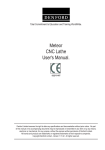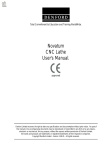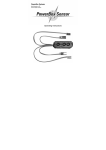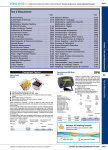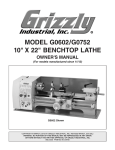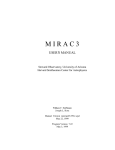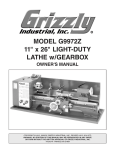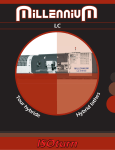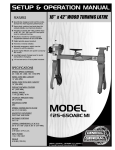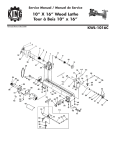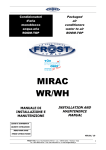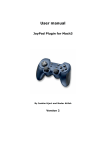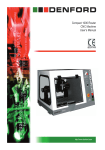Download Mirac PC CNC Lathe User`s Manual.
Transcript
Total Commitment to Education and Training WorldWide. Mirac PC CNC Lathe User's Manual. approved Denford Limited reserves the right to alter any specifications and documentation without prior notice. No part of this manual or its accompanying documents may be reproduced or transmitted in any form or by any means, electronic or mechanical, for any purpose, without the express written permission of Denford Limited. All brands and products are trademarks or registered trademarks of their respective companies. Copyright Denford Limited - Version 1.11.02. All rights reserved. Contact Information Address: Denford Limited, Birds Royd, Brighouse, West Yorkshire, HD6 1NB, UK. Telephone: General Enquiries 01484 712264 ISDN: 01484401157:01484401161 Fax: 01484 722160 e-mail: for sales enquiries contact, [email protected] for machine servicing enquiries contact, [email protected] for customer services, contact [email protected] Technical Support: Telephone: 01484 722733 e-mail: [email protected] Monday to Friday 8.30am - 4.30pm GMT For international dialling: +44 and remove first 0 in each city code Notes 2 - Contents Mirac PC Series CNC Lathe User's Manual Contents Preface Contact Information ................................................................................................................................................ 2 Warning Notices ..................................................................................................................................................... 5 About this Manual ................................................................................................................................................... 6 Section 1: Introduction Introducing your Mirac PC CNC lathe ................................................................................................................. 7 What is CNC? ........................................................................................................................................................ 8 Before Beginning to Setup ..................................................................................................................................... 9 Section 2: Safety Features Safety Features Overview and Precautions ...................................................................................................... 11 Emergency Stop Button ......................................................................................................................................... 12 Interlock Guard Switch .......................................................................................................................................... 13 Section 3: CNC Machine Installation Unpacking and Lifting your Mirac PC .................................................................................................................. Deciding on a Site for your Mirac PC .................................................................................................................. Levelling your Mirac PC ....................................................................................................................................... Connecting your PC to the CNC Lathe ............................................................................................................... Option - Compressed Air Connection .................................................................................................................. Electrical Control Box Cable Connections .......................................................................................................... Connecting the Machine Power Cable ................................................................................................................ Connecting the Machine Signal Cable ................................................................................................................. Connecting the Mains Supply Cable ................................................................................................................... Opening the Electrical Control Box ...................................................................................................................... Electrical Diagrams ................................................................................................................................................ Option - Auxiliary Input/Output Socket ................................................................................................................. Removal of Protective Coatings .......................................................................................................................... Component Connection Schematic Diagram ...................................................................................................... 14 15 16 16 19 21 22 22 23 24 24 25 25 26 Section 4: CNC Machine Operation Using your Mirac PC - Overview ....................................................................................................................... Mirac PC Cabinet Component Locations ............................................................................................................ Electrical Control Box Component Locations ...................................................................................................... Working Area Component Locations .................................................................................................................... Switching the Mirac PC On .................................................................................................................................. Switching the Mirac PC Off ................................................................................................................................... Homing the Machine Axes (Home Mode) ........................................................................................................... Co-ordinate Display Systems (All Modes) .......................................................................................................... Manual Control - Axis Definitions (Jog Mode) .................................................................................................... Manually Control - M Codes (Jog Mode) ........................................................................................................... Requesting a Tool Change (Jog Mode) ............................................................................................................... Running a CNC Program (Auto Mode) ................................................................................................................ Option - Spray Mist Coolant System ................................................................................................................... Opening the Safety Guard Door ............................................................................................................................ Front Machine Operators Panel ............................................................................................................................ 28 29 30 31 32 33 34 34 35 36 36 37 38 38 39 Section 5: Preparing Tooling Hardware Quickchange Manual Tooling System - Introduction .......................................................................................... Quickchange Tooling - Fitting Tools ..................................................................................................................... Quickchange Tooling - Fitting a Tool to the Toolholder ....................................................................................... Quickchange Tooling - Toolpost Body Angle Adjustment .................................................................................. Quickchange Tooling - Fitting the Toolholder to the Toolpost Body .................................................................. Quickchange Tooling - Toolholder Height Adjustment ........................................................................................ Quickchange Tooling - Requesting/Programming a Tool Change .................................................................... Mirac PC Series CNC Lathe User's Manual 41 42 42 43 43 45 46 Contents - 3 Contents Section 5: Preparing Tooling Hardware (continued...) Automatic Indexing Tooling System - Introduction .............................................................................................. Automatic Tooling - Fitting Tools ........................................................................................................................... Automatic Tooling - Fitting a Diameter Turning/External Working Tool Profile to the Toolpost ....................... Automatic Tooling - Removing a Diameter Turning/External Working Tool Profile to the Toolpost ............... Automatic Tooling - Fitting an End/Internal Working Tool Profile to the Toolpost .............................................. Automatic Tooling - Removing an End/Internal Working Tool Profile from the Toolpost ................................. Automatic Tooling - Requesting/Programming a Tool Change .......................................................................... 47 47 48 49 50 51 51 Section 6: Work Holding Manual Chuck Operation - Introduction ................................................................................................................ Manual Chuck Mounting and Removal ............................................................................................................... Manual Chuck Operation ...................................................................................................................................... Fitting the Billet in a Manual 3 Jaw Chuck .......................................................................................................... Bar Feed Hole for Longer Length Billets .............................................................................................................. Pneumatic Chuck Operation ................................................................................................................................. Pneumatic Tailstock Operation ............................................................................................................................. 52 52 5 53 54 54 54 Section 7: Maintenance Planning Procedure for Maintenance Work ......................................................................................................... Maintenance Log .................................................................................................................................................... General Work Area Cleaning ................................................................................................................................ Lubrication Chart .............................................................................................................. ...................................... Maintenance Schedule .......................................................................................................................................... Cleaning and Inspecting the X Axis Ballscrew and Slideways ........................................................................ Cleaning and Inspecting the Z Axis Ballscrew and Slideways ........................................................................ Inspecting the X Axis Datum Sensorswitch ........................................................................................................ Inspecting the Z Axis Datum Sensorswitch ........................................................................................................ Inspecting the Z Axis Overtravel Microswitch ................................................................................................... X Axis Ballscrew Lubrication ............................................................................................................................... Z Axis Ballscrew Lubrication ............................................................................................................................... X Axis Slideways Lubrication .............................................................................................................................. Z Axis Slideways Lubrication .............................................................................................................................. Checking the Condition of the Gib Strips ....................................................................................... ...................... X Axis Gib Strip Adjustment ................................................................................................................................. Z Axis Gib Strip Adjustment ................................................................................................................................. Maintenance of the Automatic Indexing Toolpost ................................................................................................ Spindle Drive Belt Adjustment ............................................................................................................................... 55 56 59 59 60 61 62 63 64 65 66 67 68 69 70 71 73 75 76 Section 8: Machine Electronics Accessing the Electrical Panel and Diagrams .................................................................................................... Electrical Layout - EuroStep Controller ................................................................................................................ The EuroStep Motion Control Board ..................................................................................................................... EuroStep Electronics Troubleshooting ................................................................................................................. Electrical Layout - NextStep Controller ................................................................................................................ The NextStep Motion Control Board .................................................................................................................... NextStep Electronics Troubleshooting ................................................................................................................. 78 79 80 82 83 84 86 Section 9: Technical Support Requesting Technical Support .............................................................................................................................. Troubleshooting - VR CNC Turning Software .................................................................................................... Troubleshooting - DOS CNC Turning Software .................................................................................................. Troubleshooting - Mechanical Problems ............................................................................................................. Troubleshooting - Electrical Problems ................................................................................................................. Troubleshooting - Cutting Problems ..................................................................................................................... 4 - Contents 87 88 91 94 94 95 Mirac PC Series CNC Lathe User's Manual Contents Section 10: Appendix Specification of Mirac PC CNC Lathe .................................................................................................................. What is a Part Program? ....................................................................................................................................... Composition of a Part Program .................................................................................................. .......................... G Codes List .......................................................................................................................................................... M Codes List .......................................................................................................................................................... List of Program Address Characters .................................................................................................................... Denford Directives .................................................................................................................................................. EC Declaration of Conformity ............................................................................................................................... Mirac PC Series Noise Level Test Results ........................................................................................................ 96 98 99 100 101 102 103 105 107 Section 11: Glossary Glossary ................................................................................................................................................................. 109 Section 12: Index Index ....................................................................................................................................................................... 113 Warning Notices Warranty Disclaimer. The Warranty on your Mirac PC CNC lathe will be invalidated if any modifications, additional ancillary equipment is fitted, or any adjustments made to the controlling devices without prior notification from Denford Limited. Please refer to the information held in your separate Warranty pack, for specific details. Do not carry out any portable appliance testing (PAT) on any of the supplied equipment. Maintenance Disclaimer. Always obtain permission from the person responsible for machinery in your establishment, before accessing your Mirac PC CNC lathe and/or the electrical panels within the machine casing to carry out any maintenance work. All work must be carried out by personnel suitably qualified for each maintenance task, to avoid damage to both the machine systems and the maintenance personnel. Denford Limited cannot accept responsibility for any damage and/or loss that may occur through incorrect maintenance of your CNC machine. Foreseen Use of Machine. Your Mirac PC CNC lathe is designed for turning wax, plastics, acrylics, copper, aluminium and steel. In each case, the appropriate tooling, spindle speeds and feedrates should be used as recommended by the material supplier. Only use water based soluble oil cutting fluids, do not use parafinic or potentially explosive cutting fluid. Do not attempt to use your Mirac PC CNC lathe for manual operations. If you have any doubts and/or questions regarding the specification, servicing, or features of your machine, please contact Denford Customer Services. Denford Limited reserves the right to change the specification and/or operating features regarding this CNC machine without notice or documentation. Mirac PC Series CNC Lathe User's Manual Contents - 5 About this Manual Using this manual Disclaimer Language Contact 6 - Contents This manual provides information describing how to transport, site, setup, operate and maintain the features of your Denford Mirac PC CNC lathe, including any optional equipment associated with the Mirac PC series. This manual does not provide any information regarding the software packages used to control your Denford Mirac PC CNC lathe - please refer to your separate CNC machine control software manual. Please note that the electrical diagrams for your Mirac PC CNC lathe are held in a folder, fixed inside the electrical control box door, or delivered separately in the standard equipment box supplied with your machine. Hazard Voltages exist in the electrical control box - only attempt to access these diagrams after isolating the power and leaving the electrical control box untouched for at least 5 minutes. If you have any doubts and/or questions regarding the specification, servicing, or features of your machine, please contact Denford Customer Services. Denford Limited reserves the right to change the specification and/or operating features regarding this CNC machine without notice or documentation. We take great pride in the accuracy of information given in this manual, but due to nature of hardware and software developments, be aware that specifications and features of this product can change without notice. The information contained in this manual is correct at the date of printing only - November, 2002. No liability can be accepted by Denford Limited for loss, damage or injury caused by any errors in, or omissions from, the information supplied in this manual. This manual is written using European English. Any comments regarding this manual should be referred to the following e-mail address: [email protected] Mirac PC Series CNC Lathe User's Manual 1: Introducing your Mirac PC CNC lathe The Mirac PC is a versatile 2 axis CNC bench turning centre, ideal for all levels of education and technical training. Developed with a powerful 0.75KW spindle motor and accurate axis stepper motors, the Mirac PC offers improved speeds and feeds to meet the increased demands of modern machining. Machine control is achieved via a Windows based PC (not included as standard). An optional 8 station programmable indexing turret and pneumatic safety guard door can be specified, together with additional tooling and workholding packages allow each machine to be individually configured, according to your requirements (see page 10 for options). All Mirac PC CNC lathes are supported by courseware, CAD/CAM software and comprehensive operation manuals. • Designed specifically for Education and Training. • Manufactured to industrial standards. • Capable of cutting resistant materials such as wax, plastics, acrylics, copper, aluminium and steel. • Links to a range of CAD software (eg. AutoCAD, Pro/DESKTOP, Techsoft) via QuickCAM turning software or with Lathe Cam Designer introductory CAD/CAM software. • Totally enclosed high visibility interlocked guard. • Feedrate and spindle speed override controls • CE approved for safety. • Flexible workholding capabilities. • Optional software allows programming via ISO Format, incorporating controls such as FANUC. • Option of inclusion in FMC/FMS/CIM systems. Mirac PC Series CNC Lathe User's Manual Section 1 - Introduction - 7 1: What is CNC? CNC (Computer Numerical Control) is the general term used for a system which controls the functions of a machine using coded instructions, processed by a computer. CNC machines are a very important part of the modern manufacturing process. Indeed, many of the different types of products you use everyday have been made using some sort of CNC machine. The CNC Manufacturing Process - Example. The sequence shown below defines the main steps involved in producing a component using a CNC system. 1) A part program is written using G and M codes. This describes the sequence of operations that the machine must perform, in order to manufacture the component. 2) The part program is loaded into the machines computer, called the controller. At this stage, the program can still be edited or simulated using the machine controller. 3) The machine controller processes the part program and sends signals to the machine components. These direct the machine through the required sequence of operations necessary to manufacture the component. What are the advantages of CNC? CNC systems are automated and very accurate. Once programmed, a CNC machine will perform repeat tasks until instructed to stop. Each component produced will be exactly the same size and shape, saving money on designing any jigs and fixtures that might have otherwise been required. Using CNC machines can reduce waste material, since a CNC machine is much less likely to make an error than a human operated machine. CNC machines can also run 24 hours a day, if necessary, with no signs of fatigue. Companies can estimate the manufacturing costs for CNC production much more accurately, compared to a production line with conventional production machines. Jargon Buster - x CNC refers to Computer Numerical Control, the automatic system used to control a machine tool. A Part Program is a list of coded instructions which describes how the designed part, or component, will be manufactured. The part program is also referred to as the CNC file, program, or G and M code program. A G and M code is a series of letters and numbers that make up the language used by CNC machinery. 8 - Introduction - Section 1 Mirac PC Series CNC Lathe User's Manual 1: Before Beginning to Setup Before beginning to setup your Mirac PC CNC lathe, please check your separate order documentation, making sure that all items have been delivered to your establishment. Any missing or damaged items should be reported to Denford Customer Services as soon as possible. Note - x The standard equipment listed here is correct at the time of printing - November, 2002 - but is liable to change through continuous development of our products. Please refer to your invoice for the definitive list of standard equipment shipped with your machine. * Note - x * Short 9-25 pin serial link adaptor cables can be used to convert the Denford Machine Link cable connectors according to the type of COM port fitted to your computer. The following equipment is supplied as standard with your Mirac PC: • Denford Mirac PC CNC lathe. Note that the precise specification of your Mirac PC will depend on any options selected at the time of ordering. • Separate electrical control box. • 1 x Electrical control box key. • 1 x Denford Machine Link serial cable (25-9 pin connection cable including built-in crossover)*. Note that the CNC machine controller PC not included as standard. • 1 x Guard door interlock switch. • 1 x Operators toolkit - metric allen (hex) keys and spare fuse package. • 1 x Manual chuck (supplied fitted) with a set of internal and external jaws. • 1 x 3 jaw chuck key. • 1 x Manual toolpost with standard toolholder (supplied fitted). • 1 x Toolpost hex wrench. • 1 x CNC machine warranty pack. • 1 x CNC machine inspection certificate. • 1 x CNC machine manual (this book) plus additional OEM product manuals (as required). • 1 x CNC machine control software manual. • 1 x CNC machine control software CD-ROM and/or floppy disks. • Machine commissioning and basic instruction. • 1 Day training course, for 2 persons, at Denford Limited (UK). Mirac PC Series CNC Lathe User's Manual Section 1 - Introduction - 9 1: Before Beginning to Setup Note - x The standard equipment listed here is correct at the time of printing - November, 2002 - but is liable to change through continuous development of our products. Please refer to your invoice for the definitive list of standard equipment shipped with your machine. 10 - Introduction - Section 1 The following optional equipment may also be supplied with your Mirac PC CNC lathe (please refer to your separate order documentation for confirmation): • Machine controller - IBM or 100% compatible PC, keyboard, mouse and monitor. • Programmable 8 station indexing turret in place of standard manual toolpost. • Spray mist coolant system. • Pneumatic safety guard door. • Pneumatic chuck. • Tailstock. • Various tooling packages. • Various workholding packages. • Machine table. • Upgrade pack for integration into Denford FMC, FMS or CIM systems. • On-screen representation of industrial control systems and optional link to industrial keypad (FANUC 21i). • Video conferencing system. • CAD/CAM software and manuals. • Additional and/or on-site training courses. Mirac PC Series CNC Lathe User's Manual 2: Safety Features Overview and Precautions Safety Features Overview. The following safety features are standard on your Mirac PC CNC lathe: • Emergency stop button. • Totally enclosed high visibility guard door with interlock switch. • Toolpath graphics to verify program prior to machining. • Isolator switch. Safety Precautions. Safety is very important when working with all forms of machinery but particularly when working with CNC equipment, due to the hazardous voltages, speeds and forces that exist in the hardware. Follow the rules below at all times, when using your Mirac PC CNC lathe. General Safety Precautions : • Wear clothing suitable for machine operation and follow the safe working procedures in place at your establishment. • Do not place any objects so that they interfere with the guards or the operation of the machine. • Never try to clean the machine if any part of it is rotating or in motion. • Always secure the work in the chuck (and if necessary, tailstock). • Ensure that the correct cable for the power source is used. • Ensure the power is switched off before starting any maintenance work on the machine. • If power fails turn off the yellow/red isolator (found on the electrical control box front door) immediately. • Hazardous voltages can still exist immediately after switching the electrical control box isolator to the OFF position. Always wait at least 5 minutes before attempting to open the electrical control box or access any electronic components in the machine. • Lubricate the required machine areas at the intervals specified in this manual, to prevent the axes from seizing (see the Maintenance section for further details). • Observe caution when adding or removing machine tooling. • When an emergency stop is required, press the circular red emergency stop button, located on the operators control panel. Mirac PC Series CNC Lathe User's Manual Section 2 - Safety Features - 11 2: Safety Features - Emergency Stop Button Location of emergency stop button, mounted on the front operators panel, positioned on the left side of the machine cabinet. To active an emergency stop, press the button fully in until it clicks. A circular, red emergency stop button is mounted on the front operators panel, positioned on the left side of the machine cabinet. When pressed, it has the effect of stopping all axis and spindle movements immediately. The interlock switch will also close. When the safety guard door is in its closed position, this will prevent access to the working area of the machine. To activate an emergency stop, press the button in until it clicks. The emergency stop button will continue to cut all power to the machine drives and continue to keep the interlock switch closed, until the release sequence is performed. To release a closed emergency stop button, push in and turn the button counter-clockwise until it springs back out. 12 - Safety Features - Section 2 Mirac PC Series CNC Lathe User's Manual 2: Safety Features - Interlock Guard Switch Location of interlock guard switch, mounted on the right side of the machine cabinet and door. Interlock Trip Lever Note - x A closed machine door cannot be opened when: The machine is switched off (ie, not in use). To release the interlock guard switch, supply power to the machine. The emergency stop button is fully pressed in. To release the lock, push in and turn the emergency stop button counter-clockwise until it springs back out to its ready position. Machining is taking place. The interlock guard switch will release when the machining operations have been completed and the machine controlling software is operating in Jog Mode. An interlock safety switch is fitted to the right side panel of the machine cabinet and door. The switch must be manually released to enter the working area when the 24 volt circuit has failed and the door is clamped electrically. Note - For manual interlock release, the power supply must be switched off. 1) Remove security screw A, B or C (whichever is easiest to reach) using the supplied Torx T-20 adapter. 2) Insert a 2.5mm diameter tool (such as a small flat screwdriver) into the hole until it pushes the manual release lever. 3) Whilst holding the tool against this manual release lever, open the guard. 4) Remove the tool from the hole and replace the security screw. A C B 1) T-20 Mirac PC Series CNC Lathe User's Manual 2) 2.5mm diameter 3) 4) T-20 Section 2 - Safety Features - 13 3: Unpacking and Lifting your Mirac PC Data Panel - x Machine Weights: Standard Mirac PC 220KG (485 lbs). Standard electrical control box weight 70KG (154 lb). Use one single 5 metre x 500 KG nylon sling with a professional hoist to lift. Cut the top of the delivery box open and remove any packaging carefully. To obtain better access to the Mirac PC cabinet and the separate electrical control box, remove all the sides from the delivery box, leaving both pieces of equipment standing on the wooden delivery pallet. To lift the Mirac PC cabinet from the packaging, use a professional hoist and a single 500KG (1120 lb) rated, 5 metre (200”) endless nylon sling. Loop the front of the sling below the cabinet, just in front of the machine foot section and the back of the sling under the two lifting hooks on the back panel, as shown in the diagram below. Ensure the Mirac PC cabinet is both secure and balanced before lifting. Perform an assisted lift, whereby the hoist operator can manually monitor the balance and security of the load as is it moved. To transport your Mirac PC cabinet over longer distances, use a suitably sized wheeled trolley. Use a professional hoist to lift the machine. Thread one single 5 metre (200”) 500 KG (1120 lb) rated nylon sling as shown right. Front machine foot section. Rear lifting hooks. To lift the electrical control box, use a porters trolley. Exercise caution when attempting to lift the electrical control box, since it weighs 70 KG (154 lb). Always use sensible lifting precautions in accordance with Health and Safety Regulations in your establishment. 14 - CNC Machine Installation - Section 3 Mirac PC Series CNC Lathe User's Manual 3: Deciding on a Site for your Mirac PC Note - x Optional machine tables and industrial cabinets, designed specifically for the Mirac PC series, are available from Denford Limited. Data Panel - x Dimensional Data. Machine width 1000mm (39 3/8”). Machine height (guard door open) 955mm (37 5/8“). Machine depth 610mm (24“). Electrical control box width 600mm (23 5/8”). Electrical control box height 780mm (30 3/4”). Electrical control box depth 360mm (14 1/8”). Site your Mirac PC in a well ventilated room. The Mirac PC is a bench mounted machine, so it should be sited on a bench of sturdy construction to take the weight of the machine and of a height which enables comfortable operating and programming to take place. Ideally, the user will operate the machine when standing at its front, with a clear view of both the machine working area (through the transparent guard window) and the computer being used as the controller unit (which should be angled towards the user), as shown in the diagram below. Sufficient room should also be provided for effective maintenance to be carried out around the machine itself, particularly at the headstock end, to allow for removal of the cover plate. We recommend the separate electrical control box is sited under the machine table, leaving a space of at least 1000mm (40”), to allow full opening of its front access door. Do not place the Mirac PC or electrical control box in a position which allows any of the vents or fans to be covered. Ensure all cables, pipes and flexes are routed to avoid the possibility of users tripping over them. Computer desk, monitor, keyboard and mouse angled towards Operator. Denford Mirac PC CNC lathe. Electrical Control Box under table. Machine Operator. Electrical Control Box access door shown open (dotted). Plan View showing Ideal Machine Operating Positions. Mirac PC Series CNC Lathe User's Manual Section 3 - CNC Machine Installation - 15 3: Levelling your Mirac PC Your Mirac PC rests level on the two hollow sections which run beneath the machine cabinet. The machine itself has been levelled to the machine cabinet prior to dispatch, so it is only necessary to level the table on which the Mirac PC cabinet is to be situated. 3: Connecting your PC to the CNC Lathe Warning - x Do not connect cables between any electrical hardware with the mains power switched on, since this could seriously damage components inside your CNC lathe. Your CNC lathe is controlled using a standard IBM compatible PC (personal computer). In this role, the PC can be referred to as the machine controller computer. Ideally, the PC you intend to use should be placed next to your Mirac PC cabinet and its electrical control box, in a position which will not interfere with routine maintenance and machine operation. Your PC must be equipped with hardware that allows it to: 1) run the CNC machine control software. 2) be physically connected to the Mirac PC electrical control box. The specification of PC required to control your CNC lathe will depend upon the type of CNC machine controlling software being used. Please refer to your separate CNC machine controlling software manual for details regarding the exact PC specification required. 16 - CNC Machine Installation - Section 3 Mirac PC Series CNC Lathe User's Manual 3: Connecting your PC to the CNC Lathe Warning - x Do not connect cables between any electrical hardware with the mains power switched on, since this could seriously damage components inside your CNC lathe. Location - To connect your PC to the Mirac PC electrical control box: 1) Connect the elements of your PC together as described in your original PC manufacturers operating manual. At this stage, your PC should not be switched on. 2) The PC must be physically connected to the separate electrical control box, using the supplied Denford machine Link cable. This is the long, thin serial link cable fitted with a 25 pin D male connector at one end and a 9 pin D female connector at the opposite end, as shown below right. 3) Connect the 25 pin D male end of the RS 232 cable to the 25 pin D female port mounted on the electrical control box, as shown below left. This port is labelled RS 232. Denford Machine Link Cable. x RS232 connector for the Denford Machine Link cable on electrical control box end panel. 9 Pin D Female Connector. 25 pin D male connector fitted to Denford Machine Link cable. Note 25 Pin D Male Connector. 25 pin D female connector fitted to electrical control box end panel. - x PC Terminology: The COM ports on your PC may be labelled as Serial ports. Most COM ports have a 9 pin D MALE connector, though some older computers may be fitted with additional PCI COM cards having a 25 pin D MALE connection. In this case, a 9 to 25 pin adaptor cable can be added to the Denford Machine Link cable supplied with your CNC lathe. The Denford Machine Link cable supplied with your CNC lathe must always be used, since this cable features crossovers on some of the pin connections. You must also configure the CNC machine control software to recognise which numbered COM port is being used by the Denford Machine Link machine lead. Details on this procedure are outlined in your separate CNC machine control software manual. The Parallel port on your PC may be labelled as the Printer port. The printer port has a 25 pin FEMALE connector. Mirac PC Series CNC Lathe User's Manual Section 3 - CNC Machine Installation - 17 3: Connecting your PC to the CNC Lathe Warning - x Do not connect cables between any electrical hardware with the mains power switched on, since this could seriously damage components inside your CNC lathe. 4) Connect the remaining 9 pin D female end of the Denford Machine Link cable to the 9 pin D male COM port on your PC, ideally COM 2. Most computers usually have two COM ports situated on the back panel of your PC. If you cannot identify any of the ports on your PC, please refer to your original PC manufacturers operating manual for further guidance. Note that older computers may be fitted with a 25 pin D male COM port, which may require the fitting of an additional 9 to 25 pin adaptor to your Denford Machine Link cable. Long (PCI card mounted) 25 pin D COM port. 25 pin D male connector fitted to pc (back) panel. Short (standard) 9 pin D COM port. 25 pin D female connector 9 pin D female 9 pin D male fitted to Denford Machine connector fitted to connector Link cable (using a 9 to Denford Machine fitted to pc 25 pin adaptor). Link cable. (back) panel. 5) Do not confuse the 25 pin D female parallel (printer) port on your PC with the 25 or 9 pin male D COM ports. If your CNC machine control software is supplied with a security key, the 25 pin D male connector of this key must be fitted to the 25 pin D female parallel port, as shown right. Security keys are also referred to as dongles. A schematic diagram illustrating these component connections is shown on pages 26 to 27. 18 - CNC Machine Installation - Section 3 25 pin D male connector on security key (dongle). 25 pin D female connector fitted to pc (back) panel. Mirac PC Series CNC Lathe User's Manual 3: Option - Compressed Air Connection Connection Procedure. An air supply isolator and air filter regulator is fitted to the back panel of the Mirac PC cabinet, when your CNC lathe is fitted with the following compressed air driven equipment: • Pneumatic Guard Door. • Pneumatic Vice. • Spray Mist Coolant System. The air compressor must be fitted with a SCHRADER quick release connector. The connection fitted onto the machine air filter regulator and isolator is SCHRADER part number SC 8Ø51-11 1/8 BSP MALE (or Denford part number BI Ø1451S). The female connector required on the 1/4" pipe leading to the air compressor is SCHRADER part number 9793C-12 1/4" BSP FEMALE (or Denford part number BI Ø1128S). Pressure Adjuster. Air supply isolator. To SCHRADER connection on air compressor. Air filter regulator unit. Mirac PC Series CNC Lathe User's Manual Air Supply Isolator and Filter Regulator. (mounted on the back panel of the Mirac PC cabinet). Section 3 - CNC Machine Installation - 19 3: Option - Compressed Air Connection Operation of the Air Supply Isolator. Turn the control anticlockwise (when viewed from above) to allow the air to flow. Turn the control clockwise (when viewed from above) to cut the air supply and drain the air pressure from the system. Operation of the Air Filter Regulator. The normal operating pressure (as supplied, preset on the machine) is 100 PSI (6.6 Bar). Maximum pressure for the air regulator is 150 PSI (9.9 Bar). Always check the main supply pressure before adjusting pressure at the regulator. To adjust the pressure, pull up the rotary control to unlock it from its current position. Turn the control clockwise (when viewed from above) to increase pressure, or anticlockwise (when viewed from above) to decrease the pressure. Push the rotary control back down to relock it in its new position. Regularly drain any water collected in the filter bottle, using the cap in the base of the bottle. The interval at which this operation is required will depend on the type and condition of the air compressor being used. Optional Pneumatic Equipment - Control Codes. Note - x M codes can be manually entered for immediate operation when the machine controlling software is operating in “Jog Mode”, or called automatically when written into a CNC program that is subsequently run in “Auto Mode”. The following M codes are used to call the miscellaneous functions listed below: M06 - Tool change (standard manual or optional auto toolpost) M08 - Coolant on (optional spray mist coolant system) M09 - Coolant off (optional spray mist coolant system) M10 - Chuck open (optional pneumatic vice) M11 - Chuck close (optional pneumatic vice) M13 - Coolant on and spindle forward (optional spray mist coolant system) M14 - Coolant on and spindle reverse (optional spray mist coolant system) M25 - Tailstock quill extend (optional tailstock) M26 - Tailstock quill retract (optional tailstock) M38 - Door open (optional pneumatic safety guard door) M39 - Door close (optional pneumatic safety guard door) 20 - CNC Machine Installation - Section 3 Mirac PC Series CNC Lathe User's Manual 3: Electrical Control Box Cable Connections The mains power supply is fed to the electrical control box, which in turn, is connected to the Mirac PC cabinet. There are three electrical connections that exit the electrical control box: 1) The machine power cable (the larger diameter corrugated cable), which connects to the right bracket on the back panel of the Mirac PC cabinet. 2) The machine signal cable (the smaller diameter corrugated cable), which connects to the left bracket on the back panel of the Mirac PC cabinet. 2) The mains supply cable (the thin standard electrical cable). Machine Signal Cable Male Plug. Machine Power Cable Male Plug. Electrical Control Box. Mains Supply Cable (3). Machine Signal Cable (2). Machine Power Cable (1). Back panel of Mirac PC cabinet. Mirac PC Series CNC Lathe User's Manual Machine Signal Cable Female Connector. Machine Power Cable Female Connector. Section 3 - CNC Machine Installation - 21 3: Connecting the Machine Power Cable Warning - x Do not fit the male and female connector plugs together the wrong way round. This could damage the connector pins. The male and female connector plugs are shaped so they can only be connected in the correct orientation the cutaway parts of the connector housings and the numbered segments printed on the pin faces must match in order to achieve an electrical connection. The machine power cable must be connected from the electrical control box to the machine. The machine power cable is housed in the larger, black, corrugated hose, approximately 30mm in diameter. The connector housing is fitted with two horizontal pins on the top and two horizontal pins on the bottom. One end of the machine power cable is permanently connected to the electrical control box, whilst the free end is fitted with a male connector plug. The back panel of the Mirac PC cabinet is fitted with a bank of two fixing brackets that contains the female connector plugs. The machine power cable fits to the right female connector plug (when viewed directly from the back of the machine). 2 1 2 1) Position the machine power connector plug next to the right fixing bracket, arranged in the correct orientation. For correct alignment, the plug cable will point down, as shown in the diagram left. Push the male connector plug fully onto the female fixing bracket. 2) Close the junctions by pushing the top and bottom fixing bracket roller clips onto the male connector plug housing pins until they 'click'. 3: Connecting the Machine Signal Cable The machine signal cable must be connected from the electrical control box to the machine. The machine sinal cable is housed in the smaller, black, corrugated hose, approximately 20mm in diameter. The connector housing is fitted with one vertical pin on the top and one vertical pin on the bottom. One end of the machine signal cable is permanently connected to the electrical control box, whilst the free end is fitted with a male connector plug. The back panel of the Mirac PC cabinet is fitted with a bank of two fixing brackets that contains the female connector plugs. The machine signal cable fits to the left female connector plug (when viewed directly from the back of the machine). 22 - CNC Machine Installation - Section 3 Mirac PC Series CNC Lathe User's Manual 3: Connecting the Machine Signal Cable Warning - x 2 Do not fit the male and female connector plugs together the wrong way round. This could damage the connector pins. The male and female connector plugs are shaped so they can only be connected in the correct orientation the cutaway parts of the connector housings and the numbered segments printed on the pin faces must match in order to achieve an electrical connection. 1 1) Position the machine signal connector plug next to the left fixing bracket, arranged in the correct orientation. For correct alignment, the plug cable will point down, as shown in the diagram above. Push the male connector plug fully onto the female fixing bracket. 2) Close the junction by pushing the single fixing bracket roller clips onto the male connector plug housing pins until they 'click'. 3) Check the security of both plug connections and route the cables to avoid the possibility of users tripping over them. 3: Connecting the Mains Supply Cable Warning - Never attempt to access the electronic hardware systems in the CNC lathe or electrical control box with the mains power switched ON. x The electrical control box is inspected then sealed with a plastic yellow sealing tag. If this seal is broken on delivery, inform the suppliers immediately. The seal should only be broken for the initial mains power connection. The Mirac PC is delivered with standard mains specification cable connected directly into the isolator. The cable should be fitted with a standard 13 amp plug suitable for the mains power supply. All electrical connections should be completed by suitably qualified electrical engineers. Mains supply required: 50/60 Hz, 1 Phase, 240 Volts. Cable required: 3 Core, 2.5mm2 per core. Spindle motor: 0.75 KW; 1.5 HP AC. Axis stepper motors: 200 steps/rev. Mirac PC Series CNC Lathe User's Manual Section 3 - CNC Machine Installation - 23 3: Opening the Electrical Control Box Warning - x Never attempt to access the electronic hardware systems in the CNC lathe or electrical control box with the mains power switched ON. Note that hazardous voltages can still exist immediately after switching off the power. If the machine has previously been switched on, wait at least 5 minutes before attempting to access any electronic components. Many electronic components are sensitive to electrostatic damage ensure components and/or personnel are suitably earthed to minimise this risk. Note - If power is being supplied to the Mirac PC, turn the isolator switch counter clockwise to the off (0) position. To cut mains power to the CNC lathe... Isolator Position "0" = Power OFF. Isolator Position "I" = Power ON. Using the supplied key, turn the top and bottom door locks one quarter counter clockwise, then open the electrical control box door. Note the safety warning left before commencing work. Once the work has been completed close and lock the door before attempting to power up the CNC lathe. To unlock the electrical control box door... Locate the door lock key for the two door locks. Door locks. x Depending on the specification of the machine, some electrical cabinet doors may be fitted with additional door locks. 3: Electrical Diagrams The electrical diagrams for your Mirac are not included in this manual. They are either delivered separately in the standard equipment box supplied with your machine, or stored in a folder attached to the inside of the electrical control box door. Further electrical schematics are available on request. 24 - CNC Machine Installation - Section 3 Mirac PC Series CNC Lathe User's Manual 3: Option - Auxiliary Input/Output Socket Your electrical control box may be fitted with an Auxiliary Input/Output socket, allowing external control of your Mirac PC in FMS and CIM systems via a cable connection, as shown below left. To run your Mirac PC as a stand alone machine, remove your external system cable and fit the blanking plug which is chained to the socket. Auxiliary I/O Socket. Chained Blanking Plug. 3: Removal of Protective Coatings Warning - x Potential risk of ignition / explosion! Do not use any aerosol based / flammable products to lubricate your CNC lathe. Carefully read and follow any instructions or notices included with lubrication products. Once your Mirac PC has been sited and connected electrically, the protective coatings must be removed to prepare the machine for running: 1) The protective plastic sheeting on the guard windows should be removed and the glass and perspex cleaned with an antistatic cleaner. 2) Remove any optional equipment boxes, together with any internal packaging used to prevent movement of components within the working area during transit. To gain entry to the working area of the machine, power must be supplied to the machine, in order to release the switch that locks the safety guard door. Insert the mains supply plug into an available socket, then power up the machine using the mains isolator switch mounted on the front door of the electrical control box. 3) Before using the Mirac PC, the protective coatings applied to the slideways and bright surfaces must be removed, using a kerosene based solvent. No not attempt to move the CNC lathe axes until all protective coatings have been removed. Once all protective coatings have been removed, all untreated surfaces should be coated with a light covering of machine oil grade - BP. CS 68. Only use kerosene based solvents in accordance with the solvent manufacturers instructions and safety recommendations. Ensure that no naked flames are present and adequate ventilation is provided. To avoid the potential risk of ignition / explosion, ensure that all solvent vapours can exit fully from any enclosed areas on the CNC lathe. Wait at least 1 hour before attempting to operate the Mirac PC. Mirac PC Series CNC Lathe User's Manual Section 3 - CNC Machine Installation - 25 3: Component Connection Schematic Diagram Ancillary Equipment, such as this printer, connects to the Parallel port on the PC. Personal Computer (PC). To COM 1 Port. D Pin . 25 Cable o t l 9 ria Se ach dM . f o r able n D e nk C Li ine To COM 2 Port. To Parallel Port. Security Key (dongle) when required. Denford Machine Link Cable. RS 232 Cable . Note Desktop Tutor (when ordered) connects to the PC port labelled COM 1. 26 - CNC Machine Installation - Section 3 - x PC Terminology: The COM ports on your PC may be labelled as Serial ports. Most COM ports have a 9 pin D MALE connector, though some older computers may be fitted with 25 pin D MALE connectors. The Parallel port on your PC may be labelled as the Printer port. The printer port has a 25 pin FEMALE connector and should only be used for connection of the security key (dongle), when supplied. Mirac PC Series CNC Lathe User's Manual 3: Component Connection Schematic Diagram Denford Mirac PC CNC Lathe. Machine Power Connector. Machine Signal Connector. Mains Power Supply Plug. Denford Machine Link Cable. Note - x The Denford Machine Link cable connects the electrical control box to the PC port labelled COM 2. The Denford Machine Link cable is the long, thin cable fitted with a 9 pin D female connector at one end and a 25 pin D male connector at the opposite end. Connect the 25 pin D male end of the RS 232 cable to the 25 pin D female RS 232 port on the end panel of the electrical control box. Connect the remaining 9 pin D female end of the RS 232 cable to the 9 pin D male COM2 port on your PC. Note - a 9 pin to 25 pin adapter may also be required if your COM port has a 25 pin connection. Mirac PC Electrical Control Box. To the Port labelled RS 232. Cables exiting from the electrical control box: Larger diameter corrugated cable - machine power. Smaller diameter corrugated cable - machine signals. Thin electrical cable - mains power. (Note - the physical layout of components on individual boxes may vary). Mirac PC Series CNC Lathe User's Manual Section 3 - CNC Machine Installation - 27 4: Using your Mirac PC - Overview Several steps must be completed before the final manufacture of a part. The flowchart below lists the general steps that should be followed for CNC file creation, simulation and final part manufacture, in the recommended order. However, miscellaneous factors may warrant the user to complete the steps in a different order to that shown. Note * - x For more detailed information regarding these steps please refer to your separate CNC Control Software User's Manual. A: Switch on the Mirac PC, then start the CNC Control Software (see section 4: pages 32 and see Note* left) B: Home the machine, then load or create the CNC program (see section 4: pages 34 and see Note* left) C: Configure the tooling files in the CNC Control Software (see Note* left) D: Simulate the CNC program in 2D or 3D (see Note* left) E: Establish communications and home the CNC machine (see Note* left) F: Prepare any tooling hardware for the Mirac PC (see section 5: pages 41 to 51) G: Load the billet into the chuck (see section 6: pages 52 to 54) H: Configure the workpiece and tool offset files (see Note* left) I: Manufacture the part (see section 4: pages 38 to 40 and Note* left) 28 - CNC Machine Operation - Section 4 Mirac PC Series CNC Lathe User's Manual 4: Mirac PC Cabinet Component Locations Front 3/4 View. Photograph features optional equipment. * Location of equipment indicated but item not shown in photograph. Spindle drive. Enclosed safety guard door. Toolpost. Removable headstock end panel. Safety guard door locking switch. Front operators panel (from left to right: axis limit switch override; pneumatic guard; emergency stop button; feed override; spindle override). Chuck. Front and rear machine cabinet support feet sections. Safety guard door handle. Back 3/4 View. Photograph features optional equipment. * Location of equipment indicated but item not shown in photograph. Enclosed safety guard door. Female connector plugs for cables from separate electrical control box (from left to right: machine signal; machine power). Safety guard door locking switch. Lifting hook. Compressed air connection unit *. Front and rear machine cabinet support feet sections. Mirac PC Series CNC Lathe User's Manual Lifting hook. Section 4 - CNC Machine Operation - 29 4: Electrical Control Box Component Locations Front 3/4 View. Door lock. Photograph features optional equipment. * Location of optional equipment indicated but item not shown in photograph. Electrical control box door. Mains isolator (on/off power) switch. Panel filter. Machine power cable (connects to bracket on back panel of Mirac PC cabinet). Door lock. Machine signal cable (connects to bracket on back panel of Mirac PC cabinet). Back 3/4 View. Mains supply cable (connects to mains plug socket). Electrical control box door. Photograph features optional equipment. * Location of optional equipment indicated but item not shown in photograph. Cooling fan inlet. Machine identification panel. Auxiliary I/O socket *. RS 232 connection (Denford machine link cable). 30 - CNC Machine Operation - Section 4 Mirac PC Series CNC Lathe User's Manual 4: Working Area Component Locations Front 3/4 View. Photograph features optional equipment. * Location of equipment indicated but item not shown in photograph. Bedway (Z axis). Worklight. Automatic indexing 8 station toolpost (manual toolpost *). Headstock, including spindle drive. Manual chuck (pneumatic chuck *). Mirac PC Series CNC Lathe User's Manual Cross slide (X axis). Saddle. Tailstock *. Section 4 - CNC Machine Operation - 31 4: Switching the Mirac PC On Follow these instructions to switch on your Mirac PC CNC lathe: 1) Check the Denford machine Link cable is fitted securely between the serial (COM2) port socket on the machine controller PC and the RS232 socket on the Mirac PC electrical control box. 2) When fitted, check the RS232 serial cable is fitted securely between the serial (COM1) port socket on the machine controller PC and the RS232 socket on the DeskTop Tutor controller keypad. 3) Check the larger diameter corrugated machine power cable is fitted securely into the (right) fixing bracket, mounted on the back panel of the Mirac PC cabinet. 4) Check the smaller diameter corrugated machine signal cable is fitted securely into the (left) fixing bracket, mounted on the back panel of the Mirac PC cabinet. 5) Check the electrical control box door is closed and locked. 6) When fitted, check the air pipe connections for any optional compressed air driven equipment are secure, then switch on the air compressor. Check and adjust the air pressure, if necessary. 7) Plug the mains supply cable (standard electrical flex) from the electrical control box into an available power socket. Switch the power socket on. 8) Rotate the isolator switch on the electrical control box door one quarter turn clockwise, from its off (0) position to its on (I) position (shown below). You should hear the Mirac PC begin its power-up routine. 9) Switch on the machine controller PC and start the CNC Control Software. Establish a communication link with the Mirac PC (please refer to your separate CNC Control Software User’s Manual for details outlining this procedure). To supply mains power to the CNC lathe... Isolator Position "0" = Power OFF. Isolator Position "I" = Power ON. If the Mirac PC does not power-up, turn the isolator switch to its off (0) position, then check all connections and fuses to see that proper power and communication is established to the CNC lathe. 32 - CNC Machine Operation - Section 4 Mirac PC Series CNC Lathe User's Manual 4: Switching the Mirac PC Off Warning - x Never attempt to access the electronic hardware systems in the CNC lathe or electrical control box with the mains power switched ON. Note that hazardous voltages can still exist immediately after switching off the power. If the machine has previously been switched on, wait at least 5 minutes before attempting to access any electronic components. Many electronic components are sensitive to electrostatic damage ensure components and/or personnel are suitably earthed to minimise this risk. Follow these instructions to switch off your Mirac PC CNC lathe: 1) Wait for the Mirac PC to fully complete any machining or processing of any operational instructions. 2) Open the guard door and remove any finished parts from the working area.. 3) To close down the communication link between the CNC lathe and your PC, exit the CNC Machine Controlling Software, as described in your separate CNC Control Software User’s Manual. 4) To cut power to the CNC lathe, rotate the isolator switch on the Mirac PC electrical control box door one quarter turn anticlockwise, from its on (I) position to its off (0) position. Note that cutting the machine power will trigger the closing of the interlock guard switch, mounted on the side panel of the Mirac PC. This will lock a closed guard door in position, preventing access to the working area. The interlock guard switch will reopen when power is next supplied to the Mirac PC. Mirac PC Series CNC Lathe User's Manual Section 4 - CNC Machine Operation - 33 4: Homing the Machine Axes (Home Mode) Note - x The sequence of events required to home the Mirac PC will depend on the type of CNC control software being used please refer to your separate CNC Control Software User’s Manual for specific details. The CNC control software Jog and Auto Modes will not become available until the machine has been configured by homing both machine axes. The machine datum position is set by Denford and can never be moved, since it defines the physical movement capability of the CNC machine. Immediately after establishing a communication link between the CNC control software and the Mirac PC, both axes of the CNC lathe must be homed. Homing the CNC lathe defines: • The constraints of three dimensional co-ordinate grid system used for plotting any programmed movements - effectively the working envelope of the CNC lathe. • The machine datum - the zero reference point for the CNC lathe so the controlling software can calculate where the tool is positioned in relation to the working envelope. The process is commonly referred to as homing the machine, or datuming each axis. During the process, both machine axes are sent to their fixed zero positions. After homing the machine, the zero position of the three dimensional coordinate grid system is referred to as the machine datum. You can find the position of the machine datum by switching the co-ordinate display in your CNC control software to read Machine Co-ordinates. The position of the machine datum is achieved when the X and Z panels of the co-ordinate display all read zero (this assumes that no offsets are loaded). In addition to homing the CNC lathe after it has first been switched on, we also recommend homing after loading or configuring any offsets. 4: Co-ordinate Display Systems (All Modes) The co-ordinate display can be changed, according to datum (zero position) required: • Machine Co-ordinates Display System. The co-ordinate position values are displayed relative to the fixed machine datum. The co-ordinate display always shows the true position of the machine. • Work Piece Co-ordinates Display System. The co-ordinate position values are displayed relative to the programmed (moveable) workpiece datum, described through use of the offset facility. Offsets temporarily shift the entire co-ordinate based grid system of the machine. It is common to configure the workpiece datum as the location from which all machining coordinates will be taken. 34 - CNC Machine Operation - Section 4 Mirac PC Series CNC Lathe User's Manual 4: Manual Control - Axis Definitions (Jog Mode) Note - x Diagram showing Axis Definitions. The keys for manual axis movement will depend on the type of CNC control software being used - please refer to your separate CNC Control Software User’s Manual for specific details. X+ X Axis X- Z- Z Axis Z+ Z Axis. The centre of the Z axis runs along a line between the spindle and tailstock, or in other words, the centreline of rotation of the spindle, parallel with the longest edges of the bedways. Minus ( - ) Z movements of the toolpost are left, towards the headstock area of the machine (ie. towards the chuck face). Positive ( + ) Z movements of the toolpost are right, towards the tailstock area of the machine (ie. away from the chuck face). X Axis. The X axis runs at 90 degrees to the Z axis, or in other words, perpendicular to the Z axis, parallel with the longest edges of the cross-slide. Minus ( - ) X movements of the toolpost are towards the centreline of rotation (ie. down and towards the front of the machine). Positive ( + ) X movements of the toolpost are away from the centreline of rotation (ie. up and towards the rear of the machine). Mirac PC Series CNC Lathe User's Manual Section 4 - CNC Machine Operation - 35 4: Manually Control - M Codes (Jog Mode) Note - x The sequence of events required to manually enter an M code will depend on the type of CNC control software being used. In addition, many of these miscellaneous functions may be controlled directly using buttons and commands available in your CNC control software. Please refer to your separate CNC Control Software User’s Manual for specific details. M codes are used to control the miscellaneous functions of the machine, such as switching the spindle on and off, or operating optional equipment, such as the automatic indexing toolpost. M codes can be manually entered for immediate operation when the machine controlling software is operating in “Jog Mode”. Note that M codes are automatically called when written into a CNC program that is subsequently run in “Auto Mode”. List of M Codes for Standard & Optional Equipment. The following M codes call the miscellaneous functions listed below: M03 - Spindle forward (standard on all versions) M04 - Spindle reverse (standard on all versions) M05 - Spindle stop (standard on all versions) M06 - Tool change (standard manual or optional auto toolpost) M08 - Coolant on (optional spray mist coolant system) M09 - Coolant off (optional spray mist coolant system) M10 - Chuck open (optional pneumatic vice) M11 - Chuck close (optional pneumatic vice) M13 - Coolant on and spindle forward (optional spray mist coolant system) M14 - Coolant on and spindle reverse (optional spray mist coolant system) M25 - Tailstock quill extend (optional tailstock) M26 - Tailstock quill retract (optional tailstock) M38 - Door open (optional pneumatic safety guard door) M39 - Door close (optional pneumatic safety guard door) 4: Requesting a Tool Change (Jog Mode) Programming a Tool Change. The Miscellaneous Function M06 is used to program a tool change operation. The M06 code instructs the machine that a tool change is required before continuing with the program. This is followed by the code T_ _ _ _, indicating the number of the new tool (the first two numerical digits) and the tool length offset file number (the last two numerical digits). For example, M06 T0305 ; This command is read instruct tool change from the current tool number to tool number 3, using tool length offset file number 5. 36 - CNC Machine Operation - Section 4 Mirac PC Series CNC Lathe User's Manual 4: Requesting a Tool Change (Jog Mode) Safety First ! - x Never open the safety guard door and enter the working area when the spindle or machine axes are moving. Safety First ! - x Automatic Indexing Toolpost. When an automatic indexing toolpost is fitted to the Mirac PC, the entire sequence will be performed automatically. Ensure the correct tooling hardware has been fitted and the tool holders have been placed in the correct numbered toolpost stations, according to the tooling specification described at the beginning of your CNC program (see section 5: Preparing Tooling hardware). Quickchange Manual Tooling System. When a quickchange manual tooling system is fitted to the Mirac PC, a message window will be displayed whenever a tool change is required. Wait for all machine movement to stop before opening the safety guard door, then change to the new tool number requested. Close the safety guard door and confirm via any CNC Control Software message windows that machining can be resumed. Caution. If the cutting tool has been recently used, it may still be HOT. 4: Running a CNC Program (Auto Mode) Note - x The sequence of events required to begin part manufacture on the Mirac PC will depend on the type of CNC control software being used - please refer to your separate CNC Control Software User’s Manual for specific details. Auto mode is used for controlling the CNC lathe when running a CNC program. Part Manufacture Checklist. Before beginning to manufacture your part, check to see that the following tasks have been completed: • Billet mounted and secure. • Tools prepared and numbered ready for use, according to your CNC file. • Safety guard door closed. • CNC file loaded and checked via simulation. • Workpiece and Tool Offset files configured or loaded. • Machine homed (datumed). • CNC control software switched to Auto mode. Mirac PC Series CNC Lathe User's Manual Section 4 - CNC Machine Operation - 37 4: Option - Spray Mist Coolant System Note - x M codes can be manually entered for immediate operation when the machine controlling software is operating in “Jog Mode”, or called automatically when written into a CNC program that is subsequently run in “Auto Mode”. The air compressor must be switched on in order to use the optional spray mist coolant system. If necessary open and set any air connections (see Section 3 - CNC Machine Installation, pages 19 to 20). Open the coolant tap and position the flexible coolant delivery pipe so no moving part of the machine or workpiece can collide with it. Coolant is delivered to the flexible pipe from the resovoir container, mounted on the back panel of the machine. Ensure that the coolant level is always between the minimum and maximum marks indicated on the resovoir. Top-up with Cincinnati Millacron Simcool 60 coolant - dilution minimum 2.5%. The following M codes call the miscellaneous functions used to manually control the optional spray mist coolant system: M08 - Coolant on (optional spray mist coolant system) M09 - Coolant off (optional spray mist coolant system) M13 - Coolant on and spindle forward (optional spray mist coolant system) M14 - Coolant on and spindle reverse (optional spray mist coolant system) 6: Opening the Safety Guard Door Note - x A closed machine door cannot be opened when: The machine is switched off (ie, not in use). To release the interlock guard switch, supply power to the machine. The emergency stop button is fully pressed in. To release the lock, push in and turn the emergency stop button counter-clockwise until it springs back out to its ready position. Machining is taking place. The interlock guard switch will release when the machining operations have been completed and the machine controlling software is operating in Jog Mode. Manual Safety Guard Door: Open the door manually using the handle positioned below the front viewing window. Pneumatic Safety Guard Door: The control for the optional pneumatic guard door is a square green push button, mounted on the front machine operators panel. When the CNC control software is operating in Home or Jog Mode, press the button to open or close the pneumatic guard door. The following Miscellaneous Function codes can be programmed to control the optional pneumatic guard door: M38: Guard Door Open. M39: Guard Door Close. 38 - CNC Machine Operation - Section 4 Mirac PC Series CNC Lathe User's Manual 4: Front Machine Operators Panel The front operators panel contains the following controls (listed from left to right when looking at the panel): • Axis Limit Switch Override. • Pneumatic Guard Door (optional). • Emergency Stop. • Feedrate Override. • Spindle Speed Override. Axis Limit Switch Override. The axis limit switch override control is a square green push button. If the Z axis limit switch has been activated, press and hold the axis limit switch override button whilst jogging (moving) the axis away from the switch using the [Z+] axis jog key. Pneumatic Guard Door (optional equipment): The control for the optional pneumatic guard door is a square green push button. When the CNC control software is operating in Home or Jog Mode, press the button to open or close the pneumatic guard door. Mirac PC Series CNC Lathe User's Manual Section 4 - CNC Machine Operation - 39 4: Front Machine Operators Panel Note - x Activating an emergency stop will also trigger the interlock guard switch. This will prevent a closed safety guard door from being opened. Emergency Stop Button. The emergency stop button is a circular red push button. Pressing the emergency stop button has the effect of stopping all axes and spindle movements immediately. The safety guard door will also be locked, preventing entry to the working area. To active an emergency stop, press the button in until it clicks. The emergency stop button will remain closed (continuing to cut all power to the machine drives) until the button is released. To release, turn the button clockwise until it springs back out. x Spindle Speed and Feedrate Override Controls. Spindle Speed and/or Feedrate override changes will only be registered when an actual spindle speed or feedrate is being applied by the CNC control software. The spindle speed and feedrate of the Mirac PC can be manually overridden during a machining operation, using the potentiometer control dials fitted to the operators panel. On machines where these controls are not fitted, or disabled, the spindle speed and feedrate must be overridden using the CNC control software (please refer to your separate CNC Control Software User’s Manual for details regarding this feature). The spindle speed can be overridden between 50% and 120%. The feedrate can be overridden between 0% and 150%. To increase the spindle speed or feedrate, rotate the appropriate control clockwise. To decrease the spindle speed or feedrate, rotate the appropriate control anticlockwise. The degree of adjustment applied to each value is displayed in the CNC control software. Note Warning - - x Never attempt to open the safety guard door and enter the working area when the spindle or machine axes are moving. 40 - CNC Machine Operation - Section 4 Mirac PC Series CNC Lathe User's Manual 5: Quickchange Manual Tooling System Introduction. The quickchange manual tooling system is supplied as standard with the Mirac PC CNC lathe, unless an optional automatic indexing toolpost has been fitted. The system comprises of two elements: i) The toolpost body, which is mounted to the Mirac PC cross slide. The quickchange toolpost body. The quickchange tool holder. ii) The tool holder, which is fitted to one of the two location slots on the sides of the toolpost body. Tool holders are held in position using a spring loaded slide and bracket assembly, to allow easy manual removal and replacement of tools, when necessary. Height adjustment is achieved using a grooved nut and collar bolt. Mirac PC Series CNC Lathe User's Manual Section 5 - Preparing Tooling Hardware - 41 5: Quickchange Manual Tooling System Manual Tooling System Fitting Tools. The following tools are used to fit and adjust the components of the quickchange manual tooling system. 10mm Spanner. Toolpost Hex Socket Key. 4mm Allen (Hex) Key. Fitting a Tool to the Toolholder. Safety First ! - x Never open the safety guard door and enter the working area when the spindle or machine axes are moving. Safety First ! - x - Diameter turning / external tools must be fitted with the cutting edge facing up. Four lockbolts. Slot for cutting tool. Caution. If the cutting tool has been recently used, it may still be HOT. Note 1) Using a 4mm allen (hex) key, unscrew the four lockbolts or grubscrews on the toolholder. When directly viewing the top of the bolt heads, turn counter-clockwise to loosen or clockwise to tighten them. x All diameter turning/ external tools must be fitted with the cutting edge facing down. 2) Place the cutting tool into the toolholder, in the correct orientation. Note that diameter turning/external tools must be fitted with the cutting edge facing down. 3) Tighten the lockbolts until they just begin to grip the upper surface of the cutting tool body. Tighten each bolt used by one quarter turn. Continue this procedure until all bolts are fully tightened and the cutting tool is held securely. 42 - Preparing Tooling Hardware - Section 5 Mirac PC Series CNC Lathe User's Manual 5: Quickchange Manual Tooling System Toolpost Body Angle Adjustment. Safety First ! - x Never open the safety guard door and enter the working area when the spindle or machine axes are moving. To adjust the angle of the toolpost body, use a 10mm spanner to release the locknut, located on the central toolpost mounting stud fitted to the cross slide. The position of the locknut hole on the toolpost body is shown arrowed right. When directly viewing the top of the nut, turn counter-clockwise to loosen or clockwise to tighten. Toolpost body locknut hole. Fitting the Toolholder to the Toolpost Body. 1) Using the supplied toolpost hex socket key, turn the appropriate double flanged locknut so the flanges are pointing towards the centre of the toolpost. Double flanged locknut closed (pointing away from the centre of the toolpost). Double flanged locknut open (pointing towards the centre of the toolpost). Double flanged locknuts. continued... Mirac PC Series CNC Lathe User's Manual Section 5 - Preparing Tooling Hardware - 43 5: Quickchange Manual Tooling System Fitting the Toolholder to the Toolpost Body continued... Safety First ! - x Never open the safety guard door and enter the working area when the spindle or machine axes are moving. 2) Aligning the guides on the toolholder with the guides and spring loaded bracket on the toolpost body, slide the toolholder down into the toolpost bracket (shown below left). Lower the toolholder until the single flange on the toolholder height adjustment screw is level with the space between the two flanges on the toolpost locknut (shown below right). Slide the toolholder onto the toolpost... ...then align the single flange. 3) Turn the toolpost locknut, so the single flange on the toolholder height adjustment screw is loosely held between the two flanges on the toolpost locknut. At this stage, do not fully tighten the locknut, since this will prevent any toolholder adjustment from being carried out. Turn the locknut to its closed position, holding the toolholder in position. 44 - Preparing Tooling Hardware - Section 5 Mirac PC Series CNC Lathe User's Manual 5: Quickchange Manual Tooling System Toolholder Height Adjustment. Safety First ! - x Never open the safety guard door and enter the working area when the spindle or machine axes are moving. 1) Using a 4mm allen (hex) key, release the lockbolt on the toolholder height adjustment screw (shown right). When directly viewing the top of the bolt head, turn counter-clockwise to loosen. If you intend to raise the height of the toolholder, you must unscrew the bolt further, to allow toolholder movement. View Direction Loosen toolholder height adjustment screw by turning CCW. 2) Loosen the double flanged locknut on the toolpost body, if tight. When directly viewing the top of the locknut, turn counterclockwise to loosen (show below left). Check that the single flange on the toolholder height adjustment screw is still held between the two flanges on the toolpost locknut (shown below right). Check toolholder height adjustment screw is still held. Loosen double flanged locknut by turning CCW. Mirac PC Series CNC Lathe User's Manual continued... Section 5 - Preparing Tooling Hardware - 45 5: Quickchange Manual Tooling System Toolholder Height Adjustment continued... Safety First ! - x Never open the safety guard door and enter the working area when the spindle or machine axes are moving. 3) Holding the knurled collar, turn the height adjustment screw to raise or lower the toolholder. When directly viewing the top of the screw, turn counter-clockwise to lower or clockwise to raise the toolholder. View Direction To raise toolholder, turn knurled collar CW. View Direction To lower toolholder, turn knurled collar CCW. 4) Tighten the double flanged locknut on the toolpost body (turn clockwise), then screw in and tighten the lockbolt on the toolholder height adjustment screw (turn clockwise). Requesting/Programming a Tool Change. Note - x M codes for manual control of optional pneumatic equipment: M10 - Chuck open (vice) M11 - Chuck close (vice) M25 - Tailstock quill extend M26 - Tailstock quill retract M38 - Door open (safety guard door) M39 - Door close (safety guard door) The Miscellaneous Function M06 is used to program a tool change operation. Please refer to Section 4 - CNC Machine Operation, pages 36 and 37, for further details. 46 - Preparing Tooling Hardware - Section 5 Mirac PC Series CNC Lathe User's Manual 5: Automatic Indexing Tooling System Introduction. The optional Automatic Indexing Toolpost, designed to automatically change cutting tools, is driven by an electric motor and controlled using M codes. Each numbered toolpost station, or slot, is designed to contain one tool holder, which in turn contains the cutting tool profile. Even numbered circular hole stations are used for end / internal tool profiles. Odd numbered straight slot stations are used for diameter turning / external tool profiles. This will directly affect how tool numbers are assigned to the cutting tool profiles used by your CNC program. For example, if your CNC program used a roughing profile, finishing profile and drill, odd tool numbers must be assigned to the roughing profile and finishing profile, whilst an even number must be assigned to the drill profiles. Denford recommends that you establish a standardised numbering system for the most common tool profiles used with your CNC programs. Automatic Tooling System Fitting Tools. The following tools are used to fit and adjust the components on the automatic indexing toolpost. 5mm Allen (Hex) Key. Mirac PC Series CNC Lathe User's Manual 4mm Allen (Hex) Key. 2.5mm Allen (Hex) Key. Section 5 - Preparing Tooling Hardware - 47 5: Automatic Indexing Tooling System Fitting a Diameter Turning/External Working Tool Profile to the Toolpost. - x On an eight station toolpost, diameter turning/external working tool profiles, such as roughing or threading profiles, must be fitted to the odd numbered stations, 1, 3, 5, 7. Never open the safety guard door and enter the working area when the spindle or machine axes are moving. Left: Positions available (circled) for fitment of diameter turning/ external tools. Safety First ! Safety First ! - x Caution. If the cutting tool has been recently used, it may still be HOT. Note - x All diameter turning/ external tools must be fitted with the cutting edge facing down. 1) Each cutting tool profile should be fitted to an appropriate tip holder, such as the example shown below. The stations in the auto toolpost accept standard 12x12 tooling. Cutting Tip / Profile. Cutting Tool Tip Holder and Shank. 2) Using a 4mm allen (hex) key, sufficiently unscrew centre grubscrew (B) on the appropriate numbered toolpost station. Using a 5mm allen (hex) key, tighten the two bolts (A) 3 or 4 turns. When directly viewing the top of the grubscrew or bolts, turn counter-clockwise to loosen or clockwise to tighten them. A B Above: Centre grubscrew (B) and outer bolt (A) locations (circled). continued... 48 - Preparing Tooling Hardware - Section 5 Mirac PC Series CNC Lathe User's Manual 5: Automatic Indexing Tooling System 3) Place the toolholder into the numbered station, in the correct orientation with approximately 21mm protruding from the outer end face of the angled clamping block, as shown in the diagram below. Note that diameter turning/external tools must be fitted with the cutting edge facing down. C Section CC. Turret body. Bolts A. Cutting tool. Angled clamping block. Angled clamping block. Grubscrew B. C 21mm 4) Ensure that the toolholder and the angled clamping block are square with the turret head, then evenly tighten each of the two bolts (A) in one quarter turn operations. Continue this procedure until both bolts are fully tightened and the toolholder is held securely. Removing a Diameter Turning/External Working Tool Profile to the Toolpost. 1) Sufficiently loosen the two bolts (A - shown in the photograph on the previous page). When directly viewing the top of the bolts, turn counter-clockwise to loosen them. 2) Unscrew the centre grubscrew (B - shown in the photograph on the previous page) to eject the angled clamping block. When directly viewing the top of the grubscrew, turn counter-clockwise to loosen. 3) Withdraw the toolholder. If the cutting tool has been recently used, take care - it may still be HOT. Mirac PC Series CNC Lathe User's Manual Section 5 - Preparing Tooling Hardware - 49 5: Automatic Indexing Tooling System Fitting an End/Internal Working Tool Profile to the Toolpost. On an eight station toolpost, end/internal working tool profiles, such as boring bars or drills, must be fitted to the even numbered stations, 2, 4, 6, 8. Left: Positions available (circled) for fitment of end/internal working tool profiles. 1) Each tool profile should be fitted to the correct size collet, such as the example shown below. To secure the drill inside the collet, use a 2.5mm allen (hex) key to tighten the two grubscrews in a clockwise direction. Drill. Collet. Flat on collet. Collet grubscrews. 2) Using a 2.5mm allen (hex) key, unscrew the two grubscrews (C) on the side of the appropriate numbered toolpost station. When directly viewing the top of the grubscrews, turn counterclockwise to loosen or clockwise to tighten them. C Above: Grubscrew (C) locations. continued... 50 - Preparing Tooling Hardware - Section 5 Mirac PC Series CNC Lathe User's Manual 5: Automatic Indexing Tooling System 3) Place the drill/collet assembly into the numbered station, in the correct orientation. Revolve the drill/collet assembly so the flat section of the collet is positioned directly under the grubscrew holes. 4) Tighten the grubscrews until they just begin to grip the flat surface of the drill/collet assembly. Continue to tighten each grubscrew by one quarter turn. Continue this procedure until both grubscrews are fully tightened and the drill/collet assembly is held securely. Removing an End/Internal Working Tool Profile from the Toolpost. 1) Using a 2.5mm allen (hex) key, unscrew the two grubscrews (C shown in the photograph on the previous page) on the side of the appropriate numbered toolpost station. When directly viewing the top of the grubscrews, turn counter-clockwise to loosen or clockwise to tighten them. 2) Withdraw the drill/collet assembly. If the cutting tool has been recently used, take care - it may still be HOT. Requesting/Programming a Tool Change. Note - x M codes for manual control of optional pneumatic equipment: M10 - Chuck open (vice) M11 - Chuck close (vice) M25 - Tailstock quill extend M26 - Tailstock quill retract M38 - Door open (safety guard door) M39 - Door close (safety guard door) The Miscellaneous Function M06 is used to program a tool change operation. Please refer to Section 4 - CNC Machine Operation, pages 36 and 37, for further details. Mirac PC Series CNC Lathe User's Manual Section 5 - Preparing Tooling Hardware - 51 6: Manual Chuck Operation Introduction. The manual 3 jaw self-centring chuck is supplied as standard with the Mirac PC CNC lathe, unless an optional pneumatic chuck has been fitted. The system comprises of three basic elements: i) The backplate, which is secured against the spindle nose. ii) The chuck body, which is secured against the backplate. iii) One set of external chuck jaws (fitted to the chuck shown below) and one set of internal chuck jaws. Three jaws are provided in each set. Chuck Key Hole. Chuck Jaw. Backplate. Chuck Body. Billet. Manual Chuck Mounting and Removal. The chuck backplate has a mounting taper of 42mm dia. x 7º7’ with a register to suit the chuck. To mount a chuck body, thoroughly clean the spindle nose, backplate and chuck register before assembly. Mount the chuck backplate to the spindle nose and secure using the three M8 cap head screws. Mount the chuck body to the backplate and secure using the three M10 cap head screws, through the front face of the chuck. To remove a chuck body, perform the reverse of the procedure outlined above. 52 - Work Holding - Section 6 Mirac PC CNC Lathe User's Manual 6: Manual Chuck Operation Fitting the Billet in a Manual 3 Jaw Chuck. Safety First ! - x 1) The chuck jaws are adjusted using a chuck key - a “T” shaped bar with a square locating peg, shown below. This fits into one of the three square holes equally spaced around the perimeter of the chuck body. Never leave the chuck key fitted in one of the locating holes. If the spindle is switched on it could hit the operator or machine and cause serious damage. Note - x M codes for manual control of the optional pneumatic safety guard door: M38 - Door open M39 - Door close Note - Chuck Key. 2) Open the chuck jaws by turning the chuck key in a counterclockwise direction, until there is sufficient space to fit the billet, as shown below. x The manual chuck has a recommended safe maximum spindle speed of 3800rpm. Turn key CCW to open jaws. 3) Place the billet between the chuck jaws. If possible, try to position the billet so that the largest amount of material is held inside the chuck, or by the chuck jaws. 4) Whilst supporting the billet inside chuck body, close the chuck jaws by turning the chuck key in a clockwise direction. 5) Check the billet is held securely in the chuck jaws. Remove the chuck key from the square locating hole. Mirac PC CNC Lathe User's Manual Section 6 - Work Holding - 53 6: Bar Feed Hole for Longer Length Billets Facility is provided for feeding longer billet lengths through the centre of the chuck. Remove the cap from the lower right headstock panel of the machine, as shown below, to reveal the bar feed hole. Remove coverplate to reveal bar feed hole. 6: Pneumatic Chuck Operation The following M codes call the miscellaneous functions used to manually control the optional pneumatic chuck: M10: Chuck Open M11: Chuck Close 6: Pneumatic Tailstock Operation Note - x M codes can be manually entered for immediate operation when the machine controlling software is operating in “Jog Mode”, or called automatically when written into a CNC program that is subsequently run in “Auto Mode”. The following M codes call the miscellaneous functions used to manually control the optional pneumatic tailstock: M25: Tailstock quill extend M26: Tailstock quill retract 54 - Work Holding - Section 6 Mirac PC CNC Lathe User's Manual 7: Planning Procedure for Maintenance Work Safety First ! - x Caution. Wear safety glasses and a suitable respiratory mask when cleaning the machine. Safety First ! - x Never open the safety guard door and enter the working area when the spindle or machine axes are moving. Safety First ! - x Caution. If the cutting tool has been recently used, it may still be HOT. When carrying out any maintenance, pay special attention to the following items, ensuring safe and correct working procedures in accordance with Health and Safety Regulations in your establishment: • Before starting any maintenance work, define the task and obtain the information relevant to carry out the maintenance. Also, define the time period needed to complete the task, to obtain the correct tools and order any spare parts, if required. • During the maintenance work period, display a suitable notice stating that the machine is under maintenance and should not be used until the notice is removed. • Safety must be a priority when carrying out any maintenance work. Covers and safety guards that are removed during the maintenance work must be replaced after the task is completed. • All work must be carried out by suitably qualified personnel. • When replacing electrical components, ensure the new parts are of suitable replacement specification. • All work completed on the machine, whether progressive, or preventative, should be logged to ensure a complete service record is available for future referral. We recommend the following two pages are used to log any maintenance tasks undertaken. • When maintenance work has been completed, check that the replaced or serviced parts work correctly, before allowing general operation of the machine. Mirac PC CNC Lathe User's Manual Section 7 - Maintenance - 55 7: Maintenance Log Date of maintenance work. 56 - Maintenance - Section 7 Name of personnel carrying out the maintenance. Details of maintenance work completed. Mirac PC CNC Lathe User's Manual 7: Maintenance Log Date of maintenance work. Name of personnel carrying out the maintenance. Mirac PC CNC Lathe User's Manual Details of maintenance work completed. Section 7 - Maintenance - 57 7: Maintenance Log Date of maintenance work. 58 - Maintenance - Section 7 Name of personnel carrying out the maintenance. Details of maintenance work completed. Mirac PC CNC Lathe User's Manual 7: General Work Area Cleaning Safety First ! - x Never open the safety guard door and enter the working area when the spindle or machine axes are moving. Safety First ! - x Caution. If the cutting tool has been recently used, it may still be HOT. Thoroughly clean and lubricate the CNC machine, paying special attention to the working area, according to the Maintenance Schedule listed on page 60. In particular, ensure the build up of swarf and debris in the following areas is prevented: • The Z axis ballscrew, running parallel to the front of the machine, between the two Z (bed) slideways. • The two Z axis slides, partially enclosed by the saddle and the two flexible corrugated, black covers. • The Z axis datum sensor switch, mounted behind the right, upper side of the bedway casting. • The Z axis overtravel microswitch, mounted behind the left, upper side of the bedway casting. • The X axis ballscrew, running parallel to the sides of the machine, between the two X (saddle) slideways. • The two X axis slides, either side of the saddle, covered by the cross slide casting. • The X axis datum sensor switch, mounted behind the coverplate at the rear of the toolpost. • The chuck (and optional tailstock). • The components of the tooling system. 7: Lubrication Chart Lubrication Point Lubricating System Frequency Recommended Oil/Grease Quantity Slideways, Ballscrews and Auto Toolpost Pump-action oil can Weekly BP : CS 68 Shell : Vitrea 68 Castrol : Perfecto NN As required Headstock Grease Seal On maintenance of headstock Kluber Isoflex NBU 15 4 cc/Bearing Axis Bearings Grease Seal Once a year BP : LS 3 Shell : Alvania No. 3 2 cc/Bearing Coolant Pneumatic pump spray mist system As required (CNC software controlled) Cincinnati Millacron Simcool 60 Dilution minimum 2.5% Fill to max.mark on storage tank Mirac PC CNC Lathe User's Manual Section 7 - Maintenance - 59 7: Maintenance Schedule Daily • Clean and remove any swarf. • Check that all slides are lubricated. • Clean tooling and toolpost. Weekly • Clean the machine. • Check all exposed screws and nuts for tightness. • Oil all slides and ballscrews and optional automatic toolpost carousel. Bi-annually • Check and clean the machine thoroughly. • Check the condition of any electrical connections. • Check all cables for kinks and breaks. • Remove the chuck jaws and clean the chuck. • Clean the slide sensors. • Check and adjust the saddle and cross slide gib strips. Annually • Check the slides for wear. • Grease axis bearings. • Check machine alignments and accuracy. • Check headstock bearing adjustment. • Check spindle and axis drive belts for tension and wear. • Change air filters. Note - x If your CNC machine is used intensively, we recommend that the maintenance tasks listed in the above schedule are performed on a more regular basis. 60 - Maintenance - Section 7 Mirac PC CNC Lathe User's Manual 7: Cleaning and Inspecting the X Axis Ballscrew and Slideways Note - x If necessary, use a mirror to help inspect parts of the machine that are hard to reach. Location - Look at the left and right sides of the saddle and under the coverplate behind the toolpost. x The two X axis slideways are located on the left and right sides of the saddle and cross slide. Run the cross slide fully up, exposing the lower portion of the saddle slideways (as shown below left). Using a soft bristled brush, carefully clean any swarf and debris away from both sides of each slideway, to a location where it can be removed from the working area. Inspect each slide for damage or wear. Run the cross slide fully down, to expose the remaining upper portion of the slideways and repeat the process. Ballscrew. Right Slideway. Left Slideway. Right Slideway. Right side of saddle. The X axis ballscrew runs centrally, from top to bottom, along the underside of the cross slide. The X axis ballscrew is fully enclosed by the saddle and cross slide metalwork, so it is not subject to swarf buildup. The ballscrew can be inspected for damage or wear by removing the cover plate attached on the portion of the cross slide behind the toolpost (as shown above right). Using a 2.5mm allen (hex) key, turn each of the three cap head screws counter-clockwise to remove them and withdraw the cover plate. Inspect the exposed portion of the ballscrew and bearing for damage or wear. Replace the cover plate after finishing the inspection procedure. Mirac PC CNC Lathe User's Manual Section 7 - Maintenance - 61 7: Cleaning and Inspecting the Z Axis Ballscrew and Slideways Note - x If necessary, use a mirror to help inspect parts of the machine that are hard to reach. Location - x Look under the flexible covers on the left and right sides of the saddle. The two Z axis slideways are located Upper Slideway. on the upper and lower sides of the bedway and the Left saddle. Run the Ballscrew. side of saddle towards the saddle. right, until sufficient space has been Lower Slideway. released to lift the black, flexible cover, positioned on the left Upper Slideway. side of the saddle. Using a soft bristled Right brush, carefully clean side of saddle. any swarf and debris Ballscrew. away from the exposed upper and Lower Slideway. lower sides of each slideway, to a location where it can be removed from the working area. Inspect each slide for damage or wear. Run the saddle towards the left, lift the black, flexible cover, positioned on the right side of the saddle and repeat the process. The Z axis ballscrew runs centrally, from right to left, between the two Z axis bed slideways. The Z axis ballscrew is fully enclosed by the two black, corrugated, flexible covers to the left and right of the saddle, so it is not subject to swarf build-up. The ballscrew can be inspected for damage or wear by driving the saddle to the appropriate end of the Z axis, releasing sufficient space to carefully lift each of the covers. Replace the covers after finishing the inspection procedure, ensuring that the slideway edges are covered. 62 - Maintenance - Section 7 Mirac PC CNC Lathe User's Manual 7: Inspecting the X Axis Datum Sensorswitch Location - x Look at the top of the cross slide behind the toolpost. The sensorswitch defining the X axis datum is maintenance free and mounted under a cover plate, positioned behind the toolpost, when viewed from the front of the machine. The cover plate usually prevents swarf and debris from building up around the sensor fitted to the switch. However, the switch may require cleaning when the machine has been used in extreme operating conditions. Screw B. Screw B. Screw C. Screw A. Right side of cross slide. Left side of cross slide. Drive the saddle down the X axis. This will make is easier to gain access to the top portion of the cross slide and the coverplate. Using a 2.5mm allen (hex) key, turn each of the three cap head screws counter-clockwise to remove them and withdraw the cover plate. Inspect the exposed sensorswitch and trigger for any signs of damage or wear. If necessary, use a soft bristled brush to carefully clean any swarf and debris away from the sensorswitch, to a location where it can be removed from the working area. Take care not to disturb any wires or the sensor itself. Replace the cover plate after finishing the inspection procedure. Sensor. Trigger. Mirac PC CNC Lathe User's Manual Section 7 - Maintenance - 63 7: Inspecting the Z Axis Datum Sensorswitch Note - x If necessary, use a mirror to help inspect parts of the machine that are hard to reach. Location - x Look under the top of the right flexible cover. The sensorswitch defining the Z axis datum is maintenance free and mounted behind the upper slideway on the bed casting, towards the tailstock end of the machine. Its position usually prevents swarf and debris from building up around the sensor fitted to the switch. However, the switch may require cleaning when the machine has been used in extreme operating conditions. Underside of cross slide. Sensor. Drive the saddle fully to the left. This will make is easier to gain access to the right side of the bed, where the condition of the sensorswitch and trigger can be checked. Using a soft bristled brush, carefully clean any swarf and debris away from the sensorswitch, to a location where it can be removed from the working area. Take care not to disturb any wires or sensors. Inspect the sensorswitch for damage or wear. Sensor. Right bed flexible cover. 64 - Maintenance - Section 7 Mirac PC CNC Lathe User's Manual 7: Inspecting the Z Axis Overtravel Microswitch Location - Look under the top of the left flexible cover. x The limit microswitch, used to control overtravel on the Z axis, is maintenance free and mounted behind the upper slideway on the bed casting, at the headstock end of the machine. Its position usually prevents swarf and debris from building up around the microswitch mechanism. However, the switch may require cleaning when the machine has been used in extreme operating conditions. Microswitch. Using a soft bristled brush, carefully clean any swarf and debris away from the switch, to a location where it can be removed from the working area. Carefully inspect the switch for damage or wear, particularly the moveable contact pointer. The trigger for the limit microswitch is mounted under the back, left side of the saddle. Using a soft bristled brush, carefully clean dust and debris away from the trigger, to a location where it can be removed from the working area. Inspect the trigger for damage or wear. Mirac PC CNC Lathe User's Manual Section 7 - Maintenance - 65 7: X Axis Ballscrew Lubrication Location - x Look at the top of cross slide behind the toolpost. The X axis ballscrew runs centrally, from top to bottom, along the underside of the cross slide. The ballscrew cannot be directly lubricated since it is fully enclosed by the saddle and cross slide metalwork. To lubricate the ballscrew, remove the circular, plastic blanking plug in the middle of the cross slide cover plate, to gain access to the oiling point, as shown below. The cross slide cover plate is located on the upper part of the cross slide, behind the toolpost. Left side of cross slide. Ballscrew Oiling Point. Using a pump action oilcan, pump oil directly into the oiling point. Run the cross slide up and down the full length of the X axis, to distribute the oil along the ballscrew. 66 - Maintenance - Section 7 Mirac PC CNC Lathe User's Manual 7: Z Axis Ballscrew Lubrication Location - Look at the right edge of the saddle. x The Z axis ballscrew runs centrally, from right to left, between the two Z axis bed slideways. To lubricate the ballscrew, use the middle of the three oiling points mounted on the right edge of the saddle, as shown below. Ballscrew Oiling Point. Right side of saddle. Using a pump action oilcan, pump oil directly into the oiling point. Run the machine saddle left and right along the full length of the Z axis, to distribute the oil along the ballscrew. Mirac PC CNC Lathe User's Manual Section 7 - Maintenance - 67 7: X Axis Slideways Lubrication Location - x Look at the upper left and right of the cross slide, behind the toolpost. The two X axis slideways are located on the left and right sides of the saddle and cross slide. To lubricate the slideways, use the oiling points mounted on the upper right and left sides of the saddle, as shown below. Right Slideway Oiling Point. Right side of saddle. Left Slideway Oiling Point. Left side of saddle. Using a pump action oilcan, pump oil directly into the oiling points. Run the cross slide up and down the full length of the X axis, to distribute the oil along the slideways. 68 - Maintenance - Section 7 Mirac PC CNC Lathe User's Manual 7: Z Axis Slideways Lubrication Location - Look at the right edge of the saddle. x The two Z axis slideways are located on the upper and lower sides of the bedway and the saddle. To lubricate the slideways, use the outer two of the three oiling points mounted on the right edge of the saddle, as shown below. Using a pump action oilcan, pump oil directly into the oiling points. Right side of saddle. Upper Slideway Oiling Point. Lower Slideway Oiling Point. Run the machine saddle left and right along the full length of the Z axis, to distribute the oil along the slideways. Mirac PC CNC Lathe User's Manual Section 7 - Maintenance - 69 7: Gib Strip Adjustment A gib strip is an section of metal or plastic, which is fitted to one side of a machine slideway. One gib strip is fitted to each of the two machine axes on your Mirac PC. Each gib strip is tapered along its length. The gib strip can be driven along the slideway to decrease the amount of free play in the axis, using a locking and adjusting screw arrangement. During the day-to-day use of your Mirac PC, wear will occur in each of the gib strips. This wear is normal and if checked regularly will not affect the performance of your machine. Denford recommends that the gib strips be checked annually. Any slack present in the slides should be rectified, by adjusting the gib strips, as described on the next four pages. Checking the Condition of the Gib Strips. As the gib strips wear down, varying degrees of free play will become noticeable in each of the two machine axes. You can quickly judge the slack available in each slideway, by holding the cross slide or saddle at their extreme ends. Try to move, or wobble them from side to side, across the width of the slideway. Any excessive movement will indicate that the slideway in question requires adjustment. To accurately assess the condition of each slideway, Denford recommends the use of a dial gauge. Note that a slight degree of movement will always be present in every slideway. If there is no free movement whatsoever, then the slideways would be too tight to move. 70 - Maintenance - Section 7 Mirac PC CNC Lathe User's Manual 7: X Axis Gib Strip Adjustment Location - x Look at the top of cross slide behind the toolpost. The X axis gib strip is adjusted using the two screws, one locking, one adjusting, positioned on the front and back left corners of the saddle, near the left X slideway. X Axis Gib Strip Adjustment Method: 1) The gib strip locking screw is hidden by the upper cross slide cover plate. Drive the saddle down the X axis. This will make is easier to gain access to the top portion of the cross slide and the coverplate fixing screws. Using a 2.5mm allen (hex) key, turn each of the three cap head screws counter-clockwise to remove them and withdraw the cover plate, as shown below. Screw B. Screw B. Screw A. Right side of cross slide. Location - x Look at the right, top corner of the saddle with the cross slide cover plate removed. 2) Using a 5mm allen (hex) key, loosen the gib strip locking screw about one half revolution, to release the gib strip. The gib strip locking screw is positioned behind the right, top corner of the saddle, as shown right. Turn in a counter-clockwise direction to loosen the screw. Screw C. Left side of cross slide. Locking Screw. Right side of cross slide. continued... Mirac PC CNC Lathe User's Manual Section 7 - Maintenance - 71 7: X Axis Gib Strip Adjustment Location - x Look at the right, bottom corner of the saddle. 3) Using a 5mm allen (hex) key, adjust any free play in the X axis by tightening the gib strip adjustment screw one half revolution. The adjusting screw is positioned at the right, bottom corner of the saddle, as shown below. Adjusting Screw. Right side of cross slide. Turn in a clockwise direction to tighten the screw. Do not overtighten this screw. A slight degree of movement must be left in the slideway to allow X axis movement. 4) Re-tighten the gib strip locking screw. Turn in a clockwise direction to tighten the screw. 5) Traverse the cross slide up and down along the saddle, to ensure that the X axis movement is smooth. 6) Continue points 1) to 4) until all slack has been eliminated from the X axis. Replace the upper cross slide cover plate. Note: If the X axis movement is not smooth, loosen the gib strip, but this time turn the gib strip adjustment screw counter-clockwise to introduce a little slack back into the system. Run the cross slide up and down along the saddle again, to assess the smoothness of movement. 72 - Maintenance - Section 7 Mirac PC CNC Lathe User's Manual 7: Z Axis Gib Strip Adjustment The Z axis gib strip is adjusted using the two screws, one locking, one adjusting, positioned on the left and right back corners of the saddle, near the upper Z slideway. Z Axis Gib Strip Adjustment Method: 1) Using a flat bladed screwdriver, loosen the gib strip locking screw about one half revolution, to release the gib strip. The locking screw is positioned behind the top, left corner of the saddle, as shown below. Location - x Look at the top, left corner of the saddle. Left side of saddle. Locking Screw. Turn in a counter-clockwise direction to loosen the screw. Easier access to the locking screw can be obtained by gently pulling the flexible bedway cover away from the upper Z slideway. continued... Mirac PC CNC Lathe User's Manual Section 7 - Maintenance - 73 7: Z Axis Gib Strip Adjustment Location - Look at the top, right corner of the saddle. x 2) Using a flat bladed screwdriver, adjust any free play in the Z axis by tightening the gib strip adjustment screw one half revolution. The adjusting screw is positioned behind the top, right corner of the saddle, as shown right and below. Right side of saddle. Adjusting Screw. Turn in a clockwise direction to tighten the screw. Do not overtighten this screw. A slight degree of movement must be left in the slideway to allow Z axis movement. Easier access to the locking screw can be obtained by gently pulling the flexible bedway cover away from the upper Z slideway. 3) Re-tighten the gib strip locking screw. Turn in a clockwise direction to tighten the screw. 4) Traverse the saddle left and right along the bedway, to ensure that the Z axis movement is smooth. 5) Continue points 1) to 4) until all slack has been eliminated from the Z axis. Note: If the Z axis movement is not smooth, loosen the gib strip, but this time turn the gib strip adjustment screw counter-clockwise to introduce a little slack back into the system. Run the saddle left and right along the bedway again, to assess the smoothness of movement. 74 - Maintenance - Section 7 Mirac PC CNC Lathe User's Manual 7: Maintenance of the Automatic Indexing Toolpost To maintain smooth operation of the automatic toolpost, check the operation and (if necessary) lubricate the rotating mechansim of the carousel, on a weekly basis. To lubricate the mechansim of the automatic toolpost carousel, use the oiling point mounted on the upper surface of the toolpost body, as shown below. Oiling Point. Using a pump action oilcan, pump oil directly into the oiling point. Run the rotating mechansim of the automatic toolpost carousel, to distribute the oil across any internal surfaces. Mirac PC CNC Lathe User's Manual Section 7 - Maintenance - 75 7: Spindle Drive Belt Adjustment To maintain smooth operation of the spindle, check and (if necessary) adjust the tension of the spindle drive belt, on an annual basis. To gain access to the spindle drive belt, turn of and disconnect power to the machine. Using a 2.5mm allen (hex) key, unscrew all the cap head fixing screws on the removable panel, located at the headstock end of the machine. Turn the screws in a counter-clockwise direction to loosen them and withdraw the panel, as shown below. Headstock end of machine with coverplate removed. Apply pressure to the drive belt in the area indicated by the photograph shown below. When set correctly, the drive belt should be deflected no more than 25mm (1”). Belt deflection= 25mm (1”). continued... 76 - Maintenance - Section 7 Mirac PC CNC Lathe User's Manual 7: Spindle Drive Belt Adjustment To adjust the tension of the spindle drive belt, use an 8mm allen (hex) key to slightly unscrew the three bolts (A, B, C) on the lower right bracket, shown below left. Turn the bolts in an counter-clockwise direction to loosen them. Bolt D. Bolt B. Bolt A. Bolt C. Bolt E. Lower Right Bracket Bolts. Lower Left Bracket Bolts. Using an 8mm allen (hex) key, unscrew the two bolts (D, E) on the lower left bracket, shown above right. Turn the bolts in an counterclockwise direction to loosen them to the extend where the bracket can just be moved. Move the lower left bracket towards the back panel of the machine to tighten the spindle drive belt, as shown below. Move bracket towards back to tighten belt. Lower Left Bracket. Tighten all five bolts and check the belt tension. When the correct tension has been achieved, replace the panel at the headstock end of the machine. Mirac PC CNC Lathe User's Manual Section 7 - Maintenance - 77 8: Accessing the Electrical Panel and Diagrams Warning - x Never attempt to access the electronic hardware systems of the machine with the mains power switched ON. Open the electrical control box to access the electrical panel and electrical diagrams. Note that hazardous voltages can still exist immediately after switching off the power. If the machine has previously been switched on, wait at least 5 minutes before attempting to open the electrical control box door. Door cannot be opened unless the isolator switch is in the off (0) position. Door lock. If necessary, cut yellow plastic sealing tag. Depending on the specification of the machine, some electrical control box doors may be fitted with locks. Note - Door lock. x Further electrical schematics are available on request from Denford Customer Services. Electrical Panels. Electrical diagrams are held in either: 1) a folder on the inside face of the electrical control box door, as shown above, or... 2) supplied separately in the standard equipment box supplied with your machine. 78 - Machine Electronics - Section 8 Mirac PC CNC Lathe User's Manual 8: Electrical Layout - EuroStep Controller The photo below labels all important electrical components inside the electrical control box on EuroStep controlled CNC lathes. Please note that the layout of your electrical panel may differ from the photo, depending on components and options fitted to your Mirac PC. Layout of the Electrical Panels (EuroStep Controller). 24V Power Supply Unit. Main Fuse Rack. Toolpost Drive Board. Spindle Drive Board. Filter. Fan. Ferrite Core. Relay Modules. Ferrite Core. Terminal Block. Ferrite Core. Isolator. Standard I/O Unit. Space for optional I/O Unit. Axis Drive Transformer. Backplane. EuroStep Motion Control Board. Custom Card. Space for 24V I/O Card. Mirac PC CNC Lathe User's Manual Z Axis Drive Board. X Axis Drive Board. Control Transformer. Section 8 - Machine Electronics - 79 8: The EuroStep Motion Control Board Location - x Backplane. Look in the bottom left corner of the control box, from the righthand side. EuroStep Motion Control Board. Fuses. Custom Card. Seven Segment LED Display. Z Axis Drive Board. X Axis Drive Board. The EuroStep motion control board is mounted in the bottom left corner of the electrical control box, fitted into the far left slots of the card rack. In conjunction with the custom card and axis drive boards, it controls the motors that drive the two CNC machine axes. 80 - Machine Electronics - Section 8 Mirac PC CNC Lathe User's Manual 8: The EuroStep Motion Control Board Location - x EuroStep Motion Control Board. Look in the bottom left corner of the control box, from the front. Custom Card. Seven Segment LED Display. LED Status and Fault Display. Look directly at the end of the EuroStep motion control card to read the seven segment LED display. Display. Meaning. 0 No comms board address fault. Servo power off. 8 Servo power up and idle. Cam profiling (subscript symbol). Cam table (superscript symbol). C Circular interpolation. Encoder following mode. F Flying shear (static symbol). H Homing (datuming). J Jogging (velocity) mode. Offset mode. P Linear positional mode. Torque control mode. S Stop asserted. U Pulse following mode. Errors are all shown with a flashing dot. Display. Meaning. External error. E Software abort or interpreter error. F Maximum servo following error exceeded. L Limit switch open. Mirac PC CNC Lathe User's Manual Section 8 - Machine Electronics - 81 8: EuroStep Electronics Troubleshooting Warning - x Never attempt to access the electronic hardware systems of the machine with the mains power switched ON. Note that hazardous voltages can still exist immediately after switching off the power. If the machine has previously been switched on, wait at least 5 minutes before attempting to open the electrical panel cover plate. Warning - x Many electronic components are sensitive to electrostatic damage ensure components and/or personnel are suitably earthed to minimise this risk. Note - x The spindle drive is not working : Check the validity of the following: 1) Check the emergency stop button is not depressed. 2) Check the spindle drive fuse, labelled F3, on the main fuse rack. 3) Check the primary control transformer fuse, labelled F1, on the main fuse rack. 4) Check the secondary control transformer fuse, labelled F5, on the main fuse rack. In addition, refer to the electrical schematic diagrams to confirm specific fuse details and labelling. The axis drives do not respond : Check the validity of the following: 1) Check the emergency stop button is not depressed. 2) Check the axis drive transformer fuse, labelled F2, on the main fuse rack. 3) Check the primary control transformer fuse, labelled F1, on the main fuse rack. 4) Check the secondary control transformer fuse, labelled F5, on the main fuse rack. 5) Check the +36V stepper drive supply fuse, labelled F1, on the rack backplane. 6) Check the -36V stepper drive supply fuse, labelled F2, on the rack backplane. In addition, refer to the electrical schematic diagrams to confirm specific fuse details and labelling. Always refer to your electrical schematic diagrams for the definitive labelling and placement of components and fuses. Information contained on this page is correct at the time of printing November 2002 - but is liable to change through continuous development of our products. 82 - Machine Electronics - Section 8 Mirac PC CNC Lathe User's Manual 8: Electrical Layout - NextStep Controller The photo below labels all important electrical components inside the electrical control box on NextStep controlled CNC lathes. Please note that the layout of your electrical panel may differ from the photo, depending on components and options fitted to your Mirac PC. Layout of the Electrical Panels (NextStep Controller). Ferrite Core. Toolpost Drive Board. Filter. Isolator. Relay Modules. Fan. Main Fuse Rack. Ferrite Core. Spindle Drive Board. Ferrite Core. NextStep Motion Control Board. 24V Power Supply Unit. Earths. Terminal Block. Relay Modules for options. X Axis Drive Board. Z Axis Drive Board. Control Transformer. Axis Drive Transformer. Mirac PC CNC Lathe User's Manual Section 8 - Machine Electronics - 83 8: The NextStep Motion Control Board Location - x Look on the left side of the middle panel. Seven Segment LED Display. The NextStep motion control board processes the step and direction signals, which are then passed to the separately fitted axis drive units used to control the two machine axes. The NextStep motion control board is mounted on the left side of the middle panel in the electrical control box. 84 - Machine Electronics - Section 8 Mirac PC CNC Lathe User's Manual 8: The NextStep Motion Control Board Warning - x Hazard Voltages exist within the machine when removing the electrical panel cover plate always isolate the power and leave all electronic components untouched for at least 5 minutes. Many electronic components are sensitive to electrostatic damage ensure components and/or personnel are suitably earthed to minimise this risk. LED Status and Fault Display Codes. The status of the motion control can be determined from the LED display, mounted on the left side of the NextStep board. Errors are all shown with a flashing dot in the bottom right corner of the LED display. Whilst NextStep is powering up: ................ Indicates FPGA has booted successfully. ................ Indicates FPGA ‘walking ones’ test on FPGA scratchpad has failed. HALT. ................ Indicates pseudo random number test on all of RAM has failed. HALT. ................ Indicates CAN controller reset has failed. HALT. ................ Indicates ‘walking ones test’ on the CAN controller has failed. HALT. ................ Indicates that power up test did not find any valid Firmware in Flash device. . Indicates that new firmware is being loaded into the NextStep control. When NextStep has powered up: ................ Normal indication that card is powered up. Figure ‘2’ is the default card NODE number. ................ Axes disabled, normally after downloading Mint (MEX file) for the first time, before starting Denford S/ W. ........ Flashing E whilst Flash memory is being erased and mint (MEX) file is being downloaded. When Mint is running and Denford Software is connected: Note that these figures relate to axis 0 specifically (ie, the X axis). ................ Axis is enabled. ................ Flashing E. A general error has occurred (possible Mint failure). ................ A SPLINE move is being executed. ................ A circular move is being executed. ................ A Flying shear (used in lathe threading moves) is being executed. ................ Axis is in homing sequence. ................ Axis is performing a positional linear move. . Flashing sequence. Emergency Stop has been pressed. On Denford S/W this is a solid S symbol. Mirac PC CNC Lathe User's Manual Section 8 - Machine Electronics - 85 8: NextStep Electronics Troubleshooting Warning - x Never attempt to access the electronic hardware systems of the machine with the mains power switched ON. Note that hazardous voltages can still exist immediately after switching off the power. If the machine has previously been switched on, wait at least 5 minutes before attempting to open the electrical panel cover plate. Warning - x Many electronic components are sensitive to electrostatic damage ensure components and/or personnel are suitably earthed to minimise this risk. Note - The spindle drive is not working : Check the validity of the following: 1) Check the emergency stop button is not depressed. 2) Check the spindle drive fuse, labelled F3, on the main fuse rack. 3) Check the primary control transformer fuse, labelled F1, on the main fuse rack. 4) Check the secondary control transformer fuse, labelled F5, on the main fuse rack. In addition, refer to the electrical schematic diagrams to confirm specific fuse details and labelling. The axis drives do not respond : Check the validity of the following: 1) Check the emergency stop button is not depressed. 2) Check the axis drive primary fuse, labelled F2, on the main fuse rack. 3) Check the axis drive secondary fuse, labelled F4, on the main fuse rack. 4) Check the primary control transformer fuse, labelled F1, on the main fuse rack. 5) Check the secondary control transformer fuse, labelled F5, on the main fuse rack. In addition, refer to the electrical schematic diagrams to confirm specific fuse details and labelling. x Always refer to your electrical schematic diagrams for the definitive labelling and placement of components and fuses. Information contained on this page is correct at the time of printing November 2002 - but is liable to change through continuous development of our products. 86 - Machine Electronics - Section 8 Mirac PC CNC Lathe User's Manual 9: Technical Support Denford Limited provides unlimited telephone Technical Support on this CNC lathe to registered users. On-site visits by our engineers may be chargeable. Please refer to the information held in your separate Warranty pack, for specific details. Denford Limited provides unlimited telephone and e-mail Technical Support on this CNC lathe to registered users. On-site visits by our engineers may be chargeable. Please refer to the information held in your separate Warranty pack, for specific details. Before contacting Denford for support, please read your hardware and software manuals and check the Denford websites for support. Internet (access technical support and FAQ sections): Denford UK: http://www.denford.co.uk Denford USA: http://www.denford.com When you request support, please be at your CNC lathe, with your hardware and software documentation to hand. To minimise delay, please be prepared to provide the following information: • • • • CNC lathe serial number (from the machine ID panel). Registered user's name / company name. The CNC machine control software name and version number. The wording of any error messages that appear on your computer screen, if applicable. • A list of the steps that were taken to lead up to the problem. • A list of any maintenance work that has been carried out on the CNC lathe. Contact Details: Denford Limited, Birds Royd, Brighouse, West Yorkshire, HD6 1NB, UK. Telephone: 01484 722733 Fax: 01484 722160 ISDN: 01484401157:01484401161 E-mail: [email protected] Technical Support: Monday to Friday 8.30am - 4.30pm GMT For international dialling: +44 and remove first 0 in each city code. Mirac PC Series CNC Lathe User's Manual Section 9 - Technical Support - 87 9: Troubleshooting - VR CNC Turning Software Note - x Your screen may display the message "Error 50 Mint 3.28 Disconnect" (or similar, depending on the hardware fitted). Note - x The password used to access the "Machine Properties" window can be changed by the user. Remember that the default password listed here will not be recognised if you have changed it. If you change any passwords, we recommend you make a note of them in Notes - the last page of this manual. VR CNC Turning Software Communications Troubleshooting: 1) Your computer communicates with Mirac PC versions using the Denford Machine Link cable. Check the Denford Machine Link cable is securely plugged into a valid COM port on the computer. Note that COM ports are sometimes labelled as serial ports. Identify whether the COM port being used is labelled as COM1 or COM2. The opposite end of this cable is securely plugged into the RS232 port located on the side panel of the electrical control box. 2) Check all mains power connections are correctly fitted and secure. Power up the CNC lathe, using the yellow isolator switch, mounted on the electrical control box door - position I=on, position 0=off. If no power is present, switch off the mains supply, then wait at least 5 minutes before attempting to open the electrical control box door. Check the condition of the isolator switch and fuses. For more information, refer to Section 8 - Machine Electronics. 3) Start the VR CNC Turning software (from the default installation, click “Start | Programs | Denford | VR Turning”). From the main menubar at the top of the VR CNC Turning software screen, click “Setup | Setup Machine Parameters”. You may be required to enter a password. The default password is “denny”. Type the password and click [OK]. The “Machine Properties” window will open. You can configure the type (name) of CNC lathe attached to your controller computer and any COM port settings from this window. continued... 88 - Technical Support - Section 9 Mirac PC Series CNC Lathe User's Manual 9: Troubleshooting - VR CNC Turning Software Note - x Any optional equipment fitted to your CNC lathe can be configured using the options available in the “Machine Properties” window. Warning - x Many electronic components are sensitive to electrostatic damage ensure components and/or personnel are suitably earthed to minimise this risk. Note - x Always refer to your electrical schematic diagrams for the definitive labelling and placement of components and fuses. Information contained on this page is correct at the time of printing November 2002 - but is liable to change through continuous development of our products. 4) The “Machine Properties” window will open with the name of the current (active) CNC lathe highlighted and its listing expanded. Note that there are a number of versions to choose from. The active machine name in the software must match the name and version of your Mirac series CNC lathe - this information is printed on the CE identification panel, usually applied to the side panel of the electrical control box or end panel of the main machine cabinet. For example, if “Mirac PC” is printed on your CE identification panel, the VR CNC Turning software must have “Mirac PC” set as the active machine. If the correct machine name is NOT listed as the active machine, right click over the required machine name title to display a pop-up menu. Click “Make Active”, then click [OK] and restart the VR CNC Turning software. Re-open the "Machine Properties" window to check that the changes have been applied. 5) In the “Machine Properties” window, click the “Communications” property title. Change the “COM Port” setting to match the number of the COM port being used by your pc. Note that the hardware resources ( IRQ. etc.) are those specified in the Windows Control Panel. The “Baudrate” must be set to read “19200”. Baudrate is the speed at which data can be transferred through your COM ports. The “Stop Bits” must be set to read “2”. Stop Bits are the data signals sent after each data character has been transferred. Click the [OK] button to save and apply any changes made to the property listings. 6) EuroStep Controller Cards - Check the LED display status on the EuroStep Motion Control Board - the main card on the electrical panel. For more information, refer to Section 8 - Machine Electronics. A problem with this card can cause problems with communications. Look for the LED display mounted on the main control card. A blinking dot with an L or the number 8 should be shown. If the LED is not lit, check the control board fuse. If no display continues to be shown, call Denford Customer Services for assistance. Warning - Risk of electric shock. Note that in order to check the readout, the CNC machine must be powered up with the electrical control box open. Exercise extreme caution - do not touch any live electrical components since damage may occur to the hardware or technician inspecting the equipment. Remember to shutdown the CNC machine, then close and lock the electrical control box door, on completion of this step. continued... Mirac PC Series CNC Lathe User's Manual Section 9 - Technical Support - 89 9: Troubleshooting - VR CNC Turning Software 7) Check the COM port on your controller computer is functioning correctly. Consult your IT person or Computer Support Centre for help with these issues. Check the COM port settings in Windows by accessing the Device Manager. Check the com ports enabled and labelled properly in the computer BIOS. Check the physical COM port itself functional. For example, Windows and the BIOS may show that the COM ports are fine, but the port is not seen by any external devices. 8) When all else fails.... Thoroughly check the condition of the Denford Machine Link cable. If the cable is bad, communication will not occur. Try using a different controller computer to connect to the CNC lathe. Check for help on the technical support, FAQ and download sections of the Denford websites and/or contact Denford Customer Services (see the details on the first page of this section). 90 - Technical Support - Section 9 Mirac PC Series CNC Lathe User's Manual 9: Troubleshooting - DOS CNC Turning Software DOS CNC Turning Software Communications Troubleshooting: 1) Your computer communicates with Mirac PC versions using the Denford Machine Link cable. Check the Denford Machine Link cable is securely plugged into a valid COM port on the computer. Note that COM ports are sometimes labelled as serial ports. Identify whether the COM port being used is labelled as COM1 or COM2. The opposite end of this cable is securely plugged into the RS232 port located on the side panel of the electrical control box. 2) Check all mains power connections are correctly fitted and secure. Power up the CNC lathe, using the yellow isolator switch, mounted on the electrical control box door - position I=on, position 0=off. If no power is present, switch off the mains supply, then wait at least 5 minutes before attempting to open the electrical control box door. Check the condition of the isolator switch and fuses. For more information, refer to Section 8 - Machine Electronics. 3) The DOS CNC Turning software is started by executing the “FLSTEP.GO” file. Check the COM port being used on your machine controller computer matches the COM port number specified in the “FLSTEP.GO” file. If you are unsure, assume the COM port being used is COM1. The GO file can be opened using Notepad on a Windows system. Find the line ending with the word “MACHINE”. If the Denford Machine Link cable is plugged into COM1, the line should read $3F8 4 MACHINE. If the Denford Machine Link cable is plugged into COM2, the line should read $2F8 3 MACHINE. Change the line to read the correct port number being used, then save the file. 4) Remove the “HIMEM.SYS” line from the "CONFIG.SYS" file. Often times environmental factors will interfere with proper communication. continued... Mirac PC Series CNC Lathe User's Manual Section 9 - Technical Support - 91 9: Troubleshooting - DOS CNC Turning Software 6) EuroStep Controller Cards - Check the LED display status on the EuroStep Motion Control Board - the main card on the electrical panel. For more information, refer to Section 8 - Machine Electronics. A problem with this card can cause problems with communications. Look for the LED display mounted on the main control card. A blinking dot with an L or the number 8 should be shown. If the LED is not lit, check the control board fuse. If no display continues to be shown, call Denford Customer Services for assistance. Warning - Risk of electric shock. Note that in order to check the readout, the CNC machine must be powered up with the electrical control box open. Exercise extreme caution - do not touch any live electrical components since damage may occur to the hardware or technician inspecting the equipment. Remember to shutdown the CNC machine, then close and lock the electrical control box door, on completion of this step. 7) Check the COM port on your controller computer is functioning correctly. Consult your IT person or Computer Support Centre for help with these issues. Check the COM port settings in Windows by accessing the Device Manager. Check the com ports enabled and labelled properly in the computer BIOS. Check the physical COM port itself functional. For example, Windows and the BIOS may show that the COM ports are fine, but the port is not seen by any external devices. 8) When all else fails.... Thoroughly check the condition of the Denford Machine Link cable. If the cable is bad, communication will not occur. Try using a different controller computer to connect to the CNC lathe. Check for help on the technical support, FAQ and download sections of the Denford websites and/or contact Denford Customer Services (see the details on the first page of this section). 92 - Technical Support - Section 9 Mirac PC Series CNC Lathe User's Manual 9: Troubleshooting - DOS CNC Turning Software The “FLSTEP.GO” file. The “FLSTEP.GO” file, usually supplied on floppy disk, defines the computer settings and drivers used by the DOS CNC turning control software. The file indicates the order in which the drivers are loaded into memory, when the system first starts up. Example FLSTEP.GO File. Example FLSTEP.GO file listed below: IBM.RS2 1 $3F8 4 MACHINE DENFORD.KBD 1 18.2 $2F8 3 EGA.CRT 0 FLSTEP.APP The example FLSTEP.GO file listed above would be used when the CNC lathe is connected to COM 1 and the Denford DeskTop Tutor linked to COM 2. The COM ports on your PC are sometimes referred to as serial ports. Editing the FLSTEP.GO File. Some drivers require a number of additional lines as parameters. The amount of lines required by the driver is shown by a number written after the driver name. In the example shown above, the number 1 listed after the IBM.RS2 driver entry indicates that one additional line follows. In this example, it loads the MACHINE (CNC lathe) driver to address $3F8 using interrupt 4 (COM 1). These addresses can be edited, according to the COM number required, using the table below: COM1 $3F8 4 COM2 $2F8 3 COM3 $3E8 4 COM4 $2E8 3 The last line in the file executes the software specified, ie, FLSTEP.APP. Mirac PC Series CNC Lathe User's Manual Section 9 - Technical Support - 93 9: Troubleshooting - Mechanical Problems The safety guard door cannot be opened : In most cases, this is because the interlock guard switch has locked the door in the closed position. The interlock guard switch is mounted on the right end panel of the CNC lathe cabinet. Check the following: 1) Mains power is reaching the CNC machine. Check the mains plug is fitted to an available power socket and the socket is switched on. Check the mains power isolator (on the electrical control box door) is switched on. 2) The emergency stop button is not pressed in. To release, push and turn the button counter-clockwise until it springs back out to its ready position. 3) No CNC program is running. Wait for all machining operations to finish, then switch the software to operate in jog mode. 9: Troubleshooting - Electrical Problems Please refer to Section 8 - Machine Electronics. 94 - Technical Support - Section 9 Mirac PC Series CNC Lathe User's Manual 9: Troubleshooting - Cutting Problems The part is being cut at an incorrect depth : Check the validity of the following: 1) The Z value entered in the tool length offset. 2) The Z value entered in the workpiece offset file. 3) The number (size) used for defining the depth of cut used in your CNC program. 4) The sign (+ or -) used for defining the depth of cut used in your CNC program. If your workpiece datum is aligned with the upper surface of your billet, any Z values cutting into this billet will have a minus sign. The machine begins cutting the part at the wrong location : Check the following: 1) The workpiece and tool offset files have been configured and applied successfully. If no offsets have been configured, the CNC machine will use the machine datum as the starting point for any machining co-ordinates read. 2) The X and Y values entered in the workpiece offset file are correct. Poor surface finishes are obtained : Check the following: 1) The correct feedrates and spindle speeds are being used, appropriate for the cutting tool profile and type of material being machined. Recommended feed and speed values should be available from your tool and material supplier. Note that running incorrect feeds and speeds can severely shorten the life expectancy of your tools. 2) The workpiece is held securely in the chuck. 3) The correct tool profile, appropriate to the finish required, is being used. Check that the cutting edges are sharp and undamaged. 4) Any machine drive belts are correctly tensioned and not slipping. 5) The tool profile is held securely in the tool holder. Mirac PC Series CNC Lathe User's Manual Section 9 - Technical Support - 95 10: Specification of Mirac PC CNC Lathe Standard Equipment: Mirac PC CNC lathe. Electrical control box. Quick change toolpost and holder. Manual self centring 3 jaw chuck. Set of internal and external jaws. LoVo light. Serial and parallel port. Outlet and link to external monitor. CNC machine control software. CNC lathe and controller software manuals. Set of maintenance tools and spare parts list. Extra Equipment: Various workholding systems, including, 8 station programmable turret; pneumatic chuck; tailstock. Various tooling packages. Spray mist coolant system. Pneumatic safety guard door. Option of including in FMS/CIM system. Additional CAD/CAM and (offline) machine controller software licenses. Video conferencing system. Machine and software training. PC & PC workstation. Mechanical Details: Swing over bed 250mm (9 7/8”). Travel X axis 85mm (3 3/8”). Travel Z axis 155mm (6 1/8”). Maximum Turning Diameter 160 mm (6 1/4”). Maximum Turned Length 180 mm (7 1/16”). High Precision Anti-Backlash Ballscrews fitted to both Axes. Bed Hardened and Ground and of Slant Design. Spindle bore No. 3MT 21mm (13/16”). Spindle Nose A2 Type 42 mm (1 11/16”). Spindle speed programmable 0-5000 RPM. Spindle speed override potentiometer 50-120%. Feedrate programmable 0-3000 mm/min. Feedrate override potentiometer 0-150%. Machine Resolution 0.01mm (0.0004"). 96 - Appendix - Section 10 Mirac PC Series CNC Lathe User's Manual 10: Specification of Mirac PC CNC Lathe Mechanical Details (continued): Optional 8 Station Turret: External Tool Size12mm x 12mm (15/32” x 15/32”). Internal Tool Size 25mm (1”). Index time station to station 0.65 seconds. Index time full revolution 1.75 seconds. Safety Features: Manual operation, totally enclosed, interlocked, safety guard door. Emergency stop button. 2D and 3D simulation graphics to verify part programs prior to machining. Isolator switch. Dimensions: A B C D E F 1000mm 610mm 565mm 745mm 495mm 955mm (39 3/8”) (24“) (22 1/4“) (29 3/8“) (19 7/16“) (37 5/8“) Max machine width 1000mm (39 3/8”). Max machine height (guard door open) 955mm (37 5/8“). Max machine depth 610mm (24“). Electrical control box width 600mm (23 5/8”). Electrical control box height 780mm (30 3/4”). Electrical control box depth 360mm (14 1/8”). Weights: Machine weight 220KG (485 lbs). Electrical control box weight 70KG (154 lbs). Electrical Details: Mains supply required: 50/60 Hz, 1 Phase, 240 Volts. Spindle motor: 0.75 KW; 1.5 HP AC. Axis stepper motors: 200 steps/rev. Mirac PC Series CNC Lathe User's Manual Section 10 - Appendix - 97 10: What is a Part Program? A Part Program is a list of coded instructions which describes how the designed part, or component, will be manufactured. This part program is also called the CNC File. These coded instructions are called data - a series of letters and numbers. The part program includes all the geometrical and technological data to perform the required machine functions and movements to manufacture the part. The part program can be further broken down into separate lines of data, each line describing a particular set of machining operations. These lines, which run in sequence, are called blocks. A block of data contains words, sometimes called codes. Each word refers to a specific cutting/movement command or machine function. The programming language recognised by the CNC, the machine controller, is an International Standards Organisation code, which includes the G and M code groups. Each program word is composed from a letter, called the address, along with a number. These terms are illustrated on the following pages. 98 - Appendix - Section 10 Mirac PC Series CNC Lathe User's Manual 10: Composition of a Part Program Part Program example: (Lathe CAM Designer - 0050.LCD) (Novaturn lathe (metric)) O0050; N0010 G21; [BILLET X10 Z20; Denford Directive Example - [BILLET N0020 G98; N0030 G28U0W0; N0040 M6T0101; Address example - G N0050 M3S2546; N0060 G00X10Z2; N0070 X12; N0080 X10; N0090 G01Z-13.5F10; Word example - G01 N0100 X12; N0110 G00Z2; N0120 X8; N0130 M3S3183; N0140 G01Z-8.26; Block example - N0140 G01Z-8.26; N0150 X10; N0160 G00Z2; N0170 X6; N0180 M3S4000; N0190 G01Z-6.26; N0200 X8; N0210 X12; A component is designed using a CAD/CAM software package, such as Lathe CAM Designer. The CAD/CAM software package automatically generates the part program, including all the G and M codes required to manufacture the component. N0220 G00Z2; N0230 G01Z0; N0240 X4; N0250 Z-5; N0260 M3S2829; N0270 X9Z-10; N0280 Z-14; N0290 X12; N0300 G00Z2; N0310 M5; N0320 G28U0W0; N0330 M30; Mirac PC Series CNC Lathe User's Manual Section 10 - Appendix - 99 10: G Codes List Note - x G codes from group 0 are non-modal (they must be programmed into every program block when required). All other G codes are modal (they remain active through subsequent program blocks, until replaced or cancelled by a G code from their particular group). The G codes indicated by an asterisk (*) are reactivated as defaults when the machine started. Note - Not all G codes may apply to your CNC machine. G Code Group Function G00* ......... 1 ............... Positioning (Rapid Traverse) G01 .......... 1 ............... Linear Interpolation (Feed) G02 .......... 1 ............... Circular Interpolation CW G03 .......... 1 ............... Circular Interpolation CCW G04 .......... 0 ............... Dwell G20 .......... 6 ............... Inch Data Input G21* ......... 6 ............... Metric Data Input G28 .......... 0 ............... Reference Point Return G40* ......... 7 ............... Tool Nose Radius Compensation Cancel G41 .......... 7 ............... Tool Nose Radius Compensation Left G42 .......... 7 ............... Tool Nose Radius Compensation Right G50 .......... 0 ............... Work Co-ordinate Change/ Max. Spindle Speed setting G70 .......... 0 ............... Finishing Cycle G71 .......... 0 ............... Stock Removal in Turning - X G72 .......... 0 ............... Stock Removal in Facing - Z G73 .......... 0 ............... Pattern Repeating G74 .......... 0 ............... Peck Drilling in Z Axis G75 .......... 0 ............... Grooving in X Axis G76 .......... 0 ............... Multiple Thread Cutting Cycle G81 .......... 1 ............... Deep hole drilling (No FANUC) G90 .......... 1 ............... Diameter Cutting Cycle A (Outer/Inner) G92 .......... 1 ............... Thread Cutting Cycle G94 .......... 1 ............... Cutting Cycle B (End Face Cycle) G96 .......... 2 ............... Assessed Surface Speed Control G97* ......... 2 ............... Assessed Surface Speed Control Cancel G98* ......... 11 ............. Feed Per Minute G99 .......... 11 ............. Feed Per Revolution Code listing full and correct at the time of printing (Nov. 2002). 100 - Appendix - Section 10 Mirac PC Series CNC Lathe User's Manual 10: M Codes List Note - x Not all M codes listed are available, all M codes marked with an asterisk (*) will be performed at the end of a program block (ie, after any axis movement). Note - Not all M codes may apply to your CNC machine. M code ... Function M00* ...... Program stop M01* ...... Optional stop M02* ...... End of program M03 ........ Spindle forward (clockwise) M04 ........ Spindle reverse (counter clockwise) M05* ...... Spindle stop M06 ........ Automatic tool change M08 ........ Coolant on M09* ...... Coolant off M10 ........ Chuck open M11 ........ Chuck close M13 ........ Spindle forward and coolant on M14 ........ Spindle reverse and coolant on M25 ........ Tailstock quill extend M26 ........ Tailstock quill retract M30 ........ Program stop and reset M38 ........ Door open M39 ........ Door close M40 ........ Parts catcher extend M41 ........ Parts catcher retract M62 ........ Auxiliary output 1 on M63 ........ Auxiliary output 2 on M64 ........ Auxiliary output 1 off M65 ........ Auxiliary output 2 off M66* ...... Wait for auxiliary output 1 on M67* ...... Wait for auxiliary output 2 on M76 ........ Wait for auxiliary output 1 off M77 ........ Wait for auxiliary output 2 off M98 ........ Sub program call M99 ........ Sub program end and return Code listing full and correct at the time of printing (Nov. 2002). Mirac PC Series CNC Lathe User's Manual Section 10 - Appendix - 101 10: List of Program Address Characters N - refers to the Program Sequence line (block) number. X - refers to the absolute distance travelled by the slide tool in the X axis direction. U - refers to the incremental distance travelled by the slide tool in the X axis direction. Z - refers to the absolute distance travelled by the slide tool in the Z axis direction. W - refers to the incremental distance travelled by the slide tool in the Z axis direction. G - refers to Preparatory functions (G codes). M - refers to Miscellaneous functions (M codes). T - refers to the tooling management (tool number and tool offset). S - refers to the Spindle speed. F - refers to the Feed rate. 102 - Appendix - Section 10 Mirac PC Series CNC Lathe User's Manual 10: Denford Directives Directives are program terms defined by Denford Limited. They are used to help generate the 2D and 3D graphics used by the machine controlling software. [BILLET This directive allows a billet that appears in a simulation window to be given a size. The billet definition should be placed at the start of a program, after the units of measurement have been set. Example: G21 [BILLET X30.0 Z90.0 This sets the measure to metric (Note - if set to Imperial the units would be inches) and defines the billet length (Z) at 90mm with a diameter (X) of 30mm. Note that the length value does not include the extra material required to physically hold the billet in the chuck jaws. [SUBPROGRAM This directive allows a program with a non-numeric name to be called as a subprogram. Example: [SUBPROGRAM 0200 FRED M98 P0200 This example assigns a subprogram number of 0200 to the program named FRED, then calls the subprogram 0200. [STEP This directive runs an on-screen program in single steps. This means the program will run one program line, then wait for the operator to prompt it to move to the next line; this continues until the program is instructed to stop this function. The directive applies to both simulation and actual machining with a program. continued... Mirac PC Series CNC Lathe User's Manual Section 10 - Appendix - 103 10: Denford Directives [NO STEP This directive runs an on-screen program without single steps. This means the program will run as originally intended with no pausing, unless a pause is requested from within the program itself. The directive applies to both simulation and actual machining with a program. [SHOW This directive allows the machining operations to be graphically simulated on-screen. [NOSHOW This directive stops the machining operations from being graphically simulated on-screen. 104 - Appendix - Section 10 Mirac PC Series CNC Lathe User's Manual EC Declaration of Conformity The responsible person ........................ Mr J.M. Boyle. Business Name ................................... Denford Limited. Address ............................................... Birds Royd, Brighouse, West Yorkshire, HD6 1NB, United Kingdom. Declares that the machinery described: Manufacturer ....................................... Denford Limited. Model Name ........................................ Mirac PC Series CNC Lathe (S/N - AC6). Serial Number ..................................... (please refer to warranty card and/or machine casing). conforms to the following directives: .... The Machinery Directive 89/392/EEC as amended by Directive 91/368 EEC and Directive 93/44/EEC and CE Marking Directive 93/68/EEC. and the following standards ........................................................................................... (where applicable) ......................................................................................................... and complies with the relevant ...................................................................................... health and safety requirements. .................................................................................... Signature ............................................. Position within company ...................... Senior Design Engineer. Signed at ............................................. Denford Limited, Birds Royd, Brighouse, West Yorkshire, HD6 1NB, United Kingdom. Back of the Mirac PC Series EC Declaration of Conformity Certificate. 106 - Appendix - Section 10 Mirac PC Series CNC Lathe User's Manual Mirac PC Series Noise Level Test Results Test Report No: Mirac PC - NL-AC6-01 Machinery Manufacturer: Denford Limited. Machinery Type/Model: Mirac PC Series CNC Lathe. Test Specification in accordance with BS4813 : 1972. Instrumentation used: Cirrus CRL 2.35A Test Site: Denford Limited, Inspection Department. General Machine Test Conditions: Chuck on size: Standard. Splash guard on: Not Applicable. Machine mounting: Floor. Additional equipment: None. Test Positions. 3 4 5 Back of Machine H Plan View T Front of Machine 2 1 6 continued on reverse... Mirac PC Series Noise Level Test Results Test Conditions: Spindle speed: Spindle Direction: Ambient background noise: 3,000 RPM. Counter-clockwise. <61 dB (A). Spindle Speed Sound Levels dB (A) Position RPM Range Ins/rev 100 1 2 3 4 5 6 Mean N/A N/A 62 62 62 62 62 62 62 1000 N/A N/A 62 62 61 62 62 63 62 1700 N/A N/A 62 62 61 63 63 63 62 2500 N/A N/A 61 63 62 63 63 63 63 3000 N/A N/A 63 63 63 63 62 63 63 Test Conditions: Spindle speed: Spindle Direction: Ambient background noise: 3,000 RPM. Clockwise. <61 dB (A). Spindle Speed Sound Levels dB (A) Position RPM Range Ins/rev 100 1 2 3 4 5 6 Mean N/A N/A 62 62 62 62 62 62 62 1000 N/A N/A 62 62 61 62 62 63 62 1700 N/A N/A 62 62 62 63 63 63 62 2500 N/A N/A 62 63 62 63 63 63 63 3000 N/A N/A 63 63 63 63 62 63 63 108 - Appendix - Section 10 Mirac PC Series CNC Lathe User's Manual 11: Glossary ABSOLUTE ......................... In absolute programming, zero is the point from which all other dimensions are described. ALLEN ................................. See hex. ARC ..................................... A portion of a circle. ATC ..................................... (Automatic Tool Changer). See programmable turret. AUTOMATIC CYCLE .......... A mode of control operation that continuously runs a cycle or stored program until a program stop or end of program word is read by the controller. AUXILIARY FUNCTION ...... The function of the CNC lathe (ie, F, S, T, M codes etc.), other than co-ordinate based commands. AXIS (AXES) ....................... The planes of movement for the cutting tool, usually referred to as Z (left and right, parallel to the chuck centreline) and X (forwards and backwards, at right angles to the chuck centreline). Combinations of both allow precise co-ordinates to be described. BED ..................................... The base of the CNC lathe. BEDWAYS ........................... The Z axis of the machine. BILLET ................................. The actual material being machined, sometimes referred to as the "workpiece" or "stock". BLOCK ................................ A collection of program words that collectively describe a machining operation. A single program line in the CNC file. CAROUSEL ......................... The rotating section of a programmable turret, containing a number of stations. Also referred to as the turret disc. CHARACTER ...................... A number, letter or symbol as entered into a CNC program. CHUCK ................................ The clamping system that holds the billet, driven by the spindle. CIRCULAR INTERPOLATION ... G-code term for a programmed arc movement. COMMAND ......................... A signal (or group of signals) instructing one step / operation to be carried out. CONTEXT SENSITIVE ....... When shortcut keys are used to call a Context Sensitive helpfile, the pages displayed relate directly to the current active elements within the software. CO-ORDINATES ................. Positions or relationships of points or planes. Co-ordinates are usually described using two numbers referring to the X and Z axes, eg. the co-ordinate X-14, Z-10 means -14 units along the X axis and -10 units along the Z axis. CNC ..................................... Computer Numerical Control. CNC FILE ............................ The sequence of commands describing the manufacture of a part on a CNC lathe, written using G and M codes, also called the CNC program. CUTTING SPEED ............... The velocity of the rotating workpiece relative to the stationary cutting edge of the tool. CROSS SLIDE .................... The fixture that moves across the saddle (X axis) onto which the toolpost is mounted. Mirac PC Series CNC Lathe User's Manual Section 11 - Glossary - 109 11: Glossary CSS ..................................... Constant Surface Speed. The spindle is automatically adjusted according to the diameter being machined, so that the material always passes the cutting edge of the tool at a constant rate. CW ....................................... Clockwise. CCW .................................... Counter-Clockwise. CYCLE ................................ A sequence of events or commands. DATUM ................................ The zero point (co-ordinate) from which a series of measurements are taken. DESKTOP TUTOR .............. The input control keypad for the machine. Keypad overlays are interchangeable according to the type of controller required. Replaces the qwerty keyboard and mouse. DIRECTORY ....................... An area of a disk containing the names and locations of the files it currently holds. DISK .................................... A computer information storage device, examples, C: (drive) is usually the computers hard (internal) disk and A: (drive) is usually the floppy (portable 3.5" diskette) disk. DOS ..................................... Disk Operating System. DRIVE .................................. The controller unit for a disk system. DRY RUN ............................ An operation used to test how a CNC program will function without driving the machine itself. DWELL ................................ A programmed time delay. EDIT ..................................... The mode used for altering the content of a CNC program via the Desktop Tutor or qwerty keyboard. END OF BLOCK SIGNAL ... The symbol or indicator ( ; )that defines the end of a block of data. The equivalent of the pc [return] key. FEEDRATE ......................... The rate, in mm/min or in/min at which the cutting tool is advanced into the workpiece. FILE ..................................... An arrangement of instructions or information, usually referring to work or control settings. FORMAT .............................. The pattern or way that data is organised. FNL ...................................... FANUC Lathe file, extension ".fnl". Contains G and M codes describing the machine and cutting operations. G CODE .............................. A preparatory code function in a CNC program that determines the control mode (eg. a cutting operation). GIB STRIP ........................... A metal or plastic strip, often tapered, that is attached to one edge of a slideway. Used to compensate for any free play that occurs in a slideway through wear. HARDWARE ........................ Equipment such as the machine tool, the controller, or the computer. HEX ..................................... Hexagon shape, commonly used on bolts and accessed using a hex key. Sometimes referred to as allen bolts or allen keys. 110 - Glossary - Section 11 Mirac PC Series CNC Lathe User's Manual 11: Glossary HOME .................................. Operation to send the axes of the CNC lathe to their extreme limits of movement. Defines the machine datum, also called the home position. INCREMENTAL ................. Incremental programming uses co-ordinate movements that are related from the previous programmed position. Signs are used to indicate the direction of movement. INDEXING TOOLPOST ...... See programmable turret. INPUT .................................. The transfer of external information (data) into a control system. INTERFACE ........................ The medium through which the control/computer directs the machine tool. M CODE .............................. A miscellaneous code function in a CNC program that determines an auxiliary function (eg. coolant on, tool change etc.). MACHINE CODE ................ The code obeyed by a computer or microprocessor system with no need for further translation. MACHINE DATUM .............. A fixed zero reference point, used to define the co-ordinate based grid system of the CNC lathe. All machining co-ordinates originate from this point. MDI ...................................... Manual Data Input - A method used for manually inserting data into the control system (ie, Desktop Tutor, qwerty keyboard etc.). MODAL ................................ Modal codes entered into the controller by a CNC program are retained until changed by a code from the same modal group or cancelled. NC ........................................ Numerical control. OFFSET .............................. Combination of two types of file, the workpiece offset and the tool offset. Used to describe the workpiece datum, a zero reference used on the CNC lathe to ensure machining occurs in the correct place on the billet. Offsets shift the entire co-ordinate based grid system of the CNC lathe so the machine recognises our (moveable) workpiece datum as zero, rather than the (fixed) machine datum. PART DATUM ...................... Used as a zero reference point in a CNC file. All machining co-ordinates originate from this point within the program. Commonly set at the centreline on the X axis and the face end of the billet on the Z axis. PC ........................................ Personal computer. PROFILE ............................. The outside shape of an object. The term tool profile is used to describe the shapes of the different cutting tool tips. PROGRAM .......................... A systematic arrangements of instructions or information to suit a piece of equipment. PROGRAMMABLE TURRET Area where cutting tools are held, also referred to as an automatic indexing toolpost, programmable toolpost or ATC (automatic tool changer). An 8 station programmable turret could hold a maximum of 8 tool profiles. The tool being used to machine the billet can be automatically changed for any other tool fitted to the programmable turret, using software or CNC commands. Mirac PC Series CNC Lathe User's Manual Section 11 - Glossary - 111 11: Glossary SADDLE .............................. The fixture that moves along the bedways (Z axis) onto which the cross slide is mounted. SPINDLE SPEED ............... The rate of rotation (velocity) of the chuck, measured in RPM. SOFTWARE ....................... Programs, tool lists, sequence of instructions etc... STATION ............................. The position of a tool profile in a programmable turret, eg. station 3 would refer to position number 3 on the programmable turret. TOOL ................................... The interchangeable part of the machine that cuts the material. On automatic indexing toolposts cutting tools must be mounted facing down. On quickchange manual toolposts, cutting tools must be mounted facing up. TOOL OFFSET ................... When machining, allowances must be made for the different sizes of tools used. The tool offset is the amount the X and Z value must be moved (or offset), so that all the different cutting tool tips used with the same CNC program line up with each other against a common reference point. TOOLPOST ......................... The area on the CNC lathe where tool profiles are held. Manual toolposts can only hold one tool at a time. An automatic indexing toolpost can hold a number of different tools and change between them automatically. See programmable turret. TRAVERSE ......................... Movement of the cutting tool through the 2 machine axes, between cutting settings. TURRET ............................. See programmable turret. TXT ...................................... Standard Windows text only file, extension ".txt". WORK (WORKPIECE) ........ The actual material being machined. The work is sometimes referred to as the a "billet" or "stock". WORKPIECE DATUM ......... Used as a zero reference point on the real billet. All machining co-ordinates originate from this point, when offset files are used. WORD ................................. A combination of a letter address and digits, used in a CNC program (ie. G01, M03 etc.). VIRTUAL REALITY ............. A fully interactive, three dimensional, computer based simulation of a real world object or event. 112 - Glossary - Section 11 Mirac PC Series CNC Lathe User's Manual 12: Index A E Address characters list ...................................... 102 Advantages of CNC .......................................... 8 Air supply isolator and filter regulator ............... 19 Auto mode ........................................................... 37 Automatic indexing toolpost fitting a diameter working tool ...................... 48 fitting an end working tool ............................ 50 introduction .................................................... 47 maintenance .................................................. 75 removing a diameter working tool .............. 49 removing an end working tool .................... 51 requesting a tool change .............................. 37 system fitting tools ........................................ 47 Auxiliary input/output socket ............................. 25 Axis definitions ................................................... 35 Axis limit switch override ................................. 39 EC declaration of conformity ............................. 105 Electrical control box auxiliary input/output socket ....................... 25 layout (eurostep controller) .......................... 79 layout (nextstep controller) .......................... 83 opening .......................................................... 24 Electrical diagrams ............................................ 24 Electronics eurostep motion controller ............................ 79 nextstep motion controller ............................ 83 troubleshooting .............................................. 94 Emergency stop button ..................................... 12 EuroStep electrical control box layout ........................ 79 led status codes ........................................... 81 motion control board ..................................... 80 troubleshooting .............................................. 82 B Ballscrew maintenance x axis cleaning and inspection ................... 61 x axis lubrication .......................................... 66 z axis cleaning and inspection ................... 62 z axis lubrication .......................................... 67 C F Feedrate override control .................................. 40 G G codes list ......................................................... 100 General layout of electrical control box ........... 30 General layout of Mirac PC cabinet ................. 29 General layout of working area ........................ 31 Gib strip checking condition of .................................... 70 introduction .................................................... 70 x axis adjustment ......................................... 71 z axis adjustment ......................................... 73 Glossary ............................................................. 109 Chuck (manual) bar feed hole ................................................. 54 components ................................................... 52 fitting the billet ................................................ 53 mounting and removal ................................. 52 Chuck (pneumatic) operation ............................ 54 Cleaning ballscrews ..................................................... 61 protective coatings (upon delivery) ............ 25 slideways ..................................................... 61 switches ........................................................ 63 CNC (definition and overview) ........................ 8 Co-ordinate display systems ........................... 34 Connecting a compressed air supply ............................ 19 machine power cable .................................. 22 machine signal cable ................................... 22 mains supply cable ...................................... 23 schematic diagram ....................................... 26 the PC to the CNC lathe .............................. 16 Contact information ............................................ 2 Installation levelling your Mirac PC ............................... 16 removal of protective coatings .................... 25 siting your Mirac PC .................................... 15 unpacking and lifting your Mirac PC .......... 14 Interlock guard switch ....................................... 13 Introduction equipment list ................................................ 9 Mirac PC ....................................................... 7 what is CNC? ............................................... 8 D L Denford directives .............................................. 103 Dimensional data ................................................ 14 Disclaimer ........................................................... 6 Mirac PC Series CNC Lathe User's Manual H Home mode ........................................................ 34 I Levelling your Mirac PC ................................... 16 Lifting your Mirac PC ......................................... 14 Lubrication automatic indexing toolpost ......................... 75 chart ............................................................... 59 x axis ballscrew .......................................... 66 x axis slideways ......................................... 68 z axis ballscrew ........................................... 67 z axis slideways ......................................... 69 Section 12 - Index - 113 12: Index M R M codes list ........................................................ 101 M codes list (partial) .......................................... 36 Machine co-ordinates display system ............ 34 Machine power cable connections .................. 22 Machine signal cable connections ................... 22 Mains supply cable connections ...................... 23 Maintenance automatic indexing toolpost ......................... 75 ballscrew cleaning and inspection ............. 61 general work area cleaning ......................... 59 log .................................................................. 56 lubrication chart ............................................. 59 planning procedure ....................................... 55 schedule ........................................................ 60 slideways cleaning and inspection ............ 61 switch cleaning and inspection ................... 63 x axis ballscrew lubrication ........................ 66 x axis gib strip .............................................. 71 x axis slideways lubrication ....................... 68 z axis ballscrew lubrication ........................ 67 z axis gib strip .............................................. 73 z axis slideways lubrication ....................... 69 Manufacturing a part - overview ...................... 28 Removal of protective coatings ........................ 25 Running a CNC program .................................. 37 N NextStep electrical control box layout ........................ 83 led status codes ........................................... 85 motion control board ..................................... 84 troubleshooting .............................................. 86 Noise level test results ...................................... 107 O Opening the electrical control box .................... 24 Opening the safety guard door ......................... 38 Operators panel .................................................. 39 Optional equipment ............................................ 10 Overriding the spindle speed or feedrate ......... 40 P Part manufacture checklist ................................ 37 Part program address characters ...................................... 102 composition ................................................... 99 definition ......................................................... 98 PC connections to your CNC lathe ................. 16 Pneumatic equipment control codes ................ 20 Q Quickchange manual tooling system fitting a tool to the toolholder ......................... 42 fitting the toolholder to the toolpost ............... 43 introduction .................................................... 41 requesting a tool change .............................. 37 system fitting tools ........................................ 42 toolholder height adjustment ........................ 45 toolpost body angle sdjustment .................. 43 114 - Index - Section 12 S Safety emergency stop button ................................ 12 interlock guard switch .................................. 13 overview ....................................................... 11 precautions .................................................... 11 Siting your Mirac PC ......................................... 15 Slideways maintenance x axis cleaning and inspection ................... 61 x axis lubrication .......................................... 68 z axis cleaning and inspection ................... 62 z axis lubrication .......................................... 69 Specification ........................................................ 96 Spindle drive belt adjustment ............................ 76 Spindle Speed override control ........................ 40 Spray mist coolant system ............................... 38 Standard equipment ........................................... 9 Switches x axis datum sensorswitch ........................ 63 z axis datum sensorswitch ......................... 64 z axis overtravel microswitch .................... 65 Switching the machine off ................................. 33 Switching the machine on ................................. 32 T Tailstock (pneumatic) operation ........................ 54 Technical support ............................................... 87 Tool change requests ........................................ 36 Tooling automatic system ......................................... 47 quickchange system .................................... 41 Troubleshooting cutting problems ........................................... 95 DOS CNC milling software .......................... 91 electrical problems ....................................... 94 eurostep electronics ..................................... 82 mechanical problems ................................... 94 nextstep electronics ..................................... 86 VR CNC milling software ............................ 88 U Unpacking your Mirac PC ................................ 14 W Warning notices .................................................. 5 What is CNC? .................................................... 8 Work Piece co-ordinates display system ....... 34 Mirac PC Series CNC Lathe User's Manual