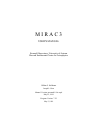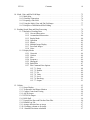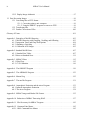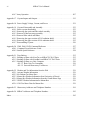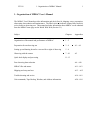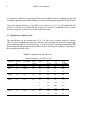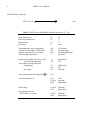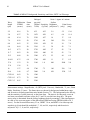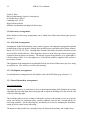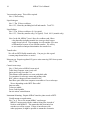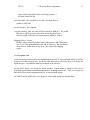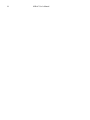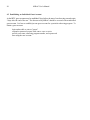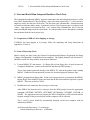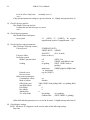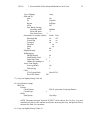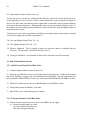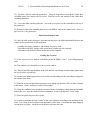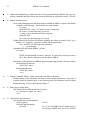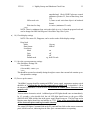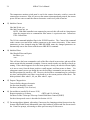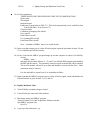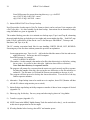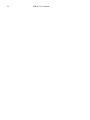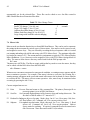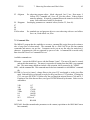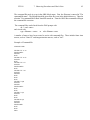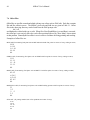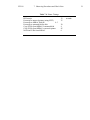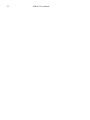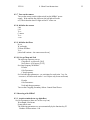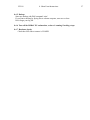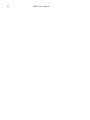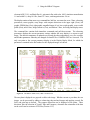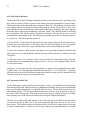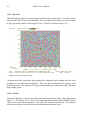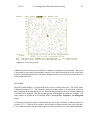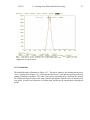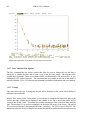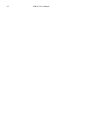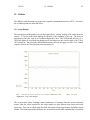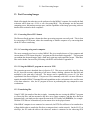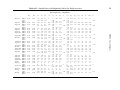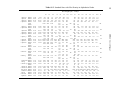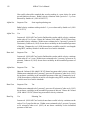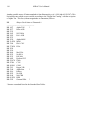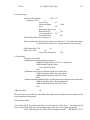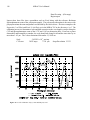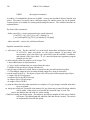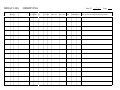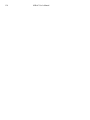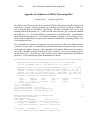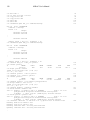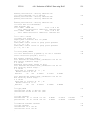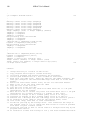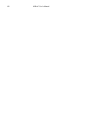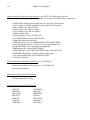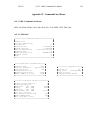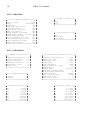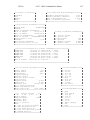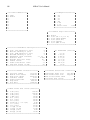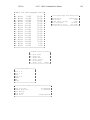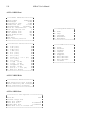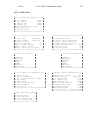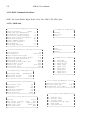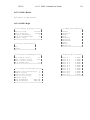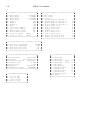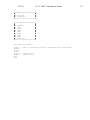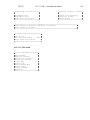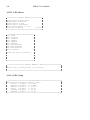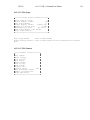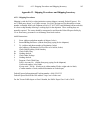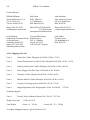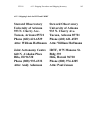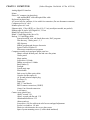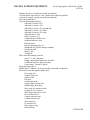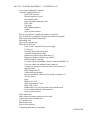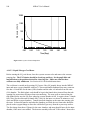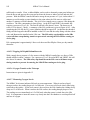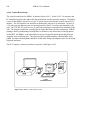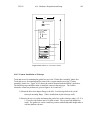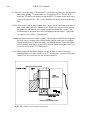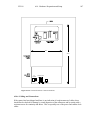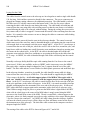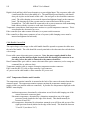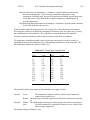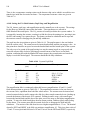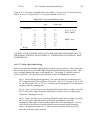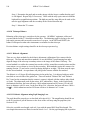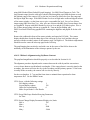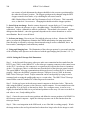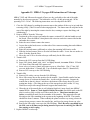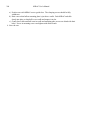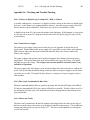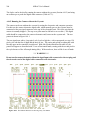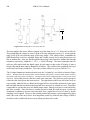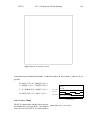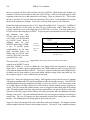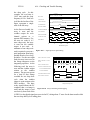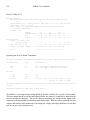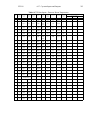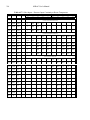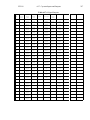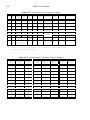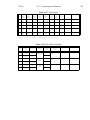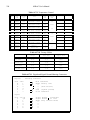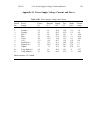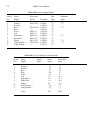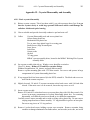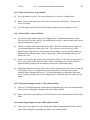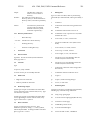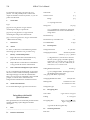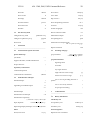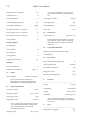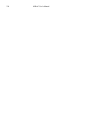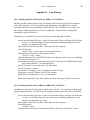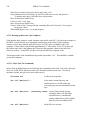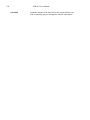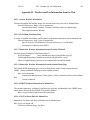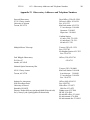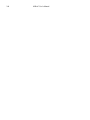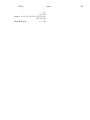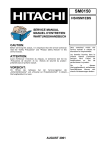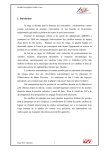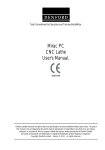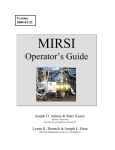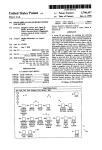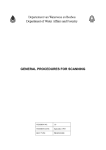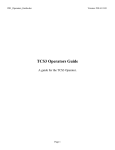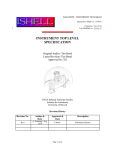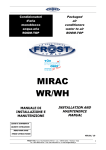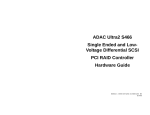Download M I R A C 3
Transcript
MIRAC3 USER’S MANUAL Steward Observatory, University of Arizona Harvard Smithsonian Center for Astrophysics William F. Hoffmann Joseph L. Hora Manual Version mrcman91.99w.wpd May 22, 1999 Program Version 7.22 May 3, 1999 readme.txt May 22, 1999 This readme.txt file dexcribing the MIRAC3 Users Manual, and the gzip postscript MIRAC manual files can be found in kepler.as.arizona.edu anonymous pub/mirac The current version of the MIRAC Users Manual, mrcman91.99w.wpd, was completed May 22, 1999. This version has been updated for the hardware and software changes in MIRAC3 and includes corrections and additional material on standard stars, filters, and operation and troubleshooting the camera. Send comments to [email protected] The following gzip compressed Postscript files contain the manual. The postscript files are printed with a binding offset for double sided printing. File Chapters mr01x02.ps.gz mr03x10.ps.gz mr11x13.ps.gz mra01x10.ps.gz mra11x13.ps.gz mra14x15.ps.gz mra16x19.ps.gz mra20x24.ps.gz readme.txt Contents - 2 3 - 10 11 - 13 A1 - A10 A11 - A13 A14 - A15 A16 - A19 A20 - A24 Pages Title - 12 13 - 78 79 - 102 103 - 142 143 - 178 179 - 204 205 - 226 227 - 249 Compressed Uncompressed 319562 610574 264316 678263 122065 2409854 215722 107361 1494992 2786308 2531688 3958165 518709 6116263 1586640 403727 MIRAC Manual Organization The MIRAC User’s Manual provides information and check lists for shipping, setup, preparation, observation, data reduction and maintainance. The asterisk (*) indicates subjects most useful to review before an observing run. Subject Chapters Organization of the manual and performance of MIRAC * 1 - 2 Preparation for an observing run * 3 - 4 Setting up and shutting down for a run and for a night of observing Observing with the camera Quick look display and processing Post observing data reduction Appendices * A1 - A5 5 - 6 * 7 - 10 A6 11 - 13 A7 - A10 MIRAC files and menus A11 - A12 Shipping and setup A13 - A15 Trouble shooting and service A16 - A19 Unix commands, tape backup, weather, and address information A20 - A24 5/23/99 Contents i Table of Contents List of Figures . . . . . . . . . . . . . . . . . . . . . . . . . . . . . . . . . . . . . . . . . . . . . . . . . . . . . . . . . . . . . vii List of Tables . . . . . . . . . . . . . . . . . . . . . . . . . . . . . . . . . . . . . . . . . . . . . . . . . . . . . . . . . . . . viii 1. Organization of MIRAC User’s Manual . . . . . . . . . . . . . . . . . . . . . . . . . . . . . . . . . . . . . . . . 1 2. Overview and Performance . . . . . . . . . . . . . . . . . . . . . . . . . . . . . . . . . . . . . . . . . . . . . . . . . . 3 2.1 MIRAC3 on the World Wide Web . . . . . . . . . . . . . . . . . . . . . . . . . . . . . . . . . . . . . 3 2.2 General Description of MIRAC3 . . . . . . . . . . . . . . . . . . . . . . . . . . . . . . . . . . . . . . . 3 2.3 Magnification and Pixel Scale . . . . . . . . . . . . . . . . . . . . . . . . . . . . . . . . . . . . . . . . . 6 2.4 Filter Selections . . . . . . . . . . . . . . . . . . . . . . . . . . . . . . . . . . . . . . . . . . . . . . . . . . . 7 2.5 HF-16 Array and MIRAC System Properties . . . . . . . . . . . . . . . . . . . . . . . . . . . . . . 7 2.6 Background, Sensitivity, and Noise . . . . . . . . . . . . . . . . . . . . . . . . . . . . . . . . . . . . . 9 2.7 Telescope and Sky Emissivity . . . . . . . . . . . . . . . . . . . . . . . . . . . . . . . . . . . . . . . . 11 3. Observing Run Arrangements . . . . . . . . . . . . . . . . . . . . . . . . . . . . . . . . . . . . . . . . . . . . . . . 3.1 Observing Proposals . . . . . . . . . . . . . . . . . . . . . . . . . . . . . . . . . . . . . . . . . . . . . . . 3.2 Observatory Arrangements . . . . . . . . . . . . . . . . . . . . . . . . . . . . . . . . . . . . . . . . . . . 3.2.1 Kitt Peak Arrangements . . . . . . . . . . . . . . . . . . . . . . . . . . . . . . . . . . . . . 3.2.2 Mt Hopkins Arrangements . . . . . . . . . . . . . . . . . . . . . . . . . . . . . . . . . . . 3.2.3 Hawaii Mauna Kea Arrangements . . . . . . . . . . . . . . . . . . . . . . . . . . . . . . 3.3 IRTF Requirements List . . . . . . . . . . . . . . . . . . . . . . . . . . . . . . . . . . . . . . . . . . . . 3.4 Cryogenics Cost . . . . . . . . . . . . . . . . . . . . . . . . . . . . . . . . . . . . . . . . . . . . . . . . . . . 13 13 14 14 14 14 15 17 4. Software Preparation . . . . . . . . . . . . . . . . . . . . . . . . . . . . . . . . . . . . . . . . . . . . . . . . . . . . . 4.1 Object Lists and Air Mass Charts . . . . . . . . . . . . . . . . . . . . . . . . . . . . . . . . . . . . . 4.2 Offset and Command Files . . . . . . . . . . . . . . . . . . . . . . . . . . . . . . . . . . . . . . . . . . 4.3 Establishing an Individual Guest Account . . . . . . . . . . . . . . . . . . . . . . . . . . . . . . . 19 19 19 20 5. Start and End of Run Setup and Shutdown Check Lists . . . . . . . . . . . . . . . . . . . . . . . . . . . 5.1 Preparation of MIRAC after Shipping or Storage . . . . . . . . . . . . . . . . . . . . . . . . . 5.2 Start of Run Setup Tasks . . . . . . . . . . . . . . . . . . . . . . . . . . . . . . . . . . . . . . . . . . . 5.3 End of Run Shutdown Tasks . . . . . . . . . . . . . . . . . . . . . . . . . . . . . . . . . . . . . . . . . 5.3.1 Initial Control Room End of Run Tasks . . . . . . . . . . . . . . . . . . . . . . . . . 5.3.2 Telescope Chamber End of Run Tasks . . . . . . . . . . . . . . . . . . . . . . . . . . 5.4 Complete Shut Down and Packing . . . . . . . . . . . . . . . . . . . . . . . . . . . . . . . . . . . . 21 21 21 26 26 26 30 6. Nightly Startup and Shutdown Check Lists . . . . . . . . . . . . . . . . . . . . . . . . . . . . . . . . . . . . . 31 6.1 Nightly Startup Tasks . . . . . . . . . . . . . . . . . . . . . . . . . . . . . . . . . . . . . . . . . . . . . . 31 6.2 Nightly Shutdown Tasks . . . . . . . . . . . . . . . . . . . . . . . . . . . . . . . . . . . . . . . . . . . . 35 7. Observing Procedures and Check Lists . . . . . . . . . . . . . . . . . . . . . . . . . . . . . . . . . . . . . . . . 39 ii MIRAC User’s Manual 7.1 Check List for each Set of Observations . . . . . . . . . . . . . . . . . . . . . . . . . . . . . . . . 7.2 Check List for a Nights Observations . . . . . . . . . . . . . . . . . . . . . . . . . . . . . . . . . . 7.3 Wavelengths, Frame Times, Frame/Filter Link Files and Filter Change Times . . . . 7.4 Macro Aids . . . . . . . . . . . . . . . . . . . . . . . . . . . . . . . . . . . . . . . . . . . . . . . . . . . . . . 7.5 Command Files . . . . . . . . . . . . . . . . . . . . . . . . . . . . . . . . . . . . . . . . . . . . . . . . . . . 7.6 Offset Files . . . . . . . . . . . . . . . . . . . . . . . . . . . . . . . . . . . . . . . . . . . . . . . . . . . . . . 7.7 Focus Settings . . . . . . . . . . . . . . . . . . . . . . . . . . . . . . . . . . . . . . . . . . . . . . . . . . . . 7.8 Acquisition of Star and Focus . . . . . . . . . . . . . . . . . . . . . . . . . . . . . . . . . . . . . . . . 7.9 Final Telescope Focusing . . . . . . . . . . . . . . . . . . . . . . . . . . . . . . . . . . . . . . . . . . . 7.10 Autoguiding at IRTF . . . . . . . . . . . . . . . . . . . . . . . . . . . . . . . . . . . . . . . . . . . . . . 7.11 Autoguiding at UKIRT . . . . . . . . . . . . . . . . . . . . . . . . . . . . . . . . . . . . . . . . . . . . 7.12 Observing Times . . . . . . . . . . . . . . . . . . . . . . . . . . . . . . . . . . . . . . . . . . . . . . . . . 7.13 Calculating Image Scale . . . . . . . . . . . . . . . . . . . . . . . . . . . . . . . . . . . . . . . . . . . 7.14 Printing Images . . . . . . . . . . . . . . . . . . . . . . . . . . . . . . . . . . . . . . . . . . . . . . . . . . 39 40 40 42 43 46 47 48 49 49 49 49 50 50 8. Short Form Instructions for Running MIRAC Using the MIRAC Program . . . . . . . . . . . . . 8.1 General Notes . . . . . . . . . . . . . . . . . . . . . . . . . . . . . . . . . . . . . . . . . . . . . . . . . . . . 8.2 Starting MIRAC . . . . . . . . . . . . . . . . . . . . . . . . . . . . . . . . . . . . . . . . . . . . . . . . . . . 8.3 Observing with MIRAC . . . . . . . . . . . . . . . . . . . . . . . . . . . . . . . . . . . . . . . . . . . . . 8.4 Shutting Down MIRAC . . . . . . . . . . . . . . . . . . . . . . . . . . . . . . . . . . . . . . . . . . . . . 53 53 53 55 56 9. Using the MIRAC Program . . . . . . . . . . . . . . . . . . . . . . . . . . . . . . . . . . . . . . . . . . . . . . . . 9.1 Running the MIRAC Program on a PC Stand-Alone . . . . . . . . . . . . . . . . . . . . . . . 9.2 Directory Structure . . . . . . . . . . . . . . . . . . . . . . . . . . . . . . . . . . . . . . . . . . . . . . . . 9.3 Data File Name Conventions . . . . . . . . . . . . . . . . . . . . . . . . . . . . . . . . . . . . . . . . . 9.4 Main Screen Display . . . . . . . . . . . . . . . . . . . . . . . . . . . . . . . . . . . . . . . . . . . . . . . 9.5 Using MIRAC Menus and Functions . . . . . . . . . . . . . . . . . . . . . . . . . . . . . . . . . . . 9.6 Selecting Display Modes and Options . . . . . . . . . . . . . . . . . . . . . . . . . . . . . . . . . . 9.7 Setting Camera Parameters and Taking Data . . . . . . . . . . . . . . . . . . . . . . . . . . . . . 9.8 Filter Wheel Initialization and Motion . . . . . . . . . . . . . . . . . . . . . . . . . . . . . . . . . . 9.9 Observing Modes and Options . . . . . . . . . . . . . . . . . . . . . . . . . . . . . . . . . . . . . . . . 9.9.1 Source Frames and Off-source Beam Switch . . . . . . . . . . . . . . . . . . . . . . 9.9.1.1 Grab . . . . . . . . . . . . . . . . . . . . . . . . . . . . . . . . . . . . . . . . . . . . . 9.9.1.2 Chop . . . . . . . . . . . . . . . . . . . . . . . . . . . . . . . . . . . . . . . . . . . . 9.9.1.3 Chop-Nod . . . . . . . . . . . . . . . . . . . . . . . . . . . . . . . . . . . . . . . . 9.9.1.4 Nod (2 beam) . . . . . . . . . . . . . . . . . . . . . . . . . . . . . . . . . . . . . . 9.9.1.5 Nod (4 beam) . . . . . . . . . . . . . . . . . . . . . . . . . . . . . . . . . . . . . . 9.9.2 Fast Data Mode . . . . . . . . . . . . . . . . . . . . . . . . . . . . . . . . . . . . . . . . . . . 9.9.3 Ultra Fast Mode . . . . . . . . . . . . . . . . . . . . . . . . . . . . . . . . . . . . . . . . . . . 9.10 Telescope Control . . . . . . . . . . . . . . . . . . . . . . . . . . . . . . . . . . . . . . . . . . . . . . . . 9.10.1 Nod Control by Logic Level . . . . . . . . . . . . . . . . . . . . . . . . . . . . . . . . . 9.10.2 RS-232 Control of the Telescope . . . . . . . . . . . . . . . . . . . . . . . . . . . . . 9.10.3 Ethernet Control of the Telescope . . . . . . . . . . . . . . . . . . . . . . . . . . . . . 9.10.4 Offset Modes and Taking Data . . . . . . . . . . . . . . . . . . . . . . . . . . . . . . . 59 59 59 60 60 64 66 66 67 67 68 68 68 68 70 70 71 71 72 72 72 73 74 5/23/99 Contents iii 10. Mask, Gain, and Flat Field Maps . . . . . . . . . . . . . . . . . . . . . . . . . . . . . . . . . . . . . . . . . . . . 10.1 Mask Map . . . . . . . . . . . . . . . . . . . . . . . . . . . . . . . . . . . . . . . . . . . . . . . . . . . . . . 10.2 Gain Map Generation . . . . . . . . . . . . . . . . . . . . . . . . . . . . . . . . . . . . . . . . . . . . . 10.3 Preparing a Flat Field . . . . . . . . . . . . . . . . . . . . . . . . . . . . . . . . . . . . . . . . . . . . . 10.4 Using the Mask, Gain, and Flat Field maps . . . . . . . . . . . . . . . . . . . . . . . . . . . . . 10.5 Principles of Mid-Infrared Flat Fielding . . . . . . . . . . . . . . . . . . . . . . . . . . . . . . . . 75 75 76 76 77 77 11. Reading Stored Data and Data Processing . . . . . . . . . . . . . . . . . . . . . . . . . . . . . . . . . . . . 11.1 Methods of Loading Data . . . . . . . . . . . . . . . . . . . . . . . . . . . . . . . . . . . . . . . . . . 11.1.1 Current Observation . . . . . . . . . . . . . . . . . . . . . . . . . . . . . . . . . . . . . . . 11.1.2 Accumulated Observation . . . . . . . . . . . . . . . . . . . . . . . . . . . . . . . . . . . 11.1.3 Replay Mode . . . . . . . . . . . . . . . . . . . . . . . . . . . . . . . . . . . . . . . . . . . . 11.1.4 Operation . . . . . . . . . . . . . . . . . . . . . . . . . . . . . . . . . . . . . . . . . . . . . . . 11.1.5 Mosaic . . . . . . . . . . . . . . . . . . . . . . . . . . . . . . . . . . . . . . . . . . . . . . . . . 11.1.6 Multiple Image Display . . . . . . . . . . . . . . . . . . . . . . . . . . . . . . . . . . . . . 11.1.7 Processed Images . . . . . . . . . . . . . . . . . . . . . . . . . . . . . . . . . . . . . . . . . 11.1.8 Noise . . . . . . . . . . . . . . . . . . . . . . . . . . . . . . . . . . . . . . . . . . . . . . . . . . 11.2 Display Modes . . . . . . . . . . . . . . . . . . . . . . . . . . . . . . . . . . . . . . . . . . . . . . . . . . 11.2.1 Grayscale . . . . . . . . . . . . . . . . . . . . . . . . . . . . . . . . . . . . . . . . . . . . . . . 11.2.2 Contour . . . . . . . . . . . . . . . . . . . . . . . . . . . . . . . . . . . . . . . . . . . . . . . . 11.2.3 Slice . . . . . . . . . . . . . . . . . . . . . . . . . . . . . . . . . . . . . . . . . . . . . . . . . . . 11.2.4 Frequency . . . . . . . . . . . . . . . . . . . . . . . . . . . . . . . . . . . . . . . . . . . . . . . 11.2.5 Histogram . . . . . . . . . . . . . . . . . . . . . . . . . . . . . . . . . . . . . . . . . . . . . . . 11.2.6 Radial Plot . . . . . . . . . . . . . . . . . . . . . . . . . . . . . . . . . . . . . . . . . . . . . . 11.2.7 Plot Command Line Options . . . . . . . . . . . . . . . . . . . . . . . . . . . . . . . . . 11.2.7.1 Setup . . . . . . . . . . . . . . . . . . . . . . . . . . . . . . . . . . . . . . . . . . . 11.2.7.2 Redraw . . . . . . . . . . . . . . . . . . . . . . . . . . . . . . . . . . . . . . . . . 11.2.7.3 Fit . . . . . . . . . . . . . . . . . . . . . . . . . . . . . . . . . . . . . . . . . . . . . 11.2.7.4 Value . . . . . . . . . . . . . . . . . . . . . . . . . . . . . . . . . . . . . . . . . . . 11.2.7.5 Level . . . . . . . . . . . . . . . . . . . . . . . . . . . . . . . . . . . . . . . . . . . 11.2.7.6 Hardcopy . . . . . . . . . . . . . . . . . . . . . . . . . . . . . . . . . . . . . . . . 11.2.7.7 Output . . . . . . . . . . . . . . . . . . . . . . . . . . . . . . . . . . . . . . . . . . 79 79 79 80 80 80 81 82 83 83 83 84 84 85 86 86 87 88 88 89 89 90 90 91 91 12. Utilities . . . . . . . . . . . . . . . . . . . . . . . . . . . . . . . . . . . . . . . . . . . . . . . . . . . . . . . . . . . . . . . 12.1 Scope Display . . . . . . . . . . . . . . . . . . . . . . . . . . . . . . . . . . . . . . . . . . . . . . . . . . . 12.2 Temperature and Heater Monitor . . . . . . . . . . . . . . . . . . . . . . . . . . . . . . . . . . . . 12.3 Camera Control and Testing . . . . . . . . . . . . . . . . . . . . . . . . . . . . . . . . . . . . . . . . 12.4 ASCII Output . . . . . . . . . . . . . . . . . . . . . . . . . . . . . . . . . . . . . . . . . . . . . . . . . . . 12.5 FITS File Output . . . . . . . . . . . . . . . . . . . . . . . . . . . . . . . . . . . . . . . . . . . . . . . . . 12.6 DOS Shell . . . . . . . . . . . . . . . . . . . . . . . . . . . . . . . . . . . . . . . . . . . . . . . . . . . . . . 12.7 Unpack Fast Data and Ultrafast Data Files . . . . . . . . . . . . . . . . . . . . . . . . . . . . . 12.8 Rebuild Log File . . . . . . . . . . . . . . . . . . . . . . . . . . . . . . . . . . . . . . . . . . . . . . . . . 12.9 Arrange data into lines or image . . . . . . . . . . . . . . . . . . . . . . . . . . . . . . . . . . . . . 12.10 Exchange columns to fix image . . . . . . . . . . . . . . . . . . . . . . . . . . . . . . . . . . . . . 12.11 Standard Deviation calculation . . . . . . . . . . . . . . . . . . . . . . . . . . . . . . . . . . . . . 93 93 94 94 95 95 96 96 97 97 97 97 iv MIRAC User’s Manual 12.12 Display Image Arithmetic . . . . . . . . . . . . . . . . . . . . . . . . . . . . . . . . . . . . . . . . . 97 13. Post-Processing Images . . . . . . . . . . . . . . . . . . . . . . . . . . . . . . . . . . . . . . . . . . . . . . . . . . 99 13.1 Converting files to FITS format . . . . . . . . . . . . . . . . . . . . . . . . . . . . . . . . . . . . . . 99 13.1.1 Converting using a unix computer . . . . . . . . . . . . . . . . . . . . . . . . . . . . . 99 13.1.2 Using the MIRAC3 program to convert to FITS . . . . . . . . . . . . . . . . . . 99 13.2 Transferring files . . . . . . . . . . . . . . . . . . . . . . . . . . . . . . . . . . . . . . . . . . . . . . . . . 99 13.3 Further Conversion of Files . . . . . . . . . . . . . . . . . . . . . . . . . . . . . . . . . . . . . . . . 100 Glossary of Terms . . . . . . . . . . . . . . . . . . . . . . . . . . . . . . . . . . . . . . . . . . . . . . . . . . . . . . . . . 101 Appendix 1. A1.1 A1.2 A1.3 A1.4 Principles of Mid-IR Observing . . . . . . . . . . . . . . . . . . . . . . . . . . . . . . . . . . . . . Mid-IR Observing with Chopping, Nodding, and Offsetting . . . . . . . . . . . . . . . Integration Times and Chop-Nod Options . . . . . . . . . . . . . . . . . . . . . . . . . . . . Obtaining a Gain Map . . . . . . . . . . . . . . . . . . . . . . . . . . . . . . . . . . . . . . . . . . . . Calibration of IR Images . . . . . . . . . . . . . . . . . . . . . . . . . . . . . . . . . . . . . . . . . . 103 103 104 105 105 Appendix 2 Standard Mid-IR Stars . . . . . . . . . . . . . . . . . . . . . . . . . . . . . . . . . . . . . . . . . . . . 107 A2.1 Standard Star Tables . . . . . . . . . . . . . . . . . . . . . . . . . . . . . . . . . . . . . . . . . . . . 107 A2.2 Notes on Standard Stars . . . . . . . . . . . . . . . . . . . . . . . . . . . . . . . . . . . . . . . . . . 111 Appendix 3. MIRAC Filters . . . . . . . . . . . . . . . . . . . . . . . . . . . . . . . . . . . . . . . . . . . . . . . . . 115 A3.1 Filter Plots . . . . . . . . . . . . . . . . . . . . . . . . . . . . . . . . . . . . . . . . . . . . . . . . . . . . 115 A3.2 CVF Calibration . . . . . . . . . . . . . . . . . . . . . . . . . . . . . . . . . . . . . . . . . . . . . . . . 116 Appendix 4. The OBSLIST Program . . . . . . . . . . . . . . . . . . . . . . . . . . . . . . . . . . . . . . . . . . 119 Appendix 5. The AIRMASS Program . . . . . . . . . . . . . . . . . . . . . . . . . . . . . . . . . . . . . . . . . . 123 Appendix 6. Manual Log . . . . . . . . . . . . . . . . . . . . . . . . . . . . . . . . . . . . . . . . . . . . . . . . . . . 125 Appendix 7. The mrc2fts Program . . . . . . . . . . . . . . . . . . . . . . . . . . . . . . . . . . . . . . . . . . . . 131 Appendix 8. Atmospheric Extinction and the aircor Program . . . . . . . . . . . . . . . . . . . . . . . . 133 A8.1 Infrared Atmospheric Extinction . . . . . . . . . . . . . . . . . . . . . . . . . . . . . . . . . . . . 133 A8.2 The aircor Program . . . . . . . . . . . . . . . . . . . . . . . . . . . . . . . . . . . . . . . . . . . . . 134 Appendix 9. MIRAC Image and Header File Format . . . . . . . . . . . . . . . . . . . . . . . . . . . . . . . 135 Appendix 10. Reduction of MIRAC Data using IRAF . . . . . . . . . . . . . . . . . . . . . . . . . . . . . . 137 Appendix 11. Files Necessary for MIRAC Program . . . . . . . . . . . . . . . . . . . . . . . . . . . . . . . 143 Appendix 12. Command Line Menus . . . . . . . . . . . . . . . . . . . . . . . . . . . . . . . . . . . . . . . . . . 145 A12.1 OBS: Command Line Menus . . . . . . . . . . . . . . . . . . . . . . . . . . . . . . . . . . . . . 145 5/23/99 Contents v A12.2 DISP: Command Line Menus . . . . . . . . . . . . . . . . . . . . . . . . . . . . . . . . . . . . . 152 A12.3 UTIL: Command Line Menus . . . . . . . . . . . . . . . . . . . . . . . . . . . . . . . . . . . . . 158 A12.4 PRN: Command Line Menus . . . . . . . . . . . . . . . . . . . . . . . . . . . . . . . . . . . . . 162 Appendix 13. A13.1 A13.2 A13.3 A13.4 Shipping Procedures and Shipping Inventory . . . . . . . . . . . . . . . . . . . . . . . . . Shipping Procedures . . . . . . . . . . . . . . . . . . . . . . . . . . . . . . . . . . . . . . . . . . . . Shipping Crate List . . . . . . . . . . . . . . . . . . . . . . . . . . . . . . . . . . . . . . . . . . . . . Shipping Labels for IRTF and UKIRT . . . . . . . . . . . . . . . . . . . . . . . . . . . . . . Shipping Inventory and Packing . . . . . . . . . . . . . . . . . . . . . . . . . . . . . . . . . . . 163 163 164 165 166 Hardware Preparation and Setup . . . . . . . . . . . . . . . . . . . . . . . . . . . . . . . . . . . Observatory Preparation Requirements . . . . . . . . . . . . . . . . . . . . . . . . . . . . . . Unpacking . . . . . . . . . . . . . . . . . . . . . . . . . . . . . . . . . . . . . . . . . . . . . . . . . . . Cryostat Preparation . . . . . . . . . . . . . . . . . . . . . . . . . . . . . . . . . . . . . . . . . . . . A14.3.1 Protection of Detector and Cryostat . . . . . . . . . . . . . . . . . . . . . . . . . A14.3.2 Cryostat Vacuum Pumpdown . . . . . . . . . . . . . . . . . . . . . . . . . . . . . . A14.3.3 Liquid Nitrogen Cool Down . . . . . . . . . . . . . . . . . . . . . . . . . . . . . . . A14.3.4 Liquid Helium Cool Down . . . . . . . . . . . . . . . . . . . . . . . . . . . . . . . . A14.3.5 Topping Off Liquid Helium Reservoir . . . . . . . . . . . . . . . . . . . . . . . A14.3.6 Cryogen Transfer at the Telescope . . . . . . . . . . . . . . . . . . . . . . . . . . A14.3.7 Measuring Cryogen Levels . . . . . . . . . . . . . . . . . . . . . . . . . . . . . . . . A14.3.8 Cryogen Capacity, Hold Time, and Consumption . . . . . . . . . . . . . . . A14.4 Control Room Setup . . . . . . . . . . . . . . . . . . . . . . . . . . . . . . . . . . . . . . . . . . . A14.5 Camera Installation at Telescope . . . . . . . . . . . . . . . . . . . . . . . . . . . . . . . . . . A14.6 Cabling and Connections . . . . . . . . . . . . . . . . . . . . . . . . . . . . . . . . . . . . . . . . A14.7 Temperature Monitor and Controller . . . . . . . . . . . . . . . . . . . . . . . . . . . . . . . A14.8 Setting the LN2 Shield shutter, Pupil Stop, and Magnification . . . . . . . . . . . . . A14.9 TV Relay Optics Pupil Setting . . . . . . . . . . . . . . . . . . . . . . . . . . . . . . . . . . . . A14.10 Telescope Balance . . . . . . . . . . . . . . . . . . . . . . . . . . . . . . . . . . . . . . . . . . . . A14.11 Dichroic Alignment . . . . . . . . . . . . . . . . . . . . . . . . . . . . . . . . . . . . . . . . . . . A14.11.1 Dichroic Alignment using Pupil Imaging Lens . . . . . . . . . . . . . . . . . A14.11.2 Dichroic Alignment using Sky/Dome Contrast . . . . . . . . . . . . . . . . . A14.12 Setting the Telescope Chopper Parameters . . . . . . . . . . . . . . . . . . . . . . . . . . A14.13 Checking the Telescope Collimation . . . . . . . . . . . . . . . . . . . . . . . . . . . . . . . A14.14 Setting the Telescope Nod Parameters . . . . . . . . . . . . . . . . . . . . . . . . . . . . . 179 179 179 179 179 179 180 181 182 182 182 182 183 185 187 192 194 195 196 196 196 197 198 199 200 Appendix 14. A14.1 A14.2 A14.3 Appendix 15. MIRAC Cryogen Fill Instructions . . . . . . . . . . . . . . . . . . . . . . . . . . . . . . . . . . 203 Appendix 16. Checking and Trouble Shooting . . . . . . . . . . . . . . . . . . . . . . . . . . . . . . . . . . . A16.1 Software or Digital Logic Lockup in PC, DSP, or Camera . . . . . . . . . . . . . . A16.2 Camera Power Supply . . . . . . . . . . . . . . . . . . . . . . . . . . . . . . . . . . . . . . . . . . . A16.3 Fiber Optic Command and Data Link . . . . . . . . . . . . . . . . . . . . . . . . . . . . . . . . A16.4 Biases and Clocks . . . . . . . . . . . . . . . . . . . . . . . . . . . . . . . . . . . . . . . . . . . . . . A16.5 Running the Camera without the Cryostat . . . . . . . . . . . . . . . . . . . . . . . . . . . . A16.6 Running with the Array at Room Temperature . . . . . . . . . . . . . . . . . . . . . . . . 205 205 205 205 205 206 207 vi MIRAC User’s Manual A16.7 Array Operation . . . . . . . . . . . . . . . . . . . . . . . . . . . . . . . . . . . . . . . . . . . . . . . 207 Appendix 17. Cryostat Inputs and Outputs . . . . . . . . . . . . . . . . . . . . . . . . . . . . . . . . . . . . . . 213 Appendix 18. Power Supply Voltage, Current, and Power . . . . . . . . . . . . . . . . . . . . . . . . . . 221 Appendix 19. A19.1 A19.2 A19.3 A19.4 A19.5 A19.6 A19.7 Cryostat Disassembly and Assembly . . . . . . . . . . . . . . . . . . . . . . . . . . . . . . . . Basic cryostat disassembly . . . . . . . . . . . . . . . . . . . . . . . . . . . . . . . . . . . . . . . Removing the optics and filter wheel assembly . . . . . . . . . . . . . . . . . . . . . . . . Removal of detector stage assembly . . . . . . . . . . . . . . . . . . . . . . . . . . . . . . . . Removal filter wheels and filters . . . . . . . . . . . . . . . . . . . . . . . . . . . . . . . . . . . Removing the upper section of LN2 radiation shield . . . . . . . . . . . . . . . . . . . . Removing the upper section of LHe radiation shield . . . . . . . . . . . . . . . . . . . . Reassembling Cryostat . . . . . . . . . . . . . . . . . . . . . . . . . . . . . . . . . . . . . . . . . . 223 223 224 225 225 225 225 226 Appendix 20. VMS, DOS, UNIX Command Reference . . . . . . . . . . . . . . . . . . . . . . . . . . . . 227 A20.1 Command Cross-Reference Guide . . . . . . . . . . . . . . . . . . . . . . . . . . . . . . . . . 227 A20.2 SunOS Quick Reference . . . . . . . . . . . . . . . . . . . . . . . . . . . . . . . . . . . . . . . . . 228 Appendix 21. A21.1 A21.2 A21.3 Tape Backup . . . . . . . . . . . . . . . . . . . . . . . . . . . . . . . . . . . . . . . . . . . . . . . . . . Backing up Data with NovaTar on MIRAC PC DAT Drive . . . . . . . . . . . . . . Backing up Data with NovaBack on MIRAC PC DAT Drive . . . . . . . . . . . . . Backing up Data on a Unix Computer . . . . . . . . . . . . . . . . . . . . . . . . . . . . . . . A21.3.1 Basic Unix Tar Commands . . . . . . . . . . . . . . . . . . . . . . . . . . . . . . . . A21.3.2 Steward Observatory Tar Macros . . . . . . . . . . . . . . . . . . . . . . . . . . . 235 235 235 236 236 237 Appendix 22. A22.1 A22.2 A22.3 A22.4 A22.5 A22.6 Weather and Tau Information from the Web . . . . . . . . . . . . . . . . . . . . . . . . . . Arizona Weather Information . . . . . . . . . . . . . . . . . . . . . . . . . . . . . . . . . . . . . Mt Graham Tau Meter Data . . . . . . . . . . . . . . . . . . . . . . . . . . . . . . . . . . . . . . Mauna Kea Weather Information from University of Hawaii . . . . . . . . . . . . . . Mauna Kea Weather Information from the Gemini Home Page . . . . . . . . . . . UKIRT Weather Information for Mauna Kea . . . . . . . . . . . . . . . . . . . . . . . . . CSO Tau Meter Data for Mauna Kea . . . . . . . . . . . . . . . . . . . . . . . . . . . . . . . 239 239 239 239 239 239 239 Appendix 23. Observatory Addresses and Telephone Numbers . . . . . . . . . . . . . . . . . . . . . . . 241 Appendix 24. MIRAC Addresses and Telephone Numbers . . . . . . . . . . . . . . . . . . . . . . . . . . 243 Index . . . . . . . . . . . . . . . . . . . . . . . . . . . . . . . . . . . . . . . . . . . . . . . . . . . . . . . . . . . . . . . . . . . 245 5/23/99 Contents vii List of Figures Figure 2.1 Relative spectral quantum efficiency of the Boeing Si:As BIB detector . . . . . . . . . . 4 Figure 2.2 Drawing of MIRAC3 cryostat. . . . . . . . . . . . . . . . . . . . . . . . . . . . . . . . . . . . . . . . . . 5 Figure 9.1 The MIRAC Main Screen, OBS Command Line. . . . . . . . . . . . . . . . . . . . . . . . . . . 61 Figure 9.2 Pull-down Menu for Next Observing Parameters. . . . . . . . . . . . . . . . . . . . . . . . . . . 65 Figure 9.3 Sky Modulation in the Chop Data Taking Mode . . . . . . . . . . . . . . . . . . . . . . . . . . 69 Figure 9.4 Sky Modulation in the Chop-Nod Data Taking Mode . . . . . . . . . . . . . . . . . . . . . . 69 Figure 9.5 Sky Modulation with source in all four Chop-Nod Beams . . . . . . . . . . . . . . . . . . . 70 Figure 11.1 Grayscale Display Mode. . . . . . . . . . . . . . . . . . . . . . . . . . . . . . . . . . . . . . . . . . . . 84 Figure 11.2 Contour Display Mode. . . . . . . . . . . . . . . . . . . . . . . . . . . . . . . . . . . . . . . . . . . . . 85 Figure 11.3 The Slice Display Mode. . . . . . . . . . . . . . . . . . . . . . . . . . . . . . . . . . . . . . . . . . . . 86 Figure 11.4 Histogram Display. . . . . . . . . . . . . . . . . . . . . . . . . . . . . . . . . . . . . . . . . . . . . . . . 87 Figure 11.5 Radial Plot of Simulated Star with Gaussian Fit to Profile . . . . . . . . . . . . . . . . . . 88 Figure 12.1 Scope Utility Display. . . . . . . . . . . . . . . . . . . . . . . . . . . . . . . . . . . . . . . . . . . . . . 93 Figure A3.1 Plot of MIRAC3 N-band filter and atmospheric transmission . . . . . . . . . . . . . . . 115 Figure A3.2 Plot of MIRAC3 Q-band filter and atmospheric transmission. . . . . . . . . . . . . . . 116 Figure A3.3 CVF Calibration July 9, 1994 and May 24, 1995 . . . . . . . . . . . . . . . . . . . . . . . 118 Figure A14.1 Cryostat Vacuum Pumpdown . . . . . . . . . . . . . . . . . . . . . . . . . . . . . . . . . . . . . . 180 Figure A14.2 Cryostat Cooldown . . . . . . . . . . . . . . . . . . . . . . . . . . . . . . . . . . . . . . . . . . . . . 181 Figure A14.3 MIRAC Control Room Layout . . . . . . . . . . . . . . . . . . . . . . . . . . . . . . . . . . . . 184 Figure A14.4 MIRAC PC Connector Positions . . . . . . . . . . . . . . . . . . . . . . . . . . . . . . . . . . . 185 Figure A14.5 MIRAC Camera Mounted on Telescope . . . . . . . . . . . . . . . . . . . . . . . . . . . . . 186 Figure A14.6 Camera Electronics Connector Positions . . . . . . . . . . . . . . . . . . . . . . . . . . . . . 187 Figure A14.7 IRTF Cable Routing at the telescope. . . . . . . . . . . . . . . . . . . . . . . . . . . . . . . . 189 Figure A14.8 IRTF Cable Routing to Control Room. . . . . . . . . . . . . . . . . . . . . . . . . . . . . . . 190 Figure A16.1 The MIRAC Main Screen showing Array Test Pattern . . . . . . . . . . . . . . . . . . 206 Figure A16.2 The MIRAC Main Screen with the detector at room temperature . . . . . . . . . . 207 Figure A16.3 Boeing HF-16 Si:As array unit cell. . . . . . . . . . . . . . . . . . . . . . . . . . . . . . . . . . 208 Figure A16.4 HF-16 multiplexer format. . . . . . . . . . . . . . . . . . . . . . . . . . . . . . . . . . . . . . . . . 209 Figure A16.5 HF-16 clock timing. . . . . . . . . . . . . . . . . . . . . . . . . . . . . . . . . . . . . . . . . . . . 209 Figure A16.6 Array timing with reset control for burst mode. . . . . . . . . . . . . . . . . . . . . . . . . 210 Figure A16.7. Signal processor pixel timing. . . . . . . . . . . . . . . . . . . . . . . . . . . . . . . . . . . . . 211 Figure A16.8. Array read timing with chopping. . . . . . . . . . . . . . . . . . . . . . . . . . . . . . . . . . . 211 viii MIRAC User’s Manual List of Tables Table 2.1 Magnification and Pixel Sizes . . . . . . . . . . . . . . . . . . . . . . . . . . . . . . . . . . . . . . . . . . 6 Table 2.2 MIRAC Filters . . . . . . . . . . . . . . . . . . . . . . . . . . . . . . . . . . . . . . . . . . . . . . . . . . . . . 7 Table 2.3 HF16 Array and MIRAC System Properties at 11.7 µm . . . . . . . . . . . . . . . . . . . . . . 8 Table 2.4 MIRAC3 Background, Sensitivity, and Noise, IRTF 3-m Telescope . . . . . . . . . . . . 10 Table 2.5 Telescope and Sky Emissivity . . . . . . . . . . . . . . . . . . . . . . . . . . . . . . . . . . . . . . . . . 12 Table 7.1 MIRAC3 IRTF Typical Frame Times (msec) . . . . . . . . . . . . . . . . . . . . . . . . . . . . . 41 Table 7.2 Filter Change Times . . . . . . . . . . . . . . . . . . . . . . . . . . . . . . . . . . . . . . . . . . . . . . . . 42 Table 7.3 Focus Settings . . . . . . . . . . . . . . . . . . . . . . . . . . . . . . . . . . . . . . . . . . . . . . . . . . . . . 47 Table 7.4 Printer Timings . . . . . . . . . . . . . . . . . . . . . . . . . . . . . . . . . . . . . . . . . . . . . . . . . . . . 51 Table A2.1 Standard Stars with Magnitudes Ordered by Right Ascension . . . . . . . . . . . . . . . 108 Table A2.2 Standard Stars with Magnitudes in Alphabetical Order . . . . . . . . . . . . . . . . . . . . 109 Table A2.3 Standard Stars with Flux Density in Alphabetical Order . . . . . . . . . . . . . . . . . . . 110 Table A14.1 Cryostat Capacity and Hold Time . . . . . . . . . . . . . . . . . . . . . . . . . . . . . . . . . . . 183 Table A14.2 Cryogen Consumption . . . . . . . . . . . . . . . . . . . . . . . . . . . . . . . . . . . . . . . . . . . 183 Table A14.3 Temperature Controller Dial . . . . . . . . . . . . . . . . . . . . . . . . . . . . . . . . . . . . . . . 193 Table A14.4 Cryostat Pupil Slide . . . . . . . . . . . . . . . . . . . . . . . . . . . . . . . . . . . . . . . . . . . . . 194 Table A14.5 Cryostat Magnification Slide . . . . . . . . . . . . . . . . . . . . . . . . . . . . . . . . . . . . . . . 195 Table A17.1 Bias Inputs - Detector Cold . . . . . . . . . . . . . . . . . . . . . . . . . . . . . . . . . . . . . . . 213 Table A17.2 Bias Inputs - Detector Room Temperature . . . . . . . . . . . . . . . . . . . . . . . . . . . . 215 Table A17.3 Bias Inputs - Detector Input Continuity at Room Temperature . . . . . . . . . . . . . 216 Table A17.4 Signal Outputs . . . . . . . . . . . . . . . . . . . . . . . . . . . . . . . . . . . . . . . . . . . . . . . . . 217 Table A17.5 Grounds and Array Temperature Sensor . . . . . . . . . . . . . . . . . . . . . . . . . . . . . . 218 Table A17.6 Array Resistance Temperature Sensor Calibration . . . . . . . . . . . . . . . . . . . . . . . 218 Table A17.7 Clock Inputs . . . . . . . . . . . . . . . . . . . . . . . . . . . . . . . . . . . . . . . . . . . . . . . . . . . 219 Table A17.8 Filter Wheel Switches . . . . . . . . . . . . . . . . . . . . . . . . . . . . . . . . . . . . . . . . . . . . 219 Table A17.9 Temperature Control . . . . . . . . . . . . . . . . . . . . . . . . . . . . . . . . . . . . . . . . . . . . 220 Table A17.10 Preamp Offsets . . . . . . . . . . . . . . . . . . . . . . . . . . . . . . . . . . . . . . . . . . . . . . . . 220 Table A17.11 Digital and Signal Ground Shorting Connectors . . . . . . . . . . . . . . . . . . . . . . . 220 Table A18.1 Power Supply Voltage and Current . . . . . . . . . . . . . . . . . . . . . . . . . . . . . . . . . . 221 Table A18.2 Power Supply Ratings . . . . . . . . . . . . . . . . . . . . . . . . . . . . . . . . . . . . . . . . . . . 222 Table A18.3 Power Supply Power Dissipation . . . . . . . . . . . . . . . . . . . . . . . . . . . . . . . . . . . 222 5/23/99 1. Organization of MIRAC Manual 1 1. Organization of MIRAC User’s Manual The MIRAC User’s Manual provides information and check lists for shipping, setup, preparation, observation, data reduction and maintenance. The filled circle (!) indicates chapters most useful to review before an observing run. This manual and other information about MIRAC can be obtained from the MIRAC home page on the World Wide Web (Section 2.1). Subject Chapters Organization of the manual and performance of MIRAC ! 1-2 Preparation for an observing run ! 3-4 Setting up and shutting down for a run and for a night of observing Observing with the camera Quick look display and processing Appendices ! A1 - A4 5-6 ! 7 - 10 A5 11 - 13 Post observing data reduction A6 - A10 MIRAC files and menus A11 - A12 Shipping and setup and test A13 - A15 Trouble shooting and service A16 - A19 Unix commands, Tape Backup, Weather, and Address information A20 - A24 2 MIRAC User’s Manual 5/23/99 2. Overview and Performance 3 2. Overview and Performance 2.1 MIRAC3 on the World Wide Web The MIRAC home page can be reached on the World Wide Web with the addresses: MIRAC: http://cfa-www.harvard.edu/~jhora/mirac/mirac.html Steward Observatory: http://www.as.arizona.edu/ Steward Observatory, Facilities, Technology Development Mid-Infrared Detectors and Instruments, MIRAC3 MMT: http://www.as.arizona.edu/ Specific Projects and Related Institutions, Multiple Mirror Telescope Observatory, MMT Instrumentation, PI instruments, MIRAC3 Harvard/SAO Center for Astrophysics: http://cfa-www.harvard.edu a number of telescopes, CfA is involved in a number of other projects, MIRAC3 IRTF: http://irtf.ifa.hawaii.edu/ Facility Instrumentation, Visitors’ Instrumentation, MIRAC3 UKIRT: http://www.jach.hawaii.edu/UKIRT/home.html Instruments, Visiting Instruments, MIRAC3, recent results here The home page contains a MIRAC3 description, sensitivity, recent results, MIRAC3 Manual, work station programs for preparation for observing and for data reduction, MIRAC camera PC programs, and references. 2.2 General Description of MIRAC3 Detailed description of the design and performance of MIRAC1 and MIRAC2 can be found in the articles: ”MIRAC, a Mid Infrared Camera for Astronomy”, W. F. Hoffmann, G. G. Fazio, K. Shivanandan, J. L. Hora, and L. K. Deutsch, Proc. SPIE, Infrared Detectors and Instrumentation, 1946, 449, 1993 and “MIRAC2: a mid-infrared array camera for astronomy”, W. F. Hoffmann, J. L. Hora, G. G. Fazio, L. K. Deutsch, and A. Dayal, Proc. SPIE, Infrared Astronomical Instrumentation, 3354, 647, 1998 MIRAC3 is a Mid InfraRed Array Camera built for ground based astronomy at Steward Observatory, University of Arizona and Harvard-Smithsonian Center for Astrophysics. It utilizes a Rockwell HF16 128x128 arsenic-doped silicon blocked-impurity-band hybrid array operating in a liquid heliumcooled cryostat at 5 K. It has an operating wavelength range of 2 to 26 µm. The relative quantum efficiency over this range is given in Figure 2.1. Using 16 parallel readout lines giving a frame rate up to .92 kHz, the array provides both low noise and good linearity at high background flux, which are essential for 10 and 20 micron ground-based observing conditions. The array has a peak quantum efficiency of approximately 0.42 at 22 µm, and full well and linear well sizes of 2.4x107 and 1.6x107 electrons. The quantum efficiencies at 2.2, 5, and 11.7 µm are approximately .05, .25, and .36. 4 MIRAC User’s Manual Figure 2.1 Relative spectral quantum efficiency of the Boeing Si:As BIB detector The MIRAC3 cryostat is shown in Figure 2.2. Reflective optics in the camera cryostat provide achromatic diffraction-limited imaging at a nominal scale on IRTF of .32 arcsec/pixel ( /2D at 9.4 µm) at a camera magnification of .43 with additional zoom capability from magnification .43 to 1.14. The camera cryostat contains three cold filter wheels with a 16% bandwidth filters at 2.2, 3.8. and 4.8 um, a 4% bandwidth filter at 7.9 um, 10% bandwidth filters at 8.8, 9.8, 10.3, 11.7, and 12.5 um, 2.6% bandwidth filters at 17.4 and 17.8 um, 10% bandwidth filter at 18.0 um, 7% bandwidth filter at 20.6 um, an N-band filter (8.1 - 13.1 um), and a CVF with 1.8% resolution from 7.7 to 14.5 um. A pupil slide provides for focal ratios of f/15, f/16, f/32, f/36, and f/45 for the MMT, SOFIA, CTIO 4-meter, IRTF/UKIRT, and Steward Observatory 2.3-meter telescopes. Digital and analog electronics mounted at the cryostat provide for single and double read with a minimum pixel sample time of 1.07 µsec and a minimum full array read time of 1.09 msec. The array can be read out in continuous or burst mode, with frame time (on-chip integration time) up to 256 read times. Hard-wired arithmetic units provide for fast coadding of up to 4095 frames before sending the images via an optical fiber to a digital array processor (DSP) in a Pentium PC. A subportion of the array in units of 1/4x1/4 of the full array can be chosen for coadding and transmitting to the PC. Full array coimages can be sent to the DSP at a rate of 56 Hz and 1/16 of the array at a rate of 800 Hz. The camera controller generates the telescope secondary chopper motion and wait times synchronously with the read and frame times. The coimaging and chopping can be intermittent, stopping between observations or during nod waits, or continuous. The PC and array processor control the data acquisition, storage, processing and display, and initiate telescope motions via Ethernet or RS232. The data can be stored both on the PC hard disk and on a facility computer disk via the Ethernet. 5/23/99 2. Overview and Performance LA BO RA TO RIE S, INC . Figure 2.2 Drawing of MIRAC3 cryostat. 5 6 MIRAC User’s Manual A C program is available for processing the files stored in MIRAC format, combining the chop and nod images, applying a mask and flat fielding corrections, and producing image files in FITS format. Typical one-sigma sensitivities at the IRTF are 26 mJy/arcsec2 at 11.7 um, 10% bandwidth, 480 Jy/arcsec2 at 20.6 um, 6.8% bandwidth, and 70 Jy/arcsec2 with the 2% bandwidth CVF in 1 minute total time, chop-nod, with the source in one of the four beams. 2.3 Magnification and Pixel Scale The magnification can be zoomed from .43 to 1.14 with seven positions located by detents. Table 2.1 gives the magnification, pixel scale, field size, and wavelength for which a pixel equals /D for the standard settings for several telescopes. For the f/36 and f/15 telescopes magnification less than and pixel and field size larger than the boldfaced values should not be used due to vignetting for these magnifications and f ratios. Table 2.1 Magnification and Pixel Sizes Nominal settings are in bold face type Telescope Aperture (m) Focal Ratio Scale ("/mm) Mag Pix (arcsec) Field (arcsec2) for Pix= /2D S.O. 90 in 2.3 f/45 1.99 .43 .35 44 7.6 IRTF 3.0 f/36.8 1.87 .43 .33 42 9.5 .46 .30 37 8.5 .43 .27 33 9.5 .46 .25 30 8.5 .57 .28 36 17.4 .8 .20 25.9 12.5 1 .16 20.7 10 1.14 .14 18.2 8.8 .43 .091 11.5 9.1 .46 .085 10.2 8.0 UKIRT MMT KeckII 3.75 6.5 10 f/36 f/15 f/40 1.53 2.12 .522 5/23/99 2. Overview and Performance 7 2.4 Filter Selections The filter selections and properties are given in Table 2.2. This table gives the effective wavelength, half power points, and filter mean transmission over the and, each weighted by the detector photon response. The overall throughput is the product of the window, optics, and filter transmissions and the detector photon response. Typical filter change times are given in Table 7.2. Table 2.2 MIRAC Filters Filter Bandwdth transfraction mission Waveln µm 1 2 µm µm µm 2.2 3.8 4.8 7.9 8.8 9.8 10.3 10.6 11.7 12.5 17.4 17.8 18 20.6 2.02 3.5 4.42 7.74 8.36 9.31 9.79 8.11 11.14 11.9 17.17 17.57 17.1 19.9 2.38 4.1 5.18 8.06 9.24 10.29 10.82 13.09 12.26 13.07 17.63 18.03 18.9 21.3 .35 .61 .77 .32 .88 98 1.03 4.98 1.13 1.16 .45 .46 1.8 1.4 .16 .16 .16 .04 .10 .10 .10 .47 .10 .10 .026 .026 .10 .068 .10 .13 .17 .21 .21 .013 .014 .017 .017 .014 Overall thruput CVF 7.6 8.8 10.0 12.5 14.5 .77 .79 .79 .65 .42 .11 .12 .13 .14 .10 2.5 HF-16 Array and MIRAC System Properties The array and system properties for the detector at 5.0 K are given in Table 2.3. G is the mean electron gain. is the dispersion in the gain over the array. It is desirable to keep the sky background flux in the high-leakage pixels less than the maximum linear range, and the average background greater than the background at which the BLIP noise is at least twice the zero background system and readout noise. For very low background filters such as 2.2 µm this might not be achievable because the high dark current pixels will exceed the linear range at frame times greater than 140 msec. 8 MIRAC User's Manual The BLIP noise is given by BLIP Noise ' background electrons × G/ (2.1) Table 2.3 HF16 Array and MIRAC System Properties at 11.7 µm Array temperature Detector substrate bias Detector bias Read time 5.0 3.0 2.0 1.1 K V V msec Transimpedance, array output/input Transfer, preamp input to A/D output Transfer, array input to A/D output Effective input capacitance .096 .305 3191 1.7 µV/electron mV/digital unit electrons/digital unit picofarad System (A/D toggle) rms noise at A/D referred to preamp input Array single read rms read noise preamp input .41 .125 digital units mV .27 .082 853 digital units mV electrons array input Array electron gain times dispersion ( G) 1.96 Array saturation level 2.29 Volts 2.36x107 electrons 7400 digital units Linear range 1.65x107 electrons 5170 digital units Array background for BLIP noise = 3 x (read) 3.4x106 1065 electrons digital units 5/23/99 2. Overview and Performance 9 2.6 Background, Sensitivity, and Noise The sensitivity and integration times for the MIRAC3 set of filters on a variety of telescopes can be obtained from the MIRAC home page (Section 2.1), Electronics and Computer, MIRAC3 sensitivity calculator. The sensitivity and noise of MIRAC3 is determined from observation of standard stars and blank sky. Several chop-nod sets are taken with the standard star at different positions on the array. These images are mosaiced with offsets determined by centroiding. The star signal in digital units is calculated as the "sum-of-the-source" for all pixels above a noise threshold. The background noise is given by the standard deviation over the array of chop-nod sets taken off the source. The measurements agree closely with the sensitivity and noise determined by calculation from the detector, camera, filter, telescope, and sky properties. The total background is the flux entering the camera from any source. The sensitivity for the IRTF 3-m is given in Table 2.4. The surface brightness sensitivity is given first since this is the most satisfactory way to characterize the camera. The point source sensitivity depends as well on the image spread due to telescope image quality, chopper image degradation, and atmospheric seeing and diffraction. Evaluating the point source sensitivity requires determining the equivalent number of pixels for background noise due to the point source image spread. This is discussed by King for pixels small compared with the point spread diameter (PASP, 95, 162, 1983). He gives the equivalent noise solid angle to be C* 2, where is the FWHM for the image. The constant, C, is 2.7 for an Airy disk and 11 for a seeing mode. The point source sensitivity can be calculated as the surface brightness sensitivity times Sqrt(C* 2). We use a simplified point source sensitivity calculation. The point source noise is determined from the surface brightness noise by assuming 1/2 the signal appears in a disk of the root-sum-square of the diffraction FWHM and seeing FWHM (taken to be .5 arcsec at the IRTF). 10 MIRAC User’s Manual Table 2.4 MIRAC3 Background, Sensitivity, and Noise, IRTF 3-m Telescope Wave length (µm) Diffraction FWHM (arcsec) Frame time (msec) Backgnd Noise 1 sigma in 1 minute per pixel Surface (Digital Sensitivity Brightness Point Source 2 Units) (Jy/Unit) (mJy/arcsec ) (mJy) (mag) 2.2 0.16 70 635 .035 5.9 5.5 12.6 3.8 0.27 70 1470 .029 6.5 6.6 11.4 4.8 0.34 70 2320 .057 16 17 9.9 7.9 0.56 50 2710 .40 204 270 5.9 8.8 0.62 35 2530 .059 25 34 7.9 9.8 0.69 20 3210 .11 38 58 7.1 10.3 0.73 20 2750 .082 27 42 7.4 11.7 0.83 20 2550 .080 25 43 7.1 12.5 0.88 20 3200 .071 25 44 6.9 10.6 N 0.75 6.6 3700 .050 11 17 8.2 17.4 1.23 39 3160 1.8 890 2090 2.0 17.8 1.26 31 18 1.27 4.4 3700 .75 160 390 3.8 20.6 1.46 8.7 3000 2.0 456 1230 2.2 CVF 8.8 0.62 70 1200 CVF 10.3 0.73 70 1460 CVF 13.5 0.95 35 2590 Measurement settings: Magnification, .41 (IRTF pixel .34 arcsec); Bandwidth, .71 µsec; Burst Mode; Read time, 2.2 msec. The frame times are chosen for background within linear range and for noise to be background shot noise limited (Section 7.3). The background scales directly, and the sensitivity (Jy/unit) inversely, as the frame time. The noise is for chop-nod, source in one beam, one minute total time except for 2.2 and 3.8 µm which are chop only. The point source noise is determined from the surface brightness noise by assuming 1/2 the signal appears in a disk of the root-sum-square of the diffraction FWHM and seeing FWHM (taken to be .5 arcsec). For the Steward Observatory 2.3-m, UKIRT 3.8-m, and MMT 6.6-m telescopes the sensitivity in Jy/unit should be multiplied 1.7, .64, and .46, respectively and the noise in mJy/arcsec2 by 1.3, .8, and .46, respectively. 5/23/99 2. Overview and Performance 11 Additional notes to Table 2.4. 1. The observed image FWHM is determined by diffraction, telescope aberration, chopper distortion, and seeing. At the IRTF, the latter three combined are typically .5 arcsec. 2. The sensitivity is for signal-to-noise = 1 (1 sigma) in one minute elapsed time including chop, nod, and offset waits, with the source in one of the chop-nod beams. The noise observed is produced by shot noise from the telescope and sky background, detector read and system (A/D toggle) noise, detector low frequency excess noise, and sky noise. Typically the total is 1.04 to 1.1 times shot-only noise. 3. For a small source, the chop and nod throws can be set to put the source on the array in all beams. This gives an increase in sensitivity when these images are combined of a factor of 1.414 for choponly and 2 for chop-nod. 4. Images can be co-added for an hour or more of observing with the noise decreasing as the squareroot of the time. However, if the source cannot be detected in a one-to-four minute observation, the telescope must have autoguiding to provide satisfactory registration of the co-added images. 5. The sensitivities were determined using Gamma Aql, Beta Gem, and Beta Peg at the IRTF on January 28, 1997. At that time, water vapor in the atmosphere was high resulting in poor sensitivity at 7.9, 17.4, 17.8, 18.0, and 20.6 um. The 18.0 sensitivity is consistent with .40 transmission (and corresponding .6 emissivity). 6. For the UKIRT 3.8 m telescope, the pixel size is .27 arcsec. The diffraction FWHM is smaller by a factor of 1.26 than for the IRTF, the surface brightness sensitivity greater by a factor of 1.26 and point source sensitivity greater by a factor of approximately 1.6. 2.7 Telescope and Sky Emissivity The telescope and sky emissivity was determined at the Steward Observatory 2.3-m telescope on Kitt Peak December 9, 1992. The cryostat window was ZnSe. The ambient temperature 10 C. The results are shown in Table 2.5. The camera beam spill over beyond the secondary was determined by comparing the background signal with and without a cardboard annulus around the secondary. 12 MIRAC User’s Manual Table 2.5 Telescope and Sky Emissivity Waveln µm 8.8 9.8 11.7 12.5 20.6 Zenith Backgnd Digital Units Total Emiss ivity Window Emiss ivity Dichroic Emiss ivity 417 1430 783 1027 .148 .270 .119 .156 .001 .001 .001 .001 .027 .027 .027 .027 Tele scope Emiss ivity Sky Emiss ivity 5/22/99 3. Observing Run Arrangements 13 3. Observing Run Arrangements 3.1 Observing Proposals Outside proposals for MIRAC3 on the MMT, IRTF and UKIRT in collaboration with the MIRAC team are welcomed. This collaboration includes both the observing proposal and subsequent reduction and publication of the data. Collaborators should be prepared to contribute to the shipping and cryogen costs for the observing. The liquid helium cost at the IRTF is approximately $100 per day. The shipping cost from Tucson to Hawaii is $1600 to $2000 round trip. The draft proposal should be circulated to the MIRAC team several days prior to the telescope deadline to allow time for their inputs. This can be done by email to the addresses below in either TeX or postscript format. This list below gives the names, street addresses, and e-mail addresses of the five of the team members. The affiliations as they should appear on publications which include MIRAC3 are also given. Aditya Dayal IPAC M/S 100-22 California Institute of Technology, 770 S. Wilson, Ave Pasadena, CA 91125 [email protected] affiliation: IPAC/Caltech Lynne K. Deutsch Astronomy Department Boston University 725 Commonwealth Ave Boston, MA 02215 [email protected] affiliation: Astronomy Department, Boston University Giovanni G. Fazio Harvard-Smithsonian Center for Astrophysics 60 Garden Street, MS/65 Cambridge, MA 02138 [email protected] affiliation: Smithsonian Astrophysical Observatory William F. Hoffmann Steward Observatory University of Arizona Tucson, MA 85721 [email protected] affiliation: Steward Observatory, University of Arizona 14 MIRAC User’s Manual Joseph L. Hora Harvard-Smithsonian Center for Astrophysics 60 Garden Street, MS/65 Cambridge, MA 02138 [email protected] affiliation: Smithsonian Astrophysical Observatory 3.2 Observatory Arrangements Many details for observatory arrangements can be found in the Observatory home pages given in Section 2.1. 3.2.1 Kitt Peak Arrangements Arrangements for Kitt Peak dormitory rooms, meals, cryogens, and equipment transportation should be made about 10 days in advance with the Steward Observatory operations office (Penny Schmitt, Room: 350 Tel: 520 621-7659). Normally three Steward Observatory downstairs dormitory rooms are reserved for 90 inch observers. More than three observers in the telescope control room require permission from the director in advance. The normal cryogen requirement for up to eight nights is a 60 liter dewar of LHe. For a four night run, a 30 liter dewar would be adequate if the cryostat is precooled in Tucson. The equipment can be transported to and from Kitt Peak by the Steward Observatory day crew using an enclosed van. The van leaves at 8:00 in the morning. 3.2.2 Mt Hopkins Arrangements For information on arrangements for Mt Hopkins, check the MMT home page (Section 2.1). 3.2.3 Hawaii Mauna Kea Arrangements Travel arrangements. For observing in Hawaii, it works best to arrive at the mountain lodging (Hale Pohaku) the evening of the third day before the night observing begins and to depart the morning of the day after the end of the last observing night. The arrival time allows the first evening for taking the cryostat to the summit to put it on a vacuum pump, one full day for instrument setup, cryostat cooldown, and test and a second full day for correcting problems. On the observing day, one-half day is devoted to mounting the instrument, setting up in the control room, and testing. The departure time provides for a morning’s sleep, an afternoon for packing, and a night’s sleep. 5/22/99 3. Observing Run Arrangements 15 IRTF Observatory Arrangements. The basic arrangements are specified in an IRTF form which must be filled out six weeks prior to the run. This includes observers, observers to be subsidized for lodging and meals (2), arrival and departure schedule, and instrument and cryogen requirements. The usual cryogen requirements for two days of preparation and four nights on the telescope are 32 liters of LN2 (12 liters for cooldown plus 4 liters/day for 5 days) and 42 liters of LHe (12 liters for cooldown and 6 liters/day for 5 days (including transfer loss and 1 liter/day boil-off). Special requirements include our bolt circle interface plate in storage at the IRTF, use of gaseous nitrogen the first day at the observatory to remove the precooling LN2 from the LHe reservoir, a table along the computer room wall for setting up, a quiet power strip, a thin Ethernet connection with transceiver to thick cable, a telescope control paddle, intercom microphone, two monitors for the telescope status and guiding video, and BNC cable from the telescope chopper external reference input interface box. This information is given in the IRTF requirements list in Section 3.3. The form can be found on the IRTF home page, http://irtf.ifa.hawaii.edu/. Direct email contact may be made with: IRTF director, Bob Joseph in the Honolulu office ([email protected]), IRTF secretary, Karen Hughes ([email protected]), IRTF support scientist, IRTF observatory superintendent, Paul Jensen ([email protected]). UKIRT Observatory Arrangements. Forms for UKIRT arrangements can be found on the UKIRT home page, http://www.jach.hawaii.edu/UKIRT.home.html. Arrangements, similar to those made for the IRTF should be made with Andy Adamson ([email protected]) or the support scientist. 3.3 IRTF Requirements List Example: MIRAC Requirements IRTF Nov 7-23, 1998 MIRAC team coverage: Joe Hora, Aditya Dayal and I will be covering the run with a gap the night of Nov 16 when Aditya will have just arrived. Casey Lisse will be in charge of the camera that night. Shipping: MIRAC will be shipped from Tucson via FedEx Oct 27, to arrive in Hilo by Friday Oct 30 or Monday Nov 2. Unpack and setup: This will be carried out Nov 4, Wed evening and Nov 5 Thu by Bill Hoffmann, Massimo Marengo, and Marc Kassis 16 MIRAC User’s Manual Vacuum turbo pump: This will be required Nov 4, Wed evening Liquid nitrogen: Nov 5, Thu 12 liters cooldown. Nov 6-23, 4 liters/day including boil-off and transfer. Total 72 l. Liquid helium: Nov 5, Thu 10 liters cooldown. (8-9 is typical) Nov 6-23, 5 liters/day transfer only (5 is typical). Total 100 l. (transfer only) Note: In the lab, MIRAC3 uses 8 liters for cooldown and 4 liters a day thereafter including transfer loss (once per day) but not supply dewar boil-off. I am assuming we will consume 50% more on Mauna Kea because of less efficient transfers. We will try to use transfer techniques that minimize the transfer loss. Transfer tube: We will use IRTF flexible transfer tube. Can you give this a good vacuum pump-down before we arrive? Nitrogen gas: Require regulated N2 gas to assist removing LN2 from cryostat. Nov 5, Thu. Control room setup: Nov 4, Wed, prior to MIRAC team arrival Table along computer room (east) wall. Quiet power strip, less that 1 kw. Thin ethernet with transducer to mate with thick cable Two monitors for telescope status and guiding video BNC cable to chopper reference interface box Dual fiber optic cable from computer room table to Cass at telescope We are depending on the IRTF fiber cable! Intercom mike Telescope paddle Focus control paddle On-axis mirror control button Instrument Mounting: Require MIRAC interface plate stored at IRTF. Usually mount on south station. Nov 5 or 6, Thu or Fri, mount MIRAC on telescope. MIRAC3 must mount with the window facing East, instead of North as with MIRAC2. This means that the electronics box extends west of the cryostat. If there is interference with other equipment, It might be possible to mount the electronics 5/22/99 3. Observing Run Arrangements 17 on the south or north side of the east facing cryostat. I will send a sketch by fax. Off-axis Guider: We would like to use this. Our back focus is similar to NSFCAM. On-axis Camera: Not required. Cryogen transfers: Only one a day will be required for MIRAC3. We would like to have IRTF operators carry them out (at the end of each observing night, with some new instruction for MIRAC3 from us. Shipping back to Tucson: MIRAC will be packed by Aditya Dayal, John Spencer, and Glenn Orton. Nov 23-24 Thu am immediately at the end of observing. We would like it to be taken to FedEx the next day or so. We will provide shipping papers. 3.4 Cryogenics Cost At the University of Arizona in Tucson, liquid nitrogen costs $0.50 /liter and liquid helium $5.50/liter as delivered in the storage dewar. At the Steward Observatory telescopes, there is no charge for liquid nitrogen. Liquid helium must be purchased by the observer. At the IRTF, there is no charge for liquid nitrogen. Liquid helium is charged at the rate of $18.30/liter for the helium consumed during transfers, including transfer loss. There is no charge for daily boil-off loss, dewar transportation loss, or unused liquid helium. At UKIRT and the MMT there is no charge for either liquid nitrogen or liquid helium. 18 MIRAC User’s Manual 5/22/99 4. Software Preparation 19 4. Software Preparation The following highlight some of the more important steps to take before beginning the first night of the observing run. Some of these tasks should not take long, so they could be done on the mountain after setting up the computer. Other tasks should be done before leaving for the mountain to save setup time for the first night. 4.1 Object Lists and Air Mass Charts It is useful to have lists of the target objects, plus SAO reference stars and flux calibration standards, entered in computer files in the proper format for MIRAC and for the telescope control computer. This saves time in moving between objects, since all the telescope operator must do is to type in the object number, instead of the complete R.A., Dec., proper motions, etc., and reduces the risk of making errors when typing in the information. Another useful observing resource is a printed list of each object and its airmass for various times throughout the night. This aids in planning the night of observing, since one can see when each object will be observable. There are two utility programs which perform these operations, OBSLIST (Observing LIST) and AIRMASS. Both are in the MIRAC program directory in the DOS version and in the UNIX subdirectory in the UNIX version. These programs are described in detail in Appendices 4 and 5. The program OBSLIST is used to create, manipulate, and print lists of observing sources. The files used by OBSLIST are of the form *.CAT. These files are used by the MIRAC program. and. OBSLIST can also produce special versions required for the S.O. telescopes, *.CAT, the IRTF, *.IRT, and U of Hawaii telescopes, *.UHA, and UKIRT, *.DAT. The IRTF and UKIRT files can be transferred via the Ethernet to the telescope computer. At the SO 2.3-m, the source files should be placed on a 1.44 MB 3.5-inch PC floppy. The MIRAC program uses the source lists to automatically load the R.A. and Dec. of an object into the header. This is done in the OBS:/Header/Source Information menu using List of Sources and Find Source commands. For the observing run, all of the sources of interest should be entered, along with 2 or 3 SAO catalog stars as close as possible to these objects. The OBSLIST program can be used to locate the nearest SAO stars to the sources. The SAO stars should also be fairly bright (mag 7.0 or less) to be easily located. Occasionally there is a problem with an SAO star (wrong coordinate, proper motion, etc.) so it is a good idea to have three or more. Also, one can offset between SAO stars to test pointing and offsetting near the source. IR calibration standards should be entered in the same list, at coordinates throughout the sky, so that at least one will be observable at all times. AIRMASS uses *.CAT files to create tables that show airmass versus time of night of the sources for the date of interest. 4.2 Offset and Command Files Command and offset files should be prepared in advance. These are described in Sections 7.5 and 7.6. 20 MIRAC User’s Manual 4.3 Establishing an Individual Guest Account At the IRTF, guest accounts may be established 3 days before the start of an observing run and expire 3 days after the end of the run. The data stored by MIRAC should be accessed with an individual guest account. It is best to establish just one guest account for a particular observing program. To obtain a guest account: login on herschel or wien as "guests" respond to password request with <enter> once or twice provide your name, observing program number, and a password start using the new account. 5/22/99 5. Start and End of Run Setup and Shutdown Check Lists 21 5. Start and End of Run Setup and Shutdown Check Lists The convention for indicating MIRAC program commands in this and subsequent chapters is of the form OBS:/Header/Observe/Chop Frequency, where each item separated by "/" is executed by a single key stroke, the first letter of the item. The first item is the command line. Subsequent items are menus or selections within a menu. A parameter (such as Chop Frequency above) is entered with <enter>. Page up moves one menu back up. <esc> returns to the command line. Alt-F1 exits the menu canceling the changes that have been made. It is also possible to move through the command line and menus with the cursor arrow keys. 5.1 Preparation of MIRAC after Shipping or Storage If MIRAC has been shipped or in storage, follow the unpacking and setup instructions in Appendices 13 and 14. 5.2 Start of Run Setup Tasks Before carrying out these tasks, the Software Preparation and Hardware Preparation and Setup (Chapter 4 and Appendix 14) should have been completed. The Nightly Startup Tasks (Section 6.1) should be carried out along with the setup tasks as indicated. 1) Turn on MIRAC PC and monitor. If a floppy disk is in the floppy drive, it must be removed. (Computer should boot, connect to the network and show the DOS prompt.) To use a laser printer connected directly to the MIRAC PC, turn on the printer before running MIRAC. Prntinit will be automatically executed to download grayscale character font. 2) MIRAC program backup floppy disks. In the event of program loss or corruption, the MIRAC backup floppy disks include a floppy boot disk and all directories and files required to operate MIRAC. These are packed in Crate 8. 3) Establish network connection after moving to a telescope. After MIRAC has been moved to telescope, from the DOS prompt execute the appropriate command: NETSOKP, NETIRTF, NETUKIRT, NETMANOA, NETMMT, NETLAB, or NONET. The appropriate network program (PCNFS or PathWorks) will be selected with the required settings for the given telescope and the computer will be rebooted. The I: (and J:) drives should be automatically mounted on the host computer with the subdirectory MIRAC. At the Steward Observatory 2.3-m telescope, bokobs default log-in directory: /u3b/bokobs 22 MIRAC User’s Manual i: /u1b/bokobs j: /u3b/bokobs (largest disk space) At the IRTF, MIRAC will use a guest account created by the first observer. It is necessary to request that the IRTF system programer (Tony Denault - [email protected]) extend this account to the full MIRAC run plus a few days. It is necessary to edit the IRTFDRIV.BAT file in c:\nfs for the user name and password before executing NETIRTF The MIRAC PC should mount //herschel/scrs1/mirac as the i: drive. A second directory can be established as the j: drive. The backup drives should then be i: or j:. These can be accessed from any IRTF computer as /scrs1/mirac. If it is necessary to change other network parameters, the files c:\nfs\irtfnet.bat and irtfdriv.bat should be edited (keeping the old lines sit "rem" at the start of the line) and then reboot with "netirtf" from the DOS prompt. The network numbers for MIRAC are: miracpc 128.171.165.60 (gateway) 128.171.165.62 (DNS) 128.171.165.1 128.171.1.1 (Subnet mask) 255.255.255.0 (NIS Server) 128.171.165.1 (disks) //herschel:/scrs1/mirac /aux1/home/mirac printer irtfpr At UKIRT, on kiki /export/ukirtdata/mirac_data At the Steward Observatory MIRAC lab 4) Set the MIRAC PC date and time. When the PC is turned on or booted, its clock is automatically set from the network to local time in the MIRAC lab and to UT at each observatory. The time is automatically reset from the network each time MIRAC is run. The time can be reset manually at any time. For the PCNFS network software (Steward Observatory and IRTF) execute the batch file TIMES, or RDATE <host>, where host is the name of the observatory host computer (bok, planck, etc.) The time zone for the clock (UT, local) is selected in an NFS setup menu and is set automatically by TIMES. UT must be used for the observations. This is necessary for the proper calculation of airmass for the observations. It also insures that the data files will all have the same date for a single night of observing. 5) Create an observing directory for the run in the O: drive. It should be designated by the telescope, month, and year, e.g. o: <enter 5/22/99 5. Start and End of Run Setup and Shutdown Check Lists 23 mkdir o:\irtf0696 <enter>. As a start, copy all files needed from O:\OBSDIR or the previous run’s observing directory into the new one. These will include header, mask, gain, flatfield, macro, command, frametime, plot parameter, log, offset, and object catalog files. Old log and other files specific to the run can be deleted from the new directory. A complete list of the required files is given in Appendix 11. The new observing directory is the directory from which MIRAC will be run. 6) Edit the MIRAC.BAT file in the C:\MIRAC directory to set the new observing directory name, selected in item 2), as CURDIR, to set the network real time interface RTMSTAT on for IRTF, off for other telescopes, and to set PRNTON to on if there is a printer attached directly to the PC, and off if there is not. (Use the DOS command EDIT MIRAC.BAT.) The RTM program is the "Resident Transport Module" which provides the TCP and UDP transport services that allow an application to access the underlying network. It is a TSR program which uses about 60 Kbytes of memory. RTM is required for using the IRTF programs which perform the beam switching and offset functions via Ethernet. 7) Use the cleaning diskette and clean the PC floppy drives. 8) Carry out Nightly Startup Tasks 1) - 6). 9) Check program values Obs:\Init\Program Values TCS command confirm RS232 CHKSUM Min chop wait cycles <esc> off off 1 (S.O. 90 in - on) (S.O. 90 in - on) 10) Check Mode entries Obs:\Mode Fast data mode off (normal mode) Continuous coimaging off Ask for offsets off Beep off Do all offsets in 1 run on (Off would require executing Run for each offset position.) <esc> 11) Carry out Nightly Startup Tasks 7) - 8). 12) Check Observing Parameters Obs:\Header\Observing Parameters Burst mode off Sample mode single Level of flux medium 24 MIRAC User’s Manual Level of off-src chop beam (normally set to 1) <esc> (Chop and nod parameter settings are given in Section 6.1, Nightly startup tasks Item 9) 13) Check Telescope and site Obs:/Header/Telescope and site Confirm that site and telescope are correct <esc> 14) Check Optics parameters Obs:/Header/Filters and Optics Arcsec/pixel 15) Check telescope control parameters Obs:/Telescope/Telescope control Telescope nod Telescope offset Nod beam control MIRAC generated nod Guiding RA nod vector Dec nod vector Offset control parameters Command tel. offsets Mode of offsets Offset delay (ms) Anti bklsh offsets RA Abklsh Dec Abklsh Abklsh delay Tel. offset mode .33 (IRTF), .27 (UKIRT) for cryostat magnification position 2 (magnification = .43) ETHERNET (IRTF) UKIRT-RS232 (UKIRT) SO-RS232 (S.O. 90 inch) (Same as above) off on no guiding (IRTF, S.O) (UKIRT with MIRAC nod) (IRTF, UKIRT with no guiding) main beam (UKIRT guided w/ MIRAC nod) or both beams " " " (set for UKIRT) " " on absolute 2000 (UKIRT with guiding 5000, w/o guiding 4000) off 0 0 0 No guiding (w/o guiding) Guided offset (IRTF, UKIRT w/ guiding) (Other Nod and chop parameters are covered in Section 6.1, Nightly startup tasks Item 9) 16) Check display settings NOTE: The macro F6, Dispparm, can be used to make all the following settings. Disp:/Init 5/22/99 5. Start and End of Run Setup and Shutdown Check Lists Type of Display Stats and Fit Stats Fit Region Invert Auto Range Settings Autorange mode Noise min factor Max Noise factor 5 Orientation, for camera window: Horizontal flip Vertical flip Transpose Direction North East Magnified image Width Display FWHM Display Small Display Limit Large Disp Limit 5 Number for running ave Arcsec Grid Display Arcsec grid lines Grid spacing Color VGA Screen Mode Force B/W Mode Off 25 Array On Gaussian Full Map Off MinMax -2 North on on off on up left on East off on on on 0 5 On 5 Heat SVGA 17) Carry out Nightly Startup Task 10) 18) Check Printer settings PRN:/Init Printers Chose Printers Current Page Mode Print Option PS File psout.nnn (Postscript Printer) 1 Gray Map NOTE: The printer selection "Network PS LPT2" can be chosen, but it is slow. It is more satisfactory to print to a file, which is saved in the observing directory, and print the files to the network when it is convenient. 19) Carry out Nightly Startup Tasks 11) 26 MIRAC User’s Manual 20) Preparation for Initial Camera Power up For the first power-on at the site, confirm that the cables are connected correctly (Section A14.6). At the beginning of a run it is best to run the camera without the cryostat, using the test signal. If this is to be done, make sure that the preamp signal cable is connected to the test signal connector at the top of the camera electronics. Running without the cryostat is described in Section A16.5. If the camera is to be run with the cryostat and detector, make sure that the signal and digital cables are connected at the cryostat. The first power up of a run is a good time to check the power supply voltages and currents as marked on the power supply and described in Appendix 18. 21) Carry out Nightly Startup Tasks 12) - 18) 22) Note Nightly Startup Tasks 19) - 21). 23) Dichroic alignment. This is required to make sure that the camera is coaligned with the telescope. The procedure is described in Section A14.11 24) Telescope collimation. It is desirable to check this by observing out-of-focus images.. 5.3 End of Run Shutdown Tasks 5.3.1 Initial Control Room End of Run Tasks 1) Complete nightly shutdown tasks (Section 6.2). 2) Photocopy any MIRAC log sheets not already copied for the observers. Gather all the original log sheets including cryogenics log and worksheets from the MIRAC log clip board and/or the three-ring binder marked "MIRAC Current Log" and mail to Bill Hoffmann for the MIRAC archive. 3) Mail DAT backup tapes for the run to Bill Hoffmann for the MIRAC archive. 4) Pickup and organize the MIRAC work table. 5) Shut off PC power when backup tape is complete. 5.3.2 Telescope Chamber End of Run Tasks 1) Collect from the control room on or next to the MIRAC power supply (1) Camera Assembly plastic box with Two MS connector shorting caps Fiber optic end protecting tips 5/22/99 5. Start and End of Run Setup and Shutdown Check Lists 27 Miscellaneous tools (2) Gray foam cable end protector marked "Camera" containing the Green Elco cable end connector (male) with pins shorted together (4) MIRAC velcro cable straps mounting board (5) Round plastic container with short pieces of blue nylon string. (6) Two round and one rectangular cover plate for guider box openings If the guider box is to be removed (7) Guider Box Assembly plastic box with Tools and screws for guider box installation Removal of Cables 2) At the telescope, remove the two large connectors (Signal and Digital) at the top of the cryostat, one at a time and replace with the appropriate MS connector shorting caps. Keep one hand on the cryostat to keep yourself grounded during this process. Remove the other end of the digital cable from the electronics connector panel and set this short cable aside. This requires a screwdriver. 3) Remove the two smaller connectors (Switch and Temp) from the top of the cryostat. Remove the other end of the Switch cable from the filter controller at the bottom of the electronics. This requires a screwdriver. 4) Remove the "D" connector at the base of the cryostat near the motors. Remove the other end of this cable from the filter controller at the bottom of the electronics. This requires a screwdriver. 5) At the camera electronics, disconnect the pair of fiber optical cables. The coupling unit between cables should be left on the ends going into the camera electronics. Put the small black protectors on the ends of the long cable and the large red protectors on the coupler ends. Tuck the latter into the electronics box. Remove the other ends of the fiber cable from the telescope fiber cable plate and install black protectors. 6) Disconnect the 9-pin RS232 "D" connector at the filter controller below the camera electronics. This requires a screwdriver. 7) Disconnect the MS connector (Temperature Monitor) at the electronics panel. 8) Disconnect the AC power cord from the filter controller below the camera electronics. 9) Disconnect the Power connector at the electronics panel. This should be the last cable disconnected. Put the green male ELCO connector on the cable end connector to protect the pins. 10) Open the gray foam cable end protector and carefully insert the power connector, RS232 connector, MS Temperature Monitor connector, and end of AC cord and re-close the protector with the velcro strip. 28 MIRAC User’s Manual 11) Detach the cable bundle from the three velcro straps at the top of the electronics. Secure the cable bundle end together with a beige velco strap. Remove the cable bundle from the MIM. If MIRAC is to be left setup at the telescope, relocate the cables onto the yoke using the velcro straps or blue string. Make sure that any unused velcro straps are returned to the MIRAC setup in the control room. 12) If the on-axis camera has been used, disconnect the power and video connectors from the camera. 13) Return the screwdriver to the Camera Assembly box. Return the box of string, Filter Controller Power cable, Digital cable, and extra velcro straps to MIRAC table in the control room. Removal of Electronics Box and Cryostat 14) With an allen wrench, remove the two socket head screws in the brass bracket at the top of the camera electronics. Reaching in from the bottom of the electronics, loosen the two captive knurled knob screws at the base of the electronics. Lift the electronics off the cryostat bracket and place with the MIRAC control room setup. Leave the two screws in the holes in the electronics with some tape to keep them in place or, alternatively, place in the Camera Assembly box. 15) With an allen wrench, loosen and withdraw the captive screws on either side of the cryostat mounting plate. Carefully lift the cryostat off the guider box bracket. 16) Secure the cryostat window cover over the cryostat window. 17) Screw the rectangular cover plate over the opening in guider box. 18) Pour residual LN2 and LHe from the cryostat. 19) Return the tools used to the Camera Assembly plastic box and return the box to the control room. Removal of Guider Box 20) If the on-axis TV camera has been used, remove the camera from the shelf on the guider box. This is done by removing the bolt underneath the shelf holding the camera in place and loosening the two locating screws on one side of the camera bracket. Store the bolt and washers in the Guider Box Assembly plastic box. 21) Using an allen wrench from the Guider box assembly plastic box, remove the 6 socket head screws attaching the TV shelf bracket to the guider box. Slide out the bracket and store the screws in the marked envelop in the Guider Box Assembly plastic box. 22) Screw the small cover plate over the opening in the guider box. 5/22/99 5. Start and End of Run Setup and Shutdown Check Lists 29 23) Position a lift cart under the guider box. Using the large allen wrench in the Guider Box Assembly plastic box, remove the six screws. Place the screws and washers in the Guider Box Assembly plastic box. 24) Lower the table with the guider box. Screw the cover plate over the round hole in the top of the guider box. 25) Return to Guider Box Assembly plastic box to the MIRAC table in the control room. Store, or pack in Crate 1, the guider box. Final Control Room Tasks 26) After the cable at the telescope is disconnected and retied, the following should be done in the control room as protection for the equipment. 1) unplug the camera, computer, and monitor AC power cords. 2) disconnect the BNC chopper cable at the barrel coupler near the computer 3) disconnect the network connect at the back of the computer. Packing the Cryostat 27) If the cryostat is to be packed, it should be packed in MIRAC Crate 7, a gray Polypropylene crate. 28) The window cover should be over the cryostat window. 29) The LN2 and LHe caps should be on the LN2 and LHe vent fittings with the tubing aligned with the arrows on the cryostat top. 30) Put the white foam top protective cover on the cryostat taking care the vent tubing is aligned in the cutouts in the foam. 31) Place the cryostat in the bottom protective cover taking care that the LN2 vent tube is aligned in the cutout. Secure with the two short Velcro straps. 32) Wrap the cardboard vest around the cryostat with the two handles coming through the handle holes in the vest. Note the marked window orientation. Secure with the three Velcro straps. 33) Place the plastic bag over the cryostat. 34) Lay the cryostat into the foam "cradle" in the crate orientated according to the markings on the foam. It is a snug fit and requires some adjustment of the foam. Check that the short length of vacuum hose is in place. Insert the top foam piece and close the crate. 30 MIRAC User’s Manual Packing the Guider Box 35) If the guider box is to be packed, it goes in MIRAC Crate 1. Follow the instructions in the Shipping Inventory, A13.4. 5.4 Complete Shut Down and Packing If MIRAC is to be packed for storage or shipping, disconnect all cables in the control room, the power connector last, installing optical fiber protectors and the cable end sheath as at the camera end. The fiber optics couplers belong to MIRAC and should be placed in the Computer Setup box. Remove cable bundle from its supports in the telescope chamber, returning all velcro straps to the MIRAC velcro cable straps board. Carefully thread the cable from the control room into the telescope chamber. Return the cable to its crate in reverse of the setup instructions (Section A14.6). Pack MIRAC according to the shipping inventory, Section A13.4. If MIRAC is to be shipped, follow the instructions in Section A13.1. 5/22/99 6. Nightly Startup and Shutdown Check Lists 31 6. Nightly Startup and Shutdown Check Lists The convention for indicating MIRAC program commands in this and subsequent chapters is of the form OBS:/Header/Observe/Chop Frequency, where each item separated by "/" is executed by a single key stroke, the first letter of the item, in either upper or lower case. The first item is the command line. Subsequent items are menus or selections within a menu. A parameter (such as Chop Frequency above) is entered with <enter>. Page up moves one menu back up. <esc> returns to the command line. Alt-F1 exits the menu canceling the changes that have been made. It is also possible to move through the command line and menus with the cursor arrow keys. MIRAC menu switches are turned on and off with y (yes) or n (no). When MIRAC is terminated by Quit, all current parameter values are saved in current.hdr, which is loaded when MIRAC is next run. 6.1 Nightly Startup Tasks The filled circle (!) indicates tasks which must be carried our for each startup. The open circle (") indicates items which should be checked each startup. A bar (|) after either indicates items that can be accomplished at anytime after the previous nights observing. For the first night the Start of Run Setup Tasks (Section 5.2) which include the nightly setup should be carried out. !| !| ! ! 1) Clip new Observing and Setup log sheets from MIRAC3 Log Sheets Notebook onto MIRAC clipboard. Enter telescope, date, etc on Setup sheet. Enter additional items as you proceed. Use last night’s setup sheet as an example. 2) Check detector temperature at MIRAC PC computer Turn on ALR PC. The monitor power should automatically come on. If a floppy disk is in the floppy drive, it must be removed. (Computer should boot, connect to the network, set the PC time from the network, and show the DOS prompt. If computer was running a tape backup, exit backup program if necessary.) At keyboard type MIRAC <enter> (This will reset the computer time from the network, load the DSP (Digital Signal Processor program, and start the MIRAC program. Turn on Temperature Monitor (left hand) switch on MIRAC power supply (in aluminum suitcase). Two green LEDs at the power supply should come on. Confirm that DetTemp on monitor status display is 3.9 K (Mauna Kea or 4.3 K (sea level). If it is above these values, cryogen has run out and must be tended to before turning on the camera. 3) Confirm that the time on the MIRAC display is the same as the Telescope Control Computer time. The PC time is set from the network each time it is booted and each time MIRAC is run. It can be reset at any time. For the PCNFS network software (Steward Observatory and IRTF) execute TIMES or RDATE <host>, where host is the name of the observatory host computer (bok, planck, etc.) 4) Transfer cryogens into MIRAC cryostat. Follow instructions in Appendix 15. 32 ! !| MIRAC User’s Manual 5) Update observing directory. If this is the start of a new program during a MIRAC run, copy new catalog, command, and offset files to the observing directory as required (Section 5.2, Item 5) 6) Prepare data directories Create today’s data directories and check memory available in MIRAC computer and facility computer at DOS prompt. Entries below are as an example. d: <enter> mkdir d951202 <enter> (UT date for start of observing) dir <enter> (to check that entry is correct) i: <enter> (cross mounted on facility computer) mkdir d951202 dir <enter> (to check that entry is correct) If either directory has less than 200 Mbytes available, then either try another "drive" (g: in MIRAC or j: on facility computer) or delete old data directories. Note: on IRTF, the following is the usual drive: i: scr1/data/mirac If running DOS shell within MIRAC, execute ret <enter> NOTE: ret automatically executes o: and exit. It is necessary to always return to the o: drive before exiting from the dos shell to MIRAC. Enter names of data directories in MIRAC program (again using the above directory names) Obs/Init/Data file directory d:\d951202 <enter> Backup data directory i:\d951202 <enter> <esc> "| "| "| 7) Prepare Command, Macro, Offset, and Frame Time Files as Required Standard macro, offset, and frame time files are in the Observing directory. New ones, if required should be prepared prior to the observing time, but sometimes must be edited during observing. They are described in Chapter 7. 8) Enter source catalog name Obs:\Header\Source Information\List of sources e.g. <backspace> jupiter.cat <enter> <esc> 9) Check Observing Parameters Obs:\Header\Observing Parameters Chop frequency Nod and Chop Parameters Nod wait 1-10 Hz 2 sec (5 sec for UKIRT 20-60" guided nod, 6.5 sec for larger UKIRT nod, 4.0 sec for UKIRT 5/22/99 6. Nightly Startup and Shutdown Check Lists Off-src nod wait 33 unguided nod. Check UKIRT telescope control parameters [Section 5.2, Start of Run setup, Item 15]) 2 (same as nod wait when object is in both nod beams) 6.6 msec (minimum of 2 reads) Wait time for chop <esc> NOTE: There is a minimum chop wait reads which is set to 1 when the program loads and can be changed in OBS:/Init/Program Values/Min Chop Wait Cycles "| 10) Check display settings NOTE: The macro F6, Dispparm, can be used to make all the display settings. Disp:/load Mode Data format Load/Auto Mask Gain Ffield Default mask ! ! Current MIRAC on off off e.g. bad1126.msk 11) Save the current parameter settings Obs:/Init/Mirac Settings File Save Header (Current.hdr) <enter> yes <esc> This should be repeated occasionally during the night to assure that current.hdr contains up-todata parameter settings. 12) Power up the camera The MIRAC program should be running and MIRAC power supply temperature monitor switch should be on. Confirm that the detector temperature is below 10 K. It should be 3.9 K at the summit of Mauna Kea, 4.3 K at sea level. Do not turn on camera power if detector is not properly cold. Turn on camera electronics switch. Additional green LED lights should come on immediately. In 1-3 seconds, a relay should click, the red LED light should come on, the green LEDs SHOULD NOT DIM, and the fans in the power supply should come on. The DetTemp on the Monitor status display should rise and stabilize at 5.3 K. If any of the green lights dim, turn off the electronics power and begin trouble shooting. The orange LED lights, Command Link on the PC panel and Data Link on the camera connector panel, should come on, indicating that the fiber optic communications are operating. 34 MIRAC User’s Manual The temperature monitor switch must be on for the camera electronics switch to cause the camera power to turn on. If the AC power to the camera is interrupted and restored, the camera power will not come on until the camera electronics switch is recycled off and on. ! 13) Initialize Camera Obs:/Init/IO init yes Obs:/Init/Camera init yes NOTE: If the filter controller is not connected or powered, this will result in a long timeout when the program tries to command the filter motor to a quiescent state. Instead use UTIL:/Camera/Init. The I/O init command initializes flags in the PC/DSP interface. The Camera Init command sends a master reset and all the camera parameters to the camera electronics. If the camera parameters are later changed using the OBS:/HEADER menu, the changed parameters are automatically sent to the camera with the next OBS:/RUN command. ! 14) Initialize Filters Obs:/Header/Filters and Optics Init Filters yes <esc> This will issue the home command to each of the filter wheels in succession, and turn off the motor current after the command is complete. Listen or watch to make sure the filter wheels are turning. If the wheels happen to be in the home position already, the wheels will turn slightly as it moves away from the home position a small amount, and then returns to home. For subsequent camera power-ups during the run, the Init Filters command is not necessary, since the filter positions are stored to a file. However, the Init Filters command may be executed at any time, and should be run if there is any doubt as to the current position of the filters. The home position is filter wheel 1, 8.8 µm, filter wheel 2, open. ! ! "| 15) Prepare Chopper drive Turn on facility chopper electronics Set direction (normally 0, north) Set throw (normally 10 to 60 arcsec) 16) Set nod throw (usually 20-60 arcsec E-W) Request operator to set throw (IRTF and S.O. 90 Inch) Set throw in Obs:/Telescope/Telescope Control/Nod Beam Control (UKIRT) Set the telescope nod vector is described in Section A14.14. 17) For moving objects (planets), edit catalog, if necessary for changing position from previous day. In menu Obs:/Header/Source Information, enter object with new position and Put current source list. From Dos prompt, edit catalog to delete previous entry for this source. 5/22/99 ! 6. Nightly Startup and Shutdown Check Lists 35 18) Set Next parameters THESE SHOULD BE CHECKED FOR EVERY SET OF OBSERVATIONS Object name Wavelength Integration time Frame time (Typical values in Table 7.1) This can be automatically set for each filter when "Link Frame/Filter" is on (Section 7.3). Chop/nod mode Continuous coimaging (Obs:/Mode) Save (on/off) Read Offsets (on/off) Use command file (on/off) Link Frame/Filter (on/off) Note: A number of MIRAC macros are useful for this. 19) In the event that camera power is shut off and on again, repeat the procedure in Items 12) and 13) to reinitialize the DSP and camera. 20) In the event that the MIRAC program hangs up and the computer is reboot (Ctrl-Alt-Del), execute MIRAC <enter> and repeat the procedure in Items 5), 12), and 13) to load the DSP program and reinitialize the DSP and the camera. The parameter values last saved in current.hdr will be reloaded. The next file number will not be up-to-date and should be corrected in Obs:/Save. Other parameters must be checked. It is also advisable to repeat Item 14) to reinitialize the filters. 21) In the event that the MIRAC computer power is shut off and on again, reload and initialize the DSP and camera as given in Items 5), 12), and 13). 6.2 Nightly Shutdown Tasks 1) Turn off facility secondary chopper control. 2) Turn off telescope status and video monitors. 3) Shut down camera and MIRAC program Turn off Camera Power and Temperature Monitor switches. Quit MIRAC program with Quit Yes 4) Copy log to data directories, e.g. 36 MIRAC User’s Manual From DOS prompt for current observing directory, e.g. o:\irtf1295 copy 12-02-95.log d:\d951202 <enter> copy 12-02-95.log i:\d951202 <enter> 5) Initiate MIRAC DAT NovaTar tape backup NovaTar provides a backup tape in Unix Tar format so that it can be read on a Unix computer with a DAT tape drive. It is most suitable for the data backup. Instructions for an alternative backup using NovaBack are given in Appendix 21. The standard backup procedure is to maintain two backup tapes, Tape A and Tape B, alternating them each night backing up both the previous nights and current nights data files. Each DAT tape holds 2 Gbyte, sufficient for all the data in a run. Label the tapes with MIRAC, Telescope and Run dates, and Tape A (or B) The PC contains convenient batch files for tape handling: WRITE, READ, LIST, REWIND. Executing any of the first three without parameters provides an explanation. Locate appropriate tape, Tape A or B. Add to the box label the names of the last and current nights directories . Insert tape into ALR computer. From DOS prompt, for example: write 4 d:\d960415 d:\d960416 (The number, 4, in this example is the number of tar files (data directories) to skip before writing the new ones. It is critical to have this right. Otherwise data will be overwritten!) Note: Each data directory is a separate tar file. The program will prompt for a response that the entries are typed correctly and for a response for listing the contents of the tape, after saving the new directories, to the file tarlistb.txt or tarlista.txt. The file name A or B should be chosen corresponding to the tape A or B. The program will then proceed to backup the chosen directories. It can be left of the day without operator attention. 6) Alternative. If tape backup is not to be carried out or is complete, shut of PC (Monitor will shut off with PC without using monitor power switch). 7) Initiate Exabyte tape backup on facility computer or transfer of data to home computer if desired (Appendix 21). 8) Photocopy log for this day. Put away setup and observing log sheets in 3 ring binder. 9) Transfer cryogens (Appendix 15). 10) NOTE: Items in the MIRAC Nightly Startup Tasks list marked with a bar (|), can be carried out at this time in preparation for the next night. 11) If backup finishes before leaving, shut off PC and monitor power. 5/22/99 6. Nightly Startup and Shutdown Check Lists 37 12) Thunderstorm Precautions If a thunderstorm or lightning is likely the following steps should be taken. (1) Shut off power to camera and MIRAC computer. (2) Unplug the camera power supply power cord and power strip for MIRAC computer. If a severe storm is expected, (3) Dismount camera from telescope. (4) Disconnect cables from control room at camera. (5) Disconnect signal and clock cables at cryostat and put conduction caps on cryostat connectors. 13) Depart Turn off dome, most of control room, and corridor lights. Lock door. Exit. 38 MIRAC User’s Manual 5/22/99 7. Observing Procedures and Check Lists 39 7. Observing Procedures and Check Lists 7.1 Check List for each Set of Observations Most Mirac operations during observing can be carried out from the OBS:/Next menu. For each set of observations check the items in this menu 1) Object Name Names in the Source Catalog (OBS:/Header/Source Information/List of sources) will automatically enter the RA and Dec from the Source Catalog. These are used for the Air Mass calculation and go into the image file headers. Non-catalog entries (Sky, Dome) will give a message, not in catalog. The positions of objects not in catalog, such as planets or comets, can be entered in current epoch in the Source information menu and, if desired, added to the Source Catalog. If there are multiple entries with the same object name, only the first will be used for positions. 2) Wavelength 3) Integration time 4) Level of flux (set in OBS:/Header). Normally medium. Set to low for low flux (2.2 µm, blank measurements, or sky observations with dome frame times). Use display out-ofrange number of pixels as a guide. 5) Chop frequency (set in OBS:/Header). This should be set to the desired value, which is stored in the program. The actual chop frequency is calculated to be the closest to the desired value for each selected frame time. 6) Frame time This is set so that the sky flux is nearly as great, but not greater than, the LinMax shown on the display and no high out-of-range pixels. A table of wavelengths with frame times for both sky and dome is provided in Section 7.3. When Link Frame/Filter is on , the frame time is automatically set for the selected filter according to the selected *.frm file. 7) Chop/Nod mode 8) Save on/off 9) How many observations per run This is the number per offset position, typically 2. For non-saved observations, such as finding a star or focusing, this can be set high (e.g. 50 or 1000). 10) Read offset file on/off, name of file if on Offset files are described in Section 7.6. 11) Use command fileon/off, name of file if on. Command files are described in Section 7.5. The time taken for various filter changes is given in Section 7.3. 12) Link Frame/Filter on/off, name of file if on. Frame files are discussed in Section 7.3. 13) Zero current position, to make sure that offsets run correctly 14) Check chop and nod throw (Sections A14.12 and A14.14). 40 MIRAC User’s Manual 7.2 Check List for a Nights Observations 1) First star acquisition, generally at wavelength 2.2 µm, either IR standard star or Yale bright star catalog. Mirac parameters are set with the macro F3 (Findstar). It is not necessary to nod at 2.2 µm. 2) Focus. IRTF nominal value for MIRAC is in Table 7.3. Focus procedures are described in Sections 7.8 and 7.9. 3) Check chop and nod throw. Choose whether to put object in all four chop-nod beams (Chop 20 arcsec N-S, Nod 20 arcsec E-W, center source in one quadrant) or chop and nod completely off the array field (Chop 50 arcsec N-S, Nod 1 60 arcsec E-W). 4) Find initial standard star and begin observing sequence. To find object, first acquire nearby visible catalog star at 2.2 µm. 5) Observing sequence. First Wavelength - Standard star - Object Standard star - Second Wavelength - Standard star ... The total cycle should take at most one hour. 6) Image scale. Observe a standard star with chop and nod throws set for the source in one beam and offset file, standard.off, with star initially centered at center of array. See Section 7.13 for determining the image scale from these images. 7) Gain Map (flat field) determination. Set the following parameters: OBS:/Next/Chop-Nod Integration Time How Many Frame Time OBS:/Header/Observe/Chop Frequency “ ” “ /Level Grab 2 sec 10 (for dome flux in linear region) Low (for frames/coimage = total frames) Med for dome, low for sky For each observing filter, with frame time set appropriately, obtain a set of images on the dome, preferably away from the shutter, with the shutter closed, and a set of images of the sky at the same declination and hour angle as the dome images. Also take one set of image at each frame time in the blank wavelength position. Wait a minute after each filter change. The procedures for Mask, Gain, and Flat Maps are discussed in detail in Chapter 10. 7.3 Wavelengths, Frame Times, Frame/Filter Link Files and Filter Change Times It is most efficient to select filter sequences which minimize the filter change times. These depend on whether one or both filter wheels must be changed and the amount of motion for each. The wheel for each filter is indicated in the OBS:/Next/Wavelength menu. The filter change times are given in Table 7.2. 5/22/99 7. Observing Procedures and Check Lists 41 Table 7.1 MIRAC3 IRTF Typical Frame Times (msec) Wavelength Wheel Sky Dome 2.2 2 70 70 3.8 2 70 70 4.8 2 70 60 7.9 1 50 35 8.8 1 35 6.6 9.8 1 20 4.4 10.3 1 20 4.4 10.6N 1 6.6 1.1 11.7 1 20 4.4 12.5 1 20 4.4 17.4 2 39 20 17.8 2 31 20 18 2 4.4 2.2 20.6 1 8.7 6.6 CVF 8.8 1 70 20 CVF 10 1 70 20 CVF 13.5 1 35 20 Blank 2 Measurement settings: Magnification, S.O. 2.3-m .33 (pixel .43"), IRTF .41 (pixel .34") ; UKIRT .41 (pixel .27"); MMT .56 (pixel .27); Bandwidth, .71 µsec; Burst Mode; Read time, 2.2 msec; The frame times are chosen for background within linear range and noise background shot noise. Nominal frame times for keeping the sky flux within the linear range for the filters are given in Table 7.1. These are chosen so that the "sky flux" is less than the "max linear" and that the out-ofrange pixels are (0,0) when the highest 18 dark current pixels are masked (with hi1114.msk). When OBS:/Next/Link Frame/Filter is on and the files "sky.frm" or "dome.frm" are chosen, these values are 42 MIRAC User’s Manual automatically set for the selected filter. These files can be edited or new .frm files created in OBS:/Header/Hardware/Frametime-filter links. Table 7.2 Filter Change Times Small CVF change (7.8 to 8.0 µm) Large CVF change (7.8 to 13 µm) Adjacent fixed filter change (8.8 to 9.8 µm) Distant fixed filter change (8.8 to 20.6 Q3') Large change with both filter wheels changing .5 seconds 6 3 15 29 7.4 Macro Aids Macros can be run from the function keys or from OBS:/Next/Macros. They can be used to automate the settings in the next menus for various types of observations. New macros can be created, saved, and assigned to macro keys. They are created by recording the keyed sequence while it is carried out (starting and ending with Alt-M and saving with UTIL:/Macro/Save). The maximum allowable key strokes in a macro is 255. The current macro key assignments are given by UTIL:/Macro/Display Macro Definitions. Up to 10 macros can be assigned to a key with UTIL:/Macro/Assign Macro to a Key. The macros in the observe directory can be listed from the DOS prompt with dir *.mrm The macros are ASCII files. The files are cryptic with just the keys used to create the macro, but they can be edited with the DOS editor from the DOS shell. edit <filename> <enter> When a macro encounters an unusual or unexpected condition, a warning message appears and the macro terminates execution. For example, if the macro is about to overwrite a pre-existing file, a warning message will appear on the screen and control will return to the keyboard to choose whether to overwrite the file. The macro will not resume operation. Also, macros may be terminated when executing by pressing the Alt-F1 key. Current assigned macros are: F1 F2 F3 F4 Print Execute Print and return to Obs: command line. The printer (Postscript file or postscript printer) is set in PRN:/Init/Printers. SaveFits Save currently displayed image in Fits format to data and backup directories. The first letter of the file name is "F" instead of "C". Findstar For finding an object or focusing. Mode: chop; Int: 0.5 sec; How many: 100; Save: off; Read offsets: off; Command: off; Zero current position; Run Stdparm For standard star observation. Mode: chop-nod; Int: 5 sec; How many: 2; Read offsets: off; Command: off; Save: off; Zero current position. Ends at Source name for updating. If required, command file must be turned on in Obs:/Next menu. Start observation with F10 (Savrdrun). 5/22/99 F5 Objparm F6 Dispparm F7 F8 F9 F10 Savrdrun 7. Observing Procedures and Check Lists 43 For observing program object. Mode: chop-nod; Int: 12 sec; How many: 2; Offsets: off; Command: off; Save: off; Zero the offsets. Ends at Source name for updating. If required, command file must be turned on in Obs:/Next menu. Start observation with F10 (Savrdrun). Sets display parameters to canonical values (Section 5.2, Item 16). For standard star and program object to start observing with save and offsets. Save: on; Read offsets: on; Run 7.5 Command Files The MIRAC3 program has the capability to execute a command file (script) that can be written to take a long series of observations. The command file is a DOS ASCII text file that contains commands and macros, one per line. Comments can be put on any line after the semicolon (;) character. Arguments on a line are separated by spaces or tabs. A command file is carried out by Run when Obs:/Next/Use Command File is on. Available commands are: EM name - execute the MIRAC macro with the filename "name". The macro file must be created and saved in the normal way. The macro is executed as if starting from the OBS:\ top command line. The macro name should not include a file extension, this is assumed to be ".MRM". END - end the command file. This command must be the last command in a valid MIRAC command file. FILTER [cvf xx.xx] or [name] - change filters to the given CVF wavelength, or to the given filter name. Both wheels are positioned correctly for the given filter or CVF position. If setting the CVF, one types FILTER CVF followed by the wavelength in microns between 7.68 and 14.5. If setting to one of the discrete filters, one types FILTER followed by the name. Below are the valid names: 2.2K 3.8L 4.8M 7.9Me 8.8 9.8 10.3 10.6N 11.7 12.5 17.4Q0 17.8Q1 18.0QS 20.6Q3 CVFxx.xx BLANK INITCAM - Send the current header parameters to the camera (equivalent to the OBS:/Init/Camera Init command). 44 MIRAC User’s Manual LOADHEAD name - read the given MIRAC3 settings file (header file). This is useful for restoring a particular camera configuration. OFFSET ra dec - change the telescope offsets to the given ra and dec values, in arcsec. These are performed when the next "RUN" command is done. PAUSE ss.ss - Pause for the given number of seconds. RUN - execute a OBS:/Run command to start taking data. The program will wait until this run is complete before executing the next command line. Note that one "Run" command can actually be many observations, if for example the program is also using an offset file. NWRun - same as RUN, except it doesn’t wait for the observation to complete before moving on to the next command. This is useful when wanting to do something like start a run, then go and print out the last observation. Can be used in conjunction with the WAIT command to again start waiting. WAIT - Causes the PC to wait until the current observation is complete until the next line of the command file is executed. Can be used in conjunction with NWRUN to execute other commands while data is being taken. Having a NWRUN followed by a WAIT is equal to doing a RUN command. The case of the commands is irrelevant; all commands are converted to uppercase before executing. All commands are issued immediately after reading it from the file except for the RUN and WAIT commands; those commands cause the program to wait until the current observation or series of observations are complete before executing the next line of the command file. While the command file is executing, the program will respond to user input during the "wait" period while an integration is going on. Caution should be used, however, that one does not do something that will disrupt the command file execution. For example, if one did an OBS:/Next/Dos Shell, the program could not complete the observation. Also, all commands in the command file must execute from the OBS: main menu, so if one happened to be somewhere in the program where it couldn’t reach the main menu easily, the commands would not be executed properly. The safest approach is to avoid doing anything while the command file is executing. It is possible to hold or stop a command file execution. One way it can happen automatically is if an unexpected error is encountered, such as an invalid command in the command file, or if some file is not found, etc. The program displays a warning message with the error, then stops command file execution. The user can also manually halt or hold execution of the command file. If an observation is in progress, the user can use the OBS:/Wait/Hold command to temporarily stop reading the command lines from the file. The program will continue with the current observations, then stop when it is done. Execution of the command file can be restarted with OBS:/Wait/Resume. A command file can be terminated by using OBS:/Wait/End or OBS:/Wait/Abort. Use of the LOADHEAD and the EM commands will allow the observer to do a wide variety of tasks in a command file. For setting the camera parameters, the user would prepare a number of different header files with all the desired values entered. Then a LOADHEAD and INITCAM will set up the system exactly as requested. Using the EM command, the user can have the program do any desired action that doesn’t require interactive input. Note that all macros should be defined to start at the OBS: command line menu. 5/22/99 7. Observing Procedures and Check Lists 45 The command file mode is set up in the OBS:/Mode menu. First, the file name is entered in "The command file name". The full path should be given if the file is not in the default directory. Then the selection "Use command file for Run" should be turned on. Then the OBS:/Run command will begin the command file execution. The command files can be listed from the DOS prompt with dir *.cmd <enter> and viewed with type <filename> <enter> or edit <filename> enter A number of macros have been created to assist with command files. These include frame time macros, such as "frame33" and integration time macros, such as "int5". Example of Command file: JUPMAIN.CMD FILTER CVF 13.30 EM FRAME33 EM INT1 RUN FILTER CVF 10.74 PAUSE 5 RUN FILTER CVF 8.57 PAUSE 5 EM FRAME70 RUN FILTER CVF 7.85 PAUSE 5 EM INT5 RUN RUN RUN FILTER 17.4Q0 PAUSE 5 EM INT1 EM FRAME17 RUN RUN FILTER 17.8Q1 PAUSE 5 RUN RUN FILTER 20.6Q3 PAUSE 5 EM INT5 EM FRAME8 RUN RUN END 46 MIRAC User’s Manual 7.6 Offset Files Offset files are text files created and edited with any text editor such as DOS edit. Each line contains RA and Dec offset in arcsec. The MIRAC pixel scale and field size are given in Table 2.1. Offset files in the observing directory can be listed from the DOS prompt with dir *.off and displayed or edited with type or edit. When Obs:/Next/ReadOffsets is on and Run is executed, the telescope is successively moved to each offset position followed by "How Many" observations at that position. Generally the last offset is zero in order to facilitate checking pointing and tracking. Examples of offset files are: IRTF5.OFF (for measuring focal plane scale at IRTF and 90-inch with four points in corners of array, ending at center) 14 14 -14 14 -14 -14 14 -14 00 UKIRT5.OFF (for measuring focal plane scale at UKIRT with four points in corners of array, ending at center) 11 11 -11 11 -11 -11 11 -11 00 MMT5.OFF (for measuring focal plane scale at MMT f/15 with four points in corners of array, ending at center) 6.5 6.5 -6.5 6.5 -6.5 -6.5 6.5 -6.5 00 MMTNULL5.OFF (for measuring focal plane scale at MMT nulling aperture with four points in corners of array) 33 -3 3 -3 -3 3 -3 00 STD5.OFF (for putting standard star in four quadrants and center of array) 10 10 -10 10 -10 -10 10 -10 00 5/22/99 7. Observing Procedures and Check Lists 47 STDSKY7.OFF (as above plus two off-source sky positions for noise) 0 50 0 50 10 10 -10 10 -10 -10 10 -10 00 SMALL5.OFF (for moving an extended object a small distance on the array) 22 -2 2.5 -2.5 -2.5 2.5 -2 00 TINY5.OFF (for very small dither for very extended object, or slightly extended object in all four chop-nod beams. 11 -1 1.5 -1.5 -1.5 1.5 -1 00 JUP6.OFF 1.7 0 10 00 -1 0 -1.7 0 00 7.7 Focus Settings The telescope focus is optimized by having the telescope operator manually step the focus setting while monitoring the peak flux or FWHM of a star. Typical setting values are given in Table 7.3. Table 7.3 Focus Settings IRTF Focus Temp (EC) 2 -2 S.O. 2.3-m 1.500 Setting -.07 +.07 48 MIRAC User’s Manual 7.8 Acquisition of Star and Focus Most telescopes reliably acquire stars so that the image should be in the MIRAC field (typically 40 arcsec at IRTF. However, if the telescope configuration has been changed and the focus and initial pointing is uncertain, acquisition of a star can be difficult. For acquisition and focus, MIRAC should be set as follows: Obs:/Mode Chop Nod off Number 1000 Obs:/Header/Observing Parameters Read time 2.2 msec Frame time 75 msec Chop delay 15.4 ms Chop frequency 3 hz Integration time .5 or 1 sec Obs:/Header/Filters 2.2 µm open Obs:/Save off Disp:/Init Statistics on Fit Gaussian Autorange Min-max Min -2 Max 5 Disp:/Begin/Gray/Gray X on, Y on Step 1. Set the telescope focus and the location of the guider box TV relay lens to the values recorded in the log for the last observing run. Also note any information on misalignment of the finder telescopes. Step 2. Point to the brightest star available. This should be visible (perhaps way out of focus) in the on-axis TV and MIRAC. If it is not immediately available, try a 9 position search around the initial MIRAC field. If this is not successful, on the IRTF and S.O. 2.3-m telescopes try Step 3. Step 3. (Star not found with initial effort). Remove the cover plate above the relay optics assembly on the guider box. Flip the viewing mirror (lever on the right side of the guider box). You should see the telescope secondary brightly and uniformly illuminated as a doughnut. Guide the telescope to achieve this with your eye at the center of the guider box opening. You can also use a jeweler's loop as an eyepiece to try to locate the stellar image. It should be an inch or two outside the guider box. Change the telescope focus to put it there. Reposition the flip mirror to the normal position and try to find and focus the star with the guider box TV and MIRAC. 5/22/99 7. Observing Procedures and Check Lists 49 7.9 Final Telescope Focusing Step 1. Focusing in the infrared. Set the camera as in Section 7.8. Optimize focus for best appearance and fit FWHM Step 2. TV focusing. At the IRTF, the relay optics mirror should be in the low mag position. The relay lens should be approximately in the center of its range (use a 1/4 inch allen wrench to loosen the large screw under the relay optics assembly). Slide the TV on the mounting shelf to obtain best focus. At the S.O. 2.3-m, the TV should be mounted with no spacers. Put the relay optics mirror in the high mag position. Then adjust the position of the relay lens loosening the large screw under the optics assembly to provide the best image. 7.10 Autoguiding at IRTF 7.11 Autoguiding at UKIRT 7.12 Observing Times Setup, First Clear Night .25 hr Adjust guide TV pupil position and focus. This can be done in daylight with the dome open or at night with the dome lights on. .25 hr Adjust dichroic mirror. This can be done either in daylight or at night with the dome open or closed. .25 hr Initial visible bright star acquisition and focus. This must be done in twilight or darkness. This is a major task only with Steward Observatory telescopes. .5 hr Set chopper throw with visible star. This requires darkness. .25 hr IR focus. Adjust TV relay optics focus at camera if necessary. Locate IR center on TV screen. .15 Set nod beam. Setup, Each Night .25 hr Recheck IR focus. Observation Sequence .15 hr Record pictures of a calibration star at wavelength of next source observation. Typically 12 5-second on-source integrations in chop-nod mode with a sequence of 12 50 MIRAC User’s Manual offsets or paired with a sequence of 6 offsets. If extinction data is desired, this should be done at other wavelengths for the nights observing as well with resulting additional time. 1 hr Record pictures of object at selected wavelength. Typically 24 20-second on-source integrations in chop-nod mode grouped in sets of 12 paired in a sequence of 6 offsets. The telescope drift is checked between each set. .15 hr Repeat calibration star. Gain Map Determination .25 hr Record pictures in grab mode of the sky at 1 and 2 airmass at each wavelength of the nights observations. This is typically 10 5-second integrations for each wavelength at 1 airmass and the same for 2 airmass 7.13 Calculating Image Scale The image scale can be determined from standard star images such as obtained by the method given in Section 7.9. Load the images with DISP:/Load/Mode Operation Load Directory/filename <enter> <enter> Determine the column and row fit positions from the image display statistics. Select the desired quadrant with DISP:/Init/Stat and Fit/Region for Stats For the quadrants with the negative source image, invert the image with UTIL:/Arith/Multiply <enter> -1 <enter> 7.14 Printing Images MIRAC images can be printed on a local HP Laserjet or Deskjet printer, or postscript network printer or to a postscript file. Printing is accomplished by executing PRN:/Print/Yes or the macro F1. The desired printer is selected in PRN:/Init and the Mode in PRN:/Mode. Printing to a local printer uses a downloaded grayscale character set. Post script printing uses a postscript gray scale. Printer Timings are given in Table 7.4. The best approach during observing is to print to a file (in the observing directory) and when there is time, at the DOS prompt netprint the file from MIRAC to the network printer. 5/22/99 7. Observing Procedures and Check Lists 51 Table 7.4 Printer Timings HP Laserjet Postscript to network printer (using LPT2) Postscript to MIRAC disk file 4.5 Postscript to mounted facility disk Copy PS file from MIRAC to mounted disk Copy PS file from MIRAC to network printer Net Print PS file from MIRAC 13 35 30 4 45 6 seconds 52 MIRAC User’s Manual 5/22/99 8. Short Form Instructions 53 8. Short Form Instructions for Running MIRAC Using the MIRAC Program Created by Sarah Stewart 12/7/95 Revised 11/18/1998 - JLH, WFH 8.1 General Notes 8.1.1 Getting around in MIRAC <esc> takes you back to command line (main menu) <page up> take you back up one menu first letter of menu line will execute that option; otherwise, use arrow key to select and press <enter> 8.1.2 Rebooting <ctrl-alt-delete> soft reboots need to check the startup parameters after reboot - check current observation number so data is not overwritten 8.1.3 Stopping a run (while taking data) W ait E nd 8.1.4 Getting around in DOS mkdir creates a directory rmdir deletes a directory del deletes a file o: changes to the o: drive cd changes directories 8.1.5 To get back to MIRAC from DOS Type ’ret’ or ’return’ or Make sure you are in the o:\irtfMMYY directory Type ’exit’ at the DOS prompt 8.2 Starting MIRAC 8.2.1 Prep Work Set up log sheets Fill cryogens (normally done by operator at end of observing night) Check that LN2 slide at camera is OPEN 54 MIRAC User’s Manual 8.2.2 Turn on computer & set up directories In DOS: Create data directories (check disk space available). Check the c:\nfs\drives.bat file to make sure IRTF network drives are mounted properly If not, edit c:\nfs\irtfdriv.bat to reflect directory paths in the network. Then copy irtfdriv.bat to drives.bat. Then **reboot** the computer. rem means remark (comment line) in the bat file. 8.2.3 Start MIRAC Start program - type ’mirac’ at prompt to start the program A batch file automatically sets the directory to o:\irtfMMYY (where MMYY is the month of your run) 8.2.4 Check detector temperature Turn on temp switch (left switch) on the MIRAC power supply The det. temp should read ~3.7K (Mauna Kea), ~4.3K (sea level) If temp too high the cryogens have run out, need to refill 8.2.5 Set up data directories in MIRAC (Note: type <space> to edit an existing directory path, <backspace> to delete the existing path and type in a new one.) O bs I nit D ata file directory d:\dYYMMDD <cr> [your main data directory path] B ackup data directory j:\dYYMMDD <cr> [backup data directory path] <esc> 8.2.6 Check your source - enter catalog file and source name H eader S ource Parameters L ist of sources [enter catalog file name] S ource Name [enter source name] F ind source in list [will update the info for your source] <esc> After catalog file is entered, the source name can be entered in the O bs N ext menu, and it will automatically search the source file for the coordinates 5/22/99 8. Short Form Instructions 8.2.7 Turn on the camera Turn on the camera switch (right switch) on the MIRAC power supply. Wait until the fan comes on (the red light will come on). Check that the data I/O light on the PC comes on. 8.2.8 Initialize the camera I nit I /O Y es C amera Y es <esc> 8.2.9 Initialize the filters N ext W avelength P Home all filters Y es [takes half a minute - the camera must be on] 8.2.10 Set up Chop and Nod The telescope operator sets up: Chop throw: eg 60 arcsec [N-S] Nod throw: eg 60 arcsec [E-W] Set chop frequency in MIRAC H eader O bs Parameters C hop frequency Set Nod and chop parameters - set wait times for nods (min. 3 sec. for on-source, off-source nod can be 1 sec if object only in one nod beam) H eader O bs Parameters N od and chop parameters Turn on the Chopping Secondary Mirror Control Panel Power 8.3 Observing with MIRAC 8.3.1 Acquire standard star (eg alpha Boo) Set Next parameters (these are set for every run) Wavelength 8.8 microns Frame time 8 msec The following parameters are set automatically by the function key F3 Number of observations ~100 55 56 MIRAC User’s Manual Short integration time eg .5 sec Just Chop (no Nod) Don’t save No offset file No command file Offset systematically until object found eg 30 arcsec S, 30 arcsec N, 30 arcsec E, 30 arcsec W (Field of view about 45 arcsec) Check sky flux - should be close to the upper end of the linear range shown on the screen, with no pixels out of range 8.3.2 Focus on standard star Set Next parameters (as above, this can be done with F3) Short integration time Chop-Nod Don’t save Record FWHM values for each focus setting - choosing lowest FWHM values for focus. 8.3.3 Take images of standard star 8.3.4 Acquire object of interest etc. etc. 8.4 Shutting Down MIRAC 8.4.1 Make sure you are not taking data W ait E nd 8.4.2 Power down Turn off Chopping Secondary Mirror Control Panel Power Camera Electronics Power OFF (right switch on Power supply) Temperature Monitor Power OFF (left switch on Power supply) 8.4.3 Quit Mirac Q uit Y es 8.4.4 Log file Copy the log file in the o:\irtfMMYY directory to your data directory. 5/22/99 8. Short Form Instructions 8.4.5 Backup Start tape backup with DOS command ‘write’ If you want to backup by ftp-ing files to a home computer, start now or later. Don't forget your log file. 8.4.6 Turn off the MIRAC PC and monitor, or leave it running if writing a tape 8.4.7 Hardware checks Check that LN2 slide at camera is CLOSED 57 58 MIRAC User’s Manual 5/22/99 9. Using the MIRAC Program 59 9. Using the MIRAC Program 9.1 Running the MIRAC Program on a PC Stand-Alone The MIRAC program can be run on almost any PC under DOS or under a DOS window in Microsoft Windows or Linux. The program with readme.txt instructions and required files can be obtained from the MIRAC home page (Section 2.1) under Observing Programs, mrcfiles.zip. The program contains a simulator mode which blocks hardware related commands and simulates data taking. This can be turned on in the menu OBS:/Init/Simulation Parameters/Simulate data/On. All parts of the program can be run in this mode. 9.2 Directory Structure The MIRAC3.EXE and MIRAC.BAT programs must be in a directory in the DOS path. This is presently C:\MIRAC. When the MIRAC program is executed, the program searches the path to find where MIRAC3.EXE is located, and then uses that directory as the program directory. This is where it looks for, MIRAC.HLP, MIRAC.FIL, and the printers file. The printers definition file name and path can also be entered in the MIRAC program and stored as part of the header file. A list of the files required in the program directory is given in Appendix 11. MIRAC should be run from an observing directory which contains header, mask, gain, flatfield, command, filter/frame, macro, and plot parameter files. This is in the O: drove and is created for the particular observing run, designated by the telescope, month, and year, e.g. O:\SOKP0292 or G:\IRTF0692. Other default directories can be established for lab testing or other purposes, such as O:\BILLTEST, O:\JOETEST, etc. A list of the files required in the observing directory is given in Appendix 11. When MIRAC is executed, it searches for a header file name on the command line. For example, "MIRAC LABTEST" where LABTEST.HDR is a header file in the default directory. If there is no command line parameter, the program uses the CURRENT.HDR file in the default directory. This is the file that is automatically written when the program is exited, It contains all of the program and camera parameters except the filter settings and camera magnification. This file makes it easy to start the program again with all the same parameter settings when it was terminated. If the CURRENT.HDR file is not found, the program stops displaying a message which explains how the program is to be run. One can also type "MIRAC INIT" to start new without a header file. If the program is terminated abnormally by a crash, it tries to save the current parameters into CRASH.HDR. Within each directory, there can be several copies of different header files, used for different tasks. For example, one could have a file that stores the parameters to use for observing with the broad band filters, and another header file with parameters to use for observing with the CVF. Parameters from past observing runs can be kept, for quick reference. 60 MIRAC User’s Manual The data files are normally stored in the disk drives D: and G: using subdirectory names such as D960405. 9.3 Data File Name Conventions The camera images can be saved to disk and/or displayed to the default screen. All images saved to disk are written to files with a name derived by the PC, in a format that includes the current date and picture number. The first letter in the file name is a "C", followed by the last two digits of the year, then the month and day, followed by an index letter, for a total of 8 characters. The file extension is composed of the image number, which runs from 000-999. For example, the 5th image taken on the night of August 23, 1991 would be saved to the following file: "C910823A.005". After reaching the 999th file, the index letter A would change to B, and the 1000th file would be "C910823B.000". When reading files, the directory in the OBS:/Init/Save Directory and the current date are assumed unless a path and file name with a different date are entered. Once the directory and date are established, there is a "shorthand notation" to designate a data file which consists of the index letter and the extension number. This notation can be used anytime a range of names can be entered, such as in the gain map calculation utility or the mosaic display function. For example, if a GRAB mode observation for the gain map has the file name C911203A.009, the shorter string "a9" can be entered instead, provided that the path and the remaining part of the file name is given by the data directory and the current DOS date, or by a previously entered path and full file name. If multiple files are desired, they can be entered separated by commas, or a hyphen used to specify all files between two extremes. For example, if the 4th, 5th, and 17th through the 23rd files are desired, the following string is entered: "a4,a5,a17-a23". Note that the zeros in the extension are not necessary, and that the index letter must precede every number. For example, the string "a17-23" is not valid. In determining the file name based on the shorthand notation, the program reconstructs a full path and filename using the numbers and letters provided and the default or previously entered directory and date. For example, the first time the user constructs a mosaic, and wishes to combine the first 10 files, plus files 23-31, from the night of March 17, 1995 the necessary file range string would be "C950317A.001-a10,a23-a31". Note that the first file name is written out fully, including the zeros in the extension. This first file sets the default file date to 3/17/95, so then all subsequent file references can be accessed using the shorthand notation. To select one of the two images in a chop or four file names in a chop-nod observation, use a colon with the image number (1-4), e.g. C950317A.005:2. 9.4 Main Screen Display The main screen display is shown in Figure 9.1. This and other screen displays are obtained using Word Perfect "Grab" TSR program (Alt-Shft-F9), with the settings: color default VGA, Force BW off, arcsec grid yellow, autorange -2.00, 5.00, blip settings normal (detector electron gain 1.91, 5/22/99 9. Using the MIRAC Program 61 electrons/ADU 3191, and blank flux 0), gain matrix flat with value .0983, simulator normalization 1.0 and width 3.0, chop 10.9 Hz, frame 19.7 msec, and integration time .96 sec. The display consists of nine areas: top, command line; 2nd line, run status bar; next 5 lines, observing parameters; center graphic, array image with compass directions at the upper right (if on); left graphic, FWHM plot (if on), right graphic, magnified image (if on); lower right graphic, source radial profile (if on); next 9 lines, image statistics (if on); and bottom 2 lines, observing and display status. The command line contains both immediate commands and pull-down menus. The observing parameters displays the current parameter settings whether the array display is a current or past image. The detector temperature is updated every second, the other temperatures every five seconds, and all other parameters when they are changed or when RUN or CAMERA INIT are executed. The only exception to the current parameter display is in the Display Replay Mode, for which the parameters contained in the file headers for the displayed images are shown. Figure 9.1 The MIRAC Main Screen, OBS Command Line. The array data is displayed as a grayscale or false color image. Whether current or past data, the raw images can be processed by adding or subtracting chop and nod images and applying a mask, flat field, and gain map as desired. The compass directions can be displayed as an option. These directions, plus the selection of X and Y flips and Transpose, determine the orientation of the data on the screen and as written to FITS files (Section 12.5). 62 MIRAC User’s Manual The statistics for the data being displayed are shown below the grayscale image. The maximum, minimum, average, standard deviation (rms), and number of the unmasked pixels are calculated, all in ADU (Analog-to-Digital Units, maximum 2047, minimum -2048). These numbers are for the portion of the image chosen in DISP:/Init/Stats Display/Region for Stats, generally "Full", excluding masked pixels. The maximum unmasked value found in the selected region is assumed to belong to the "source" in the image. The position of the source is determined by calculating the centroid of a small region surrounding the maximum value pixel. If the fit option is on, the peak, full-width-half-maximum (FWHM), and chi2/(n-1) of a Gaussian or Moffat fit to the source are calculated. Also the data and fit are displayed as a radial profile plot in the lower right corner of the screen and the FWHM value added to the plot at the left.. The source sum is calculated as the sum of the values minus the mean background level in all pixels around the maximum which are closer than N*FWHM pixels to the source, where N is the "Inclusion width factor" entered in the DISP:/Init/Stats and FIT menu. The average, standard deviation, and number of pixels are shown for the background, defined as all pixels not in the source. If DISP:/Init/Stat/Fit is set to none, then the source is taken to be all points some factor above the noise sigma, which is determined iteratively from the points not in the source. The sky flux is the mean of the array for the off-source beam, offset so that a zero value corresponds to zero flux, regardless of the flux level set in OBS:/Header/Observe/Fluxlevel. The nominal offsets, set in OBS:/Header/Hardware/Offset Values are 1572, 3368, and 6058 for the three levels low, medium, and high. The full well flux, nominally 7508, and the parameters for the sky linear max are also set in this menu. The SKY RMS value is the standard deviation of the current and previous five flux measurements. The SKY DIF is the difference between the last two. This line provides a monitor of the sky and telescope brightness and their variation, quickly indicating presence of cirrus clouds or increase in water vapor in the atmosphere. Under good conditions, the sky flux should not vary by more than a fraction of a unit between consecutive images. The flux limits are the A/D limits shifted by the offsets described above. The flux maxmin are the extreme values of the flux, which should be within the flux limits. The sky flux should be less than the linear max which depends on the frame time, a high dark, taken to be that for the 10th highest dark current pixel, and the signal level at which the array starts to be nonlinear. The frame time should be chosen so that the sky flux plus the data (or fit) max (for chop or chop-nod) is less than this value. The frame time and the level of flux should be chosen so that the outofrange pixels (hi,low) should be (0,0). FrameErrors is the number of chop cycles in the observation found to have one or more data transmission errors, and dropped from the observation if OBS:/Header/Hardware/Skip Bad Images is on. When each data word is loaded into a FIFO memory to be transmitted from the camera to the DSP in the MIRAC computer, the three lowest order bits are duplicated into three high order 5/22/99 9. Using the MIRAC Program 63 positions not required for the data. The DSP compares these for each data word and rejects the current chop pair if an error is detected. The sky linear max is calculated by sky ' (1 % 1 × (fixed .4 × spread) & frame × dark) 17.5 rounded to three significant figures, where sky = sky linear max spread = FWHM of the responsivity relative to the mean (.15) fixed = fixed linear max where the array starts to become nonlinear (5180) frame = selected frame time dark = value for the dark current for the 10th highest pixel (x,y) integrated over 17.5 msec frame time (660). For a frame time of 8.7 msec, the sky linear max is 4580. For 17.5 msec it is 4260, for 35 msec 3640, for 70 msec 2400, and for 131 msec 220. Hence, for this array, 131 msec is the longest frame time that should be used, even at very low flux levels. Out-of-range high is a count of all pixels, excluding masked ones, for which the value is greater than the fixed linear maximum or greater than the A/D maximum minus 50. Out-of-range low is a count of all pixels, excluding masked ones, for which the value is less than the A/D minimum plus 50 or less than the zero flux value minus 50. The ratio of the measured background noise to the calculated BLIP noise for the given background is given as BLIP. This number should be 1.0 to 1.2 when using the broadband filters. When there is a bright source in the field or high sky noise or when using the 2.2 and 3.8 µm filters, this number will be larger. The blip noise calculation is: nblip ' × (skyflux & blank flux) × G (totalnumber on&source frames) × g = 1 grab = 2 chop or nod = 4 chop and nod G = electron gain times dispersion at the detector g = electrons/unit 64 MIRAC User’s Manual The status lines give the date, time, filename, and object for the current observation and for the displayed image. The observation time is updated every second. At the right on the current line is the observing status (Idle, Data, Save), the remaining time out of total time for the current observation, and the remaining number of observations out of a total number of observations per run. To the right of the display line is the display mode (Current, Operation , Mosaic, Replay, etc). The location of the display options and parameters setting is given in Section 9.6. 9.5 Using MIRAC Menus and Functions The MIRAC program utilizes a "pull-down menu" system, similar to many other PC programs. A complete listing of the menus is given in Appendix 12. The top (command) line of the main screen has a number of menu choices as shown in Figure 9.1. These can be selected by moving the highlight bar using the left and right arrow keys to the desired choice and pressing ENTER or the down arrow. Using the HOME key moves the highlight bar all the way to the left, and the END key moves the bar all the way to the right. The top menu choice can also be selected by typing the command character for that choice. There is a command character for each option on the command line menu, denoted by the highlighted or underlined character in the word. The character is the first unique character that specifies the command, usually the first letter. Starting a top line command either executes a function, opens a pull-down submenu with other choices, or goes to another command line (items in upper case). In text mode, overlapping submenus are displayed on the screen. In graphics mode, there is a single submenu area in the center of the screen. Options in this submenu can change parameters, perform functions, or lead to further submenus. When the choice leads to another menu, a right arrow character ("6") is displayed on the right side of the menu across from that selection. If the selection alters a parameter, the current value of the parameter is displayed. If the selection executes a function, there will be a blank space on the right side of the menu across from that item. Again, there are a number of ways to choose a selection. One way is to use the up and down arrow keys to move the highlight bar to the desired position, and then choose by pressing ENTER or the PageDown key. Another way is to type the first letter of the selection. However, if there are more than one selection with the same first letter, the first one on the list is always chosen. 5/22/99 9. Using the MIRAC Program 65 Figure 9.2 Pull-down Menu for Next Observing Parameters. Most parameters that are set in the submenus are not changed until exiting the menu. This allows the user the option to cancel changes made. Some things cannot be canceled, such as overwriting files and moving filters, but most parameters can. Some functions in submenus, such as the image display buffer loading, automatically return to the top line menu after executing. Other functions, such as altering header parameters, changing display options, etc., must be exited manually. Pressing the PageUp key moves up one submenu level, so if the current submenu level is 2, pressing PageUp twice will return to the top line menu. The ESC key will immediately return to the top line menu from any submenu level. Both of these methods save any changes made in the submenus made since leaving the top line menu. The Alt-F1 key will also exit to the top line menu, but it ignores all "cancel-able" changes made since entering the submenu from the top line. In the following description, the location of a function will be described by its position in the MIRAC menus. The position is specified by giving the name of the top line command menu, followed by the submenu under it. For example, to indicate the location of the command to set the integration time is located in the OBS command line, Header command, submenu Observation parameters. This is indicated by the following shorthand notation: OBS:/Header/Observing Parameters. The top line menu is given followed by a colon, and the submenus indicated by slashes. The OBS:/Next menu is illustrated in Figure 9.2 with typical settings. Note, when camera parameters are changed, the program pauses after Run is executed before starting a new observation. 66 MIRAC User’s Manual The Alt-M key and Function keys are used to control the definition and execution of macros. This is described in Section 7.4. 9.6 Selecting Display Modes and Options The display mode is set in DISP:/Load/Mode. The desired mode for displaying current observations as they are being made is current. Other modes are discussed in Chapter 11. Display options are set in DISP:/Init. Statistics options are selected in DISP:/Init/Stats and Fit Parameters. Fit Function provides for enabling and choosing a source fit function. Object Detection Sigma gives the threshold in noise sigma for automatic detection of a signal above the mean background. The mean background and background noise sigma are determined iteratively from the pixels remaining below the Object Detection Sigma threshold when a fit is not enabled or outside the radius of the Source inclusion width factor times the FWHM of the fit function when a fit function is enabled. In the former case, the maximum number of iterations is given by the Limit for BKG iterations. When a fit function is enabled, but Calculate source model sum is disabled, the source sum is given by the sum of the signal relative to the mean background within a the source inclusion with faction times the FWHM of the fit. When a fit is not enabled, the source strength is the sum of the values of the pixels above the object detection limit relative to the background. When Calculate source model sum is enabled, the source sum is calculating by integrating the fit function using the parameters FWHM, peak, and background level. Weight data in fit, when on, causes larger data values to be more heavily weighted in the source fit. When off, all weights are set to 1. Autorange settings permits setting the display range to the minimum and maximum in the image, to a upper and lower limit in number of noise sigma from the mean, or to manual values which are set in DISP:/Begin/Gray/Gray. Region for stats permits selecting a portion of the display for source detection and noise calculation. This is useful when a source is in more than one chop-nod beam. Invert new data converts any source in a negative chop-nod beam to a positive source in the display. Other entries in the DISP:/Init menu allow selecting the orientation of the image display and the direction marker, the type of monitor and turning on or off the Magnified and FWHM displays. The most useful display selections are Heat SVGA and Default VGA, Force B&W on. The monitor must be in Default VGA, Force B/W off to print graphics screens with the PrntScrn key or with Word Perfect Grab. The image can be displayed with binned pixels by setting Factor for VGA Bin greater than 1. Arcsec Grid Display permits turning on an arcsec grid image overlay and selection the spacing and color of the grid. 9.7 Setting Camera Parameters and Taking Data The camera parameters are set in either OBS:/Next or OBS:/Header/Observe, Filter, or Hardware. The most frequently changed parameters, such as the frame time and filters are gathered together in OBS:/Next. The parameters effecting the camera electronics timing are not immediately sent to the 5/22/99 9. Using the MIRAC Program 67 \camera in order to avoid changes while images are being obtained. They are sent either when Camera Init is executed or, if Camera Init has not been executed, at the next Run command. In the latter case, the camera will pause before starting the observation. Data taking is initiated by executing OBS:/Run. This can be done in simulate mode without the camera (OBS:/Init/Simulate on), or with the simulator off and the camera attached and running. Save can be on or off. Log should always be left on (OBS:/Init/Log). The number of observations in a run is given in OBS:/Mode/How many. 9.8 Filter Wheel Initialization and Motion The MIRAC program handles the positioning and control of the filter wheels via an RS-232 link to the motor controller located at the camera electronics. The program keeps track of the current position of the wheels writing to the file, MIRAC.FIL every time the wheels are moved. This file is located in the same directory as the executable program file MIRAC.EXE. MIRAC.FIL also contains the magnification setting. The various commands to initialize and move the filter wheels and set the magnification are located in the OBS:/Header/Filter and OBS:/Header/Optics menus. The filters must be initialized with OBS:/Header/Filters/Init Filters to insure that the wheels are in the correct position. This should be done when the power is turned on at the beginning of the observing night, whenever the camera has not been operated for a long time, or whenever there is any doubt as to the current position of the filters. The Init Filters command sends a "HOME" command to the controller, which places both wheels in the position defined by the limit switches as home, or position 1. All other positions are relative to this initial position. Occasionally, the program will issue a HOME command during the normal course of operating the filters, to help insure that the position of the wheels is accurate. The switches on the filter controller at the camera should be remote off, ground off. The filter controller power is turned on by the PC only for the duration of a filter command sequence, during which time a red LED light is on at the filter controller. As each individual motor is powered prior to moving, a small "click" can be heard and the motor holding detent becomes very strong. Filter settings can be made from the OBS:/Next/Wavelength menu or from the OBS:/Header/Filters menu. After confirmation that a filter change is wanted, the command is sent to the filter wheel controller. The computer will pause momentarily until the command is carried out. Note that this menu is different from others in the program in that you cannot cancel changes by hitting the Alt-F1 key. Once a wheel has been moved, it must be commanded back if one desires to restore it to its original position. To move to a position on the CVF, the BaF2 blocker must be used in filter wheel 2. This is done automatically in the Next menu. 9.9 Observing Modes and Options 68 MIRAC User’s Manual The MIRAC program is flexible in the different ways it can take data. Appendix 1 contains a discussion of mid-infrared observing. The high background of the sky and telescope must be removed by taking reference frames along with images including the source. This is done by various combinations of chopper motion and nodding the telescope. 9.9.1 Source Frames and Off-source Beam Switch Options The observing mode is selected in the OBS:/Mode menu of the MIRAC program. The first choice that must be made is whether to use the secondary chopper. The CHOP mode must be selected if the chopper is to be used. The GRAB mode is defined as taking an unchopped image. The second choice that must be made is whether to send NOD commands to the telescope. This command causes the telescope to offset to some predefined off-source position. There are two nod options, a "two beam nod" and a "four beam nod", which are used with and without the chopper. When an observation is saved to the disk file, all off-source images in the set are saved to the same file. Then when an image is read from disk and displayed, the off-source images are properly subtracted to show the source. The data taking options are described below. 9.9.1.1 Grab This mode takes a single image with no telescope motion. This is selected by setting the Grab/Chop switch to GRAB and setting the nod mode to OFF. This mode is usually used during an observing run to take data to be used in calculating the gain map. 9.9.1.2 Chop This mode runs the secondary chopper and stores 2 images to the data file, one for each chopper beam. This mode is selected by setting the Grab/Chop switch to CHOP and setting the nod mode to OFF. The "On-Source" beam can be selected in the OBS:/Header/Observing Parameters menu as either 0 or 1 (corresponding to the 0 or 5V logic level output of the chopper bit from the interface box). This designates which level will be the resting position between integrations, and which beam is subtracted from the other. This is important on the SO 1.5-m telescope, because the two beams differ in image quality. The chop mode is illustrated in Figure 9.3. 9.9.1.3 Chop-Nod This mode takes two sets of chopped images, one in the "Beam 1" position and the other in the "Beam 2" position, as defined by the telescope control computer, for a total of 4 images. This is shown in Figure 9.4. The mode is selected by setting the Grab/Chop switch to CHOP and setting the Nod selection to "2 beam nod". The source is assumed to be in the "On-Source" chopper beam of the first chopped pair, and the other 3 beams are assumed to be of blank sky. Therefore, the image 5/22/99 9. Using the MIRAC Program 69 arithmetic for the two chop sets containing images (I1, I2) and (I3, I4) where I1 contains the source is (I1-I2) - (I3-I4). Figure 9.5 shows the chop-nod mode with the source in all four beams. Figure 9.3 Sky Modulation in the Chop Data Taking Mode Figure 9.4 Sky Modulation in the Chop-Nod Data Taking Mode 70 MIRAC User’s Manual Figure 9.5 Sky Modulation with source in all four ChopNod Beams 9.9.1.4 Nod (2 beam) This mode takes 2 images, one at each nod beam position. The mode is selected by setting the Grab/Chop switch to GRAB and setting the nod mode to "2 beam nod". First an image I1 is taken in the first nod position, then the telescope is offset and a second image I2 is taken. The source is assumed to be in the first nod beam, so the image arithmetic to subtract the background is I1-I2. 9.9.1.5 Nod (4 beam) This mode is similar to the 2 beam nod mode, except that a total of four images are taken, first one image in beam 2, then 2 images in beam 1, then one image in beam 2. To select this mode, the Grab/Chop switch is set to GRAB and the nod mode set to "4 beam nod". The purpose of this mode is to bracket the on-source images with two off-source images to remove the effects of any linear drift in the sky background. The image is assumed to be in beam 1, so the image arithmetic for background subtraction is I2 + I3 - I1 - I4. Note that for this mode, the user selects the integration time for each of the four images, so that the time spent on-source will be twice this time. In all other modes, the source is only in one of the beams, so that the integration time selected for each beam is the same as the on-source time. 5/22/99 9. Using the MIRAC Program 71 9.9.2 Fast Data Mode In the various modes of data taking, the file that is saved to the disk contains a header and the onand off-source images depending on the data mode. When the header is saved, the program reads the current time, calculates the airmass value, reads the temperatures and heater voltage, and updates a number of other parameters. At the end of the integration, the image is usually displayed to the screen. For normal observing when the integration time in each beam is several seconds, these operations add no extra overhead because they take place while the camera is integrating. However, for very short integrations such as those intended to freeze the seeing motion or chopper jitter, the header, file, and display operations can cause a significant reduction in duty cycle. The fast data mode was designed to increase the efficiency of the data taking process in this special case of very short integration times. This mode is selected by selecting Fast Data in OBS:/Mode, and setting the "How many Obs/Run" to the desired number of images per fast data file. The difference in this mode is that the data is saved in a file with a single header followed by many images. The data is saved directly from the array processor board without sorting to save time, and only the last image of the set is displayed to the screen. This greatly reduces the overhead time for saving each image. The data files saved in this manner are called "packed" files, and are designated by a first letter of "P" instead of "C" as in the normal MIRAC data file naming convention (Section 9.3). Each image set (Grab or Chop) within the packed file is assigned its own observation number as is done with data taken in the normal mode, so the packed data file numbers are incremented by the number of observations per run. For example, if the current observation number is 647, and the user is taking data in the fast data mode with 10 observations per Run command, then the packed files will be named "PyymmddA.647, PyymmddA.657, ...". To display or process images taken in the fast data mode, the packed files must first be unpacked, where they are written to individual image files in the usual format. This is done using the "unpack" utility, (UTIL:/Functi/Unpack Fast Data Files) described in Section 12.7, or by mrc2fts, described in Appendix 7. The fast data mode can be used in the Grab or Chop mode with either nod off or "2 beam nod". In the two beam nod mode, the number of observations per Run parameter specifies how many Grab or Chop images to take in each beam. So if the mode is set to Chop-Nod and fast data on with 10 observations per run command, then the program will take 10 fast data chop images in beam 1, then offset to beam 2 and take another 10 fast data chops. 9.9.3 Ultra Fast Mode The ultrafast mode takes bursts of a 64x64 subarray and saves them to a packed file at rates up to 80 images per second, displaying the last image. The partial array size must be set in OBS:/Header/Hardware/ A, B, C, and D. There are no gaps between the images (except for chopper delays), the camera is continuously read out and all images saved. The speed is limited by the bandwidth of the ISA bus that the DSP card uses to communicate with the PC. The data are saved temporarily to a RAM disk, and are automatically moved to the Data File and Backup Data 72 MIRAC User’s Manual directories at the end of the observation. The number of images is limited by the size of the RAM disk and the maximum allowable DOS file size. The present RAM disk is 32 Mbytes. The packed files are 32768*(2+N/4) bytes in length, where N is the number of images. For chopped data, the number of images is twice the "How many..." value selected. For example, for chop mode at 40 Hz there will be 80 chop half-cycles per second and 2400 images in 30 seconds for a file size of 19.7 Mbytes. The data can be taken in Grab or Chop mode (no Nods allowed). Also, SaveAllObs must be ON and Ultrafast cannot be run in Simulate mode. The final image of the set can be displayed to the screen. The data are saved as 16-bit integers in unreordered format. The individual images are single coimages (no coadding is done on the DSP board) so 16 bits are sufficient. The MIRAC unpacking routine (UTIL:/Functi/Unpack Fast Data Files) reorders the data and saves the images in the normal mirac format. The mrc2fts program unpacks and reorders the pixels and saves the images as fits files. The displayed (last) image can use the usual mask, flat field, and gain functions. An additional option is the FlipFlopChop mode, where the final image displayed is either the first or second image of the last chop pair. With this mode, when taking successive observations, the program alternates the display between the chop beams. A similar FlipFlop mode is available in the DISP:/Load/Mode/Replay function to examine past data 9.10 Telescope Control The telescope chopper is controlled by the camera electronics via the optical link to the PC. This outputs a 0 V or 5 V level to move the chopper between beams. The output id on s BNC cable hanging out of the back of the PC. This should be connected to the chopper "EXT" input on the back of the chopper control box at the SO 2.3-m, or the "blue box" at the IRTF, which converts the logic chop signal to a bipolar signal that can drive the chopper. 9.10.1 Nod Control by Logic Level The program can output a level indicating the current nod beam, 0 V for beam 1 and 5 V for beam 2. Another possibility is to output a pulse to signal the start of the beam switch. The pulse can be positive-going (0 to 5 to 0 V) or negative-going (5 to 0 to 5 V). The output for the pulse and level control is on the A/D board breakout box, on the BNC marked "NOD". This must go to the Wobble control box, which accepts a level or pulse input, and outputs the proper Mount Micro command to the telescope. For the Steward telescopes, the level control mode has been used successfully with MIRAC on the 1.5 and 2.3-m telescopes. 9.10.2 RS-232 Control of the Telescope Another method of control is to send the telescope control computer direct commands via an RS-232 link. Drivers have been implemented for the 2.3-m SO and UKIRT telescope control systems. This is the preferred method, since it allows other commands besides the nod to be sent. The connection 5/22/99 9. Using the MIRAC Program 73 necessary to use this method is an RS-232 cable from the COM port of the PC to the telescope computer input in the control room. A special cable has been made for this purpose, to interface correctly between the RS-232 port on the PC controlled by the MIRAC program to the telescope computer input. For the nod beam control, the wobble vector must be input before the command is sent. This generally must be done once at the beginning of the night. Then the current position must be defined as beam 1. When the Beam2 command is sent (by the MIRAC computer or the Wobble box), the telescope computer will command the telescope to move to the current position plus the wobble vector. Then when the Beam1 command is sent, the telescope is moved to the current position minus the wobble vector. In this way, the telescope alternates between the beam 1 and beam 2 positions. Note that the positioning is not absolute, so that if two "Beam 2" commands are issued, the telescope will offset twice as far as the "Beam 2" position. Using the RS-232 commands gives the user additional command options. Telescope parameters such as the bias rates, wobble vectors, offsets, etc. can be typed in from the MIRAC computer. Commands can also be issued, such as "Move to next" and turning the tracking on and off. Information on the function and use of these commands for the S.O. 2.3-m telescope can be found in the manual by Comsoft, "PC-TCS version 3.5/dcs Users Manual October 1992". Information on the UKIRT version can be found on the WWW site. The most important capability of the control system, however, is the offset commands that MIRAC can send directly to the telescope computer. This allows the user to enter the offsets to be used to obtain the images that can later be combined to form the mosaiced image. The offset information is stored to the header of each observation file, as well as written to the observing log file. To actively control the telescope offsetting with the MIRAC program, the "Control Telescope offsets" flag must be turned on in the OBS:/Telesc/Telescope Control submenu. If this flag is off, then the offsets entered are stored in the observation file headers, but no commands are sent to the telescope, the observer would have to move the telescope by hand. 9.10.3 Ethernet Control of the Telescope At the IRTF, the telescope can be sent commands via Ethernet. Two external DOS programs are used: BEAM.EXE and OFFSET.EXE. These programs are run automatically by MIRAC to establish connection with the IRTF TCS and to pass the necessary parameters, such as the nod beam or the offset amounts. The operation is the same for the MIRAC user as when using the RS232 command mode, the offset files can be used, etc., and all the observing modes are supported. Only nod and offset commands are available using the Ethernet control. 74 MIRAC User’s Manual 9.10.4 Offset Modes and Taking Data There are two possible offsetting modes: "Absolute" and "Increment". The first mode means that the offsets values entered are the absolute displacement from the zero position. If an image is taken at offset (0,0), and then at (3,2), the second image is shifted relative to the first. If a third image is also taken at (3,2), it is aligned with the second image. In the "Increment" mode, offsets are entered in the telescope command menu that are executed every time a new set of images is begun. Therefore, if the offset increment is set to (1.5,2), the first image will have an offset of (1.5,2), the second image (3,4), etc., relative to the starting position. The "increment" mode is useful for scanning across a source with a constant step rate. The offset value in the header for the increment mode will continue to show the total absolute offset relative to the zero position. The absolute offsets can be entered in pixels or in arcsec. The user enters one, and the program calculates the other. The values are stored in the file headers as pixel offsets, since that is the information necessary to properly align the individual observations. The transformation from pixel to sky offsets depends on the telescope plate scale, the camera magnification, the object being observed (since the R.A. offsets must be put in seconds of time for the Steward telescopes), and the data array flips and directions defined in the DISP:/Init/Options menu. Therefore, when commanding telescope offsets, it is important to display the direction indicator on the default screen and to insure that it indicates the proper direction of the data array. The program can be directed to ask the user for offsets. The selection is in the OBS:/Mode menu. When this flag is set, whenever the OBS:/RUN command is entered, the offsets menu automatically pops up to ask the user for the desired offsets. When exiting the menu, the observation is started. If the offsets were changed, the offset command is sent to the telescope, otherwise the integration is started without offsetting. A sequence for an observation could be as follows: the user hits OBS:/Run and the program asks for offsets. Offsets are entered and the offset menu exited. The program looks at the offsets entered, and decides whether any offsets need to be sent to the telescope. If necessary, the program encodes the offset values and sends the commands to the telescope to set the offset values. Then the command to move to the current position plus offsets is sent to the telescope. The program then waits for a specified time for the command to be executed and the telescope to stabilize, and then the observation is started. The entered offsets are stored in the observation file header, and written to the observing log. Note that for the calculation of offsets and airmasses to be correct, the proper Right Ascension and Declination for the source must be entered in the header. The user usually wants to specify small offsets in arcsec, whereas the telescope requires R. A. offsets in seconds of time, so the proper coordinates must be entered in the OBS:/Header/Source Information menu in order for the program to be able to convert from arcsec to hour angle. 5/22/99 10. Mask, Gain, and Flat Field Maps 75 10. Mask, Gain, and Flat Field Maps 10.1 Mask Map The mask map specifies which pixels are to be used in statistics calculations, fitting, mosaic construction, and many program operations. For display and some operations, the masked pixels are set to the value zero. When new data is being saved, the mask is applied only after data has been saved in its original form. Therefore, pixels that are masked during data taking can be later restored simply by turning off or changing the mask. DISP:/Load/Auto/Mask/Edit contains a number of ways to enter and edit the mask. First, pixels can be set by using the mask editor in /Edit. The editor displays the array pixels on the screen with the current masked pixels displayed as blocks and unmasked pixels as dots. The cursor can be moved around the mask with the arrow keys. Typing "S" causes the pixels at the present and subsequent positions of the cursor to be set, "C" to be cleared, and "M" to be unaffected ("Move"). "E" exits the mask editor. Pixels can also be masked if they are above or below a user-specified threshold value for an image which has been loaded through "current", "operation", or "replay". This is useful if high dark current or unresponsive pixels are to be masked. The mask should have been turned off in DISP:/Load/Auto before loading the image. The mask should be cleared in /MaskEdit. Then the threshold criteria can be used to eliminate pixels. It is helpful to first display the array data as a histogram to determine what the lower and upper thresholds should be used. A reasonable sequence creating a mask follows. It is generally satisfactory to just use the first step. 1) Mask high pixels. Using a blanked image (grab) at a standard frame time, displayed with mask, gain, and flat off, clear mask and cutoff the high dark-current pixels (the 10-16 highest). 2) Mask low pixels. Using the difference between a flat image at a moderately high flux level (grab or off-source frame of a chop-nod observation) and a blanked, or low flux flat image, with mask on, using the mask created in step 1), disregard low, pixels (those less than .6 of the median). This will mask vignetted, as well as, unresponsive detector pixels. 3) Mask high noise pixels. Using UTIL:/Function/Calculate STD Dev image and a series of offsource chop-nod observations, or the off-source pairs from chop-nod observations, form a standard deviation map. Cut-off the high noise pixels. After editing the mask, it should be saved in the observing (default) directory in the form O:HNL1295.MSK. The letters are H (high), N (noise), L (low). 76 MIRAC User’s Manual 10.2 Gain Map Generation The function UTIL:/Functi/Gain Map Calculation provides a convenient means for generating a gain map, which we define to be the reciprocal of the relative pixel gains normalized to a mean of unity. Thus the gain map must be multiplied times an image to "flatten it". The gain map calculation takes several images taken at two flux levels, subtracts the average at one flux level from the average at the other, finds the average of the difference and normalizes the map by dividing by that value, and then inverts the map to generate the multiplicative gain map. Mask, Gain, and Flat should be off during this calculation in order that the gain for all pixels be calculated. After the gain is saved, it can be renormalized for any particular mask. The following are possible approaches to obtaining images at two flux levels. The first is currently preferred. 1) Dome and sky. Set the frame time appropriate for dome images within the detector linear range. With the dome closed and mirror covers open, obtain 10 grab mode images at a 2 sec integration time. With the same frame time, repeat with the mirror covers open looking at the zenith. 2) One and two airmass. With the dome and mirror covers open and tracking off, obtain 10 grab mode images at a 2 sec integration time with the telescope at the zenith and at 2 airmass (elevation 30 degrees). 3) Off source frames. Use off-source frames from a normal set of observations (chop, chop-nod, or nod) which cover a reasonably large change in sky flux. Use one set for high and another for the low flux observations. In each case, save the gain map in the observing directory, using the Save command from the OBS: or DISP: menus. Use a file name that identifies the filter and date, i.e., O:1171008.GAN. The header will be the same as one of the GRAB observations used to make the map, and the Comment field will contain a record of the images used to make the map. 10.3 Preparing a Flat Field The flat field image is subtracted from the data image to remove any gradients in the background. In normal observing mode when the telescope is chopping and nodding, the telescope beamswitching takes care of background gradients, so a flat field is not necessary. The flat field is useful, however, when grabbing images. The flat field is subtracted from the on-source grab, producing an image of the source without background. This mode is useful when trying to acquire an object or focusing, since the image rate can be much faster than if the telescope is chopped and nodded. The best way to obtain a flat field image is to move the telescope beam off the source and obtain several observations of blank sky at the same integration and frame time as for the source observations. The flat field can also be constructed from the off-source images from several chop or chop-nod observations. In either case, the average of these observations should be saved in the 5/22/99 10. Mask, Gain, and Flat Field Maps 77 observing directory to a file with a name that identifies the wavelength and date, such as O:1171008.FLT. 10.4 Using the Mask, Gain, and Flat Field maps The user can choose to automatically use the Mask, Gain, and Flat Field maps when displaying data. The data written to disk from the camera is always directly from the camera; using these automatic files only changes how the data is displayed. To have the program use Mask, Gain, and Flat maps, turn on the appropriate item in the DISP:/Load/Auto menu and enter the desired file name 10.5 Principles of Mid-Infrared Flat Fielding Flat fielding with a mid-infrared camera is straight-forward in concept and theory, although sometimes difficult in practice. It is different from flat-fielding in the near-infrared and also is sometimes confused by imprecise or differing uses of vocabulary. Each image has what can be called zero-flux pattern noise, that is the image obtained by observing with zero flux on the array with the same camera settings as are used for imaging, namely on-chip integration time (which we call frame time), readout speed, number of A/D samples per frame, and number of resets per frame. The number of images coadded for a single observation, which gives what we call the integration time, should not matter if the result is scaled by the number of coadds. The pattern noise includes pixel and multiplexer channel voltage offsets in the array and in the signal processing electronics. The pattern noise will depend on frame time because of the dark current. It will also depend on the method and number of resets. In general, a single reset will not set each pixel to a hard reset value, but will leave a residual depending on the flux level and the properties of that pixel. To obtain a useful image, it is necessary to subtract the pattern noise using an image with the same on-chip exposure time. For an optical CCD this is what is done when a dark slide exposure is obtained and subtracted from the sky image. If there is substantial background flux in the sky image, as is the case in the mid-IR, this will leave a pattern due to the gain variations from pixel-to-pixel resulting from differences in the detector, in the array read-out multiplexer, and in the signal processing electronics. To correct for this it is necessary to multiply by a gain map, which we define to be the reciprocal of the relative gain for each pixel normalized to a mean of unity. For the mid-IR, when beam-switching is used with secondary chopping or telescope nodding, the flux level and the camera settings will be the same in both beams and the pattern noise and the sky-plustelescope flux should be effectively subtracted out when the images are subtracted in processing, leaving no zero-flux pattern noise or gain related pattern. However, as soon as there is an astronomical object imaged on the array, a gain map is required to provide a valid image of the object. 78 MIRAC User’s Manual If there were no pattern noise and the detector and readout were completely linear, then a single image of a uniform background, suitably shifted so a pixel value of zero means zero flux and inverted, would represent a gain map and could be multiplied times the sky image to "flatten" it. This is often done in the near-infrared. However, this is not the case in the mid-infrared. Also there is no practical source of a single uniform background illuminating the array the same as the sky. The telescope, which dominates the background, will in general illuminate the array differently from the sky. So it is necessary to form a gain map for a given spectral filter, camera magnification, and focal ratio from two flux levels, both of which contain the same flux from the telescope. The varying part should pass through the telescope in the same manner as flux from the sky. Possible sources for this are 1) the sky at one and two airmass, 2) the off-source beam during observing at what ever range of airmass occurs, and 3) the closed dome and the sky (with the same telescope orientation). The first two methods have the advantage they make the measurement at the same flux level as the astronomical observations, hence are not so sensitive to array non-linearity. But they suffer from small signal and great sensitivity to changing sky conditions. It is even possible to get negative gain map elements with those methods. Also, they can be affected by changing flexure between the telescope and the camera optics and array with changing telescope orientation. The third method gives large signal-to-noise in the difference, is least sensitive to sky vagaries, and is most reliable. However, care must be taken to chose the frame time so the dome flux is within the linear range of the array and is similar to the level the array is operated at during astronomical observations. This will be shorter that the frame time used for the astronomical observations because of the higher flux from the closed dome. With burst-mode readout of the camera, where the readout is a fixed time and the frame time is determined by a delay between readouts, this difference in frame time has little effect on the gain properties of the array. This is not likely to be the case for continues readout, for which the frame time is changed by changing the read time. The linear range is not, in general the same as the A/D range! For the Rockwell HF-16, the linear range goes from the zero flux level to about .69 of full well. In any case, it is essential that the zero-flux pattern noise be the same for both flux levels by using the same camera settings. Also, since residual pixel levels after resetting once will be dependent on flux level, it is best if the camera has the capability of multiple resetting at the start of each frame. The gain map, which is multiplied times the image, is formed from the reciprocal of the difference of the images at the two flux levels, normalized to a mean of unity. It goes without saying, that the astronomical images must also be obtained within the linear range of the array, or all this is for naught. 5/22/99 11. Reading Stored Data and Data Processing 79 11. Reading Stored Data and Data Processing The two basic steps to see stored data is first to load it in, and secondly to display it using the desired display option. The method of reading in data will depend on whether the image is a processed map or raw data, and if multiple files are to be combined in some way to generate an image to be saved and displayed. All data that is read in is stored in the program’s map display buffer. From that point it can be displayed, and saved to a file in the map format, or if it is raw data, saved to a raw data format file. The difference is that the raw data is in 4-byte integer format and stores each separate frame (off-source chops and nods, before and after reset samples if in Dble2Samp mode), whereas the map files are in a 4-byte real format and store one number per pixel, the result of all the off-source subtraction and sample differencing. The methods of loading data are controlled from the DISP:/Load menu. For previously saved data, the data is loaded using this menu. For data coming from the current operation, this menu controls how the image is processed with mask, gain, and flat field matrices before it is displayed. If the program is in the ARRAY display mode, as determined in the DISP:/Init menu, then the current contents of the image display buffer is always shown in the main image display screen. Different methods of display (such as Contour or Slice) are initiated in the DISP:/Begin menu. The mode of display is selected, and the function is executed from that menu. 11.1 Methods of Loading Data When the DISP:/Load/Load command is issued, the data is loaded using one of the following formats. These formats must be selected using the DISP:/Load/Mode option before the Load command is used. The default directory for reading data is initially the same as the data file directory where new images are being saved. However, if a new path is entered for a data file, that directory becomes the new default directory for reading data. 11.1.1 Current Observation This is the mode most useful when observing. It displays the most recent observation taken. The automatic masking, gain, and flat field operations can be activated to improve the image. If the observation is a combination of images (i.e., in chop or nod mode), all off-source and sky subtractions are done automatically to produce a single display image. All of the data can still be saved to disk in its original form, these automatic calculations only affect the data displayed. When this mode is selected, the image is displayed in the main image display screen after receiving it from the camera. The data is then in the image display buffer. It can then be displayed from the DISP:/BEGIN menu with any of the other options, such as contour image or one-dimensional SLICEs through the image. It can also be saved as a processed file. When the next observation is 80 MIRAC User’s Manual complete, it replaces the data that is currently in the map display buffer, and it is displayed in the main image screen. 11.1.2 Accumulated Observation This mode is similar to the Current Observation mode, except that when the new observation is complete, it does not replace the current data, but is coadded to the current data. This mode is useful when several images are taken of an object in the same position. The signal to noise ratio would continue to improve in the displayed image with each additional observation. In practice, this mode is rarely used, since there are always small drifts and offsets between each image for long integrations, which would misalign the successive observations. 11.1.3 Replay Mode The Replay display mode will display a range of images in the main image display screen. It is useful for scanning quickly through a set of images when processing the data. This allows the user to sort out images for which the source is off the array, the sky noise or background level has changed, or there are any other problems with the image. Depending on the options set in the DISP:/Init menu, the statistics and fit will be displayed. The header information from the image file is displayed on the screen where the observing header is usually displayed. This is the only function in which the previous data header is displayed here. After the Replay function is complete, the header display reverts immediately back to the current observing header. There are a number of options in this mode. First, a range of images can be entered in the usual shorthand notation. The entire chopped, nodded, etc. image can be displayed, or a single frame from the set can be selected. Any gain, mask, or flat field that is active will be applied to the data. Finally, a pause between each image can be turned on or off. In any case, the mode may be interrupted at any time by typing "Q" to quit. After the mode finishes, the last image displayed is left in the image display buffer. 11.1.4 Operation This mode has the capability of loading individual files, or performing simple math operations with raw data files. When doing operations with observation files, they must all be the same size. The "Operation" calculation is done without any offsets. If they are active, the gain or flat field operations are performed on each individual file as it is read in, before doing any math operation. The following operations between files are supported: addition ("+"), subtraction ("-"), multiplication ("*"), and division ("/"). Also, the same operations can be used with scalars and images in combination. The operation is performed using temporary image buffers, and then the result is stored in the main map display buffer. Parenthesis are allowed to specify order of operation. 5/22/99 11. Reading Stored Data and Data Processing 81 The following are some examples of operations that can be performed between raw data images: 1. Add three images, number 5, 6, and 13: a5+a6+a13 2. Multiply image 5 by 17, and subtract image 11 divided by image 3: 17*a5-a11/a3 3. Multiply the difference between images 7 and 9 by image 15: (a7-a9)*a15 11.1.5 Mosaic This mode generates a mosaic of individual observations, taking into account the offsets between the observations. There are two decisions that must be made before running the mosaic mode. First is the choice of offsets used, and the second is the source of the files to read in. The offsets can come from one of four sources; the offsets stored in the data file header, calculated from the data in the observation file, read from a text list file that was previously constructed by the user, or typed in from the keyboard as the images are being combined. The calculated offsets can either be based on the peak value in the map, or the centroid of the region near the peak. The files to be read in can be selected in two ways. First, a range of images can be entered by the user as a string, in the usual shorthand notation. The other way is to construct a DOS text file which contains file names of the images to combine. In this second case, the name of the DOS text file with the list of image file names is entered in the MOSAIC menu. The images can be expanded as they are read in, before adding them to the final image. In this case, the offsets are calculated to the nearest subpixel, and the positioning of each individual image is more accurate. Expanding the images also allows the program to properly adjust for the half pixel shift between the two halves of the array. When the expansion factor is a multiple of 2, the halves are offset correctly before the maps are coadded. The pixel at (1,1) is always the reference for the offset stored in the header. The values assigned to the sub pixels can be determined by a weighted sum of neighboring pixels normalized for flux conservation (default expansion), or by a simple assignment of the original value scaled by the expansion factor to each of the subpixels (force flat expansion). As of the printing date of this manual, the routine does not correct for optics distortion. When the maps are combined, the result is placed in the image display buffer. The offset position (0,0) is placed in the center. The final image size is then the limits of the good data after all the images have been combined. All points within the boundaries of the image where no data has been coadded are set to zero. 82 MIRAC User’s Manual 11.1.6 Multiple Image Display It is sometimes convenient to display multiple images to compare different data, different processing, or different gray scale limits. A display of any number partial images can be constructed, as long as the total array size is 256x256 pixels or less. The method uses DISP:/Header/Source Information/Image coordinate parameters, UTIL:/Arith/Justify map, and UTIL:/Arith/X-flip,Y-flip. It is helpful for determining the desired portion of the image to set the display grid spacing to 10 pixels/line. This can be done by setting the pixel scale to an integral 10ths of an arcsec (OBS:/Header/Filters and Optics/Arcsec/Pixel) and the grid spacing to 10 x arcsec/pix (DISP:/Init/Arcsec grid display/Arcsec Grid Lines On, Grid Spacing (arcsec) 10 x arcsec/pixel). The initial images should be scaled so that the same grayscale display limits are optimum for all of them. Addition and subtraction of constants must be carried out before generating the partial images. The following example displays in four quadrants four partial images with filenames file1, file2, file3, and file4, partial images, partial1, partial2, etc, and combined image, combine. A 63x63 pixel portion of each image is used to allow a 2 pixel wide gap between images For this example the first 50 and last 15 columns and first 40 and last 25 rows are removed from each image. Pixel column 1, row 1 is located at the "o" on the display. The example is given for initial images 128x128 pixels. Larger images can be loaded in Processed Mode, but they must be trimmed to 128x128 in the following steps. At each step of trimming, the image size must be maintained at 128x128 (neither larger or smaller). The partial images are placed in the first through fourth quadrants of the display (in clockwise direction). Disp:/Load/Load file1 (operation or processed mode.) /Header/Source/Image/Initial Col 50 + 1 = 51 Initial Row 40 + 1 = 41 End Col 50 + 128 = 178 End Row 40 + 128 = 168 Util:/Arith/Justify X-Flip Y-Flip Disp:/Header/Source/Image/Initial Col 65 + 1 = 66 Initial Row 65 + 1 = 66 End Col 65 + 128 = 193 End Row 65 + 128 = 193 Util:/Arith/Justify X-Flip At this point, the partial image is in the third quadrant. Y-Flip To move to the first quadrant: Disp:/Header/Source/Image/Initial Col Initial Row End Col End Row Disp:/Save/Current partial1 65 + 1 = 66 65 + 1 = 66 65 + 128 = 193 65 + 128 = 193 5/22/99 11. Reading Stored Data and Data Processing 83 Repeat for file2, file3, and file 4 moving to quadrants 2, 3, 4 and combine to four images Disp:/Load/Load partial1 + partial2 + partial3 + partial4 (operation mode) Disp:/Save/Current combined 11.1.7 Processed Images Previously stored maps can be read from the disks. The files can be in the default MIRAC format, or FITS format. The maximum size is limited to the display array size, 256x256. The automatic masking, gain and flat fielding settings do not affect these maps when read in. The file name is set in the DISP:/LOAD menu. 11.1.8 Noise This mode was written mainly as a diagnostic tool in the initial testing of MIRAC, although it may have other uses. The Noise mode constructs an artificial array from a series of observations taken over time. The artificial array contains a single particular row or column from the series of observations. The user may select which row or column is used. For example, if row 5 is selected, then the newly constructed array will contain row five from the range of images specified. Each column of the new array will contain pixel c,5(n), where c is the column number and 5(n) is row 5 from image number "n" in the series. 11.2 Display Modes The following display modes are chosen in the DISP:/Begin menu. When one of these modes is activated, the main display screen is erased, and the chosen screen is drawn. Each of the possible modes has a similar structure: the plot is located in the center of the screen, with a command line on the top and a display status line at the bottom. A note on orientation: the main display screen data orientation can be changed using the DISP:/Init options of X and Y flip, and indicating the directions of N and E. This gives the program the information necessary to control telescope motion and to record the offsets. The main display can then be made to match the TV guider and show the observer the orientation of the array. However, the data is always stored in the disk files in the same way, and displayed in the following display modes in the same way. So for example if the Y flip mode is on, the default display will be upside down compared to the Contour mode described below in Section 11.2.2. Any data in the image display buffer can be manually flipped using the UTIL:/ARITH flip options to give the image the proper orientation. Of course, then it would appear properly in Contour and flipped in the main display screen. 84 MIRAC User’s Manual 11.2.1 Grayscale This mode displays a full-screen grayscale image of the full image display buffer. This allows images larger than the 128x128 array to be displayed. The screen pixel size is adjusted to make the image as large as possible without overflowing the screen. This mode is shown in Figure 11.1. Figure 11.1 Grayscale Display Mode. The parameters which control how the grayscale plot is displayed can be changed using the Setup command once the plot has been displayed. They may also be changed before plotting, in the DISP:/Begin menu. The settings for the grayscale autoscaling also control the scaling of the main image display screen. 11.2.2 Contour This mode will display a contour image of the data in the image display buffer. This is illustrated in Figure 11.2. The number of levels is set in the contour parameters menu in DISP:/BEGIN, and the contour levels can be chosen manually, or selected by the computer automatically. The automatic selection evenly spaces the levels between the minimum and maximum values. 5/22/99 11. Reading Stored Data and Data Processing 85 Figure 11.2 Contour Display Mode. Additional levels can be drawn after the plot is complete by using the Level command. The cursor is positioned to the desired location and a contour level is drawn based on the value at that pixel location. The position and value of the data is displayed on the screen as one moves the cursor, to aid in selecting the level. 11.2.3 Slice The SLICE mode displays a 1-D plot along either a row or column of the array. The SLICE mode is illustrated in Figure 11.3. The direction is always from data value 1 to N, regardless of how the data was flipped on the main display screen. When starting the display, the user is asked which row or column is to be displayed. The data are then plotted, and a number of options are available. The same options are present in all 1-D display modes, including Slice, Frequency, and Histogram modes. A Gaussian or Moffat fit may be performed on the data in the 1-D mode, as indicated above in Section 11.2.7.3. After the fit is complete, the fit function is plotted on the same plot as the data. It can either be plotted with the same number of points as the data, or at the maximum number, 86 MIRAC User’s Manual showing the "interpolation" between the data points. The full function is drawn (in cyan), along with the background terms alone (in red). Figure 11.3 The Slice Display Mode. 11.2.4 Frequency The Frequency mode was added as mainly a diagnostic tool, but may have other uses. It is similar to the SLICE mode, but instead takes a FFT of the data in the row or column to calculate the frequency spectrum of the data, assuming each pixel is spaced in time by the pixel time specified by the camera parameters. 11.2.5 Histogram This mode constructs a histogram of the values in a row, column, or the entire display buffer, and plots them in a 1-D plot similar to the SLICE mode. The bins are selected as a percentage of the total range of the image data. This is shown in Figure 11.4. 5/22/99 11. Reading Stored Data and Data Processing 87 Figure 11.4 Histogram Display. 11.2.6 Radial Plot The Radial Plot mode is illustrated in Figure 11.5. This plot is similar to the calculation done in the "array" display mode (Figure 9.1), except that the full screen is used and the hardcopy and other plotting commands are possible. The center of the source is determined by calculating the centroid for a region near the peak value in the image, and then the distance from the center is calculated for every point. A small cross is drawn for every data point, and the best fit function drawn through the points. 88 MIRAC User’s Manual Figure 11.5 Radial Plot of Simulated Star with Gaussian Fit to Profile 11.2.7 Plot Command Line Options The Plot command line has various options that allow the user to change the way the data is displayed, to examine the data, and to print a copy of the plot on a printer. The sections below describe these commands. There are two kinds of plots, one dimensional (1-D), such as Slice, or two dimensional (2-D), such as Grayscale. The commands that are available in only one of the modes is marked with either 1-D or 2-D, otherwise the command is available in both menus and is not marked. 11.2.7.1 Setup This menu allows the user to change the way the plot is displayed on the screen with a number of submenus and commands. Display Size, Limits, Style: In this menu are such things as setting the location of the plot on the screen, the range of data that is displayed, and whether to use log or linear plot scales, and to autoscale the X and Y axes. This menu also permits selecting the color of the plot labels and plot grid. The position (1,1) in screen coordinates is in the upper left corner of the screen. The typical VGA screen is 640 in the X direction and 480 in the Y direction. The EGA screen is 640x350. The dimensions entered is the size of the plot box; usually this should be smaller than the maximum screen 5/22/99 11. Reading Stored Data and Data Processing 89 size so that there is room for labels around the edges of the plot. The log options can apply to either or both axes, and only even decades are displayed. If manually changing the X or Y data limits, Autoscale is automatically turned off. Labels of Plot: This menu specifies the plot title, the X and Y labels, and how the tic marks are labeled. Major tics are labeled, minor tics are not. Usually the major tic size is set to be twice the minor tic size. The number of decimal places in the tic labels can be specified, as well as the number of places to allow in front of the decimal. If 0,0 is entered, the labels are written in exponential format. Contour plot levels: The value of the contour levels can be manually set here. If the auto contour level flag is set, these levels are spaced evenly from the data minimum to the data maximum. Gray level scaling: The gray levels can be autoscaled, or the levels set manually here. These parameters also apply to the default image display. Printer Setup: This affects the printer parameters for the Hardcopy function described below. This has no effect on the printer definitions available under the PRN: command line. The printer selection, resolution mode, and size of plot have to be set. Printer choices include Postscript printing to a file or to Ethernet. The orientation (portrait=1 or landscape=0) also must be set. Usually landscape is chosen to make the plot as big as possible on the printed page. Save, Read files: The current parameters in these menus can be saved to a file, or read in from a previously existing file. There is a default file for each plot type, and the information can be saved to that file, or a file name of the user’s choosing. 11.2.7.2 Redraw This function simply redraws the plot with the current parameters. This is useful if the screen has become cluttered for some reason, such as using the Level command described below, or the Value command. 11.2.7.3 Fit (1-D) This option performs a least-squares fit of a gaussian plus background or Moffat curve to the data currently being displayed. The fit function is selected in the DISP:/Init/Statistics/Fit menu. The background has a constant, linear, and quadratic term. The fit parameters are polynomial parameters, a, b, and c, width parameter , peak value y0, position, x0, and FWHM (for the Moffat fit). Once the fit is complete, the fitted function can be plotted to the screen either using the same X intervals as the data, or by using as small an X interval as possible. The complete fitted function is plotted in light cyan, and the background terms alone are plotted with a red dashed line. The fit equations for the Gaussian are: 90 MIRAC User’s Manual y y0 ' a % bx % cx 2 % FWHM e x & 1 (x & 0 ) 2 2 2 ' 2.354 For the Moffat fit, there is an additional parameter, , which is set in DISP:/Init/Stats. y ' a % bx % cx 2 % y0 [ 1 % MT( x & x0 FWHM ]2 ) Where 1 MT '2 &1 11.2.7.4 Value This command creates a cursor that the user can move over the plot to show the value of pixels on the display. As the cursor is moved, the location and value are printed in the lower left corner of the plot. The delete key toggles the cursor fast motion mode. In this mode, the cursor moves 10 screen pixel steps per keystroke, rather than the default 1 pixel step per key. Pressing any key other than the arrow or delete key will return control to the top command line. In the 2-D mode, the value displayed is based on the X,Y position of the cursor. In the 1-D mode, the value reported is the Y value based on the current X position. In this mode the Y position of the cursor is not relevant. 11.2.7.5 Level (2-D Contour only) The level command will draw a new contour level on the plot, at the value of the current cursor position. The cursor is positioned in the same way as the Value command, and then when <RETURN> is pressed, the position is selected and the contour drawn. 5/22/99 11. Reading Stored Data and Data Processing 91 11.2.7.6 Hardcopy The Hardcopy option is no longer implemented in MIRAC3. To get a hardcopy of the graphics screen, one can use the GRAB.COM program or some other TSR program to save a copy of the screen to disk in some standard format, then later print it out. The other option is to hit Shift-PrtScr to do a graphics dump to the printer. GRAPHICS.COM, which is required for this, is normally loaded when the computer is booted. The monitor must be in Default VGA mode for a graphics print. 11.2.7.7 Output (1-D) The Output function allows the user to write an ASCII file containing the X and Y data that is currently being plotted. The data are written in exponential format, in two columns separated by a comma. These files can then be imported into other programs, such as SuperCalc5 or other spreadsheet programs, for further analysis and display. 92 MIRAC User’s Manual 5/22/99 12. Utilities 93 12. Utilities The MIRAC utility functions are grouped in a separate command line directory UTIL:. Several of the available options are discussed below: 12.1 Scope Display The main purpose of this display is to provide a rapid refresh, "analog" display of the output from the camera. It can be useful when aligning the dichroic at the beginning of the run. The data are displayed in a line plot, with up to 2 columns displayed at once. This is illustrated in Figure 12.1. The Scope display is a real-time data display mode, and images are not saved to disk, even if "Save All" is turned on. The gain, mask, and flat field functions, however, do apply, so if the "raw" column output is desired, the Auto functions must be turned off. Figure 12.1 Scope Utility Display. The scope header values, including camera parameters, are separate from the current observing header, since the values required for the scope usually are quite different from those used when observing. They can be edited using the menu selection from the scope display Setup/Edit Scope Header. This is the same header edit menu as is accessible from the OBS command line, except that 94 MIRAC User’s Manual the filters cannot be changed here, only from the OBS:/Header command. There is also a command in the scope display menu to make the scope display header equal to the observe header. This is useful when wanting to change only a few parameters from the normal observing settings. Since the output level of the columns will likely be similar, an offset can be entered for the second column displayed, to separate it out from the first. The two columns are also displayed in different screen colors. If aligning the dichroic, however, an offset of zero is useful. Then the user must simply try to adjust the mirror so that the output of the two columns are at an equal minimum. If the scope Edit Scope Header/Observing Parameters/Sample Mode is set to Dbl2Sampl, the display can be selected to display the before and after reset on a single line (as it appears on an oscilloscope) or on separate lines so that the signal and reset levels can be clearly distinguished. This is a very useful diagnostic mode for array performance. When exiting the scope mode, the camera parameters are automatically returned to the observe header parameters. As a consequence, if the I/O program has not been initialized and/or the camera is not operating, the program will lock up and the MIRAC computer must be rebooted. This can be prevented by executing OBS:/Init/Simulate Data On. 12.2 Temperature and Heater Monitor This utility provides for continuous, real-time display of the detector and thermistor temperatures, as well as the current and heater power. The sample interval can be chosen in 1 msec increments. For each sample, five A/D reads are performed and averaged. The detector and some of the thermistor temperatures are displayed on the default screen, but this provides a way to monitor the situation more closely. The heater power value is based on the calibration of the temperature monitor output and A/D conversion, assuming a heater resistor value of 25 . 12.3 Camera Control and Testing The commands in this menu allow the user to send various commands directly to the camera electronics. Most of these commands are used during the normal operation of the camera, to set operating parameters, start and stop integrations, and resetting. These commands proved useful while debugging the system. One of the selections called "continuous reset" sends master reset commands to the camera as fast as it can, until the user presses a key. This was useful when debugging the serial transfer interface. One could trace the progression of the data words through the interface, giving the oscilloscope a fairly high trigger rate for easier viewing. Also in this menu is an option to ignore images. This option causes the PC not to process or save any of the data being taken. Again, this was useful when debugging the camera system, because images were taken and sent from the camera at a much higher rate than if the PC was storing the data. The Display Data option in this menu is a help when testing the signal processor boards. This display shows the first couple columns of data in the SKY board buffer, in hexadecimal format. One can 5/22/99 12. Utilities 95 watch the buffers to see the image build up from many coadds while the integration is taking place. From this display, one can see if certain bits are not functioning, etc. The data is displayed in the same format as is directly sent from the camera. So if the camera is in double sample mode, there will be two values for every pixel, for before and after reset. 12.4 ASCII Output This utility provides a way to output some of the header and data information into a text file that can be later processed by another program, such as a spreadsheet program. There are two types of information that can be output. The first outputs a single column of numbers from a range of images, and the second outputs specific quantities from a range of images at one line per image. For the column data output, either a single frame in the observation can be printed to the file, or the data after subtracting the off-source images. The output file is ASCII with the numbers separated by spaces. For the second type, there are three choices: Temperature, for which time in seconds from the beginning of the day, detector temperature, A/D temperature, and heater voltage are given; Sky Flux, for which observation number, wavelength, sky flux, sky rms, and sky difference are given; and Error. For error, the digital signal processor checks for word slippage in the data transmitted from the camera to the PC, displays the number of chop cycles with one or more errors in FrameErrors to the right on the Main Screen, and saves the errors for each observation in the observation file header. The errors for a set of files can be listed with UTIL:/Functi/Output ASCII/Type of Data Output/Errors. For each observation and array channel, the number of errors is printed for each chop half-cycle. 12.5 FITS File Output The FITS output utility takes the observation files and writes a FITS format file that can be read in using other data processing systems, such as IRAF. The utility reads the observation file, does the specified chop and/or nod subtractions, masking, flat fielding and application of the gain map, expands the map if desired, and then writes the FITS image. If the expansion factor chosen is a factor of 2, then the shift between array halves is properly taken into account. All pixels that are "bad" or have no data (in the gap between array halves) are set to zero. This alerts the data processing programs not to use these pixels when combining images for the final map. The input files are in the standard naming convention, i.e., CYYDDMMA.nnn, where nnn is a number from 001 to 999. The output files will have the same extension number as the input file, so the eightcharacter name should be different from the input. The convention used is to make the new name the same as the old, to retain the year and date information, except for the first letter, which is changed to an "F", to represent FITS file. Also, it is a good idea to specify a different directory for the files 96 MIRAC User’s Manual to be written to, so that the original data directory is not filled up, and there is no chance of overwriting files. When using this utility, the images will be rotated so that the FITS file output has the proper orientation, with N at the top and E at the left of the image. This is done according to the current program settings of the N and E directions, and the X and Y flips in the DISP:/Init menu. For example, if the N arrow is pointing up and E arrow pointing left, and the X and Y flip options are on, the output files will also have the X and Y flip applied. However, if the N direction is down, with all other parameters the same, then the Y flip would not be applied, to put the final image in the proper orientation. Then when displaying the image with another software routine such as IRAF, N will always be up and E to the left. This is not quite true, however, if the axes of the array are slightly rotated with respect to R.A. and Declination. The program mrc2fts.c is a stand-alone program which performs the same FITS conversion \\functions, and can be run on a Sun workstation. Appendix 7 provides a description of this program. 12.6 DOS Shell This utility allows limited access to DOS commands and small programs. There is approximately 400K available to run utilities. This is plenty for many commands, including COPY, DIR, CD, MKDIR, EDIT, etc. The computer should be returned to the O: drive before exiting the DOS shell. Typing "ret" or "return" from the DOS shell command line will execute both o: and exit to return to the o: directory and to the MIRAC program. 12.7 Unpack Fast Data and Ultrafast Data Files This utility converts files in the fast data and ultra fast data format to image files that the normal DISP:/Load functions can process. The fast data file format has a single header followed by multiple images. Each image in the fast data file is in the byte order as it comes directly from the sky board, so it must be properly sorted and put into the MIRAC file format. To run the utility, the input files and output directory must be specified. All fast data file names are the same format as the normal data files, except they begin with a "P" for packed instead of the usual "C". Each file within the packed file has its own unique file number, so when the images are written to individual files, they are given the file name with their number in the usual naming convention. The output files are all given a copy of the header of the original packed file, with a sequence number to indicate their position within the packed file. 5/22/99 12. Utilities 97 12.8 Rebuild Log File This function provides a means for creating a log file from a set of observations. 12.9 Arrange data into lines or image This switches between the array image format of 128 x 128 pixels and the array readout format, for which each array readout channel of 1024 pixels is displayed as eight columns. 12.10 Exchange columns to fix image This is a feature to correct a column exchange problem in the data from August 1994. 12.11 Standard Deviation calculation This utility calculates a standard deviation value for each pixel from a number of separate observations. This is useful in identifying high-noise or other bad pixels. The most common data input would be chop, chop-nod, or nod-only data. One can select to use only the off-source chop in a chop-nod set for the calculation. The result of the calculation is stored in the default display image, overwriting any current image being displayed. 12.12 Display Image Arithmetic This allows certain math operations to be performed on the data that are currently in the image display buffer. Only the data in the buffer is altered; the image must be explicitly saved if the image on the disk is to be affected. The following operations are supported: Add, Subtract constant - a real value can be added or subtracted from each pixel in the image. Multiply, Divide by constant - each pixel in the image can be multiplied or divided by a real scalar value. Invert map - each point on the map, p(i,j), is set equal to a new value P(i,j), where P(i,j) = 1.0/p(i,j). Justify map - the data in the array are shifted so that the starting coordinate of valid data is at the origin, (1,1). Boxcar Smooth map - the image is smoothed using a smoothing window of adjustable size. Every point on the new map is the average of all the pixels on the old map enclosed in a box the size of the smoothing window, centered on that pixel. For smoothing windows whose size in pixels is an even number, the resultant map will be shifted by one half pixel towards the origin. 98 MIRAC User’s Manual X, Y flip - the image is flipped in X or Y. Two successive flips will "unflip" the image. Performing an X and Y flip is equivalent to a 180 degree rotation. If the user wants a map to appear in the proper orientation in any of the display modes other than the main image display screen (such as in the Contour, Grayscale, etc.) the image must be flipped here. Contrary to the flip options in DISP:/INIT, these options change the position of the data in the array, rather than just choosing which direction to plot the data, so if the current image is saved, it will be saved in the flipped mode. If the directions are set such that N is at the top and E is at the left, the same flips necessary in DISP:/INIT must be performed on the image. For example, if using MOSAIC to create an image, and the X flip is necessary to display the data with N at top and E on the left, then the X flip must be performed on the image to correctly orient the image. Transpose - This exchanges rows and columns. 5/22/99 13. Post-Processing Images 99 13. Post-Processing Images Much of the simple data reduction can be performed on the MIRAC computer, but usually the final reduction will be done on a VAX, or on a Sun using IRAF. The advantages are the increased computing power, disk and tape storage space, and the capabilities of the image processing software that has been written for these computers. 13.1 Converting files to FITS format The files must first be put into a format that these processing programs can easily read. This is done by converting to FITS format, either after transferring to another computer or by converting them on the PC before transferring. 13.1.1 Converting using a unix computer The most commonly used way to reduce MIRAC files is to transfer them to a Unix computer and convert them to FITS format using the C program mrc2fts described in Appendix 7. This program can combine the chop-nod images, apply a mask and a gain map, and expand the format. Then these files can be further converted for processing with IRAF as described in Appendix 10. 13.1.2 Using the MIRAC3 program to convert to FITS The conversion process is described above in Section 12.5. This process reads in the data files from the PC, does the necessary subtracting of off-source frames, masking, subtracts the flat field, and multiplies by the gain map if selected. The images can be expanded by powers of 2 for later registration to the nearest subpixel. This process is less commonly used since it is more efficient to transfer the smaller MIRAC3 formatted files and expand them on the workstation to be used for most of the data reduction. Also, the PC program is slower in performing this step compared to most workstations. 13.2 Transferring files Using PC-NFS, the transfer of the data is simple. Assuming that one is using the MIRAC3 program to convert the files, and has mounted a disk drive on a remote computer, and that drive has been designated as I:, one simply sets the output file name in the FITS utility as I:F920313A, for example. Then the FITS files are written directly to the remote drive in the proper format. If the MIRAC computer is not connected to a network, the FITS files will have to be transferred to a floppy disk in order to transfer the files from a computer that is on the network. On the SO 2.3-m telescope, the PC under the table at the observer’s station is connected to the observing SUN 100 MIRAC User’s Manual computer, BOK. The ftp utility should then be used to transfer the files to BOK. The following is a sample transfer session. The commands that are typed in by the user are underlined, the text on the right side are comments. Sample file transfer session (from PC to SUN): C:\>ftp bok Connected to bok.as.arizona.edu 220 bok FTP server (SunOS 4.1) ready Name: bokobs 331 Password required for bokobs. Password: 230 User bokobs logged in. ftp> type binary 200 Type set to I. ftp> prompt -i will Interactive mode off. ftp> mput f91*.* . . . . ftp> quit C:\> *begins file transfer program *user name for observers *type in current password here *sets binary transfer mode *will not ask for each file, it * transfer all matching files *put files from PC to SUN (files * in default dir on PC) *messages for file transfer *end ftp session 13.3 Further Conversion of Files Once the files are on the remote computer, there is usually another operation necessary to put the files in the proper format for that program. On IRAF, the files must be read in to IRAF format using the command rfits, in the dataio package. The following command should be used: rfits f91*.* oldirafname=yes datatype=real This will read in all files and convert them to IRAF images with the file name i91*.*, as real numbers. The old FITS files can then be deleted and all processing done on the IRAF images. 5/22/99 Glossary 101 Glossary of Terms Burst mode - The array is read in a burst, then there is a delay for a selected number of read times while the array integrates flux until the next read. Chop - Motion of the secondary that causes the telescope beam to look at two different positions on the sky. This motion is performed synchronously with the data taking so that images of both sky positions are obtained. A typical distance between chop beams is 20 arcsec, and 10 msec wait to allow the chopper to settle on the new position. Coimage - a set of frames co-added on the signal processor boards at the camera. Column - the vertical direction on the array, there are 128 columns on the array. The array is read out in blocks, with 2 columns and 8 rows in each block, and then rearranged in the DSP to form the image. Flat field - an image of the background (i.e., sky + telescope emission). This image can be subtracted from the on-source observation to remove the background and leave only the source emission in the image. Frame - a single array readout, typically taking .1 millisecond. Gain map - A map which contains the reciprocal of the relative gain of each pixel in the detector array normalized to a mean gain of unity over the unmasked portion of the array. When multiplied by the difference between two chop half-cycles, it removes the pixel-to-pixel gain variations in the detector array. Header - the set of parameters that totally define how the data is taken and the program is operating. This includes all the camera operating parameters such as frame rate, integration time, etc., observing modes such as chop and nod, and other changing parameters such as time, detector and electronics temperature, airmass, etc. Some of the header parameters can be edited in the OBS:/Header menu. When the data is saved to the disk, these parameters are written to the head of the data file, followed by the pixel data. Header file - the file that stores operating parameters of the MIRAC program. The file includes all the parameters that are written to the header of the data files, plus other program values such as the current data directory, number of printers defined, current display mode, etc. Image - a set of coimages co-added by the MIRAC array processor board. Image Display Buffer - the array in the program where the currently displayed image is stored. If in the CURRENT display mode, this array contains the calculated image from the most recent observation. If in some other display mode (e.g., MOSAIC, NOISE, etc.), the image display buffer 102 MIRAC User’s Manual contains the result of that operation. Image data must be in this array before it is displayed to the screen in any way. Main image display screen - the screen that is displayed when the program is in one of the top line main menus, such as OBS:, PRN:, DISP:, or UTIL:. If the display option of "Array" has been selected in DISP:/Options for Display, then the data in the Image Display Buffer will be displayed in the center of the screen. Nod or Wobble - Offset that is performed where the telescope is offset to a new sky position to take an integration, usually off-source. A typical nod vector is 30 arcsec, and 3-4 seconds must be allowed for the motion to complete before beginning the next integration. Observation - the data set consisting of many images (coadded frames) from the camera, including all separate chop and nod frames, which are saved as a single file on the PC. For example, in the typical nod observations, there will be two chop pairs at each nod position. The source will be in the first image of the first chop pair, and the other three images will be of blank sky. Row - the horizontal direction of the array: there are 128 rows. The array is read out in blocks of 2 columns by 8 rows, and rearranged in the DSP to form the image. Run - an automated set of observations carried out in sequence as given by OBS:/Mode/How many Obs/Run? 5/22/99 A1. Principles of Mid-IR Observing 103 Appendix 1. Principles of Mid-IR Observing A1.1 Mid-IR Observing with Chopping, Nodding, and Offsetting Observing at mid-IR wavelengths from ground-based telescopes presents many unique problems. The main difficulties result from the fact that the sky and the telescope emit strongly at these wavelengths. This background is generally 104 to 105 times stronger than the source. In addition, this background is constantly changing from drifts in the telescope temperature and rapid fluctuations in the sky emission on time scales as rapid as a few hertz. While these fluctuations are largely correlated over the field of the array, there is a residual that creates noise in the image. Also, in many arrays, there is a low frequency current noise, which is uncorrelated from pixel to pixel. To remove the effects of the background emission, separate images of the source and nearby sky are obtained with beam switching by chopping and nodding the telescope . Rapid beam switching with a square wave motion of the telescope secondary mirror is done to modulate the source signal at a frequency of a few hertz, above the frequency of the dominate sky and detector fluctuations. Additional slow beam switching is carried out by moving the telescope (nodding) at a frequency of a few hundredths of a hertz to remove the effects on the image from the different telescope collimation in the two chop beams. The beam throw, in both cases, is generally set to the array field size, or large enough to assure that the off-source beams are truly off the source if it is extended or if there are multiple sources in the field. Typically chopping is in one direction (Dec) and nodding in another (RA). The sequence is as follows. First, with the telescope pointed so that the source is in one of the chop beams, the chopper is run and the camera coadds frames into the two separate buffers for the time interval given by the integration time. One buffer contains the source plus background, the other contains only background. Next, the telescope is nodded to a different sky position, and two more background images are obtained and stored in two additional buffers. These four images constitute a single "observation". After the observation is complete, the telescope is returned to its original position and the four images individually stored in the observation file and combined to provide a realtime image with background subtracted. It is also important to offset, or dither, the images. This is for the following reasons. 1) Moving the source around minimizes any array-dependent effects, such as bad (unresponsive, high dark current, or noisy) pixels or errors in the gain map. It insures that these do not compromise any one area of the image. 2) Offsetting by fraction of a pixel increments improves the resolution of the final image, since the observations can be registered to the nearest fraction of a pixel before combining. 3) For some extended sources such as planetary nebulae, the entire source may not fit completely on the array, so a number of positions must be taken simply to observe the entire object. The approach is to offset the telescope by small increments, usually by a few arcsec, for each set of 2 or so observations. The camera sensitivity is normally give for the above case when the source is in one of the four chopnod beams. However, if the source is single and compact, the chop and nod throws can be chosen 104 MIRAC User’s Manual to place the source in different positions on the array in each of the four beams. When the four beams are differenced, the source is positive in two of the positions and negative in the other two. In this case, the sensitivity for a given observing time is greater by a factor of two. A1.2 Integration Times and Chop-Nod Options By integration time, we mean the accumulated time in one beam from the coadded frames in an observation. We refer to the on-chip integration time as the frame time. Since the array is read out at a frame rate of approximately 10 - 1000 hz, there are many individual frames which are coadded in the electronics and digital signal processor board to produce a single observation at one location on the sky. The standard technique used with MIRAC is to take a large number of chop-nod sets with an integration time of 5-30 seconds in one beam, 20-120 seconds total time, chop-nod. This integration time is short enough to minimizes image degradation due to telescope drift or changes in the sky during the period of the integration and long enough to maintain a good observing duty cycle, with about 2 seconds of settling time required for each nod motion, and to provide a reasonable sensitivity for an immediate display of a single observation. For moderately bright sources (>1 Jy/arcsec2 at the SO 2.3-m, or 500 mJy/arcsec2 at the IRTF), the integration time is just long enough to show a good signal-to-noise (S/N) image of the source in a single observation. One or two observations are taken at a sky position, then the telescope is offset slightly for the next observation. Typically, 20-50 or more observations are taken for a faint source, depending on the source flux and the desired signal-tonoise. It is possible to freeze the motion due to seeing and chopper vibrations by using a short integration time, equal to one chop half-cycle. In this case a poor duty cycle can be avoided by accumulating a large set (10-50) of chop image pairs in each nod position. This can be done by using the MIRAC "fast data" mode. If there is a bright enough source in the field, the images can be processed later by shift-and-add. For an isolated source which is much smaller than the array field, the signal-to-noise can be improved by a factor of two for any given observing time by putting the source in all four chop-nod beams. This is done by selecting chop and nod throws of about 20 arcsec, so that the chopping and nodding causes the source to appear once in a different quadrant in each of the four beams. Observations can be made with chop off and the sky and telescope background subtraction be carried out with Nod only. In this case the symmetrical, or four beam, nod can be used with the sequence of 1/4 time off-source, half-time on source, and 1/4 time off-source. The nod-only approach has the advantage of avoiding image smear due to chopper vibrations, and the disadvantage of excess sky and detector noise because of the low frequency of telescope nod motion. 5/22/99 A1. Principles of Mid-IR Observing 105 A1.3 Obtaining a Gain Map A gain map, is obtained by observing two different levels of flux, generally high flux in the closed dome and low flux on the sky. This is preferable to using a dark (or blanked-off) frame for the low flux, since for the former case both flux levels traverse the telescope in the same way and any pattern over the array from telescope emission is the same for both levels and should subtract out. Both flux levels must be observed with the same filter and frame rate. This is discussed in detail in Chapter 10. A1.4 Calibration of IR Images Flux calibration of the sources is performed by observing IR standard stars. These stars are usually bright (100+ Jy at 10 µm) so they require a short integration time to reach the same signal to noise as the sources of interest. Since changes in sky transmission will compromise the accuracy of the calibration, the standard stars should be observed as close as possible in time to the source. Usually, observations of a source taken over no more than one hour are bracketed by observations of the standard before and after for the same filter. This also gives an indication of any drift in the calibration. Depending on the sky conditions, one may have to switch more often between source and standard, to remove effects of a rapidly changing sky. It is also preferable that the standard star be at a similar elevation, to minimize the effects of airmass correction. To derive the airmass correction, a standard star should be observed at several different airmasses throughout the night at each wavelength of interest. Assuming that the sky is relatively stable, this will give an indication of the transmission of the atmosphere as a function of airmass. An alternate method is to observe two separate standards, one at a low and one at higher airmass. This method, however, is dependent on accurate previously measured fluxes from both standards. If the standard star observations are to be also used as a measurement of the instrumental point spread function (PSF), then some attention should be given to making the star observations in a similar way as the source observations, with a number of offsets. Otherwise, the PSF of the star will not be an accurate estimate of the PSF on the source. There are a number of factors which affect this: integration time per observation, number of observations, source flux distribution and brightness, telescope drift, offset errors, method of aligning the images, etc. These factors could lead to an overor underestimate of the PSF, depending on the conditions. For example, if the telescope drifts significantly during a 2-minute total elapsed time integration on the source but drifts very little during a 10 second integration of the standard, the effective PSF width of the camera for the source will be much higher than the star observations show. On the other hand, if 40 integrations are taken on source, but only 5 standard star observations are taken because of the high S/N on the bright star, then the shape of the stellar profile will not be as well sampled as the source. Usually the sources of interest are fairly faint, and one wants to maximize the integration time spent on these, and minimize time necessary for calibration. We have found that a good compromise is to take 15-20 fairly short (around 5 sec) on-source exposures of the standard star before and after taking no more than 30 to 40 30-second on-source observations of the source. If more source observations 106 MIRAC User’s Manual are needed, this is repeated as many times as necessary, observing the standard star between each set of source observations. This sequence must be repeated for every filter and/or CVF position used. 45/22/99 . A2. Standard IR Stars 107 Appendix 2 Standard Mid-IR Stars A2.1 Standard Star Tables The following tables give a selected list of "standard" mid-IR calibration stars. The tables include some stars which are not suitable for photometric calibration, but still are useful such as IRC+10216, the brightest non-solar system mid-IR source, and Mu Cep. The tables give the magnitudes ordered by right ascension and both magnitudes and flux density in alphabetical order. Bright mid-infrared sources are generally cool stars with complex broad atmospheric absorption features which make the magnitude at a given wavelength dependent on the band width. They often have dust envelops which provide additional emission or absorption bands and make many of them non “point source” objects. Also, many of them are variable. The notes in Section A2.2 give some details about these problems. The entries in the table marked “MIRAC” are taken from selected sources in Gezari, Schmitz, Pitts, and Mead, "Catalog of Infrared Observations Third Edition, NASA Reference Publication 1294, June 1993. Those marked “Cohen” come from Cohen, Whitteborn, Walker, Bregman, and Wooden, AJ, 110, 275 (1995). Those marked Hanner are from a private communication from Martha Hanner May 25, 1994. The conversion from magnitude to Janskys is taken from Cohen, Walker, Barlow and Deacon, AJ, 104, 1650 (1992). This is based on taking the magnitude for Alpha Lyra to be zero at all wavelengths. It fits closely by an 11000 K black body with corrections for individual wavelengths which range from +0.017 to -0.016 magnitudes. The zero magnitude flux density can be obtained from the values for Alpha Lyra in Table A2.3. The MIRAC entries are an inhomogeneous set which cannot be relied upon to more than a few hundredths of a magnitude. The usefulness is that they cover all MIRAC filter bands. The Cohen and Hanner entries should be more internally consistent and accurate. However, some of their values differ from each other by a few hundredths of a magnitude as well. The Objects marked with a plus (+) are most commonly used as standards with MIRAC. 108 Table A2.1 Standard Stars with Magnitudes Ordered by Right Ascension Wavelength (µm) / Magnitudes + Beta And Alpha Ari + Alpha Tau Alpha Aur + Alpha Ori Alpha Car + Alpha CMa Lambda Vel + Alpha Hya IRC+10216 + Mu UMa Epsilon Mus Gamma Cru + Alpha Boo Sigma Lib + Alpha Sco Alpha Her + Gamma Dra Eta Sgr + Alpha Lyr + Gamma Aql Alpha Aql Mu Cep + Beta Peg Dec 01:06 +35:21 02:04 04:33 +23:13 +16:24 05:12 05:52 06:22 06:42 +45:56 +07:23 -52:40 -16:38 07:36 07:42 +05:21 +28:08 09:06 09:25 -43:14 -08:26 09:45 10:19 12:15 12:28 14:13 +13:31 +41:45 -67:41 -56:50 +19:26 15:01 16:26 17:12 17:55 18:14 18:35 -25:05 -26:19 +14:26 +51:30 -36:46 +38:44 19:43 +10:29 19:48 21:42 +8:44 +58:33 23:01 +27:48 2.2 3.8 4.8 -1.83 -1.89 -2.05 -2.02 -1.8 -1.78 -0.64 -2.8 -2.9 -1.78 -4 -1.31 -1.35 -1.37 -0.65 -1.09 -1.12 1.56 -1.21 -1.22 0.6 -0.86 -1.42 -3.16 -3 -3.04 -0.71 -3 -3.05 -1.86 -4.5 -1.43 -1.4 -1.36 -0.68 -1.2 -1.22 1.75 -1.3 -1.36 -3.5 -0.95 -1.6 -3.33 -3.12 -3.15 -0.6 -2.8 -2.77 -1.92 -4.16 -1.44 -1.36 -1.36 -0.68 -1.12 -1.09 1.41 -1.16 -1.12 -4.4 -0.7 -1.3 -3.05 -2.96 -2.93 7.9 -2 -0.78 -2.95 -1.9 -4.75 -1.45 -1.37 -0.68 -1.22 1.65 -1.24 -7.2 -0.87 -1.5 -3.14 -3.08 -1.41 -3.7 -3.48 -1.3 -1.55 0 0 -0.52 -1.46 -4.2 -3.73 -1.4 -1.7 0 0 -0.76 -1.4 -3.9 -3.4 -1.2 -1.4 0 0 -0.62 -1.6 -4.4 -3.8 -1.3 -1.57 0 0.22 -1.65 -2.29 -2.22 0.2 -2.3 -2.47 -2.45 0.2 -2.1 -2.2 -2.2 0 -2.7 -0.7 -2.45 8.8 9.8 -2 -1.96 -1.98 -0.78 -2.98 -2.95 -2.97 -1.9 -4.75 -1.45 -1.38 -1.35 -0.68 -1.22 -1.21 -1.23 1.65 -1.24 -1.25 -7.2 -0.93 -1.5 -3.36 -3.16 -3.12 -3.14 -1.6 -4.4 -3.85 -1.3 -1.61 0 0 -0.7 -0.73 0 -3.3 -2.37 -2.45 -2.44 -2.05 10.3 N -2.07 -2.05 -2.07 -0.75 -3 -2.1 -0.75 -3.01 -3.06 -1.9 -5.1 -1.5 -1.39 -3.08 -1.9 -5.2 -1.5 -1.39 -0.7 -1.19 -0.7 -1.19 -1.24 1.73 -1.31 -1.25 1.74 -1.3 -7.6 -0.95 -1.73 -3.37 -3.13 -7.6 -0.96 -1.72 -3.38 -3.15 -3.18 -1.6 -4.5 -3.88 -1.44 -1.7 0 -3.19 -1.6 -4.5 -3.93 -1.45 -1.7 0 -0.78 -0.8 0 -4.2 -0.78 -0.82 0 -4.3 -2.51 -2.5 -2.51 -2.53 -3.02 -1.35 -1.22 -1.31 -3.14 0 -2.44 11.7 12.5 13.5 17.4 17.8 18 20.6 -2.18 -2.11 -2.15 -0.76 -3.05 -3.07 -3.12 -1.9 -5.5 -1.45 -1.39 -1.35 -0.7 -1.22 -1.22 -1.26 1.78 -1.26 -1.35 -7.6 -1.1 -1.66 -3.44 -3.21 -3.16 -3.2 -1.6 -4.7 -4.1 -1.5 -1.75 0 0 -0.8 -0.84 0 -4.2 -2.49 -2.51 -2.55 -2.18 -2.1 -2.1 -2.1 -2.1 -2.1 Q -2.12 -2.16 -0.77 -3.07 -0.78 -3.07 -0.83 -3.08 -0.83 -3.08 -0.83 -3.08 -0.83 -3.08 -3.08 -3.12 -1.9 -5.5 -1.53 -1.35 -1.9 -5.5 -1.53 -1.31 -1.9 -5.75 -1.32 -1.41 -1.9 -5.75 -1.32 -1.41 -1.9 -5.75 -1.32 -1.41 -1.9 -5.75 -1.32 -1.41 -0.73 -1.19 -0.73 -1.19 -0.7 -1.21 -0.7 -1.21 -0.7 -1.21 -0.7 -1.21 -1.34 -1.23 -1.27 1.8 -1.4 1.8 -1.4 1.8 -1.5 1.8 -1.4 1.8 -1.4 1.8 -1.4 -8 -1.1 -1.59 -3.45 -3.23 -8 -1.1 -1.59 -3.45 -3.23 -8.4 -1.3 -1.9 -3.45 -3.2 -8.4 -1.3 -1.9 -3.45 -3.2 -8.4 -1.3 -1.9 -3.45 -3.2 -8.4 -1.3 -1.9 -3.45 -3.2 -1.35 -3.16 -3.2 -1.6 -4.7 -4.16 -1.5 -1.79 0 -1.6 -4.8 -4.3 -1.7 -1.79 0 -2 -4.8 -4.3 -1.7 -1.8 0 -2 -4.8 -4.3 -1.7 -1.8 0 -2 -4.8 -4.3 -1.7 -1.8 0 -2 -4.8 -4.3 -1.7 -1.8 0 -0.82 -0.82 -0.82 -0.82 -0.82 -0.1 -4.1 -0.2 -4.7 -0.2 -4.7 -0.2 -4.7 -0.2 -4.8 -2.6 -2.6 -2.6 -2.6 -2.6 0 -0.8 -0.84 -0.05 -4.04 -2.51 -2.51 -2.55 MIRAC User’s Manual Alpha CMi + Beta Gem MIRAC Cohen Hanner MIRAC MIRAC Cohen Hanner MIRAC MIRAC MIRAC MIRAC Cohen MIRAC MIRAC Cohen Hanner MIRAC MIRAC Cohen MIRAC MIRAC MIRAC MIRAC MIRAC Cohen Hanner MIRAC MIRAC MIRAC MIRAC MIRAC MIRAC Cohen MIRAC Hanner MIRAC MIRAC Cohen MIRAC Hanner RA Table A2.2 Standard Stars with Magnitudes in Alphabetical Order Alpha Aql Alpha Ari Alpha Aur + Alpha Boo Alpha Car + Alpha CMa + Alpha Lyr + Alpha Ori + Alpha Sco + Alpha Tau + Beta And + Beta Gem + Beta Peg Epsilon Mus Eta Sgr + Gamma Aql Gamma Cru + Gamma Dra IRC+10216 Lambda Vel Mu Cep + Mu UMa Sigma Lib Dec 19:48 02:04 05:12 14:13 +8:44 +23:13 +45:56 +19:26 06:22 06:42 -52:40 -16:38 07:36 17:12 09:25 +05:21 +14:26 -08:26 18:35 +38:44 05:52 16:26 04:33 +07:23 -26:19 +16:24 01:06 07:42 23:01 +35:21 +28:08 +27:48 2.2 3.8 4.8 7.9 8.8 9.8 0.22 -0.64 -1.78 -3 -3.04 0.2 -0.71 -1.86 -3.12 -3.15 0.2 -0.6 -1.92 -2.96 -2.93 0 -0.78 -1.9 -3.08 0 -0.78 -1.9 -3.16 -3.12 -3.14 -1.45 -1.38 -1.35 -0.68 -3.85 -1.24 -1.25 0 0 -4.75 -4.4 -2.98 -2.95 -2.97 -2 -1.96 -1.98 -1.22 -1.21 -1.23 -2.45 -2.37 -2.44 -1.5 -1.61 -0.7 -0.73 -3.36 -1.3 -7.2 1.65 -3.3 -0.93 -1.6 0 -0.75 -1.9 -3.13 0 -0.75 -1.9 -3.15 -3.18 -1.5 -1.39 -3.19 -1.5 -1.39 -0.7 -3.88 -1.31 -0.7 -3.93 -1.3 -1.31 -1.35 -1.37 -0.65 -3.48 -1.21 -1.22 0 0 -4 -3.7 -2.8 -2.9 -1.83 -1.89 -1.09 -1.12 -2.22 -2.29 -1.43 -1.4 -1.36 -0.68 -3.73 -1.3 -1.36 0 0 -4.5 -4.2 -3 -3.05 -2.05 -2.02 -1.2 -1.22 -2.45 -2.47 -1.44 -1.36 -1.36 -0.68 -3.4 -1.16 -1.12 0 0 -4.16 -3.9 -2.8 -2.77 -1.8 -1.78 -1.12 -1.09 -2.2 -2.2 -1.45 -1.37 -0.68 -3.8 -1.24 0 -4.75 -4.4 -2.95 -2 -1.22 -2.45 12:15 18:14 19:43 -67:41 -36:46 +10:29 -1.42 -1.55 -0.52 -1.6 -1.7 -0.76 -1.3 -1.4 -0.62 -1.5 -1.57 -0.7 12:28 17:55 09:45 09:06 21:42 10:19 15:01 -56:50 +51:30 +13:31 -43:14 +58:33 +41:45 -25:05 -3.16 -1.3 0.6 1.56 -1.65 -0.86 -1.41 -3.33 -1.4 -3.5 1.75 -2.3 -0.95 -1.46 -3.05 -1.2 -4.4 1.41 -2.1 -0.7 -1.4 -3.14 -1.3 -7.2 1.65 -2.7 -0.87 -1.6 10.3 N -3.14 -1.35 -1.31 0 0 0 -5.1 -4.5 -3 -5.2 -4.5 -3.01 -3.06 -2.05 -3.08 -2.07 -3.02 -2.05 -2.07 -1.19 -2.1 -1.19 -1.22 -1.24 -2.51 -1.25 -2.51 -2.44 -2.5 -1.73 -1.7 -0.78 -0.8 -3.37 -1.44 -7.6 1.73 -4.2 -0.95 -1.6 -2.53 -1.72 -1.7 -0.78 -0.82 -3.38 -1.45 -7.6 1.74 -4.3 -0.96 -1.6 11.7 12.5 13.5 17.4 17.8 18 20.6 0 -0.76 -1.9 -3.21 -3.16 -3.2 -1.45 -1.39 -1.35 -0.7 -4.1 -1.26 -1.35 0 0 -5.5 -4.7 -3.05 -3.07 -3.12 -2.18 -2.11 -2.15 -1.22 -1.22 -1.26 -2.51 -2.49 -2.55 -1.66 -1.75 -0.8 -0.84 -3.44 -1.5 -7.6 1.78 -4.2 -1.1 -1.6 -0.05 -0.77 -1.9 -3.23 -0.1 -0.78 -1.9 -3.23 -0.2 -0.83 -1.9 -3.2 -0.2 -0.83 -1.9 -3.2 -0.2 -0.83 -1.9 -3.2 -0.2 -0.83 -1.9 -3.2 Q -3.16 -3.2 -1.53 -1.35 -1.53 -1.31 -1.32 -1.41 -1.32 -1.41 -1.32 -1.41 -1.32 -1.41 -0.73 -4.16 -1.4 -0.73 -4.3 -1.4 -0.7 -4.3 -1.5 -0.7 -4.3 -1.4 -0.7 -4.3 -1.4 -0.7 -4.3 -1.4 0 0 0 0 0 -5.75 -4.8 -3.08 -1.34 -1.35 0 -5.5 -4.7 -3.07 0 -5.5 -4.8 -3.07 -5.75 -4.8 -3.08 -5.75 -4.8 -3.08 -5.75 -4.8 -3.08 -3.08 -3.12 -2.18 -2.1 -2.1 -2.1 -2.1 -2.1 -2.12 -2.16 -1.19 -1.19 -1.21 -1.21 -1.21 A2. Standard IR Stars Alpha CMi Alpha Her + Alpha Hya MIRAC MIRAC MIRAC MIRAC Cohen Hanner MIRAC MIRAC Cohen MIRAC MIRAC MIRAC Cohen MIRAC Cohen MIRAC MIRAC MIRAC Cohen Hanner MIRAC Cohen Hanner MIRAC Cohen Hanner MIRAC Cohen Hanner MIRAC MIRAC MIRAC Hanner MIRAC MIRAC MIRAC MIRAC MIRAC MIRAC MIRAC RA 45/22/99 Wavelength (µm) / Magnitudes -1.21 -1.23 -1.27 -2.51 -2.6 -2.6 -2.6 -2.6 -2.6 -2.51 -2.55 -1.59 -1.79 -0.8 -0.84 -3.45 -1.5 -8 1.8 -4.04 -1.1 -1.6 -1.59 -1.79 -0.82 -1.9 -1.8 -0.82 -1.9 -1.8 -0.82 -1.9 -1.8 -0.82 -1.9 -1.8 -0.82 -3.45 -1.7 -8 1.8 -4.1 -1.1 -1.6 -3.45 -1.7 -8.4 1.8 -4.7 -1.3 -2 -3.45 -1.7 -8.4 1.8 -4.7 -1.3 -2 -3.45 -1.7 -8.4 1.8 -4.7 -1.3 -2 -3.45 -1.7 -8.4 1.8 -4.8 -1.3 -2 109 110 Table A2.3 Standard Stars with Flux Density in Alphabetical Order Wavelength (µm) / Janskys 2.2 Alpha Aql Alpha Ari Alpha Aur + Alpha Boo Alpha Car + Alpha CMa + Alpha Lyr + Alpha Ori + Alpha Sco + Alpha Tau + Beta And + Beta Gem + Beta Peg Epsilon Mus Eta Sgr + Gamma Aql Gamma Cru + Gamma Dra IRC+10216 Lambda Vel Mu Cep + Mu UMa Sigma Lib 19:48 02:04 05:12 14:13 +8:44 +23:13 +45:56 +19:26 06:22 06:42 -52:40 -16:38 07:36 17:12 09:25 +05:21 +14:26 -08:26 18:35 +38:44 05:52 16:26 04:33 +07:23 -26:19 +16:24 01:06 07:42 23:01 +35:21 +28:08 +27:48 505 1114 3184 9793 10161 2065 2143 2182 1124 15238 1883 1901 618 618 24600 18661 8146 8932 3334 3523 1686 1734 4775 5093 12:15 18:14 19:43 -67:41 -36:46 +10:29 2285 2576 998 12:28 17:55 09:45 09:06 21:42 10:19 15:01 -56:50 +51:30 +13:31 -43:14 +58:33 +41:45 -25:05 11348 2046 356 147 2824 1364 2264 203 468 1351 4310 4431 4.8 131 274 925 2411 2346 7.9 8.8 9.8 10.3 60.8 49.5 40.2 36.5 125 101 80.1 72.8 350 285 231 210 1037 909 718 664 876 892 751 689 909 595 231 188 160 145 884 552 215 176 145 131 852 552 172 456 295 114 92.6 76.5 69.5 7560 3616 2013 1716 1432 1362 806 459 191 155 134 121 852 443 156 243 158 60.8 49.5 40.2 36.5 243 158 49.5 15364 7282 4830 3930 4404 4386 11655 5731 3499 2847 2534 2302 3859 2081 920 770 637 584 4041 2024 749 763 673 622 1609 828 384 312 265 246 1565 813 301 306 270 252 735 443 187 152 120 109 749 431 151 154 126 115 2325 1197 581 473 405 368 2369 1197 439 468 402 375 1063 523 242 197 198 178 1165 573 258 218 192 175 490 279 116 94.3 82.4 74.8 97 84 78 5230 2620 1096 1092 895 821 884 477 201 164 151 139 6116 9083 46124 37534 44042 40002 48.6 43.1 13.3 10.8 8.16 7.35 2025 1092 731 1034 1923 1915 584 301 135 117 96.4 88.3 934 573 265 216 175 159 10.6 11.7 12.5 13.5 17.4 17.8 18 20.6 28.4 26.1 23.5 15.5 14.9 14.5 11.1 57.1 50.7 44.0 27.7 26.5 26.0 19.9 163 143 123 74.3 71.1 69.5 53.3 545 488 420 246 235 230 177 620 521 540 475 108 102 87.8 43.6 41.7 40.8 31.3 102 86.4 71.7 47.3 45.3 44.3 34.0 119 98.3 54.0 48.8 42.0 24.6 23.5 23.0 17.7 1238 1150 1126 678 648 634 486 90.5 90.5 77.9 51.4 44.8 43.9 33.7 115 98.3 28.4 24.9 21.5 12.9 12.4 12.1 9.3 34.4 28.4 4493 3951 3401 2577 2465 2411 1849 2151 1891 1785 1074 1027 1005 771 471 421 363 220 211 206 158 555 479 502 441 211 186 148 89.4 85.5 83.6 64.1 227 198 205 182 87.2 74.6 64.2 39.4 37.6 36.8 28.3 106 87.2 90.5 80.3 286 252 235 142 135 132 102 326 281 297 261 131 108 92.8 74.3 71.1 69.5 53.3 142 130 112 67.8 64.8 63.4 48.6 59.2 52.1 45.7 27.5 26.3 25.7 19.7 61 54 674 598 515 310 296 290 222 113 99.2 102.7 61.8 59.1 57.8 44.4 31087 39510 34008 29587 28296 27682 21234 5.50 4.75 4.09 2.46 2.35 2.30 1.77 1357 1030 937 980 937 917 771 78.1 68.7 59.1 42.8 40.9 40.0 30.7 124 109 93.7 81.5 77.9 76.2 58.5 20 180 33.8 34.1 9.8 168 69.2 30.5 99.1 MIRAC User’s Manual Alpha CMi Alpha Her + Alpha Hya MIRAC MIRAC MIRAC MIRAC Cohen Hanner MIRAC MIRAC Cohen MIRAC MIRAC MIRAC Cohen MIRAC Cohen MIRAC MIRAC MIRAC Cohen Hanner MIRAC Cohen Hanner MIRAC Cohen Hanner MIRAC Cohen Hanner MIRAC MIRAC MIRAC Hanner MIRAC MIRAC MIRAC MIRAC MIRAC MIRAC MIRAC 3.8 45/22/99 A2. Standard IR Stars 111 A2.2 Notes on Standard Stars The following notes on mid-infrared standard stars was provided by Marc Kassis. The notes give the Bayer Greek letter name followed by the "Bright Star Catalog’s" estimation of the star’s variability and "basic data" presented by the SIMBAD data base. A collection of comments follows each standard star entry. Star Bright Star Cat SIMBAD __________________________________________________ Alpha Aql High proper motion star Alpha Ari Suspected Var Var Alpha Aur Suspected Var Var of RS CVn type Alpha Car Non-var Star Alpha CMa Non-var Spectroscopic Binary Within errors estimated to be 2 percent (3 percent at 20 microns), Cohen et al. (1995) do not detect variability in the assembled spectrum of this star. Alpha CMi Suspected Var Spectroscopic Binary Alpha Her Var Double or Multiple star Radial velocity variations with a period of ~1 yr were detected by Smith et al. (1989 AJ 98 2233) Alpha Hya Suspected Var Var Larson et al. (1999 ASP Conf. series) find that this star has radial velocity variations on the order of 1 to 2 years. Within errors estimated to be 2 percent (3 percent at 20 microns),Cohen et al. (1995) do not detect variability in the assembled spectrum of this star. Alpha Lyr Var Var Within errors estimated to be 2 percent (3 percent at 20 microns), Cohen et al. (1995) do not detect variability in the assembled spectrum of this star. Alpha Ori Var Semi-regular pulsating star 112 MIRAC User’s Manual Has readily observable extended dust envelop making it a poor choice for point spread function reference. Radial velocity variations with a period of ~1 yr were detected by Smith et al. (1989 AJ 98 2233) Alpha Sco Suspected Var Semi-regular pulsating star Radial velocity variations with a period of ~1 yr were detected by Smith et al. (1989 AJ 98 2233) Alpha Tau Var Var Larson et al. (1999 ASP Conf. series) find that this star has radial velocity variations on the order of 1 to 2 years. Hatzes & Cochran (1998 A&AS 128 207) detect long term radial velocity variations. Within errors estimated to be 2 percent (3 percent at 20 microns), Cohen et al. (1995) do not detect variability in the assembled spectrum of this star. Hammersley et al. (1998) do not detect variability at mid-ir wavelengths using IRTF, and they include it in their new list of mid-ir standards. Beta And Suspected Var Var Larson et al. (1999 ASP Conf. series) find that this star has radial velocity variations on the order of 1 to 2 years. Within errors estimated to be 2 percent (3 percent at 20 microns), Cohen et al. (1995) do not detect variability in the assembled spectrum of this star. Alpha Boo Suspected Var Var Hatzes & Cochran (1998 A&AS 128 207) detect long term radial velocity variations. Within errors estimated to be 2 percent (3 percent at 20 microns),Cohen et al. (1995) do not detect variability in the assembled spectrum of this star. Hammersley et al. (1998) do not detect variability at mid-ir wavelengths using IRTF, and they include it in their new list of mid-ir standards. Beta Gem Suspected Var Var Within errors estimated to be 2 percent (3 percent at 20 microns),Cohen et al. (1995) do not detect variability in the assembled spectrum of this star. Hatzes & Cochran (1998 A&AS 128 207) detect long term radial velocity variations. Beta Peg Var Pulsating Var Larson et al. (1999 ASP Conf. series) do not observe radial velocity variations on the order of 1 to 2 years for this star. Within errors estimated to be 2 percent (3 percent at 20 microns),Cohen et al. (1995) do not detect variability in the assembled spectrum of this star. 45/22/99 A2. Standard IR Stars Epsilon Mus Var Var Eta Sgr Var Var Gamma Aql Non-var Star in Double System Gama Cru Var Suspected Var 113 Merdock et al. (1992 MNRAS 254 27) detect periodic radial velocity variations for this star. Gamma Dra Non-var Star in Double System Larson et al. (1999 ASP Conf. series) do not observe radial velocity variations on the order of 1 to 2 years for this star. IRC+10216 ---- Possible PN Haniff (1998 A&A 334 5) detect variations in the distribution of the flux for this source. Lambda Vel Var Var Mu Cep Semi-regular pulsating star Var High variability and strong silicate emission make this rather unsuitable as a photometric standard. Brelstaff et al. (1997 JBAA 107 135) detect two periods (850 & 4400d) from observations spanning 1959-1993. SiO maser is coincident with this star. Mu Uma Suspected Var Spectroscopic Binary Sigma Lib Var Var Variable at optical wavelengths (Barnes & Moffett 1978 IBVS 1518 1) 114 MIRAC User’s Manual Another possible source of fainter standards is from Hammersley et al. (1998 A&AS 128 207). This list includes stars which are not variable according to the "Bright Star Catalog" with the exception of Alpha Tau. This list (without magnitudes or annotation) follows. HR #Bayer Greek letter or Flamsteed # _______________________________ HR 1457 Alpha TAU * HR 2077 Delta AUR HR 2335 HR 2443 NU3CMA HR 2459 Psi4 AUR HR 2533 HR 2970 Alpha MON HR 314528 MON HR 3304 Phi1 CNC HR 373828 HYA HR 3834 HR 3939 HR 4094 Mu HYA HR 4232 Nu HYA HR 4335 PsiUMA HR 4402 Epsilon CRT HR 470170 UMA HR 47286 CVN HR 495441 COM HR 5315 Kappa VIR HR 5340 Alpha Boo * HR 5616 PsiBoo HR 5622 Nu LIB HR 6108 Nu1CRB HR 615929 HER HR 6705 Gamma DRA * * denotes a standard listed in the Standard Star Tables. 5/22/99 A3. MIRAC Filter Data 115 Appendix 3. MIRAC Filters A3.1 Filter Plots Figure A3.1 gives plots of the MIRAC3 N-Band filters and atmospheric transmission. Figure A3.2 gives plots of the MIRAC3 Q-band filters and atmospheric transmission. The filters marked M are made by the University of Reading. The filter characteristics are taken from the Michelle contract specifications for 25 K temperature. The filters marked Q are made by the British firm FK Optical, US representative, ORT. The measurements are taken from FK Optical measurements at room temperature corrected for LHe temperature by multiplying by 1.029. The atmospheric transmission data comes from Glenn Orton. Figure A3.1 Plot of MIRAC3 N-band filter and atmospheric transmission 116 MIRAC User’s Manual 0.8 1 0.7 Filter Transmission M209 M245 0.5 QS 0.4 0.6 Q3’ Q0 0.4 0.3 Q1 0.2 Atmospheric Transmission 0.8 M185 0.6 0.2 0.1 0 0 14 16 18 20 22 W avelength (microns) 24 26 28 Figure 3.2 Plot of MIRAC3 Q-band filter and atmospheric transmission A3.2 CVF Calibration The CVF wavelength calibration requires determining a scale (wavelength increment per filter wheel stepper motor step) and an offset relative to the home position of the filter wheel. The first should be very stable. The second can change if the CVF is removed from the filter wheel, the home switch cam on the filter wheel adjusted, or the home switches support post moved. The two parameters can be determined by scanning the CVF looking through a calibrated polystyrene sample sold by Beckman for this purpose and comparing the CVF scan with a Beckman Acculab Dual Beam Spectrophotometer scan through the same sample. This scan and previous calibrations are in Supercalc and Microsoft Excel spread sheet files in the MIRAC computer CVF directory. The most recent calibrations are shown in Figure A3.3. The steps for calibrating the CVF are: 1) Source and sample setup. Locate a thermal radiation source (incandescent lamp) about 1 or 2 feet in front of the cryostat window. Using a ring stand and clamp, support a 6 x 6 inch piece of cardboard mask with a hole smaller than the clear aperture of the Beckman polystyrene sample about 2 inches from the cryostat window centered on it. With another ring stand and clamp, support the Beckman polystyrene sample on the radiation source side of the cardboard so that the sample can easily be slid out without disturbing the cardboard. Have available a third piece of cardboard to use as a room temperature source. 5/22/99 A3. MIRAC Filter Data 117 2) Camera setup OBS:/Next/Wavelength CVF 11.75 Integration Time 2 Frame Time 8.4 Chop/Nod Mode Save off How many Obs per run Read offset file Use command file off Link frame/filter OBS:/Header/Filter/Precise/Step inc5 Grab 2 off off Run (To confirm that for this frame time the peak flux [at 11.75] without the sample is within the linear flux level. Change frame time if necessary) OBS:/Mode/Step CVF on OBS:/Next/ Save on How many Obs per run 200 3) Data taking. Take three sets of data 1) Radiation source through the polystyrene OBS:/Next/Object Name CVF Cal w/ Polystyrene OBS:/Header/Filter/Init Filters First wheel/CVF Start Run 2) Radiation source direct (Slide the sample out of the beam) OBS:/Next/Object Name Hot source direct OBS:/Header/Filter/First wheel/CFV Start Run 3) Room temperature radiation (Place cardboard between radiation source and mask) OBS:/Next/Object Name Room temperature OBS:/Header/Filter/First wheel/CFV Start Run OBS:/Next/Save off This gives three sets of 200 files, one without the sample, one with the hot source, and one of the room temperature background.. 4) Reduction of data Create three ASCII files of the mean flux for each of the sets of files above. The following will create an ASCII file with a line for each input image with obs#, wavelength, and skyflux. UTIL:/Functi/Output ASCII files/Skyflux/Output file name ... (WITHPOLY.TXT) 118 MIRAC User’s Manual Data file string ...(file range) Begin output Import these three files into a spreadsheet such as Excel along with the reference Beckman Spectrophotometer scans of the polystyrene sample. The polystyrene absorption is the source with polystyrene minus the room temperature card divided by the source direct. Previous examples with Supercalc (*.cal files) and Excel (*.xls files) are in the MIRAC PC in the directory c:/cvf. The calibration process is to determine a scale and shift correction to the wavelength vs step to bring the CVF and Spectrophotometer scans of the 9.725 and 11.03 µm absorption lines. From one cryostat disassembly and reassembly to another, the scale should not change at all and the start value by no more than ± .05 µm. The values determined November 13, 1998 are: Scale CVF start 5.455822 x 10 -4 µm/step 38225 steps 7.239 µm Figure A3.3 CVF Calibration July 9, 1994 and May 24, 1995 Steps/Revolution 53333 5/22/99 A4. The OBSLIST Program 119 Appendix 4. The OBSLIST Program The program OBSLIST.EXE and its C source code OBSLIST.C are in the C:\MIRAC directory on the MIRAC PC. The compiled C program can also be obtained from the MIRAC home page on the WWW (Section 2.1). The purpose of OBSLIST is to create and manipulate source list files (ALL.CAT, YSO.CAT, etc.). These are the files that the telescope control program reads to obtain the coordinates of an object for pointing the telescope and the MIRAC program reads to obtain the coordinates of objects for offset and airmass calculations. The catalog files are used by the program, AIRMASS, to generate lists of airmasses for objects. OBSLIST can also create a text file (e.g. PN1292.TXT) for printing out the catalog. The MIRAC directory contains the WordPerfect file, CATALOG.WPW, to format this text file for a HP Laser printer. The following information is stored for each object: the RA and DEC, the proper motion in RA and Dec, the object type, and the object name. It is best to use all capital letters in order not to confuse other programs that read the data from these files. We have used the TYPE field for storing a 3 letter code for the type of object. This is compatible with the Steward Observatory telescope software and old (pre- 5/89) versions of the CATALOG program by Dave Harvey. Newer versions of the CATALOG program use the TYPE field for magnitude, so if one desires to use this program, one must generate a special file using the -t option described below. The following types have been defined: STD - Standard Star QSO - Quasi Stellar Object SAO - SAO catalog star HII - HII Region PN - Planetary nebula DSH - Dust shell (around star) PPN - ProtoPlanetary nebulaAGN - Active galaxy nucleus SFR - Star-forming region YSO - Young stellar object GAL - Galaxy SBG - StarBurst Galaxy MCD - Molecular Cloud Currently, only the STD and SAO types are recognized by the program. All others are regarded as "Targets". The output is sent to the standard output (usually the screen). To send the output to a file so that it can be printed, use the redirection symbol on the command line in DOS or UNIX (examples are given below). The source list is used in the MIRAC program and the telescope control computer. Each telescope has a different format requirement, and in some cases a specific filename extension. The extensions used are: MIRAC Steward Obs IRTF UH 88-inch .cat (no requirement on extension) .cat (required extension) .irt (no requirement) .uha (no requirement) 120 MIRAC User’s Manual UKIRT .dat (required extension) A number of command line options are available. Sources may be added, deleted, inserted, and sorted. The source list can be sent to a different output file, and the source list can be printed. Various modes are available for entering and deleting the sources. The available functions are explained below. The form of the command is: obslist sourcefile [-a (ra dec pmra pmdec type epoch objname)] [-d n,TYP] [-i n] [-q] [-l] [-r n1 n2] [-o outlist] [-s] [ -t(x) telescopefile] [-p (TYP)] [-m otherlist] [-f n (path)] where sourcefile = sources list, old Steward format Optional command line switches: -a add source to list. The RA and DEC are in the usual format hour and degree format (e.g., 21:14:23.423), pmra and pmdec are the proper motions in sec/century and arcsec/century, type is the object type, epoch refers to the RA and DEC coordinates, and objname is the object name. If -a is entered without any arguments, program prompts user for data. -d delete object(s) from list, number n or all of type TYP. -i insert added source at object number n -q ’query’ mode, confirms that you want to delete the source -l number of lines per object list page (default=66) -r specify range of objects to read in, where n1 and n2 are the start and end object number -o if list changed, output new list to outlist (default output file is same as sourcefile). -s sort the entire list by R.A. The objects of type SAO will be placed following the target object. -t output a file for SO telescopes -ti output a file for the IRTF telescope -tu output a file for UH telescopes -tk output a file for UKIRT -p print out object list (after other operations are complete). If a type string is included, only those types are printed. -m merge two source lists. Sourcefile is the primary file, any objects not in sourcefile but in otherlist will be added. If the source exists in both, the sourcefile entry is used. The sources are added to the end of the list, unless sorting. -f find SAO catalog stars for the targets. The number n specifies the number of SAO stars to find for each source. The optional path tells where the SAO data files are located. The sources are automatically sorted in this option. 5/22/99 A4. The OBSLIST Program 121 Regardless of the order of the command line switches, the program proceeds in the following order: Read in specified file Add sources (if selected) Delete sources (if selected) Sort sources (if selected) Output file (if sources have been altered by above) Output telescope file Print listing The format for the Steward Observatory telescopes catalog file is as follows with no space between items: record number visual magnitude*100 RA in radian Dec in radian RA PM arcsec/100000 yrs Dec PM arcsec/10000 yrs Label Field, text Epoch (1950 assumed) <CR><LF> nnnn mmmm r.rrrrrrrrrr ±d.dddddddddd ±ppppp ±ppppp 64 chars eeee.ee cc The format for the IRTF catalog file is: name RA DEC RAProperMotion DecProperMotion Epoch, where name RA DEC RA PM DEC PM Epoch up to 40 characters (no spaces) program fills spaces with "_") hh:mm:ss.ss dd:mm:ss.s a.aaa (Seconds/Year) a.aaa (arcsec/Year) yyyy.y (this The format for the UKIRT catalog file is: No. of lines/object Object name RA DEC Epoch (Column numbers are important) 12345678901234567890123456789012345678901234567890123456789 --------------------------------------------------------1 LKHA198 00:08:47.000 +58:33:06.01 B1950.0 1 NGC1068 02:40:07.201 -00:13:30.00 B1950.0 122 MIRAC User’s Manual The files for the SAO star search (switch -f) are ssao.00-ssao.42, provided by picoscience for use with their Superstar program. When the -f option is used, the program searches through the proper ra-ordered file for objects within a certain radius of the target. If the radius is too small, no stars will be found for that object. SAO stars will not be found for STD, SAO, or BST object types. The star coordinates are accurate to about one arcsec, and the proper motions to 1 arcsec/century. Some examples follow: obslist sources.cat -a 14:23:34.3 -23:12:11.02 0.23 1.12 STD 1950.0 STAR1 -s the above star is added to the end of the list, then the list is sorted and the output catalog sent to sources.cat, overwriting the old file. obslist sources.cat -a -s -p -t sourceT.cat > sources.lst the sources.cat file is read in, then the program goes into interactive "add source" mode to allow the user to type in a number of objects, then sorts the objects, makes a file SOURCET.CAT for use on the telescope, and prints a listing of the sources. The listing has been redirected to the file "SOURCES.LST". OBSLIST was written in C for a PC, but can just as easily be run on other systems, such as Sun computers. To compile the program on a PC using Microsoft C compiler vers. 5.1, use the following statement: cpl /F 9000 obslist.c On a Sun, use the following command: cc obslist.c -lm -o obslist The size of the arrays set in the program below can be changed to increase the number of sources allowed using the parameter MAXSRC in the program. In the case of the PC, the stack size may also have to be increased (the /F parameter above). For other systems, some tweaking may be necessary, but the program uses fairly standard C, so it should not be a big problem. 5/22/99 A5. The AIRMASS Program 123 Appendix 5. The AIRMASS Program The program AIRMASS.EXE and its C source code AIRMASS.C are in the C:\MIRAC directory on the MIRAC PC. The compiled C program can also be obtained from the MIRAC home page on the WWW (Section 2.1). This program produces a listing of the airmass of objects to use as a guide to observing. The input to this program is a source file with the same format as used by MIRAC and by the Steward Observatory telescope control system (ALL.CAT, YSO.CAT, etc.). The output is a text file (e.g. PNAMS.TXT). The MIRAC directory contains the WordPerfect file, AIRMASS.WPW, to format this text file for a post script printer. If the TYPE field has been used to designate the type of object, then selection of the objects to display airmasses for is possible. For example, it is often convenient to have a list of standard stars, and a separate list for objects. Usually the airmass of the SAO reference stars are never required, since they are so close to the object airmass. The following types have been defined: STD - Standard Star QSO - Quasi Stellar Object SAO - SAO catalog star HII - HII Region PN - Planetary nebula DSH - Dust shell (around star) PPN - ProtoPlanetary nebula AGN - Active galaxy nucleus SFR - Star-forming region YSO - Young stellar object GAL - Galaxy SBG - StarBurst Galaxy MCD - Molecular Cloud Currently, only the STD and SAO types are recognized by the program. All others are regarded as "Targets". The new version of the CATALOG program by Dave Harvey ( 5/89 ) does not allow for the TYPE field to be filled by text, so these must be stripped from the file if one wants to use that program. The output is sent to the standard output (usually the screen). To send the output to a file so that it can be printed, use the redirection symbol on the command line in DOS or UNIX. Examples are given below. A number of command line options are available. Several predefined observatory sites may be selected with the "-o" option. The number of columns on a page may be determined with the "-c" option. The range of UT may be selected with the "-r" option. usage: airmass sourcefile mm dd yyyy [-a -t -s (-c n) (-oxx) (-r n1 n2)] where sourcefile = file name of source list, telescope format mm dd yyyy = month, day, year of desired night Optional command line switches: -a specifies maximum airmass (default 2.5) 124 MIRAC User’s Manual -t specifies targets only -s specifies standards only -c number of columns in output (default=7) -oxx specifies observatory, where xx is kp Kitt Peak (default) ml Mt. Lemmon mk Mauna Kea ct Cerro Tololo -r specify range of UT, where n1 and n2 are the start and end UT (0 and 14 are the defaults) -p put page numbers at top right of page (default=none) A few examples follow: airmass sources.cat 3 13 1993 -s -c 3 -omk this prints to the screen the airmasses for the standard stars in the sources.cat file for March 13, 1993, on Mauna Kea, with 3 columns per page airmass sources.cat 12 24 1992 -r 23 11 -t > sources.ams this outputs to the file sources.ams the airmass listings for the targets, for the UT range 23 hours to 11 hours on Dec. 24-25, 1992, at Kitt Peak This program was written in C for a PC, based on the Fortran program SHOWAIR.FOR. It was later modified to compile on a SUN. To compile this program on a PC using Microsoft C compiler version 5.1, use the following statement: cpl /F 9000 airmass.c On a Sun, use the following command: cc airmass.c -lm -o airmass The size of the arrays set in the program below can be changed to increase the number of sources allowed using the parameter MAXSRC in the program. In the case of the PC, the stack size may also have to be increased (the /F parameter above). For other systems, some tweaking may be necessary, but the program uses fairly standard C, so it should not be a big problem. 5/22/99 A6. Manual Log 125 Appendix 6. Manual Log It is important that all sheets be numbered sequentially for the entire run. The cryostat sheets should be kept together at the beginning and numbered alphabetically, e.g. 1a, 1b, 1c ... The first few pages of the log are likely to be Cryogenics 1a, 1b ..., Worksheet 2, Setup 3, Worksheet 4, Observing 5 ... There should be a new setup sheet for each night of the run. The log sheets can be photo-copied double-sided for multiple records of the run or scanned into a computer for a digital facsimile record. Individual nights can be photocopied separately for different observing projects. CRYOSTAT The cryostat sheets should be the first pages of the log for a run numbered 1a, 1b, 1c .... Use the cryostat sheet to record cryostat disassembly and maintenance, cryostat vacuum pumping, cryostat cryogen levels, expected hours until empty, and fills, and LHe supply dewar level. WORKSHEET Use the worksheet for trouble shooting, recording camera bias voltages and preamp offsets, and calculating sensitivities and telescope emissivity. This can also be used for notes taken when adjusting the dichroic, focusing, and measuring the pixel scale, although these can also be recorded on observing sheets. SETUP Use a setup sheet at the beginning of each observing night. Complete "Accomplishments and Problems" at the end of the night. Day is the sequential day of the run starting with 1. It can show the "first" and "last" day of the run. The local date is useful since the telescope observing schedules are in local time and the daytime activities are usually in local time. Giving the local date explicitly reduces the chance of confusion between UT data and local date. Many of the items, such as directory and file names, display flips and orientation, IR magnification, and chop and nod parameters are reminders to enter these items in the MIRAC program header. The setup sheet should be completely filled out each night to provide a freestanding record for that night. OBSERVING Use the observing sheet to maintain a record of the data taking including the astronomical object and purpose, camera parameters, and information about each image stored. The image statistics including sky flux, source sum, FWHM, rms noise, and BLIP are useful for monitoring observing conditions and determining the calibration, noise level, and source flux without the necessity of redisplaying the images. Comments about the sky condition and quality, appearance, and content of the images are very important. MIRAC LOG Telescope CRYOSTAT Date Local / / Page Program Observers Date Time Initials Dewar Vacuum System Vacuum Diffusion Forepmp Comments Date Time Initials LN2 Level / Fraction - Hours LHe Level / Fraction - Hours LN2 LHe Det Transfer Transfer Temp LN2 Temp Quiescent LN2 LHe Capacity Full Empty Fraction Left 2.7 liters 3.6 2.3 7.2 .30 x (5.6 - level) .22 x (11.8 - level) LHe Lab usage 5.6 in 11.8 8 liters cool-down and fill Hold Time (60 deg tilt x .90) (60 deg tilt x .67) LN2 Shut " " LHe Supply Level/Liters Lab IRTF Powered Lab 36 hr 40 36 hr 42 LN2 Open 36 hr 36 IRTF 36 hr 38 4 liters per day transfer thereafter W.F.H. May 22, 1999 3 MIRAC LOG Telescope SETUP Date Local Date UT Day# / / Page Program Observers Operator Objectives Accomplishments and Problems Time/Weather Observing Directory Data Directory Backup Directory Starting Data File Catalog Files Offset Files Command Files Mask File Gain File Camera Orientation, Window Points (circle direction): North South East West Display (NESW) Up? Left? Orientation: (Yes,No) Flip Vertical Flip Horizontal Magnification Pixel Scale Pupil (f/) Dichroic Adjustment RA Dec Chop Wait Chop Throw Nod Wait On Nod Wait Off Transpose Offset Wait Telescope Focus Time Check UT Time MIRAC W.F.H. 12/13/94 4 MIRAC LOG WORKSHEET Date UT / / Page Time W.F.H. 12/13/94 5 MIRAC LOG File No Obs/ Time Run UT OBSERVING Object Wave Frame Ln (µm) msec Date UT Int Mode Chop Offset Cmd Sky Obj Air sec G/C/N Hz File (.off) File (.cmd) Flux FWHM Mass / / Page Comments (purpose, chop throw, nod throw) (noise, sig, focus, sky, temp, humidity, image quality) 130 MIRAC User’s Manual 5/22/99 A7. The mrc2fits Program 131 Appendix 7. The mrc2fts Program The program mrc2fts.c converts raw data files from MIRAC format to FITS. The compiled C program can be obtained from the MIRAC home page on the WWW (Section 2.1). It performs the same function as the UTIL:/Functi/Fits File Output command does in the MIRAC PC program, but the mrc2fts program is a stand-alone C program that will run on a Sun workstation and eliminates the need for a PC to perform the conversion. The individual images in the observation will be subtracted (i.e., for data in the chop-nod mode), bad pixels can be masked, and a gain map applied. To compile the program, several other files besides mrc2fts.c are needed. All of these files plus a Makefile are included in the software release which is available vi anonymous ftp from hubble.ifa.hawaii.edu in pub/hora/mrcreduce, called mrc2ftsvX.tar.Z, where the X is the version number of the latest release. Copy this file to its own directory and execute the following commands: uncompress mrc2ftsvX.tar.Z tar xvf mrc2ftsvX.tar At this point you should edit the file Makefile if necessary to conform to your system. The default configuration is for a Sun workstation running SunOS 4.3.1. Possible changes necessary include pointing to the location of the ANSI C compiler on your system. A port to little endian machines such as the DEC vaxstation has been done by Joseph Harrington, you must use the commented lines in the Makefile instead of the ones set up as default. Once this has been completed, issue the following command: make and the executable file mrc2fts will be created. To convert the data, the program is executed with the data name as an argument. For example, to convert the file c920605a.440, the following command is given: mrc2fts c920605a.440 and the file f920605a.440 is produced. There are several options that may also be used when converting files: -g gainfile : use the file "gainfile" as a gain map. The gainfile must be in FITS format. The values in gainfile are multiplied with the data values before expanding and flipping the image. -e exfac : expand the image by the factor "exfac", usually 4. 132 MIRAC User’s Manual -m maskfile : use the file "maskfile" as a bad pixel mask. Good pixels in the mask file should be set to 1, bad pixels to zero. The file must be in FITS format. -r n1 n2 : process a range of images, starting with number n1 and ending with n2. In this case, the file name given to the program should be the "root name", or everything up the file extension. -n : do not rotate the data to the normal orientation (N up and E to the left). The default does rotate and/or transpose the data if necessary. This -n option is necessary when processing the data for the gain or mask maps, since these are applied to the data before rotating or transposing. -i : do the column interchange necessary for all data taken between June 1994 and October 1994. This is required for all the Jupiter/Shoemaker-Levy 9 collision data, but not for any data taken after October 1994 when the hardware swap was corrected. -d outdir : use the data directory outdir as the place to write the output files to. This allows the user to write the files to a different directory than where the raw data is located. -f : the input files are in FITS format, not the default MIRAC3 format. -o n : instead of reading all the frames and combining them in the usual way, only read frame n in the set and write that to the output file, and add a ".n" to the end of the output file name, e.g. "f941224a.001.3". -p : the input data files are packed. In this case, the only other option valid is the -r range option. The program unpacks the files and writes them to FITS files. The mrc2fts program must be then run again with the -f option to expand, apply the gain and mask, etc. -z: corrects a chopped observation for which chop wait was set to zero. If the wait was not set to zero, there is a warning message and no correction is made. Example 1: convert 10 files (#5-14) taken in GRAB mode on August 30, 1993. mrc2fts c930830a. -r 5 14 Example 2: convert 30 files (#37-66) taken on 8/30/93, normalizing by gain117.map, and using mask8_93.msk, expanding by a factor of 4. mrc2fts c930830a. -r 37 66 -g gain117.map -m mask8_93.msk -e 4 5/22/99 A8. Atmospheric Extinction and the aircor Program 133 Appendix 8. Atmospheric Extinction and the aircor Program A8.1 Infrared Atmospheric Extinction The earth's atmosphere absorbs IR radiation from astronomical sources. The absorption, or atmospheric extinction, is dependent on the airmass, since that determines the path length and column density of the line of sight to the source. The airmass is related to the angle from zenith by the approximation Airmass = sec(Z) (=1/cos(Z)), where Z is the angle from zenith. It is likely that the various sources and standard stars are observed at different airmasses throughout the night. In order to properly calibrate the images, the flux must be normalized to a common airmass, usually 1.0 or at zenith. This is done by determining the extinction value, and then applying a multiplicative correction to the raw data based on the extinction and the airmass of the data. Under photometric conditions the extinction value should be the same for the entire night, and similar from night to night. Rapid changes in atmospheric conditions such as changes in humidity will affect the extinction and may make more frequent monitoring necessary. Also, the extinction is dependent on the wavelength, so the value must be determined for each filter used. The extinction value is determined from observations of an object at two different airmasses. Usually observations of a standard star are used since the S/N is high and one frequently observes the star at different airmasses during the normal course of observations. The determination of the extinction is more accurate if there is a large difference in airmass (for example, from 1.0 to 2.0), and it is usually a good idea to average the results from several stars. The extinction value is given by the following relation: e' 2.5 log(CL/CH) (AH&AL) (A8.1) where CL = ADU of source at low airmass CH = ADU of source at high airmass AL = Low airmass value AH = High airmass value Once the extinction value is decided on, the aircor program can be used to correct the data for atmospheric extinction. This program reads in FITS data files, and applies the correction based on the airmass value in the header and the supplied extinction value. For an observation at airmass A, the corrected value PC is calculated from the observed value PO using the following relation: PC'PO×10 e(A&1) 2.5 (A8.2) 134 MIRAC User’s Manual A8.2 The aircor Program The aircor.c program applies an extinction correction to a range of FITS-format data files, using the user-supplied correction factor and the value of the airmass in the file header, specified by the FITS keyword "AIRMASS". The compiled C program can be obtained from the MIRAC home page on the WWW (Section 2.1). The files should already have been masked and gain-corrected. The data in the files will be multiplied by a factor to correct the image values to an airmass of 1.0, based on the value of the airmass given in the data file header. The capability to override the header value is provided in case this the object name (hence RA and Dec) was not correctly entered at the time of observing To compile the program, two other files besides aircor.c are needed: fitsio.c and fiocom.h. All three files should be placed in the same directory and the following command executed to produce the executable file aircor. cc aircor.c fitsio.c -lm -o aircor Usage: aircor filename extfact [-f][-r n1 n2] where filename is the full name or root name of the file or files to be processed. For example, a single file name is ’f920604a.453’, a root name is ’f920604a.’ extfact is the extinction factor to be used. The data values are corrected by applying the following formula to each pixel value: newval = oldval * 10^{extfact*(Airmass - 1.0)/2.5} Options: -f is the option to ’force’ calculation of the airmass if the header is incorrect. The user is prompted for the RA, DEC, EPOCH, and observatory. -r n1 n2 specifies a range of images (n1-n2) to be processed with one command. With this option is necessary to only to give the "root" name of the file on the command line. The file numbers are appended to this. Example: Files f950709a.455 to a532 taken on July 9, 1995 are to be corrected with a factor of 0.2. The following command is used: aircor f950709a. 0.2 -r 455 532 5/22/99 A9. MIRAC Image and Header File Format 135 Appendix 9. MIRAC Image and Header File Format A MIRAC format observation file consists of a header of 32768 bytes and an image of 128 x 128 4byte integers for each of the observation sky subtraction beams. Thus the file size for a grab, chop, and chop-nod observation are 98304, 163840, and 294912 bytes, respectively. The data are ordered by image column. The header has a flexible format which allows easy additions or deletions. The following is an example of a header from November 15, 1998 given in FITS format. SIMPLE = BITPIX = NAXIS = NAXIS1 = NAXIS2 = BSCALE = BZERO = IRAFNAME= INSTRUME= TIME-OBS= TIME-END= OBJECT = DATE-OBS= TELESCOP= RA = DEC = EQUINOX = LAMBDA = FILTER1 = FILTER2 = FILTER3 = OBSERVAT= SOFTVER = CHOPFREQ= FRAMETIM= ITIME = NODWAITT= NODOFFWT= MAGNIFIC= DETBIAS = HEATERV = DETTEMP = TOTCOADD= TELESCLE= INITX = INITY = ENDX = ENDY = OFFSET1 = OFFSET2 = ARRAYXSZ= ARRAYYSZ= MASKFILE= OBSMODE = FILENAME= SAMPMODE= DELAYCYC= CLOCKRAT= COPERCHP= T / -32 / 2 / 128 / 128 / 1.000000000000e+00 / 0.000000000000e+00 / ’i981115a.520’ ’MIRAC3: Mid-IR Array ’13:31:34.74’ / ’13:32:22.14’ / ’uy aurigae’ ’15/11/98’ / ’IRTF’ 7.294999999829e+01 / 3.078666666396e+01 / 1.950000000000e+03 / 1.030000021274e-05 / 3.000000000000e+00 / 1.000000000000e+00 / 1.000000000000e+00 / ’Mauna Kea’ / 7.150000095367e+00 / 2.897238492966e+00 / 1.966079883277e-02 / 8.493465423584e+00 / 3.000000000000e+00 / 3.000000000000e+00 / 4.382812380791e-01 / 2.000000000000e+00 / 1.427913784981e+00 / 5.370593547821e+00 / 432 / 1.870000004768e+00 / 1 / 1 / 128 / 128 / -0.000000000000e+00 / -0.000000000000e+00 / 128 / 128 / ’o:lab1020.msk’ 3 / ’c981115a.520’ 0 / 0 / 0 / 1 / DATA IS IN FITS FORMAT BITS PER PIXEL(<0:=REAL) NUMBER OF AXES PIXELS ON 1ST MOST VARYING AXIS PIXELS ON 2ND MOST VARYING AXIS VALUE= DATA*BSCALE+BZERO Camera’ / INSTRUMENT START TIME OF OBSERVATION (UT) END TIME OF OBSERVATION (UT) DATE OF OBSERVATION (UT)- DD/MM/YY RIGHT ASCENSION (DEGREES) DECLINATION (DEGREES) EQUINOX FOR RA AND DEC WAVELENGTH (METERS) POSITION OF FILTER WHEEL 1 POSITION OF FILTER WHEEL 2 POSITION OF FILTER WHEEL 3 LOCATION OF OBSERVATION VERSION NUMBER FOR MIRAC SOFTWARE CHOP FREQUENCY (HZ) FRAME TIME (SEC) INTEGRATION TIME (SEC) IN EACH BEAM BEAM 1 NOD WAIT TIME (SEC) NOD WAIT TIME FOR BEAM 2 MAGNIFICATION SETTING DETECTOR BIAS VOLTS HEATER VOLTAGE DETECTOR TEMP. (K) TOTAL COADDS (IN EACH BEAM) PIXEL SCALE (ARCSEC/MM) X START PIXEL Y START PIXEL X END PIXEL Y END PIXEL X OFFSET (PIXELS) Y OFFSET (PIXELS) X ARRAY SIZE Y ARRAY SIZE OBSERVING MODE - CHOP-NOD 0 = SINGLE SAMPLE MODE DELAY CYCLES CLOCK FREQUENCY (15^6/2^N HZ) COIMAGES PER CHOP CYCLE 136 FRPERCOI= CHOPWTFR= CHOPWAIT= NUMCHOPS= SKYFLUX = SKYRMS = SKYDIF = ERTEMP1 = ERTEMP2 = ERTEMP3 = AIRMASS = RAOFFSET= DEOFFSET= FILEDIR = BAKUPDIR= FW1STPOS= FW2STPOS= FW3STPOS= PUPILPOS= COMMENT ORIENTST= DBLREAD = WAITCYCL= BURSTCYC= SUBROWST= SUBROWND= SUBCOLST= SUBCOLND= ARYCYCTM= BURSTMOD= COMMENT FLUXOFST= RAWMIN = RAWMAX = FRAMERR0= FRAMERR1= TOTCOAD2= FINX = LOFLXOFF= MDFLXOFF= HIFLXOFF= VAFLXOFF= DARKMAX = FULLWELL= LNEARMAX= OBSFINUM= LN2TEMP = CDELT1 = CDELT2 = CRVAL1 = CRVAL2 = CROTA1 = CROTA2 = CRPIX1 = CRPIX2 = CTYPE1 = CTYPE2 = HISTORY HISTORY HISTORY HISTORY END MIRAC User’s Manual 8 / FRAMES PER COIMAGE 0 / CHOPPER WAIT FRAMES 1.529173278809e+01 / CHOP WAIT TIME (MSEC) 0 / NUMBER OF CHOP CYCLES 2.351335205078e+03 / SKY FLUX (AVG CNTS OFF-SRC) 1.729015469551e+00 / RMS OF LAST 5 SKY FLUXES 3.094238281250e+00 / DIFFERENCE FROM LAST SKY FLUX 1.745402693748e+00 / AMBIENT TEMP (C) 1.446844005585e+01 / TEMP INSIDE CAMERA ELEC. (C) 2.673849105835e+01 / TEMP OF A/D COMPONENT (C) 1.128493309021e+00 / AIRMASS OF OBSERVATION 0.000000000000e+00 / RA OFFSET (ARCSEC) 0.000000000000e+00 / DEC OFFSET (ARCSEC) ’e:\d981115’ ’j:\d981115’ 9132 / FILTER W1 STEP POS 0 / FILTER W2 STEP POS 0 / FILTER W3 STEP POS 2 / PUPIL POSITION = 2: f/35 THE ORIENTST SHOWS THE ORIGINAL ORIENTATION OF THE DATA ’ULNYY’ 0 / DOUBLE READ FLAG, 0=FALSE 14 / CHOPPER WAIT CYCLES 17 / BURST DELAY CYCLES 0 / SUBARRAY ROW START 3 / SUBARRAY ROW END 0 / SUBARRAY COL START 3 / SUBARRAY COL END 1.092266640626e-03 / ARRAY CYCLE TIME (SEC) 1 / BURST MODE 1=ON,0=OFF DATA HAS BEEN REARRANGED INTO ROWS AND COLUMNS 3.368000000000e+03 / FLUX OFFSET VALUE (COUNTS) -1.632423583984e+03 / RAW ON-SOURCE DATA MIN 4.122500000000e+02 / RAW ON-SOURCE DATA MAX 80 / TRANSMISSION ERRORS CHOP PAIR 0 0 / TRANSMISSION ERRORS CHOP PAIR 1 512 / TOTAL COADDS (BEAM2) 64 / NUM. COLUMNS IN DATA BLOCK 1.572000000000e+03 / LOW FLUX MODE OFFSET VALUE 3.368000000000e+03 / MEDIUM FLUX MODE OFFSET VALUE 6.058000000000e+03 / HIGH FLUX MODE OFFSET VALUE 0.000000000000e+00 / VARIABLE FLUX MODE OFFSET VALUE 6.600000000000e+02 / DARK FRAME MAXIMUM VALUE 7.508000000000e+03 / FULL WELL VALUE 5.180000000000e+03 / LINEAR MAXIMUM FLUX VALUE 520 / OBSERVATION FILE NUMBER 7.637139129639e+01 / LIQUID NITROGEN (LN2) RESERVOIR TEMP -8.888889153324e-05 / DEGREES/PIXEL IN R.A. 8.888889153324e-05 / DEGREES/PIXEL IN DEC. 7.294999999829e+01 / RA OF REFERENCE LOCATION 3.078666666396e+01 / DEC OF REFERENCE LOCATION 0.000000000000e+00 / ROTATION OF AXIS 1 0.000000000000e+00 / ROTATION OF AXIS 2 6.400000000000e+01 / ARRAY LOCATION OF REF. PIXEL 6.400000000000e+01 / ARRAY LOCATION OF REF. PIXEL ’RA---TAN’ / TYPE OF COORD. ON AXIS 1 ’DEC--TAN’ / TYPE OF COORD. ON AXIS 2 THIS FILE WAS CONVERTED FROM MIRAC-PC FORMAT BY MRC2FTS V. 2.31 TIME OF CONVERSION: Fri Nov 20 08:57:12 1998 ALL OFF-SOURCE FRAMES IN THE ORIGINAL IMAGE HAVE BEEN SUBTRACTED THE IMAGE HAS BEEN ORIENTED WITH NORTH UP AND EAST TO THE LEFT 5/22/99 A10. Reduction of MIRAC Data using IRAF 137 Appendix 10. Reduction of MIRAC Data using IRAF Joseph L. Hora Updated April 1996 The MIRAC data files can be directly converted to FITS files and reduced using IRAF and several stand-alone C programs. Below is a sample log of an IRAF session where an image of Alpha Tau was constructed from several MIRAC observations. All IRAF commands below are on lines beginning with the IRAF prompt ("cl> "), and at the end of the line I have put a colon and command line number (e.g. ":1"). At the end of the log are comments for every numbered line. Commands that begin with the exclamation point ("!") are external commands or programs. In several places I have cut out program output lines to save space; this is indicated with three lines containing periods, such as in command #4 below. The reduction below contains everything necessary to go from the raw data to the final star image. A number of steps, such as constructing the gain and mask images, need only be done once per wavelength or per night of observing. Other commands will be slightly different on your computer, such as the command to change to the data directory (#1 below), or to copy the programs to the current directory (#2). Also, one may want to run the various routines and programs with different parameters. See the individual program documentation for details. ===================================================================== NOAO SUN/IRAF Revision 2.10.1EXPORT Fri Jul 24 11:23:23 MST 1992 This is the EXPORT version of Sun/IRAF V2.10.1 for SunOS-4.1. Welcome to IRAF. To list the available commands, type ? or ??. To get detailed information about a command, type ‘help command’. To run a command or load a package, type its name. Type ‘bye’ to exit a package, or ‘logout’ to get out of the CL. Type ‘news’ to find out what is new in the version of the system you are using. The following commands or packages are currently defined: ctio. images. local. pipeline. dataio. language. noao. plot. dbms. lists. obsolete. proto. cl> cd /cscr_s2/hora/mrc/dec10 cl> !cp ~/mrcreduct/* . cl> cl < initreduct.cl cl> !mrc2fts c921210a. -r 219 298 -n Reading c921210a.219...writing f921210a.219 Reading c921210a.220...writing f921210a.220 . . Reading c921210a.298...writing f921210a.298 cl> rfits f92* oldirafname+ IRAF filename (a): File: a0001 1.0 AIRMASS Size = 32 x 20 File: a0001 restored to IRAF File: i921210a.219 File: a0002 1.0 AIRMASS Size = 32 x 20 File: a0002 restored to IRAF File: i921210a.220 . . File: a0080 1.0 AIRMASS Size = 32 x 20 File: a0080 restored to IRAF File: i921210a.298 softools. stsdas. system. utilities. :1 :2 :3 :4 :5 138 cl> cl> cl> cl> cl> cl> cl> MIRAC User’s Manual del f92*.* ls i92*.2??.imh > flist1 copy flist1 am1 copy flist1 am2 edit am1 edit am2 imcombine @am1 am1_117 combine=average :6 :7 :8 :9 :10 :11 :12 Dec 10 8:57: IMCOMBINE combine = average blank = 0. Images i921210a.219.imh i921210a.220.imh . . i921210a.228.imh Output image = am1_117, ncombine = 10 cl> imcombine @am2 am2_117 combine=average :13 Dec 10 8:58: IMCOMBINE combine = average blank = 0. Images i921210a.279.imh i921210a.280.imh . . i921210a.288.imh Output image = am2_117, ncombine = 10 cl> imarith am2_117 - am1_117 gain117 cl> imstat gain117 # IMAGE NPIX MEAN STDDEV MIN MAX gain117 640 187. 25.01 -16.28 251.7 cl> displ gain117 z2=251 frame to be written into (1:4) (2): z1 = 0., z2 = 251. cl> imarith gain117 / 187.0 gain117 cl> imarith 1.0 / gain117 gain117 cl> imstat gain117 # IMAGE NPIX MEAN STDDEV MIN MAX gain117 640 1. 0.1337 -0.08704 1.346 cl> imarith gain117 / 0.5 mask117 pixtype=short cl> displ mask117 z2=5 z1=-2 frame to be written into (1:4) (2): z1 = -2., z2 = 5. cl> imarith mask117 / mask117 mask117 cl> wfits mask117 mask117.fts File 1: mask117 -> mask117.fts 1.5 AIRMASS Size = 32 x 20 pixtype=short bitpix=16 blkfac=fixed scaling=none 2 Header 1 Data logical (2880 byte) records written cl> wfits gain117 gain117.fts File 1: gain117 -> gain117.fts 1.5 AIRMASS Size = 32 x 20 pixtype=real bitpix=-32 blkfac=fixed scaling=none 2 Header 1 Data logical (2880 byte) records written cl> !mrc2fts c921210a. -r 200 216 -e 4 -g gain117.fts -m mask117.fts Reading mask file mask117.fts Reading gain file gain117.fts Reading c921210a.200...writing f921210a.200 Reading c921210a.201...writing f921210a.201 . . :14 :15 :16 :17 :18 :19 :20 :21 :22 :23 :24 5/22/99 A10. Reduction of MIRAC Data using IRAF 139 Reading c921210a.216...writing f921210a.216 cl> !aircor f921210a. 0.2 -r 200 218 Reading f921210a.200...writing f921210a.200 Reading f921210a.201...writing f921210a.201 . . Reading f921210a.216...writing f921210a.216 cl> rfits f92*.2?? oldirafname+ IRAF filename (a): File: a0001 ALPHA TAU Size = 130 x 84 File: a0001 restored to IRAF File: i921210a.200 File: a0002 ALPHA TAU Size = 130 x 84 File: a0002 restored to IRAF File: i921210a.201 . . cl> ls i92* > imlist cl> peakl_eval imlist 30 Output peak coordinate file is: pk200 z1 = 0., z2 = 30. Frame #200: Center cursor on peak, press spacebar z1 = 0., z2 = 30. Frame #201: Center cursor on peak, press spacebar z1 = 0., z2 = 30. . . cl> xlist pk200 pkx200 cl> !xcor f921210a.212 -p pkx200 -q -sr -sw -o atauoffs Cross correlation program ( xcor.c ) :25 :26 :27 :28 :29 :30 Now reading reference image... File f921210a.212 header read, parameters: 130 84 -32 Now scaling reference image... 2 4 130 84 Reference peak found: 307639 at 63,31 File f921210a.200 header read, parameters: 130 84 -32 Now rescaling search image... 2 4 130 84 Peak used is (374406) at 77 , 79 Window corner at 67 65 Results: -15 -46 0.98957 0.37879 0.67805 File f921210a.201 header read, parameters: 130 84 -32 Now rescaling search image... 2 4 130 84 Peak used is (377523) at 81 , 67 Window corner at 71 57 Results: -20 -36 0.99232 0.36268 0.68268 . . cl> type pk200 i921210a.200 76.481 77.969 101 \040 i921210a.201 81.530 67.871 101 \040 . . cl> type atauoffs f921210a.200 78 77 130 84 -15 -46 0.98957 0.37879 f921210a.201 83 67 130 84 -20 -36 0.99232 0.36268 . . cl> makelist atauoffs atauoff2 cl> type atauoff2 i921210a.200 78 77 130 84 i921210a.201 83 67 130 84 . :31 :32 0.67805 0.68268 :33 :34 140 MIRAC User’s Manual . cl> lcoadproc atauoff2 atau117 . . . Warning: Cannot access image (tempbig1) Warning: Cannot access image (tempmask) Warning: Cannot access image (tempfrst) Warning: Cannot access image (tempframe) Warning: Cannot access image (temptmsk) Warning: Cannot access image (tempsqr) Image: tempbig1 (real) -> Image: tempbig1 (double) tempbig1 -> tempfrst tempbig1 -> temptmsk tempbig1 -> tempsqr Now processing file: i921210a.200 tempbig1 -> tempframe tempbig1 -> tempmask i921210a.200 -> tempframe[71:200,22:105] bigmask -> tempmask[71:200,22:105] Now processing file: i921210a.201 tempbig1 -> tempframe tempbig1 -> tempmask . . . i921210a.216 -> tempframe[82:211,30:113] bigmask -> tempmask[82:211,30:113] atau117 -> tempfrst tempsqr -> atau117.sg4 function: sqrt Image: atau117 (double) -> Image: atau117 (real) Image: atau117.sg4 (double) -> Image: atau117.sg4 (real) cl> displ atau117 z2=50 :35 :36 Coments: 1. 2. 3. 4. 5. 6. 7. 8. 9. 10. 11. 12. 13. 14. 15. 16. 17. 18. 19. change directory to location of data files. Copy programs and scripts to current directory. Initialize packages and scripts necessary for processing. Convert grab observations at 1 and 2 airmass to FITS files. Read files into IRAF files. Enter any name for the "IRAF filename", the name gets changed to the "i921210a.200"-style name that is in the FITS header. Remove the FITS format airmass files, we will not need them further. Make a list of all the files read into IRAF. Copy the list to the file am1. Copy the list to the file am2. Edit the file to contain only those file names which are 11.7 um grab observations at 1.00 airmass. Edit the file am2 to contain only those file names which are 11.7 um grab observations at 2 airmass (actually 1.5 airmass in this case). Construct an average of the 1 airmass grabs, store it in am1_117. Construct an average of the 2 airmass grabs, store it in am2_117. Subtract the 1 AM image from the 2 AM image, store the result in gain117. Do statistics on the image to find out the average (mean) value. Look at the image, make sure it looks "reasonable". Divide the gain map by the average value. This normalizes the image so the average value is 1.0, to change the data values as little as possible from their original "counts" values. Invert the gain map so that it can be used as a multiplicative map by the programs that need it. Do statistics to make sure average is now 1, and check standard deviation. 5/22/99 20. 21. 22. 23. 24. 25. 26. 27. 28. 29. 30. 31. 32. 33. 34. 35. 36. A10. Reduction of MIRAC Data using IRAF 141 Some points are below zero, these are bad pixels. Also, may want to eliminate pixels that are much larger than 1, near zero, and negative (for non-responsive and negative pixels). Several steps may be required to complete the process of eliminating pixels and renormalizing the gain. Divide gain map by 0.5, store as type "short" which forces numbers to be truncated to the nearest integer. This causes all values <0.5 to be put to a value of zero (bad pixels), all values >0.5 are some positive integer. If there were negative values, they would not be taken out by this method. One can do the following: decide what the minimum valid data value should be (say 0.5), then find what the lowest value of the data is, using imstat (for example, take it to be -1.2). Construct a temporary map by imarith gain117 + 1.2 temp Then set to zero all pixels that were zero by doing imarith temp / 1.7 temp pixtype=short imarith temp / temp temp (1.7 = 1.2 + 0.5). Then remove the pixels from the mask image: imarith mask * temp mask Divide mask by itself to convert all positive integers to 1, bad pixels are zero and therefore unaffected. Write mask file to FITS file for use by programs. Write gain file to FITS file for use by programs. Convert Alpha Tau images to FITS files, expanding by 4 and using the gain and mask images we just made. Do the airmass correction. Here we are using an extinction value of 0.2. Read the FITS files into IRAF. Make a file containing the list of files to process. Look at the files just read in. For all good files, move the cursor over the peak and hit the spacebar. The script constructs a file list with the name "pk200". Make a note of any bad files, these should not be used when making the final image. Convert the pk200 list to a format that the xcor program will need the fits files have a "f" as the first character instead of the "i" that the iraf images have. Do the cross correlation, using file 212 as the reference, smoothing both the reference and window images, and storing the results in "atauoffs". Type the file containing the offsets determined by peak_eval. Type the cross correlation offsets. Compare these to the previous ones; the first two columns of numbers in the files should match up to within a few pixels. They may not in this example since I was not too careful when doing the peak_eval. Also note that the maximum correlation value is near 1 in all cases -- this indicates that the cross correlation was successful. Run makelist to convert the cross correlation file list output to a list with the IRAF file names. Type the file made by makelist. It has taken the filenames in the original file and replaced the "f" with an "i", and added the two offsets necessary for lcoad. Coadd data to make final image. The files atau117 (the final image) and atau117.sg4 (the sigma map) are created. The size of the final image is calculated from the input file sizes and offsets. Note that with lcoadproc the input image sizes need not be the same. This procedure assumes that all bad pixels have been fixed or set equal to zero. Look at the image that was created by lcoadproc. 142 MIRAC User’s Manual 5/22/99 A11. Files Necessary for MIRAC Program 143 Appendix 11. Files Necessary for MIRAC Program Files that must be in C:MIRAC LOADDSP.BAT (loads dsp program) MIRAC.BAT (sets DOS default directory to observing directory and starts MIRAC) PRNTINIT.BAT (runs LOADFONT to load gray scale, GRAY12.SFP, into printer) RTMRUN.BAT (installs PC-NFS Resident Transport Module needed at IRTF) EGAVGA.BGI (graphics driver) SVGA256.BGI DSP.DAT MOSAIC.DAT (weight file for mosaic expansion) PRINTERS.DAT (printer definition file for MIRAC program) MIRAC.DSP (dsp program) BEAM.EXE INITCOM.EXE LOADFONT.EXE (loads softfonts to printers) MIRAC3.EXE (executable program) OFFSET.EXE RTM.EXE (real time program necessary for running DPMI programs) RTMREM.EXE (removes PC-NFS RTM resident program) TCSINFO.EXE MIRAC.FIL (saves the current filter positions) GRAY12.L2D DPMI16BI.OVL (16-bit protected mode driver) GRAY12.SFP (soft font for HP laserprinter) TELRS232.TFD Files that should be in C:MIRAC (not essential but useful) TMONITOR.DAT (temperature sensor calibration) LOADFONT.DOC AIRMASS.EXE (used for calculating and printing airmasses from observing list) OBSLIST.EXE (used for creating and editing an observing list) TMONITOR.EXE (stand alone temperature monitor program with data saved in a file) VGADEMO.EXE MIRAC.HLP (on-line help for MIRAC program) TCSCMD.TXT CATALOG <DIR> (various source catalog files) SSAO<DIR> (Star catalog files) UNIXPROG<DIR> (C programs for unix supporting programs) 144 MIRAC User’s Manual Files that should be in the observing directory (e.g. O:IFTF1294) (these files are not all essential to run the program, but it is helpful to start with previous files in these categories): *.AMS (airmass listing generated from chosen .CAT file for date and site) *.CAT (catalog source files for MIRAC and Steward Obs Telescopes) *.IRT (catalog source files for IRTF) *.UHA (catalog source files for UHA) *.DAT (catalog source files for UKIRT) *.CMD (command files) *.GAN (gain maps, such as 781209.GAN) *.FLT (flat field maps, such as LAB1294.FLT) *.FRM (filter/frame time link files) *.HDR (header files, such as CURRENT.HDR, STANDARD.HDR) *.LOG (log files of the form 12-09-94.LOG, generated during a run) MACRODEF.MRC (macro function key assignments) *.MRM (macro files, such as PRINT.MRM) *.MSK (mask files, such as INHL1209.MSK [image, noise, high, low]) SCOPEHDR.PRM (header parameters for the scope mode) *.SPC (plot parameter files, such as MRCLINE.SPC) *.OFF (text offset files) Files that should be in the data file directory (e.g., D:\D941209) All observations from current session (e.g., C921209A.001) Processed observations Files that should be in the SSAO directory The Smithsonian Star Catalog Files that should be in the UNIX directory AIRCOR AIRMASS DEALLOCA MRC2FTS OBSLIST TARLIST TARREAD TARWRITE AIRCOR.C AIRMASS.C FITSIO.C MRC2FTS.C OBSLIST.C FIOCOM.H 5/22/99 A12.1. OBS: Command Line Menus 145 Appendix 12. Command Line Menus A12.1 OBS: Command Line Menus OBS: Init Mode Header Next Run Wait Save Tele DISP UTIL PRN Quit A12.1.1 OBS:/Init ===============Observe INIT================= Camera Init I/O Init (DSP board) Log Options -> d:\d941209 Data File Dir: i:\d941209 Backup data Dir: c:\mirac\mirac.dsp Name of DSP Program -> Simulate Data CURRENT.HDR MIRAC Settings File -> Program Values Help -> ============================================ =======Simulation Parameters======= Off Simulate Data jupiter.chp File for SimSource Use Source file Off Load SimSource File Normalization factor 2.000 3.000 Width (FWHM) of source =================================== ===========Program Values============= 1 Filter Control COM port 2 Telescope COM port (Tel. COM) 9600 Baud Rate (Tel. COM) None Parity (Tel. COM) 1 Stop Bits 8 bits Word length (Tel. COM) Alt. Tel. com file Off TCS command confirm mode Off RS232 CHKSUM mode 1 Min. Chop Wait cycles ====================================== ========Log Options======== Record Log On Log File 12-09-94.LOG Scan Log file Insert current Header =========================== 146 MIRAC User’s Manual A12.1.2 OBS:/Mode ==========Observe Mode=========== Chop Chop or Grab Two beams Nod Off Step CVF How many Obs per Run 2 Off Fast Data mode Off Continuous coimaging Ask for offsets Off Off Read Offsets every Run o:tini5.off Offset file name Off Beep (Deutsch Mode) Do all offsets in 1 Run On Off Use Command file for run Off The Command file name Mode FlipFlopChop Off ================================= =====Chop or Grab====== Chop Grab ======================= ==========Nod========== Off Two beams Four Beams ======================= A12.1.3 OBS:/Header ===Header Information===== Observing Parameters -> -> Source Information -> Filter Settings -> Hardware Settings -> Telescope & Site -> Data Files ========================== ======Sample Mode====== Single Double ======================= =======Observing Parameters========= Int.Time (per beam,sec) 5.068 Frame Time (ms) 17.4763 Read Time (ms) 1.0923 Pixel Time 1.1 µsec Chop Frequency 8.803 Total Frames in 1 beam 291 Burst Mode On Sample Mode Single 3 How Many Frames/Coimage Nod and Chop parameters -> Level of Flux Medium Max. Frames/Coimage 4096 Chop wait reads 2 Burst wait cycles 7 ==================================== ====Read Time (ms)===== 1.0923 A. 2.1845 B. 4.3691 C. 8.7381 D. 17.4763 E. 34.9525 F. 69.5067 G. 139.1810 H. ======================= ======Pixel Time======= A. 1.1 µsec B. 2.1 µsec C. 4.3 µsec D. 8.5 µsec E. 17.2 µsec F. 34.1 µsec G. 68.3 µsec H. 136.5 µsec ======================= 5/22/99 A12.1. OBS: Command Line Menus =====Level of Flux===== Variable Low Medium High ======================= 147 ========Nod and Chop Parameters======== Nod Wait Time(On-src,sec) 3.00 Off-src Nod Wait Time(sec) 2.00 Wait time(chopper, ms) 4.369 Level of Off-Src Chop beam 0 ======================================= =========Source Parameters========= ALPHA BOO Source Name Comment Image coordinate parameters -> 14:13:22.75 R.A. of Object 19:26:30.95 Dec. of Object 1950.00 Epoch of Coordinates List of sources O:GALSHORT.DAT Find source in list 1.576 Airmass: Get current standards Put current source in list =================================== ==Image coordinate parameters== A. Initial Column 1 B. Initial Row 1 C. End Column 128 D. End Row 128 E. Offset: Columns 0.000 F. Offset: Rows 0.000 =============================== ================Search for current standards================= 14:13:22.75 19:26:30.95 1.4440 ALPHA BOO 16:26:20.21 -26:19:21.95 1.5155 ALPHA SCO 17:12:22.00 14:26:45.00 1.0073 ALPHA HER GAMMA DRA 17:55:26.50 51:29:37.00 1.1794 19:43:52.90 10:29:24.00 1.1994 GAMMA AQL MU CEP 21:41:58.50 58:33: 0.00 1.9492 End of search. Press key to continue... ============================================================= =========Filter Settings========== 8.8 First wheel: Second wheel: Open Open Third wheel: CVF positioning -> Precise control Turn off motor current Init Filters 0.439 Magnification 0.340 Arcsec/Pix filtpl.txt Wavelgth file Go to next CVF wavelth Reset CVF Wavelth file f/36 (IRTF Enter Pupil Info ================================== Precise Control ==== ==== 0 F2: 0 F3: 0 F1: 1 Active wheel: 1000 Step increment Forward Move Backward Move Go to a position Home J. Turn on controller power K. Shut Motor drive off L. Turn Motor drive on M. Turn off controller power N. HomeSW Position ============================= ======First Wheel====== A. 8.8 µm B. 9.8 µm C. 10.3 µm D. 11.7 µm E. 12.5 µm F. Open G. 20.6 Q3' H. 10.6 N I. 7.9 ME J. CVF Start ======================= =====Second Wheel====== A. Open B. 18.0 Qshort C. 17.4 Q0 D. 17.8 Q1 E. 3.8 L F. 4.8 M G. 2.2 K H. Pupil Imaging I. 20% J. BaF2 ======================= 148 MIRAC User’s Manual ======Third Wheel====== A. Open B. Blank C. D. E. F. G. H. I. J. ======================= =====Magnification===== A. .43 B. .46 C. .51 D. .57 E. .80 B. 1.00 C. 1.14 G. Enter value 0.43 ======================= ======Enter Pupil Info======== A. Blank B. f/45 (SO 1.5, 2.3 m) C. f/36 (IRTF,UKIRT) D. f/30 (CTIO 4m) E. f/16 (SOFIA) F. f/15 (MMT 6.5 m) ============================== =============Hardware Settings============== 0 A. Init. COL subarray-1 (0-3) 3 B. End COL subarray-1 (0-3) 0 C. Init. ROW subarray-1 (0-3) D. End ROW subarray-1 (0-3) 3 .71 µs E. Bandwidth (Time Constant) F. Detector Bias 2.000 On G. Reorder data into image -> H. Offset Values -> I. Frame time/filter links On J. Skip bad images in DSP ============================================ ===========Offset Values=========== 1572.00 A. Low flux offset B. Medium flux offset 3368.00 6058.00 C. High flux offset 0.00 D. Variable offset 5180.00 E. Fixed Linear Max 660.00 F. High Dark 7508.00 G. Full Well =================================== ===Edit Frame time values (msec)==== 140.00 A. 2.2K (16%) 140.00 B. 3.8L (16%) 70.00 C. 4.8M (16%) 39.00 D. 7.9Me (4%) 35.00 E. 8.8 (10%) 20.00 F. 9.8 (10%) 20.00 G. 10.3 (10%) 6.60 H. 10.6N (8.1 - 13.1µm) 20.00 I. 11.7 (10%) 22.00 J. 12.5 (10%) 31.00 K. 17.4Q0 (2.6%) 31.00 L. 17.8Q1 (2.6%) 9.00 M. 18.0QS (10%) 15.00 N. 20.6Q3 (6.8%) ==================================== =E. Bandwidth (Time Con A. .71 µs B. 1.43 µs C. 2.86 µs D. 5.71 µs E. 11.5 µs F. 22.7 µs G. 90.9 µs H. 14 ms ======================= =====Frame time/filter links====== Read Frame times file sky.frm Save Frame times file sky.frm Edit filter frame times CVF frame time values ================================== 5/22/99 A12.1. OBS: Command Line Menus =Edit CVF Wavelengths and fr 39.00 A. Wlth: 7.600 70.00 B. Wlth: 8.000 70.00 C. Wlth: 8.500 70.00 D. Wlth: 9.000 70.00 E. Wlth: 9.500 70.00 F. Wlth: 10.000 70.00 G. Wlth: 10.500 70.00 H. Wlth: 11.000 70.00 I. Wlth: 11.500 70.00 J. Wlth: 12.000 70.00 K. Wlth: 12.500 70.00 L. Wlth: 13.000 70.00 M. Wlth: 13.500 70.00 N. Wlth: 14.000 0.00 O. Wlth: 0.000 0.00 P. Wlth: 0.000 ============================ ======Telescope and Site======= Observatory Mauna Kea IRTF Telescope 1.870 Plate Scale ("/mm) 19.8261 Site Latitude 155.4708 Longitude of site =============================== ===Observatory Sites=== A. Kitt Peak B. Catalina C. Mauna Kea D. Cerro Tololo e. Mt Hopkins F. Other Site Other ======================= ======Telescopes======= SO 2.3 m SO 1.5 m IRTF CTIO 4-m UKIRT MMT Other ======================= ===============Data Files================= d:\d941229 Data File dir: i:\d941229 Backup Data Dir: Gain Matrix Flat Field o:bad1106.msk Mask file ========================================== 149 150 MIRAC User’s Manual A12.1.4 OBS:/Next ======Next Observation======== ALPHA BOO Object Name 8.800 Wavelength 5.086 Integration time Frame Time (ms) 17.4763 Chop-Nod Chop/Nod Mode Off Save all observations How many Obs per run 2 Off Read offset file Off Use command file Off Link Frame/Filter Macros -> DOS Shell Zero current position ============================== ======Filter Selection======== W2 A. 2.2K (16%) W2 B. 3.8L (16%) W2 C. 4.8M (16%) W1 D. 7.9Me (4%) W1 E. 8.8 (10%) F. 9.8 (10%) W1 W1 G. 10.3 (10%) H. 10.6N (8.1 - 13.1 µm) W1 W1 I. 11.7 (10%) W1 J. 12.5 (10%) W2 K. 17.4Q0 (2.6%) W2 L. 17.8Q1 (2.6%) W2 M. 18.0Qshort (10%) W2 N. 20.6Q3' (6.8%) O. CVF (7.7 - 14.5 µm) W1 W2 P. Home all wheels ============================== A12.1.5 OBS:/Wait =====Current Observation====== End observation with Current Abort observing and coimaging Stop continuous coimaging ============================== A12.1.6 OBS:/Save ============ Save Options ============== Off Save All Current image save 1 Next file number d:\d941229 Data file dir: i:\d941229 Backup data Dir: Make FITS file of current obs ======================================== =====Chop/Nod Mode===== A. Grab B. Chop C. Chop-Nod D. Nod-2beam E. Nod-4beam ======================= ========Macros========= A. print B. savefits C. findstar D. stdparm E. objparmn F. dispparm G. None defined. H. None defined. I. None defined. J. savrdrun ======================= 5/22/99 A12.1. OBS: Command Line Menus 151 A12.1.7 OBS:/Telesc =======Telescope Offsets======== 0.000 A. RA Offset 0.000 B. Dec Offset 0.000 C. Offset: Row D. Offset: Col 0.000 Load Next Offset from File Reset Offset file Telescope Control -> ================================ =======Telescope Control======== Ethernet A. Tele. NOD B. Tele. OFFSET Ethernet -> Nod Beam Control -> Position Commands -> Guide & Track commands -> Offset control params Define current pos. as zero ================================ =====A. Tele. NOD====== SO-RS232 PLUSPULSE NEGPULSE LEVEL MANUAL Ethernet UKIRT-RS232 ======================= =========Position commands========= A. Move to next B. Move to reference C. Move to current plus offset D. RA offset E. DEC offset F. Move to offset (0,0) G. Motion CANCEL H. Clear Diff =================================== =Guide and Track commands A. RA Bias Rate B. Dec Bias Rate C. Turn Tracking ON D. Turn Tracking OFF ========================= ========Nod Beam Control========= A. Switch Nod Beam 0 B. Change current MIRAC def C. Beam 1 (RS232 mode only) D. Beam 2 (RS232 mode only) E. MIRAC-Generated Nod Off F. RA Nod Vector 0 G. Dec Nod Vector 0 ================================= ====B. Tele. OFFSET==== SO-RS232 PLUSPULSE NEGPULSE LEVEL MANUAL Ethernet UKIRT-RS232 ======================= ==Offset control parameters====== Command tel. offsets On Offsetting Mode Absolute R.A. Offset Incr 0.00 Dec Offset Incr 0.00 Offset delay (ms) 3000 Anti-Backlash offsets Off RA Abklsh (sec. RA) 0.000 Dec Abklsh (arcsec) 0.00 Abklsh delay(sec) 0.00 Tel Offset com Guided offset ================================= 152 MIRAC User’s Manual A12.2 DISP: Command Line Menus DISP: Init Load Header Begin Refres Clear Save OBS UTIL PRN Quit A12.2.1 DISP:/Init ==========Init Display============ Type of Display Array -> Stats and Fit Parameters -> Orientations, Directions Colors for Screen Display -> -> BLIP Calculation Parameters On Magnified Display -> Width (FWHM) Display 1 Factor for VGA Bin -> Grid Display -> Autoramge Settings ================================== ==========Statistics and Fit============ Stats Display On Gaussian Fit Function 3.0 Object Detection Sigma 3.0 Source inclusion width factor 3 Limit for BKG Iterations 1.000 Moffat Beta term Off Calculate Source model sum Weight data in fit Off Full Map Region for stats Invert new data Off ======================================== =====Autorange Settings======= Autorange Mode MinMax Noi -2.00 Noise Min factor 5.00 Max Noise factor ============================== ===Orientations, Directions==== On Horizontal flip On Vertical flip Off Transpose On Direction indicator Up North Direction Left East Direction =============================== =============Colors=============== Color Monitor Off Log levels (16 gray only) Heat SVGA VGA Screen Mode test4.pal USER color file Off Force B/W mode ================================== ====Type of Display==== Header Log File Array ======================= =====Fit Function====== None Gaussian Moffat ======================= ===Region for stats==== A. Full Map B. Lower Right C. Upper Right D. Lower Left E. Upper Left F. Right Half G. Left Half H. Upper Half I. Lower Half ======================= ======= BLIP Parameters ======== 1.91 Detector Electron Gain 3191.00 Electrons per ADU 0.00 Blanked-off Flux (ADU) ================================ =======VGA Screen Mode======== A. Default VGA B. 64 Gray level C. 16 Gray SVGA D. Blue-Red-Yellow SVGA E. Heat SVGA F. User-Defined ============================== 5/22/99 A12.2. DISP: Command Line Menus ========FWHM Display========== FWHM Display Mode FWHM displ 0 Small display limit Large display limit 5 5 Number for running AVG On Display On/Off ============================== ======FWHM Display Mode======= FWHM Display Sum of Source Peak Value Display Sky Flux ============================== ============Arcsec Grid============= Arcsec Grid lines On 5 Grid Spacing (arcsec) Black Color of Arcsec Grid ==================================== 153 =Color of Arcsec Grid== A. Black B. Blue C. Green D. Cyan E. Red F. Magenta G. Brown H. LtGray I. DkGray J. LtBlue K. LtGreen L. LtCyan M. LtRed N. LtMagenta O. Yellow P. White ======================= A12.2.2 DISP:/Load ========Load Display============= Current Mode MIRAC Data Format -> Auto Gain, Mask, FField Load display buffer ================================= =========Mode========== Accumulate Mosaic Spectra Current Noise Processed Operation Replay ======================= ==Auto Gain, Mask, FField== o:hi1114.msk Mask Auto OFF Gain Auto OFF FField Auto Off Dynamic Masking -> Edit Mask Array =========================== ======Data Format====== MIRAC FITS ASCII PCX ======================= ==============Mask Array=============== Edit Mask o:bad1106.msk Save Mask image o:bad1106.msk Read Mask image Output bad pixel list Import bad pixel list Disregard low points using map Cutoff high points using map Mask Reset (Clear masked pixels) ======================================= 154 MIRAC User’s Manual ====================S:Set, C:Clear, M:Move, E:Exit===================== 9 8 7 6 5 4 0 0 0 0 0 0 56................................................................ 57................................................................ 58................................................................ 59................................................................ 60................................................................ 61................................................................ 62................................................................ 63................................................................ 64................................................................ 65................................................................ 66................................................................ 67................................................................ 68................................................................ 69................................................................ 70................................................................ 71...............................X................................ 72...............................X................................ 73................................................................ ======================================================================= =========Mosaic functions========== Select Offset source Header None Calculation mode Offset file name 1 Expansion factor Enter data file string a1-a10 Data file string Off Force Zero Average Off Verify every offset 2 Radius of centroid region Use flat expand Off Begin Mosaic =================================== Operation Mode ===============Performing operation================ Enter the operation below: (d:\d940805\c940805b.228+b229)/2 =================================================== ========REPLAY Setup========== 0 Frame number a1-a10 Input files Off Pause after each image Begin display ============================== ===================Noise Display=================== Enter the column to display [ 1]: Enter the files:a1-a10 =================================================== =Select Offset source== Header User-Input File Calculate Headr+File ======================= ===Calculation mode==== None Shift peak Centroid ======================= 5/22/99 A12.2. DISP: Command Line Menus 155 A12.2.3 DISP:/Header Same Menus as OBS:/Header A12.2.4 DISP:/Begin ========Begin Display========= Contour Map Plot mode Column Slice direction Contour Parameters -> -> Gray Plot Params Edit Display Image ============================== ====Slice direction==== Row Column ======================= =====Contour Parameters======= 12 Num contour levels Off Auto contour levels Enter contour levels -> Plot params edit ============================== =======Plot Params Edit======== Display Size,Limits,Style -> Labels of plot -> -> Contour Plot Levels -> Gray level scaling -> Printer setup MRC.SPC Save Parameters MRC.SPC Read Parameters =============================== =====Map Plot mode===== Contour Grayscale Values Slice Frequency Histogram TableStDev Radial Default XHexValues ======================= ==Contour Plot Levels== Level # 1 0.5000 Level # 2 1.0000 Level # 3 1.5000 Level # 4 2.0000 Level # 5 2.5000 3.0000 Level # 6 Level # 7 3.5000 Level # 8 4.0000 Level # 9 4.5000 Level #10 5.0000 Level #11 5.5000 Level #12 6.0000 ======================= 156 MIRAC User’s Manual ====Display size,limits,style===== A. Max X data 10.00000 1.00000 B. Min X data C. Max Y data 10.00000 1.00000 D. Min Y data 100 E. Left X 600 G. Right X 400 F. Bottom Y H. Top Y 20 Off I. Log X axis labels Off J. Log Y axis labels K. Auto X-Axis limits On On L. Auto Y-Axis limits White M. Color of labels White N. Color of grid ================================== ===========Labels of plot============ X Axis label Y axis label Plot Title A. Places LEFT of the dot X 4 B. Places RIGHT of the dot X 0 C. Places LEFT of the dot Y 4 D. Places RIGHT of the dot Y 0 E. # of X major tics 5 F. # of Y major tics 4 G. Length of X tics 4 H. Length of Y tics 5 I. # of X minor tics 5 J. # of Y minor tics 5 K. Length of X minor tics 2 L. Length of Y minor tics 2 ===================================== ==========Gray level scaling=========== 10.000 A. Max Value displayed 0.000 B. Min Value displayed C. Auto gray max level On On D. Auto gray min level ======================================= ==========Printer Setup=========== Select Printer PostScript Max resolution Resolution Landscape Orientation of plot 8.000 Horizontal size 7.000 Vertical size Disk File Destination MRCGRAPH Filename for Output ================================== ======Resolution======= A. 60 x 72 dpi B. 72 x 72 dpi C. 120 x 72 dpi D. 240 x 72 dpi ======================= ======Select Printer======= Previous page A. PostScript -> B. PostScript - CMYK -> C. PostScript - Color -> D. Raw Image -> E. Toshiba P321 -> F. Toshiba P321SL -> G. Toshiba P341 -> H. Toshiba P341SL -> I. Toshiba P351 -> J. Toshiba P3515L -> Next page =========================== 5/22/99 A12.2. DISP: Command Line Menus ==Orientation of plot== A. Portrait B. Landscape ======================= ======Destination====== A. Nowhere B. LPT1 C. LPT2 D. LPT3 E. COM1 F. COM2 G. COM3 H. COM4 I. Disk File ======================= For Other Plot Modes: Setup Redraw Values Level Hardco Output Fit Exit Same as DISP:/Begin/Contour Parameters/Plot Params Edit (Graph print) (ASCII file) 157 158 MIRAC User’s Manual A12.3 UTIL: Command Line Menus UTIL: Functi Arith Macro Temp Scope Camera OBS DISP PRN Quit A12.3.1 UTIL:/Functi ===============Function================ -> System Info Output ASCII files -> -> FITS file output -> Gain Map calculation Dos Shell Unpack FastData files Rebuild LOG file Arrange data into lines or image Exchange columns to fix image -> Calculate STD DEV image ======================================= ===================System Info===================== Dos Version: 6.22 Memory Available: 985376 Coprocessor: using 80387 63963136 Drive capacity: Drive free space: 24852480 Press any key... =================================================== ===========ASCII Output============= 1 Column to display Output File name 0 Frame number (0 for all) Data file String Skyflux Type of data output Begin Output ==================================== ========FITS File Output======= 1 Expansion factor Output name(no extension): 0 Frame number Data Input files ALL.CAT Source List Off Force AMass Calculation Off Interpolate Bad Pixels Begin conversion to FITS =============================== ==Type of data output== Value Temp Skyflux Errors RMS ======================= 5/22/99 A12.3 UTIL: Command Line Menus ===Gain Map calculation===== Low AMass files High AMass files Begin Gain calculation ============================ ==Unpack FastData Files=== Output File Directory Data file String Begin Output ========================== ===========================Rebuild Log File============================ Enter data file directory (d:\data1): d:\data1 Enter output file name: ======================================================================= ====StDev Map calculation===== Data files Off Use on-source frames Begin StDev calculation ============================== A12.3.2 UTIL:/Arith =========Arithmetic======== Add constant Subtract constant Multiply by constant Divide by constant Invert map Justify map Boxcar Smooth Map X-Flip (Row) Y-Flip (Column) Transpose =========================== 159 160 MIRAC User’s Manual A12.3.3 UTIL:/Macro ==============Macro Menu================ Display Macro Definitions Begin Macro from disk Assign Macro to key Remove Macro assignment Save current Macro to file o:*.mrm File Dir of Macros ======================================== ===Current Macro Definitions=== F1- print F2- savefits F3- findstar F4- stdparm F5- objparm F6- disparm F7- None defined. F8- None defined. F9- None defined. F10- savrdrun Press any key to continue... =============================== =====================Assign MACRO to Key===================== Enter F key to assign macro (1-10 valid): ============================================================= A12.3.4 UTIL:/Temp =========================Temperatures======================== Enter ms delay between samples [1000]: DTVolts :-0.0012 T: 5.000 HeatVolts:-0.0012 P: 0.0000 Ambient V:-0.0012 T: 10.22 Electr V:-0.0012 T: 23.54 A/DTemp V:-0.0012 T: 45.07 LN2Temp V:-0.0012 T: 76.33 ============================================================= 5/22/99 A12.3 UTIL: Command Line Menus A12.3.5 UTIL:/Scope =========Scope Display Setup========== 1 First display column Second display column 128 -> Edit Scope Header scopdic.spc Change Display Params 0.000 Offset for second trace Dble2Smpl plot mode One Trace Make Scope Header = Obs Header Begin Scope Display ====================================== Edit Scope Header: Change Display Params: Edit Same as OBS:/Header Same as DISP:/Begin/Contour Parameters/Plot Params A12.3.6 UTIL:/Camera =======Camera Control======== Init Camera Begin Coimage Stop Coimage Fifo Reset Master Reset Load Col Reg Read Column Display Data Off Coimage Ignore Xmit Continuous Resets Number of frames/coim Probe DSP Status ============================= 161 162 MIRAC User’s Manual A12.4 PRN: Command Line Menus PRN: Init Mode Print OBS DISP UTIL Quit A12.4.1 PRN:/Init ===Printer Initialize=== -> Printers Current Page # 7 ======================== ================Printers================== Add a printer Network lw Edit current: Choose printer Network lw Delete printer: c:\mirac\printers.dat Save Printers Read Printer file c:\mirac\printers.dat ========================================== =====Printer Parameters======= Network lw Printer Name LPT2 Device 140 Maximum Width Title Init ASCII codes Graph Init ASCII codes Reset String ASCII codes On Postscript printer ============================== ====Select Printer===== Console DeskJet 500 HP LaserJet IIP HP Text file mirac.out Network PS LPT2 Network PS LPT3 PS File pxout.nnn ======================= ================Enter Codes================= Current codes: (Enter <RET> to accept, <ESC> to stop & save all previous,<Alt-F1> to cancel) Character # 1 [ 0]: ============================================ A12.4.2 PRN:/Mode =====Print Output mode===== Gray Map Print Option =========================== =====Print Option====== Gray Map StDevTable Header Page Values XHex Values MCAD format ======================= 5/22/99 A13. Shipping Procedures and Shipping Inventory 163 Appendix 13. Shipping Procedures and Shipping Inventory A13.1 Shipping Procedures Shipping is with the SAO or other institution contract shipper (currently Federal Express). We use a "third party charge" to a FedEx account. For SAO, the approval for this and the account number is obtained from Leslie Feldman at SAO (617 495-7428, email [email protected]). It is best to ship Monday allowing 5 working days for the shipment. Three working days are normally required. The crates should be transported to and from the Federal Express facility by UA or observatory personnel to avoid damage from local truckers. Airbill Instructions: 1. 2. 3. 4a. 4b. 5. 6. 7. From: (address and phone number of shipper, below) Internal Billing Reference: (Obtain from party paying for the shipment) To: (address and phone number of destination, below) also (address of destination Fed Ex office to be held at, below) Check Hold Weekday, Hold Saturday Check FedEx 2Day Nothing checked Check Other Package Nothing checked Payment: Check Third Party Fed Ex Account No. (Obtain from party paying for the shipment) Credit card number: leave blank 8 Items total 790 lbs (Each item is within standard Fedex weight and size limit). (Confirm number of items, and hold destination at Fedex depot) Federal Express Information and Tracking number: (800) 238-5355 Federal ExpressWorld Wide Web address: http://www.fedex.com/ For the Tucson FedEx depot on East Columbia, the FedEx Depot Gate Code is 36011. 164 MIRAC User’s Manual Useful Addresses: William Hoffmann Steward Observatory, UA 933 N. Cherry Ave Tucson, Arizona 85721 Paul Jensen IRTF, Bldg 393 1175 Manono St Hilo, Hawaii 96720 Andy Adamson Joint Astronomy Centre 660 N. A’ohoku Place Hilo, HI 96720 Phone (520) 621-6529 [email protected] Phone (808) 974-4206 Office 974-4209 Summit [email protected] Phone (808) 935-4332 [email protected] Leslie Feldman Smithsonian Astrophysical Obs 60 Garden Street Cambridge, MA 02138 Phone: (617) 495-7428 [email protected] (Tucson Office/Depot) Federal Express 3601 E. Columbia. Tucson, AZ 85714 (520) 294-0037 (Airport) (Hilo Office) Federal Express 500 Kalanianaole St. Hilo, HI 96720 A13.2 Shipping Crate List Crate 1. Guider Box (Yellow Fiberglass 18x34x22h 120 lbs 3/3/93) Crate 2. Camera Electronics & Cryo Kit (Yellow Fiberglass 18x34x22h 107 lbs 3/3/93) Crate 3. Cables & 4 liter Dewar (Yellow Fiberglass 18x34x22h 145 lbs 10/6/93) Crate 4. Power Supply (Gray Duct Tape 12x26x24h 81 lbs 10/6/93) Crate 5. Computer (Yellow Fiberglass 28x28x16h 110 lbs 10/6/93) Crate 6. Monitor and Files (Yellow Fiberglass 18x34x22h 86 lbs 10/6/93) Crate 7. Cryostat (Gray Polypropylene 40x22x26h 103 lbs 7/9/93) Crate 8. Support Equipment (Gray Polypropylene 90 lbs 30x25x26h 2/27/96) Sometimes shipped: Crate 9. Transfer Tube (Cardboard Carton 25 lbs 74x21x7 2/27/96) Weight Correction - 52 lbs (4/12/97) Total Weight Crates 1-8 765 lbs 9 crates 842 - 52 = 790 lbs A complete shipping inventory is given in Section A13.4. 5/22/99 A13. Shipping Procedures and Shipping Inventory 165 A13.3 Shipping Labels for IRTF and UKIRT Steward Observatory University of Arizona 933 N. Cherry Ave. Tucson, Arizona 85721 Phone (602) 621-6529 Attn: William Hoffmann Steward Observatory University of Arizona 933 N. Cherry Ave. Tucson, Arizona 85721 Phone (602) 621-6529 Attn: William Hoffmann Joint Astronomy Centre 660 N. A’ohoku Place Hilo, HI 96720 Phone (808) 935-4332 Attn: Andy Adamson IRTF, 1175 Manono St. Bldg 393 Hilo, Hawaii 96720 Phone (808) 974-4205 Attn: Paul Jensen 166 MIRAC User’s Manual A13.4 Shipping Inventory and Packing Packing instructions are given in Sections 5.3 and 5.4. Items are listed in order of packing, inverse order for unpacking. Volume and weight of 8 crates are 56 cubic feet, 748 lbs. The foam in each crate is labeled with the crate number and the foam layer number (1 on bottom). The foam should be placed in order in the lid as it is removed from the crate and returned to the crate in order before storing the empty crate. The individual items are labeled with the crate number and the foam level which should be in place when the item is put into the crate. Crate 1 (Guider box) should be unpacked at the IRTF, not at UKIRT. Crate 8 (Support equipment) should not be unpacked except for trouble shooting, service, and repair. Crate 9 (Cryogenic transfer tube) is not needed on Mauna Kea. May 22, 1999 CRATE 1. GUIDER BOX Page 167 (Yellow Fiberglass 18x34x22h 110 lbs 05/22/99) TV relay optics spacers in envelop (90 inch) Guider box (in plastic bag) TV camera support shelf (IRTF) Guider box assembly (plastic box) Allen ball driver handle wrenches 1/4, 3/16, 5/32, 3/32 Allen handle wrench with flat end 5/32 Allen L ball driver wrench 1/4, 3/16, 5/32, 3/32 Open wrench 1/2 for IRTF TV locking nuts Open wrench 7/16 Crescent wrench 100 mm Allen L wrench 3/8 for guider box mounting Guider box mounting screws with washers (6 1/2-12 x 1.5 allen) SO TV screws with washers (4 10-32 x 1 and 4 10-32 x 3/4 allen) IRTF TV mounting screw with washers (spare 1/4-20 x 1.5) Jeweler’s loop (for eye) for pupil focus and adjustment Jeweler’s loop (for glasses) for pupil focus and adjustment TV relay optics pupils (SO .067 or .072, IRTF .081 or .088) (61 inch to 90 inch bolt circle adapter plate, kept at 90 inch telescope) (61 inch to IRTF bolt circle adapter plate, kept at IRTF) (MIRAC mechanical interface, kept at UKIRT) (Guider box is not used at UKIRT) CRATE 2. CAMERA ELECTRONICS & CYRO KIT (18x34x22h 100 lbs 05/22/99) Camera electronics box with attached filter controller with foam support cryostat temperature sensor/heater cable (4 feet) (inside electronics box) signal input test connector (connected to signal input inside box at top) Filter home switch cable Filter motor drive cable Digital/bias cable with filter capacitor box (3 feet) Filter controller AC cord Cryogenics Kit Tygon tubing 3/8" ID 3" long LN2 extraction fitting Copper 1/4" diameter 14" long for warming cryostat LHe slitted vent tube (“Bunsen”), spare Cryogenic level sensor LHe supply dewar O-ring fittings (2) Tygon tubing 1/2" ID 34" long w/ coil spring for LN2 removal Tygon tubing 1/4" ID 89" long Tygon tubing 1/4" ID 60" long Tygon tubing 1/2" ID 24" long Tygon tubing 1/2" ID 18" long Tygon tubing 1/2" ID 6" long Soft rubber surgical tubing LN2 funnel (long) with tube protecting rod LN2 FUNNEL (short) with tube protecting rod Tygon tubing 1/2" ID 38" long Bladder for LHe transfer with 3/8" ID tubing 6" long Cryogenic gloves (pair) Safety goggles CRATE 3. CABLES (Yellow Fiberglass 18x34x22h 163 lbs 05/22/99) Cable bundle (120 feet) Connector protective sheaths both ends Power with dummy protective connectors on each end Temperature monitor Filter controller RS232 AC Power for filter controller power supply (100 feet at control room end) (Camera end goes in first with 8 feet free, wrapped around outside of crate) Filter controller AC cord 10 feet Ground wire (12 feet blue) (UKIRT) Nylon cord plastic container Kim wipes small box LN2 flask 4 liter (white) Ethafoam spacer LN2 and LHe insulating foam vent tubes Electronics box and cryostat sled (Ethafoam) Velcro cable straps board with 2 long, 7 medium, 3 short with buckles CRATE 4. POWER SUPPLY (Gray Duct Tape 12x26x21h 81 lbs 05/22/99) Camera electronics power supply (in plastic bag) CRATE 5. COMPUTER (Yellow Fiberglass 28x28x16h 107 lbs 05/22/99) Analog/digital I/O interface Mouse Plustec PC computer (in plastic bag) with attached BNC cable and optical fiber cable Keyboard (in plastic bag) AC power strip for computer, 4 feet with 4 foot extension (Do not disconnect extension) Computer power AC cord Monitor power AC cord Ethernet cable 15 feet (IRTF) or 4 feet (S.O. 2.3-m) (usually not needed, not packed) Ribbon cable 50 pin for A/D Digital I/O, 5.5 feet Blank DAT tapes (box of 4) Blank 3.5 inch floppy disks (box of 6) Backup 3 1/2 inch floppy disks System boot disk, root, util, batch directories, DAT programs Dos directory, 3 disks, parts 1, 2, 3 NFS directory MIRAC program and observe directories Jupiter Tracker II/Galsat 52 Filter motor controller test programs Computer assembly tools and parts plastic parts box Sharpie colored & black pens, fine and extra fine points Grease pencil Magic marker Screwdriver 1/8 blade Phillips screwdriver 1/8 blade Razor blades (2) Pen light Scotch magic tape Elastic bands End covers for fiber optics cables Couplers for fiber optics (4) AC ground isolation adapter plug Tweezers (2) Paper clips BNC T’s and barrels RS232 transerv transceiver (UKIRT) Centre Com Network transceiver 9 volt battery Camera setup (plastic box) Allen L wrench 3/16 Allen L wrench with flat end 3/32 Allen handle ball driver 3/32 Allen wrench set Screwdriver (1/8) for cable strain relief screws and pupil adjustment Jeweler's screwdriver 1/8 inch Plastic jar with electronics box cover plate screws Spare cryostat mounting screws (2 socket head machined) 5/22/99 A13. Shipping Procedures and Shipping Inventory End covers for fiber optics cables Tweezers Spare optical fiber cables 171 CRATE 6. MONITOR (Yellow Fiberglass 18x34x22h 99 lbs 05/22/99) Computer monitor (in plastic bag) (swivel base removed) Notebooks and folders (4 inches) Log sheets 3 ring binder Current log 3 ring binders with dividers No 1 and No 2 MIRAC Design 3-ring binder Current results 3-ring binder MIRAC Users Manual (here or in travel kit) Current logistics folder (here or in travel kit) Current observing proposals folder (here or in travel kit) Airmass lists (here or in travel kit) Object lists (here or in travel kit) Computer items plastic box Disk cleaning kit, 3 1/2 D-connector (RS232) 25 pin gender changer D-connector (RS232) 25 pin cable matcher Ribbon cable 25 pin RS-232 20 feet (spare) Telescope command RS232 cable 15 feet (for S.O. and UKIRT) RS232 standard adapter 9 pin male to 25 pin female Duct tape Clear packaging tape Aluminum tape Computer monitor swivel Clipboard for Observing Log sheets CRATE 7 CRYOSTAT (Gray Polypropylene 40x22x26h 103 lbs 05/22/99) Cryostat with mounting plate with captured mounting screws, aluminum-plate window cover, LN2 and LHe vent fittings with tubes, electronics box mounting screws (2 10-32 x 1 socket head) inserted in mounting. Connector caps with conducting foam should be on cryostat signal and clock connectors Pupil slide should be in f/15 position(maximum stop size). Magnification slide should be in 0.43 magnification position and actuator should be left engaged. LN2 shutter should be open. LN2 shutter actuator and pupil actuator should be withdrawn from the cryostat Top ethafoam protecting cover and bottom octagonal box protector should be in place and cryostat enclosed in cardboard protective sheath and plastic bag (window up). Cryostat weighs 45 lbs and is 28 inches tall. Rubber vacuum hose with two hose clamps (1/2 inch ID, 8 inch length) CRATE 8 SUPPORT EQUIPMENT (Gray Polypropylene 40x22x26h 103 lbs 05/22/99) Hotplate IR source (usually not needed, not packed) Cryostat Heater tape with AC cord (usually not needed, not packed) Varivolt AC supply (usually not needed, not packed) Electronics parts box #1 Cryostat disassembly parts box Allen ball L wrench 9/64 Allen ball L wrench .090 Allen ball L wrench .076 ground end Allen ball L wrench .050 short Allen ball L wrench .050 long Allen ball driver .050 Allen L wrench .032 Cardboard optics baffle cover cardboard detector cover Dentists mirror Detector shorting plugs (2) Shrink tube for gaseous nitrogen cleaning Soft brush small Brush 1 inch Toothpicks Filter wheel disassembly parts box wheel 1, 2, and 3 diagrams Empty compartments with tissue for filters Cardboard masks for filter protection Copper rings 3/8 and 5/8 spares Electronics parts box #1 MMM Super77 Adhesive for foam (usually not needed, not packed) Electronics tools and supplies (plastic box) Elco crimp tool Cannon crimp tool Solder sucker Elco pins Cannon pins small Copper solder wicking wire Shrink tubing, short piece Wire wrap wire assorted colors Lengths of wire (4 pieces) Wire stripper and screw cutter Elco extraction tool Cannon extraction tool Cannon insertion tool Wire wrap tool IC removal tool Wire stripper, large Electrical tape CONTINUED CRATE 8 SUPPORT EQUIPMENT CONTINUED 2 of 4 Mechanical tools (plastic box) Tin snips Allen ball handle wrench 3/16 Allen ball handle wrench 5/32 long Allen ball handle wrench 9/64 Screwdriver 1/8 blade (1) Screwdriver 1/4 blade Screwdriver Phillips small Screwdriver Phillips medium Jeweler’s screwdriver 1/16 inch Round file Crescent wrench No. 6 (missing) Allen wrench L set .050 to 5/16 Scissors Sharp nosed pliers (2) Wire cutters (2) Exacto knife and blades Automobile pliers Tape measure 10 feet, 3 meters Thickness gauge Caliper inches and cm Brush with rubber ball "Rouge" sandpaper Loose parts small plastic container Small plastic round container Hardware and electronics (plastic box) Rubber gloves for cryostat disassembly Coax BNC cable 4 ft) Test leads with banana plug ends, 4 long, 4 medium Ziplock bags 1 qt and 1 gal Alcohol, Propanol 125 ml plastic bottle Plastic container with cover 118 ml Battery, spare 4.5 V alkaline for level sensor Battery, spare 1.5 V AA alkaline for flashlight (2) Battery, spare 9.0 V alkaline for Fluke meters (2) Wire, stranded heavy Wire, twisted pair 20 feet Wire, twisted pair 24 feet with banana jacks Envelop of spare resistors and capacitors Q-tips Breathing mask Antistatic envelop CONTINUED CRATE 8 SUPPORT EQUIPMENT CONTINUED 3 of 4 Loose items small plastic container Computer supplies plastic box Spare A/D converter Detector input test circuit Short ribbon cable Data/command termination cable BNC cable Clip leads BNC/Banana adaptors Candle Spare cryostat window Electric carving knife (usually not needed, not packed) Pair of blades for carving knife (usually not needed, not packed) Fluke meter with double banana leads Magnifying visor Spare screws (plastic box) Electronics test kit box Fuses 7 and 5 amp slo blo for power supply IC clips (6) Short test leads with various pins Controller board pin test leads Banana test probes with pointed ends (2) Banana test probes with hook grip ends (2) Ball clip leads (2) (missing) Coax test cables with miniature female connector and BNC (2) Coax test cables with miniature male connector Twisted pair signal processor test leads with connector (3) Allegator clips BNC adapters and T’s Candle and book matches Short 50 pin ribbon cables for Foxy board in computer (2) A/D (2) (spare) Qtips Monitor AC cord Spare instrument AC cord BNC cable 12 feet Ribbon cable 25 pin 20 feet printer (not normally used) Foxy termination board with connectors Spare cryostat window Small plastic box Spare camera electronics signal processor card Camera electronics extender card PC extender card Bias monitor card Box of spare dichroics Component data sheets 3-ring binder CONTINUED CRATE 8 SUPPORT EQUIPMENT CONTINUED 4 of 4 File box with working drawings folders Analog/Digital I/O box Bias amplifiers Cables and backplane Computer Controller Cryostat and optics Cryostat assembly Data/Command link Detector and Dewar Wiring Detector Information Filters Filter Motor Controller Guider box Labels Preamp Power supply Signal Processor Spare Parts Temperature Controller Timing Circuit board foam pad CRATE 9 CRYOSTAT TRANSFER TUBE (Carton 21x8x75h xxx lbs 05/22/99) MIRAC LHe transfer tube 90 INCH ONLY (05/22/99) LHe transfer line LHe storage dewar level sensor Oscilloscope with test probes and long BNC cable Infrared catalog, two volumes (Gezari and Mead) Infrared secondary (if it in not at telescope) MIRAC TRAVELING KIT (Taken with personal baggage) (05/22/99) Shipping folder with instructions and shipping labels Shipping inventory Plastic case with Jackknife or scissors Sharpie Pens MIRAC Users Manual Master Copy Current Observing proposals Current Logistics Airmass lists Object lists 178 MIRAC User’s Manual 5/22/99 A14. Hardware Preparation and Setup 179 Appendix 14. Hardware Preparation and Setup A14.1 Observatory Preparation Requirements The observatory preparation requirements are given in Section 3.3. A14.2 Unpacking Unpacking should be carried out according to the instructions in Section A13.4. A14.3 Cryostat Preparation A14.3.1 Protection of Detector and Cryostat At all times when the cryostat is not connected to the camera electronics, the connector caps with conducting foam should be on the cryostat signal and clock connectors. When these caps or cables are installed or removed, care must be taken to keep hands in contact with the cryostat case to prevent static electricity discharge to the connectors. The cryostat window cover should be on the cryostat at all times when not observing. The LN2 shutter, magnification, and pupil actuators should be withdrawn from the cryostat when transporting it. A14.3.2 Cryostat Vacuum Pumpdown For vacuum pumping, open the LN2 shutter and set the pupil slide to the largest (f/15), CCW extreme position) pupil opening. The MIRAC thermocouple gauge controller should be used with the thermocouple gauge mounted on the cryostat to monitor the cryostat vacuum. If the pressure is greater than 100 millitor (µm), a roughing pump should be used to reduce the pressure to less than 50 millitor before pumping with a diffusion vacuum system. In such case the cryostat vacuum valve should be opened very slowly to avoid large pressure differentials in the cryostat. After the cryostat is opened, it should be pumped with a diffusion pump for several days, even weeks, before cooling down. The cryostat vacuum should go to less than 1 millitor. Thereafter, the cryostat will continue to outgas and must be pumped again before each cooldown. At the IRTF and UKIRT it should be pumped overnight using a turbo vacuum pump. Generally, the cryostat pressure rises to about 150 µm after a cool down and warm up cycle. Occasionally the molecular sieve on the LN2 shield should be vacuum baked at 60 C. Figure A14.1 shows a plot of a typical pump-down after the cryostat has been opened, based on readings of the cryostat thermocouple gauge. 180 MIRAC User’s Manual Pressure (mtorr) 10000 1000 100 10 1 0.00 0.50 1.00 1.50 2.00 2.50 3.00 Time (Days) Figure A14.1 Cryostat Vacuum Pumpdown A14.3.3 Liquid Nitrogen Cool Down Before starting the LN2 cool-down, close the cryostat vacuum valve and remove the vacuum pumping line. The LN2 shutter should be closed (up position). Set the pupil slide and magnification to the positions desired for observing run. Make sure that the three actuators are fully withdrawn. See Section A14.8 for detailed instructions. The cool down is carried out by pouring LN2 from a 4 liter LN2 transfer dewar into the MIRAC inner and outer cryogen chambers with two 0.7 liter metal funnels fashioned from army canteens. One has a 14 inch tube for the inner (LHe) chamber and the other a 6 inch tube from the outer (LN2 chamber. The black plastic rods should be kept in the funnel tubes (inserted from the tube opening) for protection at all times when not transferring. The same rods are inserted into the tube funnel end to stop the LN2 flow when the cryostat chamber is full. It requires about 7 funnels full (5 liter) for the outer and 10 funnels full (7 liter) for the inner over about 50 minutes to cool down and fill the cryogen chambers. Transfer into both chambers at the same time starting with the outer. In between transfers and when the chambers are filled, the two foam tubes should be placed on the cryogen fittings to direct the cold boil-off gas away from the cryostat top surface. The first charge lasts about 12 hours for the outer chamber, and more than 48 hours for the inner chamber, if the outer is not refilled. The detector assembly will reach 78 K in about 5 hours after 5/22/99 A14. Hardware Preparation and Setup 181 the start of the cooldown. If the chambers are topped off with LN2 around five after the fill, the inner will hold for 48 hours and the outer for 15 hours. A plot of the LN2 cool down is given in Figure A14.2. 300 Detector Stage Temperature (K) 250 200 150 100 50 0 0:00 LN2 Shield LN2 Transfer Outer 7 Funnels Inner 10 Funnels 1:00 2:00 LHe Transfer 3:00 4:00 5:00 6:00 7:00 8:00 Time (hours) Figure A14.2 Cryostat Cooldown A14.3.4 Liquid Helium Cool Down The liquid helium cool down can be started any time after the detector temperature sensor is close to 80 K. This can be estimated from Figure A14.2 or determined by starting the MIRAC program and turning on the MIRAC Power Supply Temperature Monitor Switch (Section 6.1). The remaining LN2 in the inner chamber must be first removed by transferring it out to the 4 liter transfer dewar using the LN2 removal fitting and tubing and a source of pressurized gaseous dry nitrogen (or helium). With a pressure of a few oz, one liter of LN2 can be removed in 5 minutes. The gas flow through the fitting should be continued for an extra 1 or 2 minutes to insure there is no LN2 remaining in the chamber. The LHe transfer is carried out with a vacuum transfer line. The minimum dimensions of the transfer tube are: length of tubing into cryostat, 11.7 inches; separation between the cryostat and supply dewar tubing, 17.25 inches (xxx plus the radius of the storage dewar). The transfer tube should first be cooled down by slowly inserting it into the storage dewar (with the pressure relief and vent valves closed). Then the transfer tube can be raised and inserted into the MIRAC inner chamber. The warm transfer tube inserted into the supply dewar usually raises the pressure 182 MIRAC User’s Manual sufficiently to transfer. If not, a rubber bladder can be used to alternately warm some helium gas from the dewar and squeeze the warm gas back into the dewar to induce boil-off and raise the pressure. With the MIRAC transfer line and a storage dewar pressure of .2 psi, it takes about 15 minutes to cool down the cryostat chamber to the point where the LHe starts to collect and another 15 minutes to fill the chamber. This is for a low transfer rate to conserve LHe during the cooldown. The LHe consumption is about 8 liters. At the IRTF and UKIRT, the transfer line requires a pressure of 2 to 5 psi. The first fill will boil off in about 5 hours. The detector will reach 4.3 K in about 1.5 hours. A summary of the LHe cooldown is given in Figure A14.2. After completing the LHe fill, the LN2 (outer) chamber should be topped off. At this time the threaded fitting with the long tube should be installed on the LN2 vent and the safety fitting with the release valve and Bunsen tube installed on the LHe vent. The LHe safety cap should be on the LHe vent at all times except during transfer to prevent air entering the LHe fill line causing an air-ice plug. LHe consumption is approximately 8 liters cool-down and first fill plus 4 liters per day transfer thereafter A14.3.5 Topping Off Liquid Helium Reservoir With a supply dewar pressure of a few ounces with the MIRAC transfer line, two liters of LHe should transfer in about 5 minutes. For a pressure of 3 to 5 lbs at the IRTF and UKIRT, this will take about 10 minutes. The LHe safety cap should be on the LHe vent at all times except during transfer to prevent air entering the LHe fill line causing an air-ice plug. A14.3.6 Cryogen Transfer at the Telescope Instructions are given in Appendix 15. A14.3.7 Measuring Cryogen Levels The MIRAC level sensor indicates full scale at room temperature. When it reaches a liquid nitrogen surface, the reading drops to 0.8 of full scale. It recovers to full scale slowly after being raised above the surface. As the level sensor is lowered in to the LHe chamber the reading slowly drops to 0.2 of full scale. When it reaches the LHe surface, the reading abruptly drops to zero. The reading recovers immediately to 0.2 of full scale when the sensor is raised above the LHe level. It is important to insert the sensor very slowly into the LHe chamber to avoid rapid boil-off and loss of cryogen. 5/22/99 A14. Hardware Preparation and Setup 183 A14.3.8 Cryogen Capacity, Hold Time, and Consumption The cryostat capacity, remaining cryogen as a function of level, and hold time is given in Table A14.1. The overall cryogen consumption is given in Table A14.2. The LHe hold time for the cryostat vertical and unpowered is longer on a mountain top than in the lab because of the lower LN2 temperature at the lower atmospheric pressure. The LHe hold time is reduced when the LN2 slide is opened and the array powered. It is reduced considerably more when the cryostat is tilted due both to loss of cryogen (if the reservoirs are nearly full) and convection in the LHe neck tube. Table A14.1 Cryostat Capacity and Hold Time LN2 LHe Capacity Level (inches) (liters) Full Empty Fraction Remaining Fraction 60E Tilt Hold Time (hours) Quiescent Operating Lab Obs Lab Obs 2.7 3.7 0.30 x (5.7 - level) 0.22 x (11.9 - level) .90 .67 36 40 2.4 7.2 5.7 11.9: 36 42 Table A14.2 Cryogen Consumption Item Liquid Nitrogen Liquid Helium Cooldown (24 hrs) 12 liter 8 liter Per Day 4 liter 4 liter IRTF 6 Days Require 32 liter 28 liter IRTF 6 Days Request 35 liter 40 liter (Storage dewar daily loss not included) 36 36 36 38 184 MIRAC User’s Manual A14.4 Control Room Setup The control room layout for MIRAC is shown in Figure A14.3. At the S.O. 2.3-m telescope the PC should be located to the right of the Sun workstation near the telescope monitors. This makes it easy for the MIRAC observer to see the TV guide camera and telescope control system (TCS) monitor. The A/D interface box should be located nearby wherever it is convenient. At the S.O. 2.3-m telescope the Ethernet ports are located just above the PC in a silver strip mounted on the wall. The TCS RS-232 ports are two 25-pin D-sub connectors in a breakout box mounted on the wall. The chopper control box is usually placed on the shelf above the Sun workstation. MIRAC printing is done by transferring Postscript files via Ethernet to the observatory Postscript printer. At the IRTF, the MIRAC system should be located on a long table placed against the telescope computer room wall facing east. The telescope and focal plane monitors, mount paddle, focus paddle, and intercom microphone should be on this table, along with adequate space for observing log books and notes. The PC Computer connector positions are given in and Figure A14.4. Figure A14.3 MIRAC Control Room Layout 5/22/99 A14. Hardware Preparation and Setup 185 8.375 A/C ON-OFF SWITCH AC PWOER KEYBOARD MOUSE COM2 (FILTER) PRINTER COM1 (TELESCOPE) 18.25 DATA/COMMANDFIBERS CHOPPER BNC ETHERNET A/D DIGITAL I/O Figure A14.4 MIRAC PC Connector Positions A14.5 Camera Installation at Telescope Tools and screws for mounting the guider box are in the "Guider Box Assembly" plastic box. Tools and screws for mounting and for removal for cryogen transfers are in the "Camera Assembly" plastic box. Figure A14.5 shows the camera mounted with the MIRAC guider box. The following steps should be taken to install the camera at the telescope. The Camera electronics connector positions are given in Figures A14.6 and A14.7. 1) Mount the bolt circle adapter flange (with SO 1.5-m telescope bolt circle) on the telescope mounting flange. (This is usually done by the telescope staff.) 2) Remove the top cover plate and mount the guider box on the telescope using 6 1/2-12 x 1.25 screws with washers and a 3/8 allen wrench. The cryostat side should face south. The guider box can be raised into position with an adjustable-height table or with the platform elevator. 186 MIRAC User’s Manual 3) (This item is no longer done.) Remove the TV cover plate on guider box and mount the observatory guiding TV camera using a 5/32 ball driver (S.O.). For the IRTF mount the TV shelf to the guider box and the IRTF TV camera on the shelf with a 1/4-20 socket head screw. The TV face should be xxx inches from the guider box face. 4) Note: Item 4 and 5 can be done in either order. Item 5 can be carried out in advance of item 4 on a rolling cart in the control room.) Remove the cryostat cover plate on the guider box and window cover on the cryostat and mount the cryostat. The cryostat mates to the guider box with a self aligning ball and tongue. Tighten the two captive screws with a 3/16 ball driver. 5) Mount the camera electronics on the cryostat. The electronics should first be inspected for loose screws, properly seated circuit boards, and any other sign of a problem. The electronics mates to the dewar with a self aligning bracket. Insert and tighten the two knurled head captive screws on the bottom. Insert and tighten two 8-32 x 3/4 screws on top with a 5/32 allen wrench. 6) Use tubing with quick disconnect fitting to run dry air from east side of telescope mounting flange to cryostat window (S.O. 2.3-m telescope). Air dryer power and control valve are in room on east side of observing floor. Figure A14.5 MIRAC Camera Mounted on Telescope 5/22/99 A14. Hardware Preparation and Setup 187 12.5 22.75 AC POWER POWER GND Figure A14.6 Camera Electronics Connector Positions A14.6 Cabling and Connections If the camera has been shipped and there is any indication of rough treatment of cables, these should first be checked for damage by visual inspection of the connectors and by testing with a resistance meter for continuity and shorts. This is especially true of the power and camera clock cables. 188 MIRAC User’s Manual Laying Out the Cable The cables from the control room to the telescope are laced together to make a single cable bundle 120 feet long. Each end has a protective sheath for the connectors. The power connectors are plugged into dummy mating connectors for additional protection. The cable bundle is coiled in the cable crate (#3) with the camera end at the bottom with 12 feet free for access without removing the entire cable from the crate during lab testing. The cable bundle is loaded into and removed from the crate using dolly with swiveling casters so that the crate forms a reel which is rotated allowing the cable to be removed without kinking. During the reeling, the excess twelve feet (camera end) of cable is wrapped 3/4 turn around the outside of the crate hung from the crate latches. It is essential to take extreme care not to damage the cables or connectors while loading and removing the cable. The cable should be removed from the crate in the telescope chamber. The control room end, which comes out of the crate first, must be threaded through a wall opening into the control room with enough slack to conveniently reach the power supply and PC. At the S.O 2.3-m telescope, it is routed from the east side of the pier, where the excess is left on the floor, around the yoke, and hung from a cable tray leading into a small electronics room and thence through an opening onto the counter in the control room. At the IRTF, the cable is threaded under the wall into the computer room under the false floor, and thence to an opening in the floor at the table where the PC is setup. At UKIRT, the cable is threaded though a hole in the wall directly into the control room. Normally a telescope facility dual fiber optic cable running from the Cass focus to the control room is used. If this is not available, such as at UKIRT, and it is necessary to use the MIRAC fiber optic cable, a moderate length is shipped in Crate 5 separate from the rest of the cable bundle. The fiber cable ends are covered with red or black plastic protectors and small black tips. In the telescope chamber, as much as is possible, the cable should be strung while it is being removed from the crate to keep it off the floor. The cable should be supported by the MIRAC Velcro straps with buckles. At all cable support points, if the MIRAC fiber optic cable is used, care should be taken not to squeeze it with the support strap to avoid damaging the fibers. At the S.O 2.3-m telescope, the cable is routed from the floor at the east side of the pier to the yoke and thence to the mirror cell support. At the IRTF, it is routed around the telescope chamber wall hanging from the mezzanine to the west end of the telescope yoke. It follows an IRTF white cable from a support point on the mezzanine with a slack loop to telescope yoke. Then if follows snugly along the yoke to a point near the MIM where it again follows the IRTF white cable in a slack loop to the corner of the MIM where is snugly routed along the MIM structure to the South-West corner of the MIM. Then it is routed back, without support to the electronics, where it is firmly strapped across the top edge with three velcro straps allowing about 3 feet for a loop to the connectors. At UKIRT, the cable is hung from the telescope chamber wall near the control room to keep it off the (often wet) floor and thence routed on the floor to the instrument area of the telescope. The short fiber cable sections in the computer crate have adequate length for UKIRT. The routing of the cables at the IRTF is shown in Figures A14.7 and A14.8. 5/22/99 A14. Hardware Preparation and Setup Figure A14.7 IRTF Cable Routing at the telescope. Note that in the bottom figure, the cable loop from the telescope yoke is incorrectly hung up on the corner of the MIM. It should drop to 26 inches above the lowered platform. Also, the loop from the camera to the MIM should drop 40 inches below the MIM. In the upper left figure, the distance from the power connector to the left-most Velcro tie should be 54 inches. In the upper fight figure, the loop should drop to 41 inches above the floor. 189 190 MIRAC User’s Manual Figure A14.8 IRTF Cable Routing to Control Room. Note that in the top figure, the cable loop from the telescope yoke is incorrectly hung up on the corner of the MIM. 5/22/99 A14. Hardware Preparation and Setup 191 Cable Connections in Control Room Power strip to clean power Power cord from Camera Power Supply to clean power Power cords for PC, and laser printer (lab only) to power strip Power cord from computer monitor to power strip Computer monitor to monitor connector on back of PC Computer keyboard to keyboard connector on back of PC Ethernet cable from Ethernet to Ethernet connector on back of PC 50-wire ribbon cable from A/D Digital I/O Interface to A/D connector at back of PC RS-232 9 pin cable from telescope control input connector to telescope control (COM2) RS232 connector on back of PC (Steward Obs telescopes only). (For logic level telescope nod control, bit 0 of A/D Digital I/O Interface to telescope nod level input) Chop BNC cable from telescope chopper external reference input to BNC cable at back of PC Parallel cable from input of laser printer to printer connector on back of PC (lab only) Cable Bundle Control Room End The captive beige velrco straps on the cable bundle should be opened to separate the cables near the end of the bundle. Camera power cable to power supply Filter controller RS-232 cable to filter controller (COM1) RS232 connector on PC. Temperature monitor cable to A/D Digital I/O Interface Data/Command fiber optic cable to fiber optic connectors at back of PC. Red or orange are command; blue or white are data. Filter controller AC power cord to camera power supply switched AC outlet Cable Connections at Camera CAUTION, At all times when the cryostat is not connected to the camera electronics, the connector caps with conducting foam should be on the cryostat signal and clock connectors. When these caps or cables are installed or removed, care must be taken to keep hands in contact with the cryostat case to prevent static electricity discharge to the connectors. Signal cable (short length of 16 coax cables) from electronics to cryostat signal output. This is attached to the electronics preamp and stowed inside the top of the electronics box. The small black ground shorting stub should always be in place on the branch of this cable. The main connector on the cable must be disconnected from the test signal connector. The shorting cap at the cryostat must be removed and stored in the cryostat assembly box. The cable should be connected to the cryostat connector while maintaining hand contact with the cryostat to avoid static electricity sparks. 192 MIRAC User’s Manual Digital (clock and bias) cable from electronics to cryostat digital input. This a separate cable with a small metal filter box in the middle of it. The small black ground shorting stub should always be in place on the branch of this cable. One end goes to the electronics connector panel. The cable clamping screws must be inserted and tightened snugly at the connector panel. The shorting cap at the cryostat must be removed and stored in the cryostat assembly box. The cable should be connected to the cryostat connector while maintaining hand contact with the cryostat to avoid static electricity sparks. Temperature sensor/heater from temperature monitor to cryostat temperature connector. This is stowed under the electronics top cover. Filter controller (box under camera electronics) to cryostat switch connector Filter controller to filter motor connector at base of cryostat (cable clamping screws must be inserted and tightened at both ends). Cable Bundle Camera End The captive beige velcro straps on the cable bundle should be opened to separate the cables near the end of the bundle. The cable should be securely attached to the electronics box with the three velcro straps. Power cable camera electronics power connector. Note: the power supply should be first turned on and the indicator lights checked while the shorting stub connector in on the cable, before the cable is connected to the camera electronics. Data/Command fiber optic cable to camera electronics fiber optics connectors (red or orange are command, blue or white are data) Temperature monitor cable to camera electronics temperature monitor connector Filter controller RS-232 cable to filter controller 9 pin connector AC power cord in cable bundle to filter controller AC power cord A14.7 Temperature Monitor and Controller The temperature monitor/controller is mounted at the back of the camera electronics beneath the connector panel. The temperature monitor operates anytime the temperature monitor power supply switch is on (and the cables are connected). It provides five temperatures displayed on the MIRAC status display: Ambient temperature, determined by a thermistor on an 18 inch cable hanging out of the camera electronics connector panel. Electronics temperature, determined by a thermistor mounted on one of the signal processor boards (marked at the edge of the board). This should normally be between 20 and 30 C. A/D temperature, determined by a thermistor mounted on an A/D heat sink on one of the signal processor boards (marked at the edge of the board). This should be between 35 and 45 C (not above 50 C). 5/22/99 A14. Hardware Preparation and Setup 193 Detector temperature, determined by a Lakeshore Cryogenics diode mounted on the detector mounting stage. This accurately measures the temperature of the temperature controlled stage, but not of the detector itself which is poorly heat sunk to the chip carrier and is self heated to a higher temperature, which depends on operating parameters. Liquid nitrogen shield temperature, determined by a Lakeshore Cryogenics diode mounted on the LN2 shield near the reservoir. If the electronics and A/D temperatures are out of range, they can be adjusted by increasing or decreasing the cooling air circulation by removing the electronics side cover plate or by covering the ventilation holes with cardboard. The cardboard covering the board access inside the electronics enclosure should always be in place to insure proper flow of cooling air. The temperature controller normally comes on when the camera power switch is turned on, regulating the array at the temperature set by the multiturn potentiometer at the controller. The dial temperature calibration is given in Table A14.3. Table A14.3 Temperature Controller Dial Dial Temp Dial Temp 35 78 125 151 181 212 277 344 411 478 543 4.0 4.4 4.8 5.02 5.30 5.5 6 6.5 7.0 7.5 8.0 605 663 718 770 819 864 908 949 988 1025 8.5 9.0 9.5 10.0 10.5 11.0 11.5 12.0 12.5 13.0 The controller modes of operation are determined by two toggle switches: Switch 1. Local The temperature controller operates whenever the temperature monitor power switch is on. Remote The temperature controller operates only when the camera power switch is on. Switch 2. Manual The dial determines directly the voltage going to the detector stage heater. Auto The dial determines the temperature setting for servo control of the detector stage temperature. The normal settings are Remote, Auto. 194 MIRAC User’s Manual There is also a temperature sensing resistor on the detector chip carrier which is accessible at two tinned wires inside the electronics enclosure. The temperature/resistance values are given in Table A17.6. A14.8 Setting the LN2 Shield shutter, Pupil Stop, and Magnification The LN2 shutter, pupil stop, and magnification must be manually set at the cryostat. The settings for the latter two should be entered into the header. These parameters are entered in OBS:/Header/Filters and Optics. The LN2 actuator is located just below the cryostat window. It is engaged by inserting the actuator, rotating it to find the slot on the mating piece, inserting it into the slot, and rotating it to capture the pin. The shutter can then be withdrawn until it stops and the actuator rotated to disengage the pin and fully withdrawn. The pupil stop has six positions as given in Table A14.4. The pupil actuator is the one furthest from the vacuum valve. The actuator must be inserted and rotated until the pin engages a slot. At that point there should be no space between the knurled knob and the bottom plate of the cryostat. The only way to be certain of the pupil setting is to run the camera in grab or scope mode and rotate the actuator fully clockwise (looking up towards bottom of the dewar) to the blank position, confirming this with the blanked off camera output, then count detents and watch the display to reach the desired pupil. The actuator should then be fully withdrawn. Position 1 CW Blank 2 3 4 5 6 CCW Table A14.4 Cryostat Pupil Slide Hole Dia. Focal Ratio Telescope (cm) f/ .167 .196 .237 .420 .470 45 36.8 30 17.6 15.2 S.O. 1.5, 2.3 m IRTF, UKIRT CTIO 4 m SOFIA MMT 6.5 m The magnification slide is continuously adjustable between magnifications .43 and 1.14 with 7 fixed detent positions as given in Table A14.5. The magnification actuator is the one closest to the vacuum valve, equidistant from both filter wheel motors. The actuator must be inserted and rotated counterclockwise until it engages the slide key, then rotated counterclockwise (looking up towards the bottom of the dewar) to be captured. Pushing in until it stops, with a small space between the knurled knob and the dewar base plate, moves the stage to the highest magnification position. To move the slide from high to the next detent position, withdraw gently while feeling for the detent. The actuator must then be rotated clockwise to disengage the slide and fully withdrawn. The motion of the slide from lowest to highest magnification is 5.3 cm. The nominal detent for IRTF and UKIRT is the fully out positions, magnification .43. This gives plate scales of .33 and .27 arcsec/pixel and field sizes of 42 and 33 arcsec for the IRTF and UKIRT, respectively 5/22/99 A14. Hardware Preparation and Setup 195 (Table A14.5). The range of magnification for the MMT is .57 (pixel scale .28 arcsec/pixel and field 36 arcsec) to 1.14 (pixel scale .14 arcsec/pixel and field 18.2 arcsec). Position Table A14.5 Cryostat Magnification Slide Magnification Knob Gap Case Face to Telescope (cm) Focus (cm) Out (down) 1 .43 2 3 4 5 6 7 .46 .51 .57 .80 1.0 1.14 In (up) 6.3 6.2 6.0 5.6 5.2 3.5 2.0 1.0 .8 7.1 6.0 4.4 2.9 -.8 -2.7 -3.6 S.O. 1.5, 2.3-m IRTF, UKIRT “ “ MMT 6.5-m “ “ “ CAUTION. IF THE MAGNIFICATION ACTUATOR DOES NOT MOVE SMOOTHLY TO THE HIGHEST POSITION, DO NOT FORCE IT. THERE MIGHT BE INTERNAL CABLE INTERFERENCE. A14.9 TV Relay Optics Pupil Setting This involves selecting, installing, aligning, and focusing the correct pupil stop. This is done with the telescope mirror cover open with a bright background behind the telescope secondary. This can be a brightly lighted white dome, or the daytime sky. The guiding TV should be removed from the guider box. The guider box optics should be in the low magnification position. Step 1. Choose the appropriate pupil stop. The pupils are located in a small envelop in the "Camera Mounting Tools and Screws" parts box. The S.O. 2.3-m pupil is .067 or .072 in. The IRTF pupil is .081 or .087 in. Loosen the pupil clamping plate screws and slip the pupil stop under the clamping plate. Step 2. Using a jeweler's loop to view the pupil and the image of the secondary created by the TV relay optics, adjust the position of the pupil to center it on the secondary image. Tighten the clamping plate screws. Step 3. Using a jeweler's loop to view the pupil and the image of the secondary created by the TV relay optics, adjust the position of the pupil mounting plate to provide simultaneous sharp images of the secondary and the hole in the mounting plate. A good check for this is the absence of parallax motion between the pupil and the secondary image. The adjustment requires a 5/32 allen wrench to loosen the small screw on the underside of the relay optics assembly. 196 MIRAC User’s Manual Step 4. Reexamine the pupil and secondary image with the loop to confirm that the pupil is well aligned. Repeat Step 2 if necessary. Check with the relay optics mirror in both the high and low magnification positions. The high mag and low mag dials can be used to fine tune the pupil alignment with the secondary in the vertical direction only. Step 5. Mount the TV camera. A14.10 Telescope Balance Balancing of the telescope is carried out by the operator. All MIRAC equipment, cables and cryostat and the facility TV should be mounted first. The balancing requires slewing to dec and hour angle extremes and can result in some loss of cryogen. At the IRTF and UKIRT, the balance will depend on what other instruments are mounted on the telescope. Previous balance weight settings should be in the telescope operators log. A14.11 Dichroic Alignment There are two basic methods for the dichroic adjustment (collimation of the camera with the telescope). The first and most direct method is to use the MIRAC3 pupil imaging lens and to align the image of the telescope secondary mirror to the image of the camera cold stop. The second method is to utilize the contrast between the cold sky around the secondary mirror and the warm mirror cover or dome as viewed by the secondary. Both methods require the camera to be running (Section 5.2) and can be carried out during daylight or at night. The dome must be open for the second method. An open dome will yield greater contrast with the first method. The dichroic is a 45 degree IR reflecting mirror in the guider box. It is adjusted with two multiturn dials are on each side of the guider box. These are marked "Dichroic RA" and "Dichroic Dec" based on the assumption that the camera is camera is aligned with the window either North or South. The adjustments each tilt the mirror .0047 radians/turn. Hence, in the North-South (declination) direction, the beam will move .0094 radians/turn and an f/45 beam (.022 rad) will move its diameter with 2.4 turns. In the East-West (R.A.) direction, the beam will move .0094 x sin( /4) = .0066 radians/turn and an f/45 beam will move its diameter in 3.3 turns. A14.11.1 Dichroic Alignment using Pupil Imaging Lens The pupil should be properly set as described in Section A14.8. The magnification should be set to the 0.8 position to put the detector at the focus of the cold stop using the pupil lens (also Section A14.8) . Select the a suitable wavelength, such as 8.8 µm with the menu OBS:/Next/Wavelength. The wavelength chosen must use filters located in wheels 1 or 3. Put the pupil imaging lens in position 5/22/99 A14. Hardware Preparation and Setup 197 using OBS:/Header/Filters/2wheel/H (pupil imaging). Set OBS:/Next/Chopper to Grab. The large dynamic range from the cold stop to the hot flux through the pupil from the dome exceeds the dynamic range of the camera A/D, so the low level must be observed at Low flux range and the high at High flux range. With OBS:/Header/Level set at High and a cardboard slipped in front of the camera window, set the frame rate to give a reasonable flux level. Save a few of these images using OBS:/Next/Save/Yes. Also, save one of them with OBS:/Save/Current Image Save as o:pupilhi.flt. Repeat with OBS:/Header/Level set at Low and the LN2 slide in place. Save a few of these images along with one as o:pupillo.flt. Turn on the flat fielding with DISP:/Load/Auto/FField using pupilhi.flt for examining the high flux and pupillo.flt for the cold stop. Remove the cardboard in front of the camera window and open the LN2 slide. The camera display should show clearly the sharp edge of the cold stop (at Low level) and the telescope aperture with the secondary mirror as the entrance pupil ) at High level. The dichroic adjustments should be used to center the telescope pupil in the cold stop. The pupil imaging lens can also be used with a star in the center of the field to observe the uniformity of the illumination of the telescope aperture by the star. A14.11.2 Dichroic Alignment using Sky/Dome Contrast The pupil and magnification should be properly set as described in Section A14.8. The alignment procedure depends on the contrast between the cold sky and the warm mirror cover or dome shutters at mid-infrared wavelengths. If the camera beam is correctly aimed at the secondary, the camera will view the sky via the secondary and full primary aperture. If the beam is totally off the secondary, the camera will view the sky directly. Set the wavelength to 11.7 µm and the frame time to maintain linear operation for dome temperature flux. Use the MIRAC menu UTIL:/Scope with the following settings First display column Second display column Offset for second display Make Scope Header = Obs Header 1 128 0 UTIL:/Scope/Edit Scope Header/Observing Parameters Int Time .2 UTIL:/Scope/Change Display Parameters/Display size, limits Max x 128 Min x 0 Max y 2000 Min y -2000 198 MIRAC User’s Manual Auto x Auto y off off Change Max, Min y as required for adequate sensitivity. The steps are: Step 1. Set the telescope to the zenith or some other direction to avoid daytime sun. It is most convenient if the slit is oriented N-S or E-W. Open the telescope shutter, wind screens, and mirror cover. Watch the scope display as a wind screen or up-and-over shutter is moved across the aperture of the telescope. If the camera beam is properly pointed at the secondary, the traces will slowly rise as the telescope aperture views the thermal emission from the screen or shutter. If the beam is completely off the secondary, directly viewing the cold sky, there will be no change until the beam is abruptly cut by the screen or shutter. If the camera beam is completely off the secondary, use the wind screen or shutter partially cutting the camera beam to locate the camera beam and adjust the appropriate dichroic dial to move the beam toward the secondary tracking it by moving the wind screen or shutter. Step 2 (IRTF). With the dome shutter open and mirror cover closed, open the mirror cover hatch. Adjust the dichroics to align the beam on the secondary by maximizing the reflection by the secondary of warm radiation from the mirror cover. The adjustments should be made so that the two traces and their ends are maximized together. Step 2 (UKIRT). Follow the same procedure as the IRTF with the mirror covers closed. There is no hatch to open since on UKIRT the mirror covers do not block the view from the instrument of the secondary and sky around it. Step 2 (S.O. 2.3-m). With the mirror covers open, partially close the shutter and wind screens to leave a small opening somewhat larger than the secondary to allow the sky to be viewed around the secondary. Proceed as described for the IRTF. Record the dichroic dial readings. Step 3. It is sometimes useful to confirm the alignment by viewing the out-of-focus image of a bright star at 2.2 µm. This should produce a uniformly illuminated, symmetrical doughnut with a dark central obscuration. This is not sufficiently sensitive and unambiguous for the actual alignment. A14.12 Setting the Telescope Chopper Parameters For an extended source, the chopper throw should be set large enough to chop completely off the source, or off the array field (30 to 50 arcsec). For a compact source, the chopper can be set for 5/22/99 A14. Hardware Preparation and Setup 199 both beams on the array with a throw a little less than 1/2 the field. The chopper direction should be chosen for best imaging at each telescope. On the IRTF, the chopper direction and throw can be set from the control room. The preferred direction is North-South. The chopper reference BNC connector must go from the MIRAC PC to the IRTF blue level shifting box, thence to the chopper sync input. The chopper should be set to square wave, external reference. On UKIRT, the chopper direction and throw can be set from the control room. The best direction is North-South. On the S.O. 2.3-m, the direction is determined by orientation when the secondary assembly is mounted. The best orientation is in declination. The throw is determined by the position of two rotating cam plates which form the mirror motion stops. These should be cautiously rotated using a 5/64 inch allen wrench as a rod. The chopper should be run at 10 hz, internal, with the "Amp" at 1 o’clock, "Function" dbl. The correct position can be judged by the sound. Then it should be checked with a star moving from one beam to the other. Return the "Signal Source" to external for operating the camera. A14.13 Checking the Telescope Collimation It is a good idea to check and adjust the telescope collimation at the beginning of the run. There are secondary tilt collimation adjustments with readouts on the IRTF telescope control console. The collimation should be done after the dichroic adjustment. It can be done (by the first method below) in daylight. There are three possible approaches. 1. Centering the beam from the camera and secondary mirror onto the primary. To achieve this, run the camera in scope mode monitoring columns 1 and 128 at 11.7 um with the telescope looking at the sky, tracking off. Set the display scale to give good sensitivity. Set the chopper angle and throw as desired and check it in chop mode. A chop sequence will stop with the chopper in the on-source beam. The telescope should be close to nominal MIRAC focus. a) First Option - adjust collimation for the on-source beam. This is appropriate for a large chopper throw and when the source will be in only one chop beam. Tape strips of projection transparencies on the monitor as fiducials. Change the RA collimation. At some point, some of the beam should go off the edge of the primary and the flux, particularly at one side of the array, should increase. Record the read-out values for each extreme at which either column 1 or column 2 increases an equal amount. Set the control dial midway between. Repeat for declination, except for this case, one or the other end of both traces should be most sensitive to moving off the primary. This can be repeated for other chopper throws and the center values recorded for later use. b) Second Option, adjust collimation midway between the two beams. This is appropriate for small throw and when the source will be in both beams. It also has the advantage that it should minimize chopper offset and pattern. Repeat a), except that for 200 MIRAC User’s Manual one extreme of each adjustment the chopper should be in the on-source position and for the other the off-source position. The chopper position can be changed using the IRTF chopper control in local mode, or by redefining the off-source beam in OBS:/Header/Observe/Nod and Chop Parameters/Level of off-source. This is normally zero, so that level 1 in on-source. Changing this should switch the chopper position. 2. Out-of-focus star image. Run the camera chop mode, current display, at 2.2 um tracking a bright star. Defocus the telescope to give a doughnut image. This should be clear and symmetrical. Adjust collimation to make it symmetrical. This method is less sensitive and more ambiguous that method 1, since the appearance depends on the mirror aberrations as well as miscollimation. But it is a useful check. 3. In-focus star image. Run as in part 2 but with the telescope in focus. Monitor the FWHM and try to adjust the collimation to minimize the FWHM and optimize the image appearance. Since the image is affected by telescope aberration and seeing as well as collimation, this is the least sensitive, unambiguous, and satisfactory method. 4. Using pupil imaging lens. The illumination of the telescope aperture by a star and centering of the secondary in the aperture can be observed with the pupil imaging lens (Section 14.11.1). A14.14 Setting the Telescope Nod Parameters Step 1. At the Steward Observatory telescopes, make sure connection has been made from the RS-232 port COM 1 on the MIRAC PC to the telescope computer connector in the control room. At the SO 2.3-m telescope, the connector is on a panel on the wall near the observer’s monitors. At the 1.5-m telescope, there is a cable that runs from the back of the telescope control console. The special MIRAC telescope communication cable must be used, to allow the PC to interface properly. Make sure the MIRAC program telescope COM port is set to COM1 in the menu OBS:/Telesc/Telescope Control. Proper connection can be tested quickly by trying to send a command such as setting the paddle guide rate to a certain value. The OBS:/Telesc/Telescope control/Offset control/Command Tel. offsets flag must be turned on. Step 2. Set the nod vector in the telescope control computer to the desired value. This can be done using the MIRAC program, or the telescope control computer. For an extended source the nod should be 30 to 60 arcsec to the north or south. For a compact source, is can be set to slightly less than half the field size to put both nod positions on the array. Be sure to set the R.A. nod value to zero, if only nodding in Dec. Step 3. Center the source on the array position, and define the current position to be BEAM 1 in the telescope control computer. Again, the telescope operator can do this function from the telescope console. Step 4. Take a test integration in the NOD mode, to see if the link is working properly. Watch the image motion as the nod is performed and evaluate how long it takes for the image to settle. 5/22/99 A14. Hardware Preparation and Setup 201 This time should be the entered as the nod wait time in the OBS:/Header/Observing Parameters menu. On the Steward telescopes, 2 to 4 seconds is a reasonable value. Step 5. If the MIRAC program control of offsets is desired, then turn on this flag in the OBS:/Telesc/Telescope Control menu. Make sure the proper site and telescope are selected in the OBS:/Header/Site and Telescope menu, and that the plate scale and camera magnification are set to the proper value (the plate scale values are automatically entered for the SO 1.5 and 2.3-m and the IRTF). Also, it is useful to have the "Ask for offsets" flag set, which makes it easy to enter the offsets for each integration. Make sure that the directions symbol (which indicate N, S, E, W) is pointed in the proper direction, according to the orientation of the array on the screen. This indicates to the program the proper orientation of the data array on the sky. The orientation can be checked by taking an image of the standard star, noting its position, and then moving the telescope by several arcsec in a known direction, and then take another integration to see the new position of the star on the IR array. The normal settings for the SO 2.3-m telescope are X and Y flips on, N up and E to the left. In MIRAC, the offsets are entered in arcsec of angle or in pixels in both RA and Dec and converted into seconds of time for the telescope commanded offset. In the OBS:/Telesc/Telescope control/Position Commands menu, the RA offset is entered in seconds of time. The telescope console display offsets are relative to the current position in seconds of time. Note that the X and Y flip options only control how the data is displayed in the main image display screen. The way the data is stored in disk files is unchanged. Therefore the same gain, mask, and flat fields may be used for flipped and unflipped images. If flips are used, the data will still be unflipped when displaying using the functions under DISP:/Begin. This display can be flipped with UTIL:/Arith/X-Flip and /Y-Flip. The flip settings do have an effect on the UTIL:/Functi/Fits Output utility as described in Section 12.5. 202 MIRAC User’s Manual 5/22/99 A.15 MIRAC Cryogen Fill Instructions 203 Appendix 15. MIRAC Cryogen Fill Instructions at Telescope MIRAC3 LN2 and LHe must be topped off once per day, preferably at the end of the night, normally by the telescope operator. The hold times are LHe >40 hrs quiescent and >30 hrs operating. LN2 >34 hrs. The following instructions were developed for the IRTF. 1. Close the LN2 shutter by pushing the actuator nearest the window all the way in (up) and then retracting it fully. (This is an end-of-observing night task. The shutter must be reopened at the start of the night by inserting the actuator into the slot, rotating to capture the fitting, and withdrawing.) 2. Remove MIRAC from the Telescope. a) Position the yellow scissors cart under the camera, oriented N-S with the handle toward the North. Place the MIRAC foam/plastic sled crosswise under the camera with the thin end under the cryostat. b) Raise the cart to almost contact the camera. c) Loosen the socket head screws on either side of the camera mounting plate and withdraw as far as possible. d) Raise the cart and camera sufficiently to release the mounting ball from its cradle. e) Slide the sled and camera West to clear the ball from the cradle. Lower the cart surface to about 30 inches from the floor. f) Move the cart N-W to clear the telescope sufficiently for the LHe transfer. 3. Transfer LN2. a) Remove the LN2 vent cap from the LN2 fill fitting. b) Insert LN2 (short) funnel, with “valve” rod lightly inserted, into outer fill hole. Fill with LN2 from 4-liter flask until LN2 spatters out. c) Insert valve rod, remove funnel, and return excess to 4-liter flask. (The 2.7 liter LN2 reservoir holds about 3.5 funnels full. Top-off should require about 2.5 funnels full.) d) Restore LN2 vent cap to the LN2 fill fitting. 4. Transfer LHe a) Remove LHe safety vent cap from the LHe fill fitting. b) Move LHe storage dewar into position for the transfer. Insert flexible transfer line into storage dewar to coodown the transfer line. Avoid too high a pressure. Support the transfer line to that it is about 1 inch above the bottom of the storage dewar to avoid getting into sludge. (The fitting at the top of the storage dewar has a teflon “O” ring which does not provide enough friction to support the transfer line.) c) When the tip of the transfer line is cold (dripping liquid air), insert slowly into MIRAC center fill hole. Pause at 7 inch depth for about 10 seconds (first black mark on the fill tube) in order to fully cool the end of the transfer line to. Then insert another two inches (second black mark) for the remainder of the transfer. This approach will avoid blowing out the LHe remaining in the cryostat at the beginning of the fill. The transfer should take about 5 minutes. When suddenly the plume becomes very strong, release the storage dewar pressure, remove the transfer line, and close the storage dewar top valve. d) Restore the LHe safety vent cap to the LHe fill fitting. The LHe safety cap should be on the LHe vent at all times except during transfer to prevent air entering the LHe fill line causing an air-ice plug. 5. Replace MIRAC on telescope 204 MIRAC User’s Manual a) Position cart with MIRAC next to guider box. The clamping screws should be fully withdrawn. b) Raise cart so that ball on mounting plate is just above cradle. Push MIRAC and slide slowly into place so that ball is over cradle and tongue is in slot. c) Gently lower table until ball seats in cradle and mounting plate screws are alined with their holes. Screw in mounting screws and tighten with allen wrench. 6. Stow the cart. 5/22/99 A16. Checking and Trouble Shooting 205 Appendix 16. Checking and Trouble Shooting A16.1 Software or Digital Logic Lockup in PC, DSP, or Camera A possible, although rare, occurrence is a digital or software lockup in the camera or digital signal processor. In the former case, imaging should be aborted, the camera power supply cycled off and on, and the system reinitialized. In the latter case, the PC power should be cycled. A digital lockup in the PC can prevent the monitor from displaying. If this happens, it is necessary to cycle the power on the PC (using the switch at the back or the power plug), leaving if off for several minutes. A16.2 Camera Power Supply The camera power supply voltages and currents are given in Appendix 18 and on the power supply panel. When turning on the power supply it is a good idea to watch all the green indicator lights come on and to note that none of them dim when the delay relay closure connects the camera to the supplies. The supply voltages and currents can be monitored using the three banana jacks on the power supply panel. The two left hand jacks used with a millivolt meter give the current. The middle and right jack give the voltage. The voltages and currents should be checked if there is any indication of a problem. The power supply relay and voltages can be checked without the camera and with or without the power cable by inserting the dummy mating connector either at the power supply or at the camera end of the power cable. This should be done if there is a suspicion of a power supply or power cable problem. A16.3 Fiber Optic Command and Data Link When the command and data links are properly operating, the data link LED lignt at the MIRAC PC and the command link LED at the camera will both be on steadily. If either of these are off or are intermittent, the fiber optic cable should be checked for damage and the ends cleaned with a Q-tip and alcohol. A16.4 Biases and Clocks The biases can be monitored with the bias monitor board plugged into the socket at the edge of the bias box in the camera electronics or at the digital connector using test pins. The nominal bias voltages and cable pinout are given in Table A17.1 The biases can be adjusted by removing the cover of the bias box. 206 MIRAC User’s Manual The clocks can be checked by running the camera without the cryostat (Section A16.5) and using an oscilloscope to probe the digital cable connector (Table A17.1). A16.5 Running the Camera without the Cryostat The camera can be run without the cryostat for testing the electronics and computer operation. For this test, the camera electronics signal cable, which normally goes to the cryostat, must be connected to the test signal connector at the top of the electronics unit. This is the way that the camera is normally shipped. (The top cover plate must be slid back to access this.) The digital cable should be connected at the camera electronics end, but not at the cryostat end. The test pattern is shown in Figure A16.1. The test signal runs with a 4 step pixel cycle, low low high low, with a superposed two step 128 pixel cycle with the first 64 high and the next 64 low. The center and spread are adjustable with the edge pots on the controller circuit board. With Obs:/Header/Hardware/Reorder off, the pattern will appear as described with 32 sets of horizontal bands, starting with the second pixel in the cycle because of the AD sample timing delay. With reorder on, there will be 4 sets of bands. *** WARNING *** Do not run the camera electronics without the signal input cable connected to the test plug and the electronics end of the digital cable connected to the electronics. Figure A16.1 The MIRAC Main Screen showing Array Test Pattern 5/22/99 A16. Checking and Trouble Shooting 207 A16.6 Running with the Array at Room Temperature The camera can be run with the array at room temperature by using the bias switch and bias values given in Appendix 17. A room temperature image is given in Figure A16.2. Figure A16.2 The MIRAC Main Screen with the detector at room temperature A16.7 Array Operation The material in this and the next sections is taken from “MIRAC2: a mid-infrared array camera for astronomy”, W. F. Hoffmann, J. L. Hora, G. G. Fazio, L. K. Deutsch, and A. Dayal, Proc. SPIE, Infrared Astronomical Instrumentation, 3354, 647, 1998. The HF-16 is a hybrid array with the Blocked Impurity Band (BIB) detector bump bonded to a largescale integrated-circuit readout chip. The array readout contains a unit cell circuit for each of the pixels (Figure A16.3) which are multiplexed to 16 output MOSFET source-followers by fast (column) and a slow (row) shift registers, and switching MOSFETS. Current from a detector pixel is integrated on the capacitor, CINT, and read out through a source follower The capacitor is reset through a reset MOSFET. The detector input node is isolated from the integration capacitor by a direct-injection MOSFET, which allows a large linear output voltage swing across the integration capacitor without affecting detector bias. 208 MIRAC User’s Manual SIGNAL RL VSOU Figure A16.3 Boeing HF-16 Si:As array unit cell. The array signals at the source-follower outputs are in the range 4.4 to 2.1 V from reset to full well. The preamp shifts the voltage to center it in the A/D range and applies a gain of 4. At this gain the range of the A/D is less than the range of the array output. Four voltage offsets, commanded by OBS:/Header/Flux Level Low, Medium, High, and Variable, provide for covering from below zero flux to medium flux, from low flux through the linear range, and from above medium flux through saturation, respectively, within the +/- 2.5 V, +/- 2048 A/D range. The same commands control a software offset which shifts the digital output for each range so that on the PC display, 0 units is always 0 flux and the linear range is identical for all offsets. The variable offset is adjusted with a pot on the first board in the preamp box. The values of these offsets are given in Table A17.10. The 16 output channels are interleaved on the array in a 2 column by 8 row block as shown in Figure A16.4. The figure shows the 2x8 pixel blocks with line numbers and indicates row and column numbers and array pin numbers at the array corners (in brackets). Also shown is the location of the temperature sensing resistor on the chip carrier. Each of the pixels in a block are read at the same time. The pixels are reset in groups at a time after the whole group has been read out. The eight blocks in the lower half of the array are reset together while the first two blocks in the upper half are read and the eight blocks in the upper half reset while the first two blocks in the lower half of the next pair of columns are read. This makes it impossible to operate this array in a double sample mode, whereby each pixel is read both before and after resetting. Since this array is usually operated at high flux with the noise of each read dominated by photon-to-electron conversion shot noise, suppression of read 1/f noise by double sampling is not required. However, this resetting method necessitates a special approach to burst mode (fast read of the array after a slow integration period) by which the bias voltage VDDR is clocked in order to inhibit the detector reset during non-destructive reads. 5/22/99 A16. Checking and Trouble Shooting 209 Figure A16.4 HF-16 multiplexer format. Conversions between channel (line) number, L, and block number, B, and column, C, and row, R, are given by: R = Int[(L-1)/2] + 8 * Mod[(B-1),16] + 1 C = Mod[(L-1),2] + 2 * Int[(B-1)/16] + 1 L = 2 * Mod[(R-1),8] + Mod[(C-1),2] + 1 8 Cycles 17.07 µsec FAST CLOCK LINE SYNC B = Int[ R-1)/8] + 16 * Int[(C-1)/2] + 1 FRAME SYNC FSYNC goes low 2 FSTCLK cycles after LSYNC 0 A16.8 Camera Timing 8 16 24 Fast Clock Cycles The HF-16 requires three standard clocks and one non-standard one for burst mode. The standard Figure A16.5 HF-16 clock timing. clocks are fast clock (FSTCLK), which advances 32 210 MIRAC User’s Manual the array readout one block each transition, line Sync (LSYNC) which advances the readout two columns (16 blocks) each transition, and frame sync (FSYNC), which sets the shift registers at the beginning of the read cycle and controls the reset timing. These are shown in 16.5. The readout advances one block of 16 pixels with each transition of Fast Clock. Each transition of Line Sync advances the readout two columns. Frame Sync resets the shift registers to the first block. Each of the clocks runs between a low of 4.0 V (logical 0) and high of 9.0 V (logical 1). In MIRAC2 the rise and fall times of the clocks are about 20 nsec, characteristic of the CMOS chips used. LSYNC transitions occur at the rising edge of the FSTCLK wave form. The rising transition of FSYNC occurs at the rising edge of LSYNC. To provide proper synchronization of the shift registers and minimum reset time, FSYNC must be greater than one LSYNC cycle and less than 32 Cycles two LSYNC cycles. Reset is 1092 µsec inhibited when the reset LINE SYNC MOSFET drain voltage, VDDR, FRAME SYNC is low. To provide proper Inhibit Reset RESET CTRL synchronization for the burst (VDDR) VDDR transition occurs 2 FSTCLK cycles after FSYNC start mode described below, the 0 8 16 24 32 40 48 56 64 72 falling edge of FSYNC must Line Sync Cycles occur two FSTCLK cycles after one full LSYNC cycle. Figure A16.6 Array timing with reset control for burst mode. The burst bode is achieved by using the reset MOSFET switch drain bias, VDDR, as a clock to inhibit the reset during multi-read integration as shown in Figure A16.6. To achieve proper synchronization, the VDDR transitions must occur two FSTCLK cycles after the rising transition of FSYNC. The array is clocked continuously and VDDR held low to inhibit reset for some number of array-reads during which the charge in the array builds up. For the example in Figure 6, reset is inhibited for just one read. Figure A16.7 shows the signal processor timing. Each signal processor board servers two channels with separate amplifiers and A/D’s and shared digital coadder and coadder memory. Each FSTCLK transition advances the array multiplexer one block to a new set of pixels. At the last memory write of a coadd sequence the data is directed to a FIFO memory and the coadder memory locations are zeroed. The A/D convert and coadder memory write are triggered at the trailing edge of the timing pulse. The analog signal in the figure represents the transition from one pixel to the next with a time constant of the array output source follower and cable capacitance plus any additional selectable filtering on the board. The track-and-hold hold and A/D convert begin toward the end of the pixel sample time. The two A/D outputs are then sequentially selected and coadded into the coadder memory. The shading shows the timing path for processing one pixel. Figure 16.8 shows the timing of the array read in burst mode with chopping. The chopper external reference signal is derived from the camera timing as shown. The array is read continuously during 5/22/99 the chop cycle. In this example, the read time is 1.092 msec and the chop frequency 10 Hz. Each box in all but the last line of the figure represents a single read of the full array. A16. Checking and Trouble Shooting 211 16 Cycles 1.0667 µsec BIT CLOCK FAST CLOCK ANALOG SIGNAL CONVERT PULSE HOLD & CONVERT /////////////////////////////////////////// ///////////////////////////////// ///// ///////////// ////////////////////////////////////////// COADDER ADDRESS At the first read-coadd, the CH-A array is reset and the CH A/B SELECT CH-B coadder output for each MEM OUT ENABLE A B channel written to a A B COADD IN LATCH separate FIFO memory. For A B MEM WRITE the next six reads (a 6.5 msec chop-wait), the array 0 8 16 24 32 is reset but the coadder Bit Clock Cycles output is not used. A minimum of one chop-wait read is required to prevent a Figure A16.7. Signal processor pixel timing. pixel integration from being partially in each of two chop positions. For the next eight AR RAY READ & CO ADD reads, the array is not reset so AR RAY RESET w/ C HO P W AIT the charge integrates on the integrating capacitor. At the PIXEL INT EG RATIO N following read, the array is W R IT E C O ADDER O UT PUT T O C O ADDER MEMO R Y reset and the coadder output written to the coadder T O FIFO MEMO RY memory. The process repeats CHO PPER DRIVE SIG NAL for a total of four frames DAT A READY SIG NAL coadded for one chop half100.5 msec cycle when the coadder output is again written to the 0 10 20 30 40 50 60 70 80 90 100 FIFO memory. The dataArray Read C ycles ready signal informs the PC computer that a co-image is Figure A16.8. Array read timing with chopping. ready and the image is read successively from each of the 16 FIFO’s to the digital signal processor in the PC, taking about 17 msec for the data transfer while the next chop half-cycle is taking place. 212 MIRAC User’s Manual 5/22/99 A17. Cryostat Inputs and Outputs 213 Appendix 17. Cryostat Inputs and Outputs Table A17.1 Bias Inputs - Detector Cold No Panel Cryost Cable Array Conn Conn Conn Pin 1 1 Dig-Y J2-1 2 2 Dig-X J2-17 Name 66 VACC 52,67 CURS Cap Wire nF Ohms Volts Current Series 20 19.9 6.0 1.7 mA 5 20 to 19.9 2.45 -1.7 mA 5 Ohms CGU/L 3 3 Dig-f J2-19 63 VTUB 20 20.6 9.5 0 µA 500 4 4 Dig-C J2-2 1,50 CURG 20 19.8 4.00 0 µA 50 5 5 Dig-h J2-11 24 VDDH 20 19.6 9.0 89 µA 500 6 6 Dig-e J2-22 62 VDI 20+20 21.1 6.0 0 µA 500 Dsub 7 7 Dig-g J2-4 14,38 VDD 20,20 22.9 5.6 3.1 mA 5 8 8 Dig-Z J2-28 53,54 VRST 20+20 19.7 6.9 8.8 µA 500 * 9 9 Dig-d J2-21 60 DETG 20 19.9 5.0 0 µA 500 10 10 Dig-b J2-26 55,59 VSSS 20,20 19.6 4.0 -23 µA 500 11 20 Dig-W J2-25 56,57 VDDS 20,20 19.8 9.0 23 µA 500 12 21 Dig-G J2-3 61 DETS 20 19.8 3.0 -8.8 µA 500 13 22 Dig-D J2-18 65 VSSR 20 19.9 4.0 -6.0 µA 500 14 23 Dig-B J2-9 27 VSSH 20 19.7 4.0 -89 µA 500 Ext Ext VSOU -1.6 -3.1 mA 5 16 15 24 Dig-V J2-20 64 VDDR 25 Dig-A J2-15 51 15 Dig-i J3-13 58,68 Preamp Offset 0 19.9 9/4 PF 19.6 Gnd PF 6.6 Gnd -9.87 36 Dig-N J2-12 19 Dig-P 18 Dig-R J2-27 4.0 17 Dig-S J2-31 4.0 16 Dig-T J2-24 4.0 37 Dig-c J2-5 500 Measurements Volts mVolts Current 214 MIRAC User’s Manual Notes to Table A17.1. Measurement settings: Burst mode no, Read time xxx, Frame time xxx, Chop wait xxx, Flux level medium, Flux xxx. DET_SUB and VRST = 43 µa at 6x1014 ph/cm2-sec = linear range (1.7 x 107 e) at 1 msec frame time Detector bias = VDI - 1 V - DET_SUB VDD1-8 + VDD9-16, and VSOURCE current depends on the input flux and the output load I = 16 * (VOUT - VSOURCE)/RLOAD For RLOAD = 30 K VSOURCE = -3.7 Integrated Charge Empty Full -1.6 Empty Full .55 Empty V Full VOUT = 4.45 2.10 4.45 2.10 4.45 2.10 V ISOURCE = 4.35 3.09 3.23 1.97 2.08 .83 mA Power Dissipation: Pdigital = 9V*(7.6+24+.2.1)µA -4V*(5.8+.4+7.8)µA = .4 .4 .4 .4 .4 .4 mW Pbus = (6V-2.45V) * 1.7 mA = 5.30 5.30 5.30 5.30 5.30 5.30 mW Poutput = (5.6V-VOUT) * ISOURCE = 5.00 10.80 3.71 6.90 2.39 2.90 mW Ptotal 11.2 17.0 9.9 13.1 8.6 9.1 mW = Operating the Array at Room Temperature The array can be operated at room temperature with different bias settings. Set bias switches Normal The bias box cover must be opened. Room Temperature SW-1 On Off Switch bypass for DSUB 24.3K series resistor SW-2 On Off Switch bypass for DETG 100K series resistor Set biases 6 VDI 6.00 5.49 9 DETG 5.00 4.78 12 DETS 3.00 4.59 4.10 - 4.95 Det Bias = VDI - DETS - 1 V (Cold) Det Bias = VDI - DETS - .6 V (Warm) VDI should be adjusted for linear operation as monitored with an oscilloscope attached the a Signal Processor test plug. DETS should be adjusted for a DETS current of about 10-14 µA. The MIRAC3 cryostat input/output wiring should be checked each time the cryostat is disassembled. The bias voltages should be checked and adjusted before the camera is connected, to insure that the detector will not be damaged. This can be done by monitoring the voltages at the digital cable connector or the bias monitor board with the short ribbon cable. With the camera operating, the bias voltages and currents can be monitored by measuring the voltage and voltage difference of each bias pair of test pins on the monitor board. 5/22/99 A17. Cryostat Inputs and Outputs 215 Table A17.2 Bias Inputs - Detector Room Temperature No Panel Cryost Cable Array Conn Conn Conn Pin Name 1 1 Dig-Y J2-1 66 VACC 2 2 Dig-X J2-17 52,67 CURS Cap Wire nF Ohms Volts Current Series 20 19.9 6.0 .58 mA 5 20 to 19.9 2.45 -.58 mA 5 Ohms CGU/L 3 3 Dig-f J2-19 63 VTUB 20 20.6 9.5 0 µA 500 4 4 Dig-C J2-2 1,50 CURG 20 19.8 4.00 0 µA 50 5 5 Dig-h J2-11 24 VDDH 20 19.6 9.0 88 µA 500 6 6 Dig-e J2-22 62 VDI 20+20 21.1 5.49 0 µA 500 Dsub 7 7 Dig-g J2-4 14,38 VDD 20,20 22.9 5.6 3.0 mA 5 8 8 Dig-Z J2-28 53,54 VRST 20+20 19.7 6.9 7.7 µA * 500 9 9 Dig-d J2-21 60 DETG 20 19.9 4.78 .0 µA 500 10 10 Dig-b J2-26 55,59 VSSS 20,20 19.6 4.0 -24 µA 500 11 20 Dig-W J2-25 56,57 VDDS 20,20 19.8 9.0 24 µA 500 12 21 Dig-G J2-3 61 DETS 20 19.8 4.59 -7.7 µA 500 13 22 Dig-D J2-18 65 VSSR 20 19.9 4.0 -1.8 µA 500 14 23 Dig-B J2-9 27 VSSH 20 19.7 4.0 -88 µA 500 Ext Ext VSOU -1.6 -3.0 mA 5 16 15 24 Dig-V J2-20 64 VDDR 25 Dig-A J2-15 51 15 Dig-i J3-13 58,68 Preamp Offset 0 19.9 9/4 PF 19.6 Gnd PF 6.6 Gnd -9.87 36 Dig-N J2-12 19 Dig-P 18 Dig-R J2-27 4.0 17 Dig-S J2-31 4.0 16 Dig-T J2-24 4.0 37 Dig-c J2-5 500 Measurements Volts mVolts Current 216 MIRAC User’s Manual Table A17.3 Bias Inputs - Detector Input Continuity at Room Temperature Cryost Name Ref Check Forward Voltage 0.3 Conn 0.4 0.5 Reverse Voltage 0.6 0.7 0.3 0.4 0.5 0.6 0.7 Current, Forward Bias Diodes (ma) Dig-h VDDH VTUB 0 .0004 .018 .25 0 Dig-V VDDR VTUB 0 .0006 .022 .30 0 Dig-W VDDS VTUB 0 .0036 .099 .58 0 Current, Back-to-Back Diodes (ma) Dig-C CURG PF 0 0 .011 .025 0 0 .00006 .00006 .00006 Dig-e VDI PF .0033 .039 .14 .26 0 0 0 0 0 Dig-J FSYNC PF 0 0 .0006 .012 .070 0 0 .00006 .0001 .0007 Dig-K Override PF 0 0 .0006 .011 .072 0 0 .00006 .0001 .0006 Dig-L FSTCLK PF 0 0 .0006 .012 .072 0 0 .00006 .0001 .0007 Dig-M LSYNC PF 0 0 .0006 .011 .073 0 0 .00006 .0001 .0008 Current, Reverse Diodes (ma) Dig-Y VACC PF 0 .004 .073 .48 Dig-X CURS PF 0 0 .0031 .0094 .13 Dig-f VTUB PF 0 .0001 .0062 .16 .60 Dig-g VDD PF 0 .0011 .0023 .016 .25 Dig-Z VRST PF 0 .0014 .042 .45 Dig-d DETG PF 0 0 Dig-b VSSS PF 0 0 .0048 .12 .60 Dig-G DETS PF 0 0 Dig-D VSSR PF 0 0 .0014 .044 .45 Dig-B VSSH PF 0 0 .0006 .025 .35 Dig-f VTUB Dig-A PF 5/22/99 A17. Cryostat Inputs and Outputs Table A17.4 Signal Outputs No Cryost Cable Array Conn Conn Pin 1 Sig-T J1-16 15 OUT-1 4.5/2.1 19.4 2 Sig-V J1-15 16 OUT-2 4.5/2.1 19.4 3 Sig-W J1-30 17 OUT-3 4.5/2.1 20.6 4 Sig-R J1-31 18 OUT-4 4.5/2.1 20.2 5 Sig-S J1-29 19 OUT-5 4.5/2.1 19.4 6 Sig-M J1-28 20 OUT-6 4.5/2.1 19.9 7 Sig-K J1-27 21 OUT-7 4.5/2.1 20.2 8 Sig-N J1-26 22 OUT-8 4.5/2.1 19.4 9 Sig-H J1-25 29 OUT-9 4.5/2.1 19.7 10 Sig-J J1-24 30 OUT-10 4.5/2.1 19.8 11 Sig-D J1-7 31 OUT-11 4.5/2.1 19.8 12 Sig-F J1-23 32 OUT-12 4.5/2.1 19.8 13 Sig-E J1-22 33 OUT-13 4.5/2.1 19.7 14 Sig-G J1-21 34 OUT-14 4.5/2.1 19.7 15 Sig-C J1-20 35 OUT-15 4.5/2.1 19.7 16 Sig-B J1-19 36 OUT-16 4.5/2.1 19.7 Sig-A J1-18 9 PF Gnd 6,6 Sig-Y J1-17 43 PF Gnd 19.7 Sig-X J1-14 40 TS1 5.3K 19.4 Sig-U J1-13 46 TS2 5.3K 19.4 Sig-L J1-10 Sig-P Sig-Z Sig-f Sig-h Sig-i Name Voltage Wire Ohms 19.7 19.4 217 218 MIRAC User’s Manual Table A17.5 Grounds and Array Temperature Sensor No Panel Cryost Cable Array Conn Conn Conn Pin Name Voltage Function Cable 1 Sig-A J1-18 9 PF Sig Ret Package flr 6.6 2 Sig-Y J1-17 43 PF Sig Ret Package flr 19.7 Ohms 3 25 Dig-A J2-15 51 PF Clk Ret Package flr 19.6 4 15 Dig-i J2-13 58,68 PF Bias Ret Package flr 6.6 Sig-X J1-14 40 TS1 J3-1 5.3 K 19.4 1 Temp sensor 2 Sig-U ! Notes: J1-13 46 TS2 J3-2 19.4 Sig a-e, g Gnd Cryo Case .1 Dig E, F, H, U, a Gnd Cryo case .1 26 27 28 14 31 PF pins 9, 43, 51, 58, and 68 should be very low impedance to ground to minimize noise. Combined resistance less than 10 Ohms. Table A17.6 Array Resistance Temperature Sensor Calibration Temp Resistance Temp Resistance Temp Resistance Temp Resistance (Kelvin) (Kohms) (Kelvin) (Kohms) (Kelvin) (Kohms) (Kelvin) (Kohms) 3.9 8 73.5 22 19 34 13.9 4.1 9 59.2 23 18.4 35 13.7 4.3 358 10 49.7 24 17.7 36 13.5 4.5 311 11 43 26 16.7 38 13 4.6 291 12 38.2 27 16.25 39 12.8 4.7 273 13 34.6 28 15.9 40 12.65 4.8 257 14 31.6 29 15.5 44 12 4.9 242 15 29 30 15.2 67 5 228 16 26.6 31 14.8 77 6 140 18 23.1 32 14.5 7 96.5 20 20.9 33 14.2 295 5.31 5/22/99 A17. Cryostat Inputs and Outputs 219 Table A17.7 Clock Inputs No Panel Cryo Cable Array Conn Conn Conn Pin 1 33 Dig-L J2-10 25 FST_CLK 19.8 9/4 2 32 Dig-M J2-29 23 LSYNC 19.8 9/4 3 35 Dig-J J2-16 28 FSYNC 19.8 9/4 4 34 Dig-K J2-14 26 OVERRIDE 19.8 5 24 Dig-V J2-20 64 VDDR 19.9 Notes: Name Wire Cap Ohms nF 20 Voltage 4 9/4 Clock rise and fall times should not exceed 10 nsec. Table A17.8 Filter Wheel Switches No Cryo Contact Name Conn 1 Sw-A Common Wheel 2 Wire Circuit Ohms Ohms 104.6 Home 2 Sw-B N.C. 3 Sw-C N.C. Wheel 1 100.9 Home 4 Sw-D Common 5 Sw-E N.C. Wheel 3 Home 6 Sw-F Common 92.6 220 MIRAC User’s Manual Table A17.9 Temperature Control No Cryo In-line Conn Pin 1 Temp-A I1-6 2 Temp-B 3 Name Wire Circuit Ohms Ohms LHe Diode - return 33.9 68 I1-5 LHe Diode - sense 33.8 Diode Temp-C I1-4 LHe Diode + sense 33.7 4 Temp-D I1-3 LHe Diode + current 33.6 5 Temp-E I2-4 LN2 Diode + current 36.9 74 6 Temp-F I2-3 LN2 Diode + sense 37 Diode 7 Temp-G I2-2 LN2 Diode - sense 36.9 8 Temp-H I2-1 LN2 Diode - return 36.9 9 Temp-K I1-2 Heater + .7 10 Temp-L I1-1 Heater Gnd .8 68 74 27.7 Table A17.10 Preamp Offsets Voltage Input Shift Digital Shift Low Offset -8.26 -4.13 13530 Medium Offset -7.16 -3.58 11730 High Offset -5.51 -2.75 9020 Variable offset -6.92 -3.46 11330 Table A17.11 Digital and Signal Ground Shorting Connectors Digital J2-A E F H U a j Shorting Connector J6-6 1 2 3 4 5 7 6 6 6 6 6 Bias reference Dewar shield, case " " (bias shield) " Case (system ground) Clock reference 6 6 6 6 6 6 6 6 Signal Return 6 Connected Signal Return 6 to coax Dewar Case, shield inside " " " " " Signal J1-A Y a b c d e g J5-7,8 7,8 1 2 3 4 5 6 5/22/99 A18. Power Supply Voltage Current and Power 221 Appendix 18. Power Supply Voltage, Current, and Power Table A18.1 Power Supply Voltage and Current Switch Pos Power Supply Circuit (V) Backpln (V) Supply (V) Test (V) Shunt (mV) Current (Amp) 1 2 3 4 5 6 7 8 9 10 11 Preamp + Preamp Bias + Bias Clock A/D Signal Proc + Signal Proc Digital Temp Monitor + Temp Monitor - +15 -15 +15 -15 4/9 -5.2 +15 -15 +5 +15 -15 19 -19 19 -19.1 12.0 -8.6 19.5 -19.2 7.5 19 -19.1 20.8 -20.5 20.3 -21.3 12.0 -10.7 21.2 -20.9 11.9 20.2 -20.2 19.0 -19.2 19.1 -19.2 11.9 -9.8 20.4 -20.3 10.3 19.1 -19.2 1.9 -1.5 .6 -.4 1.0 -9.8 19.4 -17.4 97.8 .8 -.5 .18 -.14 .058 -.038 .096 -.94 1.9 -1.7 9.4 .077 -.048 6 Shunt resistance 10.4 milli S. 222 MIRAC User’s Manual Table A18.2 Power Supply Ratings Switch Pos Power Supply Power One Model 1 2 3 4 5 6 7 8 9 10 11 Preamp + Preamp Bias + Bias Clock A/D Signal Proc + Signal Proc Digital Temp Monitor + Temp Monitor - HAA24-0.6 --HAA24-0.6 --HB12-1.7 HB12-1.7 HN24-3.6 HN24-3.6 HE12-10.2 HAA24-0.6 --- Regulator Spec Input Minimum Input LM7815 LM7915 LM7815 LM7915 LM337H LM7905 LM7815 LM7915 LM7805 LM7815 LM7915 23 -23 23 -23 12 -9 23 -23 10 23 -23 17.7 6 17.7 17.7 7.5 17.7 Table A18.3 Power Supply Power Dissipation Switch Pos Power Supply 1 2 3 4 5 6 7 8 9 10 11 Supply Watts Cable Watts Electronics Watts Preamp + Preamp Bias + Bias Clock A/D Signal Proc + Signal Proc Digital Temp Monitor + Temp Monitor - .25 .24 .13 .20 .01 2.5 3.6 3.4 49 .09 .05 2.7 3.0 1.8 1.7 .6 10.1 41.1 38.6 83.9 1.5 .8 Total 59.5 185.8 6 5/22/99 A19. Cryostat Disassembly and Assembly 223 Appendix 19. Cryostat Disassembly and Assembly A19.1 Basic cryostat disassembly (1) Release cryostat vacuum. This is best done with N2 gas with a pressure about 2 psi. Let gas into the cryostat slowly to avoid large pressure differences which could damage the radiation shields and optics housing. (2) Clear work table and provide electrically conductive pad and wrist cuff. (3) Collect (4) Set cryostat on table right side up. Window cover should be on window. Close LN2 shutter. Remove LN2 and LHe vent tube fittings. Withdraw magnification, LN2 shutter, and pupil slide actuators. Remove cryostat mounting plate with 5/32 allen wrench. Put screws and spacers in large compartment in Cryostat disassembly plastic box. (5) If top support block has been removed (for the IRTF) reinstall it. The block and screws are stored in the camera setup box. (6) Slightly loosen 8 5/8 inch 8-32 cryostat extension socket head screws with 9/64 inch allen wrench. If the entire case is to be removed, loosen the top screws as well. (7) Invert cryostat on table. Remove 8 5/8 inch 8-32 socket head screws on cryostat base plate with 9/64 allen wrench. Put screws in an empty compartment in Cryostat Disassembly plastic box. For remaining disassembly, each different sized screw should go in a different compartment. Carefully remove motor assembly and set aside covering with a plastic bag. Do not remove carrying straps from base of motor assembly. "O" ring should be in groove on base plate. Do not set any pieces on "O" ring surfaces. (8) Remove 8 socket head screws holding cryostat case extension. Remove extension, being careful no to damage aluminum foil on inside surface, and set aside (on its side, not on the Cryostat Disassembly tools and screws plastic box Camera Setup plastic box Mechanical tools plastic box Two or more large plastic bags for covering parts Small (freezer) bags for small parts Latex gloves Lab tissues Cotton swabs Alcohol "O" ring grease MIRAC cryostat assembly skirts, located in the MIRAC Working Files Cryostat Assembly folder 224 MIRAC User’s Manual "O" ring bearing surface). Keep hands off inside surface. Remove “O” ring before is falls into the case. The ring can be lifted from the grove with a Q-tip broken to form a tapered sharp end. Cover both with plastic (9) Install the large cardboard MIRAC cryostat assembly skirt at the LN2 radiation shield case interface in order to prevent screws from falling into the cryostat. The skirt is located in the MIRAC Working Files Cryostat Assembly folder. Remove 3/16 inch 4-40 screws holding LN2 radiation shield using screwdriver and tweezers. The Craftsman 1/8 inch screwdriver is best for loosening the screws and the large blade jeweler's screwdriver and fine tipped tweezers best for removing them. See Reassembling Cryostat (Section A19.7) for instructions for removing LN2 radiation shield bottom. Using gloves gently rock and pull radiation shield to loosen it. It might be necessary to pris the shield on the right and left sides with a screwdrive and penny or nut as a fulcrum. Remove it and set the shield aside. The three filter wheel drive rods will be attached. (10) Install the smaller cardboard MIRAC cryostat assembly skirt at the LN2 radiation shield LHe shield interface. Remove the circle of slotted 3/16 inch 4-40 screws at the base of the LHe radiation cover. Remove the circle of slotted 1/8 inch 2-56 screws 1/2 way up LHe radiation cover. Remove LHe shield, using gloves and gently rocking and pulling. A19.2 Removing the optics and filter wheel assembly (1) Put on grounded wrist cuff. (2) Using Scotch Magic tape, lightly tape the small manila colored cardboard square (in the MIRAC Working Files Cryostat Assembly folder) over the detector mask plate. Tape the larger square over the LHe baffle opening. (3) Remove the two ribbon cables from the detector assembly and replace with shorting plugs. (4) Disconnect heater/temperature sensor plug and the filter home switch plug (small in-line plugs) taking care not to damage the wires. (5) Remove the detector slide actuator rod. This is done by loosening the locking socket head head screw by reaching across the top of the detector mask with a 5/64 ball driver. Note how screw mates with dimple on shaft. (6) Remove the 3 vented socket head screws in the optical assembly plate and a fourth screw on the filter wheel gear assembly below the optics plate and lift off the optical assembly taking care not to damage wires. Put assembly aside under a protective plastic sheet.. (7) At this point it is possible service the filters or to remove the detector assembly, which ever is required. 5/22/99 A19. Cryostat Disassembly and Assembly 225 A19.3 Removal of detector stage assembly (1) Put on grounded wrist cuff. The steps in Section A19.2 must be completed first. (2) Remove four socket head screws at the base of the detector slide bracket. The inner two screws are longer. (3) Set aside and protect the detector slide assembly taking care not to damage the wires. A19.4 Removal filter wheels and filters (1) To access the filter wheels, remove the “bridge bracket” which holds the wheels in place. The first wheel accessed is wheel 2, the middle wheel is wheel 3, and the wheel closest to the optics mounting plate is wheel 1. (2) Wheels 2 and three can be removed from the shaft. The micro switches must be depressed to avoid damaging them with the gear teeth. Take extreme care not to lose any of the sapphire spheres that form the axial bearing and heat sinking. Also pay careful attention to the placement of radial bearings, washers, and springs. When reassembling make sure all surfaces are clear. (3) Wheel 1 is removed in the opposite direction from the shaft. It is necessary to loosen the set screw at the optical baffle to free the shaft. When reassembling, the set screw should be tightened while pressing on the black hub to compress the axial loading spring. (4) When removing filters from the wheels, take extreme care that screw driver does not slip and scratch filters. There is a cardboard protector in the MIRAC Working Files Cryostat Assembly folder which should be used. Use filter disassembly box placing the filters and spacer washers carefully in the correct compartment on small Kim wipes so surfaces do not contact. A19.5 Removing the upper section of LN2 radiation shield (1) Unscrew LN2 shield temperature sensor and lift tape holding the wire to the radiation shield. Take care not to damage the aluminum foil on the radiation shield. (2) Remove the slotted vented button screws from the base of the radiation shield and lift off the shield. A19.6 Removing the upper section of LHe radiation shield (1) This requires removing the two heat sinking and radiation stopping clamps from the ribbon cables and releasing the tape holding the cables to the radiation shield. 226 MIRAC User’s Manual A19.7 Reassembling Cryostat This is done by reversing the above steps. The bottom plate on the LN2 shield will have to be removed from the shield in order to align the actuators during reassembly. Remove the slotted 3/16 inch 4-40 slotted screws from around the edge and two 1/8 inch 2-56 screws at the LN2 slide mechanism. Lift off the bottom and set aside taking care to avoid damage to the actuator rods. When reassembling the bottom, care must be taken to align the two filter wheel actuator spades with the slots on the LHE base. The LN2 slide mechanism should be aligned and the two 2-56 screws installed before inserting the screws around the edge of the bottom plates. The bottom of the radiation shield with the charcoal sieve should be baked out overnight in a vacuum at about 60C. Each radiation shield should be installed wearing gloves and rocking shield gently while pushing down. take care to align the holes. All screws should go in without binding. If a screw binds, do not force it. Leave it out. Use MIRAC cryostat assembly collars to prevent shield screws from falling into the cryostat. When reversing Section A19.5 Item 9, use a caliper to make sure that the LN2 radiation shield is centered with the LHE cold work surface before tightening screws. Take care to make sure that all actuators rods and support posts are installed. Inspect "O" ring surfaces. Smooth scratches with "rouge" paper if necessary. On occasion remove "O" rings using a Q-tip stick cut with scissors to a sharp end. Clear "O" ring with Kim wipe and grove with a Q-tip. Regrease "O" ring sparingly. Pumping the cryostat with a vacuum pump should be done according the instructions in Section A 5/22/99 A20. VMS, DOS, UNIX Command Reference 227 Appendix 20. VMS, DOS, UNIX Command Reference A20.1 Command Cross-Reference Guide Description VAX/VMS DOS UNIX Set search path Set terminal type Change login password Display the date Display the time Online help facility Online tutorial Show all active users Display a file Page through a text file Change a file’s protections Copy files Delete files Rename files Print a file Search a file for a pattern Locate a file Show difference between two files Translates characters List files and directories Change working directory Show working directory’s name Make a directory Remove a directory Show disk usage Show disk status Tape archiving Message system Write a message to another user Talk to another user File transfer program Display process status Create a new process Terminate a process Some available editors C compiler FORTRAN compiler Debuggers assign path logical set term/inquire set password show daytime show daytime help login to tutor show users type type/page set protection copy delete rename print search dir [...] differences N/A dir set default show default create/dir delete show quota show device disk backup mail send (rvax only) phone ftp,telnet,kermit show system spawn stop/id=## edt,eve,vi cc,link fortran compile/debug path N/A N/A date time N/A N/A N/A type more attrib copy del,erase rename print find find comp N/A dir chdir,cd cd mkdir,md rmdir,rd chkdsk vol diskcopy N/A N/A N/A kermit,procomm ver command ctrl/alt/dlt edlin microsoft c microsoft f77 codeview set path = () setenv TERM passwd date date man learn who,w cat more chmod cp rm mv lpr grep find diff tr ls cd pwd mkdir rmdir quota df tar mail write talk ftp,telnet,kermit ps csh,sh kill vi,ed,ex,emacs cc f77 dbx 228 MIRAC User’s Manual A20.2 SunOS Quick Reference 1. Work Session 1.1. Log In ls - t directory-name to get a listing reverse sorted by time of last modification ls - F Type username to system login prompt. Type password to password prompt. 1.2. Change Password Type passwd, followed by old password, and repeat new password. or ls - F directory-name to get a listing that marks directory names by apending a / character to them. 2.6. Move (or Rename) Files and Directories Type 1.3 Log Out mv source-filename distination-filename to rename a file Type logout or CTRL-D depending upon system setup. 2. File System 2.1 Create File mv source-filename destination-directory to move a file into another directory mv source-directory-name destination-directory-name to rename a directory, or move it into another directory. Type cat > filename, then text ending with CTRL-D, or see Editing Files. 2.7. 2.2. Type Make (or Create) Directory Type mkdir directory-name. 2.3. cp source-filename destination-filename to copy a file into another filename Look at File cp source-filename destination-directory to copy a file into another directory. Type cat filename or more filename. 2.8. 2.4. Copy Files Remove (or Delete) File Print File Type Type lpr filename. lpq (inquire printer status) enscript -G filename (page w/header). 2.5. rm filename to remove a file rmdir directory-name to remove an empty directory rm - r directory-name to remove a directory and its contents. List Files and Directories 2.9. Change Working Directory Type Type ls for listing of current directory ls - a list all files ls - l cd to change directories to your home directory cd directory-name to change directories to another directory. list all details ls directory-name for listing of another directory 2.10. Find Name of Current Directory ls filename for listing of a single file Type pwd. ls - t or ls - t filename or 2.11. Pathnames 5/22/99 simple: absolute: A20. VMS, DOS, UNIX Command Reference One filename or directory name to access local file or directory. List of directory names from root directory (first /) to desired filename or directory name, each name separated by /. relative: List of directory names from current position to desired filename or directory naem, each name separated by /. 2.12. Directory Abbreviation ~ Home directory. ~ username Another user’s home directory. * Working directory. ** Parent of working directory. 4. 229 Editing Files Type vi to enter text editor, then any of following commands (in command mode, unless preceded by a :): a to add text cc to substitute a line with a string (enters insert mode) dd to delete the entire line the cursor is on dw to delete the word, or portion of word, under and after the cursor h to move left, or "west", one character i to insert text under the cursor (enters insert mode) j to move down, or "south", one line 3. Commands k to move up, or "north", one line 3.1. Date and Time l to move right, or "east", one character Type date. For universal time (Greenwich Mean Time), type date -u. o to insert text on a new blank line after the current line (enters insert mode) 3.2. O to insert text on a new blank line before the current line (enters insert mode) s to substitute a character with a string (enters insert mode) cal month-number year for monthly calendar. x to delete the character under the cursor 3.3. :q to quit vi Calendar Type cal year for yearly calendar Wild Cards ? Single character wild card. :q! to quit vi, without writing changes * Arbitrary number of characters. :w to save, or write a file. 5. Formatting Files 3.4. Redirecting Output System types output of command to file rather than screen, replacing current contents of file, if any. Type command-name > filename. System types output of command to file rather than screen, appending to current contents of file, if any. Type command-name >> filename. 3.5. Construct source file to run through nroff formatter, including any of the following commands: .LP to left-justify a paragraph .IP to create an itemized paragraph (like this one) .ce to center text on the page .ul to underline portions of text .sp to create a blank line space .br to force the end of a line, a line break Basic Calculator Type bc to enter interactive program. Type arithmetic expressions, using +, -, *, and / symbols, followed by RETURN. To change number of decimal places, type scale = number. 230 MIRAC User’s Manual To format the source file, type nroff -ms sourcefilename. You will probably want to redirect the output of nroff into a destination-filename , so you can print it out afterward. Wild Cards ?* Character Class [c...] Range 6. [c-c] Search Files c is any single character. Type String Class grep search-string filename to type out lines containing the string in a specific file {str[,str]} str is a combination of characters, wild cards, embedded character classes and embedded string classes. grep search-string-filename(s) to type out lines containing the string in more than one file Home Directory ~ grep -v search-string filename(s) to type out lines that don’t contain the string. Home Directory of Another User 7. Timesavers List Hidden Files 7.1. Aliases 1.2. To "alias", or abbreviate a command string with an alias string, type alias alias-string command-string . History: Command Repetition !! Repeat the entire last command line at any point in the current command line. !$ Repeat the last word of the last command line at any point in the current command line. 9. Run Command in Background: Job Control To run a command in the background, as opposed to the more common method of running commands in the foreground, type a & after the command line. Then, you can type more commands to the command prompt, or even run more commands in the background for simultaneous command execution. ls -[1]a File Properties Seeing Permissions Changing Permissions 8. ls -1 filename chmod nnn filename chmod c=p...[,c=p...] filename n, a digit from 0 to 7, sets the access level for the user (owner), group, and others (public), respectively. c is one of:u - user, g - group, o others, or a - all. p is one of:r - read access, w write access, or x - execute access. Setting Default Permissions Changing Modification Time Online Documentation To see online Man Pages, type man command-name. 1. Files _______________________________________________ _ 1.1. Filename Substitution ln oldname new name ln -s oldname new name L.S. -F Encrypting Files Source Files This quick reference lists commands presented in this manual, including a syntax diagram and brief description. touch filename Seeing File Types 1.3. Doing More with SunOS: Quick Reference umask ugo ugo is a (3-digit) number. Each digit restricts the default permissions for the user, group and others, respectively . Making Links 10. ~user Editing Decrypting Files crypt <source> encrypted vi -x encrypted crypt < encrypted more crypt < encrypted > text crypt asks for the encryption key. 1.4. Searching with more Run more more filename 5/22/99 A20. VMS, DOS, UNIX Command Reference Next Line Next 11 Lines Next Page 1.5. Return First n Lines head [-n] d Last n Lines tail [-n] Skip to Line n tail [+n} SPACE Search for Pattern 231 /pattern Show Nonprinting Characters cat -v Next Occurrence n Sort lines Next File :n Format Paragraphs fmt Reverse Character Order rev The Directory Stack Change Directory, Push pushed directory Change to Top Directory, Pop Show Stack popped dias Multicolumn Output pr -t List Spelling Errors spell Substitutions in Output Stream sed -e "s/pattern/string/[g]" 2. Commands _______________________________________________ _ 2.1. Command-Line Special Characters 2.3. Quotes and Escape grep Command Join Words sort [-n] Report-Generation awk Searching with grep grep "pattern" filename command grep "pattern" "..." grep Search Patterns Suppress Filename, Variable Substitutions ’...’ beginning of line Escape Character ^ \ end of line Separation, Continuation any single character Command Separation . ; single character in list or range Command-Line Continuation [...] \Return character not in list or range 2.2. [^...] I/O Redirection and Pipes Standard Output > >! Appending to Standard Output Standard Input Standard Error and Output >> >>! < >& Standard Error Separately ( command > output ) >& errorfile Pipes/Pipelines command filer[ filter] ... zero or more of preceding character or pattern zero or more of any character .* escapes special meaning \ 3. C-Shell Features _______________________________________________ _ 3.1. History Substitution The History List Set Up History List Duplicating Displayed Output command tee filename See History List Filters Event Designators Word/Line Count wc [-1] * Repeat Previous Command set history=n history [-h] !! 232 MIRAC User’s Manual Display Previous Command !!:p list is a space-separated list of words, or an expression that results in a space-separated list. Command Line n !n n Commands Back !-n Selecting the n’th Item Command Beginning with str !str Selecting all Items $var !?str[?] Selecting a Range $var[x-y] Command Containing str All Arguments to Prev. Command !* Item Count Last Argument to Prev. Command !$ 3.4. First Argument to Prev. Command !^ Start foreach Loop n’th Argument !:n :* Last Argument :$ First Argument :^ n’th Argument :n $#var foreach Lists foreach var (list foreach prompts for commands to repeat for each item in list (with>), until you type end. Within the loop, $var stands for the current item in list. Word Designators All Arguments $var[n] 3.5. Command Substitution Replace Command with its Output on the Command Line 3.6 Arguments x Through y ’...’ Job Control :x-y Run Command in the Background & Modifiers Stop Foreground Job Print Command Line List of Background Jobs Substitute Command Line 3.2. jobs :[g]s/l/r/ Bring Job Forward %[n] Resume Job in Background %[n] Aliases alias Command alias name ’definition’ definition can contain escaped history substitution event and word designators as placeholders for command-line arguments. 3.3. Control-Z :p 4. Processes _______________________________________________ _ Listing ps -[aux] Variable Substitution Terminating Creating a Variable Timing Assigning a Value time command set var = value Scheduling Expressing a Value $var Displaying a Value ech $var value is a single word, an expression in quotes, or an expression that results in a single word after variable, filename and command substitution takes place. Assigning a List kill [-9] PID set var set var = (list) at time[a/p] script time is a number up to 4 digits. script is the name of a file containing the command line(s) to perform. 5. Users _______________________________________________ _ Seeing Who Is Logged In who w 5/22/99 A20. VMS, DOS, UNIX Command Reference Changing Identities su [username] Seeing Your User Name whoami who am i who is this 6. Managing Files _______________________________________________ _ 6.1. Looking Up Files Standard Commands whereis filename Aliases and Commands which command Describe Command whatis filename Searching Out Files find dir -name name -print 6.4. 233 Managing Disk Usage Seeing Disk Usage df du -s du sort -r -n L.s. -l Making A Tape Archive tar -cv[f drive]file... Extracting Archived Files tar -xv[f drive]file... 7. Printing _______________________________________________ _ 7.1. The Printer Queue List the Queue 1pq Removing a Printer Job 6.2 dir is a directory name within which to search. name is a filename to search for. Removing Your Printer Jobs Tracking Changes Selecting a Printer Comparing Files diff leftfile rightfile diff prefixes a left angle-bracket (<) to selected lines from leftfile and a right angle bracket (>) to lines from rightfile. troff Output Auditing Changes Screen Dumps Putting Files Under sccs Checking Files Out mkdir SCCS chmod 775 SCCS sccs create filename... rm ,* sccs edit filename... Checking Files In sccs delget filename... Backing Files Out sccs unedit filename... Recovering Current Versions sccs get SCCS Reviewing Pending Changes sccs diffs filename... 6.3. Automating Tasks Create a Makefile vi Makefile A makefile consists of macro definitions and targets. Test Makefile Run make make -n [target] make [target] 7.2. 1prm job 1prm 1pr -Pprinter 1pq -Pprinter 1prm -Pprinter job Printing troff Output and Screen Dumps 1pr -t screendump [ rastrepl] lpr -v 234 MIRAC User’s Manual 5/22/99 A21. Tape Backup 235 Appendix 21. Tape Backup A21.1 Backing up Data with NovaTar on MIRAC PC DAT Drive NovaTar provides a backup tape in Unix Tar format so that it can be read on a Unix computer with a DAT tape drive. It is most suitable for the data backup. The MIRAC PC contains convenient batch files for tape handling: WRITE, READ, LIST, REWIND. Executing any of the first three without parameters provides an explanation. The procedure for using these commands is given in Section 6.2. Alternatively, it is possible to use the NovaTar menu driven approach as follows. Locate current backup DAT tape. Each DAT tape holds 2 Gbyte, sufficient for all the data in a run. A reasonable approach is to use two tapes, alternating adding the current and previous nights data to the tape. Add to label current observing date. Insert tape into ALR computer. From DOS prompt: novatar <enter> (tape <enter> also will start novatar) Using the down cursor key on the keyboard, choose "Write Tar Tape" <enter> Using tab and cursor keys, edit DOS filename to first directory to be read (e.g. d:\d960406) Leave New Tar filename as *.* If more than one directory is to be backed up, press F4 and select the additional directories for the input path and *.* for the output path. Press F10 (done) to return to the Write Tar Tape Menu Press F10 (done) to continue In response to "Warning", press F1 (Append after data on Tape) In response to second "Warning" press F10 to continue When backup is finished, press <esc> to exit program When in the main menu, select Tape Utilities to obtain a summary of what is on the tape. A21.2 Backing up Data with NovaBack on MIRAC PC DAT Drive NovaBack provides a local backup tape, readable only by the PC. It is useful for backing up the system and program files. It is less useful for backing up data because of the lack of portability. Locate current backup DAT tape. Each DAT tape holds 2 Gbyte, sufficient for all the data in a run. A reasonable approach is to use two tapes, alternating adding the current and previous nights data to the tape. Add to label current observing date. Insert tape into ALR computer. From DOS prompt: novaback <enter> Using the down cursor key on the keyboard, choose "Select files for backup" <enter> 236 MIRAC User’s Manual Select drive (volume) with cursor arrows and <enter> (D:) Select sub-directories for backup (e.g. d951202) with cursor arrows and spacebar To backup entire drive, select the drive with spacebar Move to next menu with F10 key Choose yes for "verify tape" Move to next menu with F10 key Choose "Add to Tape", for tape already containing files and "Overwrite" if new tape is being used <enter> When finished press <esc> to exit the program. A21.3 Backing up Data on a Unix Computer If the data has been written to a unix computer such as bok at the SO 2.3-m telescope or planck at the IRTF, it can be backed up to data-grade exabyte tapes such as Sony 112M 8 mm tape cassettes or by 4 mm computer grade DAT tapes, if a DAT drive is available on the Unix computer. Each Exabyte cassette holds approximately 2.5 GB of data. At the 2.3-m telescope, the exabyte tape drive is the leftmost drive located in the computer cabinet to the left of the observer’s console. At the IRTF, the drive is located at HP in the computer room. The backup routine is the standard unix tape archival procedure, "tar". This should be available on any unix computer. A21.3.1 Basic Unix Tar Commands In lieu of the predefined macros, the following unix commands can be used. The name of the tape drive (st1 for the IRTF) and device name (rst1) should be marked on the unit. To avoid an automatic rewind, start the device name with n (nrst1). allocate st1 to allocate the tape drive tar cvf /dev/rst1 * writes entire current directory and subdirectories to a tar file on the tape, overwriting any previous information on the tape. tar xvf /dev/rst1 {directory name} recovers files from the tar tape writing the files to the disk in the current directory, automatically creating subdirectories if the original data saved were in subdirectories. tar tvf /dev/rst1 list the files on a tar tape 5/22/99 A21. Tape Backup 237 mt -f /dev/rst1 rewind rewinds the tape for unloading if automatic rewind has not been used. allocate -d st1 frees up the drive for the next user. To unload the tape, press the button and wait about 30 seconds for the door to open. Remove tape and close the door. Saving multiple files on a tar tape is possible but not for the faint of heart. There is no end-of-tape marker, or any protection against overwriting an existing tar file. One must manually space to the end of the tape to begin the next tar file. For example, if one file has been written and no rewind has been performed, the next "tar cvf..." can be issued to write the next file. If at the beginning of the tape, one issues the command mt -f /dev/nrst1 fsf 1 to space forward 1 file. Replace the last 1 in the command to space forward any number of files. Then the next tar command can be issued. Using "tar tvf ..." to space forward while showing the tape contents can also be done, but this command does not actually go to the next file. The tar command processes the file to the end, but does not go beyond the End of File (EOF) marker at the end of the tar file. One must still execute the mt -f /dev/nrst1 fsf 1 command to space to the file. However, this command must simply move over the EOF marker, so is executed almost instantly. A21.3.2 Steward Observatory Tar Macros At the Steward Observatory 2.3-m telescope are three macros, tarwrite, tarread, tarlist, and deallocate, which take care of the various opaque command line parameters required. The tar macros are also in the MIRAC directory of the camera PC and can be transferred to the unix computer if desired. The following commands use the macros. The name of the tape drive (mtc, mtf, etc. should be marked on the unit. allocate mtc deallocate mtc to allocate the tape drive to deallocate the tape drive at the end of backing up The drive can be allocated before or after loading the tape. To load a tape push the black button on the front of the drive to open the drive door. In about 30 seconds the door will open. Insert the tape, close the door, and wait about 30 seconds for the green light to come on. tarwrite tarlist writes entire current directory and subdirectories to a tar file on the tape, overwriting any previous information on the tape. The macro then reads back the contents of the tape printing the file names on the screen and in a log file named tar.log, located in the current directory. reads contents of tape and creates the log file tar.log. 238 MIRAC User’s Manual tarread reads the contents of the tape back to the current directory on disk, overwriting any pre-existing files with the same names. 5/22/99 A22. Weather and Tau Information 239 Appendix 22. Weather and Tau Information from the Web A22.1 Arizona Weather Information Weather information and satellite images for Arizona observatory sites can be obtained from: Steward Observatory: http://www.as.arizona.edu/ Steward Observatory, Facilities, Telescope Schedules (Observers Home Page), Observing Information, Weather A22.2 Mt Graham Tau Meter Data A variety of weather information, satellite photos, and submm transmission can be obtained from Steward Observatory: http://www.as.arizona.edu/ Specific Projects, Sub-millimeter Telescope Observatory, Local Weather, Atmospheric Conditions at the SMTO A22.3 Mauna Kea Weather Information from University of Hawaii The best source for images of Hawaiian weather is: IR GOES images: http://lumahai.soest.hawaii.edu/gifs/hawaii_ir.gif Visible-light images: http://lumahai.soest.hawaii.edu/gifs/hawaii_vis.gif These are updated hourly and show a few hundred miles around the islands. A22.4 Mauna Kea Weather Information from the Gemini Home Page The Gemini WWW home page gives access to daily photos of the Gemini construction site, UKIRT current conditions, and many weather satellite pictures. http://www.gemini.edu Construction and Operations / Photo gallery / Daily Construction Pictures from Mauna Kea Current conditions A22.5 UKIRT Weather Information for Mauna Kea The current temperature, windspeed, wind direction, pressure, and humidity at the UKIRT dome can be retrieved from the World Wide Web with the address: http://www.jach.hawaii.edu/homestuff/weather.html A22.6 CSO Tau Meter Data for Mauna Kea Mauna Kea Tau Meter and other useful data can be obtained from: http://www.cso.caltech.edu CSO Hawaii Weather Page, Tau Plots 240 MIRAC User’s Manual 5/22/99 A23. Observatory Addresses and Telephone Numbers 241 Appendix 23. Observatory Addresses and Telephone Numbers Steward Observatory 933 N. Cherry Avenue University of Arizona Tucson, AZ 85721 Dept Office: (520) 621-2288 Director’s Office: 621-6524 Fax: 621-1532 Kitt Peak station: 621-3359 2.3-m telescope: 318-8690 Operators: 318-8695 Supervisor: 318-8696 Catalina Station: 61 inch: (520) 576-1283 61 inch dorm: 576-1311 60 inch: 621-7931 Multiple Mirror Telescope Tucson: (520) 621-1558 Fax: 670-5740 Mt Hopkins Station: 621-7933 Fax: 670-6758 Fred Whipple Observatory P.O. Box 97 Amado, AZ 85645 Office: (520) 670-5701 629-6741 National Optical Astronomy Obs. 950 N. Cherry Avenue Tucson, AZ 85726 Institute for Astronomy 2680 Woodlawn Drive University of Hawaii Honolulu, HI 96822 Director: Robert McLaren ([email protected]) Sec’y: Nancy Lyttle ([email protected]) Tucson: (520) 318-8000 Kitt Peak Station: 318-8600 4-m telescope: 318-8620 2.2-m telescope: 318-8630 Fax: 318-8724 Office: (808) 956-8312 Fax: 988-2790 Hilo office: 933-4873 Hilo Fax: 933-4875 Dining room: 935-7606 HP fax: 934-4509 88-inch HP office: 933-4104 88-inch summit: 974-4200 88-inch summit fax: 974-4202 242 MIRAC User’s Manual Infrared Telescope Facility Institute for Astronomy 2680 Woodlawn Drive Honolulu, HI 96822 Div. Chief: Robert Joseph ([email protected]) Sec’y: Karan Hughes ([email protected]) Office: (808) 956-8101 Fax: 988-3893 IRTF P.O. Box 4729 1175 Manono St Bldg 393 Hilo, HI 96720 Office: (808) 974-4205 Fax: 974-4207 Hale Pohaku: 974-4213 Fax : 969-7624 Summit: 974-4209 Fax: 974-4212 Joint Astronomy Center 660 North Aohoku Place University Park Hilo, HI 96720 UKIRT Dir. Andy Adamson ([email protected]) Sec’y: Anna Lucas ([email protected]) Engineer: Office: (808) 961-3756 Office Fax: 961-6516 Hale Pohaku: 933-4105 Summit(UKIRT):961-6091 Summit Fax: 935-0221 Caltech Submillimeter Observatory P.O. Box 4339 Hilo, HI 96721 Hilo:(808) 935-1909 Summit: 935-9853 Summit Fax: 935-2708 5/22/99 A24. MIRAC Addresses and Telephone Numbers Appendix 24. MIRAC Addresses and Telephone Numbers Name email, phone, fax Address MIRAC http://cfa-www.harvard.edu/~jhora/mirac.html Aditya Dayal [email protected] Work: 626 397-7320 Home: 626 792-2312 Fax: 626 397-9600 IPAC Mail Stop 100-22 770 South Wilson Avenue Pasadena, CA 91125 Lynne K. Deutsch [email protected] Work: (617) 353-2633 Home: (508) 266-2645 Fax: (617) 353-5704 Astonomy Department Boston University 725 Commonwealth Ave Boston, MA 02215 Giovanni G. Fazio [email protected] Work: (617) 495-7458 Home: 969-8055 Fax: 495-7490 Center for Astrophysics 60 Garden Street MS-65 Cambridge, MA 02138 William F. Hoffmann [email protected] Work: (520) 621-6529, 621-7928 Home: 323-0814 Fax: 621-1532 Steward Observatory University of Arizona 933 N. Cherry Avenue Tucson, AZ 85721-0655 Joseph L. Hora [email protected] Work: (617) 486-7458 Home: 243-9973 Fax: 495-7490 Center for Astrophysics 60 Garden Street MS-65 Cambridge, MA 02138 Richard Florence [email protected] Work: 714 762-4553 Fax: 714 762-0844 The Boeing Compamy Autonetics Guidance Navigaion & Sensors 3370 Miraloma Avenue P.O. Box 3105 Anaheim, CA 92803 243 244 MIRAC User’s Manual 5/22/99 Index 245 Index 2.3-m . 11, 19, 21, 41, 47, 48, 72, 99, 104, 170, 183, 186, 188, 195, 198, 200, 201, 236, 237 absolute . . . . . . . . . . . . 24, 73, 74, 151, 229 accumulated observation . . . . . . . . . . . . 80 add 36, 71, 81, 97, 104, 120-122, 132, 229, 235, 236 address . . . . . . . . . . . . . . . 1, 163, 239, 243 addresses . . . . . . . . . . . 3, 13, 164, 241, 243 airmass 19, 22, 50, 71, 76, 78, 101, 105, 119, 123, 124, 133, 134, 136-138, 140, 141, 143, 144, 172, 177 aligning . . . . . . . . . . . 93, 94, 105, 186, 195 Alt . 21, 31, 35, 42, 53, 60, 65-67, 162, 227 Alt-F1 key . . . . . . . . . . . . . . . . . . . . 42, 67 analog . . . . . . . . . . 4, 62, 93, 170, 176, 210 arcsec 4, 6, 9-11, 24, 25, 34, 40, 44, 46, 48, 55, 56, 60, 66, 74, 82, 101-104, 120122, 135, 136, 151, 153, 194, 195, 198, 200, 201 arithmetic . . . . . . . . 4, 69, 70, 97, 159, 229 array 3, 4, 7-9, 11, 25, 40, 46, 47, 61-63, 71, 74, 75, 77-85, 87, 94-98, 101-105, 135, 136, 152, 153, 183, 193, 198201, 206-211, 213-215, 217-219 arrow keys . . . . . . . . . . . . . . 21, 31, 64, 75 ASCII output . . . . . . . . . . . . . . . . 95, 158 auto functions . . . . . . . . . . . . . . . . . . . . 93 autoscaling . . . . . . . . . . . . . . . . . . . . . . 84 background . 3, 7-11, 41, 62, 63, 66, 68, 70, 76-78, 80, 85, 89, 101, 103, 104, 117, 195, 230, 232 backing up . . . . . . . . . . . . . . . . 36, 235-237 balance . . . . . . . . . . . . . . . . . . . . . . . . 196 bias8, 73, 125, 135, 148, 151, 168, 175, 176, 192, 205, 207, 208, 210, 213-216, 218, 220-222 BLIP . . . . . . . . . . . . . 7, 8, 60, 63, 125, 152 BOK . . . . . . . . . . . . . . . . . 22, 31, 100, 236 BOKOBS . . . . . . . . . . . . . . . . 21, 22, 100 C:\MIRAC . . . . 23, 59, 119, 123, 145, 162 cables26-28, 30, 37, 164, 169-171, 175, 176, 179, 187, 188, 191, 192, 196, 224, 225 calibration19, 49, 50, 94, 105, 107, 116, 118, 125, 143, 193, 218 cancel . . . . . . . . . . . . . . . . 65, 67, 151, 162 catalog 19, 23, 32, 34, 39, 40, 54, 107, 114, 119-123, 127, 143, 144, 177 centroid . . . . . . . . . . . . . . . . 62, 81, 87, 154 chop 6, 9-11, 21, 23, 24, 31-33, 35, 39, 40, 42, 43, 47-50, 55, 56, 60-63, 66, 6872, 75, 76, 79, 95, 97, 99, 101-104, 117, 125, 127, 129, 131, 132, 135, 136, 145-147, 150, 191, 198-200, 211, 214 chopper 4, 9, 11, 15, 16, 29, 34, 35, 49, 68, 71, 72, 101, 103, 104, 136, 147, 183, 191, 197-200, 210 clocks . . . . . . . . . . . . . . 205, 206, 209, 210 coadd . . . . . . . . . . . . . . . . . . 141, 210, 211 column . 50, 82, 83, 85, 86, 93-95, 97, 101, 121, 132, 133, 135, 147, 154, 155, 159, 161, 197, 199, 207-209 command file . . 35, 39, 42-45, 56, 117, 146, 150 constant . . . . . . 9, 74, 89, 97, 148, 159, 210 contour 79, 83-85, 89, 90, 98, 155, 157, 161 conversion . 94, 96, 99, 100, 107, 131, 136, 158, 208 cryogen . 13-15, 17, 31, 125, 180, 182, 183, 185, 196, 203 cryostat . 3-5, 11, 14, 16, 17, 24, 26-29, 31, 37, 116, 118, 125, 126, 164, 168-170, 172-176, 179-183, 185, 186, 191, 192, 194-196, 203, 206, 213, 214, 223-226 current observation . 44, 53, 64, 71, 79, 80, 150 CURRENT.HDR . 31, 33, 35, 59, 144, 145 CVF 4, 6, 7, 10, 41-43, 45, 59, 67, 106, 116118, 146, 147, 149, 150, 236, 237 data file directory . . . . . . . 32, 79, 144, 159 data format . . . . . . . . . . . . . 33, 79, 96, 153 246 MIRAC User’s Manual date19, 22, 31, 32, 35, 60, 64, 76, 77, 81, 95, 125-129, 135, 144, 227, 229, 235 Dec. . . . . . . . . . . . . . . . . 19, 124, 136, 200 default directory . . . . . . . . 45, 59, 79, 143 default display . . . . . . . . . . . . . . . . . 83, 97 detector4, 7-9, 11, 26, 31, 33, 54, 60, 61, 63, 75-78, 94, 95, 101, 103, 104, 135, 148, 173, 175, 176, 179-182, 193, 194, 196, 207, 208, 213-216, 224, 225 dichroic . 26, 49, 93, 94, 125, 127, 196-199 directory . 19, 21-23, 25, 32, 36, 42, 45, 46, 50, 53, 54, 56, 59, 60, 67, 75-77, 79, 93, 95, 96, 101, 116, 118, 119, 123, 125, 127, 131, 132, 134, 137, 140, 143, 144, 159, 170, 227-231, 233, 235-238 DISP . 24, 25, 33, 48, 50, 62, 66, 72, 74-77, 79, 80, 82-84, 89, 90, 96, 98, 102, 145, 152, 153, 155, 157, 158, 161, 162, 197, 201 display1, 4, 24, 25, 31, 33, 39, 42, 43, 50, 6062, 64-66, 71, 72, 74, 75, 79-91, 9395, 97, 98, 101, 102, 104, 123, 125, 127, 152-156, 158, 161, 192, 194, 197-201, 208, 227, 232 distortion . . . . . . . . . . . . . . . . . . . . . 11, 81 divide . . . . . . . . . . . . . . . . . . 97, 140, 141 DOS19, 21-23, 31, 32, 34, 36, 42-46, 50, 53, 54, 57, 59, 60, 72, 73, 81, 96, 119, 123, 143, 170, 227, 235 DOS shell . . . . . . . . . . . . . . 32, 42, 44, 96 DSP 4, 31, 34, 35, 62, 63, 71, 72, 101, 102, 143, 145, 148, 161, 205 email . . . . . . . . . . . . . . . . . 13, 15, 163, 243 ESC key . . . . . . . . . . . . . . . . . . . . . . . . 65 ethernet . 4, 15, 16, 19, 23, 24, 73, 89, 151, 170, 183, 191 exit 31, 32, 37, 65, 96, 137, 154, 157, 235, 236 expansion factor . . . . . . . . . . . . . . . 81, 95 fast data . . . . . . . . . . . . . 23, 71, 72, 96, 104 fax . . . . . . . . . . . . . . . . . . . . . . 17, 241-243 file transfer . . . . . . . . . . . . . . . . . 100, 227 filter4, 7, 9, 27, 28, 34, 35, 39-43, 45, 59, 66, 67, 76, 78, 105-107, 115-117, 133, 135, 136, 143, 144, 147, 148, 150, 168-170, 173, 176, 191, 192, 194, 219, 224-226 filter wheel 34, 67, 116, 135, 173, 194, 219, 224, 226 FIT25, 29, 48-50, 62, 66, 80, 85, 87-90, 103, 152, 157 FITS 6, 42, 61, 72, 83, 95, 96, 99, 100, 107, 131-135, 137, 140, 141, 150, 158, 201 flat field . . 40, 61, 72, 75-77, 79, 80, 93, 99, 101, 144 flip25, 48, 82, 83, 96, 98, 127, 152, 159, 201 focus . . 16, 17, 26, 40, 47-49, 56, 127, 129, 167, 184, 188, 195, 196, 198-200 frequency mode . . . . . . . . . . . . . . . . . . . 86 ftp . . . . . . . . . . . . . . . . . . 57, 100, 131, 227 function keys . . . . . . . . . . . . . . . . . . 42, 66 gain map . 40, 50, 60, 61, 68, 76-78, 95, 99, 101, 103, 105, 131, 140, 141, 159 gain matrix . . . . . . . . . . . . . . . . . . . . . . 61 gaussian . . . . . . . 25, 48, 62, 85, 88, 89, 152 GRAB 40, 50, 60, 63, 66, 68, 70-72, 75, 76, 91, 117, 132, 135, 140, 146, 150, 194, 197 grayscale . . . . 21, 50, 61, 62, 82, 84, 88, 98 hardcopy . . . . . . . . . . . . . . . . . . 87, 89, 91 hardware21, 42, 57, 59, 62, 66, 71, 132, 148, 174, 179, 206 header 19, 21, 23, 24, 31-34, 39, 40, 42-44, 48, 59, 62, 65-68, 71, 73, 74, 76, 8082, 93-96, 101, 117, 125, 133-135, 138-140, 144-146, 152, 154, 155, 161, 194, 197, 200, 201, 206, 208, 228 header file . . . . . . . . . . . . . 44, 59, 101, 135 helium . . . . . . . . . . . 3, 13, 16, 17, 181-183 help . . . . . . . . . . . . . . 67, 94, 137, 143, 227 histogram . . . . . . . . . . . . . . . . . . 75, 85-87 hold time . . . . . . . . . . . . . . . 126, 182, 183 ignore images . . . . . . . . . . . . . . . . . . . . 94 increment . . . . . . . . . . . . . . . . 74, 116, 147 integration4, 9, 35, 39, 40, 44, 45, 48, 56, 61, 65, 70, 71, 74, 76, 77, 95, 101-105, 117, 135, 200, 201, 207, 208, 210, 211 interpolation . . . . . . . . . . . . . . . . . . . . . 85 5/22/99 IR array . . . . . . . . . . . . . . . . . . . . 135, 201 IRAF . . . . . . 95, 96, 99, 100, 137, 139-141 IRTF 3, 4, 6, 9-11, 13, 15-17, 19, 20, 22-24, 31, 32, 34, 40, 41, 46-49, 54, 72, 73, 104, 112, 119-121, 126, 143, 144, 147-149, 164-167, 170, 179, 182186, 188-190, 194-196, 198-201, 203, 223, 236, 242 justify . . . . . . . . . . . . . . . . . . . 82, 97, 229 Kitt Peak . . . . . . . . . . 11, 14, 124, 149, 241 laser printer . . . . . . . . . . . . . . . 21, 119, 191 Level8, 23, 24, 31, 33, 39, 40, 54, 62, 65, 66, 68, 72, 75-78, 80, 85, 89, 90, 94, 117, 125, 126, 147, 152, 155-157, 166, 168, 174, 177, 182, 183, 191, 197, 199, 200, 208, 214, 230 LHe 14, 15, 28, 29, 115, 125, 126, 168, 169, 172, 176, 177, 180-183, 203, 220, 223-226 linear 3, 7, 8, 10, 40, 41, 56, 62, 63, 70, 76, 78, 88, 89, 117, 136, 148, 197, 207, 208, 214 Ln2 . . 15, 16, 28, 29, 53, 57, 126, 136, 168, 169, 172, 179-183, 193, 194, 197, 203, 220, 223-226 log file . . 56, 57, 73, 97, 145, 158, 159, 237 macro 23, 24, 32, 33, 40, 42, 43, 50, 59, 144, 158, 160, 233, 237 magnification 4, 6, 10, 24, 41, 59, 67, 74, 78, 125, 127, 135, 148, 172, 179, 180, 194-197, 201, 223 mask 6, 22, 23, 33, 40, 59, 61, 72, 75-77, 79, 80, 93, 99, 116, 117, 127, 132, 137, 138, 141, 144, 153, 174, 201, 224 mask file . . . . . . . . . . . . 127, 132, 138, 141 menu . 19, 21, 22, 31, 34, 39, 40, 42-45, 53, 54, 59, 62, 64-68, 74, 77, 79-81, 83, 84, 88, 89, 93, 94, 96, 101, 160, 196, 197, 200, 201, 235, 236 MIRAC program . 19, 21, 31-33, 35, 53, 59, 64, 67, 68, 73, 96, 101, 119, 125, 143, 170, 181, 200, 201 mode 4, 9, 10, 23-25, 33, 35, 39, 41-43, 45, 48-50, 59-61, 64, 66-74, 76, 78-87, 89-91, 93-95, 98, 100-102, 104, 117, 120, 122, 129, 131, 132, 135, 136, Index 247 143-146, 150-155, 161, 162, 194, 199, 200, 208-210, 214, 229 mosaic . . . 60, 64, 75, 81, 98, 101, 143, 154 motor controller . . . . . . . . . . . 67, 170, 176 multiply . . . . . . . . . . . . . . . . . 50, 77, 81, 97 nitrogen . . . . 15-17, 136, 173, 180-183, 193 nod 4, 6, 9-11, 24, 32-35, 39, 40, 42, 43, 4750, 55, 56, 60-63, 66, 68-73, 75, 76, 79, 95, 97, 99, 101-104, 117, 125, 127, 129, 131, 135, 146, 147, 150, 151, 191, 200, 201 noise 3, 7-11, 25, 41, 47, 62, 63, 66, 75, 77, 78, 80, 83, 97, 101, 103-105, 125, 129, 144, 152, 154, 208, 218 object 19, 23, 33-35, 39, 40, 42, 43, 47, 50, 55, 56, 64, 66, 74, 76, 77, 80, 103, 117, 119-123, 125, 129, 133-135, 147, 172, 177 object list . . . . . . . . . . . . . . . . . . . . . . . 120 OBS 19, 21, 23, 24, 31-35, 39-46, 48, 59-62, 65-68, 71, 73, 74, 76, 82, 93, 94, 101, 102, 117, 119, 129, 135, 144-146, 150-152, 155, 158, 161, 162, 164, 183, 191, 194, 196, 197, 200, 201, 206, 208, 241 observation . 1, 9, 11, 42-44, 49, 53, 60, 62, 64, 65, 67, 68, 71-75, 77, 79-81, 95, 101-105, 131-133, 135, 136, 150 OBSLIST . . . . 19, 119, 120, 122, 143, 144 offset file . . . . 39, 40, 44, 56, 117, 150, 151 offsets . 9, 23, 24, 35, 39, 42-44, 50, 62, 73, 74, 77, 80, 81, 83, 105, 125, 141, 146, 151, 200, 201, 208, 220 offsetting modes . . . . . . . . . . . . . . . . . . 74 on-source . . . . . . . . 49, 50, 68, 70, 76, 105 operation 42, 50, 64, 73, 75, 79, 80, 82, 83, 94, 100, 102, 154, 193, 197, 206, 207, 214 orientation 25, 29, 61, 66, 78, 83, 89, 96, 98, 125, 127, 132, 136, 157, 199, 201 Output . . 8, 68, 72, 91, 93-96, 99, 117-124, 131, 132, 137-139, 141, 156-159, 162, 191, 194, 201, 207, 208, 210, 211, 214, 229-233, 235 pageDown . . . . . . . . . . . . . . . . . . . . . . . 64 pageUp . . . . . . . . . . . . . . . . . . . . . . . . . 65 248 MIRAC User’s Manual PC3, 4, 19, 21-23, 26, 31, 33, 34, 36, 44, 55, 57, 59, 60, 64, 67, 71-73, 94, 95, 99, 100, 102, 118, 119, 122-124, 131, 133, 136, 143, 170, 175, 183-185, 188, 191, 199, 200, 205, 208, 211, 235, 237 performance . . . . . . . . . . . . . . . . . 1, 3, 94 personnel . . . . . . . . . . . . . . . . . . . . . . . 163 phone . . . . . . . . . . . . . . 163-165, 227, 243 plate scale . . . . . . . . . . . . . . . . . . . 74, 201 plot 23, 59, 61, 62, 83-90, 93, 98, 115, 116, 137, 144, 155-157, 161, 179, 181 power cable . . . . . . . . . . . 28, 191, 192, 205 power supply26, 31, 33, 37, 54, 56, 164, 169, 175, 176, 181, 188, 191, 192, 205, 221, 222 power up . . . . . . . . . . . . . . . . . . . . . 26, 33 print 19, 25, 42, 44, 50, 51, 66, 88, 91, 120, 121, 144, 150, 157, 160, 162, 227, 228, 230, 232, 233 printers . . . . . . . . 25, 42, 59, 101, 143, 162 PRINTERS.DAT . . . . . . . . . . . . 143, 162 prntinit . . . . . . . . . . . . . . . . . . . . . 21, 143 processed map . . . . . . . . . . . . . . . . . . . . 79 PSF . . . . . . . . . . . . . . . . . . . . . . . . . . . 105 pupil . 4, 49, 127, 136, 147, 148, 167, 170, 172, 179, 180, 194-197, 200, 223 quadratic . . . . . . . . . . . . . . . . . . . . . . . . 89 quit 31, 35, 56, 80, 100, 145, 152, 158, 162, 229 R.A. . . . . . . 19, 74, 96, 120, 136, 196, 200 redraw . . . . . . . . . . . . . . . . . . . . . . 89, 157 replay . . . . . . . . . . . 61, 64, 72, 75, 80, 154 row 50, 82, 83, 85, 86, 102, 136, 147, 148, 151, 159, 207-209 RS-232 . . . . . . . . 67, 72, 73, 191, 192, 200 S/N . . . . . . . . . . . . . . . . . . . 104, 105, 133 scope . 12, 93, 94, 144, 158, 161, 194, 197199 setup 1, 14-16, 19, 21, 22, 28, 30, 31, 33, 36, 49, 84, 88, 89, 93, 116, 117, 125, 127, 154-157, 161, 170, 179, 183, 188, 223, 228 shell 32, 42, 44, 96, 119, 123, 150, 158, 231 shift . . . 81, 91, 95, 104, 118, 207, 210, 220 shipping 1, 13, 15, 17, 21, 30, 163-166, 177 shorthand notation . . . . . . . . 60, 65, 80, 81 simulate data . . . . . . . . . . . . . . . . . . 59, 94 sky emission . . . . . . . . . . . . . . . . . . . . 103 slice . . . . . . . . . . . . . . . . 79, 85, 86, 88, 155 smooth . . . . . . . . . . . . . . . . . 97, 159, 226 source6, 9-11, 19, 32, 34, 39, 40, 42, 43, 47, 49, 50, 54, 55, 61-63, 66, 68-71, 7476, 78-82, 87, 95, 97, 99, 101-107, 113, 114, 116-120, 122, 123, 125, 133, 136, 143-145, 147, 152-154, 159, 173, 181, 198-200, 207, 208, 210, 228-230, 239 source list . . . . . . . . . . . . 34, 119, 120, 123 standard star . 9, 40, 42, 43, 46, 50, 55, 56, 105-107, 111, 114, 119, 123, 133, 201 step 47-49, 74, 75, 82, 90, 99, 116-118, 136, 195, 196, 198, 200, 201, 206 Steward Observatory 1, 3, 4, 10, 11, 13, 14, 17, 21, 22, 31, 49, 119, 121, 123, 164, 165, 200, 237, 239, 241, 243 subtract . . . . . . . . . 70, 77, 81, 97, 105, 140 tape 1, 26, 28, 31, 36, 57, 99, 164, 169, 170, 172-174, 199, 224, 225, 227, 233, 235-238 telescope 3, 4, 6, 9-16, 19, 21, 22, 24, 26-31, 33-37, 44, 46-50, 55, 59, 62, 68, 70, 72-74, 76-78, 83, 99, 101-105, 119123, 125-127, 149, 151, 167, 172, 177, 182-186, 188-191, 194-201, 203, 236, 237, 239, 241, 242 telescope control 14, 15, 19, 24, 31, 33, 34, 68, 72, 73, 119, 123, 151, 183, 191, 199-201 telnet . . . . . . . . . . . . . . . . . . . . . . . . . . 227 temperature 8, 11, 27, 31, 33-35, 54, 56, 61, 94, 95, 101, 103, 115-118, 143, 168, 169, 176, 181, 182, 191-194, 197, 207, 208, 214-216, 218, 220, 224, 225, 239 time on source . . . . . . . . . . . . . . . . . . . 104 ultra fast data . . . . . . . . . . . . . . . . . . . . . 96 UT . . . . . . . 22, 32, 123-125, 127-129, 135 UTIL 34, 42, 50, 71, 72, 75, 76, 82, 83, 93, 95, 102, 117, 131, 145, 152, 158-162, 5/22/99 170, 197, 201 vacuum 14, 16, 29, 125, 126, 172, 179-181, 194, 223, 226 World Wide Web . . . . . . . . . . . . . 1, 3, 239 Index 249