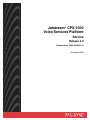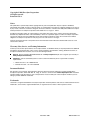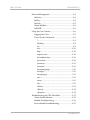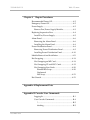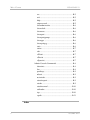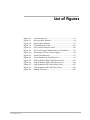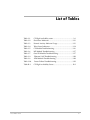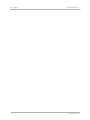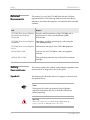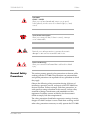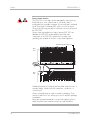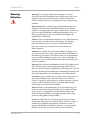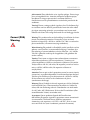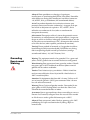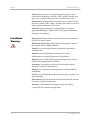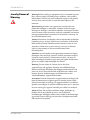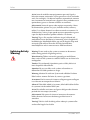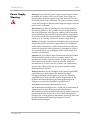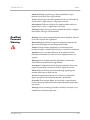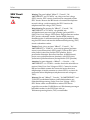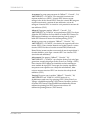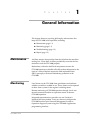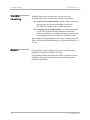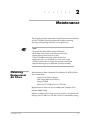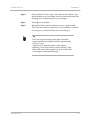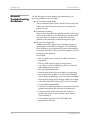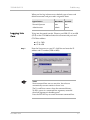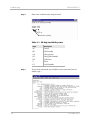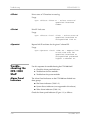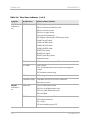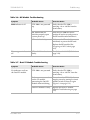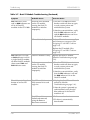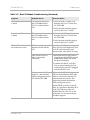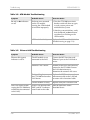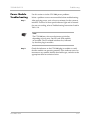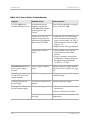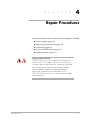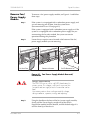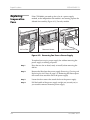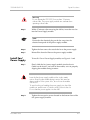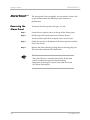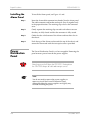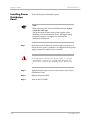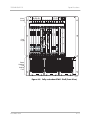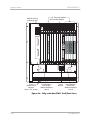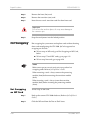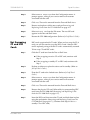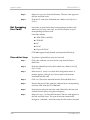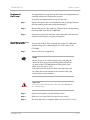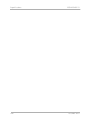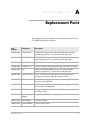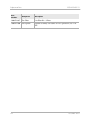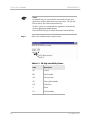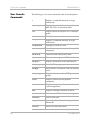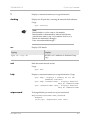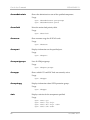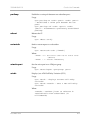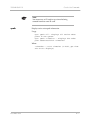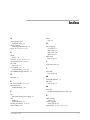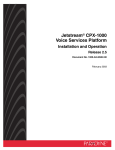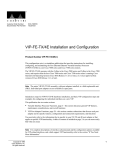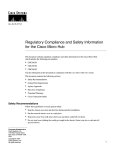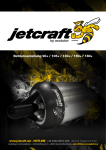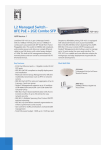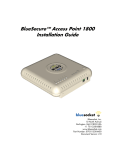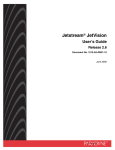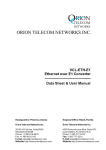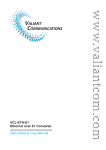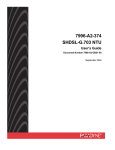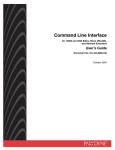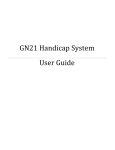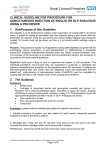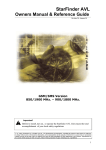Download Jetstream CPX-1000 Voice Services Platform Service Release 3.3
Transcript
Jetstream® CPX-1000 Voice Services Platform Service Release 3.3 Document No. 1000-A2-GN21-10 November 2003 Copyright © 2003 Paradyne Corporation. All rights reserved. Printed in U.S.A. Notice This publication is protected by federal copyright law. No part of this publication may be copied or distributed, transmitted, transcribed, stored in a retrieval system, or translated into any human or computer language in any form or by any means, electronic, mechanical, magnetic, manual or otherwise, or disclosed to third parties without the express written permission of Paradyne Corporation, 8545 126th Ave. N., Largo, FL 33773. Paradyne Corporation makes no representation or warranties with respect to the contents hereof and specifically disclaims any implied warranties of merchantability or fitness for a particular purpose. Further, Paradyne Corporation reserves the right to revise this publication and to make changes from time to time in the contents hereof without obligation of Paradyne Corporation to notify any person of such revision or changes. Changes and enhancements to the product and to the information herein will be documented and issued as a new release to this manual. Warranty, Sales, Service, and Training Information Contact your local sales representative, service representative, or distributor directly for any help needed. For additional information concerning warranty, sales, service, repair, installation, documentation, training, distributor locations, or Paradyne worldwide office locations, use one of the following methods: Internet: Visit the Paradyne World Wide Web site at www.paradyne.com. (Be sure to register your warranty at www.paradyne.com/warranty.) Telephone: Call our automated system to receive current information by fax or to speak with a company representative. — Within the U.S.A., call 1-800-870-2221 — Outside the U.S.A., call 1-727-530-2340 Document Feedback We welcome your comments and suggestions about this document. Please mail them to Technical Publications, Paradyne Corporation, 8545 126th Ave. N., Largo, FL 33773, or send e-mail to [email protected]. Include the number and title of this document in your correspondence. Please include your name and phone number if you are willing to provide additional clarification. Trademarks Jetstream is a registered trademark of Paradyne Corporation. All other products and services mentioned herein are the trademarks, service marks, registered trademarks, or registered service marks of their respective owners. A November 2003 1000-A2-GN21-10 Table of Contents Preface Audience .............................................................................. ix Organization ........................................................................ ix Related Documents.............................................................. x Safety Conventions .............................................................. x Chapter 1 General Information Maintenance.......................................................................1-1 Monitoring .........................................................................1-1 Troubleshooting.................................................................1-2 Repair..................................................................................1-2 Chapter 2 Maintenance Obtaining Replacement Air Filters.................................2-1 Removing, Cleaning and Replacing the Air Filters .....2-2 Chapter 3 Troubleshooting General Troubleshooting Guidelines .............................3-2 System Troubleshooting...................................................3-3 November 2003 i Table of Contents 1000-A2-GN21-10 Network Management .....................................................3-4 JetVision........................................................................3-4 JetWay ...........................................................................3-5 JetCraft..........................................................................3-5 Alarm Window............................................................3-6 JetSNMP .......................................................................3-6 Using the Core Console....................................................3-6 Logging Into Core .......................................................3-7 User Console Commands ..........................................3-9 ?................................................................................3-9 clocking...................................................................3-9 crv............................................................................3-9 exit .........................................................................3-10 help........................................................................3-10 setpassword .........................................................3-10 showadminstate ..................................................3-10 showclock.............................................................3-10 showecac ..............................................................3-10 showport ..............................................................3-10 showportgroups .................................................. 3-11 showpps ............................................................... 3-11 showpstnpg.......................................................... 3-11 stats ....................................................................... 3-11 status ..................................................................... 3-11 sub ......................................................................... 3-11 v5ifstat ..................................................................3-12 v5lnstat .................................................................3-12 v5prostat...............................................................3-12 Troubleshooting the CPX-1000 Shelf ............................3-12 Alarm Panel Indicators ...........................................3-12 Module Troubleshooting..........................................3-16 Power Module Troubleshooting .............................3-21 ii November 2003 1000-A2-GN21-10 Table of Contents Chapter 4 Repair Procedures Recommended Power Off................................................4-2 Emergency Power-Off ......................................................4-2 Power Supply ....................................................................4-2 Remove Fan/Power Supply Module .......................4-3 Replacing Inoperative Fans .............................................4-4 Install Fan/Power Supply .........................................4-5 Alarm Panel .......................................................................4-6 Removing the Alarm Panel .......................................4-6 Installing the Alarm Panel .........................................4-8 Power Distribution Panel.................................................4-8 Removing Power Distribution Panel .......................4-9 Installing Power Distribution Panel.......................4-10 Module Removal and Installation ................................ 4-11 Hot Swapping..................................................................4-18 Hot Swapping an MP Card .....................................4-18 Hot Swapping CP and HSC Cards .........................4-19 Hot Swapping Line Cards .......................................4-20 Planned Hot Swap ..............................................4-20 Unplanned Hot Swap..............................................................4-21 Hot Growth ......................................................................4-21 Appendix A Replacement Parts Appendix B Console User Commands Logging In ................................................................... B-1 User Console Commands ......................................... B-4 ?............................................................................... B-5 clocking.................................................................. B-5 November 2003 iii Table of Contents 1000-A2-GN21-10 crv........................................................................... B-5 exit .......................................................................... B-5 help......................................................................... B-5 setpassword .......................................................... B-5 showadminstate ................................................... B-6 showclock.............................................................. B-6 showecac ............................................................... B-6 showport ............................................................... B-6 showportgroups ................................................... B-6 showpps ................................................................ B-6 showpstnpg........................................................... B-6 stats ........................................................................ B-6 status ...................................................................... B-7 sub .......................................................................... B-7 v5ifstat ................................................................... B-7 v5lnstat .................................................................. B-7 v5prostat................................................................ B-7 Admin Console Commands ..................................... B-8 clearstats ................................................................ B-8 fan........................................................................... B-8 portloop ................................................................. B-9 reboot ..................................................................... B-9 restartsub............................................................... B-9 setactiveport.......................................................... B-9 setcdv ..................................................................... B-9 setechocancel ...................................................... B-10 setlinelen.............................................................. B-10 tap......................................................................... B-10 vpath .....................................................................B-11 Index iv November 2003 List of Figures Figure 2–1. Figure 3–1. Figure 3–2. Figure 3–3. Figure 3–4. Figure 4–1. Figure 4–2. Figure 4–3. Figure 4–4. Figure 4–5. Figure 4–6. Figure 4–7. Figure 4–8. Figure 4–9. November 2003 Air Filter Removal.................................................................2-2 JetVision Main Window .......................................................3-4 JetCraft Main Window .........................................................3-5 CPX-1000 Alarm Panel .......................................................3-13 DC Power Distribution Panel............................................3-23 Fan Power Supply Module Removal/Installation...........4-3 Removing Fan From a Power Supply ................................4-4 Alarm Panel Removal...........................................................4-7 Power Distribution Panel Removal ....................................4-9 Fully-redundant STM-1 Shelf (Front View).....................4-13 Fully-redundant STM-1 Shelf (Rear View) ......................4-14 Fully-redundant DS-3 Shelf (Front View)........................4-15 Fully-redundant DS-3 Shelf (Rear View) .........................4-16 Module Extractors...............................................................4-17 v List of Figures vi 1000-A2-GN21-10 November 2003 List of Tables November 2003 Table 3–1. CP High Availability states..................................................3-8 Table 3–2. Slot Status Indicators ..........................................................3-13 Table 3–3. Normal Activity Indicator Usage .....................................3-13 Table 3–4. Telco Status Indicators........................................................3-14 Table 3–5. CP Module Troubleshooting..............................................3-16 Table 3–6. MP Module Troubleshooting.............................................3-17 Table 3–7. Octal E1 Module Troubleshooting ....................................3-17 Table 3–9. Ethernet LAN Troubleshooting........................................3-20 Table 3–8. ATM Module Troubleshooting..........................................3-20 Table 3–10. Power Failure Troubleshooting ........................................3-22 Table B–1. CP High Availability States ............................................... B-2 vii List of Tables viii 1000-A2-GN21-10 November 2003 Preface Use this CPX-1000 Voice Services Platform Service manual when performing routine diagnostic testing, maintenance, troubleshooting, and repair. Note Throughout this document, the term CPX-1000 refers to the CPX-1000 Voice Services Platform equipment. Audience This CPX-1000 Voice Services Platform Service manual is written for maintenance testing technicians and engineers. Organization The CPX-1000 CPX-1000 Voice Services Platform Service manual is organized as follows: Chapter 1, General Information, describes the CPX-1000 shelf, components, and modules. Chapter 2, Maintenance, describes CPX-1000 software upgrades and periodic maintenance tasks. Chapter 3, Troubleshooting, describes CPX-1000 operational and hardware problem isolation and correction. Chapter 4, Repair Procedures, describes how to remove and replace CPX-1000 modules and components. Appendix A, Replacement Parts, lists CPX-1000 field replaceable parts. Appendix B, User Console Commands, describes Console login and user commands. Index November 2003 ix Preface Related Documents 1000-A2-GN21-10 This manual is part of the CPX-1000 Voice Services Platform equipment library. The following table lists each of the library documents, describes their purpose, and identifies their intended audience. Title Purpose CPX-1000 Voice Services Platform Introduction and Technical Description Features and characteristics of the CPX-1000, and its application in a Voice-over Broadband (VoBB) environment. CPX-1000 Voice Services Platform Installation Unpacking, installing, powering-up, and testing the CPX-1000 equipment. CPX-1000 Voice Services Platform Service Maintenance and repair of the CPX-1000 equipment. JetCraft User’s Guide Craft (at site, one CPX-1000 at a time) management software. JetVision User’s Guide This guide documents the use of the JetVision element manager. Safety Conventions This section explains the symbols used to identify important notes, and hazardous or dangerous tasks in this guide. Symbols The following list describes the level of urgency associated with the symbols shown. Note Throughout this guide, the pointing finger highlights important information. Be sure to read this information before continuing. Warning Alerts you to an action or inaction that could lead to an injury to yourself or damage to the CPX-1000. x November 2003 1000-A2-GN21-10 Preface CAUTION CLASS 1 LASER Alerts you to a laser hazard and instructs you to avoid looking directly into the source of a coherent light (i.e., laser) source. Voice/Data Interruption Alerts you to an action that, if done incorrectly, interrupts voice or data traffic. Electro-Static Caution Reminds you to take precautions to prevent electro-static damage to static-sensitive assemblies and circuits. Electrical Warning Alerts you to an electrical hazard that could result in a fatal injury. General Safety Precautions This section presents general safety precautions to observe while working with the CPX-1000. The precautions are presented here and specific precautions are repeated with any procedure to which they apply. Observe the following safety precautions during all phases of installation, operation, service, and repair of the CPX-1000 Voice Services Platform. Failure to comply with these precautions, or with specific warnings elsewhere in this manual, violates safety standards of design, manufacture, and intended use of this equipment. Paradyne assumes no liability for the customer’s failure to comply with these requirements. The safety precautions listed below represent warnings of certain dangers of which Paradyne is aware. Heed these warnings and all other safety precautions necessary to safely operate the CPX-1000. November 2003 xi Preface Ground the Equipment 1000-A2-GN21-10 To minimize shock hazards, connect the CPX-1000 shelf to frame ground. Caution Do not apply power to the CPX-1000 shelf until you have completed all installation procedures in this manual. Do Not Service or Adjust Alone Do not attempt internal service or adjustment unless another person capable of rendering first aid and resuscitation is present. Do Not Substitute Parts or Modify Equipment Because of the danger of introducing additional hazards, do not install substitute parts or perform any unauthorized modification of the equipment. Contact your local Paradyne representative for service and repair, to ensure that safety features are maintained. Dangerous Procedure Warnings Warnings, such as the examples that follow, precede potentially dangerous procedures throughout this manual. Follow the instructions contained in all warnings. Employ all other safety precautions which you deem necessary for installing, operating, and servicing the CPX-1000 in your operating environment. Danger: Shock Hazard The CPX-1000 uses -48 VDC or -60 VDC Plant Battery for primary power. This voltage is sufficient to overcome skin resistance and can supply a level of current that can be fatal. Use extreme caution when working around this voltage during installation, operation, testing, and adjusting. Remove the voltage at its point of distribution to the CPX-1000, before you connect or disconnect power leads to the equipment. CAUTION CLASS 1 LASER Use of controls, adjustment, or performance of procedures other than those specified herein may result in hazardous, invisible radiation exposure. Module panel indicators are Class 1 LED products. xii November 2003 1000-A2-GN21-10 Preface Warning Some components of the CPX-1000 Voice Services Platform include field-replaceable batteries. A new battery can explode if it is incorrectly installed. Replace the battery only with the same or equivalent type recommended by the manufacturer. Discard used batteries according to the manufacturer’s instructions. Caution The CPX-1000 shelf weighs 33.5 kilograms (74 lbs.) when fully loaded. It has a shipping weight of 50 kilograms (110 pounds), including packing material and the pallet to which it is strapped. Use a helper when unpacking, lifting, and moving the shelf. November 2003 xiii Preface 1000-A2-GN21-10 Electro-Static Caution The CPX-1000 circuit cards can be damaged by static electricity that builds up on work surfaces and on your body. Static is produced by the everyday movement of your body and is released as an Electro-Static Discharge (ESD) when you touch an object. Observe the following precautions whenever you are working with the CPX-1000. Always wear a grounded wrist strap to prevent ESD. ESD can damage the CPX-1000 card assemblies and solid state components in the CPX-1000. Attach the wrist strap to the grounding jack located on the front or rear of the equipment. ESD Wrist Strap Grounding Jack Shelf Front 1 2 3 4 IN SERVICE 5 6 11 9 7 OUT OF SERVICE IN SERVICE 12 13 14 15 OUT OF SERVICE 1 16 IN SERVICE OUT OF SERVICE 2 3 ESD Wrist Strap Grounding Jack Shelf Rear ESD BONDING POINT 16 15 14 13 12 11 10 9 8 7 6 5 4 3 2 1 0066 Handle all printed circuit cards by the face plate, extraction ears, or assembly edges. Never touch the components, conductors, or connector pins. Always store and transport cards in antistatic packaging. If you remove a card from its slot, always put it into its antistatic package immediately. Keep static generating materials such as food wrappers, plastics, and polystyrene foam containers away from card assemblies. xiv November 2003 1000-A2-GN21-10 Warning Definition Preface Warning This warning symbol means danger. You are in a situation that could cause bodily injury. Before you work on any equipment, be aware of the hazards involved with electrical circuitry and be familiar with standard practices for preventing accidents. Waarschuwing Dit waarschuwingssymbool betekent gevaar. U verkeert in een situatie die lichamelijk letsel kan veroorzaken. Voordat u aan enige apparatuur gaat werken, dient u zich bewust te zijn van de bij elektrische schakelingen betrokken risico’s en dient u op de hoogte te zijn van standaard maatregelen om ongelukken te voorkomen. Varoitus Tämä varoitusmerkki merkitsee vaaraa. Olet tilanteessa, joka voi johtaa ruumiinvammaan. Ennen kuin työskentelet minkään laitteiston parissa, ota selvää sähkökytkentöihin liittyvistä vaaroista ja tavanomaisista onnettomuuksien ehkäisykeinoista. Attention Ce symbole d'avertissement indique un danger. Vous vous trouvez dans une situation pouvant causer des blessures ou des dommages corporels. Avant de travailler sur un équipement, soyez conscient des dangers posés par les circuits électriques et familiarisez-vous avec les procédures couramment utilisées pour éviter les accidents. Warnung Dieses Warnsymbol bedeutet Gefahr. Sie befinden sich in einer Situation, die zu einer Körperverletzung führen könnte. Bevor Sie mit der Arbeit an irgendeinem Gerät beginnen, seien Sie sich der mit elektrischen Stromkreisen verbundenen Gefahren und der Standardpraktiken zur Vermeidung von Unfällen bewußt. Avvertenza Questo simbolo di avvertenza indica un pericolo. La situazione potrebbe causare infortuni alle persone. Prima di lavorare su qualsiasi apparecchiatura, occorre conoscere i pericoli relativi ai circuiti elettrici ed essere al corrente delle pratiche standard per la prevenzione di incidenti. Advarsel Dette varselsymbolet betyr fare. Du befinner deg i en situasjon som kan føre til personskade. Før du utfører arbeid på utstyr, må du vare oppmerksom på de faremomentene som elektriske kretser innebærer, samt gjøre deg kjent med vanlig praksis når det gjelder å unngå ulykker. Aviso Este símbolo de aviso indica perigo. Encontra-se numa situação que lhe poderá causar danos físicos. Antes de começar a trabalhar com qualquer equipamento, familiarize-se com os perigos relacionados com circuitos eléctricos, e com quaisquer práticas comuns que possam prevenir possíveis acidentes. November 2003 xv Preface 1000-A2-GN21-10 ¡Advertencia! Este símbolo de aviso significa peligro. Existe riesgo para su integridad física. Antes de manipular cualquier equipo, considerar los riesgos que entraña la corriente eléctrica y familiarizarse con los procedimientos estándar de prevención de accidentes. Varning! Denna varningssymbol signalerar fara. Du befinner dig i en situation som kan leda till personskada. Innan du utför arbete på någon utrustning måste du vara medveten om farorna med elkretsar och känna till vanligt förfarande för att förebygga skador. Current (20A) Warning Warning This product relies on the building's installation for shortcircuit (overcurrent) protection. Ensure that a fuse or circuit breaker no larger than –48Vdc or –60Vdc VAC, 20A is used on the phase conductors (all current-carrying conductors). Waarschuwing Dit produkt is afhankelijk van de installatie van het gebouw voor kortsluit- (overstroom)beveiliging. Controleer of er een zekering of stroomverbreker van niet meer dan – 48/−60Vdc Volt, 20 A gebruikt wordt op de fasegeleiders (alle geleiders die stroom voeren). Varoitus Tämä tuote on riippuvainen rakennukseen asennetusta oikosulkusuojauksesta (ylivirtasuojauksesta). Varmista, että vaihevirtajohtimissa (kaikissa virroitetuissa johtimissa) käytetään Yhdysvalloissa alle -48/-60 voltin, 20 ampeerin ja monissa muissa maissa -48Vdc/-60Vdc voltin, 20 ampeerin sulaketta tai suojakytkintä. Attention Pour ce qui est de la protection contre les courts-circuits (surtension), ce produit dépend de l'installation électrique du local. Vérifier qu'un fusible ou qu'un disjoncteur de –48Vdc ou –60Vdc, 20 A maximum est utilisé sur les conducteurs de phase (conducteurs de charge). Warnung Dieses Produkt ist darauf angewiesen, daß im Gebäude ein Kurzschluß- bzw. Überstromschutz installiert ist. Stellen Sie sicher, daß eine Sicherung oder ein Unterbrecher von nicht mehr als -48V oder -60V Gleichstrom, 20 A an den Phasenleitern (allen stromführenden Leitern) verwendet wird. Avvertenza Questo prodotto dipende dall'installazione dell'edificio per quanto riguarda la protezione contro cortocircuiti (sovracorrente). Verificare che un fusibile o interruttore automatico, non superiore a -48 VDC o -60 VDC, 20 A sia stato usato nei fili di fase (tutti i conduttori portatori di corrente). xvi November 2003 1000-A2-GN21-10 Preface Advarsel Dette produktet er avhengig av bygningens installasjoner av kortslutningsbeskyttelse (overstrøm). Kontroller at det brukes en sikring eller strømbryter som ikke er større enn –48/60VDC, 20 A på faselederne (alle strømførende ledere). Aviso Este produto depende das instalações existentes para protecção contra curto-circuito (sobrecarga). Assegure-se de que um fusível ou disjuntor não superior a –48/−60VDC, 20A é utilizado nos condutores de fase (todos os condutores de transporte de corrente). ¡Advertencia! Este equipo utiliza el sistema de protección contra cortocircuitos (o sobrecorrientes) deló propio edificio. Asegurarse de que se utiliza un fusible o interruptor automático de no más de 48/60 voltios en corriente directa (VDC), 20 amperios del estándar en los hilos de fase (todos aquéllos portadores de corriente). Varning! Denna produkt är beroende av i byggnaden installerat kortslutningsskydd (överströmsskydd). Kontrollera att säkring eller överspänningsskydd används på fasledarna (samtliga strömförande ledare). -48/-60 V likström, 20 A. Grounding Requirement Warning Warning This equipment needs to be grounded. Use a green and yellow 6 AWG ground wire to connect the host to earth ground. Waarschuwing Deze apparatuur hoort geaard te woden. Gebruik een groen/gele 6 AWG aarddraad om de host tijdens normaal gebruik met de aarde te verbinden. Varoitus Tämä laitteisto täytyy maadoittaa. Yhdistä isäntälaite maahan normaalikäytön aikana käyttämällä vihreä-keltaista 6 AWG -maadoitusjohtoa. Attention Cet équipement doit être relié à la terre. Utilisez un fil vert et jaune de gabarit 6 (AWG) pour connecter l'hôte à la terre lors son utilisation normale. Warnung Dieses Gerät muß geerdet werden. Verwenden Sie ein grün/gelbes 6-AWG-Erdungskabel, um damit das Host-Gerät während des normalen Betriebs zu erden. Avvertenza Questa apparecchiatura deve essere collegata a massa. Durante l'uso normale, collegare l'host alla massa di terra usando un filo di massa verde e giallo di diametro pari a 6AWG. Advarsel Dette utstyret må jordes. Bruk en grønn og gul 6 AWG jordledning til å kople vertsterminalen til jording i løpet av normalt bruk. November 2003 xvii Preface 1000-A2-GN21-10 Aviso É necessário que este equipamento esteja ligado à terra. Utilize um fio de ligação à terra de 6 AWG, verde e amarelo, para ligar o host à ligação à terra durante a sua utilização normal. Advertencia Este equipo debe conectarse a tierra. Utilizar un hilo de puesta a tierra 6 AWG verde y amarillo para conectar a tierra el equipo principal durante el uso normal. Varning! Denna utrustning är avsedd att jordas. Använd en gulgrön jordledning av storlek 6 AWG till att jorda värdenheten vid normal användning. Installation Warning Warning Read the installation instructions before you connect the system to its power source. Waarschuwing Raadpleeg de installatie-aanwijzingen voordat u het systeem met de voeding verbindt. Varoitus Lue asennusohjeet ennen järjestelmän yhdistämistä virtalähteeseen. Attention Avant de brancher le système sur la source d'alimentation, consulter les directives d'installation. Warnung Lesen Sie die Installationsanweisungen, bevor Sie das System an die Stromquelle anschließen. Avvertenza Consultare le istruzioni di installazione prima di collegare il sistema all'alimentatore. Advarsel Les installasjonsinstruksjonene før systemet kobles til strømkilden. Aviso Leia as instruções de instalação antes de ligar o sistema à sua fonte de energia. ¡Advertencia! Ver las instrucciones de instalación antes de conectar el sistema a la red de alimentación. Varning! Läs installationsanvisningarna innan du kopplar systemet till dess strömförsörjningsenhet. xviii November 2003 1000-A2-GN21-10 Jewelry Removal Warning Preface Warning Before working on equipment that is connected to power lines, remove jewelry (including rings, necklaces, and watches). Metal objects will heat up when connected to power and ground and can cause serious burns or weld the metal object to the terminals. Waarschuwing Alvorens aan apparatuur te werken die met elektrische leidingen is verbonden, sieraden (inclusief ringen, kettingen en horloges) verwijderen. Metalen voorwerpen worden warm wanneer ze met stroom en aarde zijn verbonden, en kunnen ernstige brandwonden veroorzaken of het metalen voorwerp aan de aansluitklemmen lassen. Varoitus Ennen kuin työskentelet voimavirtajohtoihin kytkettyjen laitteiden parissa, ota pois kaikki korut (sormukset, kaulakorut ja kellot mukaan lukien). Metalliesineet kuumenevat, kun ne ovat yhteydessä sähkövirran ja maan kanssa, ja ne voivat aiheuttaa vakavia palovammoja tai hitsata metalliesineet kiinni liitäntänapoihin. Attention Avant d'accéder à cet équipement connecté aux lignes électriques, ôter tout bijou (anneaux, colliers et montres compris). Lorsqu'ils sont branchés à l'alimentation et reliés à la terre, les objets métalliques chauffent, ce qui peut provoquer des blessures graves ou souder l'objet métallique aux bornes. Warnung Vor der Arbeit an Geräten, die an das Netz angeschlossen sind, jeglichen Schmuck (einschließlich Ringe, Ketten und Uhren) abnehmen. Metallgegenstände erhitzen sich, wenn sie an das Netz und die Erde angeschlossen werden, und können schwere Verbrennungen verursachen oder an die Anschlußklemmen angeschweißt werden. Avvertenza Prima di intervenire su apparecchiature collegate alle linee di alimentazione, togliersi qualsiasi monile (inclusi anelli, collane, braccialetti ed orologi). Gli oggetti metallici si riscaldano quando sono collegati tra punti di alimentazione e massa: possono causare ustioni gravi oppure il metallo può saldarsi ai terminali. Advarsel Fjern alle smykker (inkludert ringer, halskjeder og klokker) før du skal arbeide på utstyr som er koblet til kraftledninger. Metallgjenstander som er koblet til kraftledninger og jord blir svært varme og kan forårsake alvorlige brannskader eller smelte fast til polene. November 2003 xix Preface 1000-A2-GN21-10 Aviso Antes de trabalhar em equipamento que esteja ligado a linhas de corrente, retire todas as jóias que estiver a usar (incluindo anéis, fios e relógios). Os objectos metálicos aquecerão em contacto com a corrente e em contacto com a ligação à terra, podendo causar queimaduras graves ou ficarem soldados aos terminais. ¡Advertencia! Antes de operar sobre equipos conectados a líneas de alimentación, quitarse las joyas (incluidos anillos, collares y relojes). Los objetos de metal se calientan cuando se conectan a la alimentación y a tierra, lo que puede ocasionar quemaduras graves o que los objetos metálicos queden soldados a los bornes. Varning! Tag av alla smycken (inklusive ringar, halsband och armbandsur) innan du arbetar på utrustning som är kopplad till kraftledningar. Metallobjekt hettas upp när de kopplas ihop med ström och jord och kan förorsaka allvarliga brännskador; metallobjekt kan också sammansvetsas med kontakterna. Lightning Activity Warning Warning Do not work on the system or connect or disconnect cables during periods of lightning activity. Waarschuwing Tijdens onweer dat gepaard gaat met bliksem, dient u niet aan het systeem te werken of kabels aan te sluiten of te ontkoppelen. Varoitus Älä työskentele järjestelmän parissa äläkä yhdistä tai irrota kaapeleita ukkosilmalla. Attention Ne pas travailler sur le système ni brancher ou débrancher les câbles pendant un orage. Warnung Arbeiten Sie nicht am System und schließen Sie keine Kabel an bzw. trennen Sie keine ab, wenn es gewittert. Avvertenza Non lavorare sul sistema o collegare oppure scollegare i cavi durante un temporale con fulmini. Advarsel Utfør aldri arbeid på systemet, eller koble kabler til eller fra systemet når det tordner eller lyner. Aviso Não trabalhe no sistema ou ligue e desligue cabos durante períodos de mau tempo (trovoada). ¡Advertencia! No operar el sistema ni conectar o desconectar cables durante el transcurso de descargas eléctricas en la atmósfera. Varning! Vid åska skall du aldrig utföra arbete på systemet eller ansluta eller koppla loss kablar. xx November 2003 1000-A2-GN21-10 Power Supply Warning Preface Warning Do not touch the power supply when the power cord is connected. For systems with a power switch, line voltages are present within the power supply even when the power switch is off and the power cord is connected. For systems without a power switch, line voltages are present within the power supply when the power cord is connected. Waarschuwing U dient de voeding niet aan te raken zolang het netsnoer aangesloten is. Bij systemen met een stroomschakelaar zijn er lijnspanningen aanwezig in de voeding, zelfs wanneer de stroomschakelaar uitgeschakeld is en het netsnoer aangesloten is. Bij systemen zonder een stroomschakelaar zijn er lijnspanningen aanwezig in de voeding wanneer het netsnoer aangesloten is. Varoitus Älä kosketa virtalähdettä virtajohdon ollessa kytkettynä. Virrankatkaisimella varustetuissa järjestelmissä on virtalähteen sisällä jäljellä verkkojännite, vaikka virrankatkaisin on katkaistuasennossa virtajohdon ollessa kytkettynä. Järjestelmissä, joissa ei ole virrankatkaisinta, on virtalähteen sisällä verkkojännite, kun virtajohto on kytkettynä. Attention Ne pas toucher le bloc d'alimentation quand le cordon d'alimentation est branché. Avec les systèmes munis d'un commutateur marche-arrêt, des tensions de ligne sont présentes dans l'alimentation quand le cordon est branché, même si le commutateur est à l'arrêt. Avec les systèmes sans commutateur marche-arrêt, l'alimentation est sous tension quand le cordon d'alimentation est branché. Warnung Berühren Sie das Netzgerät nicht, wenn das Netzkabel angeschlossen ist. Bei Systemen mit Netzschalter liegen Leitungsspannungen im Netzgerät vor, wenn das Netzkabel angeschlossen ist, auch wenn das System ausgeschaltet ist. Bei Systemen ohne Netzschalter liegen Leitungsspannungen im Netzgerät vor, wenn das Netzkabel angeschlossen ist. Avvertenza Non toccare l'alimentatore se il cavo dell'alimentazione è collegato. Per i sistemi con un interruttore di alimentazione, tensioni di linea sono presenti all'interno dell'alimentatore anche quando l'interruttore di alimentazione è en posizione di disattivazione (off), se il cavo dell'alimentazione è collegato. Per i sistemi senza un interruttore, tensioni di linea sono presenti all'interno dell'alimentatore quando il cavo di alimentazione è collegato. November 2003 xxi Preface 1000-A2-GN21-10 Advarsel Berør ikke strømforsyningsenheten når strømledningen er tilkoblet. I systemer som har en strømbryter, er det spenning i strømforsyningsenheten selv om strømbryteren er slått av og strømledningen er tilkoblet. Når det gjelder systemer uten en strømbryter, er det spenning i strømforsyningsenheten når strømledingen er tilkoblet. Aviso Não toque na unidade abastecedora de energia quando o cabo de alimentação estiver ligado. Em sistemas com interruptor, a corrente eléctrica estará presente na unidade abastecedora, sempre que o cabo de alimentação de energia estiver ligado, mesmo quando o interruptor se encontrar desligado. Para sistemas sem interruptor, a tensão eléctrica dentro da unidade abastecedora só estará presente quando o cabo de alimentação estiver ligado. ¡Advertencia! No tocar la fuente de alimentación mientras el cable esté enchufado. En sistemas con interruptor de alimentación, hay voltajes de línea dentro de la fuente, incluso cuando el interruptor esté en Apagado (OFF) y el cable de alimentación enchufado. En sistemas sin interruptor de alimentación, hay voltajes de línea en la fuente cuando el cable está enchufado. Varning! Vidrör inte strömförsörjningsenheten när nätsladden är ansluten. För system med strömbrytare finns det nätspänning i strömförsörjningsenheten även när strömmen har slagits av men nätsladden är ansluten. För system utan strömbrytare finns det nätspänning i strömförsörjningsenheten när nätsladden är ansluten. Product Disposal Warning Warning Ultimate disposal of this product should be handled according to all national laws and regulations. Waarschuwing Dit produkt dient volgens alle landelijke wetten en voorschriften te worden afgedankt. Varoitus Tämän tuotteen lopullisesta hävittämisestä tulee huolehtia kaikkia valtakunnallisia lakeja ja säännöksiä noudattaen. Attention La mise au rebut définitive de ce produit doit être effectuée conformément à toutes les lois et réglementations en vigueur. Warnung Dieses Produkt muß den geltenden Gesetzen und Vorschriften entsprechend entsorgt werden. Avvertenza L'eliminazione finale di questo prodotto deve essere eseguita osservando le normative italiane vigenti in materia. xxii November 2003 1000-A2-GN21-10 Preface Advarsel Endelig disponering av dette produktet må skje i henhold til nasjonale lover og forskrifter. Aviso A descartagem final deste produto deverá ser efectuada de acordo com os regulamentos e a legislação nacional. ¡Advertencia! El desecho final de este producto debe realizarse según todas las leyes y regulaciones nacionales. Varning! Slutlig kassering av denna produkt bör skötas i enlighet med landets alla lagar och föreskrifter. Qualified Personnel Warning Warning Only trained and qualified personnel should be allowed to install or replace this equipment. Waarschuwing Installatie en reparaties mogen uitsluitend door getraind en bevoegd personeel uitgevoerd worden. Varoitus Tämän tuotteen lopullisesta hävittämisestä tulee huolehtia kaikkia valtakunnallisia lakeja ja säännöksiä noudattaen. Attention La mise au rebut définitive de ce produit doit être effectuée conformément à toutes les lois et réglementations en vigueur. Warnung Dieses Produkt muß den geltenden Gesetzen und Vorschriften entsprechend entsorgt werden. Avvertenza L'eliminazione finale di questo prodotto deve essere eseguita osservando le normative italiane vigenti in materia. Advarsel Kun kvalifisert personell med riktig opplæring bør montere eller bytte ut dette utstyret. Aviso Este equipamento deverá ser instalado ou substituído apenas por pessoal devidamente treinado e qualificado. ¡Atención! Estos equipos deben ser instalados y reemplazados exclusivamente por personal técnico adecuadamente preparado y capacitado. Varning! Denna utrustning ska endast installeras och bytas ut av utbildad och kvalificerad personal. November 2003 xxiii Preface SELV Circuit Warning 1000-A2-GN21-10 Warning The ports labeled "10BaseT", "Console", "10/ 100ETHERNET" and "PCMCIA" are safety extra-low voltage (SELV) circuits. SELV circuits should only be connected to other SELV circuits. Because the BRI circuits are treated like telephonenetwork voltage, avoid connecting the SELV circuit to the telephone network voltage (TNV) circuits. Waarschuwing De poorten die "10BaseT", "Console," "10/ 100ETHERNET" en "PCMCIA" zijn gelabeld, zijn veiligheidscircuits met extra lage spanning (genaamd SELV = Safety Extra-Low Voltage). SELV-circuits mogen alleen met andere SELV-circuits verbonden worden. Omdat de BRI-circuits op dezelfde manier als telefoonnetwerkspanning behandeld worden, mag het SELV-circuit niet met de telefoonnetwerkspanning (TNV) circuits verbonden worden. Varoitus Portit, joissa on nimet "10BaseT", "Console" , "10/ 100ETHERNET" ja "PCMCIA", ovat erityisen pienen jännitteen omaavia turvallisuuspiirejä (SELV-piirejä). Tällaiset SELV-piirit tulee yhdistää ainoastaan muihin SELV-piireihin. Koska perusluokan liitäntöjen (Basic Rate Interface- eli BRI-liitännät) jännite vastaa puhelinverkoston jännitettä, vältä SELV-piirin yhdistämistä puhelinverkoston jännitepiireihin (TNV-piireihin). Attention Les ports étiquetés « 10BaseT », « Console », « 10/ 100ETHERNET » et « PCMIA » sont des circuits de sécurité basse tension (Safety Extra-Low Voltage ou SELV). Comme les circuits BRI sont considérés comme des sources de tension de réseau téléphonique, éviter de connecter un circuit SELV à un circuit de tension de réseau téléphonique (telephone network voltage ou TNV). Warnung Die mit "10BaseT", "Console", "10/100ETHERNET" und "PCMCIA" beschrifteten Buchsen sind Sicherheitskreise mit Sicherheitskleinspannung (Safety Extra-Low Voltage = SELV). SELV-Kreise sollten ausschließlich an andere SELV-Kreise angeschlossen werden. Da BRI-Kreise wie Telefonnetzspannungen behandelt werden, ist der SELV-Kreis nicht an Telefonnetzspannungskreise (TNV) anzuschließen. xxiv November 2003 1000-A2-GN21-10 Preface Avvertenza Le porte contrassegnate da "10BaseT", "Console" , "10/ 100ETHERNET" e "PCMCIA" sono circuiti di sicurezza con tensione molto bassa (SELV). I circuiti SELV devono essere collegati solo ad altri circuiti SELV. Dato che i circuiti BRI vengono trattati come circuiti a tensione di rete telefonica, evitare di collegare il circuito SELV ai circuiti in cui è presente la tensione di rete telefonica (TNV). Advarsel Utgangene merket "10BaseT", "Console", "10/ 100ETHERNET" og "PCMCIA" er lavspentkretser (SELV) for ekstra sikkerhet. SELV-kretser skal kun kobles til andre SELV-kretser. Da BRI-kretsene håndteres som telenettspenning, bør du unngå å koble SELV-kretsen til kretser for telenettspenning (TNV). Aviso As portas com as etiquetas "10BaseT", "Console", "10/ 100ETHERNET" e "PCMCIA", são circuitos de segurança de baixa tensão (SELV). Estes circuitos deverão ser ligados apenas a outros circuitos SELV. Devido ao facto dos circuitos BRI (Interface de Ritmo Básico) serem tratados como sendo de tensão equivalente à da rede telefónica, evite ligar o circuito SELV aos circuitos TNV (tensão de rede telefónica). ¡Advertencia! Los puertos "10BaseT", "Console", "10/ 100ETHERNET" y "PCMCIA" son circuitos de muy baja señal que garantizan ausencia de peligro (Safety Extra-Low Voltage = SELV). Estos circuitos SELV deben ser conectados exclusivamente con otros también de tipo SELV. Puesto que los circuitos tipo BRI se comportan como aquéllos con voltajes de red telefónica, debe evitarse conectar circuitos SELV con circuitos de voltaje de red telefónica (TNV). Varning! De portar som är märkta "10BaseT", "Console", "10/ 100ETHERNET"och "PCMCIA" är SELV-kretsar, d.v.s. skyddskretsar med extra låg spänning (SELV: Safety Extra-Low Voltage =skyddsklenspänning). SELV-kretsar får endast anslutas till andra SELV-kretsar. Eftersom BRI-kretsarbehandlas liksom telefonnätsspänning bör SELV-kretsen inte anslutas till telefonnätsspänningskretsar (TNV-kretsar). November 2003 xxv Preface xxvi 1000-A2-GN21-10 November 2003 C H A P T E R 1 General Information This chapter discusses servicing philosophy and resources that keep the CPX-1000 in full operation, including: Maintenance (page 1-1) Monitoring (page 1-1) Troubleshooting (page 1-2) Repair (page 1-2) Maintenance Air filters remove dust particles from the air before they reach the cooling fans. Clean these air filters periodically to ensure the fans continue to cool the CPX-1000 properly. Redundancy within the shelf-level components ensures the CPX-1000 continues to handle call traffic without disruption in the event of a failure. Replace inoperative field replaceable units (FRUs) promptly to maintain redundancy protection in the CPX-1000. Monitoring Local alarms on the CPX-1000 alarm panel detect and indicates whether a module is enabled or not. These alarms can be reported to other alarm systems in the regional switching center. Remote monitoring of CPX-1000 operation through a local area network connection enables an operations center to observe CPX-1000 operation. Integrated communications providers can use Paradyne’s Jetstream JetVision product. Users may choose to integrate the CPX-1000 into their own Network Management System or Operations Support System using the CPX-1000's applications programming interface. November 2003 1-1 General Information Troubleshooting 1000-A2-GN21-10 When the local access network fails, use one of are two troubleshooting levels to isolate the source of the problem: System-level troubleshooting: includes alarms, indicators, and messages that isolate the problem to either the CPX-1000, or to cables, ports, or other equipment. Component-level troubleshooting: use when the problem is with the CPX-1000, includes procedures and tests to isolate the problem to a configuration or provisioning error or a field replaceable unit within the CPX-1000 system. Most troubleshooting procedures can be done remotely (from the office), while some troubleshooting tests are performed locally (at the site). Repair Configuration or provisioning errors can be corrected and/or diagnosed using either JetCraft or JetVision. Using modular field replaceable units (FRUs) minimizes service downtime during repair and maintenance by enabling quick hardware replacement. 1-2 November 2003 C H A P T E R 2 Maintenance This chapter provides instructions to perform normal maintenance on the CPX-1000. Normal maintenance includes removing, cleaning, and replacing the filters on a regular basis. Note To ensure that these filters operate efficiently, clean them at least once every three months and replace them at least every two years. If the CPX-1000 is mounted at the bottom of an equipment rack, or is installed in a room with a high volume of foot-traffic or a high dust-particle count, more frequent cleaning may be required—perhaps monthly. Obtaining Replacement Air Filters Replacement air filters (Motorola Part Number 91-W55663C01A) are available from: Universal Air Filter Company 1624 Sauget Industrial Parkway Sauget, Il 62202 Phone: 618.271.7300 or Fax: 618.271.8808 Replacement air filters are also available from Paradyne (Part Number 1000-F1-805). Replace air filters with a 25 ppi pore size and 63% dust arrest and comply with UL 900 Class V-2 and UL 94 H-1 flammability rating. November 2003 2-1 Maintenance 1000-A2-GN21-10 Removing, Cleaning and Replacing the Air Filters The two power supply modules and the fan module (located at the front of the CPX-1000 shelf) are each equipped with a fan filter. The air filter mounts in a metal frame located in front of the fan on the power supply module (Figure 2–1). The filter frame is held in place by a friction fit with the power supply chassis. Note You can remove the filter without removing the power supply module or the fan module. A metal frame encases the filters on each fan module. Step 1 Carefully pull out the metal frame that surrounds the filter. Lift this frame away from the power supply module or fan module (Figure 2–1). OF OUT ICE SERV IN ICE SERV Lift Out Filter 0076 Figure 2–1. Air Filter Removal 2-2 November 2003 1000-A2-GN21-10 Maintenance Step 2 Clean the filter in warm, soapy water until no dust remains. (You should be able to run your finger across the filter without the filter changing color or depositing dust on your finger.) Step 3 Thoroughly dry the filter. Step 4 Reinstall the filter in the fan module or power supply module. (This filter does not have a front or rear, a top or bottom, so there is no wrong way to orient the filter when reinstalling it.) Tip Even with regular cleaning, these filters eventually require replacement. Replace the filters approximately every two years. A good way to determine when a filter requires replacing is to inspect it during routine cleaning. If the holes in the screen mesh appear to vary in size, the filter is wearing out, and needs replacing. November 2003 2-3 Maintenance 2-4 1000-A2-GN21-10 November 2003 C H A P T E R 3 Troubleshooting This chapter describes CPX-1000 troubleshooting procedures. Some of these procedures use Console commands—refer to Appendix B, User Console Commands. These procedures are limited to isolating faults to field replaceable units and to configuration or provisioning errors, including: General Troubleshooting Guidelines on page 3-2 list suggested steps for isolating and resolving problems. System Troubleshooting on page 3-3 starts at the network level and drills down to the CPX-1000 and its field replaceable units. Network Management on page 3-4 describes the alarms, indicators and messages for isolating problems down to the CPX-1000 and a module, port, or application. Using the Core Console on page 3-6 describes how to access a CPX-1000 remotely. For more details about Console commands, see Appendix B, User Console Commands. Troubleshooting the CPX-1000 Shelf on page 3-12 describes how to isolate problems to a field replaceable unit. November 2003 3-1 Troubleshooting General Troubleshooting Guidelines 1000-A2-GN21-10 Use the following list when identifying, documenting, and resolving problems in the CPX-1000: Start with the simple things. Always check the power source, check for loose cords and cables, and ensure internal components are secure and properly seated. Document everything. Keep written notes about the problem and the various steps to resolve the problem. It may be helpful to also document any suspicions you might have about the cause of the problem, and to develop a troubleshooting action plan. Find out what happened. Problems generally happen when something changes or something out of the ordinary happens. Try to determine what changed or what happened just prior to the problem occurrence. Describe, as best you can, the sequence of events leading up to the problem. For example, — Was any hardware or software installed, removed, or upgraded? — Did any kind of power surge or outage occur? e.g. is there a storm or lightning in the area? Have the lights flickered in your area? — Was the equipment moved? — Were changes made to the surrounding or supporting environment that could have an effect on the problem (for example, the building was just rewired or re-cabled)? — Were network configuration changes made (for example, at the IAD, DSLAM, Packet Switch, or Class 5 switch)? — Is the problem reproducible? — Is this the first time the problem has occurred? Or has the problem occurred before and with what frequency? — Is there a pattern to the occurrence (for example, a specific time of day or after a certain action such as system backups)? — Is the problem specific to one CPX-1000? To all equipment in the rack? 3-2 November 2003 1000-A2-GN21-10 Troubleshooting What are the symptoms? Seek out as much symptom information as you can, for example: — Check the physical equipment for red fault lights. — Check the appropriate error files/logs for clues. — Check the Console for error messages (Using the Core Console on page 3-6) Make no assumptions. Try to recreate or duplicate the problem yourself. Periodically review the overall picture. If you are still troubleshooting the same problem with the same symptoms—it may be time to change your approach. Try something different. Read the manual. A vast amount of knowledge is available to aid in your troubleshooting. Do one thing at a time. Take a very systematic approach to the problem. If you suspect a hardware problem, only swap out one piece of equipment at a time. If that one change has no effect on the problem, put the original piece of equipment back into the system before swapping out anything else. If you suspect a software or configuration problem, make only one change at a time. Again, if the change has no effect on the problem, change things back to the way they were, so that you are not introducing new problems. System Troubleshooting November 2003 To isolate the cause of a problem, start at the network level and work your way down to the CPX-1000 shelf: 1. Examine the alarm and event messages displayed on the network management tools. 2. Use the console to remotely Telnet into the CPX-1000 for further troubleshooting. 3. Inspect the CPX-1000 shelf itself. 3-3 Troubleshooting 1000-A2-GN21-10 Network Management JetCraft and JetVision main windows display a graphical representation of the CPX-1000 components that they manage, and the network entities with which they interface. The available network management tools also include JetSNMP. JetVision JetVision is a client-server based Element Management System that provides a persistent view of managed CPX-1000 systems. JetVision can concurrently manage up to 50 CPX-1000s and is supported on both the Sun Solaris and Windows platforms. After successfully logging into JetVision, the Main window displays a geographical map (Figure 3–1). The Alarms at the top indicate alarm and event information. Refer to the JetVision User’s Guide for additional information. Alarm Indicators Menu bar Toolbar icons Tree View Status bar Map View (Geographical view displayed) Figure 3–1. JetVision Main Window 3-4 November 2003 1000-A2-GN21-10 JetWay Troubleshooting JetWay is the northbound (upstream) Applications Programming Interface (API) to JetVision that enables either Network Management Systems (NMS) or Operations Support Systems (OSS) to manage the CPX-1000. JetWay APIs enable integrated management systems to be developed and delivered into Network Management Systems for provisioning, fault and performance management. JetCraft JetCraft is a Windows-based Craft Interface Terminal package for per-session management of a single CPX-1000 system. In the JetCraft Main window (Figure 3–2), alarmed modules are marked with an ‘X’ over the icon image of the module. The Alarm list window at the bottom displays alarm and event information. Refer to the JetCraft User’s Guide for additional information. Menu bar Toolbar Tree View Main View Alarm Window Status Bar Figure 3–2. JetCraft Main Window November 2003 3-5 Troubleshooting Alarm Window 1000-A2-GN21-10 The Alarm window on JetCraft describes alarms and events, their severity level, time, what equipment, slot ID, port number, and message type (alarm or event). Follow this order for resolving CPX-1000 problems through the JetCraft alarm window: 1. Display the Main window on the monitor. 2. Identify the failed module in the alarm window. 3. Write down the description, module type, slot number, and port number. Consult the Statistics Summary section in Chapter 10 of the JetCraft User’s Guide for an description of the error types. JetSNMP JetSNMP is a CPX-1000 native interface that allows SNMP Managers (e.g., HP Open View) to discover and monitor CPX-1000 systems. JetSNMP provides fault management (version 2) for the CPX-1000 and associated IADs to allow alarm reporting and surveillance with industry standard network management tools. JetSNMP supports: JetSNMP traps (notification of alarm/alert situations) JetSNMP alarm table (retrieval of up to 550 alarms from the CPX-1000) Discovery of the CPX-1000 configuration JetSNMP can handle request from and trap forwarding to multiple network management stations with the Get and Get Next commands. Refer to the CPX-1000 Release 2.1 SNMP MIB Application Notes for additional information. Using the Core Console 3-6 The Core Console resides in each CP module. The CPX-1000 core console enables remote troubleshooting of the CPX-1000. Appendix B, User Console Commands describes each command. November 2003 1000-A2-GN21-10 Troubleshooting When you first log in there are two default types of access and default usernames and passwords assigned to them: Logging Into Core Type of access User Name Password Normal Operator user user Administrator admin admin To log into the control console, Telnet to port 5050 (CP-A) or 6050 (CP-B) on the CPX-1000 and enter the username and password: CPX Telnet address: CP-A: 5050 CP-B: 6050 Step 1 From the Start menu on your PC, click Run and enter the IP address and CP number (5050 or 6050): Notes Since command lines are case sensitive, the software automatically converts entries to lower case. The Up and Down arrows show the command history. To allow spaces in a command line argument, surround the whole argument in double-quotes. Press the ESCAPE key to cancel the current command line. November 2003 3-7 Troubleshooting 1000-A2-GN21-10 Step 2 Enter user or admin name and password. CP-A Card state (active) Table 3–1. CP High Availability states Step 3 3-8 State Description AC Active HS Hot Standby GA Going Active GS Going Hot Standby UK Unknown ?? Error CS Cold Standby To see what commands are available to your username (user or admin) type ? November 2003 1000-A2-GN21-10 Step 4 Troubleshooting The key to gathering Telnet info is the?: Cpx> ? — Displays a summary of all the commands Cpx> ? <command name> — Displays detailed help on <command-name> Cpx> <command-name> ? — Displays detailed help about <command-name> Notes The CPX-1000 does not support partial command prompting. Type in the entire command. All <bracketed> text in these screens represent numeric values. Step 5 Type exit to quit the Telnet session. User Console Commands The following commands are most commonly used in service and maintenance: ? Displays a command summary or usage information clocking Displays the E1 port that’s sourcing the network clock reference. Usage: Cpx> clocking Note Board number is not the same as slot number. Board number is determined by order of initialization (initialization order is slots 1 to 6 and then slots 16 to 9). Boards are numbered 1 through n Lines are numbered 0 through 7 crv Displays CRV details for all ports in a V5 interface group. Typing: Displays Cpx> crv <ifg> all All CRVs or L3 addresses in Interface Group <ifg> November 2003 3-9 Troubleshooting exit 1000-A2-GN21-10 Ends the current console session. Usage: Cpx> exit help Displays a command summary or usage information. Usage: Cpx> help — Displays a summary of all the commands available Cpx> help <command name> — Displays detailed help on <command-name> Cpx> <command-name> help — Displays detailed help on <command-name> setpassword To change default password; use set password cond: Setpassword<username><new password> Example: [A:AC] cpx. setpassword user user1 showadminstate Shows the administrative state of the specified component. Usage: Cpx> showadminstate portgroups Cpx> showadminstate ports showclock Prints the entire clock priority table. Usage: Cpx> showclock showecac Show resource usage for all ECAC cards. Usage: Cpx> showecac showport Displays information on the specified port. Usage: Cpx> showport 3-10 November 2003 1000-A2-GN21-10 showportgroups Troubleshooting Lists all ATM portgroups Usage: Cpx> showportgroups showpps Shows which CCS and EOC links are currently active. Usage: Cpx> showpps showpstnpg Displays information about PSTN protection groups. Usage: Cpx> showpps stats Displays statistics for the component specified. Usage: Cpx> Cpx> Cpx> Cpx> Cpx> Cpx> status stats stats stats stats stats stats sys ifg <ifg> ds1 <ifg> <ds1> sub <sub> port <sub> <port> atm <device> Displays the operational status of various system components. Usage: Cpx> status software — Displays status of the system software links Cpx> status atm — Displays status of ATM ports and portgroups Cpx> status sub <sub> — Displays status of a subscriber sub Displays subscriber summary or details. Usage: Cpx> sub — Displays valid sub ranges Cpx> sub <sub> — Displays detailed info for <sub> Cpx> sub <sub1> <sub2> — Displays summary for range <sub1> to <sub2> November 2003 3-11 Troubleshooting v5ifstat 1000-A2-GN21-10 Prints status of V5 interface in trace log. Usage: Cpx> v5ifstat <ifnum x> - Prints status of specified interface number. v5lnstat Print E1 Link state. Usage: Cpx> v5lnstat <intf> <link> — Prints state of specified interface ID and specified link ID. v5prostat Reports link ID and time slot for given C-channel ID. Usage: Cpx> v5prostat <intf> <chan ID> — Reports link ID and time slot for specified interface ID and specified protected logical C-channel ID. Troubleshooting the CPX-1000 Shelf Use this sequence for troubleshooting the CPX-1000 shelf: Alarm Panel Indicators The Alarm Panel indicators on the CPX-1000 are divided into three groups: 1. Check the alarm panel indicators 2. Troubleshoot the line modules 3. Troubleshoot the power modules Slot Status indicators (Table 3–2) System Status indicators (not supported in this release) Telco Alarm indicators (Table 3–4) Check the Alarm panel indicators (Figure 3–3) as follows: 3-12 November 2003 1000-A2-GN21-10 Troubleshooting System Status Indicators Telco Alarm Indicators SYSTEM ALERTS ALERT A Alarm Panel ALERT B TELCO ALERT C MINOR MAJOR CRITICAL ALARM DISABLED DISABLED DISABLED DISABLED DISABLED DISABLED DISABLED DISABLED DISABLED DISABLED DISABLED DISABLED DISABLED DISABLED DISABLED DISABLED UNLOCKED UNLOCKED UNLOCKED UNLOCKED UNLOCKED UNLOCKED UNLOCKED UNLOCKED UNLOCKED UNLOCKED UNLOCKED UNLOCKED UNLOCKED UNLOCKED UNLOCKED UNLOCKED ACT ACT ACT ACT ACT ACT ACT ACT ACT ACT ACT ACT ACT ACT ACT ACT 1 2 3 4 5 6 7 8 9 10 11 12 13 14 15 16 0233-01 Slot Status Indicators Figure 3–3. CPX-1000 Alarm Panel Table 3–2. Slot Status Indicators Indicator Color Definition Disabled Red Lights when the card cannot provide services, but is not locked (see below). Unlocked Green Green when the card is discovered, initialized, and placed in service (able to carry traffic). Off when the card is locked (no traffic). Act Amber Lights for the active CP, HSC, and ATM cards. (Active) Indicates unlocked (with green LED) states for the E1 and EC cards. The ACT LEDs indication depends the type of module in the slot. When all slot status indicator LEDs are off, either that card is not detected by the system, or it is removed from system use and ready for physical removal from the CPX-1000 shelf. Table 3–3 shows the normal activity indicator usage by module. Table 3–3. Normal Activity Indicator Usage Module Normal Usage ATM Active ATM modules will have ACTive lit; standby module lights not lit CP/HSC Active CP/HSC module will have ACTive lit EC All unlocked EC modules are lit MP ACTive always lit E1 All unlocked E1 modules are lit November 2003 3-13 Troubleshooting 1000-A2-GN21-10 Table 3–4. Telco Status Indicators (1 of 2) Symptom Possible Cause Further Isolation of Alarm CRITICAL ATM Ports ATM adaptive recovery scheme alarm indicator is on DS3 far end alarm indication state DS3 loss of frame alarm DS3 loss of signal alarm Lost physical connection No adapter is driving the TDM master clock OAM Line AIS alarm OAM Line RDI alarm OAM Path AIS alarm OAM Path RDI alarm SONET lost frame SONET lost signal SONET path lost pointer Unknown alarm CP Card MP lost connection to active CP CPX Shelf CPX is down Loss of communication with network management system E1 Transition card missing IAD IAD configuration error Protection Group Card does not exist or is not an ATM card Port does not exist MAJOR ATM Ports indicator is on DS3 far end receive failure DS3 loss of cell delineation state DS3 out of cell delineation state DS3 red alarm CP Card MP lost connection to CP CP has been removed CP is faulty CP lost heartbeat to peer CP 3-14 November 2003 1000-A2-GN21-10 Troubleshooting Table 3–4. Telco Status Indicators (2 of 2) Symptom Possible Cause Further Isolation of Alarm MAJOR CPX Shelf Error in database or error accessing configuration database, CPX operation type resulted in an error indicator is on (Continued) General system alarm IAD IAD unknown alarm Lost link with IAD Provisioned ports are greater than the reported ports IAD Ports IAD port alarm Interface group alarm Card on a slot is not an E1 card Link – Unknown alarm Missing E-1 card on slot Missing E-1 port for E-1 E1 Ports E-1 – Lost frame sync – Red alarm E-1 – Received remote alarm indication – Yellow alarm E-1 – Received remote alarm signal – Blue alarm E-1 – Software error in DS0 read (call Paradyne Technical Support) E-1 – Unknown alarm MINOR Not used as of Release 3.0. indicator is on November 2003 3-15 Troubleshooting Module Troubleshooting 1000-A2-GN21-10 Before performing a module fault isolation: 1. Verify that the board and all other internal components are securely and properly seated. Warning Take care not to damage or bend the connector pins, and avoid touching areas of integrated circuits. 2. Check Table 3–5 for information to troubleshoot a CP module. Voice/Data Interruption Do not press the RST button on the CP module. Doing so resets the CPX-1000 shelf and interrupts all calls. 3. Refer to Table 3–6 when troubleshooting the MP module. 4. Refer toTable 3–7 when troubleshooting Octal E1 module. 5. Refer to Table 3–8 when troubleshooting the ATM module. 6. Refer to Table 3–9 when troubleshooting the Ethernet LAN port. Table 3–5. CP Module Troubleshooting Symptom Probable Causes Corrective Action PWR indicator is off CPX-1000 is not powered up. Verify that the CPX-1000 is receiving –48 or –60 Vdc from the plant battery. CP module did not initialize properly upon system power-up. Turn the CPX-1000 rear circuit breaker off, then on again to cycle power to the CP module and reinitialize it. CP module is faulty. Replace the CP module (Hot Swapping CP and HSC Cards on page 4-19) 3-16 November 2003 1000-A2-GN21-10 Troubleshooting Table 3–6. MP Module Troubleshooting Symptom Probable Causes Corrective Action PWR indicator is off CPX-1000 is not powered up. Verify that the CPX-1000 is receiving –48 or –60 Vdc from the plant battery. MP module did not initialize properly upon system power-up. Turn the CPX-1000 rear circuit breaker off and on to cycle power to the MP module and reinitialize it. MP module is faulty. Make sure the CP module is initialized, to power the MP card. Replace the MP module (Hot Swapping an MP Card on page 4-18). Ethernet green indicator is off MP-to-LAN interface is faulty. Troubleshoot the LAN (Table 3–9 on page 3-20). Table 3–7. Octal E1 Module Troubleshooting Symptom Probable Causes Corrective Action No indicators are lit on the Octal E1 module. CPX-1000 is not powered. Verify that the CPX-1000 is receiving –48 or –60 VDC from the plant battery. Software error occurred on the CP module, preventing the Octal E1 module from initializing. Power down the CPX-1000, then reapply power by turning its circuit breaker switch off, then on again (Figure 3–4 on page 3-23). Octal E1 module is faulty. Replace the Octal E1 module (Module Troubleshooting on page 3-16) November 2003 3-17 Troubleshooting 1000-A2-GN21-10 Table 3–7. Octal E1 Module Troubleshooting (Continued) Symptom Probable Causes Corrective Action FAIL indicators are lit and/or RUN indicators are Software error occurred on the CP module, causing the Octal E1 modules to initialize improperly. 1. Turn the CPX-1000 rear circuit breaker switch off, then on again, to cycle system power and reinitialize the system. CP module is faulty. Perform CP switchover to standby and, if necessary, swap out ((Hot Swapping CP and HSC Cards on page 4-19). off on all Octal E1 modules in the CPX-1000. 2. After the system initializes, verify that the FAIL indicators are off and the RUN indicators are lit on all Octal E1 modules. Replace the CP module ((Hot Swapping CP and HSC Cards on page 4-19). FAIL indicator is lit and/ or RUN indicator is off on a single Octal E1 module; all other Octal E1 modules show normal FAIL and RUN indicator states. Blue indicator is lit at the bottom of an Octal E1 module. Octal E1 module is faulty. Replace the Octal E1 module (Module Troubleshooting on page 3-16). Software error occurred on the CP module, causing the Octal E1 module to initialize improperly. 1. Turn the CPX-1000 rear circuit breaker switch off, then on again, to cycle system power and reinitialize the system. Octal E1 module is not fully inserted in its card cage slot. 1. Unplug the Octal E1 module and reinsert it (Module Troubleshooting on page 3-16). 2. After the system initializes, verify that the FAIL indicator is off and the RUN indicator is lit on the Octal E1 module. 2. After the system is powered up and initialized, verify that the blue indicator of the Octal E1 module is off. Octal E1 module was locked and removed, using the Remove Resources command 3-18 1. Pull out card and re-insert 2. E1 driver is automatically downloaded November 2003 1000-A2-GN21-10 Troubleshooting Table 3–7. Octal E1 Module Troubleshooting (Continued) Symptom Probable Causes Corrective Action Primary C Channel is down The connection between the CPX-1000 and the Class 5 switch has been lost. 1. Verify that the E1 signal is up between the Class 5 switch and the CPX-1000. The connection between the CPX-1000 and the Class 5 switch has been lost. 1. Verify that the E1 signal is up between the Class 5 switch and the CPX-1000. V5 dataset does not match between the LE and the AN Reconfirm the V5 provisioning data. The data set information, such as LE ID and Variant ID, must match exactly what the LE is using. One or more of the E1 links is incorrectly connected. 1. Reconfirm that the physical E1’s plugged into the OctalE1 card are in the correct order, and match the provisioned data. Secondary C Channel is down V5.1 or 5.2 interface will not come into service 2. Verify that the interface group is active in the Class 5 switch. 2. Verify that the interface group is active in the Class 5 switch. 2. Confirm that the E1’s link ID’s that are provisioned in JetCraft match exactly to the E1’s plugged into the Octal E1 card. One or more of the E1 links has a mismatched CRC4 setting between the LE and the CPX-1000 By default the CPX-1000 expects CRC4 to be enabled on all E1 links. If this is not the case then the E1’s will not come into service. This might also prevent the interface from coming into service. Enable CRC4 on all E1s at the LE. Note: It is possible to disable CRC4 at the CPX. However, this will disable CRC4 for ALL E1s on the entire unit. For assistance contact Paradyne support. November 2003 3-19 Troubleshooting 1000-A2-GN21-10 Table 3–8. ATM Module Troubleshooting Symptom Probable Causes Corrective Action Tx and/or Rx indicators are off. Software error occurred on the CP module, causing the ATM module to initialize improperly. 1. Turn the CPX-1000 rear circuit breaker switch off, then on again, to cycle system power and reinitialize the system. 2. After the system initializes, verify that the Tx and/or Rx indicators are either lit or flashing on the ATM module. ATM module is faulty. Replace the ATM module (Module Troubleshooting on page 3-16). Table 3–9. Ethernet LAN Troubleshooting Symptom Probable Causes Corrective Action Ethernet link (green) indicator is not lit. The MP module is not connected to the LAN. Connect the MP Transition card Ethernet 1 port to the LAN hub or router. Ethernet LAN is down. Problem in the Local Area Network, external to the CPX-1000. Contact the LAN administrator to determine the current LAN status. Faulty cabling between the CPX-1000 and another LAN device. Replace the MP Transition card interconnect cable to the LAN hub or router with a functional cable. The MP module is faulty. Replace faulty MP Transition card Same as for abnormal MP, XMT, and RCV indicator states listed in this table. Take the corrective actions described above. PING test failed (unable to ping the CPX-1000 from another device connected to the LAN). 3-20 November 2003 1000-A2-GN21-10 Power Module Troubleshooting Step 1 Troubleshooting Use this section to isolate CPX-1000 power problems. Isolate a problem to one or more modules before troubleshooting: After applying power, wait at least two minutes for the system to initialize. If none of its front panel indicators light and its internal fans are not working, refer to Troubleshooting Instructions listed in Table 3–10. Note The CPX-1000 may take several minutes to initialize, depending on how many Octal E1 and ATM modules are installed. The CP module initializes first, followed by the other plug-in modules. Step 2 November 2003 Check the indicators on the CPX-1000 plug-in modules to verify that the modules are operating correctly. If the indicator states are incorrect on any module, identify the module type, and refer to the appropriate table for corrective action. 3-21 Troubleshooting 1000-A2-GN21-10 Table 3–10. Power Failure Troubleshooting Symptom Probable Causes Corrective Action All CPX-1000 plug-in module indicators are off. A momentary power surge has tripped the CPX-1000 circuit breaker, powering down the system. Turn the circuit breaker on to apply power to the CPX-1000. Faulty –48 or –60 VDC output wiring, from the plant battery distribution point to the CPX-1000. 1. Check the –48 VDC and battery return connections between the power source and the –48 VDC A and B terminals of the CPX-1000 (Figure 3–4). 2. Replace faulty wiring as required. Plant battery source is faulty. 1. Verify that the –48 or –60 VDC plant battery has the correct polarity. 2. Using a voltmeter, measure the plant battery voltage at the power distribution point (should be –42 VDC to –72 VDC. Out Of Service indicator is Power supply module is faulty. Replace the power supply module (Install Fan/Power Supply on page 4-5). Power Supply indicators are not lit on any power supply modules. CPX-1000 is not powered. Perform system power failure troubleshooting. Cooling failure on one power supply Fan failure or jammed fan shutter. Replace the power supply. Cooling failure for more than one power supply. Airflow blockage. 1. Check air inlets and outlets for obstructions. lit on a power supply module. 2. Clean or replace the air filters. Ambient air temperature too high. 3-22 Reduce the ambient air temperature. November 2003 1000-A2-GN21-10 Troubleshooting Open Protective Guards 16 15 14 13 12 11 10 9 8 7 6 5 4 DC -48V DC -48V DC -48V RTN DC -48V RTN 3 2 1 0069 Plant Circuit Battery A Breaker Barrier Strip Plant Battery B Barrier Strip -48V -48V RTN -48V RTN -48V Frame Ground Points (requires 10-32 x 1/4" To Plant Battery "A" screws) To Plant Battery "B" Figure 3–4. DC Power Distribution Panel November 2003 3-23 Troubleshooting 3-24 1000-A2-GN21-10 November 2003 C H A P T E R 4 Repair Procedures Use these procedures when removing and installing the CPX-1000: Power supplies (page 4-2) Replacing inoperative Fans (page 4-4) Alarm card (page 4-6) Power distribution panel (page 4-8) Module removal (page 4-11) Danger: Shock Hazard The CPX-1000 uses a −48 or −60 VDC plant battery for primary power. This voltage is sufficient to overcome skin resistance and can supply a level of current that can be fatal. Use extreme caution when working around this voltage, during installation, operation, testing, and adjusting. Remove the voltage at its point of distribution to the CPX-1000, before you connect or disconnect power leads to the equipment. November 2003 4-1 Repair Procedures Recommended Power Off 1000-A2-GN21-10 The following procedure is recommended when powering off the CPX-1000: Step 1 Shut down all software operations (JetVision, JetCraft). Step 2 Flip the rocker switch in the rear of the shelf to the “0” position. This removes input power for all power supplies. In dual-configured systems, both domains lose input power. Emergency Power-Off In the event of an emergency, flip the rocker switch in the rear of the chassis to the “0” position. This removes input power from the power supplies and results in an abnormal system shutdown. Voice/Data Interruption Emergency power-off interrupts all traffic through the CPX-1000. Use these steps only when normal shutdown procedures cannot be followed. Power Supply The CPX-1000 supports redundant power supplies, installed in the left and right front side slots of the shelf. The fan-only module is in the middle of the shelf. If the system is equipped with a redundant power supply, removing a single power supply does not interrupt system operation. Use the following procedures when removing and installing a power supply. These procedures also apply to the fan-only filter module. 4-2 November 2003 1000-A2-GN21-10 Repair Procedures Remove Fan/ Power Supply Module To remove a fan/power supply module, see Figure 4–1 and follow these steps: Step 1 If the system is not equipped with a redundant power supply, and you are removing one of them, shut the system down (Recommended Power Off on page 4-2). If the system is equipped with a redundant power supply, or if the system is not equipped with a redundant power supply but you are removing the fan-only module, the system can remain operational during this procedure. Step 2 Loosen the two captive screws located at the bottom of the fan/ power supply module you are removing. IN E SERVIC OF OUT E SERVIC IN E SERVIC OF OUT E SERVIC OF OUT E SERVIC IN E SERVIC OF OUT E SERVIC IN E SERVIC OF OUT ICE SERV IN ICE SERV Lift Out Filter Remove 4 Screws Pull To Remove Fan 0178 Figure 4–1. Fan Power Supply Module Removal/ Installation Danger: Shock Hazard The CPX-1000 uses a −48 or −60 VDC plant battery for primary power. This voltage is sufficient to overcome skin resistance and can supply a level of current that can be fatal. Use extreme caution when working around this voltage, during installation, operation, testing, and adjusting. Step 3 November 2003 Using the handle on the front of the fan/power supply module, slowly pull the Power Supply straight out of the chassis. Support the module from the bottom, and lift the back edge of it over the front lip of the chassis. 4-3 Repair Procedures 1000-A2-GN21-10 Replacing Inoperative Fans If the CPX-1000 is powered up, but a fan in a power supply module, or the independent fan module is not running, replace the affected fan assembly (Figure 4–2), Fan only module. IN E SERVIC OF OUT E SERVIC IN E SERVIC OF OUT E SERVIC IN E SERVIC OF OUT E SERVIC OF OUT E SERVIC IN E SERVIC OF OUT ICE SERV IN ICE SERV Lift Out Filter Remove 4 Screws Pull To Remove Fan 0178 Figure 4–2. Removing Fan From a Power Supply To replace (hot swap) a power supply fan without removing the power supply or turning off power: 4-4 Step 1 Have the new fan on hand, ready to install, before removing the old fan. Step 2 Remove the filter from the power supply (Removing, Cleaning and Replacing the Air Filters on page 2-2). Removing the filter exposes four screws that attach the fan to the power supply. Step 3 Loosen the four screws that attach the fan to the power supply. Step 4 Pull the handle of the power supply straight out (toward you) as you would to remove the entire power supply. November 2003 1000-A2-GN21-10 Repair Procedures Warning Do not operate the CPX-1000 for more than 15 minutes without a fan. The power supply module can overheat when operating without a fan. Step 5 Within 15 minutes after removing the old fan, insert the new fan into the Power Supply module. Note Ensure that the electrical plug on the fan snaps into the electrical receptacle of the power supply module. Step 6 Tighten the four screws that attach the fan to the power supply. Step 7 Reinstall the front fan filter on the power supply module. Install Fan/ Power Supply Step 1 To install a Fan or Power Supply module, see Figure 4–1 and: Slowly slide the fan/power supply module into the chassis. Guides on the chassis, and rails on the module, assist in properly aligning the module during insertion. Caution Insert the fan/power supply module with a single, steady motion. Bouncing the module during insertion can cause an alarm condition in the system. Also, do not force the module into the slot. To avoid crushing or bending the power supply pins, back the module out, and re-insert it if it does not fully insert into the slot. Do not slam the power supplies into the shelf. Step 2 November 2003 Tighten the two captive screws located on the bottom front of the fan/power supply module. 4-5 Repair Procedures 1000-A2-GN21-10 Alarm Panel The alarm panel is hot-swappable, you can remove it from a live system without adversely affecting system functions or performance. Removing the Alarm Panel To remove the Alarm panel, see Figure 4–3 and: Step 1 Loosen the two captive screws at the top of the Alarm panel. Step 2 Pull the top of the Alarm panel away from the chassis. You may need to pull the two captive screws to assist you. Step 3 Guide the two tabs at the bottom of the Alarm panel out of their slots in the chassis. Step 4 Remove the alarm cable by pushing the two retaining clips out. This forces the connector off of the header. Note The critical alarm is a normally closed relay. If the alarm panel is connected to remote alarm monitoring equipment, removing the system alarm cable can result in a critical alarm report. 4-6 November 2003 1000-A2-GN21-10 Repair Procedures A Loosen two captive screws ALERT A Flip Alarm Panel down C Disconnect cable and remove panel ALERT C DISABLED DISABLED UNLOCKED DISABLED UNLOCKED DISABLED UNLOCKED DISABLED DISABLED UNLOCKED UNLOCKED DISABLED ACT ACT UNLOCKED UNLOCKED UNLOCKED UNLOCKED ACT ACT 1 B ALERT B DISABLED 2 ACT 3 ACT 4 ACT 5 ACT 6 MINOR ACT 7 8 DISABLED 9 DISABLED DISABLED MAJOR CRITICAL ALARM DISABLED DISABLED DISABLED DISABLED UNLOCKED UNLOCKED UNLOCKED UNLOCKED ACT UNLOCKED ACT UNLOCKED ACT ACT ACT ACT 10 11 12 13 14 15 0075 Figure 4–3. Alarm Panel Removal November 2003 4-7 Repair Procedures Installing the Alarm Panel 1000-A2-GN21-10 To install the Alarm panel, see Figure 4–3 and: Step 1 Insert the alarm cable connector into header J4 on the alarm panel. The cable connector and header are keyed—they fit together only in the proper direction. The retaining clips close as the connector seats. Step 2 Gently squeeze the retaining clips towards each other to ensure that they are fully closed and that the connector is fully seated. Step 3 Guide the tabs at the bottom of the Alarm card into their slots in the chassis. Step 4 Push the top of the Alarm card towards the top of the chassis and secure the Alarm card with the two captive screws provided. Power Distribution Panel The Power Distribution Panel is not hot-swappable. Removing the panel removes power from the the power supplies. Voice/Data Interruption Removing power shuts down the CPX-1000. Shutting down the CPX-1000 disrupts all calls and interrupts service. Note You do not need to remove the power supplies to remove or install the Power Distribution Panel, although backing the power supplies out slightly may facilitate installing the panel. 4-8 November 2003 1000-A2-GN21-10 Removing Power Distribution Panel Repair Procedures To install the Power Distribution Panel, see Figure 4–4 and: Step 1 Shut down the operating system. If the system is configured as a dual-CP system, ensure that both domains are shut down. Step 2 Turn the system power off (Recommended Power Off on page 4-2). Step 3 Remove the power cord from the Power Distribution Panel. Step 4 Loosen the four captive screws on the corners of the Power Distribution Panel. Step 5 Pull the Power Distribution Panel straight out of the chassis. Note You may need to pull on the captive screws to move the panel out enough to grasp by the side edges. 12 14 13 11 10 9 8 7 6 5 4 3 2 1 Power Distribution Panel 0215a Figure 4–4. Power Distribution Panel Removal November 2003 4-9 Repair Procedures Installing Power Distribution Panel 1000-A2-GN21-10 To install the power distribution panel: Note When replacing a DC Power Distribution Panel, replace it with the same type. You do not need to remove the power supplies when installing a Power Distribution Panel, although backing the power supplies out slightly can facilitate the installation of the panel. Step 1 Insert the Power Distribution Panel straight into the chassis. Ensure that the panel’s connectors are aligned with the power supply connectors and that they seat firmly. Caution If the panel does not fully insert, do not force it in—forcing it can bend the connector pins. Instead, back the panel out, verify that the connectors are aligned properly, and re-insert it. 4-10 Step 2 Tighten the four captive screws in the corners of the Power Distribution Panel. Step 3 Replace the power cable. Step 4 Turn on the CPX-1000. November 2003 1000-A2-GN21-10 Module Removal and Installation Repair Procedures Use this procedure to replace a CPX-1000 plug-in module, remove it from the shelf and install another module. The CPX-1000 must be powered off in order to replace any plug-in modules. Future releases of the system will include the ability to hot swap modules. CAUTION CLASS 1 LASER Use of controls, adjustment, or performance of procedures other than those specified herein may result in hazardous, invisible radiation exposure. Do not look directly into fiber optic connector socket or you may seriously harm your eyes. Warning Some components of the CPX-1000 Voice Services Platform include field-replaceable batteries. A new battery can explode if it is incorrectly installed. Replace the battery only with the same or equivalent type recommended by the manufacturer. Discard used batteries according to the manufacturer’s instructions. Electro-Static Caution The CPX-1000 circuit cards can be damaged by static electricity that builds up on work surfaces and on your body. Static is produced by the everyday movement of your body and is released as an Electro-Static Discharge (ESD) when you touch an object. Observe the following precautions whenever you are working with the CPX-1000. Always wear a grounded wrist strap to prevent ESD. ESD can damage the CPX-1000 card assemblies and solid state components in the CPX-1000. Be sure to attach the wrist strap to the grounding jack located on the front or rear of the equipment. November 2003 4-11 Repair Procedures 1000-A2-GN21-10 ESD Wrist Strap Grounding Jack Shelf Front 1 2 3 4 IN SERVICE 5 6 11 9 7 OUT OF SERVICE IN SERVICE 12 13 14 15 OUT OF SERVICE 1 16 IN SERVICE OUT OF SERVICE 2 3 ESD Wrist Strap Grounding Jack Shelf Rear ESD BONDING POINT 16 15 14 13 12 11 10 9 8 7 6 5 4 3 2 1 0066 Warning Handle all printed circuit cards by the face plate, extraction ears, or assembly edges. Never touch the components, conductors, or connector pins. Always store and transport cards in antistatic packaging. If you remove a card from its slot, always put it into its antistatic package immediately. Keep static generating materials such as food wrappers, plastics, and polystyrene foam containers away from card assemblies. A fully-assembled CPX-1000 Voice Services Platform has 16 singlewidth module slots. Figure 4–5 and Figure 4–6 show the front and rear views of STM-1; Figure 4–7 and Figure 4–8 show the front and rear views of DS-3. Your equipment may not include the EC or ECAC module (if your installation does not need echo cancellation and compression) nor some of the E1 and ATM (STM-1 or DS-3) modules (if you have less than a fully loaded redundant shelf). 4-12 November 2003 1000-A2-GN21-10 Repair Procedures SYSTEM ALERTS ALERT A Alarm Panel ALERT B TELCO ALERT C MINOR MAJOR CRITICAL ALARM DISABLED DISABLED DISABLED DISABLED DISABLED DISABLED DISABLED DISABLED DISABLED DISABLED DISABLED DISABLED DISABLED DISABLED DISABLED DISABLED UNLOCKED UNLOCKED UNLOCKED UNLOCKED UNLOCKED UNLOCKED UNLOCKED UNLOCKED UNLOCKED UNLOCKED UNLOCKED UNLOCKED UNLOCKED UNLOCKED UNLOCKED UNLOCKED ACT ACT ACT ACT ACT ACT ACT ACT ACT ACT ACT ACT ACT ACT ACT ACT 1 RUN FAIL 2 RUN FAIL 3 RUN FAIL 4 RUN FAIL 5 6 1 5 1 5 1 5 6 2 6 2 6 2 6 P M C 3 7 3 7 3 7 3 7 3 7 2 4 8 4 8 4 8 4 8 4 8 PORTS PWR ERROR PCI MEZZANINE CARD 5 2 PCI MEZZANINE CARD 1 6 PORTS 9 10 11 12 13 14 15 16 RUN FAIL 5 2 PORTS 8 RUN FAIL 1 PORTS 7 PWR 1 ERROR PORTS 0 Status 3 7 Tx Tx 4 8 Rx Rx ATM 155 ATM 155 STATUS STATUS PORTS TX LINK 100 COM 1 P M C COM 1 RX 0 Card Cage 6 Status 10/100 BASE T 10/100 BASE T PMC 5 2 TX 1 RX 1 ACT LINK ACT LINK ACT LINK ACT LINK Ethernet Ethernet Ethernet Ethernet Ethernet ETHERNET DIAG DIAG ABT ACT LINK BFL CPU BFL CPU CPCI PCI CPCI PCI DIAG DIAG USB 0 USB 0 RST USB 1 USB 1 COM 1 DIAG RST ABT Ethernet 663J DIAG RST 1 ACT LINK EXT PWR 1 2 3 4 5 6 7 11 9 12 13 14 15 16 Power Supplies and Cooling Fans IN SERVICE OUT OF SERVICE 1 IN SERVICE OUT OF SERVICE 2 IN SERVICE OUT OF SERVICE 3 0426-01 Figure 4–5. Fully-redundant STM-1 Shelf (Front View) November 2003 4-13 Repair Procedures 1000-A2-GN21-10 E1 Transition Modules ESD Wrist Strap Grounding Jack MP Transition Module ESD BONDING POINT 16 15 14 13 12 11 10 9 8 6 7 5 4 3 2 1 V I D E O 8 8 8 8 8 8 7 7 7 7 7 7 6 6 6 6 6 6 5 5 5 5 5 4 4 4 4 4 3 3 3 3 3 3 2 2 2 2 2 2 1 1 1 1 1 1 C O M 2 ETHERNET 2 5 4 ETHERNET 1 16 15 14 13 12 11 10 9 8 7 6 5 4 3 2 1 0407 Frame Ground Points (requires 10-32 x 1/4" screws) Plant Battery A Barrier Strip (Behind Protective Guard) Circuit Breaker Plant Battery B Barrier Strip (Behind Protective Guard) Figure 4–6. Fully-redundant STM-1 Shelf (Rear View) 4-14 November 2003 1000-A2-GN21-10 Repair Procedures SYSTEM ALERTS ALERT A Alarm Panel ALERT B TELCO ALERT C MINOR MAJOR CRITICAL ALARM DISABLED DISABLED DISABLED DISABLED DISABLED DISABLED DISABLED DISABLED DISABLED DISABLED DISABLED DISABLED DISABLED DISABLED DISABLED DISABLED UNLOCKED UNLOCKED UNLOCKED UNLOCKED UNLOCKED UNLOCKED UNLOCKED UNLOCKED UNLOCKED UNLOCKED UNLOCKED UNLOCKED UNLOCKED UNLOCKED UNLOCKED UNLOCKED ACT ACT ACT ACT ACT ACT ACT ACT ACT ACT ACT ACT ACT ACT ACT ACT 1 RUN FAIL 2 RUN FAIL 3 RUN FAIL 4 RUN FAIL 5 6 5 1 5 1 5 1 5 2 6 2 6 2 6 2 6 P M C 2 3 7 3 7 3 7 3 7 3 7 4 8 4 8 4 8 4 8 4 8 PORTS 9 PORTS PWR ERROR PCI MEZZANINE CARD 1 6 PCI MEZZANINE CARD 5 2 PORTS 8 10 11 12 13 14 15 16 RUN FAIL 1 PORTS 7 PWR ERROR STATUS Status Status Status Status AIS AIS AIS AIS RAI RAI RAI RAI LOS/ LOF LOS/ LOF LOS/ LOF LOS/ LOF STATUS PORTS 0 TX LINK 100 COM 1 P M C COM 1 RX 0 Card Cage 10/100 BASE T 10/100 BASE T PMC TX 1 RX 1 ACT LINK ACT LINK ACT LINK ACT LINK Ethernet Ethernet Ethernet Ethernet Ethernet RST ETHERNET 663J DIAG DIAG DIAG ABT ABT BFL CPU BFL CPU CPCI PCI CPCI PCI DIAG USB 1 USB 0 USB 0 RST USB 1 COM 1 DIAG RST 1 ACT LINK EXT PWR 1 2 3 4 5 6 Hot Swap 7 11 9 Hot Swap 12 Hot Swap 13 Hot Swap 14 15 16 Power Supplies and Cooling Fans IN SERVICE OUT OF SERVICE 1 IN SERVICE OUT OF SERVICE 2 IN SERVICE OUT OF SERVICE 3 0441-01 Figure 4–7. Fully-redundant DS-3 Shelf (Front View) November 2003 4-15 Repair Procedures 1000-A2-GN21-10 ESD Wrist Strap Grounding Jack DS3 Transition Modules DS3 Splitter Modules MP Transition Module T1 Transition Modules ESD BONDING POINT 16 15 14 13 12 11 R0004 R0004 R0004 R0004 TX TX TX TX RX RX RX RX 10 9 8 6 7 5 4 3 2 1 V I D E O TX1 TX1 TO NET TO NET TX2 TX2 C O M 8 8 8 8 8 7 7 7 7 7 6 6 6 6 6 5 5 5 5 5 4 4 4 4 4 3 3 3 3 3 2 2 2 2 2 1 1 1 1 1 2 LOS/ LOF AIS/ LOS/ RAI LOF Tx AIS/ LOS/ RAI LOF Rx Tx AIS/ LOS/ RAI LOF Rx Tx AIS/ RAI Rx Tx Rx ETHERNET 2 ETHERNET 1 RX1 RX1 FROM NET FROM NET RX2 16 15 14 13 12 11 10 9 RX2 8 7 6 5 4 3 2 1 0234 Frame Ground Points (requires 10-32 x 1/4" screws) Plant Battery A Barrier Strip (Behind Protective Guard) Circuit Breaker Plant Battery B Barrier Strip (Behind Protective Guard) Figure 4–8. Fully-redundant DS-3 Shelf (Rear View) 4-16 November 2003 1000-A2-GN21-10 Repair Procedures Removing and Replacing Cards from the CPX-1000 Shelf Step 1 Remove the inter-module cables, as necessary. Step 2 Put on an antistatic wrist strap, and plug the other end of the strap into the ESD ground jack in front (or back) of the CPX-1000. Step 3 Use a Phillips screwdriver to loosen the top and bottom captive screws on the front panel of the module. Notes When removing a CP card, remove the CP card first, followed by the HSC. Then insert them in the reverse order—HSC first then the CP. When removing the MP and line cards, remove the front cards first, followed by their corresponding transition cards. Then insert them in the reverse order: transition cards first then the front cards. For cards that are not coupled with transition cards, skip the transition card instructions. Replacing cards in the wrong order causes damage to the cards. Step 4 Flip the card ejectors (Figure 4–9) and wait for the Hot Swap light (the blue laser at the bottom of some cards). Figure 4–9. Module Extractors November 2003 4-17 Repair Procedures 1000-A2-GN21-10 Step 5 Remove the front (line) card. Step 6 Remove the transition (rear) card. Step 7 Insert the new cards: transition card first then front card. Important Do not force the card into place: this may cause damage to the connector pins. Step 8 Hot Swapping Snap the card ejectors into the locked position. Hot swapping lets you remove and replace cards without shutting down and reconfiguring the CPX-1000. JetCraft supports hot swapping on all cards. To hot swap an MP card, go to Hot Swapping an MP Card, below To hot swap CP and HSC cards, go to page 4-19 To hot swap line cards, go to page 4-20 Notes Make sure to put on an anti-static wrist wrap when hot swapping cards. Refer to JetCraft User’s Guide. When removing a card—always remove the processing module (front) before removing the transition module (back). When inserting a card—always insert the transition module (back) before inserting the processing module (front). Hot Swapping an MP Card 4-18 To hot swap an MP card: Step 1 Back up the current CPX-1000 database. (Refer to JetCraft User’s Guide.) Step 2 Click the MP card from the Tree or Shelf views. November 2003 1000-A2-GN21-10 Repair Procedures Step 3 Select Remove Resources from the Configuration menu. A prompt appears, asking if you want to remove all resources associated with the card. Step 4 Click Yes. The card is removed from the Tree and Shelf views. Step 5 Remove and replace with the new cards per Removing and Replacing Cards from the CPX-1000 Shelf on page 4-17. Step 6 Select Refresh CPX from the File menu. The new MP card appears in the Tree and Shelf views. Step 7 Restore the CPX-1000 configuration. (Refer to JetCraft User’s Guide.) Hot Swapping CP and HSC Cards HSC cards are paired with CP cards. When you hot swap the CP-A card, you will also need to swap the HSC-A card. After the HSC card is replaced, pairing with the CP card is automatically restored. To hot swap CP and HSC cards: Step 1 Click the CP card icon from the Tree or Shelf view. If hot swapping an active CP or HSC card, continue with Step 2. If hot swapping a standby CP or HSC card, continue with Step 3. November 2003 Step 2 Perform switchover to place the active card in standby. (Refer to JetCraft User’s Guide.) Step 3 Place the CP card to the Locked state. (Refer to JetCraft User’s Guide.) Step 4 Select Remove Resources from the Configuration menu. A prompt appears, asking if you want to remove all resources associated with the card. Step 5 Click Yes. The card is removed from the Tree and Shelf views. Step 6 Remove the physical CP card, followed by its corresponding HSC card, from the CPX-1000 shelf (Removing and Replacing Cards from the CPX-1000 Shelf on page 4-17). Step 7 Insert the HSC card, then insert the CP card, and lock them in place using the card ejectors (Removing and Replacing Cards from the CPX-1000 Shelf on page 4-17). (Continue with Step 9 if this is a standby CP or HSC card.) 4-19 Repair Procedures 1000-A2-GN21-10 Step 8 Select Refresh CPX from the File menu. The new cards appear in the Tree and Shelf views. Step 9 Place the CP card to the Unlocked state. (Refer to JetCraft User’s Guide.) Hot Swapping Line Cards Line cards are paired with their corresponding transition cards. When you hot swap a line card, you will also need to swap its corresponding transition card. Line cards include: ATM (STM-1 and DS3) TDM-8E1 EC ECAC 12-port E1 ECAC CPX-1000 supports both planned and unplanned Hot Swap. Planned Hot Swap 4-20 To perform a planned hot swap of a line card: Step 1 Click a line card that you want to hot swap from the Tree or Shelf View. Step 2 Place the selected line card to the Locked state. (Refer to JetCraft User’s Guide.) Step 3 Select Remove Resources from the Configuration menu. A prompt appears, asking if you want to remove all resources associated with the card. Step 4 Click Yes. The card is removed from the Tree and Shelf views. Step 5 Remove the physical line card first, followed by its corresponding transition card, from the CPX-1000 shelf. Step 6 Insert the new physical transition card, followed by the line card, and lock them in place, using the card ejectors. Step 7 Select Refresh CPX from the File menu. The new card appears in the Tree and Shelf views. The state of the card automatically changes to “unlocked,” and all resources for that card are restored. November 2003 1000-A2-GN21-10 Unplanned Hot Swap Repair Procedures An unplanned hot swap involves the removal and replacement of a module without first locking the resource. To perform an unplanned hot swap of a line card: Step 1 Depress the ejector and wait until the blue hot swap light indicates that the module can be removed by becoming lit. Step 2 Remove the physical line card first, followed by its corresponding transition card, from the CPX-1000 shelf. Step 3 Insert the new physical transition card, followed by the line card, and lock them in place, using the card ejectors. Hot Growth Step 1 You can add cards to their assigned slots in the CPX-1000 shelf without losing calls or rebooting the CP or MP cards or the CPX-1000. Insert a card to its assigned slot. Notes Be sure to put on an antistatic wrist strap, and plug the other end of the strap into the ESD ground jack in front (or back) of the CPX-1000 before installing new cards. Refer to JetCraft User’s Guide. Insert the transition card first, then insert the front card. For cards that are not coupled with transition cards, skip the transition card instructions. Important Do not force the card into place—this may cause damage to the connector pins. November 2003 Step 2 Snap the card ejectors into the locked position. Step 3 Select Refresh from JetCraft to see the new card(s). Step 4 Provision the cards, as required. (Refer to JetCraft User’s Guide.) 4-21 Repair Procedures 4-22 1000-A2-GN21-10 November 2003 A P P E N D I X A Replacement Parts This appendix lists part numbers for the replacement parts of the CPX-1000 Voice Services Platform. Part Number Component Description 1002-B1-001 ATM-STM-1S ATM STM-1 Single Mode Fiber (SMF) Module (includes processing card only—no transition card required) 1002-B1-002 ATM-STM-1M ATM STM-1 Multimode Fiber (MMF) Module (includes processing card only—no transition card required) 1002-B1-003 ATM-DS3 ATM DS3 Module (includes processing and transition cards) 1001-B1-001 TDM-8E1/T1 Octal E1 Module (includes processing and transition cards) 1003-B1-001 EC Echo Cancellation Module (64 ms, 672 DS0) (includes processing card only—no transition card required) 1001-B1-003 TDM-12 Port E1 E1 ECAC module with onboard Eco Cancellation and Compression (processing and transition cards) 1000-F1-201 CP-2 Control Processing Card (includes processing card only—no transition card required) 1000-F1-202 HSC-3 Hot Swap Controller Card (includes processing card only— no transition card required) 1000-F1-203 MP-3 Management Processor Module (includes processing and transition cards) 1000-F1-803 Power Supply Module Integrated 48VDC Power supply & fan module 1000-F1-803 Fan Module Fan only module 1000-F1-804 Alarm Module Chassis alarm panel November 2003 A-1 Replacement Parts 1000-A2-GN21-10 Part Number Component Description 1000-F1-805 Fan Filter Air Filter Kit - 3 filters 1000-A1-000 DS3 Splitter Splitter assembly and cables for DS-3 protection, set TX & RX A-2 November 2003 A P P E N D I X B Console User Commands The CPX-1000 core console enables remote troubleshooting of the CPX-1000 equipment. The login procedure is included in this appendix for reference. Logging In To log into the control console, Telnet to port 5050 (CP-A) or 6050 (CP-B) on the target CPX-1000 and enter the console username and password. When you first login there are two default types of access and default usernames and passwords assigned to them: Step 1 November 2003 Type of access User Name Password Normal Operator user user Administrator admin admin From Start, click Run, and enter IP address and CP number (5050 or 6050): B-1 Console User Commands 1000-A2-GN21-10 Notes Command lines are automatically converted to lower case upon entry (makes commands case-insensitive). The Up and Down arrows show the command history. To allow spaces in a command line argument, surround the whole argument in double-quotes. Press the ESCAPE key to cancel the current command line. Step 2 Enter user or admin name and password: CP State (Active) CP-A Table B–1. CP High Availability States B-2 State Description AC Active HS Hot Standby GA Going Active GS Going Hot Standby UK Unknown ?? Error CS Cold Standby November 2003 1000-A2-GN21-10 Console User Commands Step 3 To see what commands are available to your username (user or admin) type ? and the following screen appears: Step 4 The key to gathering Telnet info is the ?: Cpx> ? — Displays a summary of all user or admin commands Cpx> ? <command name> — Displays detailed help on <command-name> Cpx> <command-name> ? — Displays detailed help about <command-name> Note The CPX-1000 does not support partial command prompting. Type in the entire command. Step 5 November 2003 Type exit to quit the Telnet session. B-3 Console User Commands User Console Commands 1000-A2-GN21-10 The following is a list of user commands with a brief description. ? Displays a command summary or usage information. clocking Displays the active clock source, which can be BITS, IFG/DS1, or the internal clock. crv Displays details for all ports in a V5 interface group. exit Ends the current console session. help Displays a command summary or usage information. setpassword Changes password of a user. showadminstate Shows the administrative state of the specified component. showclock Prints the entire clock priority table. showecac Show resource usage for all ECAC cards. showport Displays information on the specified port. showportgroups Lists all ATM port groups. B-4 showpps Shows which CCS and EOC links are currently active. showpstnpg Displays information about PSTN protection groups. stats Displays statistics for the specified component. status Displays the operational status of various system components. sub Displays subscriber summary or details. v5ifstat Prints status of V5 interface in trace log. v5lnstat Print E1 Link state. v5protstat Reports link ID and time slot for given Cchannel ID. version Shows CPX software version. November 2003 1000-A2-GN21-10 Console User Commands ? Displays a command summary or usage information clocking Displays the E1 port that’s sourcing the network clock reference. Usage: Cpx> clocking Note Board number is not the same as slot number. Board number is determined by order of initialization (initialization order is slots 1 to 6 and then slots 16 to 9). Boards are numbered 1 through n Lines are numbered 0 through 7 crv Displays CRV details. Typing: Displays Cpx> crv <ifg> all All CRVs or L3 addresses in Interface Group <ifg> exit Ends the current console session. Usage: Cpx> exit help Displays a command summary or usage information. Usage: Cpx> help — Displays a summary of all the commands available Cpx> help <command name> — Displays detailed help on <command-name> Cpx> <command-name> help — Displays detailed help on <command-name> setpassword To change default password; use set password cond: Setpassword<username><new password> Example: [A:AC] cpx. setpassword user user1 November 2003 B-5 Console User Commands showadminstate 1000-A2-GN21-10 Shows the administrative state of the specified component. Usage: Cpx> showadminstate portgroups Cpx> showadminstate ports showclock Prints the entire clock priority table. Usage: Cpx> showclock showecac Show resource usage for all ECAC cards. Usage: Cpx> showecac showport Displays information on the specified port. Usage: Cpx> showport showportgroups Lists all ATM portgroups Usage: Cpx> showportgroups showpps Shows which CCS and EOC links are currently active. Usage: Cpx> showpps showpstnpg Displays information about PSTN protection groups. Usage: Cpx> showpps stats Displays statistics for the component specified. Usage: Cpx> Cpx> Cpx> Cpx> B-6 stats stats stats stats sys ifg <ifg> ds1 <ifg> <ds1> sub <sub> November 2003 1000-A2-GN21-10 Console User Commands Cpx> stats port <sub> <port> Cpx> stats atm <device> status Displays the operational status of various system components. Usage: Cpx> status software — Displays status of the system software links Cpx> status atm — Displays status of ATM ports and portgroups Cpx> status sub <sub> — Displays status of a subscriber sub Displays subscriber summary or details. Usage: Cpx> sub — Displays valid sub ranges Cpx> sub <sub> — Displays detailed info for <sub> Cpx> sub <sub1> <sub2> — Displays summary for range <sub1> to <sub2> v5ifstat Prints status of V5 interface in trace log. Usage: Cpx> v5ifstat <ifnum x> - Prints status of specified interface number. v5lnstat Print E1 Link state. Usage: Cpx> v5lnstat <intf> <link> — Prints state of specified interface ID and specified link ID. v5prostat Reports link ID and time slot for given C-channel ID. Usage: Cpx> v5prostat <intf> <chan ID> — Reports link ID and time slot for specified interface ID and specified protected logical C-channel ID. November 2003 B-7 Console User Commands Admin Console Commands clearstats 1000-A2-GN21-10 The administrator commands include the user commands listed above, plus these commands available only to administrators: clearstats Clears statistics for the component specified fan Sets or shows the status of the chassis fan speeds portloop Establishes a voice path between two subscriber ports reboot Reboots the CP restartsub Sends a restart request to a subscriber setactiveport Sets the active port in an ATM port group setcdv Displays/sets ATM Cell Delay Variation (CDV) setechocancel Sets Echo Cancellation type for a given subscriber port setlinelen Sets the E-1 line length or Line Build Out (LBO) tap Tap/monitor H.110 time slots vpath Displays active voice path information Clears statistics for the component specified. Usage: Cpx> Cpx> Cpx> Cpx> Cpx> Cpx> fan clearstats clearstats clearstats clearstats clearstats clearstats sys ifg <ifg> ds1 <ifg> <ds1> sub <sub> port <sub> <port> atm <device> Sets or shows the status of the chassis fan speeds Usage: Cpx> fan — Displays the current speed of all the PowerSupply fans Cpx> fan [1-3|all] stat — Displays the current fan speed Cpx> fan [1-3|all] low|high — Sets the fan speed to Low or High Where: all = all fans (the default) B-8 November 2003 1000-A2-GN21-10 portloop Console User Commands Establishes a voice path between two subscriber ports. Usage: Cpx> portloop on <sub1> <port1> <sub2> <port2> — Establishes a voice path between the two ports Cpx> portloop off <sub1> <port1> <sub2> <port2> — Disconnects a previously established portloop reboot Reboots the CP Usage: Cpx> reboot verify restartsub Sends a restart request to a subscriber Usage: Cpx> restartsub <sub> [<immed>] Where: <immed> = 0 = Wait until <sub> has no active calls (default) <immed> = 1 = Restart immediately setactiveport Sets the active port in an ATM port group Usage: Cpx> setactiveport <portgroup> <port> setcdv Displays/sets ATM Cell Delay Variation (CDV) Usage: Cpx> setcdv — Displays current Cell Delay Variation Cpx> setcdv <newcdv> — Sets a new Cell Delay Variation Where: <newcdv> = Maximum jitter to tolerate in received cells from subscribers (in milliseconds) November 2003 B-9 Console User Commands setechocancel 1000-A2-GN21-10 Sets Echo Cancellation type for a given subscriber port Usage: Cpx> setechocancel <sub> <port> none|far — Sets Echo Cancellation for one port on a subscriber Cpx> setechocancel <sub> all none|far — Sets Echo Cancellation for all ports on a subscriber Note This setting is a temporary override only and is overwritten by any reprovisioning. setlinelen Sets the E-1 line length or Line Build Out (LBO) Usage: Cpx> setlinelen <ifg> [<ds1>] — Shows the Line Length setting for <ifg> Cpx> setlinelen default <length> — Sets the default Line Length setting for all ifgs Cpx> setlinelen <ifg> all|<ds1> <length> — Sets the Line Length for <ifg> Where: <length> <length> <length> <length> <length> tap = = = = = 0 1 2 3 4 - length length length length length of of of of of 0 133 266 399 533 - 133ft. 266ft. 399ft. 533ft. 655ft. Tap/monitor H.110 time slots Usage: Cpx> tap — Shows currently configured taps Cpx> tap on <timeslot> <T1card> <T1port> <ds0> — Monitor <timeslot> on the specified E1 DS0 Cpx> tap off <timeslot> — Disable existing tap on <timeslot> Where: <timeslot> = H.110 timeslot to tap (0-4095, get from sub or crv displays) <T1card> = E1 card used to tap (1-N, counted from left to right) <T1port> = E1 port on <T1card> used to tap (1-8 = Port A-H) <ds0> = DS0 on <T1port> used to tap (1-24) B-10 November 2003 1000-A2-GN21-10 Console User Commands Note You cannot use an E1 card to tap a timeslot being sourced from that same E1 card. vpath Displays active voice path information Usage: Cpx> vpath all — Displays all active voice paths in the system Cpx> vpath <timeslot> — Displays the voice path associated with <timeslot> Where: <timeslot> = H.110 timeslot (0-4095, get from sub or crv displays) November 2003 B-11 Console User Commands B-12 1000-A2-GN21-10 November 2003 Index A air circulation fans troubleshooting 4-4 Alarm module verifying indicators on 3-12 alerts -xii, -xiii, 4-5, 4-11, 4-12 C cables faulty 3-20 cautions -xii, -xiii, 4-5, 4-11, 4-12 Control Processors 3-16, 3-17 CP cards hot swap 4-19 CP module 3-16, 3-17 troubleshooting 3-16, 3-20 CPX-1000 managed domains 3-5 D domains 3-5 E electrical hazards -xii, 4-1, 4-3 Ethernet LANs troubleshooting 3-20 F fan removing from power supply 4-4 fans filters 2-2 troubleshooting 4-4 fatality precautions -xii, 4-1, 4-3 faulty cabling 3-20 November 2003 filters fans 2-2 H hot swapping CP cards 4-19 HSC cards 4-19 line cards 4-20 MP card 4-18 HSC cards hot swap 4-19 I inoperative fans 4-4 L line cards hot swap 4-20 M managed domains 3-5 MP card hot swap 4-18 N networks troubleshooting Ethernet LANs 3-20 P PING testing failed 3-20 power supplies removing fan 4-4 precautions -xii, -xiii, 4-5, 4-11, 4-12 I-1 Index PWR indicator troubleshooting 3-16, 3-17 R removing power supply fan 4-4 I-2 1000-A2-GN21-10 S shock hazards -xii, 4-1, 4-3 W warnings -xii, -xiii, 4-5, 4-11, 4-12 November 2003