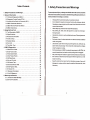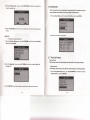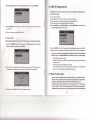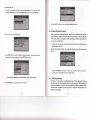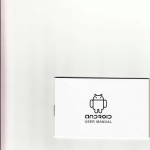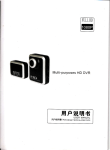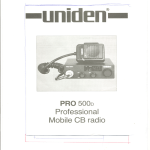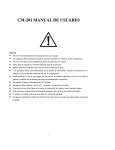Download rrr, . (.rr"r:tl\ i
Transcript
rrr, . (.rr"r:tl\ i =t,l-i C0 .t-l t)
) 1\l\,
rl1.
'(
r'1t,
n.a
:::r.lrt::ttt:trr.:t:trl
],:]i]:lllx::
Table of Contents
Precautions and Warnings
2.General lnformation
2.'l On-Board Diagnostics (OBD) ll.
1. Safety
2.2DiagnosticTroubleCodes(DTCs)
(DLC)
2.4OBD ll ReadinessMonitors
2.5 OBD ll Monitor Readiness Status.
2.6OBDllDefinitions.
3.UslngtheScanTool..
3.1 Tool DescriptionOM52O.
3.2Speoifications.
3.3Accessorieslncluded
3.4 Code Lookup
3.SSystemsetup.
3.6Tool lnfo. ..
3.7Tool Self-Test
4. OBD ll Diagnostics...,.
4.1 Read FaultCodos.
4.2Eras FaultCodes
4.3ViewDataStream.
4.4ViewFreezeFram6.
4.5 llM Readiness
4.6CurrentTriplnfo..
4.7O2sensorTest..
4.8On-BoardMonitorTeet,.,
4.9 EVAPSystemTeat,,.
4.10Vehicte lnfo....
4.llModuleslnformatlon
4.12Unit Of Measure
S.WarrantyandServlcc
5.1 LimitedOnoY€arwarranty..
S.2ServiceProcedurgg
2.3 Location of the Data Link Connector
1. Safety Precautions and Warnings
..,......2
.....3
.
.. .. ..3
......3
..
.
..4
.
..6
..........5
..
..".......6
....,.....8
,,.,.8
.,..,,,....9
.,......9
.... .. . 10
,..,,......11
...... .16
....16
....,,. {8
....... .'lI
..,......2O
........21
,,,,.....24
.... .24
,,,.,,....25
,.,.......27
..........28
.......30
......... .3't
......".32
....32
..........34
........34
.........34
To prevent personal
injury or damage to vehicles and/or the scan tool, read this
instruction manual first and observe the following safety precaufions at a
minimum whenever working on a vehicle:
.
.
Always perform automotive testing in a safe environment.
Do not attempt to operate or observe the tool while driving a vehicle.
Operating or observing the tool will cause driver distraction and could
cause a fatal accident.
Wear safety eye protection that meets ANSI standards.
.
.
Keep clothi ng, hai r, hands , tool s, test equi pm ent, etc. away from
al I
movi ng or
hot engine parts.
.
Operate the vehicle in a well ventilated work area: Exhaust gases are
Poisonous.
.
Put blocks in front of the drive wheel s and never leave the vehicle unattend ed
while running tests.
.
Use extreme caution when working around the ignition coil, distributor cap,
gni tion wi res and spark pl ugs . Thes e co mpon ent s creat e haz ardou s vo ltage s
i
when the engine is running.
.
Put the transmission in PARK (for automat ic transmission) or NEU TRAL (for
manual transmission)and make sure the parking brake is engaged.
.
.
.
Keep a fi re extingu ish er su itabl e for gas
ol ine/ ch emi ca l/el ectrica I fires nea rby.
Don't connect or disconnect any test equipme nt whi le the ignition is on or the
engine is running.
'
Keep the scan tool dry, clean, free from oil/water or grease. Use a mild
detergent on a clean cloth to clean the outside of the scan tool, when
Necessary.
2. General lnformation
2.1 On-Board Diagnostics (OBD) Il
Last two digits identify individual
component wiihin the system
The first generation of On-Board Diagnostics (called OBD l) was
developed by the California Air Resources Board (CARB) and
implemented in 1988 to monitor some of the emission control components
on vehicles. As technology evolved and the desire to improve the OnBoard Diagnostic system increased, a new generation of On-Board
Diagnostic system was developed. This second generation of On-Board
Diagnostic regulations is called "OBD ll".
The OBD ll system is designed to monitor emission control systems and
key engine components by performing either continuous or periodic tests
of specific components and vehicle conditions. When a problem is
detected, the OBD ll system turns on a warning lamp (MlL) on the vehicle
instrument panel to alert the driver typically by the phrase "Check Engine"
or "Service Engine Soon". The system will also store important information
about the detected malfunction so that a technician can accurately find and
fix the problem. Here below follow three pieces of such valuable
lnformation:
1)
Whether the Malf unction lndicator Light (MlL) is commanded 'on' or
'off';
2) Which, if any, Diagnostic Trouble Codes (DTCs) are
stored;
3) Readiness Monitor status.
2.2 Diagnostic Trou ble Codes (DTGs)
OBD ll Diagnostic Trouble Codes are codes that are stored by the onboard computer diagnostic system in response to a problem found in the
vehicle. These codes identify a particular problem area and are intended to
provide you with a guide as to where a fault might be occurring within a
vehicle. OBD ll Diagnostic Trouble Codes consist of a five-digit
alphanumeric code. The first character, a letter, identifies which control
system sets the code. The other four characters, all numbers, provide
additional information on where the DTC originated and the operating
conditions that caused it to be set. Below is an example to illustrate the
structure of the digits:
Sub-sy8tems
Code Type
Generlc (SAE):
PO
BO
c0
UO
iranufactursr Spesific:
1 = Fuel and air metering
2 = Fuel and air metering
3 = lgnition system or engine misfire
4 = Auxiliaru emissions controls
5 = Vehicle'speed control and idle controls
6 = Computor output circuits
7 = Transmission controls
P1, P2
81, 82
c1, c2
U1. U2
Figure 1.2: Explanation of a diagnostic trouble code,
2.3 Location of the Data Link Gonnector (DLC)
The DLC (Data Link Connector or Diagnostic Link Connector) is the
standardized 16-cavity connector where diagnostic scan tools interface
with the vehicle's on-board computer. The DLC is usually located '12
inches from the center of the instrument panel (dash), under or around the
driver's side for most vehicles. lf the Data Link Connector is not located
under the dashboard, a label should be there revealing its location. For
some Asian and European vehicles, the DLC is located behind the ashtray
and the ashtray must be removed to access the connector. lf the DLC
cannot be found, refer to the vehicle's service manual for the location.
Figure 1.3: The DLC connector (left) can be found in the area of
the car interior seen at right (black arrow).
2.4 OBD ll Readiness Monitors
Readiness Monitors are indicators used to find out if all of the emissions
components have been evaluated by the OBD ll system. They are running
periodic tests on specific systems and components to ensure that they are
performing within allowable limits.
currently, there are eleven OBD ll Readiness Monitors (or l/M Monitors)
defined by the U.S. Environmental Protection Agency (EPA). Not all
monitors are supported by all vehicles and the exact number of monitors in
any vehicle depends on the motor vehicle manufacturer's emissions
control strategy.
Comtinuous Monitors
- Some of the vehicle components or systems are
continuously tested by the vehicle's OBD ll system, while others are tested
only under specific vehicle operating conditions. The continuously
monitored components listed below are always ready:
1.
Misfire
2. Fuel System
3. Gomprehensive Components (CCM)
Once the vehicle is running, the OBD Il system is continuously checking
the above components, monitoring key engine sensors, watching for
engine misfire, and monitoring fuel demands.
Non-Continuous Monitors - Unlike the continuous monitors, many
emissions and engine system components require the vehicle to be
operated under specific conditions before the monitor is ready. These
monitors are termed non-continuous monitors and are listed below:
1. EG R Syst em . exha ust Gas Reci rcul ation for reduci ng greenhouse gase s.
2.
02 Sensors - monitor and adjust air/fuel mixture.
3. Catalyst - reduces exhaust
emissions.
4. Evaporative System - monitors the integrity of the f uel tank system.
5. 02 Sensor Heater - brings 02 sensor to correct operating temperature.
6. Secondary air - reduces exhaust
emissions.
7. Heated Catalyst - brings catalyst to correct operating temperature.
8. A/C
system - monitors system for freon leaks.
2.5 OBD ll Monitor Readiness Status
OBD ll systems must indicate whether or not the vehicle's PCM's
monitoring has completed testing on each emission component.
Components that have been OBD ll tested will be reported as "OK". The
purpose of recording readiness status is to allow inspectors to determine if
the vehicle's OBDII system has tested allthe emissions systems. This is
handy to know before bringing vehicle to a state emissions testing facility.
The powertrain control module (PCM) sets a monitor to "OK" after an
appropriate drive cycle has been performed. The drive cycle that enables a
Monitor and sets readiness codes to "OK" varies for each individual
monitor. Oncce a monitor is set as "OK", it will remain in this state' A
number of factors, including erasing of diagnostic trouble codes (DTCs)
with a code reader or a disconnected battery, can result in Readiness
Monitors being set to "lNC" (incomplete). Since the three continuous
monitors are constantly evaluating, they will be reported as "OK" all of the
time. As long as there are no DTCS stored in memory, the vehicle is
running in accordance with the OBD ll guidelines. lf testing of a particular
supportes non-continuous monitor has not been completed or not tested,
the monitor status will be reported as "lNC" (incomplete).
ln order for the OBD monitor system to become ready, the vehicle should
be driven under a variety of normal operating conditions. These operating
conditions may include a mix of highway driving and stop and go, city type
driving, and at least one overnight-off period. For specific information on
getting your vehicle's OBD monitor system ready, please consult your
vehicle owner's manual.
2.6 OBD ll Definitions
Powertrain Gontrol Module (PCM) - the OBD ll terminology for the onboard computer that controls the engine and the drive train.
Malfunction lndicator Light (MlL) - Malfunction lndicator Light (Service
Engine Soon, Check Engine) is a term used for the light on the instrument
panel. lt is to alert the driver and/or the repair technician that there is a
problem with one or more of vehicle's systems and may cause emissions
to exceed federal standards. lf the MIL illuminates with a steady light, it
irldicates that a problem has been detected and the vehicle should be
serviced as soon as possible. Under certain conditions, the dashboard
light will blink or flash. This indicates a severe problem and flashing is
intended to discourage vehicle operation. The vehicle onboard diagnostic
system can not turn the MIL off until necessary repairs are completed or
3. Using the Scan Tool
the condition no longer exists.
DTC - Diagnostic Trouble Codes (DTC) these identify which section of the
emission control system has malfunctioned.
3.1 Tool Description - AutoPhix OM 520
Enabling Criteria -Also termed Enabling Conditions. They are the
vehicle-specific events of conditions that must occur within the engine
before the various monitors will set, or run. Some monitors require the
vehicle to follow a prescribed "drive cycle" routine as part of the enabling
criteria. Drive cycles vary among vehicles and for each monitor in any
particular vehicle.
OBD ll Drive Cycle -Aspecific mode of vehicle operation that provides
conditions required to set all the readiness monitors applicable to the
vehicle to the "ready" condition. The purpose of completing an OBD ll drive
cycle is to force the vehicle to run its onboard diagnostics. Some form of a
drive cycle needs to be performed after DTCs have been erased from the
PCM's memory or after the battery has been disconnected. Running
through a vehicle's complete drive cycle will "set" the readiness monitors
so that future faults can be detected. Drive cycles vary depending on the
vehicle and the monitor that needs to be reset. For vehicle specific drive
cycle, consult the vehicle's Owner's Manual.
Freeze Frame Data - When an emissions related fault occurs, the OBD ll
system not only sets a code, but also records a snapshot ofthe vehicle
operating parameters to help in identifying the problem. This set of values
is referred to as Freeze Frame Date and may include important engine
parameters such as engine RPM, vehicle speed, airflow, engine load, fuel
pressure, fuel trim value, engine coolant temperature, ignition timing
advance, or closed loop status.
1
. LCD DISPLAY
- lndicates test results. Backlit,
128 x 64 pixel display
with contrast adjustment.
2. ENTER BUTTON
- Confirms
a selection (or action) from a menu.
3. EXIT BUTTON - Cancels a selection (or action) from a menu or returns
to the menu. lt is also used to setup system, exit DTC Lookup screen.
4. LEFT SCROLL BUTTON
looking up DTC definitions, moves
to previous character and views additional information on previous screens
- When
if DTC definition covers more than one screen; deselect all marked
PID data . Updates DTC library when pressed.
5. RIGHT SCROLL BUTTON
When looking up DTC definitions,
-
moves to next character and views additional information on next screens
if DTC definition coVers more than one screen; selects/deselects PID data.
6. UP SCROLL BUTTON - Moves up through menu and submenu
items in menu mode. When more than one screen of data is retrieved,
2)
USB cable
-
Used to upgrade the scan tool, and to print retrieved data.
Updating the AutoPhix OM 520
a.
b.
c.
Attach the USB cable.
Go to www.autophix.com and click on Downloads.
Click on Software Update forAutoPhix OM520 and follow on-screen
instructions.
USB update cable attached to the tool.
moves up through the current screen to the previous screens for additional
data.
7. DOWN SCROLL BUTTON
-
Moves down through menu and
submenu items in menu mode. When more than one screen of data is
retrieved, moves down through the current screen to next screens for
additional data.
8. HELP BUTTON
-
Provides help information when pressed.
9. OBD ll CONNECTOR
Link Connector (DLC).
- Connects
the scan tool to the vehicle's Data
3.2 Specifications
1)
2)
3)
4)
5)
Display: Backlit, 128 x 64 pixel display with contrast adjustment
Operating Temperature: 0 to 60'C (32 to 140 F")
The Code Lookup function is used to search for definitions of Code stored
in the built-in Code library.
StorageTemperature:-20to70'C(-4to 158F')
External Power: 8.0 to '18.0 V power provided via vehicle battery
1) From the Main Menu, use the UP/DOWN scroll button to select the Code
Lookup and press the ENTER button.
Dimensions:
Length
Width
66 mm (6.48")
88 mm (3.45")
1
6)
3.4 Gode Lookup
Height
30 mm (1 .16")
NW: 0.48k9 (1.061b), GW: 0.62k9 (1.361b)
3.3 Accessories lncluded
1
)
ll cable
vehicle.
OB D
-
Provides powe r to tool and commu
n
icates betwe en tool and
't0
2) From the Code Lookup menu, use the LEFT/RIGHT button to move to the
desired character, use the UP/DOWN button to change the selected digit/
character and press the ENTER button to confirm.
From the Main Menu: Use the UP/DOWN scroll button to select System
Setup, and press the ENTER button. Follow the instructions to make
adjustments and program settings as described in the following setup
options.
3)View the DTC definition on screen. When the DTC definition covers more than
one screen, use the LEFT/RIGHT button to view additional information on
previous/next screen(s).
.
.
For manufacturer specific codes, you'll need to select a vehicle make
on an addltional screen to look for DTC definitions.
lf definition could not be found (SAE or Manufacturer Speciflc), the scan
tool displays "DTC definition not found! Please refer to vehicle seruice'
Language Setup
.
English is the default language.
From the System Setup menu, use the UP/DOWN scroll button to
Language, and press ENTER.
.
select
manuall'
4) To exit to the Main Menu, press the EXIT button.
3.5 System Setup
The scan tool allows you to make the following adjustments and settings:
1 ) Select Language: Selects the desired language.
2) Adjust Contrast: Adjusts the contrast of the LCD display.
3) Unit of Measure: Sets the unit of measure to English or Metric.
4) Fuel Type: Select vehicle Fuel Type.
5) Engine Liter: Setup up vehicle engine liter.
6) Beep Set: Turns ON/OFF beep.
Adjust Contrast
1) From the System Setup menu, use the UP/DOWN scroll button to select
Contrast, and press ENTER.
To enter the setup menu mode
From the keyboard: Press the EXIT button to enter the System Setup
menu. Follow the instructions to make adjustments and program settings
as described in the following setup options.
11
12
2) From the Contrast menu, use the UP/DOWN scroll button to increase or
decrease contrast.
Fuel Type
1
System Setup menu, use the UP/DOWN scroll button to select Fuel
Type and press ENTER.
) From the
3) Press ENTER to save your settings and return to the previous menu.
2) From the Fuel Type menu, use the UP/DOWN scroll button to select the Fuel Type.
Unit of Measure
.
Metric is the default measurement unit.
1) From the System Setup menu, use the UP/DOWN scroll button lo select Unit
of Measure and press ENTER.
NOTICE
DIESELI and DIESEL2 do not refer to different types of diesel fuel. They only
affect the way fuel consumption is computed and are selected based on the
way the vehicle computer reports its sensor information. Most diesel vehicles
use DIESELl. Do the following to determine which your diesel vehicle uses.
2) From the Unit of Measure menu, use the UP/DOWN scroll button to select the
desired Unit of Measure.
3) Press the ENTER button to save your selection and return to the previous
menu.
Engine Liter
1
) From the
System Setup
men u, use the UP/ DOWN scroll button to select Engi ne
Liter and press ENTER.
3) Press the ENTER button to save your selection and return to the previous
menu.
13
14
2) From the Engine
Liter menu, use the UP/DOWN scroll button
to select the
vechile engine liter.
3.6 Too! lnfo.
Tool lnformation allows viewing of some important information such as
serial number and software version number of the scan ner,
1) From the Main Menu, scroll to select Tool
lnfo. and press ENTER.
3) Press the ENTER button to save your selection and return to the previous
menu.
2) View tool information on screen
Beep Set
'
1
The default setting is Beep On.
) Form the System Setup menu, use the UP/DOWN scroll button to select Beep
Set and press ENTER.
3.7 Too! Self-test
Tool Self-test
The Self-test checks if the display and keyboard are working properly.
2) From the'Beep Set'menu, use the UP/ DOWN scroll button to select Beep ON
or Beep OFF.
A. Display test
The Display Test function checks if the LCD display is working properly.
'1
) From the System Setup menu, use the UP/DOWN scroll button to select
Tool Self-test, and press ENTER.
3) Press ENTER to save your selection and return to the previods menu
'15
2) Select Display Test from the Tool
Self-test menu and press ENTER
4. OBD ll Diagnostics
CAUTION: Don't connect or disconnect any test equipmentwith ignition on
or engine running.
1)Turn the ignition off.
2) Locate the vehicle's 16-pin Data Link Connector (DLC).
3) Plug the scan tool cable connector into the vehicle's DLC.
4) Turn the ignition on. Engine can be off or running.
5) Press ENTER to enter Main Menu. Use the UP/DOWN scroll button to
3) Press ENTER again to start test. Look for missing spots in the solid black
ch a racters.
select Diagnostics from the menu.
4)When completed, press EXIT to return.
B. Keyboard Test
The Keyboard Test function verifies if the keys are functioning properly.
1) Use the UP/DOWN scroll button to select the Keyb.oard Test from the Tool
Self-test menu, and then press ENTER.
6) Press ENTER to confirm. A sequence of messages displaying the OBD ll
protocols will be observed on the display until the vehicle protocol is detected.
' lf the scan tool fails to communicate with the vehicle's
ECU (Engine
Control Unit), a 'LINKING ERRORT" message shows up on the display.
-
Verify that the ignition is ON;
Check if the scan tool's OBD ll connector is securely connected to the
-
Verify that the vehicle is OBD ll compliant;
Turn the ignition 'off' and wait for about 10 seconds. Turn the ignition
vehicle's DLC;
2) Press any key to start the test. When you press a key, the key name is
observed on the display. lf not, then key is not functioning properly.
back to 'on' and repeat the procedure from step 5.
I
4.1 Read Fault codes
.
.
3) Double press the EXIT to return to the previous menu.
17
Stored codes are also known as'hard codes'or 'permanent codes'.
These codes cause the control module to illuminate the malfunction
indicator lamp (MlL) when an emission-related fault occurs.
Pending Codes are also referred to as'maturing codes' or'continuous
monitor codes'. They indicate problems that the control module has
detected during the current or last driving cycle, but are not considered
18
serious, yet. Pending Codes will not turn on the malfunction indicator
lamp (MIL). lf the fault does not occur within a certain number of warmup cycles, the code clears from memory.
1) Use the UP/DOWN scroll button to select Read Codes from the
4) lf more than one DTC is found, use the UP/DOWN scroll button, as necessary,
until all the codes have been viewed.
.
lf retrieved DTCs contain any manufacturer specific or enhanced codes,
a "Manufacturer specific codes are found! press any key to setect
vehicle makel " rnessage comes up prompting you to setect vehicte
manufacturer to view DTC definitions. alse the up/DOWN scroll button
to select manufacturer and then press ENTER to confirm.
'
lf the manufacturer for your vehicle is not tisted, use the U4/DOWN
scroll button fo serecf "Other' and press E/VIER.
Diagnostic
Menu and press ENTER.
2) Use the UP/DOWN scroll button to select Stored Codes or pending Codes
from the Fault Codes menu and press ENTER.
4.2 Erase Fault Codes
Notes:
'
lf therc are no Diagnostic TroubleCodespresend the disptay indicates
"No (pending) codes are stored in the module!' Wait a few seconds or
press any key to return to the Diagnostic Menu.
3)View DTCs and their definitions on screen.
'
,
.
This function is pertormed with key on engine off . Do not start the engine.
Before performing this function, make sure to retrieve and record the
trouble codes.
After clearing, you should retrieve trouble codes once more ot turn
ignition on and retrieve codes again. lf there is stiil some trouble codes
for hard troubles, please find the reason caused the trouble code firsily,
and then solve the problem. Now, the trouble codes can be erased.
1) Use the UP/DOWN scroll buttons to select Erase Fault Codes from the
Diagnostic Menu and press ENTER.
The control module number, seguerce of the DTCI, tota! number of
codes detected and type of codes (Generic of Manufacturer specific)
wlll be observed on the upper right hand corner of the display.
19
20
2) A warning message comes up asking for your confirmation.
Supported Data List
1) Use the UP/DOWN scroll buttons to select
Supported Data List from the
View Data Stream and press ENTER.
3) Press ENTER to confirm.
.
lfthe codes are cleared successfully, an "Erase Done!, confirmation
,nessage is displayed.
2) To view live PlDs on the screen. Use the UP/DOWN scroll button for more
PlDs if an
? or I
arrow appears on the screen.
lf the codes are not cleared, then an "Erase Failure. Turn Key on with
Engine off!' message is displayed.
lf you want to view the full name of the hightighted plD, press the Help
button.
lf the'G" icon appears when a PID is highlighted, graphic information is
available. Press ENTER to view.
4.3 View Data Stream
The OBD ll Scan Tool is a special diagnostic tool that communicates
wlth the vehicle's comput6r. The Scan Tool lets you view,,real-time"
Llve Data. This information includes values (volts, rpm, temperature,
apeed etc.) and system status information (open loop, closed loop, fuel
rystom status, etc.) generated by the various vehicle sensors, switches
3) Press EXIT to return to previous menu
and actuators.
21
22
Gustom Data List
1) To view customized PID data, use the UP/DOWN scroll button to select
Custom Data Set from the View Data Stream menu and press ENTER.
5) Use the EXIT button to return to View Data Stream menu.
4.4 View Freeze Frame
2) Observe on-screen instructions.
When an emission-related fault occurs, certain vehi cle cond itionb aie recorded
by the on -board comput er. Th is informat ion is referred to as freeze frame data.
View Freeze Data is a snapshot ofthe operating conditions at the time of
an emission-related fault.
. if DTCS were erased, View Freeze Data may not he stored in vehicle
memory
depending on vehicle.
Select [View Freeze Frame], the screen will display the interface as shown
below:
3) Use RIGHT button to select/deselect data parameters. Selected parameters
are marked with solid squares. Press ENTER to confirm.
.
.
lf you want to deselect all marked items, press LEFT button.
4) Press ENTER to view selected PlDs on screen.
Use the UP/DOWN scroll button for more PlDs if an
on the screen. Press EXIT to return to Main Menu.
t
or
I
arrow appears
4.5|/M Readiness
l/M refers to lnspection and Maintenance, that is legislated by the
Government to meet federal clean-air standards. l/M Readiness
indicates whether or not the varous emissions-related systems on the
vehicle are operating properly and are ready for lnspection and
Maintenance testing.
23
24
The purpose of the l/M Readiness Monitor Status is to indicate which of
the vehicle's Monitors have run and completed their diagnosis and
testing (as described in 2.5), and which ones have not yet run and
completed testing and diagnosis of their designated sections of the
vehicle's emissions system.
The l/M Readiness Monitor Status function also can be used (after repair
of a fault has been performed) to confirm that the repair has been
performed correctly, and/or to check for Monitor Run Status.
Select [UM Readiness Test] and Press [ENTER], the screen will display
the interface as shown below:
Press EXIT return to the Diagnostic Menu.
1
) Use the UP/ DOW N scrol I button to select Cur rent Trip lnfo. from the Diag nos
Menu and press ENTER.
2) A message comes up asking for you r confirmation.
4.6 Gurrent Trip lnfo.
This Function can display some lnformation about the current trip. The
following information can be displayed:
1. Fuel Gonsumption
2. Fuel Economy
3. AVG Economy
4. Fuel Used
5. Speed
6. AVG Speed
7. Distance
8. Running Time
3) Press ENTER display the current trip information as following.
Note:
.
.
'
Do not try to make any adjustment While driving.
Do not route the cable in a manner which would interfere with the operation
of the vehicle controls.
When first use this function you should setup the Fuet type and Engine
liter of your vehicte. (in System Setup menu)
25
26
tic
4) Press EXIT setup up the Fuel Type and Engine Liter.
5) Press EXIT return the trip information View. lf you want the Change Unit for
Trip information, you can ENTER Diagnostic Menu Set up the Unit of
Measure.
uP/DowN scroil button to serect 02 sensor Test from Diagnostic
Menu and press ENTER.
1) Use the
2) use the uP/DowN scrorr button to serect 02 sensor from 02 sensor Test
menu and press ENTER.
3) View test results of the selected 02 sensor
4.7 02 Sensor Test
OBD ll regulations set by the SAE require that relevant vehicles monitor
and test the oxygen (O2) sensors to identify problems related to fuel
efficiency and vehicle emissions. These tests are not on-demand tests and
they are done automatically when engine operating conditions are within
specified limits. These test results are saved in the on-board computer.s
memory.
The 02 Sensor Test function allows retrieval and viewing of 02 sensor
monitor test results for the most recenfly performed tests from the
vehicle's on-board computer.
The 02 Sensor Test function is not supported by vehicles which
communicate using a controller area network (CAN). For 02 Sensor Test
results of CAN-equipped vehicles, see chapter "On-Board Mon. Test".
27
4) Press EXIT to return to the previous menu.
4.8 On-Board Monitor Test
The on'Board Monitor Test is usefur after servicing or after erasing a
vehicle's contror modure memory. The on-Board Monitor Test for non-cANequipped vehicles retrieves and displays tesl results for emission-related
28
powertrain components and systems that are not continuously monitored.
The On-Board Monitor Test for CAN-equipped vehicles retrieves and
displays test results for emission-related powertrain components and
systems that are and are not continuously monitored. Test and component
lDs are determined by the vehicle manufacturer.
1) Use the UP/DOWN scroll button to select
Diagnostic Menu and press ENTER.
On-Board Mon. Test from
4.9 EVAP System Test
The EVAP test function lets you initiate a leak test for the vehicle's EVAP
system. The OBD BOOK does not perform the leak test, but signals to
vehicle's on-board computer to initiate the test. Before using the system
test function, refer to the vehicle's service repair rnanual to determine the
procedures necessary to stop the test,
1) Use the UP/DOWN scroll button to select EVAP System Test from
Diagnostic
Menu and press ENTER.
2) From On-Board Mon. Test menu, use the UP/DOWN scroll button to select a
test to view and press ENTER.
2) Wait a few seconds while the scan tool validates the PID MAP.
3) View test data on
sireen.
Some vehicres do not allow scan tools to control vehicle systems or
components. lf the vehicle under test does not support the EVAP System
Test, an advisory message is displayed on the screen.
4) Press EXIT to return to the previous menus.
3) Press any key to return to Diagnostic Mcnu
29
30
4.10 Vehicle lnfo.
4.11 Modules lnformation
Select [Vehicle lnfo.] and press [ENTERL the screen will display the
formation such as VIN (Vehicle indentification Number), CID (Calibration
lD) and CVN (Calibration verify number).
1) Use UP/DOWN scroll button to select
1) Use the UP/DOWN scroll button to select Modules
the Diagnostic Menu and press ENTER.
lnformation from
Vehicle lnfo. from the Diagnostic
Menu and press ENTER.
2)View modules lnformation with their lds and communication protocols.
2) An advisory message comes up to remind you. Wait a few seconds or press
any key to continue.
3) Press EXIT button to return Diagnostic Menu.
3) Wait a few seconds while the scan tool reads vehicle information
4.12Unit Of Measure
1) Use the UP/DOWN scroll button to select Unit Of Measure from the
Diagnostic Menu and press ENTER.
4) Press EXIT button to return Diagnostic Menu.
31
Vehiclo lnfo.
ModulBs lnformatlon
>ltrlfllrltflilillil
32
2) Use the UP/DOWN scroll button to select the Unit Of Measure for diagnostic
test.
5. Warranty and Service
5.1 Limited One Year Warranty
THIS WARRANTY IS EXPRESSLY LIMITED TO PERSONS WHO PURCHASE
AUTOPHIX PRODUCTS FOR PURPOSES OF RESALE OR USE IN THE ORDINARY
COURSE OF THE BUYER'S BUSINESS.
AUTOPHIX electronic product is warranted against defects in materials and
workmanship for one year (12 months) from date of delivery to the user.
3) Press EXIT button to return
Diagnostic Menu
This warranty does not cover any part that has been abused, altered, used for a
purpos e other than for whi ch it was intend ed, or used in a mann er inoons istent with
instructions regarding use. The excl usive remedy for any automotivo meter found to
be defective is repair or replacement, and AUTOPHIX shall not be liable for any
consequential or incidental damages.
Final determination of defects shall be made by AUTOPHIX in accordance with
proced ures established by AUT OPHI X. No agent, empl oyee, or representative of
AUTOPHIX has any author ityto bind AUTOPHIX to any aff irmation, represent ation,
or warranty concerning AUTOPHIX automotive meters, except as stated herein.
5.2 Service Procedures
lf you have any questions, please contact your local store, distributor or visit our
website at www. autoohix.com .
lf it becomes necessary to return the scan tool for repair, contact your local
distributor for more information.
33
34