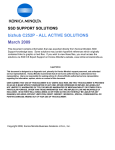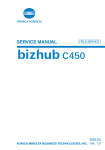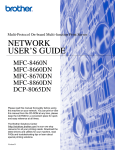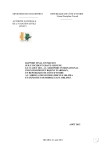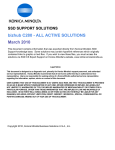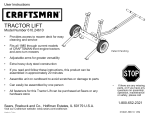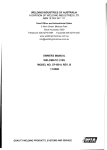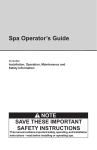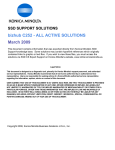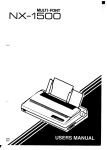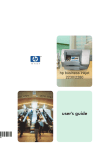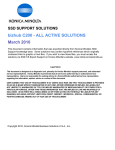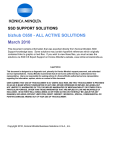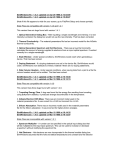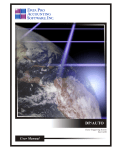Download bizhub C450P
Transcript
SSD SUPPORT SOLUTIONS bizhub C450P - ALL ACTIVE SOLUTIONS March 2009 This document contains information that was exported directly from Konica Minolta's SSD Support knowledge base. Some solutions may contain hyperlink references which originally contained links to graphic or text files. If you wish to view these files, you must access the solutions via SSD CS Expert Support on Konica Minolta's website, www.kmbs.konicaminolta.us. Legal Notice This document is designed as a diagnostic tool, primarily for Konica Minolta's support personnel, and authorized service representatives. Konica Minolta recommends that all service be performed by an authorized service representative. Users are responsible for seeking advice of a Konica Minolta authorized service representative regarding the information, opinion, advice or content of this document. USER AGREES THAT USE OF THIS DOCUMENT IS AT USER'S SOLE RISK AND THAT THIS DOCUMENT IS PROVIDED ON AN AS IS BASIS WITHOUT WARRANTIES OF ANY KIND, EITHER EXPRESSED OR IMPLIED, INCLUDING, BUT NOT LIMITED TO, WARRANTIES OF TITLE OR IMPLIED WARRANTIES OF MERCHANTABILITY OR FITNESS FOR A PARTICULAR PURPOSE, OTHER THAN THOSE WARRANTIES THAT ARE IMPLIED BY LAW AND INCAPABLE OF EXCLUSION. IN NO EVENT WILL KONICA MINOLTA OR THOSE ACTING ON ITS BEHALF BE LIABLE FOR ANY DAMAGES, INCLUDING, WITHOUT LIMITATION, DIRECT, INDIRECT, INCIDENTAL, SPECIAL, CONSEQUENTIAL OR PUNITIVE DAMAGES ARISING OUT OF YOUR USE OF THIS DOCUMENT. Copyright 2008, Konica Minolta Business Solutions U.S.A., Inc. bizhub C450P Solution ID Breakage, damage, malformed, removed part TAUS0703359EN* Solution Usage 4 Description Paper size(s) and/or paper tray(s) not recognized or recognized with the incorrect paper size indicated. Solution CAUSE: Paper cassette (tray) is cracked. The affected options are: PC-101 PC-102 PC-103 PC-201 PC-202 PC-203 PF-124 PF-210 SOLUTION: Install the cassette repair countermeasure(s) as explained in the attached Parts Modification Notices and associated Applied Product Information. Also, please refer to attached Bulletin Number 5606. Note :To view a PDF, Adobe Reader® must be installed. Adobe Reader® can be downloaded for free from the Adobe® web site at: http://www.adobe.com/products/acrobat/readstep2.html . Copyright 2009, Konica Minolta Business Solutions U.S.A., Inc. March 2009 2 bizhub C450P Solution ID Controller - no or slow print, scan failure, garbled data, lockup TAUS0657082EN* Solution Usage 6 Description The printer utility jig will not connect to the printer. Solution CAUSE: The instructions in the Service Manual for connecting the service jigare unclear. SOLUTION: In order to establish a connection, press the Menu/Select key and turn the printer main power switch ON. The LEDs for Ready/Error will turn OFF. When "Please wait" is indicated on the LCD, release the Menu/Select key. Within a short time, "Trouble Reset" will be displayed on the LCD screen. When this is confirmed, start the jig panel simulator on the PC. SPECIAL NOTE : Solution contribution by Jim Behrends, Production Print/SSD Solution ID TAUS0702294EN* Solution Usage 4 Description How to configure LDAP access on a Lotus® Notes R5 or R6 server. Performing a LDAP Search using an Anonymous Connection via Lotus Notes. (supportedLDAPVersion) not enabled. Solution LDAP Production R5/R6 server setup : 1. Edit Notes.ini and add LDAP task. ServerTasks = Router, Replica, Update, Amgr, AdminP, CalConn, Event, Sched, Stats, HTTP, POP3, maps, LDAP. 2. Create a new Configuration document for LDAP to control Anonymous Access. 3. Create a new Configuration doc, call it Allservers in the Group or Server name, then save and close the doc. 4. Now open the Allservers doc. Note that the Basics tab has changed. 5. Select Use these settings as the default for all servers. Note that Group or Server name is now *-Default-. Also there is now an LDAP tab. 6. Click on the fields that you want to be accessible button. 7. Set it to show First Name InternetAddress and LastName only. Do this so only limited info is available. Notes : a. If you upgrade a server from a previous release to Lotus® Domino 6, the LDAP service uses the LDAP anonymous access configuration from the previous release. If you create or edit the domain Configuration Settings documents after updating the directory with the Lotus® Domino 6 PUBNAMES.NTF design, the list of attributes allowed for anonymous access include the following attributes (attached - ldap1.pdf)not listed in the previous release: b.The Allservers configuration doc will only affect the servers running LDAP. It will also allow the MFPs to access LDAP without using an authentication account and password. This is the method that all users are using according to Lotus® Incident 1632724. c. Please refer to the attached document for more detail. d. To view the document(s), Microsoft® Word® or Word® Viewer must be installed. Word® Viewer 2003 (11.7MB) can be obtained free from Microsoft® at the following URL; http://www.microsoft.com/downloads/details.aspx?DisplayLang=en&FamilyID=95e24c87-8732-48d5-8689-ab826e7b8fdf . e. To viewthe PDF, Adobe Reader® must be installed. Adobe Reader® can be downloaded for free from the Adobe® web site at: http://www.adobe.com/products/acrobat/readstep2.html . Solution ID TAUS0801356EN* Solution Usage 2 Description Cannot print to the MFP after the TCP/IP address has been entered and theMFP was rebooted. Solution CAUSE: Incorrect configuration. SOLUTION: In the Admin mode under the TCP\IP settings, set theMFP to DHCP and reboot it. This will allow theMFP to browse the network. Once the DHCP field is populated, enter theMFP original static TCP/IP address under the TCP\IP settings and reboot theit again. SPECIAL NOTE : Solution contribution by Gary Scimeca, Production Print/SSD Solution ID TAUS0808082EN* Solution Usage 1 Description Network tab disappears. Solution CAUSE: Even though the configuration page shows an IP address, the MFP needs to reassign the IP address. SOLUTION: ARP and Ping will assign the IP address on network card remotely. 1. Check the MAC address on the MFP. Be sure the network cable is plugged into the MFP and the network. Copyright 2009, Konica Minolta Business Solutions U.S.A., Inc. March 2009 3 bizhub C450P Controller - no or slow print, scan failure, garbled data, lockup 2. Open a Command prompt on a networked PC. 3. Type ‘arp -a’ (without the quotation marks). Confirm that the MAC address of MFP is not listed. 4. Type ‘arp -s IP_address_of_MFP Mac_Address_of_MFP’ Example: ‘arp –s 11.11.51.5 00-20-6B-5C-A9-12’ 5. Type ‘arp –a’ and cconfirm that the MAC address of MFP is listed. 6. Type ‘ping IP_address_of_MFP –t’. There should be a series of responses showing communication with the MFP. Example: ‘ping 11.11.51.5 -t' 7. Quit the ping by pressing Ctrl+C. Note: Print the attached document for reference. SPECIAL NOTE: Solution contribution by Craig Blyther, ASG/SSD Solution ID TAUS0808220EN* Solution Usage Description Intermittently, the back light of the control panel will go out and no operation can be made from the control panel. Solution CAUSE: Firmware update required. SOLUTION: Load the special firmware version according to the below table. The latest version firmware or system software is available via the Konica Minolta Download Selector. Access the Selector from SSD Web Support (CS Expert Support) by clicking on 'Download MSDS, Drivers, Firmware and more'. Model Firmware Version bizhub C250/C250P/C450/C450P GW4-K0 bizhub C252/C252P/C351 GW4-K1 bizhub C300 GWB-K1 bizhub C352/C352P GWB-K0 SPECIAL NOTE : Solution contribution by Ian Lynch, Production Print/SSD Copyright 2009, Konica Minolta Business Solutions U.S.A., Inc. March 2009 4 bizhub C450P Solution ID Image blank or solid color TAUS0701894EN* Solution Usage 48 Description White void, uneven image or toner leakage at the front of the machine. Solution CAUSE: There is agap between the shutter of the toner hopper and the Image Unit. If thisis the case,toner iscarried back to the rear of the machine by the toner suction motor and contaminates the grid meshcausing the drum to be charged abnormally. SOLUTION:The following parts are modified andavailable. Part NumberPart Name 4036534702 Shutter 4036534903 Seal Note : Please reference attached Bulletin Number 6227 for additional details.To viewthe PDF, Adobe Reader® must be installed. Adobe Reader® can be downloaded for free from the Adobe® web site at: http://www.adobe.com/products/acrobat/readstep2.html . SPECIAL NOTE : Solution contribution by Ian Lynch, Production Print/SSD Solution ID TAUS0801349EN* Solution Usage Description Magenta dots on copies and engine test prints. Solution CAUSE: FaultyMFP memory.Please see the attached sample image. To viewthe PDF, Adobe Reader® must be installed. Adobe Reader® can be downloaded for free from the Adobe® web site at: http://www.adobe.com/products/acrobat/readstep2.html . SOLUTION: Replace theMFP memory (p/n 4037-6076-01). SPECIAL NOTE : Solution contribution by Gary Scimeca, Production Print/SSD Copyright 2009, Konica Minolta Business Solutions U.S.A., Inc. March 2009 5 bizhub C450P Solution ID Image delay, advance, shift or skew TAUS0703385EN* Solution Usage 13 Description Imagemay beshifted from 1mm to greater than 10mmor the shift may be in random areas on the pages. Solution PROBABLE CAUSES: 1. YMCK images are shifted about 1mm in YMCK order. This happens in all areas of pages evenly. Switch OFF/ON the main power to correct immediately.For long term, install firmware versionK0 or later. After Updating firmware perform a Gradation Adjustment and reset color registration values to zero . Notes : a. In very few cases, the MFP may fail to reflect color shift adjust value when powering up. b. The latest version firmware or system software is available via the Konica Minolta Download Selector. Access the Selector from SSD Web Support (CS Expert Support) by clicking on 'Download MSDS, Drivers, Firmware and more'. 2. YMCK images are shifted more than 10mm and image is enlarged in the feeding direction. P-5, P-28 errors are indicated (see attached sample). Reseat all LPH unit cables and/or replace all 4 PWB-LPH units (bizhub C450/C450P - p/n 4037 0765 00 for LPH-BLACK and 3 of p/n 4037 0766 00 for LPH-YMC; bizhub C351 - p/n 4036 0563 01 for LPH-BLACK and 3 of p/n 4036 0564 01 for LPH-YMC). Note : To view a PDF, Adobe Reader® must be installed. Adobe Reader® can be downloaded for free from the Adobe® web site at: http://www.adobe.com/products/acrobat/readstep2.html 3. Uneven color shift. The value of how much color is shifted is not same between pages. It is not even in all areas on pages. Fusing roller rotation speed becomes higher when loop sensor (PC4) detects high amount of the loop. Due to the failed sensor, the fusing roller keeps pulling the paper and this causes uneven rotation of the transfer belt unit. Replace the loop sensor (p\n 4037 0903 01), actuator (p\n 4036 3661 02) and actuator torsion spring (p/n 4036 3664 01). SPECIAL NOTE : Solution contribution by Cesar Jimenez/Freddie Burnham/Gary Scimeca/Gregg Gallant/Ian Lynch, Production Print/SSD Solution ID TAUS0656584EN* Solution Usage Description When performing Color Correction, the test page will not print out andthe start button is amber. Solution CAUSE: Incorrect paper size in the Universal Tray 1. SOLUTION: Load 11x17 paper in the Universal Tray 1. Solution ID TAUS0900002EN* Solution Usage Description Blurred image on edge of black images only.There is also a void in front (wavy/faded). Solution CAUSE: Possiblefailed Image Unit. Note : Please see attached samplesof the copy quality. SOLUTION: Replace the Black Image Unit (bizhub C351 -p/n 4036 0563 01 and bizhub C450 -p/n 4037 0765 00). Note : Other items that can cause this symptom: Transfer Belt Assembly (p/n 4049212) Y, M, C LPH Assembly (bizhub C351 -p/n 4036 0564 01 and bizhub C450 -p/n 4037 0766 00) PWB-MFP (p/n 4037 0131 04) SPECIAL NOTE : Solution contribution by Cesar Jimenez, Production Print/SSD Solution ID TAUS0900473EN* Solution Usage Description Trail edge of image on 11x17 moves towards the front yet8.5x11 images are correct. Solution Copyright 2009, Konica Minolta Business Solutions U.S.A., Inc. March 2009 6 bizhub C450P Image delay, advance, shift or skew PROBABLE CAUSES: 1.The fuser speed is not set correctly. Change the fuser speed by performing the following: a. Enter the Tech Rep mode. b. Press Machine. c. Press Fuser Transport Speed. d. Makeadjustments and test output. 2. The Fusing Paper Loop Sensor (PC4) has failed. Replace PC4 (p/n 4037 0903 01), actuator (p\n 4036 3661 02) and actuator torsion spring (p/n 4036 3664 01).Please reference the attached documents for PC4 location and function. To view a PDF, Adobe Reader® must be installed. Adobe Reader® can be downloaded for free from the Adobe® web site at: http://www.adobe.com/products/acrobat/readstep2.html . Note : The failed loop sensor may also contribute to uneven color shift. The value of how much color is shifted is not same between pages. It is not even in all areas on pages. Fusing roller rotation speed becomes higher when loop sensor (PC4) detects high amount of the loop. Due to the failed sensor, the fusing roller keeps pulling the paper and this causes uneven rotation of the transfer belt unit. 3. The Side Conveyance door has become warped or is malformed. Replace the Side Conveyance door (p/n 4036 1010 02). SPECIAL NOTE : Solution contribution by Chuck Tripp, Production Print/SSD Copyright 2009, Konica Minolta Business Solutions U.S.A., Inc. March 2009 7 bizhub C450P Solution ID Image too light, dark, uneven or wrong color TAUS0801346EN* Solution Usage 0 Description Corel® documents print light. Output from other applications is normal. Solution CAUSE: Setting in Corel®. When the colors in a file or in the workspace color palette are not displaying as bright, vibrant colors this can be caused by the Color Management being enabled in CorelDRAW®. The default setting in CorelDRAW® is Color Management enabled. SOLUTION: To disable Color Management,perform the following: 1. Click on Tools, Color Management. 2. In the Style drop-down list, select "Color Management Off" and click OK. Note : In this mode, colors may not print as they are displayed on screen. SPECIAL NOTE : Solution contribution by Bill Hall, Workgroup/SSD Copyright 2009, Konica Minolta Business Solutions U.S.A., Inc. March 2009 8 bizhub C450P Solution ID Image voids or deletions TAUS0802587EN* Solution Usage Description White voids in black areas of image. Blank areas may appear where there should be black. Solution CAUSE: The gap between the drum and the magnet roller (Ds) at the rear end of the unit is narrower than it should be. Note : Only black imaging units with certain lot numbers are affected. Color imaging units are not affected. SOLUTION: A mylar shim is available to correct the situation. The shim should be installed only in those black imaging units that exhibit dropouts. Please refertoattached Bulletin Number 6568, in particular to the installation procedure beginning on page 3. Note : To viewthe PDF, Adobe Reader® must be installed. Adobe Reader® can be downloaded for free from the Adobe® web site at: http://www.adobe.com/products/acrobat/readstep2.html . SPECIAL NOTE : Solution contribution by Cesar Jimenez and Ian Lynch, Production Print/SSD Copyright 2009, Konica Minolta Business Solutions U.S.A., Inc. March 2009 9 bizhub C450P Solution ID Miscellaneous TAUS0700453EN* Solution Usage 671 Description NVRAM Troubleshooting Procedure used to identify NVRAM problems. Solution bizhub C250/C252/C300/C350/C351/C450 NVRAM trouble codes (C-D3xx codes) can occur at any time. Mostly these codes happen when updating firmware. A NVRAM Data Restore procedure was announced a few months ago to address these codes: Stop, 0, 7, 1, 3, 9, * What this procedure does is take a good image of the NVRAM off the MFP board (created when you performed the NVRAM Data Backup) and restore it to the NVRAM. There are approximately 30 registers that can be corrupt, so the above procedure may have to be done as much as 30 times. WARNING : If a corrupt NVRAM is suspected, DO NOT perform the NVRAM Data Backup. This will take the corrupt NVRAM image and back it up to the MFP board. If this is done, and the NVRAM is replaced, the corrupt data that was just backed up will be transferred to the new NVRAM.If this is the case, then the NVRAM and MFP board will have to be replaced as a set. Known unrecoverable NVRAM symptoms: 1. Stuck on hour glass screen 2. Incorrect meters 3. When performing the NVRAM restore procedure the codes repeat themselves Note : One thing that has been noticed is these machines seem to be highly susceptible to voltage sags and spikes.It is HIGHLY recommended to install a quality power line conditioner on these machines. Known fixes for various codes: C-D36E and C-E002 – Install Phase 3.01 firmware (H5 or H6 depending on model). If a corrupt NVRAM is suspected, please try performing a Data Clear.This can be found in the Tech Rep mode. IMPORTANT : All programmed addresses will be cleared. Please backup the address data using PageScope Web Connection to backup the data before performing the Data Clear. If NVRAM replacement is necessary please be aware that the meters may not be transferred and they might be reset to zero. This is unrecoverable and the correct meters cannot be input. 8020/CF2002/8031/CF3102 Codes C-3C00 through C-3C40 indicate a corrupt BRU Codes C-3C50 through C-3C90 indicates a problem with the PWB-C board or the scanner to main body cable. 8050/CF5001/bizhub PRO C500 The NVRAM for the C500 cannot be replaced in the field. The only way to correct a corrupt NVRAM is to send the OACB, NVRAM, and PRCB into Konica Minolta to be reset. Known defective NVRAM symptoms: 1. Meters or default adjustment values are extremely high. 2. Adjustments do not hold after powering the machine OFF/ON. Note : On the Black and White machines verify that the NVRAM is bad by swapping a good NVRAM from another machine in the same product family. This will save significant time and expense in getting back the machine in working condition. bizhub 200/250/350 Common symptoms when NVRAM replacement may be necessary: 1. Machine not going to ready state. 2. Not printing to a host name with DHCP. 3. Not scanning to E-mail. 4. On startup, abort code 0x0000999a. 5. Abort code 0x00f00b00. 6. Not printing. 7. Machine rebooting every few minutes. 8. Screen freezing in KM logo. 9. Keep losing machine settings when power OFF. bizhub 420/500 Common symptoms when NVRAM replacement may be necessary: Note: First try to flash the machine to the latest firmware before swapping the NVRAM because the firmware fixes many of the following symptoms: 1. Screen freeze in KM logo. 2. Fax unit locking up the copier or not recognized. 3. C-E084 error code. 4. Cannot PING the copier. 5. C-D203 error code. 6. Display resetting to Japanese. 7. Losing network settings after firmware upgrade. 8. C-E002 error code. 9. Scan to email or FTP. 10. Loss of adjustment data. 11. Total counter is reset. 12. Display TCR adjustment. 13. C-284x error code. Copyright 2009, Konica Minolta Business Solutions U.S.A., Inc. March 2009 10 bizhub C450P Miscellaneous bizhub 600/750 Common symptoms when NVRAM replacement may be necessary: 1. Screen freeze in KM logo. 2. Cannot recognize DF. 3. Error code SC2203. 7145/7255 Common symptoms when NVRAM replacement may be necessary: 1. Blank screen. 2. Loss of E-mail addresses. 3. Loss of settings. 4. Error code E56-01. Ordering Procedures : Call the SSD Hotline at 800-825-5664, to open a Problem Ticket. Go to www.mykonicaminolta.com and select Service tab => Warranty, Repair & Special Programs => RA Form. Fill out the RA Form. IMPORTANT NOTE : All requests for NVRAMs must be approved by the SSD Hotline and a problem ticket generated. If a request is received without an established problem ticket number the request will be denied. Updates/Status : Call Logistics at 201-934-5339. Notes : a. Refer toattached Bulletin Number 5783 for more detail as well as theattached RA form. b. To view a PDF, Adobe Reader® must be installed. Adobe Reader® can be downloaded for free from the Adobe® web site at: http://www.adobe.com/products/acrobat/readstep2.html . SPECIAL NOTE : Solution contribution by Clinton Marquardt, ESS/SSD and Cesar Jimenezand Ed Bellone, Production Print/SSD Solution ID TAUS0656768EN* Solution Usage 47 Description What Konica Minolta printer drivers will come bundled with Microsoft® Windows Vista™ and what is the release schedule for Vista™-compatible drivers? Solution Please refer to the Windows Vista™ Hardware Compatibility List for Printers & Scanners. For EFI legacy products that will not receive a Vista™-specific driver, refer to the following statement: "The previous drivers ( System 5/5e-8/8e ) will not work on 64-bit Vista™. However, these drivers will work on the 32-bit version of Windows Vista™ with minor issues." Known issue : Borders and frames around icons and panes within the driver UI may not show up correctly. Notes : 1. If a previous driver was Microsoft® Windows XP WHQL certified, Microsoft® also honors the digital signature (CAT file) on Windows Vista™. 2. The latest print drivers are available via the Konica Minolta Download Selector. Access the Selector from the KMBS public site (http://www.kmbs.konicaminolta.us) Support & Drivers tab or from SSD Web Support (CS Expert Support) by clicking on 'Download MSDS, Drivers, Firmware and more'. 3. The Windows Vista™ Compatibility Legend can be viewed at: http://kmbs.konicaminolta.us/content/support/vistasupport.html 4. Refer to the attached document for a list of Konica Minolta printer drivers that come bundled with Microsoft® Windows Vista™. To view the PDF, Adobe Reader® must be installed. Adobe Reader® can be downloaded for free from the Adobe® web site at: http://www.adobe.com/products/acrobat/readstep2.html . SPECIAL NOTE : Solution contribution by Bill Ehmke, ESS/SSD and Jim Behrends, Production Print/SSD Solution ID TAUS0701604EN* Solution Usage 31 Description NVRAM/BRU replacement form. Solution The online NVRAM/BRU Replacement RA/Claim formis referencedin attached Bulletin Number 5783. Notes : 1. AN SSD TICKET NUMBER MUST BE ASSIGNED IN ORDER TO PLACEA NVRAM/BRU ORDER ONLINE. All requests for NVRAMs must be approved by the SSD Hotline and a problem ticket generated. If a request is received without an established problem ticket number, the request will be denied. 2. To view a PDF, Adobe Reader® must be installed. Adobe Reader® can be downloaded for free from the Adobe® web site at: Copyright 2009, Konica Minolta Business Solutions U.S.A., Inc. March 2009 11 bizhub C450P Miscellaneous http://www.adobe.com/products/acrobat/readstep2.html . SPECIAL NOTE : Solution contribution by Ed Bellone, Production Print/SSD Solution ID TAUS0607358EN* Solution Usage 17 Solution Usage 16 Description The entire print job is stapled instead of each set when printing multiple stapled sets from Microsoft® Word. Solution CAUSE: The Collate option in the Microsoft® Word dialog box is selected. SOLUTION: When printing and stapling multiple sets, the Collate option in the Microsoft® Word dialog box must be deselected. SPECIAL NOTE : Solution contribution by Mark D'Attilio and Ed Bellone, Production Print/SSD Solution ID TAUS0700026EN* Description How black and white versus color increment the machine counters. Solution The reason that many ofthe color printers will count a page as color, even though the page content looks like Black and White or Gray, is that many “Office” applications create or use graphics using RGB data. Even though a graphic may be black, it uses RGB values of 0-0-0 to achieve black or will use equal values of RGB to represent gray. As far asa Konica Minoltaprinter is concerned, this is color information and will therefore count the page as a color page. This scenario applies to applications like Microsoft® OfficeWord, Excel and Publisher, to name a few. Higher end applications like Adobe® PageMaker®/InDesign®/Illustrator® and Quark® typically use the CMYK color space. A job can consist of just K (Black), with no CMY components. This will print as just black. If printing a gray shade from one of these applications, a halftone screen would have to be used using just K or using equal values of CMYK, which would count as color. Note : If the files have been converted to a PDF, Acrobat® 6 and7 Pro have built-in Preflighting tools under the “Advanced” menu. Preflighting the document will provide detail of what color components each graphic is composed. Other add-ons, such as Enfocus© PitStop Professional will also provide the same capabilities from within Acrobat®. SPECIAL NOTE : Solution contribution by Ed Bellone and Mark D'Attilio, Production Print/SSD Solution ID TAUS0657937EN* Solution Usage 10 Description Printing to banner sized paper. Solution Paper up to 1200mm (47-1/4 inch) long and 297mm wide (11-3/4 inches)can be loaded into the bypass tray and printed on using this machine at paper weight of Thick 1, 2, or 3 with the appropriate setting specified from the control panel. Machines with the optional Fiery® controller require optional memory installed on the PWB-MFPB. EM-309(Item #A06HWW0)is required for the models that use an IC-406 and a 256MB DIMM (p/n 4037607601) is required for the models that use the IC-402. Notes : 1. The latest PostScript Visual driver is required. The latest print drivers are available via the Konica Minolta Download Selector. Access the Selector from the KMBS public site ( http://www.kmbs.konicaminolta.us ) Support & Drivers tab or from SSD Web Support (CS Expert Support) by clicking on 'Download MSDS, Drivers, Firmware and more'. 2. The supported operating systems are: Microsoft® Windows 2000 Professional, Microsoft® Windows XP Home and Professional, Microsoft® Windows Server 2003 3. For detailed information please view the attached documentation. To view a PDF, Adobe Reader® must be installed. Adobe Reader® can be downloaded for free from the Adobe® web site at: http://www.adobe.com/products/acrobat/readstep2.html SPECIAL NOTE : Solution contribution by Ian Lynch and Jim Behrends, Production Print/SSD Solution ID TAUS0630235EN* Solution Usage 9 Description Part number for the 128MB Compact Flash card which is used to install main body firmware. Solution Compact Flash card (p/n 7660403601). CAUTION : CF card cannot be larger than 256MB; 512MB will notallow the download to begin. Please see attachment. SPECIAL NOTE : Solution contribution by Cesar Jimenez, Production Print/SSD Copyright 2009, Konica Minolta Business Solutions U.S.A., Inc. March 2009 12 bizhub C450P Solution ID Miscellaneous TAUS0702567EN* Solution Usage 6 Solution Usage 6 Description Instead of 128MB CF cards to update thefirmware, can1GB or 512MB CF cards be used to program the MFP? Solution Only the 128MB CF card (p/n 7660 4036 01) is compatible.Please see attached photoas reference. SPECIAL NOTE : Solution contribution by Mark D'Attilio and Cesar Jimenez, Production Print/SSD Solution ID TAUS0801706EN* Description Paper Test requirements. Solution For initial test the dealer/branch must supply 1000 sheets of the media paper. Once the paper is received the Ticket is escalated toESS. If the initial test does not have any issues then a second test can be done. The dealer/branch must supply enough media to cover 1/3 of a PM cycle. There is a charge involved to cover labor and supplies. The dealer/branch will be notified byESS before the test to communicate the charges. SPECIAL NOTE : Solution contribution by Cesar Jimenez and Ian Lynch, Production Print/SSD Solution ID TAUS0702838EN* Solution Usage 5 Solution Usage 4 Description How to create a device printer on an AS/400® system using SCS over LAN. Solution To Create a Device Description on AS/400® to print to KMBS printers perform the following: 1. From the Main Menu under Selection or Command, type: CRTDEVPRT <enter>. 2. Change the following to set up the printer (those settings not changed, keep at default): a. Device Description - (name the printer i.e., KMPrinter) b. Device Class - *LAN c. Device Type - 3812 d. Device Model - 1 e. LAN Attach - *IP f. Port number 9100 g. Font Identifier - 011 h. Form Feed - * Autocut i. Manufacturer - *HP5si j. Paper Source (both) - *letter k. Address - (TCP/IP address of the NIC) l. User Define Option - *IBMSHRCNN m. System Driver (hit F4) - *IBMSNMPDRV or *HPPJLDRV if SNMP is disabled in the environment. Note :Vary ON the device to allow attachment. SPECIAL NOTE : Solution contribution by Jim Behrends, Production Print/SSD Solution ID TAUS0657371EN* Description Citrix© compatibility. Solution Please refer to the attached Citrix© compatibility list for additional information.Some products not listed below arelisted in the document.It covers other MFPs and Controllers like the bizhub C350/C353/C253/C203, the bizhub PRO 1050/920, the bizhub 600/750/360/420/500/162/180/210, IC-303 and IC-409. To viewthe PDF, Adobe Reader® must be installed. Adobe Reader® can be downloaded for free from the Adobe® web site at: http://www.adobe.com/products/acrobat/readstep2.html . IC-202 Tested in both the Citrix© Metaframe™ XP (FR3) and the Citrix© Metaframe Presentation™ Server 3.0 environments with the Microsoft® Office, Microsoft® Excel and Adobe® Acrobat® 6.0 applications loaded. When utilizing the PostScript Visual driver version 1.0.1, the Adobe® PostScript driver version 1.0.0 or the PCL driver version 1.01 the print controller can be used without restrictions. IC-203 Copyright 2009, Konica Minolta Business Solutions U.S.A., Inc. March 2009 13 bizhub C450P Miscellaneous Tested in both the Citrix© Metaframe™ XP (FR3) and the Citrix© Presentation™ Server 3.0 environments with the Microsoft® Word 2003/Excel 2003 and Adobe® Acrobat® 6.0 applications loaded. When utilizing the PostScript Visual driver version 2.0.28, the Adobe® PostScript driver version 2.0.28 or the PCL driver version 2.0.0, the print controller can be used without restrictions. IC-205 Tested in both the Citrix© Metaframe™ XP (FR3) and the Citrix© Metaframe Presentation™ Server 3.0 environments with the Microsoft® Office, Microsoft® Excel and Adobe® Acrobat® 6.0 applications loaded. When utilizing the GDI driver version 1.00 or the PCL driver version 1.00 the print controller can be used with the following restrictions: 1. Cancelled print jobs may stay in queue when using the GDI driver. 2. The printer icon may disappear when cancelling a print job when using the GDI driver. 3. Print jobs may hang when printing from two or more workstations simultaneously using the GDI driver. IC-302 Tested withCitrix© Metaframe™ FR3 on Microsoft® Windows 2000 and 2003 Server, using PostScript version 1.1. Applications tested were Microsoft® Word 2003, Excel 2003 and Adobe® Acrobat® 6. The only restrictions found were that Owner Information functions were not available. IC-401 Tested in both the Citrix© Metaframe™ XP (FR3) and the Citrix© Metaframe Presentation Server™ 3.0 environments with the Microsoft® Word 2003, Excel 2003 and Adobe® Acrobat® 6 applications loaded. Testing has been performed with the PostScript driver version 1.0. The following restrictions: 1. The mixed media function may not be used. 2. Enabling the "Delete pending print jobs at logout" on the Metaframe™ server does not result in the print jobs being deleted. 3. Print job access codes should not be used. IC-402 Tested withCitrix© Metaframe™ FR3 on Microsoft® Windows 2000 and 2003 Server, using PostScript version 1.0. Applications tested were Microsoft® Word 2003, Excel 2003 and Adobe® Acrobat® 6. The following are restrictions that were found: 1. Custom Size setting is not available. 2.Owner Information, Lock Job and Copier store print functions are not available. 3. The client default settings are not saved. IC-405 Tested withCitrix© Metaframe™ FR3 on Microsoft® Windows 2000 and 2003 Server, using PostScript version 2.0. Applications tested were Microsoft® Word 2003, Excel 2003 and Adobe® Acrobat® 6. The only restrictions found were thatMedia Mixed function is not available by network printer. IC-611 Tested in both the Citrix© Metaframe™ XP (FR3) and the Citrix© Metaframe Presentation Server™ 3.0 environments with the Microsoft® Office, Microsoft® Excel and Adobe® Acrobat® 6.0 applications loaded. When utilizing the PostScript Visual driver version 1.0.0.7, the PostScript Adobe® driver version 1.0.0.7 or the PCL driver version 1.0.1 the print controller can be used with the following restrictions: 1. The watermark function will not function when using the PCL driver. 2. The PostScript Visual driver is not available with Microsoft® Windows 2003 Server. 3. Booklet mode may not function when called within Adobe® Acrobat®. IP-901 Tested withCitrix© Metaframe™ FR3 on Microsoft® Windows 2000 and 2003 Server, using PostScript version 1.1 and 2.1. Applications tested were Microsoft® Word 2003, Excel 2003 and Adobe® Acrobat® 6. The only restrictions found were that Owner Information functions were not available. bizhub C350 Standard Controller Tested in both the Citrix© Metaframe™ XP (FR3) and the Citrix© Metaframe Presentation Server™ 3.0 environments with the Microsoft® Word 2003, Excel 2003 and Adobe® Acrobat® 6 applications loaded. Testing has been performed with the PCL driver version 1.0 with the following restriction: The watermark feature will not be available on a locally installed printer. bizhub 200/250/350 Standard Controller Tested in both the Citrix© Metaframe™ XP (FR3) and the Citrix© Metaframe Presentation Server™ 3.0 environments with the Microsoft® Office, Microsoft® Excel and Adobe® Acrobat® 6.0 applications loaded. When utilizing the PostScript Visual driver version 1.0.1 or the PCL driver version 1.0.2 the print controller can be used with the following restrictions: 1. The custom paper size setting is not available. 2. The default selections made on client workstations will not be reflected on the printer properties screens. bizhub C650/C550/C451/C450/C352/C351/C300/C252/C250 Tested withCitrix© Metaframe™. Applications tested were Microsoft® Word 2003, Excel 2003 and Adobe® Acrobat® 6.No restrictions were found in testing. Solution ID TAUS0657446EN* Solution Usage 4 Description Getting an invalid card error when loading firmware with a Crucial© 128MB Compact Flash card. Copyright 2009, Konica Minolta Business Solutions U.S.A., Inc. March 2009 14 bizhub C450P Miscellaneous Solution CAUSE: The Crucial© 128MB CF card is not supported. SOLUTION: Load firmware using the recommended CF Card. Note : The recommended card is the 128MB SanDisk© Compact Flash card (p/n 7660 4036 01). Please see attached photoas reference. SPECIAL NOTE : Solution contribution by Cesar Jimenez, Production Print/SSD Solution ID TAUS0648443EN* Solution Usage 3 Description How to remove print drivers from Macintosh® OS X, 10.2x, 10.3x, 10.4x, 10.5x. Solution Follow the How to remove Macintosh OS X drivers instructions to correctly remove driver files prior to installing a new or updated version of the driver. This is highly recommended to avoid driver conflict. Completely deleting\removing the PPD plug-ins for the loading of the driver will NOT overwrite the previous versions. Note : To view a PDF, Adobe Reader® must be installed. Adobe Reader® can be downloaded for free from the Adobe® web site at: http://www.adobe.com/products/acrobat/readstep2.html . SPECIAL NOTE : Solution contribution by Bill Ehmke, ASG/SSD and Freddie Burnham, Production Print/SSD Solution ID TAUS0701453EN* Solution Usage 3 Description Unable to access the printer from a web browser. Can print to and PING the machine. Solution CAUSE: TCP/IP conflict with another device on the network. SOLUTION: Remove the network cable from the printer and PING the same TCP/IP address again. If there is a Reply from the same TCP/IP address, work with the network administrator to identify the other network device with the same TCP/IP address as the printer. SPECIAL NOTE : Solution contribution by Ed Bellone, Production Print/SSD Solution ID TAUS0801272EN* Solution Usage 3 Solution Usage 2 Description Support for Account track, Secure print, and User authentication from Unix/Linux environments. Solution Konica Minolta does not support Account track, Secure print, and User authentication from Unix/Linux environments at this time. The availability of these options for Unix/Linux environments is being considered for future development. Please attachticket to this solution and provide the following information; 1. Product model number(s). 2. Now many products placed or being considered for placement. 3.What "flavor" and version of Unix/Linux operating system. SPECIAL NOTE : Solution contribution by Tony Pizzoferrato, ESS/SSD Solution ID TAUS0651550EN* Description Konica Minolta Security White Paper. Solution See Security White Paper for details. Note : To view a PDF, Adobe Reader® must be installed. Adobe Reader® can be downloaded for free from the Adobe® web site at: http://www.adobe.com/products/acrobat/readstep2.html . Copyright 2009, Konica Minolta Business Solutions U.S.A., Inc. March 2009 15 bizhub C450P Miscellaneous SPECIAL NOTE : Solution contribution by Jim Behrends, Production Print/SSD Solution ID TAUS0657465EN* Solution Usage 2 Description Unable to load firmware using a Kingston© 256MB CF card. Solution CAUSE: The Kingston© 256MB CF card is not supported. SOLUTION: Load firmware using the recommended CF Card. Note : The recommended card is the 128MB SanDisk© Compact Flash card (p/n 7660 4036 01). Please see attached photoas reference. SPECIAL NOTE : Solution contribution by Cesar Jimenez, Production Print/SSD Solution ID TAUS0658101EN* Solution Usage 2 Description How to increase image unit life. Solution To increase image unit life: 1. Go into Service Mode. 2. At the Service, in order to get into the Enhanced Security Screen press: Stop, 0, Clear (Stop, 9 forbizhub C350). 3. Select IU Life Stop Setting. 4. Choose either Stop or No Stop. 5. Click on End to Save. Please follow the steps outlined in the attached Bulletin Number 5705 -Extending Image Unit Life.To viewthe PDF, Adobe Reader® must be installed. Adobe Reader® can be downloaded for free from the Adobe® web site at: http://www.adobe.com/products/acrobat/readstep2.html . SPECIAL NOTE : Solution contribution by Cesar Jimenez and Ian Lynch, Production Print/SSD Solution ID TAUS0700396EN* Solution Usage 2 Description PostScript printer PPD files for LINUX (CUPS) printing and for OpenOffice application. Solution There are PostScript printer PPD files that can be used in LINUX environments using CUPS (Common UNIX Printing System) and for OpenOffice (Word Processor application).The PPD files are available for download via the SSD support site; 1. Login in via www.mykonicaminolta.com . 2. Select the "Service"tab locatedat the top of the page. 3. Select the "SSD" link located on the left. 4. Select the "Continue on to the SSD Home Page" link located in the middle of the page. 5. Select the "Download MSDS, Drivers, Firmware and more" link located on the left. 6. Select Product Group, Product, File Type (Drivers) and OS (Linux). Note : The latest print drivers are also available via the Konica Minolta Download Selector from theKMBS public site ( http://www.kmbs.konicaminolta.us ). SPECIAL NOTE : Solution contribution by Tony Pizzoferrato, ESS/SSD Solution ID TAUS0701618EN* Solution Usage 2 Description PostScript printer driver for Microsoft® Windows Vista™. Solution The latest printer drivers are available via the Konica Minolta Download Selector. Access the Selector from theKMBS public site ( http://www.kmbs.konicaminolta.us ), Support & Drivers tab, or from SSD Web Support (CS Expert Support) by clicking on 'Download MSDS, Drivers, Firmware and more'. The Windows Vista™ Compatibility Legend can be viewed at: http://kmbs.konicaminolta.us/content/support/vistasupport.html Note : Refer to the attached document for a list of Konica Minolta printer drivers that come bundled with Microsoft® Windows Vista™. To viewthe PDF, Adobe Reader® must be installed. Adobe Reader® can be downloaded for free from the Adobe® web site at: http://www.adobe.com/products/acrobat/readstep2.html Copyright 2009, Konica Minolta Business Solutions U.S.A., Inc. March 2009 16 bizhub C450P Solution ID Miscellaneous TAUS0703224EN* Solution Usage 2 Solution Usage 1 Description How to print halftone test patterns. Solution To print halftone test patterns, perform the following procedure: 1. Enter Tech Rep mode. 2. Select Test Mode. 3. Select Halftone Pattern. 4. Select Single, Hyper, Gradation. 5. Select the desired halftone color. 6. Press C and enter the desired halftone density -1 (lightest)through 255 (darkest). 7. Press the START button to output the pattern. SPECIAL NOTE : Solution contribution by Gregg Gallant, Production Print/SSD Solution ID TAUS0703687EN* Description Which densitometer models are supported? Solution Both the DTP32 and DTP34 are supportedusing the latest version of the following SimWin Utility which is available via the Konica Minolta Download Selector. Access the Selector from SSD Web Support (CS Expert Support) by clicking on 'Download MSDS, Drivers, Firmware and more'. Note : The part number for the DTP-34 is 690-00633. Model Program name Download File name Version bizhub C450P Jig panel simulator SimWin_C450P_G00-21.zip 4037-002B-G00-21-000 bizhub C250P/C252P SimWin_C250P_G00-21.zip 4038-002B-G00-21-000 bizhub C352P SimWin_C352P_G00-21.zip 9J06-002B-G00-21-000 SPECIAL NOTE : Solution contribution by Rich Raynor and Bill Ehmke, ESS/SSD Solution ID TAUS0800335EN* Solution Usage 1 Description When the engine runs out of paper and is not addressed it will cause the writer on the AS/400® to stop. Copyright 2009, Konica Minolta Business Solutions U.S.A., Inc. March 2009 17 bizhub C450P Miscellaneous Solution CAUSE: The writer on the AS/400® times outafter 170 seconds (by default)when MFP runs out of paper. SOLUTION: The following changes to the device description will cause the writing to ignore the time out and just report the error. 1.Pick one of the devices and end the writer and vary the device off. 2.Select the option that will allow you to 'Change Device Desc'. 3.On the first screen look for the 'Printer error message' parameter and change it to '*INFO'. 4.Page down twice and look for the 'User-defined options' parameter it should read '*IBMSHRCNN'; under thisadd ERRMSGINFO. 5.Start the writer and vary the device on and test.These changes must be done for the other device on the AS/400®. SPECIAL NOTE : Solution contribution by Paul Santangelo, ESS/SSD Solution ID TAUS0800968EN* Solution Usage 1 Solution Usage 1 Description How to backup the original NVRAM (data) counters to the new NVRAM. Solution Presentlythere is no way to backup any of the NVRAM data. SPECIAL NOTE : Solution contribution by Malcolm Hibbert, Workgroup/SSD Solution ID TAUS0808069EN* Description What is SRA sized paper? Solution SRA is the abbreviation of Supplementary Raw Format A. It is slightly larger than standard "A" size paper. SRA paper is typically used in printing where a bleed to the edge of the page is required, similar to printing 11x17 with bleeds on 12x18. Common SRA paper measurments in millimeters: SRA0 = 900x1280 SRA1 = 640x900 SRA2 = 450x640 SRA3 = 320x450 SRA4 = 225x320 Solution ID TAUS0900013EN* Solution Usage 1 Description How to use the Firmware Imaging Toolkit software. Solution Please perform the step-by-step procedure mentioned in the attached documentation. To viewthe PDF, Adobe Reader® must be installed. Adobe Reader® can be downloaded for free from the Adobe® web site at: http://www.adobe.com/products/acrobat/readstep2.html . CAUTION : Never format the CF card on color machines. Notes : 1.Before installing the most current version always delete the previous version via Add and Remove Programs. 2. Firmware Imaging Toolkit 2006 can be downloaded via the Konica Minolta Download Selector. Access the Selector from SSD Web Support (CS Expert Support) by clicking on 'Download MSDS, Drivers, Firmware and more'. SPECIAL NOTE : Solution contribution by Cesar Jimenez, Production Print/SSD Solution ID TAUS0629386EN* Solution Usage 0 Description ISO 15408 certification information. Solution TheMFPsare certified ISO 15408. Refer to the following for more detailed information concerning ISO 15408 as well as the attached Security White Paper. Copyright 2009, Konica Minolta Business Solutions U.S.A., Inc. March 2009 18 bizhub C450P Miscellaneous 1. ISO 15408 FAQ 2. Trusted Computing Base 3. ISO 15408-3 4. Common Criteria Note : To viewa PDF, Adobe Reader® must be installed. Adobe Reader® can be downloaded for free from the Adobe® web site at: http://www.adobe.com/products/acrobat/readstep2.html . Solution ID TAUS0656355EN* Solution Usage 0 Solution Usage 0 Description Maximum paper size used for printing. Solution The maximum print paper size is 12x18. Solution ID TAUS0800400EN* Description Preventing the write from crashing on the AS/400®. Solution In order to prevent the write from crashing on the AS/400® read the following IBM bulletin. Timeout Settings in the Operating System Printer Device Description Settings in the printer device configuration in operating system that can cause writers to end are the Inactivity timer and Activation timer. The recommended setting for Inactivity timer should be set at some value other than *NOMAX so that the connection will be closed during periods of no activity. Even if not sharing on the network, *NOMAX can cause problems with the writer connection. The Activation timer should be set to a value large enough to prevent posting of intervention errors due to TCP/IP transmission delays and printer processing delays. The default setting of 170 seconds is usually large enough to accomplish this unless you send large files to a printer with a slow processor that has a lot of memory. Increasing the activation time will prevent unwanted intervention errors but that time will have to pass before you will get a desired intervention error. Note that intervention errors do not stop the print process. If the Printer Error Message parameter in the Device Description for the writer was set to *INQ , then the intervention will require an operator input to retry or to cancel the writer. (At R370, the Printer Error message is not recognized on ASCII printers. Change the User defined options parameter to ERRMSGINFO ). If the Printer Error Message parameter was set to *INFO , then the driver will continue to retry until the connection has been established or the TCP/IP has closed the socket or, in the case of a slow printer processor, the proper response is obtained which is either the printer is on-line or that the printer has received all the data. If the connection was eventually successful, the intervention message will be attempted to be removed from the message queue, and process will continue. Please set the Printer Error Message to *INFO and the User Defined options to ERRMSGINFO. SPECIAL NOTE : Solution contribution by Paul Santangelo, ESS/SSD Solution ID TAUS0626631EN* Solution Usage Description Is tandem printing or copying supported? Solution Tandem printing or copying is not supported at this time. SPECIAL NOTE : Solution contribution by Ian Lynch, Production Print/SSD Solution ID TAUS0655710EN* Solution Usage Description Pin layout, troubleshooting information, and part number for the Power Supply (PU1). Solution DC Power Supply(p/n 4037 6211 02).Please see pin layout photo. DC Power Supply Troubleshooting For a no power indication: Copyright 2009, Konica Minolta Business Solutions U.S.A., Inc. March 2009 19 bizhub C450P Miscellaneous 1. Check the wall outlet and see if there is 115V AC to 120V AC. 2. Check power voltage across PJ1PU1, pins 1 and 2. 3. Check for any open fuses (please see attachment for fuse locations). 4. Check for 24V DC from pin 2 on PJ5. 5. Check for 5V DC from pin 1 on PJ7. 6. Check for 5V DC from pin 1 on PJ13. 7. Check for 24V DC from pin 1 on PJ12. 8. If any of the voltages mentioned above are not supplied, replace the DC Power Supply. Note : Pin1 for PJ4, PJ5, PJ6, PJ7, PJ8, PJ12 and PJ13 is on the top portion of the attached photo. SPECIAL NOTE : Solution contribution by Cesar Jimenez and Ian Lynch, Production Print/SSD Solution ID TAUS0657210EN* Solution Usage Description Jig panel simulator. Solution The latest Jig panel simulator is available via the Konica Minolta Download Selector. Access the Selector from SSD Web Support (CS Expert Support) by clicking on 'Download MSDS, Drivers, Firmware and more'. Select the "Utilities tab. SPECIAL NOTE : Solution contribution by David Silverstein, Workgroup/SSD Solution ID TAUS0701007EN* Solution Usage Description Controller availability. Solution The bizhub C450P comes standard with the Emperon controller. The bizhub C450P is NOTcompatible the Fiery® controller IC-402. The Fiery® controller IC-402only connects tothe bizhub C450/C351. Please refer to the attached configuration sheet for details on supported configurations of the bizhub C450P.To viewthe PDF, Adobe Reader® must be installed. Adobe Reader® can be downloaded for free from the Adobe® web site at: http://www.adobe.com/products/acrobat/readstep2.html . SPECIAL NOTE : Solution contribution by Ian Lynch, Production Print/SSD Solution ID TAUS0701072EN* Solution Usage Description Is tab printing or copying supported? Solution Tab printing or copying is not supported. Solution ID TAUS0702361EN* Solution Usage Description Where to findmanuals and other product documentation. Solution Most documentation (manuals, etc.) can be downloaded from the MyKonicaMinolta.com Supported Models Library or from the KMBS public site ( Copyright 2009, Konica Minolta Business Solutions U.S.A., Inc. March 2009 20 bizhub C450P Miscellaneous http://www.kmbs.konicaminolta.us ) Support & Drivers tab. Solution ID TAUS0702418EN* Solution Usage Description Can printing be performed when using a host name instead of a TCP/IP address via DHCP? Solution Printing can be performed when using a host name instead of a TCP/IP address via DHCP. The Microsoft® Windows 2000 or 2003 Server must be set to Dynamically update DNS A and PTR records for DHCP. Note :See attached screen shots for settings. To viewthe PDF, Adobe Reader® must be installed. Adobe Reader® can be downloaded for free from the Adobe® web site at: http://www.adobe.com/products/acrobat/readstep2.html . SPECIAL NOTE : Solution contribution by Mark D'Attilio, Production Print/SSD Solution ID TAUS0702779EN* Solution Usage Description After ARPing LinkCom™ III, the LAN light still flashes and is not seen in PrintGuide™. Solution CAUSE: Incorrect procedure. SOLUTION: After ARPing the LinkCom™ box, PING the TCP/IP address in order to activate the ARP. The light will go solid and it will be seen in PrintGuide™. SPECIAL NOTE : Solution contribution by Paul Santangelo, ESS Solution ID TAUS0702889EN* Solution Usage Description Printing to a printer on a Microsoft® Windows XP PC from a Macintosh® OS version 10.3. Solution Please perfrom the step-by-step procedures mentioned in the attached PDF. Note : To view a PDF, Adobe Reader® must be installed. Adobe Reader® can be downloaded for free from the Adobe® web site at: http://www.adobe.com/products/acrobat/readstep2.html SPECIAL NOTE : Solution contribution by Cesar Jimenez, Production Print/SSD Solution ID TAUS0703363EN* Solution Usage Description Can PageScope Data Administrator export user boxes to another unit? Solution PageScope Data Administrator cannot export user boxes to another unit. Note : At this present time, there is no application or utility, except for the HDD Backup utility, which takes hours to complete the backup. SPECIAL NOTE : Solution contribution by Malcolm Hibbert, Workgroup/SSD and Ian Lynch, Production Print/SSD Copyright 2009, Konica Minolta Business Solutions U.S.A., Inc. March 2009 21 bizhub C450P Solution ID Miscellaneous TAUS0703819EN* Solution Usage Description SimWin cannot communicate with a DTP-32 or DTP-34. Solution CAUSE: There are two serial ports on the workstation andthe printer is connected to one of serial portswith the densitometerconnected to the 2nd serial port at the same time. SOLUTION: Only one serial port can be used. The serial cable must be physically switched between the machine and densitometer. SPECIAL NOTE : Solution contribution by Gregg Gallant, Production Print/SSD Solution ID TAUS0800122EN* Solution Usage Description Why the scan to box feature is lost when installing the Equitrac©. Solution This is the specification of the machine and will not be implemented in the future firmware according to Japan. SPECIAL NOTE : Solution contribution by Craig Blyther, ESS/SSD Solution ID TAUS0800403EN* Solution Usage Description How to print SAP R/3barcodes. Solution In order to print SAP barcodes, you need to have the barcode fonts installed on the MFP. This means that you need to purchase SAP compatible barcode fonts and install them onto the HDD of the controller. Currently the best andeasiestway to print SAP barcodes is to attached a device from Typehaus to the MFP. This device has been tested and it complete compatible with SAP barcodes. This device is so sophisticated that you need not configure it with an TCP/IP address, it will assume the TCP/IP address of the MFP and intercept the font call for the barcode and replace the call with the actual barcode fonts. Nothing else will be required. To Purchase this device contactTypehaus at: http://typehaus.com . Be sure to mention your affiliation with Konica Minolta. SPECIAL NOTE : Solution contribution by Paul Santangelo, ESS/SSD Solution ID TAUS0800433EN* Solution Usage Description IsMagneCote® paper or magnetic backed paper supported? Solution MagneCote® paperor magnetic backed paper is not supported. SPECIAL NOTE : Solution contribution by Marge McLea, ProductionCustomer Support/SSD Solution ID TAUS0800541EN* Solution Usage Description How to reset error codes. Solution To reset error codes, perform the following procedures: 1. Turn main power switch OFF. 2. Turn main power switch ON while pressing the Menu/Select key. 3. Keep pressing the Menu/Select key until the LED turns OFF on the control Panel. 4. Check to make sure that the “Trouble Reset” will be displayed on the control Panel after LED turns OFF. 5. Pressing the Menu/Select key. 6. Check to make sure that “OK” is displayed and the it has been reset. 7. Turn main power switch OFF and ON again, and make sure that the machine properly starts. SPECIAL NOTE : Solution contribution by Gregg Gallant, Production Print/SSD Copyright 2009, Konica Minolta Business Solutions U.S.A., Inc. March 2009 22 bizhub C450P Solution ID Miscellaneous TAUS0800548EN* Solution Usage Description When using the firmware imaging tool the computer gets a Read error 0003, the system cannot find the path specified. Solution CAUSE: The temp folder may be missing from the root of the C: drive. SOLUTION: Check and make sure the temp folder is on the root of the C: drive. Create it if it is missing. SPECIAL NOTE : Solution contribution by David Silverstein, Workgroup/SSD Solution ID TAUS0800657EN* Solution Usage Description Installation instructions for the Microsoft® Windows NT 4 PostScript driver. Solution InstallMicrosoft® Windows NT 4.0 Service Pack 6a CD-ROM when installing the PostScript driver for Microsoft® Windows NT 4. Why isthe SP 6a CD-ROM necessary for installing? 1. PostScript driver for Microsoft® Windows NT 4 needs the related file of Microsoft® PScript4. 2. The related file of PScript4 is includedon theCD-ROM of Service Pack 6a. However, the related file of PScript4 is not installed automatically when using Service Pack 6afor Microsoft® Windows NT 4. 3. Konica Minolta had a redistribution contractfor the related file of PScript4 with Microsoft®, but the contract expired in December 2006. 4. Due to the expiration of the redistribution contract,the related file of PScript4 cannot be includedon the CD-ROMfor the PostScript driver. For details, please refer to the attached files.To view a PDF, Adobe Reader® must be installed. Adobe Reader® can be downloaded for free from the Adobe® web site at: http://www.adobe.com/products/acrobat/readstep2.html . SPECIAL NOTE : Solution contribution by KMBT (Japan). Solution ID TAUS0800692EN* Solution Usage Description Does the Parameter Chip come standard with the replacement board? Solution The Parameter Chip does not come standard on the new boards. Note : The Parameter Chip must be ordered online, as with the NVRAM. Please see page 6 of attached Bulletin Number5783. To viewthe PDF, Adobe Reader® must be installed. Adobe Reader® can be downloaded for free from the Adobe® web site at: http://www.adobe.com/products/acrobat/readstep2.html . SPECIAL NOTE : Solution contribution by Malcolm Hibbert, Workgroup/SSD Solution ID TAUS0800946EN* Solution Usage Description How to find/display a MAC address. Solution To find the MAC address of a specific device in a Microsoft® Windows environment, such as a main body internal NIC, access the command prompt,PING the TCP/IP address of the device and then perform the command, arp –a . The attached procedures are for Microsoft® Windows 98/NT/2000/2003/XP, DOS/Microsoft® Windows 3.11/Microsoft® Windows for Workgroups, Microsoft® Windows Vista™ and Macintosh® OS X. To viewa PDF, Adobe Reader® must be installed. Adobe Reader® can be downloaded for free from the Adobe® web site at: http://www.adobe.com/products/acrobat/readstep2.html . Note : Also attached is the Technitium MAC Address Changer© freeware program. This software is not supported by Konica Minolta and is to be used at your own risk. To open the ZIP file, WinZip® should be installed. WinZip® can be downloaded from the WinZip® website: http://www.winzip.com/ddchomea.htm . The file can either be saved to disk or opened. It is recommended to download the ZIP and open from the local computer to view or run. SPECIAL NOTE : Solution contribution by Cesar Jimenez and Freddie Burnham, Production Print/SSD Solution ID TAUS0800958EN* Solution Usage Description Why are there numerous fuser jams when running 11x17, duplex and full bleed with 100% coverage? Solution Copyright 2009, Konica Minolta Business Solutions U.S.A., Inc. March 2009 23 bizhub C450P Miscellaneous Printing or copying originals at 100% coverage/fill is not supported and willcause fuser jams. SPECIAL NOTE : Solution contribution by Mark D'Attilio, Production Print/SSD Solution ID TAUS0801040EN* Solution Usage Description How to find/display the MAC address in a Macintosh® OS X environment (versions 10.1, 10.2, 10.3, 10.4, 10.5). Solution Please perform the procedures mentioned in the attached documentation. To viewthe PDF, Adobe Reader® must be installed. Adobe Reader® can be downloaded for free from the Adobe® web site at: http://www.adobe.com/products/acrobat/readstep2.html . SPECIAL NOTE : Solution contribution by Cesar Jimenez, Production Print/SSD Solution ID TAUS0801045EN* Solution Usage Description How to check Java version on a Macintosh® OS 10.X. Solution To check Java version on a Macintosh® OS 10.X: Open a Finder window=> select the base HD=> select Applications=> select Utilities=> select Java.All installed versions of Java will be listed. SPECIAL NOTE : Solution contribution by Chuck Tripp, Production Print/SSD Solution ID TAUS0801112EN* Solution Usage Description What type of cable to use with the SimWin Panel Jig software. Solution TheField Service Manual addendum for the bizhub C250P indicates a serial cable but does not indicate how the cable is terminated. The bizhub C450P manual indicates that the cable is aRS-232C D-Sub 9-pin cross cable. Please see attached documentation for examples. To viewthe PDF, Adobe Reader® must be installed. Adobe Reader® can be downloaded for free from the Adobe® web site at: http://www.adobe.com/products/acrobat/readstep2.html . SPECIAL NOTE : Solution contribution by Ken Walker, Workgroup/SSD and Jim Behrends, Production Print/SSD Solution ID TAUS0802173EN* Solution Usage Description How to remove the paper empty sensor and its actuator for Tray 1. Solution To remove the paper empty sensor and its actuator fromTray 1, see the attached picture, and perform the following: 1. Remove Tray 1 from theMFP. 2. Locate the tab shown in the attached picture on the holder assembly (p/n 1483-R701-01). 3. With the tab pressed to the right, slide the holder assembly to the right and it should release from themachine frame. SPECIAL NOTE : Solution contribution by Gary Scimeca, Production Print/SSD Solution ID TAUS0802216EN* Solution Usage Description Default CE password for accessing Tech Rep mode. Solution The default password is 92729272. SPECIAL NOTE : Solution contribution by Chuck Tripp, Production Print/SSD Solution ID TAUS0802261EN* Solution Usage Description How to change the Page Size in Adobe® InDesign® in Macintosh® OSX 10.5. Copyright 2009, Konica Minolta Business Solutions U.S.A., Inc. March 2009 24 bizhub C450P Miscellaneous Solution To change the Page Size in Adobe® InDesign® in Macintosh® OSX 10.5: 1. With the document open, select File. 2. Select Print. 3. On the General tab select the printer from the list. 4. On the Setup tab select the desired page size. 5. Select Print to print the job. SPECIAL NOTE : Solution contribution by Gregg Gallant, Production Print/SSD Solution ID TAUS0802262EN* Solution Usage Description How to change the Page Size in Adobe® Acrobat® in Macintosh® OSX 10.5. Solution To change the Page Size in Adobe® Acrobat® in Macintosh® OSX 10.5: 1. With the document open, select File. 2. Select Page Setup. 3. Format For: Select the printer from the list. 4.Page Size:Select the desired page size. 5. SelectOK. SPECIAL NOTE : Solution contribution by Gregg Gallant, Production Print/SSD Solution ID TAUS0802396EN* Solution Usage Description Does the machine log and entry in the machine history when the machine is down due to a no toner condition? Solution The machine does not have the capability to log a no toner condition and only displays a message to replace toner. SPECIAL NOTE : Solution contribution by Mark D'Attilio, Production Print/SSD Solution ID TAUS0802444EN* Solution Usage Description Changing the toner filter (deodorant filter). Solution The toner filter is located in the back of printer. Please refer to attached procedure. To viewthe PDF, Adobe Reader® must be installed. Adobe Reader® can be downloaded for free from the Adobe® web site at: http://www.adobe.com/products/acrobat/readstep2.html . SPECIAL NOTE : Solution contribution by Marge McLea, Production Customer Support/SSD Solution ID TAUS0802654EN* Solution Usage Description Errors when writing to the CF card via the Firmware Imaging Toolkit. Solution CAUSE: Thereis additional setup configuration requiredafter installing the Firmware Imaging Toolkit. SOLUTION:Procedure by OS: Microsoft® Windows Vista™ 1. Open Control Panel. 2. Open System and Maintenance, and then click on Administrative Tools. 3. Double-click on Local Security Policy. 4. Local Security Policy is opened and Security Settings is displayed in the left portion ofthewindow. 5. Click left side of Local Policies, and then Local Policies is opened. 6. Click displayed Security Options, and then double-click on[Devices: Allowed to format and eject removable media] that is displayed in the right side ofLocal Security Policy window. 7. Change the setting to Administrators and Interactive Users and click OK. Copyright 2009, Konica Minolta Business Solutions U.S.A., Inc. March 2009 25 bizhub C450P Miscellaneous 8. After restarting PC, all users can use Compact Flash Card. Microsoft®Windows XP 1. Open Control Panel. 2. Open Performance and Maintenance, and then clickon Administrative Tools. 3. Double-click on Local Security Policy. 4. Please open the following policy. Security Settings\Local Polices\Security Options\Allowed to format and eject removable media 5. Select Administrators and Interactive Users,and then click OK. 6. Rebootthe PC to take effect. Microsoft®Windows 2000 1. Open Control Panel. 2. Open Administrative Tools. 3. Double-click on Local Security Policy. 4. Please open the following policy. Security Settings\Local Polices\Security Options\Allowed to format and eject removable NTFS media 5. Select Administrators and Interactive Users,and then click OK. 6. Rebootthe PC to take effect. SPECIAL NOTE : Solution contribution by Paul Santangelo, ESS/BSE Solution ID TAUS0808234EN* Solution Usage Description Where are the ICC color profiles stored on a Macintosh OS X system? Solution Color Profiles are stored in the Libraries ? Colorsync ? Profiles folder. SPECIAL NOTE : Solution contribution by Chuck Tripp, Production Print/SSD Solution ID TAUS0808537EN* Solution Usage Description To what does a Status-* error message on the LCD screen refer? Solution The Status-* error refers to a stabilization error. The number [*]following Status indicates the stabilization error.For example, Status-22 refers to a color registration adjust failure. Attached is alist of stabilization error codes. To view a PDF, Adobe Reader® must be installed. Adobe Reader® can be downloaded for free from the Adobe® web site at: http://www.adobe.com/products/acrobat/readstep2.html . SPECIAL NOTE : Solution contribution by Gary Scimeca, Production Print/SSD Solution ID TAUS0900005EN* Solution Usage Description Installing and using Cygwin™. Solution Please follow the procedures mentioned in the attached documentation.To viewa PDF, Adobe Reader® must be installed. Adobe Reader® can be downloaded for free from the Adobe® web site at: http://www.adobe.com/products/acrobat/readstep2.html . Below are the sample commands for each model. COMMANDS : (D:) being the drive letter of the CF Card. bizhub C200 mkcf tie D: bizhub C203 mkcf ti25 D: bizhub C253 mkcf ti 2 D: bizhub C350/C351/C450 mkcf D: bizhub C353 mkcf ti1 D: bizhub C451 mkcf mi3 D: bizhub C550 mkcf mi2 D: Copyright 2009, Konica Minolta Business Solutions U.S.A., Inc. March 2009 26 bizhub C450P Miscellaneous bizhub C650 mkcf mi1 D: SPECIAL NOTE : Solution contribution by Cesar Jimenez, Production Print/SSD Solution ID TAUS0900135EN* Solution Usage Description Is the NVRAM Recovery firmware compatible with the printer version? Solution The NVRAM Recovery firmware is not supported on the printer version. SPECIAL NOTE : Solution contribution by Gary Scimeca, Production Print/SSD Solution ID TAUS0900580EN* Solution Usage Description How to increase the timeout value for a PageScope Web Connection session. Solution If the utility is used with the cache enabled and Administrator mode has timed out, the timed out page may appear even when PageScope Web Connection is accessed again. In addition, since the machine control panel remains locked and cannot be used, the machine must be restarted with the main power switch. In order to avoid this problem, disable the cache. To disable the cache: Microsoft® Internet Explorer 1 On the "Tools" menu, click "Internet Options". 2 On the General tab, click the [Settings] button under "Temporary Internet files". 3 Select "Every visit to the page", and then click the [OK] button. Netscape® Navigator 1 On the "Edit" menu, click "Preferences". 2 Under "Category" on the left, click "Advanced", then "Cache". 3 Under "Document in cache is compared to document on network:", select "Every time". Mozilla® Firefox 1 On the "Tools" menu, click "Options". 2 Click "Privacy", and then click the [Settings] button at the bottom of the dialog box. 3 Select the "Cache" check box under "Private data", select the "Clear private data when closing Firefox" check box under "Settings", and then click the [OK] button. SPECIAL NOTE : Solution contribution by Mark D'Attilio, Production Print/SSD Solution ID TAUS0900736EN* Solution Usage Description How to load a 32-bit driver on a 64-bit operating system. Solution Please follow this step-by-step procedure and refer to the attached video. 1. Load the 64-bit driver on the server and share it out. 2. Load a 32-bit driver on a workstation locally. 3. From the workstation perform the Run command to connect to the server (example: \\11.11.5.33) and press enter. This should bring up the server. 4.Navigate to the previously shared out printer on the server. 5. Right-click on the shared out printer and select properties. 6. Select the sharing tab and then click on the Additional Drivers button. 7. Select or check-off the 32-bit driver to be added to the 64-bit system. 8. Select OK and then browse to the folder that houses the 32-bit driver to be installed and select OK. The Additional Drivers window should now have the 32-bitand 64-bit checked off. 9. Check the Additional Drivers of the Server to make sure that the 32-bit has been pushed up (right-click on the shared out printer of the server =>Properties =>Sharing Tab =>Additional Drivers). Notes : a.This was tested on like versions of 32-bit and 64-bit drivers. b.To viewthis procedure, Apple© QuickTime®should be installed.It can be downloaded for free at http://www.apple.com/quicktime/download/ . SPECIAL NOTE : Solution contribution by Freddie Burnham, Production Print/SSD Solution ID TAUS0900738EN* Solution Usage Copyright 2009, Konica Minolta Business Solutions U.S.A., Inc. March 2009 27 bizhub C450P Miscellaneous Description Requirements needed for testing and escalation to SSD or ASG of print quality or related issues for Fiery®, CREO©, Emperon and applications. Solution Requirements are: Hard copy samples of issue, with the issue pointed out or circled. Hard copy samples of what the copies should look like (if possible). Engine test prints of gradations, halftones at different densities levels, 255, 100, 80, 40. Mixed halftones at different density levels (see attached Mixed halftones document for additional information). All machine management and adjustment list printouts. If relevant, Fiery® configuration page, PostScript and or PCL test page. If relevant, CREO© configuration page. Operating System versions (Service packs, 32-bit or 64-bit, etc.), application versions (e.g., Adobe® Acrobat® Pro 8.13), driver versions. A print to file. PCL or PostScript test print file. This file must have been tested using an LPR command to copy to the MFP and the reported failure observed prior to sending to SSD or ASG. If applicable, an archive job off of the Fiery® with rasters (RIPped data). This archive should have been tested and verified to contain the reported failure. The archive folder and associated files must be zipped before sending or placed directly on a CD or DVD. If applicable, an archive off of the CREO© that also contains the rasters (RIPped data) The original application file. If the problem is with Quark® or InDesign®, we need the file and all of its assets (fonts, linked graphics, etc.). Use the feature “Select Package” within the application for Portability (see attached InDesign file document for additional information). Fill out the wizard, put in the associated ticket number and special instructions of how the job was set up (detailed, including screen shots if available) and a folder name (usually of the ticket number and or name of the account). These files will typically be too large to attach to a ticket or to E-mail and will have to be sent on a CD/DVD. Note : To view a PDF, Adobe Reader® must be installed. Adobe Reader® can be downloaded for free from the Adobe® web site at: http://www.adobe.com/products/acrobat/readstep2.html . SPECIAL NOTE : Solution contribution by Freddie Burnham, Production Print/SSD Solution ID TAUS0900739EN* Solution Usage Description How to load a 64-bit driver on a 32-bit Server system (Microsoft® Windows 2003 Server/Vista™). Solution Please follow this step-by-step procedure and refer to the attached video. 1. Load the 64-bit driver on the client. 2. Load the 32-bit driver on the server and share it out. Note : If you receive a pop-up indicating “COPY ERROR”, setup cannot copy this file. Example: KOZJA_.PP_. This could possibly be a file path length limitation. Try reducing this limitation by pulling out the specific driver needed and placing it on the desktop. 3. From the 64-bit client perform the Run command to connect to the 32-bit server (example: \\11.11.5.33) and press enter. 4. Double-click on the shared out printer. 5. Select printer and then properties. 6. Select the Sharing tab and click on the additional drivers box. 7. Select or check-off the 64-bit (x64) driver to be added to the 32-bit server. 8. Select OK and the 64-bit driver should be pushed up to the server. 9. Check the additional drivers of the client and server to confirm that the x86 (32-bit) and x64 are both installed. Notes : a.This was tested on like versions of 32-bit and 64-bit drivers. b.To viewthis procedure, Apple© QuickTime®should be installed.It can be downloaded for free at http://www.apple.com/quicktime/download/ . SPECIAL NOTE : Solution contribution by Freddie Burnham, Production Print/SSD Copyright 2009, Konica Minolta Business Solutions U.S.A., Inc. March 2009 28 bizhub C450P Solution ID Original jam, no-feed, multi-feed, folding, tearing, skewing, curling TAUS0800615EN* Solution Usage Description DF-601/DF-608/DF-610/DF-611,small/odd size originals will jam or a part of the image is missing. Solution CAUSE: Incorrect settings. SOLUTION:Set up a memory one-touch for small/odd size originals from the platen glass. Perform the following steps to run custom size paper from the RADF using a memory one-touch: 1.Press the Application Icon. 2.Press the Image Adjustment Icon. 3.Press the Standard Size Icon. 4.Press the Custom Size Icon. 5.Max out the X and Y coordinates. 6.Press mode memory and store the settings. Note : The programmed memory one-touch will allow odd size originals to be run from the RADF without jamming or cutting off a part of the image. SPECIAL NOTE : Solution contribution by Mark D'Attilio, Production Print/SSD Copyright 2009, Konica Minolta Business Solutions U.S.A., Inc. March 2009 29 bizhub C450P Solution ID Paper Conveyance jams, no-feed, folding, tearing, skewing, curling TAUS0801765EN* Solution Usage 8 Solution Usage 6 Description FS-xxx, first page not aligned properly/not stapled in stapled sets. Solution CAUSE:Static build-up onalignment plate which causes the first page to stick. SOLUTION:Wipe affected are with anti-static compound (Brillianize®, Pledge®, dryer sheet, etc.). SPECIAL NOTE : Solution contribution by Chuck Tripp, Production Print/SSD Solution ID TAUS0703395EN* Description Intermittent jamming/misfeeding from paper cassette(s). Solution CAUSE: Paper cassettemoves forward due tomachine vibration. The cassette holder is worn/weak and t he "holding power" hasdecreasedover time. SOLUTION: The shape of holder has been changed, strengthening the power of cassette hold and by installing a Stop Ring (p/n 4348620600). Install thecassette holdercountermeasure to preventthe cassette from unlockingas explained inattached Bulletin Number 6217.To viewa PDF, Adobe Reader® must be installed. Adobe Reader® can be downloaded for free from the Adobe® web site at: http://www.adobe.com/products/acrobat/readstep2.html . Solution ID TAUS0801926EN* Solution Usage 0 Description TheMFP intermittently jams when feeding paper from the manual bypass. Solution CAUSE: The mylar guide (p/n 4036 3821 01) may be malformed and is unable to guide the paper properly. SOLUTION: Open the small door above the manual bypass (p/n 4036 3822 01) and inspect the mylar guide. If the mylar guideis malformed replace it. SPECIAL NOTE : Solution contribution by Gary Scimeca, Production Print/SSD Solution ID TAUS0900353EN* Solution Usage Description J-1201. Solution CAUSE:Paper never exits Tray 2 or is late to Tray 2 vertical transport. Weak/slipping clutch in the Tray 2 take-up section. SOLUTION:Replace the clutch (p/n 4030 3034 01). SPECIAL NOTE : Solution contribution by Dan Saylor, Global Imaging Systems, Inc. Solution ID TAUS0900411EN* Solution Usage Description FS-507, J7404 at power up. Solution CAUSE: Finishing Tray Paper Sensor (PC5-FN) is being obstructed or has failed. SOLUTION: Verify that the Finishing Tray Paper Sensor (PC5-FN) is not obstructed. Replace PC5-FN (p/n 9335 1910 91) if it has failed. The operation of the sensor can be checked by using the below procedure: 1. Enter Service Mode. 2. Select [State Confirmation] on the touch screen. 3. Select [Sensor Check] on the touch screen. 4. Select [3] on the touch screen. 5. Verify if a “0” or “1” is displayed for “Empty (Finisher)” on the display panel. A “0” indicates that paper is not present. A “1” would indicate that paper is Copyright 2009, Konica Minolta Business Solutions U.S.A., Inc. March 2009 30 bizhub C450P Paper Conveyance jams, no-feed, folding, tearing, skewing, curling present. SPECIAL NOTE : Solution contribution by Ian Lynch, Production Print/SSD Solution ID TAUS0900622EN* Solution Usage Description C3201 (C-3201)error code. Solution CAUSE: Material may have entangled in the exit rollers causing too much friction. This in turn causes the fuser drive motor to run slower than normal. SOLUTION: Open the right side door and verify the exit rollers (p/n 4025 5901 02) rotate smoothly. If there is too much friction, remove the exit rollers and check for any foreign material. SPECIAL NOTE : Solution contribution by Gary Scimeca, Production Print/SSD Copyright 2009, Konica Minolta Business Solutions U.S.A., Inc. March 2009 31 bizhub C450P Solution ID Software/Driver related TAUS0658258EN* Solution Usage 25 Description Intermittent No Reply from PING; no printing and cannot browse; requires reboot to recover. Solution CAUSE:A vulnerability was corrected in early firmware where excessive SMB traffic can causethe NICto drop off. SOLUTION:Please use the following firmware version or higherto correct this issue. IC-611 (bizhub PRO 1050) Ver.30-COC0 IC-203 (bizhub PRO 920) Ver.20-COC0 IC-202 (bizhub 600/bizhub 750) Ver. 30-CH bizhub 360/420/500 Version 30 bizhub C450/C351/C250/C252/C352/C300 (Phase3.03/Ver.I8) Notes : 1. If the issue is not resolved by the new firmware, please obtain details to further the investigations. Currently, here are the first items to confirm and provide. a. Provide answers to the following questions: What type of network environment is the customer using? What is the network speed? What is the NIC speed on our engine? When the device goes down can it be PINGed orbrowsed to? What protocols are on the network? Is the machine in a power save or sleep mode at the time of failure? Does the machine have a static TCP/IP address or is it dynamic (DHCP)? How often does the incident occur? Are there any routers, switches or hubs involved on the network segment(s)which aretrying to utilize the machine? What type of ‘special’ applications are utilized by people who print to the device? b. If a bizhub 600/750/PRO 920, you can perform a Hyperterminal session and set transfer to text to create text file that shows the controller activity. c. Perform an Ethereal network packet capture. Instructions are attached. 2. The latest version firmware and system software is available via the Konica Minolta Download Selector. Access the Selector from SSD Web Support (CS Expert Support) by clicking on 'Download MSDS, Drivers, Firmware and more'. 3. Refer to the attached PDF for reference. To view a PDF, Adobe Reader® must be installed. Adobe Reader® can be downloaded for free from the Adobe® web site at: http://www.adobe.com/products/acrobat/readstep2.html . SPECIAL NOTE : Solution contribution by Mahen Shukla, ESS/BSE Solution ID TAUS0701860EN* Solution Usage 11 Description HTTP 400 - Bad Request error. Unable to view the printer web browser (PageScope Web Connection). Solution CAUSE: The reason for the error: 1. A bad request.The browser sent a request that the server could not understand. 2. An attempt to communicatewith plain HTTP to an SSL-enabled server port. Instead, use the HTTPS scheme to access the URL. 3.The request could not be understood by the server due to malformed syntax. The client SHOULD NOT repeat the request without modifications. Note : The first digit of the status code specifies one of five classes of response. 1xx Informational 2xx Success 3xx Redirection Copyright 2009, Konica Minolta Business Solutions U.S.A., Inc. March 2009 32 bizhub C450P Software/Driver related 4xx Client Error 5xx Server Error SOLUTION: The error can be eliminated by: 1. Checking for any enabled Pop-up blockers and reconfiguring them. 2. Checking for Internet security software that may be blocking Web access and disabling the service. Example: Norton© Internet Security. 3. Installing Microsoft® .NET Framework 1.1 Service Pack 1. Microsoft® has confirmed that this is a problem inMicrosoft® products that are listed in the "Applies to" section. This problem was first corrected in.NET Framework 1.1 Service Pack 1. Note : Refer to Microsoft® Article ID: 826437 - FIX: "HTTP 400 - Bad request" error message in the .NET Framework 1.1 . Solution ID TAUS0701255EN* Solution Usage 10 Description Troubleshooting vCare/CS Remote Care E-mail communication failure. Solution In the attached vCare/CS Remote Care E-mail Communication Troubleshooting Guide are troubleshooting methods and procedures to resolve vCare E-mail Communication issues. Topics addressed are: A. Essential vCare Technician troubleshooting tools B. Email Communication Requirements C. Additional Requirements D. Troubleshooting when a email communication test fails E. EMAIL Server Considerations F. Determining the type of Authentication required on a Mail Server, through telnet G. Ethereal network capture to diagnose email connectivity issues H. Performing a Communication Test, Printing the Communication Log and verifying that the MFP is communicating with the vCare system I. Verifying through the vCare web application that MFP setup is complete J. Example Mail Server logs which record a CSRC Communication Test and reception of a “setup email” K. Advanced Email Communication Troubleshooting Note : To viewthe PDF, Adobe Reader® must be installed. Adobe Reader® can be downloaded for free from the Adobe® web site at: http://www.adobe.com/products/acrobat/readstep2.html . SPECIAL NOTE : Solution contribution by Ed Bellone, Production Print/SSD Solution ID TAUS0657732EN* Solution Usage 5 Description Finishing options are not being applied to multiple Microsoft® Excel 2000/2002/2003 worksheets using PCL or PostScript drivers. Solution CAUSE: Microsoft Excel will treat each worksheet as a “separate” print job. Refer Microsoft® Knowledge Base article Q214383. The URL is http://support.microsoft.com/default.aspx?scid=kb;en-us;214383 . SOLUTION: There are two workaround options for this issue: To configure the first option, perform the following: 1. Select first spreadsheet. 2. Click on File. 3. Click on Page Setup. 4. Click on Option button. 5. Select finishing options (i.e., duplex, stapling) from driver properties. 6. Click OK. 7. Select next spreadsheet. 8. Repeat steps2 through7 until finishing options are set for all applicable speadsheets. To configure to setup the finishing select as the default, perform the following: 1. Access printer driver list (Microsoft® Windows XP is "Printer and Faxes"). 2. Right-click on the print driver. 3. Click‘Set as Default Printer’ for the workstation. 4. Click on Properties. 5. Click on Advanced tab. 6. Click on Printing Defaults. 7. Set the finishing options. 8. Click OK twice. Notes : a. These steps must be performed on a local print driver with login having manage or full rights to the local print driver. b. The drivers migrated from Microsoft® Windows 2000 or 2003 server then apply these settings from server print driver under “Printing Defaults”. c. These settings will be applied to every print job built by the print driver. Copyright 2009, Konica Minolta Business Solutions U.S.A., Inc. March 2009 33 bizhub C450P Software/Driver related SPECIAL NOTE : Solution contribution by Ian Lynch, Production Print/SSD Solution ID TAUS0630339EN* Solution Usage 4 Solution Usage 4 Description Printing from Microsoft® Word, when attempting to print a 5.5x8.5 booklet (onto 8.5x11R paper) the output is always on 11x17. Solution CAUSE: Scale to Paper Size is not set properly in Microsoft® Word. SOLUTION: From the Microsoft® Word print dialog box, set Scale to Paper Size to 5.5x8.5. SPECIAL NOTE : Solution contribution by Mark D'Attilio, Production Print/SSD Solution ID TAUS0703546EN* Description Printing from any driver using an Adobe® CS3 Suite application is very slow. The print job maycomplete quickly, but the application indicates that it is still printing for a long period after the actual completion. The application is unavailable to perform any other tasks during this period. Solution CAUSE: A compatibility issue between a native Intel® application, like Adobe® CS3 Suite applications and the Intel® versionMacintosh® OS 10.4x. SOLUTION: The best workaround for this issue is to hide the Macintosh® DOCK. The problem appears to be related to how the application interacts with the DOCK while it is visible. Auto-hiding theDOCK through preferences will correct this printing deficiency. Adobe® and Apple® have not officially acknowledged this problem, even though it affects printing using any print driver. SPECIAL NOTE : Solution contribution by Bill Ehmke and Ed Bellone, ESS/SSD Solution ID TAUS0700252EN* Solution Usage 3 Description How to default a Macintosh® driver to black & white. Solution The drivercannot bedefaulted to black & white on a Macintosh®. This is a limitation of the operating system. Howevera PRESET can be made in the driver for black & white printing by performing the following: 1. Select FilePrint andfrom the PRINT box, select the drop-down from the second box under the presets box. 2. Select QUALITY. 3. Select the drop down for SELECT COLOR. 4. Select GRAYSCALE (or the desired functionalityto besaved as a preset like duplex, finishing options, etc.). 5. Select PRESETS, then SAVE AS…. 6. Name the file (example: Black & White). 7. Select OK. Select this saved PRESET of Black & White wheneverblack & white printing is required. SPECIAL NOTE : Solution contribution by Ed Bellone and Chuck Tripp, Production Print/SSD Solution ID TAUS0703476EN* Solution Usage 2 Description When printing from Microsoft® Office Excel, aseparate print job for each copy is created, and then sentto the MFP or printer. Solution CAUSE: When the Collate checkbox in the print dialog box is selected (checked), Microsoft® Office Excel creates the separate print job for each copy. For example, ifselecting Collate in the print dialog box and entering 3 for number of copies, 3 jobs are created when printing the document. This is the specification for Microsoft® Office Excel. Thefollowing link is the explanation from Microsoft http://support.microsoft.com/kb/211474/en SOLUTION:Clear theCollate checkbox on the Print dialog andselectthe Collate checkbox on the Basic tab in the driver settings. SPECIAL NOTE : Solution contribution by KMBT (Japan). Solution ID TAUS0800366EN* Solution Usage 2 Description When printing from Microsoft® Publisher andperforming a mail merge, thecopiesare all stapled together. Copyright 2009, Konica Minolta Business Solutions U.S.A., Inc. March 2009 34 bizhub C450P Software/Driver related Solution CAUSE: This is a known anomaly with Microsoft® applications. SOLUTION: Please read the attached Microsoft® articleregarding a resolution for the problem with Microsoft® Publisher 2000 and 2003. To viewthe PDF, Adobe Reader® must be installed. Adobe Reader® can be downloaded for free from the Adobe® web site at: http://www.adobe.com/products/acrobat/readstep2.html . SPECIAL NOTE : Solution contribution by Mark D'Attilio, Production Print/SSD Solution ID TAUS0801522EN* Solution Usage 2 Description In PageScope Data Administrator (PSDA) version 4, when performing Settings for multiple devices (through the "Setting for multiple devices tab", when Editing or Adding accounts), the Data Export completes, but with errors and no information can be written to other devices. This issue occurs with alldevices communicating using OpenAPI version 2.x. Additionally, Japanese characters appear in the "Permitted Functions" section when performing Settings for multiple devices (through the "Setting for multiple devices tab" when Editing or Adding account information). Solution CAUSE: Updated version of PageScope Data Administrator is required. SOLUTION: These issues have been addressed with the release of PageScope Data Administrator 4.0.4110 which is available for download via the Konica Minolta Download Selector. Access the Selector from SSD Web Support (CS Expert Support) by clicking on 'Download MSDS, Drivers, Firmware and more'. IMPORTANT : It is necessary to first uninstall the existing version of PSDA version 4.x and the Device setup utility from Add/Remove Programs, reboot the PC, then install this current version. The following have been changed from the previous version: Fixing the problem as follows: The permitted functions show as Japanese characters. An error occurs to acquire the information of the account group box which does not support in OpenAPI version 2.X of the device. The following version of the firmware of the product that connects to this application must be used. Note : For information on the firmware version of your product and upgrades, contact a service center or the dealer where you purchased the MFP product. bizhub C450/C351 Phase 2.0 (Card version A7 [4037-0100-G00-B6-***]) or later bizhub C250 Phase 2.0 (Card version 88 [4038-0100-G00-75-***]) or later bizhub 750/600 Phase 2.0 (Card version 20 [57AA-0100-G00-20-***]) or later bizhub 500/420 Phase 2.0 (Card version 20 [50GA-0100-G00-20-***]) or later System Requirements Supported OS: Microsoft® Windows 2000 Professional (SP4 or later) Microsoft® Windows XP Professional/Professional x64 Edition (SP1 or later) Microsoft® Windows Vista™ Business/Enterprise/Business x64 Edition/Enterprise x64 Edition Microsoft® .NET Framework 2.0 (Microsoft® Windows 2000) Microsoft® .NET Framework 2.0 SP1 (Microsoft® Windows XP) Microsoft® .NET Framework 3.5 (Microsoft® Windows Vista™) Network:Properly configured TCP/IP protocol. SPECIAL NOTE : Solution contribution by Mark Kemp, ESS/SSD Solution ID TAUS0703029EN* Solution Usage 1 Description CF card programming with Cygwin© and Imaging ToolKit 2006. Solution When testing Imaging ToolKit 2006 and Cygwin© (version based on the bizhub C550), two small problems appeared which can be both eliminated to get the tools working properly. 1. The Imaging Toolkit 2006 needs to be extracted first. Do not try to install it out of the archive otherwise there will be an error message about a missing file. Note : The latest version of Imaging ToolKit 2006 is available via the Konica Minolta Download Selector under Utilities. Access the Selector from SSD Web Support (CS Expert Support) by clicking on 'Download MSDS, Drivers, Firmware and more'. Please refer to the attached Release Notes for additional detail. To viewthe PDF, Adobe Reader® must be installed. Adobe Reader® can be downloaded for free from the Adobe® web site at: http://www.adobe.com/products/acrobat/readstep2.html 2. Embedded Cygwin © was not working "out of the box". Microsoft® Windows Vista™ reported some memory problems. This issue could be solved by enabling the compatibility mode "Windows XP SP2" for the application "bash.exe" located in the bin folder of Cygwin/bin folder of bizhub C550 firmware. Note : Please refer to attached file for additional detail. To view the document, Microsoft® Word® or Word® Viewer must be installed. Word® Viewer 2003 (11.7MB) can be obtained free from Microsoft® at the following URL; http://www.microsoft.com/downloads/details.aspx?DisplayLang=en&FamilyID=95e24c87-8732-48d5-8689-ab826e7b8fdf . SPECIAL NOTE : Solution contribution by KM Europe (BEU). Copyright 2009, Konica Minolta Business Solutions U.S.A., Inc. March 2009 35 bizhub C450P Solution ID Software/Driver related TAUS0800367EN* Solution Usage 1 Solution Usage 1 Solution Usage 1 Description When duplexing from Microsoft® Publisher 2007 there is a manual duplexing wizard that is opening. This is forcing manual duplexing. Solution CAUSE: Duplexing is being selected in the wrong location. SOLUTION: Select duplexing under the Properties and select Single-sided in the initial print dialog window. SPECIAL NOTE : Solution contribution by Jim Behrends, Production Print/SSD Solution ID TAUS0800544EN* Description Only the first worksheet of a workbook is duplexed when printing from Microsoft® Excel. Solution CAUSE:Microsoft® Excel prints each worksheet as a seperate print job; this is a limitation on Excel. SOLUTION: To print the entire Microsoft® Excel workbook duplexed, follow this workaround: 1. In Microsoft® Excel select the first worksheet. 2.Select File. 3. SelectPrint. 4. Select Properties. 5. In the print driver select Duplex. 6. Select OK. 7. Select Cancel in the print dialog box. Repeatsteps 1-7 for each worksheet in the workbook. 8. Select File. 9. Select Print. 10. Select Entire Workbook. 11. Select OK. SPECIAL NOTE : Solution contribution by Gregg Gallant, Production Print/SSD Solution ID TAUS0800601EN* Description When printing from Microsoft® Office Excel using authentication and printng several spreadsheets within the same document, the authentication dialog box pops up for each spreadsheet page. Solution CAUSE: Improper selection in the printer driver. SOLUTION: Select PRINT ENTIRE WORKGROUP in the application dialog box. SPECIAL NOTE : Solution contribution by Mark D'Attilio, Production Print/SSD Solution ID TAUS0808166EN* Solution Usage 1 Description When printing a B/W page from Microsoft® Office Publisher 2003/2007 color page click is counted. Solution CAUSE:When printing, Publisher is defaulted to print as Composite RGB. SOLUTION: Change it to Composite CMYK. Please perform the following procedure: 1. Select File. 2. Select Print Setup. 3. Select Printer Details Tab. 4. Select Advanced Printer Setup. 5. Select the Separations Tab. 6. Under Output, select Print colors as: Composite RGB (this willgenerate color page clicks). 7. Change it to Composite CMYK. 8. Select OK. 9. Select OK. 10. Now you can print the Document. Copyright 2009, Konica Minolta Business Solutions U.S.A., Inc. March 2009 36 bizhub C450P Software/Driver related Note :Please see the attached files forcomplete step-by-step procedure. To viewan AVI, Microsoft® Windows Media Playerversion 9 or newer must be installed. Downloadat: http://www.microsoft.com/windows/windowsmedia/player/10/default.aspx . To viewthe PDF, Adobe Reader® must be installed. Adobe Reader® can be downloaded for free from the Adobe® web site at: http://www.adobe.com/products/acrobat/readstep2.html . SPECIAL NOTE : Solution contribution by Cesar Jimenez, Production Print/SSD Solution ID TAUS0701197EN* Solution Usage Description Macintosh® Intel O/S 10.4 losing connection after a few print jobs.Macintosh® must be rebooted to restore printing. Solution CAUSE: Corrupt or improperly installed driver. SOLUTION: Completely remove and re-install the driver according to the attached document. Note : To view a PDF, Adobe Reader® must be installed. Adobe Reader® can be downloaded for free from the Adobe® web site at: http://www.adobe.com/products/acrobat/readstep2.html . SPECIAL NOTE : Solution contribution by Mark D'Attilio, Production Print/SSD Solution ID TAUS0701319EN* Solution Usage Description A "Destination device is not supported" error occurs when trying to Import a document from a User Box with the Standard Controller using the HDD TWAIN driver. Alternatively, no error message may occur and the HDD TWAIN driver does connect to the device after specifying a mailbox. However, the "Acquire" button is not activated and is grayed out. No documents are displayed as being retrieved. Pressing the "Refresh" button does not make the "Acquire" button available or download the documents from the Users HDD box. Solution CAUSE:Driver upgrade required. SOLUTION: Upgrade to theHDD TWAIN driver, version 2.0.9. Note : The latest print drivers are available via the Konica Minolta Download Selector. Access the Selector from theKMBS public site ( http://www.kmbs.konicaminolta.us ), Support & Drivers tab or from SSD Web Support (CS Expert Support) by clicking on 'Download MSDS, Drivers, Firmware and more'. SPECIAL NOTE : Solution contribution by Mark Kemp, ASG/SSD Solution ID TAUS0702021EN* Solution Usage Description The flash card is not recognized when doing NVRAM recovery. Solution CAUSE:The flash card was not properly programmed using either the Cygwin™ Utilityor the Firmware Imaging Toolkit. Note : Please refer to attached documentation foradditional information. To view a PDF, Adobe Reader® must be installed. Adobe Reader® can be downloaded for free from the Adobe® web site at: http://www.adobe.com/products/acrobat/readstep2.html . SOLUTION:The flash card must be programmed in the same manner as it is for flashing the machine firmware. SPECIAL NOTE : Solution contribution by Jim DiSarro, Workgroup/SSD Solution ID TAUS0800388EN* Solution Usage Description Driver is not reporting the correct punch kitinstalled in the MFP. Solution CAUSE:Incorrect setting on the MFP. SOLUTION:To change the setting: 1. Enter Tech Rep Mode. 2. Select Finisher. 3. Select Punch Option Setting. 4. Select the Finisher and Select 2-hole/3-hole Button. Copyright 2009, Konica Minolta Business Solutions U.S.A., Inc. March 2009 37 bizhub C450P Software/Driver related 5. Press the Decision button, if the Decision button is not pressed, the configuration will not be saved. 6. A message willindicate to powerOFF/ON the MFP. 7. Reacquire Device information in the driver. It should be correct now. SPECIAL NOTE : Solution contribution by Paul Santangelo, ESS/SSD Solution ID TAUS0800604EN* Solution Usage Description Paper size in printer driver not defaulting to 8.5x11 when printing from Macintosh® OS 10.5. Solution CAUSE: Printer driver requires update. SOLUTION: Download printer driver version 2.6.3 (bizhub C450/C352/C351/C300) or version 3.1.4 (bizhub C250/C252). Note : The latest print drivers are available via the Konica Minolta Download Selector. Access the Selector from the KMBS public site ( http://www.kmbs.konicaminolta.us ) Support & Drivers tab or from SSD Web Support (CS Expert Support) by clicking on 'Download MSDS, Drivers, Firmware and more'. SPECIAL NOTE : Solution contribution by KMBT (Japan). Solution ID TAUS0801330EN* Solution Usage Description When attempting to unpack the Macintosh® driver (a file in .sit format) thefile is opened in Microsoft® Word instead of uncompressing it. Solution CAUSE: Stuffit® is not installed on the computer. SOLUTION: Please download and install Stuffit® on the Macintosh®. SPECIAL NOTE : Solution contribution byJohn Meyer, North Shore OfficeMachines. Solution ID TAUS0801342EN* Solution Usage Description PDF/Microsoft® Word mixed original sizes (8.5x11, 8.5x14) are printing on one size paper. Solution CAUSE:Incorrect setting within the driver. SOLUTION: Check and disable PostScript Passthrough within the driver. Select File ? Print ?Properties ?Advanced Properties ?PostScript Passthrough. SPECIAL NOTE : Solution contribution by Freddie Burnham, Production Print/SSD Solution ID TAUS0801364EN* Solution Usage Description Driver problem for Macintosh® OS 10.5. Solution A working application will be suddenly shut down when “Standard” is selected in the Presets in the Print dialog after any menu except “Standard” (e.g.: “Last Used Settings") is selected and "print" is executed. Please refer to the attached file for details. To viewthe PDF, Adobe Reader® must be installed. Adobe Reader® can be downloaded for free from the Adobe® web site at: http://www.adobe.com/products/acrobat/readstep2.html . Workaround 1 1.Display the Print dialog. 2.Select “Auto select” in “All pages from” in “Paper feed”. 3.If the Preset has already been saved, select “Save” in the presets, and then execute the printing. If “Last Used Settings” has been selected, execute the printing. 4.Display the Print dialog once again. 5.Select “Standard” in the Presets. Workaround 2 1.Select the Driver which has the problem, in “System Preferences”, and then select other driver (e.g.: generic Postscript Printer) in “Print Using” in “Driver”. 2.Display the Print dialog. 3.Change to the Driver which has been selected at Step 1, in “Printer” in the Print dialog. If the Print dialog of the Driver which had been selected at Step 1 Copyright 2009, Konica Minolta Business Solutions U.S.A., Inc. March 2009 38 bizhub C450P Software/Driver related has already been displayed, it is not necessary to be changed it. 4.Select “Standard” in the Presets. 5.Change back to the MFP Driver in “Print Using” in “Driver”. SPECIAL NOTE : Solution contribution by KMBT (Japan). Solution ID TAUS0801980EN* Solution Usage Description "Device can not print in accordance w/guidelines pick another printer" message when trying to print postage from Stamps.Com. Solution CAUSE: Driver incompatibility. SOLUTION: Stamps.com states that they will not work with Konica Minoltadrivers.The only thing they will do is print labels, and you have to purchase the labels from Stamps.com. SPECIAL NOTE : Solution contribution by Chuck Tripp, Production Print/SSD Solution ID TAUS0802051EN* Solution Usage Description Machine shown as "offline" in driver. Machine can be PINGed and browsed to. If power is recycled one print job can be sent and driver will again indicate "offline". Solution CAUSE: Machine is indicating "out of consumable" such as toner or staples. SOLUTION: Add theconsumable desired by machine. SPECIAL NOTE : Solution contribution by Chuck Tripp, Production Print/SSD Solution ID TAUS0802060EN* Solution Usage Description When printing AS/400® forms, the print does not line up with the form. Solution CAUSE:The AS/400® is rasterizing the forms based on an HP® LaserJet 5si (this is by design).The margins are not set correctly and produces the offset. SOLUTION:Create or obtain a new WSCST (Workstation Customization Object)with the following keyword in it. DATASTREAM=HPPCL5 Replace the line with the following: DATASTREAM=HPPCL5I Thiswill tell HPT to image the form instead of rasterize it. Recompile the WSCST, end the writer, vary the device description OFF/ON and start the writer. When the job is sent, the form should be inline with the text. SPECIAL NOTE : Solution contribution by Paul Santangelo, ESS/BSE Solution ID TAUS0802249EN* Solution Usage Description Slow printing after upgrading firmware. Solution CAUSE: The print driver was not updated after the machine firmware was upgraded. SOLUTION: Update the print driver to the most recent version available. The latest print drivers are available via the Konica Minolta Download Selector. Access the Selector from the the KMBS public site ( http://www.kmbs.konicaminolta.us ) Support & Drivers tab or from SSD Web Support (CS Expert Support) by clicking on 'Download MSDS, Drivers, Firmware and more'. SPECIAL NOTE : Solution contribution by Gregg Gallant, Production Print/SSD Solution ID TAUS0808457EN* Solution Usage Copyright 2009, Konica Minolta Business Solutions U.S.A., Inc. March 2009 39 bizhub C450P Software/Driver related Description Errors when printing with account track on a Macintosh® OS 10.5 system. Solution CAUSE: Standard Macintosh® drivers are installed on an Intel®Macintosh® system. SOLUTION:Install Intel® Macintosh® drivers whichare available via the Konica Minolta Download Selector. Access the Selector from the the KMBS public site ( http://www.kmbs.konicaminolta.us ) Support & Drivers tab or from SSD Web Support (CS Expert Support) by clicking on 'Download MSDS, Drivers, Firmware and more'. To verify which Macintosh® hardware versionis being used, select the Apple® icon in the upper left corner of the screen then select About This Mac .Intel® is the newer system, Power PC® is the older (standard) system. SPECIAL NOTE : Solution contribution by Gregg Gallant, Production Print/SSD Copyright 2009, Konica Minolta Business Solutions U.S.A., Inc. March 2009 40 bizhub C450P Solution ID Warm-up, wrong display, incorrect operation, lock-up TAUS0642074EN* Solution Usage 26 Description PLEASE WAIT message on the display. Solution CAUSE: A possible failed or corrupt NVRAM. SOLUTION: Verify the NVRAM by swapping it to a known good PWB-MFP. If the results are the same please fill out the online NVRAM/BRU ordering form to obtain a new NVRAM. IMPORTANT : All requests for NVRAMs must be approved by the SSD Hotline and a problem ticket generated. If a request is received without an established problem ticket number the request will be denied . Notes : 1. Refer to the attached Bulletin Number 5783 for more detail and the BRU form. 2. To view a PDF, Adobe Reader® must be installed. Adobe Reader® can be downloaded for free from the Adobe® web site at: http://www.adobe.com/products/acrobat/readstep2.html . SPECIAL NOTE : Solution contribution by Clinton Marquardt, ESS/BSE Solution ID TAUS0702927EN* Solution Usage 22 Description Network menu button is missing from Admin Mode. Solution CAUSE: Corrupt NVRAM and/or failed PWB-MFP. SOLUTION: Perform the NVRAM Recovery Procedure (see attachment for instructions). Note : To view a PDF, Adobe Reader® must be installed. Adobe Reader® can be downloaded for free from the Adobe® web site at: http://www.adobe.com/products/acrobat/readstep2.html . If NVRAM Recovery Procedure is unsuccessful, replace the PWB-MFP and NVRAM. To receive a replacement NVRAM, please utilize the Online Technical & Special Program order form located within MyKonicaMinolta.com: 1. Login to MyKonicaMinolta.com. 2. Select the Service tab. 3. Select Warranty, Repair, & Special Programs (menu at left side of screen). 4. Click on Warranty Services & Technical/FOC Programs (in center of screen). 5. Select NVRAM/BRU Replacement Program. IMPORTANT : All requests for NVRAMs must be approved by the SSD Hotline and a problem ticket generated. If a request is received without an established problem ticket number the request will be denied. PART NUMBERS (PWB-MFP) bizhub C250/C250P/C252/C252P (p/n 4038 0121 06) bizhub C203/C253 (p/n A02E H342 05) bizhub C300 (p/n 9J06-H003-01) bizhub C352/C352P (p/n 9J06-0101-02) bizhub C353/C353P (p/n A02E H341 05) bizhub C351/C450/C450P (p/n 4037013104) bizhub C451/C550 (p/n A00J H020 07) bizhub C650 (p/n A00J H021 00) SPECIAL NOTE : Solution contribution by Chuck Tripp and Cesar Jimenez, Production Print/SSD Solution ID TAUS0700386EN* Solution Usage 12 Description C3451 (C-3451)and/or C3452 (C-3452). Solution CAUSE: Thermistor voltage/temperature discrepancy. Copyright 2009, Konica Minolta Business Solutions U.S.A., Inc. March 2009 41 bizhub C450P Warm-up, wrong display, incorrect operation, lock-up SOLUTION: There are a few things that may cause the problem: 1. Check that the Fusing Unit is correctly installed. 2. Reseat connections on the Fusing Unit, PWB-MC and PU1 (bizhub C351/C450/C450P ); PWB-MFPB and DCPU (bizhub C300/C352 ); PWB-MFP and DCPU (bizhub C250 ). 3. Exchange the Fusing Unit (p/n 4049 5230 for bizhub C351/C450/C450P , p/n 9J06 R706 00 for bizhub C300/C352 and p/n 4038 0754 00 for bizhub C250 ). 4. Exchange the Control Board (PWB-MC - p/n 4037 7803 01 for the bizhub C450/C450P and p/n 4037 7804 01 for the bizhub C351 ; PWB-MFPB - p/n 9J06 H003 01 for bizhub C300 and p/n 9J06 0101 02 for the bizhub C352 ; PWB-MFP - p/n 4038 0121 06 for the bizhub C250 ). 5. If the problem persists, replace the Power Supply - PU1 (p/n 4037 6211 02 for the bizhub C351/C450/C450P ); DCPU (p/n 9J06 6201 01 for the bizhub C300/C352 and p/n 4038 6201 02 for the bizhub C250 ). SPECIAL NOTE : Solution contribution by Cesar Jimenez/Greg Lantowski, Production Print/SSD and Tom Kelly, Workgroup/SSD Solution ID TAUS0703093EN* Solution Usage 8 Description Recovery procedure for CF cards. Solution Beforethe Recovery Procedure: Download the firmware file again and verify that the same problem reoccurs. Download the firmware file from another computer using a LAN line. If a CF card was accidentally or otherwise formatted for use with Microsoft Windows®, it is no longer useful as a device for installing firmware to the MFP. Attached,is a recovery procedure to fix this issue.The procedure uses a diskHEX editor toremove the data which prevents the MFP from loading the firmware. CAUTION : It has been tested by the field successfully, however, if the procedure is not followedcompletely, damagecan result in the CF card, which may also damage the MFP. SSD and KMBS holds no responsibility for the use or misuse of the procedure and the software that it references. Note : The attached file will extract the PDF procedure and the Disk HEX editor files. To viewthe PDF, Adobe Reader® must be installed. Adobe Reader® can be downloaded for free from the Adobe® web site at: http://www.adobe.com/products/acrobat/readstep2.html This procedure does not apply to the CF card for the C200 series because itcan use the FAT file format. It does not recognize FAT32 or any other format. SPECIAL NOTE : Solution contribution by Paul Santangelo, ESS/BSE,Cesar Jimenez, Production Print/SSD, and Craig Blyther, ASG/SSD Solution ID TAUS0701329EN* Solution Usage 6 Description Configuration Page header is printing as Generic 25C-x or 35C-x. Solution CAUSE: Incorrect settings. SOLUTION: To change the Configuration Page header to Konica Minolta bizhub C450/C352/C300/C252/C250, perform the following: 1.Access the Service Mode. 2. Select System 2. 3. Select Software Switch Setting. 4. Enter Switch No. "10". 5. Bin Assignment "00000000". 6. Hex Assignment "00". 7. Click on Fix. 8. Click on End. 9.Power the copier OFF/ON. 10. Print another Configuration Page. Page Headershould now be changed. To change the Configuration Page header to Konica Minolta bizhub C250P/C352P/C450P, perform the following: 1.Press the Menu/Select key. 2.Press the down arrow key 4 times to select “Tech. Rep. Mode”. 3.Press the right arrow key. Enter the Tech. Rep. Mode password 9, 2, 7, 2, 9, 2, 7, 2. 4.Press the Menu/Select key. 5.Press the down arrow key 16 times. “Software SW” will appear. 6.Press the right arrow key. “Switch No.” and “1” will appear. 7.Press the Menu/Select key. “1” will start blinking. 8.Press the up key and change this number to “10”. Whenpressing “Menu/Select” key, the above settings will be saved and the display will show “Bin Assignment” and “00000000”. 9. Press the down arrow key and the display will change to “HEX Assignment” and “00”. Then press the down Menu/Select key. The “00” will blink. Copyright 2009, Konica Minolta Business Solutions U.S.A., Inc. March 2009 42 bizhub C450P Warm-up, wrong display, incorrect operation, lock-up 10.Press the right arrow key and the 1st digit will blink. Change setting to “00”. 11.Press the Menu/Select key to fix the value. The display will change to “Software SW”. 12.Cycle the main power switch OFF/ON. Note :Header Information: Generic 25C-1 = C250 Generic 35C-3= C352 Generic 35C-1= C450 Generic 25C-1P= C250P Generic 35C-3P= C352P Generic 35C-1P= C450P SPECIAL NOTE : Solution contribution by Jim Behrends, Production Print/SSD Solution ID TAUS0653904EN* Solution Usage 5 Description C-E002 after upgrading firmware (Phase 2.52 firmware and above). Solution PROBABLE CAUSES: 1. Incorrect download procedure or corrupt download. Download the firmware using Compact Flash Card (128MB). CAUTION : After flashing the firmware to Phase 2.52, downgrading the firmware to 1.x is not possible. Thefirst timepoweringON the MFP after upgrade, either of the following screens may be displayedafter 1-2 seconds: a.Copy operation screen (for about 5 minutes). b.Error screen (C-E002). Note : The latest version firmware and system software are available via the Konica Minolta Download Selector. Access the Selector from SSD Web Support (CS Expert Support) by clicking on 'Download MSDS, Drivers, Firmware and more'. 2. Serial number not entered. Enter the serial number when the Service Mode, System 1, Serial Number screenis displayed after turningON the Main Power. 3. Hard Disk Drive data not updated. Update the data stored on the HDD.To update the Data stored in the HDD, select Service Mode =>State Confirmation =>Memory HDD Adj. =>HDD version Up. After the update, be sure to turnOFF Main Power. Whenperforming this, the FData (e.g., document information or destination address) in the NVRAM and HDD will be updated into the Phase 2.52 format. 4. NVRAM data not backed up. Back up NVRAM data to theFlash ROM on MFPC board. To back up NVRAM data into Flash ROM on MFPC board, select Service Mode =>Enhanced Security Mode (Stop, 0, Clear) =>NVRAM Data Backup. 5. Power surge or sag. TurnOFF/ON the main power. 6. Fax Function Parameter not initialized. When Fax Unit is installed, initialize Fax Function Parameter. select Service Mode =>Fax =>Initialization.Recommend outputting the settings List for Fax before Initialization. 7. Perform a Data Clear. IMPORTANT :Prior to the Data Clear: The one touches will be erased soit is recommended toexport the addresses from the machine. The E-mail information will be erased so please export the Device information from the machine. Make a note of the TCP/IP address configuration as the machine will be reset to DHCP. Backup any account codes with PageScope Data Administrator. Data Clear a.Enter Tech Rep Mode. b.Press System 1. c.Press Initialization. d.Press Data Clear and then the Start key. e.Power machine OFF/ON when prompted. Note : After the Data Clear: Reinstall the HDDunder System 2/HDD and power the machine OFF/ON. If a Fax is installed, set the target back to U.S. in System1/Marketing. Reinput the TCP/IP address information. Import the address book and device settings. Copyright 2009, Konica Minolta Business Solutions U.S.A., Inc. March 2009 43 bizhub C450P Solution ID Warm-up, wrong display, incorrect operation, lock-up TAUS0654929EN* Solution Usage 3 Description C0F23 (C-0F23) error code: MsgQue OverFlow. Solution CAUSE: Corrupt firmware, failed memory or PWB-MFP board. SOLUTION:Reflashwith current firmware. The latest version firmware or system software is available via the Konica Minolta Download Selector. Access the Selector from SSD Web Support (CS Expert Support) by clicking on 'Download MSDS, Drivers, Firmware and more'. Perform a Memory Test and replace Memory Module if needed (p/n 4037 6076 01). If the problem persists, replace PWB-MFP (p/n 4038 0121 06 for bizhub C250/C250P and p/n 4037 0131 04 for bizhub C351/C450/C451). Solution ID TAUS0700303EN* Solution Usage 3 Description Communication error when using either the DTP32 HS or the DTP34 densitometer. Solution CAUSE: Connection failure during the initial negotiation between thedensitometer and the jig panel simulator program. SOLUTION: Download the following version of the Jig panel simulator program which is available via the Konica Minolta Download Selector. Access the Selector from SSD Web Support (CS Expert Support) by clicking on 'Download MSDS, Drivers, Firmware and more'. Model Program name Download File name Version bizhub C450P Jig panel simulator SimWin_C450P_G00-21.zip 4037-002B-G00-21-000 bizhub C250P/C252P SimWin_C250P_G00-21.zip 4038-002B-G00-21-000 bizhub C352P SimWin_C352P_G00-21.zip 9J06-002B-G00-21-000 SPECIAL NOTE : Solution contribution by Rich Raynor, ESS/SSD Solution ID TAUS0703752EN* Solution Usage 3 Description Diagonal void lines on CMY test prints. Solution Copyright 2009, Konica Minolta Business Solutions U.S.A., Inc. March 2009 44 bizhub C450P Warm-up, wrong display, incorrect operation, lock-up CAUSE: The applicableimaging unit has failed. Note :See attached sample image. To viewthe PDF, Adobe Reader® must be installed. Adobe Reader® can be downloaded for free from the Adobe® web site at: http://www.adobe.com/products/acrobat/readstep2.html . SOLUTION: Replace the applicable imaging unit. SPECIAL NOTE : Solution contribution by Gary Scimeca, Production Print/SSD Solution ID TAUS0703821EN* Solution Usage 3 Solution Usage 2 Description Life counter did not reset after replacingmultiple transfer belt units. Solution CAUSE: Failed PWB-MC. SOLUTION: Replace the PWB-MC (p\n 4037780301). SPECIAL NOTE : Solution contribution by Gregg Gallant, Production Print/SSD Solution ID TAUS0656887EN* Description P-6, P-7,P-8, P-9 stabilizer errors. Solution CAUSE: The PWB-MC board has failed. ICP15isopen. SOLUTION: Check ICP15 on PWB-MC. It is located near connector CNPJ3. If it is open, replace PWB-MC (p/n 4037 7803 01) and re-flash the MFP. Note : The latest version firmware or system software is available via the Konica Minolta Download Selector. Access the Selector from SSD Web Support (CS Expert Support) by clicking on 'Download MSDS, Drivers, Firmware and more'. SPECIAL NOTE : Solution contribution by Mark D'Attilio, Production Print/SSD Solution ID TAUS0801066EN* Solution Usage 2 Description "Insert plug-in key counter" message after key counter is installed and enabled in billing management. Solution CAUSE: The wrong connector has been used to connect counter to main body. SOLUTION: HECON® device may arrive withtwo connector types. Switch connectors. If this does not resolve issue, contact HECON® for assitance in obtaining correct connector for specific device. HECON® Copy Control Products are now handled exclusively bythe worldwidedistributor, High Tech Accessory Items, and bythe Canadian distributor, Densigraphix Kopi. Information on HECON® Copy Control Products can be found on their web sites below. Worldwide High Tech Accessory Items P.O. Box 7654 Rocky Mount, NC 27804 Phone: 800-541-9079 Phone: 252-937-4991 Fax: 252-937-3847 Sales: [email protected] Support: [email protected] Web Site: www.hightech-ai.com In Canada Densigraphix Kopi Inc. 370 Britannia Road East, Suite 6 Mississauga, Ontario L4Z 1X9 Phone: 888-364-6273 Fax: 800-563-3192 Sales: [email protected] Support: [email protected] Web Site: www.densi.com SPECIAL NOTE : Solution contribution by Chuck Tripp, Production Print/SSD Copyright 2009, Konica Minolta Business Solutions U.S.A., Inc. March 2009 45 bizhub C450P Solution ID Warm-up, wrong display, incorrect operation, lock-up TAUS0801652EN* Solution Usage 2 Description TCP socket error occurs when using PageScope Web Connection if latest Adobe® Flash Player (Version 9.0.124.0) is installed. This problem does not occur on Adobe® Flash Player(Version 9.0.115.0) Solution CAUSE: Firmware update required. SOLUTION: Please upgrade the MFP firmware to version J8 (i-Option 2) for bizhub C451/C550/C650/C203/C253/C353, versionGWJ-K1 for bizhub C252/C252P/C300/C351, version GWJ-K0 for bizhub C352/C352P/C450/C450P, version GWJ-K0 for bizhub C250/C250P, version GUC-13 for bizhub 501/421/361 and version 30-D4for bizhub 600/750. The latest version firmware or system software is available via the Konica Minolta Download Selector. Access the Selector from SSD Web Support (CS Expert Support) by clicking on 'Download MSDS, Drivers, Firmware and more'. Notes : 1.Please make sure to read the attached zipped Release Notes for other enhancements. To open the ZIP file, WinZip®should be installed. WinZip® can be downloaded from the WinZip® website: http://www.winzip.com/ddchomea.htm . The file can either be saved to disk or opened. It is recommended to download the ZIP and open from the local computer to view or run. 2. To viewthe zipped PDFs, Adobe Reader® must be installed. Adobe Reader® can be downloaded for free from the Adobe® web site at: http://www.adobe.com/products/acrobat/readstep2.html . 3. Please see attached Web sample of the error. SPECIAL NOTE : Solution contribution by Mark Kemp, ASG/SSD and Cesar Jimenez, Production Print/SSD Solution ID TAUS0647226EN* Solution Usage 1 Description Intermittent jamming and various error codes. Solution CAUSE: ICP12 and IC23 are damaged on PWB-MC because the connectors on the Main Harnessare connected mistakenly between the Fusing Paper Loop Control Solenoid (SL1) and Developing Clutch/K (CL2). SOLUTION: Replace the PWB-MC board (p/n 4037 7803 01 for the bizhub C450/C450P and p/n 4037 7804 01 for the bizhub C351). To prevent future board failure, with a cable tie, please tie the harness going to CL2 together with the other harness as shown in the attached Technical Notice. When tying the harness, make sure that the part going to CN12is tied, not the harness from CL2 to CN12. It prevents CN12 from being connected to CN5. Note :To viewthe PDF, Adobe Reader® must be installed. Adobe Reader® can be downloaded for free from the Adobe® web site at: http://www.adobe.com/products/acrobat/readstep2.html . Solution ID TAUS0701208EN* Solution Usage 1 Solution Usage 1 Description C-2152 after replacing the Transfer Belt. Solution CAUSE: Some packing material was not removed from a new Transfer Belt before installation. SOLUTION: Ensure that all packing material has been removed from the Transfer Belt before the unit is installed. SPECIAL NOTE : Solution contribution by Ian Lynch, Production Print/SSD Solution ID TAUS0702698EN* Description Data Light is constantly on. Solution CAUSE: Corrupted data. SOLUTION: To correct: 1. Perform a Data Clear. 2. Go into Service Mode =>System 1 =>Initialization =>Data Clear. CAUTION : Before performing a Data Clear make sure to backupone-touches andTCP/IP addresses becauseall will be cleared. Note :On machines witha fax unitinstalled, the constant data lightproblem may be causedif an incoming fax is received(RX) while updating the firmware.To Copyright 2009, Konica Minolta Business Solutions U.S.A., Inc. March 2009 46 bizhub C450P Warm-up, wrong display, incorrect operation, lock-up avoid this, disconnect the phone line before loading firmware. SPECIAL NOTE : Solution contribution byBill Hall, Workgroup/SSD and Cesar Jimenez/Ian Lynch, Production Print/SSD.Additional information provided by Ramon Tappan, KMBS/Danka. Solution ID TAUS0703808EN* Solution Usage 1 Description Jams occur at the FS-603 when sending more than one set of a stapled job. Solution Upgrade the FS-603 finisher firmware to minimum version 4 . There are a number of fixes in version 4 that will correct this type of jam. The latest version firmware or system software is available via the Konica Minolta Download Selector. Access the Selector from SSD Web Support (CS Expert Support) by clicking on 'Download MSDS, Drivers, Firmware and more'. SPECIAL NOTE : Solution contribution by Greg Lantowski, Production Print/SSD Solution ID TAUS0800452EN* Solution Usage 1 Description When using Vendor mode, copy jobs print out but print jobs do not. Solution CAUSE: Incorrect setings. SOLUTION: Afterenabling Vendor mode,set the security settings for the function of Vendor mode. To Access the settings, use the following instructions. "Administrator Settings" => "Security Settings" => "Function Management Settings" => "Usage Settings". The functions of Scan, Print and Fax, as well as the settings of ON, OFF and Disabledwill be presented. Set the corresponding function (fax, print) to OFF so that Vendor mode will ignore that function. In other words, set Print to OFF so that print jobs will be output by the MFP. SPECIAL NOTE : Solution contribution by Paul Santangelo, ESS/SSD Solution ID TAUS0800652EN* Solution Usage 1 Description During paper switchback on Duplex print a jam may occur at the finisher side when paper is between paper exit section of main unit and horizontal transport section of finisher. Finisher does notindicate correctly where jam occurs. Graphic display on the panel of main body whichpoints tojamlocation does not blink, but lights showingremaining paper. Solution CAUSE: Firmware/ROM update required. SOLUTION: Updated firmware/ROM has been released. See attached Parts Modification document for details. Note : To viewthe PDF, Adobe Reader ® must be installed. Adobe Reader ® can be downloaded for free from the Adobe ® web site at: http://www.adobe.com/products/acrobat/readstep2.html . Solution ID TAUS0800756EN* Solution Usage 1 Description The last page of a duplexed print job, with an odd number of pages, is not being flipped so that the punches align with the rest of the pages. Solution CAUSE: The paper type is designated as Plain Paper. SOLUTION: To properly duplex print onto pre-punched paper, the paper tray must be designated as Letterhead. The print driver (PCL or PostScript) must also be set with the paper tray as Letterhead. Copyright 2009, Konica Minolta Business Solutions U.S.A., Inc. March 2009 47 bizhub C450P Warm-up, wrong display, incorrect operation, lock-up SPECIAL NOTE : Solution contribution by Ian Lynch, Production Print/SSD Solution ID TAUS0801457EN* Solution Usage 1 Description When printing from AS/400®, the writer fails when printer runs out of paper. Solution CAUSE:The writer on the AS/400® will stop the print job when it receives a paper out signal, if the paper out signal is not cleared by adding more paper then the network connection to the printer is terminated by the MFP. SOLUTION:Increasing the Network timeout on the MFP corrects the issue.To set the Network timeout use the following procedure: Most MFPs: 1. Press the utility button and go into Administrator settings => enter the password. 2. Go to Printer settings and then Network timeout set it to 300 seconds. bizhub PRO 1050: 1. Press Machine button on the LCD, then the Controller button => Interface setting and then Network Timeout. 2.Set 300 seconds and press the SET button. bizhub PRO 920: 1. Press the utility button and then the controller button on the LCD. 2.Select the Interface setting => Network setting. 3. Enter 300 seconds and press the SET button. SPECIAL NOTE : Solution contribution by Paul Santangelo, ESS/SSD Solution ID TAUS0802792EN* Solution Usage 1 Description Intermittent C3751 (C-3751) heating roller high temperature error code. Solution CAUSE: The ducts in the fuser unit area (ozone fan section) may have debris inside causing poor air flow and higher temperature within the MFP. SOLUTION: Check and clean the ducts in the area of thefuser unit.Please see attachment for location and part number reference. SPECIAL NOTE : Solution contribution by Gary Scimeca and Cesar Jimenez, Production Print/SSD Solution ID TAUS0654267EN* Solution Usage 0 Description C-D354 (CD354) when the HDD Backup Utility is used. Solution Seeattached documentationfor details. To viewthe PDF, Adobe Reader® must be installed. Adobe Reader® can be downloaded for free from the Adobe® web site at: http://www.adobe.com/products/acrobat/readstep2.html Solution ID TAUS0703778EN* Solution Usage 0 Description P-22 code and black color registration is off in the main scan direction. Solution CAUSE: One of the alignment pins on the black LPH assembly is loose, bent or broken. This will cause the black LPH assembly not to align properly with the black imaging unit when the locking lever is set. There are two alignment pins on the LPH assembly, one on each end. SOLUTION: Straighten the alignment pin or replace the black LPH assembly if necessary. Model Copyright 2009, Konica Minolta Business Solutions U.S.A., Inc. March 2009 48 bizhub C450P Warm-up, wrong display, incorrect operation, lock-up Part Number C351 4036 0563 01 C450 4037 0765 00 SPECIAL NOTE : Solution contribution by Ian Lynch, Production Print/SSD Solution ID TAUS0801239EN* Solution Usage 0 Description Life counter does not reset after replacing the transfer belt unit. Solution CAUSE: The replacement transfer belt unit is used and was previously installed in another machine. When a new transfer belt unit is installed in a machine an internal component on the transfer belt unit changes state; this now indicates that the transfer belt unit is used. SOLUTION: A brand new transfer belt unit must be installed, this will reset the life counter for this unit. SPECIAL NOTE : Solution contribution by Gregg Gallant, Production Print/SSD Solution ID TAUS0657416EN* Solution Usage Description C-F023 (CF023). Solution CAUSE:Early version firmware, firmware is corrupt or System Programwas aborted. SOLUTION:Re-installfirmware with the most current version. The latest version firmware or system software is available via the Konica Minolta Download Selector. Access the Selector from SSD Web Support (CS Expert Support) by clicking on 'Download MSDS, Drivers, Firmware and more'. SPECIAL NOTE : Solution contribution by Cesar Jimenez, Production Print/SSD Solution ID TAUS0702106EN* Solution Usage Description CHECK SUM VERIFY ERROR!! message. Solution CAUSE: Normal indication. SOLUTION:Once the CF Card has the firmware data installed using Cygwin™ , a check is performedand the CHECK SUM VERIFY ERROR!! message shown in the attached sample might beindicated. This is normaland the firmwarecan be usedwithout causing any problems. Note : To viewthe PDF, Adobe Reader® must be installed. Adobe Reader® can be downloaded for free from the Adobe® web site at: http://www.adobe.com/products/acrobat/readstep2.html . Below are the sample commands for each model. COMMANDS : (D:) being the drive letter of the CF Card. bizhub C200 mkcf tie D: bizhub C203 mkcf ti25 D: bizhub C253 mkcf ti 2 D: Copyright 2009, Konica Minolta Business Solutions U.S.A., Inc. March 2009 49 bizhub C450P Warm-up, wrong display, incorrect operation, lock-up bizhub C350/C351/C450 mkcf D: bizhub C353 mkcf ti1 D: bizhub C451 mkcf mi3 D: bizhub C550 mkcf mi2 D: bizhub C650 mkcf mi1 D: SPECIAL NOTE : Solution contribution by Cesar Jimenez, Production Print/SSD Solution ID TAUS0703757EN* Solution Usage Description Blurry line 15mm from the lead edge running from front-to-rear. Solution CAUSE: The synchronizing roller timing isincorrect. SOLUTION: Replace the sync clutch, CL-3 (p/n 9322 1400 11) and the sync roller (p/n 4037 3501 01). SPECIAL NOTE : Solution contribution by Gary Scimeca, Production Print/SSD Solution ID TAUS0800758EN* Solution Usage Description CD370 (or another code beginning with C-D3xx) possibly after replacing the NVRAM. Solution CAUSE: NVRAM abnormality. SOLUTION: Reset the code by performing the following procedure: 1. With the malfunction code displayed on the screen, press the following keys: [downward arrow] [right arrow] [downward arrow] [right arrow] [downward arrow], then the [Menu/Select] key. 2. After the message “Data restoration OK to Start?” appears on the control panel press the Menu/Select key. 3. The message “Data restoration Now processing.” appears on the control panel and data restoration sequence is carried out. When it is completed the technician is prompted to turn off the machine. 4. Power the machine off, wait 10 seconds, the turn on the power. Note :It might be necessary to repeat the procedure multiple times. SPECIAL NOTE : Solution contribution by Bill Hall, Workgroup/SSD Solution ID TAUS0800812EN* Solution Usage Description The control panel indicates "Stabilizing" and never changes to Ready. Solution CAUSE: The LED and PWB-SIF might not be communicating properly. SOLUTION: Reseat the LED cable connectionbetween PWB-LED andPWB-SIF. SPECIAL NOTE : Solution contribution by Gary Scimeca, Production Print/SSD Solution ID TAUS0801787EN* Solution Usage Description Unable to create an E-mail one-touch button as the icon for adding users is missing on the operation panel in User mode. Solution CAUSE: The HDD is set to Not Installed. SOLUTION: Set the HDD to Installed by performing the following: 1. Enter Tech Rep Mode. 2. Select System 2. 3. Select HDD. 4. Select Installed. 5. Power the machine OFF/ON using the main power switch. SPECIAL NOTE : Solution contribution by Mark D'Attilio, Production Print/SSD Copyright 2009, Konica Minolta Business Solutions U.S.A., Inc. March 2009 50 bizhub C450P Solution ID Warm-up, wrong display, incorrect operation, lock-up TAUS0802172EN* Solution Usage Description C255C (C-255C)error code. Solution CAUSE: The TCR sensor in the black IU may have been damaged by PWB-MC. SOLUTION: Check CN12 pin 8 on PWB-MC while the MFP is running and see if the voltage fluctuates from about 2V DC to 3V DC. If it does not, replace the black IU (Item #4047201) and PWB-MC (p/n 4037-7804-02 for the bizhub C351 andp/n 4037-7803-03for the bizhub C450) as a set. SPECIAL NOTE : Solution contribution by Gary Scimeca, Production Print/SSD Solution ID TAUS0802561EN* Solution Usage Description When using the Firmware Imaging toolkit to install firmware on a CF card, the process stops abruptly and a message indicates that the process is in use by another process. Solution CAUSE: Incorrect installation procedure. SOLUTION: Cancel the installation process and remove all USB devices except the card reader from the PC/laptop and restart the firmware installation to the CF card again. SPECIAL NOTE : Solution contribution by Paul Santangelo, ESS/BSE Solution ID TAUS0900019EN* Solution Usage Description C3301 (C-3301). Solution CAUSE: Failed Fan Motor (M9) and/or DC Power Supply (Fusing Cooling Fan Motor/1 failure to turn). SOLUTION: Replace Fusing Cooling Fan Motor/1 (M9) (p/n 9313 1000 72) andDC Power Supply (p/n 4037 6211 02). Power Supply Troubleshooting For a no power indication: 1. Check the wall outlet and see if there is 115V AC to 120V AC. 2. Check power voltage across PJ1PU1, pins 1 and 2. 3. Check for any open fuses (please see attachment for fuse locations). 4. Check for 24V DC from pin 2 on PJ5. 5. Check for 5V DC from pin 1 on PJ7. 6. Check for 5V DC from pin 1 on PJ13. 7. Check for 24V DC from pin 1 on PJ12. 8. If any of the voltages mentioned above are not supplied, replace the DC Power Supply. Note : Pin1 for PJ4, PJ5, PJ6, PJ7, PJ8, PJ12 and PJ13 is on the top portion of the attached photo. SPECIAL NOTE : Solution contribution by Cesar Jimenez, Production Print/SSD Solution ID TAUS0900114EN* Solution Usage Description Intermittent C-D0xx codes. Solution CAUSE: Defective or damaged HDD ribbon cable. Note : The HDD, MFPB and the ES board have been replaced. SOLUTION: Replace the ribbon cable(p/n 4036 6870 01). It is described as the Wire Harness Assembly on page 49, Item 22in the bizhub C351/C450 Parts Manual. See attached documentation as a reference. To viewthe PDF, Adobe Reader® must be installed. Adobe Reader® can be downloaded for free from the Adobe® web site at: http://www.adobe.com/products/acrobat/readstep2.html . SPECIAL NOTE : Solution contribution by Greg Lantowski, Production Print/SSD Copyright 2009, Konica Minolta Business Solutions U.S.A., Inc. March 2009 51 bizhub C450P Solution ID Warm-up, wrong display, incorrect operation, lock-up TAUS0900159EN* Solution Usage Description The Controller and Network icons are not available. Solution CAUSE: The NVRAM and/or NIC is corrupted. SOLUTION: Perform a NVRAM recovery and a NIC reset using the NVRAM recovery file which is available via the Konica Minolta Download Selector. Access the Selector from SSD Web Support (CS Expert Support) by clicking on 'Download MSDS, Drivers, Firmware and more'. SPECIAL NOTE : Solution contribution by Mark D'Attilio, Production Print/SSD Solution ID TAUS0900287EN* Solution Usage Description The data light flashes after a print job is sent but nothing prints out. Solution CAUSE: Firmware update required. SOLUTION: Upgrade firmware to version GX8-K0 from version K0.There was a bug in firmware version K0 that could cause this problem to occur. The latest version firmware or system software is available via the Konica Minolta Download Selector. Access the Selector from SSD Web Support (CS Expert Support) by clicking on 'Download MSDS, Drivers, Firmware and more'. SPECIAL NOTE : Solution contribution by Greg Lantowski, Production Print/SSD Solution ID TAUS0900704EN* Solution Usage Description Unable toselect duplex. Solution CAUSE: The paper tray is set for Single Sided Only. SOLUTION: Change paper tray to a type other than Single Sided Only: 1. From the main copy screen select Paper. 2. Select the desired tray. 3. Unselect Single Sided Only. SPECIAL NOTE : Solution contribution by Gregg Gallant, Production Print/SSD Copyright 2009, Konica Minolta Business Solutions U.S.A., Inc. March 2009 52 bizhub C450P Solution ID TAUS0701414EN* Solution Usage 9 Solution Usage 8 Description Not feeding or misfeeding from paper trays. Solution CAUSE: Worn friction plate sheet in the paper tray. SOLUTION: Replace thefrictionplate. Please seeattached Bulletin Number5881. Solution ID TAUS0657673EN* Description Jamming or skewing from the paper trays Solution CAUSE: Printer resist loop adjustment has not been performed. SOLUTION: Enter Tech Rep mode and select Machine Adjust, then Printer Resist Loop. Try different valuesand test,Set the value that resolved thejamming or skewingproblem. Solution ID TAUS0701867EN* Solution Usage 6 Description Printer lock up; unable toPING the copier/printer even when using a crossover cable; andunable to make changes on the copy screen. Solution CAUSE:Corrupted firmware orfailed Control Board. SOLUTION:Re-seat the connectors on PWB-MFP.Flash and/or re-flash the copier/printer with current firmware.If the problem persists, replace the MFP Board. PART NUMBER MODEL ITEM 4038-0121-06 bizhub C250 PWB-MFP (MFP Control Board) 4038-2414-01 bizhub C252 PWB-MFP (MFP Control Board) 9J06-0121-06 bizhub C300/C352 PWB-PRCB (Printer Control Board) 4037013104 bizhub C351/C450 PWB-MFPC (MFP Control Board) Solution ID TAUS0701919EN* Solution Usage 5 Solution Usage 4 Solution Usage 3 Description Paper jams as it passes through the FS-507. Solution CAUSE: The actuator in the transport unit might be out of place, allowing the paper to pass by undetected. SOLUTION: Check the actuator for PC-1 in the horizontal transport unit (p/n 4664-3008-01) and verify it is in the correct position. Solution ID TAUS0658120EN* Description C-2257. Solution CAUSE: A failed cleaning brush motor (M22). SOLUTION: Replace M22 (p/n 9314230031). Note : Ensure that the cleaning brush drive operates correctly before replacing the motor. Solution ID TAUS0656740EN* Description C2255 after replacing one or more color image units. Solution CAUSE: Developer in the image unit(s) is packed, binding the operation. SOLUTION: Remove the image unit(s) and shake as indicated in the installation instructions. In extreme cases, lightly tapping the affected image unit and Copyright 2009, Konica Minolta Business Solutions U.S.A., Inc. March 2009 53 bizhub C450P manually rotating the developer drive coupling may be necessary to free the developer bind. Solution ID TAUS0657844EN* Solution Usage 3 Solution Usage 3 Solution Usage 3 Description The attached document explains the differences between Span 1 and Span 2 Solution See attached document. Solution ID TAUS0701120EN* Description When using Thick Paper Mode, heavy C or Y or M saturation is on output; normal paper mode is okay. Solution CAUSE: Thick Paper Mode changes the toner concentration to accomadate the potential less toner transferred. SOLUTION:Follow the steps below: 1. Enter service mode (Utility>>Details>>stop 00, stop 01). 2. Select Imaging Process Adjustment. 3. Select Thick Paper Density Adjustment. 4. Set Desired colorfrom 0 to some negative number (-4). 5. Select End>>Exit to back out of service mode and confirm. Solution ID TAUS0702107EN* Description Unable to install firmware using Firmware Imaging Tool 2.52. Solution CAUSE: Firmware Imaging Tool software conflict. SOLUTION: Ifusing a previous version of Firmware Imaging Tool, delete it by going into Control Panel=> Add & Remove Programs. Once the previous software has been removed, install Firmware Imaging Tool 2.52. IMPORTANT :The correct model numberbeing updated must be viewable. If the model is not listed, chances are thatan earlier version of Firmware Imaging Tool is still being used. For the Firmware Imaging Tool version 2.52,bizhub C650/C550/C451 must be listed in order to see the correct files. Pleaserefer tothe attachedexample. Solution ID TAUS0702483EN* Solution Usage 3 Description Setting SNMP v1/v2c “read/write community” names through PageScope Net Care. Solution Changing the read and/or write SNMP "community names" can be implemented as a security measure through PageScope Net Care. Please see attached document for instructions. Note : To view a PDF, Adobe Reader® must be installed. Adobe Reader® can be downloaded for free from the Adobe® web site at: http://www.adobe.com/products/acrobat/readstep2.html Solution ID TAUS0702771EN* Solution Usage 3 Description Howto Copy Biometric User Authentication Settings ornon Biometric Authentication settingsfrom one MFP to one or multiple similar MFPs. Solution This procedure can be used to Copy Biometric User Authentication data from one C451/C550/C650 MFP to one or multiple similar devices. (This procedure could also befollowed to Copy non-Biometric Authentication information from one MFP, to one or multiple similar devices. (Please see attached document for detailed instructions with screenshots) The following isthe procedure to copy User Authentication settings from one (1) MFP to different MFP’s using PageScope Data Administrator (PSDA). Settings copied include: User name, Password, email address and user Biometric profile. Multiple similar devices could also be Copied to at the same time. 1. From the PSDA main window tool bar select "Processing/Copy" 2. From the "Copy Collectively" window click the "Authentication" radio button and select Next. 3. Select the desired "Source" machine and click "Select". This is the MFP storing the desired user information to be copied. Click "Next" to continue. Copyright 2009, Konica Minolta Business Solutions U.S.A., Inc. March 2009 54 bizhub C450P Select the desired destination MFP or multiple MFP’s and click "Select". Click Next to continue. 4. PSDA will then initiate communication to selected MFP’s to determine status and availability to prepare the copy process. You will see the import status within the "Status" window. 5. Once the process is complete select "Start" to begin the "Copy" process. 6. Upon completion of writing the data to the selected MFP you will see "Normal End" displayed in the Processing Result field. 7. Select Finish to complete the Copy process. 8. T he selected MFP’s now contain all User name, Password, email address and user Biometric profile. Solution ID TAUS0634060EN* Solution Usage 2 Solution Usage 2 Solution Usage 2 Solution Usage 2 Solution Usage 2 Solution Usage 2 Description List of equipment that is no longer being supported. Solution Please see attached Product & Technical Support Bulletins 1792 and 2443 andMarketing Bulletin#07-GB-016. Note : To view a PDF, Adobe Reader® must be installed. Adobe Reader® can be downloaded for free from the Adobe® web site at: http://www.adobe.com/products/acrobat/readstep2.html Solution ID TAUS0700438EN* Description The life counter does not clear after replacing the imaging unit. Solution CAUSE: There is a stabilizer error on the copier. SOLUTION: Check the control panelfor an 'oil can' icon. Press the 'oil can' to determine the stabilizer error. Correct the stabilizer error. Solution ID TAUS0700564EN* Description Changes made for Low Power or Sleep modes are not being applied. Solution CAUSE: The copier power was not cycled OFF/ON after making changes to theLow Power or Sleep mode settings. SOLUTION: Cycle the copier power OFF/ON. Solution ID TAUS0700622EN* Description Color registration is off lead-to-trail andperforming adjustments have no affect on the output. Solution CAUSE: The coating on the fuser rollers has become damaged. SOLUTION: Replace the fuser unit (Item#4049523). Solution ID TAUS0700979EN* Description BILL DETECTED message at power up. Solution CAUSE: The machine has scanned an original document with characteristics of currency. SOLUTION: Power the copier OFF and disconnect the power cord from the wall outlet for 30 minutes. Solution ID TAUS0701052EN* Description Poor copy quality, shortened imaging unit life. Solution CAUSE:Use of aftermarket toners. The toners appear to run OK in color modes, butdevelop large amounts of buildup while running high volumes usingblack only. After pulling out the imaging units, buildup can be seen on top of the drums. The prints also have agrittyfeel to them. Copyright 2009, Konica Minolta Business Solutions U.S.A., Inc. March 2009 55 bizhub C450P SOLUTION:Use genuine Konica Minolta toners. Konica Minolta cannot guarantee the performance of toners or other supplies manufactured by other manufacturers. Solution ID TAUS0800977EN* Solution Usage 2 Description Font Management Utility. Solution The latest Font Management Utility can be downloaded viathe Konica Minolta Download Selector. Access the Selector from SSD Web Support (CS Expert Support) by clicking on 'Download MSDS, Drivers, Firmware and more'. Pleaserefer to the attached ReadMe prior to installation. The attached Font Management Utility User's Guide covers the following: Selecting and adding devices Add/Delete Mode Add Collectively Mode Delete Collectively Mode Font/form list settings file Saving lists as files Note : To viewthe PDF, Adobe Reader® must be installed. Adobe Reader® can be downloaded for free from the Adobe® web site at: http://www.adobe.com/products/acrobat/readstep2.html . Solution ID TAUS0648015EN* Solution Usage 1 Description Can image stabilization be adjusted? Solution With the release of Phase 2.5 version firmware (and higher), image stabilization control can be adjusted from 140 to 400 copies/prints. Refer to attached Bulletin Number 5705 -Extending Image Unit Life. Note : To view a PDF, Adobe Reader® must be installed. Adobe Reader® can be downloaded for free from the Adobe® web site at: http://www.adobe.com/products/acrobat/readstep2.html Solution ID TAUS0651562EN* Solution Usage 1 Description Microsoft®-certified printer drivers - PCL, PostScript, PostScript (P)and PostScript (V). Solution The Konica Minolta Microsoft®-certified printer driverscan bedownloaded fromthe Konica Minolta Download Selector. Access the Selector from theKMBS public site ( http://www.kmbs.konicaminolta.us ) Support & Drivers tab or from SSD Web Support (CS Expert Support) by clicking on 'Download MSDS, Drivers, Firmware and more'. These drivers will be shown as a WHQL ( W indows H ardware Q uality L abs)Download. Access the Download Selector and type WHQL in [Find downloads:],then click on Search->. Solution ID TAUS0657676EN* Solution Usage 1 Solution Usage 1 Description Can the machine firmware be flashed back to a lower level from Phase 3.0? Solution The machine firmware can be flash back to Phase 2.x from Phase 3.0. It can not be flashed back to Phase 1.x. Solution ID TAUS0657752EN* Description Is edge to edge printing supported? Solution Edge to edge printing is only supported when printing 11x17 full bleed on to 12x18 paper. There will always be a slight 2-3mm void area around the edge of the print, this is normal operation. Copyright 2009, Konica Minolta Business Solutions U.S.A., Inc. March 2009 56 bizhub C450P Solution ID TAUS0700244EN* Solution Usage 1 Solution Usage 1 Description How to determine what version of Sun Java™ is installed on a Microsoft® Windows workstation. Solution To determine what version of Sun Java™ is installed, perform the following: 1. From a command prompt type:java -version 2. Press Enter. 3. The version of Sun Java™ will be indicated. If the command is not recognized then Sun Java™ is not installed. Solution ID TAUS0700665EN* Description Error code C4705 at power up. Solution CAUSE: The Printer Control Board (PRCB) has failed on the bizhub C300/bizhub C352. The PWB-MFP has failed on the bizhub C250/bizhub C250P/bizhub C351/bizhub C450/bizhub C450P. SOLUTION: Replace the PRCB (p/n 9J06012106 - bizhub C300/bizhub C352). Replace the PWB-MFP (p/n 4038012106 - bizhub C250/bizhub C250P; p/n 4037013104 - bizhub C351/bizhub C450/bizhub C450P). Solution ID TAUS0700900EN* Solution Usage 1 Description Unable to perform any adjustments using the Panel Jig software (SimWin). Solution CAUSE: Incorrect procedure. SOLUTION: When making adjustmentsto the machinewith the SimWin utility/remote desktop,select a different adjustment icon on the same screen after makingthe original adjustment and then go back tothe original adjustment icon and print a test page. This must be done for all adjustments. Solution ID TAUS0700918EN* Solution Usage 1 Description C0209 error code. Solution CAUSE:LCT Elevator drive malfunction -the upper limit sensor indicates HIGH at all times. The upper limit sensor wiring may be shorted to ground. SOLUTION: Verify the upper limit sensor wiring harness is not pinched between the copier frame and the LCT frame. Solution ID TAUS0701152EN* Solution Usage 1 Solution Usage 1 Description How to set up Account Track on C450P and C250P Solution SOLUTION: See the attached document for detailed instructions. Solution ID TAUS0701193EN* Description WEB PAGE CAN NOT BE DISPLAYED message using Microsoft® Windows Vista™. Unable to browse to the NIC, but able to print and to PING. Solution CAUSE: Incorrect Proxy setting. SOLUTION: Possible incorrect settings within the Proxy Server. To check and see if the TCP/IP address for the controller is set for Exceptions for browsing out to it, check the following: 1. Select TOOLS and INTERNET OPTIONS. 2. Select the CONNECTIONS tab. 3. Select LAN Settings. 4. Select PROXY SERVER. Copyright 2009, Konica Minolta Business Solutions U.S.A., Inc. March 2009 57 bizhub C450P 5. Check to make sure that both USE PROXY SERVER FOR YOUR LAN and BYPASS PROXY SERVER FOR LOCAL ADDRESS is checked off. 6. Select the ADVANCED button, and put in the TCP/IP address in the EXCEPTIONS (example 11.11.x). The'x' is for all TCP/IP addresses that start with that prefix. Solution ID TAUS0701280EN* Solution Usage 1 Description Cannot write on to the CF card using the Firmware Imaging Tool. May encounter aRead Block 003 when attempting to rewrite the CF card. Solution CAUSE: The CF card has been formatted using the Firmware Imaging Tool. SOLUTION: 1. Do not format the CF card using the Firmware Imaging Tool. Just write on top of the previous data. Refer to the following illustrations. a. Just browse to the location of the extracted downloaded files and select the drive letter where assigned to theCF card. b. When ready, clickWrite. 2. An alternative is to use another CF card. 3.To get the the present already-formatted card working again, perform the procedures for installing the data on to the card using the CYGWIN Utility. (S ee the Service Manual for the appropriate MFP model.) Solution ID TAUS0701818EN* Solution Usage 1 Solution Usage 1 Solution Usage 1 Description FS-603, information regarding changes to version 4 firmware. Solution Version 4 incorporates the update from version 3 as well as: FS-603, FS-601 Incorrect graphic display may be shown when paper jam occurs in switchback process Program Release Information 1. Release version and download file name. The newly released program version and download file name are as follows: FS-601 for bizhub C350 & FS-603 for bizhub C450/C351/C250 Finisher ROM Model Program name Current Version New Version Download file name: FS-603 Finisher ROM 4583-71G3-03-00 4583-71G3-04-00 4583660303D.EXE 2. Where changed: Following problems are corrected: a. During paper switchback on Duplex print. Jam may occur at the finisher side when paper is between paper exit section of main unit and horizontal transport section of finisher. Finisher does not show correctly where jam occurs. Graphic display on the panel of main body which informs jammed part does not blink but lights showing incorrectly. Solution ID TAUS0701920EN* Description No display when first powered ON. Solution CAUSE: The file memory RAM board has failed. This board is located at the top slot of the MFP board. SOLUTION:Replace the RAM board(p/n 4037608101). Solution ID TAUS0702384EN* Description Thefinisher (FS-507)does not staple. Solution CAUSE: The e-clip holding the drive gears fell off the shaft and the gears moved out of position. Copyright 2009, Konica Minolta Business Solutions U.S.A., Inc. March 2009 58 bizhub C450P SOLUTION: Verify the e-clip is holding the drive gears (p/n 4643-5206-01 and p/n4643-5224-01)in the correct position. Solution ID TAUS0702888EN* Solution Usage 1 Solution Usage 0 Description How to print to a printer on a Microsoft® Windows XP PC from a Macintosh® running OS version 10.4.x. Solution Please perfrom the step-by-step procedure mentioned in the attached document. Note : To view a PDF, Adobe Reader® must be installed. Adobe Reader® can be downloaded for free from the Adobe® web site at: http://www.adobe.com/products/acrobat/readstep2.html Solution ID TAUS0648784EN* Description Errors when trying to flash firmware on a CF card. Solution CAUSE: The CYGWIN utility was not obtained from KMBS. SOLUTION: The complete CYGWIN utility is available on the Konica Minolta Download Selector. Access the Selector from SSD Web Support (CS Expert Support) by clicking on 'Download MSDS, Drivers, Firmware and more'. Other versions of the CYGWIN utility obtained from locations other than KMBS may not be the complete version, have caused errors, and will not be supported. Solution ID TAUS0656150EN* Solution Usage 0 Description CD355. When restoring data with the HDD back up utility. Solution CAUSE: Firmware bug (older version of firmware). Net work settings are reset and returned to the default value when rebooted after restoring the data, data transmission may be terminated. SOLUTION: Suspension of use of HDD Backup Utility. Incompatibility between the HDD Backup Utility and the machine firmware level. See Technical Notice Information TNBT0600127EN01. Solution ID TAUS0657562EN* Solution Usage 0 Solution Usage 0 Description LCD display is in Japanese Solution SOLUTION: 1. Power on the machine. 2. Press Utility 3. Press 2 on the keypad 4. Press 1 on the keypad 5. Press 1 on the keypad 6. Select the 1 st choice on the LCD panel (upper left box). 7. Press OK. 8. Power machine Off/On. Solution ID TAUS0700965EN* Description CEEE1 code after installing the SC-501 Hard Drive Encryption Kit. Solution CAUSE: An older firmware version that does not support the SC-501. SOLUTION: Upgrade the machine firmware level to phase 2 or higher. Note : The latest version firmware and system software is available via the Konica Minolta Download Selector. Access the Selector from SSD Web Support (CS Expert Support) by clicking on 'Download MSDS, Drivers, Firmware and more'. Copyright 2009, Konica Minolta Business Solutions U.S.A., Inc. March 2009 59 bizhub C450P Solution ID TAUS0701088EN* Solution Usage 0 Solution Usage 0 Solution Usage 0 Description FS-603 is not being recognized. Solution CAUSE: FS-603 motor M6 (p/n 4583506401) drive belt is to tight causing fuse F3 on PU1 power supply to open. SOLUTION: Perform the shift motor belt tension adjustment (see attached document). Notes : 1. Check for any other open fuses on PU1 and replace as necessary. 2. To view a PDF, Adobe Reader® must be installed. Adobe Reader® can be downloaded for free from the Adobe® web site at: http://www.adobe.com/products/acrobat/readstep2.html Solution ID TAUS0701372EN* Description C-0204 at power up. Solution CAUSE: A piece of paper has gotten stuck behind the tray. SOLUTION: Remove the tray and look for paper in the connector for the tray. Solution ID TAUS0702566EN* Description Part number for 128MB CF card. Solution The 128MB CF card (p/n 7760-4036-01). Solution ID TAUS0655608EN* Solution Usage Description Are Konica Minolta MFPs compatible with Category 6 cable standard? Solution Konica Minolta MFPs are fully compatible with Category 6 cable standard. Category 6 cable is a cable standard for Gigabit Ethernet and other network protocols that is backward compatible with the Category 5/5e and Category 3 cable standards. Cat-6 features more stringent specifications for crosstalk and system noise. The cable standard is suitable for 10BASE-T/100BASE-TX and 1000BASE-T (Gigabit Ethernet) connections and it provides performance of up to 250MHz. Solution ID TAUS0657521EN* Solution Usage Description The gray security patch occurs after upgrading the firmware to Phase 2 or higher. Solution CAUSE: A data error occurred in the new installation. SOLUTION: The set up will have to be done again from the touch panel adjustment to the list output in the correct orderto eliminate the gray patch. Solution ID TAUS0657661EN* Solution Usage Description Colors are mis-aligned with each other. Solution CAUSE: The color drive unit has failed. SOLUTION: Replace the color drive unit (pn 1483 0751 00). Copyright 2009, Konica Minolta Business Solutions U.S.A., Inc. March 2009 60 bizhub C450P Solution ID TAUS0657741EN* Solution Usage Description Specified Section Not Registered 8220 message when attempting to make a web connection with the standard controller Solution CAUSE: An incorrect administrator password is being used or the http server settings are incorrect. SOLUTION: Ensure that the correct administrator password is used. In Administarator Mode, NetworkSetting,http Server Setting ensure that both http and pswc are both ON. Solution ID TAUS0657887EN* Solution Usage Description Blank image from a new image unit. Solution CAUSE: The image unit is not turning possibly due to improper storage causing the developer to jam in one end. The image unit can be checked to see if it is turning by observing the front of the auger shaft with the top door removed and the front door interlock actuated. SOLUTION: Shake the image unit from front to rear and use a pair of pliers to free it up. Solution ID TAUS0658198EN* Solution Usage Description In Quark Express for Windows the Print Description option is greyed out. Solution CAUSE: Only the Windows PCL driver is installed. SOLUTION: Quark Express requires the PostScript driver to be installed, then the Printer Description option will be available. Solution ID TAUS0658377EN* Solution Usage Description CD010 after performing a physical format to correct a hard drive error. Solution CAUSE: Hard drive requires the logical format to be usable. SOLUTION: Perform a logical format on the hard drive. Solution ID TAUS0700112EN* Solution Usage Description Supply life expectancy. Solution The supply life expectancy is as follows: Black image unit 100K Color image units 50K Toner 11.5K Toner collection bottle 30K Fuser unit 300K Image transfer belt unit 300K Image transfer roller 150K Ozone filter 150K Solution ID TAUS0700388EN* Solution Usage Description Black and White Microsoft® Word® documents are counted as color. Solution Copyright 2009, Konica Minolta Business Solutions U.S.A., Inc. March 2009 61 bizhub C450P CAUSE:An E-mail address is inserted in the document. Documents created in Microsoft® Word®, which are normally textandin black & white, will be counted as color if an E-mail address is inserted in the document.Microsoft® Word® automatically converts E-mail addresses into hyperlinks which is, by default,blue. Due to this the document’s specification is changed from B/W to color and it is counted as acolor document. SOLUTION:Disable automatic formatting of hyperlinks On the [Tools] menu =>click [AutoCorrect] =>then click the [AutoFormat As You Type] tab. Under 'Replace as you type', clear the [Internet and network paths with hyperlinks] check box. This will prevent Microsoft® Word® from auto-formatting and changing the hyperlink color to blue. Solution ID TAUS0700557EN* Solution Usage Description How to setup duplexed images to be centered on each other. Solution This is not an available option on this model. This option (Side 2drum clock adjust) is available on Production Print models such as the 8050/bizhub PRO C500. Solution ID TAUS0700915EN* Solution Usage Description Microsoft® Windows Vista™ driver-sharing. Solution Attached is is a workaround for the current Microsoft® Windows Vista™ driver-sharing issue.This may change as Vista™ evolves and Service Packs are released. The process is as follows: Upload the "in-box" Konica Minolta Vista™ PostScript Driver from a Vista™ client PC to a Microsoft® Windows 2003 Server. Once the file is uploaded to the Server, users can find the driver on the Share and install it by the normal method. Device configurations from the Server share are preserved on the client. Note : To view a PDF, Adobe Reader® must be installed. Adobe Reader® can be downloaded for free from the Adobe® web site at: http://www.adobe.com/products/acrobat/readstep2.html Solution ID TAUS0701374EN* Solution Usage Description Black smudges on copies. Solution CAUSE: Poor contact on the side door interlock switch. SOLUTION: Clean and inspect side door interlock switch. Solution ID TAUS0701651EN* Solution Usage Description KONICA MINOLTA Font Management Utility 2.0.0 will not delete fonts. Solution CAUSE:When adding fonts to the a printer using the Font Management Utility, the add mode becomes locked. SOLUTION:After adding Fonts to the printer with the Font Management Utility, close the application. If removal ofthe fonts is desired, re-open the application and proceed to remove the fonts. Solution ID TAUS0701668EN* Solution Usage Description Does the printer need the optional HDD installed to set up account track printing? Solution Account track can be set up on the printerwithout the optional HDD installed. Thenumber of accounts will be limited to 100. Solution ID TAUS0701721EN* Solution Usage Description HTTP Error 503 - Service unavailable error. Copyright 2009, Konica Minolta Business Solutions U.S.A., Inc. March 2009 62 bizhub C450P Solution CAUSE: The server is currently unable to handle the request due to a temporary overloading or maintenance of the server. The implication is that this is a temporary condition which will be alleviated after some delay. If known, the length of the delay MAY be indicated in a Retry-After header. If no Retry-After is given, the client SHOULD handle the response as it would for a 500 response. Note : The existence of the 503 status code does not imply that aserver must use it when becoming overloaded. Some servers may wishto simply refuse the connection. Any client (e.g.,Web browser orthe CheckUpDown robot) goes through the following cycle when it communicates witha Web server: •Obtains a TCP/IP address from the TCP/IP name ofa site (the site URL without the leading 'http://'). This lookup (conversion of TCP/IP name to TCP/IP address) is provided by domain name servers (DNSs). •Opens a TCP/IP socket connection to that TCP/IP address. •Writes an HTTP data stream through that socket. •Receives an HTTP data stream back from your Web server in response. This data stream contains status codes whose values are determined by the HTTP protocol. Parse this data stream for status codes and other useful information. Note : This error occurs in the final step above when the client receives an HTTP status code that it recognises as '503'. SOLUTION:Check TCP Socket Settings and enable HTTP and PageScope Web Connection. Ensure that SNMP isON and ports are correct.Update the firmware to most current version. If the problem persists, perform a Data Clear: Service Mode =>System 1 =>Initialization =>Data Clear.Swap NVRAM from a known working copier/printer.Finally, swap/replace the PWB-MFP. PART NUMBER MODEL ITEM 4038012106 bizhub C250 PWB-MFP 4038-2414-01 bizhub C252 PWB-MFP 9J06-0121-06 bizhub C300/C352 PWB-PRCB 4037013104 bizhub C351/C450 PWB-MFP Solution ID TAUS0702089EN* Solution Usage Description What weight paper can be run through the Automatic Duplex Unit? Solution Plain Paper (60 to 90 gsm) and Thick Paper 1 to 3 (91 to 256 gsm) can be run through the ADU. Solution ID TAUS0702146EN* Solution Usage Description How to perform Print Screens (screen shots) from a Microsoft® Windows OS and Macintosh® OS. Solution Please see the attacheddocument for detailed information. Note : To view a PDF, Adobe Reader® must be installed. Adobe Reader® can be downloaded for free from the Adobe® web site at: http://www.adobe.com/products/acrobat/readstep2.html Solution ID TAUS0702220EN* Solution Usage Description C-5355is not corrected after replacing the Cooling Fan motor/3 (M25). Solution CAUSE: Replaced the incorrect fan. Cooling fans M25 and M24 (p/n 9313130041 for both) are mislabeled in the parts layout diagrams in the Service Manuals. They are correctly labeled in the Parts Manual. SOLUTION: Replace the correct fan. M25 is located in on a bracket under the catch tray if there is no finisher installed. Solution ID TAUS0702248EN* Solution Usage Description When creating a Printer Driver Profile in iManager under iPrint task, Winsock error 11004 is encountered.The error message is: The DNS has been found in the database, but its associated data is not correct. Solution CAUSE: The Novell TID is inaccurate. A DNS entry of the server needs to be on the workstation running iManager.Novell has been informed. SOLUTION: The DNS entry should look something like this: xxx.xxx.xxx.xxx Netware65.kmbs.local Netware65 Once placed in the etc/hosts file on the workstation, the error does not occur.A restart of the workstation is not necessary. Copyright 2009, Konica Minolta Business Solutions U.S.A., Inc. March 2009 63 bizhub C450P Solution ID TAUS0702292EN* Solution Usage Description How to configure LDAP access to a Lotus® Notes server through PageScope Web Connection. Solution To configure: 1. Log into PageScope Web Connection as Admin. 2. Access the TCP/IP settings. 3. Ensure that TCP/IP is enabled and, if accessing the LDAP server by DNS, that DNS settings are properly configured. 4. Access the Network => LDAP Setting => LDAP Function and set to ON. 5. Access the Network => LDAP Setting => LDAP Server Registration. 6. Select to create a new LDAP Server Registration. 7. It may be necessary to specify the search base of the Lotus® Notes LDAP server. Example: O=KM Corp, C=US 8. Enter the TCP/IP address or Host name of the LDAP server. 9. Set Authentication Method if Anonymous access is not configured for LDAP access on the Lotus® Notes server. Notes : a. When retrieving an LDAP list from a Lotus® Notes server, several considerations may affect the ability to access LDAP. One consideration is the version of Lotus® Notes. Later versions of Lotus® Notes allow for acquiring an LDAP listing from Active Directory while earlier versions require connecting directly to the Lotus® Notes server to retrieve an LDAP directory. Connecting to a Lotus® Notes LDAP server may also depend on how the Administrator has configured Lotus® Notes for Authentication. Later versions of Lotus® Notes can be configured to authenticate from Active Directory or Lotus® Notes User Accounts, however, earlier versions authenticate only from Lotus® Notes User accounts. Additionally, if Certificate Services is running, a secure login will be required. b. Please refer to the attached document for more detail. c. To view the document(s), Microsoft® Word® or Word® Viewer must be installed. Word® Viewer 2003 (11.7MB) can be obtained free from Microsoft® at the following URL; http://www.microsoft.com/downloads/details.aspx?DisplayLang=en&FamilyID=95e24c87-8732-48d5-8689-ab826e7b8fdf . Solution ID TAUS0702331EN* Solution Usage Description Characters are printed compressed together in an Advanced Function Presentation™ Data Stream (AFPDS) jobfromthe AS/400®. Solution CAUSE:Some documents are designed in a way that Host Print Transform (HPT) finds it difficult to transform. IBM has recognized this and has provided a solution. SOLUTION:A new DataStream type has been created forWSCST (WorkStation Customization tables)that instructs HPT to create an image of the page instead of transformingit character-by-character.Using this method, spacing is maintained throughout the document. Note : Attached is a general use WSCST where the tray calls are set to ATS. Solution ID TAUS0702534EN* Solution Usage Description How to install a printer using LPR (IP Printing) under Macintosh® OS9. Solution Please perform the procedures mentioned in the attached document. Note : To view a PDF, Adobe Reader® must be installed. Adobe Reader® can be downloaded for free from the Adobe® web site at: http://www.adobe.com/products/acrobat/readstep2.html Solution ID TAUS0702890EN* Solution Usage Description Printing to a Windows Samba shared printer from a Macintosh®. Solution Please perfrom the step-by-step procedure mentioned in the attached document. Note : To view a PDF, Adobe Reader® must be installed. Adobe Reader® can be downloaded for free from the Adobe® web site at: http://www.adobe.com/products/acrobat/readstep2.html Solution ID TAUS0702949EN* Solution Usage Description PK-501, C11C3 code. Solution Copyright 2009, Konica Minolta Business Solutions U.S.A., Inc. March 2009 64 bizhub C450P CAUSE: The PK-501 CB has failed. SOLUTION: Replace the failed PWB-B PK board (p/n 4583-4523-01). Copyright 2009, Konica Minolta Business Solutions U.S.A., Inc. March 2009 65