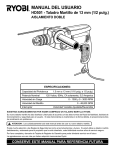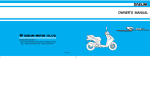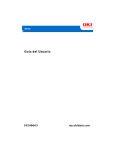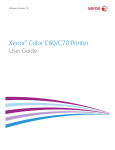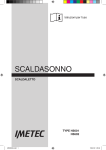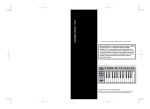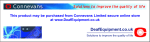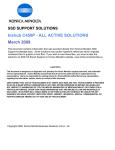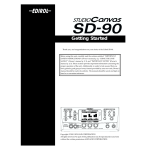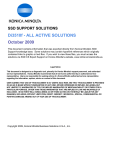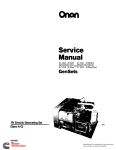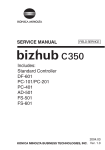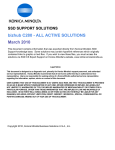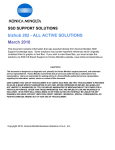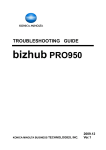Download All Active Solutions
Transcript
SSD SUPPORT SOLUTIONS bizhub C350 - ALL ACTIVE SOLUTIONS March 2009 This document contains information that was exported directly from Konica Minolta's SSD Support knowledge base. Some solutions may contain hyperlink references which originally contained links to graphic or text files. If you wish to view these files, you must access the solutions via SSD CS Expert Support on Konica Minolta's website, www.kmbs.konicaminolta.us. Legal Notice This document is designed as a diagnostic tool, primarily for Konica Minolta's support personnel, and authorized service representatives. Konica Minolta recommends that all service be performed by an authorized service representative. Users are responsible for seeking advice of a Konica Minolta authorized service representative regarding the information, opinion, advice or content of this document. USER AGREES THAT USE OF THIS DOCUMENT IS AT USER'S SOLE RISK AND THAT THIS DOCUMENT IS PROVIDED ON AN AS IS BASIS WITHOUT WARRANTIES OF ANY KIND, EITHER EXPRESSED OR IMPLIED, INCLUDING, BUT NOT LIMITED TO, WARRANTIES OF TITLE OR IMPLIED WARRANTIES OF MERCHANTABILITY OR FITNESS FOR A PARTICULAR PURPOSE, OTHER THAN THOSE WARRANTIES THAT ARE IMPLIED BY LAW AND INCAPABLE OF EXCLUSION. IN NO EVENT WILL KONICA MINOLTA OR THOSE ACTING ON ITS BEHALF BE LIABLE FOR ANY DAMAGES, INCLUDING, WITHOUT LIMITATION, DIRECT, INDIRECT, INCIDENTAL, SPECIAL, CONSEQUENTIAL OR PUNITIVE DAMAGES ARISING OUT OF YOUR USE OF THIS DOCUMENT. Copyright 2008, Konica Minolta Business Solutions U.S.A., Inc. bizhub C350 Solution ID Breakage, damage, malformed, removed part TAUS0647011EN* Solution Usage 6 Description Intermittent C-0B4C (C0B4C) error code. Solution PROBABLE CAUSES: 1. PI7-FN (exit belt home position sensor) has failed. Replace PI7-FN (p/n 4583-4136-01). 2. The upper guide plate that comes down from the top and presses the stack of paper together may be malformed. If the upper guide plate is malformed, try to re-shape it. If this is not possible, replace the upper guide plate (p/n 4583 4258 01) and guide (p/n 4583 4310 01). Note : The Guide Plate is listed as p/n 4583 4258 01 in the Parts Catalog, and listed as p/n 13YM 4345 0 in the Parts Pricing List. The Guide is listed as p/n 4583 4310 01 in the Parts Catalog, and listed as p/n 13YM4425 0in the Parts Pricing List. SPECIAL NOTE : Solution contribution by Chuck Tripp, Production Print/SSD Solution ID TAUS0703359EN* Solution Usage 4 Description Paper size(s) and/or paper tray(s) not recognized or recognized with the incorrect paper size indicated. Solution CAUSE: Paper cassette (tray) is cracked. The affected options are: PC-101 PC-102 PC-103 PC-201 PC-202 PC-203 PF-124 PF-210 SOLUTION: Install the cassette repair countermeasure(s) as explained in the attached Parts Modification Notices and associated Applied Product Information. Also, please refer to attached Bulletin Number 5606. Note :To view a PDF, Adobe Reader® must be installed. Adobe Reader® can be downloaded for free from the Adobe® web site at: http://www.adobe.com/products/acrobat/readstep2.html . Copyright 2009, Konica Minolta Business Solutions U.S.A., Inc. March 2009 2 bizhub C350 Solution ID Controller - no or slow print, scan failure, garbled data, lockup TAUS0702294EN* Solution Usage 4 Description How to configure LDAP access on a Lotus® Notes R5 or R6 server. Performing a LDAP Search using an Anonymous Connection via Lotus Notes. (supportedLDAPVersion) not enabled. Solution LDAP Production R5/R6 server setup : 1. Edit Notes.ini and add LDAP task. ServerTasks = Router, Replica, Update, Amgr, AdminP, CalConn, Event, Sched, Stats, HTTP, POP3, maps, LDAP. 2. Create a new Configuration document for LDAP to control Anonymous Access. 3. Create a new Configuration doc, call it Allservers in the Group or Server name, then save and close the doc. 4. Now open the Allservers doc. Note that the Basics tab has changed. 5. Select Use these settings as the default for all servers. Note that Group or Server name is now *-Default-. Also there is now an LDAP tab. 6. Click on the fields that you want to be accessible button. 7. Set it to show First Name InternetAddress and LastName only. Do this so only limited info is available. Notes : a. If you upgrade a server from a previous release to Lotus® Domino 6, the LDAP service uses the LDAP anonymous access configuration from the previous release. If you create or edit the domain Configuration Settings documents after updating the directory with the Lotus® Domino 6 PUBNAMES.NTF design, the list of attributes allowed for anonymous access include the following attributes (attached - ldap1.pdf)not listed in the previous release: b.The Allservers configuration doc will only affect the servers running LDAP. It will also allow the MFPs to access LDAP without using an authentication account and password. This is the method that all users are using according to Lotus® Incident 1632724. c. Please refer to the attached document for more detail. d. To view the document(s), Microsoft® Word® or Word® Viewer must be installed. Word® Viewer 2003 (11.7MB) can be obtained free from Microsoft® at the following URL; http://www.microsoft.com/downloads/details.aspx?DisplayLang=en&FamilyID=95e24c87-8732-48d5-8689-ab826e7b8fdf . e. To viewthe PDF, Adobe Reader® must be installed. Adobe Reader® can be downloaded for free from the Adobe® web site at: http://www.adobe.com/products/acrobat/readstep2.html . Solution ID TAUS0801356EN* Solution Usage 2 Description Cannot print to the MFP after the TCP/IP address has been entered and theMFP was rebooted. Solution CAUSE: Incorrect configuration. SOLUTION: In the Admin mode under the TCP\IP settings, set theMFP to DHCP and reboot it. This will allow theMFP to browse the network. Once the DHCP field is populated, enter theMFP original static TCP/IP address under the TCP\IP settings and reboot theit again. SPECIAL NOTE : Solution contribution by Gary Scimeca, Production Print/SSD Solution ID TAUS0900085EN* Solution Usage 0 Description Unable to scan to E-mail using a Microsoft® Exchange Server 2007. Solution CAUSE:The Microsoft® Exchange Server is not set up correctly. SOLUTION:Please use the attached settings to set up scan to E-mail on the Microsoft® Exchange Server 2007. To viewthe PDF, Adobe Reader® must be installed. Adobe Reader® can be downloaded for free from the Adobe® web site at: http://www.adobe.com/products/acrobat/readstep2.html . SPECIAL NOTE : Solution contribution by Mark D'Attilio, Production Print/SSD Copyright 2009, Konica Minolta Business Solutions U.S.A., Inc. March 2009 3 bizhub C350 Solution ID Dirty image - Spots, banding, streaks, smudged or background TAUS0703189EN* Solution Usage 1 Description P5 and P21 with lead-to-trail color streaks on all copies/prints. Solution CAUSE: Gear driven by M22 (cleaner blade motor) is damaged. SOLUTION: Inspect the gear (p\n 4036-2597-01) and replace if damaged. SPECIAL NOTE : Solution contribution by Gregg Gallant, Production Print/SSD Copyright 2009, Konica Minolta Business Solutions U.S.A., Inc. March 2009 4 bizhub C350 Solution ID Image blank or solid color TAUS0628661EN* Solution Usage 143 Description Copy is overlaid with a dark gray patch. Solution CAUSE: Incorrect setup procedure or firmware upgrade to version 28. DO NOT USE THE SET UP INSTRUCTIONS THAT COME WITH THE MACHINE! The instructions packed with the machine are incorrect. Follow the new set up instructions in the link below. The instructions packed with the machine INCORRECTLY instruct to power the machine OFF/ON after the serial number input. DO NOT turn the machine OFF until the last step, List Output, is complete and the Image Processing data has been printed. The date and time must be entered in both the Admin. and Factory Set modes. SOLUTION: From FW ver. 28 implemented in production since mid June 2004, new condition is required at the new installation of the machine in order to strengthen the security level of the machine, to secure product quality and to keep the service level. If the installation is not correctly done, the output of copy is overlaid with a dark gray patch to protect from using the machine with improper condition (sample is also attached). It is necessary to follow exactly the procedures as mentioned in Installation guide and keep each step listed below in the right order so as to make the machine run normally and to cancel the protection. All steps are important for product quality and later support and none of them should be missed. DO NOT power the machine OFF/ON until all of the adjustments are complete. Notes: 1. See the C350 Installation Instructions for more details (Installation Manual is also attached). 2. This is concerned only when the machine is newly installed, or the updating of FW and/or replacing PWB. 3. If the machine is turned OFF during the installation before completing all steps, it is required to start the procedure from the beginning. 4. If any steps are skipped, it is necessary to return the step skipped then to carry out all the following steps correctly. 5. The Serial number cut-in of the applicable machines are as follows: Legacy Minolta - 31102601 Legacy Konica - 65JE02601 6. To view a PDF, Adobe Reader® must be installed. Adobe Reader® can be downloaded for free from the Adobe® web site at: http://www.adobe.com/products/acrobat/readstep2.html . Solution ID TAUS0701894EN* Solution Usage 48 Description White void, uneven image or toner leakage at the front of the machine. Solution CAUSE: There is agap between the shutter of the toner hopper and the Image Unit. If thisis the case,toner iscarried back to the rear of the machine by the toner suction motor and contaminates the grid meshcausing the drum to be charged abnormally. SOLUTION:The following parts are modified andavailable. Part NumberPart Name 4036534702 Shutter 4036534903 Seal Note : Please reference attached Bulletin Number 6227 for additional details.To viewthe PDF, Adobe Reader® must be installed. Adobe Reader® can be downloaded for free from the Adobe® web site at: http://www.adobe.com/products/acrobat/readstep2.html . SPECIAL NOTE : Solution contribution by Ian Lynch, Production Print/SSD Solution ID TAUS0638899EN* Solution Usage 13 Description On 11x17 copies or prints, the image on the 2nd half of the page has a brushed image appearance and/or color registration problem in the feed direction. All copies in the letter sized paper do not display this problem. Solution CAUSE: Malfunctioning fuser paper loop sensor (PC4)or worn actuator. This sensor controls the fuser speed, and if it is not operating properly a brushed image can result. SOLUTION: Replace the fuser paper loop sensor (p\n 4002-0902-01)and actuator (p\n 4036-3661-02). SPECIAL NOTE : Solution contribution by Gregg Gallant, Production Print/SSD Solution ID TAUS0630832EN* Solution Usage 1 Description Black line down the middle of copies when copying in Booklet mode. Solution Copyright 2009, Konica Minolta Business Solutions U.S.A., Inc. March 2009 5 bizhub C350 Image blank or solid color CAUSE: Center erase is not enabled. SOLUTION: Turnon Frame/Center Erase once you have selected Original Copy and Book Copy. Solution ID TAUS0800650EN* Solution Usage Description When scanning to FTP, SMB or a user box, the images are reduced. Solution CAUSE: Scrambled machine memory. SOLUTION: Set the machine back to factory defaults by performing the following: 1. Press the Utility key. 2. Press User Settings. 3. Press Initial. 4. Select Factory Default and press OK. Note : Press the scan key and perform the same procedure again. SPECIAL NOTE : Solution contribution by Mark D'Attilio, Production Print/SSD Solution ID TAUS0802682EN* Solution Usage Description Prints are very dark and grainy. Solution CAUSE:HV2 has failed. SOLUTION:Replace HV2 (p/n 4036 6202 02). SPECIAL NOTE : Solution contribution by Mark D'Attilio, Production Print/SSD Copyright 2009, Konica Minolta Business Solutions U.S.A., Inc. March 2009 6 bizhub C350 Solution ID Image delay, advance, shift or skew TAUS0900163EN* Solution Usage Description When a Letter R size original is placed on the glass or ADF, the image is rotated onto Letter size paper when copied. Solution CAUSE: Because theMFP is designed to maintain maximum output speed, this operation is within specification. SOLUTION: One possible workaround is to set the paper tray to Special Paper. To do this, perform the following procedure: 1. Press Utility. 2. Select User Choice 2. 3. Select Screen 2/3. 4. Select Paper Type Select. 5. Select the appropriate paper tray and select Special Paper as the type. 6. Press enter. 7. Press Exit (x2). Note : With the paper tray set to Special Paper, the user must now manually select that paper tray when copying or printing. SPECIAL NOTE : Solution contribution by Gary Scimeca, Production Print/SSD Copyright 2009, Konica Minolta Business Solutions U.S.A., Inc. March 2009 7 bizhub C350 Solution ID Image too light, dark, uneven or wrong color TAUS0658254EN* Solution Usage 13 Description Intermittent missing color(s) during copying or printing. Solution PROBABLE CAUSES: 1.Failed PWB-MFP (p/n 4036780301) or HV1 (p/n 4036620102) or HV2 unit (p/n 4036620202). Replace one or more of the necessary parts. 2. The ground screw is missing from the shielding around the PH cable. Replace the ground screw. Note : Please use the attached documentation to check the items listed as possible causes for dropping colors.To view a PDF, Adobe Reader® must be installed. Adobe Reader® can be downloaded for free from the Adobe® web site at: http://www.adobe.com/products/acrobat/readstep2.html . SPECIAL NOTE : Solution contribution by Rich Raynor, ESS/SSD Solution ID TAUS0644183EN* Solution Usage 5 Description C0F30 (C-0F30), C0F32 (C-0F32), C0F34 (C-0F34) or C0F36 (C-0F36) codes with low toner density. Solution CAUSE: Low toner-to-developer ratio in the IU due to a failed PWB MC board,Toner Motor or one-way gear in the toner supply drive. Anopen ICP7 (C0F32/C0F34 codes) or ICP8 (C0F30/C0F36 codes) on the PWB MC may be to blame. Final reult is tonernot being supplied to the imaging unit designated by the following codes: C0F30 = cyan C0F32 = magenta C0F34 = yellow C0F36 = black SOLUTION: To check the PWB MC board,perform the following: 1.Remove the PWB MC from theMFP. 2. On the rear side of PWB MC locate ICP7/ICP8. 3. Usinga meter, check for continuity across the component.It should read as a short. If it reads asopen, replace PWB MC (p/n 4036 7811 01). IMPORTANT : If you are replacing/sending PWB MC in for repair you MUST remove IC45 a small 8-pin chip, as a new/repaired PWB MC will NOT have this chip installed. To check for a failed Toner Motor or one-way gear in the toner supply drive,perform the following: 1.To check if the motor is functioning please go into Tech Rep Mode and select State Confirm/Level History 1 and write down the ATDC reading for the effected color (C, M, Y or K). 2.After getting this reading then go to Image Adjust/ATDC Toner Supply. 3.Select the affected color (C, M, Y or K) and press the Start button. 4.After the toner supply cycle has completed, go back into State Confirm/Level History 1 and compare the previous reading with the new reading. 5.If they are the same then remove the toner hopper, physically check that the toner motor is driving andverify that the one-way gear is not spinning freely in both directions. 6. Replaceany failedparts as necessary. Refer to attached documentation for parts location and number(s).To viewthe PDF, Adobe Reader® must be installed. Adobe Reader® can be downloaded for free from the Adobe® web site at: http://www.adobe.com/products/acrobat/readstep2.html . Solution ID TAUS0647720EN* Solution Usage 1 Solution Usage 1 Description Light copies/prints after replacing a LED unit (PWB-LPH). Solution CAUSE: The LED unit is not properly installed. SOLUTION: Ensure that the pressure springs are properly positioned under the LED unit. Solution ID TAUS0700910EN* Description Color copies and prints have a pink background. Black and white copies are normal. Solution CAUSE: The MFP board has failed. SOLUTION: Replace the failed MFP board (p/n 4036780301). Copyright 2009, Konica Minolta Business Solutions U.S.A., Inc. March 2009 8 bizhub C350 Image too light, dark, uneven or wrong color SPECIAL NOTE : Solution contribution by Jim Behrends, Production Print/SSD Solution ID TAUS0801346EN* Solution Usage 0 Description Corel® documents print light. Output from other applications is normal. Solution CAUSE: Setting in Corel®. When the colors in a file or in the workspace color palette are not displaying as bright, vibrant colors this can be caused by the Color Management being enabled in CorelDRAW®. The default setting in CorelDRAW® is Color Management enabled. SOLUTION: To disable Color Management,perform the following: 1. Click on Tools, Color Management. 2. In the Style drop-down list, select "Color Management Off" and click OK. Note : In this mode, colors may not print as they are displayed on screen. SPECIAL NOTE : Solution contribution by Bill Hall, Workgroup/SSD Solution ID TAUS0702862EN* Solution Usage Description Color copies coming out Black and White off the document glass. Solution CAUSE: Color Judgment value too low. SOLUTION: Increase the ACS Judgment Level under Users Choice 2 of the Utility Button. SPECIAL NOTE : Solution contribution by Freddie Burnham, Production Print/SSD Solution ID TAUS0703234EN* Solution Usage Description Excessive yellow color only when scanning/copying.Prints do not exhibit this problem. Solution CAUSE: Poor connections at the CCD or a failed CCD. SOLUTION: Inspect the connections for the CDD unit. If possible swap the unit. If the problem still exists, replace the CCD unit (p/n 4036090301). SPECIAL NOTE : Solution contribution by Greg Lantowski, Production Print/SSD Solution ID TAUS0802371EN* Solution Usage Description Colors do not match when copying off the glass. Solution CAUSE: The PWB-MFP has failed. SOLUTION: Replace the PWB-MFP (p/n 4036-7803-01). SPECIAL NOTE : Solution contribution by Mark D'Attilio, Production Print/SSD Copyright 2009, Konica Minolta Business Solutions U.S.A., Inc. March 2009 9 bizhub C350 Solution ID Image voids or deletions TAUS0703508EN* Solution Usage 21 Description Missing images or data on copies and prints. Intermittent missing colors. Solution CAUSE: Improper ground. SOLUTION: Follow the PWB-LED harness to PJ-02 on PWB-MFP and verifythe copper sheath in the harness is grounded to theMFP frame. Also check other contact points that may require better grounding. Please refer to the attached documentaion for additional detail. To viewa PDF, Adobe Reader® must be installed. Adobe Reader® can be downloaded for free from the Adobe® web site at: http://www.adobe.com/products/acrobat/readstep2.html . SPECIAL NOTE : Solution contribution by Gary Scimeca, Production Print/SSD and Rich Tovsen, DSM - Western Region Solution ID TAUS0702097EN* Solution Usage Description Light bands in the lead-to-trail direction on scans/prints only. Solution CAUSE: Foreign material on the CCD lens. SOLUTION: Clean the: IR lamp mirrors Lens andCCD CAUTION : Clean the lenses and CCD using microfiber cloth orthe results may be worse. SPECIAL NOTE : Solution contribution by Vartkes Tashjian, Production Print/SSD Solution ID TAUS0808117EN* Solution Usage Description A white band or void area is exhibited on the copies about a half inch wide front-to-rear and the void is moving. Solution CAUSE:The machine firmware is corrupt. SOLUTION:Flash the machine firmware to the latest version. The latest version firmware or system software is available via the Konica Minolta Download Selector. Access the Selector from SSD Web Support (CS Expert Support) by clicking on 'Download MSDS, Drivers, Firmware and more'. SPECIAL NOTE : Solution contribution by Mark D'Attilio, Production Print/SSD Solution ID TAUS0900437EN* Solution Usage Description Partial image. Print on only25% of the page. Solution CAUSE: The print driver is corrupt. SOLUTION: Remove the driver, reboot the server or client and reinstall the print driver. SPECIAL NOTE : Solution contribution by Mark D'Attilio, Production Print/SSD Copyright 2009, Konica Minolta Business Solutions U.S.A., Inc. March 2009 10 bizhub C350 Solution ID Miscellaneous TAUS0700453EN* Solution Usage 671 Description NVRAM Troubleshooting Procedure used to identify NVRAM problems. Solution bizhub C250/C252/C300/C350/C351/C450 NVRAM trouble codes (C-D3xx codes) can occur at any time. Mostly these codes happen when updating firmware. A NVRAM Data Restore procedure was announced a few months ago to address these codes: Stop, 0, 7, 1, 3, 9, * What this procedure does is take a good image of the NVRAM off the MFP board (created when you performed the NVRAM Data Backup) and restore it to the NVRAM. There are approximately 30 registers that can be corrupt, so the above procedure may have to be done as much as 30 times. WARNING : If a corrupt NVRAM is suspected, DO NOT perform the NVRAM Data Backup. This will take the corrupt NVRAM image and back it up to the MFP board. If this is done, and the NVRAM is replaced, the corrupt data that was just backed up will be transferred to the new NVRAM.If this is the case, then the NVRAM and MFP board will have to be replaced as a set. Known unrecoverable NVRAM symptoms: 1. Stuck on hour glass screen 2. Incorrect meters 3. When performing the NVRAM restore procedure the codes repeat themselves Note : One thing that has been noticed is these machines seem to be highly susceptible to voltage sags and spikes.It is HIGHLY recommended to install a quality power line conditioner on these machines. Known fixes for various codes: C-D36E and C-E002 – Install Phase 3.01 firmware (H5 or H6 depending on model). If a corrupt NVRAM is suspected, please try performing a Data Clear.This can be found in the Tech Rep mode. IMPORTANT : All programmed addresses will be cleared. Please backup the address data using PageScope Web Connection to backup the data before performing the Data Clear. If NVRAM replacement is necessary please be aware that the meters may not be transferred and they might be reset to zero. This is unrecoverable and the correct meters cannot be input. 8020/CF2002/8031/CF3102 Codes C-3C00 through C-3C40 indicate a corrupt BRU Codes C-3C50 through C-3C90 indicates a problem with the PWB-C board or the scanner to main body cable. 8050/CF5001/bizhub PRO C500 The NVRAM for the C500 cannot be replaced in the field. The only way to correct a corrupt NVRAM is to send the OACB, NVRAM, and PRCB into Konica Minolta to be reset. Known defective NVRAM symptoms: 1. Meters or default adjustment values are extremely high. 2. Adjustments do not hold after powering the machine OFF/ON. Note : On the Black and White machines verify that the NVRAM is bad by swapping a good NVRAM from another machine in the same product family. This will save significant time and expense in getting back the machine in working condition. bizhub 200/250/350 Common symptoms when NVRAM replacement may be necessary: 1. Machine not going to ready state. 2. Not printing to a host name with DHCP. 3. Not scanning to E-mail. 4. On startup, abort code 0x0000999a. 5. Abort code 0x00f00b00. 6. Not printing. 7. Machine rebooting every few minutes. 8. Screen freezing in KM logo. 9. Keep losing machine settings when power OFF. bizhub 420/500 Common symptoms when NVRAM replacement may be necessary: Note: First try to flash the machine to the latest firmware before swapping the NVRAM because the firmware fixes many of the following symptoms: 1. Screen freeze in KM logo. 2. Fax unit locking up the copier or not recognized. 3. C-E084 error code. 4. Cannot PING the copier. 5. C-D203 error code. 6. Display resetting to Japanese. 7. Losing network settings after firmware upgrade. 8. C-E002 error code. 9. Scan to email or FTP. 10. Loss of adjustment data. 11. Total counter is reset. 12. Display TCR adjustment. 13. C-284x error code. Copyright 2009, Konica Minolta Business Solutions U.S.A., Inc. March 2009 11 bizhub C350 Miscellaneous bizhub 600/750 Common symptoms when NVRAM replacement may be necessary: 1. Screen freeze in KM logo. 2. Cannot recognize DF. 3. Error code SC2203. 7145/7255 Common symptoms when NVRAM replacement may be necessary: 1. Blank screen. 2. Loss of E-mail addresses. 3. Loss of settings. 4. Error code E56-01. Ordering Procedures : Call the SSD Hotline at 800-825-5664, to open a Problem Ticket. Go to www.mykonicaminolta.com and select Service tab => Warranty, Repair & Special Programs => RA Form. Fill out the RA Form. IMPORTANT NOTE : All requests for NVRAMs must be approved by the SSD Hotline and a problem ticket generated. If a request is received without an established problem ticket number the request will be denied. Updates/Status : Call Logistics at 201-934-5339. Notes : a. Refer toattached Bulletin Number 5783 for more detail as well as theattached RA form. b. To view a PDF, Adobe Reader® must be installed. Adobe Reader® can be downloaded for free from the Adobe® web site at: http://www.adobe.com/products/acrobat/readstep2.html . SPECIAL NOTE : Solution contribution by Clinton Marquardt, ESS/SSD and Cesar Jimenezand Ed Bellone, Production Print/SSD Solution ID TAUS0656768EN* Solution Usage 47 Description What Konica Minolta printer drivers will come bundled with Microsoft® Windows Vista™ and what is the release schedule for Vista™-compatible drivers? Solution Please refer to the Windows Vista™ Hardware Compatibility List for Printers & Scanners. For EFI legacy products that will not receive a Vista™-specific driver, refer to the following statement: "The previous drivers ( System 5/5e-8/8e ) will not work on 64-bit Vista™. However, these drivers will work on the 32-bit version of Windows Vista™ with minor issues." Known issue : Borders and frames around icons and panes within the driver UI may not show up correctly. Notes : 1. If a previous driver was Microsoft® Windows XP WHQL certified, Microsoft® also honors the digital signature (CAT file) on Windows Vista™. 2. The latest print drivers are available via the Konica Minolta Download Selector. Access the Selector from the KMBS public site (http://www.kmbs.konicaminolta.us) Support & Drivers tab or from SSD Web Support (CS Expert Support) by clicking on 'Download MSDS, Drivers, Firmware and more'. 3. The Windows Vista™ Compatibility Legend can be viewed at: http://kmbs.konicaminolta.us/content/support/vistasupport.html 4. Refer to the attached document for a list of Konica Minolta printer drivers that come bundled with Microsoft® Windows Vista™. To view the PDF, Adobe Reader® must be installed. Adobe Reader® can be downloaded for free from the Adobe® web site at: http://www.adobe.com/products/acrobat/readstep2.html . SPECIAL NOTE : Solution contribution by Bill Ehmke, ESS/SSD and Jim Behrends, Production Print/SSD Solution ID TAUS0701604EN* Solution Usage 31 Description NVRAM/BRU replacement form. Solution The online NVRAM/BRU Replacement RA/Claim formis referencedin attached Bulletin Number 5783. Notes : 1. AN SSD TICKET NUMBER MUST BE ASSIGNED IN ORDER TO PLACEA NVRAM/BRU ORDER ONLINE. All requests for NVRAMs must be approved by the SSD Hotline and a problem ticket generated. If a request is received without an established problem ticket number, the request will be denied. 2. To view a PDF, Adobe Reader® must be installed. Adobe Reader® can be downloaded for free from the Adobe® web site at: Copyright 2009, Konica Minolta Business Solutions U.S.A., Inc. March 2009 12 bizhub C350 Miscellaneous http://www.adobe.com/products/acrobat/readstep2.html . SPECIAL NOTE : Solution contribution by Ed Bellone, Production Print/SSD Solution ID TAUS0607358EN* Solution Usage 17 Solution Usage 16 Description The entire print job is stapled instead of each set when printing multiple stapled sets from Microsoft® Word. Solution CAUSE: The Collate option in the Microsoft® Word dialog box is selected. SOLUTION: When printing and stapling multiple sets, the Collate option in the Microsoft® Word dialog box must be deselected. SPECIAL NOTE : Solution contribution by Mark D'Attilio and Ed Bellone, Production Print/SSD Solution ID TAUS0700026EN* Description How black and white versus color increment the machine counters. Solution The reason that many ofthe color printers will count a page as color, even though the page content looks like Black and White or Gray, is that many “Office” applications create or use graphics using RGB data. Even though a graphic may be black, it uses RGB values of 0-0-0 to achieve black or will use equal values of RGB to represent gray. As far asa Konica Minoltaprinter is concerned, this is color information and will therefore count the page as a color page. This scenario applies to applications like Microsoft® OfficeWord, Excel and Publisher, to name a few. Higher end applications like Adobe® PageMaker®/InDesign®/Illustrator® and Quark® typically use the CMYK color space. A job can consist of just K (Black), with no CMY components. This will print as just black. If printing a gray shade from one of these applications, a halftone screen would have to be used using just K or using equal values of CMYK, which would count as color. Note : If the files have been converted to a PDF, Acrobat® 6 and7 Pro have built-in Preflighting tools under the “Advanced” menu. Preflighting the document will provide detail of what color components each graphic is composed. Other add-ons, such as Enfocus© PitStop Professional will also provide the same capabilities from within Acrobat®. SPECIAL NOTE : Solution contribution by Ed Bellone and Mark D'Attilio, Production Print/SSD Solution ID TAUS0630235EN* Solution Usage 9 Solution Usage 8 Description Part number for the 128MB Compact Flash card which is used to install main body firmware. Solution Compact Flash card (p/n 7660403601). CAUTION : CF card cannot be larger than 256MB; 512MB will notallow the download to begin. Please see attachment. SPECIAL NOTE : Solution contribution by Cesar Jimenez, Production Print/SSD Solution ID TAUS0648999EN* Description Printer driver support for Microsoft® Windows Vista™ 64-bit operating system. Solution STANDARD EMBEDDED CONTROLLER The 64-bit print drivers for the bizhub C350 standard controller are PCL5c and TWAIN (Scanner) version 2.00 and support Microsoft® Windows Vista™. As for Microsoft® Windows XP/2003 64-bit, there are no available drivers, and KMBT (Japan)has also confirmedthat there are no definite plans to have bizhub C350 standard controller drivers for Microsoft® Windows XP/2003 64-bit systems. IC-401 The 64-bit print drivers for the IC-401 are PostScript PPD version 2.0 and support Microsoft® Windows XP/2003 andVista™. Notes : 1.The latest print drivers are available via the Konica Minolta Download Selector. Access the Selector from the KMBS public site ( http://www.kmbs.konicaminolta.us ) Support & Drivers tab or from SSD Web Support (CS Expert Support) by clicking on 'Download MSDS, Drivers, Firmware and more'. The printer drivers and associated Release Notesare attached(for accessibility in case the Download Selector is unavailable). 2. To view a PDF, Adobe Reader® must be installed. Adobe Reader® can be downloaded for free from the Adobe® web site at: http://www.adobe.com/products/acrobat/readstep2.html . 3. To open the file(s) using WinZip®, WinZip®should be installed. WinZip® can be downloaded from the WinZip® website: http://www.winzip.com/ddchomea.htm . The file can either be saved to disk or opened. It is recommended to download the ZIP and open from the local Copyright 2009, Konica Minolta Business Solutions U.S.A., Inc. March 2009 13 bizhub C350 Miscellaneous computer to view. Solution ID TAUS0657076EN* Solution Usage 7 Description Parts required to connect a Hecon® conventional key counter, Hecon® Base 10or legacy Minolta key counter to the main body. Solution Please see attached Bulletin Number 5563 for details. Note : To viewthe PDF, Adobe Reader® must be installed. Adobe Reader® can be downloaded for free from the Adobe® web site at: http://www.adobe.com/products/acrobat/readstep2.html . SPECIAL NOTE : Solution contribution by Mark D'Attilio, Production Print/SSD Solution ID TAUS0703092EN* Solution Usage 7 Description eCopy™ compatible machine models, firmware and TWAIN drivers list. Solution Please refer to attached documentation. To view the PDF, Adobe Reader® must be installed. Adobe Reader® can be downloaded for free from the Adobe® web site at: http://www.adobe.com/products/acrobat/readstep2.html . Notes : 1. The latest version firmware is available via the Konica Minolta Download Selector. Access the Selector from SSD Web Support (CS Expert Support) by clicking on 'Download MSDS, Drivers, Firmware and more'. 2. The latest printer drivers are available via the Konica Minolta Download Selector. Access the Selector from theKMBS public site (http://www.kmbs.konicaminolta.us) Support & Drivers tab or from SSD Web Support (CS Expert Support) by clicking on 'Download MSDS, Drivers, Firmware and more'. SPECIAL NOTE : Solution contribution by Cesar Jimenez, Production Print/SSD and Bill Hall, Workgroup/SSD Solution ID TAUS0639170EN* Solution Usage 6 Solution Usage 6 Description Part numbers for IC-401 components. Solution CPU Fan (p/n 45018842) - see attached photo Motherboard (p/n 45029059) HDD (p/n 45027525) ExhaustFan (p/n 9313120011) - see attached photo Parallel Cable (p/n 4604100701) Note :The Exhaust Fanpart number is not in the Parts Manual and will not be incorporated into it. Solution ID TAUS0702567EN* Description Instead of 128MB CF cards to update thefirmware, can1GB or 512MB CF cards be used to program the MFP? Solution Only the 128MB CF card (p/n 7660 4036 01) is compatible.Please see attached photoas reference. SPECIAL NOTE : Solution contribution by Mark D'Attilio and Cesar Jimenez, Production Print/SSD Copyright 2009, Konica Minolta Business Solutions U.S.A., Inc. March 2009 14 bizhub C350 Solution ID Miscellaneous TAUS0800962EN* Solution Usage 6 Solution Usage 6 Description SERVER CONNECT ERROR message and unable to scan to E-mail viaMicrosoft® Exchange Server 2007. Solution CAUSE: An exception for the printer was not added to the Microsoft® Exchange Server. SOLUTION: Have theserver Administrator add an exception for the printer to the Exchange exceptions list. SPECIAL NOTE : Solution contribution by Mark D'Attilio, Production Print/SSD Solution ID TAUS0801706EN* Description Paper Test requirements. Solution For initial test the dealer/branch must supply 1000 sheets of the media paper. Once the paper is received the Ticket is escalated toESS. If the initial test does not have any issues then a second test can be done. The dealer/branch must supply enough media to cover 1/3 of a PM cycle. There is a charge involved to cover labor and supplies. The dealer/branch will be notified byESS before the test to communicate the charges. SPECIAL NOTE : Solution contribution by Cesar Jimenez and Ian Lynch, Production Print/SSD Solution ID TAUS0702838EN* Solution Usage 5 Solution Usage 4 Description How to create a device printer on an AS/400® system using SCS over LAN. Solution To Create a Device Description on AS/400® to print to KMBS printers perform the following: 1. From the Main Menu under Selection or Command, type: CRTDEVPRT <enter>. 2. Change the following to set up the printer (those settings not changed, keep at default): a. Device Description - (name the printer i.e., KMPrinter) b. Device Class - *LAN c. Device Type - 3812 d. Device Model - 1 e. LAN Attach - *IP f. Port number 9100 g. Font Identifier - 011 h. Form Feed - * Autocut i. Manufacturer - *HP5si j. Paper Source (both) - *letter k. Address - (TCP/IP address of the NIC) l. User Define Option - *IBMSHRCNN m. System Driver (hit F4) - *IBMSNMPDRV or *HPPJLDRV if SNMP is disabled in the environment. Note :Vary ON the device to allow attachment. SPECIAL NOTE : Solution contribution by Jim Behrends, Production Print/SSD Solution ID TAUS0657371EN* Description Citrix© compatibility. Solution Please refer to the attached Citrix© compatibility list for additional information.Some products not listed below arelisted in the document.It covers other MFPs and Controllers like the bizhub C350/C353/C253/C203, the bizhub PRO 1050/920, the bizhub 600/750/360/420/500/162/180/210, IC-303 and IC-409. To viewthe PDF, Adobe Reader® must be installed. Adobe Reader® can be downloaded for free from the Adobe® web site at: http://www.adobe.com/products/acrobat/readstep2.html . IC-202 Tested in both the Citrix© Metaframe™ XP (FR3) and the Citrix© Metaframe Presentation™ Server 3.0 environments with the Microsoft® Office, Microsoft® Copyright 2009, Konica Minolta Business Solutions U.S.A., Inc. March 2009 15 bizhub C350 Miscellaneous Excel and Adobe® Acrobat® 6.0 applications loaded. When utilizing the PostScript Visual driver version 1.0.1, the Adobe® PostScript driver version 1.0.0 or the PCL driver version 1.01 the print controller can be used without restrictions. IC-203 Tested in both the Citrix© Metaframe™ XP (FR3) and the Citrix© Presentation™ Server 3.0 environments with the Microsoft® Word 2003/Excel 2003 and Adobe® Acrobat® 6.0 applications loaded. When utilizing the PostScript Visual driver version 2.0.28, the Adobe® PostScript driver version 2.0.28 or the PCL driver version 2.0.0, the print controller can be used without restrictions. IC-205 Tested in both the Citrix© Metaframe™ XP (FR3) and the Citrix© Metaframe Presentation™ Server 3.0 environments with the Microsoft® Office, Microsoft® Excel and Adobe® Acrobat® 6.0 applications loaded. When utilizing the GDI driver version 1.00 or the PCL driver version 1.00 the print controller can be used with the following restrictions: 1. Cancelled print jobs may stay in queue when using the GDI driver. 2. The printer icon may disappear when cancelling a print job when using the GDI driver. 3. Print jobs may hang when printing from two or more workstations simultaneously using the GDI driver. IC-302 Tested withCitrix© Metaframe™ FR3 on Microsoft® Windows 2000 and 2003 Server, using PostScript version 1.1. Applications tested were Microsoft® Word 2003, Excel 2003 and Adobe® Acrobat® 6. The only restrictions found were that Owner Information functions were not available. IC-401 Tested in both the Citrix© Metaframe™ XP (FR3) and the Citrix© Metaframe Presentation Server™ 3.0 environments with the Microsoft® Word 2003, Excel 2003 and Adobe® Acrobat® 6 applications loaded. Testing has been performed with the PostScript driver version 1.0. The following restrictions: 1. The mixed media function may not be used. 2. Enabling the "Delete pending print jobs at logout" on the Metaframe™ server does not result in the print jobs being deleted. 3. Print job access codes should not be used. IC-402 Tested withCitrix© Metaframe™ FR3 on Microsoft® Windows 2000 and 2003 Server, using PostScript version 1.0. Applications tested were Microsoft® Word 2003, Excel 2003 and Adobe® Acrobat® 6. The following are restrictions that were found: 1. Custom Size setting is not available. 2.Owner Information, Lock Job and Copier store print functions are not available. 3. The client default settings are not saved. IC-405 Tested withCitrix© Metaframe™ FR3 on Microsoft® Windows 2000 and 2003 Server, using PostScript version 2.0. Applications tested were Microsoft® Word 2003, Excel 2003 and Adobe® Acrobat® 6. The only restrictions found were thatMedia Mixed function is not available by network printer. IC-611 Tested in both the Citrix© Metaframe™ XP (FR3) and the Citrix© Metaframe Presentation Server™ 3.0 environments with the Microsoft® Office, Microsoft® Excel and Adobe® Acrobat® 6.0 applications loaded. When utilizing the PostScript Visual driver version 1.0.0.7, the PostScript Adobe® driver version 1.0.0.7 or the PCL driver version 1.0.1 the print controller can be used with the following restrictions: 1. The watermark function will not function when using the PCL driver. 2. The PostScript Visual driver is not available with Microsoft® Windows 2003 Server. 3. Booklet mode may not function when called within Adobe® Acrobat®. IP-901 Tested withCitrix© Metaframe™ FR3 on Microsoft® Windows 2000 and 2003 Server, using PostScript version 1.1 and 2.1. Applications tested were Microsoft® Word 2003, Excel 2003 and Adobe® Acrobat® 6. The only restrictions found were that Owner Information functions were not available. bizhub C350 Standard Controller Tested in both the Citrix© Metaframe™ XP (FR3) and the Citrix© Metaframe Presentation Server™ 3.0 environments with the Microsoft® Word 2003, Excel 2003 and Adobe® Acrobat® 6 applications loaded. Testing has been performed with the PCL driver version 1.0 with the following restriction: The watermark feature will not be available on a locally installed printer. bizhub 200/250/350 Standard Controller Tested in both the Citrix© Metaframe™ XP (FR3) and the Citrix© Metaframe Presentation Server™ 3.0 environments with the Microsoft® Office, Microsoft® Excel and Adobe® Acrobat® 6.0 applications loaded. When utilizing the PostScript Visual driver version 1.0.1 or the PCL driver version 1.0.2 the print controller can be used with the following restrictions: 1. The custom paper size setting is not available. 2. The default selections made on client workstations will not be reflected on the printer properties screens. bizhub C650/C550/C451/C450/C352/C351/C300/C252/C250 Tested withCitrix© Metaframe™. Applications tested were Microsoft® Word 2003, Excel 2003 and Adobe® Acrobat® 6.No restrictions were found in testing. Solution ID TAUS0657446EN* Solution Usage Copyright 2009, Konica Minolta Business Solutions U.S.A., Inc. 4 March 2009 16 bizhub C350 Miscellaneous Description Getting an invalid card error when loading firmware with a Crucial© 128MB Compact Flash card. Solution CAUSE: The Crucial© 128MB CF card is not supported. SOLUTION: Load firmware using the recommended CF Card. Note : The recommended card is the 128MB SanDisk© Compact Flash card (p/n 7660 4036 01). Please see attached photoas reference. SPECIAL NOTE : Solution contribution by Cesar Jimenez, Production Print/SSD Solution ID TAUS0648443EN* Solution Usage 3 Description How to remove print drivers from Macintosh® OS X, 10.2x, 10.3x, 10.4x, 10.5x. Solution Follow the How to remove Macintosh OS X drivers instructions to correctly remove driver files prior to installing a new or updated version of the driver. This is highly recommended to avoid driver conflict. Completely deleting\removing the PPD plug-ins for the loading of the driver will NOT overwrite the previous versions. Note : To view a PDF, Adobe Reader® must be installed. Adobe Reader® can be downloaded for free from the Adobe® web site at: http://www.adobe.com/products/acrobat/readstep2.html . SPECIAL NOTE : Solution contribution by Bill Ehmke, ASG/SSD and Freddie Burnham, Production Print/SSD Solution ID TAUS0656962EN* Solution Usage 3 Description Connecting a Hecon® (key counter) device to the mainbody. Solution Please seeattachedBulletin Number 5563inregards to Hecon® conventional key counter, Hecon® Base 10 and legacy Minolta key counter support. To viewthe PDF, Adobe Reader® must be installed. Adobe Reader® can be downloaded for free from the Adobe® web site at: http://www.adobe.com/products/acrobat/readstep2.html . SPECIAL NOTE : Solution contribution by Mark D'Attilio, Production Print/SSD Solution ID TAUS0701453EN* Solution Usage 3 Description Unable to access the printer from a web browser. Can print to and PING the machine. Solution CAUSE: TCP/IP conflict with another device on the network. SOLUTION: Remove the network cable from the printer and PING the same TCP/IP address again. If there is a Reply from the same TCP/IP address, work with the network administrator to identify the other network device with the same TCP/IP address as the printer. SPECIAL NOTE : Solution contribution by Ed Bellone, Production Print/SSD Solution ID TAUS0801272EN* Solution Usage 3 Description Support for Account track, Secure print, and User authentication from Unix/Linux environments. Solution Konica Minolta does not support Account track, Secure print, and User authentication from Unix/Linux environments at this time. Copyright 2009, Konica Minolta Business Solutions U.S.A., Inc. March 2009 17 bizhub C350 Miscellaneous The availability of these options for Unix/Linux environments is being considered for future development. Please attachticket to this solution and provide the following information; 1. Product model number(s). 2. Now many products placed or being considered for placement. 3.What "flavor" and version of Unix/Linux operating system. SPECIAL NOTE : Solution contribution by Tony Pizzoferrato, ESS/SSD Solution ID TAUS0801813EN* Solution Usage 3 Solution Usage 2 Solution Usage 2 Solution Usage 2 Description How to convert a TIFF into a PDF when fax forwarding. Solution Solution: To convert a TIFF into a PDF when fax forwarding, perform the following steps: 1. Press the Fax key. 2. Press Scan Settings. 3. Press File Type and select PDF. 4. Press the Copy button. 5. Press Utility. 6. Press Copier settings 7.Press Default settings. 8. Press Current. Solution ID TAUS0651550EN* Description Konica Minolta Security White Paper. Solution See Security White Paper for details. Note : To view a PDF, Adobe Reader® must be installed. Adobe Reader® can be downloaded for free from the Adobe® web site at: http://www.adobe.com/products/acrobat/readstep2.html . SPECIAL NOTE : Solution contribution by Jim Behrends, Production Print/SSD Solution ID TAUS0656068EN* Description FK-502, dual phone line capability. Solution Dual-line fax is available with the optional multi-line kit, ML-501 (Item #4599X001). Solution ID TAUS0657465EN* Description Unable to load firmware using a Kingston© 256MB CF card. Solution CAUSE: The Kingston© 256MB CF card is not supported. SOLUTION: Load firmware using the recommended CF Card. Note : The recommended card is the 128MB SanDisk© Compact Flash card (p/n 7660 4036 01). Please see attached photoas reference. SPECIAL NOTE : Solution contribution by Cesar Jimenez, Production Print/SSD Solution ID TAUS0658101EN* Solution Usage 2 Description How to increase image unit life. Copyright 2009, Konica Minolta Business Solutions U.S.A., Inc. March 2009 18 bizhub C350 Miscellaneous Solution To increase image unit life: 1. Go into Service Mode. 2. At the Service, in order to get into the Enhanced Security Screen press: Stop, 0, Clear (Stop, 9 forbizhub C350). 3. Select IU Life Stop Setting. 4. Choose either Stop or No Stop. 5. Click on End to Save. Please follow the steps outlined in the attached Bulletin Number 5705 -Extending Image Unit Life.To viewthe PDF, Adobe Reader® must be installed. Adobe Reader® can be downloaded for free from the Adobe® web site at: http://www.adobe.com/products/acrobat/readstep2.html . SPECIAL NOTE : Solution contribution by Cesar Jimenez and Ian Lynch, Production Print/SSD Solution ID TAUS0658215EN* Solution Usage 2 Solution Usage 2 Solution Usage 2 Solution Usage 2 Description How to program the touchscreen display language. Solution To program the touchscreen display language, perform the following: 1. Press the Utility/Counter key. 2. Touch [2 User Setting] on the touchscreen. 3. Touch [1 System Setting] on the touchscreen. 4. Touch [1 Language Selection] on the touchscreen. 5. Touch the desired touchscreen display language [English], [French], [Spanish], or [Japanese]. 6. Touch [OK] on the touchscreen. 7. Touch [Exit] on the touchscreen. SPECIAL NOTE : Solution contribution by Mike McCarthy, Production Print/SSD Solution ID TAUS0703224EN* Description How to print halftone test patterns. Solution To print halftone test patterns, perform the following procedure: 1. Enter Tech Rep mode. 2. Select Test Mode. 3. Select Halftone Pattern. 4. Select Single, Hyper, Gradation. 5. Select the desired halftone color. 6. Press C and enter the desired halftone density -1 (lightest)through 255 (darkest). 7. Press the START button to output the pattern. SPECIAL NOTE : Solution contribution by Gregg Gallant, Production Print/SSD Solution ID TAUS0703411EN* Description FK-502, how to adjust the cable EQL for TX and RX. Solution To adjust the cable EQL for TX and RX, perform the following: 1. Press the Utility/Counter key. 2. Touch [Details] on the touchscreen. 3. Press Stop-0-0-Stop-0-1. 4. Touch [FAX] on the touchscreen. 5. Touch [Modem/NCU] on the touchscreen. 6. Touch [Cable EQL] on the touchscreen. 7. Under the heading of TX touch [-] or [+] to change the EQL TX value. The setting can be programmed to 0, 4, 8, or 12[dB]. 8. Under the heading of RX touch [-] or [+] to change the EQL RX value. The setting can be programmed to 0, 4, 8, or 12[dB]. 9. Touch [END] on the touchscreen. 10. Touch [Exit] on the touchscreen. SPECIAL NOTE : Solution contribution by Jim Behrends and Ted Young, Production Print/SSD Solution ID TAUS0703682EN* Copyright 2009, Konica Minolta Business Solutions U.S.A., Inc. March 2009 19 bizhub C350 Miscellaneous Description eCopy™ ShareScan OP step-by-step installation instructions. Solution Please refer to attached install documentation for the step-by-step procedure and theeCopy™ compatible machine models, firmware and TWAIN drivers list. To view a PDF, Adobe Reader® must be installed. Adobe Reader® can be downloaded for free from the Adobe® web site at: http://www.adobe.com/products/acrobat/readstep2.html . SPECIAL NOTE : Solution contribution by Cesar Jimenez, Production Print/SSD Solution ID TAUS0647125EN* Solution Usage 1 Description Printer driver support for Microsoft® Windows 64-bit operating system. Solution The latest 64-bit printer drivers are available via the Konica Minolta Download Selector. Access the Selector from theKMBS public site ( http://www.kmbs.konicaminolta.us ) Support & Drivers tab or from SSD Web Support (CS Expert Support) by clicking on 'Download MSDS, Drivers, Firmware and more'. Solution ID TAUS0650393EN* Solution Usage 1 Description Is scan to PC (SMB) supported in a Novell® environment? Solution Scan to PC (SMB) in a Novell® environment is not supported as the necessary protocol is not installed on a Novell® Server or client. The following information are the specifications (as of 9/08/04) for PC (SMB) scanning: Supported environment : 1. Connection to file sharing server in broadcast domain. 2. SMB (TCP/IP) shared folder of Microsoft® Windows. Non-supported environment : 1. Network beyond router. 2. SMB other than TCP/IP (NetBEUI/IPX are not supported). 3. Direct Hosting SMB (mounted SMB on Microsoft® Windows 2000 or later). 4. User Level sharing of Microsoft® Windows 98. 5. Sharing that needs authentication with Microsoft® Windows 2003 Domain. 6. CIFS mounting of non-Windows OS (e.g.: SAMBA® on UNIX/LINUX, CIFS sharing on Novell® Netware®) Restrictions of mounting : 1. NetBIOS Name Binding; a. On Microsoft® Windows network, TCP/IP has to be obtained from NetBIOS name as same mechanism as DNS to obtain TCP/IP address from Domain name of Internet. b. On Microsoft® Windows OS, TCP/IP address can be obtained from NetBIOS name by following procedures: (H Node case) - Cache in Local PC. -Inquiry to WINS server. - Inquiry by Broadcast. - Imhost in Local PC (NetBIOS ver. of host file in Domain). - Confirmation of host file in local PC. - Inquiry to DNS. 7145/7222/7228/7235 only support Inquiries by Broadcast. Therefore, this cannot be connected to a server beyond a router that cannot be reached by Broadcast. Restrictions of SMB Protocol : 1. On Microsoft® Windows Network, there are various version protocols for authentication. a. 7145/7222/7228/7235 cannot connect to the server that requires NTLM 0.12, higher-level protocol, since these models support only LANMAN 2.0. b. Non-accessible servers since they require NTLM 0.12 or higher protocol. c. Microsoft® Windows 98 User Level Sharing. d. Microsoft® Windows 2003 Domain. Restrictions of identification :It has been confirmed that mounting CIFS of non-Windows (e.g.: SAMBA® on UNIX/LINUX, CIFS sharing on Novell® Netware®) cannot be connected. SPECIAL NOTE : Solution contribution by Mark D'Attilio, Production Print/SSD Copyright 2009, Konica Minolta Business Solutions U.S.A., Inc. March 2009 20 bizhub C350 Solution ID Miscellaneous TAUS0650759EN* Solution Usage 1 Description FS-603, how to perform the skew/alignment adjustment for folding. Solution The skew/alignment adjustment for the FS-603 can be found in Tech Rep Service Mode, under Finisher Adjustment, Half Fold Position Adjustment. An adjustment of + 7 to - 7 can be made. There is also a mechanical adjustment to be performed starting on page 126 of the FS603 Service Manual . Note : To viewthe referenced PDF, Adobe Reader® must be installed. Adobe Reader® can be downloaded for free from the Adobe® web site at: http://www.adobe.com/products/acrobat/readstep2.html . Solution ID TAUS0651518EN* Solution Usage 1 Description How to check the image unit life. Solution There are two ways to check the life of the image units. The customer can check the life by pressing the Utility Key and then selecting [Unit Life Indicator]. The life will be displayed in bar graph form F (full) to E (empty). The technician can check the actual life in minutes by performing the following: 1. Enter the Technical Mode. 2. Select [Counter]. 3. Select [Life]. 4. Select [2]. The image unit life will be displayed in minutes of use. Solution ID TAUS0652663EN* Solution Usage 1 Solution Usage 1 Solution Usage 1 Description Imaging Unit Protection Program. Solution See Imaging Unit Protection Program for details. Note : To view a PDF, Adobe Reader® must be installed. Adobe Reader® can be downloaded for free from the Adobe® web site at: http://www.adobe.com/products/acrobat/readstep2.html . Solution ID TAUS0652676EN* Description PC-402 large capacity cassette field update. Solution See Bulletin 06-GB-005 for details. Note : To view a PDF, Adobe Reader® must be installed. Adobe Reader® can be downloaded for free from the Adobe® web site at: http://www.adobe.com/products/acrobat/readstep2.html . Solution ID TAUS0700496EN* Description Is a banner page/separator page option available for copying? Solution The bizhub C350 does not have a Banner Page/separator page option for copying. Banner Page/separator page can be used for printing only and is set up via the print driver. Note : This model machine does NOT have the capability of large size paper banner printing. SPECIAL NOTE : Solution contribution by Freddie Burnham, Production Print/SSD Solution ID TAUS0702445EN* Solution Usage 1 Description How to set up FTP Publishing Services on a Microsoft® Vista™ workstation. Copyright 2009, Konica Minolta Business Solutions U.S.A., Inc. March 2009 21 bizhub C350 Miscellaneous Solution Please follow the step-by-step procedures as shown in the attacheddocument. Note : To view a PDF, Adobe Reader® must be installed. Adobe Reader® can be downloaded for free from the Adobe® web site at: http://www.adobe.com/products/acrobat/readstep2.html . SPECIAL NOTE : Solution contribution by Cesar Jimenez, Production Print/SSD Solution ID TAUS0800128EN* Solution Usage 1 Description How to initialize the NIC card. Solution To initialize the NIC card: Go to Service Mode => Network Settings => Email/Internet => Initialize => select Yes => press start. Functions • To select whether or not to initialize the setting data for reception and transmission Use • To initialize the setting data for reception and transmission Setting/Procedure • The default setting is No. • Pressing the Start key with “Yes” selected will let machine start the initialization procedure. SPECIAL NOTE : Solution contribution by Chuck Tripp, Production Print/SSD Solution ID TAUS0800335EN* Solution Usage 1 Solution Usage 1 Solution Usage 1 Description When the engine runs out of paper and is not addressed it will cause the writer on the AS/400® to stop. Solution CAUSE: The writer on the AS/400® times outafter 170 seconds (by default)when MFP runs out of paper. SOLUTION: The following changes to the device description will cause the writing to ignore the time out and just report the error. 1.Pick one of the devices and end the writer and vary the device off. 2.Select the option that will allow you to 'Change Device Desc'. 3.On the first screen look for the 'Printer error message' parameter and change it to '*INFO'. 4.Page down twice and look for the 'User-defined options' parameter it should read '*IBMSHRCNN'; under thisadd ERRMSGINFO. 5.Start the writer and vary the device on and test.These changes must be done for the other device on the AS/400®. SPECIAL NOTE : Solution contribution by Paul Santangelo, ESS/SSD Solution ID TAUS0800968EN* Description How to backup the original NVRAM (data) counters to the new NVRAM. Solution Presentlythere is no way to backup any of the NVRAM data. SPECIAL NOTE : Solution contribution by Malcolm Hibbert, Workgroup/SSD Solution ID TAUS0808069EN* Description What is SRA sized paper? Solution SRA is the abbreviation of Supplementary Raw Format A. It is slightly larger than standard "A" size paper. SRA paper is typically used in printing where a bleed to the edge of the page is required, similar to printing 11x17 with bleeds on 12x18. Common SRA paper measurments in millimeters: SRA0 = 900x1280 SRA1 = 640x900 SRA2 = 450x640 SRA3 = 320x450 SRA4 = 225x320 Solution ID TAUS0808178EN* Solution Usage Copyright 2009, Konica Minolta Business Solutions U.S.A., Inc. 1 March 2009 22 bizhub C350 Miscellaneous Description How to forward faxes to different destinations for each line with multi-line fax option. Solution Due to design constraints, it is not possible to forward received faxes to different destination. Both lines will forward received fax to same forwarding destination. However, on a limited basis, it is possible to set up fax forwarding to different destinations based on TSI routing. Please refer to the User manual for the model in question. SPECIAL NOTE: Solution contribution by Mahen Shukla, ESS/BSE and Ian Lynch, Production Print/SSD Solution ID TAUS0900013EN* Solution Usage 1 Description How to use the Firmware Imaging Toolkit software. Solution Please perform the step-by-step procedure mentioned in the attached documentation. To viewthe PDF, Adobe Reader® must be installed. Adobe Reader® can be downloaded for free from the Adobe® web site at: http://www.adobe.com/products/acrobat/readstep2.html . CAUTION : Never format the CF card on color machines. Notes : 1.Before installing the most current version always delete the previous version via Add and Remove Programs. 2. Firmware Imaging Toolkit 2006 can be downloaded via the Konica Minolta Download Selector. Access the Selector from SSD Web Support (CS Expert Support) by clicking on 'Download MSDS, Drivers, Firmware and more'. SPECIAL NOTE : Solution contribution by Cesar Jimenez, Production Print/SSD Solution ID TAUS0629386EN* Solution Usage 0 Description ISO 15408 certification information. Solution TheMFPsare certified ISO 15408. Refer to the following for more detailed information concerning ISO 15408 as well as the attached Security White Paper. 1. ISO 15408 FAQ 2. Trusted Computing Base 3. ISO 15408-3 4. Common Criteria Note : To viewa PDF, Adobe Reader® must be installed. Adobe Reader® can be downloaded for free from the Adobe® web site at: http://www.adobe.com/products/acrobat/readstep2.html . Copyright 2009, Konica Minolta Business Solutions U.S.A., Inc. March 2009 23 bizhub C350 Solution ID Miscellaneous TAUS0652486EN* Solution Usage 0 Solution Usage 0 Description FS-601, why the first sheet of the second set and subsequent sets is not aligned properly when performing OFFSET sorting. Solution Due to the design structure of the FS-601 this may occur when OFFSET sorting multiple sets. SPECIAL NOTE : Solution contribution by Don St. Onge, Workgroup/SSD Solution ID TAUS0653553EN* Description What connector can the 4-pin key counter be used for Equitrac©? Solution The needed cable is model number CABX0711 and is available from Equitrac©. If the customer wants count pages only and not distinguish between type of pages (i.e., color), then the 4-pin connector at PJ19 can be used. This does not require an interface kit as most key counters do. The cable CABX0711 mates the Equitrac© PageCounters to PJ19 directly. Solution ID TAUS0656355EN* Solution Usage 0 Solution Usage 0 Solution Usage 0 Description Maximum paper size used for printing. Solution The maximum print paper size is 12x18. Solution ID TAUS0656364EN* Description Maximum scan size used for copying. Solution The maximum scan size for copying is 11x17. Solution ID TAUS0800400EN* Description Preventing the write from crashing on the AS/400®. Solution In order to prevent the write from crashing on the AS/400® read the following IBM bulletin. Timeout Settings in the Operating System Printer Device Description Settings in the printer device configuration in operating system that can cause writers to end are the Inactivity timer and Activation timer. The recommended setting for Inactivity timer should be set at some value other than *NOMAX so that the connection will be closed during periods of no activity. Even if not sharing on the network, *NOMAX can cause problems with the writer connection. The Activation timer should be set to a value large enough to prevent posting of intervention errors due to TCP/IP transmission delays and printer processing delays. The default setting of 170 seconds is usually large enough to accomplish this unless you send large files to a printer with a slow processor that has a lot of memory. Increasing the activation time will prevent unwanted intervention errors but that time will have to pass before you will get a desired intervention error. Note that intervention errors do not stop the print process. If the Printer Error Message parameter in the Device Description for the writer was set to *INQ , then the intervention will require an operator input to retry or to cancel the writer. (At R370, the Printer Error message is not recognized on ASCII printers. Change the User defined options parameter to ERRMSGINFO ). If the Printer Error Message parameter was set to *INFO , then the driver will continue to retry until the connection has been established or the TCP/IP has closed the socket or, in the case of a slow printer processor, the proper response is obtained which is either the printer is on-line or that the printer has received all the data. If the connection was eventually successful, the intervention message will be attempted to be removed from the message queue, and process will continue. Please set the Printer Error Message to *INFO and the User Defined options to ERRMSGINFO. SPECIAL NOTE : Solution contribution by Paul Santangelo, ESS/SSD Copyright 2009, Konica Minolta Business Solutions U.S.A., Inc. March 2009 24 bizhub C350 Solution ID Miscellaneous TAUS0603556EN* Solution Usage Description Power consumption data. Solution To view power consumption data for warm-up, standby, and running modes, see the attachment. Note: To view a PDF, Adobe Reader® must be installed. Adobe Reader® can be downloaded for free from the Adobe® web site at: http://www.adobe.com/products/acrobat/readstep2.html SPECIAL NOTE: Solution contribution by Clinton Marquardt, ESS/BSE Solution ID TAUS0626631EN* Solution Usage Description Is tandem printing or copying supported? Solution Tandem printing or copying is not supported at this time. SPECIAL NOTE : Solution contribution by Ian Lynch, Production Print/SSD Solution ID TAUS0701072EN* Solution Usage Description Is tab printing or copying supported? Solution Tab printing or copying is not supported. Solution ID TAUS0702361EN* Solution Usage Description Where to findmanuals and other product documentation. Solution Most documentation (manuals, etc.) can be downloaded from the MyKonicaMinolta.com Supported Models Library or from the KMBS public site ( http://www.kmbs.konicaminolta.us ) Support & Drivers tab. Copyright 2009, Konica Minolta Business Solutions U.S.A., Inc. March 2009 25 bizhub C350 Solution ID Miscellaneous TAUS0702418EN* Solution Usage Description Can printing be performed when using a host name instead of a TCP/IP address via DHCP? Solution Printing can be performed when using a host name instead of a TCP/IP address via DHCP. The Microsoft® Windows 2000 or 2003 Server must be set to Dynamically update DNS A and PTR records for DHCP. Note :See attached screen shots for settings. To viewthe PDF, Adobe Reader® must be installed. Adobe Reader® can be downloaded for free from the Adobe® web site at: http://www.adobe.com/products/acrobat/readstep2.html . SPECIAL NOTE : Solution contribution by Mark D'Attilio, Production Print/SSD Solution ID TAUS0702779EN* Solution Usage Description After ARPing LinkCom™ III, the LAN light still flashes and is not seen in PrintGuide™. Solution CAUSE: Incorrect procedure. SOLUTION: After ARPing the LinkCom™ box, PING the TCP/IP address in order to activate the ARP. The light will go solid and it will be seen in PrintGuide™. SPECIAL NOTE : Solution contribution by Paul Santangelo, ESS Solution ID TAUS0702889EN* Solution Usage Description Printing to a printer on a Microsoft® Windows XP PC from a Macintosh® OS version 10.3. Solution Please perfrom the step-by-step procedures mentioned in the attached PDF. Note : To view a PDF, Adobe Reader® must be installed. Adobe Reader® can be downloaded for free from the Adobe® web site at: http://www.adobe.com/products/acrobat/readstep2.html SPECIAL NOTE : Solution contribution by Cesar Jimenez, Production Print/SSD Solution ID TAUS0703481EN* Solution Usage Description C3A80 at power up. This code is not listed in the Service Manual. Solution Code C3A80 indicates a communication problem between the Image Read section and the ADF. SPECIAL NOTE : Solution contribution by Clinton Marquardt, ESS/SSD Solution ID TAUS0703633EN* Solution Usage Description Can the paper feed assembly be ordered as a single part? Solution The assembly must be ordered by its individual parts. SPECIAL NOTE : Solution contribution by Chuck Tripp, Production Print/SSD Solution ID TAUS0703829EN* Solution Usage Copyright 2009, Konica Minolta Business Solutions U.S.A., Inc. March 2009 26 bizhub C350 Miscellaneous Description Is the Font Management Utility version 2.20supported? Solution The Font Management Utility is not supported on the bizhub C350. SPECIAL NOTE : Solution contribution by Greg Lantowski, Production Print/SSD Solution ID TAUS0800131EN* Solution Usage Description If the firmware is in a card_work_foreign folder, does it designate that this is a special language version of firmware? Solution The card_work_foreign folder name does not designate that the firmware is a special language version. Please refer to the release notes for the firmware version to get the details concerning the firmware language. SPECIAL NOTE : Solution contribution by Ian Lynch, Production Print/SSD Solution ID TAUS0800212EN* Solution Usage Description TheMFP HDD part number is not available in the Parts Manual. Solution CAUSE: The HDD for theMFP is an optional item. SOLUTION: HD-501 kit (Item #4599301). SPECIAL NOTE : Solution contribution by Gary Scimeca, Production Print/SSD Solution ID TAUS0800232EN* Solution Usage Description After replacing the LPH what adjustments must be run? Solution After replacing the LPH the following adjustment should be run: 1. LPH Rank. 2. LPH Chip Adjust. 3. PRT Area Top Margin. 4. PRT Area Left Margin. 5. Stabilizer. SPECIAL NOTE : Solution contribution by Dave Bruni, Workgroup/SSD Solution ID TAUS0800236EN* Solution Usage Description What adjustments must be run after the CCD unit is replaced? Solution After replacing the CCD the following adjustments must be run in the Service Mode: 1. PRT Area Zoom for FD 2. IR Area CD-Mag 3. IR Area Left Margin SPECIAL NOTE : Solution contribution by Dave Bruni, Workgroup/SSD Solution ID TAUS0800247EN* Solution Usage Description ICP list. Solution See attached ICP list. To viewthe PDF, Adobe Reader® must be installed. Adobe Reader® can be downloaded for free from the Adobe® web site at: http://www.adobe.com/products/acrobat/readstep2.html . SPECIAL NOTE : Solution contribution by Ed Bellone, Production Print/SSD Copyright 2009, Konica Minolta Business Solutions U.S.A., Inc. March 2009 27 bizhub C350 Solution ID Miscellaneous TAUS0800403EN* Solution Usage Description How to print SAP R/3barcodes. Solution In order to print SAP barcodes, you need to have the barcode fonts installed on the MFP. This means that you need to purchase SAP compatible barcode fonts and install them onto the HDD of the controller. Currently the best andeasiestway to print SAP barcodes is to attached a device from Typehaus to the MFP. This device has been tested and it complete compatible with SAP barcodes. This device is so sophisticated that you need not configure it with an TCP/IP address, it will assume the TCP/IP address of the MFP and intercept the font call for the barcode and replace the call with the actual barcode fonts. Nothing else will be required. To Purchase this device contactTypehaus at: http://typehaus.com . Be sure to mention your affiliation with Konica Minolta. SPECIAL NOTE : Solution contribution by Paul Santangelo, ESS/SSD Solution ID TAUS0800433EN* Solution Usage Description IsMagneCote® paper or magnetic backed paper supported? Solution MagneCote® paperor magnetic backed paper is not supported. SPECIAL NOTE : Solution contribution by Marge McLea, ProductionCustomer Support/SSD Solution ID TAUS0800548EN* Solution Usage Description When using the firmware imaging tool the computer gets a Read error 0003, the system cannot find the path specified. Solution CAUSE: The temp folder may be missing from the root of the C: drive. SOLUTION: Check and make sure the temp folder is on the root of the C: drive. Create it if it is missing. SPECIAL NOTE : Solution contribution by David Silverstein, Workgroup/SSD Solution ID TAUS0800592EN* Solution Usage Description How to perform a machine initialization (INI). Solution To perform a machine “INI” Initialization, perform the following: 1.TurnOFF the main power switch. 2.Jumper or short pins of PJ2 and turnON the power switch. 3.In approximately 5 seconds remove the jumper or short on PJ2. 4.Check that the message “Initialize Completed” is displayed on the touch panel and then press End. Note :See the Field Service Manual, page 3-105 for additional information. SPECIAL NOTE : Solution contribution by Freddie Burnham, Production Print/SSD Solution ID TAUS0800594EN* Solution Usage Description How to perform a Memory Clear. Solution To perform a Memory Clear, perform the following: 1. TurnOFF the machines main power. 2. Jumper across TP1 and TP2 (same area as the Trouble Reset Switch) and turnON the main power. 3. After about 5 seconds remove the jumper. Message on the display should read “Memory Clear Completed”. 4. Recycle the power. Note : Do not perform Memory Clear casually, as it clears the types of data mentioned in the attached document. If Memory Clear has been performed, be sure reset the functions that have been cleared. To viewthe PDF, Adobe Reader® must be installed. Adobe Reader® can be downloaded for free from the Adobe® web site at: http://www.adobe.com/products/acrobat/readstep2.html . Copyright 2009, Konica Minolta Business Solutions U.S.A., Inc. March 2009 28 bizhub C350 Miscellaneous SPECIAL NOTE : Solution contribution by Freddie Burnham, Production Print/SSD Solution ID TAUS0800742EN* Solution Usage Description How to enable FTP Publishing Services on Microsoft® Windows XP Pro/Windows 2000/Windows 2000 Server/Windows 2003 Server. Solution Please have the Network Administrator perform the setup procedures mentioned in the attached document. To viewthe PDF, Adobe Reader® must be installed. Adobe Reader® can be downloaded for free from the Adobe® web site at: http://www.adobe.com/products/acrobat/readstep2.html . Note : I386 files may be required. The instructions are for Microsoft® Windows XP Pro/Windows 2000/Windows 2000 Server/Windows 2003 Server. SPECIAL NOTE : Solution contribution by Cesar Jimenez, Production Print/SSD Solution ID TAUS0800946EN* Solution Usage Description How to find/display a MAC address. Solution To find the MAC address of a specific device in a Microsoft® Windows environment, such as a main body internal NIC, access the command prompt,PING the TCP/IP address of the device and then perform the command, arp –a . The attached procedures are for Microsoft® Windows 98/NT/2000/2003/XP, DOS/Microsoft® Windows 3.11/Microsoft® Windows for Workgroups, Microsoft® Windows Vista™ and Macintosh® OS X. To viewa PDF, Adobe Reader® must be installed. Adobe Reader® can be downloaded for free from the Adobe® web site at: http://www.adobe.com/products/acrobat/readstep2.html . Note : Also attached is the Technitium MAC Address Changer© freeware program. This software is not supported by Konica Minolta and is to be used at your own risk. To open the ZIP file, WinZip® should be installed. WinZip® can be downloaded from the WinZip® website: http://www.winzip.com/ddchomea.htm . The file can either be saved to disk or opened. It is recommended to download the ZIP and open from the local computer to view or run. SPECIAL NOTE : Solution contribution by Cesar Jimenez and Freddie Burnham, Production Print/SSD Solution ID TAUS0800958EN* Solution Usage Description Why are there numerous fuser jams when running 11x17, duplex and full bleed with 100% coverage? Solution Printing or copying originals at 100% coverage/fill is not supported and willcause fuser jams. SPECIAL NOTE : Solution contribution by Mark D'Attilio, Production Print/SSD Solution ID TAUS0801028EN* Solution Usage Description How to program the AE Adjust. Solution To program the AE Adjust, perform the following: 1. Press the Utility key. 2. Touch [Counter List] on the touchscreen. 3. Press Stop-0-0-Stop-0-1. 4. Enter the password (default password is 00000000). 5. Touch [Image Adjust] on the touchscreen. Program the desired AE Adjust value by pressing the clear key [C] on the control panel and then entering a value setting of 0 to 4. 6. Touch [END] on the touchscreen. 7. Touch [Fin. Time] on the touchscreen. SPECIAL NOTE : Solution contribution by Ted Young, Production Print/SSD Solution ID TAUS0801040EN* Solution Usage Description How to find/display the MAC address in a Macintosh® OS X environment (versions 10.1, 10.2, 10.3, 10.4, 10.5). Solution Copyright 2009, Konica Minolta Business Solutions U.S.A., Inc. March 2009 29 bizhub C350 Miscellaneous Please perform the procedures mentioned in the attached documentation. To viewthe PDF, Adobe Reader® must be installed. Adobe Reader® can be downloaded for free from the Adobe® web site at: http://www.adobe.com/products/acrobat/readstep2.html . SPECIAL NOTE : Solution contribution by Cesar Jimenez, Production Print/SSD Solution ID TAUS0801045EN* Solution Usage Description How to check Java version on a Macintosh® OS 10.X. Solution To check Java version on a Macintosh® OS 10.X: Open a Finder window=> select the base HD=> select Applications=> select Utilities=> select Java.All installed versions of Java will be listed. SPECIAL NOTE : Solution contribution by Chuck Tripp, Production Print/SSD Solution ID TAUS0801082EN* Solution Usage Description Serial number and meter reading locations. Solution Serial Number : Serial number can be located under the platen glass. Raise the document feeder and look through the photocopy glass to locate serial number. Another location would be a sticker on the back of the machine starting with: 65JEXXXXX Meter : Meter reading is obtained by pressing 'Utility' button, followed by pressing 'Counter list' located on the LCD panel. This will display meter reading & also provides an option to print the reading. Note : Please seephoto for machine identification. SPECIAL NOTE : Solution contribution by Cesar Jimenez, Production Print/SSD Solution ID TAUS0801298EN* Solution Usage Description How to resetthe ATDC sensor. Solution The ATDC sensor can be reset by performing the following procedure: 1. Enter Tech Rep mode. 2. Press Stop, 0, Stop, Start. 3. Select the ATDC icon. 4. Select the applicable color(s) in the left hand column. Depending on the model, the column may be labeled Auto. 5. Press the Start button and the engine will begin theATDC resetprocess. 6. Press Menu to exit this mode. 7. Press Fin Time to exit Tech Rep mode. SPECIAL NOTE : Solution contribution by Gary Scimeca, Production Print/SSD Solution ID TAUS0802026EN* Solution Usage Description How to change the toner dump box (waste toner bottle). Solution To change the toner dump box: 1. Pull finisher away from the main body. 2. Open the door on the left side of the main body. 3. Remove the toner dump box. Note : See attached file for reference.To viewthe PDF, Adobe Reader® must be installed. Adobe Reader® can be downloaded for free from the Adobe® web site at: http://www.adobe.com/products/acrobat/readstep2.html . SPECIAL NOTE : Solution contribution by Raymond Downs and Marge McLea, Production Customer Support/SSD Solution ID TAUS0802030EN* Solution Usage Description Is fax forwarding to a shared folder supported? Copyright 2009, Konica Minolta Business Solutions U.S.A., Inc. March 2009 30 bizhub C350 Miscellaneous Solution The bizhub C350 does not support faxing becausethere is no fax kit available for this model. SPECIAL NOTE : Solution contribution by Greg Lantowski, Production Print/SSD Solution ID TAUS0802093EN* Solution Usage Description How to set the operation lock time of the control panel to enable TWAIN operation from the PC. Solution To enable the operation lock time of the control panel to enable TWAIN operation from the PC, perform the following: 1. Press the Utility key. 2. Touch [Admin. Mode] on the touchscreen. 3. Enter the Administrator password (default password is 00000000). 4. Touch [Enter] on the touchscreen. 5. Touch [Network Setting] on the touchscreen. 6. Touch [TWAIN] on the touchscreen. 7. Press the [C] key on the touchscreen to clear the current setting programmed into the machine. 8. Using the number keypad input the desired operation lock time desired by the customer. The lock time can be programmed from a minimum of 30 seconds, to a maximum of 300 seconds. 9. Touch [Exit] on the touchscreen. 10. Touch [Exit] on the touchscreen. 11. Touch [Exit] on the touchscreen. 12. Touch [Exit] on the touchscreen. SPECIAL NOTE : Solution contribution by Ted Young, Production Print/SSD Solution ID TAUS0802182EN* Solution Usage Description Desired paper is loaded in bypass tray and detected correctly, but when a copy or print operation is sent to machine using the auto paper select option the message "no matching paper found" will be indicated. Why does Auto Paper Selectnot detect the bypass tray? Solution This is correct operation. The machine will not access the bypass for Auto Paper Select; it must be set in the driver or copy mode as the desired input tray. SPECIAL NOTE : Solution contribution by Chuck Tripp, Production Print/SSD Solution ID TAUS0802186EN* Solution Usage Description Can pre-punched paper be used for copying/printing? What type of paper should not be used? Solution Do not use the following types of paper otherwise decreased print quality, paper misfeeds or damage may result. OHP transparencies that have already been fed through the machine (even if the transparency is still blank) Paper that has been printed on with a heat-transfer printer or an inkjet printer Paper that is either extremely thick or extremely thin Folded, curled, wrinkled, or torn paper Paper that has been left unwrapped for a long period of time Damp paper, perforated paper, or paper with punched holes Extremely smooth or extremely rough paper, or paper with an uneven surface Paper that has been treated, such as carbon-backed, heat-sensitive or pressure-sensitive paper Paper that has been decorated with foil or embossing Paper of a non-standard shape (not rectangular) Paper that is bound with glue, staples or paper clips Paper with labels attached Paper with ribbons, hooks, buttons, etc., attached SPECIAL NOTE : Solution contribution by David Silverstein, Workgroup/SSD Solution ID TAUS0802224EN* Solution Usage Description Available settings for extending the life of imaging units. Copyright 2009, Konica Minolta Business Solutions U.S.A., Inc. March 2009 31 bizhub C350 Miscellaneous Solution Be sure that the latest version of firmware is installed in the machine. Then use the model-specific steps included in attached Bulletin Number 6525 and Bulletin Number 6105 to adjust the IU Life settings. Notes : 1. The latest version firmware or system software is available via the Konica Minolta Download Selector. Access the Selector from SSD Web Support (CS Expert Support) by clicking on 'Download MSDS, Drivers, Firmware and more'. 2.To viewthe PDFs, Adobe Reader® must be installed. Adobe Reader® can be downloaded for free from the Adobe® web site at: http://www.adobe.com/products/acrobat/readstep2.html . Solution ID TAUS0802647EN* Solution Usage Description Problem: No harness available for this machine vendor, the Blackboard card reader. Solution Solution: Hook wires from cn25 of "plug in counter" as follows: pin 1 to green wire from Blackboard, pin 2 to white, pin 3 to black, pin 4 to red. Set tech rep mode to vender 1, type 1, as if connecting a Jamex. Solution provided by: Todd Peterson,Best Business Products, Inc., Sioux Falls, South Dakota, SPECIAL NOTE: Solution contribution by Don St. Onge, Workgroup/SSD Solution ID TAUS0802654EN* Solution Usage Description Errors when writing to the CF card via the Firmware Imaging Toolkit. Solution CAUSE: Thereis additional setup configuration requiredafter installing the Firmware Imaging Toolkit. SOLUTION:Procedure by OS: Microsoft® Windows Vista™ 1. Open Control Panel. 2. Open System and Maintenance, and then click on Administrative Tools. 3. Double-click on Local Security Policy. 4. Local Security Policy is opened and Security Settings is displayed in the left portion ofthewindow. 5. Click left side of Local Policies, and then Local Policies is opened. 6. Click displayed Security Options, and then double-click on[Devices: Allowed to format and eject removable media] that is displayed in the right side ofLocal Security Policy window. 7. Change the setting to Administrators and Interactive Users and click OK. 8. After restarting PC, all users can use Compact Flash Card. Microsoft®Windows XP 1. Open Control Panel. 2. Open Performance and Maintenance, and then clickon Administrative Tools. 3. Double-click on Local Security Policy. 4. Please open the following policy. Security Settings\Local Polices\Security Options\Allowed to format and eject removable media 5. Select Administrators and Interactive Users,and then click OK. 6. Rebootthe PC to take effect. Microsoft®Windows 2000 1. Open Control Panel. 2. Open Administrative Tools. 3. Double-click on Local Security Policy. 4. Please open the following policy. Copyright 2009, Konica Minolta Business Solutions U.S.A., Inc. March 2009 32 bizhub C350 Miscellaneous Security Settings\Local Polices\Security Options\Allowed to format and eject removable NTFS media 5. Select Administrators and Interactive Users,and then click OK. 6. Rebootthe PC to take effect. SPECIAL NOTE : Solution contribution by Paul Santangelo, ESS/BSE Solution ID TAUS0808184EN* Solution Usage Description Can the standard controller and the IC-401 beinterchanged for test purposes? Solution If the standard controller is interchanged with the IC-401, it may become impossible to add one-touch buttons to the IC-401 controller. If this becomes the issue, there are 2 possible solutions; either reload the system code on the IC-401 or set theMFP peripheral mode to the standard controller (Controller Type 3) and input the new one-touch buttons through the standard controller instead. SPECIAL NOTE : Solution contribution by Gary Scimeca, Production Print/SSD Solution ID TAUS0808217EN* Solution Usage Description How to enable/disable transfer belt auto cleaning. Solution To enable/disable transfer belt auto cleaning, perform the following: 1.Press the Utility key. 2.Touch [Counter List] on the touchscreen. 3.Press Stop-0-0-Stop-0-1. 4.Enter the Tech Rep password (default password is 00000000). 5.Touch [Misc. Adjust] on the touchscreen. 6.Touch [Transfer Belt Auto Cleaning] on the touchscreen. 7.Touch [Enable] or [Disable] on the touchscreen as desired by the customer. 8.Touch [End] on the touchscreen. SPECIAL NOTE : Solution contribution by Ted Young, Production Print/SSD Solution ID TAUS0808234EN* Solution Usage Description Where are the ICC color profiles stored on a Macintosh OS X system? Solution Color Profiles are stored in the Libraries ? Colorsync ? Profiles folder. SPECIAL NOTE : Solution contribution by Chuck Tripp, Production Print/SSD Solution ID TAUS0808542EN* Solution Usage Description How often should the gradation adjustment be perofmred and when. Solution In general the printer: should be calibrated at least once a day depending on the volume of print jobs. should be performed 30 minutes after the machine is powered on. should also be performed at least every 1000 copies or less depending on the coverage/fill of the copy/print jobs. Please refer to attached document for additional detail. To viewthe PDF, Adobe Reader® must be installed. Adobe Reader® can be downloaded for free from the Adobe® web site at: http://www.adobe.com/products/acrobat/readstep2.html . SPECIAL NOTE : Solution contribution by Mark D'Attilio, Production Print/SSD Solution ID TAUS0808582EN* Solution Usage Description Can Auto Tray Switching (ATS) be disabled? Copyright 2009, Konica Minolta Business Solutions U.S.A., Inc. March 2009 33 bizhub C350 Miscellaneous Solution Auto Tray Switching cannot be turned off. If the selected paper drawer runs out of paper while a copy job is being printed and a different paper drawer is loaded with paper meeting the following conditions, the other paper drawer is automatically selected so printing can continue. Conditions for Auto Tray Switching: Paper is the same size. Paper is the same type. Paper is positioned in the same orientation. SPECIAL NOTE : Solution contribution by Ian Lynch, Production Print/SSD Solution ID TAUS0900005EN* Solution Usage Description Installing and using Cygwin™. Solution Please follow the procedures mentioned in the attached documentation.To viewa PDF, Adobe Reader® must be installed. Adobe Reader® can be downloaded for free from the Adobe® web site at: http://www.adobe.com/products/acrobat/readstep2.html . Below are the sample commands for each model. COMMANDS : (D:) being the drive letter of the CF Card. bizhub C200 mkcf tie D: bizhub C203 mkcf ti25 D: bizhub C253 mkcf ti 2 D: bizhub C350/C351/C450 mkcf D: bizhub C353 mkcf ti1 D: bizhub C451 mkcf mi3 D: bizhub C550 mkcf mi2 D: bizhub C650 mkcf mi1 D: SPECIAL NOTE : Solution contribution by Cesar Jimenez, Production Print/SSD Solution ID TAUS0900022EN* Solution Usage Description Can the order of Auto Tray Switching (ATS) be changed? Solution The order for Auto Tray Switching (ATS) cannot be changed.This is the priority in which the trays are selected: First priority: 2nd drawer Second priority: 3rd drawer Third priority: 4th drawer Fourth priority: 1st drawer Note : Bypass priority isnot used in Auto Tray Switching. SPECIAL NOTE : Solution contribution by Ian Lynch, Production Print/SSD Solution ID TAUS0900029EN* Solution Usage Description Is there a Macintosh® O/S 10.5 print driver that can be used with the standard controller? Solution The bizhub C350 standard controller does not have a Macintosh® O/S 10.5 printer driver andthedriver will not be developed, thus Macintosh® O/S 10.5 is not supported. SPECIAL NOTE : Solution contribution by Mark D'Attilio, Production Print/SSD Copyright 2009, Konica Minolta Business Solutions U.S.A., Inc. March 2009 34 bizhub C350 Solution ID Miscellaneous TAUS0900083EN* Solution Usage Description How to default the opening scan size of a scanned document from Adobe® Acrobat® 9. Solution To default the opening scan size of a scanned document via Adobe® Acrobat® 9 perform the following: 1.Open a PDF. 2.Select Edit and then Preferences. 3.Click on Zoom to scroll and select the desired opening size. SPECIAL NOTE : Solution contribution by Mark D'Attilio, Production Print/SSD Solution ID TAUS0900116EN* Solution Usage Description Is printing via FTP supported? Solution Printing via FTP is not supported on color MFPs. SPECIAL NOTE: Solution contribution by Paul Santangelo, ESS/BSE Solution ID TAUS0900428EN* Solution Usage Description PSWC Setting is not available in the Administrator Mode. When attempting to enable the PageScope Web Connection, there is no HTTP Server Setting and no PSWC Setting available under Network Settings in the Admin mode. Solution CAUSE: Controller Type is set to 1. SOLUTION: When the Fiery controller is installed, the machine's web page can be accessed through the Fiery controller by typing its IP address into a web browser. In the Fiery setup, make sure "Enable Web Services" is set to "Yes." SPECIAL NOTE: Solution contribution by Bill Hall, Workgroup/SSD Solution ID TAUS0900474EN* Solution Usage Description C-2204 Solution Reseat or replacethe waste toner box. Solution ID TAUS0900580EN* Solution Usage Description How to increase the timeout value for a PageScope Web Connection session. Solution If the utility is used with the cache enabled and Administrator mode has timed out, the timed out page may appear even when PageScope Web Connection is accessed again. In addition, since the machine control panel remains locked and cannot be used, the machine must be restarted with the main power switch. In order to avoid this problem, disable the cache. To disable the cache: Microsoft® Internet Explorer 1 On the "Tools" menu, click "Internet Options". 2 On the General tab, click the [Settings] button under "Temporary Internet files". 3 Select "Every visit to the page", and then click the [OK] button. Copyright 2009, Konica Minolta Business Solutions U.S.A., Inc. March 2009 35 bizhub C350 Miscellaneous Netscape® Navigator 1 On the "Edit" menu, click "Preferences". 2 Under "Category" on the left, click "Advanced", then "Cache". 3 Under "Document in cache is compared to document on network:", select "Every time". Mozilla® Firefox 1 On the "Tools" menu, click "Options". 2 Click "Privacy", and then click the [Settings] button at the bottom of the dialog box. 3 Select the "Cache" check box under "Private data", select the "Clear private data when closing Firefox" check box under "Settings", and then click the [OK] button. SPECIAL NOTE : Solution contribution by Mark D'Attilio, Production Print/SSD Solution ID TAUS0900736EN* Solution Usage Description How to load a 32-bit driver on a 64-bit operating system. Solution Please follow this step-by-step procedure and refer to the attached video. 1. Load the 64-bit driver on the server and share it out. 2. Load a 32-bit driver on a workstation locally. 3. From the workstation perform the Run command to connect to the server (example: \\11.11.5.33) and press enter. This should bring up the server. 4.Navigate to the previously shared out printer on the server. 5. Right-click on the shared out printer and select properties. 6. Select the sharing tab and then click on the Additional Drivers button. 7. Select or check-off the 32-bit driver to be added to the 64-bit system. 8. Select OK and then browse to the folder that houses the 32-bit driver to be installed and select OK. The Additional Drivers window should now have the 32-bitand 64-bit checked off. 9. Check the Additional Drivers of the Server to make sure that the 32-bit has been pushed up (right-click on the shared out printer of the server =>Properties =>Sharing Tab =>Additional Drivers). Notes : a.This was tested on like versions of 32-bit and 64-bit drivers. b.To viewthis procedure, Apple© QuickTime®should be installed.It can be downloaded for free at http://www.apple.com/quicktime/download/ . SPECIAL NOTE : Solution contribution by Freddie Burnham, Production Print/SSD Solution ID TAUS0900738EN* Solution Usage Description Requirements needed for testing and escalation to SSD or ASG of print quality or related issues for Fiery®, CREO©, Emperon and applications. Solution Requirements are: Hard copy samples of issue, with the issue pointed out or circled. Hard copy samples of what the copies should look like (if possible). Engine test prints of gradations, halftones at different densities levels, 255, 100, 80, 40. Mixed halftones at different density levels (see attached Mixed halftones document for additional information). All machine management and adjustment list printouts. If relevant, Fiery® configuration page, PostScript and or PCL test page. If relevant, CREO© configuration page. Operating System versions (Service packs, 32-bit or 64-bit, etc.), application versions (e.g., Adobe® Acrobat® Pro 8.13), driver versions. A print to file. PCL or PostScript test print file. This file must have been tested using an LPR command to copy to the MFP and the reported failure observed prior to sending to SSD or ASG. If applicable, an archive job off of the Fiery® with rasters (RIPped data). This archive should have been tested and verified to contain the reported failure. The archive folder and associated files must be zipped before sending or placed directly on a CD or DVD. If applicable, an archive off of the CREO© that also contains the rasters (RIPped data) The original application file. If the problem is with Quark® or InDesign®, we need the file and all of its assets (fonts, linked graphics, etc.). Use the feature “Select Package” within the application for Portability (see attached InDesign file document for additional information). Fill out the wizard, put in the associated ticket number and special instructions of how the job was set up (detailed, including screen shots if available) and a folder name (usually of the ticket number and or name of the account). These files will typically be too large to attach to a ticket or to E-mail and will have to be sent on a CD/DVD. Note : To view a PDF, Adobe Reader® must be installed. Adobe Reader® can be downloaded for free from the Adobe® web site at: http://www.adobe.com/products/acrobat/readstep2.html . SPECIAL NOTE : Solution contribution by Freddie Burnham, Production Print/SSD Solution ID TAUS0900739EN* Solution Usage Description Copyright 2009, Konica Minolta Business Solutions U.S.A., Inc. March 2009 36 bizhub C350 Miscellaneous How to load a 64-bit driver on a 32-bit Server system (Microsoft® Windows 2003 Server/Vista™). Solution Please follow this step-by-step procedure and refer to the attached video. 1. Load the 64-bit driver on the client. 2. Load the 32-bit driver on the server and share it out. Note : If you receive a pop-up indicating “COPY ERROR”, setup cannot copy this file. Example: KOZJA_.PP_. This could possibly be a file path length limitation. Try reducing this limitation by pulling out the specific driver needed and placing it on the desktop. 3. From the 64-bit client perform the Run command to connect to the 32-bit server (example: \\11.11.5.33) and press enter. 4. Double-click on the shared out printer. 5. Select printer and then properties. 6. Select the Sharing tab and click on the additional drivers box. 7. Select or check-off the 64-bit (x64) driver to be added to the 32-bit server. 8. Select OK and the 64-bit driver should be pushed up to the server. 9. Check the additional drivers of the client and server to confirm that the x86 (32-bit) and x64 are both installed. Notes : a.This was tested on like versions of 32-bit and 64-bit drivers. b.To viewthis procedure, Apple© QuickTime®should be installed.It can be downloaded for free at http://www.apple.com/quicktime/download/ . SPECIAL NOTE : Solution contribution by Freddie Burnham, Production Print/SSD Copyright 2009, Konica Minolta Business Solutions U.S.A., Inc. March 2009 37 bizhub C350 Solution ID Original jam, no-feed, multi-feed, folding, tearing, skewing, curling TAUS0800372EN* Solution Usage 2 Description Original jam occurs at the feeding section near the original scale plate and may occasionally jam in Z-shape. Jams occur mostly when feeding short-edge originals such as 8.5x11R and 8.5x14. Solution CAUSE: The friction of the transport belt varies within a certain range. When the friction between the belt and the glass is extreme the stepping motor may not be driven properly and an original jam may occur due to insufficient torque to drive the motor. SOLUTION: Please refer to attached Bulletin Number 5570 for parts and procedure to resolve the jamming. To view the PDF, Adobe Reader® must be installed. Adobe Reader® can be downloaded for free from the Adobe® web site at: http://www.adobe.com/products/acrobat/readstep2.html . Solution ID TAUS0648870EN* Solution Usage 1 Description DF-601, originals jam frequently. Solution CAUSE: Stepping motor driving transport belt does not rotate properly when friction between the belt and the glass is large. SOLUTION: Please order the following parts in place of the "KIT" (p/n 9981000328FOC) whichis no longer available: PART NUMBER 4582502600 4582502700 4582502800 4582502900 9735031014 (2) Please install them according to the DF-201 Spacer Kit Installation instructions.Attached is a visual breakdown of the parts needed. Note : To view a PDF, Adobe Reader® must be installed. Adobe Reader® can be downloaded for free from the Adobe® web site at: http://www.adobe.com/products/acrobat/readstep2.html . SPECIAL NOTE : Solution contribution by Ken Walker, Workgroup/SSD Solution ID TAUS0800646EN* Solution Usage Description The guide in the transport belt unit is coming off. Solution CAUSE: Parts update required. SOLUTION: There is amodified polyester film and plate to prevent the guide in the transport belt unit from coming off. See attached Parts Modification document for details. Note : To viewthe PDF, Adobe Reader ® must be installed. Adobe Reader ® can be downloaded for free from the Adobe ® web site at: http://www.adobe.com/products/acrobat/readstep2.html . Solution ID TAUS0808568EN* Solution Usage Description DF-601, “Misfeed detected. Remove misfeed at circle.” message at power up. This message can be cleared by opening and closing any of the document feeder covers. Performing the ADF Sensor Auto Adjustment will result in all sensors displaying NG status on the display panel. Solution CAUSE: The Turnover Sensor PC5-DF is dirty or has failed. This senor can be checked in the ADF Sensor Check. It is listed as the Reverse Senor (Duplex Sensor for the bizhub C350) on the display panel. A status of 1 represents that paper is present and a status of 0 indicates that paper is not present. SOLUTION: Clean the Turnover Senor PC5-DF andreplace the sensor (p/n 4582 6301 01) if it has failed. SPECIAL NOTE : Solution contribution by Ian Lynch, Production Print/SSD Copyright 2009, Konica Minolta Business Solutions U.S.A., Inc. March 2009 38 bizhub C350 Original jam, no-feed, multi-feed, folding, tearing, skewing, curling Copyright 2009, Konica Minolta Business Solutions U.S.A., Inc. March 2009 39 bizhub C350 Solution ID Paper Conveyance jams, no-feed, folding, tearing, skewing, curling TAUS0801765EN* Solution Usage 8 Solution Usage 6 Description FS-xxx, first page not aligned properly/not stapled in stapled sets. Solution CAUSE:Static build-up onalignment plate which causes the first page to stick. SOLUTION:Wipe affected are with anti-static compound (Brillianize®, Pledge®, dryer sheet, etc.). SPECIAL NOTE : Solution contribution by Chuck Tripp, Production Print/SSD Solution ID TAUS0703395EN* Description Intermittent jamming/misfeeding from paper cassette(s). Solution CAUSE: Paper cassettemoves forward due tomachine vibration. The cassette holder is worn/weak and t he "holding power" hasdecreasedover time. SOLUTION: The shape of holder has been changed, strengthening the power of cassette hold and by installing a Stop Ring (p/n 4348620600). Install thecassette holdercountermeasure to preventthe cassette from unlockingas explained inattached Bulletin Number 6217.To viewa PDF, Adobe Reader® must be installed. Adobe Reader® can be downloaded for free from the Adobe® web site at: http://www.adobe.com/products/acrobat/readstep2.html . Solution ID TAUS0701935EN* Solution Usage 1 Description The copy paper arrives at the fuser exit rollers, stalls and jams. Solution CAUSE: One of the exit roller drive satellite gears is stripped or damaged. SOLUTION: Replace the damaged part as needed. Part Number Item 4004-5975-01 Gear-Z=18 4036-5926-01 Gear-Z=16 4036-5921-01 Gear-Z=16 (2) 4036-5929-01 Gear-Z=25 Note : Please see attached document for part layout. To view the PDF, Adobe Reader® must be installed. Adobe Reader® can be downloaded for free from the Adobe® web site at: http://www.adobe.com/products/acrobat/readstep2.html . SPECIAL NOTE : Solution contribution by Chuck Tripp, Production Print/SSD Solution ID TAUS0802282EN* Solution Usage 1 Description The paper tray does not detect the paper size. The control panel indicates ??? instead of the actual paper size. Solution CAUSE: The paper in the tray may have been cut to size and the actual size of the paper is not recognized as a standard size by the MFP. SOLUTION: Remove the paper from the tray and measure it to determine if it is a standard size (i.e., Letter, Legal, Ledger). SPECIAL NOTE : Solution contribution by Gary Scimeca, Production Print/SSD Solution ID TAUS0900034EN* Solution Usage Description FS-501, C0B30 (C-0B30) code when stapling. Solution Copyright 2009, Konica Minolta Business Solutions U.S.A., Inc. March 2009 40 bizhub C350 Paper Conveyance jams, no-feed, folding, tearing, skewing, curling CAUSE:The wiring harness for the stapler has failed. SOLUTION:Replace the failed wiring harness (p/n 4521 6802 01). Solution ID TAUS0900391EN* Solution Usage Description The FS-501 jams when making copies and prints with the staple mode enabled. The FS-501 works correctly when staple mode is not used. Solution CAUSE: PWB-MC has failed. SOLUTION: Replace PWB-MC (p/n 4036-7811-01). SPECIAL NOTE : Solution contribution by Gary Scimeca, Production Print/SSD Copyright 2009, Konica Minolta Business Solutions U.S.A., Inc. March 2009 41 bizhub C350 Solution ID Software/Driver related TAUS0657485EN* Solution Usage 12 Description Print jobs using Quark© Xpress 7.01 or higher will not print to any Fiery® controller. Solution CAUSE: There is a compatibility issue with Quark© Xpress 7.01 and 7.02 when printing through any Fiery®-based Macintosh® OS 10.4x print driver. The issue is related to the CUPS filter used by the Fiery® driver and how CUPS is accessed from Quark© Xpress 7.01x. SOLUTION:There are EFIdrivers to correct this issuefor the IC-402 and the IC-406 and EFI will be updating drivers on a regular basis.If a driver has not been updated or will not get this upgrade, EFI has released an updated CUPS filter that replaces the one used by their driver. This is a universal installer (attached)that will cover all of the Fiery® drivers that are installed. Install this filter after the Fiery® driver has been installed to overwrite the older version. This filter will also work with Intel Macintosh® machines. Notes : 1.The latest print drivers are available via the Konica Minolta Download Selector. Access the Selector from the KMBS public site ( http://www.kmbs.konicaminolta.us ) Support & Drivers tab or from SSD Web Support (CS Expert Support) by clicking on 'Download MSDS, Drivers, Firmware and more'. 2. Please be sure to refer to the attached Release Notes for the IC-402 and IC-406. To viewthe PDFs, Adobe Reader® must be installed. Adobe Reader® can be downloaded for free from the Adobe® web site at: http://www.adobe.com/products/acrobat/readstep2.html 3.Ifa customer has a controller other than the IC-402 or the IC-406, then please establish a new problem ticket and reference this solution ID number (TAUS0657485EN0*).This will allowcommunication ofthe field impactconcerningprovision of the drivers/installer. SPECIAL NOTE : Solution contribution by Bill Ehmke, ESS/SSD Solution ID TAUS0701860EN* Solution Usage 11 Description HTTP 400 - Bad Request error. Unable to view the printer web browser (PageScope Web Connection). Solution CAUSE: The reason for the error: 1. A bad request.The browser sent a request that the server could not understand. 2. An attempt to communicatewith plain HTTP to an SSL-enabled server port. Instead, use the HTTPS scheme to access the URL. 3.The request could not be understood by the server due to malformed syntax. The client SHOULD NOT repeat the request without modifications. Note : The first digit of the status code specifies one of five classes of response. 1xx Informational 2xx Success 3xx Redirection 4xx Client Error 5xx Server Error SOLUTION: The error can be eliminated by: 1. Checking for any enabled Pop-up blockers and reconfiguring them. 2. Checking for Internet security software that may be blocking Web access and disabling the service. Example: Norton© Internet Security. 3. Installing Microsoft® .NET Framework 1.1 Service Pack 1. Microsoft® has confirmed that this is a problem inMicrosoft® products that are listed in the "Applies to" section. This problem was first corrected in.NET Framework 1.1 Service Pack 1. Note : Refer to Microsoft® Article ID: 826437 - FIX: "HTTP 400 - Bad request" error message in the .NET Framework 1.1 . Solution ID TAUS0801511EN* Solution Usage 11 Description TCP socket error occurs when using PageScope Web Connection if latest Adobe® Flash Player (Version 9.0.124.0) is installed. This problem does not occur on Adobe® Flash Player(Version 9.0.115.0). "Socket connection error" message is displayed in the top center of the screen. Please see attached Web sample. Solution CAUSE: Firmware bug. SOLUTION: Konica Minolta Japan will be releasingfirmware to correct this issue. Please read the Release Notes to determine ifexisting firmwaremeets your Copyright 2009, Konica Minolta Business Solutions U.S.A., Inc. March 2009 42 bizhub C350 Software/Driver related needs. It will be noted if the firmwarecorrects the issue. Note : The latest version firmware or system software is available via the Konica Minolta Download Selector. Access the Selector from SSD Web Support (CS Expert Support) by clicking on 'Download MSDS, Drivers, Firmware and more'. SPECIAL NOTE : Solution contribution by Paul Santangelo, ESS/BSE and Cesar Jimenez, Production Print/SSD Solution ID TAUS0630339EN* Solution Usage 4 Solution Usage 4 Description Printing from Microsoft® Word, when attempting to print a 5.5x8.5 booklet (onto 8.5x11R paper) the output is always on 11x17. Solution CAUSE: Scale to Paper Size is not set properly in Microsoft® Word. SOLUTION: From the Microsoft® Word print dialog box, set Scale to Paper Size to 5.5x8.5. SPECIAL NOTE : Solution contribution by Mark D'Attilio, Production Print/SSD Solution ID TAUS0703546EN* Description Printing from any driver using an Adobe® CS3 Suite application is very slow. The print job maycomplete quickly, but the application indicates that it is still printing for a long period after the actual completion. The application is unavailable to perform any other tasks during this period. Solution CAUSE: A compatibility issue between a native Intel® application, like Adobe® CS3 Suite applications and the Intel® versionMacintosh® OS 10.4x. SOLUTION: The best workaround for this issue is to hide the Macintosh® DOCK. The problem appears to be related to how the application interacts with the DOCK while it is visible. Auto-hiding theDOCK through preferences will correct this printing deficiency. Adobe® and Apple® have not officially acknowledged this problem, even though it affects printing using any print driver. SPECIAL NOTE : Solution contribution by Bill Ehmke and Ed Bellone, ESS/SSD Solution ID TAUS0647492EN* Solution Usage 3 Description A file printed from the PC using the printer driver with Output Method set to Save in User Box does not allow the file to be listed using the PageScope Web Connection. Solution CAUSE: The file from the driver is not an image file, it is a PRN file. The Web Connection utility is designed to only display PDF or TIFF. SOLUTION: Retrieve the Save in User Box print file from the engine operation panel. Note : The Save in User Box and Print function is the same. Solution ID TAUS0700252EN* Solution Usage 3 Description How to default a Macintosh® driver to black & white. Solution The drivercannot bedefaulted to black & white on a Macintosh®. This is a limitation of the operating system. Howevera PRESET can be made in the driver for black & white printing by performing the following: 1. Select FilePrint andfrom the PRINT box, select the drop-down from the second box under the presets box. 2. Select QUALITY. 3. Select the drop down for SELECT COLOR. 4. Select GRAYSCALE (or the desired functionalityto besaved as a preset like duplex, finishing options, etc.). 5. Select PRESETS, then SAVE AS…. 6. Name the file (example: Black & White). 7. Select OK. Select this saved PRESET of Black & White wheneverblack & white printing is required. SPECIAL NOTE : Solution contribution by Ed Bellone and Chuck Tripp, Production Print/SSD Copyright 2009, Konica Minolta Business Solutions U.S.A., Inc. March 2009 43 bizhub C350 Solution ID Software/Driver related TAUS0701532EN* Solution Usage 3 Description Account tracking or Authentication is not available in the driver on a Microsoft® Windows Vista™ 32-bit client PC. Solution CAUSE: Microsoft® Windows Vista™ built-in drivers for Konica Minolta printers are only PPD-based and do not have the Account track and Authentication options. SOLUTION: Install the Microsoft® Windows XP digitally-signed PCL or PostScript driver which will function on the Microsoft® Windows Vista™ 32-bit client PC. Note : The latest print drivers are available via the Konica Minolta Download Selector. Access the Selector from theKMBS public site ( http://www.kmbs.konicaminolta.us ) Support & Drivers tab or from SSD Web Support (CS Expert Support) by clicking on 'Download MSDS, Drivers, Firmware and more'. SPECIAL NOTE : Solution contribution by Mark D'Attilio, Production Print/SSD Solution ID TAUS0800366EN* Solution Usage 2 Description When printing from Microsoft® Publisher andperforming a mail merge, thecopiesare all stapled together. Solution CAUSE: This is a known anomaly with Microsoft® applications. SOLUTION: Please read the attached Microsoft® articleregarding a resolution for the problem with Microsoft® Publisher 2000 and 2003. To viewthe PDF, Adobe Reader® must be installed. Adobe Reader® can be downloaded for free from the Adobe® web site at: http://www.adobe.com/products/acrobat/readstep2.html . SPECIAL NOTE : Solution contribution by Mark D'Attilio, Production Print/SSD Solution ID TAUS0703029EN* Solution Usage 1 Description CF card programming with Cygwin© and Imaging ToolKit 2006. Solution When testing Imaging ToolKit 2006 and Cygwin© (version based on the bizhub C550), two small problems appeared which can be both eliminated to get the tools working properly. 1. The Imaging Toolkit 2006 needs to be extracted first. Do not try to install it out of the archive otherwise there will be an error message about a missing file. Note : The latest version of Imaging ToolKit 2006 is available via the Konica Minolta Download Selector under Utilities. Access the Selector from SSD Web Support (CS Expert Support) by clicking on 'Download MSDS, Drivers, Firmware and more'. Please refer to the attached Release Notes for additional detail. To viewthe PDF, Adobe Reader® must be installed. Adobe Reader® can be downloaded for free from the Adobe® web site at: http://www.adobe.com/products/acrobat/readstep2.html 2. Embedded Cygwin © was not working "out of the box". Microsoft® Windows Vista™ reported some memory problems. This issue could be solved by enabling the compatibility mode "Windows XP SP2" for the application "bash.exe" located in the bin folder of Cygwin/bin folder of bizhub C550 firmware. Note : Please refer to attached file for additional detail. To view the document, Microsoft® Word® or Word® Viewer must be installed. Word® Viewer 2003 (11.7MB) can be obtained free from Microsoft® at the following URL; http://www.microsoft.com/downloads/details.aspx?DisplayLang=en&FamilyID=95e24c87-8732-48d5-8689-ab826e7b8fdf . SPECIAL NOTE : Solution contribution by KM Europe (BEU). Solution ID TAUS0800367EN* Solution Usage 1 Solution Usage 1 Description When duplexing from Microsoft® Publisher 2007 there is a manual duplexing wizard that is opening. This is forcing manual duplexing. Solution CAUSE: Duplexing is being selected in the wrong location. SOLUTION: Select duplexing under the Properties and select Single-sided in the initial print dialog window. SPECIAL NOTE : Solution contribution by Jim Behrends, Production Print/SSD Solution ID TAUS0800544EN* Description Only the first worksheet of a workbook is duplexed when printing from Microsoft® Excel. Copyright 2009, Konica Minolta Business Solutions U.S.A., Inc. March 2009 44 bizhub C350 Software/Driver related Solution CAUSE:Microsoft® Excel prints each worksheet as a seperate print job; this is a limitation on Excel. SOLUTION: To print the entire Microsoft® Excel workbook duplexed, follow this workaround: 1. In Microsoft® Excel select the first worksheet. 2.Select File. 3. SelectPrint. 4. Select Properties. 5. In the print driver select Duplex. 6. Select OK. 7. Select Cancel in the print dialog box. Repeatsteps 1-7 for each worksheet in the workbook. 8. Select File. 9. Select Print. 10. Select Entire Workbook. 11. Select OK. SPECIAL NOTE : Solution contribution by Gregg Gallant, Production Print/SSD Solution ID TAUS0800601EN* Solution Usage 1 Description When printing from Microsoft® Office Excel using authentication and printng several spreadsheets within the same document, the authentication dialog box pops up for each spreadsheet page. Solution CAUSE: Improper selection in the printer driver. SOLUTION: Select PRINT ENTIRE WORKGROUP in the application dialog box. SPECIAL NOTE : Solution contribution by Mark D'Attilio, Production Print/SSD Solution ID TAUS0808166EN* Solution Usage 1 Description When printing a B/W page from Microsoft® Office Publisher 2003/2007 color page click is counted. Solution CAUSE:When printing, Publisher is defaulted to print as Composite RGB. SOLUTION: Change it to Composite CMYK. Please perform the following procedure: 1. Select File. 2. Select Print Setup. 3. Select Printer Details Tab. 4. Select Advanced Printer Setup. 5. Select the Separations Tab. 6. Under Output, select Print colors as: Composite RGB (this willgenerate color page clicks). 7. Change it to Composite CMYK. 8. Select OK. 9. Select OK. 10. Now you can print the Document. Note :Please see the attached files forcomplete step-by-step procedure. To viewan AVI, Microsoft® Windows Media Playerversion 9 or newer must be installed. Downloadat: http://www.microsoft.com/windows/windowsmedia/player/10/default.aspx . To viewthe PDF, Adobe Reader® must be installed. Adobe Reader® can be downloaded for free from the Adobe® web site at: http://www.adobe.com/products/acrobat/readstep2.html . SPECIAL NOTE : Solution contribution by Cesar Jimenez, Production Print/SSD Solution ID TAUS0649615EN* Solution Usage 0 Description When upgrading or downgrading a print driver with a different version, the version number does not change after installing the new print driver. Theprevious print driver was removed prior to installing thecurrent one. Solution CAUSE: Conflicting DLL files. SOLUTION: Somedrivers haveDLL files that are loaded in memory. When a driver is deleted, theDLL file is still loaded and cannot be overwritten. When a different version of that driver is installed, theDLL is not replaced which is why the version is not changed. In this scenario, you will have a driver that is Copyright 2009, Konica Minolta Business Solutions U.S.A., Inc. March 2009 45 bizhub C350 Software/Driver related comprised of components from 2 different versions. After deleting the driver files, the PC must be rebooted to releaseanyDLL from memory. Once this is done, the new driver can be reinstalled without issues. Solution ID TAUS0800580EN* Solution Usage 0 Description Fiery® WebTools are not accessible from a web browser in Macintosh® 10.5.x and 10.4.11. Solution CAUSE: Communication issue between IC-401 and Macintosh® 10.4.11/10.5.x. SOLUTION: Unfortunately, there is no resolution availableto allow communicationfrom a web browser onMacintosh® 10.4.11 and 10.5.x. The version of the MRJ (Macintosh Runtime for Java) for the IC-401 is too old to support Macintosh 10.4.x/10.5.x and cannot be upgraded. As an alternative, please utilize the latest Fiery® Utilitiesthat are now available for Macintosh® 10.4.x and 10.5.x. They can bedownloaded as a bundle (FieryUtilities_MacOSX.5.dmg)via the Konica Minolta Download Selector. Access the Selector from SSD Web Support (CS Expert Support) by clicking on 'Download MSDS, Drivers, Firmware and more'. SPECIAL NOTE : Solution contribution by Tony Pizzoferrato, ESS/SSD Solution ID TAUS0701197EN* Solution Usage Description Macintosh® Intel O/S 10.4 losing connection after a few print jobs.Macintosh® must be rebooted to restore printing. Solution CAUSE: Corrupt or improperly installed driver. SOLUTION: Completely remove and re-install the driver according to the attached document. Note : To view a PDF, Adobe Reader® must be installed. Adobe Reader® can be downloaded for free from the Adobe® web site at: http://www.adobe.com/products/acrobat/readstep2.html . SPECIAL NOTE : Solution contribution by Mark D'Attilio, Production Print/SSD Solution ID TAUS0702021EN* Solution Usage Description The flash card is not recognized when doing NVRAM recovery. Solution CAUSE:The flash card was not properly programmed using either the Cygwin™ Utilityor the Firmware Imaging Toolkit. Note : Please refer to attached documentation foradditional information. To view a PDF, Adobe Reader® must be installed. Adobe Reader® can be downloaded for free from the Adobe® web site at: http://www.adobe.com/products/acrobat/readstep2.html . SOLUTION:The flash card must be programmed in the same manner as it is for flashing the machine firmware. SPECIAL NOTE : Solution contribution by Jim DiSarro, Workgroup/SSD Solution ID TAUS0800447EN* Solution Usage Description Memory Overflow error when using the standard controller to print a PDF file. Solution CAUSE: Incorrect settings. SOLUTION: In Adobe® Acrobat®, select File\Print and select the Advanced button at the bottom of the window. In the new window, check the Print As Image box. Select OK 2x to print the document. SPECIAL NOTE : Solution contribution by Gary Scimeca, Production Print/SSD Solution ID TAUS0801330EN* Solution Usage Description When attempting to unpack the Macintosh® driver (a file in .sit format) thefile is opened in Microsoft® Word instead of uncompressing it. Solution Copyright 2009, Konica Minolta Business Solutions U.S.A., Inc. March 2009 46 bizhub C350 Software/Driver related CAUSE: Stuffit® is not installed on the computer. SOLUTION: Please download and install Stuffit® on the Macintosh®. SPECIAL NOTE : Solution contribution byJohn Meyer, North Shore OfficeMachines. Solution ID TAUS0801342EN* Solution Usage Description PDF/Microsoft® Word mixed original sizes (8.5x11, 8.5x14) are printing on one size paper. Solution CAUSE:Incorrect setting within the driver. SOLUTION: Check and disable PostScript Passthrough within the driver. Select File ? Print ?Properties ?Advanced Properties ?PostScript Passthrough. SPECIAL NOTE : Solution contribution by Freddie Burnham, Production Print/SSD Solution ID TAUS0801980EN* Solution Usage Description "Device can not print in accordance w/guidelines pick another printer" message when trying to print postage from Stamps.Com. Solution CAUSE: Driver incompatibility. SOLUTION: Stamps.com states that they will not work with Konica Minoltadrivers.The only thing they will do is print labels, and you have to purchase the labels from Stamps.com. SPECIAL NOTE : Solution contribution by Chuck Tripp, Production Print/SSD Solution ID TAUS0802060EN* Solution Usage Description When printing AS/400® forms, the print does not line up with the form. Solution CAUSE:The AS/400® is rasterizing the forms based on an HP® LaserJet 5si (this is by design).The margins are not set correctly and produces the offset. SOLUTION:Create or obtain a new WSCST (Workstation Customization Object)with the following keyword in it. DATASTREAM=HPPCL5 Replace the line with the following: DATASTREAM=HPPCL5I Thiswill tell HPT to image the form instead of rasterize it. Recompile the WSCST, end the writer, vary the device description OFF/ON and start the writer. When the job is sent, the form should be inline with the text. SPECIAL NOTE : Solution contribution by Paul Santangelo, ESS/BSE Copyright 2009, Konica Minolta Business Solutions U.S.A., Inc. March 2009 47 bizhub C350 Solution ID Warm-up, wrong display, incorrect operation, lock-up TAUS0630895EN* Solution Usage 151 Description C3E02 at power up. Solution CAUSE: A failed or damagedNVRAM(IC418 on the PWB-MFP). SOLUTION: To receive a replacement NVRAM, pleaseutilize the online ordering form. Note : IMPORTANT: All requests for NVRAMs must be approved by the SSD Hotline and a problem ticket generated. If a request is received without an established problem ticket number the request will be denied. The NVRAM can be ordered via the Online Technical & Special Program order form located within MyKonicaMinolta.com: 1. Login to MKM.com. 2. Select the Service tab. 3. Select Warranty, Repair, & Special Programs (menu at left side of screen). 4. Click on Warranty Services & Technical/FOC Programs (in center of screen). 5. Select NVRAM/BRU Replacement Program. SPECIAL NOTE : Solution contribution by Clinton Marquardt, ESS/SSD Solution ID TAUS0653114EN* Solution Usage 30 Description C-D3xx codes. Solution CAUSE: The machine performs a CRC check on the NVRAM against the NVRAM image stored on the MFP board. The C-D3xx codes will be indicated if the checksums do not match. SOLUTION: C-D3xx codes can be cleared by pressing Stop, 0, 7, 1, 3, 9. This will display a "*" button. Press this button andpower the machine OFF/ON. What this procedure does is take a good image of the NVRAM off the MFP board (created when you performed the NVRAM Data Backup) and restore it to the NVRAM.There are approximately 30 registers that can be corrupt, so the above procedure may have to be done as much as 30 times. WARNING : If a corrupt NVRAM is suspected, DO NOT perform the NVRAM Data Backup.This will take the corrupt NVRAM image and back it up to the MFP board. If this is done, and the NVRAM is replaced, the corrupt data that was just backed up will be transferred to the new NVRAM.If this is the case then the NVRAM and MFP board will have to be replaced as a set. Notes : 1.One thing that has been noticed is these machines seem to be highly susceptible to voltage sags and spikes. It is HIGHLY recommended to install a quality power line conditioner on these machines. 2. If a corrupt NVRAM is suspected, please try performing a Data Clear.This can be found in the Tech Rep mode. IMPORTANT : All programmed addresses will be cleared.Please backup the address data using PageScope Web Connection to backup the data before performing the Data Clear. If NVRAM replacement is necessary, please be aware that the meters may not be transferred and they might be reset to zero.This is unrecoverable and the correct meters cannot be input. Solution ID TAUS0644179EN* Solution Usage 13 Description P6, P7, P8 and/or P9 codes on power up. Solution PROBABLE CAUSES: 1. HV1 failed. Replace HV1 (p/n 4036-6201-02) and possibly all four Image Units. If HV1fails it will cause toner/starter to be removed from the IUs as the machine continues to run copies. Once the level of toner/starter is depleted enough to affect copy quality, then the machine will display the P6, P7, P8 & P9 error codes. In this case, the IUs will need to be replaced in addition to HV1. ITEM NUMBER ITEM 4047701 Imaging Unit C 4047601 Imaging Unit M 4047501 Imaging Unit Y 4047401 Imaging Unit BK 2. Anopen ICP16 or ICP17. The errorP-codes, when coming up all at once, can be caused by an open ICP16 or ICP17 on the rear side of the PWB MC. If getting all 4 codes simultaneously, please remove the PWB MC (p/n 4036 7811 01) and on the rear side of the board locate ICP16and ICP17. Use a meter and check for continuity across these components. ICP16 controls HV2 (developer bias) and ICP17 controls HV1 (charge and transfer bias). Replace the HV unit that is indicated by theopen ICP (HV1 - p/n 4036-6201-02,HV2 - p/n 4036-6202-02). IMPORTANT : Before sending the PWB MC in for repair remove the small 8-pin chip marked IC45 as the replacement PWB MC will not have this chip installed. Copyright 2009, Konica Minolta Business Solutions U.S.A., Inc. March 2009 48 bizhub C350 Warm-up, wrong display, incorrect operation, lock-up 3. PJ32 pin bent on the PWBMC board. Repair bent pin on PJ32. 4.Poor connection of the high voltage leads. Reseat all connectors on HV1. Solution ID TAUS0703093EN* Solution Usage 8 Description Recovery procedure for CF cards. Solution Beforethe Recovery Procedure: Download the firmware file again and verify that the same problem reoccurs. Download the firmware file from another computer using a LAN line. If a CF card was accidentally or otherwise formatted for use with Microsoft Windows®, it is no longer useful as a device for installing firmware to the MFP. Attached,is a recovery procedure to fix this issue.The procedure uses a diskHEX editor toremove the data which prevents the MFP from loading the firmware. CAUTION : It has been tested by the field successfully, however, if the procedure is not followedcompletely, damagecan result in the CF card, which may also damage the MFP. SSD and KMBS holds no responsibility for the use or misuse of the procedure and the software that it references. Note : The attached file will extract the PDF procedure and the Disk HEX editor files. To viewthe PDF, Adobe Reader® must be installed. Adobe Reader® can be downloaded for free from the Adobe® web site at: http://www.adobe.com/products/acrobat/readstep2.html This procedure does not apply to the CF card for the C200 series because itcan use the FAT file format. It does not recognize FAT32 or any other format. SPECIAL NOTE : Solution contribution by Paul Santangelo, ESS/BSE,Cesar Jimenez, Production Print/SSD, and Craig Blyther, ASG/SSD Solution ID TAUS0640450EN* Solution Usage 7 Description C0016 (C-0016) at power up. Solution PROBABLE CAUSES: 1.The developer in the imaging unit has shifted to one end during shipping or storage. Note : Ensure that the imaging units are not tilted more than 45 degrees during servicing or storage. Remove the imaging unit and shake it from end to end to evenly distribute the developer. Reinstall the unit and clear the trouble code with the following procedure: a. With power ON, open the front door and locate the small, rectangular hole below the imaging unit removal tool. Note : It is not in the same location as the models 7915/7920. b. Insert a suitable object into the hole to actuate the reset switch . To viewthe PDF, Adobe Reader® must be installed. Adobe Reader® can be downloaded for free from the Adobe® web site at: http://www.adobe.com/products/acrobat/readstep2.html . c. The code should clear and a message to close the front door should appear. 2. Failed ICP2 on PWB-MC. Replace PWB-MC (p/n 4036-7812-01). SPECIAL NOTE : Solution contribution by Ed Bellone, Production Print/SSD Solution ID TAUS0647566EN* Solution Usage 3 Description C-0F3D (C0F3D) code at power up. Solution CAUSE: Error code can be caused by the black imaging unit, the black ATDC sensor, PWB-MC or PWB-MFP. If ICP4 on PWB-MC opens, the C-0F3D will also occur. SOLUTION: Try one or more of the following: 1. Remove and clean the black ATDC sensor located under the black imaging unit. 2. Replace the black imaging unit. 3. Verify there is 24VDC on PJ10, pin 9, on PWB-MC. If 24V DC is not present, verify that ICP4, located near PJ9 on PWB-MC, is not open. If ICP4 Copyright 2009, Konica Minolta Business Solutions U.S.A., Inc. March 2009 49 bizhub C350 Warm-up, wrong display, incorrect operation, lock-up readsOPEN with an ohm meter, check the wiring to the black imaging unit and verify the wiring is not shorted to ground. 4.Replace PWB-MC board (p/n 4036-7811-07). 5. Replace PWB-MFP board (p/n 4036-7803-01). SPECIAL NOTE : Solution contribution by Chuck Tripp and Gary Scimeca, Production Print/SSD Solution ID TAUS0703752EN* Solution Usage 3 Solution Usage 2 Solution Usage 2 Description Diagonal void lines on CMY test prints. Solution CAUSE: The applicableimaging unit has failed. Note :See attached sample image. To viewthe PDF, Adobe Reader® must be installed. Adobe Reader® can be downloaded for free from the Adobe® web site at: http://www.adobe.com/products/acrobat/readstep2.html . SOLUTION: Replace the applicable imaging unit. SPECIAL NOTE : Solution contribution by Gary Scimeca, Production Print/SSD Solution ID TAUS0639989EN* Description C0000 (C-0000) at power up. Solution CAUSE: A loss of 24V DC from PU1 or an open ICP1 on PWB-MC. Check for 24V DC on PU1 at PJ6-1. SOLUTION: Before replacing PU1 (p/n 36620402) or PWB-MC (p/n 4036781101) ensure that there are no shorted loads. Solution ID TAUS0702243EN* Description C0098 (C-0098) error code. Solution PROBABLE CAUSES: 1.There is a possibility that the Fusing Pressure Roller/Retraction Sensor is broken due to the heat generated by the environment of the machine location or heavy operation. Ifthat occurs, the Sector Gear that presses and releases the fusing rollers gets too much load for rotation and breaks (refer to the picture below). And finally, the Fusing pressure roller/retraction failure occurs. Replace the broken drive gear (p/n 4004-2569-01). Note : The Fusing Pressure Roller/Retraction sensor has been changed to the one that has a higher durability. please replace the Fusing Unit (p/n 4049-5130). Accordingly, if the problem persists, 2. The drive gearand the ball bearing on the drive gear shaft are worn. Replace thedrive gear (p/n 4036 2555 01) and the ball bearing (p/n 1300 4342 07). SPECIAL NOTE : Solution contribution by Gary Scimeca, Production Print/SSD 3. Poorly seated connector on PU1 or failed PU1. Reseat all connectors on PU1. Thoroughly, inspect CNPJ7 on PU1. Ensure that all the pins are properly aligned and that the connector is firmly seated. Replace PU1 (p/n 4036 6203 02) as necessary. SPECIAL NOTE : Solution contribution by Ted Young, Production Print/SSD Solution ID TAUS0702746EN* Solution Usage 2 Description Scan to E-mail PDF attachment not arriving to E-mail client. Solution Copyright 2009, Konica Minolta Business Solutions U.S.A., Inc. March 2009 50 bizhub C350 Warm-up, wrong display, incorrect operation, lock-up PROBABLE CAUSES: 1. Binary division is set to a size that is small enough that all E-mails are divided. To disable binary division, perform the following: a. Press the UTILITY/COUNTER button and then select Administrator setting on the LCD. b. Enter the administrator password (default is 12345678). c. Select network setting followed by E-mail setting. d. Select E-mail TX (SMTP) and make the desired changes to Binary division. e. Exit after making the changes. 2. Max Mail Size is set to a size that is small enough that all E-mails are divided. To disable Max Mail Size, perform the following: a. Press the UTILITY/COUNTER button and then select Administrator setting on the LCD. b. Enter the administrator password (default is 12345678). c. Select network setting followed by E-mail setting. d. Select E-mail TX (SMTP) and make the desired changes to Max Mail Size. e. Exit after making the changes. 3. File Type is set to Single page. Set the File Type setting to Multi page. To change the File Type setting, perform the following: a. Press the Scan button on the operation panel. b. Select Scan setting. c. Select File Type. d. Select Multi Page to have the entire sent as a single file. e. Select Single Page to create a file for each page scanned. For double-sided scans, a file is created for every two pages scanned. Note : JPEGs will always send as separate E-mails. Only PDFs and TIFFs can be sent as multiple pages. SPECIAL NOTE : Solution contribution by Jim Behrends and Mark D'Attilio, Production Print/SSD Solution ID TAUS0801066EN* Solution Usage 2 Description "Insert plug-in key counter" message after key counter is installed and enabled in billing management. Solution CAUSE: The wrong connector has been used to connect counter to main body. SOLUTION: HECON® device may arrive withtwo connector types. Switch connectors. If this does not resolve issue, contact HECON® for assitance in obtaining correct connector for specific device. HECON® Copy Control Products are now handled exclusively bythe worldwidedistributor, High Tech Accessory Items, and bythe Canadian distributor, Densigraphix Kopi. Information on HECON® Copy Control Products can be found on their web sites below. Worldwide High Tech Accessory Items P.O. Box 7654 Rocky Mount, NC 27804 Phone: 800-541-9079 Phone: 252-937-4991 Fax: 252-937-3847 Sales: [email protected] Support: [email protected] Web Site: www.hightech-ai.com In Canada Densigraphix Kopi Inc. 370 Britannia Road East, Suite 6 Mississauga, Ontario L4Z 1X9 Phone: 888-364-6273 Fax: 800-563-3192 Sales: [email protected] Support: [email protected] Web Site: www.densi.com SPECIAL NOTE : Solution contribution by Chuck Tripp, Production Print/SSD Solution ID TAUS0801545EN* Solution Usage 2 Description Uneven color shift. The value of how much color is shifted is not the same between pages. It is not even in all areas on pages. Solution CAUSE: A failed loop sensor, actuator spring, or worn loop sensor actuator. This causes the fusing roller rotation speed to become higher when loop sensor (PC4) detects high amount of the loop. Due to the failed sensor, the fusing roller keeps pulling the paper and this causes uneven rotation of the transfer belt Copyright 2009, Konica Minolta Business Solutions U.S.A., Inc. March 2009 51 bizhub C350 Warm-up, wrong display, incorrect operation, lock-up unit. SOLUTION: Replace the loop sensor (p\n 4002 0902 01), actuator (p\n 4036 3661 02) and actuator torsion spring (p/n 4036 3664 01). SPECIAL NOTE : Solution contribution by Ian Lynch, Production Print/SSD Solution ID TAUS0801852EN* Solution Usage 2 Description DF-601/DF-605, after running Backup Data Initialization under the ADF Operation check, the document feeder stops working. Solution CAUSE: If there is no recovery data stored and the Backup Data Initialization is run, the ADF will be reset in such a way as to be nonfunctional. SOLUTION: To restore the ADF back to a functional state, the special Recovery Jig Chip (p/n 4344-7902-01) must be used toprogram the ADF to default settings. Install the chip into the socket on the ADF PWB-A, and powerON the MFP. This will reset the ADF. Power OFF theMFP and remove the chip. IMPORTANT : 1.Running the Backup Data Initialization under Service mode =>Operation Check =>Backup Data Initialization should be avoided. 2. Ensure that the chip isremoved fromthe ADF after completing the recovery. SPECIAL NOTE : Solution contribution by Ken Walker, Workgroup/SSD Solution ID TAUS0629142EN* Solution Usage 1 Solution Usage 1 Description The LCD display is blank or blue. Solution PROBABLE CAUSES: 1.The Contrast control on the operation panel is incorrectly set to the minimum or maximum setting. Correctly set the Contrast control. 2.Failed PWB-MFP. Replace PWB-MFP (p/n 4036-7803-01). 3. The hard drive cable is not properly installed. Note : PU1 makes a relay clicking noise. Ensure that the cable to the hard drive is properly connected. 4.The NVRAM has failed. Please contact the hotline to open a ticket. A ticket number is required when ordering a NVRAM on-line. SPECIAL NOTE : Solution contribution by Ed Bellone and Mark D'Attilio, Production Print/SSD Solution ID TAUS0650201EN* Description "Please load matching paper size" message when printing envelopes from Microsoft® Word. Solution CAUSE: Envelope is selected for the paper type at the main body. SOLUTION: When using the Letters and Mailing feature, set the paper type at the main body to Normal . To print envelopes from Microsoft® Word using the Letters and Mailings feature, perform the following: At the MFP: 1. Load the envelope paper into the bypass tray. 2. From the Copy Screen on the operation panel, select Paper. 3. Select the bypass tray. 4. Select Change Tray settings. 5. Select Normal for the paper type (do not select Envelope for paper type). 6. Select Custom size. 7. Enter the envelope size. 8. Select OK three times to return to the copy screen. From Microsoft® Word: 1. Open Microsoft® Word. 2. From the Tools menu, select Letters and Mailings, then Envelopes and Labels. Note :If using Microsoft® Office Word 2007, click on the Mailings tab then click on Envelopes. 3. Enter the desired Delivery and Return addresses. 4. Click the Options tab. Copyright 2009, Konica Minolta Business Solutions U.S.A., Inc. March 2009 52 bizhub C350 Warm-up, wrong display, incorrect operation, lock-up 5. Select the correct envelope size. 6. Select OK, then print. Solution ID TAUS0702541EN* Solution Usage 1 Description C0046 (C-0046) error code shortly after power ON and C004F (C-004F)may also be indicated. Solution PROBABLE CAUSES: 1.Fans M9 and M10 were removed to service the machine. When the fans were reinstalled and connected, thefan connector was inserted upside down. Note : C-004Fmay also be indicated. Ifuncertain of the connector orientation for the fan motor, check the lines going to the fan with an ohm meter. The black line should read 0 ohms and the red side should read OPEN. If the fan was plugged in backwards, PWB-MC (p/n 4036-7812-01)will most likely need to be replaced. 2. Obstructed or failed fusing cooling fan motor/1. Prior to replacing the fusing cooling fan motor/1 (M9), perform the following: 1.Check the cooling fan motor/1 connector for proper contact. 2. Inspect the fan housing for dust or other obstructions that restrict the fans rotation. 3. Reseat PJ17PU1 on PU1. 4. Replace the cooling fan motor/1 (p/n 9313-1000-72) as necessary. SPECIAL NOTE : Solution contribution by Ted Young, Production Print/SSD Solution ID TAUS0703814EN* Solution Usage 1 Solution Usage 1 Description C0F32 (C-0F32) and C0F34 (C-0F34) error codes at power up. Solution CAUSE: Failed PWB-MC. SOLUTION Replace PWB-MC (p\n 4036-7812-01). SPECIAL NOTE : Solution contribution by Gregg Gallant, Production Print/SSD Solution ID TAUS0703851EN* Description Black image is missing on copies and prints. Solution CAUSE: Improper connection between PWB-LED and the black LPH unit. SOLUTION: Reseat or replace the ribbon cable or cables (wire harness assembly -p/n 4036-6835-01) between PWB-LED and the black LPH unit. Note : There are two ribbon cables going between PWB-LED and the black LPH unit (one on each end of the LPH unit). Both cables are the same part number. SPECIAL NOTE : Solution contribution by Ian Lynch, Production Print/SSD Solution ID TAUS0800452EN* Solution Usage 1 Description When using Vendor mode, copy jobs print out but print jobs do not. Solution CAUSE: Incorrect setings. SOLUTION: Afterenabling Vendor mode,set the security settings for the function of Vendor mode. To Access the settings, use the following instructions. "Administrator Settings" => "Security Settings" => "Function Management Settings" => "Usage Settings". The functions of Scan, Print and Fax, as well as the settings of ON, OFF and Disabledwill be presented. Set the corresponding function (fax, print) to OFF so that Vendor mode will ignore that function. In other words, set Print to OFF so that print jobs will be output by the MFP. SPECIAL NOTE : Solution contribution by Paul Santangelo, ESS/SSD Solution ID TAUS0801457EN* Solution Usage 1 Description When printing from AS/400®, the writer fails when printer runs out of paper. Copyright 2009, Konica Minolta Business Solutions U.S.A., Inc. March 2009 53 bizhub C350 Warm-up, wrong display, incorrect operation, lock-up Solution CAUSE:The writer on the AS/400® will stop the print job when it receives a paper out signal, if the paper out signal is not cleared by adding more paper then the network connection to the printer is terminated by the MFP. SOLUTION:Increasing the Network timeout on the MFP corrects the issue.To set the Network timeout use the following procedure: Most MFPs: 1. Press the utility button and go into Administrator settings => enter the password. 2. Go to Printer settings and then Network timeout set it to 300 seconds. bizhub PRO 1050: 1. Press Machine button on the LCD, then the Controller button => Interface setting and then Network Timeout. 2.Set 300 seconds and press the SET button. bizhub PRO 920: 1. Press the utility button and then the controller button on the LCD. 2.Select the Interface setting => Network setting. 3. Enter 300 seconds and press the SET button. SPECIAL NOTE : Solution contribution by Paul Santangelo, ESS/SSD Solution ID TAUS0649953EN* Solution Usage 0 Solution Usage 0 Description Large size E-mails are not reaching the intended E-mail address. Smaller size E-mails are delivered normally. Solution PROBABLE CAUSES: 1. The SMTP server has a size limitation for E-mail attachments. Increase E-mail attachment size limits set on the SMTP server. 2. The SMTP server SPAM filter is set to route large attachments to the SPAM folder. Exclude the TCP/IP address of the machine in SPAM filter settings on the SMTP server. Solution ID TAUS0801239EN* Description Life counter does not reset after replacing the transfer belt unit. Solution CAUSE: The replacement transfer belt unit is used and was previously installed in another machine. When a new transfer belt unit is installed in a machine an internal component on the transfer belt unit changes state; this now indicates that the transfer belt unit is used. SOLUTION: A brand new transfer belt unit must be installed, this will reset the life counter for this unit. SPECIAL NOTE : Solution contribution by Gregg Gallant, Production Print/SSD Solution ID TAUS0801472EN* Solution Usage 0 Description Standard controller intermittently locks up. Solution CAUSE: The firmware on the machine is corrupt. SOLUTION: Update the firmware on the machine to version 53. The latest version firmware or system software is available via the Konica Minolta Download Selector. Access the Selector from SSD Web Support (CS Expert Support) by clicking on 'Download MSDS, Drivers, Firmware and more'. SPECIAL NOTE : Solution contribution by Mark D'Attilio, Production Print/SSD Copyright 2009, Konica Minolta Business Solutions U.S.A., Inc. March 2009 54 bizhub C350 Solution ID Warm-up, wrong display, incorrect operation, lock-up TAUS0701480EN* Solution Usage Description In Service Mode and Admin Mode, the Gradation Adjustment button not viewable. Solution CAUSE: Incorrect settings. SOLUTION: To enable the Gradation Adjustment button,from [Image Adjust] => [Bias Voltage choice] and set to OFF. CAUTION :This selection is for special developer bias maximum level control and is only used for special higher elevation environments. This will affect the output quality if used in the wrong environment. SPECIAL NOTE : Solution contribution by David Aekus, Production Print/SSD Solution ID TAUS0701698EN* Solution Usage Description C3FFE (C-3FFE) error codeupon start up. Solution PROBABLE CAUSES: 1.Corrupt firmware. Re-flash the machine with the current firmware.If the firmware hangs when downloading the LPH download, reseat all connectors on the PWB-MC and PWB-LED boards. If problem persists, replace the PWB-LED (p/n 4036-0105-02). Note : The latest version firmware or system software is available via the Konica Minolta Download Selector. Access the Selector from SSD Web Support (CS Expert Support) by clicking on 'Download MSDS, Drivers, Firmware and more'. SPECIAL NOTE : Solution contribution by Freddie Burnham, Production Print/SSD 2. PU1 has failed. Replace the failed power supply, PU1 (p/n 36620402). SPECIAL NOTE :Solution contribution by Mark D'Attilio, Production Print/SSD Solution ID TAUS0702106EN* Solution Usage Description CHECK SUM VERIFY ERROR!! message. Solution CAUSE: Normal indication. SOLUTION:Once the CF Card has the firmware data installed using Cygwin™ , a check is performedand the CHECK SUM VERIFY ERROR!! message shown in the attached sample might beindicated. This is normaland the firmwarecan be usedwithout causing any problems. Note : To viewthe PDF, Adobe Reader® must be installed. Adobe Reader® can be downloaded for free from the Adobe® web site at: http://www.adobe.com/products/acrobat/readstep2.html . Below are the sample commands for each model. COMMANDS : (D:) being the drive letter of the CF Card. bizhub C200 mkcf tie D: bizhub C203 mkcf ti25 D: bizhub C253 mkcf ti 2 D: bizhub C350/C351/C450 mkcf D: bizhub C353 mkcf ti1 D: bizhub C451 mkcf mi3 D: bizhub C550 mkcf mi2 D: bizhub C650 mkcf mi1 D: SPECIAL NOTE : Solution contribution by Cesar Jimenez, Production Print/SSD Solution ID TAUS0702119EN* Solution Usage Description C12C6 (C-12C6). Copyright 2009, Konica Minolta Business Solutions U.S.A., Inc. March 2009 55 bizhub C350 Warm-up, wrong display, incorrect operation, lock-up Solution CAUSE:Failed Hard DiskDrive (HDD). SOLUTION:Format the HDD by performing the following in Tech Rep Mode: 1. Select Machine adjust. 2. Select Memory/Hard Disk Adjust. 3. Select Hard Disk Format. If problem persists replace the Hard Disk Drive (Item#4599301). SPECIAL NOTE : Solution contribution by Freddie Burnham, Production Print/SSD Solution ID TAUS0703233EN* Solution Usage Description C1229 at power up. Solution CAUSE: The PWB-MFP has failed. SOLUTION: Replace the PWB-MFP (p\n 4036-7803-01). SPECIAL NOTE : Solution contribution by Gregg Gallant, Production Print/SSD Solution ID TAUS0703608EN* Solution Usage Description The FS-501 is not being recognized by the main body. Solution CAUSE: Possibleopen fuse on PU1 DC power supply. SOLUTION: Remove top exit tray and check foropen 3.15A 250V ACfuses on main body PU1 power supply. Check for proper 24V DC. Replace fuse or PU1 power supply (p/n 4036-6203-02)as necessary. SPECIAL NOTE : Solution contribution by Freddie Burnham, Production Print/SSD Solution ID TAUS0703729EN* Solution Usage Description TheMFP control panel reads "Close the ADF". Solution CAUSE: If the document feeder is opened beyond the 70 degree mark, the paper detection sensor will trigger and cause the error message. SOLUTION: Move the stoppers on the document feeder hinges upward to allow it to open a maximum of 70 degrees. Refer topage 5 of the attached Installation Manual. SPECIAL NOTE : Solution contribution by Gary Scimeca, Production Print/SSD Solution ID TAUS0800691EN* Solution Usage Description The blank page removal feature fails to remove blank pages, regardless of the threshold setting. Solution CAUSE: The document was scanned in color. SOLUTION: Blank page removal is only supported for black & white documents. SPECIAL NOTE : Solution contribution by Bill Hall, Workgroup/SSD Solution ID TAUS0800813EN* Solution Usage Description FS-601, C0B25 (C-0B25). Solution CAUSE: The stapler unit is no longer riding on the 2 corkscrew rails. SOLUTION: The attached document indicates the location of the 2 corkscrews used by the stapler unit. Remove the stapler unit assembly from the FS-601 and manually rotate the knob (p/n 134YM 4630 0) and verify the stapler unit moves smoothly across both corkscrews. If it does not, remove the lower cover from the stapler unit and verify the guide pin is in the correct position. Copyright 2009, Konica Minolta Business Solutions U.S.A., Inc. March 2009 56 bizhub C350 Warm-up, wrong display, incorrect operation, lock-up Note : To viewthe PDF, Adobe Reader® must be installed. Adobe Reader® can be downloaded for free from the Adobe® web site at: http://www.adobe.com/products/acrobat/readstep2.html . SPECIAL NOTE : Solution contribution by Gary Scimeca, Production Print/SSD Solution ID TAUS0801027EN* Solution Usage Description When copy track is enabled, the MFP locks up when a print job is sent. Solution CAUSE: The bias mode has been activated. SOLUTION: Enter Tech Rep mode and press Stop 5. If any of the 16 keys are highlighted, select that key and it will deactivate the bias mode. CAUTION : The biasmode may have been activated to prevent white spots on halftone copies. If the bias mode is deactivated, the white spots may recur. SPECIAL NOTE : Solution contribution by Gary Scimeca, Production Print/SSD Solution ID TAUS0801031EN* Solution Usage Description Cannot copyfrom the platen glass. TheMFP only prints out engine test prints. Solution CAUSE: Failed width sensor(s). SOLUTION: Replace the width sensor(s) in the optical section (p/n 9335 1300 31 and/or p/n9335 1300 41). SPECIAL NOTE : Solution contribution by Gary Scimeca, Production Print/SSD Solution ID TAUS0801669EN* Solution Usage Description C004C (C-004C) at power up. Solution CAUSE: Ozone Ventilation Fan Motors (M18) failure to turn. SOLUTION: Replace the Ozone Ventilation Fan Motor (p/n 9313 1000 72). SPECIAL NOTE : Solution contribution by Ian Lynch, Production Print/SSD Solution ID TAUS0802276EN* Solution Usage Description Unable to print, scan, or browse to the machine. The bizhub C350 NIC can still be PINGed successfully. Solution CAUSE: The Peripheral Setting in Service Mode is set to "Without Controller". SOLUTION: Perform the following steps to change the peripheral setting to the standard controller: 1. Enter Service Mode. 2. Select [System Input] on the touch panel. 3. Select [Peripheral Setting] on the touch panel. 4. Select [Controller 3] on the touch panel. 5. Select [End] and then [Fin.Time] on the touch panel to return toMFP display. SPECIAL NOTE : Solution contribution by Ian Lynch, Production Print/SSD Solution ID TAUS0802561EN* Solution Usage Description When using the Firmware Imaging toolkit to install firmware on a CF card, the process stops abruptly and a message indicates that the process is in use by another process. Solution CAUSE: Incorrect installation procedure. SOLUTION: Cancel the installation process and remove all USB devices except the card reader from the PC/laptop and restart the firmware installation to the CF card again. SPECIAL NOTE : Solution contribution by Paul Santangelo, ESS/BSE Copyright 2009, Konica Minolta Business Solutions U.S.A., Inc. March 2009 57 bizhub C350 Solution ID Warm-up, wrong display, incorrect operation, lock-up TAUS0802685EN* Solution Usage Description When flashing the MFP, the control panel displays "Start" and nothing else happens. No other icons appear on the control panel. Solution CAUSE: The 128MB flashcard is incompatible with the bizhub C350. SOLUTION: Try another flashcard or ordera new flashcard (p/n 7660 4036 01). SPECIAL NOTE : Solution contribution by Gary Scimeca, Production Print/SSD Solution ID TAUS0808498EN* Solution Usage Description TheMFP scans the original twice before making a copy. Solution CAUSE: TheMFP must have 512MB installed. SOLUTION: To verify the copier has 512MB installed, perform the following: 1. Enter Service mode. 2. Select State Confirm. 3. Select Option Check and verify Memory (Copier) reads 512MB. If it does not, verify there are 2 sticks of 256MB in each slot on PWB-MFP. The part number for the RAM is 4036-6055-02. SPECIAL NOTE : Solution contribution by Gary Scimeca, Production Print/SSD Solution ID TAUS0900138EN* Solution Usage Description "Now warming up" is displayed. Solution CAUSE: Failed PWB-MC. SOLUTION: Replace PWB-MC (p/n 4036 7811 01). SPECIAL NOTE: Solution contribution by Bill Hall, Workgroup/SSD Solution ID TAUS0900704EN* Solution Usage Description Unable toselect duplex. Solution CAUSE: The paper tray is set for Single Sided Only. SOLUTION: Change paper tray to a type other than Single Sided Only: 1. From the main copy screen select Paper. 2. Select the desired tray. 3. Unselect Single Sided Only. SPECIAL NOTE : Solution contribution by Gregg Gallant, Production Print/SSD Copyright 2009, Konica Minolta Business Solutions U.S.A., Inc. March 2009 58 bizhub C350 Solution ID TAUS0630475EN* Solution Usage 27 Description Controller is not being recognized by the engine. Solution CAUSE: The Controller type is not set properly. SOLUTION: In the TECH REP mode, select System Input, and then Peripheral setting. For an external Fiery* IC401 controller Set the Controller number to 2, Mode 1. For the STANDARD built in controller the Peripheral setting would be Controller 3. Controller Type. Machine Peripheral Setting. External Fiery controller IC401 C350 PCL Internal Controller Controller 2, Mode 1 Controller 3 CAUSE: The incorrect memory is installed. SOLUTION: Verify that the 128MB memory upgrade is order number 7640000190. * Trademark ownership information Solution ID TAUS0627470EN* Solution Usage 23 Description How to upgrade the firmware. Solution To upgrade the firmware, see pages 2-32 to 2-36 in the bizhub C350 Service Manual . Notes : 1. The Cygwin utility is availablevia the Konica Minolta Download Selector. Access the Selector from SSD Web Support (CS Expert Support) by clicking on 'Download MSDS, Drivers, Firmware and more'. 2. To view a PDF, Adobe Reader® must be installed. Adobe Reader® can be downloaded for free from the Adobe® web site at: http://www.adobe.com/products/acrobat/readstep2.html . SPECIAL NOTE : Solution contribution by Cesar Jimenez, Production Print/SSD Solution ID TAUS0628268EN* Solution Usage 23 Description Multiple E-mails are being sent when scanning a multiple page document. SCAN settings under the Administration mode (Page Scope Web Connections) are configured with scanned file separation set to No, binary division set to No and maximum E-mail size set to no limitation. Tried sending with PDF and TIFF. Solution CAUSE: The hard drive option HD501 is not installed. SOLUTION: The hard drive option HD501 must be installed. This information is covered on page 8-43 of the C350 Controller User Guide. Solution ID TAUS0629155EN* Solution Usage 20 Solution Usage 20 Description C3C00 after replacing the PWB-MC. Solution CAUSE: The new PWB-MC does not have an EEPROM in IC45 when shipped. SOLUTION: Remove the EEPROM from IC45 from the old board and install it into the new PWB-MC. Solution ID TAUS0638639EN* Description How to install a key counter. Solution The Key Counter Kit (4179x002) must be installed. The C350 does not support key counters without this kit. Note: Refer to the service manual for installation instructions. Copyright 2009, Konica Minolta Business Solutions U.S.A., Inc. March 2009 59 bizhub C350 Solution ID TAUS0630326EN* Solution Usage 18 Solution Usage 16 Solution Usage 16 Description How to print with Volume Track E.C.M.(EKC) turned ON. Solution To print with Volume Track E.C.M. turned ON with the standard controller, perform the following: 1. In the print driver click on the Job Management tab. 2. Check the Access Code box. 3. Enter the 8 digit Volume Track Access Number. Note: If the IC-401 controller is used, enter the Volume # instead of the Access Number. Solution ID TAUS0645044EN* Description When printing the EKC Volume Track Data list the machine locks up and must be rebooted. Solution CAUSE: A User Account exists with no associated password. SOLUTION: Create a password for the User Account or delete the User Account. Solution ID TAUS0647293EN* Description Color scans appear to be washed out or light and do not have correct or saturated colors. Copies look fine. Solution Scans which are produced from the copier are processed in a different manner than scans which are produced to be transmitted or printed. Copier scans are post processed, based on the medium type being copied, as well as preference settings for density, color and screen resolution. Most of these settings are not available from the scanner side, other than color or density. The reason that some colors or densities in a scan may not look correct when viewed in an application or printed is that they are not color managed when being scanned. The scans are created with untagged color. Most scanners come with a specific ICC profile that defines the characteristics of the scanner. When a scan is viewed or printed, this profile can be applied to the image which places the color and density information into the correct color space, based on the scanners characteristics. Without a scanner ICC profile, there is no way of knowing what the correct colors and densities of the scan are. Konica Minolta does not provide an ICC profile for its built-in scanner, as they are typically targeted for use as document scanners. Ifany scanner is to be used for continuous tone images or where optimal colors are required, a scanner profile should be created. A 3rd-party scanner profiling package will be required along with an IT8 Color Input Target for use with the software. Konica Minolta does not have any specific recommendations for this software,or howanICCprofile can be applied. Solution ID TAUS0653576EN* Solution Usage 16 Description PC102/PC202 paper misfeed. Error code 1301 when feeding from Tray 3 or Tray 4. Solution CAUSE: The roller fails to pick up the paper because the pick-up roller does not fall all the way down to the correct position to feed paper. Close observation shows that the edge of the lever does not come over the rib on the cassette and the rib does not push the lever upward enough. SOLUTION: To correct this issue please follow the steps outlined in bulletin 5505 which is attached to this solution. Note : To view a PDF, Adobe Reader® must be installed. Adobe Reader® can be downloaded for free from the Adobe® web site at: http://www.adobe.com/products/acrobat/readstep2.html Solution ID TAUS0628310EN* Solution Usage 14 Description How to change the default settings for the Copy Mode. Solution To specify the default settings of the Copy Mode, perform the following: 1. Press the [Copy] key on the copier operation panel to enter the Copy Mode. 2. Select the setting to make the default value in the Copy Mode. 3. Press the [Utility] key. 4. Touch the [Store] key. 5. Touch the [Reset Mode] key. 6. Touch [Current mode] followed by [Reset]. 7. Touch [Enter] to exit. Copyright 2009, Konica Minolta Business Solutions U.S.A., Inc. March 2009 60 bizhub C350 Note: You can set the default settings of the Scan Mode to factory default by touching [Factory Default]. Solution ID TAUS0636547EN* Solution Usage 14 Description "Conflict" error message with PCL* driver when selecting Booklet, Crease+center staple and 11x17 output paper. Solution CAUSE: An erroneous constraint with the C350 PCL driver in which it does not allow the selections of Booklet, Crease+center staple and 11x17 output paper. This driver will only allow Booklet, Crease+center staple onto 8.5x11 output paper. SOLUTION: Upgrade C350 PCL driver version 1.15 or above as this driver does not experience this problem. This driver is available for download on the Konica Minolta FTP site . Notes: 1. Perform the following to properly remove the existing PCL driver; a. Delete the C350 PCL driver Icon from Printers window. b. From the Printers Window, select File- Server Properties. c. From Server Properties, select the Driver Tab and remove the C350 PCL driver by highlighting it and clicking the REMOVE button. d. Reboot the PC. * Trademark ownership information Solution ID TAUS0627609EN* Solution Usage 13 Solution Usage 13 Description Product Configurator, C350. Solution C350 Product Configurator . Note: To view the PDF, Acrobat* Reader must be installed. Acrobat Reader can be downloaded for free from the Adobe* Web site at: [[http://www.adobe.com/products/acrobat/readstep2.html| URL http://www.adobe.com/products/acrobat/readstep2.html]] * Trademark ownership information Solution ID TAUS0629308EN* Description Scans produce separate files for each page instead of a multiple page file. Solution CAUSE: Scanned files cannot be combined into one if the hard drive option HD501 is not installed or turned ON because there is no place to store the scans before they are sent. SOLUTION: Install the HD105 (Item #4599-301) and ensure that it is enabled in the Tech. Rep. Mode, System Input, Hard Drive. Solution ID TAUS0629708EN* Solution Usage 13 Solution Usage 12 Description Cannot access the Box function from the C350 operation panel. Solution PROBABLE CAUSES: 1. The hard drive (HD-501) option is not installed. Install the HD-501. 2. After installing the hard drive (HD-501) it was not Set. In the Tech Rep mode, press System Input, Hard Disk, select Set. 3. The Box function has not been enabled. In the Admin mode, press Admin Set, select screen 2/4, Box Function, select Permit. 4. An IC-401 controller is installed. The Box function and Box utility are only supported when using the standard C350 controller. Solution ID TAUS0630959EN* Description Adobe* PageMaker*, images are not being rendered properly when printing on 11x17. The images on the page are shifted several inches off center. Copyright 2009, Konica Minolta Business Solutions U.S.A., Inc. March 2009 61 bizhub C350 Solution CAUSE: Older versions of the standard PCL driver had issue rendering images when printing on 11x17 from PageMaker. SOLUTION: A special C350 PCL5c driver Ver.1.09 and above resolves this issue it now available. Please download this driver from the ftp site and install to allow this functionality. * Trademark ownership information Solution ID TAUS0641772EN* Solution Usage 12 Description C1261, C1265, error message at power up. Solution CAUSE: Expanded 256 memory card has failed and/or is incompatible. SOLUTION: Reseat, replace the 256MB memory upgrade (EM301) (Item #4599291). The engine requires 512MB of memory, 256MB base memory and the EM301 256MB memory upgrade to function properly when both the IC401 and AD501 are installed. SPECIAL NOTE: Solution provided by Raul Rivera, CARR BUSINESS SYSTEMS Solution ID TAUS0628860EN* Solution Usage 11 Solution Usage 11 Description Gradation Adjustment button is missing from the Tech. Rep. Mode. Solution CAUSE: The Bias Voltage Choice is ON. SOLUTION: Switch OFF (OFF is default) the Bias Voltage Choice in the Tech. Rep. Mode under Image Process Adjust. Solution ID TAUS0629288EN* Description 'Transfer Error. when scanning to email. Note: Scanning using the internal controller without an additional hard drive. Message occurs with JPEGs and Adobe* Acrobat* PDFs Solution CAUSE: Only single page documents can be scanned to a C350 with no hard drive and a 'From' email address must be provided. SOLUTION: When the administrator is configuring the SCAN settings they must set "Scanned file Separation =" to YES. A 'From' email address must be provided as well. * Trademark ownership information Solution ID TAUS0629311EN* Solution Usage 11 Solution Usage 10 Description Blank copies and prints. Solution CAUSE: A failed PWB-MC board. SOLUTION: Replace PWB-MC (p/n 4036-7811-01). Solution ID TAUS0621384EN* Description C-12CC at power up. Solution CAUSE: The Hard Disk Drive (HDD)was installed but not formatted, or is corrupt. SOLUTION: To format the hard drive, perform the following: 1. Enter the Tech. Rep. Mode by pressing Utility Key, Meter Count, Stop, 0, 0, Stop, 0, and 1. 2. Select [Machine Adjust]. Copyright 2009, Konica Minolta Business Solutions U.S.A., Inc. March 2009 62 bizhub C350 3. Select [Memory/HardDisk Adjust]. 4. Select [Hard Disc Format]. 5. Select [Physical Format]. 6. Press the Start key. The Start key will turn orange. Formatting will take approximately 9 - 15minutes (dependant on drive size) and the progress is displayed. 7. When '100 OK' is displayed, select OK. 8. Select [Fin. Time] and power OFF the machine. 9. Power ON the machine and repeat steps 1 through 4. 10. Select [Logical Format]. 11. Press the Start key and wait for the display [100 OK]. 12. Select OK. 13. Select [Fin. Time]. 14. Power the machine OFF/ON. Solution ID TAUS0627682EN* Solution Usage 10 Solution Usage 10 Description How to change the default settings for the Scan Mode. Solution To specify the default settings of the Scan Mode, perform the following: 1. Press the [Scan] key on the copier operation panel to enter the Scan Mode. 2. Select the setting to make the default value in the Scan Mode. 3. Press the [Utility] key. 4. Touch the [Store] key. 5. Touch the [Reset Mode] key. 6. Touch [Current mode] followed by [Reset]. 7. Touch [Enter] to exit. Note: You can set the default settings of the Scan Mode to factory default by touching [Factory Default]. Solution ID TAUS0628662EN* Description THE GUIDES IN TRAY B NOT SET RIGHT message when the IC401 is selected. Solution CAUSE: The bypass guide minimum and maximum adjustments have not been performed or the IC401 and C350 were not rebooted after the adjustment was made. SOLUTION: To perform the bypass side guide adjustment, perform the following: 1. Enter the Tech. Rep. mode. 2. Select [Machine Adjustment]. 3. Select [Bypass Guide Adjustment]. 4. Select [Maximum Width]. 5. Space the side guides apart 301mm. 6. Press the Start key and check that the results are OK. 7. Space the side guides 89mm apart. 8. Press the start key and check that the results are OK. 9. Reboot both the main body and the IC401. Solution ID TAUS0629883EN* Solution Usage 10 Description Microsoft* Publisher, images are not being rendered properly when printing on 11x17. Solution CAUSE: This is a known restriction with Microsoft Publisher. SOLUTION: As a workaround, please perform the following procedures below: Procedure for Publisher 2000: 1. Select File. 2. Select Print Setup. 3. Select Properties. 4. Select Paper Tab. 5. Select Edit Custom. 6. Select New. 7. In the name field type 11 x 17 Publisher. 8. Select in the unit box mm. Copyright 2009, Konica Minolta Business Solutions U.S.A., Inc. March 2009 63 bizhub C350 9. Width is 277. 10. Height is 432. 11. Select OK. 12. Select YES to save settings. 13. Select OK. 14. Check Output paper size. 15. Select Ledger 11 x 17. 16. Select OK. 17. Verify in Print Setup that the paper size is 11 x 17 Publisher. 18. Select OK. 19. Print the desire Document. Procedure for Publisher 2002 and 2003: 1. Select File. 2. Select Page Setup. 3. Select Printer and Paper Tab. 4. Reselect Paper Size Ledger 11 x 17. 5. Select OK. 6. Print the desire Document. Solution ID TAUS0630248EN* Solution Usage 9 Solution Usage 9 Description THE GUIDES IN TRAY B NOT SET CORRECTLY message. Solution CAUSE: This message displays even when the guide is set correctly if there is no paper on the manual feed tray. SOLUTION: Install IC-401 patch 1-F2YKC. Solution ID TAUS0640087EN* Description DF601, ORIGINAL LEFT ON GLASS message when original is placed in the feeder. Solution PROBABLE CAUSES: 1.The optional Original Size Detection Sensor has been enabled. To disable the optional Original Size Detection Sensor, perform the following: a. Enter the TECH REP MODE. b. On the display select SYSTEM INPUT followed by ORG. DETECT OPTION SENSOR. c. Select UNSET followed by END and FIN.TIME to return to normal operations. 2.PC4 (Empty sensor) actuator is not flagging the photo sensor properly. Check mechanical operation of the actuator, and check the sensor in the I/O mode. To check the Empty sensor in the I/O mode, perform the following: a. Enter the TECH REP MODE. b. Select ADF Check. c. Select I/O Check. d. Empty will read "0" with paper present, and read "1" with paper not present. 3.The feeder transport section open/close sensor (ConveyS sensor) is not working correctly. Feeder is not aligned correctly, sensor is defective or magnet is missing. To test the operation of the (ConveyS) sensor, perform the following: a. Enter the TECH REP MODE. b. Press ADF Check. c. Press I/O Check. d. Open and close document feeder To Visually see if the ConveyS changes state (1= open, 0= closed). e. Perform the DF601 adjustment procedures according to the C350 Service Manual. Solution ID TAUS0642565EN* Solution Usage 9 Description How to clear a fuser error code (C0500, C0501, C0510, C0511, C0520, C0521). Solution To clear the fuser error code, perform the following after correcting the cause: 1. With power ON, open the front door and locate the small, rectangular hole below the imaging unit removal tool. Note : On the7915/7920,after opening the front door,it is in the lower right corner. 2. Insert a suitable object into the hole to actuate the reset switch . Note : To view a PDF, Adobe Reader® must be installed. Adobe Reader® can be downloaded for free from the Adobe® web site at: Copyright 2009, Konica Minolta Business Solutions U.S.A., Inc. March 2009 64 bizhub C350 http://www.adobe.com/products/acrobat/readstep2.html tion 3. The code should clear and a message to close the front door should appear. Solution ID TAUS0701414EN* Solution Usage 9 Solution Usage 8 Description Not feeding or misfeeding from paper trays. Solution CAUSE: Worn friction plate sheet in the paper tray. SOLUTION: Replace thefrictionplate. Please seeattached Bulletin Number5881. Solution ID TAUS0628007EN* Description EM301(Item Number 4599291) expanded memory installation instructions. Solution To install the expanded memory, perform the following: 1. Turn off the machine and unplug the power cord. 2. Remove the lower rear cover (7 screws). 3. Remove the upper rear cover (5 screws). 4. Open the right door and remove the right rear cover (4 screws). 5. Remove the shield cover (12 screws). 6. Install the memory in the slot labeled FILE 1 of the control board. Note: The memory is highly susceptible to damage by static electricity. Use a grounding wrist strap or touch the metal frame of the machine to discharge yourself before handling the memory. Solution ID TAUS0630592EN* Solution Usage 8 Description Is Macintosh* printing supported with the standard controller? Solution The standard controller only prints using PCL*. The IC401 will be needed to print from Macintosh; this controller supports PostScript* printing. * Trademark ownership information Solution ID TAUS0642718EN* Solution Usage 8 Description Unable to print any document with color; B/W documents print properly. Solution CAUSE: In the Tech Rep mode one of the options is selected on the STOP 5 screen. SOLUTION: Enter Tech Rep mode, hold STOP and select 5. Ensure that none of the 1-16 options are selected. Exit Tech Rep mode and cycle the machine power. Solution ID TAUS0646381EN* Solution Usage 8 Description Clicking noise from fuser unit Solution CAUSE: Lack of proper tolerances of the fuser roller and bearing SOLUTION: From Nov.14 2005 production on (Lot No: 5111401 or later) a plastic bushing is installed between the shaft of fusing roller and the bearing . Please replace the fuser unit as an assembly. Solution ID TAUS0650619EN* Solution Usage 8 Description How to set the NIC speed for the C350 Standard Controller. Copyright 2009, Konica Minolta Business Solutions U.S.A., Inc. March 2009 65 bizhub C350 Solution To set the NIC speed for the C350 Standard Controller perform the following steps: 1. Open PageScope NetCare and log in as the administrator. 2. Select the Device Manger. 3. Select the C350 device. 4. Select Network. 5. Select Others. 6. Select the desired NIC speed setting from the Current Net Speed drop down menu. 7. Select Apply. The new network speed setting for the C350 Standard Controller NIC should now be in effect. Solution ID TAUS0653265EN* Solution Usage 8 Solution Usage 7 Description One or more colors, usually cyan or magenta, drop out intermittently from front-to-rear during copying or printing. Solution CAUSE: A failed PWB-MFP. SOLUTION: Replace PWB-MFP (p/n 4036780301). Solution ID TAUS0629245EN* Description FS601, how to perform the skew adjustment for folding. Solution The skew specification is 2 mm and must be measured at the center page. . The only skew adjustment is to loosen the 2 screws on the folding guide and move the plate up or down on one side. The easiest way to find the guide is to insert a page into the FS601 and manually roll it through to the point where it folds. Please mark the screw positions before any adjustments Note: To view the PDF, Acrobat* Reader must be installed. Acrobat Reader can be downloaded for free from the Adobe* Web site at: [[http://www.adobe.com/products/acrobat/readstep2.html| URL http://www.adobe.com/products/acrobat/readstep2.html]] * Trademark ownership information . Solution ID TAUS0642561EN* Solution Usage 7 Solution Usage 7 Solution Usage 6 Description Code C12C0 at power up that will not clear. Solution CAUSE: Either a failed hard drive or the hard drive option has not been properly installed. SOLUTION: To see if the Hard drive is set in the TECH REP mode, perform the following: 1. Enter the TECH REP mode by pressing UTILITY, METER COUNT, STOP, 0, 0, STOP, 0, 1 and then the ADMIN code. 2. Select SYSTEM INPUT 3. Select HARD DRIVE 4. Select UNSET, the END and FIN. TIME to return to the copy screen. 5. If the optional HD501 (Item #4599301) does not function, replace as needed. Solution ID TAUS0700092EN* Description C-12CB at power up. Solution CAUSE: The hard drive has failed. SOLUTION: Replace the failed hard drive (Item #4599301). Solution ID TAUS0628132EN* Description What is the default Administrator's Password for the Web Utilities? Solution The default Administrator's Passcode for the Web Utilities is 0000. Copyright 2009, Konica Minolta Business Solutions U.S.A., Inc. March 2009 66 bizhub C350 Note: The Administrator's Passcode can be changed in the Admin Password box in the Users Mode. Solution ID TAUS0628818EN* Solution Usage 6 Description Scan to FTP produces separate PDF or TIF files for each page scanned rather than a multiple page file. Solution CAUSE: Scanned files cannot be combined into one multiple page file if the hard drive option HD501 is not installed, since there no place to store them prior to being sent. SOLUTION: Install an HD105. Solution ID TAUS0630891EN* Solution Usage 6 Description Coming out of Sleep or Power Save mode, the machine will make two copies/prints, and then go back to warm up before finishing the job. Solution CAUSE: This is a feature of the machine that allows a few copies to be made without having to wait for the complete warm up time. SOLUTION: If the customer finds this to be inconvenient, both the Sleep and Power Save mode can be set from 15 to 240 minutes. The Sleep mode can not be disabled. Solution ID TAUS0648089EN* Solution Usage 6 Solution Usage 5 Solution Usage 5 Solution Usage 5 Description C13D7 while upgrading the firmware. Solution CAUSE: Failure during firmware download. An error is detected while the LPH correction data is being downloaded. SOLUTION: Replace the PWB-LED board (p/n 65JA-9090). Solution ID TAUS0629381EN* Description How to disable EKC for printing. Solution When EKC is enabled it is being used for both copy and print functions together. It can't be disabled for printing only. Solution ID TAUS0629415EN* Description Can the Volume Track EKC passcodes be set to less than eight digits? Solution The Volume Track passcodes must be eight digits. Solution ID TAUS0629616EN* Description How to enable two counts on the total counter for 11x17 paper. Solution To enable two counts on the total counter for 11x17 paper, perform the following: 1. After entering TECH. REP. MODE, enter the Security Mode by pressing Stop and then 9. 2. Press Counter Setting. 3. Select Mode 2. 4. Select A3/11x17. 5. Press End and Fin. Time to return to main screen. Copyright 2009, Konica Minolta Business Solutions U.S.A., Inc. March 2009 67 bizhub C350 Solution ID TAUS0629710EN* Solution Usage 5 Description How to reset (initialize) the Administrator Password. Solution Enter the Tech Rep mode and press Admin. Password Initialize, select Yes, then press End. Note: The Administrator Password has now been set back to the default of 00000000 (eight zeros). The machine may have to be turned OFF/ON to reset the password. Solution ID TAUS0629714EN* Solution Usage 5 Description Very small spots or marks on copies. Running halftone test patterns of each color set at 255, one or more of the colors will display small white dots. Solution CAUSE: Environmental conditions such as low humidity or high altitudes. SOLUTION: The Bias Voltage Choice adjustment needs to be completed. To run the Bias Voltage Choice adjustment, perform the following: 1. From the Tech Rep mode press Image Adjust, Bias Voltage Choice. 2. Select ON and then End. 3. If this does not correct, image processing list and samples will be needed for escalation to engineering. Note: An Image Adjustment jig (p/n U192-0285FOC) is available free of charge (FOC) for machines that experience the 'Starry Night' syndrome due to altitudes above one mile. This is ONLY for machines that are located in high altitude areas that cannot be resolved by performing the Gradation Adjustment. Solution ID TAUS0630477EN* Solution Usage 5 Description How to print 12X18 size paper using the standard controller. Solution CAUSE: Older versions of the standard PCL driver did not provide 12X18 paper size selection. SOLUTION: C350 PCL5c driver Ver.1.08 or above will provide support for the 12x18 paper size selection. Please download this driver from the ftp site and install to allow this functionality. Note: When printing 12x18 originals from some applications onto 12x18 paper, you may need to check select shrink oversized pages to paper size in the application's print window (file print). Solution ID TAUS0630844EN* Solution Usage 5 Solution Usage 5 Solution Usage 5 Description How to reset a trouble code. Solution To clear a trouble code, perform the following: 1. With power ON, open the front door and locate the small, rectangular hole on the right side. 2. Insert a suitable object into the hole to actuate the reset switch on PWB-S1. 3. The code should clear and a message to close the front door should appear Solution ID TAUS0639136EN* Description Gradation Adjustment button is missing in the Admin Mode. Solution CAUSE: The Bias Voltage Choice soft switch is ON (selected). SOLUTION: Turn Bias Voltage Choice OFF 1. Enter Tech. Rep. Mode. 2. Select Image Process Adjustment 3. Select Dev. Bias choice. Select [OFF] Solution ID TAUS0640015EN* Description Copyright 2009, Konica Minolta Business Solutions U.S.A., Inc. March 2009 68 bizhub C350 How to enable the Key Counter if an external counter security device (Hecon* key counter) is installed on the machine. Solution To enable the Key Counter for an external key counter device, perform the following: 1. Enter Tech Rep Mode. 2. Enter Security Mode by pressing the STOP button followed by the number (9) button. 3. Select Admin. Choice. 4. Select SET under the Key Counter. 5. Select END, Fin.Time. * Trademark ownership information Solution ID TAUS0641770EN* Solution Usage 5 Description Unable to clear or remove the HDD LOCK Password on the HD501 Solution CAUSE: Possible corrupt sector on the hard drive. SOLUTION: Perform a PHYSICAL FORMAT under HARD DISK FORMAT on the HD501 under Memory/HardDisk Adjust, Machine Adjust in the Tech Rep Mode. Solution ID TAUS0645886EN* Solution Usage 5 Description Description: Can not create a User Box for the standard controller, I keep getting a message User Box name is incorrect, Password is incorrect Solution 8/23 Jim Brennan Model C350 Cause: The User Box name MUST be entered in all Capital letters. The Password must not contain the following symbols, and characters ( \ / : ; * " + = , . ?ADMIN BOXLIST) Solution: Please make sure the name of the User Box being entered is in all capital letters, and the password is at least 4 digits are more, and does not contain the above listed symbols and characters Solution ID TAUS0646165EN* Solution Usage 5 Solution Usage 5 Solution Usage 5 Description FS601, center fold is off center intermittently. Solution CAUSE: One way gears and pulleys that drive the folding unit and paper transport are slipping. SOLUTION: Replace the one way gears and pulleys (p/n 2 - 4583-4449-01, 1 - 4583-4156-01, 1 - 4583-4277-01). Solution ID TAUS0650090EN* Description Scan to SMB availability. Solution Scan to SMB is not available. Solution ID TAUS0652269EN* Description The backlight on the control panel LCD does not work. Solution CAUSE: No 24V DC is being supplied to the backlight. SOLUTION: Check the ICP fuse 2 on PWB-C. If F2 is open, replace PWB-C (p/n 4036-0113-03). Copyright 2009, Konica Minolta Business Solutions U.S.A., Inc. March 2009 69 bizhub C350 Solution ID TAUS0701438EN* Solution Usage 5 Solution Usage 5 Description How to configure ArGoSoft© mail server. Solution To configure ArGoSoft© mail server,refer to theattached Product and Technical Support Bulletin No. 3641. Note : To view a PDF, Adobe Reader® must be installed. Adobe Reader® can be downloaded for free from the Adobe® web site at: http://www.adobe.com/products/acrobat/readstep2.html Solution ID TAUS0702322EN* Description After installing the print driver (PCL or PostScript) on Microsoft® Windows Vista™, the User Authentication/Account Track selection is unavailable. Solution To enable User Authentication/Account Track in the print driver, perform the following: 1. Enter the Printer Properties of the driver. 2. Select the Configure tab. 3. Under Device Option, select the desired mode (User Authenticationor Account Track). 4. Enable the option in the drop down below Device Option. 5. Select Apply. 6. Verify that User Authentication/Account Track is available. Solution ID TAUS0627469EN* Solution Usage 4 Solution Usage 4 Solution Usage 4 Description Release of version 18 firmware and User's Software (version 1.0). Solution Release of version 18 firmware and User's Software (version 1.0). . Notes: 1. The latest software is available on the Konica Minolta FTP site . 2. To view the PDF, Acrobat* Reader must be installed. Acrobat Reader can be downloaded for free from the Adobe* Web site at: [[http://www.adobe.com/products/acrobat/readstep2.html| URL http://www.adobe.com/products/acrobat/readstep2.html]] * Trademark ownership information Solution ID TAUS0628074EN* Description C-1204 code after installing the IC401. Solution CAUSE: The optional memory (EM301) was not installed on the main body. SOLUTION: Ensure that the optional memory (EM301) (Item #4599291) is installed. Solution ID TAUS0628586EN* Description PLEASE CALL TECH. SERVICE. CODE: C3C30 at power up. Solution CAUSE: The incorrect date and time has been programmed. SOLUTION: To input the correct date and time, perform the following: 1. With the machine displaying the failure code, press STOP, 1, 1, 4, 4, C (clear). 2. Enter eight 0s (00000000) and press enter. 3. The Date/Time input mode will now be displayed. 4. Enter the Year, Month, Date, Hour and Minute in that order using the 10 key pad. 5. Press ENTRY. 6. Press END. 7. Open and close the front door to reset the failure code. Note: When entering the month, day, hour or minute; enter a 0 first if the data is a single digit. Copyright 2009, Konica Minolta Business Solutions U.S.A., Inc. March 2009 70 bizhub C350 Solution ID TAUS0628960EN* Solution Usage 4 Solution Usage 4 Description Does the optional HDD need to be enabled at installation? Solution The HDD needs to be enabled in the Tech Rep mode at installation. To configure the HDD, perform the following: 1. Display the Tech. Rep. Mode screen. 2. Select "System Input." 3. Select "Hard Disk." 4. Select "Set." 5. Check that "Set" is highlighted on the screen. 6. Select "End." 7. Touch "Fin. Time" on the Tech. Rep. Mode screen. 8. Power OFF/ON the machine. Solution ID TAUS0629898EN* Description T-shirt transfer capability. Solution T-shirt transfers are not recommended. T-shirt transfers have been tested and found to cause damage to the transfer and fuser sections of the machine. Solution ID TAUS0638917EN* Solution Usage 4 Description The Copy Track account data will not print, even though the correct paper size is loaded. When this occurs the only way to clear the data print is to power OFF/ON. Solution CAUSE: This is usually caused by the administrator deleting an account password, but failing to clear the account's data. SOLUTION: To resolve this issue please clear all copy counts from any account without a password associated with it. Solution ID TAUS0639904EN* Solution Usage 4 Description How to prevent the machine from auto tray switching. Solution To prevent the machine from auto tray switching, set the trays not included in auto tray switching to Special Paper. This is done in User's Choice 2, Paper Type Select. Solution ID TAUS0640166EN* Solution Usage 4 Description New printer driver installation on a Microsoft* Windows XP client and, when printing, the output pages are in color even though grayscale is selected in the driver. Solution CAUSE: The Windows XP client has drivers installed from previous printers that are no longer in use. When a client opens more than one network printer on a single print server and then selects printer properties and preferences on these printers, the spooler on the client side may not respond as expected. The client spooler enters a 'loop' while it performs a RemoteGetPrinterData remote procedure call. It will print with one of the previously used printer's selected options. SOLUTION: On the Windows XP client, click Start\Control Panel\Performance and Maintenance\Administrative Tools. Double-click on the Services icon and select the Spooler service. Stop/Restart the Spooler. Exit from the Services screen. Delete all the unused printer driver files in Windows XP (including the driver that was recently installed). To delete, perform the following: 1. Click Start, and then click Printers and Faxes. 2. On the File menu, click Server Properties. 3. On the Drivers tab, click the printer driver to delete, and then click Remove. Note: Windows XP adds a user interface feature to delete driver files so the additional steps required for previous Windows operating systems are no longer necessary. Reinstall the new driver. Once the new driver is installed, reboot the client. Notes: a. Refer to Microsoft Knowledge Base Article ID: 870622 for additional troubleshooting tips when trying to print to a local printer by using Office programs in Windows XP. b. Ensure that all the necessary updates have been installed via Windows Update. Copyright 2009, Konica Minolta Business Solutions U.S.A., Inc. March 2009 71 bizhub C350 * Trademark ownership information Solution ID TAUS0643511EN* Solution Usage 4 Description Print image is shifted when printing custom size documents from Adobe* PageMaker 7.0. Solution CAUSE: Improper rendering from C350 PCL* driver of Adobe PageMaker custom size documents. SOLUTION: There is no solution available, it has been determined that this issue is product limitation and no resolution will be available. Notes: 1. One possible option is to distill the PageMaker document to a PDF file and then print the PDF document using the C350 PCL driver. 2. This issue has been confirmed with C350 PCL driver version 1.19 and below. * Trademark ownership information Solution ID TAUS0647081EN* Solution Usage 4 Solution Usage 4 Solution Usage 4 Solution Usage 4 Description Scan to emails are received as multiple email attachments with a .dat file extension. Solution CAUSE: The HDD is not set or has become corrupt and needs to be formatted. SOLUTION: Set and format the HDD Solution ID TAUS0647353EN* Description Can the FS-603 be configured to the C350? Solution SOLUTION: Yes, the FS-603 is backward compatible to the C350. Solution ID TAUS0650196EN* Description How to print envelopes from Microsoft Word using the Letters and Mailings feature. Solution To print envelopes from Microsoft Word using the Letters and Mailings feature, perform the following: At the C350: 1. Load the envelope paper into the bypass tray. 2. From the Copy Screen on the operation panel, select Paper. 3. Select the bypass tray. 4. Select Change Tray settings. 5. Select Normal for the paper type (do not select Envelope for paper type). 6. Select Custom size. 7. Enter the envelope size. 8. Select Ok three times to return to the copy screen. From Microsoft Word: 1. Open Microsoft Word. 2. From the Tools menu, select Letters and Mailings, then Envelopes and Labels. 3. Enter the desired Delivery and Return addresses. 4. Click the Options tab. 5. Select the correct envelope size. 6. Select Ok, then print. Solution ID TAUS0651029EN* Description Copyright 2009, Konica Minolta Business Solutions U.S.A., Inc. March 2009 72 bizhub C350 Intermittent C-1265 code. Solution CAUSE: Dirty contacts on the machine memory. SOLUTION: Remove the memory and clean the contacts: 1. Turn off the machine and unplug the power cord. 2. Remove the lower rear cover (7 screws). 3. Remove the upper rear cover (5 screws). 4. Open the right door and remove the right rear cover (4 screws). 5. Remove the shield cover (12 screws). 6. Remove the memory from tthe slot labeled FILE 0 of the control board and clean its contacts. Repeat the process for the memory in slot FILE 1. Note: The memory is highly susceptible to damage by static electricity. Use a grounding wrist strap or touch the metal frame of the machine to discharge yourself before handling the memory. Solution ID TAUS0652685EN* Solution Usage 4 Solution Usage 4 Solution Usage 3 Solution Usage 3 Description CD251 error code is indicated on initialization. Solution CAUSE: The JPEG option board (Scan Accelerator Kit) statusis notSET or the Scan Accelerator Kit (SA-501) is not working properly. SOLUTION: To correct the error code, perform the following: 1. Make sure that the Scan Accelerator Kit is inserted into theMFP properly. 2. Go into Service Mode. 3. Click on System 2. 4. Click on Option Board Status. 5. JPEG- change to [SET]. 6. Save the settings and reboot theMFP via the main switch. Note : If there is no Scan Accelerator Kit, perform the above and select JPEG-UNSET. Solution ID TAUS0701989EN* Description C12C0/C12CO/C12CB/C12CF at power up. Solution CAUSE: Failed MFB board. SOLUTION: Replace the MFB board (p/n 4036-7803-01). Solution ID TAUS0627280EN* Description When entering the Tech. Rep. mode, there is an additional screen for a password. What is the password? Solution There are 3 methods of accessing the Tech. Rep mode from this point. Perform one of the following: 1. Input 0 eight times and then press Enter. 2. Press Stop, 0, Stop, 3. 3. Press Stop, 1, 1, 4, 4, Clear. Solution ID TAUS0627438EN* Description How to print the configuration page (IC401). Solution To print the configuration page, perform the following: 1. Press the Utility key. 2. Select [Printer Settings]. 3. Select [Report Types]. 4. Select [Configuration]. 5. Press the Print key. Copyright 2009, Konica Minolta Business Solutions U.S.A., Inc. March 2009 73 bizhub C350 Solution ID TAUS0627742EN* Solution Usage 3 Description C1204 error message at power up. Solution CAUSE: The 256MB memory upgrade (EM301) (Item #4599291) has not been installed. SOLUTION: The engine requires 512MB of memory (256MB base memory and the (EM301) 256MB memory upgrade) to function properly when both the IC401 and AD501 are installed. Solution ID TAUS0628293EN* Solution Usage 3 Solution Usage 3 Solution Usage 3 Solution Usage 3 Solution Usage 3 Description How to print an EKC counter list. Solution The procedure to print the EKC counter list is listed on pages 10-100 and 10-101 of the C350 User's Manual. . Note: To view the PDF, Acrobat* Reader must be installed. Acrobat Reader can be downloaded for free from the Adobe* Web site at: [[http://www.adobe.com/products/acrobat/readstep2.html| URL http://www.adobe.com/products/acrobat/readstep2.html]] * Trademark ownership information Solution ID TAUS0628677EN* Description Cygwin* operating system compatibility. Solution The Cygwin utility has been tested on the following operating systems: Microsoft* Windows 2000 Professional Windows XP Professional Windows 2000 Server Windows 2003 Server Notes: 1. The latest Cygwin Utility (c350cwr.exe) is available on the Konica Minolta FTP site . 2. To upgrade the firmware, see pages 2-32 to 2-36 in the C350 Service Manual . 3. New release of Cygwin Utility . 4. To view the PDF, Acrobat* Reader must be installed. Acrobat Reader can be downloaded for free from the Adobe* Web site at: [[http://www.adobe.com/products/acrobat/readstep2.html| URL http://www.adobe.com/products/acrobat/readstep2.html]] * Trademark ownership information Solution ID TAUS0628935EN* Description Uneven density. Solution CAUSE: The uneven density is caused by an open ICP17 on the PWB-MC board. SOLUTION: Replace the PWB-MC board (p/n 4036-7812-01). Solution ID TAUS0629069EN* Description Jamex compatibility Solution Jamex compatibility . Note: To view the PDF, Acrobat* Reader must be installed. Acrobat Reader can be downloaded for free from the Adobe* Web site at: [[http://www.adobe.com/products/acrobat/readstep2.html| URL http://www.adobe.com/products/acrobat/readstep2.html]] * Trademark ownership information Solution ID TAUS0629712EN* Copyright 2009, Konica Minolta Business Solutions U.S.A., Inc. March 2009 74 bizhub C350 Description How to activate the Bypass Reserve. Solution If paper of the desired size or type is not loaded in any paper drawer or the bypass, the Bypass Reserve setting can be specified so that printing can begin when the appropriate size paper is loaded in the bypass. Note: This only functions if Auto Paper Select is specified on the screen that appears when Paper/Size is selected. 1. Load the document to be copied and press the Start key. After scanning of the document begins, the message MATCHING PAPER SIZE IS NOT AVAILABLE RESELECT PAPER SIZE appears and scanning stops. 2. Select [Bypass Reserve]. The Bypass Reservation screen will appear. 3. Select the desired paper size. 4. Select [Paper Type]. 5. Select the paper type. 6. Select [Enter]. The message JOB HAS STOPPED TO RESUME JOB PRESS THE START KEY appears. 7. Press the Start key. Scanning will continue. 8. Load the specified size and type paper in the bypass tray. Note: If scanning of the document is finished before paper is loaded into the bypass, the status PRINT ERROR appears until the paper is loaded in the bypass and then the status will change to PRINTING. Solution ID TAUS0630637EN* Solution Usage 3 Solution Usage 3 Solution Usage 3 Description ERROR message on the operation control panel when scanning to email. Solution CAUSE: Scan to email is set up to use an external email server. SOLUTION: Scan to email is only supported using a local email server. Solution ID TAUS0630821EN* Description How to change the default settings. Solution To change the default settings, perform the following: 1. Make the desired settings in the regular copy displays. 2. Press the Utility key. 3. On the LCD select [Store], [Current Mode], and then [Enter] twice. 4. Select [EXIT] on the LCD to return to copier display. Solution ID TAUS0640163EN* Description Unable to print on a C350 with a Jamex unit attached. Print jobs are deleted when the Jamex unit is enabled. Solution CAUSE: Firmware incompatibility. SOLUTION: Please upgrade the C350 firmware to minimum version 33 . The firmware is available for download from the Konica Minolta FTP site. Note: Version 33 firmware is recommended for Jamex compatibility only. If a Jamex unit is not connected, upgrading to version 33 is not necessary. Solution ID TAUS0640504EN* Solution Usage 3 Description IC-401; unable to scan, "Scanner cannot be used now" message is displayed when pressing the SCAN button on the operation panel. Solution CAUSE: Incorrect Peripheral Mode setting on the C350. SOLUTION: Perform the following steps to change the Peripheral settings applicable for the C350/IC-401 configuration; a. Enter Service Mode (Utility, Counter List, Stop, 0, 0, Stop, 0, 1) b. Select SYSTEM INPUT c. Select PERIPHERAL SETTING d. Select "Controller 2" for Peripheral Setting e. Select "Mode 1" for Periperal Mode e. Select End and Fin.Time to return to copier display. Copyright 2009, Konica Minolta Business Solutions U.S.A., Inc. March 2009 75 bizhub C350 Solution ID TAUS0640564EN* Solution Usage 3 Solution Usage 3 Solution Usage 3 Solution Usage 3 Solution Usage 3 Description Print image is intermittently inverted 180 degrees when utilizing the Criss Cross Sorting option with a C350 with out a finisher. Solution CAUSE: An engine firmware bug with the C350. This problem has been confirmed printing with either the C350's Standard Controller or with the IC-401. SOLUTION: New C350 engine firmware version 44 is now available to correct this problem. This firmware can be downloaded from the Konica Minolta FTP site; ftp://kbtdigital:[email protected]/Color_Products/Firmware/ Solution ID TAUS0641946EN* Description What is a C0B** code? The code cannot be found in the Service Manual. Solution C0B** codes are related to the sorter or finisher. They are located in the FS601 or FS501 Service Manuals. Solution ID TAUS0642303EN* Description How to remove the Transfer Belt Assembly for replacement. Solution To remove the Transfer Belt Assembly, perform the following: 1. Turn OFF the main switch. 2. Slide out the Image Units (C/M/Y/Bk). 3. Open the Right Door. 4. Remove two Screws from the front and rear locks (shiny brackets) of the Image Transfer Belt Unit. 5. Open the Left Door. 6. Grasp the handle, and remove the waste toner bottle. 7. Pull out the Image Transfer Belt Unit. Notes: a. Reverse procedure for installation. b. Keep removed Image units covered to protect from overexposure to light. Solution ID TAUS0642695EN* Description How to program platen APS to select 8.5x11 with small size originals. Solution To program platen APS to select 8.5x11 with small size originals, perform the following: 1. Press the [Utility] key. 2. Touch the [User's Choice: 2] key. 3. Touch the 2nd tab and [Auto-select paper for small originals] key. 4. Touch the [On] key and the tray that will have the correct paper always in it. 5. Touch the [Enter] key followed by the [Exit] key twice to save and return to normal screen. Solution ID TAUS0643395EN* Description How to reset the imaging unit counter. Solution To reset the imaging unit counter, the imaging unit must be replaced with a new one (zero count). The count is stored on a circuit board on the imaging unit. If a used imaging unit is installed, the count will change to that of the installed used unit, but once the message to change the imaging unit is displayed, a new unit must be installed. Copyright 2009, Konica Minolta Business Solutions U.S.A., Inc. March 2009 76 bizhub C350 Solution ID TAUS0643460EN* Solution Usage 3 Description When making a double-sided (duplex) copy of two single-sided 8.5x11 landscape originals, the second side copy is flipped (rotated) regardless of original feed direction or paper source direction (8.5x11 or 8.5x11R). You cannot change the bind direction. Solution It is possible to double side landscaped originals without flipping the second page everytime. Putting it in the document feeder in the landscaped direction and hitting double side, then go to the Application menu and hit FILE MARGIN. Ensure that the button on the left is highlighted then press the start key. This will rotate the second side when feeding landscape only. This has no effect when feeding the originals in the portrait direction. SPECIAL NOTE: This solution provided by Kristen Beatty, Color Trainer, Copytronix Solution ID TAUS0645113EN* Solution Usage 3 Solution Usage 3 Solution Usage 3 Description EEPROM IC45 missing. Solution CAUSE: Shipped back with old board. SOLUTION: Please completed BRU form (Microsoft* Word format) to the following address: KMBS 550 Marshall Phelps Rd Windsor, CT 06095 Attn: C105 - Clinton Marquardt * Trademark ownership information Solution ID TAUS0645699EN* Description Approved recommended paper media types for the C350. Solution Approved recommended paper media types for the C350 can be found on page 12 and 13 of the C350 Product and Sales Guide . Note: To view the PDF, Acrobat* Reader must be installed. Acrobat Reader can be downloaded for free from the Adobe* Web site at: [[http://www.adobe.com/products/acrobat/readstep2.html| URL http://www.adobe.com/products/acrobat/readstep2.html]] * Trademark ownership information Solution ID TAUS0648648EN* Description How to select Cover Page when printing booklets. Solution According to the C350 Print Controllers User's Guide on Page 5-21, this function is not available when making booklets. This is a machine specification. Solution ID TAUS0650134EN* Solution Usage 3 Description Unable to manual duplex print jobs onto thick paper; media type is incorrect message. Solution CAUSE: Incorrect procedure being using when manual duplexing print jobs onto thick paper. Selecting OK from the "Please remove the printout of the first side from the tray and place it in the input bin. Then press OK to continue printing" window BEFORE placing the side 1 sheets back in Tray 1 and changing it to Thick 3 for side 2. SOLUTION: The following procedure was verified when printing from Microsoft* Word 2003 using the C350 PCL* driver printing from Tray 1 using Media Type of Thick 3: 1. From the C350, set paper Tray 1 to Thick 3. 2. With the Word file opened, select File-Print. 3. From the Initial print dialog window select manual duplex. 4. Select the driver properties, and select Tray 1 and Media type of Thick 3. 5. Send the Print job. 6. On the C350, remove the 1st side printed sheet from the exit tray and insert back into in Tray 1 and change the tray setting to Thick 3 2nd. Copyright 2009, Konica Minolta Business Solutions U.S.A., Inc. March 2009 77 bizhub C350 7. On the PC, select OK from the "Please remove the printout of the first side from the tray and place it in the input bin. Then press OK to continue printing" window. * Trademark ownership information Solution ID TAUS0652985EN* Solution Usage 3 Description Unable to Crease+Center Staple 8.5x14 paper; driver displays constraint message. Solution CAUSE: A constraint with C350 PCL* driver version 1.16. SOLUTION: A new C350 PCL driver version 1.19 is now availble which removes the constraint and allows to ability to perform Crease+Center Staple of 8.5x14 documents. The driver is available for download from the Konica Minolta [[Print Driver Selector| URL http://techweb.konicabt.com/DownloadSelector/Search.aspx]] and on the Konica Minolta SSD FTP site . * Trademark ownership information Solution ID TAUS0653401EN* Solution Usage 3 Solution Usage 3 Solution Usage 3 Description Copies are light, but prints, scans, and internal test prints are normal. Solution CAUSE: A failed PWB-C. SOLUTION: Replace PWB-C (p/n 4036011303). Solution ID TAUS0657866EN* Description Blurry copies with the page looking out of focus in certain areas. Solution CAUSE: A failed PWB-LED. SOLUTION: Replace PWB-LED (p/n 4036010502). Solution ID TAUS0700978EN* Description Unable to authenticate to an external SMTP server when scanning to E-mail in a different network segment or domain. Solution CAUSE: The bizhub C350 standard controller is not equipped with SMTP authentication. SOLUTION: Install an SMTP relay server application (i.e., ArGoSoft© Mail Server freeware ) in the local segment/domain if authentication to an external E-mail server is necessary. To configure ArGoSoft© mail server, refer to the attached Product and Technical Support Bulletin No. 3641. Note : To view a PDF, Adobe Reader® must be installed. Adobe Reader® can be downloaded for free from the Adobe® web site at: http://www.adobe.com/products/acrobat/readstep2.html Solution ID TAUS0701101EN* Solution Usage 3 Description Poor copy quality, poor transfer. Image density too low or light. Solution CAUSE:Incorrect transfer voltage for the characteristics of the paper. Note :Digital papers must be able to take and hold a charge in order to effect a clean and efficient image transfer. The characteristics that relate to efficient toner transfer include the paper’s intrinsic conductivity (the product of the charge density and mobility) and also the charge injection and charge lifetimes. The paper must be able to allow charge transfer to exactly the right extent, followed by a limited decay, all the while holding the charge for long enough for the transfer step to take place. SOLUTION:Adjust the 2nd transfer voltage in service mode under Image Process Adjustment/Transfer Adjustment or Transfer Output Fine Adjustment. Note : Please refer to the attachment as an exampleof the image quality change by adjusting 2nd transfer voltage. To viewthe PDF, Adobe Reader® must be installed. Adobe Reader® can be downloaded for free from the Adobe® web site at: Copyright 2009, Konica Minolta Business Solutions U.S.A., Inc. March 2009 78 bizhub C350 http://www.adobe.com/products/acrobat/readstep2.html Solution ID TAUS0701120EN* Solution Usage 3 Solution Usage 3 Solution Usage 3 Description When using Thick Paper Mode, heavy C or Y or M saturation is on output; normal paper mode is okay. Solution CAUSE: Thick Paper Mode changes the toner concentration to accomadate the potential less toner transferred. SOLUTION:Follow the steps below: 1. Enter service mode (Utility>>Details>>stop 00, stop 01). 2. Select Imaging Process Adjustment. 3. Select Thick Paper Density Adjustment. 4. Set Desired colorfrom 0 to some negative number (-4). 5. Select End>>Exit to back out of service mode and confirm. Solution ID TAUS0701800EN* Description How to reset life counters. Solution To reset life counters, perform the following: 1. Enter the service mode. 2. Select counter. 3. Select Life. 4. Select the part or component that was replaced. 5. Press the clear button to reset to 0. 6. Exit to normal operation screen. Solution ID TAUS0702483EN* Description Setting SNMP v1/v2c “read/write community” names through PageScope Net Care. Solution Changing the read and/or write SNMP "community names" can be implemented as a security measure through PageScope Net Care. Please see attached document for instructions. Note : To view a PDF, Adobe Reader® must be installed. Adobe Reader® can be downloaded for free from the Adobe® web site at: http://www.adobe.com/products/acrobat/readstep2.html Solution ID TAUS0702659EN* Solution Usage 3 Description In the event that an issue arises that requires immediate action by the technician, certain NVRAMs may be exchanged/swapped between units due to their compatibility with other models. Solution The following groupings of main bodies are compatible for NVRAM exchange with others within their group only in emergency situations or for troubleshooting purposes : 7145/7222/7228/7235 bizhub 200/250/350 bizhub 360/420/500 bizhub 600/750 7155/7165/7085 7210/7255/7272/bizhub PRO 920/bizhub PRO 1050 C250/C252/C300/C351/C352/C450 C451/C550/C650 IMPORTANT : A new NVRAM should be obtained as soon as possible for the machine requiring one. Copyright 2009, Konica Minolta Business Solutions U.S.A., Inc. March 2009 79 bizhub C350 Notes : 1. The bizhub C350 NVRAM may only be used between other bizhub C350s. 2. CAUTION : The bizhub PRO C500/8050 NVRAMs may not be exchanged between units due to the serialization of the NVRAM. SPECIAL NOTE : Solution contribution by Ed Bellone, Production Print/SSD Solution ID TAUS0702771EN* Solution Usage 3 Description Howto Copy Biometric User Authentication Settings ornon Biometric Authentication settingsfrom one MFP to one or multiple similar MFPs. Solution This procedure can be used to Copy Biometric User Authentication data from one C451/C550/C650 MFP to one or multiple similar devices. (This procedure could also befollowed to Copy non-Biometric Authentication information from one MFP, to one or multiple similar devices. (Please see attached document for detailed instructions with screenshots) The following isthe procedure to copy User Authentication settings from one (1) MFP to different MFP’s using PageScope Data Administrator (PSDA). Settings copied include: User name, Password, email address and user Biometric profile. Multiple similar devices could also be Copied to at the same time. 1. From the PSDA main window tool bar select "Processing/Copy" 2. From the "Copy Collectively" window click the "Authentication" radio button and select Next. 3. Select the desired "Source" machine and click "Select". This is the MFP storing the desired user information to be copied. Click "Next" to continue. Select the desired destination MFP or multiple MFP’s and click "Select". Click Next to continue. 4. PSDA will then initiate communication to selected MFP’s to determine status and availability to prepare the copy process. You will see the import status within the "Status" window. 5. Once the process is complete select "Start" to begin the "Copy" process. 6. Upon completion of writing the data to the selected MFP you will see "Normal End" displayed in the Processing Result field. 7. Select Finish to complete the Copy process. 8. T he selected MFP’s now contain all User name, Password, email address and user Biometric profile. Solution ID TAUS0612948EN* Solution Usage 2 Description How to setup Microsoft* Windows Printing using the built in print controller. Solution To setup Windows Printing, perform the following: 1. Start up PageScope Web Connection. 2. Enter the administrator access code (the default is 00000000), and log in to Administrator mode. 3. On the Network tab, click Common Setting, and then click Windows Configuration in the sub-menu that appeared. 4. Specify settings for the following. a. Enable Windows Printing Service: Set whether to use the Windows printing service. Select Enable here. b. NetBIOS Name: Specify the NetBIOS name (up to 15 alphanumeric characters). c. Printing Service Name: Specify the printing service name (up to 13 alphanumeric characters). d. WorkGroup Name: Specify the work group name (up to 15 alphanumeric characters). 5. To apply the settings, restart this machine (turn it off, then on again). For Windows 98/Me: 1. Click the [Start] button, point to Settings, and then click Printers. 2. Right-click the icon for the installed printer, and then click Properties. 3. On the Details tab, click the [Add Port] button. 4. Select Network, and then click the [Browse] button. In the network configuration window that appeared, select the appropriate printer icon. For Windows 2000/XP/NT 4.0/Server 2003: 1. For Windows 2000/NT 4.0, click the [Start] button, point to Settings, and then click Printers. 2. For Windows XP/Server 2003, click the [Start] button, and then click Printers and Faxes. 3 Right-click the icon of the installed printer, and then click Properties. 4. Click the [Add Port] button on the Ports tab, double-click Local Port or select Local Port and click the [New Port] button, and then enter\\NetBIOS name\Printing Service name. * Trademark ownership information Solution ID TAUS0613163EN* Solution Usage 2 Description How to setup LPR* Printing using the built in print controller. Solution Note: LPR printing is not supported for Microsoft* Windows 95/98/ME. Copyright 2009, Konica Minolta Business Solutions U.S.A., Inc. March 2009 80 bizhub C350 To setup LPR Printing, perform the following: For Windows 2000/XP/Server 2003: 1. For Windows 2000, click the [Start] button, point to Settings, and then click Printers. 2. For Windows XP/Server 2003, click the [Start] button, and then click Printers and Faxes. 3. Right-click the icon of the installed printer, and then click Properties. 4. On the Ports tab, click the [Add Port] button. 5. In the Available Printer Ports list, select Standard TCP/IP Port, and then click the [New Port] button. 6. When the Add Standard TCP/IP Printer Port Wizard starts up, click the [Next] button. 7. In the Name of printer or IP address box, enter the IP address for this machine, and then click the [Next] button. 8. Select Custom, and then click the [Settings] button. 9. Select LPR, enter Print in the Queue Name box, and then click the [OK] button. 10. Click the [Next] button, and then click the [Finish] button to apply the setting. For Windows NT 4.0: 1. Click the [Start] button, point to Settings, and then click Printers. 2. Right-click the icon of the installed printer, and then click Properties. 3. On the Ports tab, click the [Add Port] button. 4. In the Available Printer Ports list, select LPR Port, and then click the [New Ports] button. Note: If LPR Port is not in the list, click the [Start] button, point to Control Panel, and then click Network. Then, on the Service tab, click the [Add] button and install the Microsoft TCP/IP printing service. 5. In the Name or address of server providing lpd box on the Add LPR Compatible Printer dialog box, enter the IP address for this machine. 6. In the Name of printer or print queue on that server box, enter Print. 7. Click the [OK] button to apply the setting. * Trademark ownership information Solution ID TAUS0627798EN* Solution Usage 2 Solution Usage 2 Solution Usage 2 Solution Usage 2 Description Booklet option is not available. Solution CAUSE: There is no duplex unit installed. SOLUTION: Install the AD501 (PCUA 4535611). Solution ID TAUS0628094EN* Description How to adjust the touchscreen. Solution To adjust the touchscreen, perform the following: 1. Turn on the machine. 2. Press Stop, 0, Stop, 3. 3. Accurately touch the four X marks on the screen. 4. Select [End]. Solution ID TAUS0628100EN* Description Poor copy quality when copying certain originals. Solution CAUSE: The incorrect original type is selected. SOLUTION: Change the original type under the PHOTO/DENSITY tab. Solution ID TAUS0628435EN* Description Does the built in controller support scan to email? Solution The built in controller does support scan to email. Copyright 2009, Konica Minolta Business Solutions U.S.A., Inc. March 2009 81 bizhub C350 Solution ID TAUS0628561EN* Solution Usage 2 Solution Usage 2 Description When in Auditing mode on Microsoft* Windows XP, the passwords are not saved. This is not an issue on Windows 98. Solution CAUSE: The Access Code function in the PCL driver for the imbedded controller is not enabled. SOLUTION: To enable the Access Code function in the PCL driver for the imbedded controller, perform the following: 1. Go to Printer Properties. 2. Select the General Tab and select Printing Preferences. 3. Select Job Management. Check the box to enable the Access code and put in a 4 digit number. 4. Apply the change to save it. Note: Be aware that the settings will NOT hold if this is done in the Printer Defaults section of the driver. * Trademark ownership information Solution ID TAUS0629240EN* Description How to set up One-Touch Key Registration for Group Emails. Solution To set up One-Touch Key Registration for Group Emails, perform the following: 1. Using a Web Browser application and the IP address of the internal PCL controller, browse out to the controllers main page, PAGE SCOPE WEB CONNECTIONS. 2. Select the scan tab. 3. Select an INDEX of your choice (example "Index3") 4. Under the Index- Sub-Index choices select Index3-Group. 5. Under the Index- Sub-Index- Index3-Group select one of the boxes with the three dashes. - - 6. Select Scan to E-mail, click NEXT. 7. Enter the Destination Name. This labels the One Touch button that will show up on the machine's operation panel. 8. Enter the Address (To:). This is where you will enter all the email addresses that you want under this particular Group Name. Each email address must be valid and separated by a comma (,) or a semicolon (;). 9. Click the Apply Button. Note: For more information see page 8-27 in the C350 Print Controller User Guide. To view or scan to email from the One Touch that you just created at the machine perform the following. 1. Select the Scan button on the copier. 2. Select the Address Tab. 3. Scroll down via the up/down arrows or select the Index List button. 4. Select the Index # number you just created (example Index3) hit Enter. 5. On the horizontal scroll button that is just underneath the Address tab, scroll to page 9/9. There you should see the One-Touch Group that you just created. Solution ID TAUS0629363EN* Solution Usage 2 Solution Usage 2 Description How to perform secure printing using the IC401 controller and have the EKC account incremented. Solution To perform secure printing using the IC401 controller and have the EKC account incremented, perform the following: 1. Perform these operations from the computer. a. In the print driver select the User Identification tab. b. Check the Account Control check box. c. Enter the three digit user account number in the box. d. Check the Lock Job check box. e. Enter a four digit unlocking password (not the eight digit EKC user password). 2. Perform these operations at the C350. a. On the Control panel select Job Control. b. Select Locked Jobs. c. From the list of locked jobs, select the job to be unlocked. d. Using the numeric keypad enter the four digit unlocking password. Solution ID TAUS0629440EN* Description When setting up LDAP, FAIL will display when attempting a connection. Correct settings are installed. Solution Copyright 2009, Konica Minolta Business Solutions U.S.A., Inc. March 2009 82 bizhub C350 CAUSE: Settings have not been written to the C350 memory settings. SOLUTION: Once LDAP settings have been entered, cycle the power to the C350 OFF/ON. Verify operation. Solution ID TAUS0629442EN* Solution Usage 2 Solution Usage 2 Solution Usage 2 Solution Usage 2 Solution Usage 2 Solution Usage 2 Description Can EKC be used to track print jobs? Solution The built-in print controller with EKC enabled will track both copy and print jobs. Solution ID TAUS0630714EN* Description Can the software counters be programmed to match the mechanical total counters? Solution There is no procedure for programming the software counters. Solution ID TAUS0630748EN* Description Can a TIFF file be scanned in color? Solution TIFF files can only be scanned as black and white. Solution ID TAUS0630758EN* Description Parallel interface option (EK501) information. Solution The item number for the parallel interface kit (EK501) is 4599311. Solution ID TAUS0634060EN* Description List of equipment that is no longer being supported. Solution Please see attached Product & Technical Support Bulletins 1792 and 2443 andMarketing Bulletin#07-GB-016. Note : To view a PDF, Adobe Reader® must be installed. Adobe Reader® can be downloaded for free from the Adobe® web site at: http://www.adobe.com/products/acrobat/readstep2.html Solution ID TAUS0638578EN* Description Imaging unit life expectancy. Solution The life of the imaging units is based on minutes in use, not the number of copies. The maximum copy values are based on what the value would be if the machine made continuous copies of one original. Solution ID TAUS0638940EN* Solution Usage 2 Description C0900 or C0950 at power up. Solution CAUSE: A loss of 24V DC to either tray 3 and Tray 4 lift motor. SOLUTION: Check the 24V DC fuse F204 on PU1. If the fuse is open, ensure that there is no short to ground before replacing the fuse. To do this, check Copyright 2009, Konica Minolta Business Solutions U.S.A., Inc. March 2009 83 bizhub C350 each side of the fuse to ground for 24V DC. The side with no 24V is the load side. Turn off the machine and check from the load side to ground for continuity. If there is continuity, there is a short to ground. Solution ID TAUS0638941EN* Solution Usage 2 Solution Usage 2 Solution Usage 2 Solution Usage 2 Solution Usage 2 Solution Usage 2 Description The paper folds and jams coming out of the fuser unit. Solution CAUSE: F203 on PU1 is open. SOLUTION: Replace F203 on PU1. Solution ID TAUS0639039EN* Description Setup of MFP Controller is invalid (610) message when using Box utility. Solution CAUSE: Box Function is set to Prohibit in Admin. Settings. SOLUTION: Set Box Function to Permit on page 2 of Admin. Settings. Solution ID TAUS0639068EN* Description Unable to print when selecting the bypass tray. Solution CAUSE: Bypass tray is set incorrectly on the machine. SOLUTION: Set the bypass tray to the correct paper size and type prior to selecting the bypass tray from within the print driver. Solution ID TAUS0639489EN* Description PROBLEM: The C350 manual does not list the error code C0910. Solution CAUSE: Section 2.6.36 of the Troubleshooting section incorrectly lists the error code C0900 for tray 2 lift malfunctions. SOLUTION: The correct error code should be C-0910. Solution ID TAUS0639541EN* Description How to recover the password for the copier hard drive if it is lost. Solution The copier HDD must be formatted. Perform the following steps: 1. Access the Tech Rep mode. 2. Select Machine Adjust. 3. Select Memory/HardDisk. 4. Select Hard Disk Format. 5. Perform the Physical format and then the Logical format Solution ID TAUS0639542EN* Description FS601, how many pages can be stapled and folded? Solution The FS601 can staple and fold 10 complete pages (40 originals) of plain paper. Copyright 2009, Konica Minolta Business Solutions U.S.A., Inc. March 2009 84 bizhub C350 Solution ID TAUS0640484EN* Solution Usage 2 Solution Usage 2 Description Can the Volume Track EKC access be set to only require the passcodes without the volume number when copying? Solution The enhanced security for the C350 requires both codes when copying and cannot be changed. Solution ID TAUS0640668EN* Description Can Power Saver mode be disabled. Solution No, it can be programmed to a maximum time of 240 minutes. To change the Power Saver setting enter the Utility screen, Users Choice: 1, Page 2. Solution ID TAUS0642033EN* Solution Usage 2 Description Unable to properly print multiple sets of a single stapled job from QuarkXPress* using the standard controller. The output is always grouped together. Solution CAUSE: This is a known anomaly that was identified as being caused by QuarkXPress. SOLUTION: Contact QuarkXpress for further assistance. 1. [[Customer Service| URL http://www.quark.com/service/desktop/cust_service/contact.html]] 2. [[Technical Support| URL http://www.quark.com/service/desktop/support/contact.html]] * Trademark ownership information Solution ID TAUS0642045EN* Solution Usage 2 Solution Usage 2 Description Can fonts be downloaded and stored on the standard controller. Solution Fonts can not be downloaded and stored on the standard controller. Solution ID TAUS0642484EN* Description "Unable to Connect to LDAP Server" message, yet when checking LDAP settings through PageScope Web Connection, they work. Solution CAUSE: Incorrect Authentication method. SOLUTION: Check if the LDAP Server allows Anonymous queries. If not, use the correct Authentication method and specify a domain account with rights to browse the LDAP server. Enter the username in PageScope Web Connection with the format DomainName\Username then enter the password for that user. Solution ID TAUS0642485EN* Solution Usage 2 Description The paper tray does not lift when inserted into the copier. Solution CAUSE: Failed Paper Set sensor. SOLUTION: In the Tech Rep mode, select State Confirm and I/O Check. On the first screen verify that the Paper Set sensor is at 1 when the paper tray is inserted into the copier. If the sensor remains at 0, replace the sensor (p/n 4131-0902-01). Solution ID TAUS0642490EN* Solution Usage 2 Description Copyright 2009, Konica Minolta Business Solutions U.S.A., Inc. March 2009 85 bizhub C350 When scanning to FTP with the standard controller, the paper is not fed in by the ADF and the copier indicates it cannot locate the FTP server. Solution CAUSE: This is a firewall issue. SOLUTION: Disable the firewall on the FTP client. Solution ID TAUS0642890EN* Solution Usage 2 Description When the printed pages are stacked, there is a toner dusting on the sides (edges) of the paper. Solution CAUSE: The second image transfer voltage is insufficient. SOLUTION: Increase the second image transfer roller voltage. The adjustment is located under the Image Adjust tab of the Tech Rep mode. Solution ID TAUS0642911EN* Solution Usage 2 Solution Usage 2 Description How to make a copy of an existing booklet, with the output center-folded and stapled. Solution To make copies of an existing booklet with the copies center-folded and stapled, perform the following procedure: 1. Remove all staples from the original booklet. 2. Place original booklet in the document feeder. 3. On the touch panel display press the application tab. 4. In the application screen select booklet original. 5. Return to the basic screen and select the paper size desired. 6. Select the number of copies to be produced. Note: No other settings are needed; these settings will automatically produce a folded and stapled copy of the original booklet. Solution ID TAUS0644341EN* Description When performing gradation the start button stays amber and the test chart can not be printed with 11 X 17 paper in the machine. Solution CAUSE: The tray that has the 11 X 17 paper is set to a special paper. SOLUTION: Either place the paper in a tray that is not set to special paper or set the tray to normal paper. To change the tray to normal paper perform the following: 1. 2. 3. 4. 5. If it is tray 1 set the dial to normal paper. If the tray is 2-4 press the Utility Key. Select [User's Choice 2] and the 2 of 3 tab. Select [Paper Type Select]. Select the desired tray and then select normal and exit the screens. Solution ID TAUS0644575EN* Solution Usage 2 Description What is needed to connect the Equitrac* PageCounter 100 or 300? Solution The correct key counter mounting kit used with the Equitrac key counter devices is (Item #4623481). The correct copier interface cable is included in the kit. * Trademark ownership information Solution ID TAUS0644959EN* Solution Usage 2 Description P27 Malfunction Code with very low density on any output, if the image is checked on the transfer belt the density appears normal. Solution CAUSE: It is a 2nd Transfer problem, and the troubleshooting for this problem in the service manual on page 4-17 has a misprint in the steps to be taken Copyright 2009, Konica Minolta Business Solutions U.S.A., Inc. March 2009 86 bizhub C350 Step 3 states Change HV2, when in fact the 2nd Transfer Voltage and signals are on HV1. SOLUTION: Please Correct your Service Manual to reflect this information, and replace HV1 not HV2 to correct this issue if faced with it in the field. Solution ID TAUS0647512EN* Solution Usage 2 Solution Usage 2 Description How to calibrate the standard controller. Solution There is no calibration for the standard controller. Solution ID TAUS0647903EN* Description Unable to print with the standard controller when EKC mode is enabled. The print job is deleted. Solution CAUSE: It is possible the port designated to print to was used by another device that is no longer present on the network. SOLUTION: Remove the controller from the network and use a laptop to print to it when EKC mode is enabled to verify the standard controller is not the issue. If the standard controller prints correctly, delete the port and the driver on the customer's client PC, install the WHQL driver and select "Replace Existing Driver" when prompted during the driver installation process. Solution ID TAUS0648048EN* Solution Usage 2 Solution Usage 2 Solution Usage 2 Solution Usage 2 Description How to do the ADF original tray width adjustment. Solution To adjust the ADF original tray width, perform the following: 1. Enter the Service Mode. 2. Select [ADF Check]. 3. Select [Tray Width Adjust]. 4. Adjust the side guides of the ADF to the maximum distance apart. 5. Select [Max. Width]. 6. Press the Start key. 7. Confirm that the Result is OK]. 8. Adjust the side guides to their minimum width apart. 9. Select [Min. Width]. 10. Press the Start key. 11. Confirm the the Result is [OK]. 12. Select [End]. 13. Select [Fin. Time]. Solution ID TAUS0648071EN* Description Image loss specification. Solution The image loss specification is 5mm for the lead edge and 3mm for the front, rear, and trail edge. Solution ID TAUS0648104EN* Description Can the machine forward a fax automatically to E-mail or FTP? Solution The machine will not automatically forward a fax to E-mail or FTP. Solution ID TAUS0648197EN* Description Copyright 2009, Konica Minolta Business Solutions U.S.A., Inc. March 2009 87 bizhub C350 Light copies with a normal image developed on the belt. Solution CAUSE: A failed HV1 not producing the charge for the 2nd image transfer roller. The service manual incorrectly lists HV2 as the power supply for the 2nd image transfer, but the schematic correctly shows it to be HV1. Failure of the 2nd image transfer can be verified with State Confirm, Level History 2, ATVC-2nd. It should be above 1000. SOLUTION: Replace HV1 (p/n 4036-6201-02). Solution ID TAUS0648273EN* Solution Usage 2 Solution Usage 2 Description Is there Postscript drivers for the Standard Controller? Solution The Standard Controller is a PCL controller only. Solution ID TAUS0652160EN* Description Can the Konica Minolta FTP Server Utility be used to scan to a subfolder of the designated FTP root folder? Solution The Konica Minolta FTP Server Utility can be used to scan to a subfolder of the designated FTP root folder. First, in the FTP Utility Settings, specify the path to the Root Folder. Then create subfolder(s) in Windows Explorer directly beneath the FTP root folder. In PageScope Web Connection, specify the FTP Destination path, /subfolder. The '/' represents the root FTP directory on the computer which has the FTP Server Utility installed. 'Subfolder' represents the name of the subfolder created directly beneath the FTP root folder. Solution ID TAUS0652752EN* Solution Usage 2 Solution Usage 2 Solution Usage 2 Description How to default the machine to copy in black. Solution To default the machine to copy in black, perform the following: 1. Press the [Copy] key on the copier operation panel to enter the copy mode. 2. Select [Basic] and then [Black]. 3. Press the [Utility] key. 4. Press the [Store] key. 5. Select [Reset Mode] . 6. Select [Current mode], [Set], [Enter]. 7. Select [Exit]. Solution ID TAUS0653303EN* Description Staple Mode cannot be used, Open the Door and Follow the Instructions on the Label. Solution CAUSE: - Tray Capacity is limited to the number of sheets to be stapled. [30 sheets] SOLUTION: - Sort+Staple jobs to a Maximum of 30 pages Only. - Check Field Service Manual under the Sorter [Product Specifications] Solution ID TAUS0654321EN* Description C0060 at power up. Solution CAUSE: A loss of 24V DC from PU1 or an open ICP1 on PWB-MC. Check for 24V DC on PU1 at PJ6-1. SOLUTION: Before replacing PU1 (p/n 36620402) or PWB-MC (p/n 4036781101) ensure that there are no shorted loads. Copyright 2009, Konica Minolta Business Solutions U.S.A., Inc. March 2009 88 bizhub C350 Solution ID TAUS0657373EN* Solution Usage 2 Description In Microsoft® Publisher 2002/2003, publications/records are not individually collated and stapled when duplexing and using the mail merge feature of Publisher. Solution CAUSE: Registry edit required. WARNING: Incorrectly editing the registry may severely damage the system. Before making changes to the registry, back up any valued data on the computer. Konica Minolta is not responsible for any system errors that may result from using a registry editor incorrectly. SOLUTION: Microsoft® Publisher can be enabled to individually collate, staple and duplex publications/records when using the mail merge feature of Publisher through a registry edit. This can be done either manually or by a script. To manually edit the registry, open the Registry Editor by clicking Start, click Run, type regedit, and then click OK. Go to: 1. HKEY_CURRENT_USER\Software\Microsoft\Office\ \Publisher\Printing. 2. Right-click on the Printing folder, select New=>String Value. 2. Create new "string value" called: NumberOfRecordsPerBatch. 3. Double-click and set the Value Data to 1. Instead of grouping records together into groups of 10 (Publisher default) to send to the printer, the records are now sent in groups of 1 (i.e., each document is sent separately). Note: A value for this size setting can be set between 0 and 99999. To update the registry 'automatically' from a script: 1. Download the script from http://ed.mvps.org/20031Rec.reg . 2. Save the REG file to the Desktop. 3. Double-click on the icon, and then click on Yes to the question, 'Are you sure you want to add the information in C:DOCUME~1\administrator account \Desktop\20031Rec.reg to the registry?' 4. The new value will be added to the registry. Notes: a. Refer to Windows registry tips and guidelines PDFfor additional information (see attached). b. To view the PDF, Adobe Reader® must be installed. Adobe Reader® can be downloaded for free from the Adobe® web site at: http://www.adobe.com/products/acrobat/readstep2.html Solution ID TAUS0658295EN* Solution Usage 2 Solution Usage 2 Description Shadows around letters only on black when copying or printing. Solution CAUSE: Poor quality paper is being used. SOLUTION: Ensure that only high quality paper designated for color copying is used. Solution ID TAUS0700016EN* Description REPLACE FUSER UNIT message fails to clear after installing a new fuser unit. Solution CAUSE: Failed PWB-MC. SOLUTION: Ensure that all contact points between main body and fuser unit are properly positioned. Reseat all connectors on the PWB-MC. Replace the PWB-MC (p/n 4036-7812-01) as necessary. Solution ID TAUS0700438EN* Solution Usage 2 Solution Usage 2 Description The life counter does not clear after replacing the imaging unit. Solution CAUSE: There is a stabilizer error on the copier. SOLUTION: Check the control panelfor an 'oil can' icon. Press the 'oil can' to determine the stabilizer error. Correct the stabilizer error. Solution ID TAUS0700564EN* Description Changes made for Low Power or Sleep modes are not being applied. Solution Copyright 2009, Konica Minolta Business Solutions U.S.A., Inc. March 2009 89 bizhub C350 CAUSE: The copier power was not cycled OFF/ON after making changes to theLow Power or Sleep mode settings. SOLUTION: Cycle the copier power OFF/ON. Solution ID TAUS0701052EN* Solution Usage 2 Description Poor copy quality, shortened imaging unit life. Solution CAUSE:Use of aftermarket toners. The toners appear to run OK in color modes, butdevelop large amounts of buildup while running high volumes usingblack only. After pulling out the imaging units, buildup can be seen on top of the drums. The prints also have agrittyfeel to them. SOLUTION:Use genuine Konica Minolta toners. Konica Minolta cannot guarantee the performance of toners or other supplies manufactured by other manufacturers. Solution ID TAUS0627676EN* Solution Usage 1 Description Power requirements, C350. Solution Voltage: 115V AC ñ 10%, dedicated line recommended Current: 15A Frequency: 60 Hz ñ 2.5Hz Grounding: Isolation recommended Termination: NEMA Type 5-15R receptacle (125V AC, 2-pole, 3-wire, grounded). Note: A dedicated AC line with an isolated ground is strongly recommended. A dedicated line mandates the exclusive use of an electrical branch circuit where the receptacle grounding terminal is grounded by an insulated grounding conductor that is isolated from the receptacle mounting hardware (per National Electrical code, article 250-74, exception no. 4). Solution ID TAUS0627741EN* Solution Usage 1 Solution Usage 1 Description PF122, at set up the drawer is locked and can not be pulled out to remove the packing material. Solution CAUSE: There is a solenoid operated latch. SOLUTION: Insert a screw driver into the hole on the back side of the PF122 to release the drawer. Solution ID TAUS0627744EN* Description PF122, the setup instructions show the connectors for the LCT going to the board on the main body feed unit, but there are no open connectors on that board. Solution CAUSE: The illustration in the setup instructions is incorrect. SOLUTION: Connect the PF122 to the two matching connectors folded behind the wiring near the board. Solution ID TAUS0627797EN* Solution Usage 1 Solution Usage 1 Description Does an HD501 need to be installed for finisher functions? Solution The HD501 does not need to be installed for finisher functions. Solution ID TAUS0628064EN* Description The IC401 for the C350 drops off of the network, is not accessible from the printers LCD and cannot be PINGed. This can occur at anytime, but usually occurs after a period of inactivity. Solution Copyright 2009, Konica Minolta Business Solutions U.S.A., Inc. March 2009 90 bizhub C350 CAUSE: If the Appletalk* protocol is enabled and the Fiery is on a network that has Appletalk running, its possible that the Appletalk network is broadcasting an unusually high number of NBP packet requests. This can cause the Fiery to stop responding to network requests and disconnect from the printer, until a reboot occurs. SOLUTION: This will not occur if the Appletalk protocol is disabled on the Fiery, or if Appletalk is not present on the network. This only occurs on Appletalk networks that are operating abnormally. Konica Minolta has posted a patch to correct this condition on the Konica Minolta FTP site. The patch name is 1-CVF7H.ps * Trademark ownership information Solution ID TAUS0628088EN* Solution Usage 1 Solution Usage 1 Solution Usage 1 Description How to change the scan file format. Solution To change the scan file format, perform the following: 1. Press the Scan key. 2. Under [Scan Mode] select [Color/File]. 3. Select [PDF], [TIFF] or [JPEG]. Solution ID TAUS0628640EN* Description ORIGINAL SIZE CANNOT BE DETECTED, RESELECT THE PAPER SIZE message when making copies off the platen glass Solution CAUSE: Incorrect Marketing Area might be selected. SOLUTION: Select US for the correct Marketing Area under System Input of the Tech. Rep. Mode. Solution ID TAUS0628685EN* Description Toner compatibility with the 8020 and 8031. Solution The toner for the 8020 and 8031 can not be used in the C350. The C350 toner can not be used in the 8020 or 8031. The toner cartridges will not fit into the incorrect model. Solution ID TAUS0629226EN* Solution Usage 1 Solution Usage 1 Solution Usage 1 Description Tray calls for the C350. Solution Tray 1: ESC&l8H Tray 2: ESC&l1H Tray 3: ESC&l4H Tray 4: ESC&l20H. Note: There seems to be no PJL commands for tray calls. Solution ID TAUS0629227EN* Description Why is black referred to as K? Solution Black is referred to as K to differentiate it from B for blue. Solution ID TAUS0629312EN* Description Criss Cross mode does not function. Solution Copyright 2009, Konica Minolta Business Solutions U.S.A., Inc. March 2009 91 bizhub C350 CAUSE: Criss Cross mode must be turned ON and it will only function if there is no finisher installed. SOLUTION: Turn Criss Cross mode ON in User's Choice 2. When Criss Cross mode is ON, sets will stack alternated between 8.5x11 and 8.5x11R. Solution ID TAUS0629454EN* Solution Usage 1 Solution Usage 1 Description On what board does the flash firmware reside? Solution The boards where the flash firmware is held are as follows: Firmware Board MSC MFP Control Board (PWB-MFP) (p/n 65JA-9010) IR Image Processing Board (PWB-C) (p/n 65JA-9100 PRT Control Board (PWB-MC) (p/n 65JF-9020) LPH LED Drive Board (PWB-LED) (p/n 65JA-9090) APP MFP Control Board (PWB-MFP) Font MFP Control Board (PWB-MFP) Solution ID TAUS0629703EN* Description How to make copies without the document being stored into memory. Solution Touch the Reprint Off key before making copies if you want the scanned document not to be stored in memory. With this set to OFF, copy jobs can't be recalled or reprinted. Solution ID TAUS0629709EN* Solution Usage 1 Solution Usage 1 Description How many Volumes (users) can be programmed in the EKC mode? Solution The maximum number of Volumes (users) that can be programmed in the EKC mode is 999. Solution ID TAUS0629711EN* Description What security is available for the internal hard drive (HD501). Solution The hard drive can be locked using a password. This HDD Lock function would require the password to access the HD if it were removed and installed on a different C350. To enable the HDD Lock, perform the following: 1. Enter the Admin Mode, Admin Set, select page 3/4, press HDD Lock, select Yes. 2. Enter an 8 digit password and press Enter 3. Retype the password and press Enter again. 4. Cycle the power (OFF/ON) to activate the HDD lock. Note: This password will be needed to remove the lock setting or entering a new password. Solution ID TAUS0629729EN* Solution Usage 1 Solution Usage 1 Description JS601, compatibility with the FS501 and FS601. Solution The JS601 Job Separator can only be used with the FS501. Solution ID TAUS0629882EN* Description Is it possible to set up copy track so B&W copies can be made without entering a code while keeping the requirement to enter a code for color copies? Copyright 2009, Konica Minolta Business Solutions U.S.A., Inc. March 2009 92 bizhub C350 Solution No, it is not possible. Once Copy Track is on, a code must be entered for all jobs. Solution ID TAUS0630448EN* Solution Usage 1 Description Machine powers up with miss feed detect at H, 2nd image transfer. Solution CAUSE: OHP Detect Sensor always on, showing a 1 in the I/O Check. SOLUTION: Check to see if the OHP Sensor changes state in the Tech. Rep. Mode, State Confirm, I/O Check. Make sure that the Paper Dust Remover plate is seated properly. See pages 2-16 of the service manual. With this plate removed the OHP sensor in the I/O mode should read a 1, seated properly it should read a 0. Solution ID TAUS0630822EN* Solution Usage 1 Solution Usage 1 Description Unable to print the Image Processing list from the Tech Rep mode. Solution CAUSE: 8.5x11R paper is not loaded in any paper tray. SOLUTION: Install 8.5x11R paper (set the paper type to plain paper) in any paper tray. Solution ID TAUS0630860EN* Description How to copy currency without poor copy quality. Solution It is prohibited under any circumstances to copy domestic or foreign currency, or works of art without permission of the copyright owner. The machine is equipped with a BRU (Banknote Recognition Unit) which in most cases, when recognizing currency, will overlay the copy with black toner and display BILL DETECTED. Solution ID TAUS0630922EN* Solution Usage 1 Description How to do Crisscross Sorting. Solution If no finisher is installed and all of the following conditions are met, copies can be fed out and sorted in an alternating crisscross pattern. 1. 2. 3. 4. 5. 6. ONLY 8.5 x 11 or 5.5 x 8.5 paper is used. Paper of the same size and type is loaded with the portrait orientation in one paper tray and with landscape orientation in another tray. Auto Paper Select must be selected as the Paper/Size setting. The Mixed Original function must not be used. The document feeder must be used. Criss Cross must be turned ON in User's Choice 2 of the Admin. Mode. (Refer to page 3-9 of the C350 User's Guide for examples of Crisscross Sorting) Solution ID TAUS0630978EN* Solution Usage 1 Solution Usage 1 Description Does the C350 standard controller's BOX utility work with the IC-401 scan-to-box feature? Solution This BOX utility will not communicate with the IC-401. Solution ID TAUS0638628EN* Description Can multiple pages be scanned as one JPEG file? Copyright 2009, Konica Minolta Business Solutions U.S.A., Inc. March 2009 93 bizhub C350 Solution Since there is no multiple page JPEG available, multiple page JPEGs can not be produced. Note: To view the above PDF, Acrobat* Reader must be installed. Acrobat Reader can be downloaded for free from the Adobe* Web site at: [[http://www.adobe.com/products/acrobat/readstep2.html| URL http://www.adobe.com/products/acrobat/readstep2.html]] * Trademark ownership information Solution ID TAUS0639462EN* Solution Usage 1 Solution Usage 1 Solution Usage 1 Solution Usage 1 Description Scanned images to either the hard drive or FTP are pixelated. Solution CAUSE: The rear cover of the copier was bent inwards and came in contact with the copier memory. The memory was shorting to ground. SOLUTION: Remove the rear cover and re-form it to correctly fit the copier. Solution ID TAUS0639783EN* Description Does the C350 support LDAP? Solution LDAP with Scan To Email functions is supported. Solution ID TAUS0640042EN* Description How to perform a factory reset. Solution The C350 does not have a factory reset because the RAM pack counters cannot be reset in the field. Solution ID TAUS0640451EN* Description C0014 after replacing the yellow imaging unit. Solution CAUSE: The developer in the imaging unit has shifted to one end during shipping or storage. Ensure that the imaging units are not tilted more than 45 degrees during servicing or storage. SOLUTION: Remove the imaging unit and shake it from end to end to evenly distribute the developer. Reinstall the unit and clear the trouble code with the following procedure: 1. With power ON, open the front door and locate the small, rectangular hole below the imaging unit removal tool. Note: It is not in the same location as the models 7915/7920. 2. Insert a suitable object into the hole to actuate the reset switch . 3. The code should clear and a message to close the front door should appear. Note: To view the PDF, Acrobat* Reader must be installed. Acrobat Reader can be downloaded for free from the Adobe* Web site at: [[http://www.adobe.com/products/acrobat/readstep2.html| URL http://www.adobe.com/products/acrobat/readstep2.html]] * Trademark ownership information Solution ID TAUS0640452EN* Solution Usage 1 Description C0010 after replacing the cyan imaging unit. Solution CAUSE: The developer in the imaging unit has shifted to one end during shipping or storage. Ensure that the imaging units are not tilted more than 45 degrees during servicing or storage. SOLUTION: Remove the imaging unit and shake it from end to end to evenly distribute the developer. Reinstall the unit and clear the trouble code with the following procedure: 1. With power ON, open the front door and locate the small, rectangular hole below the imaging unit removal tool. Copyright 2009, Konica Minolta Business Solutions U.S.A., Inc. March 2009 94 bizhub C350 Note: It is not in the same location as the models 7915/7920. 2. Insert a suitable object into the hole to actuate the reset switch . 3. The code should clear and a message to close the front door should appear. Note: To view the PDF, Acrobat* Reader must be installed. Acrobat Reader can be downloaded for free from the Adobe* Web site at: [[http://www.adobe.com/products/acrobat/readstep2.html| URL http://www.adobe.com/products/acrobat/readstep2.html]] * Trademark ownership information Solution ID TAUS0640506EN* Solution Usage 1 Solution Usage 1 Description Is the DF601 document feeder required to be installed to allow the Scanning features to function? Solution The DF601 is not required to be installed to allow the Scanning feature to function. Solution ID TAUS0640988EN* Description HD501, Information for parts number. Solution See KOM050148 for details. Note: To view the above PDF, Acrobat* Reader must be installed. Acrobat Reader can be downloaded for free from the Adobe* Web site at: [[http://www.adobe.com/products/acrobat/readstep2.html| URL http://www.adobe.com/products/acrobat/readstep2.html]] * Trademark ownership information Solution ID TAUS0641106EN* Solution Usage 1 Description Jamming on thick paper in Multipurpose cassette A. Solution See KOM050217 for details. Note: To view the above PDF, Acrobat* Reader must be installed. Acrobat Reader can be downloaded for free from the Adobe* Web site at: [[http://www.adobe.com/products/acrobat/readstep2.html| URL http://www.adobe.com/products/acrobat/readstep2.html]] * Trademark ownership information Solution ID TAUS0641459EN* Solution Usage 1 Description Unable to enter User's Choice 1, 2, or the Admin Mode from the Utility screen. Solution CAUSE: This is normal operation for the C350 if a key counter is installed. SOLUTION: If changes need to be made in User's Choice 1, 2, or the Admin Mode, the key counter will need to be temporarily disabled. Enter the Tech Rep mode, then press Stop 9, Admin Choice, write down the current settings for reprogramming, then Unset the Key Counter. After making the adjustments, reprogram the key counter settings. Solution ID TAUS0641460EN* Solution Usage 1 Description Can't print out the Image Processing or Counter lists. Solution CAUSE: This is normal operation for the C350 if a key counter installed. SOLUTION: The key counter will need to be temporaroly disabled. Enter the Tech Rep mode, then press Stop 9, Admin Choice, write down the current settings for re-programming, then Unset the Key Counter. After making the prints, re-program the key counter settings. Solution ID TAUS0641591EN* Solution Usage 1 Description Copyright 2009, Konica Minolta Business Solutions U.S.A., Inc. March 2009 95 bizhub C350 How to staple in the upper left corner of legal paper (8.5x14). Solution To staple 8.5x14 in the upper left corner, perform the following: 1. Select orig copy, select direction of print, select orientation all the way on the right (select box under), enter, select basic screen, output, select single staple. 2. Place documents head up (top away from ADF), select copy quantity, and start. SPECIAL NOTE: Solution provided by Thomas Cassimere, KMBS NEW ORLEANS Solution ID TAUS0641838EN* Solution Usage 1 Solution Usage 1 Solution Usage 1 Solution Usage 1 Description How to change the pitch of the controllers default font. Solution To change the Pitch of the default font, perform the following: 1. Browse to the machine web page using the TCP/IP* address. 2. Select the PRINT tab. 3. Select DEFAULT SET (There are 2 options: Setting and PCL* Setting). 4. Select PCL Setting. 5. Change your font size to the desired Pitch using the Scalable or the Bit Map Font option. 6. Select Apply to confirm the setting. * Trademark ownership information Solution ID TAUS0641844EN* Description Jamming from all trays except tray 1. Solution CAUSE: Defective solid state switch PC108 SOLUTION: Check the operation of the switch (Page 47, index 7 of the parts manual), replace defective switch P/N 4349-0902-01 SPECIAL NOTE: Solution provided by STEVEN HESSENAUER, COPY PRODUCTS Solution ID TAUS0641886EN* Description Background on both copies and prints. Toner build up on the 2nd Transfer Roller. Solution CAUSE: Due to a loss of 2nd Transfer Roller cleaning bias. SOLUTION: Replace arm (p/n 4004-4711-02) SPECIAL NOTE: Solution provided by Dale Hawkins, District Service Manager - Graphics System Specialist Solution ID TAUS0641891EN* Description How to select the Panel Rest Timer. Solution Adjust the time for the operation panel to reset from 1 to 9 minutes, or not at all. This adjustment is done in the Admin Set of the Admin Mode, Tab 4/4, PANEL RESET TIMER. Solution ID TAUS0641941EN* Solution Usage 1 Solution Usage 1 Description With multiple pages in the RADF, only one page is scanned at a time when using the C350 standard controller's TWAIN driver. Solution This is normal operation for the TWAIN driver. Solution ID TAUS0642562EN* Copyright 2009, Konica Minolta Business Solutions U.S.A., Inc. March 2009 96 bizhub C350 Description When feeding an original through the FS601 in the duplex mode, the original jams in the switchback section. Solution CAUSE: The switchback section is only used in the single-sided mode. SOLUTION: Verify the operation of the SL1 Turnover Solenoid. There should be a spring attached to the solenoid arm that forces SL1 to remain in the extended position during stand-by. Solution ID TAUS0642563EN* Solution Usage 1 Solution Usage 1 Solution Usage 1 Solution Usage 1 Solution Usage 1 Description As the copier warms up and originals are placed into the FS601, the copier control panel indicates there is an original on the glass. Solution CAUSE: The original detection sensors need to be calibrated. Note: Copier firmware was just upgraded. SOLUTION: Enter the Tech Rep Mode, select Machine Adjust, and run the Org. Detect Sensor adjustment. Solution ID TAUS0642664EN* Description How to have the SMTP and POP3 server addresses not show on the print controllers configuration page. Solution Install minimum version 36 firmware. Solution ID TAUS0642665EN* Description How to prevent all scanned files from being created as separate files. Solution Log in as Administrator in the PageScope Web Utility and set scanned file separation to NO on the scan tab. Solution ID TAUS0642953EN* Description Problem: Jamming in the FS-601 finisher when feeding 11 x 17 paper. Paper is entering the finisher and a "Finisher" jam indicated. Solution CAUSE: A connector on the FNCB may have become partially disconnected. SOLUTION: To resolve issue unplug and re-connect all of the connectors on the FNCB (finisher control board). Solution ID TAUS0643437EN* Description Scanning multiple pages to FTP produces multiple files of a single page instead of one file of multiple pages. The copier has the optional HDD installed. Solution CAUSE: Incorrect setting in PageScope Light. SOLUTION: To resolve this issue, perform the following: 1. Log into Pagescope Light as Administrator. 2. Select the Scan tab. 3. Select E-mail Mode Setting. 4. Set Scanned File Separation to No. 5. Click Apply. Solution ID TAUS0643489EN* Solution Usage Copyright 2009, Konica Minolta Business Solutions U.S.A., Inc. 1 March 2009 97 bizhub C350 Description Skew from all tray and the bypass. Solution CAUSE: One or both of the screws that lock the belt unit are lose or missing. SOLUTION: Ensure that the belt unit is properly installed and locked with both screws. Solution ID TAUS0643524EN* Solution Usage 1 Description Maximum number of stapled sets. Solution The factory specification allows a maximum of 30 stapled sets to be printed, at which time the copier control panel will indicate to empty the finisher exit tray. Solution ID TAUS0643551EN* Solution Usage 1 Solution Usage 1 Description Knocking noise in the vertical transport. Solution CAUSE: The ball bearings on the fusing unit pressure roller have lost internal grease. SOLUTION: Replace fusing unit. SPECIAL NOTE: Solution provided by Harold Smith, KMBS NEW YORK Solution ID TAUS0643623EN* Description Where to download the IEEE 1284 parallel port driver. Solution The IEEE 1284 parallel port driver can be downloaded form Technical Bulletin #4129 . There is a 'live' link on page 3 of 5 in Step 3 under 1284 DRIVER/FIERY SYSTEM SOFTWARE INSTALLATION INSTRUCTIONS. The link pops up a File Download window allowing the file to be opened or saved. Note: To view the above PDF(s), Acrobat* Reader must be installed. Acrobat Reader can be downloaded for free from the Adobe* Web site at: [[http://www.adobe.com/products/acrobat/readstep2.html| URL http://www.adobe.com/products/acrobat/readstep2.html]] * Trademark ownership information Solution ID TAUS0643854EN* Solution Usage 1 Description Unable to perform gradation. After the test pattern prints, the start button stays amber. Solution CAUSE: The RADF feed tray has paper in it or the RADF empty sensor has failed. SOLUTION: Either remove the paper from the feed tray or check the operation of the empty sensor (p/n 4688 6301 01) and the actuator (p/n 4582 3013 01). Solution ID TAUS0644124EN* Solution Usage 1 Description Are Macintosh* OS 10.4 drivers available or can OS 10.2/10.3 drivers be used on OS 10.4 Tiger? Solution Macintosh OS 10.4 Tiger currently ships with print drivers from EFI. It is recommended to use these drivers, rather than non-certified drivers that may ship with the controller. It is not recommended to use OS 10.2 or 10.3 drivers in 10.4, unless there are no alternatives. The native OS 10.4 drivers are only for use with EFI Fiery* controllers and are not intended for use with legacy Konica controllers. The following is a list of EFI drivers that ship with OS 10.4. EFI Fiery S300 31C-M PS v1.0 EFI Fiery S300 31C-M PS v1.0 eu EFI Fiery S300 31C-M PS v2.0 EFI Fiery S300 31C-M PS v2.0 eu EFI Fiery S300 50C-K v1.1 EFI Fiery S300 50C-K v1.1 eu EFI Fiery S300 50C-K v1.1 jp EFI Fiery X3 55BW-M PS v2.0 Copyright 2009, Konica Minolta Business Solutions U.S.A., Inc. March 2009 98 bizhub C350 EFI Fiery X3 55BW-M PS v2.0eu EFI Fiery X3 65BW-M Pro v1.0 EFI Fiery X3 65BW-M Pro v1.0 eu EFI Fiery X3 75BW-M PS v2.0 EFI Fiery X3 75BW-M PS v2.0 eu EFI Fiery X3e 08C-M jp EFI Fiery X3e 08C-M v3011.103 EFI Fiery X3e 20C-M v1.0 jp EFI Fiery X3e 20C-M v2.0 EFI Fiery X3e 20C-M v2.0 eu EFI Fiery X3e 22C-KM PS jp EFI Fiery X3e 22C-KM PS v2.0 EFI Fiery X3e 22C-KM PS v2.0 eu EFI Fiery X3e 31C-M PS v1.0 EFI Fiery X3e 31C-M PS v1.0 eu EFI Fiery X3e 31C-M PS v1.0 jp EFI Fiery X3e 31C-M PS v1.1 EFI Fiery X3e 31C-M PS v1.1 eu EFI Fiery X3e 31C-M PS v1.2 EFI Fiery X3e 31C-M PS v1.2 eu EFI Fiery X3e 31C-M PS v2.0 EFI Fiery X3e 31C-M PS v2.0 eu EFI Fiery X3e 50C-K v1.0 EFI Fiery X3e 50C-K v1.0 eu EFI Fiery X3e 50C-K v1.0 jp EFI Fiery X3e 65BW-M EFI Fiery X3e 65BW-M eu EFI Fiery X3e 7255BW-KM EFI Fiery X3e 7255BW-KM eu EFI Fiery X5 85BW-M v1.0 EFI Fiery X5 85BW-M v1.0 eu EFI Fiery Z4 08C-M jp EFI Fiery Z4 08C-M v3010.104 EFI Fiery Z4 20C-M v1.01 EFI Fiery Z4 20C-M v1.01 eu EFI Fiery Z5 08C-M v3011.103 EFI Fiery Z5 20C-M v1.02 EFI Fiery Z5 20C-M v1.02 EFI Pi5500 * Trademark ownership information Solution ID TAUS0644307EN* Solution Usage 1 Solution Usage 1 Description When trying to copy a odd size original off the glass and reduce it on to standard size paper, the image is cut off in the Cross Direction. Solution Cause: This is caused buy the centering feature being enabled Solution: To resolve this issue please perform the following steps. 1) Press the Utility Button 2) In the Utility Screen select the Users Choice 2 3) In the Users Choice 2 screen select the 2/3 Tab 4) In the 2/3 screen select the Centering Button 5) In the centering screen select NO Solution ID TAUS0644334EN* Description Booklets are intermittently folded incorrectly, yet they are stapled in the correct position. Solution This may be caused by the Saddle Clutch (CL1) in the folding section of the FS-601 slipping, and causing the paper to be incorrectly aligned while folding. Solution: Copyright 2009, Konica Minolta Business Solutions U.S.A., Inc. March 2009 99 bizhub C350 Replace Clutch CL1-FN (pn 4583-4166-01) Solution ID TAUS0644683EN* Solution Usage 1 Solution Usage 1 Description If an odd number of originals are copied 1to 2 sided onto punched paper, the last sheet is turned with the hole on the opposite side. Solution This is a machine limitation. Add a blank original or feed the punched paper in the landscape direction. Solution ID TAUS0645243EN* Description Certain applications have a setting to change the LPI of the copier when a print job is sent. Can the LPI be changed on the color copier? Solution The LPI for the color copier cannot be changed because the color copier prints a continuous tone image. Solution ID TAUS0645461EN* Solution Usage 1 Solution Usage 1 Description FS501, Is there Punch kit for the FS501. Solution There is no Punch kit for the FS501. If a punch Kit is required order a FS601. Solution ID TAUS0646397EN* Description How to create (Burn) a CD from a System Code or User CD ISO file that is posted on the Konica Minolta web and FTP sites. Solution How to create a CD from an ISO CD image file. . Notes: 1. Writing ISO files to CD-R Most CD-R writing software includes a feature to create a CD from an image file. Below are instructions for some popular applications: a. ISO Recorder is a third-party freeware add-on for Microsoft* Windows XP that adds image file writing capability. It is recommended for use by Microsoft when burning files from the MSDN library. [[ISO Recorder Instructions| URL http://isorecorder.alexfeinman.com/HowTo.htm]]. b. Roxio* Easy CD Creator v6.1 Basic [[Creating an ISO image with Easy CD & DVD Creator v6.1 Basic| URL http://www.roxio.com/en/support/ecddvdvc/creating_iso_image.jhtml]] c. Nero* Burning ROM --- Burn a CD image to CD. --- Create a Nero CD image ( Audio ). --- Create a Nero CD image ( Data ). 2. To view the above PDF(s), Acrobat* Reader must be installed. Acrobat Reader can be downloaded for free from the Adobe* Web site at: [[http://www.adobe.com/products/acrobat/readstep2.html| URL http://www.adobe.com/products/acrobat/readstep2.html]] 3. To open the ZIP file(s), WinZip* must be installed. WinZip can be downloaded from the [[WinZip website| URL http://www.winzip.com/ddchomea.htm]]. The file can either be saved to disk or opened. It is recommended to download the ZIP and open from the local computer to view. * Trademark ownership information Solution ID TAUS0646676EN* Solution Usage 1 Description BTU rating of the machine. Solution The BTU specifications are listed in the copier's ASTM Data Sheet. This can be found on the MyKonicaMinolta web site. Navigate to the Library and select the product type and copier model. Check the box for manuals and search for a document titled ASTM. Note: If the ASTM is unavailable the amount of BTU's can be calculated by finding the maximum power rating for the copier, with all of the accessories attached. This information is usually listed in the copier's service manual. Use the following formulas to calculate BTU: P (Watts) = I (Amps) * E (Volts) KW (Kilo Watts) = P (Watts) / 1000 Copyright 2009, Konica Minolta Business Solutions U.S.A., Inc. March 2009 100 bizhub C350 1W = 3.413 BTU or 1KW = 3413 BTU Solution ID TAUS0647012EN* Solution Usage 1 Description Certain PDF files which contain black/white images along with color are incrementing the color counter when using the standard PCL controller. Solution The reason the image is counted as "color" is due to color data being present. Acrobat(GDI) describes the job with color data. Therefore PCL driver creates PCL command with color data according to GDI. The reason PS does not have this problem is that PS is able to receive the job without converting GDI description. Solution ID TAUS0647065EN* Solution Usage 1 Description "Printer on host rejecting our request. Will retry until it accepts the request or the job is cancelled by the user" error message when LPR or RAW printing. Event ID 2004 is logged in the host PC error log. The printer can be pinged and accessed via a web browser. Solution CAUSE: Microsoft Printer Spooler Service (spoolsv.exe) is disabled by antivirus software. SOLUTION: Enable Microsoft Printer Spooler Service (spoolsv.exe) in the antivirus software. Solution ID TAUS0647466EN* Solution Usage 1 Solution Usage 1 Description PC202 in substitution of the PC201. Solution Please note that KMBS is shipping the PC202 in substitution of the PC201. Please update configurators. Solution ID TAUS0648129EN* Description When printing a Mail Merge, all jobs are folded and/or stapled together as one job. Solution CAUSE: Both the application and the driver have the sort (collate) setting, but there is no link between them. SOLUTION: Check the sort (collate) function on the application side and on the printer driver side. Generally, the collate for the application and for the printer driver should be ON when all jobs are seen as one job. Solution ID TAUS0648581EN* Solution Usage 1 Solution Usage 1 Solution Usage 1 Description PROBLEM: After installing PWB-MC, the LCT and Tray 2 icons are missing from the copier control panel. Solution CAUSE: Bad connection. SOLUTION: Shut down the copier, unplug it from the wall outlet, and reseat PJ12 on PWB-MC. Solution ID TAUS0648582EN* Description When installing PWB-MC, the connectors for PJ33 and PJ30 each contain 9 pins are both look similar. Which connector goes where? Solution Identify the correct connectors by the number of pins: PJ33 on PWB-MC contains all 9 pins; PJ30 is missing pins 1,3, and 7. Solution ID TAUS0648782EN* Description Errors when trying to flash firmware on a CF card. Copyright 2009, Konica Minolta Business Solutions U.S.A., Inc. March 2009 101 bizhub C350 Solution CAUSE: The CYGWIN utility was not obtained from KMBS. SOLUTION: The complete CYGWIN utility is available for download from the KMBS web/ftp site. ftp://kbtdigital:[email protected] Other versions of the CYGWIN utility obtained from locations other than KMBS may not be the complete version, have caused errors, and will not be supported. Solution ID TAUS0649096EN* Solution Usage 1 Description BK-114, Guide newly made (stapler unit). Solution See KOM051546.pdf for details. Note: To view the above PDF, Acrobat* Reader must be installed. Acrobat Reader can be downloaded for free from the Adobe* Web site at: [[http://www.adobe.com/products/acrobat/readstep2.html| URL http://www.adobe.com/products/acrobat/readstep2.html]] * Trademark ownership information Solution ID TAUS0649235EN* Solution Usage 1 Description What is the function of Reprint? Solution The Reprint function is used to specify whether or not the last job printed can be recalled and printed again. The defauslt setting is Yes. Solution ID TAUS0649236EN* Solution Usage 1 Solution Usage 1 Description How to turn ON/OFF the Reprint function. Solution The Reprint function is used to specify whether or not the last job printed can be recalled and printed again. The default is Yes. To turn OFF/ON the Reprint function, perform the following: 1. Press the Utility key. 2. Select [Admin. Mode]. 3. Enter the Admin. Passcode and select [Enter]. The default passcode is 00000000. 4. Select [Admin. Set]. 5. Select [3/4]. 6. Select [Reprint]. 7. Select [Yes or No]. 8. Select [Enter]. 9. Select [Exit]. Solution ID TAUS0649294EN* Description How to setup LDAP on a C350. Solution To set up LDAP on a C350, perform the following: 1. Click on Utility/Counter. 2. Administrator Setting [12345678], Click OK. 3. Click on Network Setting. 4. Click on LDAP Setting. 5. Enable LDAP to ON and Click OK. 6. Click on Setting Up LDAP. 7. Select an Empty Selection BOX. 8. Enter LDAP Server Name. 9. Click on FWD . 10. Enter Server IP Address. ie.- 11.11.0.2. 11. Enter Search Base. ie.- dc=kmbs, dc=local . 12. Click on FWD . 13. Enable SSL to OFF, Port No. = 389, Port Number (SSL) = 636. 14. Click on FWD . 15. Select Authentication Method ie.- SIMPLE. 16. Click on FWD . Copyright 2009, Konica Minolta Business Solutions U.S.A., Inc. March 2009 102 bizhub C350 17. 18. 19. 20. 21. 22. 23. 24. Select Server Authentication Method - Use Set Value. Use Referral set to OFF. Click on FWD . Enter Login Name ie.- user1. Enter Password ie.- 1234. Enter Domain Name. ie.- kmbs.local. Click on OK, Close, Close, Close, Close, Close. Reboot copier. Troubleshooting Tips: 1. Ping the Server using the Copier. 2. Setup the LDAP information given using your Laptop with the Following Software's - PageScope Address Utility or Softerra* LDAP Browser 2.6. Notes: a. As reference, see the function settings document and How to setup LDAP Setting on MFP Device . b. To view the above PDF(s), Acrobat* Reader must be installed. Acrobat Reader can be downloaded for free from the Adobe* Web site at: [[http://www.adobe.com/products/acrobat/readstep2.html| URL http://www.adobe.com/products/acrobat/readstep2.html]] * Trademark ownership information Solution ID TAUS0649565EN* Solution Usage 1 Solution Usage 1 Solution Usage 1 Description FS-210, Caution while servicing the finisher. Solution See Bulletin 5227 for details. Note: To view the PDF, Acrobat* Reader must be installed. Acrobat Reader can be downloaded for free from the Adobe* Web site at: [[http://www.adobe.com/products/acrobat/readstep2.html| URL http://www.adobe.com/products/acrobat/readstep2.html]] * Trademark ownership information Solution ID TAUS0649926EN* Description Why do multiple sets of a Word document print as one stapled set printing from OS10.4.4 Solution The collate box must be unchecked in the Word print dialogue box. Solution ID TAUS0650688EN* Description Can the Volume Track EKC user information be recovered after the this function has been turned off? Solution When the Volume Track EKC function is turned off, all of the user data is erased and can not be recovered. The machine displays a warning screen explaining this when the key operator attempts to turn this function off; it gives them the option not to continue the procedure. Solution ID TAUS0650742EN* Solution Usage 1 Solution Usage 1 Description Does the machine perform calibration every 100 copies for black and white as it does for color? Solution The C350 performs calibration every 100 copies for both black and white and color. Solution ID TAUS0650758EN* Description At power up the machine never goes to the basic screen, but it will print. It stays on the screen with the illustrations of the network. Solution CAUSE: A bent pin on the screw in connector from the scanner to the PWB-MFP. SOLUTION: Carefully repair the bent pin. Copyright 2009, Konica Minolta Business Solutions U.S.A., Inc. March 2009 103 bizhub C350 Solution ID TAUS0650817EN* Solution Usage 1 Description Will the C350 Standard Controller function in a Citrix* Metaframe environment? Solution The C350 Standard Controller has been tested in both the Citrix Metaframe XP (FR3) and the Citrix Metaframe Presentation Server 3.0 environments with the Microsoft* Office, Microsoft Excel and Adobe* Acrobat* 6.0 applications loaded. When utilizing the PostScript* Visual Driver version 1.17 the print controller can be used with the following restriction: 1. The watermark feature will not be available on a locally installed printer. * Trademark ownership information Solution ID TAUS0650864EN* Solution Usage 1 Solution Usage 1 Description Is printing on tabs supported? Solution Printing/Copying Tab paper is not supported with the C350. Solution ID TAUS0650992EN* Description Running test mode without counting. Solution Paper Passage in State Confrim can be used to run copies without them being counted. To use Paper Passage mode, perform the following: 1. Enter the Service Mode. 2. Select [State Confirm]. 3. Select [Paper Passage]. 4. Select the paper source. 5. Press the Start key. The sequence is halted when the Stop key is pressed or the paper runs out. Solution ID TAUS0651187EN* Solution Usage 1 Solution Usage 1 Description Copier/printer will not automatically select paper off the glass. Solution CAUSE: Auto paper select sensor 5 staying ON in the I/O mode. SOLUTION: To change the setting, perform the following: 1. In tech rep mode, press System Input and select the Org. Detect Option Sensor icon. 2. Press the "Set" button. 3. Exit and go into Machine Adjust and select the Org. Detect Sensor icon and verify all are OK. 4. Exit and press System Input and select the Org. Detect Option Sensor icon. 5. Select "Unset". 6. Exit tech rep mode. Solution ID TAUS0651562EN* Description Microsoft®-certified printer drivers - PCL, PostScript, PostScript (P)and PostScript (V). Solution The Konica Minolta Microsoft®-certified printer driverscan bedownloaded fromthe Konica Minolta Download Selector. Access the Selector from theKMBS public site ( http://www.kmbs.konicaminolta.us ) Support & Drivers tab or from SSD Web Support (CS Expert Support) by clicking on 'Download MSDS, Drivers, Firmware and more'. These drivers will be shown as a WHQL ( W indows H ardware Q uality L abs)Download. Access the Download Selector and type WHQL in [Find downloads:],then click on Search->. Solution ID TAUS0651685EN* Solution Usage Copyright 2009, Konica Minolta Business Solutions U.S.A., Inc. 1 March 2009 104 bizhub C350 Description CLOSE SECTION PROPERLY message with an illustration of the DF601 being raised when an original is placed in the document feeder. Solution CAUSE: The magnet on the bottom, right, front of the document feeder is not properly aligned with the reed switch which is under the cover. SOLUTION: Loosen the screws below the right hinge of the document feeder to align it. In the DF601 manual this adjustment is done to correct document skew so ensure that the documents do not skew after changing this adjustment. The specification for maximum skew is 3mm. Solution ID TAUS0652078EN* Solution Usage 1 Solution Usage 1 Solution Usage 1 Solution Usage 1 Solution Usage 1 Description How to obtain the TCP/IP* address for a Macintosh* workstation. Solution To obtain the TCP/IP address of a Macintosh workstation, perform the following: 1. Double-click the HDD icon on the desktop of the workstation. 2. Click on Application. 3. Double-click on the System Preferences folder. 4. Double-click on the Network folder. The TCP/IP address will be displayed. * Trademark ownership information Solution ID TAUS0652092EN* Description How to print a large size booklet from Adobe* PageMaker* 7.0 using the standard controller. Solution To print a booklet from PageMaker 7.0, perform the following: 1. With the PageMaker doc open, select File/Print. 2. Select Setup. 3. Select Booklet Left Binding from the Duplex/Booklet drop down box. 4. Select Detail of Output Setting. 5. Select Crease + Center staple from the Folding drop down box. 6. From the Paper Tab select Letter 8.5x11 from the Original Document Size drop down box. 7. Check the Output Paper size check box, and select Ledger 11x17 from the drop down box. 8. Select Print. * Trademark ownership information Solution ID TAUS0652189EN* Description When copying off the glass, the copier will not automatically pull paper from the manual bypass tray. Solution CAUSE: The bypass function is considered a manual function not an automatic function. This is normal operation. SOLUTION: Manually select the bypass tray from the control panel. Solution ID TAUS0652194EN* Description Copies off the glass look garbled or are missing data. Solution CAUSE: There are bent pins on the copier to scanner interface cable. SOLUTION: Straighten the pins on the interface cable. Solution ID TAUS0652328EN* Description Cannot adjust the color registration. Solution Copyright 2009, Konica Minolta Business Solutions U.S.A., Inc. March 2009 105 bizhub C350 CAUSE: The LED indication may not move upward when the lever is locked into position. SOLUTION: Remove the imaging unit and raise and lower the lever (p/n 4004-1826-03). Verify that the LED indication moves upward and downward. Solution ID TAUS0652413EN* Solution Usage 1 Solution Usage 1 Description How to print the meter count list. Solution To print the meter count list, perform the following: 1. Press the UTILITY key. 2. Select COUNTER LIST on the LCD. 3. Select PRINT and follow the instruction on the LCD. Solution ID TAUS0652465EN* Description Unable to access the Administrator Mode from the PageScope Web Connection using the Administrator Passcode, 0000000. Solution CAUSE: The default passcode is incorrect. SOLUTION: The default passcode is 0000 when the machine is at the default of 00000000. If the machine passcode is set to another number, the PageScope passcode will match. Solution ID TAUS0652651EN* Solution Usage 1 Solution Usage 1 Solution Usage 1 Description Yellow background on all copies and prints. Solution CAUSE: Poor connection of the SCSI connector that comes from the scanner to PWB-MFP. SOLUTION: Check the connector for bent pins and ensure that it is seated with both thumb screws adequately tightened. Solution ID TAUS0653951EN* Description What it the part number for the hard drive, HD-501 Solution The part number for the hard drive HD-501 (P/N4599-301). Solution ID TAUS0653987EN* Description Can firmware levels be skipped when upgrading from an early level to the latest level? Solution The firmware can be upgraded from an early level to the latest level without loading the levels in between. This applies to the C350 ONLY. Solution ID TAUS0654111EN* Solution Usage 1 Description MISFEED DETECTED REMOVE MISFEED AT 0 message with a jam illustrated at the document feeder entrance. The original correctly fed onto the glass to the scale plate, but no copy was produced. Solution CAUSE: The document feeder Empty Sensor actuator is stuck in the guide and is not flagging the sensor. SOLUTION: Ensure that the sensor flag moves freely in and out of the sensor. Solution ID TAUS0654295EN* Solution Usage Copyright 2009, Konica Minolta Business Solutions U.S.A., Inc. 1 March 2009 106 bizhub C350 Description C-3A20 Solution CAUSE: Communication error between the scanner and the MFP board. SOLUTION: Check the cable connection between the scanner and the MFP board. Solution ID TAUS0654699EN* Solution Usage 1 Description Load Matching Paper Size message when copying. Solution CAUSE: Paper tray is set to thick paper or a specialty paper. SOLUTION: APS will not select a paper tray with thick or specialty paper automatically. The paper tray will need to be selected manually before copying. This is normal operation. Solution ID TAUS0657293EN* Solution Usage 1 Description How to improve the color quality of Fiery prints which were originally scanned on the MFP. Solution The typical quality of printed scans is unsaturated light colors, as compared to the original. This is due to the RGB source profile not being specific to the color space of the scanner. To achieve better quality when printing files which were scanned on the same device, use the following Colorwise settings (Note: This will not affect how the scans are viewed or printed on a device, other than the one that they were originally scanned on): 1. Set the RGB Source Profile to the EFI standard profile. This is typically EFIRGB or Fiery RGB, depending on the controller. 2. Set the RGB Separatation to Simulation. (This will send the RGB channel through the CMYK channel) 3. Set the CMYK Simulation Profile to "Match Copy" or "Colorwise Off". The name of this option varies depending on the controller. If neither setting is available, select "None". Use these settings only when printing scans from this MFP. These settings won't produce optimal results with other file types. Print the job using this setting and your normal settings to see the difference. Colors should appear more saturated and darker. Results will vary depending on the source document type. Solution ID TAUS0657367EN* Solution Usage 1 Description Mail merge does not split after installing word macro to split it. Solution CAUSE: Incorrect section data was input into the macro. SOLUTION: Check the bottom status bar of the word window of the original document. The number after Sec. should be input into the macro. Make sure that the Macro security is set to low in order to run. Solution ID TAUS0657370EN* Solution Usage 1 Solution Usage 1 Description How todivide mail merge into separate jobs basedon name or address. Mail Merge staples all pages together. Solution To divide mail merge into separate jobs based on name or address, follow the instructions in the attached file. Solution ID TAUS0657674EN* Description Jamming or skewing from the paper trays. Solution CAUSE:Loop adjustment has not been performed. SOLUTION: Enter Tech Rep mode and select Machine Adjust, thenLoop Adjust. Try different valuesand test,Set the value that resolved thejamming or Copyright 2009, Konica Minolta Business Solutions U.S.A., Inc. March 2009 107 bizhub C350 skewingproblem. Solution ID TAUS0657752EN* Solution Usage 1 Solution Usage 1 Description Is edge to edge printing supported? Solution Edge to edge printing is only supported when printing 11x17 full bleed on to 12x18 paper. There will always be a slight 2-3mm void area around the edge of the print, this is normal operation. Solution ID TAUS0657807EN* Description White streaks on magenta only from lead-to-trail. Solution CAUSE: Poor connection orfailed LED (LPH) unit. SOLUTION: Reseat the connectors of the LED(s). Swapone LED (LPH) unit with another. If problem changes to the swapped color, replace thefailed LED unit (LPH Y,M,C - p/n 4036-0564-01 and LPH Black - p/n 4036-0563-01). Solution ID TAUS0700244EN* Solution Usage 1 Solution Usage 1 Solution Usage 1 Description How to determine what version of Sun Java™ is installed on a Microsoft® Windows workstation. Solution To determine what version of Sun Java™ is installed, perform the following: 1. From a command prompt type:java -version 2. Press Enter. 3. The version of Sun Java™ will be indicated. If the command is not recognized then Sun Java™ is not installed. Solution ID TAUS0700307EN* Description After PWB-MFP is replaced, the machine goes instantly to Ready to Copy, but will not copy. Solution CAUSE: The new PWB-MFP board is missing firmware or has an incompatible level. SOLUTION: Flash the machine firmware to the latest level. Solution ID TAUS0700490EN* Description Intermittent lock up when printing requiring that the machine be rebooted. Solution CAUSE: One of the workstations has a corrupted driver. SOLUTION: Ensure that all of the workstations will print. Once the workstation with the driver that will not print is found, delete and reload the driver. Notes : 1.Refer to the attached Microsoft® article, 'Steps to Manually Remove and Reinstall a Printer Driver'. 2. To view a PDF, Adobe Reader® must be installed. Adobe Reader® can be downloaded for free from the Adobe® web site at: http://www.adobe.com/products/acrobat/readstep2.html Solution ID TAUS0700764EN* Solution Usage 1 Description Due to the recent changes to the date that Daylight Saving Time begins, it may be necessary to adjust the time to allow the proper time to display on scans and faxes. Solution Refer toattached Bulletin #5806 for the details. Note : To view a PDF, Adobe Reader® must be installed. Adobe Reader® can be downloaded for free from the Adobe® web site at: Copyright 2009, Konica Minolta Business Solutions U.S.A., Inc. March 2009 108 bizhub C350 http://www.adobe.com/products/acrobat/readstep2.html Solution ID TAUS0701193EN* Solution Usage 1 Description WEB PAGE CAN NOT BE DISPLAYED message using Microsoft® Windows Vista™. Unable to browse to the NIC, but able to print and to PING. Solution CAUSE: Incorrect Proxy setting. SOLUTION: Possible incorrect settings within the Proxy Server. To check and see if the TCP/IP address for the controller is set for Exceptions for browsing out to it, check the following: 1. Select TOOLS and INTERNET OPTIONS. 2. Select the CONNECTIONS tab. 3. Select LAN Settings. 4. Select PROXY SERVER. 5. Check to make sure that both USE PROXY SERVER FOR YOUR LAN and BYPASS PROXY SERVER FOR LOCAL ADDRESS is checked off. 6. Select the ADVANCED button, and put in the TCP/IP address in the EXCEPTIONS (example 11.11.x). The'x' is for all TCP/IP addresses that start with that prefix. Solution ID TAUS0701280EN* Solution Usage 1 Description Cannot write on to the CF card using the Firmware Imaging Tool. May encounter aRead Block 003 when attempting to rewrite the CF card. Solution CAUSE: The CF card has been formatted using the Firmware Imaging Tool. SOLUTION: 1. Do not format the CF card using the Firmware Imaging Tool. Just write on top of the previous data. Refer to the following illustrations. a. Just browse to the location of the extracted downloaded files and select the drive letter where assigned to theCF card. b. When ready, clickWrite. 2. An alternative is to use another CF card. 3.To get the the present already-formatted card working again, perform the procedures for installing the data on to the card using the CYGWIN Utility. (S ee the Service Manual for the appropriate MFP model.) Solution ID TAUS0701473EN* Solution Usage 1 Solution Usage 1 Description How to calibrate print color with the standard controller. Solution Print quality calibration with the standard controller is completed by performing gradation on the copier. Solution ID TAUS0701861EN* Description When printing a PDF, the job is spooled up to approximately 12.3MB. It takes about 12-15 minutes to print the job. About 70% of the time the copier display panel indicates: “Job has been done improperly”. Solution CAUSE: Possible bad copier memory and/orfragmented copier Hard Disk Drive. SOLUTION:Check and/or replace copier memory(256MB - p/n 4036-6055-02).If the problem persists, perform a HDD physical and logical format. Solution ID TAUS0701924EN* Solution Usage 1 Description At power up the machine displays ADJUSTING and then reboots and repeats this cycle. Copyright 2009, Konica Minolta Business Solutions U.S.A., Inc. March 2009 109 bizhub C350 Solution CAUSE: A failed HV2. SOLUTION: Replace HV2 (p/n 4036-6202-02). Solution ID TAUS0702756EN* Solution Usage 1 Solution Usage 1 Solution Usage 1 Description How to prevent the machine from going into "sleep" mode. Solution If the Sleep modeis disabled, the Sleep mode OFF selection will not be available. From the Administrator mode select: 1. System setting. 2. Power settings. 3. Sleep mode settings. 4. Select OFF. If the [OFF] button is not displayed, perform the following: 1. Access the service mode and selectSystem1 => No Sleep => Permit => End. 2. Exit and return to step 1 to turnOFF the Sleep Mode. Solution ID TAUS0702888EN* Description How to print to a printer on a Microsoft® Windows XP PC from a Macintosh® running OS version 10.4.x. Solution Please perfrom the step-by-step procedure mentioned in the attached document. Note : To view a PDF, Adobe Reader® must be installed. Adobe Reader® can be downloaded for free from the Adobe® web site at: http://www.adobe.com/products/acrobat/readstep2.html Solution ID TAUS0702974EN* Description TheMFP control panel screenis bright blue in color. None of the icons can be seen. Adjusting the contrast does not help. Touch the control panel and it beeps. Press the Start button and a copy will be made. Solution CAUSE: PWB-C has failed. SOLUTION: Replace PWB-C (p/n 4036-0113-03). Solution ID TAUS0627953EN* Solution Usage 0 Solution Usage 0 Solution Usage 0 Description Part number for a pin extraction tool for the fuser connector. Solution Pin extractor tool (p/n 00TL-3030). Solution ID TAUS0628133EN* Description Login Failed error message when entering the Administrator's Code for the Web Utilities. Solution CAUSE: The Administrator's section of the Web Utilities is unavailable while the machine is operating. SOLUTION: Wait until the print or copy job is complete before accessing the Administrator mode. Solution ID TAUS0628353EN* Description How to input the serial number. Copyright 2009, Konica Minolta Business Solutions U.S.A., Inc. March 2009 110 bizhub C350 Solution To input the serial number, perform the following: 1. Press the Utility button. 2. Press [Counter List]. 3. Press Stop, 0, 0, Stop, 0, and 1. 4. Enter the passcode. (The passcode is 8 zeros if it has not been changed from the factory default.) 5. Press [System Input]. 6. Press [Serial # Input]. 7. Select the serial number to be entered by pressing [Printer, IR, ADF, LCC, Sorter/FN, Duplex, or Vender]. 8. Enter the serial number using the numeric key pad omitting the letters. Example: For serial number 65JE12345 enter 6512345. Note: There are two serial number labels on the back of the printer. Use the one with the 65JE prefix. 9. If a number is incorrectly entered, press the C key and then enter the number again. 10. Press [End] after all numbers have been input. 11. Press [Fin. Time]. Solution ID TAUS0628568EN* Solution Usage 0 Description How are the Spot-On, Auto Trapping and Hot Folder options activated on the Fiery*? Solution When an option is purchased, you receive a certificate with a certificate number. You must get an authorization code from EFI to activate the features on the controller. The code is obtained from [[www.efi.com/activation | URL http://www.efi.com/activation]]. Follow the onscreen instructions to obtain the code. You will need the 16-digit system ID code from the controller on which the option is being installed. The ID code is in the upper left section of the controller configuration page. Once a code is obtained, the option is activated from the "Setup", "Enable Options" menu on the controller. Notes: 1. For further information on enabling the options, refer to the Activating Options on the IP-921/X3e 50C-K document. 2. To view the PDF, Acrobat* Reader must be installed. Acrobat Reader can be downloaded for free from the Adobe* Web site at: [[http://www.adobe.com/products/acrobat/readstep2.html| URL http://www.adobe.com/products/acrobat/readstep2.html]] * Trademark ownership information Solution ID TAUS0628814EN* Solution Usage 0 Description While installing the PCL5C print driver, the following message is displayed: "The files installed are not valid for the selected architecture. The driver did not install." Solution CAUSE: Incorrect configuration. SOLUTION: Verify the following: 1. Check that all Print drivers that point to a Novell queue are in Ready status. 2. Use the login to workstation only option when signing on to the workstation. 3. Remove the drivers pointing to the Novell queue. * Trademark ownership information Solution ID TAUS0628817EN* Solution Usage 0 Solution Usage 0 Description Yellow color shifted in the CD direction (lead-to-trail). Solution CAUSE: LED print head was not properly seated. SOLUTION: Remove the LPH from the assembly and then reassemble. Solution ID TAUS0629101EN* Description N-50 code when scanning to E-mail. Solution CAUSE: Incorrect SMTP server address. SOLUTION: Set the E-mail server address under E-mail (SMTP) settings. Copyright 2009, Konica Minolta Business Solutions U.S.A., Inc. March 2009 111 bizhub C350 Solution ID TAUS0629362EN* Solution Usage 0 Solution Usage 0 Solution Usage 0 Solution Usage 0 Solution Usage 0 Solution Usage 0 Description How to perform secure printing using the standard PCL* controller. Solution To perform secure printing using the standard PCL controller, perform the following: 1. Perform these operations from the computer. a. In the print driver set up dialog box, click the Job Management tab. b. Select Lock Job from the Store Print drop down box. c. Enter the desired four digit unlock code in the Password box. 2. Perform these operations at the C350. a. On the Control panel select Job Control. b. Select Locked Jobs. c. From the list of locked jobs, select the job to be unlocked. d. Using the numeric keypad enter the four digit unlocking password. * Trademark ownership information Solution ID TAUS0629696EN* Description First copy time. Solution The first copy time is as follows: Monochrome Print - 6.8 seconds Color Print - 12.8 seconds Solution ID TAUS0629697EN* Description Copy speed for a multi-copy cycle. Solution The copy speed for a multi-copy cycle is as follows: Monochrome Print - 1-sided or 2-sided, 35 copies per minute Color Copy - 1-sided or 2-sided, 22 copies per minute Solution ID TAUS0629698EN* Description Maximum power consumption. Solution The maximum power consumption is 15kW. Solution ID TAUS0629699EN* Description How to enter the Tech Rep mode. Solution To enter the Tech Rep mode, perform the following: 1. Press Utility 2. Press Counter List 3. Press Stop, 0, 0, Stop, 0, 1 4. Enter the Tech Rep password. Default is 00000000 (eight zeros). Solution ID TAUS0629700EN* Description How to enter the Security mode. Solution Copyright 2009, Konica Minolta Business Solutions U.S.A., Inc. March 2009 112 bizhub C350 To enter the Security mode, perform the following: 1. Press Utility 2. Press Counter List 3. Press Stop, 0, 0, Stop, 0, 1 4. Enter the Tech Rep password. Default is 00000000 (eight zeros). 5. Press Stop, 9 Solution ID TAUS0629706EN* Solution Usage 0 Solution Usage 0 Solution Usage 0 Solution Usage 0 Description When performing an LDAP search, not all of the email addresses that match the search criteria are displayed. Solution CAUSE: The LDAP search display is limited to 100 addresses. SOLUTION: Refine your LDAP search criteria. Solution ID TAUS0629715EN* Description How to reset the Toner Coverage values. Solution To reset the Toner Coverage values, perform the following: 1. Enter the Tech Rep mode 2. Enter Security mode (Stop, 9) 3. Press Coverage Rate Reset and select Yes, then End Solution ID TAUS0629839EN* Description Can Web Browsing to the Fiery IC-401 be disabled? Solution Yes it can. To disable web browsing to the Fiery IC-401perform the following: 1. Press the Utility button on the operation panel. 2. Select Controller Detail. 3. Select Network Set Up. 4. Select Protocol Set Up. 5. Select TCP/IP Set Up. 6. Select Security Set Up. 7. Select IP port Set Up. 8. Select OK. 9. Select the right arrow until 80 (HTTP) D is displayed. NOTE: D is to disable port 80, E is to enable port 80. Solution ID TAUS0629878EN* Description Citrix Metaframe XP driver testing has been performed on the standard controller and IC-401. This is not a test to certify the drivers and was performed to verfiy basic installation and functionality issues. Solution Testing with Microsoft Word 2003 on Metaframe XP and Windows 2000 found no abnormalities with the standard controller driver. The IC-401 PCL and PostScript drivers did NOT work correctly with the Lock Job and Account Control functions. All other driver features appeared to work as expected. This test does not guarantee that other versions of Citrix Metaframe or other applications will also work as expected. Solution ID TAUS0630550EN* Solution Usage 0 Description When Scanning to FTP using Snap FTP Server appliance, failure will occur indicating JOB DONE IMPROPERLY. In the sending job log, SERVER CONNECT ERROR will display. The last file received by the Snap Server will show as 0 bytes. Scanning can not be done until the C350 is rebooted. Solution Copyright 2009, Konica Minolta Business Solutions U.S.A., Inc. March 2009 113 bizhub C350 CAUSE: The Snap Server can not accept the STOR command when receiving a file from the FTP client. The C350 uses the STOR command to save the file to an FTP server. SOLUTION: To perform Scan to FTP with the C350, another FTP server utility must be used. Solution ID TAUS0630719EN* Solution Usage 0 Solution Usage 0 Solution Usage 0 Description Parts Manual Update - Spacer. Solution See Bulletin Number 4946 . Note: To view the PDF, Acrobat* Reader must be installed. Acrobat Reader can be downloaded for free from the Adobe* Web site at: [[http://www.adobe.com/products/acrobat/readstep2.html| URL http://www.adobe.com/products/acrobat/readstep2.html]] * Trademark ownership information Solution ID TAUS0630720EN* Description Parts Manual Update - Label Addition. Solution See Bulletin Number 4947 . Note: To view the PDF, Acrobat* Reader must be installed. Acrobat Reader can be downloaded for free from the Adobe* Web site at: [[http://www.adobe.com/products/acrobat/readstep2.html| URL http://www.adobe.com/products/acrobat/readstep2.html]] * Trademark ownership information Solution ID TAUS0637549EN* Description C350 manuals. Solution C350 Controller User's Guide , Field Service , and Parts Manuals. To download other C350 documentation, please visit the Library section of the MyKonicaMinolta web site. Note: To view the above PDF(s), Acrobat* Reader must be installed. Acrobat Reader can be downloaded for free from the Adobe* Web site at: [[http://www.adobe.com/products/acrobat/readstep2.html| URL http://www.adobe.com/products/acrobat/readstep2.html]] * Trademark ownership information Solution ID TAUS0637792EN* Solution Usage 0 Solution Usage 0 Solution Usage 0 Description How does the customer change the default settings on the control panel? Solution Set up the control panel for the desired default settings and then perform the following procedure: Press Utility\Store\Reset Mode\Current Mode\Set\Enter\Enter\Exit. Press the yellow panel Reset key and the copier should be at the customer's default settings. Solution ID TAUS0638256EN* Description Where to get the PageScope Address Book utility. Solution The PageScope Address Book utility can be downloaded from the [[Konica Minolta PageScope web site| URL https://marbt.konicaminolta.jp/crm/pssignup.nsf/NewSignupUS]]. Solution ID TAUS0638257EN* Copyright 2009, Konica Minolta Business Solutions U.S.A., Inc. March 2009 114 bizhub C350 Description Can the current version of the PageScope ABU be downloaded from MyKonicaMinolta? Solution Yes. It is attached to bulletin 4750. Link Solution ID TAUS0638583EN* Solution Usage 0 Solution Usage 0 Description Can PageScope Net Care be used with the C350, and is there a need to install plug-ins? Solution Net Care version 5.10.008 supports the C350. Using a plug-in for this model is no longer necessary Solution ID TAUS0639761EN* Description HP* Web JetAdmin* tool availability. Solution The [[Web JetAdmin tool versions 7.6, 7.8, and 8.0| URL http://marbt.konicaminolta.jp/mfp/download/wjadl.html]] are available for the C350 (with IC401 or Standard Controller) Version MSC: 4036-10G0-21-00 or higher. * Trademark ownership information Solution ID TAUS0639795EN* Solution Usage 0 Solution Usage 0 Solution Usage 0 Description Does this controller support the WATERMARK feature? Solution This can be set up on the SETUP tab of the print controller by performing the following: 1. Right click on the IP-C350 printer controller driver. 2. Select PROPERTIES. 3. Select PRINTING PREFERENCES. 4. Enter the desired Watermark on the SETUP tab. Solution ID TAUS0639929EN* Description Poor color reproduction when printing images. Solution CAUSE: The default screen pattern is set to Gradation. SOLUTION: From the Admin Mode, select Print Setting, then Screen Pattern, choose Resolution, then press enter. Solution ID TAUS0639988EN* Description DF601, Part Manual Update - Function Sheet, Cushion. Solution See Bulletin Number 4987 for details. Note: To view the above PDF, Acrobat* Reader must be installed. Acrobat Reader can be downloaded for free from the Adobe* Web site at: [[http://www.adobe.com/products/acrobat/readstep2.html| URL http://www.adobe.com/products/acrobat/readstep2.html]] * Trademark ownership information Solution ID TAUS0640257EN* Solution Usage 0 Description Parts Manual Update. Copyright 2009, Konica Minolta Business Solutions U.S.A., Inc. March 2009 115 bizhub C350 Solution See Bulletin Number 4996 for details. Note: To view the above PDF, Acrobat* Reader must be installed. Acrobat Reader can be downloaded for free from the Adobe* Web site at: [[http://www.adobe.com/products/acrobat/readstep2.html| URL http://www.adobe.com/products/acrobat/readstep2.html]] * Trademark ownership information Solution ID TAUS0640258EN* Solution Usage 0 Description FN117, Parts Manual Update - Motor Change. Solution See Bulletin Number 4997 for details. Note: To view the above PDF, Acrobat* Reader must be installed. Acrobat Reader can be downloaded for free from the Adobe* Web site at: [[http://www.adobe.com/products/acrobat/readstep2.html| URL http://www.adobe.com/products/acrobat/readstep2.html]] * Trademark ownership information Solution ID TAUS0640274EN* Solution Usage 0 Description Parts Manual Update - Pin and Collar Change. Solution See Bulletin Number 4999 for details. Note: To view the above PDF, Acrobat* Reader must be installed. Acrobat Reader can be downloaded for free from the Adobe* Web site at: [[http://www.adobe.com/products/acrobat/readstep2.html| URL http://www.adobe.com/products/acrobat/readstep2.html]] * Trademark ownership information Solution ID TAUS0640331EN* Solution Usage 0 Description HP* Web JetAdmin* plug-ins. Solution Konica Minolta has co-developed device "[[plug-ins|URL http://techweb.konicabt.com/tpm/media/Web_JetAdmin_Plug.pdf]]" with Hewlett Packard (HP) for customers who have already standardized on the HP Web JetAdmin software application. The Konica Minolta plug-ins allows HP Web JetAdmin users to monitor, configure and manage Konica Minolta MFPs and printers on the network using a standard Web browser. Once the Konica Minolta plug-ins are installed, IT managers can increase their device management efficiency substantially. The plug-ins provide accurate graphical representations, as well as real time status conditions on select KMBS MFPs and printers on the network. Notes: 1. To view the above PDFs, Acrobat* Reader must be installed. Acrobat Reader can be downloaded for free from the Adobe* Web site at: [[http://www.adobe.com/products/acrobat/readstep2.html| URL http://www.adobe.com/products/acrobat/readstep2.html]] 2. The 'Download' links in the PDF are 'live'. * Trademark ownership information Solution ID TAUS0640338EN* Solution Usage 0 Description IC401 Version 2 Patches (1-28-2005). Solution See IC-401_Version_2_Patches_1-28-2005.pdf for details. Note: To view the above PDF, Acrobat* Reader must be installed. Acrobat Reader can be downloaded for free from the Adobe* Web site at: [[http://www.adobe.com/products/acrobat/readstep2.html| URL http://www.adobe.com/products/acrobat/readstep2.html]] * Trademark ownership information Solution ID TAUS0640952EN* Solution Usage 0 Description Information for parts number (VI-501). Solution Copyright 2009, Konica Minolta Business Solutions U.S.A., Inc. March 2009 116 bizhub C350 See KOM050114 for details. Note: To view the above PDF, Acrobat* Reader must be installed. Acrobat Reader can be downloaded for free from the Adobe* Web site at: [[http://www.adobe.com/products/acrobat/readstep2.html| URL http://www.adobe.com/products/acrobat/readstep2.html]] * Trademark ownership information Solution ID TAUS0640953EN* Solution Usage 0 Description Part number for parts on VI-501. Solution See KOM050115 for details. Note: To view the above PDF, Acrobat* Reader must be installed. Acrobat Reader can be downloaded for free from the Adobe* Web site at: [[http://www.adobe.com/products/acrobat/readstep2.html| URL http://www.adobe.com/products/acrobat/readstep2.html]] * Trademark ownership information Solution ID TAUS0641074EN* Solution Usage 0 Description Parts standardization. Solution See KOM050214 for details. Note: To view the above PDF, Acrobat* Reader must be installed. Acrobat Reader can be downloaded for free from the Adobe* Web site at: [[http://www.adobe.com/products/acrobat/readstep2.html| URL http://www.adobe.com/products/acrobat/readstep2.html]] * Trademark ownership information Solution ID TAUS0641085EN* Solution Usage 0 Description Parts standardization. Solution See KOM050215 for details. Note: To view the above PDF, Acrobat* Reader must be installed. Acrobat Reader can be downloaded for free from the Adobe* Web site at: [[http://www.adobe.com/products/acrobat/readstep2.html| URL http://www.adobe.com/products/acrobat/readstep2.html]] * Trademark ownership information Solution ID TAUS0641102EN* Solution Usage 0 Description Parts standardization. Solution See KOM050216 for details. Note: To view the above PDF, Acrobat* Reader must be installed. Acrobat Reader can be downloaded for free from the Adobe* Web site at: [[http://www.adobe.com/products/acrobat/readstep2.html| URL http://www.adobe.com/products/acrobat/readstep2.html]] * Trademark ownership information Solution ID TAUS0641105EN* Solution Usage 0 Description Pressure spring change (Multipurpose cassette A). Solution See KOM050217 for details. Note: To view the above PDF, Acrobat* Reader must be installed. Acrobat Reader can be downloaded for free from the Adobe* Web site at: [[http://www.adobe.com/products/acrobat/readstep2.html| URL http://www.adobe.com/products/acrobat/readstep2.html]] * Trademark ownership information Copyright 2009, Konica Minolta Business Solutions U.S.A., Inc. March 2009 117 bizhub C350 Solution ID TAUS0641117EN* Solution Usage 0 Description Frame change (scanner drive section A). Solution See KOM050220 for details. Note: To view the above PDF, Acrobat* Reader must be installed. Acrobat Reader can be downloaded for free from the Adobe* Web site at: [[http://www.adobe.com/products/acrobat/readstep2.html| URL http://www.adobe.com/products/acrobat/readstep2.html]] * Trademark ownership information Solution ID TAUS0641128EN* Solution Usage 0 Description Parts standardization (Paper take-up section). Solution See KOM050230 for details. See KOM050231 for details. Note: To view the above PDF, Acrobat* Reader must be installed. Acrobat Reader can be downloaded for free from the Adobe* Web site at: [[http://www.adobe.com/products/acrobat/readstep2.html| URL http://www.adobe.com/products/acrobat/readstep2.html]] * Trademark ownership information Solution ID TAUS0641256EN* Solution Usage 0 Description Thermostat replacement precautions for all models using Faston Terminals. Solution CAUSE: Damage to the Faston terminal when replacing the thermostat to the Faston terminal can result in the generation of heat and cause the plastic insulating material around the terminal to melt. SOLUTION: See Bulletin Number 5005 for details. Note: To view the PDF, Acrobat* Reader must be installed. Acrobat Reader can be downloaded for free from the Adobe* Web site at: [[http://www.adobe.com/products/acrobat/readstep2.html| URL http://www.adobe.com/products/acrobat/readstep2.html]] * Trademark ownership information Solution ID TAUS0641376EN* Solution Usage 0 Description Is NetBeui protocol supported for Windows printing? Solution NetBeui is supported on the C350 with the embedded controller. Complete configuration information can be found in Section 6.4 of the C350 Print Controller manual. It is downloadable from the mykonicaminolta web site Please be aware when configuring "Windows Printing" you must use the name "print" in lowercase characters as the Printing Service Name. You must also provide the NetBIOS name and the Workgroup Name (no greater than 15 characters) . To apply the changes you will have to power the machine off wait 10 seconds than power it on. Solution ID TAUS0641477EN* Solution Usage 0 Description Long paper feed support. Solution See DLBT0500141EN00 for details. Note: To view the above PDF, Acrobat* Reader must be installed. Acrobat Reader can be downloaded for free from the Adobe* Web site at: [[http://www.adobe.com/products/acrobat/readstep2.html| URL http://www.adobe.com/products/acrobat/readstep2.html]] * Trademark ownership information Solution ID TAUS0641530EN* Solution Usage Copyright 2009, Konica Minolta Business Solutions U.S.A., Inc. 0 March 2009 118 bizhub C350 Description Pressure spring change (multipurpose cassette). Solution See KOM050258 for details. Note: To view the above PDF, Acrobat* Reader must be installed. Acrobat Reader can be downloaded for free from the Adobe* Web site at: [[http://www.adobe.com/products/acrobat/readstep2.html| URL http://www.adobe.com/products/acrobat/readstep2.html]] * Trademark ownership information Solution ID TAUS0641649EN* Solution Usage 0 Description Parts change for paper take-up section (A, B, C). Solution See KOM050295 for details. Note: To view the above PDF, Acrobat* Reader must be installed. Acrobat Reader can be downloaded for free from the Adobe* Web site at: [[http://www.adobe.com/products/acrobat/readstep2.html| URL http://www.adobe.com/products/acrobat/readstep2.html]] * Trademark ownership information Solution ID TAUS0641815EN* Solution Usage 0 Description Parts change for paper take-up section (paper take-up section A, B, C). Solution See KOM050302 for details. Note: To view the above PDF, Acrobat* Reader must be installed. Acrobat Reader can be downloaded for free from the Adobe* Web site at: [[http://www.adobe.com/products/acrobat/readstep2.html| URL http://www.adobe.com/products/acrobat/readstep2.html]] * Trademark ownership information Solution ID TAUS0642204EN* Solution Usage 0 Description Parts standardization (paper take-up section). Solution See KOM050010 for details. Note: To view the above PDF, Acrobat* Reader must be installed. Acrobat Reader can be downloaded for free from the Adobe* Web site at: [[http://www.adobe.com/products/acrobat/readstep2.html| URL http://www.adobe.com/products/acrobat/readstep2.html]] * Trademark ownership information Solution ID TAUS0642222EN* Solution Usage 0 Description Information for part number. Solution See KOM050388 for details. Note: To view the above PDF, Acrobat* Reader must be installed. Acrobat Reader can be downloaded for free from the Adobe* Web site at: [[http://www.adobe.com/products/acrobat/readstep2.html| URL http://www.adobe.com/products/acrobat/readstep2.html]] * Trademark ownership information Solution ID TAUS0642468EN* Solution Usage 0 Description Shield plate change (manual feed section). Solution See KOM050445 for details. Note: To view the above PDF, Acrobat* Reader must be installed. Acrobat Reader can be downloaded for free from the Adobe* Web site at: [[http://www.adobe.com/products/acrobat/readstep2.html| URL http://www.adobe.com/products/acrobat/readstep2.html]] Copyright 2009, Konica Minolta Business Solutions U.S.A., Inc. March 2009 119 bizhub C350 * Trademark ownership information Solution ID TAUS0642480EN* Solution Usage 0 Description Part number for LCD Module in Control Panel Assy. Solution See KOM050461 for details. Note: To view the above PDF, Acrobat* Reader must be installed. Acrobat Reader can be downloaded for free from the Adobe* Web site at: [[http://www.adobe.com/products/acrobat/readstep2.html| URL http://www.adobe.com/products/acrobat/readstep2.html]] * Trademark ownership information Solution ID TAUS0642671EN* Solution Usage 0 Solution Usage 0 Description Is Telnet supported on the C350? Solution Telnet is not supported on this product. Solution ID TAUS0642812EN* Description Is it possible to set up copy track so B&W copies can be made without entering a code while keeping the requirement to enter a code for color copies? Customer wants to log in on panel for color only, not black and white. Solution CAUSE: Yes. SOLUTION: Firmware is available to allow B &W panel usage (copying) and only require login for color usage. Firmware version 31(special order only) supports it but is not upgradeable. SPECIAL NOTE: Solution provided by ANDREA KNOBLAUCH, KMBS CANADA. Solution ID TAUS0643368EN* Solution Usage 0 Description What version of Scantrip will support the C350? Solution Scantrip version 2.1 for Microsoft* Windows is currently available. This is a free upgrade to registered users and requires version 1.7 to be installed and registered on a PC prior to installing version 2.1. * Trademark ownership information Solution ID TAUS0643629EN* Solution Usage 0 Description Is a main body HDD necessary for scan to HDD with an IC401 installed? Solution The main body HDD is not necessary to scan to box with the IC401 installed. Scan to HDD can be retrieved using the Webscan feature of Fiery* WebTools or by using Fiery Remote scan. * Trademark ownership information Solution ID TAUS0643679EN* Solution Usage 0 Description Folding on 11x17 jobs, duplexed on FN8, fold varies greatly from 1 inch to a perfect fold, to a jam. Solution CAUSE: Guide plate (p/n 4853-4092-01) in "FOLDING SECTION A" in the parts book is being held open by the tension leaf spring after completing a fold causing paper being folded to butt against this plate causing jams and various folding positions. Copyright 2009, Konica Minolta Business Solutions U.S.A., Inc. March 2009 120 bizhub C350 SOLUTION: Fabricated pressure leaf springs on the gate to allow for easy return after fold. SPECIAL NOTE: Solution provided by WAYNE LOVINGOOD, ACME BUSINESS MACHINES, INC. Solution ID TAUS0643897EN* Solution Usage 0 Solution Usage 0 Description False exit jam is indicated; no paper jams can be found. Solution CAUSE: Sensor failure. SOLUTION: If the copier is equipped with a duplex unit verify that the actuator for PC-1, in the duplex unit, is working correctly. Solution ID TAUS0646374EN* Description PAPER PASSAGE CAN NOT START FOR LANDSCAPE DIRECTION IN THIS OHP SIZE. RESET IT TO PORTRAIT DIRECTION OR SET THE SIZE LAGER THAN LETTER message. Solution CAUSE: A possible bad paper thickness dial selector knob. SOLUTION: Check to see if this message changes if turning the thickness knob. If not replace the PW Board S, P/N 111T-9170. Also look at the knob P/N 111T10270. Solution ID TAUS0646534EN* Solution Usage 0 Solution Usage 0 Description Light bands from front-to-rear on only one color. Solution CAUSE: The contact on the belt unit transfer roller for the color that is light is dirty. SOLUTION: Clean the transfer roller contacts on the belt unit. Solution ID TAUS0646553EN* Description Unable access various print driver functions from Adobe* PageMaker* 6.5 or 7. Solution CAUSE: PageMaker uses just the PPD file from the printer for selecting print driver options. Only PPD features will be available in the driver PPD. SOLUTION: There is a workaround for this issue that will allow access to all print driver features. This is only for Microsoft* Windows-based systems. 1. Rename the PPD4 folder to anything other than PPD4. 2. Launch PageMaker and open the document. When selecting "Print" from the file menu, an error will occur which reads: "Output may not look as expected". No valid PPD files were found. Check the PPD4 directory in USENGLSH". Ignore this error and press Continue. If the desired driver is not the default driver, select it. This error will occur again. Press continue if the error comes up. 3. Press the "Setup" button. This will launch the normal GUI interface of the Fiery* driver. Make any driver selection that would normally be selectable from any application. This also includes being able to select features that were not part of the PPD file (i.e., Secure Print, User ID, etc.). NOTE: The PPD's for all printers installed are stored in the PPD4 folder in PageMaker. When printing to another installed printer PageMaker will not be able to locate the PPD, and the PPD4 folder will have be renamed back to PPD4. This work around is only to access features available in the Windows based dll driver that are not available in the PPD. If these features are required regularly, and more than one printer is used, it would be better to use another application such as Adobe* InDesign. * Trademark ownership information Solution ID TAUS0646743EN* Solution Usage 0 Description Bands of light background (C, M, Y or K) from lead-to-trail. Copyright 2009, Konica Minolta Business Solutions U.S.A., Inc. March 2009 121 bizhub C350 Solution CAUSE: The charge corona on the imaging unit producing the background is dirty. SOLUTION: Clean the charge by pulling out the blue cleaning rod. Picture directions are on the inside of the front door. Solution ID TAUS0647072EN* Solution Usage 0 Solution Usage 0 Description Printer Busy error message when LPR or RAW printing. Solution CAUSE: Microsoft Printer Spooler Service (spoolsv.exe) is disabled by antivirus software. SOLUTION: Enable Microsoft Printer Spooler Service (spoolsv.exe) in the antivirus software. Solution ID TAUS0647200EN* Description Machine jamming from tray 3 and tray 4 (PF-122). The paper is stopping in the entrance of the fuser. Machine will run fine from all other trays. Solution CAUSE: The floor is uneven causing the jamming. SOLUTION: Ensure the machine is level. Solution ID TAUS0647204EN* Solution Usage 0 Solution Usage 0 Description Unable to print the List Output from the Tech Rep mode. Solution CAUSE: 8.5x11R paper is not loaded in any paper tray. SOLUTION: Install 8.5x11R paper (set the paper type to plain paper) in any paper tray. Solution ID TAUS0647380EN* Description Some facts about vendor devices. Solution See TNEU0500032EN00.pdf , TNEU0500032EN00_Monitor_approval_and_guidelines_C350.pdf and TNEU0500032EN00_TNI3108_19.doc for details. Note: To view the above PDF, Acrobat* Reader must be installed. Acrobat Reader can be downloaded for free from the Adobe* Web site at: [[http://www.adobe.com/products/acrobat/readstep2.html| URL http://www.adobe.com/products/acrobat/readstep2.html]] * Trademark ownership information Solution ID TAUS0647470EN* Solution Usage 0 Solution Usage 0 Description When printing multiple copies of a document that consists of 2 or more pages in staple mode, all the copies are stapled together. Solution CAUSE: Both the application and driver have the sort (collate) setting, but it is not linked between them. SOLUTION: Uncheck the sort (collate) function on the application side. Solution ID TAUS0647569EN* Description C-0F3C code at power up. Solution CAUSE: C-0F3C error code can be caused by the yellow imaging unit, the yellow ATDC sensor, or the PWB-I/O board. SOLUTION: Copyright 2009, Konica Minolta Business Solutions U.S.A., Inc. March 2009 122 bizhub C350 1. Clean the ATDC window on the bottom yellow imaging unit. 2. Clean the yellow ATDC sensor LED. 3. Replace the yellow imaging unit. 4. Replace the PWB-I/O board. Solution ID TAUS0647572EN* Solution Usage 0 Solution Usage 0 Solution Usage 0 Description C-0F3B code at power up. Solution CAUSE: C-0F3B error code can be caused by the magenta imaging unit, the magenta ATDC sensor, or the PWB-I/O board. SOLUTION: 1. Clean the ATDC window on the bottom magenta imaging unit. 2. Clean the magenta ATDC sensor LED. 3. Replace the magenta imaging unit. 4. Replace the PWB-I/O board. Solution ID TAUS0647575EN* Description C-0F3A code at power up. Solution CAUSE: C-0F3A error code can be caused by the cyan imaging unit, the cyan ATDC sensor, or the PWB-I/O board. SOLUTION: 1. Clean the ATDC window on the bottom cyan imaging unit. 2. Clean the cyan ATDC sensor LED. 3. Replace the cyan imaging unit. 4. Replace the PWB-I/O board. Solution ID TAUS0647600EN* Description ISO-9660 image files and how to use them. Solution Many products are posted as ISO-9660 image files. An ISO image is an informal term for a disk image of an ISO 9660 file system. More loosely, it refers to any optical disk image, even a UDF (Universal Disk Format ) image. As is typical for disk images, in addition to the data files that are contained in the ISO image, it also contains all the file system metadata (boot code, structures, and attributes). All of this information is contained in a single file. The most common use of an image file is to write it to a blank CD-R or DVD-R, resulting in an identical copy of the original disc including file name and volume label information. ISO image files may also be opened and their contents copied to a local folder, much like ZIP files if you have an image application like WinImage© or UltraISO©. Writing ISO files to CD-R or DVD-R Most CD-R writing software includes a feature to create a CD from an image file. Below are instructions for some popular applications: 1. ISO Recorder is a third-party freeware add-on for Microsoft® Windows XP that adds image file writing capability. It is recommended for use by Microsoft® when burning files from the MSDN library. ISO Recorder instructions . 2. Roxio® Easy Media Creator - How to create a disc image. 3. Nero© Burning ROM (now included as part of Nero© Ultra Edition) - Burn a CD image to CD. - Create a Nero© CD image ( Audio ). - Create a Nero© CD image ( Data ). Notes : a. To open the ZIP file(s), WinZip® must be installed. WinZip® can be downloaded from the WinZip® website at: http://www.winzip.com/ddchomea.htm . b. To view a PDF, Adobe Reader® must be installed. Adobe Reader® can be downloaded for free from the Adobe® web site at: http://www.adobe.com/products/acrobat/readstep2.html Solution ID TAUS0647653EN* Solution Usage 0 Description How to install a Windows 2000 or XP driver on an NT4 server. NOTE: These procedures will not work with all Konica Minolta print drivers as the development of the NT driver may not have been done at the same time as the 2000/XP drivers. The driver name MUST match between OS versions or this procedure will not function. Most of the newer drivers used common names between the different OS versions and should work using these procedures. Copyright 2009, Konica Minolta Business Solutions U.S.A., Inc. March 2009 123 bizhub C350 Solution Not all 3rd party OEM Windows 2000/XP print drivers can be installed on an NT4 server, but these are the procedures to install the driver if it is compatible with this installation method.. Section 1: Installing a Windows 2000 or Windows XP Printer Driver To install a Windows 2000 or Windows XP printer driver on a Windows NT server, follow these steps from a Windows 2000- or a Windows XP-based computer on your network: Note: If you are using either a Windows NT 4.0 driver or a Windows 2000 driver that is supplied by a third party, these steps may not work due to differences in design or driver names. You may also receive error messages when you are managing drivers on a Windows NT 4.0-based printer server from a Windows 2000- or a Windows XP-based computer. For additional information, the symptoms section of this solution should be applied. 1. Click Start, click Run, and then type the Uniform Naming Convention (UNC) path for the Windows NT 4.0 print server (for example: \\Nt4srvname). This action displays the shares on the remote computer. 2. Open the Printers folder. This action takes you into the printers folder on the remote computer. 3. Right-click the icon for the printer for which you want to add the Windows 2000 driver, and then click Sharing. 4. From the Sharing tab, click Additional Drivers, click the Intel/Windows 2000 option, and then click OK. SYMPTOMS (If an error occurs when trying to manage the printer from Windows 2000 or XP) If you try to manage a Microsoft Windows NT 4.0-based printer server from a Windows 2000-based computer to install an OEM version 3 driver, you may receive the following error message: The printer driver you selected is either not compatible with your current version of Windows, or it may not be available. Select a compatible driver from the list, or contact your administrator for help. WORKAROUND To work around this behavior, place the version 3 printer driver's .inf file in the %SystemRoot%\Inf folder on the Windows 2000-based computer. After you do this, you are prompted to provide a path to the driver installation files instead of receiving the error message. Solution ID TAUS0647933EN* Solution Usage 0 Description Are UNIX* drivers available for the C350 with IC401 controller? Solution UNIX PostScript* drivers are available for the C350/IC401. The following UNIX platforms and versions are supported by the Codehost* UNIX drivers: Solaris* - 8 HP-UX* - 11i Free BSD* - 4.6 AIX* - 5.1 IRIX* - 6.5 SCO* - OpenUnix 8 (release 5 v8.0.0) - OpenServer 5.0.6 (release 3.2 v5.0.6) Linux* - Red Hat 6.2 - Red Hat-Fedora C1 - SuSE 7.3 - TurboLinux 7.0 - Mandrake 8.0 - Mandrake Move 9.2 - Debian 2.2r6 - Slackware 7 - Sun Java Desktop 2003 v1.0 r1.0 - Xandros Business ver #2 - Caldera OpenLinux64-bit, 3.1, or OpenWS 3.1.1 These drivers and the installation guide can be downloaded from the [[NSSG website| URL http://techweb.konicabt.com/DownloadSelector/Search.aspx]] or from the [[KonicaMinolta FTP site| URL ftp://kbtdigital:[email protected]]] Note: The current IC401 PPD does not feature font support at this time. * Trademark ownership information Solution ID TAUS0648009EN* Solution Usage 0 Description How to set Grayscale as a printing default. Solution To set Grayscale as a printing default, perform the following: 1. From the printer's folder, right click the print driver and select properties. Copyright 2009, Konica Minolta Business Solutions U.S.A., Inc. March 2009 124 bizhub C350 2. 3. 4. 5. 6. 7. Select the Advanced tab. Select Printing Defaults. Select Quality. Select Grayscale. Select Apply. Select Ok. Solution ID TAUS0648031EN* Solution Usage 0 Description Changes made to the print driver are not migrated from the server to the clients. Solution CAUSE: The changes to the print driver are being made in Printing Preferences not the Printing Defaults tab. SOLUTION: Make changes to the pint driver in the Printing Defaults tab. To make changes to the pint driver to use as the Printing Defaults, perform the following: 1. From the printer's folder, right click the print driver and select properties. 2. Select the Advanced tab. 3. Select Printing Defaults. 4. Make desired changes to the driver and select Apply. 5. Select Ok. Note: The client driver settings will receive the changes the next time the driver is selected. Solution ID TAUS0648212EN* Solution Usage 0 Solution Usage 0 Description What TCP port number does the Gather Information function of the print driver use when communicating with the C350? Solution SNMP on TCP port number 161 is used for the Gather Information function of the print driver. Solution ID TAUS0648564EN* Description The copier control panel blanks out when running the gradation adjustment. Solution CAUSE: Poor connection. SOLUTION: Check the scanner interface cable for bent pins. If there are bent pins, straighten the pins with needle-nose pliers and check the female connection on the copier. Verify that the holes are the correct size and are clean. Solution ID TAUS0648784EN* Solution Usage 0 Description Errors when trying to flash firmware on a CF card. Solution CAUSE: The CYGWIN utility was not obtained from KMBS. SOLUTION: The complete CYGWIN utility is available on the Konica Minolta Download Selector. Access the Selector from SSD Web Support (CS Expert Support) by clicking on 'Download MSDS, Drivers, Firmware and more'. Other versions of the CYGWIN utility obtained from locations other than KMBS may not be the complete version, have caused errors, and will not be supported. Solution ID TAUS0649010EN* Solution Usage 0 Solution Usage 0 Description Part number for the Konica Minolta logo 11x17 color test chart. Solution Konica Minolta logo 11x17 color test chart (p/n 4036794101). Solution ID TAUS0650391EN* Description Copyright 2009, Konica Minolta Business Solutions U.S.A., Inc. March 2009 125 bizhub C350 Is scan to PC (SMB) supported in a Novell* environment? Solution Scan to PC (SMB) in a Novell environment is not supported as the necessary protocol is not installed on a Novell Server or client. The following information are the specifications (as of 9/08/04) for PC (SMB) scanning: 1. Supported environment: a. Connection to file sharing server in broadcast domain. b. SMB (TCP/IP*) shared folder of Microsoft* Windows 98/ME/NT4/2K/XP. 2. Non-supported environment: a. Network beyond router. b. SMB other than TCP/IP (NetBEUI*/IPX* are not supported). c. Direct Hosting SMB (mounted SMB on Windows 2000 or later). d. User Level sharing of Windows 98. e. Sharing that needs authentication with Windows 2003 Domain. f. CIFS* mounting of non-Windows OS (e.g.: SAMBA* on UNIX*/LINUX*, CIFS sharing on Novell Netware*) 3. Restrictions of mounting: a. NetBIOS* Name Binding; I. On Windows network, TCP/IP has to be obtained from NetBIOS name as same mechanism as DNS to obtain TCP/IP address from Domain name of Internet. II. On Windows OS, TCP/IP address can be obtained from NetBIOS name by following procedures: (H Node case) a. Cache in Local PC. b. Inquiry to WINS server. c. Inquiry by Broadcast. d. Imhost in Local PC (NetBIOS ver. of host file in Domain). e. Confirmation of host file in local PC. f. Inquiry to DNS. III. 7145/7222/7228/7235 only support Inquiries by Broadcast. Therefore, this cannot be connected to a server beyond a router that cannot be reached by Broadcast. 4. Restrictions of SMB Protocol: a. On Windows Network, there are various version protocols for authentication. I. 7145/7222/7228/7235 cannot connect to the server that requires NTLM0.12, higher-level protocol, since these models support only LANMAN2.0. b. Non-accessible servers since they require NTLM0.12 or higher protocol. I. Windows 98 User Level Sharing. II. Windows 2003 Domain. 5. Restrictions of identification: a. It has been confirmed that mounting CIFS of non-Windows (e.g.: SAMBA on UNIX/LINUX, CIFS sharing on Novell Netware) cannot be connected. * Trademark ownership information Solution ID TAUS0650595EN* Solution Usage 0 Description Is the C350 supported for the Counter Reader function in PageScope Net Care 5.23.024? Solution PageScope Net Care 5.23.024 supports the Counter Reader Function for the C350. Note: When a model is listed as supported for Net Care, it does not necessarily mean that it is supported for Counter Reader unless specifically stated. Solution ID TAUS0650927EN* Solution Usage 0 Description Reasons why the NIC might not connect to a Novell* NDS server when attempting to configure using queue-based printing (IPX/SPX). Solution 1. The SET 'reply to request for nearest server' setting is not enabled. 2. Not enough licenses. 3. Signature level not set between 0 - 2. Signature level 3 (packet encryption) is not supported. 4. No autosense. If the NICs are bound to three or more LAN protocols, then the autosense of media type fails. Select a frame type manually. 5. NDS and the local schema are corrupt and need to be repaired with DSRepair. 6. Printer object is not set up as remote/unknown. Wipe all objects and recreate them with Quick Setup. 7. The Disable Bindery setting is checked in the IPX setup on the NIC. It disables everything. 8. Using autosense hubs. The port needs to be set up as a single speed or a single speed hub needs to be placed between the autosense hub and the NIC. 9. The NIC is not advertising on the network. Use Display Servers command and view three instances of the KN card. 10. If AppleTalk* is not needed, disable it. Both AppleTalk and Novell protocols are 'chatty'. * Trademark ownership information Solution ID TAUS0650962EN* Solution Usage Copyright 2009, Konica Minolta Business Solutions U.S.A., Inc. 0 March 2009 126 bizhub C350 Description How to disable Sleep Mode. Solution To disable sleep mode follow these procedures. 1. Enter Admin mode, select Admin Set. 2. Select Disable Sleep and select YES. 3. Exit Admin mode. 4. Select Utility, Users Choice 1, Page 2. 5. Select Sleep and select NO. 6. Exit to normal copy screen. Solution ID TAUS0650988EN* Solution Usage 0 Solution Usage 0 Description How to perform and retrieve LOCK JOBS for the internal controller on the C350 PCL* driver. Solution To perform and retrieve LOCK JOBS for the internal controller on the PCL driver, select the following: 1. File. 2. Print (make sure that you have the correct controller C350 PCL). 3. Properties button. 4. Job Management tab. 5. On the Store Job down arrow select LOCK JOB. 6. Enter a password. 7. OK. 8. OK. To retrieve the LOCK JOB at the machine, perform the following: 1. Select the Scan button 2. Select the Job Control tab 3. Select the LOCK JOB tab 4. Select and touch the job you want to release and print. 5. Enter the password created in the previous step #6. The job should automatically print out. Solution ID TAUS0651909EN* Description When browsing to the web interface from a Macintosh*, the browser does not pull up the information correctly and no selections can be made. Solution CAUSE: There is a compatibility problem with Microsoft* Internet Explorer and Safari* browsers when accessing the NIC. SOLUTION: Download and install Mozilla* browser for Macintosh systems. * Trademark ownership information Solution ID TAUS0652034EN* Solution Usage 0 Solution Usage 0 Description New, Limited Extended Warranty Program. Solution See the New, Limited Extended Warranty Program announcement for details. Note: To view the PDF, Acrobat* Reader must be installed. Acrobat Reader can be downloaded for free from the Adobe* Web site at: [[http://www.adobe.com/products/acrobat/readstep2.html| URL http://www.adobe.com/products/acrobat/readstep2.html]] * Trademark ownership information Solution ID TAUS0652093EN* Description How to print a signature booklet from Adobe* PageMaker* 7.0 using the standard controller. Solution To print a booklet from PageMaker 7.0, perform the following: Copyright 2009, Konica Minolta Business Solutions U.S.A., Inc. March 2009 127 bizhub C350 1. 2. 3. 4. 5. 6. 7. 8. With the PageMaker document open, select File/Print. Select Setup. Select Booklet Left Binding from the Duplex/Booklet drop down box. Select Detail of Output Setting. Select Crease + Center staple from the Folding drop down box. From the Paper Tab select Invoice 5.5x8.5 inch from the Original Document Size drop down box. Check the Output Paper size check box, and select Letter 8.5x11 inch from the drop down box. Select Print. * Trademark ownership information Solution ID TAUS0652392EN* Solution Usage 0 Solution Usage 0 Solution Usage 0 Description How to default the machine to 11x17 paper with no reduction when selecting Booklet. Solution To default the machine to 11x17 paper with no reduction, perform the following: 1. Select [original copy]. 2. Select [Booklet 4in1]. 3. Select [Booklet]. 4. Select [x0.674]. 5. Select [x1.0]. 6. Select [Utility]. 7. Select [Store]. 8. Select [Reset mode]. 9. Select [Current settings]. 10. Press [Set]. 11. Return to the main copy screen. Solution ID TAUS0652616EN* Description Is the C350 supported with version 2.2.1 of Scantrip? Solution The C350 is supported with version 2.2.1 of Scantrip. Solution ID TAUS0652900EN* Description When scanning to E-mail the document shows up as a web link and not an attachment. Solution CAUSE: Maximim E-mail Size is set too small. SOLUTION: Increase the Maximum E-mail Size and set binary division to NO. On a web browser enter the Admin mode, Network, E-mail, Send, change settings in this page. Solution ID TAUS0652948EN* Solution Usage 0 Description How to set up a TCP/IP* Address Relay Configuration on a Microsoft* Windows 2003 Exchange Server. Solution To set up a TCP/IP Address Relay Configuration on a Microsoft Windows 2003 Exchange Server, perform the following: 1. Log on to the Windows 2003 Exchange Server. 2. Click on All Programs = Microsoft Exchange = System Manager . 3. Click on Servers . 4. Click on Protocols = SMTP . 5. Right Click on Default SMTP Virtual Server and click on Properties . 6. Click on the Access Tab, then under Relay Restrictions click on Relay . 7. Under Single Computer, add the TCP/IP address of the printer and click OK . 8. A Granted Key with the TCP/IP address of the printer will be indicated; click OK . 9. Now the server is set up to give the MFP device E-mail Relay Access. * Trademark ownership information Copyright 2009, Konica Minolta Business Solutions U.S.A., Inc. March 2009 128 bizhub C350 Solution ID TAUS0653051EN* Solution Usage 0 Solution Usage 0 Description How to set up a TCP/IP* Address Relay Configuration on a Microsoft* Windows 2000 Exchange Server. Solution To set up a TCP/IP Address Relay Configuration on a Microsoft Windows 2000 Exchange Server, perform the following: 1. Log on to the Windows 2000 Exchange Server. 2. Click on All Programs = Microsoft Exchange = System Manager . 3. Click on Servers . 4. Click on Protocols = SMTP . 5. Right Click on Default SMTP Virtual Server and click on Properties . 6. Click on the Access Tab, then under Relay Restrictions click on Relay . 7. Under Single Computer, add the TCP/IP address of the printer and click OK . 8. A Granted Key with the TCP/IP address of the printer will be indicated; click OK . 9. Now the server is set up to give the MFP device E-mail Relay Access. * Trademark ownership information Solution ID TAUS0653154EN* Description Cannot scan to e-mail using the standard controller. The Exchange 2000* mail server deletes the e-mail message and indicates the file is fragmented and is in 7 bit encoding. The mail server is looking for MIME. Solution CAUSE: Binary Division is set to "Enabled" in the E-mail set up screen. SOLUTION: Log into the PageScope Web Connection as administrator and set Binary Division to "Disabled" in the e-mail TX set up screen. * Trademark ownership information Solution ID TAUS0653382EN* Solution Usage 0 Description FS601, hopper counter for booklets starts when first booklet hits the exit actuator. If the hopper is cleared before 20 counts, the counter starts over. Solution CAUSE: Hopper bracket positioning. SOLUTION: Turn rear hopper bracket around and face down so booklets fall off the back off finisher. SPECIAL NOTE: Solution Provided by Joe Spagnuolo of NEXICO, Inc. Sarasota, FL Solution ID TAUS0654245EN* Solution Usage 0 Solution Usage 0 Solution Usage 0 Description Firmware Imaging Toolkit 2006 Ver. 2.5.0. Solution See DLBT0601182EN00.pdf for details. To view the above PDF, Acrobat* Reader must be installed. Acrobat Reader can be downloaded for free from the Adobe* Web site at: [[http://www.adobe.com/products/acrobat/readstep2.html| URL http://www.adobe.com/products/acrobat/readstep2.html]] * Trademark ownership information Solution ID TAUS0654604EN* Description Not able to locate PU1 in the CD version of the Parts Manual. Solution PU1 (p/n 4036-6203-02) is located on page 18 in the paper version of the Parts Manual. Solution ID TAUS0654685EN* Copyright 2009, Konica Minolta Business Solutions U.S.A., Inc. March 2009 129 bizhub C350 Description DF601, improvement of DF inclination adjustment. Solution Refer to Bulletin #5454.pdf for details. Note: To view the above PDF(s), Acrobat* Reader must be installed. Acrobat Reader can be downloaded for free from the Adobe* Web site at: [[http://www.adobe.com/products/acrobat/readstep2.html| URL http://www.adobe.com/products/acrobat/readstep2.html]] * Trademark ownership information Solution ID TAUS0654743EN* Solution Usage 0 Solution Usage 0 Solution Usage 0 Description The gradation adjustment chart does not print and the machine flashes STABILYZER NG. Solution CAUSE: There is a problem with the image produced by one of the imaging units or a problem with the belt unit. SOLUTION: In test print mode, print all four halftones with the density set to 255 to determine the problem. Solution ID TAUS0655733EN* Description How to change/reset the Image Unit life counters? Solution The image unit life counters can be reset only by replacing the image unit. Solution ID TAUS0656281EN* Description SAP Device Types Availability. Solution Refer to Bulletin #06-GB-039.pdf for details. Note: To view the above PDF(s), Acrobat* Reader must be installed. Acrobat Reader can be downloaded for free from the Adobe* Web site at: [[http://www.adobe.com/products/acrobat/readstep2.html| URL http://www.adobe.com/products/acrobat/readstep2.html]] * Trademark ownership information Solution ID TAUS0657400EN* Solution Usage 0 Description The C350 will lock-up and not allow any additional printing if the Volume Track (E.K.C.)information is either not entered or incorrect in the print driver. Solution CAUSE: Firmware bug with the C350. SOLUTION: Special firmware version 53 is available that corrects this issue. The special firmware for the C350 is available for download from the SSD support home page; 1. Login in via www.mykonicaminolta.com 2. Select the "Service" link located on the top of the page. 3. Select the "SSD" link located on the left. 4. Select the "SSD Home Page" link located in the middle of the page. 5. Select the "Download MSDS,Drivers,Firmware and more" link located on the left. File name is 4036-F6GP-53-00(00)_CHECKSUM_A120.exe Solution ID TAUS0701272EN* Solution Usage 0 Description Copyright 2009, Konica Minolta Business Solutions U.S.A., Inc. March 2009 130 bizhub C350 Unable to print via the standard controller. Can PING and browse the NIC. Solution CAUSE: The memory is scrambled or corrupt. SOLUTION: Perform a Data Clear by performing the following procedure: 1. Enter the Tech Rep Mode by pressing the Utility Key and then enter Stop 00, Stop 01. 2. Press System 1. 3. Press Initialization and then Data Clear. Note: Prior to performing the Data Clear, export the address book. Upon completing the Data Clear reinstall the hard drive, the TCP/IP address and import the address book. Solution ID TAUS0701316EN* Solution Usage 0 Solution Usage 0 Solution Usage 0 Description Unable to disable Account Tracking from the operation panel. Solution CAUSE: The NVRAM has failed. SOLUTION: Please contact the SSD Hotline to arrange for obtaining a NVRAM. Note : If possible, please have the Management Lists available. Solution ID TAUS0702566EN* Description Part number for 128MB CF card. Solution The 128MB CF card (p/n 7760-4036-01). Solution ID TAUS0702658EN* Description Image registration is off 3 to 4 inches in the lead-to-trail direction followed by a paper jam. Solution CAUSE: Corrupt firmware. SOLUTION: Re-flash the machine with the latest firmware. Note : The latest version firmware or system software is available via the Konica Minolta Download Selector. Access the Selector from SSD Web Support (CS Expert Support) by clicking on 'Download MSDS, Drivers, Firmware and more'. Solution ID TAUS0638622EN* Solution Usage Description WARMING UP message during a copy or print job. Solution CAUSE: Image Stabilization sequences or when the fuser temperature is detected as too low. SOLUTION: After the first copy/print exits, the machine will finish the warm up cycle. This feature allows a single copy to be made without waiting for the complete warm up cycle. Stabilization sequences occur after 100, 400, and 1000 copies. During these sequences, the machine will briefly display WARMING UP. Notes: 1. Refer to attached bulletin 4957 for additional information. 2. To view a PDF, Adobe Reader® must be installed. Adobe Reader® can be downloaded for free from the Adobe® web site at: http://www.adobe.com/products/acrobat/readstep2.html Solution ID TAUS0639646EN* Solution Usage Description Test results when printing from PrintShop Mail© version 5. Testing was performed on the 7085, 7145, 7235, 7228, 7272, 7255, 8050, C350 and 8031. Tests were performed on 9/04 and may not reflect changes or updates that have occurred after testing was complete. Solution Printers that exhibited no abnormalities are the C350, 8031, 7085, 7272 and 7255. All print jobs printed correctly as they were sent. Copyright 2009, Konica Minolta Business Solutions U.S.A., Inc. March 2009 131 bizhub C350 Booklets can only be scaled at 100%, as a form cannot be scaled after it is sent to the printer. If the form is 8.5x11, a signature booklet cannot be made. All of these printers exhibited slow performance when the job was set up to be split for finishing options. This is due to the nature of the printers being document printers and not page printers. Printing anywhere near rated engine speed should not be expected on split PrintShop Mail© jobs. Printing to the C350, 8031 and 8050 using the Freeform option speeded up performance as the form is pre-RIPped on the controller and does not have to be RIPped for each set. If using the split job function, performance is still slowed down using Freeform as each set is sent down as a separate job. The following are the only items that did not perform correctly with this basic test: 1. IP-432/7145, IP-424/7228/7235 visual drivers did not allow any printing. All print jobs generated a PostScript error. The Adobe® based drivers for these printers did work, but do not support all features of the printer. 2. IP-901/IP-921/8050 booklet mode does not function. This is in specification of the 8050. Prospective customers of PrintShop Mail© should be aware of this limitation if purchasing for this engine. 3. One test document did not print using the Freeform option on the IC-401, IP-921 and X3e PLUS, but did print on the IP-901. All other test documents printed fine. This was a large graphics file and may not have printed due to the smaller amount of memory on the embedded controllers. Solution ID TAUS0641018EN* Solution Usage Description Using the Standard controller with PCL* driver, image is improperly scaled down (reduced) approximately 20% when Booklet Printing 8.5x11 documents onto 8.5x11R or 11x17 paper. Solution CAUSE: An improper anomaly with the C350 PCL driver in which it does not properly scale the image when printing Booklet (Left or Right binding) onto 8.5x11R or 11x17 paper. SOLUTION: A new driver version 1.16 is now available that corrects this issue when printing booklets onto 11x17 paper. Must check the "Fit to Paper" check box under the Paper Tab for the scaling to be correct with 11x17 booklets. This driver does not correct this issue when printing signature (8.5x11R) bookets. A special driver available upon request to correct this issuewith printing signature (8.5x11R) bookets. Please contact the KMBS/SSD Technical support hotline at 1-800-825-5664 if this special driver needed. Perform the following to properly remove the existing PCL driver; 1. Delete the C350 PCL driver Icon from Printers window. 2. From the Printers Window, select File->Server Properties. 3. From Server Properties, select the Driver Tab and remove the C350 PCL driver by highlighting it and clicking the REMOVE button. 4. Reboot the PC. The issue was confirmed in the SSD/ESS test in following environment; Windows* XP Professional SP1 MS* Word* 2003 SP1 Adobe* Acobat* 5 and 6 MS* Publisher* 2003 SP1 * Trademark ownership information Solution ID TAUS0653089EN* Solution Usage Description PLACE PAPER IN BYPASS TRAY/ PAPER SIZE [X: 5 1/2 Y: 6] message when printing small custom size document from the bypass tray. Solution CAUSE: The bizhub C350 PCL driver (versions 1.09 to 1.16) sends the incorrect paper size to the controller. SOLUTION: Download C350 PCL driver version 1.21, which is available via the Konica Minolta Download Selector. Access the Selector from SSD Web Support (CS Expert Support) by clicking on 'Download MSDS, Drivers, Firmware and more'. Solution ID TAUS0654202EN* Solution Usage Description Spots on the lead edge of copies. Solution CAUSE: The resistoron the back side of guide plate failed. SOLUTION: Remove/replace the resistor (p/n 9454-4076-02) from the guide plate (p/n 4036-3507-02). Copyright 2009, Konica Minolta Business Solutions U.S.A., Inc. March 2009 132 bizhub C350 Solution ID TAUS0654891EN* Solution Usage Description Damaged NVRAM/BRU chip. Solution CAUSE: A failed NVRAM or BRU chip. SOLUTION: To receive a replacement NVRAM or BRU chip, please send the failed NVRAM/BRU chip along with the Image Processing data and the completed BRU form (Microsoft® Word® format) to the following address: KMBS 550 Marshall Phelps Rd Windsor, CT 06095 Attn: C105 - Clint Marquardt Notes : 1.Ifunable toacquire a copy of the Image Processing data, include the machine serial number and total count. Also provide the following information: a. Is a coin vendor connected to the machine? b. Is an HDD installed in the machine? c. Is the additional 256MB memory installed in the machine? d. Did the code occur at power up or when waiting, printing, or scanning? 2.The replacement NVRAM will not have the machine total count programmed. Since there is no procedure for programming the total count, the mechanical counter will have to be used to get the actual total count. 3. A TICKET MUST BE OPENED WITH THE SSD. Solution ID TAUS0655608EN* Solution Usage Description Are Konica Minolta MFPs compatible with Category 6 cable standard? Solution Konica Minolta MFPs are fully compatible with Category 6 cable standard. Category 6 cable is a cable standard for Gigabit Ethernet and other network protocols that is backward compatible with the Category 5/5e and Category 3 cable standards. Cat-6 features more stringent specifications for crosstalk and system noise. The cable standard is suitable for 10BASE-T/100BASE-TX and 1000BASE-T (Gigabit Ethernet) connections and it provides performance of up to 250MHz. Solution ID TAUS0656262EN* Solution Usage Description Can custom stamps or watermarks be created for copying? Solution There is no capability to create custom stamps or watermarks at the machine. Solution ID TAUS0656637EN* Solution Usage Description Unable to PING the standard controller. Solution CAUSE: Failed Control board (PWB-MFP). SOLUTION: Replace the PWB-MFP board (p/n 4036780301). Solution ID TAUS0656934EN* Solution Usage Description Black test patterns are blurry in the Tech Rep mode. Solution CAUSE: The firmware on the machine is corrupt. SOLUTION: Re-flash the machine. Note : The latest version firmware or system software is available via the Konica Minolta Download Selector. Access the Selector from SSD Web Support (CS Expert Support) by clicking on 'Download MSDS, Drivers, Firmware and more' Copyright 2009, Konica Minolta Business Solutions U.S.A., Inc. March 2009 133 bizhub C350 Solution ID TAUS0657401EN* Solution Usage Description Can the machine limit color copies and prints, but not black, by requiring an access code only for color? Solution Volume Track (E.K.C.) can not be activated only for color access. This function is outside the scope of the machine specification. Solution ID TAUS0657476EN* Solution Usage Description Printing stops when the job reaches a 36x24 image in the print job. The job is being printed on 11x17 paper Solution CAUSE: Scaling is not properly set in the print driver or the driver is set to choose the paper size by the PDF size. SOLUTION: Set Scaling to Reduce to Printer Margins and ensure that Choose Paper Source by PDF Page Size is not checked. Solution ID TAUS0657479EN* Solution Usage Description C0F31, C0F33, or C0F35. Solution CAUSE: A loss of ATDC window bias. The ATDC window bias prevents toner from building up on the ATDC window located on the bottom of the image unit. The code represents a toner precentage of 15.5% or higher detected 10 consecutive times, but the image unit will actually be undertoned. SOLUTION: To ensure that the image unit is actually undertoned, manually add toner to the image unit to see if the copies get darker. Check/clean the ATDC window contact. If this does not resolve the problem, replace HV2 (p/n 4036620202). Solution ID TAUS0657490EN* Solution Usage Description Flashing the firmware stops at LPH. Solution CAUSE: A failed PWB-MC. The PWB-MC board flashes, but will not allow the LPH to flash. SOLUTION: Replace PWB-MC (p/n 4036781101). Solution ID TAUS0657629EN* Solution Usage Description The time is 'off 'when scanning to E-mail with the standard controller. Solution CAUSE: The time zone is incorrectly set on the copier. SOLUTION: In the Admin mode, select Admin Set and select screen 3 of 4. Select the Date and Time Setting button and change the Time Zone to the correct setting. Solution ID TAUS0657660EN* Solution Usage Description Colors are mis-aligned with each other Solution CAUSE: The color drive unit has failed. SOLUTION: Replace the color drive unit (pn 4036-0315-02). Solution ID TAUS0657739EN* Solution Usage Copyright 2009, Konica Minolta Business Solutions U.S.A., Inc. March 2009 134 bizhub C350 Description Can scans to the HDD with the standard controller be retrieved from the machine control panel? Solution Scans to the HDD can not be retrieved from the machine controll panel. They must be retrieved from a computer using Box Operator. Solution ID TAUS0657887EN* Solution Usage Description Blank image from a new image unit. Solution CAUSE: The image unit is not turning possibly due to improper storage causing the developer to jam in one end. The image unit can be checked to see if it is turning by observing the front of the auger shaft with the top door removed and the front door interlock actuated. SOLUTION: Shake the image unit from front to rear and use a pair of pliers to free it up. Solution ID TAUS0657896EN* Solution Usage Description Transparencies jam in the vertical transport. Solution CAUSE: Incorrect transparencies are being used. SOLUTION: The transparencies must NOT have a white strip on the lead or trail edge. Solution ID TAUS0657897EN* Solution Usage Description The date stamp on scannedE-mail is incorrect and does not change if the time is changed. Solution CAUSE: The machine firmware has been corrupted. SOLUTION: Re-flash the machine firmware. Solution ID TAUS0657942EN* Solution Usage Description The copier locks up when trying to copy off the glass. All of the sensors in theDF-601 read1 instead of 0 in the tech rep mode. Solution CAUSE: PWB-A in the DF-601 failed. SOLUTION: Replace PWB-A(p/n 4582-6052-01). Solution ID TAUS0657943EN* Solution Usage Description When copying a Microsoft® Excel® spreadsheet off the glass, the grid lines are incomplete. Solution CAUSE:Incorrect settings. SOLUTION: On the copier control panel, select Photo\Density and select the Text & Photo button. Solution ID TAUS0700274EN* Solution Usage Description Intermittently, settings in the print driver change from the saved settings. Solution CAUSE: The print job was saved when the printer default was a printer other than the bizhub C350. Copyright 2009, Konica Minolta Business Solutions U.S.A., Inc. March 2009 135 bizhub C350 SOLUTION: Save the job again with the default printer set to the C350. Solution ID TAUS0700388EN* Solution Usage Description Black and White Microsoft® Word® documents are counted as color. Solution CAUSE:An E-mail address is inserted in the document. Documents created in Microsoft® Word®, which are normally textandin black & white, will be counted as color if an E-mail address is inserted in the document.Microsoft® Word® automatically converts E-mail addresses into hyperlinks which is, by default,blue. Due to this the document’s specification is changed from B/W to color and it is counted as acolor document. SOLUTION:Disable automatic formatting of hyperlinks On the [Tools] menu =>click [AutoCorrect] =>then click the [AutoFormat As You Type] tab. Under 'Replace as you type', clear the [Internet and network paths with hyperlinks] check box. This will prevent Microsoft® Word® from auto-formatting and changing the hyperlink color to blue. Solution ID TAUS0700481EN* Solution Usage Description Is Full bleed Supported? Solution Full Bleed is supported. Manually input the 12x18 paper size.Press the Auto Paper Select button and select Tray 1.Select Change Tray Settings and select Custom Size.Enter 12x18 and store it for future use.Press OK three times. Solution ID TAUS0700486EN* Solution Usage Description Is there a way to the decrease Image Stabilization process as in the newer color products? Solution There is no way to decrease the image stabilization process for the bizhub C350. Solution ID TAUS0700557EN* Solution Usage Description How to setup duplexed images to be centered on each other. Solution This is not an available option on this model. This option (Side 2drum clock adjust) is available on Production Print models such as the 8050/bizhub PRO C500. Solution ID TAUS0700611EN* Solution Usage Description Letter size original image shifts when copying onto Legal or Ledger paper. Solution CAUSE: The centering feature is enabled. SOLUTION: To resolve this issue, perform the following steps: 1. Press the Utility Button. 2. Select Users Choice 2. 3. Select the 2/3 Tab. 4. Select the Centering Button. 5. Select NO. 6. Press Exit 2 timesto exit the menu. Solution ID TAUS0700631EN* Solution Usage Description The image is reduced to 65% of the original when printing an 8.5x11 booklet. Solution CAUSE: Problem with an early version PCL driver. Copyright 2009, Konica Minolta Business Solutions U.S.A., Inc. March 2009 136 bizhub C350 SOLUTION: Upgrade the PCL driver to version 1.21 or higher. Solution ID TAUS0700836EN* Solution Usage Description Network changes made through the web browser are not applied, although the same changes are applied when entered from the machine panel. Solution CAUSE: The machine has to reboot for the changes to be applied. SOLUTION: Power the machine OFF/ON. Solution ID TAUS0700915EN* Solution Usage Description Microsoft® Windows Vista™ driver-sharing. Solution Attached is is a workaround for the current Microsoft® Windows Vista™ driver-sharing issue.This may change as Vista™ evolves and Service Packs are released. The process is as follows: Upload the "in-box" Konica Minolta Vista™ PostScript Driver from a Vista™ client PC to a Microsoft® Windows 2003 Server. Once the file is uploaded to the Server, users can find the driver on the Share and install it by the normal method. Device configurations from the Server share are preserved on the client. Note : To view a PDF, Adobe Reader® must be installed. Adobe Reader® can be downloaded for free from the Adobe® web site at: http://www.adobe.com/products/acrobat/readstep2.html Solution ID TAUS0701146EN* Solution Usage Description Streaks on the leading and trailing edges of the copies. Solution CAUSE: The transfer roller has failed. SOLUTION: Replace the failed transfer roller (p/n 65JA-4530). Solution ID TAUS0701237EN* Solution Usage Description Can copy or print jobs be offset without a finisher installed? Solution Copy jobs or print jobs cannot be offset without a finisher installed. Solution ID TAUS0701313EN* Solution Usage Description PageScope Box Operator is not displaying the documents in the User Box. Solution CAUSE: The User Box was created without a password. SOLUTION: When creating a User Box, a password must be used in order to view and retrieve the documents usingPageScope Box Operator. Solution ID TAUS0701374EN* Solution Usage Description Black smudges on copies. Solution CAUSE: Poor contact on the side door interlock switch. SOLUTION: Clean and inspect side door interlock switch. Copyright 2009, Konica Minolta Business Solutions U.S.A., Inc. March 2009 137 bizhub C350 Solution ID TAUS0701423EN* Solution Usage Description Can the EKC data be printed on Letter size paper? Solution The copier default is 11x17 and it cannot be changed. Solution ID TAUS0701478EN* Solution Usage Description C1204 when printing to Fiery® controller, IC-401 (22C-KM), and duplex is selected. Solution CAUSE: Extended memory is not installed or seated properly. SOLUTION: Make sure that the memory is installed. If the machine already has extended memory, ensure that it isseated properly. If so, it may be defective. Replace the extended memory -128MB upgrade (p/n 7640000190). Solution ID TAUS0701601EN* Solution Usage Description Is PageScope Data Administrator supported on the bizhub C350/IC-401? Solution PageScope Data Administrator is not supported on the bizhub C350/IC-401. Solution ID TAUS0701820EN* Solution Usage Description All E-mail sent from the machine is printed out at power up. Solution CAUSE:The POP E-mail server is configured to print all E-mail to the bizhub C350 when detected at power up. SOLUTION: Reconfigure the E-mail server not to print archived E-mail upon detection of the bizhub C350 printer. Solution ID TAUS0701831EN* Solution Usage Description Intermittently, the PC-401 drops off the machine display. Solution CAUSE: A failed Tray 2 board (PWB-Z). SOLUTION: Replace PWB-Z (p/n 4036013103). Solution ID TAUS0701963EN* Solution Usage Description Does the bizhub C350 standard controller support Macintosh®? Solution The bizhub C350 standard controller is only a PCL controller and does not support Macintosh®. The Fiery® IC-401 controller must be installed on the bizhub C350 in a Macintosh® environment. Solution ID TAUS0702146EN* Solution Usage Description How to perform Print Screens (screen shots) from a Microsoft® Windows OS and Macintosh® OS. Solution Please see the attacheddocument for detailed information. Note : To view a PDF, Adobe Reader® must be installed. Adobe Reader® can be downloaded for free from the Adobe® web site at: Copyright 2009, Konica Minolta Business Solutions U.S.A., Inc. March 2009 138 bizhub C350 http://www.adobe.com/products/acrobat/readstep2.html Solution ID TAUS0702248EN* Solution Usage Description When creating a Printer Driver Profile in iManager under iPrint task, Winsock error 11004 is encountered.The error message is: The DNS has been found in the database, but its associated data is not correct. Solution CAUSE: The Novell TID is inaccurate. A DNS entry of the server needs to be on the workstation running iManager.Novell has been informed. SOLUTION: The DNS entry should look something like this: xxx.xxx.xxx.xxx Netware65.kmbs.local Netware65 Once placed in the etc/hosts file on the workstation, the error does not occur.A restart of the workstation is not necessary. Solution ID TAUS0702331EN* Solution Usage Description Characters are printed compressed together in an Advanced Function Presentation™ Data Stream (AFPDS) jobfromthe AS/400®. Solution CAUSE:Some documents are designed in a way that Host Print Transform (HPT) finds it difficult to transform. IBM has recognized this and has provided a solution. SOLUTION:A new DataStream type has been created forWSCST (WorkStation Customization tables)that instructs HPT to create an image of the page instead of transformingit character-by-character.Using this method, spacing is maintained throughout the document. Note : Attached is a general use WSCST where the tray calls are set to ATS. Solution ID TAUS0702352EN* Solution Usage Description The copier reads a Legal size original as A4 when copying off the platen glass. Solution CAUSE: The optional original size detection sensor setting is incorrect. SOLUTION: Tochange the optional original size detection sensor setting,enter Tech Rep mode andselect the following: 1. System Input. 2. Org. Detect Option. 3. Change the setting to Unset. Solution ID TAUS0702534EN* Solution Usage Description How to install a printer using LPR (IP Printing) under Macintosh® OS9. Solution Please perform the procedures mentioned in the attached document. Note : To view a PDF, Adobe Reader® must be installed. Adobe Reader® can be downloaded for free from the Adobe® web site at: http://www.adobe.com/products/acrobat/readstep2.html Solution ID TAUS0702709EN* Solution Usage Description C-0B76 finisher error code. Solution CAUSE: The shaft on which the gear ridesis deformed. The punch unit cannot be driven from front to rear. SOLUTION: Reform the shaft (p/n 13YM77380) toward the punch unit rail.This will allow the drive gears to mesh properly so the punch unit can be mechanically driven from front to rear. Solution ID TAUS0702828EN* Solution Usage Copyright 2009, Konica Minolta Business Solutions U.S.A., Inc. March 2009 139 bizhub C350 Description White streaks running from the lead-to-trail edges in one or more color. Solution CAUSE: Dirt on the print head. SOLUTION: Remove the print head (write unit) for each affected color and inspect carefully for dirt or dust on the print head window. Clean the window and re-install the print head. SPECIAL NOTE : Solution provided by Jeff Delp, Quality Copy Products. Solution ID TAUS0702830EN* Solution Usage Description C13D8 error code at power up. Solution CAUSE: Poor connection on the PWB-LED. SOLUTION: Reseat all connectors on the PWB-LED. Solution ID TAUS0702890EN* Solution Usage Description Printing to a Windows Samba shared printer from a Macintosh®. Solution Please perfrom the step-by-step procedure mentioned in the attached document. Note : To view a PDF, Adobe Reader® must be installed. Adobe Reader® can be downloaded for free from the Adobe® web site at: http://www.adobe.com/products/acrobat/readstep2.html Copyright 2009, Konica Minolta Business Solutions U.S.A., Inc. March 2009 140