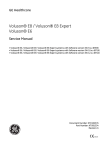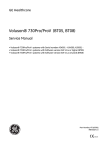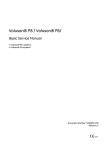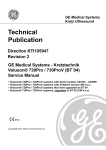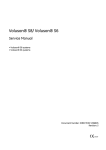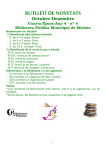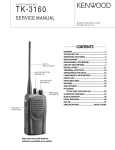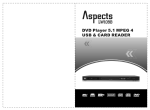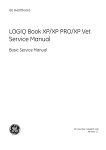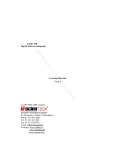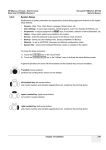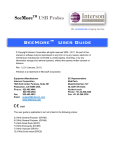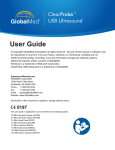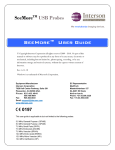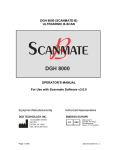Download Voluson i.book
Transcript
P R E L I M I N A R Y
(JANUARY 16, 2012)
VE8_COVER.FM
GE Healthcare
Voluson® i / Voluson® e
Service Manual
• Voluson® i / Voluson® e systems with Software version SW 6.x.x (BT06)
• Voluson® i / Voluson® e systems with Software version SW 7.x.x (BT07)
• Voluson® i / Voluson® e systems with Software version SW 8.x.x (BT09/11)
Part Number: KTI106052
Revision: 9
0123
VOLUSON® i / VOLUSON® e
SERVICE MANUAL
GE HEALTHCARE
DIRECTION KTI106052, REVISION 9
Important Precautions
TRANSLATION POLICY
WARNING
(EN)
AVERTISSEMENT
(FR)
WARNUNG
(DE)
THIS SERVICE MANUAL IS AVAILABLE IN ENGLISH ONLY.
• IF A CUSTOMER’S SERVICE PROVIDER REQUIRES A LANGUAGE OTHER
THAN ENGLISH, IT IS THE CUSTOMER’S RESPONSIBILITY TO PROVIDE
TRANSLATION SERVICES.
• DO NOT ATTEMPT TO SERVICE THE EQUIPMENT UNLESS THIS SERVICE
MANUAL HAS BEEN CONSULTED AND IS UNDERSTOOD.
• FAILURE TO HEED THIS WARNING MAY RESULT IN INJURY TO THE SERVICE
PROVIDER, OPERATOR OR PATIENT FROM ELECTRIC SHOCK, MECHANICAL
OR OTHER HAZARDS.
CE MANUEL DE MAINTENANCE N’EST DISPONIBLE QU’EN ANGLAIS.
• SI LE TECHNICIEN DU CLIENT A BESOIN DE CE MANUEL DANS UNE AUTRE
LANGUE QUE L’ANGLAIS, C’EST AU CLIENT QU’IL INCOMBE DE LE FAIRE
TRADUIRE.
• NE PAS TENTER D’INTERVENTION SUR LES ÉQUIPEMENTS TANT QUE LE
MANUEL SERVICE N’A PAS ÉTÉ CONSULTÉ ET COMPRIS.
• LE NON-RESPECT DE CET AVERTISSEMENT PEUT ENTRAÎNER CHEZ LE
TECHNICIEN, L’OPÉRATEUR OU LE PATIENT DES BLESSURES DUES À DES
DANGERS ÉLECTRIQUES, MÉCANIQUES OU AUTRES.
DIESES KUNDENDIENST-HANDBUCH EXISTIERT NUR IN ENGLISCHER
SPRACHE.
• FALLS EIN FREMDER KUNDENDIENST EINE ANDERE SPRACHE BENÖTIGT,
IST ES AUFGABE DES KUNDEN FÜR EINE ENTSPRECHENDE ÜBERSETZUNG
ZU SORGEN.
• VERSUCHEN SIE NICHT, DAS GERÄT ZU REPARIEREN, BEVOR DIESES
KUNDENDIENST-HANDBUCH NICHT ZU RATE GEZOGEN UND VERSTANDEN
WURDE.
• WIRD DIESE WARNUNG NICHT BEACHTET, SO KANN ES ZU VERLETZUNGEN
DES KUNDENDIENSTTECHNIKERS, DES BEDIENERS ODER DES PATIENTEN
DURCH ELEKTRISCHE SCHLÄGE, MECHANISCHE ODER SONSTIGE
GEFAHREN KOMMEN.
-
i
VOLUSON® i / VOLUSON® e
SERVICE MANUAL
GE HEALTHCARE
DIRECTION KTI106052, REVISION 9
AVISO
(ES)
ATENÇÃO
(PT-Br)
AVISO
(PT-pt)
AVVERTENZA
(IT)
ii
ESTE MANUAL DE SERVICIO SÓLO EXISTE EN INGLÉS.
• SI ALGÚN PROVEEDOR DE SERVICIOS AJENO A GEHC SOLICITA UN IDIOMA
QUE NO SEA EL INGLÉS, ES RESPONSABILIDAD DEL CLIENTE OFRECER UN
SERVICIO DE TRADUCCIÓN.
• NO SE DEBERÁ DAR SERVICIO TÉCNICO AL EQUIPO, SIN HABER
CONSULTADO Y COMPRENDIDO ESTE MANUAL DE SERVICIO.
• LA NO OBSERVANCIA DEL PRESENTE AVISO PUEDE DAR LUGAR A QUE EL
PROVEEDOR DE SERVICIOS, EL OPERADOR O EL PACIENTE SUFRAN
LESIONES PROVOCADAS POR CAUSAS ELÉCTRICAS, MECÁNICAS O DE
OTRA NATURALEZA.
ESTE MANUAL DE ASSISTÊNCIA TÉCNICA SÓ SE ENCONTRA DISPONÍVEL EM
INGLÊS.
• SE QUALQUER OUTRO SERVIÇO DE ASSISTÊNCIA TÉCNICA, QUE NÃO A
GEHC, SOLICITAR ESTES MANUAIS NOUTRO IDIOMA, É DA
RESPONSABILIDADE DO CLIENTE FORNECER OS SERVIÇOS DE TRADUÇÃO.
• NÃO TENTE REPARAR O EQUIPAMENTO SEM TER CONSULTADO E
COMPREENDIDO ESTE MANUAL DE ASSISTÊNCIA TÉCNICA.
• O NÃO CUMPRIMENTO DESTE AVISO PODE POR EM PERIGO A SEGURANÇA
DO TÉCNICO, OPERADOR OU PACIENTE DEVIDO A‘ CHOQUES ELÉTRICOS,
MECÂNICOS OU OUTROS.
ESTE MANUAL DE ASSISTÊNCIA ESTÁ DISPONÍVEL APENAS EM INGLÊS.
• SE QUALQUER OUTRO SERVIÇO DE ASSISTÊNCIA TÉCNICA, QUE NÃO A
GEHC, SOLICITAR ESTES MANUAIS NOUTRO IDIOMA, É DA
RESPONSABILIDADE DO CLIENTE FORNECER OS SERVIÇOS DE TRADUÇÃO.
• NÃO TENTE EFECTUAR REPARAÇÕES NO EQUIPAMENTO SEM TER
CONSULTADO E COMPREENDIDO PREVIAMENTE ESTE MANUAL.
• A INOBSERVÂNCIA DESTE AVISO PODE RESULTAR EM FERIMENTOS NO
TÉCNICO DE ASSISTÊNCIA, OPERADOR OU PACIENTE EM CONSEQUÊNCIA
DE CHOQUE ELÉCTRICO, PERIGOS DE ORIGEM MECÂNICA, BEM COMO DE
OUTROS TIPOS.
IL PRESENTE MANUALE DI MANUTENZIONE È DISPONIBILE SOLTANTO IN
INGLESE.
• SE UN ADDETTO ALLA MANUTENZIONE ESTERNO ALLA GEHC RICHIEDE IL
MANUALE IN UNA LINGUA DIVERSA, IL CLIENTE È TENUTO A PROVVEDERE
DIRETTAMENTE ALLA TRADUZIONE.
• SI PROCEDA ALLA MANUTENZIONE DELL’APPARECCHIATURA SOLO DOPO
AVER CONSULTATO IL PRESENTE MANUALE ED AVERNE COMPRESO IL
CONTENUTO.
• NON TENERE CONTO DELLA PRESENTE AVVERTENZA POTREBBE FAR
COMPIERE OPERAZIONI DA CUI DERIVINO LESIONI ALL’ADDETTO ALLA
MANUTENZIONE, ALL’UTILIZZATORE ED AL PAZIENTE PER FOLGORAZIONE
ELETTRICA, PER URTI MECCANICI OD ALTRI RISCHI.
-
VOLUSON® i / VOLUSON® e
SERVICE MANUAL
GE HEALTHCARE
DIRECTION KTI106052, REVISION 9
HOIATUS
(ET)
KÄESOLEV TEENINDUSJUHEND ON SAADAVAL AINULT INGLISE KEELES.
• KUI KLIENDITEENINDUSE OSUTAJA NÕUAB JUHENDIT INGLISE KEELEST
ERINEVAS KEELES, VASTUTAB KLIENT TÕLKETEENUSE OSUTAMISE EEST.
• ÄRGE ÜRITAGE SEADMEID TEENINDADA ENNE EELNEVALT KÄESOLEVA
TEENINDUSJUHENDIGA TUTVUMIST JA SELLEST ARU SAAMIST.
• KÄESOLEVA HOIATUSE EIRAMINE VÕIB PÕHJUSTADA TEENUSEOSUTAJA,
OPERAATORI VÕI PATSIENDI VIGASTAMIST ELEKTRILÖÖGI, MEHAANILISE
VÕI MUU OHU TAGAJÄRJEL.
(FI)
TÄMÄ HUOLTO-OHJE ON SAATAVILLA VAIN ENGLANNIKSI.
• JOS ASIAKKAAN PALVELUNTARJOAJA VAATII MUUTA KUIN
ENGLANNINKIELISTÄ MATERIAALIA, TARVITTAVAN KÄÄNNÖKSEN
HANKKIMINEN ON ASIAKKAAN VASTUULLA.
• ÄLÄ YRITÄ KORJATA LAITTEISTOA ENNEN KUIN OLET VARMASTI LUKENUT
JA YMMÄRTÄNYT TÄMÄN HUOLTO-OHJEEN.
• MIKÄLI TÄTÄ VAROITUSTA EI NOUDATETA, SEURAUKSENA VOI OLLA
PALVELUNTARJOAJAN, LAITTEISTON KÄYTTÄJÄN TAI POTILAAN
VAHINGOITTUMINEN SÄHKÖISKUN, MEKAANISEN VIAN TAI MUUN
VAARATILANTEEN VUOKSI.
ΠΡΟΕΙΔΟΠΟΙΗΣΗ
ΤΟ ΠΑΡΟΝ ΕΓΧΕΙΡΙΔΙΟ ΣΕΡΒΙΣ ΔΙΑΤΙΘΕΤΑΙ ΣΤΑ ΑΓΓΛΙΚΑ ΜΟΝΟ.
• ΕΑΝ ΤΟ ΑΤΟΜΟ ΠΑΡΟΧΗΣ ΣΕΡΒΙΣ ΕΝΟΣ ΠΕΛΑΤΗ ΑΠΑΙΤΕΙ ΤΟ ΠΑΡΟΝ
ΕΓΧΕΙΡΙΔΙΟ ΣΕ ΓΛΩΣΣΑ ΕΚΤΟΣ ΤΩΝ ΑΓΓΛΙΚΩΝ, ΑΠΟΤΕΛΕΙ ΕΥΘΥΝΗ ΤΟΥ
ΠΕΛΑΤΗ ΝΑ ΠΑΡΕΧΕΙ ΥΠΗΡΕΣΙΕΣ ΜΕΤΑΦΡΑΣΗΣ.
• ΜΗΝ ΕΠΙΧΕΙΡΗΣΕΤΕ ΤΗΝ ΕΚΤΕΛΕΣΗ ΕΡΓΑΣΙΩΝ ΣΕΡΒΙΣ ΣΤΟΝ ΕΞΟΠΛΙΣΜΟ
ΕΚΤΟΣ ΕΑΝ ΕΧΕΤΕ ΣΥΜΒΟΥΛΕΥΤΕΙ ΚΑΙ ΕΧΕΤΕ ΚΑΤΑΝΟΗΣΕΙ ΤΟ ΠΑΡΟΝ
ΕΓΧΕΙΡΙΔΙΟ ΣΕΡΒΙΣ.
• ΕΑΝ ΔΕ ΛΑΒΕΤΕ ΥΠΟΨΗ ΤΗΝ ΠΡΟΕΙΔΟΠΟΙΗΣΗ ΑΥΤΗ, ΕΝΔΕΧΕΤΑΙ ΝΑ
ΠΡΟΚΛΗΘΕΙ ΤΡΑΥΜΑΤΙΣΜΟΣ ΣΤΟ ΑΤΟΜΟ ΠΑΡΟΧΗΣ ΣΕΡΒΙΣ, ΣΤΟ ΧΕΙΡΙΣΤΗ Ή
ΣΤΟΝ ΑΣΘΕΝΗ ΑΠΟ ΗΛΕΚΤΡΟΠΛΗΞΙΑ, ΜΗΧΑΝΙΚΟΥΣ Ή ΑΛΛΟΥΣ ΚΙΝΔΥΝΟΥΣ.
VAROITUS
(EL)
FIGYELMEZTETÉS
(HU)
EZEN KARBANTARTÁSI KÉZIKÖNYV KIZÁRÓLAG ANGOL NYELVEN ÉRHETŐ EL.
• HA A VEVŐ SZOLGÁLTATÓJA ANGOLTÓL ELTÉRŐ NYELVRE TART IGÉNYT,
AKKOR A VEVŐ FELELŐSSÉGE A FORDÍTÁS ELKÉSZÍTTETÉSE.
• NE PRÓBÁLJA ELKEZDENI HASZNÁLNI A BERENDEZÉST, AMÍG A
KARBANTARTÁSI KÉZIKÖNYVBEN LEÍRTAKAT NEM ÉRTELMEZTÉK.
• EZEN FIGYELMEZTETÉS FIGYELMEN KÍVÜL HAGYÁSA A SZOLGÁLTATÓ,
MŰKÖDTETŐ VAGY A BETEG ÁRAMÜTÉS, MECHANIKAI VAGY EGYÉB
VESZÉLYHELYZET MIATTI SÉRÜLÉSÉT EREDMÉNYEZHETI.
-
iii
VOLUSON® i / VOLUSON® e
SERVICE MANUAL
GE HEALTHCARE
DIRECTION KTI106052, REVISION 9
VIÐVÖRUN
(IS)
VÝSTRAHA
(CS)
TENTO SERVISNÍ NÁVOD EXISTUJE POUZE V ANGLICKÉM JAZYCE.
• V PŘÍPADĚ, ŽE POSKYTOVATEL SLUŽEB ZÁKAZNÍKŮM POTŘEBUJE NÁVOD
V JINÉM JAZYCE, JE ZAJIŠTĚNÍ PŘEKLADU DO ODPOVÍDAJÍCÍHO JAZYKA
ÚKOLEM ZÁKAZNÍKA.
• NEPROVÁDĚJTE ÚDRŽBU TOHOTO ZAŘÍZENÍ, ANIŽ BYSTE SI PŘEČETLI
TENTO SERVISNÍ NÁVOD A POCHOPILI JEHO OBSAH.
• V PŘÍPADĚ NEDODRŽOVÁNÍ TÉTO VÝSTRAHY MŮŽE DOJÍT ÚRAZU
ELEKTRICKÁM PROUDEM PRACOVNÍKA POSKYTOVATELE SLUŽEB,
OBSLUŽNÉHO PERSONÁLU NEBO PACIENTŮ VLIVEM ELEKTRICKÉHOP
PROUDU, RESPEKTIVE VLIVEM K RIZIKU MECHANICKÉHO POŠKOZENÍ NEBO
JINÉMU RIZIKU.
ADVARSEL
DENNE SERVICEMANUAL FINDES KUN PÅ ENGELSK.
• HVIS EN KUNDES TEKNIKER HAR BRUG FOR ET ANDET SPROG END
ENGELSK, ER DET KUNDENS ANSVAR AT SØRGE FOR OVERSÆTTELSE.
• FORSØG IKKE AT SERVICERE UDSTYRET MEDMINDRE
DENNE SERVICEMANUAL ER BLEVET LÆST OG FORSTÅET.
• MANGLENDE OVERHOLDELSE AF DENNE ADVARSEL KAN MEDFØRE SKADE
PÅ GRUND AF ELEKTRISK, MEKANISK ELLER ANDEN FARE FOR
TEKNIKEREN, OPERATØREN ELLER PATIENTEN.
WAARSCHUWING
(NL)
DEZE ONDERHOUDSHANDLEIDING IS ENKEL IN HET ENGELS VERKRIJGBAAR.
• ALS HET ONDERHOUDSPERSONEEL EEN ANDERE TAAL VEREIST, DAN IS DE
KLANT VERANTWOORDELIJK VOOR DE VERTALING ERVAN.
• PROBEER DE APPARATUUR NIET TE ONDERHOUDEN VOORDAT DEZE
ONDERHOUDSHANDLEIDING WERD GERAADPLEEGD EN BEGREPEN IS.
• INDIEN DEZE WAARSCHUWING NIET WORDT OPGEVOLGD, ZOU HET
ONDERHOUDSPERSONEEL, DE OPERATOR OF EEN PATIËNT GEWOND
KUNNEN RAKEN ALS GEVOLG VAN EEN ELEKTRISCHE SCHOK,
MECHANISCHE OF ANDERE GEVAREN.
(DA)
iv
ÞESSI ÞJÓNUSTUHANDBÓK ER EINGÖNGU FÁANLEG Á ENSKU.
• EF ÞJÓNUSTUAÐILI VIÐSKIPTAMANNS ÞARFNAST ANNARS TUNGUMÁLS EN
ENSKU, ER ÞAÐ Á ÁBYRGÐ VIÐSKIPTAMANNS AÐ ÚTVEGA ÞÝÐINGU.
• REYNIÐ EKKI AÐ ÞJÓNUSTA TÆKIÐ NEMA EFTIR AÐ HAFA SKOÐAÐ OG
SKILIÐ ÞESSA ÞJÓNUSTUHANDBÓK.
• EF EKKI ER FARIÐ AÐ ÞESSARI VIÐVÖRUN GETUR ÞAÐ VALDIÐ MEIÐSLUM
ÞJÓNUSTUVEITANDA, STJÓRNANDA EÐA SJÚKLINGS VEGNA RAFLOSTS,
VÉLRÆNNAR EÐA ANNARRAR HÆTTU.
-
VOLUSON® i / VOLUSON® e
SERVICE MANUAL
GE HEALTHCARE
DIRECTION KTI106052, REVISION 9
BRĪDINĀJUMS
(LV)
ŠĪ APKALPES ROKASGRĀMATA IR PIEEJAMA TIKAI ANGĻU VALODĀ.
• JA KLIENTA APKALPES SNIEDZĒJAM NEPIECIEŠAMA INFORMĀCIJA CITĀ
VALODĀ, NEVIS ANGĻU, KLIENTA PIENĀKUMS IR NODROŠINĀT TULKOŠANU.
• NEVEICIET APRĪKOJUMA APKALPI BEZ APKALPES ROKASGRĀMATAS
IZLASĪŠANAS UN SAPRAŠANAS.
• ŠĪ BRĪDINĀJUMA NEIEVĒROŠANA VAR RADĪT ELEKTRISKĀS STRĀVAS
TRIECIENA, MEHĀNISKU VAI CITU RISKU IZRAISĪTU TRAUMU APKALPES
SNIEDZĒJAM, OPERATORAM VAI PACIENTAM.
ĮSPĖJIMAS
(LT)
ŠIS EKSPLOATAVIMO VADOVAS YRA IŠLEISTAS TIK ANGLŲ KALBA.
• JEI KLIENTO PASLAUGŲ TEIKĖJUI REIKIA VADOVO KITA KALBA – NE ANGLŲ,
VERTIMU PASIRŪPINTI TURI KLIENTAS.
• NEMĖGINKITE ATLIKTI ĮRANGOS TECHNINĖS PRIEŽIŪROS DARBŲ, NEBENT
VADOVAUTUMĖTĖS ŠIUO EKSPLOATAVIMO VADOVU IR JĮ SUPRASTUMĖTE
• NEPAISANT ŠIO PERSPĖJIMO, PASLAUGŲ TEIKĖJAS, OPERATORIUS AR
PACIENTAS GALI BŪTI SUŽEISTAS DĖL ELEKTROS SMŪGIO, MECHANINIŲ AR
KITŲ PAVOJŲ.
ADVARSEL
(NO)
DENNE SERVICEHÅNDBOKEN FINNES BARE PÅ ENGELSK.
• HVIS KUNDENS SERVICELEVERANDØR TRENGER ET ANNET SPRÅK, ER DET
KUNDENS ANSVAR Å SØRGE FOR OVERSETTELSE.
• IKKE FORSØK Å REPARERE UTSTYRET UTEN AT DENNE
SERVICEHÅNDBOKEN ER LEST OG FORSTÅTT.
• MANGLENDE HENSYN TIL DENNE ADVARSELEN KAN FØRE TIL AT
SERVICELEVERANDØREN, OPERATØREN ELLER PASIENTEN SKADES PÅ
GRUNN AV ELEKTRISK STØT, MEKANISKE ELLER ANDRE FARER.
OSTRZEŻENIE
(PL)
NINIEJSZY PODRĘCZNIK SERWISOWY DOSTĘPNY JEST JEDYNIE W JĘZYKU
ANGIELSKIM.
• JEŚLI FIRMA ŚWIADCZĄCA KLIENTOWI USłUGI SERWISOWE WYMAGA
UDOSTĘPNIENIA PODRĘCZNIKA W JĘZYKU INNYM NIŻ ANGIELSKI,
OBOWIĄZEK ZAPEWNIENIA STOSOWNEGO TłUMACZENIA SPOCZYWA NA
KLIENCIE.
• NIE PRÓBOWAĆ SERWISOWAĆ NINIEJSZEGO SPRZĘTU BEZ UPRZEDNIEGO
ZAPOZNANIA SIĘ Z PODRĘCZNIKIEM SERWISOWYM.
• NIEZASTOSOWANIE SIĘ DO TEGO OSTRZEŻENIA MOżE GROZIĆ
OBRAŻENIAMI CIAłA SERWISANTA, OPERATORA LUB PACJENTA W WYNIKU
PORAŻENIA PRĄDEM, URAZU MECHANICZNEGO LUB INNEGO RODZAJU
ZAGROŻEŃ.
-
v
VOLUSON® i / VOLUSON® e
SERVICE MANUAL
GE HEALTHCARE
DIRECTION KTI106052, REVISION 9
ATENŢIE
(RO)
ОСТОРОЖНО!
(RU)
ПРЕДУПРЕЖДЕНИЕ
(BG)
UPOZORENJE
(SR)
vi
ACEST MANUAL DE SERVICE ESTE DISPONIBIL NUMAI ÎN LIMBA ENGLEZĂ.
• DACĂ UN FURNIZOR DE SERVICII PENTRU CLIENŢI NECESITĂ O ALTĂ LIMBĂ
DECÂT CEA ENGLEZĂ, ESTE DE DATORIA CLIENTULUI SĂ FURNIZEZE O
TRADUCERE.
• NU ÎNCERCAŢI SĂ REPARAŢI ECHIPAMENTUL DECÂT ULTERIOR
CONSULTĂRII ŞI ÎNŢELEGERII ACESTUI MANUAL DE SERVICE.
• IGNORAREA ACESTUI AVERTISMENT AR PUTEA DUCE LA RĂNIREA
DEPANATORULUI, OPERATORULUI SAU PACIENTULUI ÎN URMA
PERICOLELOR DE ELECTROCUTARE, MECANICE SAU DE ALTĂ NATURĂ.
ДАННОЕ РУКОВОДСТВО ПО ОБСЛУЖИВАНИЮ ПРЕДОСТАВЛЯЕТСЯ ТОЛЬКО
НА АНГЛИЙСКОМ ЯЗЫКЕ.
• ЕСЛИ СЕРВИСНОМУ ПЕРСОНАЛУ КЛИЕНТА НЕОБХОДИМО РУКОВОДСТВО
НЕ НА АНГЛИЙСКОМ ЯЗЫКЕ, КЛИЕНТУ СЛЕДУЕТ САМОСТОЯТЕЛЬНО
ОБЕСПЕЧИТЬ ПЕРЕВОД.
• ПЕРЕД ОБСЛУЖИВАНИЕМ ОБОРУДОВАНИЯ ОБЯЗАТЕЛЬНО ОБРАТИТЕСЬ
К ДАННОМУ РУКОВОДСТВУ И ПОЙМИТЕ ИЗЛОЖЕННЫЕ В НЕМ СВЕДЕНИЯ.
• НЕСОБЛЮДЕНИЕ УКАЗАННЫХ ТРЕБОВАНИЙ МОЖЕТ ПРИВЕСТИ К ТОМУ,
ЧТО СПЕЦИАЛИСТ ПО ТЕХОБСЛУЖИВАНИЮ, ОПЕРАТОР ИЛИ ПАЦИЕНТ
ПОЛУЧАТ УДАР ЗЛЕКТРИЧЕСКИМ ТОКОМ, МЕХАНИЧЕСКУЮ ТРАВМУ ИЛИ
ДРУГОЕ ПОВРЕЖДЕНИЕ.
ТОВА СЕРВИЗНО РЪКОВОДСТВО Е НАЛИЧНО САМО НА АНГЛИЙСКИ ЕЗИК.
• АКО ДОСТАВЧИКЪТ НА СЕРВИЗНИ УСЛУГИ НА КЛИЕНТ СЕ НУЖДАЕ ОТ
ЕЗИК, РАЗЛИЧЕН ОТ АНГЛИЙСКИ, ЗАДЪЛЖЕНИЕ НА КЛИЕНТА Е ДА
ПРЕДОСТАВИ ПРЕВОДАЧЕСКА УСЛУГА.
• НЕ СЕ ОПИТВАЙТЕ ДА ИЗВЪРШВАТЕ СЕРВИЗНО ОБСЛУЖВАНЕ НА ТОВА
ОБОРУДВАНЕ, ОСВЕН ВСЛУЧАЙ, ЧЕ СЕРВИЗНОТО РЪКОВОДСТВО Е
ПРОЧЕТЕНО И СЕ РАЗБИРА.
• НЕСПАЗВАНЕТО НА ТОВА ПРЕДУПРЕЖДЕНИЕ МОЖЕ ДА ДОВЕДЕ ДО
НАРАНЯВАНЕ НА ДОСТАВЧИКА НА СЕРВИЗНИ УСЛУГИ, НА ОПЕРАТОРА
ИЛИ ПАЦИЕНТА ВСЛЕДСТВИЕНА ТОКОВ УДАР, МЕХАНИЧНИ ИЛИ ДРУГИ
РИСКОВЕ.
OVAJ PRIRUČNIK ZA SERVISIRANJE DOSTUPAN JE SAMO NA ENGLESKOM
JEZIKU.
• AKO KLIJENTOV SERVISER ZAHTEVA JEZIK KOJI NIJE ENGLESKI,
ODGOVORNOST JE NA KLIJENTU DA PRUŽI USLUGE PREVOĐENJA.
• NEMOJTE POKUŠAVATI DA SERVISIRATE OPREMU AKO NISTE PROČITALI I
RAZUMELI PRIRUČNIK ZA SERVISIRANJE.
• AKO NE POŠTUJETE OVO UPOZORENJE, MOŽE DOĆI DO POVREĐIVANJA
SERVISERA, OPERATERA ILI PACIJENTA UZROKOVANOG ELEKTRIČNIM
UDAROM, MEHANIČKIM I DRUGIM OPASNOSTIMA.
-
VOLUSON® i / VOLUSON® e
SERVICE MANUAL
GE HEALTHCARE
DIRECTION KTI106052, REVISION 9
OPOZORILO
(SL)
UPOZORENJE
(HR)
UPOZORNENIE
(SK)
VARNING
(SV)
TA SERVISNI PRIROČNIK JE NA VOLJO SAMO V ANGLEŠČINI.
• ČE PONUDNIK SERVISNIH STORITEV ZA STRANKO POTREBUJE NAVODILA V
DRUGEM JEZIKU, JE ZA PREVOD ODGOVORNA STRANKA SAMA.
• NE POSKUŠAJTE SERVISIRATI OPREME, NE DA BI PREJ PREBRALI IN
RAZUMELI SERVISNI PRIROČNIK.
• ČE TEGA OPOZORILA NE UPOŠTEVATE, OBSTAJA NEVARNOST
ELEKTRIČNEGA UDARA, MEHANSKIH ALI DRUGIH NEVARNOSTI IN
POSLEDIČNIH POŠKODB PONUDNIKA SERVISNIH STORITEV, UPORABNIKA
OPREME ALI PACIENTA.
OVAJ SERVISNI PRIRUČNIK DOSTUPAN JE SAMO NA ENGLESKOM JEZIKU.
• AKO KLIJENTOV SERVISER ZAHTIJEVA JEZIK KOJI NIJE ENGLESKI,
ODGOVORNOST KLIJENTA JE PRUŽITI USLUGE PREVOĐENJA.
• NEMOJTE POKUŠAVATI SERVISIRATI OPREMU AKO NISTE PROČITALI I
RAZUMJELI SERVISNI PRIRUČNIK.
• AKO NE POŠTUJETE OVO UPOZORENJE, MOŽE DOĆI DO OZLJEDE
SERVISERA, OPERATERA ILI PACIJENTA PROUZROČENE STRUJNIM
UDAROM, MEHANIČKIM I DRUGIM OPASNOSTIMA.
TÁTO SERVISNÁ PRÍRUČKA JE K DISPOZÍCII LEN V ANGLIČTINE.
• AK ZÁKAZNÍKOV POSKYTOVATEĽ SLUŽIEB VYŽADUJE INÝ JAZYK AKO
ANGLIČTINU, POSKYTNUTIE PREKLADATEĽSKÝCH SLUŽIEB JE
ZODPOVEDNOSŤOU ZÁKAZNÍKA.
• NEPOKÚŠAJTE SA VYKONÁVAŤ SERVIS ZARIADENIA SKÔR, AKO SI
NEPREČÍTATE SERVISNÚ PRÍRUČKU A NEPOROZUMIETE JEJ.
• ZANEDBANIE TOHTO UPOZORNENIA MÔŽE VYÚSTIŤ DO ZRANENIA
POSKYTOVATEĽA SLUŽIEB, OBSLUHUJÚCEJ OSOBY ALEBO PACIENTA
ELEKTRICKÝM PRÚDOM, PRÍPADNE DO MECHANICKÉHO ALEBO INÉHO
NEBEZPEČENSTVA.
DEN HÄR SERVICEHANDBOKEN FINNS BARA TILLGÄNGLIG PÅ ENGELSKA.
• OM EN KUNDS SERVICETEKNIKER HAR BEHOV AV ETT ANNAT SPRÅK ÄN
ENGELSKA ANSVARAR KUNDEN FÖR ATT TILLHANDAHÅLLA
ÖVERSÄTTNINGSTJÄNSTER.
• FÖRSÖK INTE UTFÖRA SERVICE PÅ UTRUSTNINGEN OM DU INTE HAR LÄST
OCH FÖRSTÅR DEN HÄR SERVICEHANDBOKEN.
• OM DU INTE TAR HÄNSYN TILL DEN HÄR VARNINGEN KAN DET RESULTERA I
SKADOR PÅ SERVICETEKNIKERN, OPERATÖREN ELLER PATIENTEN TILL
FÖLJD AV ELEKTRISKA STÖTAR, MEKANISKA FAROR ELLER ANDRA FAROR.
-
vii
VOLUSON® i / VOLUSON® e
SERVICE MANUAL
GE HEALTHCARE
DIRECTION KTI106052, REVISION 9
DİKKAT
(TR)
BU SERVİS KILAVUZU YALNIZCA İNGİLİZCE OLARAK SAĞLANMIŞTIR.
• EĞER MÜŞTERİ TEKNİSYENİ KILAVUZUN İNGİLİZCE DIŞINDAKİ BİR DİLDE
OLMASINI İSTERSE, KILAVUZU TERCÜME ETTİRMEK MÜŞTERİNİN
SORUMLULUĞUNDADIR.
• SERVİS KILAVUZUNU OKUYUP ANLAMADAN EKİPMANLARA MÜDAHALE
ETMEYİNİZ.
• BU UYARININ GÖZ ARDI EDİLMESİ, ELEKTRİK ÇARPMASI YA DA MEKANİK
VEYA DİĞER TÜRDEN KAZALAR SONUCUNDA TEKNİSYENİN, OPERATÖRÜN
YA DA HASTANIN YARALANMASINA YOL AÇABİLİR.
(JA)
Traditional
Chinese
viii
-
VOLUSON® i / VOLUSON® e
SERVICE MANUAL
GE HEALTHCARE
DIRECTION KTI106052, REVISION 9
(ZH-CN)
(KO)
-
ix
VOLUSON® i / VOLUSON® e
SERVICE MANUAL
GE HEALTHCARE
DIRECTION KTI106052, REVISION 9
DAMAGE IN TRANSPORTATION
All packages should be closely examined at time of delivery. If damage is apparent write “Damage In
Shipment” on ALL copies of the freight or express bill BEFORE delivery is accepted or “signed for” by
a GE representative or hospital receiving agent. Whether noted or concealed, damage MUST be
reported to the carrier immediately upon discovery, or in any event, within 14 days after receipt, and the
contents and containers held for inspection by the carrier. A transportation company will not pay a claim
for damage if an inspection is not requested within this 14 day period.
CERTIFIED ELECTRICAL CONTRACTOR STATEMENT - FOR USA ONLY
All electrical Installations that are preliminary to positioning of the equipment at the site prepared for the
equipment shall be performed by licensed electrical contractors. Other connections between pieces of
electrical equipment, calibrations and testing shall be performed by qualified GE Healthcare personnel.
In performing all electrical work on these products, GE will use its own specially trained field engineers.
All of GE’s electrical work on these products will comply with the requirements of the applicable
electrical codes.
The purchaser of GE equipment shall only utilize qualified personnel (i.e., GE’s field engineers,
personnel of third-party service companies with equivalent training, or licensed electricians) to perform
electrical servicing on the equipment.
OMISSIONS & ERRORS
If there are any omissions, errors or suggestions for improving this documentation, please contact the
GE Healthcare Global Documentation Group with specific information listing the system type, manual
title, part number, revision number, page number and suggestion details.
Mail the information to:
GE Healthcare Austria GmbH & Co. OG
Tiefenbach 15
A-4871 Zipf
Austria - Europe
Attn.: “Service Documentation”
GE Healthcare employees should contact the product's Lead Service Integrator (LSI) to report service
documentation issues. DO NOT use TrackWise for this purpose. The LSI will then use the internal
problem reporting tool to communicate these issues to the writer.
SERVICE SAFETY CONSIDERATIONS
DANGER
DANGEROUS VOLTAGES, CAPABLE OF CAUSING DEATH, ARE PRESENT IN
THIS EQUIPMENT. USE EXTREME CAUTION WHEN HANDLING, TESTING AND
ADJUSTING.
WARNING
Use all Personal Protection Equipment (PPE) such as gloves, safety shoes, safety
glasses, and kneeling pad, to reduce the risk of injury.
For a complete review of all safety requirements, see the Chapter 1, Safety Considerations section in
the Service Manual.
x
-
VOLUSON® i / VOLUSON® e
SERVICE MANUAL
GE HEALTHCARE
DIRECTION KTI106052, REVISION 9
LEGAL NOTES
The contents of this publication may not be copied or duplicated in any form, in whole or in part, without
prior written permission of GE Healthcare.
GE Healthcare may revise this publication from time to time without written notice.
TRADEMARKS
All products and their name brands are trademarks of their respective holders.
COPYRIGHTS
All Material Copyright© 2006 - 2012 by General Electric Company Inc. All Rights Reserved.
-
xi
VOLUSON® i / VOLUSON® e
SERVICE MANUAL
GE HEALTHCARE
DIRECTION KTI106052, REVISION 9
Revision History
Revision
Date
Reason for change
1
April 14, 2006
Initial Release
2
August 18, 2006
Implementation of new parts and peripherals, general update and modification
3
November 17, 2006
Introduction of Voluson® e, software version 6.1.x
4
April 04, 2007
Implementation of new parts, release of BT´07 software version 7.0.x
5
October 19, 2007
Implementation of new parts, software version 7.1.x
6
August 07, 2008
Implementation of new parts, general update, software version 8.x.x
7
May 14, 2009
Implementation of new parts, general update
8
September 23, 2010
Implementation of new parts, general update
8a
October 04, 2010
format issue
9
January 16 , 2011
Implementation of new parts, general update
List of Effected Pages (LOEP)
Pages
Revision
Title Page
9
Important Precautions
pages i to xi
9
Rev History/LOEP
page xii
Table of Contents
pages xiii to l
9
9
Chapter 1 - Introduction
pages 1-1 to 1-18
9
Chapter 2 - Site-Preparation
pages 2-1 to 2-8
9
xii
Pages
Revision
Pages
Revision
Chapter 3 - Setup Instructions
pages 3-1 to 3-120
9
Chapter 8 - Replacement Procedures
pages 8-1 to 8-78
9
Chapter 4 - Functional Checks
pages 4-1 to 4-42
9
Chapter 9 - Renewal Parts
pages 9-1 to 9-50
9
9
Chapter 10 - Care & Maintenance
pages 10-1 to 10-26
9
Chapter A - Acoustic Output & Index
Determination Tables
pages A-1 to A-66
9
Index
pages I to IV
9
Back Cover
9
Chapter 5 - Components and
Functions (Theory)
pages 5-1 to 5-58
Chapter 6 - Service Adjustments
pages 6-1 to 6-12
Chapter 7 - Diagnostics/
Troubleshooting
pages 7-1 to 7-38
9
9
-
VOLUSON® i / VOLUSON® e
SERVICE MANUAL
GE HEALTHCARE
DIRECTION KTI106052, REVISION 9
Table of Contents
CHAPTER 1
Introduction
Overview . . . . . . . . . . . . . . . . . . . . . . . . . . . . . . . . . . . . . . . . . . . . . . . . . . . . . . . . . 1 - 1
Purpose of Chapter 1 . . . . . . . . . . . . . . . . . . . . . . . . . . . . . . . . . . . . . . . . . . 1 - 1
Purpose of this Service Manual . . . . . . . . . . . . . . . . . . . . . . . . . . . . . . . . . 1 - 1
Typical Users of the Basic Service Manual . . . . . . . . . . . . . . . . . . . . . . . . . 1 - 2
Models Covered by this Manua l . . . . . . . . . . . . . . . . . . . . . . . . . . . . . . . . . 1 - 2
System History - Hardware and Software Versions . . . . . . . . . . . . . . . . . . . 1 - 2
Purpose of Operator Manual(s) . . . . . . . . . . . . . . . . . . . . . . . . . . . . . . . . . . 1 - 2
Important Conventions. . . . . . . . . . . . . . . . . . . . . . . . . . . . . . . . . . . . . . . . . . . . . . .
Conventions Used in this Manual . . . . . . . . . . . . . . . . . . . . . . . . . . . . . . . . .
Standard Hazard Icons . . . . . . . . . . . . . . . . . . . . . . . . . . . . . . . . . . . . . . . .
Product Labels and Icons . . . . . . . . . . . . . . . . . . . . . . . . . . . . . . . . . . . . . . .
1-3
1-3
1-4
1-5
Safety Considerations . . . . . . . . . . . . . . . . . . . . . . . . . . . . . . . . . . . . . . . . . . . . . . .
Introduction . . . . . . . . . . . . . . . . . . . . . . . . . . . . . . . . . . . . . . . . . . . . . . . . .
Human Safety . . . . . . . . . . . . . . . . . . . . . . . . . . . . . . . . . . . . . . . . . . . . . . .
Mechanical Safety
........................................
Electrical Safety . . . . . . . . . . . . . . . . . . . . . . . . . . . . . . . . . . . . . . . . . . . . . .
Safe Practices . . . . . . . . . . . . . . . . . . . . . . . . . . . . . . . . . . . . . . . . . .
Probes . . . . . . . . . . . . . . . . . . . . . . . . . . . . . . . . . . . . . . . . . . . . . . . .
Auxiliary Devices Safety . . . . . . . . . . . . . . . . . . . . . . . . . . . . . . . . . . . . . . .
Label Location . . . . . . . . . . . . . . . . . . . . . . . . . . . . . . . . . . . . . . . . . . . . . . .
Main Label on Voluson® i / Voluson® e system . . . . . . . . . . . . . . . .
Main Label on optional Modo Cart . . . . . . . . . . . . . . . . . . . . . . . . . .
Main Label on optional Dock Cart . . . . . . . . . . . . . . . . . . . . . . . . . . .
Main Label on optional Voluson Station . . . . . . . . . . . . . . . . . . . . . .
Dangerous Procedure Warnings . . . . . . . . . . . . . . . . . . . . . . . . . . . . . . . . .
Voluson® i / Voluson® e Battery Safety . . . . . . . . . . . . . . . . . . . . . . . . . . .
Lockout/Tagout Requirements (For USA Only) . . . . . . . . . . . . . . . . . . . . . .
Returning/Shipping Probes and Repair Parts . . . . . . . . . . . . . . . . . . . . . . .
1-8
1-8
1-8
1-8
1-9
1-9
1-9
1 - 10
1 - 11
1 - 12
1 - 12
1 - 13
1 - 13
1 - 14
1 - 14
1 - 16
1 - 16
Electromagnetic Compatibility (EMC) . . . . . . . . . . . . . . . . . . . . . . . . . . . . . . . . . . .
What is EMC? . . . . . . . . . . . . . . . . . . . . . . . . . . . . . . . . . . . . . . . . . . . . . . .
Compliance . . . . . . . . . . . . . . . . . . . . . . . . . . . . . . . . . . . . . . . . . . . . . . . . .
Electrostatic Discharge (ESD) Prevention . . . . . . . . . . . . . . . . . . . . . . . . .
1 - 17
1 - 17
1 - 17
1 - 17
Customer Assistance . . . . . . . . . . . . . . . . . . . . . . . . . . . . . . . . . . . . . . . . . . . . . . . . 1 - 18
xiii
Table of Contents
VOLUSON® i / VOLUSON® e
SERVICE MANUAL
GE HEALTHCARE
DIRECTION KTI106052, REVISION 9
Contact Information . . . . . . . . . . . . . . . . . . . . . . . . . . . . . . . . . . . . . . . . . . . 1 - 18
System Manufacturer . . . . . . . . . . . . . . . . . . . . . . . . . . . . . . . . . . . . . . . . . 1 - 18
xiv
Table of Contents
VOLUSON® i / VOLUSON® e
SERVICE MANUAL
GE HEALTHCARE
DIRECTION KTI106052, REVISION 9
CHAPTER 2
Site-Preparation
Overview. . . . . . . . . . . . . . . . . . . . . . . . . . . . . . . . . . . . . . . . . . . . . . . . . . . . . . . . . 2 - 1
Purpose of Chapter 2 . . . . . . . . . . . . . . . . . . . . . . . . . . . . . . . . . . . . . . . . . 2 - 1
General Console Requirements . . . . . . . . . . . . . . . . . . . . . . . . . . . . . . . . . . . . . . .
Environmental Requirements . . . . . . . . . . . . . . . . . . . . . . . . . . . . . . . . . .
Cooling . . . . . . . . . . . . . . . . . . . . . . . . . . . . . . . . . . . . . . . . . . . . . . .
Lighting . . . . . . . . . . . . . . . . . . . . . . . . . . . . . . . . . . . . . . . . . . . . . .
Electrical Requirements . . . . . . . . . . . . . . . . . . . . . . . . . . . . . . . . . . . . . . .
Voluson® i / Voluson® e Power Requirements . . . . . . . . . . . . . . . .
Inrush Current . . . . . . . . . . . . . . . . . . . . . . . . . . . . . . . . . . . . . . . . .
Site Power Outlets . . . . . . . . . . . . . . . . . . . . . . . . . . . . . . . . . . . . . .
Main Power Plug . . . . . . . . . . . . . . . . . . . . . . . . . . . . . . . . . . . . . . .
Power Stability Requirements . . . . . . . . . . . . . . . . . . . . . . . . . . . . .
EMI Limitations . . . . . . . . . . . . . . . . . . . . . . . . . . . . . . . . . . . . . . . . . . . . . .
Probe Environmental Requirements . . . . . . . . . . . . . . . . . . . . . . . . . . . . . .
Time and Manpower Requirements . . . . . . . . . . . . . . . . . . . . . . . . . . . . . .
System Specifications . . . . . . . . . . . . . . . . . . . . . . . . . . . . . . . . . . . . . . . . .
Physical Dimensions of Voluson® i / Voluson® e . . . . . . . . . . . . . .
Acoustic Noise Output . . . . . . . . . . . . . . . . . . . . . . . . . . . . . . . . . . .
Electrical Specifications . . . . . . . . . . . . . . . . . . . . . . . . . . . . . . . . . .
2-1
2-1
2-1
2-1
2-2
2-2
2-2
2-2
2-2
2-2
2-3
2-4
2-4
2-4
2-4
2-4
2-4
Facility Needs . . . . . . . . . . . . . . . . . . . . . . . . . . . . . . . . . . . . . . . . . . . . . . . . . . . . .
Purchaser Responsibilities . . . . . . . . . . . . . . . . . . . . . . . . . . . . . . . . . . . . .
Mandatory Site Requirements . . . . . . . . . . . . . . . . . . . . . . . . . . . . . . . . . .
Site Recommendations . . . . . . . . . . . . . . . . . . . . . . . . . . . . . . . . . . . . . . . .
Recommended Ultrasound Room Layout . . . . . . . . . . . . . . . . . . . .
Networking Setup Requirements . . . . . . . . . . . . . . . . . . . . . . . . . . . . . . . .
Stand-alone Unit (without Network Connection) . . . . . . . . . . . . . . .
Unit Connected to Hospital’s Network . . . . . . . . . . . . . . . . . . . . . . .
Purpose of the DICOM Network Function . . . . . . . . . . . . . . . . . . . .
DICOM Option Pre-installation Requirements . . . . . . . . . . . . . . . . .
2-5
2-5
2-6
2-6
2-7
2-8
2-8
2-8
2-8
2-8
Table of Contents
xv
VOLUSON® i / VOLUSON® e
SERVICE MANUAL
GE HEALTHCARE
DIRECTION KTI106052, REVISION 9
CHAPTER 3
Setup Instructions
Overview . . . . . . . . . . . . . . . . . . . . . . . . . . . . . . . . . . . . . . . . . . . . . . . . . . . . . . . . . 3 - 1
The Purpose of Chapter 3 . . . . . . . . . . . . . . . . . . . . . . . . . . . . . . . . . . . . . . 3 - 1
Set Up Reminders . . . . . . . . . . . . . . . . . . . . . . . . . . . . . . . . . . . . . . . . . . . . . . . . . . 3 - 2
Average Installation Time . . . . . . . . . . . . . . . . . . . . . . . . . . . . . . . . . . . . . . . 3 - 2
Installation Warnings . . . . . . . . . . . . . . . . . . . . . . . . . . . . . . . . . . . . . . . . . . 3 - 2
System Acclimation Time . . . . . . . . . . . . . . . . . . . . . . . . . . . . . . . . . 3 - 2
Safety Reminders . . . . . . . . . . . . . . . . . . . . . . . . . . . . . . . . . . . . . . . . . . . . 3 - 3
Receiving and Unpacking the Equipment . . . . . . . . . . . . . . . . . . . . . . . . . . . . . . . . 3 - 4
Unpacking Procedure . . . . . . . . . . . . . . . . . . . . . . . . . . . . . . . . . . . . . . . . . . 3 - 5
Unpacking the Voluson® i / Voluson® e Modo Cart . . . . . . . . . . . . . . . . . . 3 - 6
Unpacking the Voluson® i / Voluson® e Dock Cart . . . . . . . . . . . . . . . . . . . 3 - 7
Unpacking the Voluson® i / Voluson® e Voluson Station . . . . . . . . . . . . . . 3 - 8
Preparing for Set Up . . . . . . . . . . . . . . . . . . . . . . . . . . . . . . . . . . . . . . . . . . . . . . . . 3 - 9
Verify Customer Order and Inspect Components . . . . . . . . . . . . . . . . . . . . 3 - 9
Front and Side View of the Voluson® i / Voluson® e System . . . . . . 3 - 12
Rear View of the Voluson® i / Voluson® e System . . . . . . . . . . . . . . 3 - 13
Front View of the Modo Cart . . . . . . . . . . . . . . . . . . . . . . . . . . . . . . 3 - 14
Rear View of the Modo Cart . . . . . . . . . . . . . . . . . . . . . . . . . . . . . . 3 - 15
Front View of the Dock Cart / Dock Cart light . . . . . . . . . . . . . . . . . 3 - 16
Rear View of the Dock Cart / Dock Cart light . . . . . . . . . . . . . . . . . 3 - 17
Front View of the Voluson Station . . . . . . . . . . . . . . . . . . . . . . . . . . 3 - 18
Rear View of the Voluson Station . . . . . . . . . . . . . . . . . . . . . . . . . . 3 - 19
System Voltage Settings . . . . . . . . . . . . . . . . . . . . . . . . . . . . . . . . . . . . . . . 3 - 20
Modo Cart Voltage Configuration . . . . . . . . . . . . . . . . . . . . . . . . . . . . . . . . . 3 - 20
Dock Cart / Dock Cart light / Voluson Station Voltage Configuration . . . . . . 3 - 21
EMI Protection . . . . . . . . . . . . . . . . . . . . . . . . . . . . . . . . . . . . . . . . . . . . . . . 3 - 22
Connection of Auxiliary Devices . . . . . . . . . . . . . . . . . . . . . . . . . . . . . . . . . . . . . . . 3 - 23
Connection and Usage of the optional Modo Cart
. . . . . . . . . . . . . . . . . . 3 - 25
Attaching the Voluson® i / Voluson® e to the Modo Cart . . . . . . . . . 3 - 25
Mounting small Peripherals (e.g., Black & White Printer) . . . . . . . . . 3 - 27
Mounting large Peripherals (e.g., Color Printer) . . . . . . . . . . . . . . . . 3 - 28
Connection and Usage of the optional Dock Cart . . . . . . . . . . . . . . . . . . . 3 - 29
Attaching the Voluson® i / Voluson® e to the Dock Cart . . . . . . . . . 3 - 29
Installation of the Probe Mux Box . . . . . . . . . . . . . . . . . . . . . . . . . . . 3 - 31
Installation of the Probe Shelf . . . . . . . . . . . . . . . . . . . . . . . . . . . . . . 3 - 32
Installation of the Top Probe Holder . . . . . . . . . . . . . . . . . . . . . . . . . 3 - 32
Mounting small Peripherals (e.g., Black & White Printer) . . . . . . . . . 3 - 33
Mounting large Peripherals (e.g., Color Printer) . . . . . . . . . . . . . . . . 3 - 34
xvi
Table of Contents
VOLUSON® i / VOLUSON® e
SERVICE MANUAL
GE HEALTHCARE
DIRECTION KTI106052, REVISION 9
Connection and Usage of the optional Voluson Station
. . . . . . . . . . . . . 3 - 35
Attaching the Voluson® i / Voluson® e to the Voluson Station . . . . 3 - 35
Installation Gel Condom Holder / Probe Holder for Endocavity Probe 3 - 37
Installation of the Additional Shelf Peripherals . . . . . . . . . . . . . . . . . 3 - 38
Installation of the Console Bottom Shelf . . . . . . . . . . . . . . . . . . . . . 3 - 38
Installation of the Cover BW Printer Shelf . . . . . . . . . . . . . . . . . . . . 3 - 38
Installation of the Patient Monitor . . . . . . . . . . . . . . . . . . . . . . . . . . . 3 - 39
Installation of the Probe Mux Box Voluson Station . . . . . . . . . . . . . 3 - 40
Mounting small Peripherals (e.g., Black & White Printer) . . . . . . . . 3 - 41
Mounting large Peripherals (e.g., VCR) . . . . . . . . . . . . . . . . . . . . . . 3 - 42
Connecting the Wireless Network Adapter/Interface . . . . . . . . . . . . . . . . . 3 - 43
Connection directly to the Voluson® i / Voluson® e system . . . . . . 3 - 43
Voluson® i / Voluson® e mounted on Modo Cart . . . . . . . . . . . . . . 3 - 43
Voluson® i / Voluson® e mounted on Dock Cart . . . . . . . . . . . . . . . 3 - 43
Voluson® i / Voluson® e mounted on Voluson Station . . . . . . . . . . 3 - 43
General Remarks and Hints when using external USB-Devices . . . . . . . . 3 - 44
External USB-Devices - Connection . . . . . . . . . . . . . . . . . . . . . . . . 3 - 44
External USB-Devices - Disconnection . . . . . . . . . . . . . . . . . . . . . 3 - 44
Connecting the USB Hub . . . . . . . . . . . . . . . . . . . . . . . . . . . . . . . . . . . . . . 3 - 45
Connection directly to the Voluson® i / Voluson® e system . . . . . . 3 - 45
Voluson® i / Voluson® e mounted on Modo Cart . . . . . . . . . . . . . . 3 - 45
Voluson® i / Voluson® e mounted on Dock Cart . . . . . . . . . . . . . . . 3 - 45
Voluson® i / Voluson® e mounted on Voluson Station . . . . . . . . . . 3 - 45
Connecting the DVD+R/RW Drive . . . . . . . . . . . . . . . . . . . . . . . . . . . . . . . 3 - 46
Connection directly to the Voluson® i / Voluson® e system . . . . . . 3 - 46
Connection via USB hub . . . . . . . . . . . . . . . . . . . . . . . . . . . . . . . . . 3 - 47
Voluson® i / Voluson® e mounted on Modo Cart . . . . . . . . . . . . . . 3 - 47
Voluson® i / Voluson® e mounted on Dock Cart . . . . . . . . . . . . . . . 3 - 47
Voluson® i / Voluson® e mounted on Voluson Station . . . . . . . . . . 3 - 47
After physical connection . . . . . . . . . . . . . . . . . . . . . . . . . . . 3 - 48
Connecting the USB Flash Memory Stick . . . . . . . . . . . . . . . . . . . . . . . . . . 3 - 49
Connection directly to the Voluson® i / Voluson® e system . . . . . . 3 - 49
Connection via USB hub . . . . . . . . . . . . . . . . . . . . . . . . . . . . . . . . . 3 - 49
Voluson® i / Voluson® e mounted on Modo Cart . . . . . . . . . . . . . . 3 - 49
Voluson® i / Voluson® e mounted on Dock Cart . . . . . . . . . . . . . . . 3 - 49
Voluson® i / Voluson® e mounted on Voluson Station . . . . . . . . . . 3 - 49
Connecting the external USB Hard disk (Handydrive) . . . . . . . . . . . . . . . . 3 - 50
Connection directly to the Voluson® i / Voluson® e system . . . . . . 3 - 50
Connection via USB hub . . . . . . . . . . . . . . . . . . . . . . . . . . . . . . . . . 3 - 50
Voluson® i / Voluson® e mounted on Modo Cart . . . . . . . . . . . . . . 3 - 50
Voluson® i / Voluson® e mounted on Dock Cart . . . . . . . . . . . . . . . 3 - 50
Voluson® i / Voluson® e mounted on Voluson Station . . . . . . . . . . 3 - 50
Connecting the Black & White Printer . . . . . . . . . . . . . . . . . . . . . . . . . . . . . 3 - 51
Connection directly to the Voluson® i / Voluson® e system . . . . . . 3 - 51
Connection via USB hub . . . . . . . . . . . . . . . . . . . . . . . . . . . . . . . . . 3 - 51
Voluson® i / Voluson® e mounted on Modo Cart . . . . . . . . . . . . . . 3 - 51
Table of Contents
xvii
VOLUSON® i / VOLUSON® e
SERVICE MANUAL
GE HEALTHCARE
DIRECTION KTI106052, REVISION 9
Voluson® i / Voluson® e mounted on Dock Cart . . . . . . . . . . . . . . . 3 - 51
Voluson® i / Voluson® e mounted on Voluson Station . . . . . . . . . . . 3 - 51
Connecting the Color Printer . . . . . . . . . . . . . . . . . . . . . . . . . . . . . . . . . . . . 3 - 52
Connection directly to the Voluson® i / Voluson® e system . . . . . . . 3 - 52
Connection via USB hub . . . . . . . . . . . . . . . . . . . . . . . . . . . . . . . . . . 3 - 52
Voluson® i / Voluson® e mounted on Modo Cart . . . . . . . . . . . . . . . 3 - 52
Voluson® i / Voluson® e mounted on Dock Cart . . . . . . . . . . . . . . . 3 - 52
Voluson® i / Voluson® e mounted on Voluson Station . . . . . . . . . . . 3 - 52
Connecting the DeskJet Color Printer . . . . . . . . . . . . . . . . . . . . . . . . . . . . . 3 - 53
Connection via Bluetooth Adapter . . . . . . . . . . . . . . . . . . . . . . . . . . . 3 - 53
Connecting the VCR (VideoCassette Recorder) . . . . . . . . . . . . . . . . . . . . . 3 - 55
Direct Connection to the Voluson® i / Voluson® e system . . . . . . . . 3 - 55
Voluson® i / Voluson® e mounted on Modo Cart . . . . . . . . . . . . . . . 3 - 57
Voluson® i / Voluson® e mounted on Dock Cart . . . . . . . . . . . . . . . 3 - 57
Voluson® i / Voluson® e mounted on Voluson Station . . . . . . . . . . . 3 - 58
Connecting the DVD Recorder . . . . . . . . . . . . . . . . . . . . . . . . . . . . . . . . . . . 3 - 59
Direct Connection to the Voluson® i / Voluson® e system . . . . . . . . 3 - 59
Voluson® i / Voluson® e mounted on Modo Cart . . . . . . . . . . . . . . . 3 - 61
Voluson® i / Voluson® e mounted on Dock Cart . . . . . . . . . . . . . . . 3 - 61
Voluson® i / Voluson® e mounted on Voluson Station . . . . . . . . . . . 3 - 62
Adjustment of the DVD Recorder Settings . . . . . . . . . . . . . . . . . . . . 3 - 63
Changing TV-System (Video format) . . . . . . . . . . . . . . . . . . . 3 - 63
Change the Region Code . . . . . . . . . . . . . . . . . . . . . . . . . . . . 3 - 65
Completing the Set Up. . . . . . . . . . . . . . . . . . . . . . . . . . . . . . . . . . . . . . . . . . . . . . . 3 - 66
Connecting the Unit to a Power Source . . . . . . . . . . . . . . . . . . . . . . . . . . . . 3 - 66
Voltage Level Checks . . . . . . . . . . . . . . . . . . . . . . . . . . . . . . . . . . . . 3 - 66
Power On / Boot Up . . . . . . . . . . . . . . . . . . . . . . . . . . . . . . . . . . . . . . . . . . 3 - 67
During a normal boot, you may observe . . . . . . . . . . . . . . . . . . . . . . 3 - 69
Power Off/ Shutdown . . . . . . . . . . . . . . . . . . . . . . . . . . . . . . . . . . . . . . . . . . 3 - 70
Internal Lithium Ion Battery . . . . . . . . . . . . . . . . . . . . . . . . . . . . . . . . . . . . . 3 - 71
Charging the Battery . . . . . . . . . . . . . . . . . . . . . . . . . . . . . . . . . . . . 3 - 72
Internal Battery Charger . . . . . . . . . . . . . . . . . . . . . . . . . . . . . 3 - 72
External Battery Charger . . . . . . . . . . . . . . . . . . . . . . . . . . . . 3 - 73
Recalibrating the Battery . . . . . . . . . . . . . . . . . . . . . . . . . . . . . . . . . 3 - 74
Recalibration by means of Internal Battery Charger . . . . . . . . 3 - 75
Recalibration by means of External Battery Charger . . . . . . . 3 - 76
Transducer Connection . . . . . . . . . . . . . . . . . . . . . . . . . . . . . . . . . . . . . . . . 3 - 77
Printer Installation . . . . . . . . . . . . . . . . . . . . . . . . . . . . . . . . . . . . . . . . . . . . . . . . . . 3 - 78
Installing Digital Black & White Printer Sony UP-D897 . . . . . . . . . . . . . . . . 3 - 79
Install the UP-D897 printer software/driver . . . . . . . . . . . . . . . . . . . . 3 - 79
Installing Digital Color Printer Sony UP-D23MD or UP-D25MD . . . . . . . . . . 3 - 81
Install the UP-D23MD/UP-D25MD printer software/driver . . . . . . . . 3 - 81
Installing Mitsubishi B&W Printer P95 and Color Printer CP30 . . . . . . . . . . 3 - 83
Printer Installation manually . . . . . . . . . . . . . . . . . . . . . . . . . . . . . . . . . . . . . 3 - 85
xviii
Table of Contents
VOLUSON® i / VOLUSON® e
SERVICE MANUAL
GE HEALTHCARE
DIRECTION KTI106052, REVISION 9
Adjustment of Printer Settings . . . . . . . . . . . . . . . . . . . . . . . . . . . . . . . . . .
UP-D897 - Printer Settings . . . . . . . . . . . . . . . . . . . . . . . . . . . . . . .
UP-D23MD/UP-D25MD - Printer Settings . . . . . . . . . . . . . . . . . . . .
Mitsubishi Printer Settings . . . . . . . . . . . . . . . . . . . . . . . . . . . . . . . .
Color Printer CP30 . . . . . . . . . . . . . . . . . . . . . . . . . . . . . . . .
B&W Printer P95 . . . . . . . . . . . . . . . . . . . . . . . . . . . . . . . . . .
Bluetooth Deskjet - Printer Settings . . . . . . . . . . . . . . . . . . . . . . . .
Printer Remote Control Selection . . . . . . . . . . . . . . . . . . . . . . . . . . . . . . . .
System Configuration . . . . . . . . . . . . . . . . . . . . . . . . . . . . . . . . . . . . . . . . . . . . . . .
System Setup . . . . . . . . . . . . . . . . . . . . . . . . . . . . . . . . . . . . . . . . . . . . . . .
How to enter Date and Time . . . . . . . . . . . . . . . . . . . . . . . . . . . . . .
How to disable the automatic Daylight Saving Time . . . . . . .
How to enter Hospital Name . . . . . . . . . . . . . . . . . . . . . . . . . . . . . .
How to change Language and/or EUM Language . . . . . . . . . . . . . .
How to adjust function of the Footswitch (Left/Right) . . . . . . . . . . . .
How to activate Screen Lock . . . . . . . . . . . . . . . . . . . . . . . . . . . . . .
How to adjust LCD Brightness . . . . . . . . . . . . . . . . . . . . . . . . . . . . .
How to change the Keyboard Layout . . . . . . . . . . . . . . . . . . . . . . . .
Measure Setup . . . . . . . . . . . . . . . . . . . . . . . . . . . . . . . . . . . . . . . . . . . . . .
Approved Optional Peripherals . . . . . . . . . . . . . . . . . . . . . . . . . . . . . . . . . .
External I/O Connectors . . . . . . . . . . . . . . . . . . . . . . . . . . . . . . . . . . . . . .
External I/O Pin Outs . . . . . . . . . . . . . . . . . . . . . . . . . . . . . . . . . . . .
3 - 89
3 - 90
3 - 91
3 - 93
3 - 93
3 - 93
3 - 94
3 - 95
3 - 96
3 - 96
3 - 97
3 - 97
3 - 97
3 - 97
3 - 98
3 - 99
3 - 99
3 - 99
3 - 100
3 - 101
3 - 102
3 - 103
Available Probes. . . . . . . . . . . . . . . . . . . . . . . . . . . . . . . . . . . . . . . . . . . . . . . . . . . 3 - 103
Software/Option Configuration . . . . . . . . . . . . . . . . . . . . . . . . . . . . . . . . . . . . . . . . 3 - 104
Connectivity Setup . . . . . . . . . . . . . . . . . . . . . . . . . . . . . . . . . . . . . . . . . . . . . . . . .
Connectivity Introduction . . . . . . . . . . . . . . . . . . . . . . . . . . . . . . . . . . . . . .
The Dataflow Concept . . . . . . . . . . . . . . . . . . . . . . . . . . . . . . . . . . .
Dataflow Examples . . . . . . . . . . . . . . . . . . . . . . . . . . . . . . . . . . . . .
Stand-alone Voluson® i / Voluson® e . . . . . . . . . . . . . . . . . . . . . . .
Voluson® i/e + PC (with 4D View Software) within a “Sneaker Net”
Voluson® i / Voluson® e and DICOM Server on a Network . . . . . .
Wireless Network Configuration . . . . . . . . . . . . . . . . . . . . . . . . . . . .
Setting General Parameters . . . . . . . . . . . . . . . . . . . . . . . . .
Setting Advanced Parameters . . . . . . . . . . . . . . . . . . . . . . .
Setting Security Parameters . . . . . . . . . . . . . . . . . . . . . . . . .
Network Profiles . . . . . . . . . . . . . . . . . . . . . . . . . . . . . . . . . . . . . . . .
3 - 105
3 - 105
3 - 105
3 - 106
3 - 107
3 - 107
3 - 107
3 - 108
3 - 110
3 - 111
3 - 112
3 - 113
Network IP Address Configuration . . . . . . . . . . . . . . . . . . . . . . . . . . . . . . . . . . . . .
Network Configuration . . . . . . . . . . . . . . . . . . . . . . . . . . . . . . . . . . . . . . . .
Dicom/SonoView Configuration . . . . . . . . . . . . . . . . . . . . . . . . . . . . . . . . .
Map Network Drive . . . . . . . . . . . . . . . . . . . . . . . . . . . . . . . . . . . . . . . . . .
3 - 114
3 - 114
3 - 115
3 - 116
Table of Contents
xix
VOLUSON® i / VOLUSON® e
SERVICE MANUAL
GE HEALTHCARE
DIRECTION KTI106052, REVISION 9
Connectivity Setup Worksheet . . . . . . . . . . . . . . . . . . . . . . . . . . . . . . . . . . . . . . . . 3 - 117
Paperwork . . . . . . . . . . . . . . . . . . . . . . . . . . . . . . . . . . . . . . . . . . . . . . . . . . . . . . . . 3 - 119
Product Locator Installation . . . . . . . . . . . . . . . . . . . . . . . . . . . . . . . . . . . . . 3 - 119
User Manual(s) . . . . . . . . . . . . . . . . . . . . . . . . . . . . . . . . . . . . . . . . . . . . . . . 3 - 119
xx
Table of Contents
VOLUSON® i / VOLUSON® e
SERVICE MANUAL
GE HEALTHCARE
DIRECTION KTI106052, REVISION 9
CHAPTER 4
Functional Checks
Overview . . . . . . . . . . . . . . . . . . . . . . . . . . . . . . . . . . . . . . . . . . . . . . . . . . . . . . . . 4 - 1
Purpose of Chapter 4 . . . . . . . . . . . . . . . . . . . . . . . . . . . . . . . . . . . . . . . . . 4 - 1
Required Equipment. . . . . . . . . . . . . . . . . . . . . . . . . . . . . . . . . . . . . . . . . . . . . . . . 4 - 1
General Procedure . . . . . . . . . . . . . . . . . . . . . . . . . . . . . . . . . . . . . . . . . . . . . . . . .
Power On / Boot Up . . . . . . . . . . . . . . . . . . . . . . . . . . . . . . . . . . . . . . . . . .
Power Off / Shutdown . . . . . . . . . . . . . . . . . . . . . . . . . . . . . . . . . . . . . . . .
System Features . . . . . . . . . . . . . . . . . . . . . . . . . . . . . . . . . . . . . . . . . . . . .
Control Panel . . . . . . . . . . . . . . . . . . . . . . . . . . . . . . . . . . . . . . . . .
Menu Control . . . . . . . . . . . . . . . . . . . . . . . . . . . . . . . . . . . . . . . . .
Monitor Display . . . . . . . . . . . . . . . . . . . . . . . . . . . . . . . . . . . . . . . .
4-2
4-2
4-3
4-4
4-4
4-5
4-6
Functional Checks . . . . . . . . . . . . . . . . . . . . . . . . . . . . . . . . . . . . . . . . . . . . . . . . .
2D Mode Checks . . . . . . . . . . . . . . . . . . . . . . . . . . . . . . . . . . . . . . . . . . . .
M Mode Checks . . . . . . . . . . . . . . . . . . . . . . . . . . . . . . . . . . . . . . . . . . . . .
MCFM Mode Check . . . . . . . . . . . . . . . . . . . . . . . . . . . . . . . . . . . .
Spectral Doppler Mode Checks . . . . . . . . . . . . . . . . . . . . . . . . . . . . . . . . .
Color Flow Mode Checks . . . . . . . . . . . . . . . . . . . . . . . . . . . . . . . . . . . . . .
Volume Mode Checks
......................................
Pre-Volume Mode Functions . . . . . . . . . . . . . . . . . . . . . . . . . . . . .
Functions after the 3D Acquisition
........................
Sub Menu . . . . . . . . . . . . . . . . . . . . . . . . . . . . . . . . . . . . . . . . . . . .
Using Cine . . . . . . . . . . . . . . . . . . . . . . . . . . . . . . . . . . . . . . . . . . . . . . . . .
Activating Cine . . . . . . . . . . . . . . . . . . . . . . . . . . . . . . . . . . . . . . . . .
Cine-Split Function (Multiple Format) . . . . . . . . . . . . . . . . . . . . . . .
Activating 2D Auto Cine . . . . . . . . . . . . . . . . . . . . . . . . . . . . . . . . . .
Spectral Doppler- or M Cine Loop . . . . . . . . . . . . . . . . . . . . . . . . . .
Activating 3D Rotation Cine . . . . . . . . . . . . . . . . . . . . . . . . . . . . . . .
Activating 4D Cine . . . . . . . . . . . . . . . . . . . . . . . . . . . . . . . . . . . . . .
Generic Measurements . . . . . . . . . . . . . . . . . . . . . . . . . . . . . . . . . . . . . . .
Distance and Tissue Depth Measurements (2D and M Mode) . . . .
Circumference/Area Measurements . . . . . . . . . . . . . . . . . . . . . . . .
Volume Measurements . . . . . . . . . . . . . . . . . . . . . . . . . . . . . . . . . .
Multiplane Measurements . . . . . . . . . . . . . . . . . . . . . . . . . . .
Measurements in Spectral Doppler Mode . . . . . . . . . . . . . . . . . . . .
Auto Trace . . . . . . . . . . . . . . . . . . . . . . . . . . . . . . . . . . . . . . .
Manual Trace . . . . . . . . . . . . . . . . . . . . . . . . . . . . . . . . . . . .
Heart Rate . . . . . . . . . . . . . . . . . . . . . . . . . . . . . . . . . . . . . . .
Calculations . . . . . . . . . . . . . . . . . . . . . . . . . . . . . . . . . . . . . . . . . . . . . . . .
Worksheet (Report) Pages . . . . . . . . . . . . . . . . . . . . . . . . . . . . . . .
Probe/Connectors Usage . . . . . . . . . . . . . . . . . . . . . . . . . . . . . . . . . . . . . .
4-7
4-8
4 - 11
4 - 12
4 - 13
4 - 15
4 - 17
4 - 17
4 - 19
4 - 21
4 - 22
4 - 22
4 - 22
4 - 22
4 - 22
4 - 22
4 - 22
4 - 23
4 - 23
4 - 24
4 - 24
4 - 24
4 - 25
4 - 25
4 - 25
4 - 25
4 - 26
4 - 26
4 - 27
Table of Contents
xxi
VOLUSON® i / VOLUSON® e
SERVICE MANUAL
GE HEALTHCARE
DIRECTION KTI106052, REVISION 9
Connecting a probe . . . . . . . . . . . . . . . . . . . . . . . . . . . . . . . . . . . . . . 4 - 27
Activating the probe . . . . . . . . . . . . . . . . . . . . . . . . . . . . . . . . . . . . . 4 - 27
Deactivating the probe . . . . . . . . . . . . . . . . . . . . . . . . . . . . . . . . . . . 4 - 27
Disconnecting the probe . . . . . . . . . . . . . . . . . . . . . . . . . . . . . . . . . . 4 - 27
Connecting a probe to the Dock Cart / Voluson Station . . . . . . . . . . 4 - 27
Image Management (Sonoview) . . . . . . . . . . . . . . . . . . . . . . . . . . . . . . . . . 4 - 28
Formatting Media . . . . . . . . . . . . . . . . . . . . . . . . . . . . . . . . . . . . . . . . . . . . 4 - 29
Adjusting the Write Speed of the DVD/CD Recorder . . . . . . . . . . . . 4 - 29
Backup and Restore Database, Preset Configurations and Images . . . . . . . . . . . . 4 - 30
Save User Settings Only (Application Settings) . . . . . . . . . . . . . . . . . . . . . 4 - 31
Load User Settings Only (Application Settings) . . . . . . . . . . . . . . . . . . . . . 4 - 32
Preparations . . . . . . . . . . . . . . . . . . . . . . . . . . . . . . . . . . . . . . . . . . . 4 - 32
Load “Complete Backup” . . . . . . . . . . . . . . . . . . . . . . . . . . . . . . . . . . 4 - 33
Load only parts of the “Complete Backup” . . . . . . . . . . . . . . . . . . . . 4 - 33
Save Full Backup (Presets, Configurations & Application Settings) . . . . . . 4 - 34
Load Full Backup (Presets, Configurations & Application Settings) . . . . . 4 - 36
Delete Full Backup (Presets, Configurations & Application Settings) . . . . . 4 - 38
Archiving Images . . . . . . . . . . . . . . . . . . . . . . . . . . . . . . . . . . . . . . . . . . . . . 4 - 39
Software Configuration Checks . . . . . . . . . . . . . . . . . . . . . . . . . . . . . . . . . . . . . . . . 4 - 40
System Setup . . . . . . . . . . . . . . . . . . . . . . . . . . . . . . . . . . . . . . . . . . . . . . . . 4 - 40
Measure Setup . . . . . . . . . . . . . . . . . . . . . . . . . . . . . . . . . . . . . . . . . . . . . . . 4 - 40
Peripheral Checks . . . . . . . . . . . . . . . . . . . . . . . . . . . . . . . . . . . . . . . . . . . . . . . . . . 4 - 41
Power Supply Adjustment . . . . . . . . . . . . . . . . . . . . . . . . . . . . . . . . . . . . . . 4 - 41
Site Log . . . . . . . . . . . . . . . . . . . . . . . . . . . . . . . . . . . . . . . . . . . . . . . . . . . . . . . . . . 4 - 42
xxii
Table of Contents
VOLUSON® i / VOLUSON® e
SERVICE MANUAL
GE HEALTHCARE
DIRECTION KTI106052, REVISION 9
CHAPTER 5
Components and Functions (Theory)
Overview. . . . . . . . . . . . . . . . . . . . . . . . . . . . . . . . . . . . . . . . . . . . . . . . . . . . . . . . . 5 - 1
Purpose of Chapter 5 . . . . . . . . . . . . . . . . . . . . . . . . . . . . . . . . . . . . . . . . . 5 - 1
General Information . . . . . . . . . . . . . . . . . . . . . . . . . . . . . . . . . . . . . . . . . . . . . . . .
Description of Voluson® i / Voluson® e Operating Modes . . . . . . . . . . . . .
B-Mode or 2D-Mode . . . . . . . . . . . . . . . . . . . . . . . . . . . . . . . . . . . .
Coded Harmonic Imaging (HI) . . . . . . . . . . . . . . . . . . . . . . .
M-Mode . . . . . . . . . . . . . . . . . . . . . . . . . . . . . . . . . . . . . . . . . . . . . .
MCFM Mode (M Mode + Color Flow Mode) . . . . . . . . . . . . .
Color Doppler Mode . . . . . . . . . . . . . . . . . . . . . . . . . . . . . . . . . . . . .
Color Flow Mode . . . . . . . . . . . . . . . . . . . . . . . . . . . . . . . . . .
Power Doppler . . . . . . . . . . . . . . . . . . . . . . . . . . . . . . . . . . .
Pulsed (PW) Doppler . . . . . . . . . . . . . . . . . . . . . . . . . . . . . . . . . . . .
3D/4D Imaging . . . . . . . . . . . . . . . . . . . . . . . . . . . . . . . . . . . . . . . . . . . . . .
3D Data Collection and Reconstruction . . . . . . . . . . . . . . . . . . . . . .
3D Image Presentation . . . . . . . . . . . . . . . . . . . . . . . . . . . . . . . . . .
3D Rendering . . . . . . . . . . . . . . . . . . . . . . . . . . . . . . . . . . . . . . . . . .
Block diagram Voluson® i / Voluson® e . . . . . . . . . . . . . . . . . . . . . . . . . .
Dataflow Control Description . . . . . . . . . . . . . . . . . . . . . . . . . . . . . . . . . . .
B-Mode . . . . . . . . . . . . . . . . . . . . . . . . . . . . . . . . . . . . . . . . . . . . . .
Special B Mode Techniques 10
M-Mode . . . . . . . . . . . . . . . . . . . . . . . . . . . . . . . . . . . . . . . . . . . . . .
D-Mode (Pulsed Wave Doppler) . . . . . . . . . . . . . . . . . . . . . . . . . . .
D-Mode Autotrace (draws PC-calculated envelope to D-Spectrum)
CFM-Mode (Color Flow Mode) . . . . . . . . . . . . . . . . . . . . . . . . . . . .
3D-Mode (Freezes after 1 volume sweep) . . . . . . . . . . . . . . . . . . . .
Real Time 4D-Mode (nonstop volume rendering) . . . . . . . . . . . . . .
Sonoview write mode (store Image to Sonoview) . . . . . . . . . . . . . .
Description of Software Options . . . . . . . . . . . . . . . . . . . . . . . . . . . . . . . . .
3D Mode . . . . . . . . . . . . . . . . . . . . . . . . . . . . . . . . . . . . . . . . . . . . .
Real Time 4D . . . . . . . . . . . . . . . . . . . . . . . . . . . . . . . . . . . . . . . . . .
Classic Mode . . . . . . . . . . . . . . . . . . . . . . . . . . . . . . . . . . . . .
Smart 4D Mode . . . . . . . . . . . . . . . . . . . . . . . . . . . . . . . . . . .
VOCAL* - Virtual Organ Computer-aided Analysis . . . . . . . . . . . . .
TUI* - Tomographic Ultrasound Imaging . . . . . . . . . . . . . . . . . . . . .
DICOM . . . . . . . . . . . . . . . . . . . . . . . . . . . . . . . . . . . . . . . . . . . . . . .
VCI - Volume Contrast Imaging . . . . . . . . . . . . . . . . . . . . . . . . . . . .
Real Time 4D-Biopsy . . . . . . . . . . . . . . . . . . . . . . . . . . . . . . . . . . . .
XTD-View (Extended View) . . . . . . . . . . . . . . . . . . . . . . . . . . . . . . .
SonoAVC - Sono Automated Volume Count . . . . . . . . . . . . . . . . . .
SonoVCAD Heart- Computer Assisted Heart Diagnosis Package . .
SonoVCAD labor . . . . . . . . . . . . . . . . . . . . . . . . . . . . . . . . . . . . . . .
STIC (Spatio-Temporal Image Correlation) . . . . . . . . . . . . . . . . . . .
Table of Contents
5-2
5-5
5-5
5-5
5-5
5-5
5-6
5-6
5-6
5-6
5-7
5-7
5-7
5-7
5-8
5-9
5-9
5 - 10
5 - 10
5 - 11
5 - 11
5 - 11
5 - 11
5 - 11
5 - 12
5 - 14
5 - 14
5 - 14
5 - 14
5 - 14
5 - 14
5 - 15
5 - 15
5 - 15
5 - 15
5 - 16
5 - 16
5 - 16
5 - 16
xxiii
VOLUSON® i / VOLUSON® e
SERVICE MANUAL
GE HEALTHCARE
DIRECTION KTI106052, REVISION 9
SonoNT . . . . . . . . . . . . . . . . . . . . . . . . . . . . . . . . . . . . . . . . . . . . . . . 5 - 17
Sono Render Start . . . . . . . . . . . . . . . . . . . . . . . . . . . . . . . . . . . . . . . 5 - 17
Front End Processor . . . . . . . . . . . . . . . . . . . . . . . . . . . . . . . . . . . . . . . . . . . . . . . . 5 - 18
General Information . . . . . . . . . . . . . . . . . . . . . . . . . . . . . . . . . . . . . . . . . . 5 - 18
Radio Frequency Interface (RBI) Board . . . . . . . . . . . . . . . . . . . . . . . . . . . . 5 - 19
Tasks Performed by the RBI Board . . . . . . . . . . . . . . . . . . . . . . . . . . 5 - 19
RBF Boards (Transmitter/Receiver) . . . . . . . . . . . . . . . . . . . . . . . . . . . . . . . 5 - 19
Probe and MUX Board (RPM) . . . . . . . . . . . . . . . . . . . . . . . . . . . . . . . . . . . 5 - 20
Back End Processor . . . . . . . . . . . . . . . . . . . . . . . . . . . . . . . . . . . . . . . . . . . . . . . . 5 - 21
Introduction . . . . . . . . . . . . . . . . . . . . . . . . . . . . . . . . . . . . . . . . . . . . . . . . . 5 - 21
ETX SBC Central Processing Unit (CPU) . . . . . . . . . . . . . . . . . . . . . . . . . . 5 - 22
ETX Base Board . . . . . . . . . . . . . . . . . . . . . . . . . . . . . . . . . . . . . . . . . . . . . 5 - 22
Overview of ETX Base Board Functions . . . . . . . . . . . . . . . . . . . . . . 5 - 22
LCD Interface Block . . . . . . . . . . . . . . . . . . . . . . . . . . . . . . . . . . . . . 5 - 23
CardBus Interface . . . . . . . . . . . . . . . . . . . . . . . . . . . . . . . . . . . . . . . 5 - 23
Bluetooth Module and Antenna . . . . . . . . . . . . . . . . . . . . . . . . . . . . . . . . . . 5 - 23
Wireless Network Adapter . . . . . . . . . . . . . . . . . . . . . . . . . . . . . . . . . . . . . . 5 - 23
Wireless Network Interface . . . . . . . . . . . . . . . . . . . . . . . . . . . . . . . . . . . . . 5 - 23
Hard Disk . . . . . . . . . . . . . . . . . . . . . . . . . . . . . . . . . . . . . . . . . . . . . . . . . . . 5 - 24
Monitoring . . . . . . . . . . . . . . . . . . . . . . . . . . . . . . . . . . . . . . . . . . . . . . . . . . 5 - 24
Fan Control . . . . . . . . . . . . . . . . . . . . . . . . . . . . . . . . . . . . . . . . . . . . . . . . . 5 - 25
Temperature Control . . . . . . . . . . . . . . . . . . . . . . . . . . . . . . . . . . . . . . . . . . 5 - 25
RTC Battery . . . . . . . . . . . . . . . . . . . . . . . . . . . . . . . . . . . . . . . . . . . . . . . . . 5 - 26
Power Management Block . . . . . . . . . . . . . . . . . . . . . . . . . . . . . . . . . . . . . . 5 - 26
BackEnd Connectors . . . . . . . . . . . . . . . . . . . . . . . . . . . . . . . . . . . . . . . . . . 5 - 27
External BackEnd Connectors . . . . . . . . . . . . . . . . . . . . . . . . . . . . . 5 - 27
15" LCD Monitor . . . . . . . . . . . . . . . . . . . . . . . . . . . . . . . . . . . . . . . . . . . . . . 5 - 27
Power Supply Unit . . . . . . . . . . . . . . . . . . . . . . . . . . . . . . . . . . . . . . . . . . . . . . . . . . 5 - 28
Introduction . . . . . . . . . . . . . . . . . . . . . . . . . . . . . . . . . . . . . . . . . . . . . . . . . 5 - 28
Power Supply Unit Components . . . . . . . . . . . . . . . . . . . . . . . . . . . . . . . . . 5 - 28
Power Management . . . . . . . . . . . . . . . . . . . . . . . . . . . . . . . . . . . . . . . . . . . 5 - 29
Power Operating Modes . . . . . . . . . . . . . . . . . . . . . . . . . . . . . . . . . . 5 - 29
Critical Temperature Sensor . . . . . . . . . . . . . . . . . . . . . . . . . . . . . . . 5 - 29
DC Source Selector . . . . . . . . . . . . . . . . . . . . . . . . . . . . . . . . . . . . . . . . . . . 5 - 30
Rechargeable Battery Pack Assy (GPA) . . . . . . . . . . . . . . . . . . . . . . . . . . . 5 - 31
Battery Charger . . . . . . . . . . . . . . . . . . . . . . . . . . . . . . . . . . . . . . . . . . . . . . 5 - 33
Introduction . . . . . . . . . . . . . . . . . . . . . . . . . . . . . . . . . . . . . . . . . . . . 5 - 33
Recalibration . . . . . . . . . . . . . . . . . . . . . . . . . . . . . . . . . . . . . . . . . . . 5 - 34
Keyboard and Control Panel . . . . . . . . . . . . . . . . . . . . . . . . . . . . . . . . . . . . . . . . . . 5 - 35
Keyboard and Control Panel Layout . . . . . . . . . . . . . . . . . . . . . . . . . . . . . . 5 - 38
xxiv
Table of Contents
VOLUSON® i / VOLUSON® e
SERVICE MANUAL
GE HEALTHCARE
DIRECTION KTI106052, REVISION 9
Keyboard and Control Panel Components . . . . . . . . . . . . . . . . . . . . . . . . .
Power ON/OFF Button . . . . . . . . . . . . . . . . . . . . . . . . . . . . . . . . . . .
Lid ON/OFF Switch . . . . . . . . . . . . . . . . . . . . . . . . . . . . . . . . . . . . .
Alphanumeric Keyboard . . . . . . . . . . . . . . . . . . . . . . . . . . . . . . . . . .
TGC Sliders . . . . . . . . . . . . . . . . . . . . . . . . . . . . . . . . . . . . . . . . . . .
Gain Rotary (Active Mode button) . . . . . . . . . . . . . . . . . . . . . . . . . .
Extended Keyboard . . . . . . . . . . . . . . . . . . . . . . . . . . . . . . . . . . . . .
Trackball . . . . . . . . . . . . . . . . . . . . . . . . . . . . . . . . . . . . . . . . . . . . .
Trackball Buttons . . . . . . . . . . . . . . . . . . . . . . . . . . . . . . . . .
Key and Backlight Illumination . . . . . . . . . . . . . . . . . . . . . . . . . . . . .
USB Hub . . . . . . . . . . . . . . . . . . . . . . . . . . . . . . . . . . . . . . . . . . . . .
5 - 39
5 - 39
5 - 39
5 - 39
5 - 39
5 - 40
5 - 40
5 - 40
5 - 40
5 - 40
5 - 40
Display Module and LCD Monitor. . . . . . . . . . . . . . . . . . . . . . . . . . . . . . . . . . . . . . 5 - 41
Peripherals . . . . . . . . . . . . . . . . . . . . . . . . . . . . . . . . . . . . . . . . . . . . . . . . . . . . . . .
Introduction . . . . . . . . . . . . . . . . . . . . . . . . . . . . . . . . . . . . . . . . . . . . . . . . .
Recording Tools . . . . . . . . . . . . . . . . . . . . . . . . . . . . . . . . . . . . . . . .
VCR and Video Converter . . . . . . . . . . . . . . . . . . . . . . . . . . .
DVD Recorder and Video Converter . . . . . . . . . . . . . . . . . . .
Printers . . . . . . . . . . . . . . . . . . . . . . . . . . . . . . . . . . . . . . . . . . . . . . .
Black & White Digital Printer . . . . . . . . . . . . . . . . . . . . . . . . .
Color Digital Printer . . . . . . . . . . . . . . . . . . . . . . . . . . . . . . . .
Color Deskjet Printer . . . . . . . . . . . . . . . . . . . . . . . . . . . . . . .
DVD+(R)W Drive (Writer) . . . . . . . . . . . . . . . . . . . . . . . . . . . . . . . . .
Wireless Network Adapter . . . . . . . . . . . . . . . . . . . . . . . . . . . . . . . .
Wireless Network Interface . . . . . . . . . . . . . . . . . . . . . . . . . . . . . . .
Footswitch . . . . . . . . . . . . . . . . . . . . . . . . . . . . . . . . . . . . . . . . . . . .
5 - 42
5 - 42
5 - 42
5 - 42
5 - 42
5 - 42
5 - 42
5 - 42
5 - 42
5 - 43
5 - 43
5 - 43
5 - 43
External I/O . . . . . . . . . . . . . . . . . . . . . . . . . . . . . . . . . . . . . . . . . . . . . . . . . . . . . . 5 - 43
Air Flow Control . . . . . . . . . . . . . . . . . . . . . . . . . . . . . . . . . . . . . . . . . . . . . . . . . . . 5 - 44
Air Flow Distribution . . . . . . . . . . . . . . . . . . . . . . . . . . . . . . . . . . . . . . . . . . 5 - 44
Service Platform . . . . . . . . . . . . . . . . . . . . . . . . . . . . . . . . . . . . . . . . . . . . . . . . . . .
Introduction . . . . . . . . . . . . . . . . . . . . . . . . . . . . . . . . . . . . . . . . . . . . . . . . .
Access / Security . . . . . . . . . . . . . . . . . . . . . . . . . . . . . . . . . . . . . . . . . . . .
Local Access . . . . . . . . . . . . . . . . . . . . . . . . . . . . . . . . . . . . . . . . . .
Remote Access . . . . . . . . . . . . . . . . . . . . . . . . . . . . . . . . . . . . . . . .
5 - 45
5 - 45
5 - 45
5 - 45
5 - 47
Common Service Desktop (CSD). . . . . . . . . . . . . . . . . . . . . . . . . . . . . . . . . . . . . .
Internationalization . . . . . . . . . . . . . . . . . . . . . . . . . . . . . . . . . . . . . . . . . . .
Error Logs . . . . . . . . . . . . . . . . . . . . . . . . . . . . . . . . . . . . . . . . . . . . . . . . . .
Diagnostics . . . . . . . . . . . . . . . . . . . . . . . . . . . . . . . . . . . . . . . . . . . . . . . . .
Image Quality . . . . . . . . . . . . . . . . . . . . . . . . . . . . . . . . . . . . . . . . . . . . . . .
Calibration . . . . . . . . . . . . . . . . . . . . . . . . . . . . . . . . . . . . . . . . . . . . . . . . . .
Configuration . . . . . . . . . . . . . . . . . . . . . . . . . . . . . . . . . . . . . . . . . . . . . . .
5 - 48
5 - 48
5 - 49
5 - 49
5 - 50
5 - 50
5 - 51
Table of Contents
xxv
VOLUSON® i / VOLUSON® e
SERVICE MANUAL
GE HEALTHCARE
DIRECTION KTI106052, REVISION 9
Utilities . . . . . . . . . . . . . . . . . . . . . . . . . . . . . . . . . . . . . . . . . . . . . . . . . . . . . 5 - 51
Replacement . . . . . . . . . . . . . . . . . . . . . . . . . . . . . . . . . . . . . . . . . . . . . . . . 5 - 52
PM . . . . . . . . . . . . . . . . . . . . . . . . . . . . . . . . . . . . . . . . . . . . . . . . . . . . . . . . 5 - 52
Service Page . . . . . . . . . . . . . . . . . . . . . . . . . . . . . . . . . . . . . . . . . . . . . . . . . . . . . . 5 - 53
Introduction . . . . . . . . . . . . . . . . . . . . . . . . . . . . . . . . . . . . . . . . . . . . . . . . . 5 - 53
Service Login . . . . . . . . . . . . . . . . . . . . . . . . . . . . . . . . . . . . . . . . . . . . . . . 5 - 53
Auto Tester File . . . . . . . . . . . . . . . . . . . . . . . . . . . . . . . . . . . . . . . . . 5 - 54
Update . . . . . . . . . . . . . . . . . . . . . . . . . . . . . . . . . . . . . . . . . . . . . . . . 5 - 55
FMI from DVD . . . . . . . . . . . . . . . . . . . . . . . . . . . . . . . . . . . . . 5 - 55
FMI from external device . . . . . . . . . . . . . . . . . . . . . . . . . . . . 5 - 55
ASI - Additional Software Installation . . . . . . . . . . . . . . . . . . . 5 - 55
TCP/IP Buffersize . . . . . . . . . . . . . . . . . . . . . . . . . . . . . . . . . . . . . . . 5 - 55
Activate / Deactivate Service... . . . . . . . . . . . . . . . . . . . . . . . . . . . . . 5 - 55
Common Service Desktop (CSD) . . . . . . . . . . . . . . . . . . . . . . . . . . . 5 - 55
Delete all Patients . . . . . . . . . . . . . . . . . . . . . . . . . . . . . . . . . . . . . . . 5 - 56
Export System Data . . . . . . . . . . . . . . . . . . . . . . . . . . . . . . . . . . . . . 5 - 56
Battery Calibration . . . . . . . . . . . . . . . . . . . . . . . . . . . . . . . . . . . . . . . 5 - 56
Keyboard Layout . . . . . . . . . . . . . . . . . . . . . . . . . . . . . . . . . . . . . . . . 5 - 56
BootUp Screen . . . . . . . . . . . . . . . . . . . . . . . . . . . . . . . . . . . . . . . . . 5 - 56
Monitor Test . . . . . . . . . . . . . . . . . . . . . . . . . . . . . . . . . . . . . . . . . . . 5 - 56
Printer . . . . . . . . . . . . . . . . . . . . . . . . . . . . . . . . . . . . . . . . . . . . . . . . 5 - 56
Boot Screen Functions. . . . . . . . . . . . . . . . . . . . . . . . . . . . . . . . . . . . . . . . . . . . . . . 5 - 57
Overview . . . . . . . . . . . . . . . . . . . . . . . . . . . . . . . . . . . . . . . . . . . . . . . . . . . 5 - 57
Voluson . . . . . . . . . . . . . . . . . . . . . . . . . . . . . . . . . . . . . . . . . . . . . . 5 - 57
GE-Service . . . . . . . . . . . . . . . . . . . . . . . . . . . . . . . . . . . . . . . . . . . . 5 - 57
Rollback . . . . . . . . . . . . . . . . . . . . . . . . . . . . . . . . . . . . . . . . . . . . . . 5 - 58
Memtest . . . . . . . . . . . . . . . . . . . . . . . . . . . . . . . . . . . . . . . . . . . . . . 5 - 58
Memory Check in LINUX . . . . . . . . . . . . . . . . . . . . . . . . . . . . . . . . . . . . . . . 5 - 59
xxvi
Table of Contents
VOLUSON® i / VOLUSON® e
SERVICE MANUAL
GE HEALTHCARE
DIRECTION KTI106052, REVISION 9
CHAPTER 6
Service Adjustments
Overview. . . . . . . . . . . . . . . . . . . . . . . . . . . . . . . . . . . . . . . . . . . . . . . . . . . . . . . . . 6 - 1
Purpose of Chapter 6 . . . . . . . . . . . . . . . . . . . . . . . . . . . . . . . . . . . . . . . . . 6 - 1
Regulatory . . . . . . . . . . . . . . . . . . . . . . . . . . . . . . . . . . . . . . . . . . . . . . . . . . . . . . . 6 - 1
LCD Display (Monitor) Adjustment . . . . . . . . . . . . . . . . . . . . . . . . . . . . . . . . . . . . .
Color Calibration . . . . . . . . . . . . . . . . . . . . . . . . . . . . . . . . . . . . . . . . . . . . .
LCD Brightness . . . . . . . . . . . . . . . . . . . . . . . . . . . . . . . . . . . . . . . . . . . . . .
Change Color profil . . . . . . . . . . . . . . . . . . . . . . . . . . . . . . . . . . . . . . . . . . .
6-2
6-2
6-3
6-4
Network Speed Settings . . . . . . . . . . . . . . . . . . . . . . . . . . . . . . . . . . . . . . . . . . . . . 6 - 5
Modo Cart Height Adjustment . . . . . . . . . . . . . . . . . . . . . . . . . . . . . . . . . . . . . . . . 6 - 6
Dock Cart Height Adjustment . . . . . . . . . . . . . . . . . . . . . . . . . . . . . . . . . . . . . . . . 6 - 7
Adjusting height of the middle and lower shelf . . . . . . . . . . . . . . . . . . . . . . 6 - 7
Dock Cart light Height Adjustment . . . . . . . . . . . . . . . . . . . . . . . . . . . . . . . . . . . . 6 - 8
Adjusting height of the shelf . . . . . . . . . . . . . . . . . . . . . . . . . . . . . . . . . . . . 6 - 8
Voluson Station Height Adjustment . . . . . . . . . . . . . . . . . . . . . . . . . . . . . . . . . . . 6 - 9
Modification of Keyboard Layout . . . . . . . . . . . . . . . . . . . . . . . . . . . . . . . . . . . . . . 6 - 10
Setup the Voluson® i / Voluson® e Keyboard Language Layout . . . . . . . . 6 - 10
Daylight Saving Time (DST) - New Dates
. . . . . . . . . . . . . . . . . . . . . . . . . . . . . 6 - 12
Table of Contents
xxvii
VOLUSON® i / VOLUSON® e
SERVICE MANUAL
GE HEALTHCARE
DIRECTION KTI106052, REVISION 9
CHAPTER 7
Diagnostics/Troubleshooting
Overview . . . . . . . . . . . . . . . . . . . . . . . . . . . . . . . . . . . . . . . . . . . . . . . . . . . . . . . . . 7 - 1
Purpose of Chapter 7 . . . . . . . . . . . . . . . . . . . . . . . . . . . . . . . . . . . . . . . . . . 7 - 1
Overview . . . . . . . . . . . . . . . . . . . . . . . . . . . . . . . . . . . . . . . . . . . . . . . . . . . 7 - 1
Collect Vital System Information . . . . . . . . . . . . . . . . . . . . . . . . . . . . . . . . . . . . . . . 7 - 2
Needed Data - in case of System crash or Errors . . . . . . . . . . . . . . . . . . . . 7 - 3
Shortcuts List . . . . . . . . . . . . . . . . . . . . . . . . . . . . . . . . . . . . . . . . . . . . . . . . 7 - 4
Check Points Voltages. . . . . . . . . . . . . . . . . . . . . . . . . . . . . . . . . . . . . . . . . . . . . . . 7 - 5
How to check System Status Indicator LEDs . . . . . . . . . . . . . . . . . . . . . . . . 7 - 5
LED diagnose patterns . . . . . . . . . . . . . . . . . . . . . . . . . . . . . . . . . . . . . . . . . 7 - 6
Screen Captures and Logs . . . . . . . . . . . . . . . . . . . . . . . . . . . . . . . . . . . . . . . . . . . 7 - 7
Capturing a screen . . . . . . . . . . . . . . . . . . . . . . . . . . . . . . . . . . . . . . . . . . . . 7 - 7
Export Log’s and System Data . . . . . . . . . . . . . . . . . . . . . . . . . . . . . . . . . . . 7 - 8
Export System Data (by pressing the ALT + D key) . . . . . . . . . . . . . 7 - 8
Export Log’s and System Data (via Service Page) . . . . . . . . . . . . . . 7 - 9
Dump-file . . . . . . . . . . . . . . . . . . . . . . . . . . . . . . . . . . . . . . . . 7 - 9
Remote Access to Service Platform . . . . . . . . . . . . . . . . . . . . . . . . . . . . . . . . . . . . 7 - 10
General . . . . . . . . . . . . . . . . . . . . . . . . . . . . . . . . . . . . . . . . . . . . . . . . . . . . 7 - 10
Preparations . . . . . . . . . . . . . . . . . . . . . . . . . . . . . . . . . . . . . . . . . . . . . . . . . 7 - 10
CSD: Configuration . . . . . . . . . . . . . . . . . . . . . . . . . . . . . . . . . . . . . . . . . . . 7 - 12
To configure Service Platform . . . . . . . . . . . . . . . . . . . . . . . . . . . . . 7 - 12
How to use the Auto Tester program . . . . . . . . . . . . . . . . . . . . . . . . . . . . . . . . . . . . 7 - 13
Limitation of the Auto Tester . . . . . . . . . . . . . . . . . . . . . . . . . . . . . . . . . . . . 7 - 15
Minimum Configuration to Boot/Scan . . . . . . . . . . . . . . . . . . . . . . . . . . . . . . . . . . . 7 - 16
Booting without using the Ultrasound Hardware . . . . . . . . . . . . . . . . . . . . . 7 - 16
Troubleshooting Trees and Instructions. . . . . . . . . . . . . . . . . . . . . . . . . . . . . . . . . . 7 - 18
Noise in 2D Mode . . . . . . . . . . . . . . . . . . . . . . . . . . . . . . . . . . . . . . . . . . . . 7 - 19
Noise in Color Flow Mode . . . . . . . . . . . . . . . . . . . . . . . . . . . . . . . . . . . . . . 7 - 20
Trackball - Impaired Sensitivity . . . . . . . . . . . . . . . . . . . . . . . . . . . . . . . . . . 7 - 21
Printer Malfunction . . . . . . . . . . . . . . . . . . . . . . . . . . . . . . . . . . . . . . . . . . . 7 - 22
DVD/CD+R/RW Drive Malfunction . . . . . . . . . . . . . . . . . . . . . . . . . . . . . . . 7 - 23
DVD/CD+(R)W Drive Test . . . . . . . . . . . . . . . . . . . . . . . . . . . . . . . . . 7 - 24
Network Troubleshooting . . . . . . . . . . . . . . . . . . . . . . . . . . . . . . . . . . . . . . . 7 - 25
No Connection to the Network at All . . . . . . . . . . . . . . . . . . . . . . . . . 7 - 25
GE remote service connection . . . . . . . . . . . . . . . . . . . . . . . . . . . . . 7 - 25
xxviii
Table of Contents
VOLUSON® i / VOLUSON® e
SERVICE MANUAL
GE HEALTHCARE
DIRECTION KTI106052, REVISION 9
Error Messages . . . . . . . . . . . . . . . . . . . . . . . . . . . . . . . . . . . . . . . . . . . . . . . . . . . 7 - 26
Table of Contents
xxix
VOLUSON® i / VOLUSON® e
SERVICE MANUAL
GE HEALTHCARE
DIRECTION KTI106052, REVISION 9
CHAPTER 8
Replacement Procedures
Overview . . . . . . . . . . . . . . . . . . . . . . . . . . . . . . . . . . . . . . . . . . . . . . . . . . . . . . . . . 8 - 1
Purpose of Chapter 8 . . . . . . . . . . . . . . . . . . . . . . . . . . . . . . . . . . . . . . . . . . 8 - 1
Returning/Shipping System, Probes and Repair Parts . . . . . . . . . . . . . . . . 8 - 2
System Software - Installation/Upgrade Procedure . . . . . . . . . . . . . . . . . . . . . . . . . 8 - 3
FMI from DVD . . . . . . . . . . . . . . . . . . . . . . . . . . . . . . . . . . . . . . . . . . . . . . . 8 - 3
Introduction . . . . . . . . . . . . . . . . . . . . . . . . . . . . . . . . . . . . . . . . . . . 8 - 3
Manpower . . . . . . . . . . . . . . . . . . . . . . . . . . . . . . . . . . . . . . . . . . . . . 8 - 3
Tools . . . . . . . . . . . . . . . . . . . . . . . . . . . . . . . . . . . . . . . . . . . . . . . . . 8 - 3
Preparations . . . . . . . . . . . . . . . . . . . . . . . . . . . . . . . . . . . . . . . . . . . 8 - 3
System Software - Installation Procedure (FMI from DVD) . . . . . . . . 8 - 7
FMI from external device (available at Software 8.x.x) . . . . . . . . . . . . . . . . 8 - 13
Introduction . . . . . . . . . . . . . . . . . . . . . . . . . . . . . . . . . . . . . . . . . . . 8 - 13
Manpower . . . . . . . . . . . . . . . . . . . . . . . . . . . . . . . . . . . . . . . . . . . . . 8 - 13
Tools . . . . . . . . . . . . . . . . . . . . . . . . . . . . . . . . . . . . . . . . . . . . . . . . . 8 - 13
Preparations . . . . . . . . . . . . . . . . . . . . . . . . . . . . . . . . . . . . . . . . . . . 8 - 13
System Software - Installation Procedure (FMI from external device) 8 - 16
User Settings Only (Application Settings) Loading Procedure. . . . . . . . . . . . . . . . . 8 - 21
Introduction . . . . . . . . . . . . . . . . . . . . . . . . . . . . . . . . . . . . . . . . . . . . . . . . . 8 - 21
Loading Procedure . . . . . . . . . . . . . . . . . . . . . . . . . . . . . . . . . . . . . . . . . . . . 8 - 21
Full Backup (Presets, Configurations & Appl. Settings) Loading Procedure . . . . . . 8 - 21
Introduction . . . . . . . . . . . . . . . . . . . . . . . . . . . . . . . . . . . . . . . . . . . . . . . . . 8 - 21
Loading Procedure . . . . . . . . . . . . . . . . . . . . . . . . . . . . . . . . . . . . . . . . . . . . 8 - 21
Software and Functional Checks after Installation/Upgrade Procedure . . . . . . . . . 8 - 22
Replacement or Activation of Options . . . . . . . . . . . . . . . . . . . . . . . . . . . . . . . . . . . 8 - 23
Operation for activating Options . . . . . . . . . . . . . . . . . . . . . . . . . . . . . . . . . . 8 - 24
Operation for installing a “Demo Key” or the “Permanent Key”: . . . . 8 - 24
Replacement of Key Caps (by special native language keys) . . . . . . . . . . . . . . . . 8 - 25
Manpower . . . . . . . . . . . . . . . . . . . . . . . . . . . . . . . . . . . . . . . . . . . . . . . . . . 8 - 25
Tools . . . . . . . . . . . . . . . . . . . . . . . . . . . . . . . . . . . . . . . . . . . . . . . . . . . . . . 8 - 25
Preparations . . . . . . . . . . . . . . . . . . . . . . . . . . . . . . . . . . . . . . . . . . . . . . . . . 8 - 25
Key Caps - Removal Procedure . . . . . . . . . . . . . . . . . . . . . . . . . . . . . . . . . . 8 - 25
Key Cap - Installation Procedure . . . . . . . . . . . . . . . . . . . . . . . . . . . . . . . . . 8 - 25
Replacement of TGC Slider controls . . . . . . . . . . . . . . . . . . . . . . . . . . . . . . . . . . . . 8 - 26
Manpower . . . . . . . . . . . . . . . . . . . . . . . . . . . . . . . . . . . . . . . . . . . . . . . . . . 8 - 26
Tools . . . . . . . . . . . . . . . . . . . . . . . . . . . . . . . . . . . . . . . . . . . . . . . . . . . . . . 8 - 26
xxx
Table of Contents
VOLUSON® i / VOLUSON® e
SERVICE MANUAL
GE HEALTHCARE
DIRECTION KTI106052, REVISION 9
Preparations . . . . . . . . . . . . . . . . . . . . . . . . . . . . . . . . . . . . . . . . . . . . . . . . 8 - 26
TGC Slider - Removal Procedure . . . . . . . . . . . . . . . . . . . . . . . . . . . . . . . . 8 - 26
TGC Slider - Installation Procedure . . . . . . . . . . . . . . . . . . . . . . . . . . . . . . 8 - 26
Replacement of the Rotary Knob . . . . . . . . . . . . . . . . . . . . . . . . . . . . . . . . . . . . . .
Manpower . . . . . . . . . . . . . . . . . . . . . . . . . . . . . . . . . . . . . . . . . . . . . . . . . .
Tools . . . . . . . . . . . . . . . . . . . . . . . . . . . . . . . . . . . . . . . . . . . . . . . . . . . . . .
Preparations . . . . . . . . . . . . . . . . . . . . . . . . . . . . . . . . . . . . . . . . . . . . . . . .
Rotary Knob - Removal Procedure . . . . . . . . . . . . . . . . . . . . . . . . . . . . . . .
Rotary Knob - Installation Procedure . . . . . . . . . . . . . . . . . . . . . . . . . . . . .
8 - 27
8 - 27
8 - 27
8 - 27
8 - 27
8 - 27
Replacement of the Handle . . . . . . . . . . . . . . . . . . . . . . . . . . . . . . . . . . . . . . . . . .
Manpower . . . . . . . . . . . . . . . . . . . . . . . . . . . . . . . . . . . . . . . . . . . . . . . . . .
Tools . . . . . . . . . . . . . . . . . . . . . . . . . . . . . . . . . . . . . . . . . . . . . . . . . . . . . .
Preparations . . . . . . . . . . . . . . . . . . . . . . . . . . . . . . . . . . . . . . . . . . . . . . . .
Handle - Removal Procedure . . . . . . . . . . . . . . . . . . . . . . . . . . . . . . . . . . .
Handle - Installation Procedure . . . . . . . . . . . . . . . . . . . . . . . . . . . . . . . . .
8 - 28
8 - 28
8 - 28
8 - 28
8 - 28
8 - 28
Replacement of the GPA - Battery . . . . . . . . . . . . . . . . . . . . . . . . . . . . . . . . . . . . .
Manpower . . . . . . . . . . . . . . . . . . . . . . . . . . . . . . . . . . . . . . . . . . . . . . . . . .
Tools . . . . . . . . . . . . . . . . . . . . . . . . . . . . . . . . . . . . . . . . . . . . . . . . . . . . . .
Preparations . . . . . . . . . . . . . . . . . . . . . . . . . . . . . . . . . . . . . . . . . . . . . . . .
Battery - Removal Procedure . . . . . . . . . . . . . . . . . . . . . . . . . . . . . . . . . . .
8 - 29
8 - 29
8 - 29
8 - 29
8 - 29
Replacement of the Modo Cart Components . . . . . . . . . . . . . . . . . . . . . . . . . . . .
Replacement of the Probe Holders . . . . . . . . . . . . . . . . . . . . . . . . . . . . . . .
Manpower . . . . . . . . . . . . . . . . . . . . . . . . . . . . . . . . . . . . . . . . . . . .
Tools . . . . . . . . . . . . . . . . . . . . . . . . . . . . . . . . . . . . . . . . . . . . . . . .
Preparations . . . . . . . . . . . . . . . . . . . . . . . . . . . . . . . . . . . . . . . . . . .
Probe Holder - Removal Procedure . . . . . . . . . . . . . . . . . . . . . . . . .
Probe Holder - Installation Procedure . . . . . . . . . . . . . . . . . . . . . . .
Replacement of the Cable Clips . . . . . . . . . . . . . . . . . . . . . . . . . . . . . . . . .
Manpower . . . . . . . . . . . . . . . . . . . . . . . . . . . . . . . . . . . . . . . . . . . .
Tools . . . . . . . . . . . . . . . . . . . . . . . . . . . . . . . . . . . . . . . . . . . . . . . .
Preparations . . . . . . . . . . . . . . . . . . . . . . . . . . . . . . . . . . . . . . . . . . .
Cable Clips - Removal Procedure . . . . . . . . . . . . . . . . . . . . . . . . . .
Cable Clips - Installation Procedure . . . . . . . . . . . . . . . . . . . . . . . . .
Replacement of the Fuses . . . . . . . . . . . . . . . . . . . . . . . . . . . . . . . . . . . . .
Manpower . . . . . . . . . . . . . . . . . . . . . . . . . . . . . . . . . . . . . . . . . . . .
Tools . . . . . . . . . . . . . . . . . . . . . . . . . . . . . . . . . . . . . . . . . . . . . . . .
Preparations . . . . . . . . . . . . . . . . . . . . . . . . . . . . . . . . . . . . . . . . . . .
Fuses - Removal Procedure . . . . . . . . . . . . . . . . . . . . . . . . . . . . . .
Fuses - Installation Procedure . . . . . . . . . . . . . . . . . . . . . . . . . . . . .
Replacement of the Wheels . . . . . . . . . . . . . . . . . . . . . . . . . . . . . . . . . . . .
Manpower . . . . . . . . . . . . . . . . . . . . . . . . . . . . . . . . . . . . . . . . . . . .
8 - 30
8 - 30
8 - 30
8 - 30
8 - 30
8 - 30
8 - 30
8 - 31
8 - 31
8 - 31
8 - 31
8 - 31
8 - 31
8 - 32
8 - 32
8 - 32
8 - 32
8 - 32
8 - 32
8 - 33
8 - 33
Table of Contents
xxxi
VOLUSON® i / VOLUSON® e
SERVICE MANUAL
GE HEALTHCARE
DIRECTION KTI106052, REVISION 9
Tools . . . . . . . . . . . . . . . . . . . . . . . . . . . . . . . . . . . . . . . . . . . . . . . . . 8 - 33
Preparations . . . . . . . . . . . . . . . . . . . . . . . . . . . . . . . . . . . . . . . . . . . 8 - 33
Wheels - Removal Procedure . . . . . . . . . . . . . . . . . . . . . . . . . . . . . . 8 - 33
Wheels - Installation Procedure . . . . . . . . . . . . . . . . . . . . . . . . . . . . 8 - 33
Replacement of the Dock Cart Components . . . . . . . . . . . . . . . . . . . . . . . . . . . . . . 8 - 34
Replacement of the Probe Holder Kit . . . . . . . . . . . . . . . . . . . . . . . . . . . . . . 8 - 35
Manpower . . . . . . . . . . . . . . . . . . . . . . . . . . . . . . . . . . . . . . . . . . . . . 8 - 35
Tools . . . . . . . . . . . . . . . . . . . . . . . . . . . . . . . . . . . . . . . . . . . . . . . . . 8 - 35
Preparations . . . . . . . . . . . . . . . . . . . . . . . . . . . . . . . . . . . . . . . . . . . 8 - 35
Probe Holder Kit - Removal Procedure . . . . . . . . . . . . . . . . . . . . . . . 8 - 35
Probe Holder Kit - Installation Procedure . . . . . . . . . . . . . . . . . . . . . 8 - 35
Replacement of the Tray upper . . . . . . . . . . . . . . . . . . . . . . . . . . . . . . . . . . 8 - 36
Manpower . . . . . . . . . . . . . . . . . . . . . . . . . . . . . . . . . . . . . . . . . . . . . 8 - 36
Tools . . . . . . . . . . . . . . . . . . . . . . . . . . . . . . . . . . . . . . . . . . . . . . . . . 8 - 36
Preparation . . . . . . . . . . . . . . . . . . . . . . . . . . . . . . . . . . . . . . . . . . . . 8 - 36
Tray upper - Removal Procedure . . . . . . . . . . . . . . . . . . . . . . . . . . . 8 - 36
Tray upper - Installation Procedure . . . . . . . . . . . . . . . . . . . . . . . . . . 8 - 36
Replacement of the Tray lower . . . . . . . . . . . . . . . . . . . . . . . . . . . . . . . . . . 8 - 37
Manpower . . . . . . . . . . . . . . . . . . . . . . . . . . . . . . . . . . . . . . . . . . . . . 8 - 37
Tools . . . . . . . . . . . . . . . . . . . . . . . . . . . . . . . . . . . . . . . . . . . . . . . . . 8 - 37
Preparation . . . . . . . . . . . . . . . . . . . . . . . . . . . . . . . . . . . . . . . . . . . . 8 - 37
Tray lower - Removal Procedure . . . . . . . . . . . . . . . . . . . . . . . . . . . . 8 - 37
Tray lower - Installation Procedure . . . . . . . . . . . . . . . . . . . . . . . . . . 8 - 37
Replacement of the Cover Bottom . . . . . . . . . . . . . . . . . . . . . . . . . . . . . . . . 8 - 38
Manpower . . . . . . . . . . . . . . . . . . . . . . . . . . . . . . . . . . . . . . . . . . . . . 8 - 38
Tools . . . . . . . . . . . . . . . . . . . . . . . . . . . . . . . . . . . . . . . . . . . . . . . . . 8 - 38
Preparations . . . . . . . . . . . . . . . . . . . . . . . . . . . . . . . . . . . . . . . . . . . 8 - 38
Cover Bottom - Removal Procedure . . . . . . . . . . . . . . . . . . . . . . . . . 8 - 38
Cover Bottom - Installation Procedure . . . . . . . . . . . . . . . . . . . . . . . 8 - 38
Replacement of the Back Column Cover . . . . . . . . . . . . . . . . . . . . . . . . . . . 8 - 39
Manpower . . . . . . . . . . . . . . . . . . . . . . . . . . . . . . . . . . . . . . . . . . . . . 8 - 39
Tools . . . . . . . . . . . . . . . . . . . . . . . . . . . . . . . . . . . . . . . . . . . . . . . . . 8 - 39
Preparations . . . . . . . . . . . . . . . . . . . . . . . . . . . . . . . . . . . . . . . . . . . 8 - 39
Back Column Cover - Removal Procedure . . . . . . . . . . . . . . . . . . . . 8 - 39
Back Column Cover - Installation Procedure . . . . . . . . . . . . . . . . . . 8 - 39
Replacement of the Front Column Cover . . . . . . . . . . . . . . . . . . . . . . . . . . . 8 - 40
Manpower . . . . . . . . . . . . . . . . . . . . . . . . . . . . . . . . . . . . . . . . . . . . . 8 - 40
Tools . . . . . . . . . . . . . . . . . . . . . . . . . . . . . . . . . . . . . . . . . . . . . . . . . 8 - 40
Preparation . . . . . . . . . . . . . . . . . . . . . . . . . . . . . . . . . . . . . . . . . . . . 8 - 40
Front Column Cover - Removal Procedure . . . . . . . . . . . . . . . . . . . . 8 - 40
Front Column Cover - Installation Procedure . . . . . . . . . . . . . . . . . . 8 - 40
Replacement of the Fuses . . . . . . . . . . . . . . . . . . . . . . . . . . . . . . . . . . . . . . 8 - 41
Manpower . . . . . . . . . . . . . . . . . . . . . . . . . . . . . . . . . . . . . . . . . . . . . 8 - 41
Tools . . . . . . . . . . . . . . . . . . . . . . . . . . . . . . . . . . . . . . . . . . . . . . . . . 8 - 41
Preparation . . . . . . . . . . . . . . . . . . . . . . . . . . . . . . . . . . . . . . . . . . . . 8 - 41
xxxii
Table of Contents
VOLUSON® i / VOLUSON® e
SERVICE MANUAL
GE HEALTHCARE
DIRECTION KTI106052, REVISION 9
Fuses - Removal Procedure . . . . . . . . . . . . . . . . . . . . . . . . . . . . . .
Fuses - Installation Procedure . . . . . . . . . . . . . . . . . . . . . . . . . . . . .
Replacement of the Wheels . . . . . . . . . . . . . . . . . . . . . . . . . . . . . . . . . . . .
Manpower . . . . . . . . . . . . . . . . . . . . . . . . . . . . . . . . . . . . . . . . . . . .
Tools . . . . . . . . . . . . . . . . . . . . . . . . . . . . . . . . . . . . . . . . . . . . . . . .
Preparations . . . . . . . . . . . . . . . . . . . . . . . . . . . . . . . . . . . . . . . . . . .
Wheels - Removal Procedure . . . . . . . . . . . . . . . . . . . . . . . . . . . . .
Wheels - Installation Procedure . . . . . . . . . . . . . . . . . . . . . . . . . . . .
Replacement of the Mounting Platform . . . . . . . . . . . . . . . . . . . . . . . . . . .
Manpower . . . . . . . . . . . . . . . . . . . . . . . . . . . . . . . . . . . . . . . . . . . .
Tools . . . . . . . . . . . . . . . . . . . . . . . . . . . . . . . . . . . . . . . . . . . . . . . .
Preparation . . . . . . . . . . . . . . . . . . . . . . . . . . . . . . . . . . . . . . . . . . .
Mounting Platform - Removal Procedure . . . . . . . . . . . . . . . . . . . . .
Mounting Platform - Installation Procedure . . . . . . . . . . . . . . . . . . .
Replacement of the Tray Recorder . . . . . . . . . . . . . . . . . . . . . . . . . . . . . . .
Manpower . . . . . . . . . . . . . . . . . . . . . . . . . . . . . . . . . . . . . . . . . . . .
Tools . . . . . . . . . . . . . . . . . . . . . . . . . . . . . . . . . . . . . . . . . . . . . . . .
Preparations . . . . . . . . . . . . . . . . . . . . . . . . . . . . . . . . . . . . . . . . . . .
Tray Recorder - Removal Procedure . . . . . . . . . . . . . . . . . . . . . . . .
Tray Recorder - Installation Procedure . . . . . . . . . . . . . . . . . . . . . .
Replacement of the Probe Holder for Endocavity probes . . . . . . . . . . . . . .
Manpower . . . . . . . . . . . . . . . . . . . . . . . . . . . . . . . . . . . . . . . . . . . .
Tools . . . . . . . . . . . . . . . . . . . . . . . . . . . . . . . . . . . . . . . . . . . . . . . .
Preparations . . . . . . . . . . . . . . . . . . . . . . . . . . . . . . . . . . . . . . . . . . .
Probe Holder- Removal Procedure . . . . . . . . . . . . . . . . . . . . . . . . .
Probe Holder- Installation Procedure . . . . . . . . . . . . . . . . . . . . . . . .
Replacement of the Top Probe Holder . . . . . . . . . . . . . . . . . . . . . . . . . . . .
Manpower . . . . . . . . . . . . . . . . . . . . . . . . . . . . . . . . . . . . . . . . . . . .
Tools . . . . . . . . . . . . . . . . . . . . . . . . . . . . . . . . . . . . . . . . . . . . . . . .
Preparations . . . . . . . . . . . . . . . . . . . . . . . . . . . . . . . . . . . . . . . . . . .
Top Probe Holder - Removal Procedure . . . . . . . . . . . . . . . . . . . . .
Top Probe Holder - Installation Procedure . . . . . . . . . . . . . . . . . . . .
Replacement of the Probe Mux Box . . . . . . . . . . . . . . . . . . . . . . . . . . . . . .
Manpower . . . . . . . . . . . . . . . . . . . . . . . . . . . . . . . . . . . . . . . . . . . .
Tools . . . . . . . . . . . . . . . . . . . . . . . . . . . . . . . . . . . . . . . . . . . . . . . .
Preparations . . . . . . . . . . . . . . . . . . . . . . . . . . . . . . . . . . . . . . . . . . .
Probe Mux Box - Removal Procedure . . . . . . . . . . . . . . . . . . . . . . .
Probe Mux Box - Installation Procedure . . . . . . . . . . . . . . . . . . . . .
8 - 41
8 - 41
8 - 42
8 - 42
8 - 42
8 - 42
8 - 42
8 - 42
8 - 43
8 - 43
8 - 43
8 - 43
8 - 43
8 - 43
8 - 44
8 - 44
8 - 44
8 - 44
8 - 44
8 - 44
8 - 45
8 - 45
8 - 45
8 - 45
8 - 45
8 - 45
8 - 46
8 - 46
8 - 46
8 - 46
8 - 46
8 - 46
8 - 47
8 - 47
8 - 47
8 - 47
8 - 47
8 - 48
Replacement of the Voluson Station Components. . . . . . . . . . . . . . . . . . . . . . . . .
Replacement of the Cable Holder . . . . . . . . . . . . . . . . . . . . . . . . . . . . . . . .
Manpower . . . . . . . . . . . . . . . . . . . . . . . . . . . . . . . . . . . . . . . . . . . .
Tools . . . . . . . . . . . . . . . . . . . . . . . . . . . . . . . . . . . . . . . . . . . . . . . .
Preparations . . . . . . . . . . . . . . . . . . . . . . . . . . . . . . . . . . . . . . . . . . .
Cable Holder - Removal Procedure . . . . . . . . . . . . . . . . . . . . . . . . .
Cable Holder - Installation Procedure . . . . . . . . . . . . . . . . . . . . . . .
8 - 49
8 - 50
8 - 50
8 - 50
8 - 50
8 - 50
8 - 50
Table of Contents
xxxiii
VOLUSON® i / VOLUSON® e
SERVICE MANUAL
GE HEALTHCARE
DIRECTION KTI106052, REVISION 9
Replacement of the Probe Holder Insert . . . . . . . . . . . . . . . . . . . . . . . . . . . 8 - 51
Manpower . . . . . . . . . . . . . . . . . . . . . . . . . . . . . . . . . . . . . . . . . . . . . 8 - 51
Tools . . . . . . . . . . . . . . . . . . . . . . . . . . . . . . . . . . . . . . . . . . . . . . . . . 8 - 51
Preparations . . . . . . . . . . . . . . . . . . . . . . . . . . . . . . . . . . . . . . . . . . . 8 - 51
Probe Holder Insert - Removal Procedure . . . . . . . . . . . . . . . . . . . . 8 - 51
Probe Holder Insert - Installation Procedure . . . . . . . . . . . . . . . . . . . 8 - 51
Replacement of the Storage Tray Back . . . . . . . . . . . . . . . . . . . . . . . . . . . . 8 - 52
Manpower . . . . . . . . . . . . . . . . . . . . . . . . . . . . . . . . . . . . . . . . . . . . . 8 - 52
Tools . . . . . . . . . . . . . . . . . . . . . . . . . . . . . . . . . . . . . . . . . . . . . . . . . 8 - 52
Preparations . . . . . . . . . . . . . . . . . . . . . . . . . . . . . . . . . . . . . . . . . . . 8 - 52
Storage Tray Back - Removal Procedure . . . . . . . . . . . . . . . . . . . . . 8 - 52
Storage Tray Back - Installation Procedure . . . . . . . . . . . . . . . . . . . . 8 - 52
Replacement of the Gel Condom Holder . . . . . . . . . . . . . . . . . . . . . . . . . . . 8 - 53
Manpower . . . . . . . . . . . . . . . . . . . . . . . . . . . . . . . . . . . . . . . . . . . . . 8 - 53
Tools . . . . . . . . . . . . . . . . . . . . . . . . . . . . . . . . . . . . . . . . . . . . . . . . . 8 - 53
Preparations . . . . . . . . . . . . . . . . . . . . . . . . . . . . . . . . . . . . . . . . . . . 8 - 53
Gel Condom Holder - Removal Procedure . . . . . . . . . . . . . . . . . . . . 8 - 53
Gel Condom Holder - Installation Procedure . . . . . . . . . . . . . . . . . . . 8 - 53
Replacement of the Probe Holder for Endocavity Probes . . . . . . . . . . . . . . 8 - 54
Manpower . . . . . . . . . . . . . . . . . . . . . . . . . . . . . . . . . . . . . . . . . . . . . 8 - 54
Tools . . . . . . . . . . . . . . . . . . . . . . . . . . . . . . . . . . . . . . . . . . . . . . . . . 8 - 54
Preparations . . . . . . . . . . . . . . . . . . . . . . . . . . . . . . . . . . . . . . . . . . . 8 - 54
Probe Holder - Removal Procedure . . . . . . . . . . . . . . . . . . . . . . . . . 8 - 54
Probe Holder - Installation Procedure . . . . . . . . . . . . . . . . . . . . . . . . 8 - 54
Replacement of the Additional Shelf Peripherals . . . . . . . . . . . . . . . . . . . . . 8 - 55
Manpower . . . . . . . . . . . . . . . . . . . . . . . . . . . . . . . . . . . . . . . . . . . . . 8 - 55
Tools . . . . . . . . . . . . . . . . . . . . . . . . . . . . . . . . . . . . . . . . . . . . . . . . . 8 - 55
Preparations . . . . . . . . . . . . . . . . . . . . . . . . . . . . . . . . . . . . . . . . . . . 8 - 55
Additional Shelf Peripherals - Removal Procedure . . . . . . . . . . . . . . 8 - 55
Additional Shelf Peripherals - Installation Procedure . . . . . . . . . . . . 8 - 55
Replacement of the Cover BW Printer Shelf . . . . . . . . . . . . . . . . . . . . . . . . 8 - 56
Manpower . . . . . . . . . . . . . . . . . . . . . . . . . . . . . . . . . . . . . . . . . . . . . 8 - 56
Tools . . . . . . . . . . . . . . . . . . . . . . . . . . . . . . . . . . . . . . . . . . . . . . . . . 8 - 56
Preparations . . . . . . . . . . . . . . . . . . . . . . . . . . . . . . . . . . . . . . . . . . . 8 - 56
Cover BW Printer Shelf - Removal Procedure . . . . . . . . . . . . . . . . . 8 - 56
Cover BW Printer Shelf - Installation Procedure . . . . . . . . . . . . . . . . 8 - 56
Replacement of the Console Bottom Shelf . . . . . . . . . . . . . . . . . . . . . . . . . 8 - 57
Manpower . . . . . . . . . . . . . . . . . . . . . . . . . . . . . . . . . . . . . . . . . . . . . 8 - 57
Tools . . . . . . . . . . . . . . . . . . . . . . . . . . . . . . . . . . . . . . . . . . . . . . . . . 8 - 57
Preparations . . . . . . . . . . . . . . . . . . . . . . . . . . . . . . . . . . . . . . . . . . . 8 - 57
Console Bottom Shelf - Removal Procedure . . . . . . . . . . . . . . . . . . . 8 - 57
Console Bottom Shelf - Installation Procedure . . . . . . . . . . . . . . . . . 8 - 57
Replacement of the optional Probe Mux Box . . . . . . . . . . . . . . . . . . . . . . . . 8 - 58
Manpower . . . . . . . . . . . . . . . . . . . . . . . . . . . . . . . . . . . . . . . . . . . . . 8 - 58
Tools . . . . . . . . . . . . . . . . . . . . . . . . . . . . . . . . . . . . . . . . . . . . . . . . . 8 - 58
Preparation . . . . . . . . . . . . . . . . . . . . . . . . . . . . . . . . . . . . . . . . . . . . 8 - 58
xxxiv
Table of Contents
VOLUSON® i / VOLUSON® e
SERVICE MANUAL
GE HEALTHCARE
DIRECTION KTI106052, REVISION 9
Probe Mux Box - Removal Procedure . . . . . . . . . . . . . . . . . . . . . . .
Probe Mux Box - Installation Procedure . . . . . . . . . . . . . . . . . . . . .
Replacement of the Patient Monitor . . . . . . . . . . . . . . . . . . . . . . . . . . . . . .
Manpower . . . . . . . . . . . . . . . . . . . . . . . . . . . . . . . . . . . . . . . . . . . .
Tools . . . . . . . . . . . . . . . . . . . . . . . . . . . . . . . . . . . . . . . . . . . . . . . .
Preparations . . . . . . . . . . . . . . . . . . . . . . . . . . . . . . . . . . . . . . . . . . .
Patient Monitor - Removal Procedure . . . . . . . . . . . . . . . . . . . . . . .
Patient Monitor - Installation Procedure . . . . . . . . . . . . . . . . . . . . . .
Replacement of the Cover Bottom Voluson Station . . . . . . . . . . . . . . . . . .
Manpower . . . . . . . . . . . . . . . . . . . . . . . . . . . . . . . . . . . . . . . . . . . .
Tools . . . . . . . . . . . . . . . . . . . . . . . . . . . . . . . . . . . . . . . . . . . . . . . .
Preparations . . . . . . . . . . . . . . . . . . . . . . . . . . . . . . . . . . . . . . . . . . .
Cover Bottom - Removal Procedure . . . . . . . . . . . . . . . . . . . . . . . .
Cover Bottom - Installation Procedure . . . . . . . . . . . . . . . . . . . . . . .
Replacement of the Top Shelf Additional Bottom Cover . . . . . . . . . . . . . .
Manpower . . . . . . . . . . . . . . . . . . . . . . . . . . . . . . . . . . . . . . . . . . . .
Tools . . . . . . . . . . . . . . . . . . . . . . . . . . . . . . . . . . . . . . . . . . . . . . . .
Preparations . . . . . . . . . . . . . . . . . . . . . . . . . . . . . . . . . . . . . . . . . . .
Top Shelf Additional Bottom Cover - Removal Procedure . . . . . . . .
Top Shelf Additional Bottom Cover - Installation Procedure . . . . . .
Replacement of the Top Shelf Bottom Rear Cover . . . . . . . . . . . . . . . . . .
Manpower . . . . . . . . . . . . . . . . . . . . . . . . . . . . . . . . . . . . . . . . . . . .
Tools . . . . . . . . . . . . . . . . . . . . . . . . . . . . . . . . . . . . . . . . . . . . . . . .
Preparations . . . . . . . . . . . . . . . . . . . . . . . . . . . . . . . . . . . . . . . . . . .
Top Shelf Bottom Rear Cover - Removal Procedure . . . . . . . . . . . .
Top Shelf Bottom Rear Cover - Installation Procedure . . . . . . . . . .
Replacement of the Top Column Back Cover . . . . . . . . . . . . . . . . . . . . . .
Manpower . . . . . . . . . . . . . . . . . . . . . . . . . . . . . . . . . . . . . . . . . . . .
Tools . . . . . . . . . . . . . . . . . . . . . . . . . . . . . . . . . . . . . . . . . . . . . . . .
Preparations . . . . . . . . . . . . . . . . . . . . . . . . . . . . . . . . . . . . . . . . . . .
Top Column Back Cover - Removal Procedure . . . . . . . . . . . . . . . .
Top Column Back Cover - Installation Procedure . . . . . . . . . . . . . .
Replacement of the Bottom Column Back Cover . . . . . . . . . . . . . . . . . . . .
Manpower . . . . . . . . . . . . . . . . . . . . . . . . . . . . . . . . . . . . . . . . . . . .
Tools . . . . . . . . . . . . . . . . . . . . . . . . . . . . . . . . . . . . . . . . . . . . . . . .
Preparations . . . . . . . . . . . . . . . . . . . . . . . . . . . . . . . . . . . . . . . . . . .
Bottom Column Back Cover - Removal Procedure . . . . . . . . . . . . .
Bottom Column Back Cover - Installation Procedure . . . . . . . . . . . .
Replacement of the Column Label Cover . . . . . . . . . . . . . . . . . . . . . . . . . .
Manpower . . . . . . . . . . . . . . . . . . . . . . . . . . . . . . . . . . . . . . . . . . . .
Tools . . . . . . . . . . . . . . . . . . . . . . . . . . . . . . . . . . . . . . . . . . . . . . . .
Preparations . . . . . . . . . . . . . . . . . . . . . . . . . . . . . . . . . . . . . . . . . . .
Column Label Cover - Removal Procedure . . . . . . . . . . . . . . . . . . .
Column Label Cover - Installation Procedure . . . . . . . . . . . . . . . . .
Replacement of the Top Column Front Cover . . . . . . . . . . . . . . . . . . . . . .
Manpower . . . . . . . . . . . . . . . . . . . . . . . . . . . . . . . . . . . . . . . . . . . .
Table of Contents
8 - 58
8 - 59
8 - 60
8 - 60
8 - 60
8 - 60
8 - 60
8 - 60
8 - 61
8 - 61
8 - 61
8 - 61
8 - 61
8 - 61
8 - 62
8 - 62
8 - 62
8 - 62
8 - 62
8 - 62
8 - 63
8 - 63
8 - 63
8 - 63
8 - 63
8 - 63
8 - 64
8 - 64
8 - 64
8 - 64
8 - 64
8 - 64
8 - 65
8 - 65
8 - 65
8 - 65
8 - 65
8 - 65
8 - 66
8 - 66
8 - 66
8 - 66
8 - 66
8 - 66
8 - 67
8 - 67
xxxv
VOLUSON® i / VOLUSON® e
SERVICE MANUAL
GE HEALTHCARE
DIRECTION KTI106052, REVISION 9
Tools . . . . . . . . . . . . . . . . . . . . . . . . . . . . . . . . . . . . . . . . . . . . . . . . . 8 - 67
Preparations . . . . . . . . . . . . . . . . . . . . . . . . . . . . . . . . . . . . . . . . . . . 8 - 67
Top Column Front Cover - Removal Procedure . . . . . . . . . . . . . . . . 8 - 67
Top Column Front Cover - Installation Procedure . . . . . . . . . . . . . . . 8 - 68
Replacement of the Bottom Column Front Cover . . . . . . . . . . . . . . . . . . . . 8 - 69
Manpower . . . . . . . . . . . . . . . . . . . . . . . . . . . . . . . . . . . . . . . . . . . . . 8 - 69
Tools . . . . . . . . . . . . . . . . . . . . . . . . . . . . . . . . . . . . . . . . . . . . . . . . . 8 - 69
Preparations . . . . . . . . . . . . . . . . . . . . . . . . . . . . . . . . . . . . . . . . . . . 8 - 69
Bottom Column Front Cover - Removal Procedure . . . . . . . . . . . . . . 8 - 69
Bottom Column Front Cover - Installation Procedure . . . . . . . . . . . . 8 - 70
Replacement of the Top Shelf Bottom Front Cover . . . . . . . . . . . . . . . . . . . 8 - 71
Manpower . . . . . . . . . . . . . . . . . . . . . . . . . . . . . . . . . . . . . . . . . . . . . 8 - 71
Tools . . . . . . . . . . . . . . . . . . . . . . . . . . . . . . . . . . . . . . . . . . . . . . . . . 8 - 71
Preparations . . . . . . . . . . . . . . . . . . . . . . . . . . . . . . . . . . . . . . . . . . . 8 - 71
Top Shelf Bottom Front Cover - Removal Procedure . . . . . . . . . . . . 8 - 71
Top Shelf Bottom Front Cover - Installation Procedure . . . . . . . . . . . 8 - 71
Replacement of the Front and Rear Wheels . . . . . . . . . . . . . . . . . . . . . . . . 8 - 72
Manpower . . . . . . . . . . . . . . . . . . . . . . . . . . . . . . . . . . . . . . . . . . . . . 8 - 72
Tools . . . . . . . . . . . . . . . . . . . . . . . . . . . . . . . . . . . . . . . . . . . . . . . . . 8 - 72
Preparations . . . . . . . . . . . . . . . . . . . . . . . . . . . . . . . . . . . . . . . . . . . 8 - 72
Wheels - Removal Procedure . . . . . . . . . . . . . . . . . . . . . . . . . . . . . . 8 - 72
Wheels - Installation Procedure . . . . . . . . . . . . . . . . . . . . . . . . . . . . 8 - 72
Replacement of the Back Handle complete . . . . . . . . . . . . . . . . . . . . . . . . . 8 - 73
Manpower . . . . . . . . . . . . . . . . . . . . . . . . . . . . . . . . . . . . . . . . . . . . . 8 - 73
Tools . . . . . . . . . . . . . . . . . . . . . . . . . . . . . . . . . . . . . . . . . . . . . . . . . 8 - 73
Preparations . . . . . . . . . . . . . . . . . . . . . . . . . . . . . . . . . . . . . . . . . . . 8 - 73
Back Handle - Removal Procedure . . . . . . . . . . . . . . . . . . . . . . . . . . 8 - 73
Back Handle - Installation Procedure . . . . . . . . . . . . . . . . . . . . . . . . 8 - 73
Replacement of the Power Supply Patient Monitor . . . . . . . . . . . . . . . . . . . 8 - 74
Manpower . . . . . . . . . . . . . . . . . . . . . . . . . . . . . . . . . . . . . . . . . . . . . 8 - 74
Tools . . . . . . . . . . . . . . . . . . . . . . . . . . . . . . . . . . . . . . . . . . . . . . . . . 8 - 74
Preparations . . . . . . . . . . . . . . . . . . . . . . . . . . . . . . . . . . . . . . . . . . . 8 - 74
Power Supply Patient Monitor - Removal Procedure . . . . . . . . . . . . 8 - 74
Power Supply Patient Monitor - Installation Procedure . . . . . . . . . . . 8 - 74
Replacement of the Image Resizer Box . . . . . . . . . . . . . . . . . . . . . . . . . . . . 8 - 75
Manpower . . . . . . . . . . . . . . . . . . . . . . . . . . . . . . . . . . . . . . . . . . . . . 8 - 75
Tools . . . . . . . . . . . . . . . . . . . . . . . . . . . . . . . . . . . . . . . . . . . . . . . . . 8 - 75
Preparations . . . . . . . . . . . . . . . . . . . . . . . . . . . . . . . . . . . . . . . . . . . 8 - 75
Image Resizer Box - Removal Procedure . . . . . . . . . . . . . . . . . . . . . 8 - 75
Image Resizer Box - Installation Procedure . . . . . . . . . . . . . . . . . . . 8 - 75
Replacement of the LAN Connector . . . . . . . . . . . . . . . . . . . . . . . . . . . . . . 8 - 76
Manpower . . . . . . . . . . . . . . . . . . . . . . . . . . . . . . . . . . . . . . . . . . . . . 8 - 76
Tools . . . . . . . . . . . . . . . . . . . . . . . . . . . . . . . . . . . . . . . . . . . . . . . . . 8 - 76
Preparations . . . . . . . . . . . . . . . . . . . . . . . . . . . . . . . . . . . . . . . . . . . 8 - 76
LAN Connector - Removal Procedure . . . . . . . . . . . . . . . . . . . . . . . . 8 - 76
LAN Connector - Installation Procedure . . . . . . . . . . . . . . . . . . . . . . 8 - 76
xxxvi
Table of Contents
VOLUSON® i / VOLUSON® e
SERVICE MANUAL
GE HEALTHCARE
DIRECTION KTI106052, REVISION 9
Replacement of the VGA Connector . . . . . . . . . . . . . . . . . . . . . . . . . . . . .
Manpower . . . . . . . . . . . . . . . . . . . . . . . . . . . . . . . . . . . . . . . . . . . .
Tools . . . . . . . . . . . . . . . . . . . . . . . . . . . . . . . . . . . . . . . . . . . . . . . .
Preparations . . . . . . . . . . . . . . . . . . . . . . . . . . . . . . . . . . . . . . . . . . .
VGA Connector - Removal Procedure . . . . . . . . . . . . . . . . . . . . . . .
VGA Connector - Installation Procedure . . . . . . . . . . . . . . . . . . . . .
Replacement of the DVD Drive . . . . . . . . . . . . . . . . . . . . . . . . . . . . . . . . . .
Manpower . . . . . . . . . . . . . . . . . . . . . . . . . . . . . . . . . . . . . . . . . . . .
Tools . . . . . . . . . . . . . . . . . . . . . . . . . . . . . . . . . . . . . . . . . . . . . . . .
Preparations . . . . . . . . . . . . . . . . . . . . . . . . . . . . . . . . . . . . . . . . . . .
DVD Drive - Removal Procedure . . . . . . . . . . . . . . . . . . . . . . . . . . .
DVD Drive - Installation Procedure . . . . . . . . . . . . . . . . . . . . . . . . .
Table of Contents
8 - 77
8 - 77
8 - 77
8 - 77
8 - 77
8 - 77
8 - 78
8 - 78
8 - 78
8 - 78
8 - 78
8 - 78
xxxvii
VOLUSON® i / VOLUSON® e
SERVICE MANUAL
GE HEALTHCARE
DIRECTION KTI106052, REVISION 9
CHAPTER 9
Renewal Parts
Overview . . . . . . . . . . . . . . . . . . . . . . . . . . . . . . . . . . . . . . . . . . . . . . . . . . . . . . . . . 9 - 1
Purpose of Chapter 9 . . . . . . . . . . . . . . . . . . . . . . . . . . . . . . . . . . . . . . . . . . 9 - 1
List of Abbreviations . . . . . . . . . . . . . . . . . . . . . . . . . . . . . . . . . . . . . . . . . . . . . . . . 9 - 2
Parts List Groups . . . . . . . . . . . . . . . . . . . . . . . . . . . . . . . . . . . . . . . . . . . . . . . . . . 9 - 3
Mechanical Hardware Parts and Covers . . . . . . . . . . . . . . . . . . . . . . . . . . . . . . . . 9 - 4
Keyboard parts . . . . . . . . . . . . . . . . . . . . . . . . . . . . . . . . . . . . . . . . . . . . . . . . . . . . 9 - 7
Electronic Parts . . . . . . . . . . . . . . . . . . . . . . . . . . . . . . . . . . . . . . . . . . . . . . . . . . . . 9 - 9
Options and Upgrades
. . . . . . . . . . . . . . . . . . . . . . . . . . . . . . . . . . . . . . . . . . . . 9 - 13
Miscellaneous Cables . . . . . . . . . . . . . . . . . . . . . . . . . . . . . . . . . . . . . . . . . . . . . . . 9 - 17
Optional Peripherals and Accessories . . . . . . . . . . . . . . . . . . . . . . . . . . . . . . . . . . . 9 - 24
Recording Tools . . . . . . . . . . . . . . . . . . . . . . . . . . . . . . . . . . . . . . . . . . . . . 9 - 24
Printers . . . . . . . . . . . . . . . . . . . . . . . . . . . . . . . . . . . . . . . . . . . . . . . . . . . . 9 - 25
Drives & additional Devices . . . . . . . . . . . . . . . . . . . . . . . . . . . . . . . . . . . . 9 - 27
Optional Equipment . . . . . . . . . . . . . . . . . . . . . . . . . . . . . . . . . . . . . . . . . . . 9 - 29
Optional Modo Cart . . . . . . . . . . . . . . . . . . . . . . . . . . . . . . . . . . . . . . . . . . . 9 - 30
Optional Dock Cart / Dock Cart light . . . . . . . . . . . . . . . . . . . . . . . . . . . . . . 9 - 31
Optional Voluson Station . . . . . . . . . . . . . . . . . . . . . . . . . . . . . . . . . . . . . . . 9 - 35
System Manuals . . . . . . . . . . . . . . . . . . . . . . . . . . . . . . . . . . . . . . . . . . . . . . . . . . . 9 - 41
Probes . . . . . . . . . . . . . . . . . . . . . . . . . . . . . . . . . . . . . . . . . . . . . . . . . . . . . . . . . . . 9 - 45
2D-Probes . . . . . . . . . . . . . . . . . . . . . . . . . . . . . . . . . . . . . . . . . . . . . . . . . . 9 - 45
Real-Time 4D Volume Probes . . . . . . . . . . . . . . . . . . . . . . . . . . . . . . . . . . 9 - 47
Biopsy Needle Guides . . . . . . . . . . . . . . . . . . . . . . . . . . . . . . . . . . . . . . . . . . . . . . 9 - 48
xxxviii
Table of Contents
VOLUSON® i / VOLUSON® e
SERVICE MANUAL
GE HEALTHCARE
DIRECTION KTI106052, REVISION 9
CHAPTER 10
Care & Maintenance
Overview. . . . . . . . . . . . . . . . . . . . . . . . . . . . . . . . . . . . . . . . . . . . . . . . . . . . . . . . . 10 - 1
Periodic Maintenance Inspections . . . . . . . . . . . . . . . . . . . . . . . . . . . . . . . 10 - 1
Purpose of Chapter 10 . . . . . . . . . . . . . . . . . . . . . . . . . . . . . . . . . . . . . . . . 10 - 1
Why do Maintenance . . . . . . . . . . . . . . . . . . . . . . . . . . . . . . . . . . . . . . . . . . . . . . . 10 - 2
Keeping Records . . . . . . . . . . . . . . . . . . . . . . . . . . . . . . . . . . . . . . . . . . . . 10 - 2
Quality Assurance . . . . . . . . . . . . . . . . . . . . . . . . . . . . . . . . . . . . . . . . . . . . 10 - 2
Maintenance Task Schedule . . . . . . . . . . . . . . . . . . . . . . . . . . . . . . . . . . . . . . . . . 10 - 2
How often should care & maintenance tasks be performed? . . . . . . . . . . . 10 - 2
Tools Required . . . . . . . . . . . . . . . . . . . . . . . . . . . . . . . . . . . . . . . . . . . . . . . . . . . . 10 - 5
Special Tools, Supplies and Equipment used for Maintenance . . . . . . . . . 10 - 5
System Maintenance . . . . . . . . . . . . . . . . . . . . . . . . . . . . . . . . . . . . . . . . . . . . . . .
Preliminary Checks . . . . . . . . . . . . . . . . . . . . . . . . . . . . . . . . . . . . . . . . . . .
Functional Checks . . . . . . . . . . . . . . . . . . . . . . . . . . . . . . . . . . . . . . . . . . .
System Checks . . . . . . . . . . . . . . . . . . . . . . . . . . . . . . . . . . . . . . . .
Peripheral/Option Checks . . . . . . . . . . . . . . . . . . . . . . . . . . . . . . . .
Mains Cable Inspection . . . . . . . . . . . . . . . . . . . . . . . . . . . . . . . . . .
Optional Diagnostic Checks . . . . . . . . . . . . . . . . . . . . . . . . . . . . . . .
Physical Inspection . . . . . . . . . . . . . . . . . . . . . . . . . . . . . . . . . . . . . . . . . .
Cleaning . . . . . . . . . . . . . . . . . . . . . . . . . . . . . . . . . . . . . . . . . . . . . . . . . . .
General Cleaning . . . . . . . . . . . . . . . . . . . . . . . . . . . . . . . . . . . . . . .
Probe Maintenance . . . . . . . . . . . . . . . . . . . . . . . . . . . . . . . . . . . . . . . . . . .
Probe Related Checks . . . . . . . . . . . . . . . . . . . . . . . . . . . . . . . . . .
Basic Probe Care . . . . . . . . . . . . . . . . . . . . . . . . . . . . . . . . . . . . . . .
Basic Probe Cleaning and/or Disinfection . . . . . . . . . . . . . . . . . . . .
Disinfection by means of the RIC-Holder . . . . . . . . . . . . . . . . . . . . .
10 - 6
10 - 6
10 - 6
10 - 6
10 - 7
10 - 7
10 - 7
10 - 8
10 - 9
10 - 9
10 - 9
10 - 9
10 - 9
10 - 10
10 - 11
Using a Phantom . . . . . . . . . . . . . . . . . . . . . . . . . . . . . . . . . . . . . . . . . . . . . . . . . . 10 - 11
Electrical Safety Tests . . . . . . . . . . . . . . . . . . . . . . . . . . . . . . . . . . . . . . . . . . . . . .
Safety Test Overview . . . . . . . . . . . . . . . . . . . . . . . . . . . . . . . . . . . . . . . . .
Leakage Current Limits . . . . . . . . . . . . . . . . . . . . . . . . . . . . . . . . . . . . . . . .
Outlet Test - Wiring Arrangement - USA & Canada . . . . . . . . . . . . . . . . . .
Grounding Continuity (Systems with Modo Cart only) . . . . . . . . . . . . . . . .
Meter Procedure . . . . . . . . . . . . . . . . . . . . . . . . . . . . . . . . . . . . . . .
Grounding Continuity (Systems with Dock Cart only) . . . . . . . . . . . . . . . .
Meter Procedure . . . . . . . . . . . . . . . . . . . . . . . . . . . . . . . . . . . . . . .
Grounding Continuity (Systems with Voluson Station only) . . . . . . . . . . . .
Table of Contents
10 - 12
10 - 12
10 - 13
10 - 14
10 - 15
10 - 15
10 - 16
10 - 16
10 - 17
xxxix
VOLUSON® i / VOLUSON® e
SERVICE MANUAL
GE HEALTHCARE
DIRECTION KTI106052, REVISION 9
Meter Procedure . . . . . . . . . . . . . . . . . . . . . . . . . . . . . . . . . . . . . . . . 10 - 17
Chassis Leakage Current Test . . . . . . . . . . . . . . . . . . . . . . . . . . . . . . . . . . 10 - 18
Definition . . . . . . . . . . . . . . . . . . . . . . . . . . . . . . . . . . . . . . . . . . . . . . 10 - 18
Generic Procedure . . . . . . . . . . . . . . . . . . . . . . . . . . . . . . . . . . . . . . 10 - 18
Data Sheet for Enclosure/Chassis Leakage Current . . . . . . . . . . . . . 10 - 19
Isolated Patient Lead (Source) Leakage–Lead to Ground . . . . . . . . . . . . . 10 - 20
Definition . . . . . . . . . . . . . . . . . . . . . . . . . . . . . . . . . . . . . . . . . . . . . . 10 - 20
Generic Procedure . . . . . . . . . . . . . . . . . . . . . . . . . . . . . . . . . . . . . . 10 - 20
Isolated Patient Lead (Source) Leakage–Lead to Lead . . . . . . . . . . . . . . . . 10 - 21
Lead to Lead Leakage Test Record . . . . . . . . . . . . . . . . . . . . . . . . . 10 - 21
Isolated Patient Lead (Sink) Leakage-Isolation Test . . . . . . . . . . . . . . . . . . 10 - 22
Isolated Lead (sink) Leakage Test Record . . . . . . . . . . . . . . . . . . . . 10 - 22
Probe Leakage Current Test . . . . . . . . . . . . . . . . . . . . . . . . . . . . . . . . . . . . 10 - 23
Definition . . . . . . . . . . . . . . . . . . . . . . . . . . . . . . . . . . . . . . . . . . . . . . 10 - 23
Tools . . . . . . . . . . . . . . . . . . . . . . . . . . . . . . . . . . . . . . . . . . . . . . . . . 10 - 23
Generic Procedure on Probe Leakage Current . . . . . . . . . . . . . . . . . 10 - 23
When There's Too Much Leakage Current... . . . . . . . . . . . . . . . . . . . . . . . . . . . . . . 10 - 24
Chassis Fails . . . . . . . . . . . . . . . . . . . . . . . . . . . . . . . . . . . . . . . . . . . . . . . . 10 - 24
Probe Fails . . . . . . . . . . . . . . . . . . . . . . . . . . . . . . . . . . . . . . . . . . . . . . . . . . 10 - 24
Peripheral Fails . . . . . . . . . . . . . . . . . . . . . . . . . . . . . . . . . . . . . . . . . . . . . . 10 - 24
Still Fails . . . . . . . . . . . . . . . . . . . . . . . . . . . . . . . . . . . . . . . . . . . . . . . . . . . . 10 - 24
New Unit . . . . . . . . . . . . . . . . . . . . . . . . . . . . . . . . . . . . . . . . . . . . . . . . . . . . 10 - 24
In case of using an UPS (Uninterruptable Power Supply) . . . . . . . . . . . . . . 10 - 24
Ultrasound Equipment Quality Check (EQC). . . . . . . . . . . . . . . . . . . . . . . . . . . . . . 10 - 25
Electrical Safety Test Form . . . . . . . . . . . . . . . . . . . . . . . . . . . . . . . . . . . . . . . . . . . 10 - 26
xl
Table of Contents
VOLUSON® i / VOLUSON® e
SERVICE MANUAL
GE HEALTHCARE
DIRECTION KTI106052, REVISION 9
APPENDIX A
Acoustic Output & Index Determination Tables
Overview. . . . . . . . . . . . . . . . . . . . . . . . . . . . . . . . . . . . . . . . . . . . . . . . . . . . . . . . .
Tables for AB2-7-RS at 2D Mode (B-Mode) . . . . . . . . . . . . . . . . . . . . . . .
Tables for AB2-7-RS at Motion Mode (B+M-Mode) . . . . . . . . . . . . . . . . . .
Tables for AB2-7-RS at Pulsed Wave Doppler (PW-Mode) . . . . . . . . . . . .
Tables for AB2-7-RS at Color Flow Mode (CFM-Mode) . . . . . . . . . . . . . . .
Tables for AB2-7-RS at Color/Motion Mode (CM-Mode) . . . . . . . . . . . . . .
Tables for 4C-RS at 2D Mode (B-Mode) . . . . . . . . . . . . . . . . . . . . . . . . . .
Tables for 4C-RS at Motion Mode (B+M-Mode) . . . . . . . . . . . . . . . . . . . . .
Tables for 4C-RS at Pulsed Wave Doppler (PW-Mode) . . . . . . . . . . . . . . .
Tables for 4C-RS at Color Flow Mode (CFM-Mode) . . . . . . . . . . . . . . . . .
Tables for 4C-RS at Color/Motion Mode (CM-Mode) . . . . . . . . . . . . . . . . .
Tables for 12L-RS at 2D Mode (B-Mode) . . . . . . . . . . . . . . . . . . . . . . . . . .
Tables for 12L-RS at Motion Mode (B+M-Mode) . . . . . . . . . . . . . . . . . . . .
Tables for 12L-RS at Pulsed Wave Doppler (PW-Mode) . . . . . . . . . . . . . .
Tables for 12L-RS at Color Flow Mode (CFM-Mode) . . . . . . . . . . . . . . . . .
Tables for E8C-RS at 2D Mode (B-Mode) . . . . . . . . . . . . . . . . . . . . . . . . .
Tables for E8C-RS at Motion Mode (B+M-Mode) . . . . . . . . . . . . . . . . . . . .
Tables for E8C-RS at Pulsed Wave Doppler (PW-Mode) . . . . . . . . . . . . .
Tables for E8C-RS at Color Flow Mode (CFM-Mode) . . . . . . . . . . . . . . . .
Tables for E8C-RS at Color/Motion Mode (CM-Mode) . . . . . . . . . . . . . . . .
Tables for 9L-RS at 2D Mode (B-Mode) . . . . . . . . . . . . . . . . . . . . . . . . . .
Tables for 9L-RS at Motion Mode (B+M-Mode) . . . . . . . . . . . . . . . . . . . . .
Tables for 9L-RS at Pulsed Wave Doppler (PW-Mode) . . . . . . . . . . . . . .
Tables for 9L-RS at Color Flow Mode (CFM-Mode) . . . . . . . . . . . . . . . . .
Tables for SP10-16-RS at 2D Mode (B-Mode) . . . . . . . . . . . . . . . . . . . . .
Tables for SP10-16-RS at Motion Mode (B+M-Mode) . . . . . . . . . . . . . . . .
Tables for SP10-16-RS at Pulsed Wave Doppler (PW-Mode) . . . . . . . . .
Tables for SP10-16-RS at Color Flow Mode (CFM-Mode) . . . . . . . . . . . .
Tables for IC5-9W-RS at 2D Mode (B-Mode) . . . . . . . . . . . . . . . . . . . . . .
Tables for IC5-9W-RS at Motion Mode (B+M-Mode) . . . . . . . . . . . . . . . . .
Tables for IC5-9W-RS at Pulsed Wave Doppler (PW-Mode) . . . . . . . . . .
Tables for IC5-9W-RS at Color Flow Mode (CFM-Mode) . . . . . . . . . . . . .
Tables for IC5-9W-RS at Color/Motion Mode (CM-Mode) . . . . . . . . . . . . .
Tables for RAB2-5-RS at 2D Mode (B-Mode) . . . . . . . . . . . . . . . . . . . . . .
Tables for RAB2-5-RS at Motion Mode (B+M-Mode) . . . . . . . . . . . . . . . .
Tables for RAB2-5-RS at Pulsed Wave Doppler (PW-Mode) . . . . . . . . . .
Tables for RAB2-5-RS at Color Flow Mode (CFM-Mode) . . . . . . . . . . . . .
Tables for RAB2-5-RS at Color/Motion Mode (CM-Mode) . . . . . . . . . . . .
Table of Contents
A-1
A-5
A-6
A-7
A-8
A-9
A - 10
A - 11
A - 12
A - 13
A - 14
A - 15
A - 16
A - 17
A - 18
A - 19
A - 20
A - 21
A - 22
A - 23
A - 24
A - 25
A - 26
A - 27
A - 28
A - 29
A - 30
A - 31
A - 32
A - 33
A - 34
A - 35
A - 36
A - 37
A - 38
A - 39
A - 40
A - 41
xli
VOLUSON® i / VOLUSON® e
SERVICE MANUAL
GE HEALTHCARE
DIRECTION KTI106052, REVISION 9
Tables for RAB4-8-RS at 2D Mode (B-Mode) . . . . . . . . . . . . . . . . . . . . . . . A - 42
Tables for RAB4-8-RS at Motion Mode (B+M-Mode) . . . . . . . . . . . . . . . . . A - 43
Tables for RAB4-8-RS at Pulsed Wave Doppler (PW-Mode) . . . . . . . . . . . A - 44
Tables for RAB4-8-RS at Color Flow Mode (CFM-Mode) . . . . . . . . . . . . . . A - 45
Tables for RAB4-8-RS at Color/Motion Mode (CM-Mode) . . . . . . . . . . . . . A - 46
Tables for RIC5-9-RS at 2D Mode (B-Mode) . . . . . . . . . . . . . . . . . . . . . . . A - 47
Tables for RIC5-9-RS at Motion Mode (B+M-Mode) . . . . . . . . . . . . . . . . . . A - 48
Tables for RIC5-9-RS at Pulsed Wave Doppler (PW-Mode) . . . . . . . . . . . A - 49
Tables for RIC5-9-RS at Color Flow Mode (CFM-Mode) . . . . . . . . . . . . . . A - 50
Tables for RIC5-9-RS at Color/Motion Mode (CM-Mode) . . . . . . . . . . . . . . A - 51
Tables for RIC5-9W-RS at 2D Mode (B-Mode) . . . . . . . . . . . . . . . . . . . . . . A - 52
Tables for RIC5-9W-RS at Motion Mode (B+M-Mode) . . . . . . . . . . . . . . . . A - 53
Tables for RIC5-9W-RS at Pulsed Wave Doppler (PW-Mode) . . . . . . . . . . A - 54
Tables for RIC5-9W-RS at Color Flow Mode (CFM-Mode) . . . . . . . . . . . . . A - 55
Tables for RIC5-9W-RS at Color/Motion Mode (CM-Mode) . . . . . . . . . . . . A - 56
Tables for RSP6-16-RS at 2D Mode (B-Mode) . . . . . . . . . . . . . . . . . . . . . . A - 57
Tables for RSP6-16-RS at Motion Mode (B+M-Mode) . . . . . . . . . . . . . . . . A - 58
Tables for RSP6-16-RS at Pulsed Wave Doppler (PW-Mode) . . . . . . . . . . A - 59
Tables for RSP6-16-RS at Color Flow Mode (CFM-Mode) . . . . . . . . . . . . . A - 60
Tables for RNA5-9-RS at 2D Mode (B-Mode) . . . . . . . . . . . . . . . . . . . . . . . A - 61
Tables for RNA5-9-RS at Motion Mode (B+M-Mode) . . . . . . . . . . . . . . . . . A - 62
Tables for RNA5-9-RS at Pulsed Wave Doppler (PW-Mode) . . . . . . . . . . . A - 63
Tables for RNA5-9-RS at Color Flow Mode (CFM-Mode) . . . . . . . . . . . . . . A - 64
Tables for RNA5-9-RS at Color/Motion Mode (CM-Mode) . . . . . . . . . . . . . A - 65
xlii
Table of Contents
VOLUSON® i / VOLUSON® e
SERVICE MANUAL
GE HEALTHCARE
DIRECTION KTI106052, REVISION 9
Chapter 1
Introduction
Section 1-1
Overview
1-1-1
Purpose of Chapter 1
This chapter describes important issues related to safely servicing the Voluson® i / Voluson® e. The
service provider must read and understand all the information presented in this manual before installing
or servicing a unit.
Always observe the instructions given in the manual of the peripheral/auxiliary device.
Under consideration of general maintance requirements a minimum lifetime of 7 years for the
equipment and 5 years for the probes may be expected. Have the system checked and serviced in
regular intervals (once per year) by authorized service personnel.
Table 1-1
Contents in Chapter 1
Section
1-1-2
Description
Page Number
1-1
Overview
1-1
1-2
Important Conventions
1-3
1-3
Safety Considerations
1-8
1-4
Electromagnetic Compatibility (EMC)
1-17
1-5
Customer Assistance
1-18
Purpose of this Service Manual
NOTICE This Service Manual is valid for Voluson® i / Voluson® e ultrasound systems.
!! NOTICE:
For the sake of simplicity, descriptions in this manual will be briefly denoted
with Voluson® i / Voluson® e if no special differentiation is required.
This Service Manual provides installation and service information for the Voluson® i / Voluson® e
portable Ultrasound Scanning System and contains the following chapters:
Chapter 1 - Introduction: Contains a content summary and warnings.
Chapter 2 - Site-Preparation: Contains pre-installation requirements.
Chapter 3 - Setup Instructions: Contains setup and installation procedures.
Chapter 4 - Functional Checks: Contains functional checks that are recommended as part of the installation,
or as required during servicing and periodic maintenance.
5.) Chapter 5 - Components and Functions (Theory): Contains block diagrams and functional explanations of
the electronics.
6.) Chapter 6 - Service Adjustments: Contains instructions on how to make available adjustments.
7.) Chapter 7 - Diagnostics/Troubleshooting: Provides procedures for running diagnostic or related routines.
8.) Chapter 8 - Replacement Procedures: Provides disassembly procedures and reassembly procedures for all
changeable Field Replaceable Units (FRU).
9.) Chapter 9 - Renewal Parts: Contains a complete list of field replaceable parts.
10.) Chapter 10 - Care & Maintenance: Provides periodic maintenance procedures.
1.)
2.)
3.)
4.)
Chapter 1 - Introduction
1-1
VOLUSON® i / VOLUSON® e
SERVICE MANUAL
GE HEALTHCARE
DIRECTION KTI106052, REVISION 9
1-1-3
1-1-4
Typical Users of the Basic Service Manual
•
GE Service Personnel (installation, maintenance, etc.).
•
Hospital’s Service Personnel
•
Contractors (Some parts of Chapter 2 - Site Preparation)
Models Covered by this Manua l
Table 1-2
Voluson® i / Voluson® e Model Designations
Part Number
Description
H48651KR
Voluson® i Console (BT´06)
H48661D
Voluson® e Console (BT´06)
H48661AD
Voluson® i Console (BT´07)
H48651WN
Voluson® e Console (BT´07)
H48671PW
Voluson® i Console (BT´09/11)
H48671PS
Voluson® e Console (BT´09/11)
The Voluson® i / Voluson® e is a compact, fully portable, phased, linear array ultrasound imaging
scanner. Weighing only 5 kg / 11 lbs. (without peripherals), this laptop-style system offers many
advanced features and is extremely versatile. Depending upon the installed software, the Voluson® i /
Voluson® e portable ultrasound system can be used for a variety of ultrasound scanning applications.
The Voluson® i / Voluson® e portable ultrasound systems are based on parallel products in the
Voluson® family (Voluson® 730, Voluson® 730Expert, Voluson® 730Pro/ProV and Voluson® E8).
Using the same advanced technology, the innovative features and versatility of the system represent
the future of ultrasound scanning.
NOTICE The Voluson® e is a “feature-reduced” version of the Voluson® i portable ultrasound system.
That means not all options are available on the Voluson® e (marked with * in sections of this Manual).
!! NOTICE:
The Voluson® e is only distinguished by the System type, see: Figure 7-1: System Setup - System
Info page (e.g., Voluson® e) on page 7-2; it has NO own serial number!
NOTE:
1-1-5
Upgrade options may be available with future versions.
System History - Hardware and Software Versions
This manual applies to:
1-1-6
•
Voluson® i / Voluson® e systems with Software version 6.x.x (BT06) installed
•
Voluson® i / Voluson® e systems with Software version 7.x.x (BT07) installed
•
Voluson® i / Voluson® e systems with Software version 8.x.x (BT09/11) installed
Purpose of Operator Manual(s)
The Operator Manual(s) should be fully read and understood before operating the
Voluson® i / Voluson® e and also kept near the unit for quick reference.
1-2
Section 1-1 - Overview
VOLUSON® i / VOLUSON® e
SERVICE MANUAL
GE HEALTHCARE
DIRECTION KTI106052, REVISION 9
Section 1-2
Important Conventions
1-2-1
Conventions Used in this Manual
Model Designations
This manual covers the Voluson® i / Voluson® e ultrasound units listed in Table 1-2 on page 1-2.
Icons
Pictures, or icons, are used wherever they reinforce the printed message. The icons, labels and
conventions used on the product and in the service information are described in this chapter.
Safety Precaution Messages
Various levels of safety precaution messages may be found on the equipment and in the service
information. The different levels of concern are identified by a flag word that precedes the precautionary
message. Known or potential hazards are labeled in one of following ways:
DANGER
WARNING
WARNING
INDICATES THE PRESENCE OF A HAZARD THAT WILL CAUSE SEVERE
PERSONAL INJURY OR DEATH IF THE INSTRUCTIONS ARE IGNORED.
INDICATES THE PRESENCE OF A HAZARD THAT CAN CAUSE SEVERE PERSONAL
INJURY AND PROPERTY DAMAGE IF INSTRUCTIONS ARE IGNORED.
CAUTION Indicates the presence of a hazard that will or can cause minor personal injury and property
damage if instructions are ignored.
NOTICE Equipment Damage Possible.
Notice is used when a hazard is present that can cause property damage but has absolutely no
personal injury risk.
Example: Disk drive will crash.
BT Version: Is used when options or features are specific for BT-Software versions.
NOTE:
Notes provide important information about an item or a procedure.
Information contained in a NOTE can often save you time or effort.
Chapter 1 - Introduction
1-3
VOLUSON® i / VOLUSON® e
SERVICE MANUAL
GE HEALTHCARE
DIRECTION KTI106052, REVISION 9
1-2-2
Standard Hazard Icons
Important information will always be preceded by the exclamation point contained within
a triangle, as seen throughout this chapter. In addition to text, several different graphical
icons (symbols) may be used to make you aware of specific types of hazards that could
cause harm. Even if a symbol isn’t used in this manual, it is included for your reference.
Table 1-3
Standard Hazard Icons
ELECTRICAL
MECHANICAL
RADIATION
LASER
HEAT
PINCH
LASER
LIGHT
Other hazard icons make you aware of specific procedures that should be followed.
Table 1-4
Standard Icons Indicating a Special Procedure be Used
AVOID STATIC ELECTRICITY
TAG AND LOCK OUT
TAG
&
LOCKOUT
Signed
WEAR HAND PROTECTION
1-4
Date
WEAR FOOT PROTECTION
Section 1-2 - Important Conventions
WEAR EYE PROTECTION
EYE
PROTECTION
or
VOLUSON® i / VOLUSON® e
SERVICE MANUAL
GE HEALTHCARE
DIRECTION KTI106052, REVISION 9
1-2-3
Product Labels and Icons
The following table describes the purpose and location of safety labels and other important information
provided on the equipment.
BT-Version:
BT Version: Product labels and its location depend on BT-version and/or date of manufacture. For description of all
symbols and labels used on the system, refer to Chapter 2 in the Basic User Manual of your system.
Table 1-5
Product Icons
LABEL/SYMBOL
PURPOSE/MEANING
Manufacturer's name and address
Identification and Rating Plate
Model and serial numbers
Electrical ratings
Device Listing/Certification Labels
0123
IP Code (IPX 0)
IP Code (IPX 1)
IP Code (IPX 7)
on the base of the unit (Main label)
on each probe
Manufacturer’s name and address
Identification and Rating Plate(rear
side of the unit / on plug of each probe)
Date of manufacture
Identification and Rating Plate(rear
side of the unit / on plug of each probe)
Serial number
Identification and Rating Plate(rear
side of the unit / on plug of each probe)
Catalog or model number
Identification and Rating Plate(rear
side of the unit / on plug of each probe)
Laboratory logo or labels denoting conformance with industry
safety standards such as UL or IEC.
on the base of the unit (Main label)
CE Conformity mark according to Medical Device Directive
93/42/EEC.
0123: Identification number of notified body TÜV Süd Product
Service.
“Tested and production monitored by TÜV Product Service
NRTL with respect to ELECTRICAL SHOCK, FIRE and
MECHANICAL HAZARDS only in accordance with UL2601-1
and CAN/CSA C22.2 NO.601.1.”
Type/Class Label
LOCATION
on the base of the unit (Main label)
on each probe
Identification and Rating Plate
(rear side of the unit)
Used to indicate the degree of safety or protection.
degree of protection provided by the enclosure per IEC 60529:
IPX 0 - no protection against ingress of water
IPX 1 - protected against dripping water
IPX 7 - protected against the effects of immersion
Equipment Type BF (man in the box symbol) IEC 878-02-03
indicates B Type equipment having even more electrical
isolation than standard Type B equipment because it is
intended for intimate patient contact.
Chapter 1 - Introduction
various
probe connectors
on the base of the unit (Main label)
1-5
VOLUSON® i / VOLUSON® e
SERVICE MANUAL
GE HEALTHCARE
DIRECTION KTI106052, REVISION 9
Table 1-5
Product Icons (Continued)
LABEL/SYMBOL
PURPOSE/MEANING
LOCATION
“CAUTION
This unit weighs...
Special care must be used to avoid..."
This precaution is intended to prevent injury that may result if
one person attempt to move heavy parts (e.g., the optional
Modo Cart) considerable distances or on an incline due to its
weight.
Two people are required whenever a part weighing 16kg
(35 lbs.) or more must be lifted.
"DANGER Risk of explosion used in..."
Pushing prohibited.
Do not lean on the system. Tipping danger.
Take special care when moving the system
various
Loading prohibited.
Do not put any items on this shelf. Danger of breaking.
Also items might be crushed when lowering the user interface.
at top cover of the system
“ATTENTION” - Read and understand all instructions for use”
This symbol advises the reader to consult the accompanying
documents (operator manual or other instructions).
rear side of the unit
The system is not designed for use with flammable anesthetic
gases.
Indicated in the Service Manual.
"CAUTION" The equilateral triangle is usually used in
combination with other symbols to advise or warn the user.
various
ATTENTION - Consult accompanying documents "
This symbol is used to advise the reader to consult the
accompanying documents for important safety-related
information such as warnings and pre-cautions that cannot be
presented on the device itself.
various
"CAUTION - Dangerous electric voltage" (lightning flash with
arrowhead) is used to indicate electric shock hazards.
Unplug the main plug before opening the system.
various
"OFF/Standby" Indicates the power off/standby position of the
power switch.
CAUTION
This Power Switch DOES NOT ISOLATE Main Supply
"Protective Earth" Indicates the protective earth (grounding)
terminal.
1-6
Used in the Service and User Manual
which should be adjacent to equipment
at all times for quick reference.
Section 1-2 - Important Conventions
adjacent to On-Off/Standby switch
various
VOLUSON® i / VOLUSON® e
SERVICE MANUAL
GE HEALTHCARE
DIRECTION KTI106052, REVISION 9
Table 1-5
LABEL/SYMBOL
Product Icons (Continued)
PURPOSE/MEANING
LOCATION
"Equipotentiality" Indicates the terminal to be used for
connecting equipotential conductors when interconnecting
(grounding) with other equipment.
peripherals
Waste Electrical and Electronic Equipment (WEEE) Disposal.
This symbol indicates that waste electrical and electronic
equipment must not be disposed as unsorted municipal waste
and must be collected separately. Please contact an
authorized representative of the manufacturer for information
concerning the decommissioning of your equipment.
on the base of the unit (Main label)
isolation transformer on Modo Cart
on back of the Modo Cart (Main label)
on back of the Dock Cart (Main label)
on back of the Voluson Station
(Main label)
on each probe
This symbol indicates that in the United States of America,
federal law restricts this device to sale by or on the order of a
physician.
Identification and Rating Plate
(rear side of the unit)
GOST-R label (Russia Regulatory Country Clearance)
Identification and Rating Plate
(rear side of the unit)
These symbols indicate that at least one of the six hazardous
substances of the China RoHS Labelling Standard is above
the RoHS limitation.The number inside the circle is referred to
as the Environmental Friendly Use Period (EFUP). It indicates
the number of years that the product, under normal use, will
remain harmless to health of humans or the environment.
Rear side of the unit
on the plug of each probe
EFUP = 10 for Short Use Products
EFUP = 20 for Medium Use Products
This product consists of devices that may contain mercury,
which must be recycled or disposed of in accordance with
local, state, or country laws.
(Within this system, the backlight lamps in the monitor and the
Touch Panel display, contain mercury.)
Chapter 1 - Introduction
Rear side of the unit
on the Display Module Assy (GPD)
1-7
VOLUSON® i / VOLUSON® e
SERVICE MANUAL
GE HEALTHCARE
DIRECTION KTI106052, REVISION 9
Section 1-3
Safety Considerations
1-3-1
Introduction
The following safety precautions must be observed during all phases of operation, service and repair of
this equipment. Failure to comply with these precautions or with specific warnings elsewhere in this
manual, violates safety standards of design, manufacture and intended use of the equipment.
1-3-2
Human Safety
Operating personnel must not remove the system covers. Servicing should be performed by authorized
personnel only. Only personnel who have participated in a Voluson® i / Voluson® e Training are
authorized to service the equipment.
1-3-3
Mechanical Safety
CAUTION The Voluson® i / Voluson® e portable ultrasound system weighs 5 kg / 11 lbs. (without
peripherals) when ready for use.
Care must be used when moving it or replacing its parts. Failure to follow the precautions listed
could result in injury, uncontrolled motion and costly damage.
CAUTION
!! CAUTION:
The Cart (incl. Voluson® i / Voluson® e and peripherals) weighs approximately 30 kg / 66 lbs.
when it is ready for use.
Two people are required when moving on inclines or lifting more than 16 kg (35 lbs).
ALWAYS:
• Be sure the pathway is clear. • Use slow, careful motions.
WARNING
WARNING
It is not possible to fix the Voluson® i / Voluson® e on mounting plate of the Cart.
When the Voluson® i / Voluson® e scanner is used with the Cart, make sure the unit is
firmly placed in correct position since it may become unstable and tip over.
WARNING
WARNING
Use extreme caution when elevating the Cart , or if it is moved along any incline. Make
sure that the Voluson® i / Voluson® e scanner and all peripherals are securely placed
on the Cart before attempting to move it.
WARNING
WARNING
ULTRASOUND PROBES ARE HIGHLY SENSITIVE MEDICAL INSTRUMENTS THAT CAN
EASILY BE DAMAGED BY IMPROPER HANDLING. USE CARE WHEN HANDLING AND
PROTECT FROM DAMAGE WHEN NOT IN USE. DO NOT USE A DAMAGED OR
DEFECTIVE PROBE. FAILURE TO FOLLOW THESE PRECAUTIONS CAN RESULT IN
SERIOUS INJURY AND EQUIPMENT DAMAGE.
WARNING
WARNING
NEVER USE A PROBE THAT HAS FALLEN TO THE FLOOR.
EVEN IF IT LOOKS OK, IT MAY BE DAMAGED.
WARNING
WARNING
WHILE THE SOFTWARE INSTALL PROCEDURE IS DESIGNED TO PRESERVE DATA,
YOU SHOULD SAVE ANY PATIENT DATA, IMAGES, SYSTEM SETUPS TO A DVD/CD OR
HARDCOPY.
WARNING
WARNING
Always lock the Cart in its parked (locked) position after moving the system. Failure to
do so could result in personal injury or equipment damage.
WARNING
WARNING
Equipment damage could result if special care is not taken when transporting the
Voluson® i / Voluson® e system (and Carts if applicable) in a vehicle.
!! WARNING:
!! WARNING:
!! WARNING:
!! WARNING:
!! WARNING:
1-8
Section 1-3 - Safety Considerations
VOLUSON® i / VOLUSON® e
SERVICE MANUAL
GE HEALTHCARE
DIRECTION KTI106052, REVISION 9
1-3-3
Mechanical Safety (cont’d)
Always:
1-3-4
1-3-4-1
•
Eject any DVD/CD from the drive.
•
Ensure that the Voluson® i / Voluson® e system is well prepared and packed in its original
packaging before transporting. Special care must be taken to correctly position the packing
material. For further information, refer to Chapter 3 - Setup Instructions on page 3-1.
•
Place the probes in their carrying cases.
•
Secure the Cart in an upright position and lock the wheels (brake).
•
Ensure that the Voluson® i / Voluson® e system (and Cart if applicable) is firmly secured while
inside the vehicle.
•
Secure the system with straps or as directed otherwise to prevent motion during transport.
•
Prevent vibration damage by driving cautiously. Avoid unpaved roads, excessive speeds, and
erratic stops or starts.
Electrical Safety
Safe Practices
The system is equipped with a three-conductor AC power cable. This must be plugged into an approved
electrical outlet with safety ground. If an extension cord is used with the system, make sure that the total
current rating of the system does not exceed the extension cord rating.
The power outlet of the AC/DC converter used for this equipment should not be shared with other types
of equipment. Both, the system power cable and the power connector meet international electrical
standards.
WARNING
WARNING
!! WARNING:
1-3-4-2
CONNECTING A VOLUSON® I / VOLUSON® E SCANNER TO THE WRONG VOLTAGE
LEVEL WILL MOST LIKELY DESTROY THE SCANNER.
Probes
All the probes for the Voluson® i / Voluson® e portable ultrasound system are designed and
manufactured to provide trouble-free, reliable service. To ensure this, correct handling of probes is
important and the following points should be noted:
NOTE:
•
Do not drop a probe or strike it against a hard surface, as this may damage the transducer elements,
acoustic lens, or housing.
•
Inspect the probe prior to each use for damage or degradation to the Housing, Cable strain relief,
Lens and Seal.
•
Do not use a cracked or damaged probe. In this event, call your field service representative
immediately to obtain a replacement.
•
Avoid pulling, pinching or kinking the probe cable, since a damaged cable may compromise the
electrical safety of the probe.
•
To avoid the risk of a probe accidentally falling, do not allow the probe cables to become entangled,
or to be caught in the machine’s wheels.
•
Never immerse the probe connector or adapter into any liquid.
For detailed information on handling probes, refer to the Voluson® i / Voluson® e Basic User Manual
and the care card supplied with the probe.
Chapter 1 - Introduction
1-9
VOLUSON® i / VOLUSON® e
SERVICE MANUAL
GE HEALTHCARE
DIRECTION KTI106052, REVISION 9
1-3-5
Auxiliary Devices Safety
WARNING
WARNING
Power Supplies for additional equipment MUST comply with IEC 60601-1.
WARNING
WARNING
DO NOT attempt to use different peripherals and accessories (brand and model;
connected via the PCMCIA or USB ports) other than approved and provided by
GE Healthcare!
The ultrasound system is an extremely sensitive and complex medical system.
Any unauthorized peripherals may cause system failure or damage!
!! WARNING:
!! WARNING:
The IEC 60601-1-1 standard provides a guideline for safely interconnecting medical devices in systems.
“Equipment connected to the analog or digital interface must comply with the respective IEC/UL
standards (e.g. IEC 60950 / UL 60950 for data processing equipment and IEC 60601-1 / UL 60601-1
for medical equipment). Everybody who connects additional equipment to the signal input portion or
signal output portion configures a medical system, and is therefore responsible that the system
complies with the requirements of the system standard IEC 60601-1-1.
WARNING
WARNING
For Ethernet connection, a separation device has to be used.
!! WARNING:
Special care has to be taken, if the device is connected to computer network (e.g., Ethernet), because
other devices could be connected without any control. There could be a potential difference between
the protective earth and any line of the computer network including the shield.
In this case the only way to operate the system safely is to use an isolated signal link with minimum
4mm creepage distance, 2.5mm air clearance of the isolation device. For computer networks there are
media converters available which convert the electrical to optical signals. Please consider that this
converter has to comply with IEC xxx standards* and is battery operated.
* IEC xxx stands for standards such as:
• IEC 60601 for medical devices
• IEC 60950 for information technology equipment etc.
NOTICE The system integrator (any person connecting the medical device to other devices) is responsible
!! NOTICE:
that the connections are safe.
If in doubt, consult the technical service department or your local representative.
CAUTION The leakage current of the entire system including any / all auxiliary equipment must not exceed
!! CAUTION:
the limit values as per EN 60601-1-1:1990 (IEC 60601-1-1) respectively other valid national or
international standards. All equipment must comply with UL, CSA and IEC requirements.
CAUTION Please observe that some printers may not be medical devices! If the Bluetooth Printer and/or
!! CAUTION:
Line Printers are no medical devices, they have to be located outside of the patient environment
(according to IEC 60601-1 / UL 60601-1).
CAUTION Auxiliary equipment must only be connected to the main console with the special main outlet
provided for the electrical safety of the system.
!! CAUTION:
1-10
Section 1-3 - Safety Considerations
VOLUSON® i / VOLUSON® e
SERVICE MANUAL
GE HEALTHCARE
DIRECTION KTI106052, REVISION 9
1-3-5
Auxiliary Devices Safety (cont’d)
CAUTION Auxiliary equipment with direct main connection requires galvanic separation of the signal and/
or control leads.
!! CAUTION:
For hardware installation procedures see: Chapter 3 - Connection of Auxiliary Devices on page 3-23.
WARNING
WARNING
!! WARNING:
After each installation, the leakage currents have to be measured according to
IEC 60601-1 respectively UL 60601-1 (see: Section 10-7-2 on page 10-13).
NOTICE When the Voluson® i / Voluson® e scanner is used with the Cart:
• make sure the voltage jumper on the isolation transformer of the Cart is in the correct position.
• all peripherals mounted on the Cart should be firmly secured in position using straps.
• use only the on board power outlets from transformer and USB ports of Voluson® i / Voluson® e
to connect devices.
!! NOTICE:
1-3-6
Label Location
The Voluson® i / Voluson® e ultrasound system comes equipped with product labels and icons.
These labels and icons represent pertinent information regarding the operation of the unit.
BT Version: Product labels and its location depend on BT-version and/or date of manufacture.
Refer to Section 1-2-3 on page 1-5 and Chapter 2 in the Basic User Manual of your system.
Windows XP
License key label
(Windows XP embedded
with Software 8.x.x)
Warning Label
Voluson i / Voluson e
Quality Control label
Main Label
Hg Vermont label
(for US only)
Assembly label
Figure 1-1 Labeling (on base of the Voluson® i / Voluson® e system)
Chapter 1 - Introduction
1-11
VOLUSON® i / VOLUSON® e
SERVICE MANUAL
GE HEALTHCARE
DIRECTION KTI106052, REVISION 9
1-3-6-1
Main Label on Voluson® i / Voluson® e system
The Main Label is located on the base of the Voluson® i / Voluson® e system.
4
1
4
5
1
5
6
2
7
5
2
7
8
3
6
8
3
9
Figure 1-2 Main Label (located on the base of the system, e.g., Voluson® e)
1 Caution
5 Model type and Serial number
8 CE marking
2 Manufacturing date
6 WEEE Disposal Icon
9 FDA Guidance document
3 TÜV NRTL Classified
7 Safety type: Type BF
10 GHOST R label
4 Manufacturer
1-3-6-2
Main Label on optional Modo Cart
The Main Label is located on the back of the Modo Cart.
GE Medical Systems
1
2
7S126_2
Kretztechnik GmbH & Co OHG
Tiefenbach 15
4871 Zipf Austria
VOLUSON Cart
Input:
Output:
115(100-130)V/
230(220-240)V~ 50/60Hz
330W
100-130V~/220-240V~
max. 300VA
!
SN: BCxxxx
XXXXX
Protection Class I
3
Figure 1-3 Main Label (located on back of the Modo Cart)
1 Model Type
4 Manufacturer
2 Input/Output Specification
5 Serial number
3 WEEE Disposal Icon
6 Manufacturing date
7 Protection Class
1-12
Section 1-3 - Safety Considerations
4
5
6
7
10
VOLUSON® i / VOLUSON® e
SERVICE MANUAL
GE HEALTHCARE
DIRECTION KTI106052, REVISION 9
1-3-6-3
Main Label on optional Dock Cart
The Main Label is located on the back of the Dock Cart.
4
1
5
2
3
Figure 1-4 Main Label (located on back of the Dock Cart)
1 Model Type
4 Manufacturer
2 Input Specification
5 Manufacturing date
3 WEEE Disposal Icon
1-3-6-4
Main Label on optional Voluson Station
The Main Label is located on the back of the Voluson Station.
4
1
5
2
3
Figure 1-5 Main Label (located on back of the Voluson Station)
1 Model Type
4 Manufacturer
2 Input Specification
5 Manufacturing date
3 WEEE Disposal Icon
Chapter 1 - Introduction
1-13
VOLUSON® i / VOLUSON® e
SERVICE MANUAL
GE HEALTHCARE
DIRECTION KTI106052, REVISION 9
1-3-7
Dangerous Procedure Warnings
Warnings, such as the examples below, precede potentially dangerous procedures throughout this
manual. Instructions contained in the warnings must be followed.
DANGER
!! DANGER:
DANGEROUS VOLTAGES, CAPABLE OF CAUSING DEATH, ARE PRESENT
IN THIS EQUIPMENT.
USE EXTREME CAUTION WHEN HANDLING, TESTING AND ADJUSTING.
WARNING
WARNING EXPLOSION
WARNING
DO NOT OPERATE THE EQUIPMENT IN AN EXPLOSIVE ATMOSPHERE.
OPERATION OF ANY ELECTRICAL EQUIPMENT IN SUCH AN ENVIRONMENT
CONSTITUTES A DEFINITE SAFETY HAZARD.
!! WARNING:
WARNING
WARNING DO
NOT SUBSTITUTE PARTS OR MODIFY EQUIPMENT
BECAUSE OF THE DANGER OF INTRODUCING ADDITIONAL HAZARDS, DO NOT
INSTALL SUBSTITUTE PARTS OR PERFORM ANY UNAUTHORIZED MODIFICATION
OF THE EQUIPMENT.
!! WARNING:
WARNING
WARNING
!! WARNING:
1-3-8
NOTE:
Use only batteries approved by GE Healthcare as suitable for the Voluson® i /
Voluson® e portable ultrasound system. In addition to Section 1-3-8 "Voluson® i /
Voluson® e Battery Safety" on page 1-14, READ all safety precautions that come from
the battery and battery charger manufacturers.
Voluson® i / Voluson® e Battery Safety
The Voluson® i / Voluson® e system is supplied with a lithium ion battery in the battery bay, as standard.
The lithium ion battery provides power when an AC power source is not available. Lithium ion batteries
last longer than conventional batteries and do not require replacement as often. You can expect one
hour of battery life with a single, fully-charged battery.
The lithium ion technology used in the system’s battery is significantly less hazardous to the
environment than the lithium metal technology used in some other batteries (such a watch batteries).
Used batteries should not be placed with common household waste products. Contact local authorities
for the location of a chemical waste collection program nearest you.
NOTE:
Regulations vary for different countries. Dispose of a used battery in accordance with local regulations.
CAUTION Use only batteries approved by GE Healthcare as suitable for use with the Voluson® i /
Voluson® e portable ultrasound system.
!! CAUTION:
WARNING
WARNING
!! WARNING:
1-14
The Voluson® i / Voluson® e battery has a safety device.
DO NOT ATTEMPT TO DIS-ASSEMBLE OR ALTER THE BATTERY!
Always observe following precautions:
Section 1-3 - Safety Considerations
VOLUSON® i / VOLUSON® e
SERVICE MANUAL
GE HEALTHCARE
DIRECTION KTI106052, REVISION 9
1-3-8
WARNING
WARNING
!! WARNING:
Voluson® i / Voluson® e Battery Safety (cont’d)
•
Charge batteries only when the ambient temperature is between 0° and 65° C (32° and 149° F).
and discharge the batteries between -10° and 55° C (14° and 131° F).
•
Do not short-circuit the battery by directly connecting the negative terminals with metal objects.
•
Do not heat the battery or discard it in a fire.
•
Do not expose the battery to temperatures over 60° C (140° F). Keep the battery away from fire and
other heat sources.
•
Do not charge the battery near a heat source, such as, a fire or heater.
•
Do not leave the battery in direct sunlight.
•
Do not pierce the battery with a sharp object, hit it, or step on it.
•
Do not use a damaged battery.
•
Do not apply solder to a battery.
•
Do not connect the battery to an electrical power outlet.
In the event that the Voluson® i / Voluson® e system will not be used for a long period,
it is necessary to remove the battery from the system while not in use.
CAUTION To prevent the battery bursting, igniting, or fumes from the battery causing equipment damage,
always observe the following precautions:
!! CAUTION:
•
Do not immerse the battery in water or allow it to get wet.
•
Do not place the battery into a microwave oven or pressurized container.
•
If the battery leaks or emits an odor, remove it from all possible flammable sources.
•
If the battery emits an odor or heat, is deformed or discolored, or in a way appears abnormal during
use, recharging or storage, immediately remove it and stop using it.
•
If you have any questions about the battery, consult your local GE representative.
•
Storage of the battery pack:
Short term (less than 1 month): between 0° C (32° F) and 50° C (122° F).
Long-term (more than 3 months): between 10° C (50° F) and 35° C (95° F).
For further details refer to Chapter 3 - Internal Lithium Ion Battery on page 3-71.
NOTICE When storing a battery pack for more than 6 months, it is necessary to charge the battery pack at least
once every 6 months in order to prevent leakage and deterioration in performance (as a result of selfdischarging).
!! NOTICE:
NOTICE When charging the battery for the first time after long-term storage, recover the battery pack to original
performance through repeating several cycles of full charging and discharging.
!! NOTICE:
NOTE:
When shipped, the Voluson® i / Voluson® e battery is in a state of being approximately 30% charged.
Before use, it is necessary to fully charge and discharge the battery pack up to
3 times, in order to utilize Li-lon smart packs.
Chapter 1 - Introduction
1-15
VOLUSON® i / VOLUSON® e
SERVICE MANUAL
GE HEALTHCARE
DIRECTION KTI106052, REVISION 9
1-3-9
Lockout/Tagout Requirements (For USA Only)
Follow OSHA Lockout/Tagout requirements to protect service personnel from injuries caused by
unexpected energizing or start-up of equipment during service, repair, or maintenance.
NOTICE Energy Control and Power Lockout for Voluson® i / Voluson® e.
!! NOTICE:
TAG
&
LOCKOUT
Signed
Date
When servicing parts of the system where there is exposure to voltage greater than 30 Volts:
Unplug the system
Maintain control of the system power plug
Remove Battery
There are no test points to verify isolation, you must wait for at least 20 seconds for capacitors to
discharge.
Beware that the Power Supply, Front End Processor and Back End Processor may be energized even
if the power is turned off when the cord is still plugged into the AC Outlet.
UT
1-3-10
Returning/Shipping Probes and Repair Parts
Equipment being returned must be clean and free of blood and other infectious substances.
GEMS policy states that body fluids must be properly removed from any part or equipment prior to
shipment. GEMS employees, as well as customers, are responsible for ensuring that parts/equipment
have been properly decontaminated prior to shipment. Under no circumstance should a part or
equipment with visible body fluids be taken or shipped from a clinic or site (for example, body coils or
an ultrasound probe).
The purpose of the regulation is to protect employees in the transportation industry, as well as the
people who will receive or open this package.
NOTE:
1-16
The US Department of Transportation (DOT) has ruled that “items what were saturated and/or dripping
with human blood that are now caked with dried blood; or which were used or intended for use in patient
care” are “regulated medical waste” for transportation purpose and must be transported as a hazardous
material.
Section 1-3 - Safety Considerations
VOLUSON® i / VOLUSON® e
SERVICE MANUAL
GE HEALTHCARE
DIRECTION KTI106052, REVISION 9
Section 1-4
Electromagnetic Compatibility (EMC)
1-4-1
What is EMC?
Electromagnetic compatibility describes a level of performance of a device within its electromagnetic
environment. This environment consists of the device itself and its surroundings including other
equipment, power sources and persons with which the device must interface. Inadequate compatibility
results when a susceptible device fails to perform as intended due interference from its environment or
when the device produces unacceptable levels of emission to its environment. This interference is often
referred to as radio–frequency or electromagnetic interference (RFI/EMI) and can be radiated through
space or conducted over interconnecting power of signal cables. In addition to electromagnetic energy,
EMC also includes possible effects from electrical fields, magnetic fields, electrostatic discharge and
disturbances in the electrical power supply.
For applicable standards refer to Chapter 2 in the Basic User Manual.
1-4-2
Compliance
The Voluson® i / Voluson® e unit conforms to all applicable conducted and radiated emission limits and
to immunity from electrostatic discharge, radiated and conducted RF fields, magnetic fields and power
line transient requirements as mentioned in IEC 60601-1-2.
NOTE:
1-4-3
Electrostatic Discharge (ESD) Prevention
WARNING
WARNING
Do not touch any boards with integrated circuits prior to taking the necessary ESD
precautions:
1.) When installing boards, ESD may cause damage to a board. ALWAYS connect
yourself, via an arm-wrist strap, to any exposed metal part of the system.
2.) Follow general guidelines for handling of electrostatic sensitive equipment.
WARNING
WARNING
Risk of electrical shock: System must be turned off and Battery has to be removed.
Avoid all contact with electrical contacts, conductors and components.
Always use non-conductive handles designed for the removal and replacement of ESD
sensitive parts. All parts that have the potential for storing energy must be discharged
or isolated before making contact.
!! WARNING:
!! WARNING:
For CE Compliance, it is critical that all covers, screws, shielding, gaskets, mesh, clamps, are in
good condition, installed tightly without skew or stress. Proper installation following all
comments noted in this service manual is required in order to achieve full EMC performance.
Chapter 1 - Introduction
1-17
VOLUSON® i / VOLUSON® e
SERVICE MANUAL
GE HEALTHCARE
DIRECTION KTI106052, REVISION 9
Section 1-5
Customer Assistance
1-5-1
Contact Information
If this equipment does not work as indicated in this Service Manual or in the Basic User Manual, or if
you require additional assistance, please contact the local distributor or appropriate support resource,
as listed below.
NOTE:
Prepare vital system information (see: Section 7-2 on page 7-2) before you call:
•
System Type
•
System Serial number (also visible on label on back of the system)
•
Application Software version
•
Backup version
•
additional information about installed software
Table 1-6
Phone numbers for Customer Assistance
LOCATION
PHONE NUMBER
USA
Service: On-site
1-800-437-1171
Service Parts
1-800-558-2040
Applications Support
1-800-682-5327 or 1-262-524-5698
GE Medical Systems
Ultrasound Service Engineering
9900 Innovation Drive (RP-2123)
Wauwatosa, WI 53226, USA
Canada
1-800-668-0732
Latin America
Europe
GE Ultraschall Deutschland GmbH
Beethovenstraße 239
Service
1-800-321-7937
Applications Support
1-262-524-5698
OLC - EMEA (Europe, Middle East & Africa)
Phone:
+49 (0)212 2802 - 652 (OLC)
+33 1 3083 1300 (English/German all segments incl. training)
Postfach 11 05 60, D-42655 Solingen
Germany
Online Services Ultrasound Asia
Phone:
Australia
1-5-2
+(61) 1-800-647-855
China
+(86) 800-810-8188
India
+(91) 1800-425-8025
Japan
+(81) 42-648-2940
Korea
+(82) 2620 13585
Singapore
+(95) 6277-3444
System Manufacturer
Table 1-7
System Manufacturer
Manufacturer
Telephone
FAX
+43 (0) 7682-3800-0
+43 (0) 7682-3800-47
GE Healthcare Austria GmbH & Co OG
Tiefenbach 15
A-4871 Zipf
Austria
1-18
Section 1-5 - Customer Assistance
VOLUSON® i / VOLUSON® e
SERVICE MANUAL
GE HEALTHCARE
DIRECTION KTI106052, REVISION 9
Chapter 2
Site-Preparation
Section 2-1
Overview
2-1-1
Purpose of Chapter 2
This chapter provides the information required to plan and prepare for the installation of a
Voluson® i / Voluson® e ultrasound unit.
Included are descriptions of the facility and electrical needs to be met by the purchaser.
Table 2-1
Contents in Chapter 2
Section
Description
Page Number
2-1
Overview
2-1
2-2
General Console Requirements
2-1
2-3
Facility Needs
2-5
Section 2-2
General Console Requirements
2-2-1
Environmental Requirements
Table 2-2
Environmental Requirements
Operating
Temperature
Operating
Humidity
Heat Dissipation
10 to 30oC
30 to 80% rH
non-condensing
300 BTU pr hour
o
(50 to 86 F)
Storage
Temperature
Storage
Humidity
Air Pressure
-10 to 40 oC
< 90% rH
non-condensing
700 - 1060 hPa
(14 to 104oF)
CAUTION If the system has been in storage or has been transported, please see the acclimation requirements
before powering ON and/or using the system. See ”Installation Warnings” on page 3-2
!! CAUTION:
2-2-1-1
Cooling
The cooling requirement for the Voluson® i / Voluson® e is 300 BTU/hr. This figure does not include
cooling needed for lights, people, or other equipment in the room.
NOTE:
2-2-1-2
Each person in the room places an additional 300 BTU/hr demand on the cooling system.
Lighting
Bright light is needed for system installation, updates and repairs. However, operator and patient
comfort may be optimized if the room light is subdued and indirect. Therefore a combination lighting
system (dim/bright) is recommended. Keep in mind that lighting controls and dimmers can be a source
of EMI which could degrade image quality. These controls should be selected to minimize possible
interference.
Chapter 2 - Site-Preparation
2-1
VOLUSON® i / VOLUSON® e
SERVICE MANUAL
GE HEALTHCARE
DIRECTION KTI106052, REVISION 9
2-2-2
Electrical Requirements
GE Healthcare requires a dedicated power and ground for the proper operation of its Ultrasound
equipment. This dedicated power shall originate at the last distribution panel before the system.
Sites with a main power system with defined Neutral and Live:
The dedicated line shall consist of one phase, a neutral (not shared with any other circuit), and a full
size Ground wire from the distribution panel to the Ultrasound outlet.
Sites with a main power system without a defined Neutral:
The dedicated line shall consist of one phase (two lines), not shared with any other circuit, and a full
size Ground wire from the distribution panel to the Ultrasound outlet.
NOTE:
2-2-2-1
Please note that image artifacts can occur, if at any time within the facility, the Ground from the main
facility's incoming power source to the Ultrasound unit is only a conduit.
Voluson® i / Voluson® e Power Requirements
The Voluson® i / Voluson® e is powered either by its internal battery or by a separate power supply
adapter unit connected to a separate outlet for any range of 100 - 250 VAC, 47-63 Hz.
Table 2-3
2-2-2-2
Electrical Specifications for Voluson® i / Voluson® e
Adaptor
Input Voltage
Output Voltage
Tolerances
Op. Current
Frequency
AC DC converter
100V AC to 250V AC
20V
±10%
6A
47-63 Hz
Inrush Current
Inrush current is not a factor for consideration, due to the inrush current limiting properties of the power
supplies.
2-2-2-3
Site Power Outlets
A dedicated AC power outlet must be within reach of the unit without extension cords. Other adequate
outlets for the external peripherals, medical and test equipment needed to support this unit must also
be present within 1 m (3.2 ft.) of the unit. Electrical installation must meet all current local, state, and
national electrical codes.
2-2-2-4
Main Power Plug
The Voluson® i / Voluson® e portable ultrasound system is supplied with a main power plug, as
standard. In the event that the unit arrives without a power plug, or with the wrong plug, contact your
GE dealer. When necessary, the installation engineer will supply the appropriate power plug to meet
the applicable local regulations.
2-2-2-5
Power Stability Requirements
•
Voltage drop-out
Max 10 ms.
•
Power Transients
(All applications)
Less than 25% of nominal peak voltage for less than 1 millisecond for any type of transient, including
line frequency, synchronous, asynchronous, or aperiodic transients.
2-2
Section 2-2 - General Console Requirements
VOLUSON® i / VOLUSON® e
SERVICE MANUAL
GE HEALTHCARE
DIRECTION KTI106052, REVISION 9
2-2-3
EMI Limitations
Ultrasound systems are susceptible to Electromagnetic Interference (EMI) from radio frequencies,
magnetic fields, and transients in the air or wiring. Ultrasound machines also generate EMI. The
Voluson® i / Voluson® e complies with limits as stated on the EMC label. However, there is no
guarantee that interference will not occur in a particular installation.
NOTICE Possible EMI sources should be identified before the unit is installed, and should not be on the same
!! NOTICE:
line as the ultrasound system. A dedicated line should be used for the ultrasound system.
Electrical and electronic equipment may produce EMI unintentionally as the result of a defect.
Sources of EMI include the following:
•
medical lasers
•
scanners
•
cauterizing guns
•
computers
•
monitors
•
fans
•
gel warmers
•
microwave ovens
•
portable phones
•
broadcast stations and mobile broadcasting machines
Table 2-4
EMI Prevention/ Abatement
EMI Rule
Details
Be aware of RF sources.
Keep the unit at least 5m (16.4 ft) away from other EMI sources. Special shielding may be
required to eliminate interference problems caused by high frequency, high powered radio
or video broadcast signals.
Ground the unit.
Poor grounding is the most likely reason a unit will have noisy images.
Check grounding of the power cord and power outlet.
Replace and/or reassemble
all screws, RF gaskets,
covers and cores.
After you finish repairing or updating the system, replace all covers and tighten all screws.
Any cable with an external connection requires a magnet wrap at each end.
Install the shield over the front of the card cage. Loose or missing covers or RF gaskets
allow radio frequencies to interfere with the ultrasound signals.
Replace broken RF gaskets.
If more than 20% or a pair of the fingers on an RF gasket are broken, replace the gasket.
Do not turn ON the unit until any loose metallic part is removed and replaced, if required.
Do not place labels where
RF gaskets touch metal.
Never place a label where RF gaskets meet the unit. Otherwise, the gap created will permit
RF leakage. In case a label has been found in such a location, move the label to a different,
appropriate location.
Use GE-specified harnesses
and peripherals.
The interconnect cables are grounded and require ferrite beads and other shielding.
Cable length, material, and routing are all important; do not make any changes that do not
meet all specifications.
Take care with cellular
phones.
Cellular phones may transmit a 5 V/m signal that causes image artifacts.
Properly address peripheral
cables.
Do not allow cables to lie across the top of the system.
Loop any peripheral cable excess length into one bundle.
Chapter 2 - Site-Preparation
2-3
VOLUSON® i / VOLUSON® e
SERVICE MANUAL
GE HEALTHCARE
DIRECTION KTI106052, REVISION 9
2-2-4
Probe Environmental Requirements
Operation: Ambient temperature 18° to 30° C
Storage: -10° to 50° C
NOTE:
Temperature in degrees C. Conversion to degrees F = °C (9/5) + 32).
NOTICE SYSTEMS AND ELECTRONIC PROBES ARE DESIGNED FOR STORAGE TEMPERATURES OF
-10 TO + 50 degrees C. WHEN EXPOSED TO LARGE TEMPERATURE VARIATIONS, THE
PRODUCT SHOULD BE KEPT IN ROOM TEMPERATURE FOR 10 HOURS BEFORE USE.
!! NOTICE:
2-2-5
Time and Manpower Requirements
Site preparation takes time. Begin Pre-installation checks as soon as possible. If possible, allow six
weeks before delivery, for enough time to make necessary changes.
CAUTION Only one person is required to unpack the Voluson® i / Voluson® e ultrasound unit.
At least two people must be available to unpack the Cart.
Attempts to move the Cart considerable distances (or on an incline) by one person alone, could
result in personal injury, and/or damage to the system.
!! CAUTION:
2-2-6
2-2-6-1
System Specifications
Physical Dimensions of Voluson® i / Voluson® e
The physical dimensions of the Voluson® i / Voluson® e unit are summarized in Table 2-5.
Table 2-5
2-2-6-2
Physical Dimensions of Voluson® i / Voluson® e
Height
Width
Depth
59 cm / 2.3 inches
358 mm / 14.2 inches
313 mm / 12.4 inches
Weight
(without peripherals)
5 kg / 11 lbs.
Acoustic Noise Output
max. 45 dB(A)
2-2-6-3
Electrical Specifications
Please refer to Section 2-2-2-1 "Voluson® i / Voluson® e Power Requirements" on page 2-2.
2-4
Section 2-2 - General Console Requirements
VOLUSON® i / VOLUSON® e
SERVICE MANUAL
GE HEALTHCARE
DIRECTION KTI106052, REVISION 9
Section 2-3
Facility Needs
2-3-1
Purchaser Responsibilities
The work and materials needed to prepare the site is the responsibility of the purchaser. Delay,
confusion, and waste of manpower can be avoided by completing pre installation work before delivery.
Use the Pre-installation checklist (provided in Table 2-6) to verify that all needed steps have been taken.
Table 2-6
Voluson® i / Voluson® e Pre-Installation Check List
Action
Yes
No
Schedule at least 3 hours for installation of the system.
Notify installation team of the existence of any variances from the basic installation.
Make sure system and probes have been subject to acclimation period.
Environmental cooling is sufficient.
Lighting is adjustable to adapt to varying operational conditions of the scanner.
Electrical facilities meet system requirements.
EMI precautions have been taken and all possible sources of interference have been
removed.
Mandatory site requirements have been met.
If a network is used, be sure to have all applicable Network information (IP addresses,
AE Title, Port Number, etc.) and a dedicated network outlet is available.
Purchaser responsibility includes:
NOTE:
•
Procuring the materials required.
•
Completing the preparations before delivery of the ultrasound system.
•
Paying the costs for any alterations and modifications not specifically provided in the sales contract.
All electrical installations that are preliminary to the positioning of the equipment at the site prepared for
the equipment must be performed by licensed electrical contractors. Other connections between pieces
of electrical equipment, calibrations, and testing must also be performed by qualified personnel. The
products involved (and the accompanying electrical installations) are highly sophisticated and special
engineering competence is required. All electrical work on these products must comply with the
requirements of applicable electrical codes. The purchaser of GE equipment must only utilize qualified
personnel to perform electrical servicing on the equipment.
The desire to use a non–listed or customer provided product or to place an approved product further
from the system than the interface kit allows presents challenges to the installation team. To avoid
delays during installation, such variances should be made known to the individuals or group performing
the installation at the earliest possible date (preferably prior to the purchase).
The ultrasound suite must be clean prior to delivery of the machine. Carpet is not recommended
because it collects dust and creates static. Potential sources of EMI (electromagnetic interference)
should also be investigated before delivery. Dirt, static, and EMI can negatively impact system reliability.
Chapter 2 - Site-Preparation
2-5
VOLUSON® i / VOLUSON® e
SERVICE MANUAL
GE HEALTHCARE
DIRECTION KTI106052, REVISION 9
2-3-2
Mandatory Site Requirements
The following are mandatory site requirements. Additional (optional) recommendations, as well as a
recommended ultrasound room layout, are provided in Section 2-3-3 "Site Recommendations" .
NOTE:
2-3-3
•
A dedicated single branch power outlet of adequate amperage (see Table 2-3 on page 2-2) that
meets all local and national codes and is located less than 2.5 m (8.2 ft) from the unit’s proposed
location. Refer to: Section 2-2-2 "Electrical Requirements" on page 2-2.
•
A door opening of at least 76 cm (2.5 ft) in width (if using the Cart).
•
The proposed location for the unit is at least 0.2 m (0.67 ft) from the walls, to enable cooling.
•
Power outlet and place for any external peripheral are within 2 m (6.5 ft.) of each other with
peripheral within 1 m of the unit to connect cables.
•
Power outlets for other medical equipment and gel warmer.
•
Power outlets for test equipment within 1 m (3.3 ft) of the ultrasound unit.
•
Clean and protected space for storage of probes (either in their case or on a rack).
•
Material to safely clean probes (performed using a plastic container, never metal).
•
In the case of a network option:
-
An active network outlet in the vicinity of the ultrasound unit.
-
A network cable of appropriate length (regular Pin-to-Pin network cable).
-
An IT administrator who will assist in configuring the unit to work with your local network. A
fixed IP address is required. Refer to the form provided in Figure 3-139 on page 3-118 for
network details that are required.
All relevant preliminary network port installations at the prepared site must be performed by authorized
contractors. The purchaser of GE equipment must utilize only qualified personnel to perform servicing
of the equipment.
Site Recommendations
The following are (optional) site recommendations. Mandatory site requirements are provided in the
Mandatory Site Requirements section, above.
2-6
•
Door opening of 92 cm (3 ft) in width (if using the Cart).
•
Accessible circuit breaker for a dedicated power outlet.
•
Sink with hot and cold running water.
•
Receptacle for bio–hazardous waste, for example, used probe sheaths.
•
Emergency oxygen supply.
•
Storage area for linens and equipment.
•
Nearby waiting room, lavatory, and dressing room.
•
Dual level lighting (bright and dim).
•
Lockable cabinet for software and manuals.
Section 2-3 - Facility Needs
VOLUSON® i / VOLUSON® e
SERVICE MANUAL
GE HEALTHCARE
DIRECTION KTI106052, REVISION 9
2-3-3-1
Recommended Ultrasound Room Layout
Figure 2-1 shows a floor plan illustrating the recommended layout of the Ultrasound Room and
depicting the minimal room layout requirements.
VOLUSON i
Dedicated Power Outlets
Hospital Network
Cabinet for
Software and Manuals
(optional)
36 IN.
(92 CM)
Figure 2-1 Recommended Floor Plan 4.3m x 5.2m (14ft x 17ft)
Chapter 2 - Site-Preparation
2-7
VOLUSON® i / VOLUSON® e
SERVICE MANUAL
GE HEALTHCARE
DIRECTION KTI106052, REVISION 9
2-3-4
2-3-4-1
Networking Setup Requirements
Stand-alone Unit (without Network Connection)
None
2-3-4-2
Unit Connected to Hospital’s Network
Supported networks:
2-3-4-3
•
Ethernet
•
Wireless LAN
Purpose of the DICOM Network Function
DICOM (Digital Imaging and Communications in Medicine) services provide the operator with clinically
useful features for moving images and patient information over a hospital network.
Examples of DICOM services include the transfer of images to workstations for viewing or transferring
images to remote printers. As an added benefit, transferring images in this manner frees up the onboard monitor and peripherals, enabling viewing to be done while scanning continues.
With DICOM, images can be archived, stored, and retrieved faster, easier, and at a lower cost.
2-3-4-4
DICOM Option Pre-installation Requirements
To configure the Voluson® i / Voluson® e ultrasound unit to work with other network connections, the
network administrator must provide some necessary information.
Use the Connectivity Setup Worksheet on page 3-117 to record required information that must include:
• Voluson® i / Voluson® e Details: DICOM network details for the Voluson® i / Voluson® e unit, incl.
the host name, local port, IP address, AE title and net mask.
• Routing Information:
IP addresses for the default gateway and other routers in use at
the site.
• DICOM Application Information: Details of DICOM devices in use at the site, including the DICOM
host name, AE title, DICOM port number and IP addresses.
Installation see: Section 3-12 "Network IP Address Configuration" on page 3-114.
2-8
Section 2-3 - Facility Needs
VOLUSON® i / VOLUSON® e
SERVICE MANUAL
GE HEALTHCARE
DIRECTION KTI106052, REVISION 9
Chapter 3
Setup Instructions
Section 3-1
Overview
3-1-1
The Purpose of Chapter 3
This chapter contains information needed to setup the Voluson® i / Voluson® e ultrasound unit.
Included are procedures to receive, unpack and configure the equipment.
NOTE:
Depending on the customer’s specific requirements, the Voluson® i / Voluson® e may have been
supplied with or without the Voluson Modo Cart, Dock Cart or Voluson Station (optional).
A worksheet is provided (see: page 3 - 117 to page 3 - 118) to help ensure that all the required
information is available, prior to setup the system.
Table 3-1
Contents in Chapter 3
Section
Description
Page Number
3-1
Overview
3-1
3-2
Set Up Reminders
3-2
3-3
Receiving and Unpacking the Equipment
3-4
3-4
Preparing for Set Up
3-9
3-5
Connection of Auxiliary Devices
3-23
3-6
Completing the Set Up
3-66
3-7
Printer Installation
3-78
3-8
System Configuration
3-96
3-9
Available Probes
3-103
3-10
Software/Option Configuration
3-104
3-11
Connectivity Setup
3-105
3-12
Network IP Address Configuration
3-114
3-13
Connectivity Setup Worksheet
3-117
3-14
Paperwork
3-119
Chapter 3 - Setup Instructions
3-1
VOLUSON® i / VOLUSON® e
SERVICE MANUAL
GE HEALTHCARE
DIRECTION KTI106052, REVISION 9
Section 3-2
Set Up Reminders
3-2-1
Average Installation Time
The Voluson® i / Voluson® e installation and functional checkout will take approximately one hour;
Voluson® i / Voluson® e consoles with optional equipment may take slightly longer.
Once the site has been prepared, the average installation time required is shown in Table 3-2 below.
Table 3-2
3-2-2
Average Installation Time
Description
Average
Installation Time
Unpacking the scanner
0.5 hours
Installing the scanner / options / printers
0.5 - 1.5 hours
depends on required configuration
DICOM Option (connectivity)
0.5 - 1.5 hours
depends on configuration amount
Comments
Installation Warnings
1.) The Voluson® i / Voluson® e portable ultrasound system weighs only 5 kg (11 lbs.), without
peripherals. However since the Carts (incl. Voluson® i / Voluson® e and peripherals) weighs
approximately 33 kg (72 lbs.), two persons are required to unpack it.
2.) There are no operator serviceable components. To prevent shock, do not remove any covers or
panels. Should problems or malfunctions occur, unplug the power cord. Only qualified service
personnel should carry out servicing and troubleshooting.
NOTE:
For information on shipping carton labels, refer to Figure 3-1 on page 3-3.
3-2-2-1
System Acclimation Time
After being transported the Voluson® i / Voluson® e system may be very cold, or hot. It requires one
hour for each 2.5°C increment if it's temperature is below 10°C or above 40°C.
CAUTION Equipment damage possibility. Turning the system on without acclimation after arriving at site
may cause the system to be damaged.
!! CAUTION:
Table 3-3
Acclimation Time
°C
60
55
50
45
40
35
30
25
20
15
10
5
0
-5
-10
-15
-20
-25
-30
-35
-40
°F
140
131
122
113
104
96
86
77
68
59
50
41
32
23
14
5
-4
-13
-22
-31
-40
hrs
8
6
4
2
0
0
0
0
0
0
0
2
4
6
8
10
12
14
16
18
20
3-2
Section 3-2 - Set Up Reminders
VOLUSON® i / VOLUSON® e
SERVICE MANUAL
GE HEALTHCARE
DIRECTION KTI106052, REVISION 9
3-2-3
Safety Reminders
DANGER
WHEN USING ANY TEST INSTRUMENT THAT IS CAPABLE OF OPENING THE
AC GROUND LINE (I.E., METER’S GROUND SWITCH IS OPEN), DO NOT
TOUCH THE UNIT!
CAUTION
Two people are required to unpack the optional Cart because of its weight.
Two people are required whenever a part weighing 16kg (35 lbs.) or more must be lifted.
CAUTION
If the unit is very cold or hot, do NOT turn on its power until it has had sufficient time to
acclimate to its operating environment.
CAUTION
To prevent electrical shock, connect the unit to a properly grounded power outlet.
Do NOT use a three to two prong adapter. This defeats safety grounding.
CAUTION
Do NOT wear the ESD wrist strap when you work on live circuits and more than 30 V peak is
present.
CAUTION
Do not operate this unit unless all board covers and frame panels are securely in place, to
ensure optimal system performance and cooling.
(When covers are removed, EMI may be present).
CAUTION
OPERATOR MANUAL(S)
The User Manual(s) should be fully read and understood before operating the
Voluson® i / Voluson® e.
Keep manuals near the unit for reference.
CAUTION
ACOUSTIC OUTPUT HAZARD
Although the ultrasound energy transmitted from the Voluson® i / Voluson® e portable
ultrasound system is within FDA limitations, avoid unnecessary exposure.
Ultrasound energy can produce heat and mechanical damage.
!! DANGER:
!! CAUTION:
!! CAUTION:
!! CAUTION:
!! CAUTION:
!! CAUTION:
!! CAUTION:
!! CAUTION:
Figure 3-1 Environmental Labels
Chapter 3 - Setup Instructions
3-3
VOLUSON® i / VOLUSON® e
SERVICE MANUAL
GE HEALTHCARE
DIRECTION KTI106052, REVISION 9
Section 3-3
Receiving and Unpacking the Equipment
CAUTION Please read this section carefully before unpacking the Voluson® i / Voluson® e portable
ultrasound system and its (optional) peripherals.
!! CAUTION:
The Voluson® i / Voluson® e ultrasound system, together with peripherals, probes, cables and
accessories are shipped from the factory in a single durable shipping crate which is mounted on a raised
wooden platform base - see Figure 3-3 on page 3-5.
If the optional Modo Cart, Dock Cart or Voluson Station has been ordered, this is shipped in a separate
shipping crate.
CAUTION Transport only with forklift or stacker truck.
During transportation pay attention to the point of gravity.
!! CAUTION:
Only one person is required to unpack the Voluson® i / Voluson® e ultrasound unit.
At least two people must be available to unpack the Modo Cart, the Dock Cart or the Voluson
Station. Attempts to move the Cart considerable distances (or on an incline) by one person
alone, could result in personal injury, and/or damage to the system.
Table 3-4
Shipping Cartons - Dimensions and Weights
Description
Height
Width
Depth
Weight*
Voluson® i / Voluson® e
incl. peripherals and accessories
75 cm / 30 inch
93 cm / 37 inch
70 cm / 28 inch
50 kg / 110 lbs
Voluson - Modo Cart only
106 cm / 41.7 inch
75 cm / 29.5 inch
70 cm / 28 inch
58.5 kg / 129 lbs
Voluson - Dock Cart only
100 cm / 39,3 inch
63 cm / 24,8 inch
60 cm / 24 inch
59 kg / 130 lbs
Voluson Station only
91 cm / 35,8 inch
73 cm / 28,7 inch
69 cm / 27,1 inch
61 kg / 134 lbs
* Weight is approximate and will vary depending upon the supplied peripherals
NOTE:
Before unpacking the unit, inspect the crate for visible damage.
NOTICE The device must only be transported in the original packaging!
!! NOTICE:
Each shipping crate is sealed with cross-head screws. A Phillips 2 screwdriver is needed to open the
crate. It is recommended to keep and store the shipping crate and all other packing materials (including
the support foams, anti-static plastic cover, etc.), in case the unit (and/or Cart) has to be moved to a
different location.
Unpack the devices such a way that packaging can be reused.
For warranty purposes, storage of the above is required for one year from date of purchase.
NOTICE If the shipping crate is damaged, please inform the GE Healthcare sales representative immediately.
!! NOTICE:
The envelope with delivery address, packing list and
invoice is located on the front panel of the carton.
Check whether delivery is complete (according to
packing list) and check visual damage!
Figure 3-2 envelope at front panel of the crate
3-4
Section 3-3 - Receiving and Unpacking the Equipment
VOLUSON® i / VOLUSON® e
SERVICE MANUAL
GE HEALTHCARE
DIRECTION KTI106052, REVISION 9
Section 3-3
3-3-1
Receiving and Unpacking the Equipment (cont’d)
Unpacking Procedure
1.) Loosen the screws and then remove the top cover from the crate.
top cover
of crate
Wooden Base
Figure 3-3 Shipping crate - Voluson® i / Voluson® e with Peripherals
CAUTION When using sharp tools to open packing materials, take care to avoid cutting or damaging any
of the contents.
!! CAUTION:
2.) Remove the packing slip (see: Figure 3-2) detailing the contents of the shipping crate and keep
close to hand, ready to check whether delivery is complete (according to packing list).
3.) Remove the surface packing material (bubble packs, foam sections, silica gel, etc.).
Continue to remove additional packing material as applicable during the following procedure steps.
4.) Carefully remove the boxes containing the Voluson® i / Voluson® e scanner, peripherals, probes,
etc. as well as the package containing further accessories (e.g. cables and software CD).
Figure 3-4 Shipping crate with Top open
5.) Before commencing the installation procedure, check visual damage!
Chapter 3 - Setup Instructions
3-5
GE HEALTHCARE
DIRECTION KTI106052, REVISION 9
3-3-2
VOLUSON® i / VOLUSON® e
SERVICE MANUAL
Unpacking the Voluson® i / Voluson® e Modo Cart
1.) Cut the straps securing the shipping carton to the wooden base.
CAUTION When using sharp tools to open packing materials, take care to avoid cutting or damaging any
of the contents.
!! CAUTION:
Securing straps
Wooden Base
Figure 3-5 Shipping carton - Voluson Modo Cart
2.) Carefully cut the adhesive tape used to close the shipping carton and open the carton.
3.) Remove the packing slip (shipping consignment note) detailing the contents of the shipping carton
and keep close to hand, ready to check whether delivery is complete (according to packing list).
4.) Remove the packing material in front of and surrounding the Modo Cart. Continue to remove
additional packaging material as applicable during the following procedure steps.
5.) Using two people, carefully roll the Modo Cart down the unloading ramp to remove it completely
from the shipping carton.
CAUTION
!! CAUTION:
Have two people available to move the Modo Cart
Attempts to move the unit considerable distances or on an incline by one person could
result in injury or damage, or both.
Make sure the Modo Cart is standing firmly on the floor before applying the locking brake.
6.) Before commencing the installation procedure, check visual damage!
3-6
Section 3-3 - Receiving and Unpacking the Equipment
VOLUSON® i / VOLUSON® e
SERVICE MANUAL
GE HEALTHCARE
DIRECTION KTI106052, REVISION 9
3-3-3
Unpacking the Voluson® i / Voluson® e Dock Cart
1.) Cut the straps securing the shipping carton to the wooden base.
CAUTION When using sharp tools to open packing materials, take care to avoid cutting or damaging any
of the contents.
!! CAUTION:
Securing straps
Wooden Base
Figure 3-6 Shipping carton - Voluson Dock Cart
2.) Carefully cut the adhesive tape used to close the shipping carton and open the carton.
3.) Remove the packing slip (shipping consignment note) detailing the contents of the shipping carton
and keep close to hand, ready to check whether delivery is complete (according to packing list).
4.) Remove the packing material in front of and surrounding the Dock Cart. Continue to remove
additional packaging material as applicable during the following procedure steps.
5.) Using two people, carefully roll the Dock Cart down the unloading ramp to remove it completely from
the shipping carton.
CAUTION
!! CAUTION:
Have two people available to move the Dock Cart
Attempts to move the unit considerable distances or on an incline by one person could
result in injury or damage, or both.
Make sure the Dock Cart is standing firmly on the floor before applying the locking brake.
6.) Before commencing the installation procedure, check visual damage!
Chapter 3 - Setup Instructions
3-7
VOLUSON® i / VOLUSON® e
SERVICE MANUAL
GE HEALTHCARE
DIRECTION KTI106052, REVISION 9
3-3-4
Unpacking the Voluson® i / Voluson® e Voluson Station
1.) Cut the straps securing the shipping carton to the wooden base.
CAUTION When using sharp tools to open packing materials, take care to avoid cutting or damaging any
of the contents.
!! CAUTION:
Wooden Base
Figure 3-7 Shipping carton - Voluson Station
2.) Carefully cut the adhesive tape used to close the shipping carton and open the carton.
3.) Remove the packing slip (shipping consignment note) detailing the contents of the shipping carton
and keep close to hand, ready to check whether delivery is complete (according to packing list).
4.) Remove the packing material in front of and surrounding the Voluson Station. Continue to remove
additional packaging material as applicable during the following procedure steps.
5.) Using two people, carefully roll the Voluson Station down the unloading ramp to remove it
completely from the shipping carton.
CAUTION
!! CAUTION:
Have two people available to move the Voluson Station
Attempts to move the unit considerable distances or on an incline by one person could
result in injury or damage, or both.
Make sure the Voluson Station is standing firmly on the floor before applying the locking brake.
6.) Before commencing the installation procedure, check visual damage!
3-8
Section 3-3 - Receiving and Unpacking the Equipment
VOLUSON® i / VOLUSON® e
SERVICE MANUAL
GE HEALTHCARE
DIRECTION KTI106052, REVISION 9
Section 3-4
Preparing for Set Up
3-4-1
Verify Customer Order and Inspect Components
1.) After unpacking the equipment, it is important to verify that all items ordered by the customer have
been received. Compare all items listed on the packing slip (delivery note) with those received.
NOTICE It is recommended to keep and store the shipping carton and all other packing materials (including the
support foams, anti-static plastic cover, etc.), in case the unit has to be moved to a different location.
Unpack the devices such a way that packaging can be reused.
For warranty purposes, storage of the above is required for one year from date of purchase.
!! NOTICE:
2.) Visually inspect the system components using the following checklist.
Table 3-5
b
Step
Item
Damage Inspection Checklist - Voluson® i / Voluson® e System
Recommended Procedure
1
Main label
Enter Serial Number: __________________________ (printed on main label, see: Figure 1-2 on page 1-12)
2
Console
Verify that the system is switched OFF and unplugged. Clean the console and control panel.
3
Control Console
Physically inspect the control console for missing or damaged items.
After switching on the system, verify the proper illumination of all the control panel buttons.
4
Probes
Check all probes for wear and tear on the lens, cable, and connector. Look for bent or damaged pins on the
connector and in the connector socket on the unit. Verify that the EMI fingers around the probe connector
socket housing are intact. Check the probe locking mechanism and probe switch.
5
LCD Display
Clean the LCD display by gently wiping with a dry, soft, lint-free non-abrasive folded cloth. Inspect the monitor
for scratches and raster burn.
6
Fans
Verify that the system’s cooling fans and peripheral fans are operating.
7
Rear Panel
Check the rear panel connectors for bent pins, loose connections and loose or missing hardware. Screw all
the cable connectors tightly to the connector sockets on the panel. Verify that the labeling is in good condition.
8
Covers
Check that all screws are tightly secured in place, that there are no dents or scratches and that no internal
parts are exposed.
9
Peripherals
Check and clean the peripherals in accordance with the manufacturer’s directions.
To prevent EMI or system overheating, dress the peripheral cables inside the peripheral cover.
10
AC DC System
Check the AC DC unit is not damaged or cracked board and verify that the output cable is properly secured.
11
Power Cord
Check the power cord for cuts, loose hardware, tire marks, exposed insulation, or any deterioration.
Verify continuity. Replace the power cord, as required.
NOTE:
Report any items that are missing, back-ordered, or damaged, to your GE Healthcare sales
representative. The contact address is shown in Contact Information on page 1-18.
Chapter 3 - Setup Instructions
3-9
VOLUSON® i / VOLUSON® e
SERVICE MANUAL
GE HEALTHCARE
DIRECTION KTI106052, REVISION 9
3-4-1
Verify Customer Order and Inspect Components (cont’d)
•
Optional: Visually inspect the Modo Cart components using the following checklist.
Table 3-6
b
Step
Item
Main label
Enter Serial Number: __________________________ (printed on main label)
2
Probe Holders
Clean the gel wells with warm water and a damp cloth to remove all traces of gel.
3
Covers
Check that all screws are in place, all chassis and internal covers are installed.
4
Transformer
Check the isolation transformer connectors and the associated cabling for good connection and proper
insulation. Japan only: Exchange pull out protection of main power cord.
5
Power Cord
Check the power cord for cuts, loose hardware, tire marks, exposed insulation, or any deterioration.
Verify continuity.
6
Front Castors
Check that the front castors can swivel, and can be placed in the locked position by pressing the foot
brake lever n each castor.
7
Rear Castors
Check that the rear castors can roll and swivel.
8
Modo Cart
Voltage
Verify that the voltage of the optional Modo Cart is correct.
see: Section 3-4-3 "Modo Cart Voltage Configuration" on page 3-20
Report any items that are missing, back-ordered, or damaged, to your GE Healthcare sales
representative. The contact address is shown in Contact Information on page 1-18.
•
Optional: Visually inspect the Dock Cart components using the following checklist.
Table 3-7
Step
NOTE:
3-10
Recommended Procedure
1
NOTE:
b
Damage Inspection Checklist - Modo Cart (optional)
Item
Damage Inspection Checklist - Dock Cart (optional)
Recommended Procedure
1
Main label
Enter Serial Number: __________________________ (printed on main label)
2
Probe Holders
Clean the gel wells with warm water and a damp cloth to remove all traces of gel.
3
Covers
Check that all screws are in place, all chassis and internal covers are installed.
4
Transformer
Check the power supply connectors and the associated cabling for good connection and proper
insulation. Japan only: Exchange pull out protection of main power cord.
5
Power Cord
Check the power cord for cuts, loose hardware, tire marks, exposed insulation, or any deterioration.
Verify continuity.
6
Front Castors
Check that the front castors can swivel, and can be placed in the locked position by pressing the foot
brake lever n each castor.
7
Rear Castors
Check that the rear castors can roll and swivel.
8
Dock Cart
Voltage
Verify that the voltage of the optional Dock Cart is correct.
see: Section 3-4-4 "Dock Cart / Dock Cart light / Voluson Station Voltage Configuration" on page 3-21
Report any items that are missing, back-ordered, or damaged, to your GE Healthcare sales
representative. The contact address is shown in Contact Information on page 1-18.
Section 3-4 - Preparing for Set Up
VOLUSON® i / VOLUSON® e
SERVICE MANUAL
GE HEALTHCARE
DIRECTION KTI106052, REVISION 9
3-4-1
Verify Customer Order and Inspect Components (cont’d)
•
Optional: Visually inspect the Voluson Station components using the following checklist.
Table 3-8
b
Step
NOTE:
Item
Damage Inspection Checklist - Voluson Station (optional)
Recommended Procedure
1
Main label
Enter Serial Number: __________________________ (printed on main label)
2
Probe Holders
Clean the gel wells with warm water and a damp cloth to remove all traces of gel.
3
Covers
Check that all screws are in place, all chassis and internal covers are installed.
4
Transformer
Check the power supply connectors and the associated cabling for good connection and proper
insulation. Japan only: Exchange pull out protection of main power cord.
5
Power Cord
Check the power cord for cuts, loose hardware, tire marks, exposed insulation, or any deterioration.
Verify continuity.
6
Front Castors
Check that the front castors can swivel, and can be placed in the locked position by pressing the foot
brake lever n each castor.
7
Rear Castors
Check that the rear castors can roll and swivel.
8
Voluson Station
Voltage
Verify that the voltage of the optional Voluson Station is correct.
see: Section 3-4-4 "Dock Cart / Dock Cart light / Voluson Station Voltage Configuration" on page 3-21
Report any items that are missing, back-ordered, or damaged, to your GE Healthcare sales
representative. The contact address is shown in Contact Information on page 1-18.
Chapter 3 - Setup Instructions
3-11
VOLUSON® i / VOLUSON® e
SERVICE MANUAL
GE HEALTHCARE
DIRECTION KTI106052, REVISION 9
3-4-1-1
Front and Side View of the Voluson® i / Voluson® e System
Figure 3-8 below shows the Voluson® i / Voluson® e portable ultrasound system components that are
visible from the front and side of the ultrasound unit.
10
10
1
2
2
9
4
3
6
7
6
5
8
Figure 3-8 Front and Side View of the Voluson® i / Voluson® e
3-12
1
Display LCD Monitor: tilts up and down
2
Speakers: two loudspeakers for Doppler sound
3
Control Panel: contains TGC slider controls, trackball, alphanumeric
keyboard and different buttons used to operate the Voluson® i / Voluson® e
4
Alphanumeric Keyboard (upper row of keys are assigned to ultrasoundspecific functions)
5
Trackball and Trackball buttons
6
Air Vents
7
Probe Port: one active probe connector
8
Probe Locking Lever
9
ON/OFF Switch
10
Release Latches
Section 3-4 - Preparing for Set Up
VOLUSON® i / VOLUSON® e
SERVICE MANUAL
GE HEALTHCARE
DIRECTION KTI106052, REVISION 9
3-4-1-2
Rear View of the Voluson® i / Voluson® e System
Figure 3-9 shows a view of the Voluson® i / Voluson® e ultrasound unit rear panel and external
peripheral/accessory connectors:
2
1
3
4
5
6
7
Figure 3-9 View of the Voluson® i / Voluson® e Rear Panel
1
Two interchangeable USB ports (Printers, DVD+R/RW Drive and other
peripherals)
2
Docking connector (connector for Voluson Station Docking Adapter)
3
Port for DC IN (AC Adapter)
4
SVGA Output (VCR option or CRT monitor option)
5
LAN 10/100 Base-TX Ethernet network connector
6
PCMCIA port for PC card (Wireless LAN)
(only available with GPC1-3)
7
Ejection lever for PCMCIA device
Chapter 3 - Setup Instructions
3-13
VOLUSON® i / VOLUSON® e
SERVICE MANUAL
GE HEALTHCARE
DIRECTION KTI106052, REVISION 9
3-4-1-3
Front View of the Modo Cart
Figure 3-10 Modo Cart - Front View
3-14
1
Changeable probe/gel holders
2
Moving handle
3
Footrest
4
Upper peripheral storage shelf (e.g., for DVD+R/RW Drive)
5
Middle peripheral storage shelf (e.g., for Color printer, DVD recorder, ...)
6
Lower peripheral storage shelf (e.g., for B/W printer)
7
Front Caster wheels
8
Brakes
Section 3-4 - Preparing for Set Up
VOLUSON® i / VOLUSON® e
SERVICE MANUAL
GE HEALTHCARE
DIRECTION KTI106052, REVISION 9
3-4-1-4
Rear View of the Modo Cart
1
6
7
2
3
8
4
9
5
Figure 3-11 Modo Cart - Rear View
1
Cable hooks
2
Power outlets for Peripherals
3
Isolation Transformer Fuses for changing between 115V and 230V
4
Mains Power Switch
5
Power Cord + pull out protection mounted
6
Screws for changing the height of the mounting platform
7
Cable Management clips
8
Voltage Output Selector switch (115V and 230V)
9
Place for AC/DC Adapter of Voluson® i / Voluson® e
Chapter 3 - Setup Instructions
3-15
VOLUSON® i / VOLUSON® e
SERVICE MANUAL
GE HEALTHCARE
DIRECTION KTI106052, REVISION 9
3-4-1-5
Front View of the Dock Cart / Dock Cart light
1
2
4
3
3
3
5
6
7
8
9
9
Figure 3-12 Dock Cart/Dock Cart light - Front View
3-16
1
Tray Recorder
2
USB Hub (not available on Dock Cart light)
3
Changeable probe/gel holders
4
Moving handle
5
Upper peripheral storage shelf (e.g., for Color printer)
6
Lower peripheral storage shelf (e.g., for B/W printer)
7
Footrest
8
Brakes
9
Front Caster Wheels
Section 3-4 - Preparing for Set Up
VOLUSON® i / VOLUSON® e
SERVICE MANUAL
GE HEALTHCARE
DIRECTION KTI106052, REVISION 9
3-4-1-6
Rear View of the Dock Cart / Dock Cart light
2
3
1
4
5
6
7
8
Figure 3-13 Dock Cart/Dock Cart light - Rear View
1
Lan Isolation Box (not available on Dock Cart light)
2
Moving Handles
3
Release Lever (not available on Dock Cart light)
4
Cable Guide
5
Probe Mux Box (not available on Dock Cart light)
6
Mains Power Switch
7
Power Supply Fuses for changing between 115V and 230V
8
Voltage Output Selector switch (115V and 230V)
Chapter 3 - Setup Instructions
3-17
VOLUSON® i / VOLUSON® e
SERVICE MANUAL
GE HEALTHCARE
DIRECTION KTI106052, REVISION 9
3-4-1-7
Front View of the Voluson Station
1
2
3
4
5
6
7
7
Figure 3-14 Voluson Station - Front View
3-18
1
Patient Monitor
2
Changeable probe/gel holders
3
optional Probe Mux Box
4
Cover BW Printer and Console Bottom Shelf
5
Footrest
6
Brakes
7
Front Caster Wheels
Section 3-4 - Preparing for Set Up
VOLUSON® i / VOLUSON® e
SERVICE MANUAL
GE HEALTHCARE
DIRECTION KTI106052, REVISION 9
3-4-1-8
Rear View of the Voluson Station
1
2
3
4
5
7
6
8
Figure 3-15 Voluson Station - Rear View
1
Release Lever
2
Changeable probe/gel holders
3
Additional Shelf Peripherals (e.g., for Color printer)
4
Storage Tray Back
5
Mains Power Switch
6
Power Supply Fuses for changing between 115V and 230V
7
Voltage Output Selector switch (115V and 230V)
8
Back Caster Wheels
Chapter 3 - Setup Instructions
3-19
VOLUSON® i / VOLUSON® e
SERVICE MANUAL
GE HEALTHCARE
DIRECTION KTI106052, REVISION 9
3-4-2
NOTE:
3-4-3
NOTE:
System Voltage Settings
Not necessary at the Voluson® i / Voluson® e portable ultrasound system:
For details see: Table 2-3 "Electrical Specifications for Voluson® i / Voluson® e" on page 2-2.
Modo Cart Voltage Configuration
Only required when using the Voluson® i / Voluson® e with the optional Modo Cart.
Check Fuses and Voltage Output Selector setting located on the isolation transformer of the Modo Cart.
Fuses
Voltage
Output
Selector
Isolation Transformer
CAUTION Before starting the system or peripherals connected to the Modo Cart, always make sure:
!! CAUTION:
• Rating of isolation transformer fuses is compatible. • Output Selector is in correct position.
The wrong fuses and position of the voltage output selector may cause major damage on
Voluson® i / Voluson® e and connected peripherals.
CAUTION Rating of fuses depend on Voltage (refer to description on the isolation transformer box).
!! CAUTION:
If required switch Output Selector to correct position and exchange fuses of the isolation transformer.
a.) Open the fuse protection on the rear of the isolation transformer.
b.) Pull out the fuse holder and exchange the 2 fuses.
Fuse
Fuse holder
(e.g. 230V)
Fuse holder
(back)
Fuse
Figure 3-16 Change fuses of isolation transformer
c.) Push the fuse holder back into position (correct voltage should be shown in upper line,
e.g, 230V, see: Figure 3-16, above) and then close protection.
3-20
Section 3-4 - Preparing for Set Up
VOLUSON® i / VOLUSON® e
SERVICE MANUAL
GE HEALTHCARE
DIRECTION KTI106052, REVISION 9
3-4-4
NOTE:
Dock Cart / Dock Cart light / Voluson Station Voltage Configuration
Only required when using the Voluson® i / Voluson® e with the optional Dock Cart, Dock Cart light or
Voluson Station.
Check Fuses and Voltage Output Selector setting located on the power supply of the Cart.
Voltage
Output
Selector
Fuses
Power Supply
CAUTION Before starting the system or peripherals connected to the Cart, always make sure:
!! CAUTION:
• Rating of power supply fuses is compatible. • Output Selector is in correct position.
The wrong fuses and position of the voltage output selector may cause major damage on
Voluson® i / Voluson® e and connected peripherals.
CAUTION Rating of fuses depend on Voltage (refer to description on the power supply).
!! CAUTION:
If required switch Output Selector to correct position and exchange fuses of the power supply.
a.) Open the fuse protection on the rear of the power supply.
b.) Pull out the fuse holder and exchange the 2 fuses.
Fuse Holder
Fuses
Fuse holder
(e.g. 230V)
Figure 3-17 Change Main Power Voltage / Change fuses of power supply
c.) Push the fuse holder back into position (correct voltage should be shown in upper line,
e.g, 230V) and then close protection.
Chapter 3 - Setup Instructions
3-21
VOLUSON® i / VOLUSON® e
SERVICE MANUAL
GE HEALTHCARE
DIRECTION KTI106052, REVISION 9
3-4-5
EMI Protection
The Voluson® i / Voluson® e Ultrasound Unit has been designed to minimize the effects of ElectoMagnetic Interference (EMI). Many of the covers, shields, and screws are provided primarily to protect
the system from image artifacts caused by this interference. For this reason, it is imperative that all
covers and hardware are installed and secured before the unit is put into operation.
Ensure that the system is protected from electromagnetic interference (EMI), as follows:
•
Operate system at least 15 feet away from equipment that emits strong electromagnetic radiation.
•
Operate the system in an area enclosed by walls, floors and ceilings comprised of wood, plaster or
concrete, which help prevent EMI.
•
Shield the system when operating it in the vicinity of radio broadcast equipment, if necessary.
•
Do not operate mobile phones or other EMI emitting devices in the ultrasound room.
•
Verify that all EMI rules listed in the following table are followed:
The Voluson® i / Voluson® e ultrasound unit is approved for use in hospitals, clinics and other
environmentally qualified facilities, in terms of the prevention of radio wave interference. Operation of
the ultrasound unit in an inappropriate environment can cause electronic interference to radios and
television sets situated near the medical equipment.
For further details and EMI Prevention/Abatement refer to Section 2-2-3 "EMI Limitations" on page 2-3.
3-22
Section 3-4 - Preparing for Set Up
VOLUSON® i / VOLUSON® e
SERVICE MANUAL
GE HEALTHCARE
DIRECTION KTI106052, REVISION 9
Section 3-5
Connection of Auxiliary Devices
Table 3-9 below outlines the Voluson® i / Voluson® e hardware installation procedures described in the
sub-sections.
Table 3-9
Connection Procedures
Sub-section
Description
Page Number
Connection and Usage of the optional Modo Cart
3-25
Attaching the Voluson® i / Voluson® e to the Modo Cart
3-25
Mounting small Peripherals (e.g., Black & White Printer)
3-27
Mounting large Peripherals (e.g., Color Printer)
3-28
Connection and Usage of the optional Dock Cart
3-29
Attaching the Voluson® i / Voluson® e to the Dock Cart
3-29
Installation of the Probe Mux Box
3-31
Installation of the Probe Shelf
3-32
Installation of the Top Probe Holder
3-32
Mounting small Peripherals (e.g., Black & White Printer)
3-33
Mounting large Peripherals (e.g., Color Printer)
3-34
Connection and Usage of the optional Voluson Station
3-35
Attaching the Voluson® i / Voluson® e to the Voluson Station
3-35
Installation Gel Condom Holder / Probe Holder for Endocavity Probe
3-37
Installation of the Additional Shelf Peripherals
3-38
Installation of the Console Bottom Shelf
3-38
Installation of the Cover BW Printer Shelf
3-38
Installation of the Patient Monitor
3-39
Installation of the Probe Mux Box Voluson Station
3-40
Mounting small Peripherals (e.g., Black & White Printer)
3-41
Mounting large Peripherals (e.g., VCR)
3-42
3-5-4
Connecting the Wireless Network Adapter/Interface
3-43
3-5-5
General Remarks and Hints when using external USB-Devices
3-44
3-5-6
Connecting the USB Hub
3-45
3-5-7
Connecting the DVD+R/RW Drive
3-46
3-5-8
Connecting the USB Flash Memory Stick
3-49
3-5-9
Connecting the external USB Hard disk (Handydrive)
3-50
3-5-10
Connecting the Black & White Printer
3-51
3-5-11
Connecting the Color Printer
3-52
3-5-12
Connecting the DeskJet Color Printer
3-53
3-5-13
Connecting the VCR (VideoCassette Recorder)
3-55
3-5-14
Connecting the DVD Recorder
3-59
3-5-1
3-5-2
3-5-3
Chapter 3 - Setup Instructions
3-23
VOLUSON® i / VOLUSON® e
SERVICE MANUAL
GE HEALTHCARE
DIRECTION KTI106052, REVISION 9
CAUTION Power Supplies for additional equipment MUST comply with IEC 60601-1. Auxiliary equipment
with direct main connection requires galvanic separation of the signal and/or control leads.
!! CAUTION:
WARNING
WARNING
DO NOT attempt to use different peripherals and accessories other than approved and
provided by GE Healthcare!
Any unauthorized peripherals may cause system failure or damage!
WARNING
WARNING
After each installation, the leakage currents have to be measured according to
IEC 60601-1 respectively UL 60601-1 (see: Section 10-7-2 on page 10-13).
!! WARNING:
!! WARNING:
CAUTION Please observe that some printers may not be medical devices! If they are not medical devices,
they have to be located outside of the patient environment (acc. to IEC 60601-1 / UL 60601-1).
!! CAUTION:
NOTE:
3-24
For more detailed Safety Considerations when connecting auxiliary devices to the Voluson® i /
Voluson® e system, please review: Chapter 1 - Auxiliary Devices Safety on page 1-10.
Section 3-5 - Connection of Auxiliary Devices
VOLUSON® i / VOLUSON® e
SERVICE MANUAL
GE HEALTHCARE
DIRECTION KTI106052, REVISION 9
3-5-1
Connection and Usage of the optional Modo Cart
WARNING
WARNING
DO NOT CONNECT any devices to any AC power other than the on-board outlets from
the transformer, as this might increase leakage currents and sacrifice patient safety.
WARNING
WARNING
Before starting the Voluson® i / Voluson® e or Peripherals that are connected to the
Modo Cart, ALWAYS make sure that rating of the isolation transformer fuses is
compatible and the voltage output selector is in the correct position.
The wrong fuses and position of the voltage output selector may cause major damage
on the Voluson® i / Voluson® e system and connected peripherals.
!! WARNING:
!! WARNING:
CAUTION Make sure that all peripherals are firmly secured in position using Velcro tapes or straps.
Place heavy and large devices on the middle storage shelf.
!! CAUTION:
3-5-1-1
Attaching the Voluson® i / Voluson® e to the Modo Cart
NOTICE A battery or an empty battery shell should always be attached to the Voluson® i / Voluson® e system
!! NOTICE:
before attaching it to the Modo Cart.
1.) Hold the Voluson® i / Voluson® e slightly tilted towards you and place it over the front sliding guides.
front sliding guides
DVD Drive
(upper storage shelf)
Figure 3-18 Voluson® i / Voluson® e attached to the Modo Cart
CAUTION It is not possible to fix the Voluson® i / Voluson® e on the mounting plate of the Modo Cart!
!! CAUTION:
2.) Take a power extender cable and plug it into the AC main adapter of the Voluson® i / Voluson® e.
Figure 3-19 AC (main) Adapter connection
Chapter 3 - Setup Instructions
3-25
VOLUSON® i / VOLUSON® e
SERVICE MANUAL
GE HEALTHCARE
DIRECTION KTI106052, REVISION 9
3-5-1-1
Attaching the Voluson® i / Voluson® e to the Modo Cart (cont’d)
3.) Connect the L-shaped circular power cable plug of the AC Adapter to the power inlet plug DC IN on
the rear of the Voluson® i / Voluson® e unit (see: Figure 3-20 below).
protection plate
L-shaped circular
plug of power cable
connected to DC IN
Figure 3-20 main power cable connected to Voluson® i / Voluson® e´s power inlet (DC IN) connector
4.) Plug the other end of the power extender cable to an outlet of the transformer on the Modo Cart.
5.) Put the AC adapter beside the transformer into the shelf and fasten it (see: Figure 3-21 below).
6.) Place the DVD Drive on the upper peripheral shelf of the Modo Cart and fasten it.
7.) Take a power extender cable and plug it into the adapter of the DVD Drive; the other end connect
to an on-board outlet of the isolation transformer on the Modo Cart.
8.) Plug the power cable and the USB-cable into the DVD-drive; the other end of the USB cable plug
to an USB port on the rear of the Voluson® i / Voluson® e.
9.) Mount and connect other peripherals as described in Section 3-5-1-2 and Section 3-5-1-3.
10.)Connect the main power cable to the isolation transformer of the Modo Cart; the other end connect
to a hospital-grade main power outlet with the proper rated voltage.
on-board outlets for peripheals
(power extender cables connected)
Upper storage shelf
(for DVD+/R/RW Drive)
AC Adapter
Middle storage shelf
(e.g., Color printer)
Lower storage shelf
(e.g., B&W printer)
Bottom shelf
main power cable + pull out protection
Circuit breaker on Modo Cart
Isolation Transformer,
AC/DC Adapter
Figure 3-21 Isolation Transformer of Modo Cart / Peripherals mounted and secured
11.)Press the Circuit breaker on the Modo Cart. To start up the system, press the On/Off button
(see: Figure 3-85) on the control panel of the Voluson® i / Voluson® e system (for ~3 seconds).
3-26
Section 3-5 - Connection of Auxiliary Devices
VOLUSON® i / VOLUSON® e
SERVICE MANUAL
GE HEALTHCARE
DIRECTION KTI106052, REVISION 9
3-5-1-2
Mounting small Peripherals (e.g., Black & White Printer)
1.) Place the B&W Printer on the lower peripheral shelf of the Modo Cart.
2.) Take a Velcro tape and pull it under the shelf (left image at Figure 3-22 below).
Figure 3-22 pull Velcro tape under shelf and printer
3.) Pull up the Velcro tape on the left side. The other end of the tape place on the printer
(right image at Figure 3-22, above).
4.) Place the end of the Velcro tape on the top of the other end (left image at Figure 3-23 below).
Figure 3-23 fasten Velcro tape
NOTE:
Make sure that the Velcro tape is firmly fastened. For reference see: Figure 3-21 on page 3-26.
5.) Connect the peripheral device and mount the pull out protection of the power cable.
Links to connection schemes can be found in Table 3-9, “Connection Procedures,” on page 3-23.
NOTE:
A power extender cable from the power outlets of the Modo Carts isolation transformer should be used
to connect peripheral devices. Please connect the power extender cable to the peripherals first,
then connect the other end to the isolation transformer of the Modo Cart.
(Cables can be routed inside the cable management clips, see: Figure 3-11 on page 3-15.)
Connect B/W printer
or Color printer
Connect isolation
transformer
Power
Extender
General
using Cable
cable
Figure 3-24 Connect peripheral device to the Modo Cart (isolation transformer)
Chapter 3 - Setup Instructions
3-27
VOLUSON® i / VOLUSON® e
SERVICE MANUAL
GE HEALTHCARE
DIRECTION KTI106052, REVISION 9
3-5-1-3
Mounting large Peripherals (e.g., Color Printer)
1.) Place the Color Printer, VCR or DVD recorder on the middle peripheral shelf of the Modo Cart.
2.) Take a Velcro tape and pull it under the shelf (left image at Figure 3-25 below).
Figure 3-25 pull Velcro tape under shelf and printer
3.) Pull up the Velcro tape on the front side. The other end of the tape place on the printer
(right image at Figure 3-25, above).
4.) Place the end of the Velcro tape on the top of the other end (left image at Figure 3-26 below).
Figure 3-26 fasten Velcro tape
NOTE:
Make sure that the Velcro tape is firmly fastened. For reference see: Figure 3-21 on page 3-26.
5.) Connect the peripheral device and mount the pull out protection of the power cable.
Links to connection schemes can be found in Table 3-9, “Connection Procedures,” on page 3-23.
NOTE:
A power extender cable from the power outlets of the Modo Carts isolation transformer should be used
to connect peripheral devices. Please connect the power extender cable to the peripherals first,
then connect the other end to the isolation transformer of the Modo Cart.
(Cables can be routed inside the cable management clips, see: Figure 3-11 on page 3-15.)
Connect B/W printer
or Color printer
or other devices
Power
Extender
Cable
General
using cable
Connect isolation
transformer
Figure 3-27 Connect peripheral device to the Modo Cart (isolation transformer)
3-28
Section 3-5 - Connection of Auxiliary Devices
VOLUSON® i / VOLUSON® e
SERVICE MANUAL
GE HEALTHCARE
DIRECTION KTI106052, REVISION 9
3-5-2
Connection and Usage of the optional Dock Cart
WARNING
WARNING
DO NOT CONNECT any devices to any AC power other than the on-board outlets from
the transformer, as this might increase leakage currents and sacrifice patient safety.
WARNING
WARNING
Before starting the Voluson® i / Voluson® e or Peripherals that are connected to the
Dock Cart, ALWAYS make sure that rating of the power supply fuses is compatible and
the voltage output selector is in the correct position.
The wrong fuses and position of the voltage output selector may cause major damage
on the Voluson® i / Voluson® e system and connected peripherals.
!! WARNING:
!! WARNING:
CAUTION Make sure that all peripherals are firmly secured in position using Velcro tapes or straps.
Place heavy and large devices on the lower storage shelf.
!! CAUTION:
3-5-2-1
Attaching the Voluson® i / Voluson® e to the Dock Cart
NOTICE A battery or an empty battery shell should always be attached to the Voluson® i / Voluson® e system
!! NOTICE:
before attaching it to the Dock Cart.
1.) Hold the Voluson® i / Voluson® e slightly tilted towards you and place it on the top shelf next to
the arm rest.
2.) Now push the Voluson® i / Voluson® e away from the armrest until it locks in place.
probe connector
locking lever
Figure 3-28 Voluson® i / Voluson® e attached to the Dock Cart
3.) Push the probe connector into the probe socket of the Voluson® i / Voluson® e and lift the
locking lever upwards to lock the probe connector.The Probe Box enables the connection of up to
3 probes to the Voluson® i / Voluson® e.
4.) Connect the cables to the rear of the Voluson® i / Voluson® e. The cables to connect are listed
below. The order of connection is not important:
•
L-Shaped circular plug of the power cable
•
USB Cable - Connect the USB plug to the lower USB connector on the rear-panel of the
Voluson® i / Voluson® e. To connect USB Devices to the system, plug them into the Dock Cart’s
USB ports.
•
LAN cable - Connect the ethernet cable, routing from the LAN isolation box, into the network port
of the Voluson® i / Voluson® e.
5.) Place the DVD Drive on the Tray recorder (see Figure 3-10 on page 3-14) and connect it.
Chapter 3 - Setup Instructions
3-29
VOLUSON® i / VOLUSON® e
SERVICE MANUAL
GE HEALTHCARE
DIRECTION KTI106052, REVISION 9
3-5-2-1
Attaching the Voluson® i / Voluson® e to the Dock Cart (cont’d)
6.) Plug the power cable and the USB-cable into the DVD-drive; the other end of the USB cable plug
to an USB port on the Voluson® i / Voluson® e.
7.) Mount and connect other peripherals as described in Section 3-5-2-5 and Section 3-5-2-6.
8.) Connect the main power cable to the Power Supply of the Dock Cart; the other end connect to a
hospital-grade main power outlet with the proper rated voltage.
Tray recorder for
DVD+/R/RW Drive
USB port
Upper storage shelf
(e.g., B&W printer)
Lower storage shelf
(e.g., Color printer)
Circuit breaker on Dock Cart
main power cable
Power Supply
Figure 3-29 Peripherals mounted and secured / Power Supply of Dock Cart / USB-port on Dock Cart
9.) Press the Circuit breaker on the Dock Cart. To start up the system, press the On/Off button
(see: Figure 3-85) on the control panel of the Voluson® i / Voluson® e system (for ~3 seconds).
3-30
Section 3-5 - Connection of Auxiliary Devices
VOLUSON® i / VOLUSON® e
SERVICE MANUAL
GE HEALTHCARE
DIRECTION KTI106052, REVISION 9
3-5-2-2
Installation of the Probe Mux Box
1.) Remove the Probe Holder or the Top Probe Holder.
Figure 3-30 Remove the Probe Holder / Top Probe Holder
2.) Loosen (don’t remove) the 2 screws (bottom right side of the top shelf) that hold the RIC Probe
Holder and slide the holder as far out as you can to the right. Re-tighten screws.
3.) Fasten the Box on the Dock Cart with the 3 screws.
screw 2 screws
screw 1 Allen screw
Figure 3-31 Fasten the Probe Mux Box
4.) Push the probe connector into the probe socket of the Voluson® i / Voluson® e and lift the
locking lever upwards to lock the probe connector.
5.) Remount the RIC Probe Holder or the Top Probe Holder.
Chapter 3 - Setup Instructions
3-31
VOLUSON® i / VOLUSON® e
SERVICE MANUAL
GE HEALTHCARE
DIRECTION KTI106052, REVISION 9
3-5-2-3
Installation of the Probe Shelf
1.) Place the Probe shelf and fasten it with the 4 Allen screws.
Figure 3-32 Fasten the Probe shelf
3-5-2-4
Installation of the Top Probe Holder
1.) Put the Top Probe Holder into the Top Probe Holder Adaptation.
Figure 3-33 Installation Top Probe Holder
3-32
Section 3-5 - Connection of Auxiliary Devices
VOLUSON® i / VOLUSON® e
SERVICE MANUAL
GE HEALTHCARE
DIRECTION KTI106052, REVISION 9
3-5-2-5
Mounting small Peripherals (e.g., Black & White Printer)
1.) Place the B&W Printer on the upper peripheral shelf of the Dock Cart.
2.) Take a Velcro tape and pull it under the shelf.
3.) Pull up the Velcro tape on the left side. The other end of the tape place on the printer.
4.) Place the end of the Velcro tape on the top of the other end.
Figure 3-34 pull Velcro tape under shelf and printer and fasten it
NOTE:
Make sure that the Velcro tape is firmly fastened. For reference see: Figure 3-29 on page 3-30.
5.) Connect the peripheral device and mount the pull out protection of the power cable.
Links to connection schemes can be found in Table 3-9, “Connection Procedures,” on page 3-23.
NOTE:
A power extender cable only from the on-board power sockets of the Dock Carts transformer should
be used to connect peripheral devices. Please connect the power extender cable to the peripherals
first, then connect the other end to the Power Distribution of the Dock Cart.
Connect B/W printer
or Color printer
Connect Power
Distribution
Figure 3-35 Connect peripheral device to the Dock Cart
Chapter 3 - Setup Instructions
3-33
VOLUSON® i / VOLUSON® e
SERVICE MANUAL
GE HEALTHCARE
DIRECTION KTI106052, REVISION 9
3-5-2-6
Mounting large Peripherals (e.g., Color Printer)
1.) Place the Color Printer or VCR recorder on the lower peripheral shelf of the Dock Cart.
2.) Take a Velcro tape and pull it under the shelf.
3.) Pull up the Velcro tape on the left side. The other end of the tape place on the printer.
4.) Place the end of the Velcro tape on the top of the other end.
Figure 3-36 pull Velcro tape under shelf and printer and fasten it
NOTE:
Make sure that the Velcro tape is firmly fastened. For reference see: Figure 3-29 on page 3-30.
5.) Connect he peripheral device and mount the pull out protection of the power cable.
Links to connection schemes can be found in Table 3-9, “Connection Procedures,” on page 3-23.
NOTE:
A power extender cable only from the on-board power sockets of the Dock Carts transformer should
be used to connect peripheral devices. Please connect the power extender cable to the peripherals
first, then connect the other end to the Power Distribution of the Dock Cart.
Connect B/W printer
or Color printer
Connect Power
Distribution
Figure 3-37 Connect peripheral device to the Dock Cart
3-34
Section 3-5 - Connection of Auxiliary Devices
VOLUSON® i / VOLUSON® e
SERVICE MANUAL
GE HEALTHCARE
DIRECTION KTI106052, REVISION 9
3-5-3
Connection and Usage of the optional Voluson Station
WARNING
WARNING
DO NOT CONNECT any devices to any AC power other than the on-board outlets from
the transformer, as this might increase leakage currents and sacrifice patient safety.
WARNING
WARNING
Before starting the Voluson® i / Voluson® e or Peripherals that are connected to the
Voluson Station, ALWAYS make sure that rating of the power supply fuses is
compatible and the voltage output selector is in the correct position.
The wrong fuses and position of the voltage output selector may cause major damage
on the Voluson® i / Voluson® e system and connected peripherals.
!! WARNING:
!! WARNING:
CAUTION Make sure that all peripherals are firmly secured in position according installation procedure.
!! CAUTION:
3-5-3-1
Attaching the Voluson® i / Voluson® e to the Voluson Station
NOTICE A battery or an empty battery shell should always be attached to the Voluson® i / Voluson® e system
before attaching it to the Voluson Station.
!! NOTICE:
1.) Place the system in the docking bay on the top shelf of the Voluson Station (1).
2.) Pull down the docking lever(2+3).
docking lever
Figure 3-38 Voluson® i / Voluson® e attached to the Voluson Station
Chapter 3 - Setup Instructions
3-35
VOLUSON® i / VOLUSON® e
SERVICE MANUAL
GE HEALTHCARE
DIRECTION KTI106052, REVISION 9
3-5-3-1
Attaching the Voluson® i / Voluson® e to the Voluson Station (cont’d)
If applicable, connect the Probe Mux Box.
3.) Push the probe connector into the probe socket of the Voluson® i / Voluson® e.
4.) Lift the system’s locking lever upwards to lock the probe connector.
Figure 3-39 Voluson® i / Voluson® e attached to the Voluson Station
The Probe Mux Box enables the connection of up to 3 probes to the Voluson® i / Voluson® e.
5.) Connect the cable to the rear of the Voluson® i / Voluson® e. The cable is listed below:
•
LAN cable - Connect the ethernet cable, routing from the LAN isolation box, into the network port
of the Voluson® i / Voluson® e.
6.) Mount and connect other peripherals as described in Section 3-5-3-8 and Section 3-5-3-9.
7.) Connect the main power cable to the Power Supply of the Voluson Station; the other end connect
to a hospital-grade main power outlet with the proper rated voltage.
3-36
Section 3-5 - Connection of Auxiliary Devices
VOLUSON® i / VOLUSON® e
SERVICE MANUAL
GE HEALTHCARE
DIRECTION KTI106052, REVISION 9
3-5-3-1
Attaching the Voluson® i / Voluson® e to the Voluson Station (cont’d)
8.) Press the Circuit breaker on the Voluson Station. To start up the system, press the On/Off button
(see: Figure 3-85) on the control panel of the Voluson® i / Voluson® e system (for ~3 seconds).
Additional Shelf Peripherals
(e.g., Color printer)
Console Bottom Shelf
(e.g., B&W Printer)
Circuit breaker
on Voluson Station
main power cable
Power Supply
Figure 3-40 Peripherals mounted and secured / Power Supply of Voluson Station
3-5-3-2
Installation Gel Condom Holder / Probe Holder for Endocavity Probe
1.) Put the Gel Condom Holder or the Probe Holder for Endocavity Probes into the Holder Adaptation.
Figure 3-41 Installation Gel Condom Holder / Probe Holder for Endocavity Probes
Chapter 3 - Setup Instructions
3-37
VOLUSON® i / VOLUSON® e
SERVICE MANUAL
GE HEALTHCARE
DIRECTION KTI106052, REVISION 9
3-5-3-3
Installation of the Additional Shelf Peripherals
1.) Place the Additional Shelf and fasten it with the 2 screws.
Figure 3-42 Installation Additional Shelf Peripherals
3-5-3-4
Installation of the Console Bottom Shelf
1.) Place the Console Bottom Shelf and fasten it with the 2 screws.
Figure 3-43 Installation Console Bottom Shelf
3-5-3-5
Installation of the Cover BW Printer Shelf
1.) Align tab on the front of the Printer Shelf Cover with the slot in front of the Printer Shelf;
press down and snap into place.
Figure 3-44 Installation Cover BW Printer Shelf
3-38
Section 3-5 - Connection of Auxiliary Devices
VOLUSON® i / VOLUSON® e
SERVICE MANUAL
GE HEALTHCARE
DIRECTION KTI106052, REVISION 9
3-5-3-6
Installation of the Patient Monitor
1.) Screw out 2 screws on the Back Handle.
Figure 3-45 screw out 2 screws
2.) Insert the right and the left Adapter and fix it with the 2 screws (see Figure 3-45, above).
3.) Fix the tripod with a thumbscrew on the Adapter.
Figure 3-46 fix the tripod
4.) Fix the head plate from the tripod with a screw on the monitor.
Figure 3-47 fix the Head Plate
5.) Connect the VGA-Cable to the VGA Connector and connect the Power Cable on the rear of the
Voluson Station.
Chapter 3 - Setup Instructions
3-39
VOLUSON® i / VOLUSON® e
SERVICE MANUAL
GE HEALTHCARE
DIRECTION KTI106052, REVISION 9
3-5-3-7
Installation of the Probe Mux Box Voluson Station
1.) Fasten the Probe Mux Box with the 4 screws.
Figure 3-48 Installation Probe Mux Box
2.) Push the probe connector into the probe socket of the Voluson® i / Voluson® e and lift the system’s
locking lever upwards to lock the probe connector.
NOTE:
3-40
The docking lever cannot be operated if the Probe Box is connected to the Voluson® i / Voluson® e.
Section 3-5 - Connection of Auxiliary Devices
VOLUSON® i / VOLUSON® e
SERVICE MANUAL
GE HEALTHCARE
DIRECTION KTI106052, REVISION 9
3-5-3-8
Mounting small Peripherals (e.g., Black & White Printer)
1.) Screw out the screws of the leveling feet from the printer.
2.) Mount the adapter board with the 4 screws on the printer (leveling feet are also mounted).
Figure 3-49 screw of the 4 screws / mount the adapter board
NOTE:
Pay attention to the right mounting position of the printer.
3.) Put the pre-assembled Printer on the Console Bottom Shelf.
4.) Place the locking teeth of the adapter board into the guide slots of the shelf and move the Printer in
the final mounting position.
Figure 3-50 put the pre-assembled Printer on the Shelf / mount the adapter board
5.) Mount the adapter board with 1 screw on the Console Bottom Shelf (see Figure 3-50, above).
6.) Connect the peripheral device and mount the pull out protection of the power cable.
Links to connection schemes can be found in Table 3-9, “Connection Procedures,” on page 3-23.
Connect B/W printer
or Color printer
Connect Power
Distribution
Figure 3-51 Connect peripheral device to the Voluson Station
7.) Place the Cover BW Printer Shelf at its original position.
Chapter 3 - Setup Instructions
3-41
VOLUSON® i / VOLUSON® e
SERVICE MANUAL
GE HEALTHCARE
DIRECTION KTI106052, REVISION 9
3-5-3-9
Mounting large Peripherals (e.g., VCR)
1.) Screw out the screws of the leveling feet from the VCR.
2.) Mount the adapter board with the 4 screws on the VCR (leveling feet are also mounted).
Figure 3-52 mount the adapter board
NOTE:
Pay attention to the right mounting position of the printer.
3.) Put the pre-assembled VCR on the Additional Shelf Peripherals.
4.) Place the locking teeth of the adapter board into the guide slots of the shelf and move the VCR in
the final mounting position.
Figure 3-53 put the pre-assembled VCR on the Shelf / mount the adapter board
5.) Mount the adapter board with 1 screw on the Additional Shelf Peripherals (see Figure 3-53, above).
6.) Connect the peripheral device and mount the pull out protection of the power cable.
Links to connection schemes can be found in Table 3-9, “Connection Procedures,” on page 3-23.
Connect B/W printer
or Color printer
Connect Power
Distribution
Figure 3-54 Connect peripheral device to the Voluson Station
3-42
Section 3-5 - Connection of Auxiliary Devices
VOLUSON® i / VOLUSON® e
SERVICE MANUAL
GE HEALTHCARE
DIRECTION KTI106052, REVISION 9
3-5-4
3-5-4-1
Connecting the Wireless Network Adapter/Interface
Connection directly to the Voluson® i / Voluson® e system
The Wireless Network adapter should be connected to the PCMCIA slot at the rear of the Voluson® i /
Voluson® e.
The Wireless Network Interface should be connected to the USB-Ports at the rear of the Voluson® i /
Voluson® e.
NOTE:
You only can use the Network Adapter or the the Network Interface.
This side up!
Eject button
PCMCIA slot
Figure 3-55 Connection Scheme - Wireless CardBus Network Adapter / Wireless Network Interface
1.) Power off/Shutdown the system as described in: Section 3-6-3 on page 3-70.
2.) Insert the Wireless Client Network adapter into the PCMCIA slot or the Wireless Network Interface
into the USB-Port at the rear of the Voluson® i / Voluson® e.
All software drivers are pre-installed for the designated Wireless Network adapter only.
3.) Turn ON the power of the system and wait till the system has booted.
NOTE:
3-5-4-2
After physical connection of the WLAN adapter/WLAN Interface to the Voluson® i / Voluson® e system,
follow the procedure described in Section 3-11-1-6 "Wireless Network Configuration" on page 3-108.
Voluson® i / Voluson® e mounted on Modo Cart
The Wireless Network adapter should be connected to the PCMCIA slot at the rear of the Voluson® i /
Voluson® e. Whenever moving the system with the Wireless Network adapter installed, make sure you
do not damage the adapter.
3-5-4-3
Voluson® i / Voluson® e mounted on Dock Cart
The Wireless Network adapter should be connected to the PCMCIA slot at the rear of the Voluson® i /
Voluson® e. Whenever moving the system with the Wireless Network adapter installed, make sure you
do not damage the adapter.
3-5-4-4
Voluson® i / Voluson® e mounted on Voluson Station
The Wireless Network adapter should be connected to the PCMCIA slot at the rear of the Voluson® i /
Voluson® e. Whenever moving the system with the Wireless Network adapter installed, make sure you
do not damage the adapter.
The Wireless Network Interface should be connected to the USB ports in the middle of the Voluson
Station.
Chapter 3 - Setup Instructions
3-43
VOLUSON® i / VOLUSON® e
SERVICE MANUAL
GE HEALTHCARE
DIRECTION KTI106052, REVISION 9
3-5-5
WARNING
WARNING
!! WARNING:
3-5-5-1
General Remarks and Hints when using external USB-Devices
Do not connect or disconnect any external USB-devices to or from the system while
scanning a patient! The appearing dialogs could distract you from the scan!
External USB-Devices - Connection
When an external USB-storage device (such as a USB-memory stick or an external hard disk) is
connected to the Voluson® i / Voluson® e, Windows detects the device and automatically installs a
driver. During this process, several dialogs may pop up, starting with the „Found New Hardware“ dialog.
NOTE:
If an external drive was not recognized automatically after connecting it, click RESCAN DRIVE.
The device is then accessible using the drive letter the system assigned to it.
NOTICE When connecting external USB devices, be sure to execute Safety Directions found in the
Voluson® i / Voluson® e Basic User Manual.
!! NOTICE:
3-5-5-2
External USB-Devices - Disconnection
Before an external USB-device (e.g., USB-memory stick) can be disconnected, the system has to be
informed about the removal of the device! For this purpose press the USB button on the keyboard.
CAUTION Unplugging or ejecting USB devices without first stopping them can often cause the system to
crash and possibly result in loss of valuable data.
!! CAUTION:
By pressing the USB key on the keyboard, a dialog window (see: Figure 3-56 below) is displayed.
The “Connect USB and Network Drives” window shows all USB and Network drives connected to the
system. Using this dialog, the USB-devices can be stopped before they are physically disconnected.
Figure 3-56 Connect USB and Network Drives
To stop the external device, select it and then click the STOP DEVICE button.
Figure 3-57 Device can now be safely removed
Confirm the ‘Stop Device‘ dialog with OK.
Then CLOSE the “Connect USB and Network Drives” window (see: Figure 3-56, above).
3-44
Section 3-5 - Connection of Auxiliary Devices
VOLUSON® i / VOLUSON® e
SERVICE MANUAL
GE HEALTHCARE
DIRECTION KTI106052, REVISION 9
3-5-6
3-5-6-1
Connecting the USB Hub
Connection directly to the Voluson® i / Voluson® e system
The USB Hub can be connected to the USB ports on the rear connector panel.
isolation transformer
Power Supply
USB cable
power
socket
Figure 3-58 Connection Scheme - USB Hub
CAUTION When connecting directly to the system, it is necessary to use additional AC/DC power supply (supplied
with the drive). As a safety requirement, the AC/DC must be medical grade (conforming 60601-1
standard) or the safety must be ensured by the use of a medical grade isolation transformer.
!! CAUTION:
NOTICE Auxiliary equipment with direct mains connection requires galvanic separation e.g. by use of a medical
grade isolation transformer.
!! NOTICE:
The USB Hub can be connected once the system is powered ON, or after shutdown.
any USB device
Figure 3-59 Connection to USB Hub
3-5-6-2
Voluson® i / Voluson® e mounted on Modo Cart
The USB Hub may be connected to the USB ports on the rear of the Voluson® i / Voluson® e.
A power cable that extends from the power outlets of the Modo Cart´s isolation transformer should be
used to connect the power supply of the USB Hub.
3-5-6-3
Voluson® i / Voluson® e mounted on Dock Cart
Not available with the Dock Cart.
3-5-6-4
Voluson® i / Voluson® e mounted on Voluson Station
Not available with the Voluson Station.
Chapter 3 - Setup Instructions
3-45
VOLUSON® i / VOLUSON® e
SERVICE MANUAL
GE HEALTHCARE
DIRECTION KTI106052, REVISION 9
3-5-7
3-5-7-1
Connecting the DVD+R/RW Drive
Connection directly to the Voluson® i / Voluson® e system
The DVD+R/RW Drive can be connected to the USB ports on the rear connector panel.
isolation transformer
USB cable
Power Supply
power
socket
Figure 3-60 Connection Scheme - DVD+R/RW Drive
CAUTION When connecting directly to the system, it is necessary to use additional AC/DC power supply (supplied
with the drive). As a safety requirement, the AC/DC must be medical grade (conforming 60601-1
standard) or the safety must be ensured by the use of a medical grade isolation transformer.
!! CAUTION:
NOTICE Auxiliary equipment with direct mains connection requires galvanic separation e.g. by use of a medical
grade isolation transformer.
!! NOTICE:
NOTE:
3-46
The connection Scheme for DVD Drive Samsung, De-Lock and Teac is similary the same.
Section 3-5 - Connection of Auxiliary Devices
VOLUSON® i / VOLUSON® e
SERVICE MANUAL
GE HEALTHCARE
DIRECTION KTI106052, REVISION 9
3-5-7-1
NOTE:
Connection directly to the Voluson® i / Voluson® e system (cont’d)
The power switch on the rear of the DVD drive (Addonics only) must be set in the External position, as
shown below:
Internal
Power OFF
External
CAUTION When connecting directly to the system, it is necessary to use additional power supply (supplied with
the drive). As a safety requirement, this must be done via an isolation transformer.
!! CAUTION:
The DVD+R/RW Drive can be connected once the system is powered ON, or after shutdown.
NOTICE IMPORTANT During software installation, the DVD drive must be connected directly to the
Voluson® i / Voluson® e portable ultrasound system.
!! NOTICE:
NOTE:
3-5-7-2
When connecting the DVD+R/RW Drive to the Voluson® i / Voluson® e system, it might be possible
that the Drive is not recognized in the “Connect USB and Network Drives” dialog window.
To check connection, perform: Section 3-5-7-5-1 "After physical connection" on page 3-48.
Connection via USB hub
As stated above.
Safety considerations must be taken into account.
The USB hub and the DVD+R/RW Drive must be powered via an isolation transformer.
An USB port may be used to communicate with the DVD device.
3-5-7-3
Voluson® i / Voluson® e mounted on Modo Cart
The DVD+R/RW Drive may be connected to the USB ports on the rear of the Voluson® i / Voluson® e.
A power cable that extends from the power outlets of the Modo Carts isolation transformer should be
used to connect the power supply of the DVD+R/RW drive.
The DVD+R/RW can be placed in the upper peripheral storage shelf on the Modo Cart (refer to Figure
3-10 on page 3-14). The power cable (described above) is then plugged into the rear of the DVD device
and the data cable is connected to the USB port.
3-5-7-4
Voluson® i / Voluson® e mounted on Dock Cart
The DVD+R/RW Drive may be connected to the USB ports on the rear of the Voluson® i / Voluson® e.
A power cable that extends from the power outlets of the Dock Carts power supply should be used to
connect the power supply of the DVD+R/RW drive.
The DVD+R/RW should be placed in the Tray Recorder on the Dock Cart (refer to Figure 3-12 on page
3-16). The power cable (described above) is then plugged into the rear of the DVD device and the data
cable is connected to the USB port.
3-5-7-5
Voluson® i / Voluson® e mounted on Voluson Station
The DVD+R/RW Drive is premounted on the Voluson Station.
Chapter 3 - Setup Instructions
3-47
VOLUSON® i / VOLUSON® e
SERVICE MANUAL
GE HEALTHCARE
DIRECTION KTI106052, REVISION 9
3-5-7-5-1
After physical connection
1.) Press the USB button on the keyboard.
The “Connect USB and Network Drives” dialog window appears (Figure 3-61 below).
Figure 3-61 DVD drive “not used”
2.) If the [Connect to] field shows not used (see: Figure 3-61, above), double-click the “DVD line”.
BT-Version:
BT Version: If an external drive was not recognized automatically after connecting it, click RESCAN DRIVE only on
systems with BT’07 software.(see:Figure 3-56 on page 3-44)
3.) Click on the arrow icon below the [Connect to] field and select DVD/CD rec from the pop-up menu.
arrow icon to open
the pop-up menu
Figure 3-62 change to “DVD/CD rec”
4.) CLOSE the dialog window.
3-48
Section 3-5 - Connection of Auxiliary Devices
VOLUSON® i / VOLUSON® e
SERVICE MANUAL
GE HEALTHCARE
DIRECTION KTI106052, REVISION 9
3-5-8
3-5-8-1
Connecting the USB Flash Memory Stick
Connection directly to the Voluson® i / Voluson® e system
The USB Flash Memory Stick may be connected to the USB ports on the rear connectors panel.
Figure 3-63 Connection Scheme - USB Flash Memory Stick
An external USB Flash Memory Stick can be connected once the system is powered ON, or after
shutdown. The Voluson® i / Voluson® e, Windows detects the device and automatically installs a driver.
During this process several dialogs may pop up, starting with the „Found New Hardware“ dialog.
NOTE:
Memory drives or sticks may be sensitive to EMC interference.
This may affect system performance and/or image quality.
NOTICE Before disconnecting an external the system has to be informed about the removal of the device!
Operation see: Section 3-5-5-2 "External USB-Devices - Disconnection" on page 3-44.
!! NOTICE:
3-5-8-2
Connection via USB hub
As above. If applicable, the USB hub must be powered via the isolation transformer.
3-5-8-3
Voluson® i / Voluson® e mounted on Modo Cart
As above.
3-5-8-4
Voluson® i / Voluson® e mounted on Dock Cart
As above.
3-5-8-5
Voluson® i / Voluson® e mounted on Voluson Station
As above.
Chapter 3 - Setup Instructions
3-49
VOLUSON® i / VOLUSON® e
SERVICE MANUAL
GE HEALTHCARE
DIRECTION KTI106052, REVISION 9
3-5-9
3-5-9-1
Connecting the external USB Hard disk (Handydrive)
Connection directly to the Voluson® i / Voluson® e system
The external “Handydrive” HDD may be connected to the USB ports on the rear connectors panel.
USB cable
Figure 3-64 Connection Scheme - external USB HDD (Handydrive)
An external USB Hard disk can be connected once the system is powered ON, or after shutdown.
The Voluson® i / Voluson® e, Windows detects the device and automatically installs a driver. During
this process several dialogs may pop up, starting with the „Found New Hardware“ dialog.
NOTE:
Memory drives or sticks may be sensitive to EMC interference.
This may affect system performance and/or image quality.
NOTICE Before disconnecting an external the system has to be informed about the removal of the device!
Operation see: Section 3-5-5-2 "External USB-Devices - Disconnection" on page 3-44.
!! NOTICE:
3-5-9-2
Connection via USB hub
As above. If applicable, the USB hub must be powered via the isolation transformer.
3-5-9-3
Voluson® i / Voluson® e mounted on Modo Cart
As above.
3-5-9-4
Voluson® i / Voluson® e mounted on Dock Cart
As above.
3-5-9-5
Voluson® i / Voluson® e mounted on Voluson Station
As above.
3-50
Section 3-5 - Connection of Auxiliary Devices
VOLUSON® i / VOLUSON® e
SERVICE MANUAL
GE HEALTHCARE
DIRECTION KTI106052, REVISION 9
3-5-10
3-5-10-1
Connecting the Black & White Printer
Connection directly to the Voluson® i / Voluson® e system
The B/W Printer can be connected to the USB ports (upper or lower) on the rear connectors panel.
power
socket
USB cable
isolation transformer
Figure 3-65 Connection Scheme - Black & White Printer
CAUTION When connecting the B/W Printer directly to the system, it is necessary to use an additional power
source. As a safety requirement, the B/W printer internal AC/DC must be medical grade
(conforming 60601-1 standard) or the safety must be ensured by the use of a medical grade
isolation transformer.
!! CAUTION:
NOTICE Auxiliary equipment with direct mains connection requires galvanic separation e.g. by use of a medical
grade isolation transformer.
!! NOTICE:
NOTE:
For installation instructions see: Installing Digital Black & White Printer Sony UP-D897 on page 3-79.
NOTE:
After physical connection of the printer to the Voluson® i / Voluson® e system: To assign a key to the
B/W printer, follow the instructions in Section 3-7-6 "Printer Remote Control Selection" on page 3-95.
NOTICE The switch of the printer has to be in ON position before starting the system.
Leave printer switch always in the ON position.
!! NOTICE:
3-5-10-2
Connection via USB hub
As stated above. Safety considerations must be taken into account. The B/W Printer must be powered
via an isolation transformer. An USB port may be used to communicate with the device.
3-5-10-3
NOTE:
Voluson® i / Voluson® e mounted on Modo Cart
For Instructions see: Mounting small Peripherals (e.g., Black & White Printer) on page 3-27.
The B/W Printer may be connected to the USB ports on the rear of the Voluson® i / Voluson® e.
The B/W Printer must be powered from the Modo Cart itself, via one of the isolated peripheral power
cables provided on the Modo Cart.
3-5-10-4
NOTE:
Voluson® i / Voluson® e mounted on Dock Cart
For Instructions see: Mounting small Peripherals (e.g., Black & White Printer) on page 3-33.
The B/W Printer may be connected to the USB ports on the rear of the Voluson® i / Voluson® e.
The B/W Printer must be powered from the Dock Cart itself, via one of the isolated peripheral power
cables provided on the Dock Cart.
3-5-10-5
NOTE:
Voluson® i / Voluson® e mounted on Voluson Station
For Instructions see: Mounting small Peripherals (e.g., Black & White Printer) on page 3-41.
Chapter 3 - Setup Instructions
3-51
VOLUSON® i / VOLUSON® e
SERVICE MANUAL
GE HEALTHCARE
DIRECTION KTI106052, REVISION 9
3-5-11
3-5-11-1
Connecting the Color Printer
Connection directly to the Voluson® i / Voluson® e system
The Color Printer can be connected to the USB ports (upper or lower) on the rear connectors panel.
power
socket
USB cable
NOTICE: Auxiliary equipment with direct mains
connection requires galvanic
separation e.g. by use of a medical
grade isolation transformer.
Figure 3-66 Connection Scheme - Color Printer
CAUTION When connecting the Color Printer directly to the system, it is necessary to use an additional power
source. As a safety requirement, the Color Printer internal AC/DC must be medical grade
(conforming 60601-1 standard) or the safety must be ensured by the use of a medical grade
isolation transformer.
!! CAUTION:
NOTE:
For installation instructions see:
Section 3-7-2 "Installing Digital Color Printer Sony UP-D23MD or UP-D25MD" on page 3-81.
NOTE:
After physical connection of the printer to the Voluson® i / Voluson® e system: To assign a key to the
Color printer, follow the instructions in Section 3-7-6 "Printer Remote Control Selection" on page 3-95.
NOTICE The switch of the printer has to be in ON position before starting the system.
Leave printer switch always in the ON position.
!! NOTICE:
3-5-11-2
Connection via USB hub
As stated above. Safety considerations must be taken into account. The Color Printer must be powered
via an isolation transformer. An USB port may be used to communicate with the device.
3-5-11-3
NOTE:
Voluson® i / Voluson® e mounted on Modo Cart
For instructions see: Section 3-5-1-3 "Mounting large Peripherals (e.g., Color Printer)" on page 3-28.
The Color Printer may be connected to the USB ports on the rear of the Voluson® i / Voluson® e.
The Color Printer must be powered from the Modo Cart itself, via one of the isolated peripheral power
cables provided on the Modo Cart.
3-5-11-4
NOTE:
Voluson® i / Voluson® e mounted on Dock Cart
For instructions see: Section 3-5-2-6 "Mounting large Peripherals (e.g., Color Printer)" on page 3-34.
The Color Printer may be connected to the USB ports on the rear of the Voluson® i / Voluson® e.
The Color Printer must be powered from the Dock Cart itself, via one of the isolated peripheral power
cables provided on the Dock Cart.
3-5-11-5
NOTE:
3-52
Voluson® i / Voluson® e mounted on Voluson Station
For instructions see: Section 3-5-3-9 "Mounting large Peripherals (e.g., VCR)" on page 3-42.
Section 3-5 - Connection of Auxiliary Devices
VOLUSON® i / VOLUSON® e
SERVICE MANUAL
GE HEALTHCARE
DIRECTION KTI106052, REVISION 9
3-5-12
3-5-12-1
Connecting the DeskJet Color Printer
Connection via Bluetooth Adapter
The DeskJet Color Printer can be connected to an external, non-isolated power source. The bluetooth
adapter should be directly connected to the upper USB port on the Voluson® i / Voluson® e rear
connectors panel.
Bluetooth
Printer
Adapter
Power Adapter
for Bluetooth
Printer
USB
Bluetooth
Adapter
Figure 3-67 HP5940 DeskJet Printer connection (via Bluetooth Adapter)
Chapter 3 - Setup Instructions
3-53
VOLUSON® i / VOLUSON® e
SERVICE MANUAL
GE HEALTHCARE
DIRECTION KTI106052, REVISION 9
3-5-12-1
Connection via Bluetooth Adapter (cont’d)
Figure 3-68 Canon Pixma MP600/MP610 and MP550 Printer connection (via Bluetooth Adapter)
NOTE:
DO NOT connect the Bluetooth adapter via USB hub, to the Modo Cart or to the Dock Cart or to
the Voluson Station.
This is not an approved configuration.
In most cases, it will not work and will cause software complications.
CAUTION The printer being used may not be a medical device. The Bluetooth Printer Set and the Power
!! CAUTION:
Supply of the Bluetooth Printer Adapter is also not a medical device.
The equipment meets the requirements of the EN 60950 Standard.
CAUTION Please observe that the complete Bluetooth Printer Assembly has to be located outside of the
patient environment (according to IEC 60601-1 / UL 60601-1).
!! CAUTION:
NOTICE Please use the proper Bluetooth Printer Connection set. See: Chapter 9 - Printers on page 9-25.
!! NOTICE:
3-54
Section 3-5 - Connection of Auxiliary Devices
VOLUSON® i / VOLUSON® e
SERVICE MANUAL
GE HEALTHCARE
DIRECTION KTI106052, REVISION 9
3-5-13
NOTE:
3-5-13-1
Connecting the VCR (VideoCassette Recorder)
There are 2 types of Mitsubishi HS-MD3000 VCR (PAL and NTSC) approved by GE Healthcare.
Direct Connection to the Voluson® i / Voluson® e system
Use the standard VCR type (PAL or NTSC) that is suited to your region.
The video signal is received through a VGA-to-video converter.
power
socket
Power
Supply
Video Converter (rear)
Figure 3-69 Connection Scheme - VCR
CAUTION When connecting the VCR/Video Converter directly to the system, it is necessary to use an additional
!! CAUTION:
power source. As a safety requirement, the VCR internal AC/DC and the Video Converter AC/DC
(supplied with the Video Converter) must be medical grade (conforming 60601-1 standard) or
the safety must be ensured by the use of a medical grade isolation transformer.
NOTICE Auxiliary equipment with direct mains connection requires galvanic separation e.g. by use of a medical
!! NOTICE:
grade isolation transformer.
1.) Connect one end of the VGA cable to SVGA OUT located on the Voluson® i / Voluson® e rear
connector panel.
2.) Connect the other end of the VGA cable to RGB IN on the video converter (rear).
3.) Connect one end of the S-Video cable to S-VIDEO OUT on the video converter.
4.) Connect the other end of the S-Video cable to S-VIDEO IN at the rear of the VCR.
Chapter 3 - Setup Instructions
3-55
VOLUSON® i / VOLUSON® e
SERVICE MANUAL
GE HEALTHCARE
DIRECTION KTI106052, REVISION 9
3-5-13-1
NOTE:
Direct Connection to the Voluson® i / Voluson® e system (cont’d)
Dip switches are located beneath the video converter, as shown in Figure 3-70 below.
Input Select button
Dip Switches
Figure 3-70 Video Converter Front view (left image) and Rear view (right image)
5.) If not already done, set the switches to the correct positions, as shown in Figure 3-71 below.
Figure 3-71 Video Converter Dip Switch Positions
6.) When all power and signal cables are connected to the system, VCR, and video converter, proceed
as follows (in the order stated):
a.) Press the power ON switch on the VCR.
b.) Press the power ON switch on the video converter.
c.) Turn ON power to the Voluson® i / Voluson® e system.
7.) Press the Input Select button (see Figure 3-70 on page 3-56) on the video converter three times
in order to select RGB Input as your signal source.
The LED located on the video converter front panel will be illuminated, accordingly.
NOTE:
If the VGA cable is disconnected/reconnected while the system is ON, the VGA output is maintained.
NOTE:
If system is shut-down to standby or Full-shut-down while the VGA device is connected continuously,
the VGA output will appear after the system is turned ON.
NOTE:
If the system is shut-down to Standby or Full-shut-down and the VGA device is disconnected, the VGA
output will not appear after power is turned ON, and the above procedure will have to be repeated.
3-56
Section 3-5 - Connection of Auxiliary Devices
VOLUSON® i / VOLUSON® e
SERVICE MANUAL
GE HEALTHCARE
DIRECTION KTI106052, REVISION 9
3-5-13-2
NOTE:
Voluson® i / Voluson® e mounted on Modo Cart
For instructions see: Section 3-5-1-3 "Mounting large Peripherals (e.g., Color Printer)" on page 3-28.
The VCR must be powered from the Modo Cart itself, via one of the isolated peripheral power cables
provided on the Modo Cart. The video signal is received through a VGA-to-video converter, and this
must also be powered through one of the peripheral power outlets available on the Modo Cart.
1.) Connect one end of the VGA cable to SVGA OUT located on the Voluson® i / Voluson® e rear
connector panel.
2.) Connect the other end of the VGA cable to RGB IN on the video converter (rear).
3.) Connect one end of the S-Video cable to S-VIDEO OUT on the video converter.
4.) Connect the other end of the S-Video cable to S-VIDEO IN at the rear of the VCR.
NOTE:
Dip switches are located beneath the video converter, as shown in Figure 3-70 on page 3-56.
5.) Set the switches to the correct positions, as shown in Figure 3-71 on page 3-56.
6.) When all power and signal cables are connected to the system, VCR, and video converter, proceed
as follows (in the order stated):
a.) Press the power ON switch on the VCR.
b.) Press the power ON switch on the video converter.
c.) Turn ON power to the Voluson® i / Voluson® e system.
7.) Press the Input Select button (see Figure 3-70 on page 3-56) on the video converter three times
in order to select RGB Input as your signal source.
The LED located on the video converter front panel will be illuminated, accordingly.
3-5-13-3
NOTE:
Voluson® i / Voluson® e mounted on Dock Cart
For instructions see: Section 3-5-2-6 "Mounting large Peripherals (e.g., Color Printer)" on page 3-34.
The VCR must be powered from the Dock Cart itself, via one of the isolated peripheral power cables
provided on the Dock Cart. The video signal is received through a VGA-to-video converter, and this
must also be powered through one of the peripheral power outlets available on the Dock Cart.
1.) Connect one end of the VGA cable to SVGA OUT located on the Voluson® i / Voluson® e rear
connector panel.
2.) Connect the other end of the VGA cable to RGB IN on the video converter (rear).
3.) Connect one end of the S-Video cable to S-VIDEO OUT on the video converter.
4.) Connect the other end of the S-Video cable to S-VIDEO IN at the rear of the VCR.
NOTE:
Dip switches are located beneath the video converter, as shown in Figure 3-70 on page 3-56.
5.) Set the switches to the correct positions, as shown in Figure 3-71 on page 3-56.
6.) When all power and signal cables are connected to the system, VCR, and video converter, proceed
as follows (in the order stated):
a.) Press the power ON switch on the VCR.
b.) Press the power ON switch on the video converter.
c.) Turn ON power to the Voluson® i / Voluson® e system.
Press the Input Select button (see Figure 3-70 on page 3-56) on the video converter three times in
order to select RGB Input as your signal source.
The LED located on the video converter front panel will be illuminated, accordingly.
Chapter 3 - Setup Instructions
3-57
VOLUSON® i / VOLUSON® e
SERVICE MANUAL
GE HEALTHCARE
DIRECTION KTI106052, REVISION 9
3-5-13-4
NOTE:
Voluson® i / Voluson® e mounted on Voluson Station
For instructions see: Section 3-5-3-9 "Mounting large Peripherals (e.g., VCR)" on page 3-42.
Power Socket
from Voluson Station
Figure 3-72 Connection Scheme
The VCR must be powered from the Voluson Station itself, via one of the isolated peripheral power
cables provided on the Voluson Station. The video signal is received through a VGA-to-video converter,
and this must also be powered through one of the peripheral power outlets available on the
Voluson Station.
1.) Connect one end of the Audio-cable to AUDIO OUT located on the Image Resizer of the Voluson
Station.
2.) Connect the other end of the Audio-cable to AUDIO IN at the rear of the VCR.
3.) Connect one end of the S-Video cable to S-VIDEO OUT located on the Image Resizer of the
Voluson Station.
4.) Connect the other end of the S-Video cable to S-VIDEO IN at the rear of the VCR.
5.) If not already done, set the switch to the correct positions (PAL or NTSC).
6.) When all power and signal cables are connected to the system, VCR, and video converter, proceed
as follows (in the order stated):
a.) Press the power ON switch on the VCR.
b.) Turn ON power to the Voluson® i / Voluson® e system.
c.) Press the Circuit breaker on the Voluson Station.
NOTE:
3-58
Please make sure, that the VGA Port is enabled.
Section 3-5 - Connection of Auxiliary Devices
VOLUSON® i / VOLUSON® e
SERVICE MANUAL
GE HEALTHCARE
DIRECTION KTI106052, REVISION 9
3-5-14
Connecting the DVD Recorder
NOTICE The Sony DVO-1000MD DVD recorder is only able to read and write on DVD+RW (ReWriteable)
media! Please check on your DVD case before using.
!! NOTICE:
3-5-14-1
Direct Connection to the Voluson® i / Voluson® e system
The video signal is received through a VGA-to-video converter.
power
socket
Power
Supply
isolation transformer
Video Converter (rear)
Figure 3-73 Connection Scheme - DVD Recorder
CAUTION When connecting the DVD Recorder/Video Converter directly to the system, it is necessary to use an
!! CAUTION:
additional power source. As a safety requirement, the DVD Recorder internal AC/DC and the Video
Converter AC/DC (supplied with the Video Converter) must be medical grade (conforming
60601-1 standard) or the safety must be ensured by the use of a medical grade isolation
transformer.
NOTICE Auxiliary equipment with direct mains connection requires galvanic separation e.g. by use of a medical
!! NOTICE:
grade isolation transformer.
1.) Connect one end of the VGA cable to SVGA OUT located on the Voluson® i / Voluson® e rear
connector panel.
2.) Connect the other end of the VGA cable to RGB IN on the video converter (rear).
3.) Connect one end of the S-Video cable to S-VIDEO OUT on the video converter.
4.) Connect the other end of the S-Video cable to S-VIDEO IN at the rear of the DVD recorder.
Chapter 3 - Setup Instructions
3-59
VOLUSON® i / VOLUSON® e
SERVICE MANUAL
GE HEALTHCARE
DIRECTION KTI106052, REVISION 9
3-5-14-1
NOTE:
Direct Connection to the Voluson® i / Voluson® e system (cont’d)
Dip switches are located beneath the video converter, as shown in Figure 3-74 below.
Dip Switches
Input Select button
Figure 3-74 Video Converter Front view (left image) and Rear view (right image)
5.) If not already done, set the switches to the correct positions, as shown in Figure 3-75 below.
Figure 3-75 Video Converter Dip Switch Positions
6.) When all power and signal cables are connected to the system, DVD recorder and video converter,
proceed as follows (in the order stated):
a.) Press the power ON switch on the DVD recorder.
b.) Press the power ON switch on the Video converter.
c.) Turn ON power to the Voluson® i / Voluson® e system.
7.) Press the Input Select button (see Figure 3-74 on page 3-60) on the video converter three times
in order to select RGB Input as your signal source.
The LED located on the video converter front panel will be illuminated, accordingly.
8.) Adjust the DVD Recorder settings as described in Section 3-5-14-5 on page 3-63.
NOTE:
If the VGA cable is disconnected/reconnected while the system is ON, the VGA output is maintained.
NOTE:
If system is shut-down to standby or Full-shut-down while the VGA device is connected continuously,
the VGA output will appear after the system is turned ON.
NOTE:
If the system is shut-down to Standby or Full-shut-down and the VGA device is disconnected, the VGA
output will not appear after power is turned ON, and the above procedure will have to be repeated.
3-60
Section 3-5 - Connection of Auxiliary Devices
VOLUSON® i / VOLUSON® e
SERVICE MANUAL
GE HEALTHCARE
DIRECTION KTI106052, REVISION 9
3-5-14-2
NOTE:
Voluson® i / Voluson® e mounted on Modo Cart
For instructions see: Section 3-5-1-3 "Mounting large Peripherals (e.g., Color Printer)" on page 3-28.
The DVD recorder must be powered from the Modo Cart itself, via one of the isolated peripheral power
cables provided on the Modo Cart. The video signal is received through a VGA-to-video converter, and
this must also be powered through one of the peripheral power outlets available on the Modo Cart.
1.) Connect one end of the VGA cable to SVGA OUT located on the Voluson® i / Voluson® e rear
connector panel.
2.) Connect the other end of the VGA cable to RGB IN on the video converter (rear).
3.) Connect one end of the S-Video cable to S-VIDEO OUT on the video converter.
4.) Connect the other end of the S-Video cable to S-VIDEO IN at the rear of the DVD recorder.
NOTE:
Dip switches are located beneath the video converter, as shown in Figure 3-74 on page 3-60.
5.) Set the switches to the correct positions, as shown in Figure 3-75 on page 3-60.
6.) When all power and signal cables are connected to the system, DVD recorder and video converter,
proceed as follows (in the order stated):
a.) Press the power ON switch on the DVD recorder.
b.) Press the power ON switch on the Video converter.
c.) Turn ON power to the Voluson® i / Voluson® e system.
7.) Press the Input Select button (see: Figure 3-74 on page 3-60) on the video converter three times
in order to select RGB Input as your signal source.
The LED located on the video converter front panel will be illuminated, accordingly.
8.) Adjust the DVD Recorder settings as described in Section 3-5-14-5 on page 3-63.
3-5-14-3
NOTE:
Voluson® i / Voluson® e mounted on Dock Cart
For instructions see: Section 3-5-2-6 "Mounting large Peripherals (e.g., Color Printer)" on page 3-34.
The DVD recorder must be powered from the Dock Cart itself, via one of the isolated peripheral power
cables provided on the Dock Cart. The video signal is received through a VGA-to-video converter, and
this must also be powered through one of the peripheral power outlets available on the Dock Cart.
1.) Connect one end of the VGA cable to SVGA OUT located on the rear connector panel.
2.) Connect the other end of the VGA cable to RGB IN on the video converter (rear).
3.) Connect one end of the S-Video cable to S-VIDEO OUT on the video converter.
4.) Connect the other end of the S-Video cable to S-VIDEO IN at the rear of the DVD recorder.
NOTE:
Dip switches are located beneath the video converter, as shown in Figure 3-74 on page 3-60.
5.) Set the switches to the correct positions, as shown in Figure 3-75 on page 3-60.
6.) When all power and signal cables are connected to the system, DVD recorder and video converter,
proceed as follows (in the order stated):
a.) Press the power ON switch on the DVD recorder.
b.) Press the power ON switch on the Video converter.
c.) Turn ON power to the Voluson® i / Voluson® e system.
7.) Press the Input Select button (see: Figure 3-74 on page 3-60) on the video converter three times
in order to select RGB Input as your signal source.
The LED located on the video converter front panel will be illuminated, accordingly.
8.) Adjust the DVD Recorder settings as described in Section 3-5-14-5 on page 3-63.
Chapter 3 - Setup Instructions
3-61
VOLUSON® i / VOLUSON® e
SERVICE MANUAL
GE HEALTHCARE
DIRECTION KTI106052, REVISION 9
3-5-14-4
NOTE:
Voluson® i / Voluson® e mounted on Voluson Station
For instructions see: Section 3-5-3-9 "Mounting large Peripherals (e.g., VCR)" on page 3-42.
Power Socket
from
Voluson Station
Figure 3-76 Connection Scheme
The DVD recorder must be powered from the Voluson Station itself, via one of the isolated peripheral
power cables provided on the Voluson Station. The video signal is received through a VGA-to-video
converter, and this must also be powered through one of the peripheral power outlets available on
the Voluson Station.
1.) Connect one end of the Audio-cable to AUDIO OUT located on the Image Resizer of the Voluson
Station.
2.) Connect the other end of the Audio-cable to AUDIO IN at the rear of the DVD recorder.
3.) Connect one end of the S-Video cable to S-VIDEO OUT located on the Image Resizer of the
Voluson Station.
4.) Connect the other end of the S-Video cable to S-VIDEO IN at the rear of the DVD recorder.
5.) If not already done, set the switch to the correct positions (PAL or NTSC).
6.) When all power and signal cables are connected to the system, DVD recorder, and video converter,
proceed as follows (in the order stated):
a.) Press the power ON switch on the DVD.
b.) Turn ON power to the Voluson® i / Voluson® e system.
c.) Press the Circuit breaker on the Voluson Station.
Adjust the DVD Recorder settings as described in Section 3-5-14-5 on page 3-63.
NOTE:
3-62
Please make sure, that the VGA Port is enabled.
Section 3-5 - Connection of Auxiliary Devices
VOLUSON® i / VOLUSON® e
SERVICE MANUAL
GE HEALTHCARE
DIRECTION KTI106052, REVISION 9
3-5-14-5
Adjustment of the DVD Recorder Settings
3-5-14-5-1
NOTE:
Changing TV-System (Video format)
To check Video format needed, see: Table 3-10, “TV-System and Region Code,” on page 3-65.
1.) If not already done, switch on the Sony DVO-1000MD DVD recorder.
2.) Press the MENU button (A) located on the front of the DVD recorder, see Figure 3-77 below.
Up
Left
Right
Down
Figure 3-77 Keys on the front of the recorder
3.) The “Main Menu” appears on the LCD screen of the DVD recorder, see: Figure 3-78 below.
select [SETUP MENU]
Figure 3-78 “Main Menu” - [SETUP MENU] highlighted
4.) Press the ↓ (down) button on the front of the recorder repeatedly until the [SETUP MENU] item
is highlighted.
NOTE:
Each time you press the ↑ (up) or ↓ (down) button, the highlight cursor moves up/down item by item.
5.) Press the → (right) button. The “Setup Menu” appears, see Figure 3-79 on page 3-64.
Chapter 3 - Setup Instructions
3-63
VOLUSON® i / VOLUSON® e
SERVICE MANUAL
GE HEALTHCARE
DIRECTION KTI106052, REVISION 9
3-5-14-5
Adjustment of the DVD Recorder Settings (cont’d)
6.) Press the ↓ (down) button repeatedly, until [MENU GRADE] is highlighted.
Figure 3-79 “Setup Menu” - [MENU GRADE] highlighted
7.) Press the → (right) button and select [ENHANCED].
8.) Press the ← (left) button, to exit the “Menu Grade” menu.
NOTE:
Now additional items (see: Figure 3-80 below) are displayed in the “Setup Menu” .
9.) Select [TV SYSTEM] by pressing the ↓ (down) button.
Menu Grade: ENHANCED
REGION CODE
TV SYSTEM
Figure 3-80 “Setup Menu” - [TV SYSTEM] highlighted
10.)Press the → (right) button. The “TV System” Sub menu appears.
11.)Select the appropriate video signal by pressing the ↑ (up) or ↓ (down) button respectively.
To check the video signal, see: Table 3-10, “TV-System and Region Code,” on page 3-65.
12.)Press the SET button (C).
The message “Now loading...” appears and the unit starts to save the settings.
13.)When “Power off” appears on the display, press the POWER switch on the front of the DVD
recorder to turn power off.
14.)Press the POWER switch again to turn power on.
3-64
Section 3-5 - Connection of Auxiliary Devices
VOLUSON® i / VOLUSON® e
SERVICE MANUAL
GE HEALTHCARE
DIRECTION KTI106052, REVISION 9
3-5-14-5-2
Change the Region Code
NOTE:
To specify the correct region code, see: Table 3-10, “TV-System and Region Code,” on page 3-65.
1.) If not already done, switch on the Sony DVO-1000MD DVD recorder.
2.) Press the MENU button (A) located on the front of the recorder, see Figure 3-77 on page 3-63.
3.) The “Main Menu” appears on the LCD screen of the DVD recorder, see: Figure 3-81 below.
select [SETUP MENU]
Figure 3-81 “Main Menu” - [SETUP MENU] highlighted
4.) Press the ↓ (down) button on the front of the recorder repeatedly until the [SETUP MENU] item
is highlighted.
5.) Press the → (right) button. The “Setup Menu” appears, see Figure 3-79 on page 3-64.
6.) Press the ↓ (down) button repeatedly, until [REGION CODE] is highlighted.
7.) Press the → (right) button. The “Region Code Menu” appears.
8.) Select the appropriate region code by pressing the ↑ (up) or ↓ (down) button respectively.
To check the region code, see: Table 3-10, “TV-System and Region Code,” on page 3-65.
9.) Press the SET button (C).
The message “Now loading...” appears and the unit starts to save the settings.
10.)When “Power off” appears on the display, press the POWER switch on the front of the DVD
recorder to turn power off.
11.)Press the POWER switch again to turn power on.
Table 3-10
TV-System and Region Code
Country
Region Code
TV-System
USA and Canada
1
NTSC
Western Europe, Middle East, South Africa
2
PAL
Japan
2
NTSC
Southeast Asia, incl. Hong Kong
3
PAL/NTSC
Central and South America, Australia
4
PAL
Africa
5
NTSC
Eastern Europe, Russia, Central Asia incl. India
5
PAL
China
6
PAL
Chapter 3 - Setup Instructions
3-65
VOLUSON® i / VOLUSON® e
SERVICE MANUAL
GE HEALTHCARE
DIRECTION KTI106052, REVISION 9
Section 3-6
Completing the Set Up
3-6-1
Connecting the Unit to a Power Source
The connection of the Voluson® i / Voluson® e ultrasound unit to a power source should be performed
by a qualified person who has completed basic Voluson® i / Voluson® e System User Training. Use
only the power cords, cables and plugs provided by or designated by GE Healthcare to connect the unit
to the power source.
CAUTION Prior to connect the Voluson® i / Voluson® e unit to a power source, verify compliance with all
electrical and safety requirements. Check the power cord to verify that it is intact and of
hospital-grade. Products equipped with a power source (wall outlet) plug should be connected
to the fixed power socket that has a protective grounding conductor. Never use an adapter or
converter to connect with a power source plug (for example, a three-prong to two-prong
converter).
!! CAUTION: Prior to
WARNING
WARNING
!! WARNING:
The unit’s power must be supplied from a separate, properly rated outlet to avoid risk
of fire. Refer to Section 2-2-2-1 "Voluson® i / Voluson® e Power Requirements" on page
2-2 for rating information. The power cord should not, under any circumstances, be
altered to a configuration rated less than that specified for the current.
CAUTION Whenever disconnecting the Voluson® i / Voluson® e system from the electrical outlet, always
observe the safety precautions. First unplug the main power cable from the wall outlet socket,
then from the unit itself. Remove by pulling on the cable connector - DO NOT pull on the cable.
!! CAUTION:
CAUTION The Voluson® i / Voluson® e requires all covers!
Operate this system only when all board covers and frame panels are securely in place.
The covers are required for safe operation, good system performance and cooling purposes.
!! CAUTION:
3-6-1-1
Voltage Level Checks
The following voltage level checks are required whenever the Voluson® i / Voluson® e system is
used with the Modo Cart:
1.) Check the Fuses and Voltage Output Selector setting located on the isolation transformer of the
Modo Cart. If required switch the output selector to correct position and exchange fuses of the
isolation transformer, as described in Section 3-4-3 on page 3-20).
CAUTION Before starting the Voluson® i / Voluson® e or peripherals that are connected to the Modo Cart,
always make sure:
• Rating of isolation transformer fuses is compatible. • Output Selector is in correct position.
The wrong fuses and position of the voltage output selector may cause major damage on
Voluson® i / Voluson® e and connected peripherals.
!! CAUTION:
2.) Verify the maximum power requirement.
DANGER
!! DANGER:
3-66
Failure to provide an adequate earth circuit (ground) may cause electrical shock
and serious injury!
Section 3-6 - Completing the Set Up
VOLUSON® i / VOLUSON® e
SERVICE MANUAL
GE HEALTHCARE
DIRECTION KTI106052, REVISION 9
3-6-1-1
Voltage Level Checks (cont’d)
The following voltage level checks are required whenever the Voluson® i / Voluson® e system is
used with the Dock Cart or the Voluson Station:
1.) Check the Fuses and Voltage Output Selector setting located on the power supply of the Cart.
If required switch the output selector to correct position and exchange fuses of the power supply,
as described in Section 3-4-4 on page 3-21).
CAUTION Before starting the Voluson® i / Voluson® e or peripherals that are connected to the Cart,
always make sure:
• Rating of power supply fuses is compatible. • Output Selector is in correct position.
The wrong fuses and position of the voltage output selector may cause major damage on
Voluson® i / Voluson® e and connected peripherals.
!! CAUTION:
2.) Verify the maximum power requirement.
DANGER
!! DANGER:
3-6-2
Failure to provide an adequate earth circuit (ground) may cause electrical shock
and serious injury!
Power On / Boot Up
NOTICE If the system is being used on the different Carts, please follow instructions as described in
!! NOTICE:
Section 3-5-1 "Connection and Usage of the optional Modo Cart" on page 3-25 or in
Section 3-5-2 "Connection and Usage of the optional Dock Cart" on page 3-29 or in
Section 3-5-3 "Connection and Usage of the optional Voluson Station" on page 3-35.
1.) Plug a power cable from the destination set into the AC Adapter of the Voluson® i / Voluson® e.
2.) Plug the power cable to the Voluson® i / Voluson® e AC Adapter like shown in Figure 3-82 below.
Figure 3-82 AC (main) Adapter connection
3.) Connect the L-shaped circular plug of the main power cable (via the AC Adapter) to the Power Inlet
DC In connector on the rear of the Voluson® i / Voluson® e system (see: Figure 3-83).
USB ports
DC IN
Figure 3-83 Main Power Connector (DC In) - Rear Panel
Chapter 3 - Setup Instructions
3-67
VOLUSON® i / VOLUSON® e
SERVICE MANUAL
GE HEALTHCARE
DIRECTION KTI106052, REVISION 9
3-6-2
NOTE:
Power On / Boot Up (cont’d)
Through the protection plate near the plug, the power cable can only be plugged in one way.
protection plate
L-shaped circular plug
of main power cable
connected to DC IN
Figure 3-84 main power cable connected to Voluson® i / Voluson® e
4.) If not already done, connect peripheral devices such as DVD Drive, etc.
Links to connection schemes can be found in Table 3-9, “Connection Procedures,” on page 3-23.
5.) Connect the other end of the main power cable to a hospital-grade main power outlet with the
proper rated voltage.
NOTICE When AC power is applied to the scanner, the On/Off button on the control console illuminates amber,
indicating that the System (including the Back-end Processor) is in Standby mode.
!! NOTICE:
6.) Hold down the On/Off button (see: Figure 3-85) on the control panel for ~3 seconds.
The system automatically performs an initialization sequence which includes the following:
-
Loading the operating system.
-
Running a quick diagnostic check of the system.
-
Detecting connected probe.
On/Off Button
Figure 3-85 On/Off Button on Control Panel
As soon as the software has been loaded, the system enters 2D-Mode with the probe and application
that were used before the system was shut down.
NOTE:
Total time used for start-up is typically one minute.
NOTE:
When turning on the Voluson® i / Voluson® e from Standby mode, it takes a few seconds before it
responds.
Do not push the ON/OFF button again during this period. A second push will initiate a full shutdown.
3-68
Section 3-6 - Completing the Set Up
VOLUSON® i / VOLUSON® e
SERVICE MANUAL
GE HEALTHCARE
DIRECTION KTI106052, REVISION 9
3-6-2-1
During a normal boot, you may observe
A.) The ventilation fans starts on full speed, but slow down after a few seconds (listen to fan noise)
B.) Power is distributed to Peripherals, Operator Panel (control panel), Monitor, Front-End and
Back-End Processor.
C.) The Back-End Processor and rest of the scanner starts with the sequence listed in following steps:
1.) The “Boot Screen” is displayed. (Voluson is highlighted, Figure 3-86 below).
Figure 3-86 Boot screen
2.) Back-End Processor is turned ON and starts to load the software.
3.) The Start Screen (Voluson i) is displayed on the monitor.
4.) Start-up process bars indicating software loading procedures, are displayed on the monitor, as
shown in Figure 3-87 below.
with Software 6.x.x and 7.x.x
with Software 8.x.x
Figure 3-87 GE Healthcare wallpaper with progress bar
5.) The software initiates and sets up the Front-End electronics and the rest of the scanner.
6.) The Keyboard backlight is lit.
7.) As soon as the software has been loaded, the 2D screen is displayed on the monitor.
Chapter 3 - Setup Instructions
3-69
VOLUSON® i / VOLUSON® e
SERVICE MANUAL
GE HEALTHCARE
DIRECTION KTI106052, REVISION 9
3-6-3
Power Off/ Shutdown
•
NOTE:
Standby Mode
The Standby Mode on the Voluson® i / Voluson® e is available with Software 7.x.x. and higher.
1.) If not already in read mode, freeze the image.
2.) Press the On/Off button (see: Figure 3-85) on the control panel. Following dialog appears.
Figure 3-88 Shutdown, Restart or Standby
3.) Select the STANDBY button.
The system performs an automatic shutdown sequence and will remain in Standby mode.
4.) Leave the main power cable connected to keep the standby battery fully charged.
NOTICE The battery is automatically charged when the system is plugged into an active wall outlet.
It takes approximately 10 hours to charge a flat battery.
!! NOTICE:
If the system is left in the OFF condition (system unplugged from the wall outlet) for an extended period
of time (3 to 5 days or more), the system may not boot up or may beep when turned ON. If this occurs,
the system needs to recharge the batteries. This may take 15 minutes to as long as 10 hours,
depending on battery age, system input voltage and system temperature. To avoid draining the battery,
the system should remain plugged into the wall outlet with the wall outlet power switch in ON position.
NOTICE After turning off a system, wait at least ten seconds before turning it on again.
The system may not be able to boot if power is recycled too quickly.
!! NOTICE:
NOTE:
Once the lid of the Voluson® i / Voluson® e system is closed completely, Standby mode is activated.
NOTE:
It is recommended to perform a complete system power down (see: • Full Shutdown) at least once a
week.
•
Full Shutdown
1.) If not already in read mode, freeze the image.
2.) Press the On/Off button (refer to: Figure 3-85). A dialog window (see: Figure 3-88, above) appears.
3.) Select the SHUTDOWN button. The system performs an automatic full shutdown sequence.
4.) After complete power down, unplug the main power cable from the AC wall outlet socket.
5.) Unplug the main power cable connector from the AC-DC converter of the system.
NOTICE If the system is still running when disconnecting the main power, the internal power supply will switch
over to the battery power. The internal battery supplies the system with power until it is drained to 30%
capacity (invoking shutdown), or shutdown has been invoked by the user.
!! NOTICE:
NOTICE After turning off a system, wait at least ten seconds before turning it on again.
The system may not be able to boot if power is recycled too quickly.
!! NOTICE:
NOTE:
3-70
Connect the power cable to the main power outlet again as soon as possible and at least before you
switch on the main power and press the On/Off button.
Section 3-6 - Completing the Set Up
VOLUSON® i / VOLUSON® e
SERVICE MANUAL
GE HEALTHCARE
DIRECTION KTI106052, REVISION 9
3-6-4
Internal Lithium Ion Battery
One battery is standard delivered with the Voluson® i / Voluson® e. This lithium ion battery provides
power when an AC power source is not available. You can expect one hour of battery life with a fully
charged battery.
When the system is running, a status icon is displayed in the system Status bar to indicate the current
battery status.
Table 3-11 Battery Status
Icon
Status Description
AC Power is on; no battery present
AC Power is on; battery is full
Battery in use; battery almost empty
Battery in use; fully charged
Battery in use; partly charged
AC Power is on; battery is charging
NOTE:
To check capacity of the battery, move the cursor over the Battery Icon in the status area.
Figure 3-89 Battery Capacity check
When shutting down the system, leave the main power cable connected to remain in standby and
therefore battery fully charged.
NOTICE If the system is left in the OFF condition (system unplugged from the wall outlet) for an extended period
!! NOTICE:
of time (3 to 5 days or more), the system may not boot up or may beep when turned ON. If this occurs,
the battery needs to be recharged by means of the internal or the external (optional) battery charger.
Operation see: Section 3-6-4-1 "Charging the Battery" on page 3-72.
CAUTION If the Voluson® i / Voluson® e portable ultrasound system is not being used on a monthly basis,
the battery needs to be removed during lengthy non-use period.
!! CAUTION:
Chapter 3 - Setup Instructions
3-71
VOLUSON® i / VOLUSON® e
SERVICE MANUAL
GE HEALTHCARE
DIRECTION KTI106052, REVISION 9
3-6-4
Internal Lithium Ion Battery (cont’d)
The lithium ion technology used in the system’s battery is significantly less hazardous to the
environment than the lithium metal technology used in some other batteries (such a watch batteries).
CAUTION Used batteries should not be placed with common household waste products.
Contact local authorities for the location of a chemical waste collection program nearest you.
!! CAUTION:
NOTE:
Lithium ion batteries last longer than conventional batteries and do not require replacement as often.
Only use the batteries designed to work with the Voluson® i / Voluson® e, and authorized by GE
Medical Systems.
CAUTION To avoid the battery bursting, igniting, or fumes from the battery causing equipment damage,
observe the following precautions:
!! CAUTION: •
• Do not immerse the battery in water or allow it to get wet.
• Do not put the battery into a microwave oven or pressurized container.
If the battery leaks or emits an odor, remove it from all possible flammable sources.
• If the battery emits an odor or heat, is deformed or discolored, or in a way appears abnormal during
use, recharging or storage, immediately remove it and stop using it.
• If you have any questions about the battery, consult GE or your local representative.
Storage of battery pack:
Short term (less than one month): 0° C (32°F) - 50° C (122°F)
Long term (more than three months): 10° C (50° F) - 35° C (95°F).
CAUTION The battery has a safety device.
• Do not disassemble or alter it. Charge the batteries only when the ambient temperature is between
0° and 65° C (32° and 149° F) and discharge the batteries between -10° and 55° C (14° and 131° F).
!! CAUTION:
• Do not short-circuit the battery by directly connecting the battery terminals with metal objects.
• Do not heat the battery or discard it in a fire.
• Do not expose the battery to temperature over 60° C (140° F).
Keep it away from fire and other heat sources.
• Do not charge the battery near a heat source, e.g. fire or heaters.
• Do not leave the battery in direct sunlight.
• Do not pierce the battery with a sharp object, hit it, or step on it.
• Do not use a damaged battery. Do not solder a battery.
• Do not connect the battery to an electrical outlet.
3-6-4-1
Charging the Battery
There are two possibilities to recharge the Voluson® i / Voluson® e´s lithium ion battery:
•
by means of the Voluson® i / Voluson® e´s Internal Battery Charger
•
by means of the optional External Battery Charger
3-6-4-1-1
Internal Battery Charger
The battery is automatically charged when the system is plugged into an active wall outlet.
It takes approximately 10 hours to completely charge a flat battery.
Recharging the battery could take 15 minutes to as long as 10 hours, depending on the battery age,
system input voltage and system temperature.
NOTE:
3-72
To eliminate draining the batteries, the system should remain plugged into the wall outlet with the
wall outlet power switch in the ON position.
Section 3-6 - Completing the Set Up
VOLUSON® i / VOLUSON® e
SERVICE MANUAL
GE HEALTHCARE
DIRECTION KTI106052, REVISION 9
3-6-4-1-2
External Battery Charger
NOTE:
The CH5000 is a stand-alone desktop smart-battery charger with the added ability to recalibrate the
fuel gauge when detected to be out of calibration. The charger is specifically designed to operate
with the Voluson® i / Voluson® e smart-battery.
CAUTION Always observe the following SAFETY precautions:
!! CAUTION:
• Do not use in patient environment!
• Do not use in anesthetic and oxygen patient environment!
• Do not expose the charger or power supply to water or conductive liquids (this is not a sealed case).
• Do not open the charger or power supply case. There are no user-serviceable parts inside.
• Do not cover the fan exhaust or obstruct the airflow, as this will cause overheating.
• Use only the manufacturer’s power supply and observe terminal polarity.
• Place the charger in a cool location, away from external heat sources.
• CAUTION: During recalibration, the battery connector and base of the charger may become warm.
1.) Place the charger unit on a flat, level surface away from sources of heat and moisture.
2.) Plug the DC connector from the power supply into the back of the charger.
Battery Bay
DC Connector
Calibration Button
Status Window
Figure 3-90 Battery Charger Unit
3.) Connect the power supply to the mains AC supply, using the cable supplied.
4.) Place the battery into the battery bay making sure that the connector is fully seated.
The LEDs in the status window (see Figure 3-90, above) provide status information as detailed in
Table 3-11 on page 3-71, and the charger will automatically starts charging.
During the charging procedure, the green LED is flashing.
At the end of this procedure, when the battery is fully charged, the solid green LED is illuminated in
the status window, indicating a fully charged battery.
Chapter 3 - Setup Instructions
3-73
VOLUSON® i / VOLUSON® e
SERVICE MANUAL
GE HEALTHCARE
DIRECTION KTI106052, REVISION 9
Table 3-12 Battery Charger LED Indicators and Status
LED Indicator
Status
Green Flashing
Battery charging
Green Solid
Battery fully charged
Blue flashing
Battery in calibration mode
Blue Solid
Battery fuel gauge calibrated
Red Flashing
Battery fuel gauge in need of recalibration
Red Solid
Error
-
Recharge Time:
Time for a full charge from 0% to 100% state of charge is typically 4.5 hours.
-
Recalibration Time
minimum recalibration time: approximately 9 hours
maximum recalibration time: approximately 14 hours
see: Section 3-6-4-2 "Recalibrating the Battery" on page 3-74.
Remove the battery from the charger unit battery bay and install it in the Voluson® i / Voluson® e
portable ultrasound system.
NOTE:
3-6-4-2
For more details, refer to Section 5-5-6 "Battery Charger" on page 5-33.
Recalibrating the Battery
NOTICE Recalibration will take between 9 an 14 hours (depending on state of charge of the battery).
!! NOTICE:
In order to carry out a full recalibration the following must occur:
• a fully battery charge (to take it to 100% charged and establish current “Full point”)
• a fully calibration discharge (at this point the battery is calibrated, but also empty)
• a fully recharge to return it to use
A calibration cycle will be faster if the battery is fully charged to begin with.
There are two possibilities to recalibrate the Voluson® i / Voluson® e´s lithium ion battery:
•
Recalibration by means of Internal Battery Charger
•
Recalibration by means of External Battery Charger
NOTE:
3-74
For more details on recalibration and an explanation of why it is necessary, refer to
Section 5-5-6-2 "Recalibration" on page 5-34.
Section 3-6 - Completing the Set Up
VOLUSON® i / VOLUSON® e
SERVICE MANUAL
GE HEALTHCARE
DIRECTION KTI106052, REVISION 9
3-6-4-2-1
Recalibration by means of Internal Battery Charger
1.) Press the UTILITIES key and select the SYSTEM from the menu area on the left side of the screen.
2.) Select the SERVICE page on the screen. The “password window” appears automatically.
3.) Enter the password SHE and click the ACCEPT button to display the Service Tools window.
Battery
Calibration
Battery
Calibration
with Software 6.x.x and 7.x.x
with Software 8.x.x
Figure 3-91 Service Tools window
4.) Click on the BATTERY CALIBRATION button.
5.) Confirm the following dialog with YES.
Figure 3-92 Confirm with YES
6.) Follow the steps as described in the “Battery Calibration wizard” until Recalibration is finished.
Chapter 3 - Setup Instructions
3-75
VOLUSON® i / VOLUSON® e
SERVICE MANUAL
GE HEALTHCARE
DIRECTION KTI106052, REVISION 9
3-6-4-2-2
Recalibration by means of External Battery Charger
NOTE:
The LEDs in the Chargers status window will provide status information as detailed in Table 3-11
on page 3-71.
If the battery is in need of “fuel gauge” recalibration, the red LED will flash upon insertion of the
battery into the battery bay. This indicator provides feedback to the user on the accuracy of the fuel
gauge and avoids unnecessary battery calibration cycles.
The user has the option to calibrate the fuel gauge and charge the battery, or to only charge the
battery. This option is given because a recalibration cycle is longer than a charge cycle.
NOTE:
Calibration is initiated each time the [Calibrate] button on the external battery charger unit
(see Figure 3-90 on page 3-73) is pressed. So it is not recommended to press the recalibration
button part way through the recalibration cycle.
1) To recalibrate the battery, press the [Calibrate] button on the front of the battery charger unit.
NOTE:
No action is required if only a recharge is required, as the charger will automatically begin to charge
the battery.
The blue calibration LED will flash to indicate that the battery is undergoing the recalibration cycle.
There may be a short delay before the calibration begins. During calibration the discharge resistors
will heat up and the fan will operate to maintain temperature within acceptable limits.
At the end of this procedure, when the battery is fully charged and the battery fuel gauge is
calibrated, the solid green and blue LEDs will be illuminated in the status window, indicating a fully
charged, fully calibrated battery.
2.) Remove the battery from the charger unit battery bay and install it in the Voluson® i / Voluson® e
portable ultrasound system.
NOTE:
3-76
The most common cause of calibration failure is overheating of the pack during discharge.
For this reason, keep the charger away from direct sunlight or heat sources.
Section 3-6 - Completing the Set Up
VOLUSON® i / VOLUSON® e
SERVICE MANUAL
GE HEALTHCARE
DIRECTION KTI106052, REVISION 9
3-6-5
Transducer Connection
When the probe is connected, it is automatically activated.
Once connected, the probes can be selected for different applications.
1.) Inspect the probe and probe socket to verify that it is free of debris.
2.) Press the probe connector locking lever downwards. Afterwards align the connector with the probe
port and carefully push it into place, as shown in Figure 3-93 below.
Figure 3-93 Connecting Probe to the Voluson® i / Voluson® e
3) Press the connector locking lever upwards to the full vertical position to lock in place.
Locking Lever
Figure 3-94 Securing probe with Locking Lever
4.) Carefully position the probe cord so that it is free to move and is not resting on the floor.
CAUTION Do not bend the probe cable acutely. Fault conditions can result in electric shock hazard.
Do not touch the surface of probe connectors which are exposed when the probe is removed.
Do not touch the patient when connecting or disconnecting a probe.
!! CAUTION:
NOTE:
For Connecting a probe to the Dock Cart please refer to 3.) on page 29.
For Connecting a probe to the Voluson Station please refer to 3.) on page 36.
NOTE:
Prior to connecting or disconnecting a probe, freeze the image.
It is not necessary to turn OFF power to connect or disconnect a transducer.
Chapter 3 - Setup Instructions
3-77
VOLUSON® i / VOLUSON® e
SERVICE MANUAL
GE HEALTHCARE
DIRECTION KTI106052, REVISION 9
Section 3-7
Printer Installation
NOTE:
For Connection schemes refer to Section 3-5 "Connection of Auxiliary Devices" on page 3-23.
For further installation instructions see:
•
Section 3-7-1 "Installing Digital Black & White Printer Sony UP-D897" on page 3-79
•
Section 3-7-2 "Installing Digital Color Printer Sony UP-D23MD or UP-D25MD" on page 3-81.
•
Section 3-7-3 "Installing Mitsubishi B&W Printer P95 and Color Printer CP30" on page 3-83
•
Section 3-7-4 "Printer Installation manually" on page 3-85.
•
Section 3-7-5 "Adjustment of Printer Settings" on page 3-89.
CAUTION The Bluetooth Printer Connection set as well as the Color Deskjet printer MUST NOT be installed
by the user! For installation please contact your local distributor or GE service representative.
!! CAUTION:
3-78
Section 3-7 - Printer Installation
VOLUSON® i / VOLUSON® e
SERVICE MANUAL
GE HEALTHCARE
DIRECTION KTI106052, REVISION 9
3-7-1
Installing Digital Black & White Printer Sony UP-D897
1.) Power off/Shutdown the system as described in: Section 3-6-3 on page 3-70.
2.) Connect the printer as described on page 3-51.
NOTICE Do not connect the USB-cable to the printer!
!! NOTICE:
NOTE:
“Mouse functions” can be performed by using the trackball for moving the cursor.
“Normal select” (Click) = left/right trackball key ; “Opening a context menu” = upper trackball key
3.) Turn ON the printer, then switch ON the power of the system and wait till the system has booted.
NOTE:
3-7-1-1
The power switch of the printer has to be in ON position before starting the system!
Install the UP-D897 printer software/driver
Perform the following steps if this printer was never installed on the Voluson® i / Voluson® e!
1.) Connect the USB cable to the printer and the system. The windows ‘Searching for Drivers …’,
‘Found new Hardware …’ and finally the following windows appear.
Figure 3-95 Found New Hardware Wizard
2.) Select “No, not this time” and verify with NEXT.
3.) In the next window, select “Install from a list or specific location!" and then click on NEXT.
4.) Select “Search for the best driver in these locations” and check mark “Include this location in the
search” (see: Figure 3-96 on page 3-80).
Chapter 3 - Setup Instructions
3-79
VOLUSON® i / VOLUSON® e
SERVICE MANUAL
GE HEALTHCARE
DIRECTION KTI106052, REVISION 9
3-7-1-1
NOTE:
Install the UP-D897 printer software/driver (cont’d)
If path (R:\system\....) is different from what is shown in Figure 3-96, click on the BROWSE button to
search correct driver.
R:\system\periph\SonyUP-D897
verify correct path, otherwise [Browse] for
R:\system\periph\SonyUP-D897
Figure 3-96 Search for Network path
5.) Confirm the correct path and click NEXT to install the driver. All necessary files are copied.
6.) If the following Warning message appears, click CONTINUE ANYWAY.
Figure 3-97 Finish installation
7.) Confirm the installation by clicking FINISH to close the Hardware Wizard.
8.) Close all open windows and restart the system (turn off and on the system).
NOTICE After boot up of the system, verify the correct settings in the printer “Properties”, see: Section 3-7-5
!! NOTICE:
3-80
"Adjustment of Printer Settings" on page 3-89.
Section 3-7 - Printer Installation
VOLUSON® i / VOLUSON® e
SERVICE MANUAL
GE HEALTHCARE
DIRECTION KTI106052, REVISION 9
3-7-2
Installing Digital Color Printer Sony UP-D23MD or UP-D25MD
1.) Power off/Shutdown the system as described in: Section 3-6-3 on page 3-70.
2.) Connect the printer as described on page 3-52.
NOTICE Do not connect the USB-cable to the printer!
!! NOTICE:
NOTE:
“Mouse functions” can be performed by using the trackball for moving the cursor.
“Normal select” (Click) = left/right trackball key; “Opening a context menu” = upper trackball key
3.) Turn ON the printer, then switch ON the power of the system and wait till the system has booted.
NOTE:
3-7-2-1
The power switch of the printer has to be in ON position before starting the system!
Install the UP-D23MD/UP-D25MD printer software/driver
Perform the following steps if this printer was never installed on the Voluson® i / Voluson® e!
1.) Connect the USB cable to the printer and the system. The windows ‘Searching for Drivers …’,
‘Found new Hardware …’ and finally the following windows appear.
Figure 3-98 Found New Hardware Wizard
2.) Select “No, not this time” and verify with NEXT.
3.) In the next window, select “Install from a list or specific location!" and then click on NEXT.
4.) Select “Search for the best driver in these locations” and check mark “Include this location in the
search” (see: Figure 3-99 on page 3-82).
Chapter 3 - Setup Instructions
3-81
VOLUSON® i / VOLUSON® e
SERVICE MANUAL
GE HEALTHCARE
DIRECTION KTI106052, REVISION 9
3-7-2-1
NOTE:
Install the UP-D23MD/UP-D25MD printer software/driver (cont’d)
If path (R:\system\....) is different from what is shown in Figure 3-96, click on the BROWSE button to
search correct driver.
R:\system\periph\SonyUP-D23MD
verify correct path, otherwise [Browse] for
R:\system\periph\SonyUP-D23MD
Figure 3-99 Search for Network path
5.) Confirm the correct path and click NEXT to install the driver. All necessary files are copied.
6.) If the following Warning message appears, click CONTINUE ANYWAY.
Figure 3-100 Finish installation
7.) Confirm the installation by clicking FINISH to close the Hardware Wizard.
8.) Close all open windows and restart the system (turn off and on the system).
NOTICE After boot up of the system, verify the correct settings in the printer “Properties”, see: Section 3-7-5
!! NOTICE:
3-82
"Adjustment of Printer Settings" on page 3-89.
Section 3-7 - Printer Installation
VOLUSON® i / VOLUSON® e
SERVICE MANUAL
GE HEALTHCARE
DIRECTION KTI106052, REVISION 9
3-7-3
Installing Mitsubishi B&W Printer P95 and Color Printer CP30
NOTE:
"Mouse functions" can be performed by using the trackball for moving the cursor.
"Normal select" (Click) = left/right trackball key; "Opening a context menu" = upper trackball key
NOTE:
To use the Mitsubishi Printer with older Systems and Software versions a printer driver has to be
installed. A printer driver disk is included with the new printer.
NOTE:
If you use the Printer, please always take the same USB port.
NOTE:
If the same system software version (where Mitsubishi driver installation was performed) is re-installed
by performing "Restore", "Initialize" and "New Disk" via LINUX, this printer will be found again as a new
hardware device when connecting it to the system. The printer driver will have to be installed again via
hardware wizard. Please be sure to leave the printer driver disk at the customer site with the other
current software discs.
NOTE:
Dip-Switch Settings for the Color Printer (KTZ302616); 1 and 2 ON; 3, 4, 5, 6, 7 and 8 OFF.
NOTE:
If you use the B&W Printer (KTZ302617) you must first activate USB Serial number.
1.) The Printer must be switched OFF.
2.) Press the "COPY" and "CONT" button together and switch ON the Printer.
When the display shows "S1" let off the both button.
3.) Press the "FUNC" button; the display shows "U0".
4.) Adjust to "U2" by using the turning knob.
5.) Press the "FUNC" button again and then switch OFF the Printer.
1.) Connect the printer to the system.
2.) Switch ON the power of the system and wait till the system has booted and then turn ON the printer.
3.) The "Found New Hardware Wizard" window appears.
Figure 3-101 Found New Hardware Wizard / select "Install from ..."
4.) Select "Install from a list or specific location" and click on NEXT.
Chapter 3 - Setup Instructions
3-83
VOLUSON® i / VOLUSON® e
SERVICE MANUAL
GE HEALTHCARE
DIRECTION KTI106052, REVISION 9
3-7-3
Installing Mitsubishi B&W Printer P95 and Color Printer CP30 (cont’d)
5.) In the next window select "Search for the best driver in these locations", select "Include this
location in the search:" and browse for the right path.
"R:\system\periph\Mitsubishi P95D" for the B&W Printer and "R:\system\periph\Win2000_XP"
for the Color Printer or "C:\Utilities\PrinterDriver\Mitsubishi PD95" for the B&W Printer and
"C:\Utilities\PrinterDriver\Win2000_XP" for the Color Printer. Path depeD95 or F:\Win2000_XP.
(where F: stands for CD/DVD Drive) Then click on NEXT.
NOTE:
If the "Printer Driver" Disk is defective or not available, download driver from GE folders
http://libraries.ge.com/foldersIndex.do?entity_id=15869258101&sid=101&SF=1
and extract files to CD or USB disk.
“Search for the best driver in these location”
“Include this location in the search”
Figure 3-102 select "Search for the ..." and "Include this location ..."
6.) Confirm the installation by clicking FINISH to close the Hardware Wizard.
Figure 3-103 Finish installation
7.) Close all open windows and verify the correct settings in the printer "Properties",
see: Section 3-7-5 "Adjustment of Printer Settings" on page 3-89.
3-84
Section 3-7 - Printer Installation
VOLUSON® i / VOLUSON® e
SERVICE MANUAL
GE HEALTHCARE
DIRECTION KTI106052, REVISION 9
3-7-4
Printer Installation manually
1.) Press the UTILITIES key on the keyboard.
2.) In the “Utilities” menu on the left side of the screen, select SYSTEM to invoke the setup desktop.
3.) Select the SERVICE page. The “password window” appears automatically.
4.) Enter the password SHE and click the ACCEPT button to display the Service Tools window.
with Software 6.x.x and 7.x.x
[Printer]
button
with Software 8.x.x
[Printer]
button
Figure 3-104 Service Tools window
5.) Click on the PRINTER button.
6.) Click the ADD PRINTER button.
A warning message appears:
Please read this message carefully and click YES if you have skills to do this.
Figure 3-105 Add Printer and Printer Installation/Properties
Click the NEXT button to start the Add Printer Wizard.
Chapter 3 - Setup Instructions
3-85
VOLUSON® i / VOLUSON® e
SERVICE MANUAL
GE HEALTHCARE
DIRECTION KTI106052, REVISION 9
3-7-4
Printer Installation manually (cont’d)
7.) Select the ‘Local Printer‘, deselect “Automatically install Plug and Play printer” and then click NEXT.
Figure 3-106 Add Printer Wizard
8.) Select the corresponding Printer Port (e.g., Figure 3-107 = USB001) and click NEXT.
Figure 3-107 Select Printer Port / Have Disk...
9.) In the following window select the HAVE DISK button.
3-86
Section 3-7 - Printer Installation
VOLUSON® i / VOLUSON® e
SERVICE MANUAL
GE HEALTHCARE
DIRECTION KTI106052, REVISION 9
3-7-4
Printer Installation manually (cont’d)
10.)Use the BROWSE button to search the Printer Driver path (R:\system\periph\xxxx).
11.)Click OPEN. Select the “xxx.inf” file and click OPEN again.
R:\system\periph\SonyUP-D897
Figure 3-108 Select Printer Driver path (R:\system\periph\....) / verify selected Printer Driver path
12.)Verify the selected Printer Driver path and confirm with OK.
13.)Select the manufacturer and model of your printer and confirm with the NEXT button.
14.)Assign a name, decide if printer should be used as default printer and confirm with NEXT.
Figure 3-109 Assign name
NOTE:
If the “Printer Sharing” window appears, select ‘Do not share this printer‘ and confirm with NEXT.
Chapter 3 - Setup Instructions
3-87
VOLUSON® i / VOLUSON® e
SERVICE MANUAL
GE HEALTHCARE
DIRECTION KTI106052, REVISION 9
3-7-4
Printer Installation manually (cont’d)
15.)The “Complete the Add Printer Wizard” window appears on the screen.
Figure 3-110 Complete manual Printer Installation
16.)Complete the manual Printer Installation with the FINISH button.
NOTE:
If the message “The software you are installing for this hardware has not passed Windows ....” appears,
click CONTINUE ANYWAY.
17.)Close all open windows, close the “System Setup” with SAVE & EXIT and restart the system
(turn off and on the system).
NOTICE After boot up of the system, verify the correct settings in the printer “Properties”, see: Section 3-7-5
!! NOTICE:
3-88
"Adjustment of Printer Settings" on page 3-89.
Section 3-7 - Printer Installation
VOLUSON® i / VOLUSON® e
SERVICE MANUAL
GE HEALTHCARE
DIRECTION KTI106052, REVISION 9
3-7-5
Adjustment of Printer Settings
1.) After system restart, press the UTILITIES key on the alphanumeric keyboard and then select the
SYSTEM item from the menu area on the left side of the screen.
2.) Select the SERVICE page. The “password window” appears automatically.
3.) Enter the password SHE and click the ACCEPT button.
4.) Click on the PRINTER button.
5.) Select the desired printer from the pull-down menu and click the EDIT SETTINGS button.
6.) Confirm the warning message with the YES button. The “Printer Properties” appear.
select the desired printer
from the pull-down menu
Figure 3-111 Select the desired printer
To adjust the UP-D897 printer see: Section 3-7-5-1 "UP-D897 - Printer Settings" .
To adjust the UP-D23MD Printer see: Section 3-7-5-2 "UP-D23MD/UP-D25MD - Printer Settings" .
To adjust the Mitsubishi Printer see: Section 3-7-5-3 "Mitsubishi Printer Settings"
To adjust the Bluetooth printer see: Section 3-7-5-4 "Bluetooth Deskjet - Printer Settings"
WARNING
WARNING
!! WARNING:
After each printer installation, the leakage currents have to be measured
acc. IEC 60601-1 resp. UL 60601-1 (see: Section 10-7-2 on page 10-13).
Chapter 3 - Setup Instructions
3-89
VOLUSON® i / VOLUSON® e
SERVICE MANUAL
GE HEALTHCARE
DIRECTION KTI106052, REVISION 9
3-7-5-1
UP-D897 - Printer Settings
1.) Call up the ‘Printer Preferences’; operation see: Section 3-7-5 "Adjustment of Printer Settings" .
2.) Select the LAYOUT page (see: Figure 3-112 below) and select:
-
Paper: 960x1280
-
Orientation: Portrait
-
Interpolation Method: Bilinear
Figure 3-112 Layout + Density Adjust page
3.) Select the DENSITY ADJUST page (see: Figure 3-112, above) and select:
-
Gamma: TONE2
-
Sharpness = 0; Dark = 0; Light = 0 ; Sharpness = 2
4.) For saving the adjusted printer settings click APPLY and then OK.
Finally close the ‘Printers’ -window with the close button and exit System Setup with SAVE&EXIT.
5.) Assign the Printer to the remote keys P1, P2 and/or P3;
see: Section 3-7-6 "Printer Remote Control Selection" on page 3-95.
6.) Turn off the system!
3-90
Section 3-7 - Printer Installation
VOLUSON® i / VOLUSON® e
SERVICE MANUAL
GE HEALTHCARE
DIRECTION KTI106052, REVISION 9
3-7-5-2
UP-D23MD/UP-D25MD - Printer Settings
1.) Call up the ‘Printer Preferences’; operation see: Section 3-7-5 "Adjustment of Printer Settings" .
NOTICE Settings for Paper Size MUST match with the used Paper (large/small) and also the right color ink
!! NOTICE:
cartridge has to be used. Otherwise you will get an error message at printing.
2.) Select the PAPER page and select:
-
Paper Size: UPC-23L (large) / UPC-23S (small)
-
Orientation: Landscape (recommended when using large paper size)
-
High Speed (check mark on)
Figure 3-113 Paper page
Chapter 3 - Setup Instructions
3-91
VOLUSON® i / VOLUSON® e
SERVICE MANUAL
GE HEALTHCARE
DIRECTION KTI106052, REVISION 9
3-7-5-2
UP-D23MD/UP-D25MD - Printer Settings (cont’d)
3.) Select the GRAPHICS page. From the “Color Adjust” pop-up menu select:
a.) Color Balance: Cyan = 0; Magenta = 0; Yellow = 0
b.) Gamma Select: Gamma 1
Figure 3-114 Graphics page (Color Balance + Gamma Select)
c.) Color Correction: set Printer Hardware Color Correction
d.) Lightness: Sharpness = 7 or 8; Dark = 0; Gamma = -12; Light = 8
Figure 3-115 Graphics page (Color Correction + Lightness)
4.) For saving the adjusted printer settings click APPLY and then OK.
Finally close the ‘Printers’-window with the close button and exit System Setup with SAVE&EXIT.
3-92
Section 3-7 - Printer Installation
VOLUSON® i / VOLUSON® e
SERVICE MANUAL
GE HEALTHCARE
DIRECTION KTI106052, REVISION 9
3-7-5-3
3-7-5-3-1
Mitsubishi Printer Settings
Color Printer CP30
1.) Call up the ‘Printer Preferences’; operation see: Section 3-7-5 "Adjustment of Printer Settings" .
2.) Select the PAPER page and select:
-
Paper Size: L (large)
-
Orientation: Landscape (recommended when using large paper size)
Figure 3-116 Paper page
3.) For saving the adjusted printer settings click APPLY and then OK. Finally close the "Printer
Preferences" window with the close button and exit System Setup with SAVE&EXIT.
3-7-5-3-2
B&W Printer P95
1.) Printer Settings directly on the B&W Printer:
a.) Press the "BRT" button on the printer and adjust Brightness to "0" by using the turning knob.
b.) Press the "CONT" button on the printer and adjust Contrast to "0" by using the turning knob.
c.) Press the "SHARP" button on the printer and adjust Sharpness to "3" by using the turning knob
d.) Press the "FUNC" button on the printer and adjust Gamma to "r5" by using the turning knob.
For saving and exit press the "BRT" button twice.
Brightness: 0
Contrast: 0
Sharpness: 3
Gamma: 5
Figure 3-117 Printer Settings - B&W Printer
If necessary remove the CD and restart the system (turn off and on the system).
Chapter 3 - Setup Instructions
3-93
VOLUSON® i / VOLUSON® e
SERVICE MANUAL
GE HEALTHCARE
DIRECTION KTI106052, REVISION 9
3-7-5-4
Bluetooth Deskjet - Printer Settings
CAUTION The Bluetooth Connection Set as well as the color printer MUST NOT be installed by the user!
For installation please contact your local distributor or GE service representative.
!! CAUTION:
1.) Call up the ‘Printer Properties’; operation see: Section 3-7-5 "Adjustment of Printer Settings" .
2.) Select the GENERAL page and click the PRINTING PREFERENCES... button.
3.) Select the PAPER/QUALITY page and select the adequate paper size.
Figure 3-118 Paper/Quality page
4.) For saving the adjusted paper size settings click APPLY and then OK.
5.) In the next window, click OK again.
Finally close the ‘Printers’ -window with the close button and exit System Setup with SAVE&EXIT.
6.) Assign the Deskjet printer as Report Printer; see: Section 3-7-6 "Printer Remote Control Selection"
on page 3-95.
7.) Print report page(s) containing measurements.
For operation see Basic User Manual of Voluson® i / Voluson® e.
8.) Turn off the system!
3-94
Section 3-7 - Printer Installation
VOLUSON® i / VOLUSON® e
SERVICE MANUAL
GE HEALTHCARE
DIRECTION KTI106052, REVISION 9
3-7-6
Printer Remote Control Selection
To assign a Printer to the remote keys P1, P2 and/or P3:
1.) Press the UTILITIES key on the keyboard.
2.) In the “Utilities” menu on the left side of the screen select SYSTEM to invoke the setup desktop.
3.) Select the P1-P2-P3 page. (If not currently shown, select the [Print] tab).
Configure Buttons
Select Printer
Report Printer
Figure 3-119 P1-P2-P3 page - Print tab
•
Configure “Remote” Buttons: Select the desired remote control button.
•
Select Printer: Select the desired Printer for the selected remote control button.
-
•
If it is desired, check mark “For Reports use Report Printer.”
Report Printer (all Buttons): Select the desired Report Printer from the drop-down menu.
NOTICE The selected Report Printer is usually used for printing reports and images from Sonoview.
!! NOTICE:
Chapter 3 - Setup Instructions
3-95
VOLUSON® i / VOLUSON® e
SERVICE MANUAL
GE HEALTHCARE
DIRECTION KTI106052, REVISION 9
Section 3-8
System Configuration
3-8-1
System Setup
Modifications of system parameters are supported by diverse dialog pages and windows on the system
setup desktop:
•
General - Date, Time, Clinic Name, Language, Screen saver, etc.
•
User Settings - to save User programs, 3D/4D programs, Auto Text, Doppler 2D Refresh, etc.
•
P1-P2-P3 - to adjust assignment of Remote keys P1, P2 and P3 (selection of Printers, Save/Send
destinations and Export options) and HARDKEY PATIENT (patient data entry menu)
•
Option - shows which options are installed in the system
•
Service - enter the password to get access to the Service Tools functions
•
Backup - Save/Load User Settings Only, Save/Load/Delete Full Backup
•
Network - to set up all DICOM, Sonoview and Network configuration nodes
•
System Info - shows which Software/Hardware version is installed in the system
NOTICE More detailed information pertaining System Setup adjustments is found in Voluson® i / Voluson® e
!! NOTICE:
Basic User Manual; see: Table 9-26, “System Manuals - Voluson® i,” on page 9-41 and
Table 9-27, “System Manuals - Voluson® e,” on page 9-43.
To invoke the Setup procedure:
1.) Press the UTILITIES key on the keyboard. The menu area changes to the Utilities menu.
2.) Select the SYSTEM item to activate the setup desktop screen.
In general operations are done with the trackball and the trackball keys (mouse emulation).
Trackball (mouse position):
positions the pointing device (arrow) on the desktop
left trackball key (left mouse button):
sets, fixates markers and activates pages/buttons etc. marked by the pointing device
upper trackball key (right mouse button):
no function in system desktop
right trackball key (left mouse button):
sets, fixates markers and activates pages/buttons etc. marked by the pointing device
3-96
Section 3-8 - System Configuration
VOLUSON® i / VOLUSON® e
SERVICE MANUAL
GE HEALTHCARE
DIRECTION KTI106052, REVISION 9
3-8-1-1
How to enter Date and Time
Select the GENERAL page in the System Setup see: Figure 3-120.
1.) Select the “Date Format” (only one can be active).
2.) Click the DATE/TIME button to activate a sub dialog window to enter date, time and time zone.
3.) Click the TIME FORMAT button to activate a sub dialog window to choose preferred time format.
4.) Select the “Date Format” display.
5.) Click SAVE&EXIT to save Settings and exit System Setup.
select Date Format
display
Display options
select Time Format
Screen Lock
select Date/Time
and Time Zone
change Language
enter Clinic Name
change EUM
Language
Exit without saving
Save Settings & Exit
Figure 3-120 System Setup - General page
3-8-1-1-1
How to disable the automatic Daylight Saving Time
see: Chapter 6 - Daylight Saving Time (DST) - New Dates on page 6-12
3-8-1-2
How to enter Hospital Name
Select the GENERAL page in the System Setup see: Figure 3-120.
1.) Select the text box to enter a new “Clinic Name” with the keyboard.
2.) Click SAVE&EXIT to save Settings and exit System Setup.
The clinic name will be copied into the Hospital ID in the information header.
3-8-1-3
How to change Language and/or EUM Language
Select the GENERAL page in the System Setup see: Figure 3-120.
1.) Select the desired language from the pop-up menu.
2.) Click SAVE&EXIT to save Settings and exit System Setup.
NOTE:
After changing the language the system has to reboot.
Chapter 3 - Setup Instructions
3-97
VOLUSON® i / VOLUSON® e
SERVICE MANUAL
GE HEALTHCARE
DIRECTION KTI106052, REVISION 9
3-8-1-4
NOTE:
How to adjust function of the Footswitch (Left/Right)
The Footswitch is available with Software 7.x.x. and higher
Select the USER SETTINGS page in the System Setup.
Figure 3-121 System Setup - User Settings
1.) Select desired function of the Footswitch Left and Right.
2.) Click SAVE&EXIT to save Settings and exit System Setup.
3-98
Section 3-8 - System Configuration
VOLUSON® i / VOLUSON® e
SERVICE MANUAL
GE HEALTHCARE
DIRECTION KTI106052, REVISION 9
3-8-1-5
How to activate Screen Lock
Select the GENERAL page in the System Setup see: Figure 3-120.
1.) Check mark “Screen Lock”.
a.) If no password previously entered, the following dialog appears.
Figure 3-122 Screenlock Password
b.) Enter “New Password”.
NOTE:
A new screen lock password must be at least 6 characters long and has a maximum length of 80
characters. The password must contain at least 2 non-letter characters, 0...9 or !@#$%^*().
c.) “Retype new Password” and then click SAVE&EXIT to save new screen lock password.
2.) Click SAVE&EXIT to save Settings and exit System Setup.
Status of the Screen Lock is shown in the menu area of the “Utilities” menu. I
Screen Lock “hooked” in System Setup
to change current Password
only available if “Emergency Mode” is activated
Figure 3-123 Screen Lock status - shown in “Utilities” menu
NOTICE The Screen Lock password cannot be reset by the user!
!! NOTICE:
3-8-1-6
How to adjust LCD Brightness
see: Chapter 6 - LCD Brightness on page 6-3.
3-8-1-7
How to change the Keyboard Layout
see: Chapter 6 - Setup the Voluson® i / Voluson® e Keyboard Language Layout on page 6-10.
Chapter 3 - Setup Instructions
3-99
VOLUSON® i / VOLUSON® e
SERVICE MANUAL
GE HEALTHCARE
DIRECTION KTI106052, REVISION 9
3-8-2
Measure Setup
Modifications of system parameters are supported by diverse dialog pages and windows on the
measure setup desktop.
NOTICE Parameters and possible adjustments mostly depend on the selected Application!
!! NOTICE:
•
Measure & Calc - shows all settings, which are used for generic measurements as well as
calculations in different applications
•
Application Parameters - to adjust: status on freeze for different modes, Manual Trace method,
Calculation Ratio, etc.
•
Global Parameters - to select: if the measurement results should be deleted (= Yes), or kept on
screen (= No) as soon as cine mode is activated, cursor type and size, Font size and color of
measure results, position of measure results for different modes, etc.
NOTICE More detailed information pertaining System Setup adjustments is found in Voluson® i / Voluson® e
!! NOTICE:
Basic User Manual; see: Table 9-26, “System Manuals - Voluson® i,” on page 9-41 and
Table 9-27, “System Manuals - Voluson® e,” on page 9-43.
To invoke the Setup procedure:
1.) Press the UTILITIES key on the keyboard. The menu area changes to the Utilities menu.
2.) Select the MEASURE item to activate the setup desktop screen.
In general operations are done with the trackball and the trackball keys (mouse emulation).
Trackball (mouse position):
positions the pointing device (arrow) on the desktop
left trackball key (left mouse button):
sets, fixates markers and activates pages/buttons etc. marked by the pointing device
upper trackball key (right mouse button):
no function in system desktop
right trackball key (left mouse button):
sets, fixates markers and activates pages/buttons etc. marked by the pointing device
3-100
Section 3-8 - System Configuration
VOLUSON® i / VOLUSON® e
SERVICE MANUAL
GE HEALTHCARE
DIRECTION KTI106052, REVISION 9
3-8-3
Approved Optional Peripherals
The following table lists the internal peripherals available for use with the Voluson® i / Voluson® e
portable ultrasound system and details their method of connection.
Table 3-13
Approved Peripherals
Device
Manufacturer
Model
Method of Connection
SONY
UP-D895MD
UP-D897
USB-Port
MITSUBISHI
P95
USB-Port
UP-D23MD
obsolete
USB-Port
SONY
UP-D25MD
USB-Port
MITSUBISHI
CP30
USB-Port
Hewlett Packard
HP 5940
obsolete
Canon
Pixma MP600/MP610
obsolete
Canon
Pixma MP550
Hewlett Packard
HP Officejet H470
Video Cassette Recorder
Mitsubishi
HS-MD3000U (NTSC)
HS-MD3000E (PAL)
via VGA to S-Video
converter
DVD Recorder
SONY
DVO-1000MD (PAL/NTSC)
via VGA to S-Video
converter
Video Scan Converter
Canopus
TwinPact 100
VGA port
USB Hub
D-Link
DUB-H7
USB-Port
Addonics
AEPMRRWII88
USB-Port
Samsung
SE-T084
USB-Port
De Lock
SE-T084
USB-Port
Teac
DV-W28U
USB-Port
USB Flash Memory device
SanDisk
Cruzer Micro 512MB
USB-Port
USB external Hard disk
Fujitsu
“Handydrive”
USB-Port
Wireless CardBus Adapter
CISCO Systems
Cisco Aironet 802.11a/b/g
PCMCIA
Battery Charger
Inspired Energy Inc.
CH5000
------------
Footswitch*
Steute
GP26
USB-Port
B/W Video Printer
Digital Color Video Printer
Line/DeskJet Printer (Bluetooth)
USB-Port (Bluetooth)
DVD+R/RW Drive
BT Version: Footswitch only applicable at Voluson® i / Voluson® e systems with software BT’07 and higher.
BT-Version:
Chapter 3 - Setup Instructions
3-101
VOLUSON® i / VOLUSON® e
SERVICE MANUAL
GE HEALTHCARE
DIRECTION KTI106052, REVISION 9
3-8-4
External I/O Connectors
1
2
3
4
5
6A
6
Figure 3-124 External I/O Connectors
Table 3-14
Item
External I/O Connector Descriptions
Connector Name
Table
Description
Table 3-15
two interchangeable USB-2.0 ports
(Printers, DVD+R/RW drive and other peripheral)
1
USB 1 and USB 2
2
Docking connector
3
Port for DC IN
4
VGA OUT
Table 3-16
print out VGA signal
(VCR option via VGA to S-Video converter)
5
NETWORK
Table 3-17
twisted pair RJ-45 10/100 megabit/s LAN Base-TX Ethernet
network connector (DICOM input/output)
6
PCMCIA port (only available at GPC1-3)
6A
3-102
Ejection lever
Connector for Voluson Station Docking Adapter
Connector for AC Adapter
Personal Computer Memory port for PC card
Ejection lever for PCMCIA device
Section 3-8 - System Configuration
VOLUSON® i / VOLUSON® e
SERVICE MANUAL
GE HEALTHCARE
DIRECTION KTI106052, REVISION 9
3-8-4-1
External I/O Pin Outs
Table 3-15
Table 3-16
Table 3-17
USB 1, 2 Connectors
Pin No
Output Signal
Description
1
VCC
USB Power Supply
2
- Data
USB Data (-)
3
+ Data
USB Data (+)
4
GND
USB Power Ground
VGA OUT Connector, Sub-D 15 Pin
Pin No
Output Signal
Description
1
VGA OUT1 R
Red
2
VGA OUT1 G
Green
3
VGA OUT1 B
Blue
4, 9,11,12,15
N/C
N/C
5, 6, 7, 8, 10
GND
GND
13
VGA OUT1 HS
H Sync
14
VGA OUT1 VS
V Sync
Network Connector, RJ45 Modular 8 Pin
Pin No
Output Signal
Description
1
ETHER TD
Ethernet RD+
2
ETHER TD
Ethernet RD-
3
ETHER RD
Ethernet TD+
6
ETHER RD
Ethernet TD-
Others
NC
Non-connection
Electrical Specifications on VGA Connector
•
Signal Level: 700 mV at 75 Ohm
•
H/V Sync: TTL Level
Section 3-9
Available Probes
See Chapter 9 - Probes on page 9-45, for part numbers to be used when ordering new or replacement
service probes.
Chapter 3 - Setup Instructions
3-103
VOLUSON® i / VOLUSON® e
SERVICE MANUAL
GE HEALTHCARE
DIRECTION KTI106052, REVISION 9
Section 3-10
Software/Option Configuration
For information on configuring Software Options, refer to the Voluson® i / Voluson® e Basic User
Manual, Chapter 16.3.4, System Setup - Options.
NOTICE A password (encrypted Software Option string) enables a software option or a combination of software
!! NOTICE:
options. This password is specific for each Voluson® i / Voluson® e portable ultrasound system.
For information on configuring items like Clinic Name, Language, Display, Date/Time, Date Format and
Time Format, etc. refer to the Voluson® i / Voluson® e Basic User Manual, Chapter 16.3.1, System
Setup - General.
For information on configuring User Settings, refer to the Voluson® i / Voluson® e Basic User Manual,
Chapter 16.3.2, System Setup - User Settings.
For information on configuring assignment of the P1, P2 and P3 keys, refer to the
Voluson® i / Voluson® e Basic User Manual, Chapter 16.3.3, System Setup - P1-P2-P3.
For information on configuring Connectivity, refer to the Voluson® i / Voluson® e Basic User Manual,
Chapter 16.3.7, System Setup - Network.
For information on configuring settings and parameters used for generic measurement as well as
calculations in different applications, refer to the Voluson® i / Voluson® e Basic User Manual, Chapter
17, Measure Setup.
3-104
Section 3-10 - Software/Option Configuration
VOLUSON® i / VOLUSON® e
SERVICE MANUAL
GE HEALTHCARE
DIRECTION KTI106052, REVISION 9
Section 3-11
Connectivity Setup
The Voluson® i / Voluson® e portable ultrasound system can be connected to various connectivity
devices.
The following sections describe how to connect the system to a remote archive/work station or a DICOM
service, using a TCP/IP connection.
3-11-1
Connectivity Introduction
This section describes communication and connection options between the Voluson® i / Voluson® e
ultrasound unit and other devices in the hospital information system.
The following scenarios are covered:
3-11-1-1
•
A stand-alone Voluson® i / Voluson® e scanner; see: Section 3-11-1-3 on page 3-107.
•
A Voluson® i / Voluson® e and one or several PC workstations - with Software 4D View installed within a “Sneaker Net” environment. (“Sneaker Net” means that you use a DVD/CD to move data
because no network is available); see: Section 3-11-1-4 on page 3-107.
•
A Voluson® i / Voluson® e and a DICOM server in a network; see: Section 3-11-1-5 on page 3-107.
The Dataflow Concept
Communication between the Voluson® i / Voluson® e ultrasound unit and other information providers
on the network takes the form of data flows. Each dataflow defines the transfer of patient information
from either an input source to the unit, or from the unit to an output source (see examples in Figure 3125 on page 3-106).
Patient information can include demographic data and images, as well as reports and Measurement
and Analysis (M&A) data.
A dataflow is a set of pre-configured services. Selecting a dataflow will automatically customize the
ultrasound unit to work according to the services associated with this dataflow.
By utilizing data flows, the user can configure the Voluson® i / Voluson® e ultrasound unit to optimally
meet the needs of the facility, while keeping the user interface unchanged. Once the dataflow is
selected, the actual location of the database is entirely transparent.
Chapter 3 - Setup Instructions
3-105
VOLUSON® i / VOLUSON® e
SERVICE MANUAL
GE HEALTHCARE
DIRECTION KTI106052, REVISION 9
3-11-1-2
Dataflow Examples
Voluson® i/e
The local database is used for patient archiving.
Images are stored to internal hard drive.
Voluson® i/e
The local database is used for patient archiving.
Images are stored to a DVD/CD.
PC with 4D View
A remote database is used for patient archiving.
Images are also stored to a remote archive.
Search in the DICOM Modality Worklist, the patient found
is copied into local database.
The patient information and the examination results are
stored to the local database.
Images are stored to a DICOM server and to an image
network volume on the local hard drive.
Figure 3-125 Examples of Dataflows
3-106
Section 3-11 - Connectivity Setup
DICOM SERVER
VOLUSON® i / VOLUSON® e
SERVICE MANUAL
GE HEALTHCARE
DIRECTION KTI106052, REVISION 9
3-11-1-3
Stand-alone Voluson® i / Voluson® e
If digital images or 3D/4D data sets are stored, they should be saved in Sonoview (Image Management
System software).
For Sonoview - Image Management functionality refer to the Basic User Manual of the Voluson® i /
Voluson® e portable ultrasound system.
NOTICE To avoid loss of essential data, it is highly recommended to export/backup patient data as well as
measurements using the DVD+R/RW drive or a mapped network drive at least once a month.
!! NOTICE:
Physical Connection:
No network connection needed.
3-11-1-4
Voluson® i/e + PC (with 4D View Software) within a “Sneaker Net”
A PC (one or several with 4D View software installed) is used for review and work on studies acquired
on one or more Voluson® i / Voluson® e scanners without being connected in a network.
By means of Sonoview, the images are first stored on the Voluson® i / Voluson® e scanner’s hard drive
and then exported from the scanner’s hard drive to a sneaker DVD/CD, and finally imported from the
sneaker disk to the “4D View” PC’s internal hard drive.
For Sonoview - Image Management functionality refer to the Basic User Manual of the Voluson® i /
Voluson® e portable ultrasound system.
NOTICE To avoid loss of essential data, it is highly recommended to export/backup patient data as well as
measurements using the DVD+R/RW drive or a mapped network drive at least once a month.
!! NOTICE:
Physical Connection:
No network connection needed.
3-11-1-5
Voluson® i / Voluson® e and DICOM Server on a Network
In this configuration, the Voluson® i / Voluson® e is configured to work with a DICOM server in a
network environment. Usually, this will be the hospital network. Images are first saved on the local
image buffer on the scanner. At the end of the examination, the images are sent to the DICOM server
via a DICOM spooler. This scenario requires that the scanner is configured to be connected to the
DICOM server.
Physical Connection:
You will need one network cable.
1.) Connect one end of the cable to the Ethernet connector on the Voluson® i / Voluson® e.
2.) Connect the other end of the cable to the wall outlet.
NOTE:
If a Peer-to-Peer Network is connected to the hospital’s network, you may connect the Voluson® i /
Voluson® e to the Peer-to-Peer Network.
Chapter 3 - Setup Instructions
3-107
VOLUSON® i / VOLUSON® e
SERVICE MANUAL
GE HEALTHCARE
DIRECTION KTI106052, REVISION 9
3-11-1-6
Wireless Network Configuration
The following procedure is used to configure the Voluson® i / Voluson® e system for a wireless network
environment.
NOTICE To configure the Voluson® i / Voluson® e ultrasound unit to work with the WLAN adapter /
!! NOTICE:
WLAN Interface, the hospital´s network administrator must provide the required information.
1.) Connect the Wireless Network adapter/ Wireless Network Interface as described
in Section 3-5-4 on page 3-43.
2.) Press the UTILITIES key on the keyboard once to display the Utilities menu.
3.) Select SYSTEM and then open the NETWORK page on the System Setup desktop screen.
4.) Click the WLAN CONFIGURATION button.
[WLAN Configuration]
button
Figure 3-126 WLAN Configuration
The CURRENT STATUS of the selected Profile is displayed, as shown in Figure 3-127 below.
NOTE:
This example shows
fictional information!
currently active profile
WLAN frequency
assigned IP address
current strength of
the WLAN signal
Figure 3-127 Current Status
3-108
Section 3-11 - Connectivity Setup
VOLUSON® i / VOLUSON® e
SERVICE MANUAL
GE HEALTHCARE
DIRECTION KTI106052, REVISION 9
3-11-1-6
Wireless Network Configuration (cont’d)
5.) Select the PROFILE MANAGEMENT tab.
[New] button
[Modify] button
Figure 3-128 Profile Management
6.) Click the NEW button to create a new, or the MODIFY button to modify the currently selected profile.
NOTE:
It is recommended to modify the “Default” profile.
When you choose to create a NEW profile or MODIFY an existing profile, the Profile Management
windows appear (e.g., Figure 3-129: Profile Management - General on page 3-110).
Each of these windows (listed below) enable you to set the configuration parameters for that profile.
General
Prepares the client adapter for use in a wireless network
Advanced
Controls how the client adapter operates within an infrastructure or ad hoc network
Security
Controls how a client adapter associates to an access point, authenticates to the
wireless network, and encrypts and decrypts data
Chapter 3 - Setup Instructions
3-109
VOLUSON® i / VOLUSON® e
SERVICE MANUAL
GE HEALTHCARE
DIRECTION KTI106052, REVISION 9
3-11-1-6-1
Setting General Parameters
The “Profile Management - General” window (see: Figure 3-129 below) enables you to set
parameters that prepare the client adapter for use in a wireless network.
This window appears after you click NEW or MODIFY on the Profile Management (Figure 3-128 on
page 3-109).
The “Profile Management - General” window appears on the screen, see: Figure 3-129 below.
Figure 3-129 Profile Management - General
Table 3-18
Parameter
Profile Name
Client Name
Profile Management General Parameters
Description
The name assigned to the configuration profile.
Type a suitable name for the new profile. (As a recommendation, type Voluson).
A logical name for your workstation. This name is included in the access point’s list of connected devices.
Default: The client name (name of your computer = system´s serial number which is shown on the label
on base of the Voluson® i / Voluson® e) is filled in automatically, but can be changed.
Note: Each computer on the network should have a unique client name.
The service set identifier (SSID) identifies the specific wireless network that you want the client adapter
to access. Type the Network Name as provided to you by the hospital´s Network Administrator.
SSID1
Note: If you leave this parameter blank, your client adapter can associate to any access point on the
network that is configured to allow broadcast SSIDs. If the access point with which the client adapter is
to communicate is not configured to allow broadcast SSIDs, the value of this parameter must match the
SSID of the access point. Otherwise, the client adapter is unable to access the network.
Note: You must enter an SSID if this profile is configured for use in an ad hoc (peer to peer) network.
An optional SSID that identifies a second/third distinct network and enables the client adapter to roam to
that network without having to be reconfigured.
SSDI2/3
Note: If a profile specifies more than one SSID, it cannot be included in auto profile selection or used with
WPA/WPA2 passphrase.
Note: This field is unavailable for any profiles that are included in auto profile selection or configured for
use in an ad hoc network.
3-110
Section 3-11 - Connectivity Setup
VOLUSON® i / VOLUSON® e
SERVICE MANUAL
GE HEALTHCARE
DIRECTION KTI106052, REVISION 9
3-11-1-6-2
Setting Advanced Parameters
The “Profile Management - Advanced” window (see: Figure 3-130 below) enables you to set
parameters that control how the client adapter operates within an infrastructure or ad hoc network.
To open this window, click the ADVANCED tab from any Profile Management window.
Figure 3-130 Profile Management - Advanced
Table 3-19
Parameter
Transmit Power
Level
Profile Management Advanced Parameters
Description
Specifies the preferred power level at which your client adapter transmits. Although the adapter supports
up to 100 mW, the transmit power level that is actually used is limited to the maximum value allowed by
country’s regulatory agency (FCC in the U.S., DOC in Canada, ETSI in Europe, TELEC in Japan, etc.).
Default: The maximum power level programmed into the client adapter and allowed by your country’s
regulatory agency.
Note: Reducing the transmit power level conserves battery power but decreases radio range.
Sets your client adapter to its optimum power consumption setting.
Default: CAM (Constantly Awake Mode)
Power Save
Mode
CAM (Constantly Awake Mode): Keeps the client adapter powered up continuously so there is little lag in message
response time. Consumes the most power but offers the highest throughput. Is recommended for desktop computers
and devices that use AC power.
Fast PSP (Power Save Mode): Switches between PSP and CAM mode, depending on network traffic. Is recommended
when power consumption is a concern but you need greater throughput than that allowed by Max PSP
Max PSP (Max Power Saving): Conserves the most power but offers the lowest throughput. Is recommended for
devices for which power consumption is the ultimate concern (such as small battery-powered devices).
Note: If this profile is configured for use in an ad hoc network, CAM mode is used automatically.
Specifies the type of network in which your client adapter is installed.
Default: Infrastructure
Network Type
Ad Hoc: Often referred to as peer to peer. Indicates that your wireless network consists of a few wireless devices that
are not connected to a wired Ethernet network through an access point. For example, an ad hoc network could be set
up between computers in a conference room so that users can share information in a meeting.
Infrastructure: Indicates that your wireless network is connected to a wired Ethernet network through an access point.
Determines whether your client adapter uses both short & long radio headers or only long radio headers.
802.11b
Preamble
Short radio headers improve throughput performance; long radio headers ensure compatibility with
clients and access points that do not support short radio headers.
Default: Short & Long
Chapter 3 - Setup Instructions
3-111
VOLUSON® i / VOLUSON® e
SERVICE MANUAL
GE HEALTHCARE
DIRECTION KTI106052, REVISION 9
Table 3-20
Parameter
Profile Management Advanced Parameters (cont´d)
Description
Specifies the frequency and rate at which your client adapter should transmit packets to or receive
packets from access points.
Default: All options selected
Wireless Mode
Note: When more than one option is selected, the client adapter attempts to use the wireless modes in
this order: 5 GHz 54 Mbps, 2.4 GHz 54 Mbps, 2.4 GHz 11 Mbps.
Note: Your client adapter’s wireless mode must match that of the access points with which it is to
communicate. Otherwise, your client adapter may not be able to associate to them
Specifies how your client adapter attempts to authenticate to an access point.
802.11
Authentication
Mode
Default: Open
Open: Enables your client adapter, regardless of its WEP settings, to authenticate and attempt to communicate with an
access point. However, communication can occur only if the adapter’s WEP key matches that of the access point.
Note: Cisco recommends that Auto and Shared not be used because they present a security risk.
3-11-1-6-3
Setting Security Parameters
The “Profile Management - Security” window (see: Figure 3-131 below) enables to set parameters
that control how the client adapter associates to an access point, authenticates to the wireless
network, and encrypts and decrypts data.
To access this window, click the SECURITY tab from any Profile Management window.
Figure 3-131 Profile Management - Security
This window includes many security features, each of which involves a number of steps.
You can protect your data as it is transmitted through your wireless network by encrypting it through
the use of wired equivalent privacy (WEP) encryption keys. The security features themselves are
complex and need to be understood before they are implemented.
CAUTION
WLAN security has to be adjusted to prevent viruses and to ensure data protection. Discuss
settings with the hospital´s network administrator. He must provide the required information.
!! CAUTION:
3-112
Section 3-11 - Connectivity Setup
VOLUSON® i / VOLUSON® e
SERVICE MANUAL
GE HEALTHCARE
DIRECTION KTI106052, REVISION 9
3-11-1-7
Network Profiles
1.) Connect the Wireless Network adapter as described in Section 3-5-4 on page 3-43 or connect the
network cable.
2.) Press the UTILITIES key on the keyboard once to display the Utilities menu.
3.) Select SYSTEM and then open the NETWORK page on the System Setup desktop screen.
4.) Click the NETWORK PROFILES button.
[Network Profiles]
button
Figure 3-132 Network Profiles
5.) To start using Network Profiles, set the Use Network Profiles option in the upper section.
6.) The currenty used profile is displayed in the Current Profile textbox.
7.) In the Default Profile section click the checkbox next to the profile name which should be active
from boot-up. If no default is set, the system requests the desired network profile everytime.
•
Click the NEW button to set up a new profile.
Figure 3-133 Add Network Profile
Specify a name for the Network Profile in the Profile Name textfield. There are two options:
* Current Settings: The current Network Setup of the system is stored in the Network Profile.
* The dropdown field lists all stored Network Profiles. Choose this option and the desired source
profile to copy the settings to the new profile.
Click OK to save the Network Profile or click CANCEL to abort the operation.
•
Click the RENAME button to rename the highlighted Network Profile.
•
Click the SWITCH TO button to change the currently active network settings to the ones stored in
the highlighted Network Profile.
•
Click the DELETE button to delete the highlighted Network Profile.
•
Click the OK button to confirm changes.
•
Click the CANCEL button to abort the operation.
For more information follow the instructions in the Basic User Manual of the Voluson® i / Voluson® e.
Chapter 3 - Setup Instructions
3-113
VOLUSON® i / VOLUSON® e
SERVICE MANUAL
GE HEALTHCARE
DIRECTION KTI106052, REVISION 9
Section 3-12
Network IP Address Configuration
NOTE:
Following Information must be provided by customer or hospital engineer before you can start:
A Station name, AE Title, IP address and Port Number for the Voluson® i / Voluson® e.
The IP addresses for the default gateway and other routers at the site for ROUTING INFORMATION.
Only if necessary (e.g. for Internet access).
NOTE:
If the Voluson i/e is connected to the Voluson Station this procedure programs the LAN Connector in
the Voluson Station otherwise the LAN connector in the Voluson® i / Voluson® e.
3-12-1
Network Configuration
1.) Press the UTILITIES key on the keyboard once to display the Utilities menu.
2.) Select SYSTEM and then open the NETWORK page on the System Setup desktop screen.
3.) Click the NETWORK CONFIGURATION button, read the message and confirm with YES.
click Network Configuration button, read
message and afterwards confirm with Yes
Figure 3-134 Network Configuration
4.) The “Internet Protocol (TCP/IP) Properties” dialog page appears.
You can get IP and DNS settings assigned
automatically if your network supports this capability.
If fixed IP address is required, you need to ask your
network administrator for the appropriate settings.
Type in:
* IP address
* Subnet mask
* Default gateway
* DNS server
NOTE: This example shows fictional numbers!
Figure 3-135 Internet Protocol (TCP/IP)
To specify a DICOM Address, follow the instructions in the Basic User Manual of the Voluson® i/e.
3-114
Section 3-12 - Network IP Address Configuration
VOLUSON® i / VOLUSON® e
SERVICE MANUAL
GE HEALTHCARE
DIRECTION KTI106052, REVISION 9
3-12-2
Dicom/SonoView Configuration
DICOM is the abbreviation of Digital Imaging and Commnications in Medicine. This is the industrial
standard for communication of images and other information between medical devices on the network.
Using the DICOM option, you can send or print images after connecting your ultrasound equipment and
PACS.
This dialog section is used to set up details of all of your DICOM target nodes (image servers). Once
you have set up a DICOM node properly, data can simply be transmitted by selecting the appropriate
target node.
Figure 3-136 Dicom / SonoView Configuration
For more information follow the instructions in the Basic User Manual of the Voluson® i / Voluson® e.
Chapter 3 - Setup Instructions
3-115
VOLUSON® i / VOLUSON® e
SERVICE MANUAL
GE HEALTHCARE
DIRECTION KTI106052, REVISION 9
3-12-3
Map Network Drive
Press the USB key on the keyboard, the “Connect USB and Network Drives” dialog window
(see: Figure 3-56 on page 3-44) is displayed.
1.) Select the MAP NETWORK DRIVE button to open a dialog where the system can be connected to
a shared network drive of another server.
Figure 3-137 Map Network Drive window
2.) Enter the name of the shared network folder in the „Network Folder Name“ field.
3.) Supply a valid user name and a password for this folder.
NOTE:
If you check the „Automatic Reconnect“ box, the system tries to establish the connection
again when starting up.
Otherwise, the connection must be re-established manually after a shutdown or reboot.
4.) Select the CONNECT button to establish the connection to the remote machine.
If successful, the DISCONNECT button becomes active.
NOTICE If there is an error during the connection, a warning message appears inside the dialog.
In this case, please verify the data in the dialog.
!! NOTICE:
NOTICE If there already is a connection to the remote server, the CONNECT button is grayed.
To change the existing connection, first click on DISCONNECT and then enter the new settings.
!! NOTICE:
WARNING
WARNING
!! WARNING:
3-116
Please make sure that the server you are connecting to is trustworthy and reliable.
For details, contact your local system administrator.
If you backup Sonoview data to this server, all the patients’ demographic data will be
copied to this server!
Section 3-12 - Network IP Address Configuration
VOLUSON® i / VOLUSON® e
SERVICE MANUAL
GE HEALTHCARE
DIRECTION KTI106052, REVISION 9
Section 3-13
Connectivity Setup Worksheet
Site System Information
Comments:
Floor:
Site:
Dept:
Room:
Type:
Voluson® i/eSN:
REV:
CONTACT INFORMATION
Name
Title
E-Mail Address
Phone
Remote Archive Setup
TCP/IP Settings
Name - AE Title:
System IP Settings
IP Address:
Name - AE Title:
Subnet Mask:
IP Address:
Default Gateway:
Subnet Mask:
Server Name:
Default Gateway:
Remote DB User Name:
Services (Destination Devices)
Device Type
Manufacturer
Name
IP Address
Port
AE Title
1
2
3
4
5
6
7
8
9
10
11
12
Figure 3-138 Connectivity Installation Worksheet
Chapter 3 - Setup Instructions
3-117
VOLUSON® i / VOLUSON® e
SERVICE MANUAL
GE HEALTHCARE
DIRECTION KTI106052, REVISION 9
Section 3-13
Connectivity Setup Worksheet (cont’d)
Voluson® i /
Voluson® e
Local Port
Host Name
AE Title
ROUTING INFORMATION
IP Address
.
.
.
Net Mask
.
.
.
GATEWAY IP Addresses
Destination
IP Addresses
Default
.
.
.
ROUTER1
.
.
.
.
.
.
ROUTER2
.
.
.
.
.
.
ROUTER3
.
.
.
.
.
.
DICOM APPLICATION INFORMATION
NAME
MAKE/REVISION
AE TITLE
IP ADDRESSES
PORT
Store 1
.
.
.
Store 2
.
.
.
Store 3D_1
.
.
.
Store 3D_2
.
.
.
Print
.
.
.
Worklist
.
.
.
Structured
Reporting
.
.
.
Storage
Commit
.
.
.
.
.
.
MPPS
Figure 3-139 Worksheet for DICOM Network Information
3-118
Section 3-13 - Connectivity Setup Worksheet
VOLUSON® i / VOLUSON® e
SERVICE MANUAL
GE HEALTHCARE
DIRECTION KTI106052, REVISION 9
Section 3-14
Paperwork
NOTE:
3-14-1
NOTE:
During and after installation, the documentation (i.e. User Manual, Installation Manual,...) for the
peripheral units must be kept as part of the original system documentation. This will ensure that all
relevant safety and user information is available during the operation and service of the complete
system.
Product Locator Installation
The Product Locator Installation Card shown may not be same as the provided Product Locator card.
Figure 3-1 Product Locator Installation Card
3-14-2
User Manual(s)
Check that the correct User Manual(s) for the system and software revision, is included with the
installation. Specific language versions of the User Manual may also be available.
Check with your GE Sales Representative for availability.
Chapter 3 - Setup Instructions
3-119
VOLUSON® i / VOLUSON® e
SERVICE MANUAL
GE HEALTHCARE
DIRECTION KTI106052, REVISION 9
This page was intentionally left blank.
3-120
Section 3-14 - Paperwork
VOLUSON® i / VOLUSON® e
SERVICE MANUAL
GE HEALTHCARE
DIRECTION KTI106052, REVISION 9
Chapter 4
Functional Checks
Section 4-1
Overview
4-1-1
Purpose of Chapter 4
This chapter provides procedures for quickly checking major functions of the Voluson® i / Voluson® e
scanner diagnostics by using the built-in service software, and power supply adjustments.
Table 4-1
Contents in Chapter 4
Section
Description
Page Number
4-1
Overview
4-1
4-2
Required Equipment
4-1
4-3
General Procedure
4-2
4-4
Functional Checks
4-7
4-5
Backup and Restore Database, Preset Configurations and Images
4-30
4-6
Software Configuration Checks
4-40
4-7
Peripheral Checks
4-41
4-8
Site Log
4-42
NOTICE Most of the information pertaining to this Functional Checks chapter is found in the Voluson® i /
!! NOTICE:
Voluson® e Basic User Manual; see: Table 9-26, “System Manuals - Voluson® i,” on page 9-41
and Table 9-27, “System Manuals - Voluson® e,” on page 9-43.
Section 4-2
Required Equipment
•
An empty (blank) DVD/CD+(R)W.
•
At least one transducer. See ”Probes” on page 9-45 for an overview.
(normally you should check all the transducers used on the system)
Chapter 4 - Functional Checks
4-1
VOLUSON® i / VOLUSON® e
SERVICE MANUAL
GE HEALTHCARE
DIRECTION KTI106052, REVISION 9
Section 4-3
General Procedure
CAUTION
!! CAUTION:
NOTICE
SYSTEM REQUIRES ALL COVERS
Operate this unit only when all board covers and frame panels are securely in place.
The covers are required for safe operation, good system performance and cooling purposes.
Lockout/Tagout Requirements (For USA only)
Follow OSHA Lockout/Tagout requirements by ensuring you are in total control of the Power Cable
on the system.
!! NOTICE:
TAG
&
LOCKOUT
Signed
Date
4-3-1
Power On / Boot Up
1.) Connect the main power cable (see: Figure 4-1 below) to the rear of the unit.
protection plate
main power cable
Figure 4-1 Main Power Connector - Rear Panel
2.) Connect the other end of the power cable to a hospital-grade power outlet with proper rated voltage.
NOTE:
If the system is being used on the Cart, verify that the circuit breaker is ON.
3.) Hold down the On/Off button (see: Figure 4-2) on the control panel for ~3 seconds.
On/Off Button
Figure 4-2 On/Off Button on Control Panel
As soon as the software has been loaded, the system enters 2D-Mode with the probe and application
that were used before the system was shut down.
4-2
Section 4-3 - General Procedure
VOLUSON® i / VOLUSON® e
SERVICE MANUAL
GE HEALTHCARE
DIRECTION KTI106052, REVISION 9
4-3-2
Power Off / Shutdown
•
Standby Mode
1.) If not already in read mode, freeze the image.
2.) Press the On/Off button (see: Figure 4-2) on the control panel. Following dialog appears.
Figure 4-3 Shutdown, Restart or Standby
3.) Select the STANDBY button.
The system performs an automatic shutdown sequence and will remain in Standby mode.
4.) Leave the main power cable connected to keep the standby battery fully charged.
NOTICE The battery is automatically charged when the system is plugged into an active wall outlet.
It takes approximately 10 hours to charge a flat battery.
!! NOTICE:
If the system is left in the OFF condition (system unplugged from the wall outlet) for an extended period
of time (3 to 5 days or more), the system may not boot up or may beep when turned ON. If this occurs,
the system needs to recharge the batteries. This may take 15 minutes to as long as 10 hours,
depending on battery age, system input voltage and system temperature. To avoid draining the battery,
the system should remain plugged into the wall outlet with the wall outlet power switch in ON position.
NOTICE After turning off a system, wait at least ten seconds before turning it on again.
The system may not be able to boot if power is recycled too quickly.
!! NOTICE:
NOTE:
It is recommended to perform a complete system power down (see: • Full Shutdown) at least once a
week.
•
Full Shutdown
1.) If not already in read mode, freeze the image.
2.) Press the On/Off button (see: Figure 4-2). A dialog window (see: Figure 4-3, above) appears.
3.) Select the SHUTDOWN button. The system performs an automatic full shutdown sequence.
4.) After complete power down, unplug the main power cable from the AC wall outlet socket.
5.) Unplug the main power cable connector from the AC input socket on the Cart or the AC-DC converter
of the system.
NOTICE If the system is still running when disconnecting the main power, the internal power supply will switch
over to the battery power. The internal battery supplies the system with power until it is drained to 30%
capacity (invoking shutdown), or shutdown has been invoked by the user.
!! NOTICE:
NOTICE After turning off a system, wait at least ten seconds before turning it on again.
The system may not be able to boot if power is recycled too quickly.
!! NOTICE:
NOTE:
Connect the power cable to the main power outlet again as soon as possible and at least before you
switch on the main power and press the On/Off button.
Chapter 4 - Functional Checks
4-3
VOLUSON® i / VOLUSON® e
SERVICE MANUAL
GE HEALTHCARE
DIRECTION KTI106052, REVISION 9
4-3-3
System Features
4-3-3-1
Control Panel
1
10
11
2
3
12
4
5
13
6
7
14
8
9
15
Figure 4-4 Control Panel of the Voluson® i / Voluson® e
4-4
1
Menu Control keys (Soft-menu buttons)
10
ON/OFF Switch
2
alphanumeric keyboard with main function keys (e.g.,
Utilities, Bodymarks, Power up/down, etc.)
11
TGC - Slider Controls
3
Mode keys
12
Gain key for Active mode
4
Patient Data Entry key
13
Inter memory keys to print, save to Sonoview
or send to DICOM server
5
Image Management (Sonoview) key
14
Freeze / Run key
6
Patient Report key
15
Trackball and Trackball keys
7
Measurement keys
8
Exit key
9
Menu Pointer [Cursor] key
Section 4-3 - General Procedure
VOLUSON® i / VOLUSON® e
SERVICE MANUAL
GE HEALTHCARE
DIRECTION KTI106052, REVISION 9
4-3-3-2
Menu Control
1
2
5
3
4
Figure 4-5 Menu Control Area - 2D Main Menu
1.) User Program: shows all setting for the active application. The active one is highlighted
2.) Additional functions which are supported by the selected Scan mode.
3.) Sub Menu: to adjust settings of the selected “Main” mode.
4.) Status Area: shows the current functionality of the Trackball, the Trackball keys and
the Soft-menu buttons.
5.) Area indicates operation state, shows current battery status and function of P? Printer buttons.
NOTE:
Different menus are displayed depending on which Menu and which Mode is selected.
SOFT- BUTTONS, TRACKBALL and Trackball KEYS
Currently activated functions are displayed in the status area by their location, their function and their
actual value of setting. They are easily controlled by moving the trackball, pressing the trackball keys
or switching the corresponding Soft-menu button.
FUNCTION KEYS located on the alphanumeric Keyboard
Many main functions (e.g., Utilities, Bodymarks, Power up/down, etc.) are activated by pressing its
specific key on the alphanumeric keyboard.
KEYBOARD-SHORTCUT FUNCTIONS
Available menus are shown in the menu area on the left side of the screen. The current menu selection
is highlighted. If not active (key is illuminated), press the MENU POINTER [Cursor] key nearby the
trackball. Now move the cursor to another item in the menu area and then press SET (the left or right
trackball key) to select and start the desired function.
Alternatively, press the keyboard shortcut (1, 2, 3, etc.) which is shown on the left of the actual item.
Chapter 4 - Functional Checks
4-5
VOLUSON® i / VOLUSON® e
SERVICE MANUAL
GE HEALTHCARE
DIRECTION KTI106052, REVISION 9
4-3-3-3
Monitor Display
1
2
3
4
5
6
7
8
9 10
11
User program
7.5-5.0
Pwr 85%
Gn -8
C6 / M7
P4 / E2
25
12
24
13
20
14
23
22
15
21
16
17
Run
19
18
18
Figure 4-6 Monitor Display Tour
Table 4-2
Monitor Display Features
1. Logo
14. Image Area
2. Patient Name (Last-, First-, Middle Name)
15. Measurement results
3. Patient ID-number ; GA (Gestational Age)
16. Status area indicates current operation state
4. Probe / Application
17. Status area of Battery and P1, P2 and P3 keys
5. Depth / Frame rate
18. Status area of Soft-menu buttons
6. Mechanical Index
19. Status area of the trackball and trackball keys
7. Thermal Index
20. Menu (Softkey) area
8. Sonographers Name
21. Bodymarks
9. Hospital Name (Identification)
22. Depth scale markers
10. Date
23. Gray scale wedge
11. Time
24. Focal zone marker(s)
12. Image Info
25. Orientation marker
13. TGC curve
4-6
Section 4-3 - General Procedure
VOLUSON® i / VOLUSON® e
SERVICE MANUAL
GE HEALTHCARE
DIRECTION KTI106052, REVISION 9
Section 4-4
Functional Checks
For a basic functional check of the system’s different modes, following pages will familiarize you with
image optimization for:
•
2D Mode (B Mode)
•
M Mode
-
MCFM Mode
•
Spectral Doppler Modes
•
Color Doppler Modes
-
•
PW - Pulsed Wave Doppler
-
CFM - Color Flow Mode
-
PD - Power Doppler
Volume Modes
-
3D Static
-
4D Real Time (Classic / Smart)
-
TUI* (Tomographic Ultrasound Imaging)
-
VOCAL*
-
RT 4D Biopsy*
-
XTD View
-
VCI - Volume Contrast Imaging*
-
SonoAVC
-
SonoVCAD heart*
-
SonoVCAD labor
-
STIC*
-
SonoNT
-
Sono Render Start
BT Version: The options “RT 4D Biopsy”, “VCI” and “XTD-View” are only applicable at Voluson® i / Voluson® e
systems with BT’07 software and higher.
BT Version: The options “SonoAVC”, SonoVCAD” and “STIC” are only applicable at Voluson® i / Voluson® e
systems with BT’09 software.
BT Version: The options “SonoNT” and “SonoRS” are only applicable at Voluson® i / Voluson® e systems with
BT’11 software.
NOTICE Not all Options are available on the Voluson® e (marked with * in this manual)
!! NOTICE:
NOTE:
Some software may be considered standard depending upon system configuration.
If any Modes or Options are not part of the system configuration, the check can be omitted.
NOTE:
Different menus are displayed depending on which Menu and which Mode is selected.
Some function only appear in the menu area and the status area of the Trackball, the Trackball keys
and the Soft-menu buttons if they are available for the selected probe.
Chapter 4 - Functional Checks
4-7
VOLUSON® i / VOLUSON® e
SERVICE MANUAL
GE HEALTHCARE
DIRECTION KTI106052, REVISION 9
4-4-1
2D Mode Checks
Figure 4-7 2D Main and 2D Sub
Table 4-3
2D Mode Functions
Step
1
Task
Expected Results
Rotate the ACTIVE MODE rotary control to adjust the sensitivity (brightness)
of the entire image.
2D Mode Gain
Transmit Power
2
Optimizes image quality and allows user to reduce/increase beam intensity.
Penetration Depth
Adjusts the depth range of the ultrasound image for the region of interest.
The number of image lines and the frame rate are automatically optimized.
3
Screen Format (Dual, Quad, Single)
4
Press this keys to change the display Mode from Single to DUAL or QUAD
display mode.
Press the SINGLE format key or the 2D MODE key to change from Dual or
Quad to Single display.
Image Orientation (left/right, up/down)
Use these keys on the control panel to alternate the image orientation.
The orientation marker on the screen shows the actual orientation.
5
2D Automatic Optimization
6
7
4-8
XBEAM CRI (CrossBeam Compound
Resolution Imaging)
Pressing the AUTO key causes automatic optimization of the gray scale to
enhance the contrast resolution.
Pressing again: optimization will be updated and remain active.
Press the AUTO key twice to switch off the Automatic Optimization in 2D.
Pulses are transmitted not only perpendicularly to the acoustic window, but
also in oblique directions. The advantages of XBeam CRI are enhanced
contrast resolution with better tissue differentiation and clear organ borders.
Section 4-4 - Functional Checks
VOLUSON® i / VOLUSON® e
SERVICE MANUAL
GE HEALTHCARE
DIRECTION KTI106052, REVISION 9
Table 4-3
2D Mode Functions
Step
Task
Expected Results
This function allows the adjustment of the Volume O-Axis position of 3D
probes in 2D Mode. The green line in the displayed symbol indicates the
position of the acoustic block.
ß-VIEW
8
BT Version:
This feature is only available at systems with BT´07 software and higher.
BT-Version:
9
SRI LOW / SRI HIGH
(Speckle Reduction Imaging)
Speckle Reduction Imaging is a smoothing type filter to reduce speckle in the
ultrasound image.
10
2D+2D/XXX
Changes the Single image display to two simultaneous half images. The left
frame shows only the 2D Mode image. The right frame shows the 2D Mode
image with xxx (xxx = SRI or CRI) information.
11
FFC (Focus and Frequency Composite)
FFC combines a low frequency to increase the penetration and higher
frequency to keep a high resolution.
It reduces speckle and artifacts in the 2D image.
12
LINEAR / TRAPEZOID
Advantage of the Trapezoid Mode: The scan area is very increased in
relation to the linear display by steering the ultrasound lines in the border of
the probe.
High Resolution Zoom
Press the MAGNIFY GLASS key (nearby the trackball) in write mode. The
displayed zoom box can be placed over the entire 2D image area, also the
size and position of the zoom box can be changed. Press the
MAGNIFY GLASS key again to activate the zoom and again to exit the High
Resolution Zoom function.
13
Harmonic Imaging
Press the HI key on the control panel to switch on/off the Coded Harmonic
Imaging function in 2D Mode provided the active probe allows this function.
14
15
ANGLE
Press the Soft-menu buttons to select a part of interest of the 2D image.
The advantage of the decreased field-of-view is an increased 2D frame rate
due to the smaller sector width.
16
FOC DEPTH
Press the Soft-menu buttons to select the depth position of the actual focus
zone(s). Arrows at the left edge of the 2D image mark the active focal
zone(s) by their depth position.
17
FOC NUM:
Pressing the Soft-menu buttons increases the number of transmit focal zone,
so that you can tighten up the beam for a specific area.
18
ZOOM
Press the Soft-menu buttons for Image magnification (Pan Zoom) in read
and write mode.
19
FREQ: Resol.
HARM.FREQ. in case of Harm. Imaging
Press the Soft-menu buttons to adjust the range of the receive frequency;
high resolution/lower penetration, mid resolution/mid penetration, or lower
resolution/high penetration
20
QUALITY
Control to improve the resolution by reducing the frame rate.
Respectively reducing the resolution by increasing the image frame rate.
21
OTI (Otimized Tissue Imaging)
OTI™ allows to “fine tune” the system for scanning different kinds of tissue.
22
PERSIST
Persistence is a temporal filter that averages frames together.
This has the effect of presenting a smoother, softer image.
23
ENHANCE
Enhance brings out subtle tissue differences and boundaries by enhancing
the gray scale differences corresponding to the edges of structures.
Adjustments to M Mode's edge enhancement affects the M Mode only.
24
REJECT
Selects a level below which echoes will not be amplified (an echo must have
a certain minimum amplitude before it will be processed).
Chapter 4 - Functional Checks
4-9
VOLUSON® i / VOLUSON® e
SERVICE MANUAL
GE HEALTHCARE
DIRECTION KTI106052, REVISION 9
Table 4-3
2D Mode Functions
Step
Task
Expected Results
25
DYN CONTR
Dynamic Range controls how echo intensities are converted to shades of
gray, thereby increasing the adjustable range of contrast.
26
LINE FILTER
The signals of the neighboring pulses are less weighted for the display of the
actual pulse which considerably improves the detail lateral resolution and
signal-to-noise ratio.
27
GRAY MAP
A gray map determines the displayed Brightness of an echo in relationship
to its amplitude.
28
CHROMA
This defines the relation between echo amplitude (input) and Chroma value
(color tone and saturation) in a look-up table.
29
EXIT
Press the EXIT key on the control panel to exit the 2D Sub menu.
XTD -VIEW
XTD-View (Extended View) On/Off
Select XTD to activate/deactivate the XTD-View mode.
A box is displayed at the border of the 2D image.
This feature is only available at systems with BT´07 software and higher.
30
BT Version:
BT-Version:
For further details refer to the Voluson® i / Voluson® e Basic User Manual, Chapter “2D Mode”.
4-10
Section 4-4 - Functional Checks
VOLUSON® i / VOLUSON® e
SERVICE MANUAL
GE HEALTHCARE
DIRECTION KTI106052, REVISION 9
4-4-2
M Mode Checks
Figure 4-8 M Main and M Sub
Table 4-4
M Mode Functions
Step
Task
Expected Results
1
Cursor Position
Adjust the M Cursor position with the TRACKBALL in the 2D Single image.
2
Activation of M Mode
Press the right or left trackball key to activate both Modes (2D/M).
3
M Mode Gain
Rotate the ACTIVE MODE rotary control to adjust the sensitivity (brightness) of the
entire M image.
4
M Mode Penetration DEPTH
Directly Associated with 2D Mode Penetration Depth.
M Mode Trace Invert
5
Press the DOP INV key on the control panel to invert the M mode trace from up to
down in the M mode display area.
(The Invert function is only available with endovaginal probes.)
6
SPEED
Press the Soft-menu buttons to select different sweep speeds.
7
FREQ:
Common with 2D Mode Freq: Resol. Harm.Freq. in case of Harm. Imaging.
8
ENHANCE
Due to this function a finer, sharper impression of the image is produced.
9
REJECT
It determines the amplitude-level below which echoes are not displayed (rejected).
10
DYN CONTR
Dynamic enhances a part of the grayscale to make it easier to display pathology.
11
FORMAT
For selection of three different changes the display of the ratio between the
grayscale image and M-Mode spectrum.
12
GRAY MAP
A gray map determines the displayed Brightness of an echo in relationship to its
amplitude.
13
CHROMA
This defines the relation between echo amplitude (input) and Chroma value (color
tone and saturation) in a look-up table.
14
EXIT
Press the EXIT key on the control panel to exit the M Sub menu.
For further details refer to the Voluson® i / Voluson® e Basic User Manual, Chapter “M Mode”.
Chapter 4 - Functional Checks
4-11
VOLUSON® i / VOLUSON® e
SERVICE MANUAL
GE HEALTHCARE
DIRECTION KTI106052, REVISION 9
4-4-2-1
MCFM Mode Check
By pressing the M control and the CFM control, the MCFM mode is switched on in preparation mode.
The M-cursor with M-Color window appears in the active 2D image.
Figure 4-9 MCFM Main and MCFM Sub Menu
For further details refer to the Voluson® i / Voluson® e Basic User Manual.
4-12
Section 4-4 - Functional Checks
VOLUSON® i / VOLUSON® e
SERVICE MANUAL
GE HEALTHCARE
DIRECTION KTI106052, REVISION 9
4-4-3
Spectral Doppler Mode Checks
Figure 4-10 PW Main and PW Sub
Table 4-5
Spectral Doppler Mode (PW) Functions
Step
Task
Expected Results
1
Gate Position and Angle
Adjust the G-POS (Gate position) or the ANGLE (cursor can be turned in both
directions without stop) with the trackball.
The upper trackball key changes from Gate position to Angle correction.
2
Activation of Doppler Mode
Press the right trackball key to activate the motion display.
Press the left trackball key to activate PW time-line and 2D/Color.
3
Doppler Gain
Rotate the ACTIVE MODE rotary control to adjust the sensitivity (brightness) of
the Doppler trace.
Steering
Press the STEERING <- / STEERING -> key on the alphanumeric keyboard.
This function is only possible with linear probes.
4
5
RTT (Real Time Auto-Trace)
The envelope curve of the Doppler spectrum (maximum velocities) and the
corresponding evaluations are automatically displayed on the monitor.
Doppler Spectrum Invert
Press the DOP INV key on the control panel to invert the Doppler spectrum
display in relation to the direction of the flow.
6
7
GATE SIZE
Press the Soft-menu buttons to adjust the size of the doppler Gate.
8
WMF (Wall Motion Filter)
Press the Soft-menu buttons to eliminate Doppler “noise” that is caused by vessel
wall motion.
9
AUDIO
Press the Soft-menu buttons to adjust the volume of the audio signal derived from
the PW spectrum.
10
BASELINE
Press the Soft-menu buttons to move the baseline up/down.
Adjusting the baseline is possible in read- and write Mode.
11
SPEED
Press the Soft-menu buttons to select different sweep speeds.
Chapter 4 - Functional Checks
4-13
VOLUSON® i / VOLUSON® e
SERVICE MANUAL
GE HEALTHCARE
DIRECTION KTI106052, REVISION 9
Table 4-5
Spectral Doppler Mode (PW) Functions
Step
Task
Expected Results
12
PRF (Pulse Repetition Frequency)
The Velocity Range display is governed by the pulse repetition frequency (PRF):
Press the Soft-menu buttons to adjust the velocity range desired.
13
FREQUENCY
Serves for selection of the required transmit frequency for actual gate position.
14
DYNAMIC
Dynamic Range adjusts the display cutoff of the Doppler analysis waveform.
15
FORMAT
For selection of either one of three formats.
16
SCALE
To select the displayed measuring unit (in relation to the zero-line).
17
GRAY MAP
A gray map determines the displayed Brightness of an echo in relationship to its
amplitude.
18
CHROMA
This defines the relation between echo amplitude (input) and Chroma value
(color tone and saturation) in a look-up table.
19
EXIT
Press the EXIT key on the control panel to exit the PW Sub menu.
For further details refer to the Voluson® i / Voluson® e Basic User Manual, Chapter “PW Mode
(Pulsed Wave Doppler)”.
4-14
Section 4-4 - Functional Checks
VOLUSON® i / VOLUSON® e
SERVICE MANUAL
GE HEALTHCARE
DIRECTION KTI106052, REVISION 9
4-4-4
NOTE:
Color Flow Mode Checks
Different menus are displayed depending on which Color Flow Mode (Color or Power) is selected.
Figure 4-11 CFM Main and Color Sub Menu
Table 4-6
Step
Color Flow Mode (Color or Power Doppler) Functions HD
Task
Expected Results
If not currently activated (key is not illuminated), press the MENU POINTER [Cursor] key
nearby the trackball, move the cursor to the inactive mode (the currently active mode is
marked by the green dot) and then press the left/right trackball key.
1
1
Color Box Position and
Color Box Size
Adjust the C-POS (Color Box position) or the C-SIZE (Color Box size) with the trackball.
The upper trackball key changes from Box position to Box size.
2
Color/PD/HD
Doppler Gain
Rotate the ACTIVE MODE rotary control to adjust the Color, PD or HD Gain.
Steering
Press the STEERING <- / STEERING -> key on the alphanumeric keyboard.
This function is only possible with linear probes.
3
4
2D + 2D/COLOR
(PD/HD)
Changes the Single image display to two simultaneous half images. The left frame shows only
the 2D Mode image. The right frame shows the 2D Mode image with color information.
5
COLOR / PD / HD HIDE
Used to restrain the color information in the displayed image.
Ability to remove Color ROI on frozen image.
Color Doppler Invert
Press the DOP INV key on the control panel to invert the color velocity display around the
baseline. This function is impossible in PD Mode.
6
7
QUALITY
Press the Soft-menu buttons to improve the Color Resolution by reducing the image frame
rate and vice versa.
8
WMF (Wall Motion Filter)
Press the Soft-menu buttons to eliminate Doppler “noise” that is caused by vessel wall or
cardiac wall motion.
Chapter 4 - Functional Checks
4-15
VOLUSON® i / VOLUSON® e
SERVICE MANUAL
GE HEALTHCARE
DIRECTION KTI106052, REVISION 9
Table 4-6
Step
Color Flow Mode (Color or Power Doppler) Functions HD
Task
Expected Results
9
BASELINE
The baseline shift can be used to prevent aliasing in one flow direction similar to the Doppler
baseline shift. Press the Soft-menu buttons to move the baseline up/down.
This function is only available in Color Doppler.
10
ZOOM
Press the Soft-menu buttons for image magnification (pan zoom) in read and write mode.
11
PRF
The Velocity Range display is governed by the pulse repetition frequency (PRF).
Press the Soft-menu buttons to adjust the velocity range desired
12
ENSEMBLE
Controls the number of pulses to constitute one Color- or Power-Doppler line in the display.
13
SM. RAISE
To select different filter periods for raising velocity.
Filtering of the rise velocity leads to noise suppression.
14
SM. FALL
To select different filter periods for falling velocity.
This filter leads for “prolongation” of the display flow.
15
BALANCE
The Balance controls the amount of Color display over bright echoes and helps to confine
color within the vessels wall.
16
FREQUENCY
It serves for selection of the Transmit Frequency which also depends on the Color Box
position.
17
LINE DENS
Determines the line density within the Color-Box.
The lower the line density, the larger the line distance and the size of the color pixels.
18
LINE FILTER
With “Line Filter” the signals of the neighboring pulses are less weighted for the display of the
actual pulse which considerably improves the detail lateral resolution and signal-to-noise ratio.
19
FLOW RES
The “Flow Resolution” function controls the axial resolution of color in the display.
It adjusts the axial sample depth of color pixels.
20
GENTLY COLOR
Gently means the transition between color and gray scale information.
The embedding of the color into 2D Mode is performed smoothly with less colored splashes.
21
ARTEFACT (on/off)
Switch on/off the artifact suppression.
22
DISPLAY MODE
To select the CFM- Display Mode.
23
SCALE (Color only)
The maximum velocities are displayed above and under the color scale in kHz, cm/s or m/s.
24
CFM / PD / HD MAP
Provides selectability of the color coding for an optimization of the display of blood flow (similar
to the post-processing curves with grayscale 2D scans).
After a selection has been made, the color bar displays the resultant map.
25
EXIT
Press the EXIT key on the control panel to exit the Color or PD Sub menu.
For further details refer to the Voluson® i / Voluson® e Basic User Manual:
4-16
•
Chapter “CFM Mode (Color Flow Mode)”
•
Chapter “PD Mode (Power Doppler Mode)”
Section 4-4 - Functional Checks
VOLUSON® i / VOLUSON® e
SERVICE MANUAL
GE HEALTHCARE
DIRECTION KTI106052, REVISION 9
4-4-5
Volume Mode Checks
NOTICE Static 3D, 4D Real Time,TUI*, VCI*, RT 4D Biopsy*, SonoAVC, SonoVCAD heart*,
SonoVCAD labor and STIC* are optional.
If these options are not a part of the system configuration, the appendant checks can be obmitted.
BT Version: The options “RT 4D Biopsy” and “VCI” are only applicable at Voluson® i systems with BT´07 software
and higher.
BT Version: The options “SonoVCAD heart” and “STIC” are only applicable at Voluson® i systems with BT’09
software.
BT Version: The options “SonoAVC” and “SonoVCAD labor” are only applicable at Voluson® i / Voluson® e systems
with BT’09 software.
NOTICE Not all Options are available on the Voluson® e (marked with * in this manual).
BT Version: The options “SonoRS” and “SonoNT” are only applicable at Voluson® i / Voluson® e systems with
BT’11 software.
NOTE:
4-4-5-1
Different menus are displayed depending on which Menu and which Volume Mode is selected.
Pre-Volume Mode Functions
1. select the desired Volume Acquisition Mode:
Volume Acquisition: Static 3D
Volume Acquisition: Real Time 4D
The Volume Mode function is switched on, the “3D Pre” respectively “4D Pre” menu appears
on the screen (write mode) and the volume box appears on the Image area.
2. select Acquisition and/or
Visualization Mode
3. select an User Program
4. select desired Operation mode
5. Start the Volume Acquisition with the Freeze key resp. the right trackball key.
Figure 4-12 Pre-Volume Mode menus
Chapter 4 - Functional Checks
4-17
VOLUSON® i / VOLUSON® e
SERVICE MANUAL
GE HEALTHCARE
DIRECTION KTI106052, REVISION 9
4-4-5-1
Pre-Volume Mode Functions (cont’d)
Table 4-7
Pre-Volume Mode Functions
Step
Task
Expected Results
1
3D RENDERING
3D Static volume acquisition + rendered 3D image (also in combination Color or PD Mode)
2
SECTIONAL PLANES
3D Static volume acquisition resp. 4D volume acquisition without rendered 3D image
3
TUI*
This method of visualization is consistent with the way other medical systems such as CT or
MRI, present the data to the user (slices through the data set, which are parallel to each other).
4
4D REAL TIME
Real Time 4D - continuous volume acquisition and parallel calculation of 3D rendered images
RT 4D BIOPSY*
BT Version:
Real Time 4D Biopsy
continuous volume acquisition and parallel calculation of 3D rendered images
This feature is only available at Voluson® i systems with BT´07 software and higher.
BT Version:
Volume Contrast Imaging - improves the contrast resolution and the signal / noise ratio and
therefore facilitates finding of diffuse lesions in organs
This feature is only available at Voluson® i systems with BT´07 software and higher.
5
BT-Version:
VCI*
6
BT-Version:
7
STIC*
BT Version:
The fetal heart or an artery can visualized in 4D (also in combination with PD, HD-Flow or CFM)
This feature is only available at Voluson® i systems with BT´09 software.
BT-Version:
SONOVCAD HEART*
8
BT Version:
BT-Version:
SONOVCAD LABOR
9
BT Version:
VCAD is a technology that automatically generates a number of views of the fetal heart to make
diagnosis easier. At this time it can help to find the right and left outflow tract of the heart and
the fetal stomach. By aligning the 4 Chamber view of the heart to a set diagram the system will
generate views of LVOT, RVOT, Stomach, IVC/SVC and Ductal arch
This feature is only available at Voluson® i systems with BT´09 software.
This Feature allows for supervision of labor using specific measurements aided by onscreen
orientation marks.
This feature is only available at Voluson® i / Voluson® e systems with BT´09 software.
BT-Version:
SONOAVC
10
BT Version:
This Feature can automatically detect low echogenic objects (e.g., follicles) in a volume of an
organ (e.g., ovary) and analyze their shape and volume
This feature is only available at Voluson® i / Voluson® e systems with BT´09 software.
BT-Version:
CLASSIC: Advanced Mode with dedicated Voluson Volume features
SMART: Easy/Speedy operation with as few controls as possible
11
- Quarter size display of Sectional Planes without 3D image or
12
- Quarter size display of Sectional Planes + rendered 3D image
(Note: The display depends on selected Acquisition- and Visualization Mode!)
Dual size display of Sectional Planes + rendered 3D image.
(Note: The display depends on selected Acquisition- and Visualization Mode!
This format is not possible for Static 3D Acquisition)
13
- Full size display of a the reference image or
14
4-18
- Full size display of the rendered 3D image.
(Note: The display depends on selected Acquisition- and Visualization Mode!)
15
Volume Box Position
and Volume Box Size
Adjust the POS (Position) resp. SIZE of the Volume Box (ROI = Region Of Interest) with the
trackball in the 2D Single image.
The upper trackball key to change the trackball function from Box Position to Box Size.
16
QUALITY
Changes the line density against the acquisition speed (low, mid1, mid2, high1, high2).
17
VOL. ANGLE
To select the Volume Sweep Angle.
18
Start Acquisition
Press the FREEZE key resp. the right trackball key to start the Volume acquisition.
Section 4-4 - Functional Checks
VOLUSON® i / VOLUSON® e
SERVICE MANUAL
GE HEALTHCARE
DIRECTION KTI106052, REVISION 9
4-4-5-2
Functions after the 3D Acquisition
Figure 4-13 3D/4D Main - Sectional Planes and Image Rendering
Figure 4-14 SonoAVC / SonoVCAD
Table 4-8
Step
Functions after the 3D Acquisition
Task
Choose the
Reference image
1
Expected Results
If not currently active, press the MENU POINTER [Cursor] key near the trackball. Now move
the cursor to the desired Sectional Plane (A, B or C) or the rendered 3D image in the lower
right quadrant and then press SET (right or left trackball key).
The chosen reference image is marked by the “green” letter on the screen.
Note: All control functions are automatically assigned to the image chosen for reference.
Move the image
2
Image data can be moved around.
Rotation about X-axis
If not currently active, press the MENU POINTER [Cursor] key near the trackball. Now move
the cursor to this icon on the screen and then press SET (right or left trackball key). Use the
trackball to rotate the reference image about the X-axis.
Rotation about Y-axis
If not currently active, press the MENU POINTER [Cursor] key near the trackball. Now move
the cursor to this icon on the screen and then press SET (right or left trackball key). Use the
trackball to rotate the reference image about the Y-axis.
3
4
Chapter 4 - Functional Checks
4-19
VOLUSON® i / VOLUSON® e
SERVICE MANUAL
GE HEALTHCARE
DIRECTION KTI106052, REVISION 9
Table 4-8
Functions after the 3D Acquisition
Step
Task
Expected Results
Rotation about Z-axis
If not currently active, press the MENU POINTER [Cursor] key near the trackball. Now move
the cursor to this icon on the screen and then press SET (right or left trackball key). Use the
trackball to rotate the reference image about the Z-axis.
Parallel Shift (Z-axis)
If not currently active, press the MENU POINTER [Cursor] key near the trackball. Now move
the cursor to this icon on the screen and then press SET (right or left trackball key). Use the
trackball to shift the reference image along the Z-axis.
5
6
Movement along X- and
Y-axis
7
Note: The MENU POINTER [Cursor] key nearby the trackball must be inactive.
Curved Render Start
If not currently active (key is illuminated), press the MENU POINTER [Cursor] key nearby
the trackball. Move the cursor to the “globe” on the render start line, then press SET (right
or left trackball key). Move the trackball to adjust the bending (curve) of the render start line.
RESET CURVE
Resets the curvature of the render start line to the default position.
8
9
Use the trackball to move the reference image along the X- and Y-axis.
Niche Mode
Parts of the orthogonal sections A, B and C are complied to a 3D section aspect.
The aspect shows quasi a spatial cut into the reference image.
10
VOCAL*
VOCAL is the combination of 3D ultrasound tissue (presented as voxels) and the geometric
information of surfaces in a 3D data set. The main contour axis should lie in the center of the
3D lesion. (The 3D object should be centered with respect to the rotation axis.)
11
12
MIX
Press the Soft-menu buttons to adjust the mix ratio between two calculated modes.
13
TRESH
Press the Soft-menu buttons to adjust the setting.
All echoes (or color values) below the level will be disregarded for calculation of the surface.
14
ZOOM
Press the Soft-menu buttons to vary image magnification of the 3D image as well as the
sectional planes.
15
OH GRAPHICS
Display of orientation help image figure.
VCI*
Volume Contrast Imaging - improves the contrast resolution and the signal / noise ratio and
therefore facilitates finding of diffuse lesions in organs
This feature is only available at Voluson® i systems with BT´07 software and higher.
16
BT Version:
BT-Version:
17
INIT
Resets the rotations and translations of a volume section to the initial (start) position.
3D Image Orientation
(left/right, up/down)
18
To change the image orientation of the rendered 3D image.
19
MAGI CUT
Ability to electronically manipulate the images and cut away “3D artifacts”.
20
EDIT ROI
Readjustment of the volume render box (Region Of Interest = ROI).
For further details refer to the Voluson® i / Voluson® e Basic User Manual, Chapter “Volume Mode”
4-20
Section 4-4 - Functional Checks
VOLUSON® i / VOLUSON® e
SERVICE MANUAL
GE HEALTHCARE
DIRECTION KTI106052, REVISION 9
4-4-5-3
Sub Menu
Figure 4-15 3D/4D Sub Menu
Table 4-9
Step
Sub Menus
Task
Expected Results
1
PROBE ORIENTATION Adjust and activate the display of direction markers at border of the image.
2
Render PARAMETER
3
Render DIRECTION
4
GRAY ABC
Depending on individual requirements a “harder” or “softer” image can be obtained.
5
CHROMA ABC
To change the Chroma value (color tone and saturation) of the Sectional Plane Images.
6
CHROMA 3D
To change the Chroma value (color tone and saturation) of the rendered 3D image.
7
IMAGE INFO
On/Off switch to show full or reduced Image Info parameter on screen.
8
COLOR HIDE
On/Off switch to show an acquired 3D+Color Doppler or 3D+Power Doppler image with or
without the color information.
9
SRI
Speckle Reduction Imaging (SRI) can be activated in all 3D/4D modes (except Full size
display) to reduce speckle which interferes with the sectional planes (A, B and C).
Note: The rendered 3D image is not affected.
10
BACKGR.
11
3D CONTR.
Adjusts the contrast of the rendered 3D image.
Note: This key is not available in Static 3D Sectional Planes mode.
12
3D BRIGHT.
Adjusts the brightness of the rendered 3D image.
Note: This key is not available in Static 3D Sectional Planes mode.
To select the Render Mode (Basic Mode and Render Algorithm).
To select the desired Render View Direction (green line symbolizes direction of the view).
Note: The Render View Direction keys are not available in Static 3D Sectional Planes.
Adjusts the contrast of the screen background from dark to bright.
Note: This key is not available in Static 3D Sectional Planes mode.
For further details refer to the Voluson® i / Voluson® e Basic User Manual, Chapter “Volume Mode”.
Chapter 4 - Functional Checks
4-21
VOLUSON® i / VOLUSON® e
SERVICE MANUAL
GE HEALTHCARE
DIRECTION KTI106052, REVISION 9
4-4-6
4-4-6-1
Using Cine
Activating Cine
Press FREEZE, then roll the TRACKBALL to display the images of the stored sequence one by one.
4-4-6-2
Cine-Split Function (Multiple Format)
After FREEZE of a sequence in 2D Mode two or four different images of the sequence can be displayed
simultaneously in Dual or Quad Display Mode respectively.
Move the TRACKBALL to display the images of the stored sequence. Pressing the quad or dual screen
key when frozen on a single image causes system to go live. Also once autocine is selected the dual/
quad screen keys are inactive.
Ability to view cine clip of each of the multiformat pictures after acquiring dual or quad screen images.
Pressing the dual or quad screen keys respectively cycles through each of the images and the cine clip
for that section may be played.
4-4-6-3
Activating 2D Auto Cine
1.) After Freeze press the LEFT TRACKBALL KEY (Auto Cine).
2.) Select the START IMAGE of the sequence. The selected image is displayed.
3.) Select the END IMAGE of the sequence. The selected image is displayed.
4.) Select the review SPEED and the read ZOOM factor.
5.) Select the Cine Mode review direction.
6.) To start/stop the Cine Loop playback press the RIGHT OR LEFT TRACKBALL KEY.
After stopping the sequence, move the TRACKBALL to display the images one by one.
4-4-6-4
Spectral Doppler- or M Cine Loop
Press FREEZE, then roll the TRACKBALL to display the Cine / Loop one by one.
Use the top trackball key to switch between loop and cine.
4-4-6-5
Activating 3D Rotation Cine
1.) After 3D Volume acquisition select the 3D ROT. CINE item from the menu area.
2.) Select the ROT. AXIS, the ROT. ANGLE and the STEP ANGLE from the menu area.
3.) Select CALCULATE or press the RIGHT OR LEFT TRACKBALL KEY to start the calculation.
4.) To start/stop the 3D Rotation Cine sequence press the RIGHT OR LEFT TRACKBALL KEY.
4-4-6-6
Activating 4D Cine
1.) After Real Time 4D acquisition press the Freeze key to display the “4D Cine” menu.
2.) Press the LEFT TRACKBALL KEY (Toggle function: Start/Stop).
3.) Select the Cine Mode direction and the review SPEED.
4.) To start/stop the Real Time 4D Cine sequence press the LEFT TRACKBALL KEY.
NOTE:
4-22
After stopping a 3D Rotation Cine sequence or a Real Time 4D Cine sequence, move the TRACKBALL
to display the images one by one.
Section 4-4 - Functional Checks
VOLUSON® i / VOLUSON® e
SERVICE MANUAL
GE HEALTHCARE
DIRECTION KTI106052, REVISION 9
4-4-7
NOTE:
Generic Measurements
Different menus are displayed depending on:
• the currently selected Application and Display Mode,
• the selected “Study”,
• and the settings in the Measure Setup - MEASURE & CALC page.
For further details refer to the Voluson® i / Voluson® e Basic User Manual, Chapter 12.
General remarks to perform Generic Measurements:
• By pressing the CALIPER key on the control panel the Generic Measurement function is switched on.
• Selection of the desired measurement marks is done with the MENU POINTER [Cursor] key and the
trackball, or by pressing the corresponding keyboard shortcuts.
• If the MENU POINTER [Cursor] key (nearby the trackball) is illuminated, the trackball is consequently
assigned to select the menu items in the menu area on the left side of the screen.
• Positioning of measurement marks is done with the TRACKBALL.
• Entering and storage of measuring marks is done with SET (right or left trackball key).
• To change measuring marks before completion press CHANGE (upper trackball key).
• Depending on the setting in the Measure Setup, also the FREEZE key can be used for confirming the
last measuring mark of the currently performed measurement.
• If the measurement has not been set and you press BACKSPACE then it clears the screen.
• If the measurement is set then the cursor appears when selecting BACKSPACE.
• To erase measurement results from the screen, press the CLEAR key on the control panel or press
the DEL key on the keyboard.
• All measurement results will be automatically included in the “Generic” section of the worksheet.
• To delete all measurement results of the selected “Study” from the monitor as well as from the
corresponding Worksheet, select the CLEAR GROUP item from the menu area.
• To exit from Generic measurements, press the CALIPER key or the EXIT key on the control panel.
NOTE:
4-4-7-1
The following instructions assume that you first scan the patient and then press FREEZE.
Distance and Tissue Depth Measurements (2D and M Mode)
1.) Press the CALIPER key and then select the GENERIC DIST. in the menu area.
2.) Select the appropriate item from the menu area. An active cursor appears.
3.) To position the active cursor at the start point (distance) or the most anterior point (tissue
depth), move the TRACKBALL.
4.) To fix the start point, press SET (the right or left trackball key).
The system fixes the first cursor and displays a second active caliper.
5.) To position the second active caliper at the end point (distance) or the most posterior point
(tissue depth), move the TRACKBALL.
6.) To complete the measurement, press SET.
The system displays the distance or tissue depth value in the measurement results window.
Before you complete a measurement:
To toggle between active calipers, or to re-adjust the traced line, press the upper trackball key.
To erase results, press the CLEAR key on the control panel or the DEL key on the keyboard.
NOTE:
To alternate the control from one cursor to the other, press CHANGE (the upper trackball key).
To re-adjust a traced line, press UNDO (the upper trackball key) repeatedly.
Chapter 4 - Functional Checks
4-23
VOLUSON® i / VOLUSON® e
SERVICE MANUAL
GE HEALTHCARE
DIRECTION KTI106052, REVISION 9
4-4-7
4-4-7-2
Generic Measurements (cont’d)
Circumference/Area Measurements
1.) Press the CALIPER key and then select the GENERIC AREA in the menu area.
2.) Select the corresponding item from the menu area. An active cursor displays.
3.) To position the active cursor, move the TRACKBALL.
4.) To fix the start point, press SET (the right or left trackball key). The system fixes the first cursor
and displays a second active caliper.
5.) To position the second caliper, move the TRACKBALL and press SET (Rt. / Lt. trackball key).
NOTE:
If you have selected a “trace” item, the measurement is finished and the area and circumference results
appear on the screen.
6.) An ellipse appears the axis of which is defined by these two points.
To adjust the width of the ellipse, move the TRACKBALL.
7.) To toggle between calipers, or to readjust a traced line, press the upper trackball key.
8.) To complete the measurement, press SET (right or left trackball key). The system displays the
circumference and area in the measurement results area.
Before you complete a measurement:
4-4-7-3
-
To erase the ellipse resp. trace and the current data measured, press the BACKSPACE key
on the keyboard.
The original caliper is displayed to restart the measurement.
-
To exit the measurement function, press the CALIPER key or EXIT key on the control panel.
Volume Measurements
1.) Press the CALIPER key and then select the GENERIC VOLUME in the menu area.
2.) Select the appropriate item.
3.) Perform the measurement(s) using the TRACKBALL and SET (right or left trackball key).
For further details: see 4-4-7-1 and 4-4-7-2.
4-4-7-3-1
NOTE:
Multiplane Measurements
This volume measurement is only possible in 3D Mode.
1.) Select the reference image in which the measurement is to be performed (A, B or C).
2.) Press the CALIPER key once and select the MULTIPLANE item.
3.) Select the first section through the body by pressing the REF.SLICE Soft-menu button (first
section should be set at the edge of the object).
4.) Position the start dot of the area which should be surrounded and store it with SET.
5.) Surround the area with the trackball, then press SET (right or left trackball key). The area is
calculated and displayed. It may even be “zero”. Press the SET key twice.
6.) Select the next parallel section with the REF. SLICE buttons and measure the area.
7.) Repeat 5. and 6. until the edge of the measured object is reached.
NOTE:
The contour of the measured area is not erased if a new section is adjusted.
To call back the measured areas press the PREV / NEXT Soft-menu buttons.
NOTE:
To erase the results, select the INIT item shown in the menu area.
4-24
Section 4-4 - Functional Checks
VOLUSON® i / VOLUSON® e
SERVICE MANUAL
GE HEALTHCARE
DIRECTION KTI106052, REVISION 9
4-4-7
4-4-7-4
NOTE:
4-4-7-4-1
Generic Measurements (cont’d)
Measurements in Spectral Doppler Mode
The Spectral Doppler image is displayed based on time (X-axis) and velocity (Y-axis).
Auto Trace
1.) Press the CALIPER key.
2.) Select AUTO TRACE item from the menu area on the left side of the screen.
It traces the Spectral Doppler image automatically and displays the results.
3.) Select the SENS. (Sensitivity) of the envelope curve (to eliminate artifacts).
4.) Select the TRACE channel of the envelope curve (upper, both, lower).
5.) If necessary, select the Angle and the Baseline.
6.) Press the right or left trackball key SET to finish the measurement.
Before you complete the measurement:
NOTE:
4-4-7-4-2
-
To readjust the start cycle (vertical yellow line), press CHANGE (upper trackball key).
Press SET (right or left trackball key) to fix the line.
-
Press the CHANGE key again to readjust the end cycle (vertical green line).
Press SET to fix the line.
The determination of the envelope curve requires a clear and low-noise record of the Doppler
spectrum. Otherwise the reliability of the displayed measurement results may not be ensured!
Manual Trace
1.) Press the CALIPER key.
2.) Select the MANUAL TRACE item from the menu area. A cursor appears on the screen.
3.) Move the cursor with the TRACKBALL to the start point of the measurement and press SET
(right or left trackball key) to fix the marker.
4.) Trace to the end of the period and press the SET key again to fix the mark.
The measurement results appear on the screen.
Before you complete the measurement:
To readjust the traced line, press UNDO (upper trackball key) repeatedly.
4-4-7-4-3
Heart Rate
1.) Press the CALIPER key.
2.) Select the HR item from the menu area. A line appears on the screen.
3.) Move the line with the TRACKBALL to the start point of the period and press SET (right or left
trackball key). A second line appears.
4.) Move the second line to the end point of the period.
5.) Select the number of “HR cycles” for the measurement with the digipot.
6.) Press the SET (right or left trackball key) again to fix the line. The Heart Rate is displayed.
NOTE:
For further Doppler Measurements and other details refer to the Voluson® i / Voluson® e Basic User
Manual, Chapter 13
Chapter 4 - Functional Checks
4-25
VOLUSON® i / VOLUSON® e
SERVICE MANUAL
GE HEALTHCARE
DIRECTION KTI106052, REVISION 9
4-4-8
Calculations
The Voluson® i / Voluson® e system supports calculation packages and application-oriented patient
Worksheets (Reports) for following applications:
•
Abdomen Calculations
•
Small Parts Calculations
•
Obstetric Calculations
•
Cardiology Calculations
•
Urology Calculations
•
Vascular Calculations
•
Gynecology Calculations
•
Pediatric Calculations
•
Neurology Calculations
•
Orthopedics Calculations
NOTE:
Confirm that the patient information is correct and the probe and application are selected properly.
NOTE:
Different menus are displayed depending on:
• the currently chosen Application
• the selected Display Mode,
• the selected “Study”,
• and the settings in the Measure Setup - MEASURE & CALC page.
For further details refer to the Voluson® i / Voluson® e Basic User Manual, Chapter 13
General remarks to perform Calculations:
• By pressing the CALC key on the control panel the Calculation function is switched on.
• Selection of the desired measurement marks is done with the MENU POINTER [Cursor] key and the
trackball, or by pressing the corresponding keyboard shortcuts.
• If the MENU POINTER [Cursor] key (nearby the trackball) is illuminated, the trackball is consequently
assigned to select the menu items in the menu area on the left side of the screen.
• Positioning of measurement marks is done with the TRACKBALL.
• Entering and storage of measuring marks is done with SET (right or left trackball key).
• To change measuring marks before completion press CHANGE (upper trackball key).
• Depending on the setting in the Measure Setup, also the FREEZE key can be used for confirming the
last measuring mark of the currently performed measurement.
• To delete the results of the last measured item, press BACKSPACE.
• To erase measurement results, press the CLEAR key on the control panel or press the DEL key on
the keyboard.
• All measurement results will be automatically included in the patient report worksheet.
• To delete all measurement results of the selected “Study” from the monitor as well as from the
corresponding Worksheet, select the CLEAR GROUP item from the menu area.
• To exit from Calculation functions, press the CALC key or the EXIT key on the control panel.
4-4-8-1
Worksheet (Report) Pages
Press the REPORT key on the control panel to view the “application dependent” patient worksheet
pages that contain the results of calculations and measurements. Any stored patient worksheet can be
edited, printed, transferred, saved to Sonoview or sent to DICOM server.
4-26
Section 4-4 - Functional Checks
VOLUSON® i / VOLUSON® e
SERVICE MANUAL
GE HEALTHCARE
DIRECTION KTI106052, REVISION 9
4-4-9
4-4-9-1
Probe/Connectors Usage
Connecting a probe
1.) Place the probe's carrying case on a stable surface and open the case.
2.) Carefully remove the probe and unwrap the probe cable.
3.) Press the probe connector locking lever downwards.
Afterwards align the connector with the probe port and carefully push it into place.
4.) Press the connector locking lever upwards to the full vertical position to lock it.
5.) Carefully position the probe cord so that it is free to move and is not resting on the floor.
4-4-9-2
Activating the probe
Press the PROBE key on the alphanumeric keyboard to activate the “Probe Select” menu.
Select the appropriate probe using the TRACKBALL and the TRACKBALL KEYS.
Upon selection of an “Application”, the programmed user presets appear.
Clicking a “Setting” field causes loading of the preset.
The probe is initialized, the main menu (2D mode) and the ultrasound image appears on the monitor in
write mode (real time display).
4-4-9-3
Deactivating the probe
When deactivating the probe, the probe is automatically placed in standby mode (read mode).
1.) Press the FREEZE key.
2.) Gently wipe the excess gel from the face of the probe. (Refer to the Basic User Manual of
Voluson® i / Voluson® e for complete cleaning instructions.)
3.) Carefully slide the probe around the right side of the keyboard, toward the probe holder.
Ensure that the probe is placed gently in the probe holder.
4-4-9-4
Disconnecting the probe
Prior to disconnecting a probe freeze the image. It is unnecessary to switch the unit off.
CAUTION If a probe is disconnected while running (write mode) a software error may occur.
In this case switch the unit OFF (perform a reset).
!! CAUTION:
1.) Press the locking lever downwards to unlock it.
2.) Carefully slide the probe and connector away from the probe port and around the right side of
the keyboard.
4-4-9-5
Connecting a probe to the Dock Cart / Voluson Station
The Probe Box enables the connection of up to 3 probes to the Voluson® i / Voluson® e.
1.) Push the probe connector into the probe socket of the Voluson® i / Voluson® e.
2.) Lift the locking lever upwards to lock the probe connector.
Chapter 4 - Functional Checks
4-27
VOLUSON® i / VOLUSON® e
SERVICE MANUAL
GE HEALTHCARE
DIRECTION KTI106052, REVISION 9
4-4-10
Image Management (Sonoview)
For Sonoview - Image Management functionality refer to the Basic User Manual of Voluson® i/e.
It talks about several topics:
•
Clipboard
•
Sending Exams
•
Printing Exams / Images
•
Export Exams / Images
•
Backup Exams
•
Restore the Backup Exams
•
DICOM Print / Send
•
Verifying and Pinging a Device
•
Sending Images via e-mail
•
Browsing and Managing an Exam’s stored Image
•
Connectivity, and Dataflow Concept and Creation
•
Configuring Connectivity
•
Services (Destinations)
•
Input of comments and voice annotations
•
Measure Distance and Ellipse
•
Buttons
•
Views
•
DVD/CD+(R)W Erasing
•
Changing Backup Folder on mapped Network Drive
•
etc.
Figure 4-16 Sonoview
4-28
Section 4-4 - Functional Checks
VOLUSON® i / VOLUSON® e
SERVICE MANUAL
GE HEALTHCARE
DIRECTION KTI106052, REVISION 9
4-4-11
Formatting Media
To erase the backup media DVD/CD+RW, press the ARCHIVE key on the Control panel.
The Sonoview screen appears on the monitor; see: Figure 4-16 on page 4-28.
1.) Select the “External Devices” tab on the left side of the Sonoview screen.
“External Devices” tab
DVD/CD icon
Figure 4-17 “External Devices” tab
2.) Insert the medium and select the DVD/CD icon.
The unit displays the “Erase DVD/CD” window as shown in Figure 4-18.
3.) Select the “Erase Mode” and click the [OK] button to start the process.
NOTICE It is highly recommended to use the complete erase mode, to avoid problems with the CD+RW!
When using a DVD+RW, the complete erase mode is not possible.
!! NOTICE:
Figure 4-18 Erase DVD/CD Window
4.) When erasing is finished, select EXIT to return to the Scan Mode.
4-4-11-1
Adjusting the Write Speed of the DVD/CD Recorder
1.) Click the SETTINGS icon on the left side of the Sonoview screen.
2.) Select DVD/CD RECORDER from the tool bar.
Settings
icon
Figure 4-19 Settings of the DVD/CD Recorder
3.) Choose the “Write Speed” from the corresponding pop-up menu.
Chapter 4 - Functional Checks
4-29
VOLUSON® i / VOLUSON® e
SERVICE MANUAL
GE HEALTHCARE
DIRECTION KTI106052, REVISION 9
Section 4-5
Backup and Restore Database, Preset Configurations and Images
1.) Press the UTILITIES key on the keyboard. The menu area changes to the Utilities menu.
2.) Select the SYSTEM item from the menu area to activate the setup desktop screen.
3.) Select the BACKUP page.
“User Settings Only”
group
“Full Backup” group
Figure 4-20 System Setup - Backup page
The “Backup” page is subdivided in two main groups:
A.) User Settings Only
•
Section 4-5-1 "Save User Settings Only (Application Settings)" on page 4-31
•
Section 4-5-2 "Load User Settings Only (Application Settings)" on page 4-32
B.) Full Backup
•
Section 4-5-3 "Save Full Backup (Presets, Configurations & Application Settings)" on page 4-34
•
Section 4-5-4 "Load Full Backup (Presets, Configurations & Application Settings)" on page 4-36
•
Section 4-5-5 "Delete Full Backup (Presets, Configurations & Application Settings)" on page 4-38
The User Settings and/or Full Backup can be saved to the following destinations:
•
D: partition of internal hard disk
•
DVD/CD+(R)W
•
Mapped Network Drive Z:
see: Section 3-12-3 "Map Network Drive" on page 3-116
•
Any other drive connected to the system (e.g.; USB Flash Memory device)
Note: This function is only available in the Full Backup utility.
For further details review: Section 3-5-5 on page 3-44.
NOTICE When connecting external USB devices, be sure to execute Safety Directions found in the
!! NOTICE:
4-30
Voluson® i / Voluson® e Basic User Manual.
Section 4-5 - Backup and Restore Database, Preset Configurations and Images
VOLUSON® i / VOLUSON® e
SERVICE MANUAL
GE HEALTHCARE
DIRECTION KTI106052, REVISION 9
4-5-1
Save User Settings Only (Application Settings)
The User Settings contains:
•
Application Settings
•
User Programs
•
Auto Text
•
3D/4D Programs
1.) Insert a DVD/CD+(R)W into the drive.
2.) Press the UTILITIES key on the keyboard. The menu area changes to the Utilities menu.
3.) Select the SYSTEM item from the menu area to activate the setup desktop screen.
4.) Select the BACKUP page.
5.) Click the SAVE button of the “User Settings Only” group.
Choose the media
and
then click Save
Figure 4-21 User Settings Only - Save window
6.) Choose the media and click the SAVE button.
7.) Select the NEW FILE... key and enter a file name (without extension).
8.) Click the OK key to start the process. When the saving has been completed, click OK.
Chapter 4 - Functional Checks
4-31
VOLUSON® i / VOLUSON® e
SERVICE MANUAL
GE HEALTHCARE
DIRECTION KTI106052, REVISION 9
4-5-2
Load User Settings Only (Application Settings)
CAUTION The loading procedure overwrites the existing application settings on the local hard drive. Make sure to
insert the correct DVD/CD. Additionally you can load the backup from D:\User Settings.
!! CAUTION:
4-5-2-1
Preparations
1.) Insert the DVD/CD+(R)W into the drive.
2.) Press the UTILITIES key on the keyboard. The menu area changes to the Utilities menu.
3.) Select the SYSTEM item from the menu area to activate the setup desktop screen.
4.) Select the BACKUP page and click the LOAD button of the “User Settings Only” group.
Choose the media
and
then click Load
Figure 4-22 User Settings Only - Load window
5.) Choose the media and click the LOAD key.
6.) Select the appropriate file and click OK. The “Load Backup Data” window appears.
NOTICE It is highly recommend to use Application settings which are adapted for the systems software version!
!! NOTICE:
Complete Backup
>> button
Load button
Figure 4-23 Load Backup Data
4-32
Section 4-5 - Backup and Restore Database, Preset Configurations and Images
VOLUSON® i / VOLUSON® e
SERVICE MANUAL
GE HEALTHCARE
DIRECTION KTI106052, REVISION 9
4-5-2
Load User Settings Only (Application Settings) (cont’d)
7.) Select the desired loading procedure:
4-5-2-2
NOTE:
-
Load “Complete Backup” on page 4-33
-
Load only parts of the “Complete Backup” on page 4-33
Load “Complete Backup”
Following procedure should be used, if the user prefers factory default settings, which are adapted for
the installed Application Software version.
1.) Perform Preparations on page 4-32.
2.) Select the Complete Backup (marked blue; see: Figure 4-23 on page 4-32) and click the >> button
to copy the Complete Backup into the Load Data field.
3.) Click the LOAD button to start the loading procedure of the complete backup into the system.
4-5-2-3
NOTE:
Load only parts of the “Complete Backup”
Following procedure is required, if the user prefers to keep his “old” setting, but new presets have to be
added to match the installed Application Software version (e.g., User Programs and 3D/4D Programs
for new probe, etc.)
1.) Perform Preparations on page 4-32.
2.) Click the + sign (next to “Complete Backup”) to open the content tree.
sign to open the
content tree
>> button
<< button
Load button
Figure 4-24 Load only parts of the Backup
3.) Click the >> button to copy the selected item into the Load Data field.
4.) To return selected items from the Load Data field to Backup Data field select the << button.
5.) Click the LOAD button to start loading procedure of the selected Backup item into the system.
Chapter 4 - Functional Checks
4-33
VOLUSON® i / VOLUSON® e
SERVICE MANUAL
GE HEALTHCARE
DIRECTION KTI106052, REVISION 9
4-5-3
Save Full Backup (Presets, Configurations & Application Settings)
A full backup always contains the following data
•
Patient demographic and exam data (database containing the patient data and measurements)
•
SonoView image data (NOT available when saving to the internal hard disk or DVD/CD)
•
User Settings (databases and files containing gray curves and the user settings.)
•
Image transfer settings (DICOM settings e.g., DICOM servers, AE Title, Station Name, etc.)
•
Measure Setup Settings (user specific measure settings)
•
Machine settings (general settings such as language, time/date format and the enabled options)
•
Windows Network Settings (network settings including the computer name)
•
Serviceplatform (state of the Service Software)
•
VP (additional system data)
CAUTION It is recommended to create a full backup of the settings once a week.
!! CAUTION:
NOTE:
Always “Full Backup” any presets, configurations and application settings to HDD and/or DVD before
upgrading the software and/or application settings. This ensures that if the presets need to be reloaded,
will be the same ones the customer was using prior to service.
1.) Press the UTILITIES key on the keyboard. The menu area changes to the Utilities menu.
2.) Select the SYSTEM item from the menu area to activate the setup desktop screen.
3.) Select the BACKUP page and click the SAVE button of the “Full Backup” group.
choose destination
enter description
click Next
Figure 4-25 Full Backup Save
4.) Choose the Destination.
5.) Enter the description of the full backup.
6.) If desired and possible (Network Drive and Other drive only), activate “Include Images.
NOTE:
The “Include Images” option may result in a large amount of data: up to 70 Gigabytes!
7.) Select the NEXT button. To start the backup process click YES.
After copying the data, the Voluson® i / Voluson® e reboots and the application starts again.
4-34
Section 4-5 - Backup and Restore Database, Preset Configurations and Images
VOLUSON® i / VOLUSON® e
SERVICE MANUAL
GE HEALTHCARE
DIRECTION KTI106052, REVISION 9
4-5-3
Save Full Backup (Presets, Configurations & Application Settings) (cont’d)
When the Full Backup is stored on a network drive (to map a network drive see: Section 3-12-3 "Map
Network Drive" on page 3-116), it may be desirable to move the data (e.g., for backup or maintenance).
The backups reside in sub folders of the main “fullbackup” -folder found at the root of the drive.
For Example: Backups on the mapped Network Drive are below path Z:\fullbackup.
The directory structure of the full backup data is as follows:
The sub folders have the names fbX where X is a number
(e.g., Z:\fullbackup\fb1).
The data resides within a directory structure within these sub folders.
It is possible to move the fbX sub folders, even leaving gaps in the
numeration sequence.
However, NO change MUST be made to the contents of the fbX folders
itself, otherwise the backup data cannot be restored!
Figure 4-26 directory structure of full backup data
If the destination „Other drive“ is selected, the available drives
(e.g., external USB-memory stick) can be chosen from the drop down menu.
Figure 4-27 “Other drive” drop down menu
NOTICE When the backup is saved to an external USB-device, the system has to be informed about the removal
!! NOTICE:
of the hardware. For this purpose every last dialog of "Full Backup Save" and "Full Backup Delete" has
a STOP USB DEVICES button (see: Figure 4-28).
Figure 4-28 Please stop USB Devices before unplugging!
For further details review: Section 3-5-5 on page 3-44.
Chapter 4 - Functional Checks
4-35
GE HEALTHCARE
DIRECTION KTI106052, REVISION 9
4-5-4
WARNING
WARNING
!! WARNING:
VOLUSON® i / VOLUSON® e
SERVICE MANUAL
Load Full Backup (Presets, Configurations & Application Settings)
It is recommended to backup data before an upgrade; see: Section 4-5-3 on page 4-34.
The “Full Backup” loading procedure replaces (overwrites) ALL the existing data on the
local hard drive of the Voluson® i / Voluson® e system!
NOTICE It is neither required nor advisable to reload a previously stored “Full Backup” after a software
!! NOTICE:
upgrade that was performed by means of the FMI FROM DVD button!
NOTICE After “Full Backup” loading procedure, it is essential to load (at least!) the proper Application
!! NOTICE:
Settings (image presets), adapted for the used system software version.
Refer to Section 4-5-2 "Load User Settings Only (Application Settings)" on page 4-32.
Please note: When reloading these Application Settings, any previous modifications done by the user
to his user settings (sub menu parameters, naming, …) will NOT be affected!
CAUTION There are circumstances where it is not possible to load (restore) all the data.
The following rules specify the restrictions:
!! CAUTION:
1.) Generally, only restoring data from an older to a newer software version is possible.
Loading a backup into a system that has a lower software version than the system the backup was
created on is prohibited.
2.) Options can only be restored on the same Voluson® i / Voluson® e system within the same major
software version.
3.) When loading a backup into a system with a software version that has a higher major number
(6.x.x -> 7.x.x), the following items will not be restored:
A.) User Settings
B.) Options
C.) State of the Service Platform
4.) The user is only allowed to restore data to a different system if and only if the software version on
this system is the same as in the backup.
5.) The user is only allowed to restore data onto the same system if and only if the software version
on this system is equal or higher than the version in the backup.
6.) The user is not allowed to restore the following items to a different system:
A.) Windows Network Settings
B.) Options
C.) DICOM AE Title
D.) DICOM Station Name
E.) State of the Service Platform
4-36
Section 4-5 - Backup and Restore Database, Preset Configurations and Images
VOLUSON® i / VOLUSON® e
SERVICE MANUAL
GE HEALTHCARE
DIRECTION KTI106052, REVISION 9
4-5-4
Load Full Backup (Presets, Configurations & Application Settings) (cont’d)
1.) Press the UTILITIES key on the keyboard. The menu area changes to the Utilities menu.
2.) Select the SYSTEM item from the menu area to activate the setup desktop screen.
3.) Select the BACKUP page and click the LOAD button of the “Full Backup” group.
choose destination
select backup
click Next
Figure 4-29 Full Backup Load
4.) Choose the Destination.
5.) Click on the backup to be restored (additional information is displayed in the table).
6.) Select the NEXT button. The following window will be displayed.
Figure 4-30 Select Data to be restored
7.) Select the data to be restored to the Voluson® i / Voluson® e system.
NOTE:
For description of the check box names review: A full backup always contains the following data.
Chapter 4 - Functional Checks
4-37
VOLUSON® i / VOLUSON® e
SERVICE MANUAL
GE HEALTHCARE
DIRECTION KTI106052, REVISION 9
4-5-4
Load Full Backup (Presets, Configurations & Application Settings) (cont’d)
8.) Click the NEXT button and then select YES to start, or NO to cancel the restore procedure.
Figure 4-31 Start Restore Backup now?
WARNING
WARNING
!! WARNING:
When clicking “YES”, the current data on the system will be permanently replaced by
the data of the backup and can not be restored!
After restoring the data, the Voluson® i / Voluson® e reboots and the application starts again.
4-5-5
Delete Full Backup (Presets, Configurations & Application Settings)
1.) Press the UTILITIES key on the keyboard. The menu area changes to the Utilities menu.
2.) Select the SYSTEM item from the menu area to activate the setup desktop screen.
3.) Select the BACKUP page and click the DELETE button of the “Full Backup” group.
choose destination
select backup
select Delete
Figure 4-32 Full Backup Delete
4.) Choose the Destination.
5.) Click on the backup to be deleted (additional information is displayed in the table).
6.) Select the DELETE button.
WARNING
WARNING
There is no “ UNDO” function for this action!
!! WARNING:
4-38
Section 4-5 - Backup and Restore Database, Preset Configurations and Images
VOLUSON® i / VOLUSON® e
SERVICE MANUAL
GE HEALTHCARE
DIRECTION KTI106052, REVISION 9
4-5-6
Archiving Images
1.) Press the ARCHIVE key on the control panel to enter Sonoview.
2.) Insert the DVD/CD+(R)W into drive.
If required, format/erase the media, see Section 4-4-11 "Formatting Media" on page 4-29.
3.) When you click the OPEN button on the upper left side of the screen, a list of all the exams is
displayed see Figure 4-33.
capacity
of selected
exams
Open button
Backup
button
Figure 4-33 Sonoview Screen
4.) Select the exam(s) using the TRACKBALL, the CTRL or SHIFT key on the alphanumeric keyboard
and the right trackball key SET.
The number of all exams, the number of currently selected exams, the number of images and the
capacity of selected images are displayed automatically at the right and upper corner of the exams list.
5.) Click the BACKUP button.
6.) Select the destination for the backup.
NOTE:
For destination NET perform Section 3-12-3 "Map Network Drive" on page 3-116 first.
7.) After finishing the backup, select whether the selected exam(s) is to be deleted or not.
Figure 4-34 Backup windows
NOTICE If you select to delete the exam after finishing the backup, it will be absolutely deleted from the hard
!! NOTICE:
disk of the ultrasound scanner Voluson® i / Voluson® e!
For further information (e.g., Restoring the backed-up exam data) refer to Chapter “Sonoview” in the
Basic User Manual of Voluson® i / Voluson® e.
Chapter 4 - Functional Checks
4-39
VOLUSON® i / VOLUSON® e
SERVICE MANUAL
GE HEALTHCARE
DIRECTION KTI106052, REVISION 9
Section 4-6
Software Configuration Checks
4-6-1
System Setup
Press the UTILITIES key and select the SYSTEM item from the “Utilities” menu - which is shown in the
menu area on the left side of the screen. The System Setup desktop offers different pages to check:
Table 4-10
Software Configuration (System Setup) Checks
Step
4-6-2
Task
Expected Result(s)
1
General: Check Date and Time setting
Date and Time are correct
2
General: Check that Location (Clinic Name) is correct
Location Name is correct
3
General: Check Language settings
desired Language is displayed
4
General: Check EUM Language settings
desired EUM Language is displayed
5
General: Check “Display” settings
“Display” settings assigned as desired by the customer
6
User Settings: Adjust/check “LCD Brightness”
setup displays a complete gray scale
7
User Settings: Check settings of the “Patient ID” fields
settings assigned as desired by the customer
8
User Setting: Check all the User Settings
settings assigned as desired by the customer
9
P1-P2-P3: Check assignment of the [Print] tab
settings assigned as desired by the customer
10
P1-P2-P3: Check assignment of the [Save] tab
settings assigned as desired by the customer
11
P1-P2-P3: Check assignment of the [Export] tab
settings assigned as desired by the customer
12
Option: Check that all options are set up correct
D = Demo , I = Inactive , P = Permanent
13
Network:
Check DICOM, Sonoview and Network configuration
settings assigned as desired by the customer
Measure Setup
Press the UTILITIES key and select the MEASURE item from the “Utilities” menu - which is shown in
the menu area on the left side of the screen.
The Measure Setup desktop offers three different pages to check.
NOTICE Parameters and possible adjustments depend on the selected Application.
!! NOTICE:
To view, add, delete, reorder, edit or when creating a new parameter (in the MEASURE & CALC page), it
is very important that all items are chosen correctly and that the relevant item is highlighted.
For further information refer to Chapter 17 in the Basic User Manual of Voluson® i / Voluson® e.
Table 4-11
Step
4-40
Measurement Setup Checks
Task
Expected Result(s)
1
Measure & Calc:
Check all settings for all applications
setting assigned as desired by the customer
2
Application Parameters:
Check all settings for all applications
setting assigned as desired by the customer
3
Global Parameters: Check all settings
setting assigned as desired by the customer
Section 4-6 - Software Configuration Checks
VOLUSON® i / VOLUSON® e
SERVICE MANUAL
GE HEALTHCARE
DIRECTION KTI106052, REVISION 9
Section 4-7
Peripheral Checks
Check that peripherals work as described below:
Table 4-12
Step
4-7-1
Peripheral Checks
Task to do
Expected Result(s)
1
Press the FREEZE key.
Stop image acquisition.
2
Press the P1, P2 and/or P3 key on the Control Panel.
The image displayed on the screen is printed, saved or
exported, depending on the key assignment configuration
Power Supply Adjustment
There are no adjustments on the power supplies. The DC Power is self-regulated. If a voltage is outside
the specified range, it means that something is wrong, either with the power supply itself or with a
component connected to that specific power outlet.
Chapter 4 - Functional Checks
4-41
VOLUSON® i / VOLUSON® e
SERVICE MANUAL
GE HEALTHCARE
DIRECTION KTI106052, REVISION 9
Section 4-8
Site Log
Table 4-13
Date
4-42
Voluson® i / Voluson® e - Site Log (Paper Documentation)
Service person
Problem
Section 4-8 - Site Log
Comments
VOLUSON® i / VOLUSON® e
SERVICE MANUAL
GE HEALTHCARE
DIRECTION KTI106052, REVISION 9
Chapter 5
Components and Functions (Theory)
Section 5-1
Overview
5-1-1
Purpose of Chapter 5
This chapter explains Voluson® i / Voluson® e’s system concepts, component arrangement, and
subsystem function. It also describes the Power Distribution System (PDS) and probes.
Table 5-1 Contents in Chapter 5
Section
Description
Page Number
5-1
Overview
5-1
5-2
General Information
5-2
Section 5-2-1 "Description of Voluson® i / Voluson® e Operating Modes"
5-5
Section 5-2-2 "3D/4D Imaging"
5-7
Section 5-2-3 "Block diagram Voluson® i / Voluson® e"
5-8
Section 5-2-4 "Dataflow Control Description"
5-9
Section 5-2-5 "Description of Software Options"
5-12
5-3
Front End Processor
5-18
5-4
Back End Processor
5-21
5-5
Power Supply Unit
5-28
5-6
Keyboard and Control Panel
5-35
5-7
Display Module and LCD Monitor
5-41
5-8
Peripherals
5-42
5-9
External I/O
5-43
5-10
Air Flow Control
5-44
5-11
Service Platform
5-45
5-13
Service Page
5-53
Chapter 5 - Components and Functions (Theory)
5-1
VOLUSON® i / VOLUSON® e
SERVICE MANUAL
GE HEALTHCARE
DIRECTION KTI106052, REVISION 9
Section 5-2
General Information
The Voluson® i / Voluson® e is a compact, fully portable, digital beamforming curved and linear array
ultrasound imaging scanner. Weighing only 5 kg / 11 lbs. (without peripherals), this laptop-style system
is extremely versatile. Depending upon the installed software, it can be used for various applications.
The system can be used for:
-
2D Mode
-
M Mode + MCFM Imaging (Color Flow and M Mode)
-
Color Doppler Imaging (CFM - Color Flow Mode and PD - Power Doppler)
-
Doppler (PW)
-
Static 3D and 4D Real Time Imaging (optional)
-
Different combinations of the above modes
Display LCD Monitor
ON/OFF Switch
Control Panel
incl. alphanumeric keyboard
and buttons used to operate
the system
Probe Port
Trackball and
Trackball Buttons
Figure 5-1 Voluson® i / Voluson® e Major Components
The Voluson® i / Voluson® e technology includes advanced power management based on SMBus
(System Manager Bus) and ACPI (Advanced Configuration and Power Interface).
The various power options include:
-
Rechargeable Battery (internal/external)
-
AC/DC Power Supply (auto-sensing)
-
Docking Unit
The system is equipped with a highly efficient power supply, resulting in low power consumption and
minimal acoustical noise.
5-2
Section 5-2 - General Information
GE HEALTHCARE
DIRECTION KTI106052, REVISION 9
Section 5-2
VOLUSON® i / VOLUSON® e
SERVICE MANUAL
General Information (cont’d)
Among other significant features of the Voluson® i / Voluson® e portable ultrasound system are the
following:
-
Integrated, low-power Front End (uses advanced ASIC and FGPA technologies).
-
Open connectivity using dual PCMCIA interface and USB
-
Bluetooth - wireless connectivity
-
Low power (less than 8W), high performance 15" LCD monitor (with fully adjustable contrast
and viewing angle)
-
Low profile, backlit Keyboard
The Voluson® i / Voluson® e has a digital beam forming system (incorporated in the Front End) which
can handle up to 192 element linear probes by use of multiplexing.
Signal flow travels from the Probe Connector Panel, to the Front End (FE) Electronics, to the Back End
Processor (BEP), and finally is displayed on the LCD monitor and peripherals.
Voluson® i / Voluson® e internal electronics are divided into three:
-
Front End (FE) Processor
-
Back End Processor (BEP)
-
Power Supply Unit
Interconnecting signals from the FEP, BEP, keyboard, monitor, and power distribution sub-systems are
routed internally.
Major System Components:
The main functional blocks in the Voluson® i / Voluson® e system are listed below, and described in
detail in this chapter, as follows:
•
Front-End processor, see: Section 5-3 on page 5-18
•
Back-End processor, see: Section 5-4 on page 5-21
•
Primary Power Supply and Rechargeable Battery, see: Section 5-5 on page 5-28
•
Keyboard and Control Panel, see: Section 5-6 on page 5-35
•
Display Module and LCD Monitor, see: Section 5-7 on page 5-41
•
Peripherals, see: Section 5-8 on page 5-42
•
External I/O, see: Section 5-9 on page 5-43
Chapter 5 - Components and Functions (Theory)
5-3
VOLUSON® i / VOLUSON® e
SERVICE MANUAL
GE HEALTHCARE
DIRECTION KTI106052, REVISION 9
Section 5-2
General Information (cont’d)
The Voluson® i / Voluson® e uses digital beamforming technology which provides high resolution and
high penetration performance. It is a general purpose, software controlled diagnostic portable
ultrasound scanner. Its function is to acquire ultrasound data and to display the data of different modes.
Voluson® i / Voluson® e gives the operator the ability to measure anatomical structures and offers
analysis packages that provide information that is used to make a diagnosis by competent health care
professionals.
The Calculation and Report function supports following application packages:
•
Abdomen (ABD)
•
Obstetrics (OB)
•
Gynecology (GYN)
•
Cardiology (CARD)
•
Urology (URO)
•
Vascular (VAS)
•
Neurology (NEURO)
•
Small Parts (SM P)
•
Pediatrics (PED)
•
Orthopedics (ORTHO)
The Voluson® i / Voluson® e supports a variety of linear- and curved array probes for various clinical
applications.
Medical application fields include:
•
Obstetrics
•
Gynecology and Fertility
•
Radiology
•
Internal Medicine
•
Neurology
•
Cardiology
•
Oncology
•
Urology
•
Orthopedics
•
Pediatrics
The system is designed for follow-up expansion.
In addition to the initial operational settings for each transducer pre-programmed in the system, usercustomized parameter settings for each transducer may be inserted by the operator and stored for recall
as needed via the system control panel. System configuration is stored on the hard drive and all
necessary software is loaded from the hard drive on power up.
The user initiates system operation via the control panel and the alphanumeric keyboard.
Biopsy guidelines are provided on screen to assist in the collection of tissue samples, using biopsy
guide adapters offered as an optional accessory.
The system provides the ability to perform remote viewing of images without compression, via DICOM
3.0 compatible output. Management of patient history is possible by “Sonoview” image-filing function.
High-resolution images are provided by utilizing a technology called digital dynamic receive focusing.
For more detailed explanations of functions and controls refer to the Basic User Manual.
5-4
Section 5-2 - General Information
GE HEALTHCARE
DIRECTION KTI106052, REVISION 9
5-2-1
5-2-1-1
VOLUSON® i / VOLUSON® e
SERVICE MANUAL
Description of Voluson® i / Voluson® e Operating Modes
B-Mode or 2D-Mode
B-Mode or 2D-mode is a two-dimensional image of the amplitude of the echo signal. It is used for
location and measurement of anatomical structures and for spatial orientation during operation of other
modes. In 2D-mode, a two-dimensional cross-section of a three-dimensional soft tissue structure such
as the heart is displayed in real time. Ultrasound echoes of different intensities are mapped to different
gray scale or color values in the display. The outline of the 2D cross-section may be a rectangle,
parallelogram, sector or 360-degree circle, depending on the particular transducer used.
2D-mode can be used in combination with any other mode.
5-2-1-1-1
Coded Harmonic Imaging (HI)
In Harmonic Imaging, acoustic aberrations due to tissue are minimized by receiving and processing
the second harmonic signal that is generated within the insonified tissue. Voluson® i / Voluson®
e´s high performance HI provides superb detail resolution and penetration, outstanding contrast
resolution, excellent acoustic clutter rejection and an easy to operate user interface.
Coded Harmonics enhances near field resolution for improved small parts imaging as well as far
field penetration. It diminishes low frequency amplitude noise and improves imaging technically
difficult patients. It may be especially beneficial when imaging isoechoic lesions in shallow-depth
anatomy in the breast, liver and hard-to-visualize fetal anatomy.
Coded Harmonics may improve the B-Mode image quality without introducing a contrast agent.
5-2-1-2
M-Mode
In M-mode, soft tissue structure is presented as scrolling display, with depth on the Y-axis and time on
the X-axis. It is used primarily for cardiac measurements such as value timing on septal wall thickness
when accurate timing information is required. M-mode is also known as T-M mode or time-motion mode.
Ultrasound echoes of different intensities are mapped to different gray scale values in the display.
M-mode displays time motion information of the ultrasound data derived from a stationary beam.
Depth is arranged along the vertical axis with time along the horizontal axis. M-mode is normally used
in conjunction with a 2D image for spatial reference. The 2D image has a graphical line (M-line)
superimposed on the 2D image indicating where the M-mode beam is located.
5-2-1-2-1
MCFM Mode (M Mode + Color Flow Mode)
Color Flow Mode and Color M Mode are Doppler modes intended to add color-coded qualitative
information concerning the relative velocity and direction of fluid motion within the 2D mode or M
mode image. Color Flow overlays color on the M mode trace using velocity and variance color
maps. The Color Flow wedge overlays the 2D mode image and M mode time line.
Chapter 5 - Components and Functions (Theory)
5-5
VOLUSON® i / VOLUSON® e
SERVICE MANUAL
GE HEALTHCARE
DIRECTION KTI106052, REVISION 9
5-2-1-3
Color Doppler Mode
Color Doppler is used to detect motion presented as a two-dimensional display.
There are two applications of this technique:
5-2-1-3-1
•
Color Flow Mode (C) - used to visualize blood flow velocity and direction
•
Power Doppler (PD) - used to visualize the spatial distribution of blood
Color Flow Mode
A real-time two-dimensional cross-section image of blood flow is displayed. The 2D cross-section is
presented as a full color display, with various colors being used to represent blood flow (velocity,
variance, power and/or direction). Often, to provide spatial orientation, the full color blood flow crosssection is overlaid on top of the grayscale cross-section of soft tissue structure (2D echo). For each pixel
in the overlay, the decision of whether to display color (Doppler), gray scale (echo) information or a
blended combination is based on the relative strength of return echoes from the soft tissue structures
and from the red blood cells. Blood velocity is the primary parameter used to determine the display
colors, but power and variance may also used. A high pass filter (wall filter) is used to remove the
signals from stationary or slowly moving structures. Tissue motion is discriminated from blood flow by
assuming that blood is moving faster than the surrounding tissue, although additional parameters may
also be used to enhance the discrimination. Color flow can be used in combination with 2D and Spectral
Doppler modes as well as with 3D mode.
5-2-1-3-2
Power Doppler
A real-time two dimensional cross-section of blood flow is displayed. The 2D cross-section is presented
as a full color display, with various colors being used to represent the power in blood flow echoes. Often,
to provide spatial orientation, the full color blood flow cross-section is overlaid on top of the gray scale
cross-section of soft tissue structure (2D echo). For each pixel in the overlay, the decision of whether
to display color (Doppler power), gray scale (echo) information or a blended combination is based on
the relative strength of return echoes from the soft-tissue structures and from the red blood cells. A high
pass filter (wall filter) is used to remove the signals from stationary or slowly moving structures.
Tissue motion is discriminated from blood flow by assuming that blood is moving faster than the
surrounding tissue, although additional parameters may also be used to enhance the discrimination.
The power in the remaining signal after wall filtering is then averaged over time (persistence) to present
a steady state image of blood flow distribution. Power Doppler can be used in combination with 2D and
Spectral Doppler modes as well as with 3D mode.
5-2-1-4
Pulsed (PW) Doppler
PW Doppler processing is one of two spectral Doppler modalities, the other being CW Doppler. In
spectral Doppler, blood flow is presented as a scrolling display, with flow velocity on the Y-axis and time
on the X-axis. The presence of spectral broadening indicates turbulent flow, while the absence of
spectral broadening indicates laminar flow. PW Doppler provides real time spectral analysis of pulsed
Doppler signals. This information describes the Doppler shifted signal from the moving reflectors in the
sample volume. PW Doppler can be used alone but is normally used in conjunction with a 2D image
with an M-line and sample volume marker superimposed on the 2-D image indicating the position of the
Doppler sample volume. The sample volume size and location are specified by the operator. Sample
volume can be overlaid by a flow direction cursor which is aligned, by the operator, with the direction of
flow in the vessel, thus determining the Doppler angle. This allows the spectral display to be calibrated
in flow velocity (m/sec.) as well as frequency (Hz). PW Doppler also provides the capability of
performing spectral analysis at a selectable depth and sample volume size. PW Doppler can be used
in combination with 2D and Color Flow modes.
5-6
Section 5-2 - General Information
VOLUSON® i / VOLUSON® e
SERVICE MANUAL
GE HEALTHCARE
DIRECTION KTI106052, REVISION 9
5-2-2
3D/4D Imaging
The Voluson® i / Voluson® e Ultrasound System will be used to acquire multiple, sequential 2D images
which can be combined to reconstruct a three dimensional image. These 3D images are useful in
visualizing three-dimensional structures, and in understanding the spatial or temporal relationships
between the images in the 2D sequence. The 3D image is presented using standard visualization
techniques, such as surface or volume rendering.
5-2-2-1
3D Data Collection and Reconstruction
2D gray scale images including Color Flow or Power Doppler information may be reconstructed.
The acquisition of volume data sets is performed by sweeping 2D-scans with special transducers
(called 3D-transducers) designed for the 2D-scans and the 3D-sweep.
2D ultrasound imaging modes are used to view a two dimensional cross-sections of parts of the body.
For example in 2D gray scale imaging, a 2 dimensional cross-section of a 3-dimensional soft-tissue
structure such as the heart is displayed in real time. Typically, the user of an ultrasound machine
manipulates the position and orientation of this 2D cross-section in real time during an ultrasound exam.
By changing the position of the cross-section, a variety of views of the underlying structure are obtained,
and these views can be used to understand a 3-dimensional structure in the body.
To completely survey a 3-dimensional structure in the body, it is necessary to collect 2D images which
span a volume containing the structure. One way is to sweep the imaging cross-section by translating
it in a direction perpendicular to the cross-section. Another example method is to rotate the cross
section about a line contained in the cross section. The Voluson® i / Voluson® e Ultrasound System
uses the automated so called C-Scan for the motion perpendicular to automated B-scan. Once a
representative set of 2D cross-sections are obtained, standard reconstruction techniques can be used
to construct other 2D cross-sections, or to view the collection of the cross-sections as a 3D images.
5-2-2-2
3D Image Presentation
Several techniques can be used to aid the human observer in understanding the resulting 2D image as
a representation of a three-dimensional object. One is to rotate the volume of data, and present the
resulting sequence of 2D projections to the observer. The changing direction of observation helps the
observer to separate the features in the volume according to their distance from the observer.
5-2-2-3
3D Rendering
The 3D (volume) rendering is a calculation process to visualize certain 3D-structures of a scanned
volume by means of a 2D-image. The gray value for each pixel of the 2D-image is calculated from the
voxels along the corresponding projection path (analyzing beam) through the volume. The render
(calculation) algorithm, surface or transparent mode, determines how 3D-structures are visualized.
VOXEL
X
PROJECTION WAY
PIXEL
X
Z
Y
VOLU
ME -
BLOC
K
Y
ISPLA
D
2D
Figure 5-2 Principle: Volume Rendering
Chapter 5 - Components and Functions (Theory)
5-7
5-8
Figure 5-3 Top Level Architecture
Section 5-2 - General Information
GPP (RPS)
Motor
Power
Amplifier
Buffer
Control
8x
BFIC
+ Charger
DC
SourceSelector
RBI
PCI
SMBus
LV-Supply Backend
LV-Supply Frontend
HV-Supply
Supply
RBF (2)
32 x (Tx+Rx)
RBF (1)
32 x (Tx+Rx)
RPC
Controller & Monitoring
Supply
System Supply
Tx-MUX
192 to 64
Rx-MUX
192 to 64
Control
Motor
Controller
Probe
Connector
192 El.
GPM (RPM)
Front End
Battery
PMC - Power
Management
Controller
HDD (80GB)
Pentium M
1.4GHz
ETX
SBC
Baseboard
Back End
PCMCIA
LAN 100 MBit
Monitor
2nd
AC Adapter
Interface for
Docking Station ..
VGA
2x USB2.0
15‘‘ LCD +
Microphone
15’’ LCD
Monitor
Microphone not
available with
SW 8.1.2 and higher
SMBus
5-2-3
SMBus
Bottom Assembly
GE HEALTHCARE
DIRECTION KTI106052, REVISION 9
VOLUSON® i / VOLUSON® e
SERVICE MANUAL
Block diagram Voluson® i / Voluson® e
GE HEALTHCARE
DIRECTION KTI106052, REVISION 9
5-2-4
VOLUSON® i / VOLUSON® e
SERVICE MANUAL
Dataflow Control Description
This section describes functions of Voluson® i / Voluson® e Boards vs different Operation Modes.
5-2-4-1
•
RBF - Transmitter/Receiver “Beamformer” Board
•
RBI - Radio Frequency “Controller” Board
B-Mode
1.) RBI
The RBI board contains the Clock-Oszillator(60MHz) and PRF-Generator.
It generates(drives) BF(=Beamformer)-ASIC-Clock(60MHz) and Shot-Trigger for the RBF.
Configures RPM (Probe & MUX board) and Beamformer with TX-Frequ, TX-Focus, RX-Focus,
LineNo (lateral Position), TX- Apodisation, RX-Apodisation, Multibeam, etc.
RBI also contains the TX-Power-Reference-DAC.
Furthermore it contains Multibeam-DeInterleave, Subtraction Filter (for HI-Mode,
see: Section 5-2-4-1-1 "Special B Mode Techniques" on page 5-10), DigitalTGC, DC-Canceler,
Mixer (Part of Demodulator), LowPassFilter, Decimation (Pixelrate Conversion),
MagnitudeCalculator (Part of Demodulator), Logarithmic Amplifier, Re-Sample, Edge Enhance
(Contrast Enhancement through differentiation), LineFilter, Blending (adapting Brightness in order
to perfectly combine Nearfield-Frame with Farfield-Frame, FrameFilter.
Multibeam-DeInterleave means: Incoming Pixelorder
shot1pix1-shot2pix1-shot3pix1-shot4pix1 shot1pix2-shot2pix2-shot3pix2-shot4pix2...
is converted to the new order:
shot1pix1-shot1pix2-shot1pix3..... - shot2pix1-shot2pix2-shot2pix3.....
After DC-cancelling the signal is mixed with RX-Frequency and brought to LF-Spectrum, where the
LowPassFilter cuts HF. Mixer and Magnitude-Calculator arrange Complex Demodulation, and
Logarithmic Amplifier arrange the conversion from High-Dynamic LinearSignal to the LowDynamik(e.g.8Bit) Log-Signal. Several Postprocessing steps (LineFilter, FrameFilter, ReSample,
Edge Enhance) enable smooth image quality while keeping contrast high.
a.) Direct Memory Access (DMA) section:
B-mode-Data from RBI is written via Signal Processor (SP) Channel 0 into SDRAM Fifo Buffer
memory. DMA Controller 0 transfers the data into PC main memory where scan conversion
is performed per software.
Cine Mode: Reserved area in PC main memory is used.
2.) RBF
The RBF consists of Beamformer-ASIC, TX-Amplifier, RX-TGC-Amplifier, Signal-ADC.
Each RBF (2 boards) can support 32 TX-Channels and 32 RX-Channels.
-
TX-Channel: ASIC generates TX-Freq through dividing 60MHz by 2,3,4,5,... and TX-Focus.
-
RX-Channel: ASIC generates Sample-Clocks for the ADC, manages RX-Focus (Delay and
Chain-Adder) and Apodization.
3.) Video Section
The result is transferred to PC standard video logic, where the analog VGA signals for the monitor
and standard video timing outputs for LCD display are generated.
Chapter 5 - Components and Functions (Theory)
5-9
VOLUSON® i / VOLUSON® e
SERVICE MANUAL
GE HEALTHCARE
DIRECTION KTI106052, REVISION 9
5-2-4-1-1
Special B Mode Techniques
a.) HI (Coded Harmonic Imaging)
In one method of HI the RX-Frequency is doubled, so that the radial resolution is increased
due to the higher RX-Frequency.
The second method of HI is pulse-inversion: 2 TX-Beams are shot to the same Tissue-location,
one with positive, one with negative polarity. The subtraction of both shots (Subtraction Filter)
brings to bear the nonlinear-echo-reflection-properties of the tissue, which is very useful with
extremely difficult-to-image patients.
5-2-4-2
M-Mode
1.) RBI
see: 5-2-4-1 B-Mode
a.) DMA section
B-mode-Data from RBI is written via SP0 into SDRAM Fifo Buffer memory. DMA Controller 1
transfers the data into PC main memory where scan conversion is performed per software,
i.e. the sweep image is generated (scaling and interpolation between lines).
CineMode: CineMode-Memory is the PC main memory.
2.) RBF
see: 5-2-4-1 B-Mode
5-2-4-3
D-Mode (Pulsed Wave Doppler)
1.) RBI
-
PRF-generator; see: 5-2-4-1 B-Mode
-
After DC-cancelling the signal is mixed with RX-Frequency and brought to LF-Spectrum,
where the LowPassFilter cuts HF.
Mixer and Magnitude-Calculator arrange Complex Demodulation.
a.) DMA section
D-mode-Data from RBI is written via SP1 into SDRAM Fifo Buffer memory. DMA Controller 1
transfers the data into PC main memory where scan conversion is performed per software,
i.e. the sweep image is generated (scaling and interpolation between lines).
CineMode: CineMode-Memory is the PC main memory.
2.) RBF
see: 5-2-4-1 B-Mode
5-10
Section 5-2 - General Information
GE HEALTHCARE
DIRECTION KTI106052, REVISION 9
5-2-4-4
VOLUSON® i / VOLUSON® e
SERVICE MANUAL
D-Mode Autotrace (draws PC-calculated envelope to D-Spectrum)
1.) RBI
-
PRF-generator; see: 5-2-4-1 B-Mode
-
After DC-cancelling the signal is mixed with RX-Frequency and brought to LF-Spectrum,
where the LowPassFilter cuts HF.
Mixer and Magnitude-Calculator arrange Complex Demodulation.
a.) DMA section
D-mode-Data from RBI is written via SP1 into SDRAM Fifo Buffer memory.
PC calculates Autotrace-Curve from D-Mode data.
Cine Mode with Autotrace: Cine Mode-Memory for the Autotrace-Curve is inside PC-Memory.
Software has to take care that D-Spectrum and Autotrace-Curve are placed exactly one upon
the other, means: have the same Cine-Shift.
2.) RBF
see: 5-2-4-1 B-Mode
5-2-4-5
CFM-Mode (Color Flow Mode)
1.) RBI
-
PRF-generator; see: 5-2-4-1 B-Mode
-
After DC-cancelling the signal is mixed with RX-Frequency and brought to LF-Spectrum,
where the LowPassFilter cuts HF.
Mixer and Magnitude-Calculator arrange Complex Demodulation.
a.) DMA section
see: 5-2-4-1 B-Mode
2.) RBF
see: 5-2-4-1 B-Mode
3.) Video Section
see: 5-2-4-1 B-Mode
5-2-4-6
3D-Mode (Freezes after 1 volume sweep)
see: 5-2-4-1 B-Mode
5-2-4-7
Real Time 4D-Mode (nonstop volume rendering)
see: 5-2-4-1 B-Mode
5-2-4-8
Sonoview write mode (store Image to Sonoview)
1.) RBI
Not used
a.) DMA section
Not used
2.) RBF
Not used
3.) Video Section
standard PC video logic
Chapter 5 - Components and Functions (Theory)
5-11
VOLUSON® i / VOLUSON® e
SERVICE MANUAL
GE HEALTHCARE
DIRECTION KTI106052, REVISION 9
5-2-5
Description of Software Options
To activate software options:
1.) Press the UTILITIES key on the keyboard. The menu area changes to the Utilities menu.
2.) Select the SYSTEM item from the menu area and then select the OPTION page.
Table 5-2
Software Options at Voluson® i
SW-Option at Voluson® i
BT-Version:
BT-Version:
Description
1
Volume Ultrasound
(3D Mode, Real Time 4D,
VOCAL and TUI)
3D Mode
Real Time 4D
VOCAL* - Virtual Organ Computer-aided Analysis
TUI* - Tomographic Ultrasound Imaging
1
VOCAL
VOCAL* - Virtual Organ Computer-aided Analysis
seperat option on BT´09
2
Interface for DICOM 3 Standard
DICOM
3
VCI
VCI - Volume Contrast Imaging
Note: The option “VCI” is only available if the option “Volume Ultrasound”
is also enabled.
4
RT 4D Biopsy
Real Time 4D-Biopsy
Note: The option “4D Biopsy” is only available if the option “Volume
Ultrasound” is also enabled.
5
XTD-View
XTD-View (Extended View).
6
SonoAVC
SonoAVC - Sono Automated Volume Count
7
SonoVCAD heart
SonoVCAD Heart- Computer Assisted Heart Diagnosis Package
8
SonoVCAD labor
SonoVCAD labor
9
STIC
STIC (Spatio-Temporal Image Correlation)
10
SonoNT
SonoNT
11
SonoRS
Sono Render Start
BT Version: The options “RT 4D Biopsy”, “VCI” and “XTD-View” are only applicable at Voluson® i systems with
BT´07 software and higher.
BT Version: The options “SonoAVC”, “SonoVCAD” and “STIC” are only applicable at Voluson® i systems with
BT´09 software. VOCAL seperat option on BT09.
BT Version: The options “SonoNT” and “SonoRS” are only applicable at Voluson® i systems with BT’11 software.
5-12
Section 5-2 - General Information
VOLUSON® i / VOLUSON® e
SERVICE MANUAL
GE HEALTHCARE
DIRECTION KTI106052, REVISION 9
5-2-5
Description of Software Options (cont’d)
Table 5-3
Software Options at Voluson® e
SW-Option at Voluson® e
BT-Version:
Description
1
DICOM 3 (Interface for DICOM 3 Standard)
DICOM
2
4D Basic (4D rendering only!)
Real Time 4D
(4D rendering only, no 3D Mode and no access to volume data)
3
3D/4D Advanced (3D Mode and Real Time 4D).
3D Mode
Real Time 4D
Note: The option “3D/4D Advanced” is only available if the option “4D
Basic” is also enabled.
4
RIC Probe
Note: The Real time 4D endocavity probe (RIC5-9RS) is only
applicable if this option is enabled.
5
RO
Note: The RAB-Probes are only applicable if this option is enabled.
6
XTD-View
XTD-View (Extended View)
7
SonoVCAD labor
SonoVCAD labor
8
SonoAVC
SonoAVC - Sono Automated Volume Count
9
SonoNT
SonoNT
10
SonoRS
Sono Render Start
BT Version: The options “SonoVCAD labor” and “SonoAVC” are only applicable at Voluson® i / Voluson® e systems
with BT´09 software.
BT Version: The options “SonoNT” and “SonoRS” are only applicable at Voluson® e systems with BT’11 software.
NOTE:
Additional options are not yet implemented in the Voluson® i / Voluson® e.
Chapter 5 - Components and Functions (Theory)
5-13
VOLUSON® i / VOLUSON® e
SERVICE MANUAL
GE HEALTHCARE
DIRECTION KTI106052, REVISION 9
5-2-5-1
3D Mode
refer to: Section 5-2-2 "3D/4D Imaging" on page 5-7
5-2-5-2
Real Time 4D
Real Time 4D mode is obtained through continuous volume acquisition and parallel calculation of 3D
rendered images. In Real Time 4D mode the volume acquisition box is at the same time the render box.
All information in the volume box is used for the render process. In Real Time 4D mode a “frame rate”
of up to 25 volumes/second at Voluson® i (up to 15 volumes/second at Voluson® e) is possible.
By freezing the acquired volumes, size can be adjusted, manipulated manually as known from the
Voluson 3D Mode.
The Voluson® i / Voluson® e portable ultrasound system supports two 4D Operation Modes.
5-2-5-2-1
Classic Mode
Advanced Mode with dedicated Voluson Volume features
5-2-5-2-2
Smart 4D Mode
Easy/Speedy operation with as few controls as possible;
especially designed for 4D beginners and users who want quick surface renderings.
5-2-5-3
VOCAL* - Virtual Organ Computer-aided Analysis
Diagnosis and therapy of cancer is one of the most important issues in medical care.
The VOCAL - Imaging program allows completely new possibilities in cancer diagnosis, therapy
planning and follow-up therapy control.
VOCAL offers different functions:
NOTICE
•
Manual Contour detection of structures (such as tumor lesion, cyst, prostate, etc.) and subsequent
volume calculation.
The accuracy of the process can be visually controlled by the examiner in multi-planar display.
•
Construction of a virtual shell around the contour of the lesion. The wall thickness of the shell can
be defined. The shell can be imagined as a layer of tissue around the lesion, where the tumor
vascularization takes place.
•
Automatic calculation of the vascularization within the shell by 3D color histogram by comparing the
number of color voxels to the number of grayscale voxels.
The option “VOCAL” is not available for Voluson® e systems (marked with * in this manual).
!! NOTICE:
5-2-5-4
TUI* - Tomographic Ultrasound Imaging
TUI is a new visualization mode for 3D and 4D data sets. The data is presented as slices through the
data set which are parallel to each other. An overview image, which is orthogonal to the parallel slices,
shows which parts of the volume are displayed in the parallel planes. This method of visualisation is
consistent with the way other medical systems such as CT or MRI, present the data to the user.
The distance between the different planes can be adjusted to the requirements of the given data set.
In addition it is possible to set the number of planes. The planes and the overview image can also be
printed to a DICOM printer, for easier comparison of the ultrasound data with CT and/or MRI data.
NOTICE
The option “TUI” is not available for Voluson® e systems (marked with * in this manual).
!! NOTICE:
5-14
Section 5-2 - General Information
GE HEALTHCARE
DIRECTION KTI106052, REVISION 9
5-2-5-5
VOLUSON® i / VOLUSON® e
SERVICE MANUAL
DICOM
Voluson® i / Voluson® e software package providing following DICOM functionality:
•
Storage Service Class
•
Print Management Service Class
•
Structured Reporting Service Class
•
Storage Commit Service Class
•
Modality Performed Procedure Step Service Class
Sending of reports - Additionally all OB/Gyn measurements can be sent to a PC*.
Receiving of these reports is supported by ViewPoint workstation “PIA” only. All other workstations can
be adapted individually.
* Without using structured reporting.
5-2-5-6
VCI - Volume Contrast Imaging
Volume Contrast Imaging utilizes 4D transducers to automatically scan multiple adjacent slices and
delivers a real-time display of the ROI.
This image results from a special rendering mode consisting of texture and transparency information.
VCI improves the contrast resolution and therefore facilitates finding of diffuse lesions in organs.
VCI has more information (from multiple slices) and is of advantage in gaining contrast due to
improved signal/noise ratio.
Static VCI is a part of the VCI option, which allow to apply the contrast enhancing VCI method
to 3D data sets after the acquisition.
BT Version: The option “VCI” is only applicable at Voluson® i systems with BT´07 software and higher.
5-2-5-7
Real Time 4D-Biopsy
For minimal invasive procedures like biopsies, ultrasound is a widely used method to visualize and
guide the needle during puncture. The advantage in comparison with other imaging methods is the realtime display, quick availability and easy access to any desired region of the patient. The 4D biopsy
allows for real time control of the biopsy needle in 3D multi-planar display during the puncture. The user
is able to see the region of interest in three perpendicular planes (longitudinal, transversal and frontal
section) and can guide the biopsy needle accurately into the centre of the lesion.
BT Version: The option “4D-Biopsy” is only applicable at Voluson® i systems with BT´07 software and higher.
BT-Version:
5-2-5-8
XTD-View (Extended View)
XTD-View provides the ability to construct and view a static 2D image which is wider than the field of
view of a given transducer. This feature allows viewing and measurement of anatomy that is larger than
what would fit in a single image. XTD-View constructs the extended image from individual image frames
as the operator slides the transducer along the surface of the skin in direction of the scan plane.
Examples include scanning of vascular structures and connective tissues in the arms and legs.
BT-Version:
BT Version: The option “XTD-View” is only applicable at Voluson® i / Voluson® e systems with BT´07 software and
higher.
Chapter 5 - Components and Functions (Theory)
5-15
VOLUSON® i / VOLUSON® e
SERVICE MANUAL
GE HEALTHCARE
DIRECTION KTI106052, REVISION 9
5-2-5-9
SonoAVC - Sono Automated Volume Count
This Feature can automatically detect low echogenic objects (e.g., follicles) in a volume of an organ
(e.g., ovary) and analyze their shape and volume. From the calculated volume an average diameter can
be calculated. It also lists the objects according to their size.
“Separation” is controlling a parameter of the segmentation algorithm that defines an initial threshold to
separate objects. Increasing this parameter will prevent objects from being identified as multiple objects
(e.g. when there is noise within the object), but might prevent small objects from being found correctly.
“Growth” is controlling a parameter in the segmentation algorithm that defines the final shape of the
objects found. Increasing this parameter will allow the objects to fit tighter to the visible boundary. A
value too large might cause the objects to grow over the boundary and cover areas no longer part of
the objects of interest.
BT Version: The option “SonoAVC” is only applicable at Voluson® i / Voluson® e systems with´BT´09 software.
BT-Version:
5-2-5-10
SonoVCAD Heart- Computer Assisted Heart Diagnosis Package
VCAD is a technology that automatically generates a number of views of the fetal heart to make
diagnosis easier. At this time it can help to find the right and left outflow tract of the heart and the fetal
stomach.
BT Version: The option “SonoVCAD Heart” is only applicable at Voluson® i with BT´09 software.
BT-Version:
5-2-5-11
SonoVCAD labor
VCAD labor allows for supervision of labor using specific measurements aided by onscreen orientation
marks.
This software has the ability to electronically edit the images, and makes it possible to cut away
“3D artifacts”.
BT-Version:
BT Version: The option “SonoVCAD labor” is only applicable at Voluson® i / Voluson® e systems with BT´09
software.
5-2-5-12
STIC (Spatio-Temporal Image Correlation)
With this acquisition method the fetal heart or an artery can be visualized in 4D.
It is not a Real Time 4D technique, but a post processed 3D acquisition.
In order to archive a good result, try to adjust the size of the volume box and the sweep angle to be as
small as possible. The longer the acquisition time, the better the spatial resolution will be.
A good STIC, STIC CFM (2D+CFM), STIC PD (2D+PD) or STIC HD (2D+HD-Flow) data set shows a
regular and synchronous pumping of the fetal heart or of an artery.
The user must be sure that there is minimal movement of the participating persons (e.g., mother and
fetus), and that the probe is held absolutely still throughout the acquisition period. Movement will cause
a failure of the acquisition. The acquired images are post processed to calculate a 4D Volume Cine
sequence. Please make sure that the borders of the fetal heart or the artery are smooth and there are
no sudden discontinuities. If the user (trained operator) clearly recognizes a disturbance during the
acquisition period, the acquisition has to be cancelled.
• STIC - Fetal Cardio is only available on RAB & RIC probes in the OB/GYN application.
• STIC - Vascular is only available on the RSP probe in the Peripheral Vascular application.
BT Version: The option “STIC” is only applicable at Voluson® i systems with´BT´09 software.
BT-Version:
5-16
Section 5-2 - General Information
GE HEALTHCARE
DIRECTION KTI106052, REVISION 9
5-2-5-13
VOLUSON® i / VOLUSON® e
SERVICE MANUAL
SonoNT
SonoNT is an additional function for manual NT (Nuchal Translucency) measurement.
This function supports the user to find the correct position for the NT measurement.
The user can switch between NT Method “Manual” and “Sono NT” (semi-automatic).
A box has to be placed for the NT-ROI. Then the NT-distance is calculated automatically, a graphic
(yellow head-image) and the NT-result are displayed.
If no result is found a temporary warning “No valid NT-distance found!” is displayed.
BT Version: The option “SonoNT” is only available at Voluson® i / Voluson® e systems with SW 8.2.0 release.
BT-Version:
5-2-5-14
Sono Render Start
Use Sono Render Start to automatically adjust the render curve to easily separate solid tissue in front
of the render object.
The algorithm looks for the transition from liquids to solid tissue.
The Render Box size transverse to the render direction and the Render Box position will not be
changed.
BT-Version:
BT Version: The option “Sono Render Start” is only available at Voluson® i / Voluson® e systems with SW 8.2.0
release.
Chapter 5 - Components and Functions (Theory)
5-17
VOLUSON® i / VOLUSON® e
SERVICE MANUAL
GE HEALTHCARE
DIRECTION KTI106052, REVISION 9
Section 5-3
Front End Processor
5-3-1
General Information
Microphone not
available with
SW 8.1.2 and higher
Bottom Assembly
Front End
GPM (RPM)
ETX
SBC
8x
BFIC
Tx-MUX
192 to 64
15‘‘ LCD +
Microphone
Baseboard
RBF (2)
32 x (Tx+Rx)
Rx-MUX
192 to 64
Probe
Connector
192 El.
Back End
RBI
RBF (1)
32 x (Tx+Rx)
Pentium M
1.4GHz
PCI
Buffer
Supply
Control
SMBus
Control
2x USB2.0
Supply
HDD
(80GB)
Motor
Controller
2nd
VGA
RPC
Controller & Monitoring
DC
SourceSelector
LV-Supply Frontend
LAN 100 MBit
Interface for
Docking Station ..
LV-Supply Backend
+ Charger
GPP (RPS)
Monitor
PCMCIA
HV-Supply
System Supply
SMBus
Motor
Power
Amplifier
SMBus
PMC - Power
Management
Controller
AC Adapter
Battery
Figure 5-4 Front End - Block diagram
The Voluson® i / Voluson® e Front End (see diagram in Figure 5-4, above) can be divided into two
subsystems:
1.) MID PROCESSOR SUBSYSTEM which includes:
-
RBI Board (Radio Frequency and tissue processing)
For detailed description, see: Section 5-3-2 on page 5-19.
2.) FRONT END SUBSYSTEM which includes:
5-18
-
RBF Board(s) (each board includes a 32-channel digital Beamformer)
For a detailed description, see Section 5-3-3 on page 5-19.
-
RPM (Probe & MUX) Board (includes HVMUX)
For a detailed description, see Section 5-3-4 on page 5-20.
Section 5-3 - Front End Processor
GE HEALTHCARE
DIRECTION KTI106052, REVISION 9
5-3-2
VOLUSON® i / VOLUSON® e
SERVICE MANUAL
Radio Frequency Interface (RBI) Board
The Radio Frequency Interface (RBI) Board combines the following sub-boards and functionalities:
5-3-2-1
5-3-3
•
FEC (Front End Controller)
•
RFT (Radio Frequency & Tissue) processor
•
IMP (Image Port)
Tasks Performed by the RBI Board
•
System Master Clock generator
•
Transmitter Control
•
ATGC Control
•
Receive Focusing Control
•
Analog Test Signal Generator
•
High Voltage Control and supervision
•
Probe Sensing
•
Control of MUX board and RBF boards
RBF Boards (Transmitter/Receiver)
The Transmitter/Receiver has 64 channels and is made up of two identical RBF boards.
Each RBF board is a complete 32-channel ultrasound Front End that includes the following features
and functions:
•
32 Transmitters
•
32 Receiving channels, T/R switch, Pre-Amp, TGC, ADC
•
32 channel digital Beamformer
Chapter 5 - Components and Functions (Theory)
5-19
VOLUSON® i / VOLUSON® e
SERVICE MANUAL
GE HEALTHCARE
DIRECTION KTI106052, REVISION 9
5-3-4
Probe and MUX Board (RPM)
The Probe and MUX (multiplexer) Board enables acquisition and processing of signals from and to
probes connected to the front panel. The RPM Board has 192 receive/transmit channels, and performs
the following functions:
5-20
•
Receiving the channels and connecting them to the RBF Boards
•
Probe connector (mounted via a flex print)
•
High voltage MUX that selects 64 out of 192 inputs
Section 5-3 - Front End Processor
VOLUSON® i / VOLUSON® e
SERVICE MANUAL
GE HEALTHCARE
DIRECTION KTI106052, REVISION 9
Section 5-4
Back End Processor
5-4-1
Introduction
The Back End Processor (BEP) supports the operation of the Voluson® i / Voluson® e ultrasound unit
and is the main controller for the system.
The various components that comprise the Voluson® i / Voluson® e BEP are described in the following
sections:
•
ETX SBC Central Processing Unit (CPU) on page 5-22.
•
ETX Base Board on page 5-22.
•
Bluetooth Module and Antenna on page 5-23.
•
Hard Disk on page 5-24.
•
15" LCD Monitor on page 5-27
Bottom Assembly
Front End
GPM (RPM)
Baseboard
RBF (2)
32 x (Tx+Rx)
Rx-MUX
192 to 64
Probe
Connector
192 El.
Back End
5%,
RBF (1)
32 x (Tx+Rx)
ETX
SBC
8x
BFIC
Tx-MUX
192 to 64
PCI
Pentium M
1.4GHz
Buffer
Supply
Control
SMBus
Control
2x USB2.0
Supply
HDD (80GB)
Motor
Controller
2nd
VGA
RPC
Controller & Monitoring
DC
SourceSelector
GPP (RPS)
LV-Supply Frontend
Interface for
Docking Station ..
LV-Supply Backend
+ Charger
LAN 100 MBit
PCMCIA
HV-Supply
System Supply
SMBus
Motor
Power
Amplifier
SMBus
PMC - Power
Management
Controller
Monitor
AC Adapter
Battery
Figure 5-5 Voluson® i / Voluson® e Back End Processor - Block Diagram
Chapter 5 - Components and Functions (Theory)
5-21
VOLUSON® i / VOLUSON® e
SERVICE MANUAL
GE HEALTHCARE
DIRECTION KTI106052, REVISION 9
5-4-2
ETX SBC Central Processing Unit (CPU)
The ETX SBC Central Processing Unit (CPU), which is mounted on top of the ETX Base Board
(see: page 5 - 22), controls and processes the internal Back End Processor operations.
In addition, the CPU supports the Front End via the PCI bus.
The CPU utilized in the Voluson® i / Voluson® e ultrasound unit is a Pentium III, 1.4 GHz Processor.
5-4-3
5-4-3-1
ETX Base Board
Overview of ETX Base Board Functions
The ETX Base Board connects all the peripheral modules to the ETX single board computer.
The CPU (see page 5 - 22) is mounted on top of the ETX Base Board.
The ETX Base Board provides interfaces to the following components:
-
HDD
-
PCMCIA modules (PCMCIA only on GPC GPC1-3)
-
FrontEnd (RBI) board
-
USB ports
-
Docking port, speaker phones and speaker jacks
-
External VGA monitor
-
Fans
-
Power supply
A view of the ETX Base Board showing the location of the various connectors is provided in
Figure 5-6 on page 5-22.
HDD
Connector
RTC
Battery
Battery
Connector
PCMCIA
Connector
Docking
Connector
EXT DC
Connector
FAN
Connectors
VGA
Connector
Figure 5-6 ETX Base Board (bottom) and Connectors
5-22
Section 5-4 - Back End Processor
GE HEALTHCARE
DIRECTION KTI106052, REVISION 9
5-4-3-2
VOLUSON® i / VOLUSON® e
SERVICE MANUAL
LCD Interface Block
The interface to the LCD is via the LCD JILI interface, designed to provide the following:
5-4-3-3
-
A generic interface to LCD panels
-
Backlight illumination control
-
Backlight ON/OFF control
-
Supports LVDS interface
CardBus Interface
The PCMCIA slot supports a single type-II or a single type III Card.
The CardBus controller and Power Interface switch supports hot-plug capability.
5-4-4
Bluetooth Module and Antenna
The Bluetooth Module and Antenna enable the Voluson® i / Voluson® e portable ultrasound system to
operate in a wireless LAN network, which enables the system to connect to external applications, to
save or retrieve data from other network clients.
The Bluetooth module is provided through the upper USB port, using an USB-to-Bluetooth adaptor.
5-4-5
Wireless Network Adapter
The Voluson® i / Voluson® e has wireless capabilities using the Cisco Aironet Wireless LAN Adapter
via the PCMCIA port.
5-4-6
Wireless Network Interface
The Voluson® i / Voluson® e supports a Wireless Network Interface based on industry standards to
provide easy-to-use and compatible high-speed wireless connectivity. For details regarding installation,
refer to Section 3-5-4 "Connecting the Wireless Network Adapter/Interface" on page 3-43.
The Wireless Network Interface provides a mobile network connection to the local area network.
Chapter 5 - Components and Functions (Theory)
5-23
VOLUSON® i / VOLUSON® e
SERVICE MANUAL
GE HEALTHCARE
DIRECTION KTI106052, REVISION 9
5-4-7
Hard Disk
The Hard Disk is the main storage device of the Voluson® i / Voluson® e ultrasound unit.
The Voluson® i / Voluson® e 80 GB Hard Disk, which is controlled by the CPU via signals from the IDE
Bus, is divided into 4 partitions:
C: System partition:
NOTE:
-
Operating System (Windows XP or Windows XP embedded), including all Windows settings
(IP-address, Network Name, etc.)
-
US-Application Software (UIS APP)
-
Global Service Platform Software
-
Software Options
Voluson® i / Voluson® e with Software 6.x.x and 7.x.x: Operating System is Windows XP.
Voluson® i / Voluson® e with Software 8.x.x: Operating System is Windows XP embedded.
D: User partition:
-
User Presets (Backup) database
-
Images (Sonoview), Patient-ID´s and Reports database
-
Service database
-
System settings database
R: Rescue partition:
-
Factory Images of C:Partition for System recovery after HDD (Windows) crash
-
Printer Drivers
LINUX partition: (not visible in Windows)
-
Linux operating system for rescue functionality
System
(~ 7 GB)
USER
(~ 62 GB)
Figure 5-7 Data Location
5-4-8
Monitoring
The monitoring device is controlled via the SMBus
5-24
Section 5-4 - Back End Processor
Linux
(~ 150KB)
Rescue
(~ 8 GB)
GE HEALTHCARE
DIRECTION KTI106052, REVISION 9
5-4-9
VOLUSON® i / VOLUSON® e
SERVICE MANUAL
Fan Control
All fans have 3 wires with fan speed control input and actual speed output. Only four fans provide actual
output; the fifth fan provides only On/Off information. All Fans are powered by +12V.
All 5 fans operate simultaneously and are controlled via one output on the Fan Controller.
5-4-10
Temperature Control
Provides ambient temperature inside the system.
All measured temperature values are accessible from the SMBus.
Chapter 5 - Components and Functions (Theory)
5-25
VOLUSON® i / VOLUSON® e
SERVICE MANUAL
GE HEALTHCARE
DIRECTION KTI106052, REVISION 9
5-4-11
RTC Battery
The RTC battery provides power to the ETX ‘Real time clock‘.
5-4-12
Power Management Block
The Power Management block provides the functionality described below.
•
•
Supports Three Power Modes:
-
Full performance
-
Standby mode
-
Shutdown mode
Battery and External AC/DC Source Status Indicators Control
AC Adapter
Status LED
Battery
Status LED
Figure 5-8 Status Indicator LEDs on Voluson® i / Voluson® e
Two sets of LEDs are provided for the following indications:
NOTE:
-
Battery status (Green ‡ High, Orange ‡ Low)
-
External AC/DC source status (Green Æ system is powered from external source)
-
In case both or one of the LEDs is flashing, the system is in standby mode.
For further details about Indicatons of AC Adapter and Battery Status,
refer to Chapter 7 - How to check System Status Indicator LEDs on page 7-5.
•
Power On/Off Buttons
Power On/Off Button
-
5-26
This is an instantaneous push-button
Section 5-4 - Back End Processor
VOLUSON® i / VOLUSON® e
SERVICE MANUAL
GE HEALTHCARE
DIRECTION KTI106052, REVISION 9
5-4-13
BackEnd Connectors
3
4
2
1
Figure 5-9 View of the Voluson® i / Voluson® e Rear Panel
5-4-13-1
External BackEnd Connectors
Table 5-4
5-4-14
External BackEnd Connectors
Connector
Description
View
1
LAN 10/100 Base-TX Ethernet network connector
rear connector panel
2
SVGA Output (VCR option or CRT monitor option)
rear connectors panel
3
Port for DC IN (AC Adapter)
rear connectors panel
4
Docking connector (currently not in use)
rear connectors panel
15" LCD Monitor
The Voluson® i / Voluson® e 15" LCD Monitor incorporates improved XGA-LCD technology, has a
power consumption of approximately 8W, provides a wide viewing angle, and features enhanced
contrast capabilities.
Chapter 5 - Components and Functions (Theory)
5-27
VOLUSON® i / VOLUSON® e
SERVICE MANUAL
GE HEALTHCARE
DIRECTION KTI106052, REVISION 9
Section 5-5
Power Supply Unit
5-5-1
Introduction
The Power Supply Unit (GPP) provides the Voluson® i / Voluson® e system with both Low Voltage and
High Voltage power, and also enables recharging of the battery.
The GPP Unit controls following main functions:
5-5-2
-
Input switching stage – selects between the external DC source or internal battery
-
Back End Low Voltage power supply (LVPS)
-
Standby power supply
-
Front End Low Voltage power supply (LVPS)
-
Front End High Voltage power supply (HVPS)
-
Battery charger
-
PS ON/OFF control
-
Micro controller and circuitry (used for monitoring, charger control and auxiliary functions).
The PS communicates with the host CPU via the SMBus.
-
4D motor power - amplifier
Power Supply Unit Components
As shown in Figure 5-10 below, the Power Supply Unit comprises the following components:
•
Rechargeable Battery
•
PS Controller and Monitor
•
DC Source Selector
•
Battery Charger
•
High Voltage Power Supply (HVPS)
•
Low Voltage Power Supply (LVPS)
Figure 5-10 Voluson® i / Voluson® e Power Supply Unit Components - Block Diagram
5-28
Section 5-5 - Power Supply Unit
GE HEALTHCARE
DIRECTION KTI106052, REVISION 9
5-5-3
5-5-3-1
VOLUSON® i / VOLUSON® e
SERVICE MANUAL
Power Management
Power Operating Modes
The Power Supply unit supports the following operation modes:
5-5-3-2
Mode
Description
Shut Down
• Front End is OFF
• BEP is OFF. Only the PMC (Power Manager Controller) is working
(powered by 3.3V_STB [less than 2ma])
• In case an external DC is applied, the PS should be powered and the charger should be
activated (unless the battery is fully charged) in all modes except Scanning to avoid noise
introduction during battery charging.
Standby
• The Back End Processor (BEP) is in standby mode.
Scanning
• Both Back End & Front End are ON
Critical Temperature Sensor
The PS Unit includes a temperature sensor that will shutdown the DC-DC power supply if a critical
temperature is reached inside the PS.
After the temperature settles down the PS will enable the DC -DC operation.
Chapter 5 - Components and Functions (Theory)
5-29
VOLUSON® i / VOLUSON® e
SERVICE MANUAL
GE HEALTHCARE
DIRECTION KTI106052, REVISION 9
5-5-4
DC Source Selector
This circuitry selects the source of the power. When the AC DC converter input into the system is higher
than 18V, the system will be powered by the AC DC converter. Otherwise, the selector will look for an
alternative power source (the battery), expecting to receive between 16 and 12V DC.
5-30
Section 5-5 - Power Supply Unit
VOLUSON® i / VOLUSON® e
SERVICE MANUAL
GE HEALTHCARE
DIRECTION KTI106052, REVISION 9
5-5-5
Rechargeable Battery Pack Assy (GPA)
The lithium ion rechargeable battery provides power to the Voluson® i / Voluson® e system whenever
an AC power source is not available. The system is supplied with a lithium ion rechargeable battery pack
(GPA) installed in the battery bay, as standard. It is the 4th feet and provides stable standing.
The Voluson® i / Voluson® e has built-in charger functionality (see: Section 5-5-6 "Battery Charger" on
page 5-33) and switches automatically from battery operation to AC operation and vice versa.
A fully-charged battery should be capable of powering the system for a minimum of 1 hour. (Lithium ion
batteries last longer than conventional batteries and therefore do not require replacement as frequently).
When system is running, a status icon is displayed in the status bar to indicate the current battery status.
Table 5-5 Battery Status
Icon
Status Description
AC Power is on ; no battery present
AC Power is on; battery is full
Battery in use; battery almost empty
Battery in use; fully charged
Battery in use; partly charged
AC Power is on; battery is charging
NOTE:
To check capacity of the battery, move the cursor over the Battery Icon in the status area.
Figure 5-11 Battery Capacity check
When shutting down the system, leave the main power cable connected to keep standby and therefore
battery fully charged.
Chapter 5 - Components and Functions (Theory)
5-31
VOLUSON® i / VOLUSON® e
SERVICE MANUAL
GE HEALTHCARE
DIRECTION KTI106052, REVISION 9
5-5-5
Rechargeable Battery Pack Assy (GPA) (cont’d)
NOTICE The battery is automatically charged when the system is plugged into an active wall outlet.
It takes approximately 10 hours to completely charge a flat battery.
!! NOTICE:
If the system is left in the OFF condition (system unplugged from the wall out let) for an extended period
of time (3 to 5 days or more), the system may not boot up or may beep when turned ON. Should this
occur, the system needs to recharge the battery. This could take 15 minutes to as long as 10 hours,
depending on battery age, system input voltage and system temperature. To eliminate draining the
battery, the system should remain plugged into a wall outlet with wall outlet power switch in ON position.
NOTE:
The lithium ion technology used in the system’s battery is significantly less hazardous to the
environment than the lithium metal technology used in some other batteries (such as, watch batteries).
CAUTION The battery is designed to work with Voluson® i / Voluson® e systems only.
Only use the batteries authorized by GE Healthcare.
!! CAUTION:
WARNING
WARNING
!! WARNING:
Used batteries should not be placed with common household waste products.
Contact your local authority for the location of a chemical waste collection program
nearest to you.
CAUTION The battery has a safety device.
!! CAUTION:
• Do not disassemble or alter it. Charge the batteries only when the ambient temperature is between
0° and 65° C (32° and 149° F) and discharge the batteries between -10° and 55° C (14° and 131° F).
• Do not short-circuit the battery by directly connecting the battery terminals with metal objects.
• Do not heat the battery or discard it in a fire.
• Do not expose the battery to temperature over 60° C (140° F).
Keep it away from fire and other heat sources.
• Do not charge the battery near a heat source, e.g. fire or heaters.
• Do not leave the battery in direct sunlight.
• Do not pierce the battery with a sharp object, hit it, or step on it.
• Do not use a damaged battery. Do not solder a battery.
• Do not connect the battery to an electrical outlet.
CAUTION If the Voluson® i / Voluson® e portable ultrasound system is not being used on a monthly basis,
the battery needs to be removed during lengthy non-use period.
!! CAUTION:
CAUTION To avoid the battery bursting, igniting, or fumes from the battery causing equipment damage,
observe the following precautions:
!! CAUTION:
• Do not immerse the battery in water or allow it to get wet.
• Do not put the battery into a microwave oven or pressurized container.
If the battery leaks or emits an odor, remove it from all possible flammable sources.
• If the battery emits an odor or heat, is deformed or discolored, or in a way appears abnormal during
use, recharging or storage, immediately remove it and stop using it.
• If you have any questions about the battery, consult GE or your local representative.
Storage of battery pack:
Short term (less than one month): 0° C (32°F) - 50° C (122°F)
Long term (more than three months): 10° C (50° F) - 35° C (95°F).
5-32
Section 5-5 - Power Supply Unit
VOLUSON® i / VOLUSON® e
SERVICE MANUAL
GE HEALTHCARE
DIRECTION KTI106052, REVISION 9
5-5-6
5-5-6-1
Battery Charger
Introduction
The system is provided with an internal and an optional external battery charger.
The internal Battery Charger is capable of charging the battery pack with up to 0.5C (~3.3A) while
keeping the overall dissipated power below a rated power. The charging rate is controlled based on
keeping the current capacity of AC adapter.
The Battery Charger is used to charge the lithium-Ion battery pack that is composed of 12 cells of lithium
battery arranged in three parallel groups of 4 serially connected cells.
The Battery Charger is in compliance with Level 2 of Smart battery Charger Specification Revision 2.0.
Battery Charger specifications are listed in Table 5-6 below.
Table 5-6
Battery Charger Specifications
Description
Output Voltage
Minimum
Nominal
Maximum
12V
14.4V
16.8V
N/A
0.5C
(~3.3A)
95%
96%
Charging Current
Charger Efficiency
93%
Temperature - Charge
0oC
45oC
Temperature - Discharge
-20oC
60oC
Temperature - Storage
-20oC
60oC
Charging Condition:
•
Method: Constant Voltage and Constant Current Method
•
Voltage: 4.2+/-0.05V /cell
•
Current: 0.1A/cell ~ 1.1A/cell (C/5~0.5C)
The PS controller guarantees that under all load and battery conditions the total power consumed by
both the charger and the loads is within the maximum rated power of the unit. When the battery is fully
loaded the charger is disabled and powered-down to reduce any internal power dissipation.
Chapter 5 - Components and Functions (Theory)
5-33
VOLUSON® i / VOLUSON® e
SERVICE MANUAL
GE HEALTHCARE
DIRECTION KTI106052, REVISION 9
5-5-6-2
Recalibration
The fuel gauge in the battery uses a highly accurate voltmeter, ammeter and time clock to measure
actual charge in and out of the battery pack. In addition, algorithms are built into the smart-battery
circuitry to compensate for the effects of discharge rate, discharge temperature, self-discharge and
charging efficiency, etc.
All these factors combine to provide a highly accurate fuel gauging system. What is also required is the
means to ensure the continued reliability of this system throughout the life of the battery pack.
Also, as the battery ages, the amount of available capacity shrinks - like a car with a fuel tank that
shrinks as it gets older - so each cycle, the "full" point gets a little bit lower.
After a period of time, if the actual capacity of the battery is below 40% of the designed full capacity, it
is recommended to replace the battery. When the condition of the battery reaches this stage it is visibly
noticeable that it does not hold its charge for long periods.
Moreover, if the battery is partially charged and discharged during its application, the battery circuitry
will not detect the true "full" or "empty" reference point and the fuel gauging system may be subject to
drift during use. When the battery detects a drift of >10%, it will set up a flag inside the battery circuitry
to warn that it is necessary to recalibrate the battery.
Therefore, the recalibration is used to re-set the fuel gauge algorithms, re-establish the full and empty
points, and recalculate the actual capacity in the battery. In this way, even as the battery ages, the
accuracy and reliability of the fuel gauge can be retained throughout the life of the battery.
NOTE:
Move the cursor over the Battery Icon to check Battery status (see Figure 5-11 on page 5-31).
NOTE:
For procedure instructions, refer to Section 3-6-4-2 "Recalibrating the Battery" on page 3-74.
NOTE:
The most common cause of calibration failure is overheating of the pack during discharge.
For this reason, keep the charger away from direct sunlight or heat sources.
5-34
Section 5-5 - Power Supply Unit
Chapter 5 - Components and Functions (Theory)
40
18
13
Ctrl
Fn
32
Shift
Q
~
`
1(8)
Caps Lock
!
1
Esc
1(1)
A
@
2
21
Alt
Z
W
Help
S
#
3
15
X
E
End
14
D
$
4
C
R
Appl.
2(1)
1(2)
22
F
%
5
V
T
G
^
6
23
Util.
1
2
3
2(4)
B
Y
H
&
7
16
USB
34
19
N
U
ECG
2(8)
2(2)
J
*
8
24
Alt Gr
M
I
- Pwr
K
(
9
20
<
, Ç
O
Pwr +
4
Dop
Inv
3
>
.
P
37
35
L
)
0
:
;
Arrow
6
_
-
?
/
38
°
{
[
+
=
31
„
,
Body
}
]
Text
T
Ins
Shift
17(8)
39
36
PgDn
\
|
Del
Enter
7(1)
PgUp
3D
5
R
1(4)
17(4)
7(4)
28
11
10
7(8)
25
8(1)
7(2)
29
33
27
12
8(2)
30
8(8)
26
8(4)
9
GE HEALTHCARE
DIRECTION KTI106052, REVISION 9
VOLUSON® i / VOLUSON® e
SERVICE MANUAL
Section 5-6
Keyboard and Control Panel
Figure 5-12 Voluson® i / Voluson® e - Control Console
5-35
VOLUSON® i / VOLUSON® e
SERVICE MANUAL
GE HEALTHCARE
DIRECTION KTI106052, REVISION 9
Table 5-7
key code
Description
Voluson® i / Voluson® e - Functionality
1(1)
Soft-menu button -
function depends on currently selected mode
1(4)
Soft-menu button ↑
function depends on currently selected mode
1(2)
Soft-menu button +
function depends on currently selected mode
1(8)
Soft-menu button ↓
function depends on currently selected mode
2(1)
Soft-menu button -
function depends on currently selected mode
2(4)
Soft-menu button ↑
function depends on currently selected mode
2(2)
Soft-menu button +
function depends on currently selected mode
2(8)
Soft-menu button ↓
function depends on currently selected mode
3
Dop Inv
4
HI
5
Image Orientation (up/down)
alternates Image Orientation up/down
6
Image Orientation (left/right)
alternates Image Orientation left/right
inverts M-Mode trace or Doppler spectrum display
(Coded) Harmonic Imaging
7(1)
Soft-menu button -
function depends on currently selected mode
7(4)
Soft-menu button ↑
function depends on currently selected mode
7(2)
Soft-menu button +
function depends on currently selected mode
7(8)
Soft-menu button ↓
function depends on currently selected mode
8(1)
Soft-menu button -
function depends on currently selected mode
8(4)
Soft-menu button ↑
function depends on currently selected mode
8(2)
Soft-menu button +
function depends on currently selected mode
8(8)
Soft-menu button ↓
function depends on currently selected mode
9
Power/Standby ON/OFF
10
Sliders
11
Active Mode
12
Gain
13
Patient data (PID)
14
Alt
15
Caliper
16
Calc
17(4)
Depth (up)
17(8)
Depth (down)
5-36
Voluson® i / Voluson® e - key codes
18
Archive
19
PW-Mode
20
CFM-Mode(s)
21
Auto (OTO)
22
Clear
23
M-Mode
On/Off switch of the system
TGC Slider Control
if mode combinations are used, button switches between mode -gain controls
rotary control to adjust the sensitivity (brightness) of the entire image
call-up of the patient data entry menu
no function
Generic Measurements
Calculation (tables)
Penetration Depth UP
Penetration Depth DOWN
Sonoview - Image management
PW-Mode (Pulsed Wave Doppler)
Color Flow Modes (Color or Power Doppler)
Automatic Optimization
to clear graphics, measurements and annotations on the screen
M-Mode (Motion Mode)
Section 5-6 - Keyboard and Control Panel
X
X
X
VOLUSON® i / VOLUSON® e
SERVICE MANUAL
GE HEALTHCARE
DIRECTION KTI106052, REVISION 9
Table 5-7
key code
Voluson® i / Voluson® e - key codes
Description
Voluson® i / Voluson® e - Functionality
24
Trackball pointer
displays a cursor for menu and image operations
25
Dual Format (V)
Dual-Screen format (vertical distribution)
26
Quad Format
Quad-Screen format
27
Single Format
Single-Screen format
28
P1
programmable key
29
P2
programmable key
30
P3
programmable key
31
Magnifier (Zoom)
32
Exit
33
Freeze
34
Trackball button
left trackball key
35
Trackball button
middle trackball key
36
Trackball button
right trackball key
37
Trackball
Trackball (mouse position) positions the cursor
38
2D-Mode
2D-Mode (B-Mode)
39
Acquisition Mode 3D/4D
40
Report
X
X
X
Activates/Deactivates Zoom mode
Exit current menu
Read/Write (Freeze/Run)
invokes 3D Volume mode or Real Time 4D mode (continuos volume sweep)
call-up of the Patient report page
Chapter 5 - Components and Functions (Theory)
5-37
VOLUSON® i / VOLUSON® e
SERVICE MANUAL
GE HEALTHCARE
DIRECTION KTI106052, REVISION 9
5-6-1
Keyboard and Control Panel Layout
Figure 5-13 below illustrates the layout of the Voluson® i / Voluson® e keyboard and control panel.
The buttons and controls are grouped together for ease of use; the different areas of the keyboard and
control panel include the following:
-
Soft-menu Buttons – part of the Extended Keyboard
-
On/Off Switch
-
TGC - Slider Controls
-
Alpha-numeric Keyboard
-
GAIN Rotary Knob
-
Extended Keyboard
-
Trackball and Trackball buttons
Soft-menu Buttons
On/Off Switch
TGC - Slider Controls
Alpha-numeric Keyboard
Gain Rotary
(Active Mode)
Extended Keyboard
Trackball and
Trackball buttons
Figure 5-13 Voluson® i / Voluson® e Keyboard and Control Panel Layout
The Voluson® i / Voluson® e keyboard unit comprises the main user-interactive devices: an
alphanumeric keyboard, a 1.5” trackball, and an Extended keyboard. In addition, it includes one or more
printed circuit boards (PCBs) designed to carry the various electronic components - these include the
keyboards’ controller, TGC potentiometers, USB Hub, and backlight illumination.
5-38
Section 5-6 - Keyboard and Control Panel
GE HEALTHCARE
DIRECTION KTI106052, REVISION 9
5-6-2
5-6-2-1
VOLUSON® i / VOLUSON® e
SERVICE MANUAL
Keyboard and Control Panel Components
Power ON/OFF Button
The Power On/Off button receives 3.3V from the BEP. Once shorted, this voltage is routed to the PMC
which will activate or perform the appropriate task, as required.
5-6-2-2
Lid ON/OFF Switch
The Lid On/Off switch is activated by a magnet located in the LCD frame (on the left side). Once the lid
of the system is closed completely, the magnet is positioned above the lid switch which causes the
contacts of the switch to short at 3.3V to the PMC. The 3.3V is generated by the BEP.
5-6-2-3
Alphanumeric Keyboard
The Voluson® i / Voluson® e alphanumeric keyboard, with a key arrangement similar to that of a laptop
keyboard.
The alphanumeric keyboard supports all standard alpha-numeric functionality, such as, auto-repeat,
standard ASCII output codes, etc.
Specially designed, high-quality key caps - together with controllable backlighting - provide a keyboard
that is comfortable and easy to use.
The upper row of functional keys (F1 - F11), are assigned to specific ultrasound functions.
5-6-2-4
TGC Sliders
There are six linear Time Gain Compensation (TGC) sliders located to the right of the alphanumeric
keyboard (refer to Figure 5-13 on page 5-38). These keys, that slide horizontally, are used to
compensate for depth-related attenuation in an image.
Chapter 5 - Components and Functions (Theory)
5-39
VOLUSON® i / VOLUSON® e
SERVICE MANUAL
GE HEALTHCARE
DIRECTION KTI106052, REVISION 9
5-6-2-5
Gain Rotary (Active Mode button)
The Gain Rotary (located below the TGC Sliders - see Figure 5-13 on page 5-38) has a push button at
its center. This is used to toggle between Active and Inactive mode.
5-6-2-6
Extended Keyboard
The Extended keyboard (see Figure 5-13 on page 5-38) is the ultrasound- specific keyboard which is
used to activate the ultrasound system.
5-6-2-7
Trackball
The Voluson® i/e control panel has a 1.5” trackball centrally located to provide easy operation.
The currently activated function of the trackballs is displayed in the status area on the monitor screen.
The trackball supports a variety of basic PC operations and specific ultrasound controls.
5-6-2-7-1
Trackball Buttons
The 5 buttons surrounding the Trackball can be divided into two groups:
left-, right-, upper Trackball key
These are equivalent to the normal PC mouse.
“mouse click left” = left/right trackball key / “mouse click right” = upper trackball key
The status and the currently activated function of these keys is displayed on the monitor screen.
Menu Pointer [Cursor] and HR-Zoom [Loupe] Button
These buttons, even though located beside the trackball, are part of the External Keyboard,
and not part of the Alphanumerical or regular trackball buttons.
5-6-2-8
Key and Backlight Illumination
Keys on the control panel (extended keyboard) are illuminated according to their availability, as follows:
5-6-2-9
-
Green- key function is currently active.
-
White- key function is available (but not active) in the currently-selected scanning mode and/
or options enabled.
-
No illumination- key is not available in the currently-selected scanning mode and/or options
enabled.
USB Hub
The USB hub drives the following devices:
5-40
•
Keyboard controller
•
Two general purpose ports
•
(current up to 500 mA per port, over-current limit should be used).
Section 5-6 - Keyboard and Control Panel
GE HEALTHCARE
DIRECTION KTI106052, REVISION 9
VOLUSON® i / VOLUSON® e
SERVICE MANUAL
Section 5-7
Display Module and LCD Monitor
The Voluson® i / Voluson® e´s Display Module (GPD) consists of the 15” LCD Monitor in XGA
(Extended Graphic Array) technology with built-in backlight lamp, flex connector board to the
instrument, backlight inverter board, microphone (not available with SW 8.1.2 and higher),
lid switch magnetic and the mechanical parts.
Chapter 5 - Components and Functions (Theory)
5-41
VOLUSON® i / VOLUSON® e
SERVICE MANUAL
GE HEALTHCARE
DIRECTION KTI106052, REVISION 9
Section 5-8
Peripherals
5-8-1
Introduction
The following peripherals are used with the Voluson® i / Voluson® e portable ultrasound system:
5-8-1-1
5-8-1-1-1
•
VCR (connected via VGA-to-video converter)
•
DVD recorder (connected via VGA-to-video converter)
•
Black & White Digital Printer (connected via USB)
•
Color Digital Printer (connected via USB)
•
Color Deskjet Printer (via Bluetooth Adapter)
•
Bluetooth Adapter (connected via USB)
•
DVD+R/RW (connected via USB)
•
USB Flash Memory device 512MB (connected via USB)
•
Wireless Network Adapter (connected via PCMCIA)
•
Wireless Network Interface (connected via USB port)
•
Footswitch
Recording Tools
VCR and Video Converter
The VCR is controlled from the units front panel. Operation is completely independent of the
Voluson® i / Voluson® e system. One must obtain the appropriate PAL or NTSC VCR in
accordance with the regional standards. The VCR is connected to the system via a VGA-to-video
converter; the video converter must be set up to fit the regional standards.
For details see Figure 3-71 on page 3-56.
In some regions, the VCR is used as an official patient information back-up device. To obtain the
maximum image quality it is recommended to use S-VHS video tapes and make sure that the VCR
is setup for High Quality recording.
5-8-1-1-2
DVD Recorder and Video Converter
The DVD recorder is controlled from the units front panel. Operation is completely independent of
the Voluson® i / Voluson® e system. The DVD recorder is connected to the system via a VGA-tovideo converter; the video converter must be set up to fit the regional standards.
For details see Figure 3-75 on page 3-60.
5-8-1-2
5-8-1-2-1
Printers
Black & White Digital Printer
The B&W Printer receives image data via the USB port. The print command is controlled by the
keys P1, P2 or P3 on the Voluson® i / Voluson® e control panel (depends on system configuration).
5-8-1-2-2
Color Digital Printer
The Color Printer receives image data via the USB port. The print command is controlled by the
keys P1, P2 or P3 on the Voluson® i / Voluson® e control panel (depends on system configuration).
5-8-1-2-3
Color Deskjet Printer
Normally, a Color Deskjet Printer is used to print out reports and exams, but in some cases also
ultrasound images. It is controlled via Bluetooth Adapter.
5-42
Section 5-8 - Peripherals
VOLUSON® i / VOLUSON® e
SERVICE MANUAL
GE HEALTHCARE
DIRECTION KTI106052, REVISION 9
5-8-1-3
DVD+(R)W Drive (Writer)
The portable DVD+R/RW Drive (Writer) is used to backup images and reports. In addition, it is used as
the main source of software upgrades and other service utility operations. The DVD+R/RW drive can
read/write CDs and +DVDs. It is controlled by the BEP via the USB port.
5-8-1-4
Wireless Network Adapter
The Voluson® i / Voluson® e supports a unique type of Wireless Network Adapter. For details regarding
type and installation, refer to Section 3-5-4 "Connecting the Wireless Network Adapter/Interface" on
page 3-43.
The Wireless Network Adapter provides a mobile network connection to the local area network.
The Wireless Network Adapter is supported via the PCMCIA port.
5-8-1-5
Wireless Network Interface
The Voluson® i / Voluson® e supports a unique type of Wireless Network Interface. For details
regarding type and installation, refer to Section 3-5-4 "Connecting the Wireless Network Adapter/
Interface" on page 3-43.
The Wireless Network Interface provides a mobile network connection to the local area network.
The Wireless Network Interface is supported viathe USB port.
5-8-1-6
Footswitch
The Footswitch is used for comfortable system control when no hand is free.
To adjust function of the Footswitch (Left/Right) see: Section 3-8-1-4 on page 3-98.
Section 5-9
External I/O
1
2
3
4
5
6
7
Figure 5-14 View of the Voluson® i / Voluson® e Rear Panel
1.) Two interchangeable USB ports (Printers, DVD+R/RW Drive and other peripherals)
2.) Docking connector (connector for Voluson Station Docking Adapter)
3.) Port for DC IN (AC Adapter)
4.) SVGA Output (VCR option or CRT monitor option)
5.) LAN 10/100 Base-TX Ethernet network connector
6.) PCMCIA port for PC card (Wireless LAN; only available at GPC1-3)
7.) Ejection lever for PCMCIA device
Chapter 5 - Components and Functions (Theory)
5-43
VOLUSON® i / VOLUSON® e
SERVICE MANUAL
GE HEALTHCARE
DIRECTION KTI106052, REVISION 9
Section 5-10
Air Flow Control
5-10-1
Air Flow Distribution
The Voluson® i / Voluson® e cooling system includes five fans which are controlled by the PMC on the
ETX baseboard. The fans suck air out of the system through the side vents, removing the warm air from
around the internal components of the Voluson® i / Voluson® e - see Figure 5-15 below.
The structure of Voluson® i / Voluson® e internal components has been designed to provide the best
thermal conduction, allowing the maximum amount of heat to be removed from the system. It is crucial
that the system ventilation access is not blocked; a distance of at least 20 cm from right and left of the
system should be kept clear. In addition, operating the system in an unclean environment could
introduce foreign objects into the unit and create blockage of the airflow, which may eventually cause
irreparable damage to the system. There are therefore some minimal environmental conditions that
should be provided for optimum operation of the system - for details and recommendations, refer to
Table 2-2 on page 2-1.
Periodically, it may be necessary to clean the internal components of the system. This task should be
performed by qualified personnel - refer to Chapter 10 - Care & Maintenance on page 10-1 for more
details.
Fan Assembly
(5 fans)
Figure 5-15 Airflow through the Voluson® i / Voluson® e System
5-44
Section 5-10 - Air Flow Control
GE HEALTHCARE
DIRECTION KTI106052, REVISION 9
VOLUSON® i / VOLUSON® e
SERVICE MANUAL
Section 5-11
Service Platform
5-11-1
Introduction
The Service Platform will increase service productivity and reduce training and service costs.
5-11-2
Access / Security
The Service Platform has different access and security user levels.
Each user is only granted access to the tools that are authorized for their use.
5-11-2-1
•
Local Access: via System Setup - SERVICE page
•
Remote Access: This offers GE technicians the possibility to view the entire customer´s desktop
and operation system. Remote access to the Voluson® i / Voluson® e scanner requires permission
and customer input to run diagnostics.
Local Access
1.) If not already in read mode, FREEZE the image.
2.) Press the UTILITIES key on the keyboard and then select the SYSTEM item from the menu area.
3.) Select the SERVICE page, enter the password SHE and then click the ACCEPT button.
4.) Click the CSD button.
Chapter 5 - Components and Functions (Theory)
5-45
VOLUSON® i / VOLUSON® e
SERVICE MANUAL
GE HEALTHCARE
DIRECTION KTI106052, REVISION 9
5.) As soon as the GEMS Service Home Page appears, select “Operator” from the pull-down menu,
enter the password uls and then click [Okay]
select: Operator
enter password: uls
Figure 5-16 Service Login
The Common Service Desktop (CSD) is started and the [Home] page - containing basic System
Information - appears. The navigation bar at the top of the screen allows to select different tools.
For more detailed information and description refer to Section 5-12 on page 5-48.
5-46
Section 5-11 - Service Platform
VOLUSON® i / VOLUSON® e
SERVICE MANUAL
GE HEALTHCARE
DIRECTION KTI106052, REVISION 9
5-11-2-2
Remote Access
This offers GE technicians the possibility to view the entire customer´s desktop and operation system.
Remote access to the Voluson® i / Voluson® e scanner requires permission and customer input to run
diagnostics.
NOTE:
Be sure the Voluson® i / Voluson® e is connected to the Internet and service platform is configured
properly.
If a GE Service technician requests remote access to your Voluson® i / Voluson® e scanner, activate
the service platform as described below.
A.) If not already in read mode, FREEZE the image.
B.) Press the UTILITIES key on the keyboard and then select the SYSTEM item from the menu area.
C.) Select the SERVICE page, enter the password SHE and click the ACCEPT button.
Activate/Deactivate
Service Platform
Activate/Deactivate
Service Platform
with Software 6.x.x and 7.x.x
with Software 8.x.x
Figure 5-17 Service Tools window
D.) Click on the ACTIVATE SERVICE button. (The button changes to DEACTIVATE SERVICE.)
NOTE:
Visual information about the network status is shown in the status area on the right side of the screen.
GREEN = DEACTIVATED
Remote Service Access
BLUE = ACTIVATED
Remote Service Access
Figure 5-18 Remote Service Access - Network Status Icon
Chapter 5 - Components and Functions (Theory)
5-47
VOLUSON® i / VOLUSON® e
SERVICE MANUAL
GE HEALTHCARE
DIRECTION KTI106052, REVISION 9
Section 5-12
Common Service Desktop (CSD)
5-12-1
Internationalization
The user interface provided by the service platform is designed for GE personnel and as such is in
English only. There is no multi-lingual capability built into the Service Interface.
There are different possibilities to access the Common Service Desktop and its available features:
1.) Local Access via System Setup - SERVICE page
2.) Remote Access requires customers permission
As soon as the Common Service Desktop (CSD) is started, the Service [Home] Page appears
Figure 5-19 Common Service Desktop - Home
The navigation bar at the top of the screen allows to select from following tools:
5-48
•
Error Logs on page 5-49
•
Diagnostics on page 5-49
•
Image Quality on page 5-50
•
Calibration on page 5-50
•
Configuration on page 5-51
•
Utilities on page 5-51
•
Replacement on page 5-52
•
PM on page 5-52
Section 5-12 - Common Service Desktop (CSD)
GE HEALTHCARE
DIRECTION KTI106052, REVISION 9
5-12-2
VOLUSON® i / VOLUSON® e
SERVICE MANUAL
Error Logs
When the Error Logs page is selected, different log viewing options are available.
Log Viewer is displayed in a seperate window.
Figure 5-20 Common Service Desktop - Error Logs
5-12-3
Diagnostics
The Diagnostic page uses a web-controlled user interface to provide access to common service
components and perform diagnostics. There are two types of “Common Diagnostics”:
•
Non-Interactive: The tests are performed without the user’s intervention.
•
Interactive: The user is required to perform an operation on the ultrasound unit in order for the test
to be completed successfully. This option is not applicable when used remotely.
Figure 5-21 Common Service Desktop - Diagnostics
Chapter 5 - Components and Functions (Theory)
5-49
GE HEALTHCARE
DIRECTION KTI106052, REVISION 9
5-12-4
NOTE:
Image Quality
This page is not populated in this version.
Figure 5-22 Common Service Desktop - Image Quality
5-12-5
NOTE:
Calibration
This page is not populated in this version.
Figure 5-23 Common Service Desktop - Calibration
5-50
Section 5-12 - Common Service Desktop (CSD)
VOLUSON® i / VOLUSON® e
SERVICE MANUAL
GE HEALTHCARE
DIRECTION KTI106052, REVISION 9
5-12-6
VOLUSON® i / VOLUSON® e
SERVICE MANUAL
Configuration
In the Configuration page, you can view and modify different device informations and configurations
in the “Questra Agent Configuration” option field.
Figure 5-24 Common Service Desktop - Configuration
NOTICE Remote access is ONLY possible if the service platform is properly configured (either by the user
!! NOTICE:
5-12-7
or a GE technican at site). Operation see: Section 7-5-3 "CSD: Configuration" on page 7-12.
Utilities
The Utilities page contains a variety of Windows utility tools to indicate the status of the system,
in addition to various other tools.
Figure 5-25 Common Service Desktop - Utilities
Chapter 5 - Components and Functions (Theory)
5-51
VOLUSON® i / VOLUSON® e
SERVICE MANUAL
GE HEALTHCARE
DIRECTION KTI106052, REVISION 9
5-12-8
NOTE:
Replacement
This page is not populated in this version.
Figure 5-26 Common Service Desktop - Replacement
5-12-9
NOTE:
PM
This page is not populated in this version.
Figure 5-27 Common Service Desktop - PM
5-52
Section 5-12 - Common Service Desktop (CSD)
GE HEALTHCARE
DIRECTION KTI106052, REVISION 9
VOLUSON® i / VOLUSON® e
SERVICE MANUAL
Section 5-13
Service Page
5-13-1
Introduction
The Service Page contains specific software/hardware test modules, system setup, update, etc. for
Voluson systems only.
5-13-2
Service Login
NOTICE Extended Access (for GE field engineers only) see:
Section 5-11-2-1 "Local Access" on page 5-45.
1.) Press the UTILITIES key on the keyboard. The menu area changes to the Utilities menu.
2.) Select the SYSTEM item from the menu area to activate the setup desktop screen.
3.) Select the SERVICE page. The “password window” appears automatically.
4.) Enter the password SHE and click the ACCEPT button to display the Service Tools window.
Activate Service
Auto Tester
Monitor Test
Printer
Service Desktop
Update
Export System Data
Delete all patients
Battery Calibration
TCP/IP Buffersize
Keyboard Layout
Figure 5-28 Service Tools window with Software 6.x.x and 7.x.x
Chapter 5 - Components and Functions (Theory)
5-53
VOLUSON® i / VOLUSON® e
SERVICE MANUAL
GE HEALTHCARE
DIRECTION KTI106052, REVISION 9
Activate Service
Auto Tester
Monitor Test
Printer
Service Desktop
Export System Data
Update
Delete all patients
Battery Calibration
Keyboard Layout
TCP/IP Buffersize
Figure 5-29 Service Tools window with Software 8.x.x
5-13-2-1
Auto Tester File
Autotest is a log function of customer activities. It records all user actions (scanning, entries, performing
Calculations, review of Patient Reports, etc.…). It is possible to safe (record) as file on HDD.
But also export to DVD/CD can be done to allow replay of the records on other units.
NOTICE For intermittent problems this file can be requested from the Service Engineer or customer.
!! NOTICE:
It is possible to burn this file on DVD/CD+(R)W.
Operation see: Section 7-6 "How to use the Auto Tester program" on page 7-13.
5-54
Section 5-13 - Service Page
GE HEALTHCARE
DIRECTION KTI106052, REVISION 9
5-13-2-2
VOLUSON® i / VOLUSON® e
SERVICE MANUAL
Update
5-13-2-2-1
FMI from DVD
By means of the FMI FROM DVD button, the Systems C:\ image is partly or completely updated.
The System Software parts to be upgraded depend on contents of the used System DVD.
PRECONDITION:
NOTE:
5-13-2-2-2
The “Boot priority order” in BIOS has to be 1. IDE 0, 2. USB CDROM.
During “FMI from DVD” the used system configuration (incl. Full Backup) will be stored on R:\.
The previously used System configuration (before FMI from DVD was performed) is simply restored
by activating the “Rollback” function. Operation see: Section 5-14-1-3 on page 5-58.
FMI from external device
By means of the FMI FROM EXTERNAL DEVICE button, the Systems C:\ image is partly or
completely updated.
The System Software parts to be upgraded depend on contents of the used System Media
(DVD, System Stick).
PRECONDITION:
NOTE:
5-13-2-2-3
The “Boot priority order” in BIOS has to be 1. IDE 0, 2. USB HDD.
During “FMI from external device” the used system configuration (incl. Full Backup) will be stored on
R:\.The previously used System configuration (before FMI from external device was performed) is
simply restored by activating the “Rollback” function. Operation see: Section 5-14-1-3 on page 5-58.
ASI - Additional Software Installation
Click the ASI button to install additional software (e.g., Process Logger).
The Software parts to be installed depend on the contents of the System Media
(DVD, System Stick) that is used.
5-13-2-3
TCP/IP Buffersize
The TCP/IP Buffersize selects the amount of buffer memory used for DICOM transfers (both directions).
5-13-2-4
Activate / Deactivate Service...
This offers GE technicians the possibility to view the entire customer´s desktop and operation system.
Remote access to the Voluson® i / Voluson® e system requires permission and customer input to run
diagnostics.
If a GE Service technician requests remote access to your Voluson® i / Voluson® e scanner, activate
the service platform as described in Section 5-11-2-2 on page 5-47.
5-13-2-5
Common Service Desktop (CSD)
Access to the Common Service Desktop (CSD) by entering security user level and password.
Activate the service platform as described in Section 5-11-2 on page 5-45.
Chapter 5 - Components and Functions (Theory)
5-55
VOLUSON® i / VOLUSON® e
SERVICE MANUAL
GE HEALTHCARE
DIRECTION KTI106052, REVISION 9
5-13-2-6
Delete all Patients
1.) Click the DELETE ALL PATIENTS... button. Following WARNING message appears on the screen.
Figure 5-30 Warning message
WARNING
WARNING
!! WARNING:
5-13-2-7
If you select the YES button, all patients data, studies, images and measure report data
will be deleted permanently from the hard disk and cannot be recovered!
Export System Data
Select the EXPORT SYSTEM DATA button on the “Service Tools” page to Full Backup the System
State. This includes dump-files and text files, the full Service Database informations about probes,
boards, Software, Options and the Event Log File to the DVD Drive.
Operation see: Section 7-4-2 "Export Log’s and System Data" on page 7-8.
5-13-2-8
Battery Calibration
Select the BATTERY CALIBRATION button to perform fuel gauge recalibration of the battery.
Operation see: 3-6-4-2-1 "Recalibration by means of Internal Battery Charger" on page 3-75.
5-13-2-9
Keyboard Layout
To change the keyboard layout to different languages.
Operation see: Section 6-9 "Modification of Keyboard Layout" on page 6-10.
NOTE:
5-13-2-10
Reconfigure the layout of the keyboard is only useful by changing the concerned keys also.
see: Section 8-7 "Replacement of Key Caps (by special native language keys)" on page 8-25.
BootUp Screen
With this button you can give in your own name. You can see it, when you Bootup the Voluson® i /
Voluson® e.
5-13-2-11
Monitor Test
Select the MONITOR TEST button to perform color calibration.
Operation see: Section 6-3 "LCD Display (Monitor) Adjustment" on page 6-2.
5-13-2-12
Printer
Installation of printers or editing their settings is possible without entering the Windows Desktop.
Operation see: 3-7-4 "Printer Installation manually" on page 3-85.
WARNING
WARNING
!! WARNING:
5-56
Only accessories explicitly recognized and released by the system manufacturer GE
Healthcare may be used in connection with the system.
Section 5-13 - Service Page
VOLUSON® i / VOLUSON® e
SERVICE MANUAL
GE HEALTHCARE
DIRECTION KTI106052, REVISION 9
Section 5-14
Boot Screen Functions
5-14-1
Overview
Following LINUX supported functions are available as soon as the “Boot Screen” appears:
Voluson
GE-Service
Rollback
Memtest
Figure 5-31 Boot screen
NOTICE After 3 sec. without pressing any key, the system will boot-up in windows (= Voluson item).
If you missed step 2, retry again with CTRL + ALT + DEL.
!! NOTICE:
5-14-1-1
Voluson
The System will boot-up in windows. The Ultrasound Application is started.
For details refer to Section 3-6-2-1 "During a normal boot, you may observe" on page 3-69.
5-14-1-2
GE-Service
This function MUST NOT be used by the customer!
Chapter 5 - Components and Functions (Theory)
5-57
VOLUSON® i / VOLUSON® e
SERVICE MANUAL
GE HEALTHCARE
DIRECTION KTI106052, REVISION 9
5-14-1-3
Rollback
This function offers the possibility to simply restore the previously used system configuration (rollback),
which was stored on R:\ during “FMI from DVD”.
1.) Turn system OFF and then back ON.
2.) As soon as the “Boot Screen” appears (see: Figure 5-31 on page 5-57), press the PG DN
[↓ Arrow down] key on the keyboard until the Rollback item is highlighted, then press ENTER.
3.) When the following WARNING message appears, press the ← [Arrow left] button to highlight OK
and then press ENTER.
select [OK]
Figure 5-32 Warning message
After performing the rollback, the system reboots.
The Ultrasound Application is started and finally the 2D screen is displayed on the monitor.
5-14-1-4
Memtest
Starts the PC Memory Test.
Operation see: Section 5-14-2 "Memory Check in LINUX" on page 5-59.
5-58
Section 5-14 - Boot Screen Functions
VOLUSON® i / VOLUSON® e
SERVICE MANUAL
GE HEALTHCARE
DIRECTION KTI106052, REVISION 9
5-14-2
Memory Check in LINUX
1.) Turn system OFF and then back ON.
2.) As soon as the “Boot Screen” appears (see: Figure 5-31 on page 5-57), press the PG DN
[↓ Arrow down] key on the keyboard until the Memtest item is highlighted, then press ENTER.
The PC Memory Test will start automatically and will take about 2.5 hours.
NOTICE After 3 sec. without pressing any key, the system will boot-up in windows.
!! NOTICE:
If you missed step 1, retry again with CTRL + ALT + DEL.
If there are errors they will be listed.
elapsed test time
list of errors
Figure 5-33 Memory check in LINUX
NOTICE After one cycle (~ 2 hours) the memory check starts again. To interrupt the test, press the ESC key.
!! NOTICE:
If you don’t interrupt the memory test by pressing the ESC key, it will perform never ending cycles of
memory checks.
Chapter 5 - Components and Functions (Theory)
5-59
VOLUSON® i / VOLUSON® e
SERVICE MANUAL
GE HEALTHCARE
DIRECTION KTI106052, REVISION 9
This page was intentionally left blank.
5-60
Section 5-14 - Boot Screen Functions
VOLUSON® i / VOLUSON® e
SERVICE MANUAL
GE HEALTHCARE
DIRECTION KTI106052, REVISION 9
Chapter 6
Service Adjustments
Section 6-1
Overview
6-1-1
Purpose of Chapter 6
This chapter describes how to test and adjust the mechanical capabilities of a scanner that may be out
of specification. Although some tests may be optional they should only be performed by qualified
personnel.
Table 6-1
Chapter 6 Contents
Section
Description
Page Number
6-1
Overview
6-1
6-2
Regulatory
6-1
6-3
LCD Display (Monitor) Adjustment
6-2
6-4
Network Speed Settings
6-5
6-5
Modo Cart Height Adjustment
6-6
6-6
Dock Cart Height Adjustment
6-7
6-7
Dock Cart light Height Adjustment
6-8
6-8
Voluson Station Height Adjustment
6-9
6-9
Modification of Keyboard Layout
6-10
6-10
Daylight Saving Time (DST) - New Dates
6-12
Section 6-2
Regulatory
Verify, where applicable, that any regulatory information or tests required by national law are present
and accounted for, and any regulatory tests required by national law are performed and documented.
Chapter 6 - Service Adjustments
6-1
VOLUSON® i / VOLUSON® e
SERVICE MANUAL
GE HEALTHCARE
DIRECTION KTI106052, REVISION 9
Section 6-3
LCD Display (Monitor) Adjustment
6-3-1
Color Calibration
1.) Press the UTILITIES key on the keyboard and then select the SYSTEM item.
2.) Select the SERVICE page, enter the password SHE and click the ACCEPT button.
3.) Select the MONITOR TEST button in the “Service Tools” menu.
4.) Confirm the “Monitor Test” message with YES.
The Monitor Test main menu appears on the screen.
Color Calibration
EXIT
Figure 6-1 Monitor Test - Main menu
5.) Select the “Color calibration” icon and press the right/left trackball (screen becomes white).
-
WHITE is displayed without any tint (discolor) or colored pixels.
6.) Press the right/left trackball key repeatedly to step through RED, GREEN and BLUE.
-
Each color is displayed correctly (without any tint or discolored pixels).
7.) To return to the Main menu, press the upper trackball key.
8.) To exit the Monitor Test program, press EXIT.
6-2
Section 6-3 - LCD Display (Monitor) Adjustment
VOLUSON® i / VOLUSON® e
SERVICE MANUAL
GE HEALTHCARE
DIRECTION KTI106052, REVISION 9
6-3-2
LCD Brightness
Adjusting the LCD brightness is one of the most important factors for proper image quality.
If this is set incorrectly, the Gain, TGC, Dynamic Range and even Acoustic Output may have to be
changed more often than necessary to compensate.
The proper setup displays a complete gray scale. The lowest level of black should just disappear into
the background and the highest white should be bright, but not saturated.
To adjust the LCD Brightness:
1.) Press the UTILITIES key on the keyboard.
2.) In the “Utilities” menu on the left side of the screen select SYSTEM to invoke the setup desktop.
3.) Select the USER SETTINGS page.
LCD Brightness
Figure 6-2 System Setup - User Settings
4.) Select the appropriate value from the pop-up menu.
5.) Close the Setup window with the SAVE&EXIT button.
Chapter 6 - Service Adjustments
6-3
VOLUSON® i / VOLUSON® e
SERVICE MANUAL
GE HEALTHCARE
DIRECTION KTI106052, REVISION 9
6-3-3
Change Color profil
1.) Press the UTILITIES key on the alphanumeric keyboard.
2.) Select the SYSTEM item from the Utilities menu on the left side of the screen.
3.) Select the SERVICE page.
4.) Type in the password SHE and click ACCEPT.
5.) In the box "LCD Panel" select appropriated LCD Gamma Table.
Figure 6-3 select correct LCD Panel
6.) Exit System with SAVE&EXIT.
6-4
Section 6-3 - LCD Display (Monitor) Adjustment
VOLUSON® i / VOLUSON® e
SERVICE MANUAL
GE HEALTHCARE
DIRECTION KTI106052, REVISION 9
Section 6-4
Network Speed Settings
1.) Press the UTILITIES key on the keyboard once to display the Utilities menu.
2.) Select SYSTEM and then open the NETWORK page on the System Setup desktop screen.
3.) Click the NETWORK ADAPTER CONFIGURATION button, read the message and
confirm with YES.
Figure 6-4 Network Adapter Configuration
4.) To change the “Network Speed Settings” click on the Tab “Advanced” and select the appropriate
Network Speed.
Figure 6-5 Network Speed Settings
Chapter 6 - Service Adjustments
6-5
VOLUSON® i / VOLUSON® e
SERVICE MANUAL
GE HEALTHCARE
DIRECTION KTI106052, REVISION 9
Section 6-5
Modo Cart Height Adjustment
CAUTION Only adjust the height of the Modo Cart without the Voluson® i / Voluson® e and
any peripherals mounted.
!! CAUTION:
NOTE:
A small 4mm hex wrench is needed to loosen the 2 screws on the rear of the Modo Cart.
1.) Loosen the 2 screws at the rear of the Modo Cart using the 4mm hex wrench.
NOTE:
DO NOT remove this 2 screws!
Figure 6-6 loosen 2 screws
2.) Lower respectively raise the shelf assembly until the Modo Cart height is at desired position.
NOTICE When lowering the height of the Modo Cart, be sure to check that the lower storage shelf does not hit
any device on the bottom shelf.
!! NOTICE:
lower
shelf assembly
raise
shelf assembly
Figure 6-7 lower/raise the shelf assembly, then fasten screws
3.) Tighten the screws using the 4 mm hex wrench.
NOTE:
6-6
You may need to reposition the cable management clips when setting the Modo Cart height to another
position.
Section 6-5 - Modo Cart Height Adjustment
VOLUSON® i / VOLUSON® e
SERVICE MANUAL
GE HEALTHCARE
DIRECTION KTI106052, REVISION 9
Section 6-6
Dock Cart Height Adjustment
CAUTION Only adjust the height of the Dock Cart without the Voluson® i / Voluson® e and
any peripherals mounted.
!! CAUTION:
1.) Pull the lever on the left side of the Dock Cart upwards to adjust the height of the Dock Cart.
The top shelf will raise automatically.
Figure 6-8 Pull the lever on the left side of the cart upwards
2.) To lower the top shelf push the shelf downwards with both hands.
6-6-1
Adjusting height of the middle and lower shelf
NOTE:
To adjust the height of a shelf, the shelf must be empty.
NOTE:
Make sure to lock the brakes of the Dock Cart.
You need an Allen key, size 5.
1.) Remove the 4 Allen screws - 2 above and 2 below the shelf.
2.) Adjust height.
3.) Screw the 4 Allen screws back in.
Chapter 6 - Service Adjustments
6-7
GE HEALTHCARE
DIRECTION KTI106052, REVISION 9
VOLUSON® i / VOLUSON® e
SERVICE MANUAL
Section 6-7
Dock Cart light Height Adjustment
CAUTION Only adjust the height of the Dock Cart light without the Voluson® i / Voluson® e and
any peripherals mounted.
!! CAUTION:
CAUTION Be careful not to squeeze your fingers when adjusting the height of the Dock Cart light.
!! CAUTION:
1.) Make sure that the power cable is not connected to the Dock Cart light.
2.) Screw off the 4 screws of the Top Rear Cover.
Figure 6-9 remove 4 screws of Top Rear Cover / remove 4 screws
3.) Remove the 4 screws which hold together the Top Frame’s fixation clamp and the Bottom Frame.
4.) Move the Top Frame to the desired position.
5.) Fixate the Top Frame’s position by means of the 4 screws.
6.) Re-apply the Top Rear Cover and fasten with the 4 screws.
6-7-1
Adjusting height of the shelf
NOTE:
To adjust the height of a shelf, the shelf must be empty.
NOTE:
Make sure to lock the brakes of the Dock Cart light.
You need an Allen key, size 5.
1.) Remove the 4 Allen screws - 2 above and 2 below the shelf.
2.) Adjust height.
3.) Screw the 4 Allen screws back in.
6-8
Section 6-7 - Dock Cart light Height Adjustment
VOLUSON® i / VOLUSON® e
SERVICE MANUAL
GE HEALTHCARE
DIRECTION KTI106052, REVISION 9
Section 6-8
Voluson Station Height Adjustment
CAUTION Only adjust the height of the Voluson Station without the Voluson® i / Voluson® e and
any peripherals mounted.
!! CAUTION:
CAUTION Be careful not to squeeze your fingers when adjusting the height of the Voluson Station.
!! CAUTION:
1.) Pull the lever on the rear side of the Cart upwards to adjust the height of the Voluson Station.
The Top Shelf will raise automatically.
Figure 6-10 Pull the lever on the rear side of the cart upwards
2.) To lower the Top Shelf push the shelf downwards with both hands while pulling lever.
Chapter 6 - Service Adjustments
6-9
VOLUSON® i / VOLUSON® e
SERVICE MANUAL
GE HEALTHCARE
DIRECTION KTI106052, REVISION 9
Section 6-9
Modification of Keyboard Layout
NOTE:
6-9-1
Configuring the layout of the keyboard is only useful by changing the concerned keys also.
see: Section 8-7 "Replacement of Key Caps (by special native language keys)" on page 8-25.
Setup the Voluson® i / Voluson® e Keyboard Language Layout
1.) Press the UTILITIES key on the keyboard. The menu area changes to the “Utilities” menu.
2.) Select the SYSTEM item from the menu area to activate the setup desktop screen.
3.) Select the SERVICE page. The “password window” appears automatically.
Figure 6-11 System Setup Service page
4.) Enter the password SHE and click the ACCEPT button to display the Service Tools window.
[Keyboard Layout]
button
with Software 6.x.x and 7.x.x
[Keyboard Layout]
button
with Software 8.x.x
Figure 6-12 Service Tools window
5.) Click on the KEYBOARD LAYOUT button.
6-10
Section 6-9 - Modification of Keyboard Layout
VOLUSON® i / VOLUSON® e
SERVICE MANUAL
GE HEALTHCARE
DIRECTION KTI106052, REVISION 9
Section 6-9
Modification of Keyboard Layout (cont’d)
6.) Select the default input language from the drop down menu.
default input language
(drop down menu)
corresponding
keyboard layout
[Add] button
[Remove] button
to remove unused
language(s)
Figure 6-13 Default input language
NOTE:
If the desired language is not listed, click the ADD button, choose the desired input language from the
drop down menu, as shown in Figure 6-14 below, and then confirm with OK.
(The corresponding keyboard layout is shown automatically.).
default input language
(drop down menu)
corresponding keyboard layout
Figure 6-14 Default Keyboard Settings and Input Locale Properties
7.) If not already done, select the default input language from the drop down menu (see: Figure 6-13).
The corresponding keyboard layout is changed automatically.
8.) Click on APPLY and then close the window with OK.
9.) Close the Service page with the SAVE&EXIT button and restart the system.
10.)Reenter “Keyboard Layout” by repeating step 1.) to step 6.). This time remove unused language(s).
11.)Test the Keyboard function after Restart:
-
Press the TEXT key (upper row of the alphanumeric keyboard).
-
Press some keys on the keyboard and verify the entered text.
Chapter 6 - Service Adjustments
6-11
VOLUSON® i / VOLUSON® e
SERVICE MANUAL
GE HEALTHCARE
DIRECTION KTI106052, REVISION 9
Section 6-10
Daylight Saving Time (DST) - New Dates
Issue:
The automatic Daylight Saving Time feature in Microsoft Windows products may no longer run on the
correct date, causing the system’s time to be incorrect.
Cause:
Some countries have changed their start and end dates for Daylight Saving Time (DST).
Access Microsoft website http://support.microsoft.com/kb/928388 to determine if the system’s location
site is affected.
Solution:
If the Voluson® i / Voluson® e relies on the automatic DST feature in Microsoft Windows, turn off the
feature and then set the correct system time manually at the start of DST and again at the conclusion
of DST.
BT Version: The Daylight Saving Time Patch is supplied as standard at BT’07 Software version 7.0.0 (or higher).
BT-Version:
Procedure:
1.) Press the UTILITIES key on the keyboard. The menu area changes to the Utilities menu.
2.) Select the SYSTEM item to activate the setup desktop screen.
3.) Select the GENERAL page in the System Setup.
4.) Click the DATE/TIME button.
5.) In the displayed “Date/Time Properties” window select the TIME ZONE tab.
6.) Uncheck “Automatically adjust clock for daylight saving changes” check box and then click APPLY
(see: left image of Figure 6-15 below).
Figure 6-15 Uncheck check box / adjust time
7.) Select the DATE / TIME tab in the “Date/Time Properties” window.
8.) Set the proper time for the system’s location and then click OK (right image of Figure 6-15, above).
9.) Click the SAVE&EXIT button to save your changes and exit the System Setup page.
The System is shutting down automatically and restarts again.
6-12
Section 6-10 - Daylight Saving Time (DST) - New Dates
VOLUSON® i / VOLUSON® e
SERVICE MANUAL
GE HEALTHCARE
DIRECTION KTI106052, REVISION 9
Chapter 7
Diagnostics/Troubleshooting
Section 7-1
Overview
7-1-1
Purpose of Chapter 7
This section describes how to setup and run the tools and software that help maintain image quality and
system operation. Basic host, system, and board level diagnostics are run whenever power is applied.
Some Service Tools may be run at the application level.
7-1-2
Overview
There may be a time when it would be advantageous to capture trouble images and system data (logs)
for acquisition through remote diagnostics (Insite2) or to be sent back to the manufacturer for analysis.
There are different options to acquire this data that would give different results.
Table 7-1
Contents in Chapter 7
Section
Description
Page Number
7-1
Overview
7-1
7-2
Collect Vital System Information
7-2
7-3
Check Points Voltages
7-5
7-4
Screen Captures and Logs
7-7
7-5
Remote Access to Service Platform
7-10
7-6
How to use the Auto Tester program
7-13
7-7
Minimum Configuration to Boot/Scan
7-16
7-8
Troubleshooting Trees and Instructions
7-18
7-9
Error Messages
7-26
Chapter 7 - Diagnostics/Troubleshooting
7-1
VOLUSON® i / VOLUSON® e
SERVICE MANUAL
GE HEALTHCARE
DIRECTION KTI106052, REVISION 9
Section 7-2
Collect Vital System Information
The following nformation is necessary in order to properly analyze data or images being reported as a
malfunction or being returned to the manufacturer:
Press the UTILITIES key, select the SYSTEM item and then enter the SERVICE INFO page.
•
System Type
•
System Serial number (also visible on label on the back of the system)
•
Application Software version
•
Backup Version (File Name)
•
additional information (e.g., Hardware ID, PMC version, etc.)
System Type
Serial Number
Application Software
Hardware ID
Backup File Name
Date of Factory Settings
EUM Version
Serviceplatform
PMC Version
Move the scroll bar downwards to review additional information about installed
software/hardware (e.g., Operating System - Service Pack)
Figure 7-1 System Setup - System Info page (e.g., Voluson® e)
7-2
Section 7-2 - Collect Vital System Information
VOLUSON® i / VOLUSON® e
SERVICE MANUAL
GE HEALTHCARE
DIRECTION KTI106052, REVISION 9
7-2-1
Needed Data - in case of System crash or Errors
NOTICE In case of a system crash, or errors that are probably software bugs, provide as much detail information
!! NOTICE:
as possible before contacting the OLC (On-Line Center).
1.) Contact person (+ telephone number and/or e-mail address)
2.) Vital system data (see: Figure 7-1 on page 7-2)
-
System Type
-
System Serial number (also visible on label on the back of the system)
-
Application Software version
-
Backup Version (File Name)
-
additional information (e.g., Hardware ID, etc.)
3.) Exact description of fault or error message (dump-file, see: Figure 7-8 on page 7-9)
-
Address
-
Module + (Address)
-
Application Software version
-
Memory Dump number (complete #)
4.) Press the ALT + D key on the alphanumeric keyboard to save/export
-
a screenshot of the point in time when ALT + D was pressed,
-
the current System state (as “Full Backup”) on demand, and
-
logs and dump-files already stored on the D:\export folder or on DVD/CD.
(Operation see: Section 7-4-2-1 on page 7-8)
5.) If the bug or error is difficult to reproduce, record an Auto Tester file (ending at fault occurrence).
(Operation see: Section 7-6 "How to use the Auto Tester program" on page 7-13)
Chapter 7 - Diagnostics/Troubleshooting
7-3
VOLUSON® i / VOLUSON® e
SERVICE MANUAL
GE HEALTHCARE
DIRECTION KTI106052, REVISION 9
7-2-2
NOTE:
Shortcuts List
Press the CTRL + H key simultaneous to display the shortcuts list and a description of what they do.
Figure 7-2 Shortcut list (Ctrl + H)
For some shortcuts a service dongle and the “Standard GE” revolving password is required.
After enabling “Extended Access”, press the LEFT TRACKBALL KEY once, followed by the shortcut.
Shortcut
7-4
Description
Ctrl + C
copy text
Alt + D
export system state (Full Backup and Dump files) to
D:\export
Ctrl + H
shortcuts list (see: Figure 7-2, above)
H during start
start UISApp in a mode ignoring all Ultrasound hardware
Ctrl + Alt + I
start/stop Presentation Loop
Ctrl + Alt + L
full Backup load
Alt + P
stores screenshot on D:\export
Ctrl + Alt + S
full Backup save
Ctrl + V
paste, insert text from clipboard
Ctrl + X
cut text
Ctrl + Z
undo typing
Ctrl + F8
show password dialog for enabling shortcuts
Alt + F5
create process logger snapshot
Alt + F6
burn process logger snapshot to CD
Alt + F7
start/stop process logger
Shift + F11
start remote socket control
Alt + F11
stop remote socket control
Alt + Backspace
undo typing
Shift + Delete
cut text
Shift + Insert
insert text (paste)
Ctrl + Insert
copy text
Section 7-2 - Collect Vital System Information
VOLUSON® i / VOLUSON® e
SERVICE MANUAL
GE HEALTHCARE
DIRECTION KTI106052, REVISION 9
Section 7-3
Check Points Voltages
7-3-1
How to check System Status Indicator LEDs
There are two LEDs provided for Indications of Battery and external AC/DC source.
left LED
AC Adapter Status
right LED
Battery Status
Figure 7-3 Status Indicator LEDs on Voluson® i / Voluson® e
Table 7-2
left LED - Power Supply (AC Adapter) status
LED Status
System Status
AC Adapter Status
Green
ON
AC/DC power OK
Orange
ON
AC/DC power too low
Off
ON
AC/DC disconnected
Flashing Green
Standby
AC/DC power OK
Flashing Orange
Standby
AC/DC power too low
Off
Standby
AC/DC power disconnected
Green
Full Shutdown
AC/DC power connected
Orange
Full Shutdown
AC/DC power too low
Off
Full Shutdown
AC/DC not connected
Table 7-3
right LED - Battery status
LED Status
System Status
Battery Status
Green
ON
Fully charged
Orange
ON
Low charge
Off
ON
Depleted
Flashing Green
Standby
Fully charged
Flashing Orange
Standby
Low charge
Off
Standby
Depleted
Off
Full Shutdown (No AC)
Any charge
Flashing Green
Full Shutdown (AC connected)
Fully charged
Flashing Orange
Full Shutdown (AC connected)
Low charge
Chapter 7 - Diagnostics/Troubleshooting
7-5
VOLUSON® i / VOLUSON® e
SERVICE MANUAL
GE HEALTHCARE
DIRECTION KTI106052, REVISION 9
7-3-2
LED diagnose patterns
If an error condition will be recognized by the Power Management Controller SW, it will indicate the error
by a special blinking code using the 2 power status leds (see Figure 7-3 on page 7-5).
The normal led indication will be interrupted every 20 seconds for a second of fast blinking, following
with 0.5 second of black state and then the appropriate error code pattern,defined Table 7-4 and
Table 7-5 below. The pattern will be followed by another 0.5 second of black state, and then the leds
will return to the normal indication of the system state. Usually the GPP and GPC are ordered.
Table 7-4
Errors from the power source
AC Adapter Battery
LED Status LED Status
Green
Green
Green
Table 7-5
Green
Green
Green
Errors
1st Action
PWR_OK_FAILURE
1. disconnect Power Supply cable
2. remove battery pack
1. replace GPP
3. wait 1 minute
2. replace battery
4. reinsert battery pack
pack
5. connect the Power Supply cable
6. restart the system
twice
flashing
STDBY_5V_FAILURE
1. disconnect Power Supply cable
2. remove battery pack
3. wait 1 minute
replace GPP
4. reinsert battery pack
5. connect the Power Supply cable
6. restart the system
three
times
flashing
1. disconnect Power Supply cable
2. remove battery pack
1. replace GPC
3. wait 1 minute
BE_PWR_GOOD_FAILURE
2. replace GPP
4. reinsert battery pack
5. connect the Power Supply cable
6. restart the system
once
flashing
other Errors
AC Adapter Battery
LED Status LED Status
Orange
Orange
Orange
7-6
2nd Action
Orange
Orange
Orange
Errors
1st Action
BE_PS_ON_FAILURE
1. disconnect Power Supply cable
2. remove battery pack
3. wait 1 minute
replace GPP
4. reinsert battery pack
5. connect the Power Supply cable
6. restart the system
twice
flashing
BE_PCI_CLK_FAILURE
1. disconnect Power Supply cable
2. remove battery pack
3. wait 1 minute
replace GPC
4. reinsert battery pack
5. connect the Power Supply cable
6. restart the system
three times
flashing
1. disconnect Power Supply cable
2. remove battery pack
3. wait 1 minute
replace GPP
FE_PWR_ON_FAILURE
4. reinsert battery pack
5. connect the Power Supply cable
6. restart the system
once
flashing
Section 7-3 - Check Points Voltages
2nd Action
VOLUSON® i / VOLUSON® e
SERVICE MANUAL
GE HEALTHCARE
DIRECTION KTI106052, REVISION 9
Section 7-4
Screen Captures and Logs
There may be times when the customer or field engineer will want to capture a presentation on the
screen so it may be recovered by the OnLine Center.
This is accomplished by saving the image(s):
A.) to SonoView and export them (as jpg, bmp or tiff) to DVD/CD+(R)W or external USB-drive.
B.) as jpg and bmp to D:\export by pressing the ALT + P key on the alphanumeric keyboard.
Note: Successive ALT + P keystrokes (max. 20) overwrite existing snapshots at destination HDD!
C.) creates one snapshot (Alt-D.bmp) + “Full Backup” of the System state (fullbackup -> fb1) saved on
D:\export by pressing the ALT + D key on the alpha-numeric keyboard.
Figure 7-4 D:\export
7-4-1
Capturing a screen
The following is the generic process to capture any screen from the scanner.
1.) Navigate to, and display the image/screen to be captured.
2.) Press the P1, P2 or P3 key (depending on system configuration) on the control panel and save the
image to Sonoview.
NOTE:
To find out which key is reserved for saving images to Sonoview, move the cursor over the P? symbol
in the status area. This show a short summary of P1, P2 and P3 key´s configuration.
P? symbol in status area
Figure 7-5 summary of key’s configuration
3.) Select the stored image(s) and export them to DVD/CD+R/RW, an external USB drive (optional) or
mapped Network drive (jpg, bmp or tiff).
Chapter 7 - Diagnostics/Troubleshooting
7-7
VOLUSON® i / VOLUSON® e
SERVICE MANUAL
GE HEALTHCARE
DIRECTION KTI106052, REVISION 9
7-4-2
Export Log’s and System Data
There are two possibilities to export system data (and log´s):
1.) by pressing the ALT + D key to save a snapshot and “Full Backup” of the System state;
see: Section 7-4-2-1 on page 7-8
2.) via the EXPORT SYSTEM DATA button in the System Setup SERVICE page;
see: Section 7-4-2-2 on page 7-9
7-4-2-1
Export System Data (by pressing the ALT + D key)
ALT + D uses “Full Backup” to gather data from the system. In addition it creates one screenshot
(Alt-D.bmp) of the point in time when ALT + D was pressed.
The main use is when R&D or OLC need detailed information about the system (e.g., when
experiencing strange behaviour or when the problem should be investigated by R&D).
It is not intended to replace or enhance the existing Full Backup functionality.
Data can be stored on the hard disk (D:\export\fullbackup\fb1), or you can export them to DVD/CD.
Including the D:\export folder, which contains dump files (for details see: Section 7-4-2-2-1),
Process Logger files, Autotester files, SMART logs and Screenshots [Alt + P].
1.) Press the ALT + D key on the keyboard simultaneously.
Figure 7-6 select destination for “System state” backup
2.) Select the destination of the “System state” backup.
3.) Select the NEXT button to start the backup process.
After saving the data, the Voluson® i / Voluson® e reboots and the application starts again.
7-8
Section 7-4 - Screen Captures and Logs
VOLUSON® i / VOLUSON® e
SERVICE MANUAL
GE HEALTHCARE
DIRECTION KTI106052, REVISION 9
7-4-2-2
Export Log’s and System Data (via Service Page)
1.) Press the UTILITIES key on the keyboard, select the SYSTEM item from the menu area.
2.) Select the SERVICE page on the screen. The “password window” appears automatically.
3.) Enter the password SHE and click the ACCEPT button to display the Service Tools window.
Export System Data
with Software 6.x.x and 7.x.x
Export System Data
with Software 8.x.x
Figure 7-7 Service Tools window
4.) Click on the EXPORT SYSTEM DATA... button to Full Backup the System State. This includes
dump files (see: Section 7-4-2-2-1) and text files, full Service Database informations about probes,
boards, Software, Options and the Event Log File to the DVD Drive.
7-4-2-2-1
Dump-file
Every time an error message like Figure 7-8 is produced, a dump-file and a text file containing the
error dump and the error message are created in D:\export. Up to 20 dump files are stored there.
Figure 7-8 System has encountered a problem
After clicking on OK the system reboots automatically.
Chapter 7 - Diagnostics/Troubleshooting
7-9
VOLUSON® i / VOLUSON® e
SERVICE MANUAL
GE HEALTHCARE
DIRECTION KTI106052, REVISION 9
Section 7-5
Remote Access to Service Platform
7-5-1
General
This offers GE technicians the possibility to view the entire customer´s desktop and operation system.
Remote access to the Voluson® i / Voluson® e scanner requires permission and customer input to run
diagnostics.
7-5-2
NOTE:
Preparations
Be sure the Voluson® i / Voluson® e is connected to the Internet and service platform is configured
properly in the Common Service Desktop - Configuration page.
If a GE Service technician requests remote access to your Voluson® i / Voluson® e scanner, activate
the service platform as described in Section 5-11-2-2 "Remote Access" on page 5-47.
A screen with additional system data and information appears.
Connect to Device
Figure 7-9 Connect to Device
7-10
Section 7-5 - Remote Access to Service Platform
VOLUSON® i / VOLUSON® e
SERVICE MANUAL
GE HEALTHCARE
DIRECTION KTI106052, REVISION 9
NOTE:
As soon as the Common Service Desktop (CSD) is started, the Service [Home] Page appears.
As described in Chapter 5 - Common Service Desktop (CSD) on page 5-48, the service platform uses
Figure 7-10 Common Service Desktop - Home
a web-based user interface (UI) to provide access to common service components.
The Service platform is designed for GE personnel and as such is in English only.
There is no multi-lingual capability built into the Service Interface.
Chapter 7 - Diagnostics/Troubleshooting
7-11
GE HEALTHCARE
DIRECTION KTI106052, REVISION 9
7-5-3
VOLUSON® i / VOLUSON® e
SERVICE MANUAL
CSD: Configuration
Figure 7-11 CSD - Configuration: Device Information / Advanced Configuration
Figure 7-11, above shows the [Device Information] and [Advanced Configuration] tab in the Questra
Agent Configuration menu. This pages normally do not have to be modified.
7-5-3-1
To configure Service Platform
NOTICE If a Proxy server is available, the information has to be properly entered, otherwise Questra
!! NOTICE:
remote control does not work. There is no possibility to detect proxy server information automatically.
1.) Ask the hospital’s network Administrator for the Proxy Server Address and the Proxy Server Port.
2.) Select the Configuration page, then double-click “Questra Agent Configuration”.
3.) Select the [Proxy_Configuration] tab and enter Proxy Server Address and Proxy Server Port.
enter Proxy
Server Information
[Save] button
Figure 7-12 CSD - Configuration: Proxy Configuration
4.) Click the SAVE button and then close the service page.
7-12
Section 7-5 - Remote Access to Service Platform
VOLUSON® i / VOLUSON® e
SERVICE MANUAL
GE HEALTHCARE
DIRECTION KTI106052, REVISION 9
Section 7-6
How to use the Auto Tester program
NOTE:
Startup the system. Before starting an exam Auto Tester must be turned on.
Immediately after occurrence of the issue you need to stop the Auto Tester and save the results!
In case of a system shut down, the Auto Tester stops automatically and the results will not be saved!
1.) Press the UTILITIES key and select the SYSTEM from the menu area on the left side of the screen.
2.) Select the SERVICE page on the screen. The “password window” appears automatically.
3.) Enter the password SHE and click the ACCEPT button to display the Service Tools window.
Start Auto Tester
Start Auto Tester
with Software 6.x.x and 7.x.x
with Software 8.x.x
Figure 7-13 Service Tools window
4.) Activate the “Auto Tester” program by clicking the START button.
The following message box appears.
Alt Gr
key on the
right lower corner
of the keyboard
Figure 7-14 Message Box
5.) Click OK.
6.) Press the ALT GR key on the alphanumeric keyboard.
Chapter 7 - Diagnostics/Troubleshooting
7-13
VOLUSON® i / VOLUSON® e
SERVICE MANUAL
GE HEALTHCARE
DIRECTION KTI106052, REVISION 9
Section 7-6
How to use the Auto Tester program (cont’d)
7.) Activate the “Auto Tester” program by clicking the “Record” icon on the displayed screen.
“Record”
icon
Figure 7-15 Start Auto Tester
8.) Start scanning.
You can scan normally and everything will be recorded to the program (up to several hours).
NOTE:
It is important that you are recording the processes where the errors normally occur.
Stop the program by clicking on [Stop] shown on the screen,
or by pressing the [ALT GR] key on the alphanumeric keyboard.
Figure 7-16 Stop Autotester
The following screen will appear.
“Disc” icon
Figure 7-17 Auto Tester Finished
7-14
Section 7-6 - How to use the Auto Tester program
VOLUSON® i / VOLUSON® e
SERVICE MANUAL
GE HEALTHCARE
DIRECTION KTI106052, REVISION 9
Section 7-6
How to use the Auto Tester program (cont’d)
9.) Maybe have it read to save the file, press the “Disc” icon, the following screen will appear:
Figure 7-18 Auto Tester
10.)The file will be saved in D:\Export\AutotesterScripts\*.*.
Figure 7-19 saved file
11.)ALT + D contains the needed logs.
NOTE:
7-6-1
To analyze the workflow the exact date and time of occurrence needs to be documented!
Limitation of the Auto Tester
The following infomation will not be recorded, depending on the moment the Auto Tester is activated so
this must be provided by the customer of the FSE:
-
NOTE:
Which probe is in use and which probes are connected?
-
Which Mode is activated?
-
Which peripherals are connected (Dicom, Printer, etc..)?
The standalone recorded “Auto Tester” file makes only sense with the ALT + D Log!
Collected information from all steps above can be sent to the Make Center. With this infomation the
Make Center can see how the customer is using the system and reproduce potential failures.
Providing all information at once will help the Make Center find the root cause and speeds up finding a
solution for the customer.
Chapter 7 - Diagnostics/Troubleshooting
7-15
VOLUSON® i / VOLUSON® e
SERVICE MANUAL
GE HEALTHCARE
DIRECTION KTI106052, REVISION 9
Section 7-7
Minimum Configuration to Boot/Scan
7-7-1
Booting without using the Ultrasound Hardware
If the low-level ultrasound hardware is failing, the application can not be initialized correctly.
Consequently, proper boot-up of the system is prevented.
By steadily pressing the H key on the alphanumeric keyboard during startup, the application can be
started, even if the ultrasound-hardware is broken.
The hardware is not initialized; the application simply does not get ultrasound data into process.
However, one can use SonoView to save images and to gather system information by saving a “Full
Backup”. The remote service capabilities are also present.
Operation:
1.) Power On / Boot Up the system as described in Section 3-6-2 on page 3-67.
2.) As soon as the start-up process bar indicates “Initialization of Voluson”, press the H key on the
alphanumeric keyboard.
with Software 6.x.x and 7.x.x
with Software 8.x.x
Figure 7-20 Start-up bar: “Initialization of Voluson”
3.) Keep the H key pressed during complete startup (~ 1 minutes). Following message appears:
Figure 7-21
4.) Click on CONTINUE. The “Probe Selection” menu appears on the monitor.
5.) Press the FREEZE key. The application starts, but does not show any Ultrasound information.
6.) Backup all images via SonoView, see: Section 4-5-6 "Archiving Images" on page 4-39.
7-16
Section 7-7 - Minimum Configuration to Boot/Scan
VOLUSON® i / VOLUSON® e
SERVICE MANUAL
GE HEALTHCARE
DIRECTION KTI106052, REVISION 9
7-7-1
Booting without using the Ultrasound Hardware (cont’d)
7.) Save a “Full Backup” as described in Section 4-5-3 on page 4-34, or press the ALT + D key to
gather detailed information and data from the system, see: Section 7-4-2-1 on page 7-8.
8.) Press UTILITIES, choose SYSTEM, select the SYSTEM INFO page and click REBOOT MACHINE.
Figure 7-22 Reboot Machine
Chapter 7 - Diagnostics/Troubleshooting
7-17
VOLUSON® i / VOLUSON® e
SERVICE MANUAL
GE HEALTHCARE
DIRECTION KTI106052, REVISION 9
Section 7-8
Troubleshooting Trees and Instructions
Table 7-6 below outlines the Voluson® i / Voluson® e troubleshooting trees and instructions shown in the
sub-sections.
Table 7-6
7-18
Troubleshooting Trees and Instructions
Sub-section
Description
Page Number
7-8-1
Noise in 2D Mode
7-19
7-8-2
Noise in Color Flow Mode
7-20
7-8-3
Trackball - Impaired Sensitivity
7-21
7-8-4
Printer Malfunction
7-22
7-8-5
DVD/CD+R/RW Drive Malfunction
7-23
7-8-6
Network Troubleshooting
7-25
Section 7-8 - Troubleshooting Trees and Instructions
VOLUSON® i / VOLUSON® e
SERVICE MANUAL
GE HEALTHCARE
DIRECTION KTI106052, REVISION 9
7-8-1
Noise in 2D Mode
Figure 7-23 Noise in 2D Mode
Chapter 7 - Diagnostics/Troubleshooting
7-19
VOLUSON® i / VOLUSON® e
SERVICE MANUAL
GE HEALTHCARE
DIRECTION KTI106052, REVISION 9
7-8-2
Noise in Color Flow Mode
Figure 7-24 Noise in Color Flow Mode
7-20
Section 7-8 - Troubleshooting Trees and Instructions
VOLUSON® i / VOLUSON® e
SERVICE MANUAL
GE HEALTHCARE
DIRECTION KTI106052, REVISION 9
7-8-3
Trackball - Impaired Sensitivity
Figure 7-25 Trackball - Impaired Sensitivity
Chapter 7 - Diagnostics/Troubleshooting
7-21
VOLUSON® i / VOLUSON® e
SERVICE MANUAL
GE HEALTHCARE
DIRECTION KTI106052, REVISION 9
7-8-4
Printer Malfunction
Printer malfunction
yes
Is printer
properly
connected?
no
Check all signal and power supply cable
connections between Printer and Scanner
no
Load paper by using the correct format.
Check paper size (small, large etc.)
Check paper tray to fit with the used paper format
no
Depending on the Printer Type
replace ink, cartridge etc. color
yes
Is printer
loaded with paper?
yes
Is printing media
(ink, cartridge, etc.)
empty?
yes
Are the P-keys
configured properly?
no
Check programmed P-keys and
re-configure them if not correct
yes
Perform Printer Test
Print Test page
If unsuccessful replace printer
Return to normal scanning
Figure 7-26 Printer Malfunction
7-22
Section 7-8 - Troubleshooting Trees and Instructions
VOLUSON® i / VOLUSON® e
SERVICE MANUAL
GE HEALTHCARE
DIRECTION KTI106052, REVISION 9
7-8-5
DVD/CD+R/RW Drive Malfunction
Figure 7-27 DVD/CD+R/RW Drive Malfunction
Chapter 7 - Diagnostics/Troubleshooting
7-23
VOLUSON® i / VOLUSON® e
SERVICE MANUAL
GE HEALTHCARE
DIRECTION KTI106052, REVISION 9
7-8-5-1
DVD/CD+(R)W Drive Test
1.) Insert an empty DVD/CD+(R)W into the Drive.
2.) Enter “Sonoview” by pressing the ARCHIVE key on the control panel; see Figure 7-28.
3.) Click the “Open” icon to display the list of exams.
4.) Select exam(s) and backup them to DVD/CD+(R)W.
5.) Choose “DVD/CD” Drive.
6.) The images, which you have choosen during backup should be visible.
3. After Backup,
choose DVD/CD
1. Press Archive key
2. Click “Open” icon
and backup exams
Figure 7-28 To backup exams to DVD/CD+(R)W
7-24
Section 7-8 - Troubleshooting Trees and Instructions
VOLUSON® i / VOLUSON® e
SERVICE MANUAL
GE HEALTHCARE
DIRECTION KTI106052, REVISION 9
7-8-6
7-8-6-1
Network Troubleshooting
No Connection to the Network at All
1.) Check that the network cable between the scanner and the wall network is connected and well
seated in both ends. (Use a network cable that is known to be OK.)
2.) Connect a network cable between your Scanner and your PC. Try to ping from the Scanner to the
IP address on the PC. If OK, the hardware connection inside the Scanner is OK.
7-8-6-2
GE remote service connection
The customer gets visual information about the network status (shown in the status area on the right
side of the screen). The network status is defined as follows:
NO ICON - Cable disconnected or no network signal on a connected cable.
GREEN - Cable connected to a network. Does not imply proper network settings.
BLUE - All the following processes are active: UL_VNC, UL_Telnet or UL_CSD.
These processes are used when remote access is active, so they are used as an indicator.
NOTE:
The status is checked every 10 seconds, regardless whether you‘re in read or write mode.
Chapter 7 - Diagnostics/Troubleshooting
7-25
VOLUSON® i / VOLUSON® e
SERVICE MANUAL
GE HEALTHCARE
DIRECTION KTI106052, REVISION 9
Section 7-9
Error Messages
NOTICE If the problem (error message) still exists after performing the described actions, call technical support.
Error Messages
7-26
Actions
AcousticUnitType not supported by BF_Interface:
restart the system
AcquMode - incorrect BBC_Wnd pointer
restart the system
Array bounds exceeded
restart the system
Attempt to read Probe-ID from an invalid probe connector.
restart the system.
AVI Save function fails
check the Power cable - restart the machine and try again
B_Enhance Out Of Range
press ok and save this user-setting once again
B_Gain Out Of Range
press ok and save this user-setting once again
B_Reject Out Of Range
press ok and save this user-setting once again
B_TxFocus - not calculated and B_SHOT_PART_ON
restart the system
BBC_Acquisition Wnd - block creation failed
restart the system
BBC_Acquisition Wnd - incorrect ReplayCtrl-object
restart the system
BBC_Archive Wnd - incorrect ReplayCtrl-object
restart the system.
Backup error while writing. (Error during writing of backup data.)
check storage destination for Full Backup
(e.g., DVD/CD not empty, insufficient rights on target
Network drive, write protection on USB-drive)
Backup error while verifying. (Checksum mismatch)
repeat backup
BC Ensemble Out Of Range
press ok and save this user-setting once again
BC lines_per_sequenz < 1
restart the system
BC lines_per_sequenz < 2
restart the system
BC_Dynamic Out Of Range
press ok and save this user-setting once again
BC_Gain Out Of Range
press ok and save this user-setting once again
BC_Lines: BC_LineDensity out of limit
restart the system
BCMC_Balance Out Of Range
press ok and save this user-setting once again
bCP_ConvertParameters failed
restart the system
bCP_ProcessIQEnsemblePacket failed
restart the system
bCP_ProcessIQMModePacket failed
restart the system
B-DynContrast Out Of Range
press ok and save this user-setting once again
BF: can't set BM RxApod
restart the system
Section 7-9 - Error Messages
VOLUSON® i / VOLUSON® e
SERVICE MANUAL
GE HEALTHCARE
DIRECTION KTI106052, REVISION 9
Error Messages
Actions
BF: can´t set C Rx Apod
restart the system
BF: can't set D RxApod
restart the system
binary file not found
restart the system
Binary path not set
restart the system
BM_Resample: overrun SampleLengthOnLineMem
restart the system
bPWCW_ProcessPWCWData in
RT_PWorCWFilterBlock::bFilteredSamplesToWorkingBuffer()
returned error code xxx
restart the system
Cannot create instance
restart the system
Cannot read a valid Probe-ID (xxx) from………….
disconnect and reconnect the probe
Cannot import volume data to 3D dll
load volume files from other storage medium
Can't add chosen files to the virtual folders!
restart the system
Can't create hardware configuration index file in D:\\SERVICE
restart the system
Can't detect PCI 9054
restart the system
Can't import disc session!
use a new DVD/CD+R to write data to DVD/CD
Can't open file: ……
restart the system
Can't open: ..........
restart the system
Can't open: C:\V730\Distribution\Hardware\patterndat.bin
restart the system
CHA PulseInversion flag for this Probe is not set
restart the system
Cine2D_CtrlBlock::vSetState: value of m_GIP_eCineType
undefined!!
restart the system
Cine2D_CtrlBlock::vSetState: value of m_pGIP_eR_W_Mode
undefined!!
restart the system
Communication thread is dead!
restart the system; check connection from system to VCR,
VCR has power and is on
ConManager - RC_ConstructGOPs: Memory allocation failed
restart the system
CPF Hardware not found
restart the system
CPI-mode is only with curved probe\nAction: Contact R&D
restart the system
CPS_InterfaceToHW::vSet_VOL_MODE -- incorrect value for
ColorDMA_Active
restart the system
CPS_InterfaceToHW::vSet_VOL_MODE -- incorrect value for
EndOfFrameInt
restart the system
CPS_InterfaceToHW::vSet_VOL_MODE -- incorrect value for
LongLineMemFIFO
restart the system
CPS_InterfaceToHW::vSet_VOL_MODE -- incorrect value for
Mode_4D
restart the system
Chapter 7 - Diagnostics/Troubleshooting
7-27
VOLUSON® i / VOLUSON® e
SERVICE MANUAL
GE HEALTHCARE
DIRECTION KTI106052, REVISION 9
Error Messages
7-28
Actions
CRI: mismatch in steering angle header info
restart the system
CtrlMvGrpRepresentations::isInWriteMode not supported for
mode nr xx
restart the system
CW Archive::not implemented
restart the system
CW quant TX Frequ out of range
restart the system
CW_BaseLinePos Out Of Range
press ok and save this user-setting once again
CW_Gain Out Of Range
press ok and save this user-setting once again
CW-hardware doesn't support
pencil probe + CW-Hardware not available->HW problem
CW-HW-PRF == 0
restart the system
CW-TxFrequency == 0
restart the system
D:\\SERVICE\\ConfIndexFile is corrupt
restart the system
Data are not saved to Sonoview or sent to DICOM Server!
restart the system
Datatype misalignment
restart the system
dDistanceFocusReferenceBF_ToProbeSurface out of valid
range
restart the system
Delete error (Backup data could not be deleted.)
check storage destination of Full Backup
(e.g., DVD/CD, insufficient rights on target Network drive,
write protection on USB-drive)
Density Out Of Range
press ok and save this user-setting once again
Different software error (Backup data was made on another
system with a different software version.)
This backup cannot be restored by the user.
Disc is full!
use a new CDR for writing data to CD
Display:Rect Region fails
restart the system
Division by zero
restart the system
done is low!
restart the system
Doppler-Txfrequency out of range
restart the system
Downgrade error (Backup data was made with a software
version higher than the installed version.)
load appropriate backup for installed version
DSP - Gamma Corr - Load Data Timeout
restart the system
DSP - HilbertCoeff - Load Data Timeout
restart the system
DSP - Low Pass Coeff - Load Data Timeout
restart the system
DSP - SetFFT_Para - Load Data Timeout
restart the system
DSP - SetWMF_Koeff - Load Data Timeout
restart the system
DSP/MSE:Hanning-Window Load Data Timeout
restart the system
ECG_Consumer : memory allocation failed
restart the system
Section 7-9 - Error Messages
VOLUSON® i / VOLUSON® e
SERVICE MANUAL
GE HEALTHCARE
DIRECTION KTI106052, REVISION 9
Error Messages
Actions
Electronic user manual not installed. Please install.
install Electronic User Manual (EUM) and try it again
End Bandwidth too big
restart the system
End ET too big
restart the system
End frequency too big
restart the system
Enhance Out Of Range
press ok and save this user-setting once again
Error in File: ….
restart the system
Error in Select Tx-channel for B-mode
restart the system
Error in Select Tx-channel for C-mode
restart the system
Error in Select Tx-channel for CW-mode
restart the system
Error in Select Tx-channel for PW-mode
restart the system
Error no HW present
restart the system
Error not enough time for BC shot!
restart the system
Error programming Flashcomplette
restart the system
Error setting state
restart the system
Error: can´t open Connection to MotCtrl DSP6712
restart the system
Error: Interrupt for MotCtrl DSP6712 doesn't work!
restart the system
Error: MotCtrl RS232 communication timeout
restart the system
Error: Unable to generate NLS keys.
repeat the activity
Execute privileged instruction
restart the system
FallSmooth Out Of Range
press ok and save this user-setting once again
File Could not CRC Check
load volume files from other storage medium
File CRC Error
load volume files from other storage medium
File CRC Missing
load volume files from other storage medium
File Data Missing
load volume files from other storage medium
File Datalength Not Consistent
load volume files from other storage medium
File Decompress Error
load volume files from other storage medium
File Decompress method Unknown
load volume files from other storage medium
File End Error
load volume files from other storage medium
File Memory Missing
load volume files from other storage medium
File Not Found
load volume files from other storage medium
File Pos
load volume files from other storage medium
File Read Error
load volume files from other storage medium
Chapter 7 - Diagnostics/Troubleshooting
7-29
VOLUSON® i / VOLUSON® e
SERVICE MANUAL
GE HEALTHCARE
DIRECTION KTI106052, REVISION 9
Error Messages
7-30
Actions
File Type Unknown
load volume files from other storage medium
File Volume size not consistent
load volume files from other storage medium
FilterBuffer memory allocation failed
restart the system
FLT: Denormal operand
restart the system
FLT: Divide by zero
restart the system
FLT: Invalid operation
restart the system
FLT: Overflow
restart the system
FLT: Stack overflow
restart the system
FLT: Underflow
restart the system
GeoDescription3D_TissueCF::operator=: handed over
argument is not of same type, dynamic cast failed!!
restart the system
GeoDescriptionMotion Constructor: unknown mode Parameter
handed over
restart the system
GeoDescriptionMotion::operator=: handed over argument is not
of same type, dynamic cast failed!!
restart the system
GeoDescriptionPWMode::operator=: handed over argument is
not of same type, dynamic cast failed!!
restart the system
GeoDescriptionTissueCF Constructor: unknown mode
Parameter handed over
restart the system
GeoDescriptionTissueCF::operator=: handed over argument is
not of same type, dynamic cast failed!!
restart the system
Hardware doesn't support CW-mode
pencil probe + CW-Hardware not available->HW problem
HardwareRelatedSoftware_Windows in write have different
ProbeAcousticUnitIDs
disconnect all connected probes and connect them again;
if not ok restart the system
HardwareRelatedSoftware_Windows in write have different
ProbeScanFuncIDs
disconnect all connected probes and connect them again;
if not ok restart the system
IBegrenzer.cpp BCshots no TxPulseEntrys
restart the system
IBegrenzer.cpp Bshots no TxPulseEntrys
restart the system
IBegrenzer.cpp Bshots TxMultiFocus problem
restart the system
IBegrenzer.cpp CWshots no TxPulseEntrys
restart the system
IBegrenzer.cpp MCshots no TxPulseEntrys
restart the system
IBegrenzer.cpp Mshots no TxPulseEntrys
restart the system
IBegrenzer.cpp Mshots TxMultiFocus problem
restart the system
IBegrenzer.cpp PWshots no TxPulseEntrys
restart the system
In the 3D Image Measure is not allowed
change to another format than 3D Fullscreen mode
Incorrect ReplayCtrl-Object
restart the system
Section 7-9 - Error Messages
VOLUSON® i / VOLUSON® e
SERVICE MANUAL
GE HEALTHCARE
DIRECTION KTI106052, REVISION 9
Error Messages
Actions
incorrect VersionByte, xx of xx cycles OK
contact technical support
iPWCW_CloseProcessing in
RT_PWorCWFilterBlock::execute() returned error code xx !!
restart the system
iPWCW_InitializeProcessing in
RT_PWorCWFilterBlock::execute() returned error code xx !!
restart the system
iSetVideoSource(eVideoExtern) function fails
restart the system
iSetVideoSource(eVideoIntern) function fails
reboot the system
iSetVideoSource(eVideoIntern) function fails
the system will restart itself by pressing OK
LineFilt Out Of Range
press ok and save this user-setting once again
LP_KoefBlock: SamplePRF too big
restart the system
M_Gain Out Of Range
press ok and save this user-setting once again
M_Reject Out Of Range
press ok and save this user-setting once again
MC Ensemble Out Of Range
press ok and save this user-setting once again
MC_Balance Out Of Range
press ok and save this user-setting once again
MC_BaseLinePos Out Of Range
press ok and save this user-setting once again
MC_Dynamic Out Of Range
press ok and save this user-setting once again
MC_FallSmooth Out Of Range
press ok and save this user-setting once again
MC_Gain Out Of Range
press ok and save this user-setting once again
MC_RiseSmooth Out Of Range
press ok and save this user-setting once again
MCShotBuffer : not enough memory reserved
restart the system
M-DynContrast Out Of Range+
press ok and save this user-setting once again
Memory access violation
restart the system
memory allocation error
restart the system
missing BCMCPW_TxFocusData
restart the system
missing BM_TxFocusData
restart the system
missing CW_TxFocusData
restart the system
missing ProbeAcousticUnit, wrong ProbeAcousticUnitID.
restart the system
missing ProbeGeneral data - wrong ProbeID
restart the system
missing ProbeScanFunc - wrong ProbeScanFuncID
restart the system
MMC Archive::not implemented
restart the system
MotCtrl (DSP 6712): unknown or not (at the moment ?)
supported 4D probe
restart the system
MotCtrl RS232 communication timeout
restart the system
Chapter 7 - Diagnostics/Troubleshooting
7-31
VOLUSON® i / VOLUSON® e
SERVICE MANUAL
GE HEALTHCARE
DIRECTION KTI106052, REVISION 9
Error Messages
7-32
Actions
MotCtrl: No Referenzposition signal!
Confirm the message by pressing the OK button,
disconnect and reconnect the active probe and use it
again. If the message appears again, usually the probe
itself has an defect, so you should contact the service
MotionColor-DSC 1st:Memory allocation failed
restart the system
MotionColor-DSC 2nd:Memory allocation failed
restart the system
Motion-DSC:Memory allocation failed
restart the system
MSG_ERROR_INIT_FAILED
Check connection from US machine to VCR, VCR has
power and is on.
MSG_ERROR_NO_ACK
check VCR cables and try again
MSG_ERROR_NO_MEDIA
put cassette into drive of VCR
MSG_ERROR_NO_RESPONSE
check VCR cables, casette,... and try again
MSG_ERROR_WRITE_PROTECTED
remove cassette from VCR and put writeable cassette into
drive of VCR.
No CD Writer found
check the connection and the Power cable - plug the cable
off and on and try again. (restart the system)
No disc or device not ready!
insert disk, if fails again reboot and try again (with another
disk)
Not enough space.
(Not enough space on destination to hold the backup data.)
select another destination to save Full Backup
Overflow
restart the system
overview window creation failed
restart the system
Persistance Out Of Range
press ok and save this user-setting once again
Persistence coeff page index too big
restart the system
pGetActualUnitBuffer failed, RepresentationManager is not
initialized
restart the system
pGetActualUnitBuffer failed, RepresentationManager is not
initialized
restart the system
Please plug off and on probe and try again
plug of and on the probe and try again, plug it on a different
probe connector.
PlxMemCheck ERROR
restart the system
pNextUnitCompleted failed, RepresentationManager is not
initialized
restart the system
PowerManager: HRS not initialized
restart the system
PowerSpecBuffer memory allocation failed
restart the system
PRF_GeneratorBoundary: BBC Ensemble Limitation out of limit
restart the system
PRF_GeneratorBoundary: BBCPW Ensemble Limitation out of
limit
restart the system
Section 7-9 - Error Messages
VOLUSON® i / VOLUSON® e
SERVICE MANUAL
GE HEALTHCARE
DIRECTION KTI106052, REVISION 9
Error Messages
Actions
Probe Scan Function Not Supplied
restart the system
PW Archive::not implemented
restart the system
PW_BaseLinePos Out Of Range
press ok and save this user-setting once again
PW_BurstCalcBlock: UserProgApplication out of range
restart the system
PW_CW_FFT_FactBlock: DSC_ScrollX_Zoom darf nicht
kleiner als eins sein!
restart the system
PW_Dynamic Out Of Range
press ok and save this user-setting once again
PW_Reject Out Of Range
press ok and save this user-setting once again
PWCW-DSC:Memory allocation failed
restart the system
PWGain Out Of Range
press ok and save this user-setting once again
PWM-Acoustic Value not defined
restart the system
RawDataSynthesizer : memory allocation failed
restart the system
ReplayCtrlInterface::vReconnect failed, selected movie group
unknown
restart the system
ReplayCtrlInterface::vRunAcquisition failed, selected movie
group unknown
restart the system
ReplayCtrlInterface::vSetForAllRepMngrsParams failed,
selected movie group unknown
restart the system
RepresentationManager returned NULL write position
restart the system
RepresentationManager: NextChunkGenerated failed, number
bytes written!=UnitSize
restart the system
RepresentationManager::addListener called within
Transaction!!
restart the system
RepresentationManager::Destructor caused exception, Open
Transaction!!
restart the system
RepresentationManager::pActualUnitWrtAddr called within
Transaction!!
restart the system
RepresentationManager::pNextUnitsCompleted called within
Transaction!!
restart the system
RepresentationManager::removeAllListener called within
Transaction!!
restart the system
RepresentationManager::removeListener called within
Transaction!!
restart the system
RepresentationManager::vClear called within Transaction!!
restart the system
RepresentationManager::vCreate: Nr. Dim 0 incorrect, see
vSetReplayParams() call
restart the system
RepresentationManager::vCreate: Nr. Dim 1 incorrect, see
vSetReplayParams() call
restart the system
Chapter 7 - Diagnostics/Troubleshooting
7-33
VOLUSON® i / VOLUSON® e
SERVICE MANUAL
GE HEALTHCARE
DIRECTION KTI106052, REVISION 9
Error Messages
7-34
Actions
RepresentationManager::vCreate: Nr. Dim 2 incorrect, see
vSetReplayParams() call
restart the system
RepresentationManager::vResizeBufferLength called within
Transaction!!
restart the system
RepresentationManager::vResizeBufferLength caused
exception, replay buffer is not empty!!
restart the system
RepresentationManager::vSetGeoDescription called within
Transaction!!
restart the system
RepresentationManager::vSetReplayParams called within
Transaction!!
restart the system
Restore error (Error while reading backup data.)
Backup data are probably damaged.
Try again or load another backup.
RiseSmooth Out Of Range
press ok and save this user-setting once again
RT_4DTissueFilterBlock::bDllLineFilter call failed!!
restart the system
RT_4DTissueFilterBlock::bDllLineFrameFilter call failed!!
restart the system
RT_4DTissueFilterBlock::execute DMA Block size and
calculated frame size differs!!
restart the system
RT_4DTissueFilterBlock::execute replay buffer write adress is
NULL!!
restart the system
RT_4DTissueFilterBlock:: Storage Error, no dynamic memory
for filter operations available!!
restart the system
RT_4DTissueFilterBlock:: storage needed for one filtered
volume differs from available Unitsize within replay buffer!!
restart the system
RT_4DTissueFilterBlock::vCheckCahngedInports Replay
buffer not cleared before VolGeoChange!!
restart the system
RT_ColorFlowFilterBlock Constructor: Memory allocation failed
restart the system
RT_ColorFlowFilterBlock::vCheckIQDataSizeAndUpdateTable
s: Memory allocation failed
restart the system
RT_ColorFlowFilterBlock::vDebugDrawIQDataCurve: Memory
allocation failed
restart the system
RT_ConnectionMngr::vAssembleRTSet: no
RT_TissueFilterBlock found for TISSUE3D Blocks
restart the system
RT_ECG_Block::bStart ECGInterface failed!!
restart the system
RT_MColorFilterBlock::RT_MColorFilterBlock: Memory
allocation failed
restart the system
RT_MColorFilterBlock::vCheckIQDataSizeAndUpdateBuffer:
Memory allocation failed
restart the system
RT_MColorFilterBlock::vDebugDrawIQDataCurve: Memory
allocation failed
restart the system
Section 7-9 - Error Messages
VOLUSON® i / VOLUSON® e
SERVICE MANUAL
GE HEALTHCARE
DIRECTION KTI106052, REVISION 9
Error Messages
Actions
RT_MotionMBlock::execute caused exception:: Addr from
DMA= xx, ReplayBuffAddr= xx, (Line+Header)Size= xx,
blockLength= xx, value i= xx!!
restart the system
RT_PWorCW_Block::replay buffer size smaller than expected
restart the system
RT_PWorCW_Block::execute caused exception:: Addr from
DMA= xx, ReplayBuffAddr= xx, (Line+Header)Size= xx,
blockLength= xx, line index= xx!!
restart the system
RT_PWorCW_Block::execute: Error, length of DMA block 1[xx]
is not aligned to linesize!!
restart the system
RT_PWorCWFilterBlock::execute : replay buffer size smaller
than expected
restart the system
RT_PWorCWFilterBlock::execute caused exception:: Addr from
DMA=xx, ReplayBuffAddr=xx, (Line+Header)
restart the system
Size=xx, blockLength=xx, line index=xx!!
RT_PWorCWFilterBlock::execute::first sequence description of
sequence description vector is accepted to be PW shot
sequence!!
restart the system
RT_PWorCWFilterBlock::RT_PWorCWFilterBlock()::
iPWCW_InitializeProcessing returned error code xx !!
restart the system
RT_RFProcessBlockTissue Constructor: memory allocation
failed
restart the system
RT_RFProcessingBlock::pGetAdjustedInputBuffer: memory
allocation failed
restart the system
RT_RFProcessingBlock::vDisplayRFSpectrum: memory
allocation failed
restart the system
RT_RFProcessingBlockColor::vCheckIQDataSizeAndUpdateT
ables: memory allocation failed
restart the system
RT_RFProcessingBlockColor::vCheckRFDataSizeAndUpdate
Buffers: memory allocation failed
restart the system
RT_RFProcessingBlockTissue::vCheckRFDataSizeAndUpdat
eBuffers: memory allocation failed
restart the system
RT-TissueFilter DLL call failed
restart the system
SamplePRF too big
restart the system
SRI : filter creation failed
restart the system
Start Bandwidth too small
restart the system
Start ET too small
restart the system
Start frequency too small
restart the system
Storage Pool creation failed
restart the system
StoragePool: Not sufficient replay storage for B & CF Mode
available
restart the system
StoragePool: Not sufficient replay storage for ECG available
restart the system
Chapter 7 - Diagnostics/Troubleshooting
7-35
VOLUSON® i / VOLUSON® e
SERVICE MANUAL
GE HEALTHCARE
DIRECTION KTI106052, REVISION 9
Error Messages
7-36
Actions
StoragePool: Not sufficient replay storage for M Mode available
restart the system
StoragePool: Not sufficient replay storage for MC or PW Mode
available
restart the system
System detected severe error. Some components like Touch
Panel server may not be registered. Please register Touch
Panel server and restart.
restart the system, call technical support
The 3D_UserPrograms Database is Currupted,
All the data will be lost, Please load it from Backup
restart the system
The Database UserPrograms Corrupted
restart the system
The Date format not stored properly
close registry, restart the system and try again
The Handle Unregistered
close registry, restart the system and try again
The Registry not closed
restart the system
The System detected a problem with your harddisk.
Please do not reboot or shut down the machine!
Please contact your service department as soon as possible.
if possible,
• save “Full Backup” (see: Section 4-5-3 on page 4-34) to
“DVD/CD”, “Network”, or “Other drive” (including images)
• if not currently done, save all images via Sonoview
(see: Section 4-5-6 on page 4-39) ,
• call technical support
Thickness mismatch xx - GIP xx
restart 3D (go to 2D); restart the system
UI_BBC_ArchiveWnd::vSet() has an wrong ImageType
restart the system
UI_BBC_ArchiveWnd::vSet() will change from eB_Wnd to
wrong ImageType
restart the system
UI_BBC_ArchiveWnd::vSet() will change from eBBC_Wnd to
wrong ImageType
restart the system
UI_BBC_Wnd::vSet() has an wrong ImageType
restart the system
UI_BBC_Wnd::vSet() will change from eB_Wnd to wrong
ImageType
restart the system
UI_BBC_Wnd::vSet() will change from eBBC_Wnd to wrong
ImageType
restart the system
UI_Manager: failed to create BBC Wnd
restart the system
UI_Manager::vDestroyWnd: dynamic cast to UI_MMC_Wnd*
failed
restart the system
UI_Manager::vDestroyWnd: dynamic cast to UI_PW_Wnd*
failed
restart the system
UI_Manager::vHRS_Execute multiple call
restart the system
UIS String is bad NLS key: <%s> Keys must not start/end with
whitespaces
repeat the activity
undefined CW ADC_Clk-Teiler
restart the system
Unknown C++ exception
restart the system
Unknown Error
load volume files from other storage medium
Section 7-9 - Error Messages
VOLUSON® i / VOLUSON® e
SERVICE MANUAL
GE HEALTHCARE
DIRECTION KTI106052, REVISION 9
Error Messages
Actions
Unknown system exception
restart the system
unknown Xilinx-Version
restart the system
unrecordable disc or disc is closed
try again with another disk
Unsupported color mode
restart the system
Verify error (Error while checking backup data.)
Backup data are probably damaged.
Try again or load another backup.
ViewerConMngr::vAssembleCF_DFE: attempt to get
ECG_Consumer_2D- or ECG_Draw_2D-Block from
ECGViewer Objects failed!!
restart the system
ViewerConMngr::vAssembleM_DFE: attempt to get
ECG_Consumer_2D- or ECG_Draw_2D-Block or ECGCalcHR-Block from ECGViewer Objects failed!!
restart the system
ViewerConMngr::vAssembleTissueDFE : attempt to get
ECG_Consumer_2D- or ECG_Draw_2D-Block from
ECGViewer Objects failed!!
restart the system
Volume_dB Out Of Range
press ok and save this user-setting once again
WMF_KoefBlock: SamplePRF too big
restart the system
Write error!
use a new CDR
Wrong disc type! Please enter a data disc and try again.
restart the system
Chapter 7 - Diagnostics/Troubleshooting
7-37
VOLUSON® i / VOLUSON® e
SERVICE MANUAL
GE HEALTHCARE
DIRECTION KTI106052, REVISION 9
This page was intentionally left blank.
7-38
Section 7-9 - Error Messages
VOLUSON® i / VOLUSON® e
SERVICE MANUAL
GE HEALTHCARE
DIRECTION KTI106052, REVISION 9
Chapter 8
Replacement Procedures
Section 8-1
Overview
8-1-1
Purpose of Chapter 8
This chapter contains replacement procedures for different modules and their subsystems.
NOTICE The Manpower, time and Tools indicated in the Sub-sections include all requirements from
Preparations to Installation Procedures.
!! NOTICE:
WARNING
WARNING
!! WARNING:
No covers or panels should be removed from the system (high-voltage risk).
Service and repairs must only be performed by authorized personal.
Attempting do-it-yourself repairs invalidate warranty and are an infringement to
regulations and are inadmissible acc. to IEC 60601-1.
NOTICE The appropriate functional tests of the system (as described in Chapter 4) have to be performed after
!! NOTICE:
replacement procedures.
The Waste of Electrical and Electronic Equipment (WEEE) must not be disposed as unsorted
municipal waste and must be collected separately.
Please contact the manufacturer or other authorized disposal company for information
concerning the decommission of your equipment.
Chapter 8 - Replacement Procedures
8-1
VOLUSON® i / VOLUSON® e
SERVICE MANUAL
GE HEALTHCARE
DIRECTION KTI106052, REVISION 9
Table 8-1
Chapter 8 Contents
Section
8-1-2
Description
Page Number
8-1
Overview
8-1
8-2
System Software - Installation/Upgrade Procedure
8-3
8-3
User Settings Only (Application Settings) Loading Procedure
8-21
8-4
Full Backup (Presets, Configurations & Appl. Settings) Loading Procedure
8-21
8-5
Software and Functional Checks after Installation/Upgrade Procedure
8-22
8-6
Replacement or Activation of Options
8-23
8-7
Replacement of Key Caps (by special native language keys)
8-25
8-8
Replacement of TGC Slider controls
8-26
8-9
Replacement of the Rotary Knob
8-27
8-10
Replacement of the Handle
8-28
8-11
Replacement of the GPA - Battery
8-29
8-12
Replacement of the Modo Cart Components
8-30
8-13
Replacement of the Dock Cart Components
8-34
8-14
Replacement of the Voluson Station Components
8-49
Returning/Shipping System, Probes and Repair Parts
Equipment being returned must be clean and free of blood and other infectious substances.
GEMS policy states that body fluids must be properly removed from any part or equipment prior to
shipment. GEMS employees, as well as customers, are responsible for ensuring that parts/equipment
have been properly decontaminated prior to shipment. Under no circumstance should a part or
equipment with visible body fluids be taken or shipped from a clinic or site (for example, body coils or
an ultrasound probe).
The purpose of the regulation is to protect employees in the transportation industry, as well as the
people who will receive or open this package.
NOTE:
8-2
The US Department of Transportation (DOT) has ruled that “items what were saturated and/or dripping
with human blood that are now caked with dried blood; or which were used or intended for use in patient
care” are “regulated medical waste” for transportation purpose and must be transported as a hazardous
material.
Section 8-1 - Overview
VOLUSON® i / VOLUSON® e
SERVICE MANUAL
GE HEALTHCARE
DIRECTION KTI106052, REVISION 9
Section 8-2
System Software - Installation/Upgrade Procedure
8-2-1
8-2-1-1
FMI from DVD
Introduction
NOTICE To update the Systems C:\ image via the FMI FROM DVD button in the System Setup SERVICE page,
see: Section 8-2-1-5 "System Software - Installation Procedure (FMI from DVD)" on page 8-7.
The Software parts to be upgraded (e.g., Ultrasound Application Software, Service Software, EUM,
MS Patches, etc.) depend on the contents of the System DVD being used.
!! NOTICE:
!! NOTICE:
NOTICE f the currently installed software has to be upgraded to a newer version, and the system DVD being
used is SW 8.2.0 or higher, a new software specific “Permanent key” is required. (Calculated in OKOS
Option Key Order System; http://3.187.187.9/OKOS.
If you do not have permission to access OKOS, contact the On Line Center to get the necessary key.
8-2-1-2
Manpower
One person ~ 1 hour (depends on contents of System DVD, peripherals, etc.)
8-2-1-3
Tools
System DVD
8-2-1-4
Preparations
Before performing the Software Update/Upgrade:
A.) make sure that all system functions are working correct
B.) check the current Ultrasound Application Software version and the installed Options
C.) if the currently installed software has to be upgraded to a newer version, and the system DVD being
used is SW 8.2.0 or higher, calculate new software specific “Permanent key” in OKOS.
NOTE:
It is NOT necessary to save Full System Configuration (Full Backup) prior to the upgrade.
All existing User Programs, 3D/4D Programs and Auto Text settings remain untouched!
Chapter 8 - Replacement Procedures
8-3
VOLUSON® i / VOLUSON® e
SERVICE MANUAL
GE HEALTHCARE
DIRECTION KTI106052, REVISION 9
8-2-1-4
Preparations (cont’d)
1.) Press the UTILITIES key on the keyboard once to display the Utilities menu.
2.) Select the SYSTEM item from the Utilities menu - which is displayed on the left side of the screen.
3.) Select the SYSTEM INFO page on the System Setup desktop screen to see which Software/Hardware
version is installed in the unit.
currently installed Ultrasound
Application Software version
Date of Factory Settings
Figure 8-1 Version check
8-4
Section 8-2 - System Software - Installation/Upgrade Procedure
VOLUSON® i / VOLUSON® e
SERVICE MANUAL
GE HEALTHCARE
DIRECTION KTI106052, REVISION 9
8-2-1-4
Preparations (cont’d)
4.) Select the OPTION page on the System Setup desktop screen to see which Options are installed.
D = Demo
(Option is activated for demo and expires
on the date shown in the “Valid” column)
I = Inactive
(Option is not activated)
P = Permanent
(Option is permanently activated [purchased])
Figure 8-2 Option page (e.g., Voluson® i)
NOTICE Please print out the OPTION page or write down the “Permanent Key”!
!! NOTICE:
If the currently installed software has to be upgraded to a newer version, and the system DVD being
used is SW 8.2.0 or higher, a new software specific “Permanent key” is required. (Calculated in OKOS
Option Key Order System; http://3.187.187.9/OKOS. )
Chapter 8 - Replacement Procedures
8-5
VOLUSON® i / VOLUSON® e
SERVICE MANUAL
GE HEALTHCARE
DIRECTION KTI106052, REVISION 9
If currently installed Application Software version is below 7.0.0:
1.) Press the USB button on the keyboard.
2.) In the displayed “Connect USB and Network Drives” window, select the MAP NETWORK DRIVE
button to open the dialog.
Figure 8-3 Map Network Drive setting
NOTICE Please print out the “Map Network Drive” dialog page, or write down all its information.
!! NOTICE:
NOTE:
8-6
For detailed description refer to Section 3-12-3 "Map Network Drive" on page 3-116.
Section 8-2 - System Software - Installation/Upgrade Procedure
VOLUSON® i / VOLUSON® e
SERVICE MANUAL
GE HEALTHCARE
DIRECTION KTI106052, REVISION 9
8-2-1-5
System Software - Installation Procedure (FMI from DVD)
The system software installation procedure starts with saving and recording the settings present on the
system (silent “Rollback”). Then the new software is written to the hard disk using the System DVD.
Application Settings are automatically updated, to match with new Software version.
Existing User Programs, 3D/4D Programs and Auto Text remain unaffected! Afterwards the new
software is configured such that it is integrated again in its environment.
CAUTION Disconnecting ALL external USB devices (except DVD/CD+(R)W drive) is NECESSARY.
Re-installation of any previously attached printer has to be done after the upgrade procedure.
!! CAUTION:
Note: Installing the Bluetooth Printer and its connection set is not possible by the user.
NOTE:
For more detailed information about “FMI from DVD” refer to Section 5-13-2-2-1 on page 5-55.
1.) Perform Preparations as described in Section 8-2-1-4 on page 8-3.
2.) If not already done, disconnect all external USB devices (except DVD/CD+(R)W drive).
3.) Insert the System DVD into the drive.
4.) Restart the system. (Turn system OFF and then back ON)
NOTICE If the system boots into LINUX, the “Boot priority order” in BIOS is incorrect.
!! NOTICE:
In this case, cancel the software installation procedure (select Exit/Reboot by means of the [Arrow] keys
(right, left, up, down) and the [Enter] key on the keyboard) and then contact your service representative.
5.) After system restart, press the UTILITIES key on the alphanumeric keyboard.
6.) Select the SYSTEM item from the Utilities menu on the left side of the screen.
7.) Select the SERVICE page.
8.) Type in the password SHE and click ACCEPT.
[FMI from DVD]
button
Figure 8-4 Service Tools
NOTICE Please verify that you have recorded the Permanent key (see: Figure 8-2 on page 8-5).
!! NOTICE:
9.) Click on the FMI FROM DVD button for updating the System Software.
Chapter 8 - Replacement Procedures
8-7
VOLUSON® i / VOLUSON® e
SERVICE MANUAL
GE HEALTHCARE
DIRECTION KTI106052, REVISION 9
8-2-1-5
System Software - Installation Procedure (FMI from DVD) (cont’d)
Figure 8-5 battery less charged or Power supply is disconnected
In this case, connect the Power supply to charge the battery, afterwards try again.
NOTE:
To check capacity of the battery, move the cursor over the Battery Icon in the status area
(see: Figure 5-11 on page 5-31).
10.)Verify that only the DVD drive is connected to the system, then click OK (Figure 8-6 below).
Figure 8-6 Verify that USB devices are disconnected, then click OK
11.)To start update procedure click YES (Figure 8-7 below).
Figure 8-7 Yes - start update procedure
12.)The system saves Full Backup in silent mode on R:, then it reboots into LINUX.
13.)A silent “Rollback” image from C:\ is stored on R:\.
After executing all LINUX commands, the system reboots again.
8-8
Section 8-2 - System Software - Installation/Upgrade Procedure
VOLUSON® i / VOLUSON® e
SERVICE MANUAL
GE HEALTHCARE
DIRECTION KTI106052, REVISION 9
8-2-1-5
NOTE:
System Software - Installation Procedure (FMI from DVD) (cont’d)
If the currently installed software has to be upgraded to a newer version, and the system DVD being
used is SW 8.2.0 or higher, a new software specific “Permanent key is required.
•
Enter the appropriate “Permanent Key” (calculated in OKOS; http://3.187.187.9/OKOS), select OK and
confirm with ENTER.
Note: This Example shows
fictional numbers.
Figure 8-8 insert Permanent Key
•
If the entered Permanent key is correct, following window appears, confirm with ENTER.
Figure 8-9 confirm Permanent Key
14.)Check disk is performed automatically - restart.
Figure 8-10 Check disk is performed automatically
Chapter 8 - Replacement Procedures
8-9
VOLUSON® i / VOLUSON® e
SERVICE MANUAL
GE HEALTHCARE
DIRECTION KTI106052, REVISION 9
8-2-1-5
System Software - Installation Procedure (FMI from DVD) (cont’d)
15.)3 dots (one after the other) appear on the screen (see: Figure 8-11 below).
3 dots
Figure 8-11 3 dots appear on the screen
16.)Booting auto.....
Figure 8-12 Boot screen - auto
8-10
Section 8-2 - System Software - Installation/Upgrade Procedure
VOLUSON® i / VOLUSON® e
SERVICE MANUAL
GE HEALTHCARE
DIRECTION KTI106052, REVISION 9
8-2-1-5
System Software - Installation Procedure (FMI from DVD) (cont’d)
17.)Updating will take some time......
Figure 8-13 Please wait....
18.)Please wait until all processes are finished (100 percent completed).
19.)The system is rebooting into windows (Boot screen - Voluson).
Figure 8-14 automatic processes are running
20.)Please wait until all processes are finished. Finally the 2D screen is displayed on the monitor.
Chapter 8 - Replacement Procedures
8-11
VOLUSON® i / VOLUSON® e
SERVICE MANUAL
GE HEALTHCARE
DIRECTION KTI106052, REVISION 9
8-2-1-5
NOTE:
System Software - Installation Procedure (FMI from DVD) (cont’d)
If the BT warning dialog (Figure 8-15 below) appears, enter the Permanent key previously recorded
(refer to Figure 8-2: Option page (e.g., Voluson® i) on page 8-5) and then click SUBMIT.
enter “Permanent key”
then click [Submit]
Figure 8-15 Enter Permanent key
21.)Remove the System DVD from the DVD/CD+(R)W Drive drive.
22.)Reconnect the external devices, install all the printers and adjust the printer settings as described
in Section 3-7 "Printer Installation" on page 3-78.
23.)Check and match system settings in the P1-P2-P3 page´s [Print], [Save] and [Export] tab.
24.)Confirm that the date and time are set correctly and that the Windows automatic DST feature is off.
Refer to Section Section 6-10 "Daylight Saving Time (DST) - New Dates" on page 6-12.
25.)In case that Application software was below SW 7.0.0 (prior to system upgrade), check and match
Network drive settings (see: Figure 8-3 on page 8-6) according to the printout.
8-12
Section 8-2 - System Software - Installation/Upgrade Procedure
VOLUSON® i / VOLUSON® e
SERVICE MANUAL
GE HEALTHCARE
DIRECTION KTI106052, REVISION 9
8-2-2
8-2-2-1
FMI from external device (available at Software 8.x.x)
Introduction
NOTICE To update the Systems C:\ image via the FMI FROM EXTERNAL DEVICE button in the System Setup
SERVICE page,see: Section 8-2-2-5 "System Software - Installation Procedure (FMI from external
device)" on page 8-16.
The Software parts to be upgraded (e.g., Ultrasound Application Software, Service Software, EUM,
MS Patches, etc.) depend on the contents of the USB System Stick being used.
!! NOTICE:
NOTICE f the currently installed software has to be upgraded to a newer version, and the system DVD being
used is SW 8.2.0 or higher, a new software specific “Permanent key” is required. (Calculated in OKOS
Option Key Order System; http://3.187.187.9/OKOS.
If you do not have permission to access OKOS, contact the On Line Center to get the necessary key.
8-2-2-2
Manpower
One person ~ 1 hour (depends on contents of USB System Stick, peripherals, etc.)
8-2-2-3
Tools
USB System Stick
8-2-2-4
Preparations
Before performing the Software Update/Upgrade:
A.) make sure that all system functions are working correct
B.) check the current Ultrasound Application Software version and the installed Options
NOTE:
It is NOT necessary to save Full System Configuration (Full Backup) prior to the upgrade.
All existing User Programs, 3D/4D Programs and Auto Text settings remain untouched!
1.) 8-2-2-4Preparations (cont’d) Press the UTILITIES key on the keyboard once to display the Utilities
menu.
2.) Select the SYSTEM item from the Utilities menu - which is displayed on the left side of the screen.
3.) Select the SYSTEM INFO page on the System Setup desktop screen to see which Software/Hardware
Chapter 8 - Replacement Procedures
8-13
VOLUSON® i / VOLUSON® e
SERVICE MANUAL
GE HEALTHCARE
DIRECTION KTI106052, REVISION 9
version is installed in the unit.
currently installed Ultrasound
Application Software version
Date of Factory Settings
Figure 8-16 Version check
8-14
Section 8-2 - System Software - Installation/Upgrade Procedure
VOLUSON® i / VOLUSON® e
SERVICE MANUAL
GE HEALTHCARE
DIRECTION KTI106052, REVISION 9
8-2-2-4
Preparations (cont’d)
4.) Select the OPTION page on the System Setup desktop screen to see which Options are installed.
D = Demo
(Option is activated for demo and expires
on the date shown in the “Valid” column)
I = Inactive
(Option is not activated)
P = Permanent
(Option is permanently activated [purchased])
Figure 8-17 Option page (e.g., Voluson® i)
NOTICE Please print out the OPTION page or write down the “Permanent Key”!
!! NOTICE:
Chapter 8 - Replacement Procedures
8-15
VOLUSON® i / VOLUSON® e
SERVICE MANUAL
GE HEALTHCARE
DIRECTION KTI106052, REVISION 9
8-2-2-5
System Software - Installation Procedure (FMI from external device)
The system software installation procedure starts with saving and recording the settings present on the
system (silent “Rollback”). Then the new software is written to the hard disk using the Stick.
Application Settings are automatically updated, to match with new Software version.
Existing User Programs, 3D/4D Programs and Auto Text remain unaffected! Afterwards the new
software is configured such that it is integrated again in its environment.
CAUTION Disconnecting ALL external USB devices is NECESSARY (also the DVD-Drive).
Re-installation of any previously attached printer has to be done after the upgrade procedure.
!! CAUTION:
Note: Installing the Bluetooth Printer and its connection set is not possible by the user.
NOTE:
For more information about “FMI from external device” refer to Section 5-13-2-2-2 on page 5-55.
1.) Perform Preparations as described in Section 8-2-2-4 on page 8-13.
2.) If not already done, disconnect all external USB devices.
3.) Insert the Stick into the USB port on the rear of the system.
4.) Restart the system. (Turn system OFF and then back ON)
NOTICE If the system boots into LINUX, the “Boot priority order” in BIOS is incorrect.
!! NOTICE:
In this case, cancel the software installation procedure (select Exit/Reboot by means of the [Arrow] keys
(right, left, up, down) and the [Enter] key on the keyboard) and then contact your service representative.
5.) After system restart, press the UTILITIES key on the alphanumeric keyboard.
6.) Select the SYSTEM item from the Utilities menu on the left side of the screen.
7.) Select the SERVICE page.
8.) Type in the password SHE and click ACCEPT.
[FMI from external device]
button
Figure 8-18 Service Tools
NOTICE Please verify that you have recorded the Permanent key (see: Figure 8-17 on page 8-15).
!! NOTICE:
9.) Click on the FMI FROM EXTERNAL DEVICE button for updating the System Software.
8-16
Section 8-2 - System Software - Installation/Upgrade Procedure
VOLUSON® i / VOLUSON® e
SERVICE MANUAL
GE HEALTHCARE
DIRECTION KTI106052, REVISION 9
8-2-2-5
System Software - Installation Procedure (FMI from external device) (cont’d)
Figure 8-19 battery less charged or Power supply is disconnected
In this case, connect the Power supply to charge the battery, afterwards try again.
NOTE:
To check capacity of the battery, move the cursor over the Battery Icon in the status area
(see: Figure 5-11 on page 5-31).
10.)Verify that only the DVD drive is connected to the system, then click OK (Figure 8-20 below).
Figure 8-20 Verify that USB devices are disconnected, then click OK
11.)To start update procedure click YES (Figure 8-21 below).
Figure 8-21 Yes - start update procedure
12.)The system saves Full Backup in silent mode on R:, then it reboots into LINUX.
13.)A silent “Rollback” image from C:\ is stored on R:\.
After executing all LINUX commands, the system reboots again.
Chapter 8 - Replacement Procedures
8-17
VOLUSON® i / VOLUSON® e
SERVICE MANUAL
GE HEALTHCARE
DIRECTION KTI106052, REVISION 9
8-2-2-5
System Software - Installation Procedure (FMI from external device) (cont’d)
14.)Check disk is performed automatically - restart.
Figure 8-22 Check disk is performed automatically
15.)3 dots (one after the other) appear on the screen (see: Figure 8-23 below).
3 dots
Figure 8-23 3 dots appear on the screen
8-18
Section 8-2 - System Software - Installation/Upgrade Procedure
VOLUSON® i / VOLUSON® e
SERVICE MANUAL
GE HEALTHCARE
DIRECTION KTI106052, REVISION 9
8-2-2-5
System Software - Installation Procedure (FMI from external device) (cont’d)
16.)Booting auto.....
Figure 8-24 Boot screen - auto
17.)Updating will take some time......
Figure 8-25 Please wait....
18.)Please wait until all processes are finished (100 percent completed).
Chapter 8 - Replacement Procedures
8-19
VOLUSON® i / VOLUSON® e
SERVICE MANUAL
GE HEALTHCARE
DIRECTION KTI106052, REVISION 9
8-2-2-5
System Software - Installation Procedure (FMI from external device) (cont’d)
19.)The system is rebooting into windows (Boot screen - Voluson).
Figure 8-26 automatic processes are running
20.)Please wait until all processes are finished. Finally the 2D screen is displayed on the monitor.
NOTE:
If the BT warning dialog (Figure 8-27 below) appears, enter the Permanent key previously recorded
(refer to Figure 8-17: Option page (e.g., Voluson® i) on page 8-15) and then click SUBMIT.
enter “Permanent key”
then click [Submit]
Figure 8-27 Enter Permanent key
21.)Remove the Stick from the USB port on the rear of the system.
22.)Reconnect the external devices, install all the printers and adjust the printer settings as described
in Section 3-7 "Printer Installation" on page 3-78.
23.)Check and match system settings in the P1-P2-P3 page´s [Print], [Save] and [Export] tab.
24.)Confirm that the date and time are set correctly and that the Windows automatic DST feature is off.
Refer to Section Section 6-10 "Daylight Saving Time (DST) - New Dates" on page 6-12.
8-20
Section 8-2 - System Software - Installation/Upgrade Procedure
VOLUSON® i / VOLUSON® e
SERVICE MANUAL
GE HEALTHCARE
DIRECTION KTI106052, REVISION 9
Section 8-3
User Settings Only (Application Settings) Loading Procedure
8-3-1
Introduction
The User Settings contains:
8-3-2
•
User Programs
•
Auto Text
•
3D/4D Programs
Loading Procedure
see: Section 4-5-2 "Load User Settings Only (Application Settings)" on page 4-32
Section 8-4
Full Backup (Presets, Configurations & Appl. Settings) Loading Procedure
8-4-1
Introduction
The Full Backup contains following data:
8-4-2
•
Patient demographic and exam data (database containing the patient data and measurements)
•
SonoView image data (NOT available when saving to the internal hard disk or DVD/CD)
•
User Settings (databases and files containing gray curves and the user settings.)
•
Image transfer settings (DICOM settings e.g., DICOM servers, AE Title, Station Name, etc.)
•
Measure Setup Settings (user specific measure settings)
•
Machine settings (general settings such as language, time/date format and the enabled options)
•
Windows Network Settings (network settings including the computer name)
•
Serviceplatform (state of the Service Software)
•
VP (additional system data)
Loading Procedure
see: Section 4-5-4 "Load Full Backup (Presets, Configurations & Application Settings)" on page 4-36
Chapter 8 - Replacement Procedures
8-21
VOLUSON® i / VOLUSON® e
SERVICE MANUAL
GE HEALTHCARE
DIRECTION KTI106052, REVISION 9
Section 8-5
Software and Functional Checks after Installation/Upgrade Procedure
1.) Press the UTILITIES key on the control panel once to display the Utilities menu.
2.) Select the SYSTEM item from the Utilities menu - which is displayed on the left side of the screen.
3.) Select SYSTEM INFO to see which Software/Hardware version is installed in the unit.
System Type
Serial Number
Application Software
Hardware ID
Backup File Name
Date of Factory Settings
Tune version
EUM Version
Serviceplatform
PMC Version
Move the scroll bar downwards to review additional information about installed
software/hardware (e.g., Operating System - Service Pack)
Figure 8-28 System Setup - System Info page
4.) Check the Application Software version.
5.) Check that the Tune version of the Application presets match the Application Software version.
6.) Verify the correct settings of the OPTION page; see: Figure 8-2 on page 8-5.
If necessary, customize the settings according to the printout.
7.) Restart the system and perform basic functional checks to ensure system is functioning normally.
8-22
Section 8-5 - Software and Functional Checks after Installation/Upgrade Procedure
VOLUSON® i / VOLUSON® e
SERVICE MANUAL
GE HEALTHCARE
DIRECTION KTI106052, REVISION 9
Section 8-6
Replacement or Activation of Options
•
•
NOTE:
Following Options are available on Voluson® i systems:
-
Volume Ultrasound (3D Mode, Real Time 4D, VOCAL and TUI)
-
VOCAL (seperat option on BT´09)
-
DICOM 3
-
RT 4D Biopsy
-
XTD View
-
VCI
-
SonoAVC
-
SonoVCAD heart
-
SonoVCAD labor
-
STIC
-
SonoNT
-
SonoRS
Following Options are available on Voluson® e systems:
-
DICOM 3
-
4D Basic (4D rendering only, no 3D Mode and no access to volume data)
-
3D/4D Advanced (3D Mode and Real Time 4D)
-
RIC Probe
-
RO (RAB Probes)
-
SonoVCAD labor
-
XTD View
-
SonoAVC
-
SonoNT
-
SonoRS
Additional option fields are not yet implemented in the Voluson® i / Voluson® e.
Chapter 8 - Replacement Procedures
8-23
GE HEALTHCARE
DIRECTION KTI106052, REVISION 9
8-6-1
VOLUSON® i / VOLUSON® e
SERVICE MANUAL
Operation for activating Options
1.) Press the UTILITIES key on the keyboard to display the Utilities menu.
2.) Select the SYSTEM item from the menu area to invoke the setup desktop on the screen.
3.) Select the OPTION page where you can see which options are installed in the system.
D = Demo
(Option is activated for demo and expires
on the date shown in the “Valid” column)
I = Inactive
(Option is not activated)
P = Permanent
(Option is permanently activated [purchased])
Figure 8-29 Option page in the System Setup (e.g., Voluson® i)
8-6-1-1
Operation for installing a “Demo Key” or the “Permanent Key”:
1.) Position the cursor inside the input field desired and press the right/left trackball key.
2.) If one exists, clear/edit the current key code.
3.) Enter the encrypted serial code with the keyboard and click on SUBMIT. (Code will be checked.)
4.) Click the SAVE&EXIT button.
NOTE:
8-24
After activating a key code, restart (turn off and on) the Voluson® i / Voluson® e system.
Section 8-6 - Replacement or Activation of Options
VOLUSON® i / VOLUSON® e
SERVICE MANUAL
GE HEALTHCARE
DIRECTION KTI106052, REVISION 9
Section 8-7
Replacement of Key Caps (by special native language keys)
NOTICE Table 9-3 on page 9-5 shows the available Key Cap Kits.
!! NOTICE:
8-7-1
Keys to be removed depend on the (special native) language kit.
Manpower
One person, 30 minutes
8-7-2
Tools
small-sized slotted screwdriver or tweezers
8-7-3
Preparations
1.) Power Off/Shutdown the system as described in Section 3-6-3 on page 3-70.
8-7-4
Key Caps - Removal Procedure
1.) Carefully place a small flat screwdriver between the key cap you wish to remove and its neighboring
key cap.
2.) Gently lift the key cap, until it is completely loosened from its base (see Figure 8-30 below).
3.) Remove the key cap.
Figure 8-30 Key Cap Replacement
8-7-5
Key Cap - Installation Procedure
1.) Carefully place the appropriate key cap in position on the keyboard, taking care to place the plastic
alignment pin in the correct position so that the key cap is the right way up and reads correctly.
2.) Push the key cap down until it snaps into position.
3.) Power On/Boot Up the system; see: Section 3-6-2 on page 3-67.
4.) Setup the Keyboard Language Layout as described in Section 6-9 on page 6-10 and then type with
the keyboard to check the function of each key.
Chapter 8 - Replacement Procedures
8-25
VOLUSON® i / VOLUSON® e
SERVICE MANUAL
GE HEALTHCARE
DIRECTION KTI106052, REVISION 9
Section 8-8
Replacement of TGC Slider controls
8-8-1
Manpower
One person, 5 minutes
8-8-2
Tools
small-sized slotted screwdriver or tweezers
8-8-3
Preparations
1.) Power Off/Shutdown the system as described in Section 3-6-3 on page 3-70.
8-8-4
TGC Slider - Removal Procedure
1.) Gently lift the defective key cap, until it is completely loosened from its base.
2.) Remove the defective Slider-potentiometer cap - see Figure 8-31 below.
Figure 8-31 TGC Slider Replacement
8-8-5
TGC Slider - Installation Procedure
1.) Place a new slider cap in position on the slider base and push it down until it snaps into position.
8-26
Section 8-8 - Replacement of TGC Slider controls
VOLUSON® i / VOLUSON® e
SERVICE MANUAL
GE HEALTHCARE
DIRECTION KTI106052, REVISION 9
Section 8-9
Replacement of the Rotary Knob
8-9-1
Manpower
One person, 5 minutes
8-9-2
Tools
small-sized slotted screwdriver or tweezers
8-9-3
Preparations
1.) Power Off/Shutdown the system as described in Section 3-6-3 on page 3-70.
8-9-4
Rotary Knob - Removal Procedure
1.) Carefully place a small flat screwdriver between the Rotary Knob and the surface of the keyboard
- see Figure 8-32 below.
Figure 8-32 Rotary Digipot Replacement
2.) Gently lift the defective Rotary Knob, until it is completely loosened from its base.
3.) Remove the defective knob.
8-9-5
Rotary Knob - Installation Procedure
1.) Place a new Rotary Knob in position on the keyboard, taking care to place the plastic alignment pin
in the correct location.
2.) Push the Rotary Knob down until it snaps into position.
Chapter 8 - Replacement Procedures
8-27
VOLUSON® i / VOLUSON® e
SERVICE MANUAL
GE HEALTHCARE
DIRECTION KTI106052, REVISION 9
Section 8-10
Replacement of the Handle
NOTE:
8-10-1
The term "Handle" relates to the Voluson® i / Voluson® e portable carrying handle.
Manpower
10 minutes
8-10-2
Tools
Use the appropriate flat and Phillips screw drivers as indicated in the Handle replacement procedure.
8-10-3
Preparations
none
8-10-4
Handle - Removal Procedure
1.) Close the LCD cover, making sure both front latches are securely fastened.
Latch
Latch
Figure 8-33 Closing LCD Cover
2.) Release the captive screw on either side of the Handle (there are two screws that secure the handle
in position), by turning 1/4 turn in a counterclockwise direction.
Figure 8-34 Release the captive screws
3.) Using both hands, pull the Handle slightly apart to release it from the system.
4.) Remove the Handle.
8-10-5
Handle - Installation Procedure
1.) Place a new Handle in position, using both hands to pull the Handle slightly apart in order to slot
the ends into the handle holes on the Voluson® i / Voluson® e casing.
2.) Carefully fasten each captive screw on either side of the Handle to secure the handle in position,
by turning 1/4 turn in a clockwise direction.
NOTE:
8-28
When tightening the captive screws, do not use excessive force do not apply more than 1/4 turn;
overtightening will damage the screw thread.
Section 8-10 - Replacement of the Handle
VOLUSON® i / VOLUSON® e
SERVICE MANUAL
GE HEALTHCARE
DIRECTION KTI106052, REVISION 9
Section 8-11
Replacement of the GPA - Battery
8-11-1
Manpower
One person, 1 minute
8-11-2
Tools
none
8-11-3
Preparations
1.) Power Off/Shutdown the system as described in Section 3-6-3 on page 3-70.
8-11-4
Battery - Removal Procedure
1.) Disconnect the AC adapter and all cables from the Voluson® i / Voluson® e system.
2.) Close the LCD cover, making sure both front latches are securely fastened.
Latch
Latch
Figure 8-35 Closing LCD Cover
3.) Carefully turn the Voluson® i / Voluson® e system and place it system face down.
4.) While holding the Voluson® i / Voluson® e steady, pull the locking latch away from the battery and
slide the battery sideways out of the battery compartment to remove it completely from the system.
Figure 8-36 Sliding the Battery out of the Battery Compartment
NOTICE When removing a defective battery, ensure that it is disposed of in accordance with local regulations.
Alternatively, forward it to GE Healthcare for proper disposal.
!! NOTICE:
WARNING
WARNING
!! WARNING:
The Voluson® i / Voluson® e battery has a safety device.
DO NOT ATTEMPT TO DIS-ASSEMBLE OR ALTER THE BATTERY! Always observe the
precautions listed in Voluson® i / Voluson® e Battery Safety on page 1-14.
CAUTION Use only batteries approved by GE Healthcare as suitable for use with the Voluson® i /
Voluson® e portable ultrasound system.
!! CAUTION:
1.) With the Voluson® i / Voluson® e lying face down (refer to Figure 8-36 on page 8-29), hold the unit
steady with one hand while sliding the battery sideways into the battery compartment.
2.) Make sure the battery is properly inserted, before pushing the locking latch to the closed position.
3.) Reconnect the AC adapter and all cables to the Voluson® i / Voluson® e system.
Chapter 8 - Replacement Procedures
8-29
VOLUSON® i / VOLUSON® e
SERVICE MANUAL
GE HEALTHCARE
DIRECTION KTI106052, REVISION 9
Section 8-12
Replacement of the Modo Cart Components
For quick reference, the Modo Cart component replacement procedures are described in the following
sub-sections:
Table 8-2
Optional Peripherals and Accessories - Replacement Parts
Sub-section
8-12-1
8-12-1-1
Description
Page Number
8-12-1
Replacement of the Probe Holders
8-30
8-12-2
Replacement of the Cable Clips
8-31
8-12-3
Replacement of the Fuses
8-32
8-12-4
Replacement of the Wheels
8-33
Replacement of the Probe Holders
Manpower
One person, 5 minutes
8-12-1-2
Tools
none
8-12-1-3
Preparations
none
8-12-1-4
Probe Holder - Removal Procedure
1.) Remove the Probe Holder.
Figure 8-37 Remove the Probe Holder
8-12-1-5
Probe Holder - Installation Procedure
1.) Place the new Probe Holder.
8-30
Section 8-12 - Replacement of the Modo Cart Components
VOLUSON® i / VOLUSON® e
SERVICE MANUAL
GE HEALTHCARE
DIRECTION KTI106052, REVISION 9
8-12-2
8-12-2-1
Replacement of the Cable Clips
Manpower
One person, 5 minutes
8-12-2-2
Tools
none
8-12-2-3
Preparations
none
8-12-2-4
Cable Clips - Removal Procedure
1.) Pinch together the Cable Clips.
2.) Remove the Cable Clips.
Cable Clip
Figure 8-38 Pinch together the Cable Clips
8-12-2-5
Cable Clips - Installation Procedure
1.) Place the new Cable Clips.
Chapter 8 - Replacement Procedures
8-31
VOLUSON® i / VOLUSON® e
SERVICE MANUAL
GE HEALTHCARE
DIRECTION KTI106052, REVISION 9
8-12-3
8-12-3-1
Replacement of the Fuses
Manpower
One person, 10 minutes
8-12-3-2
Tools
Phillips screwdriver 1 and 2
8-12-3-3
Preparations
1.) Power Off/Shutdown the system as described in Section 3-6-3 on page 3-70
8-12-3-4
Fuses - Removal Procedure
1.) Open the fuse protection on the rear of the isolation transformer.
Figure 8-39 open fuse protection on rear of transformer
2.) Pull out the fuse holder and remove the 2 fuses.
Fuse
Fuse holder
(e.g. 230V)
Fuse holder
(back)
Fuse
Figure 8-40 change fuses of isolation transformer
8-12-3-5
Fuses - Installation Procedure
1.) Insert 2 new Fuses.
2.) Push the fuse holder back into position (correct voltage should be shown in upper line
e.g, 230V, see: Figure 8-40, above) and then close protection.
3.) Reconnect the mains power cable.
8-32
Section 8-12 - Replacement of the Modo Cart Components
VOLUSON® i / VOLUSON® e
SERVICE MANUAL
GE HEALTHCARE
DIRECTION KTI106052, REVISION 9
8-12-4
8-12-4-1
Replacement of the Wheels
Manpower
Two persons, 20 minutes
8-12-4-2
Tools
flat wrench 19
8-12-4-3
Preparations
1.) Power Off/Shutdown the system as described in Section 3-6-3 on page 3-70
2.) Put away all Peripherals Cables.
3.) Disconnect all external USB-devices (e.g., USB printer).
4.) With one person one each side of the Modo Cart, hold on to the top and the bottom of the Modo
Cart and turn it upside down on a soft ground (e.g. soft foam plastic).
8-12-4-4
Wheels - Removal Procedure
1.) Screw off the Wheels.
2.) Remove the Wheels.
Figure 8-41 Screw off the Wheels
NOTE:
8-12-4-5
Do not lose the washers.
Wheels - Installation Procedure
1.) Place the new Wheel and fasten it.
2.) With one person one each side turn the Modo Cart upright.
Chapter 8 - Replacement Procedures
8-33
VOLUSON® i / VOLUSON® e
SERVICE MANUAL
GE HEALTHCARE
DIRECTION KTI106052, REVISION 9
Section 8-13
Replacement of the Dock Cart Components
For quick reference, the Dock Cart component replacement procedures are described in the following
sub-sections:
Table 8-3
Optional Peripherals and Accessories - Replacement Parts
Sub-section
8-34
Description
Page Number
8-13-1
Replacement of the Probe Holder Kit
8-35
8-13-2
Replacement of the Tray upper
8-36
8-13-3
Replacement of the Tray lower
8-37
8-13-4
Replacement of the Cover Bottom
8-38
8-13-5
Replacement of the Back Column Cover
8-39
8-13-6
Replacement of the Front Column Cover
8-40
8-13-7
Replacement of the Fuses
8-41
8-13-8
Replacement of the Wheels
8-42
8-13-9
Replacement of the Mounting Platform
8-43
8-13-10
Replacement of the Tray Recorder
8-44
8-13-11
Replacement of the Probe Holder for Endocavity probes
8-45
8-13-12
Replacement of the Top Probe Holder
8-46
8-13-13
Replacement of the Probe Mux Box
8-47
Section 8-13 - Replacement of the Dock Cart Components
VOLUSON® i / VOLUSON® e
SERVICE MANUAL
GE HEALTHCARE
DIRECTION KTI106052, REVISION 9
8-13-1
8-13-1-1
Replacement of the Probe Holder Kit
Manpower
One person, 5 minutes
8-13-1-2
Tools
none
8-13-1-3
Preparations
none
8-13-1-4
Probe Holder Kit - Removal Procedure
1.) Pinch together the Probe Holders.
2.) Remove the Probe Holders.
Figure 8-42 remove the Probe Holder
8-13-1-5
Probe Holder Kit - Installation Procedure
1.) Place the new Probe Holder.
Chapter 8 - Replacement Procedures
8-35
VOLUSON® i / VOLUSON® e
SERVICE MANUAL
GE HEALTHCARE
DIRECTION KTI106052, REVISION 9
8-13-2
8-13-2-1
Replacement of the Tray upper
Manpower
One person, 10 minutes
8-13-2-2
Tools
Phillips screwdriver 1
Allen wrench 5
8-13-2-3
Preparation
1.) Put away all things on the Tray (e.g. Probes)
8-13-2-4
Tray upper - Removal Procedure
1.) Loosen the 4 Allen screws that fasten the Tray upper and carefully remove it.
Figure 8-43 screw off the 4 screws
2.) On the back side of the Tray screw off the 6 screws and you have the Trag only.
Figure 8-44 screw off the 6 screws
8-13-2-5
Tray upper - Installation Procedure
1.) Place the new Tray and fasten it (see Figure 8-44 on page 8-36 and Figure 8-43 on page 8-36).
8-36
Section 8-13 - Replacement of the Dock Cart Components
VOLUSON® i / VOLUSON® e
SERVICE MANUAL
GE HEALTHCARE
DIRECTION KTI106052, REVISION 9
8-13-3
8-13-3-1
Replacement of the Tray lower
Manpower
One person, 10 minutes
8-13-3-2
Tools
Phillips screwdriver 1
Allen wrench 5
8-13-3-3
Preparation
1.) Put away all things on the Tray (e.g. Printer).
8-13-3-4
Tray lower - Removal Procedure
1.) Loosen the 4 Allen screws that fasten the Tray lower and carefully remove it.
Figure 8-45 screw off the 4 screws
2.) On the back side of the Tray screw off the 6 screws and you have the Tray only.
Figure 8-46 screw off the 6 screws
8-13-3-5
Tray lower - Installation Procedure
1.) Place the new Tray and fasten with the 4 Allen screws (as shown in Figure 8-46 on page 8-37 and
in Figure 8-45 on page 8-37).
Chapter 8 - Replacement Procedures
8-37
VOLUSON® i / VOLUSON® e
SERVICE MANUAL
GE HEALTHCARE
DIRECTION KTI106052, REVISION 9
8-13-4
8-13-4-1
Replacement of the Cover Bottom
Manpower
One person, 10 minutes
8-13-4-2
Tools
Phillips screwdriver 1
8-13-4-3
Preparations
none
8-13-4-4
Cover Bottom - Removal Procedure
1.) For unlocking, turn the 2 quick release devices below the Cover Bottom 90°.
quick release
devices
Figure 8-47 turn quick release devices 90°
2.) Remove the Cover Bottom.
3.) Screw off the 2 screws on the back side and remove the Cover Bottom. .
Figure 8-48 screw off the screws on the back side
8-13-4-5
Cover Bottom - Installation Procedure
1.) Place the new Cover Bottom on the original position.
2.) Fasten the 2 screws.
3.) For locking, turn the 2 quick release devices below the Cover Bottom 90°.
8-38
Section 8-13 - Replacement of the Dock Cart Components
VOLUSON® i / VOLUSON® e
SERVICE MANUAL
GE HEALTHCARE
DIRECTION KTI106052, REVISION 9
8-13-5
8-13-5-1
Replacement of the Back Column Cover
Manpower
One person, 15 minutes
8-13-5-2
Tools
Phillips screwdriver 1
8-13-5-3
Preparations
1.) Remove the Cover Bottom as described in Section 8-13-4 on page 8-38.
8-13-5-4
Back Column Cover - Removal Procedure
1.) Screw off the 4 screws of the white part and carefully remove.
2.) Screw off the 4 screws of the gray part and carefully remove.
Figure 8-49 screw off the screws
8-13-5-5
Back Column Cover - Installation Procedure
1.) Place the new Back Column Cover and fasten it with the screws.
2.) Mount the Cover Bottom as described in Section 8-13-4-5 on page 8-38.
Chapter 8 - Replacement Procedures
8-39
VOLUSON® i / VOLUSON® e
SERVICE MANUAL
GE HEALTHCARE
DIRECTION KTI106052, REVISION 9
8-13-6
8-13-6-1
Replacement of the Front Column Cover
Manpower
One person, 20 minutes
8-13-6-2
Tools
Phillips screwdriver 1
8-13-6-3
Preparation
1.) Remove the Tray upper as described in Section 8-13-2 on page 8-36.
2.) Remove the Tray lower as described in Section 8-13-3 on page 8-37.
3.) Remove the Cover Bottom as described in Section 8-13-4 on page 8-38.
4.) Remove the Back Column Cover as described in Section 8-13-5 on page 8-39.
8-13-6-4
Front Column Cover - Removal Procedure
1.) Screw off the 4 screws of the white part and carefully remove them.
2.) Screw off the 2 screws in the front of the gray part and carefully remove them.
Figure 8-50 screw off the screws
8-13-6-5
Front Column Cover - Installation Procedure
1.) Place the new Front Column Cover and fasten it with the screws.
2.) Mount the Back Column Cover as described in Section 8-13-5-5 on page 8-39.
3.) Mount the Cover Bottom as descirbed in Section 8-13-4-5 on page 8-38.
4.) Mount the Tray lower as described in Section 8-13-3-5 on page 8-37.
5.) Mount the Tray upper as described in Section 8-13-2-5 on page 8-36.
8-40
Section 8-13 - Replacement of the Dock Cart Components
VOLUSON® i / VOLUSON® e
SERVICE MANUAL
GE HEALTHCARE
DIRECTION KTI106052, REVISION 9
8-13-7
NOTE:
8-13-7-1
Replacement of the Fuses
Change Main Power Voltage and change fuses of Power Supply is the same procedure for the Power
Supply of the Dock Cart and the Power Supply of the Voluson Station.
Manpower
One person, 10 minutes
8-13-7-2
Tools
Phillips screwdriver 1
8-13-7-3
Preparation
1.) Power Off/Shutdown the system as described in Section 3-6-3 on page 3-70.
8-13-7-4
Fuses - Removal Procedure
1.) Open the fuse protection on the rear of the Power Supply.
Figure 8-51 opern the fuse protection
2.) Pull out the fuse holder and remove the 2 fuses.
Fuse Holder
Fuses
Fuse holder
(e.g. 230V)
Figure 8-52 change Main Power Voltage / change fuses of power supply
8-13-7-5
Fuses - Installation Procedure
1.) Insert 2 new fuses.
2.) Push the fuse holder back into position (correct voltage should be shown) and then close protection.
Chapter 8 - Replacement Procedures
8-41
VOLUSON® i / VOLUSON® e
SERVICE MANUAL
GE HEALTHCARE
DIRECTION KTI106052, REVISION 9
8-13-8
8-13-8-1
Replacement of the Wheels
Manpower
Two persons, 20 minutes
8-13-8-2
Tools
flat wrench 19
8-13-8-3
Preparations
1.) Power Off/Shutdown the system as described in Section 3-6-3 on page 3-70.
2.) Disconnect and remove the Voluson® i / Voluson® e from the Dock Cart.
3.) Disconnect and remove all external USB-devices (e.g., USB printer).
4.) Remove the Cover Bottom as described in Section 8-13-4 on page 8-38.
5.) With one person one each side of the Dock Cart, hold on to the top and the bottom of the Dock Cart
and turn it on the back side of the Dock Cart on a soft ground (e.g. soft foam plastic).
8-13-8-4
Wheels - Removal Procedure
1.) Loosen the nut (wrench size 19) and remove the wheels through the hole.
Figure 8-53 screw off the Wheels
8-13-8-5
Wheels - Installation Procedure
1.) Place the new Wheels and fix it with the nut (tighten with high torque).
2.) With one person one each side turn the Dock Cart upright.
3.) Mount the Cover Bottom as described in Section 8-13-4-5 on page 8-38.
8-42
Section 8-13 - Replacement of the Dock Cart Components
VOLUSON® i / VOLUSON® e
SERVICE MANUAL
GE HEALTHCARE
DIRECTION KTI106052, REVISION 9
8-13-9
8-13-9-1
Replacement of the Mounting Platform
Manpower
One person, 20 minutes
8-13-9-2
Tools
Phillips screwdriver 1
Torx screwdriver TX8
8-13-9-3
Preparation
1.) Power OFF/Shutdown the system as described in Section 3-6-3 on page 3-70.
2.) Disconnect and remove the Voluson® i / Voluson® e.
3.) Remove the Cover Bottom as described in Section 8-13-4 on page 8-38.
4.) Remove the Back Column Cover as described in Section 8-13-5 on page 8-39.
8-13-9-4
Mounting Platform - Removal Procedure
1.) Screw off the screw.
Figure 8-54 unscrew the screw
2.) Screw off the 4 Torx screws.
Figure 8-55 unscrew the Torx screws
8-13-9-5
Mounting Platform - Installation Procedure
1.) Place the new Mounting Platform and fasten it with the screws.
2.) Mount the Back Column Cover as described in Section 8-13-5-5 on page 8-39.
3.) Mount the Cover Bottom as described in Section 8-13-4-5 on page 8-38.
Chapter 8 - Replacement Procedures
8-43
VOLUSON® i / VOLUSON® e
SERVICE MANUAL
GE HEALTHCARE
DIRECTION KTI106052, REVISION 9
8-13-10
8-13-10-1
Replacement of the Tray Recorder
Manpower
One person, 10 minutes
8-13-10-2
Tools
Phillips screwdriver 1
8-13-10-3
Preparations
1.) Power Off/Shutdown the system as described in Section 3-6-3 on page 3-70.
2.) Disconnect the DVD Recorder/Writer.
8-13-10-4
Tray Recorder - Removal Procedure
1.) Unscrew the 2 screws and carefully remove the Tray Recorder.
Figure 8-56 unscrew the screws
8-13-10-5
Tray Recorder - Installation Procedure
1.) Place the new Tray Recorder and fasten it with the screws.
2.) Reconnect the DVD Recorder/Writer.
8-44
Section 8-13 - Replacement of the Dock Cart Components
VOLUSON® i / VOLUSON® e
SERVICE MANUAL
GE HEALTHCARE
DIRECTION KTI106052, REVISION 9
8-13-11
8-13-11-1
Replacement of the Probe Holder for Endocavity probes
Manpower
One person, 5 minutes
8-13-11-2
Tools
Phillips screwdriver 1
8-13-11-3
Preparations
none
8-13-11-4
Probe Holder- Removal Procedure
1.) Screw off the 2 screws and carefully remove the Probe Holder.
Figure 8-57 screw off the screws
8-13-11-5
Probe Holder- Installation Procedure
1.) Place the new Probe Holder and fasten it with the screws as shown in Figure 8-57 on page 8-45.
Chapter 8 - Replacement Procedures
8-45
VOLUSON® i / VOLUSON® e
SERVICE MANUAL
GE HEALTHCARE
DIRECTION KTI106052, REVISION 9
8-13-12
8-13-12-1
Replacement of the Top Probe Holder
Manpower
One person, 2 minutes
8-13-12-2
Tools
none
8-13-12-3
Preparations
none
8-13-12-4
Top Probe Holder - Removal Procedure
1.) Carefully pull out the Top Probe Holder.
Figure 8-58 pull out the Top Probe Holder
8-13-12-5
Top Probe Holder - Installation Procedure
1.) Place the new Top Probe Holder.
8-46
Section 8-13 - Replacement of the Dock Cart Components
VOLUSON® i / VOLUSON® e
SERVICE MANUAL
GE HEALTHCARE
DIRECTION KTI106052, REVISION 9
8-13-13
8-13-13-1
Replacement of the Probe Mux Box
Manpower
One person, 10 minutes
8-13-13-2
Tools
Phillips screwdriver 1
Socket wrench 4
8-13-13-3
Preparations
1.) Power Off/Shutdown the system as described in Section 3-6-3 on page 3-70.
2.) Remove the Probe Holder as described in Section 8-13-11 on page 8-45.
8-13-13-4
Probe Mux Box - Removal Procedure
1.) Disconnect the Probe connector.
Figure 8-59 disconnect the Probe connector
2.) Hold the Probe box to the Dock Cart.
Chapter 8 - Replacement Procedures
8-47
GE HEALTHCARE
DIRECTION KTI106052, REVISION 9
8-13-13-4
VOLUSON® i / VOLUSON® e
SERVICE MANUAL
Probe Mux Box - Removal Procedure (cont’d)
3.) Screw off the 2 screws and the 1 Allen screw.
unscrew 2 screws
unscrew 1
Allen screw
Figure 8-60 unscrew the 2 screws and the 1 Allen screw
4.) With both hands swing the Probe Box out away from the Dock Cart.
Figure 8-61 carefully remove the Probe Mux Box
8-13-13-5
Probe Mux Box - Installation Procedure
1.) Fasten the Box on the Dock Cart with the screws as shown in Figure 8-60 on page 8-48.
2.) Reconnect the Probe Mux Box as shown in Figure 8-59 on page 8-47.
3.) Mount the Probe Holder as described in Section 8-13-11-5 on page 8-45.
8-48
Section 8-13 - Replacement of the Dock Cart Components
VOLUSON® i / VOLUSON® e
SERVICE MANUAL
GE HEALTHCARE
DIRECTION KTI106052, REVISION 9
Section 8-14
Replacement of the Voluson Station Components
For quick reference, the Voluson Station component replacement procedures are described in the
following sub-sections:
Table 8-4
Optional Peripherals and Accessories - Replacement Parts
Sub-section
Description
Page Number
8-14-1
Replacement of the Cable Holder
8-50
8-14-2
Replacement of the Probe Holder Insert
8-51
8-14-3
Replacement of the Storage Tray Back
8-52
8-14-4
Replacement of the Gel Condom Holder
8-53
8-14-5
Replacement of the Probe Holder for Endocavity Probes
8-54
8-14-6
Replacement of the Additional Shelf Peripherals
8-55
8-14-7
Replacement of the Cover BW Printer Shelf
8-56
8-14-8
Replacement of the Console Bottom Shelf
8-57
8-14-9
Replacement of the optional Probe Mux Box
8-58
8-14-10
Replacement of the Patient Monitor
8-60
8-14-11
Replacement of the Cover Bottom Voluson Station
8-61
8-14-12
Replacement of the Top Shelf Additional Bottom Cover
8-62
8-14-13
Replacement of the Top Shelf Bottom Rear Cover
8-63
8-14-14
Replacement of the Top Column Back Cover
8-64
8-14-15
Replacement of the Bottom Column Back Cover
8-65
8-14-16
Replacement of the Column Label Cover
8-66
8-14-17
Replacement of the Top Column Front Cover
8-67
8-14-18
Replacement of the Bottom Column Front Cover
8-69
8-14-19
Replacement of the Top Shelf Bottom Front Cover
8-71
8-14-20
Replacement of the Front and Rear Wheels
8-72
8-14-21
Replacement of the Back Handle complete
8-73
8-14-22
Replacement of the Power Supply Patient Monitor
8-74
8-14-23
Replacement of the Image Resizer Box
8-75
8-14-24
Replacement of the LAN Connector
8-76
8-14-25
Replacement of the VGA Connector
8-77
8-14-26
Replacement of the DVD Drive
8-78
Chapter 8 - Replacement Procedures
8-49
VOLUSON® i / VOLUSON® e
SERVICE MANUAL
GE HEALTHCARE
DIRECTION KTI106052, REVISION 9
8-14-1
8-14-1-1
Replacement of the Cable Holder
Manpower
One person, 5 minutes
8-14-1-2
Tools
Phillips screwdriver 1
8-14-1-3
Preparations
none
8-14-1-4
Cable Holder - Removal Procedure
1.) Screw off the 2 screws and carefully remove the Cable Holder.
Figure 8-62 remove the Cable Holder
8-14-1-5
Cable Holder - Installation Procedure
1.) Place the new Cable Holder at its original position and fasten it with the 2 screws.
8-50
Section 8-14 - Replacement of the Voluson Station Components
VOLUSON® i / VOLUSON® e
SERVICE MANUAL
GE HEALTHCARE
DIRECTION KTI106052, REVISION 9
8-14-2
8-14-2-1
Replacement of the Probe Holder Insert
Manpower
One person, 5 minutes
8-14-2-2
Tools
none
8-14-2-3
Preparations
none
8-14-2-4
Probe Holder Insert - Removal Procedure
1.) Pinch together the latches.
Figure 8-63 pinch together the latches
2.) Remove the Probe Holder Insert.
8-14-2-5
Probe Holder Insert - Installation Procedure
1.) Place the new Probe Holder Insert at its original position.
Chapter 8 - Replacement Procedures
8-51
VOLUSON® i / VOLUSON® e
SERVICE MANUAL
GE HEALTHCARE
DIRECTION KTI106052, REVISION 9
8-14-3
8-14-3-1
Replacement of the Storage Tray Back
Manpower
One person, 5 minutes
8-14-3-2
Tools
Phillips screwdriver 1
8-14-3-3
Preparations
none
8-14-3-4
Storage Tray Back - Removal Procedure
1.) Screw off the screw and carefully remove the Storage Tray Back.
Figure 8-64 screw off the screw
8-14-3-5
Storage Tray Back - Installation Procedure
1.) Place the new Storage Tray Back and fasten the screw.
8-52
Section 8-14 - Replacement of the Voluson Station Components
VOLUSON® i / VOLUSON® e
SERVICE MANUAL
GE HEALTHCARE
DIRECTION KTI106052, REVISION 9
8-14-4
8-14-4-1
Replacement of the Gel Condom Holder
Manpower
One person, 5 minutes
8-14-4-2
Tools
none
8-14-4-3
Preparations
none
8-14-4-4
Gel Condom Holder - Removal Procedure
1.) Carefully pull out the Gel Condom Holder.
Figure 8-65 pull out the Gel Condom Holder
8-14-4-5
Gel Condom Holder - Installation Procedure
1.) Place the new Gel Condom Holder at its original position.
Chapter 8 - Replacement Procedures
8-53
VOLUSON® i / VOLUSON® e
SERVICE MANUAL
GE HEALTHCARE
DIRECTION KTI106052, REVISION 9
8-14-5
8-14-5-1
Replacement of the Probe Holder for Endocavity Probes
Manpower
One person, 5 minutes
8-14-5-2
Tools
none
8-14-5-3
Preparations
none
8-14-5-4
Probe Holder - Removal Procedure
1.) Carefully pull out the Probe Holder.
Figure 8-66 pull out the Probe Holder
8-14-5-5
Probe Holder - Installation Procedure
1.) Place the new Probe Holder at its original position.
8-54
Section 8-14 - Replacement of the Voluson Station Components
VOLUSON® i / VOLUSON® e
SERVICE MANUAL
GE HEALTHCARE
DIRECTION KTI106052, REVISION 9
8-14-6
8-14-6-1
Replacement of the Additional Shelf Peripherals
Manpower
One person, 5 minutes
8-14-6-2
Tools
Phillips screwdriver 1
8-14-6-3
Preparations
1.) Put away all things on the Shelf (e.g. Printer).
8-14-6-4
Additional Shelf Peripherals - Removal Procedure
1.) Screw off the 2 screws and carefully remove it.
Figure 8-67 screw off the 2 screws
8-14-6-5
Additional Shelf Peripherals - Installation Procedure
1.) Place the new Shelf and fasten with the 2 screws.
Chapter 8 - Replacement Procedures
8-55
VOLUSON® i / VOLUSON® e
SERVICE MANUAL
GE HEALTHCARE
DIRECTION KTI106052, REVISION 9
8-14-7
8-14-7-1
Replacement of the Cover BW Printer Shelf
Manpower
One person, 5 minutes
8-14-7-2
Tools
Phillips screwdriver 1
8-14-7-3
Preparations
none
8-14-7-4
Cover BW Printer Shelf - Removal Procedure
1.) Align tab on the front of the Printer Shelf Cover with the slot in front of the Printer Shelf;
pull out.
Figure 8-68 pull out the Cover
8-14-7-5
Cover BW Printer Shelf - Installation Procedure
1.) Align tab on the front of the Printer Shelf Cover with the slot in front of the Printer Shelf;
press down and snap into place.
8-56
Section 8-14 - Replacement of the Voluson Station Components
VOLUSON® i / VOLUSON® e
SERVICE MANUAL
GE HEALTHCARE
DIRECTION KTI106052, REVISION 9
8-14-8
8-14-8-1
Replacement of the Console Bottom Shelf
Manpower
Oner person, 10 minutes
8-14-8-2
Tools
Phillips screwdriver 1
8-14-8-3
Preparations
1.) Remove the Printer.
2.) Remove the Cover BW Printer Shelf as described in Section 8-14-7 on page 8-56.
8-14-8-4
Console Bottom Shelf - Removal Procedure
1.) Screw off the 2 screws and carefully remove it.
Figure 8-69 screw off the 2 screws
8-14-8-5
Console Bottom Shelf - Installation Procedure
1.) Place the new Shelf and fasten with the 2 screws.
2.) Mount the Cover BW Printer Shelf as described in Section 8-14-7-5 on page 8-56.
Chapter 8 - Replacement Procedures
8-57
VOLUSON® i / VOLUSON® e
SERVICE MANUAL
GE HEALTHCARE
DIRECTION KTI106052, REVISION 9
8-14-9
8-14-9-1
Replacement of the optional Probe Mux Box
Manpower
One person, 5 minutes
8-14-9-2
Tools
Phillips screwdriver 1
8-14-9-3
Preparation
1.) Power Off/Shutdown the system as described in Section 3-6-3 on page 3-70.
2.) Remove the Voluson® i / Voluson® e from the Tray.
8-14-9-4
Probe Mux Box - Removal Procedure
1.) Disconnect the Probe connector.
Figure 8-70 disconnect the Probe connector
2.) Hold the Probe box and screw off the 4 screws.
Figure 8-71 unscrew the 4 screws
8-58
Section 8-14 - Replacement of the Voluson Station Components
VOLUSON® i / VOLUSON® e
SERVICE MANUAL
GE HEALTHCARE
DIRECTION KTI106052, REVISION 9
8-14-9-4
Probe Mux Box - Removal Procedure (cont’d)
3.) With both hands swing the Probe Box out away from the Voluson Station.
Figure 8-72 carefully remove the Probe Box
8-14-9-5
Probe Mux Box - Installation Procedure
4.) Fasten the Box on the Voluson Station with the screws as shown in Figure 8-71 on page 8-58.
5.) Reconnect the Probe Box as shown in Figure 8-70 on page 8-58.
Chapter 8 - Replacement Procedures
8-59
VOLUSON® i / VOLUSON® e
SERVICE MANUAL
GE HEALTHCARE
DIRECTION KTI106052, REVISION 9
8-14-10
8-14-10-1
Replacement of the Patient Monitor
Manpower
One person, 5 minutes
8-14-10-2
Tools
Phillips screwdriver 1
8-14-10-3
Preparations
1.) Power Off/Shutdown the system as described in Section 3-6-3 on page 3-70.
8-14-10-4
Patient Monitor - Removal Procedure
1.) Carefully pull out the Patient Monitor.
Figure 8-73 pull out the Patient Monitor
2.) Screw off the head plate of the tripot from the Patient Monitor.
3.) Screw off the tripod from the Adapter.
Figure 8-74 screw off the head plate / screw off the tripod
4.) Screw out 2 screws on the Back Handle and remove the Adapters.
8-14-10-5
Patient Monitor - Installation Procedure
5.) Insert the right and the left Adapter and fix it with the 2 screws.
6.) Fix the tripod with a thumbscrew on the Adapter (see Figure 8-74 on page 8-60).
7.) Fix the head plate from the tripod with a screw on the monitor (see Figure 8-74 on page 8-60).
8.) Place the new Patient Monitor at its original position (see Figure 8-73 on page 8-60).
8-60
Section 8-14 - Replacement of the Voluson Station Components
VOLUSON® i / VOLUSON® e
SERVICE MANUAL
GE HEALTHCARE
DIRECTION KTI106052, REVISION 9
8-14-11
8-14-11-1
Replacement of the Cover Bottom Voluson Station
Manpower
One person, 10 minutes
8-14-11-2
Tools
Phillips screwdriver 1
8-14-11-3
Preparations
none
8-14-11-4
Cover Bottom - Removal Procedure
1.) Slide the Power Supply Bottom Cover backward and it will drop down.
2.) For unlocking, turn the 3 quick release devices below the Base Cover Assy 90°.
Figure 8-75 turn quick release devices 90°
3.) Screw off the 2 screws and tilt the Bottom Cover out and up to release tabs at the top of the Cover.
Figure 8-76 screw off the 2 screws and carefully remove it
8-14-11-5
Cover Bottom - Installation Procedure
1.) Place the new Base Cover Assy at the original position.
2.) For locking, turn the 3 quick release devices below the Base Cover Assy 90°.
3.) Place the new Power Supply Cover and fasten with the 2 screws.
Chapter 8 - Replacement Procedures
8-61
VOLUSON® i / VOLUSON® e
SERVICE MANUAL
GE HEALTHCARE
DIRECTION KTI106052, REVISION 9
8-14-12
8-14-12-1
Replacement of the Top Shelf Additional Bottom Cover
Manpower
One person, 5 minutes
8-14-12-2
Tools
Phillips screwdriver 1
8-14-12-3
Preparations
none
8-14-12-4
Top Shelf Additional Bottom Cover - Removal Procedure
1.) Screw off the 4 screws and carefully remove it.
Figure 8-77 screw off the 5 screws
8-14-12-5
Top Shelf Additional Bottom Cover - Installation Procedure
1.) Place the new Top Shelf Additional Bottom Cover and fasten it with the 4 screws.
8-62
Section 8-14 - Replacement of the Voluson Station Components
VOLUSON® i / VOLUSON® e
SERVICE MANUAL
GE HEALTHCARE
DIRECTION KTI106052, REVISION 9
8-14-13
8-14-13-1
Replacement of the Top Shelf Bottom Rear Cover
Manpower
One person, 10 minutes
8-14-13-2
Tools
Phillips screwdriver 1
8-14-13-3
Preparations
1.) Power Off/Shutdown the system as described in Section 3-6-3 on page 3-70.
8-14-13-4
Top Shelf Bottom Rear Cover - Removal Procedure
1.) Put away the lever complete.
2.) Screw off the 5 screws and carefully remove the Top Shelf Bottom Rear Cover.
Figure 8-78 unscrew the 5 screws
8-14-13-5
Top Shelf Bottom Rear Cover - Installation Procedure
1.) Place the new Top Shelf Bottom Rear Cover and fasten it with the 5 screws.
2.) Place the complete lever at its original position.
Chapter 8 - Replacement Procedures
8-63
GE HEALTHCARE
DIRECTION KTI106052, REVISION 9
8-14-14
8-14-14-1
VOLUSON® i / VOLUSON® e
SERVICE MANUAL
Replacement of the Top Column Back Cover
Manpower
One person, 15 minutes
8-14-14-2
Tools
Phillips screwdriver 1
8-14-14-3
Preparations
1.) Power Off/Shutdown the system as described in Section 3-6-3 on page 3-70.
2.) Remove the Top Shelf Additional Bottom Cover as described in Section 8-14-12 on page 8-62 or
remove the optional Probe Mux Bos as described in Section 8-14-9 on page 8-58.
3.) Remove the Top Shelf Bottom Rear Cover as described in Section 8-14-13 on page 8-63.
8-14-14-4
Top Column Back Cover - Removal Procedure
1.) Screw off the 4 screws and disconnect the power cable.
Figure 8-79 unscrew the 4 screws / disconnect the power cable
2.) Carefully remove the Top Column Back Cover.
8-14-14-5
Top Column Back Cover - Installation Procedure
1.) Place the new Top Column Back Cover, connect the power cable and fasten it with the 4 screws.
2.) Mount the Top Shelf Bottom Rear Cover as described in Section 8-14-13-5 on page 8-63.
3.) Mount the Top Shelf Additional Bottom Cover as described in Section 8-14-12-5 on page 8-62 or
mount the optional Probe Mux Box as described in Section 8-14-9-5 on page 8-59.
8-64
Section 8-14 - Replacement of the Voluson Station Components
VOLUSON® i / VOLUSON® e
SERVICE MANUAL
GE HEALTHCARE
DIRECTION KTI106052, REVISION 9
8-14-15
8-14-15-1
Replacement of the Bottom Column Back Cover
Manpower
Oner person, 15 minutes
8-14-15-2
Tools
Phillips screwdriver 1
8-14-15-3
Preparations
1.) Power Off/Shutdown the system as described in Section 3-6-3 on page 3-70.
2.) Remove the Storage Tray Back as described in Section 8-14-3 on page 8-52.
3.) Remove the Top Shelf Additional Bottom Cover as described in Section 8-14-12 on page 8-62 or
remove the optional Probe Mux Bos as described in Section 8-14-9 on page 8-58.
4.) Remove the Power Supply Cover as described in Section 8-14-11 on page 8-61.
5.) Remove the Top Shelf Bottom Rear Cover as described in Section 8-14-13 on page 8-63.
6.) Remove the Top Column Back Cover as described in Section 8-14-14 on page 8-64.
8-14-15-4
Bottom Column Back Cover - Removal Procedure
1.) Screw off the 4 screws and carefully remove the Bottom Column Back Cover.
Figure 8-80 unscrew the 4 screws
8-14-15-5
Bottom Column Back Cover - Installation Procedure
1.) Place the new Bottom Column Back Cover and fasten it with the 4 screws.
2.) Mount the Top Column Back Cover as described in Section 8-14-14-5 on page 8-64.
3.) Mount the Power Supply Cover as described in Section 8-14-11-5 on page 8-61.
4.) Mount the Top Shelf Bottom Rear Cover as described in Section 8-14-13-5 on page 8-63.
5.) Mount the Top Shelf Additional Bottom Cover as described in Section 8-14-12-5 on page 8-62 or
mount the optional Probe Mux Box as described in Section 8-14-9-5 on page 8-59.
6.) Mount Storage Tray Back as described in Section 8-14-3-5 on page 8-52.
Chapter 8 - Replacement Procedures
8-65
GE HEALTHCARE
DIRECTION KTI106052, REVISION 9
8-14-16
8-14-16-1
VOLUSON® i / VOLUSON® e
SERVICE MANUAL
Replacement of the Column Label Cover
Manpower
One person, 15 minutes
8-14-16-2
Tools
Phillips screwdriver 1
8-14-16-3
Preparations
1.) Power Off/Shutdown the system as described in Section 3-6-3 on page 3-70.
2.) Remove the Top Shelf Additional Bottom Cover as described in Section 8-14-12 on page 8-62 or
remove the optional Probe Mux Bos as described in Section 8-14-9 on page 8-58.
3.) Remove the Top Shelf Bottom Rear Cover as described in Section 8-14-13 on page 8-63.
4.) Remove the Top Column Back Cover as descibed in Section 8-14-14 on page 8-64.
8-14-16-4
Column Label Cover - Removal Procedure
1.) Carefully remove the Column Label Cover.
8-14-16-5
Column Label Cover - Installation Procedure
1.) Place the new Column Label Cover.
2.) Mount the Top Column Back Cover as descibed in Section 8-14-14-5 on page 8-64.
3.) Mount the Top Shelf Bottom Rear Cover as described in Section 8-14-13-5 on page 8-63.
4.) Mount the Top Shelf Additional Bottom Cover as described in Section 8-14-12-5 on page 8-62 or
mount the optional Probe Mux Box as described in Section 8-14-9-5 on page 8-59.
8-66
Section 8-14 - Replacement of the Voluson Station Components
VOLUSON® i / VOLUSON® e
SERVICE MANUAL
GE HEALTHCARE
DIRECTION KTI106052, REVISION 9
8-14-17
8-14-17-1
Replacement of the Top Column Front Cover
Manpower
One person, 20 minutes
8-14-17-2
Tools
Phillips screwdriver 1
8-14-17-3
Preparations
1.) Power Off/Shutdown the system as described in Section 3-6-3 on page 3-70.
2.) Remove the optional Additional Shelf Peripherals as described in Section 8-14-6 on page 8-55.
3.) Remove the optional Cover BW Printer Shelf as described in Section 8-14-7 on page 8-56.
4.) Remove the optional Console Bottom Shelf as described in Section 8-14-8 on page 8-57.
5.) Remove the Top Shelf Additional Bottom Cover as described in Section 8-14-12 on page 8-62 or
remove the optional Probe Mux Bos as described in Section 8-14-9 on page 8-58.
6.) Remove the Power Supply Cover as described in Section 8-14-11 on page 8-61.
7.) Remove the Top Shelf Bottom Rear Cover as described in Section 8-14-13 on page 8-63.
8.) Remove the Top Column Back Cover as descibed in Section 8-14-14 on page 8-64.
9.) Remove the Bottom Column Back Cover as described in Section 8-14-15 on page 8-65.
8-14-17-4
Top Column Front Cover - Removal Procedure
1.) Screw off the 4 screws and carefully remove it.
Figure 8-81 unscrew the 4 screws
Chapter 8 - Replacement Procedures
8-67
GE HEALTHCARE
DIRECTION KTI106052, REVISION 9
8-14-17-5
VOLUSON® i / VOLUSON® e
SERVICE MANUAL
Top Column Front Cover - Installation Procedure
1.) Place the new Top Column Front Cover and fasten it with the 4 screws.
2.) Mount the Bottom Column Back Cover as described in Section 8-14-15-5 on page 8-65.
3.) Mount the Top Column Back Cover as descibed in Section 8-14-14-5 on page 8-64.
4.) Mount the Top Shelf Bottom Rear Cover as described in Section 8-14-13-5 on page 8-63.
5.) Mount the Power Supply Cover as described in Section 8-14-11-5 on page 8-61.
6.) Mount the Top Shelf Additional Bottom Cover as described in Section 8-14-12-5 on page 8-62 or
mount the optional Probe Mux Box as described in Section 8-14-9-5 on page 8-59.
7.) Mount the optional Console Bottom Shelf as described in Section 8-14-8-5 on page 8-57.
8.) Mount the optional Cover BW Printer Shelf as described in Section 8-14-7-5 on page 8-56.
9.) Mount the optional Additional Shelf Peripherals as described in Section 8-14-6-5 on page 8-55
8-68
Section 8-14 - Replacement of the Voluson Station Components
VOLUSON® i / VOLUSON® e
SERVICE MANUAL
GE HEALTHCARE
DIRECTION KTI106052, REVISION 9
8-14-18
8-14-18-1
Replacement of the Bottom Column Front Cover
Manpower
One person, 20 minutes
8-14-18-2
Tools
Phillips screwdriver 1
8-14-18-3
Preparations
1.) Power Off/Shutdown the system as described in Section 3-6-3 on page 3-70.
2.) Remove the optional Additional Shelf Peripherals as described in Section 8-14-6 on page 8-55.
3.) Remove the optional Cover BW Printer Shelf as described in Section 8-14-7 on page 8-56.
4.) Remove the optional Console Bottom Shelf as described in Section 8-14-8 on page 8-57.
5.) Remove the Top Shelf Additional Bottom Cover as described in Section 8-14-12 on page 8-62 or
remove the optional Probe Mux Bos as described in Section 8-14-9 on page 8-58.
6.) Remove the Power Supply Cover as described in Section 8-14-11 on page 8-61.
7.) Remove the Top Shelf Bottom Rear Cover as described in Section 8-14-13 on page 8-63.
8.) Remove the Top Column Back Cover as descibed in Section 8-14-14 on page 8-64.
9.) Remove the Bottom Column Back Cover as described in Section 8-14-15 on page 8-65.
10.)Remove the Top Column Front Cover as described in Section 8-14-17 on page 8-67.
8-14-18-4
Bottom Column Front Cover - Removal Procedure
1.) Screw off 2 screws from the front top of the Bottom Column Front Cover and carefully remove it.
Figure 8-82 unscrew the 2 screws
Chapter 8 - Replacement Procedures
8-69
GE HEALTHCARE
DIRECTION KTI106052, REVISION 9
8-14-18-5
VOLUSON® i / VOLUSON® e
SERVICE MANUAL
Bottom Column Front Cover - Installation Procedure
1.) Place the new Bottom Column Front Cover and fasten it with the 2 screws.
2.) Mount the Top Column Front Cover as described in Section 8-14-17-5 on page 8-68.
3.) Mount the Bottom Column Back Cover as described in Section 8-14-15-5 on page 8-65.
4.) Mount the Top Column Back Cover as descibed in Section 8-14-14-5 on page 8-64.
5.) Mount the Top Shelf Bottom Rear Cover as described in Section 8-14-13-5 on page 8-63.
6.) Mount the Power Supply Cover as described in Section 8-14-11-5 on page 8-61.
7.) Mount the Top Shelf Additional Bottom Cover as described in Section 8-14-12-5 on page 8-62 or
mount the optional Probe Mux Box as described in Section 8-14-9-5 on page 8-59.
8.) Mount the optional Console Bottom Shelf as described in Section 8-14-8-5 on page 8-57.
9.) Mount the optional Cover BW Printer Shelf as described in Section 8-14-7-5 on page 8-56.
10.)Mount the optional Additional Shelf Peripherals as described in Section 8-14-6-5 on page 8-55.
8-70
Section 8-14 - Replacement of the Voluson Station Components
VOLUSON® i / VOLUSON® e
SERVICE MANUAL
GE HEALTHCARE
DIRECTION KTI106052, REVISION 9
8-14-19
8-14-19-1
Replacement of the Top Shelf Bottom Front Cover
Manpower
One person, 10 minutes
8-14-19-2
Tools
Phillips screwdriver 1
8-14-19-3
Preparations
1.) Power Off/Shutdown the system as described in Section 3-6-3 on page 3-70.
2.) Remove the Gel Condom Holder as described in Section 8-14-4 on page 8-53 or
remove he optional Probe Holder for Endocavity Probes
as described in Section 8-14-5 on page 8-54.
8-14-19-4
Top Shelf Bottom Front Cover - Removal Procedure
1.) Screw off the 5 screws around the Top Shelf Bottom Front Cover.
Figure 8-83 unscrew the screws
2.) Screw off the 2 screws by the USB port.
8-14-19-5
Top Shelf Bottom Front Cover - Installation Procedure
1.) Place the new Top Shelf Bottom Front Cover, fasten the 2 screws of the USB-port and fasten the 5
screws around it.
2.) Mount the Gel Condom Holder as described in Section 8-14-4-5 on page 8-53 or
mount the optional Probe Holder for Endocavity Probes
as described in Section 8-14-5-5 on page 8-54.
Chapter 8 - Replacement Procedures
8-71
VOLUSON® i / VOLUSON® e
SERVICE MANUAL
GE HEALTHCARE
DIRECTION KTI106052, REVISION 9
8-14-20
8-14-20-1
Replacement of the Front and Rear Wheels
Manpower
Two person, 20 minutes
8-14-20-2
Tools
flat wrench 19
8-14-20-3
Preparations
1.) Power Off/Shutdown the system as described in Section 3-6-3 on page 3-70.
2.) Disconnect and remove the Voluson® i / Voluson® e from the Voluson Station.
3.) Disconnect and remove all external USB-devices (e.g. USB-printer).
4.) Remove the Cover Bottom as described in Section 8-14-11 on page 8-61.
5.) With one person one each side of the Voluson Station, hold on to the top and the bottom of the
Voluson Station and turn it on the back side of the Station on a soft ground (e.g. soft foam plastic).
8-14-20-4
Wheels - Removal Procedure
1.) Loosen the nut (wrench size 19) and remove the wheels through the hole.
Figure 8-84 screw off the Wheels
8-14-20-5
Wheels - Installation Procedure
1.) Place the new Wheels and fix it with the nut (tighten with high torque).
2.) With one person one each side turn the Voluson Station upright.
3.) Mount the Cover Bottom as described in Section 8-14-11-5 on page 8-61.
8-72
Section 8-14 - Replacement of the Voluson Station Components
VOLUSON® i / VOLUSON® e
SERVICE MANUAL
GE HEALTHCARE
DIRECTION KTI106052, REVISION 9
8-14-21
8-14-21-1
Replacement of the Back Handle complete
Manpower
One person, 10 minutes
8-14-21-2
Tools
Phillips screwdriver 1
8-14-21-3
Preparations
1.) Power Off/Shutdown the system as described in Section 3-6-3 on page 3-70.
2.) Remove the Patient Monitor as described in Section 8-14-10 on page 8-60.
8-14-21-4
Back Handle - Removal Procedure
1.) Screw off the 5 screws and carefully remove the Top and Bottom Back Handle.
short screw
Patient
Monitor
Adapter
Patient
Monitor
Adapter
Figure 8-85 screw off the 5 screws
NOTE:
8-14-21-5
Do not lose the Patient Monitor Adapter !
Back Handle - Installation Procedure
1.) Place the new Back Handle on its original position and also the Patient Monitor Adapter.
2.) Fasten it with the 5 screws.
3.) Mount the Patient Monitor as described in Section 8-14-10-5 on page 8-60.
Chapter 8 - Replacement Procedures
8-73
VOLUSON® i / VOLUSON® e
SERVICE MANUAL
GE HEALTHCARE
DIRECTION KTI106052, REVISION 9
8-14-22
8-14-22-1
Replacement of the Power Supply Patient Monitor
Manpower
One person, 5 minutes
8-14-22-2
Tools
none
8-14-22-3
Preparations
1.) Power Off/Shutdown the system as described in Section 3-6-3 on page 3-70.
8-14-22-4
Power Supply Patient Monitor - Removal Procedure
1.) Disconnect the Power Supply on the rear side of the Voluson Station.
Figure 8-86 disconnect the Power Supply
8-14-22-5
Power Supply Patient Monitor - Installation Procedure
1.) Connect the new Power Supply.
8-74
Section 8-14 - Replacement of the Voluson Station Components
VOLUSON® i / VOLUSON® e
SERVICE MANUAL
GE HEALTHCARE
DIRECTION KTI106052, REVISION 9
8-14-23
8-14-23-1
Replacement of the Image Resizer Box
Manpower
One person, 10 minutes
8-14-23-2
Tools
Phillips screwdriver 1
8-14-23-3
Preparations
1.) Power Off/Shutdown the system as described in Section 3-6-3 on page 3-70.
2.) Remove the complete lever.
3.) Remove the Top Shelf Bottom Rear Cover as described in Section 8-14-13 on page 8-63.
8-14-23-4
Image Resizer Box - Removal Procedure
1.) Screw off 1 screw.
Figure 8-87 screw off 1 screw
2.) Disconnect the cables (VGA, Power, Chinch).
Figure 8-88 disconnect the cables
8-14-23-5
Image Resizer Box - Installation Procedure
1.) Connect the cables to the new Image Resizer Box and place it on its original position.
2.) Fasten it with the screw.
3.) Mount the Top Shelf Bottom Rear Cover as described in Section 8-14-13-5 on page 8-63.
4.) Mount the complete lever at its original position.
Chapter 8 - Replacement Procedures
8-75
VOLUSON® i / VOLUSON® e
SERVICE MANUAL
GE HEALTHCARE
DIRECTION KTI106052, REVISION 9
8-14-24
8-14-24-1
Replacement of the LAN Connector
Manpower
One person, 10 minutes
8-14-24-2
Tools
Phillips screwdriver 1
8-14-24-3
Preparations
1.) Power Off/Shutdown the system as described in Section 3-6-3 on page 3-70.
2.) Remove the complete lever.
3.) Remove the Top Shelf Bottom Rear Cover as described in Section 8-14-13 on page 8-63.
8-14-24-4
LAN Connector - Removal Procedure
1.) Screw off 1 screw, disconnect the cable and carefully remove it.
Figure 8-89 screw off the screw
8-14-24-5
LAN Connector - Installation Procedure
1.) Connect the new LAN Connector and place it on its original position.
2.) Fasten with the screw.
3.) Mount the Top Shelf Bottom Rear Cover as described in Section 8-14-13-5 on page 8-63.
4.) Mount the complete lever at its original position.
8-76
Section 8-14 - Replacement of the Voluson Station Components
VOLUSON® i / VOLUSON® e
SERVICE MANUAL
GE HEALTHCARE
DIRECTION KTI106052, REVISION 9
8-14-25
8-14-25-1
Replacement of the VGA Connector
Manpower
One person, 10 minutes
8-14-25-2
Tools
Phillips screwdriver 1
8-14-25-3
Preparations
1.) Power Off/Shutdown the system as described in Section 3-6-3 on page 3-70.
2.) Remove the complete lever.
3.) Remove the Top Shelf Bottom Rear Cover as described in Section 8-14-13 on page 8-63.
8-14-25-4
VGA Connector - Removal Procedure
1.) Screw off 1 screw.
Figure 8-90 screw off the screw
2.) Disconnect the VGA cable.
8-14-25-5
VGA Connector - Installation Procedure
1.) Connect the VGA cable to the new VGA Connector and place it on its original position.
2.) Fasten it with the screw.
3.) Mount the Top Shelf Bottom Rear Cover as described in Section 8-14-13-5 on page 8-63.
4.) Mount the complete lever at its original position.
Chapter 8 - Replacement Procedures
8-77
VOLUSON® i / VOLUSON® e
SERVICE MANUAL
GE HEALTHCARE
DIRECTION KTI106052, REVISION 9
8-14-26
8-14-26-1
Replacement of the DVD Drive
Manpower
One person, 10 minutes
8-14-26-2
Tools
Phillips screwdriver 1
8-14-26-3
Preparations
1.) Power Off/Shutdown the system as described in Section 3-6-3 on page 3-70.
2.) Remove the Top Shelf Additional Bottom Cover as described in Section 8-14-12 on page 8-62 or
remove the optional Probe Mux Bos as described in Section 8-14-9 on page 8-58.
3.) Remove the Top Shelf Bottom Front Cover as described in Section 8-14-19 on page 8-71.
8-14-26-4
DVD Drive - Removal Procedure
1.) Unplug the USB-cable and the Power-cable.
2.) Loosen the 4 screws (2 on each side) and remove the DVD drive.
2 on each side
2 on each side
Figure 8-91 unscrew the screws
8-14-26-5
DVD Drive - Installation Procedure
1.) Place the new DVD Drive and fasten it with the 4 screws (2 on each side).
2.) Reconnect the cables.
3.) Mount the Top Shelf Bottom Front Cover as described in Section 8-14-19-5 on page 8-71.
4.) Mount the Top Shelf Additional Bottom Cover as described in Section 8-14-12-5 on page 8-62 or
mount the optional Probe Mux Box as described in Section 8-14-9-5 on page 8-59.
8-78
Section 8-14 - Replacement of the Voluson Station Components
VOLUSON® i / VOLUSON® e
SERVICE MANUAL
GE HEALTHCARE
DIRECTION KTI106052, REVISION 9
Chapter 9
Renewal Parts
Section 9-1
Overview
9-1-1
Purpose of Chapter 9
This chapter gives you an overview of replacement parts available for the Voluson® i / Voluson® e.
NOTE:
Furthermore refer to SN79040, which is the best source for new FRU parts that are not yet implemented
in this Service Manual.
Table 9-1
Contents in Chapter 9
Section
Description
Page Number
9-1
Overview
9-1
9-2
List of Abbreviations
9-2
9-3
Parts List Groups
9-3
9-4
Mechanical Hardware Parts and Covers
9-4
9-5
Keyboard parts
9-7
9-6
Electronic Parts
9-9
9-7
Options and Upgrades
9-13
9-8
Miscellaneous Cables
9-17
9-9
Optional Peripherals and Accessories
9-24
9-9-1 Recording Tools
9-24
9-9-2 Printers
9-25
9-9-3 Drives & additional Devices
9-27
9-9-4 Optional Equipment
9-29
9-9-5 Optional Modo Cart
9-30
9-9-6 Optional Dock Cart / Dock Cart light
9-31
9-9-7 Optional Voluson Station
9-35
9-10
System Manuals
9-41
9-11
Probes
9-45
9-11-1 2D-Probes
9-45
9-11-2 Real-Time 4D Volume Probes
9-47
Biopsy Needle Guides
9-48
9-12
Chapter 9 - Renewal Parts
9-1
VOLUSON® i / VOLUSON® e
SERVICE MANUAL
GE HEALTHCARE
DIRECTION KTI106052, REVISION 9
Section 9-2
List of Abbreviations
9-2
AC
Alternating Current
ADC
Analog to Digital Converter
ASIC
Application Specific Integrated Circuit
Assy
Assembly
BEP
Back End Processor
CPU
Central Processing Unit
CRU
Customer Replaceable Unit
CSD
Common Service Desktop
Ctrl
Control
DAC
Digital to Analog Converter
DC
Direct Current
DSP
Digital Signal Processing
EUM
Electronic User Manual
FEP
Front End Processor
FRU 1
Replacement part available in parts hub
FRU 2
Replacement part available from the manufacturer (lead time involved)
GPA
Battery Pack Assy
GPB
Bottom Basic Assy
GPC
BackEnd (PC) Assy
GPD
Display Module Assy
GPF
Fans Board Assy
GPH
Hard Disk Module
GPM
Probe and MUX Assy
GPP
DC/DC Power Supply Assy
GPS
Speaker Module
GPU
Keyboard Module Assy
HDD
Hard Disk Drive
HVPS
High Voltage Power Supply
Int
Internal
I/O
Input/Output
LCD
Liquid Crystal Display
LVPS
Low Voltage Power Supply
PCI
Peripheral Component Interconnect
PWA
Printed Wire Assembly
RBF
TR32 “Beamformer” Board
RBI
Radio Frequency “Controller” board
RPM
Probe & MUX (multiplexer) board
RPS
Power Supply board
SMBus
System Management Bus
SSW
Service Software (Service Platform)
UIS
Ultrasound Application Software
Section 9-2 - List of Abbreviations
VOLUSON® i / VOLUSON® e
SERVICE MANUAL
GE HEALTHCARE
DIRECTION KTI106052, REVISION 9
Section 9-3
Parts List Groups
Modo Cart
Dock Cart
Voluson Station
Figure 9-1 Cart’s View
Table 9-2
Mechanical and user accessible parts
Item
Part Group Name
Table Number
Description
100-
Mechanical Hardware Parts and Covers
Table 9-3 on page 9-5
131-
Keyboard parts
Table 9-4 on page 9-8
Mechanical Hardware Parts (such as Fan and Speaker
Module) Console housing and Key Caps Language Kits
Keyboard Parts (TGC-Board, Trackball, Main-Board,..)
200210-
Electronic Parts
• Electronic Parts cont´d
Table 9-5 on page 9-10
Table 9-6 on page 9-12
BackEnd Processor, FrontEnd and Power Supply
Harddisk, Battery, Keyboard, Display (LCD) Module parts
300-
Options and Upgrades
Table 9-7 on page 9-13
400-
Miscellaneous Cables
Table 9-8 on page 9-17
500
510520530540550560600-
Optional Peripherals and Accessories
• Recording Tools
• Printers
• Drives & additional Devices
• Drives & additional Devices cont´d
• Optional Equipment
• Optional Modo Cart
• Optional Dock Cart
• Optional Voluson Station
Table 9-10 on page 9-24
Table 9-11 on page 9-26
Table 9-12 on page 9-27
Table 9-13 on page 9-28
Table 9-14 on page 9-29
Table 9-15 on page 9-30
Table 9-16 on page 9-31
Table 9-20 on page 9-35
System Manuals - Voluson® i
System Manuals - Voluson® e
Table 9-26 on page 9-41
Table 9-27 on page 9-43
700710-
Probes
• 2D Transducers
• Real-Time 4D Volume Probes
Table 9-28 on page 9-46
Table 9-29 on page 9-47
800-
Biopsy Needle Guides
Table 9-30 on page 9-49
Chapter 9 - Renewal Parts
Video Recorder, DVD Recorder, Video Converter
B/W Printer, Color Printer, DeskJet Printer
DVD-Drive, USB Flash Memory Device, etc.
Footswitch, GoPack, RIC Holder
Modo Cart
Dock Cart
Voluson Station
9-3
VOLUSON® i / VOLUSON® e
SERVICE MANUAL
GE HEALTHCARE
DIRECTION KTI106052, REVISION 9
Section 9-4
Mechanical Hardware Parts and Covers
102
101
104
105
103
108
109
107
130
110
106
132
111 112 113 114 115 116 117 118 119 120
121 122 123 124 125 126 127 128 129
131
Figure 9-2 mechanical Hardware Parts and Covers
NOTE:
9-4
The illustrations may not correspond to the actual product!
Section 9-4 - Mechanical Hardware Parts and Covers
VOLUSON® i / VOLUSON® e
SERVICE MANUAL
GE HEALTHCARE
DIRECTION KTI106052, REVISION 9
Table 9-3
Item
mechanical Hardware Parts and Covers
Part Name
Part Number
Description
Qty
CRU
FRU
101
GPB1-1a - Bottom Basic Assy
KTZ154743
Bottom Cover (Bottom Housing)
1
N
1
102
GPB10 Bottom Basic Assy
KTZ302046
Bottom Cover without hinges
(Bottom Housing - no PMCIA Slot)
1
N
1
103
Display Rear Cover Assy
KTZ154757
Display Rear Cover (Top Housing) incl. Latches
1
N
1
104
Display Front Frame Assy
KTZ154758
Display Front Frame (with Logo and naming
attached) (only used at Voluson® i systems)
1
N
1
105
Display Front Frame Assy
Voluson® i / Voluson® e
KTZ154783
Display Front Frame + 2 naming stickers
(1 Voluson i , 1 Voluson e); (can replace KTZ154758)
1
N
1
106
Latch Assy (right + left)
KTZ196202
Display “Locking” Latches (right + left)
1
N
1
107
GPF1 - Fans Board Assy
KTZ154741
Board with 5 fans
1
N
1
108
GPS1 - Speakers Module
KTZ154742
Left and Right Speaker
1
N
1
109
Caps for TGC Slide-pot. (6 pcs.)
and Rotary Knob (1 pcs.)
KTZ196175
Set includes 6 Caps for TGC Slide-pot.
+ 1 Rotary Knob
6+1
Y
1
110
Screw Kit
KTZ196176
various screws
1
Y
1
111
Key Cap Kit - Swedish
KTZ154749
H48651LZ
kit (printed) incl. special native language keys +
tool for pulling out
1
Y
1
112
Key Cap Kit - Danish
KTZ154750
H48651M
kit (printed) incl. special native language keys +
tool for pulling out
1
Y
1
113
Key Cap Kit - Norwegian
KTZ154751
H48651MA
kit (printed) incl. special native language keys +
tool for pulling out
1
Y
1
114
Key Cap Kit - Finnish
KTZ154752
H48651MB
kit (printed) incl. special native language keys +
tool for pulling out
1
Y
1
115
Key Cap Kit - Spanish
KTZ154753
H48651MC
kit (printed) incl. special native language keys +
tool for pulling out
1
Y
1
116
Key Cap Kit - French
KTZ154754
H48651MD
kit (printed) incl. special native language keys +
tool for pulling out
1
Y
1
117
Key Cap Kit - German
KTZ154755
H48651ME
kit (printed) incl. special native language keys +
tool for pulling out
1
Y
1
118
Key Cap Kit - Italian
KTZ154756
H48651MF
kit (printed) incl. special native language keys +
tool for pulling out
1
Y
1
119
Key Cap Kit - Portoguese
KTZ154781
H45021RB
kit (printed) incl. special native language keys +
tool for pulling out
1
Y
1
120
Key Cap Kit 2 - Swedish
KTZ154793
H48661CC
kit (Rafi lasered, Whanam) incl. special native
language keys + tool for pulling out
1
Y
1
121
Key Cap Kit 2 - Danish
KTZ154794
H48661CD
kit (Rafi lasered, Whanam) incl. special native
language keys + tool for pulling out
1
Y
1
122
Key Cap Kit 2 - Norwegian
KTZ154795
H48661CE
kit (Rafi lasered, Whanam) incl. special native
language keys + tool for pulling out
1
Y
1
123
Key Cap Kit 2 - Finnish
KTZ154796
H48661CF
kit (Rafi lasered, Whanam) incl. special native
language keys + tool for pulling out
1
Y
1
Chapter 9 - Renewal Parts
9-5
VOLUSON® i / VOLUSON® e
SERVICE MANUAL
GE HEALTHCARE
DIRECTION KTI106052, REVISION 9
Table 9-3
Item
Part Name
mechanical Hardware Parts and Covers
Part Number
Description
Qty
CRU
FRU
124
Key Cap Kit 2 - Spanish
KTZ154797
H48661CG
kit (Rafi lasered, Whanam) incl. special native
language keys + tool for pulling out
1
Y
1
125
Key Cap Kit 2 - French
KTZ154798
H48661CH
kit (Rafi lasered, Whanam) incl. special native
language keys + tool for pulling out
1
Y
1
126
Key Cap Kit 2 - German
KTZ154799
H48661CJ
kit (Rafi lasered, Whanam) incl. special native
language keys + tool for pulling out
1
Y
1
127
Key Cap Kit 2 - Portuguese
KTZ154802
H48661CK
kit (Rafi lasered, Whanam) incl. special native
language keys + tool for pulling out
1
Y
1
128
Key Cap Kit 2 - Japanese
KTZ280114
H48661CL
kit (Rafi lasered, Whanam) incl. special native
language keys + tool for pulling out
1
Y
1
129
Key Cap Kit 2 - Italian
KTZ154801
H48661CM
kit (Rafi lasered, Whanam) incl. special native
language keys + tool for pulling out
1
Y
1
130
Japanese Keyboard Film
KTZ280116
H48671WF
Japanese Keyboard Film
1
Y
1
131
Handle
Handle applicable at Voluson® i / Voluson® e
1
Y
1
Hinges Voluson® i / Voluson® e
for old and new display
4
Y
1
KTZ280016
BT Version:
BT-Version:
132
9-6
Hinges for Display
Voluson® i / Voluson® e
KTZ280195
Section 9-4 - Mechanical Hardware Parts and Covers
VOLUSON® i / VOLUSON® e
SERVICE MANUAL
GE HEALTHCARE
DIRECTION KTI106052, REVISION 9
Section 9-5
Keyboard parts
133
131
132
134
135
136
137
138
139
140
141
142
143
Figure 9-3 Keyboard parts
NOTE:
The illustrations may not correspond to the actual product!
Chapter 9 - Renewal Parts
9-7
VOLUSON® i / VOLUSON® e
SERVICE MANUAL
GE HEALTHCARE
DIRECTION KTI106052, REVISION 9
Table 9-4
Item
Keyboard Parts
Part Name
Part Number
Description
Qty
CRU
FRU
131
Trackball GPU80
KTZ280191
Trackball GPU80 (incl. trackball ring)
1
N
1
132
GPU80 Keyboard Module
Voluson® i / Voluson® e
KTZ301928
GPU80 Keyboard Module
Voluson® i / Voluson® e
1
N
1
133
TGC Board GPU80
KTZ301972
TGC Board GPU80
1
N
1
134
Main Board GPU80
KTZ301973
Main Board GPU80
1
N
1
135
Alphanumeric Set GPU80
KTZ301974
Alphanumeric Set GPU80
1
N
1
136
Functionkey Set GPU80
KTZ301975
Functionkey Set GPU80
1
N
1
137
Upper Cover GPU80
KTZ301981
Upper Cover GPU80
1
N
1
KTZ209075
Control Panel for the Voluson® i / Voluson® e
incl. trackball, special knobs and switches
+ alphanumeric keyboard in English (check if
special key cap kit is needed; see: Table 9-3 on
page 9-5)
1
N
1
Control Panel for the Voluson® i
incl. trackball, special knobs and switches (white
LED’s) + alphanumeric keyboard in English
(check if special key cap kit is needed;
see: Table 9-3 on page 9-5
(can replace KTZ209075)
1
N
1
Control Panel for the Voluson® i
incl. trackball, special knobs and switches (white
LED’s)+ alphanumeric keyboard
in English (check if special key cap kit is needed;
see: Table 9-3 on page 9-5
(can replace KTZ220905)
1
N
1
Control Panel for the Voluson® e
incl. trackball, special knobs and switches (yellow
LED’s)+ alphanumeric keyboard in English
(check if special key cap kit is needed;
see: Table 9-3 on page 9-5)
1
N
1
Control Panel for the Voluson® e
incl. trackball, special knobs and switches (yellow
LED’s)+ alphanumeric keyboard in English
(check if special key cap kit is needed;
see: Table 9-3 on page 9-5)
(can replace KTZ220896)
1
N
1
generates X-Y-Coordinates of TrackballMovements like moving a PC-Mouse
NOTE: In case of Trackball defect at Voluson® i
systems with serial number ≤ B00060, the
complete Keyboard Module GPU2 (KTZ209075)
has to be replaced!
1
N
1
138
139
GPU1-2c - Keyboard Module Assy
KTZ220905
GPU3 - Keyboard Module Assy (H)
Voluson® i
BT Version:
BT-Version:
140
141
GPU4 - Keyboard Module Assy (H)
Voluson® i
KTZ280170
GPU50 - Keyboard Module Assy
Voluson® e
KTZ220896
BT Version:
BT-Version:
142
KTZ280067
GPU51 - Keyboard Module Assy (H)
Voluson® e
BT Version:
BT-Version:
143
Trackball Kit (incl. trackball ring) for
Voluson® i / Voluson® e
NOTE:
9-8
KTZ196174
New GPU80 parts are used in Forward Protaction with S/N B03001 upwards at Voluson® i
and S/N B54001 upwards at Voluson® e.
Section 9-5 - Keyboard parts
VOLUSON® i / VOLUSON® e
SERVICE MANUAL
GE HEALTHCARE
DIRECTION KTI106052, REVISION 9
Section 9-6
Electronic Parts
201
205
204
202
206
203
208
207
209
210
212
211
213
214
215
217
219
216
218
221
220
Figure 9-4 Electronic Parts
NOTE:
The illustrations may not correspond to the actual product!
Chapter 9 - Renewal Parts
9-9
VOLUSON® i / VOLUSON® e
SERVICE MANUAL
GE HEALTHCARE
DIRECTION KTI106052, REVISION 9
Table 9-5
Item
Electronic Parts
Part Name
Part Number
Description
Qty
CRU
FRU
201
AC/DC Adapter
KTZ209076
AC Adapter (90 to 264V) for all countries;
(for proper power cord see: Table 9-8)
1
Y
1
202
AC/DC Adapter
inverse polarity protection
KTZ220798
AC Adapter (90 to 264V) inverse polarity protection for
all countries; (for proper power cord see: Table 9-8)
(can replace KTZ209076)
1
Y
1
203
AC/DC Adapter
inverse polarity protection (labeling)
KTZ280156
AC/DC Adapter inverse polarity protection (labeling)
(can replace KTZ209076 and KTZ220798)
1
Y
1
204
Hard Disk Tray
KTZ220326
Hard Disk Tray
1
N
1
205
GPH1 - Hard Disk Module
KTZ154745
Hard Disk (80GB) Assy
1
N
1
206
GPH5 - Hard Disk Module
KTZ302137
GPH5 - Hard Disk Module (SATA)
1
N
1
207
HD Module Flex cable
KTZ220328
Hard Disk Module Flex cable
1
N
1
208
GPA1 - Battery Pack Assy
KTZ220278
Internal Battery Pack 16.8V
1
Y
1
209
GPA5 - Battery Pack Assy
KTZ302054
Internal Battery Pack (can replace KTZ220278)
1
Y
1
210
LCD Display
KTZ196132
LCD Display (with anti glare foil) (only use for GPD1)
1
N
1
211
LCD15” AUO G150XG01
KTZ301522
LCD Display (with anti glare foil)
(only use for GPD5 and GPD6)
1
N
1
GPD1 - Display Module
KTZ154744
15” LCD Panel Kit incl. BBDI Flex cable,
Display Rear Cover incl. Latches, Front Frame (with
Logo and naming attached) and Hinges
(only used at Voluson® i systems)
1
N
1
GPD1-1a - Display Module
KTZ154782
15” LCD Panel Kit incl. BBDI Flex cable, Display Rear
Cover incl. Latches, Front Frame (with Logo attached),
Hinges + 2 naming stickers (1 Voluson i, 1 Voluson e)
(can replace KTZ154744)
1
N
1
1
N
1
212
213
214
GPD5 - Display Module
KTZ301515
15” LCD Panel Kit incl. BBDI Flex cable, Display Rear
Cover incl. Latches, Front Frame (with Logo attached),
Hinges + 2 naming stickers (1 Voluson i, 1 Voluson e)
(SW 7.1.3 or SW 8.1.4 is necessary)
215
GPD6 - Display Module
KTZ302150
15” LCD Panel Kit incl. BBDI Flex cable, Display Rear
Cover incl. Latches, Front Frame (with Logo attached),
Hinges + 2 naming stickers (1 Voluson i, 1 Voluson e)
1
N
1
216
Display Screw Caps
KTZ220318
Caps to cover screws on Display Front Frame (4 pcs.)
4
Y
1
217
BBDI Rigid Flex Assy
KTZ220308
BBDI Rigid Flex Assy (incl. Flex Cover and Ferrite)
(only used for GPD1-1a)
1
N
1
218
LCD Backlight Inverter board
KTZ220302
LCD Backlight Inverter bd (use for GPD5 and GPD6)
1
N
1
219
Board RBT1.P1
LCD Backlight inverter
KTZ301526
Board RBT1.P1 LCD Backlight inverter
(only used for GPD5 and GPD6)
1
N
1
220
Board RBD2.P3 Flex board
KTZ301524
Board RBD2.P3 Flex board (use for GPD5 and GPD6)
1
N
1
221
Display Housing complete
KTZ280157
Display Front frame with Logo + 2 naming stickers
(Voluson i, Voluson e) and Display rear cover
1
N
1
9-10
Section 9-6 - Electronic Parts
VOLUSON® i / VOLUSON® e
SERVICE MANUAL
GE HEALTHCARE
DIRECTION KTI106052, REVISION 9
Section 9-6
Electronic Parts (cont’d)
222 223 224 225
226 227 228 229 230
231 232 233
234 235
236 237 238 239 240
Figure 9-5 Electronic Parts
NOTE:
The illustrations may not correspond to the actual product!
Chapter 9 - Renewal Parts
9-11
VOLUSON® i / VOLUSON® e
SERVICE MANUAL
GE HEALTHCARE
DIRECTION KTI106052, REVISION 9
Table 9-6
Item
Electronic Parts
Part Name
Part Number
Description
Qty
CRU
FRU
222
GPC1-1a - BackEnd (PC) Assy
KTZ220334
ETX Base Board incl. Central Processing Unit (CPU)
1
N
1
223
GPC2-2a - BackEnd (PC) Assy
KTZ220640
ETX Base Board incl. Central Processing Unit (CPU)
(can replace GPC1, SW 6.0.2 or higher is required and
has to be installed immediately after replacement)
1
N
1
GPC3 - BackEnd (PC) Assy
KTZ280085
ETX Base Board incl. Central Processing Unit (CPU)
(PMC Version 23); (can replace GPC2);
SW 6.0.2 or higher is required and has to be installed
immediately after replacement
1
N
1
1
N
1
224
225
GPC10 - Back End (PC) Assy
KTZ302039
ETX Base Board incl. Central Processing Unit (CPU)
will be used at Voluson® i SNo B03501 and higher and
Voluson® e B54177 - B54195, B54216,
B54501 and higher
SW 7.1.4 and SW 8.2.0 Rev.B or higher is required
and has to be installed immediately after
replacement
226
GPM1 - Probe and MUX Assy
KTZ196093
Probe & MUX (multiplexer) board +
Probe connector Assy
1
N
1
227
GPM2 - Probe and MUX Assy
KTZ300142
Probe & MUX (multiplexer) board +
Probe connector Assy (can replace GPM1)
1
N
1
228
GPM3 - Probe and MUX Assy
KTZ300329
Probe & MUX (multiplexer) board +
Probe connector Assy (can replace GPM2)
1
N
1
229
GPM4 - Probe and MUX Assy
KTZ301298
Probe & MUX (multiplexer) board +
Probe connector Assy (can replace GPM3)
1
N
1
230
GPM5 - Probe and MUX Assy
KTZ301759
Probe & MUX (multiplexer) board +
Probe connector Assy (can replace GPM4)
1
N
1
231
RBI1-1b.P1 - RF-Board
KTZ196055
Radio Frequency “Controller” board
1
N
1
232
RBI2-2e.P2 - RF-Board
KTZ196095
Radio Frequency “Controller” board
(can replace RBI1)
1
N
1
233
RBI3a.P3 - RF-Board
KTZ196212
Radio Frequency “Controller” board
(can replace RBI1 and RBI2)
1
N
1
234
RBF1-1b - “Beamformer” Board
KTZ196094
Transmitter/Receiver, “Beamformer” Board (1 pcs.)
2
N
1
235
RBF2.P3 - “Beamformer” Board
KTZ196182
Transmitter/Receiver, “Beamformer” Board (1 pcs.)
(can replace RBF1)
2
N
1
236
GPP2c - DC/DC Power Supply Assy
KTZ196092
Power Supply Module
1
N
1
237
GPP3 - DC/DC Power Supply Assy
KTZ196134
Power Supply Module
(can replace GPP2)
1
N
1
238
GPP4 - DC/DC Power Supply Assy
KTZ300141
Power Supply Module
(can replace GPP2 and GPP3)
1
N
1
239
GPP5 - DC/DC Power Supply Assy
KTZ300947
Power Supply Module
(can replace GPP2, GPP3 and GPP4)
1
N
1
240
GPP6 DC/DC Power Supply
KTZ302683
GPP6 DC/DC Power Supply
(can replace GPP2, GPP3, GPP4 and GPP5)
N
N
1
9-12
Section 9-6 - Electronic Parts
VOLUSON® i / VOLUSON® e
SERVICE MANUAL
GE HEALTHCARE
DIRECTION KTI106052, REVISION 9
Section 9-7
Options and Upgrades
Table 9-7
Item
Options and Upgrades
Part Name
301
System/Boot DVD (6.0.2 )
for Voluson® i / Voluson® e BT’06
302
System/Boot DVD (6.1.0 )
for Voluson® i / Voluson® e BT’06
303
System/Boot DVD (7.0.1)
for Voluson® i / Voluson® e BT’07
Part Number
Description
Qty
CRU
FRU
KTZ196268
bootable DVD for System HDD recovery
Contents: SP with newest MS patches, Linux
rescue partition, System C: Image, UISApp,
Backup, EUM, Database Repair Tool, etc.
1
Y
1
KTZ196314
bootable DVD for System HDD recovery
Contents: SP with newest MS patches, Linux
rescue partition, System C: Image, UISApp,
Backup, EUM, Database Repair Tool, etc.
1
Y
1
KTZ196342
bootable DVD for System HDD recovery
Contents: SP with newest MS patches, Linux
rescue partition, System C: Image, UISApp,
Backup, EUM, Database Repair Tool, etc.
1
Y
1
1
Y
1
304
System/Boot DVD (7.1.0)
for Voluson® i / Voluson® e BT’07
KTZ280018
bootable DVD for System HDD recovery
Contents: SP with newest MS patches, Linux
rescue partition, System C: Image, UISApp,
Backup, EUM, Database Repair Tool, etc.
SW 7.1.0 is necessary when using the Dock Cart
305
System/Boot DVD (7.1.1)
for Voluson® i / Voluson® e BT’07
KTZ280104
bootable DVD for System HDD recovery
Contents: SP with newest MS patches, Linux
rescue partition, System C: Image, UISApp,
Backup, EUM, Database Repair Tool, etc.
1
Y
1
306
System/Boot DVD (7.1.2)
for Voluson® i / Voluson® e BT’07
KTZ280107
bootable DVD for System HDD recovery
Contents: SP with newest MS patches, Linux
rescue partition, System C: Image, UISApp,
Backup, EUM, Database Repair Tool, etc.
1
Y
1
307
System/Boot DVD (7.1.3)
for Voluson® i / Voluson® e BT’07
KTZ280176
bootable DVD for System HDD recovery
Contents: SP with newest MS patches, Linux
rescue partition, System C: Image, UISApp,
Backup, EUM, Database Repair Tool, etc.
1
Y
1
308
System/Boot DVD (7.1.4)
for Voluson® i / Voluson® e BT’07
KTZ280216
bootable DVD for System HDD recovery
Contents: SP with newest MS patches, Linux
rescue partition, System C: Image, UISApp,
Backup, EUM, Database Repair Tool, etc.
1
Y
1
309
System/Boot DVD (8.0.1)
for Voluson® i / Voluson® e BT’09
KTZ280087
bootable DVD for System HDD recovery
Contents: SP with newest MS patches, Linux
rescue partition, System C: Image, UISApp,
Backup, EUM, Database Repair Tool, etc.
1
Y
1
310
System/Boot DVD (8.1.0)
for Voluson® i / Voluson® e BT’09
KTZ280112
bootable DVD for System HDD recovery
Contents: SP with newest MS patches, Linux
rescue partition, System C: Image, UISApp,
Backup, EUM, Database Repair Tool, etc.
1
Y
1
311
System/Boot DVD (8.1.1)
for Voluson® i / Voluson® e BT’09
KTZ280124
bootable DVD for System HDD recovery
Contents: SP with newest MS patches, Linux
rescue partition, System C: Image, UISApp,
Backup, EUM, Database Repair Tool, etc.
1
Y
1
312
System/Boot DVD (8.1.2)
for Voluson® i / Voluson® e BT’09
KTZ280130
bootable DVD for System HDD recovery
Contents: SP with newest MS patches, Linux
rescue partition, System C: Image, UISApp,
Backup, EUM, Database Repair Tool, etc.
1
Y
1
Chapter 9 - Renewal Parts
9-13
VOLUSON® i / VOLUSON® e
SERVICE MANUAL
GE HEALTHCARE
DIRECTION KTI106052, REVISION 9
Table 9-7
Item
Options and Upgrades
Part Name
Part Number
Description
Qty
CRU
FRU
313
System/Boot DVD (8.1.3)
for Voluson® i / Voluson® e BT’09
KTZ280151
bootable DVD for System HDD recovery
Contents: SP with newest MS patches, Linux
rescue partition, System C: Image, UISApp,
Backup, EUM, Database Repair Tool, etc.
1
Y
1
314
System/Boot DVD (8.1.4)
for Voluson® i / Voluson® e BT’09
KTZ280153
bootable DVD for System HDD recovery
Contents: SP with newest MS patches, Linux
rescue partition, System C: Image, UISApp,
Backup, EUM, Database Repair Tool, etc.
1
Y
1
315
System/Boot DVD (8.1.5)
for Voluson® i / Voluson® e BT’09
KTZ280165
bootable DVD for System HDD recovery
Contents: SP with newest MS patches, Linux
rescue partition, System C: Image, UISApp,
Backup, EUM, Database Repair Tool, etc.
1
Y
1
316
System/Boot DVD (8.1.6)
for Voluson® i / Voluson® e BT’09
KTZ280177
bootable DVD for System HDD recovery
Contents: SP with newest MS patches, Linux
rescue partition, System C: Image, UISApp,
Backup, EUM, Database Repair Tool, etc.
1
Y
1
317
System/Boot DVD (8.2.0 Rev.B)
for Voluson® i / Voluson® e BT’09
KTZ280192
bootable DVD for System HDD recovery
Contents: SP with newest MS patches, Linux
rescue partition, System C: Image, UISApp,
Backup, EUM, Database Repair Tool, etc.
1
Y
1
318
System/Boot DVD (8.2.1 Rev.C)
for Voluson® i / Voluson® e BT’09
KTZ280208
bootable DVD for System HDD recovery
Contents: SP with newest MS patches, Linux
rescue partition, System C: Image, UISApp,
Backup, EUM, Database Repair Tool, etc.
1
Y
1
319
USB System Stick 8.0.1
Voluson® i / Voluson® e BT´09
KTZ280119
bootable USB System Stick for System HDD
recovery Contents: SP with newest MS patches,
Linux rescue partition, System C: Image, UISApp,
Backup, EUM, Database Repair Tool, etc.
1
Y
1
320
USB System Stick 8.1.0
Voluson® i / Voluson® e BT´09
KTZ300435
bootable USB System Stick for System HDD
recovery Contents: SP with newest MS patches,
Linux rescue partition, System C: Image, UISApp,
Backup, EUM, Database Repair Tool, etc.
1
Y
1
321
USB System Stick 8.1.1
Voluson® i / Voluson® e BT´09
KTZ280125
bootable USB System Stick for System HDD
recovery Contents: SP with newest MS patches,
Linux rescue partition, System C: Image, UISApp,
Backup, EUM, Database Repair Tool, etc.
1
Y
1
322
USB System Stick 8.1.2
Voluson® i / Voluson® e BT´09
KTZ280131
bootable USB System Stick for System HDD
recovery Contents: SP with newest MS patches,
Linux rescue partition, System C: Image, UISApp,
Backup, EUM, Database Repair Tool, etc.
1
Y
1
323
USB System Stick 8.1.3
Voluson® i / Voluson® e BT´09
KTZ280152
bootable USB System Stick for System HDD
recovery Contents: SP with newest MS patches,
Linux rescue partition, System C: Image, UISApp,
Backup, EUM, Database Repair Tool, etc.
1
Y
1
324
USB System Stick 8.1.4
Voluson® i / Voluson® e BT´09
KTZ280154
bootable USB System Stick for System HDD
recovery Contents: SP with newest MS patches,
Linux rescue partition, System C: Image, UISApp,
Backup, EUM, Database Repair Tool, etc.
1
Y
1
325
USB System Stick 8.1.5
Voluson® i / Voluson® e BT´09
KTZ280166
bootable USB System Stick for System HDD
recovery Contents: SP with newest MS patches,
Linux rescue partition, System C: Image, UISApp,
Backup, EUM, Database Repair Tool, etc.
1
Y
1
9-14
Section 9-7 - Options and Upgrades
VOLUSON® i / VOLUSON® e
SERVICE MANUAL
GE HEALTHCARE
DIRECTION KTI106052, REVISION 9
Table 9-7
Item
Options and Upgrades
Part Name
Part Number
Description
Qty
CRU
FRU
326
USB System Stick 8.1.6
Voluson® i / Voluson® e BT´09
KTZ280178
bootable USB System Stick for System HDD
recovery Contents: SP with newest MS patches,
Linux rescue partition, System C: Image, UISApp,
Backup, EUM, Database Repair Tool, etc.
1
Y
1
327
USB System Stick 8.2.0
Voluson® i / Voluson® e BT´09
KTZ280193
bootable USB System Stick for System HDD
recovery Contents: SP with newest MS patches,
Linux rescue partition, System C: Image, UISApp,
Backup, EUM, Database Repair Tool, etc.
1
Y
1
328
USB System Stick 8.2.1
Voluson® i / Voluson® e BT´09
KTZ280209
bootable USB System Stick for System HDD
recovery Contents: SP with newest MS patches,
Linux rescue partition, System C: Image, UISApp,
Backup, EUM, Database Repair Tool, etc.
1
Y
1
329
BIOS Upgrade DVD for
Voluson® i / Voluson® e
KTZ196370
BIOS Upgrade DVD for
Voluson® i / Voluson® e (ver. 890)
-
Y
N
330
Voluson® i BT06 toBT07 Upgrades
H48661CY
Voluson® i BT06 toBT07 Upgrades
Upgrade kit contains: System DVD, BT’07 User
and Service Manual and Upgrade Manual
-
N
N
331
Voluson® e BT06 to BT07 Upgrades
H48661CZ
Voluson® e BT06 to BT07 Upgrades
Upgrade kit contains: System DVD, BT’07 User
and Service Manual and Upgrade Manual
-
N
N
332
Voluson® i BT07 toBT09 Upgrades
H48671HC
Voluson® i BT07 toBT09 Upgrades
Upgrade kit contains: System DVD, BT’09 User
and Service Manual and Upgrade Manual
-
N
N
333
Voluson® e BT07 to BT09 Upgrades
H48671GD
Voluson® e BT07 to BT09 Upgrades
Upgrade kit contains: System DVD, BT’09 User
and Service Manual and Upgrade Manual
-
N
N
334
Voluson® i BT06 toBT09 Upgrades
H48671MF
Voluson® i BT06 toBT09 Upgrades
Upgrade kit contains: System DVD, BT’09 User
and Service Manual and Upgrade Manual
-
N
N
335
Voluson® eBT06 toBT09 Upgrades
H48671MB
Voluson® eBT06 toBT09 Upgrades
Upgrade kit contains: System DVD, BT’09 User
and Service Manual and Upgrade Manual
-
N
N
336
Voluson® i BT06/BT07/BT09
to 8.2.x upgrade S
H48681JR
Voluson® i BT06/BT07/BT09
to 8.2.x upgrade S
-
N
N
337
Voluson® i BT06/BT07/BT09
to 8.2.x upgrade L
H48681JS
Voluson® i BT06/BT07/BT09
to 8.2.x upgrade L
-
N
N
338
Voluson® e BT06/BT07/BT09
to 8.2.x upgrade S
H48681JH
Voluson® e BT06/BT07/BT09
to 8.2.x upgrade S
-
N
N
339
Voluson® e BT06/BT07/BT09
to 8.2.x upgrade L
H48681JJ
Voluson® e BT06/BT07/BT09
to 8.2.x upgrade L
-
N
N
340
Volume Package (3D Mode, Real Time
4D,VOCAL and TUI)
H48651MG
encrypted Software Option string (password)
which is specific for each Voluson® i system
-
N
N
341
Interface for DICOM 3 Standard
H48651MJ
encrypted Software Option string (password)
which is specific for each Voluson® i system
-
N
N
342
Interface for DICOM 3 Standard
H48651WG
encrypted Software Option string (password)
which is specific for each Voluson® e system
-
N
N
Chapter 9 - Renewal Parts
9-15
VOLUSON® i / VOLUSON® e
SERVICE MANUAL
GE HEALTHCARE
DIRECTION KTI106052, REVISION 9
Table 9-7
Item
Options and Upgrades
Part Name
343
4D Basic (4D rendering only, no 3D
Mode and no access to volume data)
344
3D/4D Advanced (3D Mode and Real
Time 4D)
Part Number
Description
Qty
CRU
FRU
H48661DA
encrypted Software Option string (password)
which is specific for each Voluson® e system
-
N
N
H48661DB
encrypted Software Option string (password)
which is specific for each Voluson® e system
Note: The option “3D/4D Advanced” is only
available if the option “4D Basic” is also enabled.
-
N
N
-
N
N
345
RIC Probe
H48661DC
encrypted Software Option string (password)
which is specific for each Voluson® e system
Note: The Real time 4D endocavity probe (RIC)
is only applicable if this option is enabled.
346
4D View PC Software
H48651FB
stand alone PC-Software which can be used to
view and work on data produced with
Voluson® i / Voluson® e
-
N
N
VCI
H48661CP
encrypted Software Option string (password)
which is specific for each Voluson® i system
Note: The option “VCI” is only available if the
option “Volume Ultrasound” is also enabled.
-
N
N
348
RT 4D Biopsy
H48661CS
encrypted Software Option string (password)
which is specific for each Voluson® i system
Note: The option “4D Biopsy” is only available if
the option “Volume Ultrasound” is also enabled.
-
N
N
349
XTD-View
H48661CR
encrypted Software Option string (password)
which is specific for each Voluson® i/e system
-
N
N
350
SonoAVC
H48671JZ
encrypted Software Option string (password)
which is specific for each
Voluson® i / Voluson® e system
-
N
N
351
SonoVCAD Heart
H48671KA
encrypted Software Option string (password)
which is specific for each Voluson® i system
-
N
N
352
SonoVCAD labor
H48671JY
encrypted Software Option string (password)
which is specific for each
Voluson® i / Voluson® e system
-
N
N
353
STIC
H48671KB
encrypted Software Option string (password)
which is specific for each Voluson® i system
-
N
N
354
SonoNT
H48681JK
encrypted Software Option string (password)
which is specific for each Voluson® i system
-
N
N
347
BT Version: The options “RT 4D Biopsy” and “VCI” are applicable at Voluson® i systems with BT´07 SW and higher.
BT-Version:
BT Version: The option “XTD-View” is only applicable at Voluson® i / Voluson® e with BT´07 software and higher.
BT-Version:
BT Version: The options “SonoVCAD heart” and “STIC” are only applicable at Voluson® i systems with BT´09 SW.
BT-Version:
BT Version: The options “SonoVCAD labor” and “SonoAVC” are only applicable at Voluson® i/e with BT´09 SW.
BT Version: The options “SonoNT” is only applicable at Voluson® i / Voluson® e with BT’11 SW.
BT-Version:
NOTICE A sales order has to be obtained for item 329 - 354.
!! NOTICE:
9-16
Section 9-7 - Options and Upgrades
VOLUSON® i / VOLUSON® e
SERVICE MANUAL
GE HEALTHCARE
DIRECTION KTI106052, REVISION 9
Section 9-8
Miscellaneous Cables
Table 9-8
Item
Miscellaneous Cables
Part Name
Part Number
Description
Qty
CRU
FRU
-
Y
1
-
Y
1
1
Y
1
1
Y
1
Power Cord Europe 230V/240V
401
Power Cord - Europe 230V
KTZ220388
Power Cord USA Hospital Grade
402
Power Cord - USA Hosp.Grade
KTZ220389
Ca-Net Cable Brasilien 10A;2,5M
403
CA-NET Cable
Brasilien 10A;2,5M
KTZ280185
Ca-Net Cable Brasilien 20A;3M
404
CA-NET Cable
Brasilien 20A;3M
KTZ280186
Chapter 9 - Renewal Parts
9-17
VOLUSON® i / VOLUSON® e
SERVICE MANUAL
GE HEALTHCARE
DIRECTION KTI106052, REVISION 9
Table 9-8
Item
Part Name
Miscellaneous Cables
Part Number
Description
Qty
CRU
FRU
-
Y
1
-
Y
1
-
Y
1
Power Cord Japan Hospital Grade
405
Power Cord - Japan
(Hosp.grade)
KTZ220390
Power Cord China
406
Power Cord - China
KTZ220391
Power Cord Australia
407
9-18
Power Cord - Australia
KTZ220392
Section 9-8 - Miscellaneous Cables
VOLUSON® i / VOLUSON® e
SERVICE MANUAL
GE HEALTHCARE
DIRECTION KTI106052, REVISION 9
Table 9-8
Item
Miscellaneous Cables
Part Name
Part Number
Description
Qty
CRU
FRU
-
Y
1
-
Y
1
-
Y
1
-
Y
1
Power Cord India
408
Power Cord - India
KTZ220387
Power Cord United Kingdom (UK) 240V
409
Power Cord - United Kingdom
KTZ220476
Power Cord South Africa
410
Power Cord - South Africa
KTZ220477
Power Cord Argentina
411
Power Cord - Argentina
KTZ220478
Chapter 9 - Renewal Parts
9-19
VOLUSON® i / VOLUSON® e
SERVICE MANUAL
GE HEALTHCARE
DIRECTION KTI106052, REVISION 9
Table 9-8
Item
Part Name
Miscellaneous Cables
Part Number
Description
Qty
CRU
FRU
-
Y
1
-
Y
1
-
Y
1
1
Y
1
Power Cord Israel
412
Power Cord - Israel
KTZ220479
Power Cord Switzerland
413
Power Cord - Switzerland
KTZ220480
Power Cord Denmark
414
Power Cord - Denmark
KTZ220481
Power Extender Cable for (optional) Peripherals, 1m
(only used in combination with Modo Cart - H48651TD)
415
9-20
Power Extender Cable
KTZ220579
Section 9-8 - Miscellaneous Cables
VOLUSON® i / VOLUSON® e
SERVICE MANUAL
GE HEALTHCARE
DIRECTION KTI106052, REVISION 9
Table 9-8
Item
Miscellaneous Cables
Part Name
Part Number
Description
Qty
CRU
FRU
1
Y
1
1
Y
1
1
Y
1
1
N
1
1
N
1
Power Extender Cable for (optional) Peripherals , 30cm
(only used in combination with Modo Cart - H48651TD)
416
Power Extender Cable
KTZ220585
Power Extender Cable for Peripherals, split 1 to 3
(only used in combination with Modo Cart - H48651)
417
Power Extender (Splitter) Cable
KTZ220569
Power Extender Cable, 2M
418
Power Extender Cable 2 M
KTZ301990
Cable Kit only used for Dock Cart (USB-Kabel (0,3m),
Cabel Set DC Power Voluson® i / Voluson® eCart)
419
Cable Kit
KTZ280036
Network Cable only used for Dock Cart l
420
Network Cable
KTZ280033
Chapter 9 - Renewal Parts
9-21
VOLUSON® i / VOLUSON® e
SERVICE MANUAL
GE HEALTHCARE
DIRECTION KTI106052, REVISION 9
Table 9-8
Item
Miscellaneous Cables
Part Name
Part Number
Description
Qty
CRU
FRU
1
Y
1
7
N
1
4
Y
1
3
N
1
1
N
1
1
N
1
VGA cable to connect Secondary Patient Monitor (15m)
421
VGA cable for
Secondary Monitor
KTZ220527
Cable Tree only used for Voluson Station
(USB-cable, VGA-cable, Audiocable,
DC-Power-cable, AC-Power-cable, Ground-cables)
422
Cable Tree Voluson Station
KTZ301531
USB Cable Kit (4 pieces; 30cm, 40cm, 55cm, 90cm)
only for Voluson Station
423
USB Cable Kit
KTZ280133
cable LCD to LED driver, cable Backlight Inverter/
Flexboard, Display Data Cables (6Bit-GPD5 and
8Bit-GPD6)
424
Cable Set LCD Display
KTZ280158
FLEX from RF-board (RBI) to Base Board
425
RBI to Base Board FLEX
KTZ220272
Base Board to Keyboard cable
426
9-22
Base Board to Keyboard cable
KTZ220331
Section 9-8 - Miscellaneous Cables
VOLUSON® i / VOLUSON® e
SERVICE MANUAL
GE HEALTHCARE
DIRECTION KTI106052, REVISION 9
Table 9-8
Item
Part Name
Miscellaneous Cables
Part Number
Description
Qty
CRU
FRU
5
N
1
SATA-Data cable 7pin,Power adapter cable 4pin,
Converter-cable with USB-Power_Plug,
power adaptor, power cord
427
HDD Copy Adapter
KTZ280219
Chapter 9 - Renewal Parts
9-23
VOLUSON® i / VOLUSON® e
SERVICE MANUAL
GE HEALTHCARE
DIRECTION KTI106052, REVISION 9
Section 9-9
Optional Peripherals and Accessories
Table 9-9 below outlines the optional peripherals and accessories described in the sub-sections.
Table 9-9
Optional Peripherals and Accessories - Replacement Parts
Sub-section
9-9-1
Description
Page Number
9-9-1
Recording Tools
9-24
9-9-2
Printers
9-25
9-9-3
Drives & additional Devices
9-27
9-9-4
Optional Equipment
9-29
Recording Tools
502
500
501
503
Figure 9-6 Optional Peripherals and Accessories - Recording Tools
Table 9-10
Item
Optional Peripherals and Accessories - Recording Tools
Part Name
Part Number
Description
Qty
CRU
FRU
500
S-VHS Medical Grade VCR - NTSC
(Mitsubishi VCR HS-MD3000U)
KTZ211368
(H46801D)
NTSC
(Video Converter required)
-
N
1
501
S-VHS Medical Grade VCR - PAL
(Mitsubishi VCR HS-MD3000E)
KTZ211369
(H46801C)
PAL
(Video Converter required)
-
N
1
502
DVD Recorder - PAL/NTSC
(Sony DVO-1000MD)
KTZ154759
(H48651ND)
DVD Recorder (PAL/NTSC)
(Video Converter required)
-
N
1
503
Video Scan Converter Kit
KTZ196266
(H48651TH)
Video Converter (VGA-to-video converter)
incl. Medical Grade Power Supply
-
N
1
NOTE:
9-24
The illustrations may not correspond to the actual product!
Section 9-9 - Optional Peripherals and Accessories
VOLUSON® i / VOLUSON® e
SERVICE MANUAL
GE HEALTHCARE
DIRECTION KTI106052, REVISION 9
9-9-2
510
Printers
511
512
513
516
514
515
517
518
520
519
521
Figure 9-7 Optional Peripherals and Accessories - Printers
Chapter 9 - Renewal Parts
9-25
VOLUSON® i / VOLUSON® e
SERVICE MANUAL
GE HEALTHCARE
DIRECTION KTI106052, REVISION 9
Table 9-11
Item
Optional Peripherals and Accessories - Printers
Part Name
Part Number
Description
Qty
CRU
FRU
510
Digital B/W Video Printer
(Sony UP-D897)
KTZ220507
(H48651ML)
Digital Black&White Video Printer (USB-Port)
-
N
1
511
Mitsubishi B/W Printer P95D
KTZ302617
(H48681TH)
Mitsubishi B/W Printer P95D
-
N
1
512
Digital Color Printer
(Sony UP-D23MD)
KTZ211373
(H46831B)
Digital Color Printer (USB-Port)
-
N
1
513
Digital Color Printer
(Sony UP-D25MD)
514
Mitsubishi Color Printer CP30D
KTZ302616
(H48681TJ)
Mitsubishi Color Printer CP30D
-
N
1
515
Line Printer Bluetooth
(HP 5940)
KTZ220510
(H48651WE)
Line Printer Bluetooth (USB-Port) without cartridge
(Bluetooth Connection Set KTZ196002 is required)
can be replaced by Canon Printer KTZ300182
-
N
1
516
Line Printer Bluetooth
(e.g., HP Officejet H470)
Line Printer Bluetooth incl. Ink, Bluetooth Adapters
+ power cable US and EU
-
N
1
517
Line Printer Bluetooth
(Canon Pixma MP600/MP610)
-
N
1
518
Line Printer Bluetooth
(Canon Pixma MP550)
519
Line Printer Destination Set
520
521
Line Printer Bluetooth incl. Ink, Bluetooth Adapters
+ power cable US and EU (replaces HP printer
KTZ220510)
Line Printer Bluetooth incl. Ink, Bluetooth Adapters
+ power cable US and EU
(replaces Canon MP600/MP610)
KTZ280057
(H48661MW)
Line printer power cable set for US, EU and ROW
(rest of world)
-
N
1
Bluetooth Connection Set
KTZ196002
(H46631M)
Bluetooth Connection Set
-
N
1
Canon Driver Kit
KTZ280123
Canon Driver Kit (DVD)
-
N
1
NOTE:
9-26
KTZ300182
(H48661MT)
The illustrations may not correspond to the actual product!
Section 9-9 - Optional Peripherals and Accessories
VOLUSON® i / VOLUSON® e
SERVICE MANUAL
GE HEALTHCARE
DIRECTION KTI106052, REVISION 9
9-9-3
Drives & additional Devices
521
520
524
526
525
528
523
522
527
529
Figure 9-8 Optional Peripherals and Accessories - Drives & additional Devices
Table 9-12
Item
Optional Peripherals and Accessories - Drives & additional Devices
Part Name
Part Number
Description
520
portable DVD/CD Drive (Writer)
incl. Medical Grade Power Supply (Model Addonics)
521
portable DVD/CD Drive (Writer) incl. Medical Grade
Power Supply (Model Samsung SE-T084)
Note: Is applicable at Voluson® i / Voluson® e
system with software higher than 6.1.0.
portable DVD Drive (Writer)
KTZ196213
Qty
CRU
FRU
1
N
1
portable DVD/CD Drive (Writer)
incl. Medical Grade Power Supply (Model De Lock)
522
523
portable DVD Writer 2
KTZ280218
portable DVD/CD Drive (Writer)
incl. Medical Grade Power Supply (Model Teac)
SW 7.1.4 and SW 8.2.1 Rev.C or higher is required
1
N
1
524
USB Hub (D-Link DUB-H7)
KTZ196267
(H48651TG)
septuple USB Hub incl.
Medical Grade Power Supply
-
Y
1
525
USB Stick 512MB
2411544
(H45021G)
USB Flash Memory Stick (512 MB)
-
Y
1
526
USB external Hard disk drive
KTZ220680
(H48661DF)
USB “Handydrive” external Hard disk drive 640GB
-
Y
1
527
Medical Grade Power Supply
5V / 2.6A
KTZ220460
Medical Grade Power Supply 5V / 2.6A
for DVD/CD Drive (Writer) and/or Video Converter
-
Y
1
528
Medical Grade Power Supply 5V / 6A
KTZ220623
Medical Grade Power Supply 5V / 6A for USB-Hub
-
Y
1
529
Driver DVD for DVD-Writer
(Samsung)
KTZ300878
Driver DVD for DVD-Writer (Samsung)
-
Y
1
Chapter 9 - Renewal Parts
9-27
VOLUSON® i / VOLUSON® e
SERVICE MANUAL
GE HEALTHCARE
DIRECTION KTI106052, REVISION 9
9-9-3
Drives & additional Devices (cont’d)
530 531 532 533
535
534
537
536
Figure 9-9 Optional Peripherals and Accessories - Drives & additional Devices cont´d
Table 9-13
Optional Peripherals and Accessories - Drives & additional Devices cont´d
Item
Part Name
Part Number
Description
Qty
CRU
FRU
530
Wireless Network Interface EU & MEA
KTZ196281
(H45021HW)
Wireless CardBus Network Adapter (PCMCIA)
Europe & Middle East Africa
-
Y
1
531
Wireless Network Interface USA
KTZ196282
(H45021HT)
Wireless CardBus Network Adapter (PCMCIA)
USA
-
Y
1
532
Wireless Network Interface JAPAN
KTZ196283
(H45021HY)
Wireless CardBus Network Adapter (PCMCIA)
Japan
-
Y
1
533
Wireless Network Interface AOR
KTZ196284
(H45021HZ)
Wireless CardBus Network Adapter (PCMCIA)
All Other Regions
-
Y
1
534
Wireless Network Interface
KTZ196269
H48671DT
Wireless Network Interface
(“Netgear” WLAN Adapter)
SW 7.1.4 and SW 8.2.0 Rev.B and higher is
required
-
Y
1
535
LAN Isolation Box & Cable Kit
EP200132
(H45021EC)
LAN Patient Isolation Box & Cable Kit
-
Y
1
536
USB-RS232 Connection kit PRY
KTZ195858
(H46681S)
Converter from USB to RS-232 Serial Port
(Connection Module - Report data)
-
N
1
537
Battery Charger
KTZ220725
(H48661DG)
external Battery Charger
(only for KTZ220278 and KTZ302054)
-
Y
1
NOTE:
9-28
The illustrations may not correspond to the actual product!
Section 9-9 - Optional Peripherals and Accessories
VOLUSON® i / VOLUSON® e
SERVICE MANUAL
GE HEALTHCARE
DIRECTION KTI106052, REVISION 9
9-9-4
Optional Equipment
541
540
542
543
545
544
Figure 9-10 Optional Peripherals and Accessories - Optional Equipment
Table 9-14
Item
540
Optional Peripherals and Accessories - Optional Equipment
Part Name
Part Number
Description
Qty
CRU
FRU
KTZ196270
H48651T
Scan/Freeze Footswitch USB only applicable at
Voluson® i / Voluson® e systems with
software BT’07 and higher
-
Y
1
Footswitch
BT Version
BT-Version:
541
GoPack
H48651NM
Portable Case (Trolley)
-
Y
N
542
RIC-Holder
KTZ225469
Probe holder used for Real-time 4D endocavity probes
(RIC) during disinfection process
-
Y
1
543
19” LCD Secondary Monitor
KTZ220525
19” LCD Secondary “Patient” Monitor
without Wall Mount kit and Isolation Transformer
1
Y
2
544
Wall Mount kit for
19” LCD Secondary Monitor
KTZ220526
Wall Mount kit for
19” LCD Secondary Monitor
1
N
2
545
Isolation Transformer
KTZ220714
Isolation Transformer
1
Y
1
NOTE:
The illustrations may not correspond to the actual product!
Chapter 9 - Renewal Parts
9-29
VOLUSON® i / VOLUSON® e
SERVICE MANUAL
GE HEALTHCARE
DIRECTION KTI106052, REVISION 9
9-9-5
Optional Modo Cart
551
552
550
553
555
554
556
Figure 9-11 Modo Cart - Replacement parts
Table 9-15
Item
Modo Cart - Replacement parts
Part Name
Part Number
Description
Qty
CRU
FRU
550
Modo Cart (without peripherals)
KTZ196285
H48651TD
Modo Cart incl. isolation transformer, probe and gel
holder, peripherals shelves, hand-rest and handles
-
Y
1
551
Cable Clip M-Cart
KTZ220885
Cable Clip M-Cart
2
Y
1
552
Isolation Transformer M-Cart
KTZ220714
Isolation Transformer (Power Supply)
IMED300WR M-Cart
1
Y
1
553
Probe Holder Kit M-Cart
KTZ220886
Probe Holder Kit M-Cart
1
Y
1
554
Front and Rear Wheels M-Cart
KTZ220887
Front and Rear Wheels M-Cart
2
Y
1
555
Fuses M-Cart
KTZ196333
Fuses (10Stk. 4A/10Stk. 2A) for IMED300WR
-
Y
1
556
Screw Kit
KTZ280045
various screws
1
Y
1
NOTE:
9-30
The illustrations may not correspond to the actual product!
Section 9-9 - Optional Peripherals and Accessories
VOLUSON® i / VOLUSON® e
SERVICE MANUAL
GE HEALTHCARE
DIRECTION KTI106052, REVISION 9
9-9-6
Optional Dock Cart / Dock Cart light
560
561
562
566
564
565
563
Figure 9-12 Dock Cart / Dock Cart light - Replacement parts
Table 9-16
Item
Dock Cart / Dock Cart light - Replacement parts
Part Name
Part Number
Description
Qty
CRU
FRU
560
Tray upper D-Cart / Dock Cart light
KTZ280021
H48671MP
Tray upper D-Cart / Dock Cart light
1
Y
1
561
Tray lower D-Cart / Dock Cart light
KTZ280020
Tray lower D-Cart / Dock Cart light
1
Y
1
562
Cover Bottom gray D-Cart
KTZ280037
Cover Bottom gray D-Cart
2
Y
1
563
Cover Bottom blue D-Cart / Dock Cart light
KTZ280044
Cover Bottom blue D-Cart / Dock Cart light
2
Y
1
564
Probe Holder Kit D-Cart / Dock Cart light
KTZ280022
Probe Holder Kit D-Cart / Dock Cart light
1
Y
1
565
Probe Holder Top D-Cart / Dock Cart light
KTZ300716
H48671MM
Probe Holder Top D-Cart / Dock Cart light
1
Y
1
566
Probe Holder for Endocavity probes
D-Cart / Dock Cart light
KTZ134657
H48671MN
Probe Holder for Endocavity probes
D-Cart / Dock Cart light
1
Y
1
NOTE:
The illustrations may not correspond to the actual product!
Chapter 9 - Renewal Parts
9-31
VOLUSON® i / VOLUSON® e
SERVICE MANUAL
GE HEALTHCARE
DIRECTION KTI106052, REVISION 9
9-9-6
Optional Dock Cart / Dock Cart light (cont’d)
567
568
570
571
569
Figure 9-13 Dock Cart / Dock Cart light - Replacement parts (cont’d)
Table 9-17
Dock Cart / Dock Cart light - Replacement parts (cont’d)
Item
Part Name
Part Number
Description
Qty
CRU
FRU
567
Back Column Cover gray D-Cart
KTZ280023
Back Column Cover gray D-Cart
2
N
1
568
Front Column Cover gray D-Cart
KTZ280024
Front Column Cover gray D-Cart
2
N
1
569
Column Cover complete blue
D-Cart / Dock Cart light
KTZ280068
Column Cover complete blue D-Cart / Dock Cart light
4
N
1
570
Power Distribution
D-Cart / Dock Cart light
KTZ280030
Power Distribution
(incl. cable Kit) D-Cart / Dock Cart light
1
N
1
571
HUB D-Cart / Voluson Station
KTZ280029
HUB (internal) D-Cart / Voluson Station
1
N
1
NOTE:
9-32
The illustrations may not correspond to the actual product!
Section 9-9 - Optional Peripherals and Accessories
VOLUSON® i / VOLUSON® e
SERVICE MANUAL
GE HEALTHCARE
DIRECTION KTI106052, REVISION 9
9-9-6
Optional Dock Cart / Dock Cart light (cont’d)
572
574
575
573
576
578
577
Figure 9-14 Dock Cart / Dock Cart light - Replacement parts (cont’d)
Table 9-18
Dock Cart / Dock Cart light - Replacement parts (cont’d)
Item
Part Name
Part Number
Description
Qty
CRU
FRU
572
Power Supply D-Cart / Voluson Station
KTZ280031
GPN1, 2, 10 Power Supply
D-Cart / Voluson Station
1
N
1
573
Power Supply D-Cart-Light
KTZ301404
GPN5 Power Supply D-Cart-Light
1
N
1
574
Fuse Set D-Cart / Dock Cart light
KTZ280032
Fuse Set (10Stk. 5A.) D-Cart / Dock Cart light
1
Y
1
575
Front and Rear wheels
D-Cart / Dock Cart light
KTZ280019
Front and Rear wheels
D-Cart / Dock Cart light
2
Y
1
576
Mounting Platform gray D-Cart
KTZ280026
Mounting Platform (Cover) gray D-Cart
1
N
1
577
Mounting Platform blue D-Cart /
Dock Cart light
KTZ280069
Mounting Platform (Cover) blue D-Cart /
Dock Cart light
1
N
1
578
LAN Isolation Box, Tray D-Cart
KTZ280027
LAN Isolation Box, Tray D-Cart
1
N
1
NOTE:
The illustrations may not correspond to the actual product!
Chapter 9 - Renewal Parts
9-33
VOLUSON® i / VOLUSON® e
SERVICE MANUAL
GE HEALTHCARE
DIRECTION KTI106052, REVISION 9
9-9-6
Optional Dock Cart / Dock Cart light (cont’d)
579
582
581
580
Figure 9-15 Dock Cart / Dock Cart light - Replacement parts (cont’d)
Table 9-19
Item
579
Dock Cart / Dock Cart light - Replacement parts (cont’d)
Part Name
Tray Recorder D-Cart
Part Number
Description
Qty
CRU
FRU
KTZ280028
Tray Recorder D-Cart
1
N
1
1
N
1
580
Probe Mux Box D-Cart
KTZ280035
Probe Mux Box D-Cart
(with SN BC11000 and higher you can
upgrade the Dock Cart light with
the Probe Mux Box)
581
RPE2.P2 Probe Control
D-Cart / Voluson Station
KTZ280017
RPE2.P2 Probe Control
D-Cart / Voluson Station
1
N
1
582
Gas Spring Replacement Kit D-Cart
KTZ280025
Gas Spring Replacement Kit D-Cart
1
N
1
NOTE:
9-34
The illustrations may not correspond to the actual product!
Section 9-9 - Optional Peripherals and Accessories
VOLUSON® i / VOLUSON® e
SERVICE MANUAL
GE HEALTHCARE
DIRECTION KTI106052, REVISION 9
9-9-7
Optional Voluson Station
601
600
602
605
604
603
606
Figure 9-16 Voluson Station - Replacement parts
Table 9-20
Item
Voluson Station - Replacement parts
Part Name
Part Number
Description
Qty
CRU
FRU
600
Cable Holder
KTZ134656
Probe Cable Holder (1 pcs.) for Voluson® E8
2
Y
1
601
Probe Holder Insert
KTZ301238
Probe Holder Insert
1
Y
1
602
Storage Tray Back
KTZ301245
Storage Tray Back
1
Y
1
603
Gel Condom Holder
KTZ301311
H48671YW
Gel Condom Holder
1
Y
1
604
Probe Holder for Endocavity Probes
KTZ280136
H48671YY
Probe Holder for Endocavity Probes
1
Y
1
605
Column Label Cover
KTZ280138
Column Label Cover right and left
2
N
1
606
Voluson Station Keys
KTZ280206
Voluson Station Keys
N
N
1
NOTE:
The illustrations may not correspond to the actual product!
Chapter 9 - Renewal Parts
9-35
VOLUSON® i / VOLUSON® e
SERVICE MANUAL
GE HEALTHCARE
DIRECTION KTI106052, REVISION 9
9-9-7
Optional Voluson Station (cont’d)
607
608
610
609
Figure 9-17 Voluson Station - Replacement parts (cont’d)
Table 9-21
Voluson Station - Replacement parts (cont’d)
Item
Part Name
Part Number
Description
Qty
CRU
FRU
607
Column Cover complete Voluson Station
KTZ280137
Column Cover complete Voluson Station
4
N
1
608
Top Shelf Bottom Front Cover
KTZ301228
Top Shelf Bottom Front Cover
1
N
1
609
Top Shelf Bottom Rear Cover
KTZ301229
Top Shelf Bottom Rear Cover
1
N
1
610
Top Shelf Additional Bottom Cover
KTZ301230
Top Shelf Additional Bottom Cover
1
N
1
NOTE:
9-36
The illustrations may not correspond to the actual product!
Section 9-9 - Optional Peripherals and Accessories
VOLUSON® i / VOLUSON® e
SERVICE MANUAL
GE HEALTHCARE
DIRECTION KTI106052, REVISION 9
9-9-7
Optional Voluson Station (cont’d)
612
614
611
616
613
615
Figure 9-18 Voluson Station - Replacement parts (cont’d)
Table 9-22
Item
Voluson Station - Replacement parts (cont’d)
Part Name
Part Number
Description
Qty
CRU
FRU
611
Power Supply Bottom Cover
KTZ301222
Power Supply Bottom Cover
1
N
1
612
Cover Bottom Voluson Station
KTZ280145
Cover Bottom Voluson Station
2
N
1
613
Front and Rear Wheels
KTZ280146
Front and Rear Wheels Voluson Station
2
Y
1
614
Gas Spring Replacement Kit
KTZ280140
Gas Spring Replacement Kit
1
N
1
615
Bowden Cable Kit
KTZ280141
Bowden Cable Kit
1
N
1
616
HUB D-Cart / Voluson Station
KTZ280029
HUB (internal) D-Cart / Voluson Station
1
N
1
NOTE:
The illustrations may not correspond to the actual product!
Chapter 9 - Renewal Parts
9-37
VOLUSON® i / VOLUSON® e
SERVICE MANUAL
GE HEALTHCARE
DIRECTION KTI106052, REVISION 9
9-9-7
Optional Voluson Station (cont’d)
619 620
617 618
621
622
Figure 9-19 Voluson Station - Replacement parts (cont’d)
Table 9-23
Item
Part Name
Voluson Station - Replacement parts (cont’d)
Part Number
Description
Qty
CRU
FRU
617
Operating Panel Top
KTZ280134
Operating Panel Top incl. Air In and Air Outlet
3
N
1
618
Operating Panel Top 2
KTZ301761
Operating Panel Top 2 incl. Air In and Air Outlet
3
N
3
619
Operating Panel Bottom
KTZ301176
Operating Panel Bottom
1
N
1
620
Operating Panel Bottom 2
KTZ301758
Operating Panel Bottom 2
1
N
1
621
Back Handle complete
KTZ280135
Back Handle complete
2
N
1
622
Release Assembly
KTZ280148
Release Assembly
1
N
1
NOTE:
9-38
The illustrations may not correspond to the actual product!
Section 9-9 - Optional Peripherals and Accessories
VOLUSON® i / VOLUSON® e
SERVICE MANUAL
GE HEALTHCARE
DIRECTION KTI106052, REVISION 9
9-9-7
Optional Voluson Station (cont’d)
623
625
624
626
629
628
627
Figure 9-20 Voluson Station - Replacement parts (cont’d)
Table 9-24
Voluson Station - Replacement parts (cont’d)
Item
Part Name
Part Number
Description
Qty
CRU
FRU
623
Power Supply Voluson Station / D-Cart
KTZ280031
GPN1, 2, 10 Power Supply
Voluson Station / D-Cart
1
N
1
624
Power Supply Patient Monitor
KTZ300405
Power Supply Patient Monitor
1
N
1
625
Image Resizer Box Voluson Station
KTZ280147
H48671ZC
Image Resizer Box Voluson Station
1
N
1
626
LAN Connector
KTZ301362
LAN Connector
1
N
1
627
VGA Connector
KTZ301212
VGA Connector
1
N
1
628
Docking Adapter
KTZ301360
H48681BA
Docking Adapter
1
N
1
KTZ280139
Patient Monitor Adapter right and left
Probe Locker (4 pieces)
screws for Probe Locker (4 pieces)
Label GE Logo DM60mm (3 pieces)
13
N
1
629
small parts kit Voluson Station
NOTE:
The illustrations may not correspond to the actual product!
Chapter 9 - Renewal Parts
9-39
VOLUSON® i / VOLUSON® e
SERVICE MANUAL
GE HEALTHCARE
DIRECTION KTI106052, REVISION 9
9-9-7
Optional Voluson Station (cont’d)
631
634
630
632
635
633
Figure 9-21 Voluson Station - Replacement parts (cont’d)
Table 9-25
Item
Voluson Station - Replacement parts (cont’d)
Part Name
Part Number
Description
Qty
CRU
FRU
630
Probe Mux Box Voluson Station
KTZ280149
H48681AL
Probe Mux Box Voluson Station
1
N
1
631
Additional Shelf Peripherals
KTZ280142
H48671YZ
Additional Shelf Peripherals
1
Y
1
632
Cover BW Printer Shelf
KTZ280143
Cover BW Printer Shelf
1
Y
1
633
Console Bottom Shelf
KTZ280144
Console Bottom Shelf
1
Y
1
634
RPE2.P2 Probe Control
Voluson Station / D-Cart
KTZ280017
RPE2.P2 Probe Control
Voluson Station / D-Cart
1
N
1
635
Patient Monitor 8”
KTZ301405
H48671ZB
Patient Monitor 8”
1
Y
1
NOTE:
9-40
The illustrations may not correspond to the actual product!
Section 9-9 - Optional Peripherals and Accessories
VOLUSON® i / VOLUSON® e
SERVICE MANUAL
GE HEALTHCARE
DIRECTION KTI106052, REVISION 9
Section 9-10
System Manuals
Table 9-26
System Manuals - Voluson® i
Part Name
Voluson® i / Voluson® e Service Manual
Part# / Kretz#
BT’06
Part# / Kretz#
BT’07
Part# / Kretz#
BT’09
Part# / Kretz#
BT’11
KTI106052
KTI106052
KTI106052
KTI106052
System User Manuals
H48671HD
Basic User Manual, Voluson® i, English
H48651LB
KTI106029
H48661AF
KTI106120
KTD100812
Basic User Manual, Voluson® i, German
H48651LC
KTI106036
H48661AG
KTI106114
H48671HE
KTD100813
H48671HE
Basic User Manual, Voluson® i, Spanish
H48651LD
KTI106037
H48661AH
KTI106122
H48671HF
KTD100814
H48671HF
Basic User Manual, Voluson® i, Portuguese
H48651LE
KTI106030
H48661AJ
KTI106123
H48671HH
KTD100815
H48671HH
Basic User Manual, Voluson® i, Italian
H48651LF
KTI106038
H48661AK
KTI106124
H48671HJ
KTD100816
H48671HJ
Basic User Manual, Voluson® i, French
H48651LG
KTI106039
H48661AL
KTI106125
H48671HK
KTD100817
H48671HK
Basic User Manual, Voluson® i, Chinese
H48651LH
KTI106040
H48661AM
KTI106126
H48671HL
KTD100818
H48671HL
Basic User Manual, Voluson® i, Japanese
H48651LJ
KTI106041
H48661AN
KTI106127
H48671HM
KTD100819
H48671HM
Basic User Manual, Voluson® i, Mandarin TR
H48651LK
KTI106042
H48661AP
KTI106128
H48671HN
KTD100820
-
Basic User Manual, Voluson® i, Danish
H48651LL
KTI106043
H48661AR
KTI106129
H48671HP
KTD100821
H48671HP
Basic User Manual, Voluson® i, Dutch
H48651LM
KTI106044
H48661AS
KTI106130
H48671HR
KTD100822
H48671HR
Basic User Manual, Voluson® i, Finnish
H48651LN
KTI106045
H48661AT
KTI106131
H48671HS
KTD100823
H48671HS
Basic User Manual, Voluson® i, Greek
H48651LP
KTI106046
H48661AW
KTI106132
H48671HT
KTD100824
H48671HT
Basic User Manual, Voluson® i, Norwegian
H48651LR
KTI106047
H48661AY
KTI106133
H48671HW
KTD100825
H48671HW
Basic User Manual, Voluson® i, Polish
H48651LS
KTI106048
H48661AZ
KTI106134
H48671HY
KTD100826
H48671HY
Basic User Manual, Voluson® i, Russian
H48651LT
KTI106054
H48661B
KTI106135
H48671HZ
KTD100827
H48671HZ
Basic User Manual, Voluson® i, Swedish
H48651LW
KTI106049
H48661BA
KTI106136
H48671JA
KTD100828
H48671JA
Basic User Manual, Voluson® i, Turkish
H48651LY
KTI106050
H48661BB
KTI106137
H48671JB
KTD100829
H48671JB
Basic User Manual, Voluson® i, Czech
H48661LB
KTI106090
H48661BC
KTI106138
H48671JC
KTD100830
H48671JC
Chapter 9 - Renewal Parts
H48671HD
9-41
VOLUSON® i / VOLUSON® e
SERVICE MANUAL
GE HEALTHCARE
DIRECTION KTI106052, REVISION 9
Table 9-26
System Manuals - Voluson® i
Part# / Kretz#
BT’06
Part# / Kretz#
BT’07
Part# / Kretz#
BT’09
Part# / Kretz#
BT’11
Basic User Manual, Voluson® i, Hungarian
H48661LA
KTI106091
H48661BD
KTI106139
H48671JD
KTD100831
H48671JD
Basic User Manual, Voluson® i, Latvian
H48661LC
KTI106092
H48661BE
KTI106140
H48671JE
KTD100832
H48671JE
Basic User Manual, Voluson® i, Lithuanian
H48661LD
KTI106093
H48661BF
KTI106141
H48671JF
KTD100833
H48671JF
Basic User Manual, Voluson® i, Esthonian
-
H48661BG
KTI106142
H48671JG
KTD100834
H48671JG
Basic User Manual, Voluson® i,Slovakian
-
H48661BH
KTI106143
H48671JH
KTD100835
H48671JH
Basic User Manual, Voluson® i, Romanian
-
H48661BJ
KTI106144
H48671JJ
KTD100836
H48671JJ
Basic User Manual, Voluson® i, Bulgarian
-
-
H48671JK
KTD100839
H48671JK
Basic User Manual, Voluson® i, Korean
-
H48661BL
KTI106145
H48671JL
KTD100837
H48671JL
Basic User Manual, Voluson® i, Croatia
-
-
H48671JM
KTD101009
H48671JM
Basic User Manual, Voluson® i, Slovenian
-
-
-
H48681KL
Basic User Manual, Voluson® i, Serbian
-
-
H48671JN
KTD100838
H48671JN
Basic User Manual, Voluson® i, Indonesian
-
-
-
H48681SN
Basic User Manual, Voluson® i, Portuguese europe
-
-
H48671HG
KTD100840
-
Basic User Manual, Dock Cart , USA, Asia, main EU
-
-
H48671WK
H48671ZS
Basic User Manual, Dock Cart , Middle, Southern EU, Baltic
-
-
H48671WL
H48671ZT
Basic User Manual, Dock Cart , Eastern EU
-
-
H48671WM
H48671ZW
Basic User Manual, Dock Cart light, USA, Asia, main EU
-
-
H48671ZS
-
Basic User Manual, Dock Cart light, Middle, Southern EU, Baltic
-
-
H48671ZT
-
Basic User Manual, Dock Cart light, Eastern EU
-
-
H48671ZW
-
Basic User Manual, Voluson Station , USA, Asia, main EU
-
-
H48671ZD
H48671ZD
Basic User Manual, Voluson Station,Middle,Southern EU, Baltic
-
-
H48671ZE
H48671ZE
Basic User Manual, Voluson Station , Eastern EU
-
-
H48671ZF
H48671ZF
H48651NL
KTI106055
H48661EA
KTI106171
H48661EA
KTI106171
H48661EA
Part Name
Advanced Reference Manual
Voluson® i / Voluson® e, English
9-42
Section 9-10 - System Manuals
VOLUSON® i / VOLUSON® e
SERVICE MANUAL
GE HEALTHCARE
DIRECTION KTI106052, REVISION 9
Section 9-10
System Manuals (cont’d)
Table 9-27
System Manuals - Voluson® e
Part Name
Voluson® i / Voluson® e Service Manual
Part# / Kretz#
BT’06
Part# / Kretz#
BT’07
Part# / Kretz#
BT’09
Part# / Kretz#
BT’11
KTI106052
KTI106052
KTI106052
KTI106052
System User Manuals
Basic User Manual, Voluson® e, English
H48661ME
KTI106094
H48651WR
KTI106121
H48671GE
KTD100841
H48671GE
Basic User Manual, Voluson® e, German
H48661MG
KTI106095
H48651WS
KTI106146
H48671GF
KTD100842
H48671GF
Basic User Manual, Voluson® e, Spanish
H48661MS
KTI106096
H48651WT
KTI106147
H48671GH
KTD100843
H48671GH
KTI106097
H48651WW
KTI106148
H48671GK
KTD100844
H48671GK
Basic User Manual, Voluson® e, Italian
H48661MA
KTI106098
H48651WY
KTI106149
H48671GL
KTD100845
H48671GL
Basic User Manual, Voluson® e, French
H48661MF
KTI106099
H48651W
KTI106150
H48671GM
KTD100846
H48671GM
KTI106100
H48651Y
KTI106151
H48671GN
KTD100847
H48671GN
H486661MJ
KTI106101
H48651YA
KTI106152
H48671GP
KTD100848
H48671GP
Basic User Manual, Voluson® e, Mandarin TR
-
H48651YB
KTI106153
H48671GR
KTD100849
-
Basic User Manual, Voluson® e, Danish
-
H48651YC
KTI106154
H48671GS
KTD100850
H48671GS
Basic User Manual, Voluson® e, Dutch
-
H48651YD
KTI106155
H48671GT
KTD100851
H48671GT
Basic User Manual, Voluson® e, Finnish
-
H48651YE
KTI106156
H48671GW
KTD100852
H48671GW
Basic User Manual, Voluson® e, Greek
-
H48651YF
KTI106157
H48671GY
KTD100853
H48671GY
Basic User Manual, Voluson® e, Norwegian
-
H48651YG
KTI106158
H48671GZ
KTD100854
H48671GZ
Basic User Manual, Voluson® e, Polish
H486661MP
KTI106111
H48651YH
KTI106159
H48681HA
KTD100855
H48681HA
Basic User Manual, Voluson® e, Russian
H486661MR
KTI106112
H48651YJ
KTI106160
H48681HB
KTD100856
H48681HB
Basic User Manual, Voluson® e, Swedish
-
H48651YK
KTI106161
H48681HC
KTD100857
H48681HC
Basic User Manual, Voluson® e, Turkish
-
H48651YL
KTI106162
H48681HD
KTD100858
H48681HD
Basic User Manual, Voluson® e, Czech
-
H48651YM
KTI106163
H48681HE
KTD100859
H48681HE
Basic User Manual, Voluson® e, Portuguese
Basic User Manual, Voluson® e, Chinese
Basic User Manual, Voluson® e, Japanese
Chapter 9 - Renewal Parts
9-43
VOLUSON® i / VOLUSON® e
SERVICE MANUAL
GE HEALTHCARE
DIRECTION KTI106052, REVISION 9
Table 9-27
System Manuals - Voluson® e
Part# / Kretz#
BT’06
Part# / Kretz#
BT’07
Part# / Kretz#
BT’09
Part# / Kretz#
BT’11
Basic User Manual, Voluson® e, Hungarian
-
H48651YN
KTI106164
H48681HF
KTD100860
H48681HF
Basic User Manual, Voluson® e, Latvian
-
H48651YP
KTI106165
H48681HG
KTD100861
H48681HG
Basic User Manual, Voluson® e, Lithuanian
-
H48651YR
KTI106166
H48681HH
KTD100862
H48681HH
Basic User Manual, Voluson® e, Esthonian
-
H48651YS
KTI106167
H48681HJ
KTD100863
H48681HJ
Basic User Manual, Voluson® e,Slovakian
-
H48651YT
KTI106168
H48681HK
KTD100864
H48681HK
Basic User Manual, Voluson® e, Romanian
-
H48651YW
KTI106169
H48681HM
KTD100865
H48681HM
Basic User Manual, Voluson® e, Bulgarian
-
-
H48681HL
KTD100868
H48681HL
Basic User Manual, Voluson® e, Korean
-
H48651YZ
KTI106170
H48681HN
KTD100866
H48681HN
Basic User Manual, Voluson® e, Croatia
-
-
H48681HP
KTD101017
H48681HP
Basic User Manual, Voluson® e, Slovenian
-
-
-
H48681KK
Basic User Manual, Voluson® e, Serbian
-
-
H48681HR
KTD100867
H48681HR
Basic User Manual, Voluson® e, Indonesian
-
-
-
H48681SP
Basic User Manual, Voluson® e, Portuguese europe
-
-
H48671GJ
KTD100869
-
Basic User Manual, Dock Cart , USA, Asia, main EU
-
-
H48671WK
H48671ZS
Basic User Manual, Dock Cart , Middle, Southern EU, Baltic
-
-
H48671WL
H48671ZT
Basic User Manual, Dock Cart , Eastern EU
-
-
H48671WM
H48671ZW
Basic User Manual, Dock Cart light, USA, Asia, main EU
-
-
H48671ZS
-
Basic User Manual, Dock Cart light, Middle,
Southern EU, Baltic
-
-
H48671ZT
-
Basic User Manual, Dock Cart light, Eastern EU
-
-
H48671ZW
-
Basic User Manual, Voluson Station , USA, Asia,
main EU
-
-
H48671ZD
H48671ZD
Basic User Manual, Voluson Station , Middle,
Southern EU, Baltic
-
-
H48671ZE
H48671ZE
Basic User Manual, Voluson Station , Eastern EU
-
-
H48671ZF
H48671ZF
H48651NL
KTI106055
H48661EA
KTI106171
H48661EA
KTI106171
H48661EA
Part Name
Advanced Reference Manual
Voluson® i / Voluson® e, English
9-44
Section 9-10 - System Manuals
VOLUSON® i / VOLUSON® e
SERVICE MANUAL
GE HEALTHCARE
DIRECTION KTI106052, REVISION 9
Section 9-11
Probes
9-11-1
2D-Probes
701
703
702
704
706
705
707
Figure 9-22 2D Transducers
NOTE:
The illustrations may not correspond to the actual product!
Chapter 9 - Renewal Parts
9-45
VOLUSON® i / VOLUSON® e
SERVICE MANUAL
GE HEALTHCARE
DIRECTION KTI106052, REVISION 9
Table 9-28
2D Transducers
Item
Part Name
Part Number
Description
Qty
CRU
FRU
701
4C-RS
5131629
(H4000SR)
electronic broadband curved array transducer, frequency range of 2-5
MHz Applications: Abdominal, Obstetrics, Gynecology, Pediatric
-
Y
1
702
E8C-RS
2290777
(H40402LN)
electronic endocavity broadband curved array transducer, frequency
range of 4-10 MHz and a field-of-view of max. 150°
Applications: Obstetrics, Gynecology, Urology
-
Y
1
703
12L-RS
5154514
(H40402LY)
electronic broadband linear array transducer, frequency range of 4-12
MHz, electronically steerable
Applications: Small Parts, Peripheral Vascular, Pediatrics, Orthopedics
-
Y
1
broadband linear array transducer,
9L-RS Linear 2D Small parts
This probe is only applicable at systems with BT´09 software.
-
Y
1
-
Y
1
-
Y
1
-
Y
1
704
KTZ157092
(H40442LL)
9L-RS*
BT Version:
BT-Version:
705
KTZ300275
(H48661NH)
AB2-7RS
BT Version:
electronic broadband curved array transducer,
AB2-7RS Curved 2D Abd. OB/Gyn
This probe is only applicable at systems with BT´09 software.
BT-Version:
706
KTZ300287
(H48661NJ)
SP10-16RS*
BT Version:
broadband linear array transducer,
SP10-16RS Linear 2D 10-16MHz
This probe is only applicable at systems with BT´09 software.
BT-Version:
707
IC5-9W-RS
NOTICE
H44901AC
47237169
endocavity broadband curved array transducer
Applications: Obstetrics, Gynecology, Urology
IC5-9W-RS
The probes 9L-RS and SP10-16RS are not applicable on Voluson® e (marked with * in this manual).
!! NOTICE:
9-46
Section 9-11 - Probes
VOLUSON® i / VOLUSON® e
SERVICE MANUAL
GE HEALTHCARE
DIRECTION KTI106052, REVISION 9
9-11-2
Real-Time 4D Volume Probes
712
710
713
711
715
714
Figure 9-23 Real-Time 4D Volume Probes
Table 9-29
Item
710
711
Real-Time 4D Volume Probes
Part Name
Part Number
Description
Qty
CRU
FRU
RAB2-5RS
KTZ157007
(H46701NA)
Real-time 4D broadband electronic curved-array transducer with a
frequency range of 2-5MHz.
Applications: Abdominal, Obstetrics,
Gynecology, Interventional Radiology
-
Y
1
Real-time 4D broadband electronic curved-array transducer with a
frequency range of 4-8MHz.
Applications: Abdominal, OB, Gyn,
Pediatrics, Interventional Radiology
Probe is only applicable at systems with BT´07 software and higher.
-
Y
1
RIC5-9RS
KTZ157006
(H46701RA)
Real-time 4D endocavity broadband electronic curved array transducer
with a frequency range of 5-9MHz.
Applications: Gynecology/Fertility, Obstetrics, Urology
Note: This probe is only applicable if the option “RIC Probe “ is enabled.
-
Y
1
RIC5-9W-RS
KTZ157095
(H48661EF)
Real-time 4D endocavity broadband electronic curved array transducer
with a frequency range of 5-9MHz.
Applications: Gynecology/Fertility, Obstetrics, Urology
Note: This probe is only applicable if the option “RIC Probe “ is enabled.
-
Y
1
RSP6-16RS*
KTZ157010
(H46701AC)
Real-time 4D broadband electronic linear array transducer with a
frequency range of 6-16 MHz and a scan width of 40 mm.
Applications: Small Parts, Periph.Vascular,
Pediatrics, Urology, Orthopedics
-
Y
1
Real-time 4D neonatal broadband electronic curved array transducer
with a frequency range of 5-9MHz.
Applications: Obstetrics, Pediatrics/Neonatology,
Cardiology, Small Parts
Probe is only applicable at systems with BT´07 software and higher.
-
Y
1
KTZ157074
H45021L
RAB4-8RS
BT Version:
BT-Version:
712
713
714
715
KTZ157075
H45021LA
RNA5-9RS*
BT Version:
BT-Version:
NOTICE The probes RNA5-9RS and RSP6-16RS aren’t applicable on Voluson® e (marked with * in the manual).
!! NOTICE:
NOTE:
The illustrations may not correspond to the actual product!
Chapter 9 - Renewal Parts
9-47
VOLUSON® i / VOLUSON® e
SERVICE MANUAL
GE HEALTHCARE
DIRECTION KTI106052, REVISION 9
Section 9-12
Biopsy Needle Guides
801
803
802
805
804
806
809
807
707
812
808
811
813
810
816
814
815
Figure 9-24 Biopsy Needle Guides
NOTE:
9-48
The illustrations may not correspond to the actual product!
Section 9-12 - Biopsy Needle Guides
VOLUSON® i / VOLUSON® e
SERVICE MANUAL
GE HEALTHCARE
DIRECTION KTI106052, REVISION 9
Table 9-30
Biopsy Needle Guides
Item
Part Name
Part Number
Description
Qty
CRU
FRU
801
12L-RS Multiangle bracket
H40432LC
Non Sterile Multi Angle Bracket needle guide for probe 11L/12L-RS
needle diameter: > 0.6 mm - < 2.1 mm
-
N
N
802
****
(non sterile)
E8385NA
Non Sterile 4C General Purpose Multi Angle Bracket
needle diameter: > 0.6 mm - < 2.1 mm
-
N
N
803
9L-RS Multiangle bracket
H4906BK
Non Sterile Multi Angle Bracket needle guide for probe 9L-RS
needle diameter: > 0.6 mm - < 2.1 mm
-
N
N
804
****
(disposable)
E8385MJ
disposable Biopsy needle guide for probe E8C-RS (20 pcs.)
needle diameter: < 1.8 mm
-
N
N
805
****
(reusable)
H40412LN
reusable Biopsy needle guide for probe E8C-RS
needle diameter: < 1.65 mm
-
N
N
806
PEC63
H46721R
KTZ220003
reusable Biopsy needle guide for probe RIC5-9RS
needle diameter: < 1.8 mm
-
N
1
807
PEC64
H46721B
reusable Biopsy needle guide for probe SP10-16RS
needle diameter: < 1 mm, 1.4 mm, 2.2 mm
-
N
1
808
PEC71
H46721D
reusable Biopsy needle guide for probe AB2-7RS
needle diameter: < 1 mm, 1.4 mm, 2.2 mm
-
N
1
809
PEC74
H48621Y
KTZ220078
reusable Biopsy needle guide for probe RAB2-5RS and RAB4-8RS
needle diameter: < 1 mm, 1.4 mm, 2.2 mm
-
N
1
810
PEC75
H46721W
KTZ196275
reusable Biopsy needle guide for probe RSP6-16RS
needle diameter: < 1 mm, 1.4 mm, 2.2 mm
-
N
1
811
PEC76
H48651DG
KTZ220119
reusable Biopsy needle guide for probe RNA5-9RS
needle diameter: < 1 mm, 1.4 mm, 2.2 mm
-
N
N
812
RAB Guide
H46701AE
non-sterile RAB4-8L single-angle bracket (6.5 cm),
Ultra-Pro II needle guide with 14 x 91.5 cm (5.5”x36”)
telescopically-folded CIV-Flex™ cover (3D) (5)
-
N
N
813
RSP Guide
H46701AD
non-sterile RSP5-12, RSP6-12, RSP6-16 single-angle bracket (2 cm),
Ultra-Pro II needle guide with 14 x 91.5 cm (5.5”x36”)
telescopically-folded CIV-Flex™ cover (3D) (5)
-
N
N
814
PEC82
H48671MD
reusable Biopsy needle guide for probe SP10-16RS
needle diameter: < 1 mm, 1.4 mm, 2.2 mm
-
N
N
815
PEC83
H48671ME
reusable Biopsy needle guide for probe AB2-7RS
needle diameter: < 1 mm, 1.4 mm, 2.2 mm
-
N
N
816
RIC Singleangle bracket
H48681GF
disposable Biopsy needle guide for probe RIC5-9W-RS
needle diameter: 1.2 - 1.6 mm
-
N
N
NOTICE A sales order has to be obtained for most of the Biopsy Needle Guides.
!! NOTICE:
Chapter 9 - Renewal Parts
9-49
VOLUSON® i / VOLUSON® e
SERVICE MANUAL
GE HEALTHCARE
DIRECTION KTI106052, REVISION 9
This page was intentionally left blank.
9-50
Section 9-12 - Biopsy Needle Guides
VOLUSON® i / VOLUSON® e
SERVICE MANUAL
GE HEALTHCARE
DIRECTION KTI106052, REVISION 9
Chapter 10
Care & Maintenance
Section 10-1
Overview
10-1-1
Periodic Maintenance Inspections
It has been determined by engineering that your Voluson® i / Voluson® e system does not have any
high wear components that fail with use, therefore no Periodic Maintenance Inspections are mandatory.
However, some Customers Quality Assurance Programs may require additional tasks and/or
inspections at a different frequency than listed in this manual.
10-1-2
Purpose of Chapter 10
This chapter describes Care & Maintenance on the ultrasound system and its peripherals.
These procedures are intended to maintain the quality of the ultrasound systems performance.
Read this chapter completely and familiarize yourself with the procedures before performing a task.
Table 10-1
Contents in Chapter 10
Section
Description
Page Number
10-1
Overview
10-1
10-2
Why do Maintenance
10-2
10-3
Maintenance Task Schedule
10-2
10-4
Tools Required
10-5
10-5
System Maintenance
10-6
10-6
Using a Phantom
10-11
10-7
Electrical Safety Tests
10-12
10-8
When There's Too Much Leakage Current...
10-24
10-9
Ultrasound Equipment Quality Check (EQC)
10-25
CAUTION Practice good ESD prevention. Wear an anti–static strap when handling electronic parts and
even when disconnecting/connecting cables.
!! CAUTION:
WARNING
WARNING
!! WARNING:
THERE ARE SEVERAL PLACES ON THE BACKPLANE, THE AC DISTRIBUTION
AND DC DISTRIBUTION THAT ARE DANGEROUS. BE SURE TO DISCONNECT
THE SYSTEM POWER PLUG AND REMOVE THE BATTERY, BEFORE YOU
REMOVE ANY PARTS. BE CAUTIOUS WHENEVER POWER IS STILL ON AND
COVERS ARE REMOVED.
CAUTION Do not operate this unit unless all board covers and frame panels are securely in place.
System performance and cooling require this.
!! CAUTION:
CAUTION Do not pull out or insert circuit boards while power is ON.
D
Chapter 10 - Care & Maintenance
10-1
VOLUSON® i / VOLUSON® e
SERVICE MANUAL
GE HEALTHCARE
DIRECTION KTI106052, REVISION 9
Section 10-2
Why do Maintenance
10-2-1
Keeping Records
It is good business practice that ultrasound facilities maintain records of quality checks and corrective
maintenance. The Ultrasound Equipment Quality Check form provides the customer with
documentation that the ultrasound scanner is maintained on a periodic basis.
A copy of the Ultrasound Equipment Quality Check (EQC) form (see: page 10 - 25) should be kept in
the same room or near the scanner.
10-2-2
Quality Assurance
In order to gain accreditation from organizations such as the American College of Radiology (USA), it
is the customer’s responsibility to have a quality assurance program in place for each scanner. The
program must be directed by a medical physicists, the supervising radiologist/physician or appropriate
designer.
Routine quality control testing must occur regularly. The same tests are performed during each period
so that changes can be monitored over time and effective corrective action can be taken.
Testing results, corrective action and the effects of corrective action must be documented and
maintained on the site.
Your GE service representative can help you with establishing, performing and maintaining records for
a quality assurance program. Please contact us for coverage information and/or price for service.
Section 10-3
Maintenance Task Schedule
10-3-1
How often should care & maintenance tasks be performed?
The Customer Care Schedule (see: page 10-3) specifies how often your Voluson® i / Voluson® e
should be serviced and outlines items requiring special attention.
NOTE:
It is the customer’s responsibility to ensure the Voluson® i / Voluson® e care & maintenance is
performed as scheduled in order to retain its high level of safety, dependability and performance.
Your GE Service Representative has an in-depth knowlegde of your Voluson® i / Voluson® e
ultrasound scanning system and can best provide competent, efficient service.
Please contact us for coverage information and/or price for service.
The service procedures and recommended intervals shown in the Customer Care Schedule assumes
that you use your Voluson® i / Voluson® e for an average patient load (10-12 per day) and not use it
as a primary mobile unit which is transported between diagnostic facilities.
NOTE:
If conditions exist which exceed typical usage and patient load, then it is recommended to increase the
maintenance frequencies.
Abbreviations used in the Customer Care Schedule Table 10-2:
D = Daily
10-2
W = Weekly
M = Monthly
A = Annually
Section 10-2 - Why do Maintenance
VOLUSON® i / VOLUSON® e
SERVICE MANUAL
GE HEALTHCARE
DIRECTION KTI106052, REVISION 9
10-3-1
How often should care & maintenance tasks be performed? (cont’d)
Table 10-2 Customer Care Schedule
Item
AC Main Cable
Service at Indicated Time
D
W
M
•
Inspect AC Main Cable
Check if all cables are fixed well seated at
Cables and Connectors the correct position and if there is no
mechanical damage visible.
Mechanical parts
Clean and inspect the mechanical function
of wheels, casters, brakes and swivel locks
as well as side door, foot rest, front and rear
handle, and monitor holder (when using a
Cart). Remove Dust and Coupling gel.
Control Console
movement
Check Translation/Rotation and Hight
Adjustment (Elevation)(wehen using a Cart)
Trackball Check
Check proper operation
(Cursor movement X, Y direction)
Trackball Cleaning
Remove trackball ring; open the trackball
housing and take out the trackball (refer to
Section 7-8-3 on page 7-21). Clean the
trackball with soft tissue and screwdriver
shaft.
Disk Drives
(Sonoview Data
Backup)
Test Image filing (Sonoview) Import and
Export data capability (DVD/CD Drive)
Safe Probe Operation
Clean probes and probe cables and check
acoustic lens housing (cracks) and probe
cables. In case of mechanical damage,
don’t use them! Danger: Safety risk for
operator and patient.
Probe Air bubbles
To detect air bubbles in filling liquid, shake
the probe carefully and check abnormal
noise.
Probe connectors
Remove dust/dirt of all probe connectors.
Clean with vacuum cleaner if dust is visible.
A
Notes
Mobile Unit Check weekly
•
•
also after corrective
maintenance
Mobile Unit Check Daily
•
•
more frequently at Mobile Units
If failure occurs go to trackball
cleaning.
•
•
* save the image filing data
weekly or at least monthly on
DVD/CD depending on the
number of examinations
•*
•*
* or before each use
•
Console Leakage
Current Checks
•
Also after corrective
maintenance or as required by
your facilities QA program.
Peripheral Leakage
Current Checks
•
Also after corrective
maintenance or as required by
your facilities QA program.
Surface Probe Leakage
Current Checks
•
Also after corrective
maintenance or as required by
your facilities QA program.
Endocavity Probe
Leakage
Current Checks
•
Also after corrective
maintenance or as required by
your facilities QA program.
Measurement Accuracy
Checks
•
Also after corrective
maintenance or as required by
your facilities QA program.
Chapter 10 - Care & Maintenance
10-3
VOLUSON® i / VOLUSON® e
SERVICE MANUAL
GE HEALTHCARE
DIRECTION KTI106052, REVISION 9
Table 10-2 Customer Care Schedule
Item
10-4
Service at Indicated Time
D
W
A
Notes
Check axial and lateral resolution (see Basic
User Manual Technical specifications).
Check Gain and TGC changes, vary the
focus and check reaction on screen. NOTE!
Probe/Phantom Checks
The use of a Phantom is not required during
Preventive Maintenance. Customer may
use it as part of their Quality Assurance
Program tests.
•
Also after corrective
maintenance or as required by
your facilities QA program.
NOTE! The use of a Phantom is not required
Functional Checks
during Preventive Maintenance. Customer
of all probes Section 10may use it as part of their Quality Assurance
5-2 on page 10-6
Program tests.
•
Also after corrective
maintenance or as required by
your facilities QA program.
Section 10-3 - Maintenance Task Schedule
M
VOLUSON® i / VOLUSON® e
SERVICE MANUAL
GE HEALTHCARE
DIRECTION KTI106052, REVISION 9
Section 10-4
Tools Required
10-4-1
Special Tools, Supplies and Equipment used for Maintenance
Table 10-3
Overview of Requirements for Care & Maintenance
Tool
Part Number
Digital Volt Meter (DVM)
Comments
minimum 5% accuracy, 3.5 digit and 200 Ohm range required
46–194427P231
Anti Static Kit
Anti Static Vacuum Cleaner
46–194427P279
Kit includes anti–static mat, wrist strap and cables for 200 to 240
V system
46–194427P369
3M #2204 Large adjustable wrist strap
46–194427P373
3M #2214 Small adjustable wrist strap
46–194427P370
3M #3051 conductive ground cord
46–194427P278
120V
46–194427P279
230V
RMI Grayscale Target Model 403GS
QIQ Phantom
E8370RB
CD-RW Media
NOTE! The use of a Phantom is not required during Preventive
Maintenance. Customer may use it as part of their Quality
Assurance Program tests.
(minimum quad speed)
DVD+RW Disc Media blank
blank 4,7GB DVD+RW disc
B/W Printer Cleaning Sheet
see printer user manual for requirements
Color Printer Cleaning Sheet
see printer user manual for requirements
Disposable Gloves
Chapter 10 - Care & Maintenance
10-5
VOLUSON® i / VOLUSON® e
SERVICE MANUAL
GE HEALTHCARE
DIRECTION KTI106052, REVISION 9
Section 10-5
System Maintenance
10-5-1
Preliminary Checks
The preliminary checks take ~15 minutes to perform. Refer to the system user documentation.
Table 10-4
10-5-2
System Preliminary Checks
Step
Item
Description
1
Ask & Listen
2
Paperwork
Fill in the top of the EQC (Ultrasound Equipment Quality Check) form (see: page 10-25).
Note all probes and system options.
3
Power up
Turn the system power on and verify that all fans and peripherals turn on.
Watch the displays during power up to verify that no warning or error messages are displayed.
4
Probes
5
Displays
Verify proper display on the LCD monitor.
6
Presets
“Full Backup” all customer presets on Hard disk and/or DVD (see:
Section 4-5-3 "Save Full Backup (Presets, Configurations & Application Settings)" on page 4-34).
Ask the customer if they have any problems or questions about the equipment.
Verify that the system properly recognizes all probes.
Functional Checks
The functional checks take about 60 minutes to perform.
Refer to the Voluson® i / Voluson® e Basic User Manual whenever necessary.
10-5-2-1
System Checks
Table 10-5
Step
Item
1
B Mode
Verify basic B Mode (2D) operation. Check the basic system controls that affect this mode of operation.
2
M Mode
Verify basic M Mode operation.
Check the basic system controls that affect this mode of operation.
3
CFM Mode
4
Spectral Doppler
Mode
Verify basic PW Doppler Mode operation.
Check the basic system controls that affect this mode of operation.
5
3D Mode
(optional)
Verify basic 3D Mode operation.
Check the basic system controls that affect this mode of operation.
6
10-6
Description
Verify basic CFM Mode (Color Flow Mode) and PD Mode (Power Doppler Mode) operation.
Check the basic system controls that affect this mode of operation.
RealTime 4D Mode Verify basic RealTime 4D Mode operation.
(optional)
Check the basic system controls that affect this mode of operation.
7
*Applicable
Software Options
8
Keyboard Test
9
LCD Display
10
NOTE:
System Functional Checks
Measurements
Verify the basic operation of all optional modes such as Contrast.
Check the basic system controls that affect each options operation.
Perform the Keyboard Test Procedure to verify that all keyboard controls are OK.
Verify basic LCD display functions.
If available, scan a gray scale phantom and use the measurement controls to verify distance
and area calculation accuracy.
NOTE! The use of a Phantom is not required during Preventive Maintenance.
Customer may use it as part of their Quality Assurance Program tests.
Refer to the Basic User Manual, for measurement accuracy specifications.
* Some software may be considered standard depending upon system configuration.
Section 10-5 - System Maintenance
VOLUSON® i / VOLUSON® e
SERVICE MANUAL
GE HEALTHCARE
DIRECTION KTI106052, REVISION 9
10-5-2-2
Peripheral/Option Checks
If any peripherals or options are not part of the system configuration, the check can be omitted.
Refer to Table 3-13, “Approved Peripherals,” on page 3-101 for a list of approved peripherals.
Table 10-6
Step
Item
1
B/W Printer
Verify hardcopy output of the B/W video page printer. Clean heads and covers if necessary.
2
Color Printer
Verify hardcopy output of the Color video page printer. Clean heads and covers if necessary.
3
10-5-2-3
Description
Color Deskjet
Verify hardcopy output of the Deskjet (Bluetooth) printer. Clean heads and covers if necessary.
(Bluetooth) Printer
4
VCR
5
DVD Recorder
6
DICOM
7
DVD-Drive
Verify record/playback capabilities of the VCR. Clean heads and covers if necessary.
Verify record/playback capabilities of the DVD recorder. Clean heads and covers if necessary.
Verify that DICOM is functioning properly. Send an image to a DICOM device.
Verify that the DVD-drive reads/writes properly
(export/recall images in Sonoview).
Mains Cable Inspection
Table 10-7
10-5-2-4
Approved Peripheral/Hardware Option Functional Checks
Mains Cable Inspection
Step
Item
Description
1
Unplug Cord
Disconnect the main cable from the wall and system.
2
Inspect
Inspect it and its connectors for damage of any kind.
3
Verify
Verify that the LINE, NEUTRAL and GROUND wires are properly attached to the terminals, and that
no strands may cause a short circuit.
4
Verify
Inlet connector retainer is functional.
Optional Diagnostic Checks
Optionally you can access the diagnostic software as described in Chapter 5 or 7.
View the error logs and run desired diagnostics.
Chapter 10 - Care & Maintenance
10-7
VOLUSON® i / VOLUSON® e
SERVICE MANUAL
GE HEALTHCARE
DIRECTION KTI106052, REVISION 9
10-5-3
Physical Inspection
Table 10-8
Physical Checks
Step
Item
Description
1
Labeling
Verify that all system labeling is present and in readable condition.
2
Scratches and Dents
Inspect the system for dents, scratches or cracks.
3
LCD Display Cover
Verify ease of up/down movement and make sure that the LCD Display cover holds
its set position when open and that there is no play on the mechanism.
Check that the cover latches open and lock correctly.
4
LCD Display
Inspect the LCD Display for scratches and raster burns.
5
Control Panel and Keyboard
Inspect the Control Panel and Keyboard. Note any damaged or missing items.
(Replace faulty components, as required).
Verify proper operation of Control Panel backlighting and TGC sliders.
6
Check all four Modo Cart wheels and castors for wear.
Check the brakes on each of the two front wheels. Make sure that pressing the
brake locks the wheel, preventing it from swivelling or rolling and therefore stopping
movement of the Modo Cart.
Verify that releasing the brakes allows free movement of the Modo Cart.
Modo Cart
Check all four Dock Cart wheels and castors for wear.
7
Check the brakes on each of the two front wheels. Make sure that pressing the
brake locks the wheel, preventing it from swivelling or rolling and therefore stopping
movement of the Dock Cart.
Verify that releasing the brakes allows free movement of the Dock Cart.
Dock Cart
Voluson Station
Check all four Voluson Station wheels and castors for wear.
Check the brakes on each of the two front wheels. Make sure that pressing the
brake locks the wheel, preventing it from swivelling or rolling and therefore stopping
movement of the Voluson Station.
Verify that releasing the brakes allows free movement of the Voluson Station.
9
DVD+R/RW Drive
Clean the drive head and media with the vendor-supplied cleaning kit.
Advise the user to repeat this often, to prevent future problems.
DVDs/CDs must be stored away from dust and cigarette smoke.
Do not use alcohol or benzene to clean the drive.
10
Cables and Connectors
Check all internal cable harnesses and connectors for wear, and secure connector
seating. Pay special attention to probe strain or bend reliefs.
8
11
Check the power cord for cuts, loose hardware, tire marks, exposed insulation or
other deterioration, and verify continuity. Tighten the clamps that secure the power
cord to the unit and the outlet plug to the cord.
Power Cord
Replace the power cord and clamp, as required.
10-8
12
Shielding and Covers
Check to ensure that all EMI shielding, internal covers, air flow panels and screws
are in place.
Missing covers and hardware could cause EMI/RFI problems during scanning.
13
Peripherals
Check and clean the peripherals according to the manufacturer’s directions.
To prevent EMI or system overheating, dress the peripheral cables inside the
peripheral cover.
14
External I/O
Check all connectors for damage and verify that the labeling is good.
15
Power and System Status
Indicators
Check for proper operation of all Power and System Status Indicators.
16
Microphone
Check for proper operation of microphone by recording an Audio Test.
17
Battery
Check that the battery is not damaged, does not leak, does not emit an odor, and
is not deformed or discolored.
Section 10-5 - System Maintenance
VOLUSON® i / VOLUSON® e
SERVICE MANUAL
GE HEALTHCARE
DIRECTION KTI106052, REVISION 9
10-5-4
10-5-4-1
Cleaning
General Cleaning
Frequent and diligent cleaning of the Voluson® i / Voluson® e ultrasound system reduces the risk of
spreading infection from person to person, and also helps to maintain a clean working environment.
NOTE:
10-5-5
10-5-5-1
Refer to the Basic user manual of Voluson® i / Voluson® e for details on cleaning and desinfection.
Probe Maintenance
Probe Related Checks
Table 10-9
10-5-5-2
Probe Related Checks
Step
Item
1
Probes
2
Probe Holder
Description
Thoroughly check the system probe connectors and remove dust from inside the connector
sockets if necessary. Visually check for bent, damaged or missing pins.
Verify that the system properly recognizes all probes.
Clean probe holders on Cart (they may need to be soaked to remove excess gel).
Basic Probe Care
The Basic User Manual and/or care card provides a complete description of probe care, maintenance,
cleaning and disinfection. Ensure that you are completely familiar with the proper care of GE probes.
Ultrasound probes can be easily damaged by improper handling. Review the Basic User Manual of
Voluson® i / Voluson® e for more details. Failure to follow these precautions can result in serious injury
and equipment damage. Failure to properly handle or maintain a probe may also void its warranty.
OK
OK
OK
Figure 10-1 Care Card
Any evidence of wear indicates the probe cannot be used.
Do a visual check of the probe pins and system sockets before plugging in a probe.
Chapter 10 - Care & Maintenance
10-9
VOLUSON® i / VOLUSON® e
SERVICE MANUAL
GE HEALTHCARE
DIRECTION KTI106052, REVISION 9
10-5-5-3
Basic Probe Cleaning and/or Disinfection
Refer to the Basic User Manual of Voluson® i / Voluson® e for details on cleaning and desinfection.
WARNING
WARNING
To help protect yourself from blood borne diseases, wear approved disposable gloves.
These are made of nitrile derived from vegetable starch to prevent allergic latex
reactions.
CAUTION Failure to follow the prescribed cleaning or disinfection procedures will void the probe’s
warranty.
DO NOT soak or wipe the lens with any product not listed in the Voluson® i / Voluson® e Basic
User Manual and/or care card (supplied with the probe). Doing so could result in irreparable
damage to the probe and/or Voluson® i / Voluson® e system.
!! CAUTION:
CAUTION Follow the Care Card instructions supplied with each probe (inside the transducer boxes)
for disinfectants and gels that are compatible with the surface material of the probes.
!! CAUTION:
NOTICE For the latest list of compatible cleaning solutions and disinfectants refer to:
http://www.gehealthcare.com/usen/ultrasound/products/probe_care.html
CAUTION Disinfect a defective probe before you return it. Be sure to tag the probe as being disinfected.
!! CAUTION:
CAUTION
CAUTION:
Please be aware of the
sensitive probe head.
NEVER place or store a
probe on its scan head!
TAKE EXTREME CARE!
10-10
Section 10-5 - System Maintenance
When disinfecting a probe,
ensure that there is sufficient
space between the probe and
the container bottom!
VOLUSON® i / VOLUSON® e
SERVICE MANUAL
GE HEALTHCARE
DIRECTION KTI106052, REVISION 9
10-5-5-4
Disinfection by means of the RIC-Holder
Especially for Real-time 4D endocavity probes (RIC), it is necessary to take extreme care when
transporting the system with the probe attached, or during the disinfection process.
Inadequate handling may lead to dead elements, shocked head mechanics, etc.
The RIC-Holder (especially developed for RIC Real-time 4D endocavity probes) guarantees that the
sensitive probe head does not hit the bottom of the container during the disinfection procedure.
NOTE:
Instructions are supplied with each RIC-Holder (KTZ225469).
RIC-Holder
OK
Endocavity soaking cup kit
OK
RIC-Holder
RIC-Holder
Section 10-6
Using a Phantom
The use of a Phantom is not required during Preventive Maintenance.
Customer may use it as part of their Quality Assurance Program tests.
Chapter 10 - Care & Maintenance
10-11
VOLUSON® i / VOLUSON® e
SERVICE MANUAL
GE HEALTHCARE
DIRECTION KTI106052, REVISION 9
Section 10-7
Electrical Safety Tests
10-7-1
Safety Test Overview
The electrical safety tests in this section are based on IEC60601 standartd including national deviatons
for Health Care Facilities and IEC 62353 Medical electrical equipment – Recurrent test and test after
repair of medical electrical equipment. These standards provide guidance on evaluating electrical safety
of medical devices which are placed into service and are intended for use in planned maintenance (PM)
or testing following service or repair activities. They differ somewhat from the standards that are used
for design verification and manufacturing tests (e.g., IEC 60601-1 including national deviations) which
require a controlled test environment and can place unnecessary stress on the system.
Prior to initiating any electrical test, the system must be visually inspected. Perform the following visual
checks:
•
Check for missing or loose enclosure covers that could allow access to internal live parts.
•
Examine the mains cord, mains plug and appliance inlet for damaged insulation and adequacy of
strain relief and cable clamps.
•
Locate and examine all associated transducers. Inspect the cables and strain relief at each end.
Inspect the transducer enclosure and lens for cracks, holes and similar defects.
CAUTION Compare all safety-test results with safety-test results of previously performed safety tests
(e.g., last year etc.). In case of unexplainable abrupt changes of safety-test results consult
experienced authorized service personnel or GE for further analysis.
WARNING
WARNING
Equipment users must ensure that safety inspections are performed whenever damage
is suspected and at least every 12 months in accordance with local authorities and
facility procedures.
DO NOT use the system or individual probes which fail any portion of the safety test.
WARNING
WARNING
TO MINIMIZE RISK OF ELECTRIC SHOCK, ONLY TRAINED PERSONS ARE ALLOWED
TO PERFORM THE ELECTRICAL SAFETY INSPECTIONS AND TESTS.
CAUTION To avoid electrical shock, the unit under test must not be connected to other electrical
equipment. Remove all interconnecting cables and wires. The unit under test must not be
contacted by users or patients while performing these tests.
!! CAUTION:
CAUTION Possible risk of infection. Do not handle soiled or contaminated probes and other components
that have been in patient contact. Follow appropriate cleaning and disinfecting procedures
before handling the equipment.
!! CAUTION:
CAUTION For all instructions in Section 10-7:
!! CAUTION:
10-12
In case of using an UPS (uninterruptable power supply) the terms outlet, wall outlet, AC wall
outlet or power outlet refer to the AC power outlet of the UPS.
In case of further available AC (or DC) power outlets at the same used UPS these must remain
unused; i.e. not connected to any other devices.
Section 10-7 - Electrical Safety Tests
VOLUSON® i / VOLUSON® e
SERVICE MANUAL
GE HEALTHCARE
DIRECTION KTI106052, REVISION 9
10-7-2
Leakage Current Limits
The following acceptance limits and test conditions are summarized from IEC60601 including national
deviations and IEC 62353 and in some cases are lower than that specified by the standards. In
accordance with these standards, fault conditions like Reverse Polarity of the supply mains and Open
Neutral are no longer required for field evaluation of leakage current. Because the main source of
leakage current is the mains supply, there are different acceptance limits depending on the
configuration of the mains (100-120VAC or 230-240VAC).
Table 10-10 Leakage Current Limits for Operation on 100-120 Volt Mains (US/Canada/Japan)
Leakage Current Test
System Power
Grounding/PE Conductor Limit mA
On and Off
Chassis/Enclosure Leakage
Type BF Applied Parts
On (transmit)
Type CF Applied Parts
On (transmit)
Type CF Applied Parts (sink leakage)
On and Off
Open
0.3
Closed
0.1
Open
0.5
Closed
0.01
Open
0.05
Closed
0.05
Table 10-11 Leakage Current Limits for System Operation on 230-240 Volt Mains
Leakage Current Test
System Power
Grounding/PE Conductor Limit mA
On
Open and Closed
0.5
Type BF Applied Parts
On (transmit)
Open
0.5
Type CF Applied Parts
On (transmit)
Open
0.05
On and Off
Closed
0.05
Chassis/Enclosure Leakage
Type CF Applied Parts (sink leakage)
Table 10-12 ISO (on Dale 600) and Mains Applied (on Dale 601) Limits*
Probe Type
Measurement
BF
5 mA
CF
0.05 mA
* ISO (on Dale 600) and Mains Applied (on Dale 601) refer to the sink leakage test where mains
(supply) voltage is applied to the part to determine the amount of current that will pass (or sink) to
ground if a patient contacted mains voltage.
Table 10-13 Equipment Type and Test Definitions
Applied Parts (AP)
Parts or accessories that contact the patient to perform their function.
For ultrasound equipment, this includes transducers and ECG leads.
Type BF
Body Floating or non-conductive ultrasound probes which are
marked with the 'man in box' BF symbol. This includes all
transducers.
Type CF
Cardiac Floating or non-conductive intraoperative probes for direct
cardiac contact and isolated ECG connections so marked with the
'heart in box' CF symbol.
Sink Leakage
The current resulting from the application of mains voltage to the applied part.
This test is required test for Type CF applied parts.
Chapter 10 - Care & Maintenance
10-13
VOLUSON® i / VOLUSON® e
SERVICE MANUAL
GE HEALTHCARE
DIRECTION KTI106052, REVISION 9
10-7-3
Outlet Test - Wiring Arrangement - USA & Canada
Test all outlets in the area for proper grounding and wiring arrangement by plugging in the neon outlet
tester and noting the combination of lights that are illuminated. Any problems found should be reported
to the hospital immediately and the receptacle should not be used.
Figure 10-2 Typical Alternate Outlet Tester
NOTE:
10-14
No outlet tester can detect the condition where the Neutral (grounded supply) conductor and the
Grounding (protective earth) conductor are reversed. If later tests indicate high leakage currents, this
should be suspected as a possible cause and the outlet wiring should be visually inspected.
Section 10-7 - Electrical Safety Tests
VOLUSON® i / VOLUSON® e
SERVICE MANUAL
GE HEALTHCARE
DIRECTION KTI106052, REVISION 9
10-7-4
Grounding Continuity (Systems with Modo Cart only)
CAUTION Electric Shock Hazard!
The patient or operator MUST NOT come into contact with equipment during this test.
!! CAUTION:
NOTE:
This test is not valid for stand-alone Voluson® i / Voluson® e systems and is only applicable when the
Voluson® i / Voluson® e portable ultrasound system is mounted on the Modo Cart.
Measure the resistance from the third pin of the attachment plug to the exposed metal parts of the
Modo Cart.
The ground wire resistance should be less than 0.2 ohms.
Reference the procedure in the IEC 60601-1-1.
GROUND PIN
ACCESSIBLE METAL PARTS
OHMMETER
a) Mounting Plate Transformer
b) Blank screws from height adjustment
c) Blank screws at back side
Figure 10-3 Ground Continuity Test
CAUTION Lacquer is an isolation barrier! Resistor may be high-impedance!
Measure only on blank parts, stated in Figure 10-3, above.
!! CAUTION:
10-7-4-1
Meter Procedure
Follow these steps to test the Ground wire resistance.
1.) Turn the Voluson® i / Voluson® e unit OFF.
2.) Plug the unit into the meter, and the meter into the tested AC wall outlet.
3.) Plug the black chassis cable into the meter's “CHASSIS” connector and attach the black chassis
cable clamp to an exposed metal part of the Voluson® i / Voluson® e unit.
4.) Set the meter’s “FUNCTION” switch to the RESISTANCE position.
5.) Set the meter's “POLARITY” switch to the OFF (center) position.
6.) Measure and record the Ground wire resistance.
Chapter 10 - Care & Maintenance
10-15
VOLUSON® i / VOLUSON® e
SERVICE MANUAL
GE HEALTHCARE
DIRECTION KTI106052, REVISION 9
10-7-5
Grounding Continuity (Systems with Dock Cart only)
CAUTION Electric Shock Hazard!
The patient or operator MUST NOT come into contact with equipment during this test.
!! CAUTION:
NOTE:
This test is not valid for stand-alone Voluson® i / Voluson® e systems and is only applicable when the
Voluson® i / Voluson® e portable ultrasound system is mounted on the Dock Cart.
Measure the resistance from the third pin of the attachment plug to the exposed metal parts of the
Dock Cart.
The ground wire resistance should be less than 0.2 ohms.
Reference the procedure in the IEC 60601-1-1.
GROUND PIN
ACCESSIBLE METAL PARTS
OHMMETER
OHMMETER
a) Mounting Plate Transformer
b) Blank screws from height adjustment
c) Blank screws at back side
Figure 10-4 Ground Continuity Test
CAUTION Lacquer is an isolation barrier! Resistor may be high-impedance!
Measure only on blank parts, stated in Figure 10-4, above.
!! CAUTION:
10-7-5-1
Meter Procedure
Follow these steps to test the ground wire resistance.
1.) Turn the Voluson® i / Voluson® e unit OFF.
2.) Plug the unit into the meter, and the meter into the tested AC wall outlet.
3.) Plug the black chassis cable into the meter's “CHASSIS” connector and attach the black chassis
cable clamp to an exposed metal part of the Voluson® i / Voluson® e unit.
4.) Set the meter’s “FUNCTION” switch to the RESISTANCE position.
5.) Set the meter's “POLARITY” switch to the OFF (center) position.
6.) Measure and record the Ground wire resistance.
10-16
Section 10-7 - Electrical Safety Tests
VOLUSON® i / VOLUSON® e
SERVICE MANUAL
GE HEALTHCARE
DIRECTION KTI106052, REVISION 9
10-7-6
Grounding Continuity (Systems with Voluson Station only)
CAUTION Electric Shock Hazard!
The patient or operator MUST NOT come into contact with equipment during this test.
!! CAUTION:
NOTE:
This test is not valid for stand-alone Voluson® i / Voluson® e systems and is only applicable when the
Voluson® i / Voluson® e portable ultrasound system is mounted on the Voluson Station.
Measure the resistance from the third pin of the attachment plug to the exposed metal parts of the
Voluson Station.
The ground wire resistance should be less than 0.2 ohms.
Reference the procedure in the IEC 60601-1-1.
ACCESSIBLE METAL PARTS
a) Mounting Plate Transformer
b) Blank screws from height adjustment
GROUND PIN
c) Blank screws at back side
OHMMETER
Figure 10-5 Ground Continuity Test
CAUTION Lacquer is an isolation barrier! Resistor may be high-impedance!
Measure only on blank parts, stated in Figure 10-5, above.
!! CAUTION:
10-7-6-1
Meter Procedure
Follow these steps to test the ground wire resistance.
1.) Turn the Voluson® i / Voluson® e unit OFF.
2.) Plug the unit into the meter, and the meter into the tested AC wall outlet.
3.) Plug the black chassis cable into the meter's “CHASSIS” connector and attach the black chassis
cable clamp to an exposed metal part of the Voluson® i / Voluson® e unit.
4.) Set the meter’s “FUNCTION” switch to the RESISTANCE position.
5.) Set the meter's “POLARITY” switch to the OFF (center) position.
6.) Measure and record the Ground wire resistance.
Chapter 10 - Care & Maintenance
10-17
VOLUSON® i / VOLUSON® e
SERVICE MANUAL
GE HEALTHCARE
DIRECTION KTI106052, REVISION 9
10-7-7
DANGER
Chassis Leakage Current Test
Electric Shock Hazard.
When the meter's ground switch is OPEN, DO NOT touch the unit!
!! DANGER:
CAUTION Equipment damage possibility. Never switch the Polarity and the status of Neutral when the unit
is powered ON. Be sure to turn the unit power OFF before switching them using the POLARITY
switch and/or the NEUTRAL switch. Otherwise, the unit may be damaged.
!! CAUTION:
10-7-7-1
Definition
This test measures the current that would flow through a grounded person who touches the accessible
conductive parts of the equipment during normal and fault conditions.
The test verifies the isolation of the power line from the chassis.
The meter is connected to parts of the equipment, easily contacted by the user or patient.
Measurements should be made under the test conditions specified in:
•
Table 10-10 on page 10-13, or
•
Table 10-11 on page 10-13, as applicable.
Record the highest reading.
10-7-7-2
Generic Procedure
The test verifies the isolation of the power line from the chassis.
The testing meter is connected from accessible metal parts of the case to ground.
Measurements should be made under the test conditions specified in:
•
Table 10-10 on page 10-13, or:
•
Table 10-11 on page 10-13, as applicable.
Record the highest reading of current.
When using the Microguard or a similar test instrument, its power plug may be inserted into the wall
outlet and the equipment under test is plugged into the receptacle on the panel of the meter.
This places the meter in the grounding conductor and the current flowing from the case to ground will
be indicated in any of the current ranges.
The maximum allowable limit for chassis source leakage is shown in:
10-18
•
Table 10-10 on page 10-13, or
•
Table 10-11 on page 10-13, as Chassis/Enclosure Leakage.
Section 10-7 - Electrical Safety Tests
VOLUSON® i / VOLUSON® e
SERVICE MANUAL
GE HEALTHCARE
DIRECTION KTI106052, REVISION 9
10-7-7-3
Data Sheet for Enclosure/Chassis Leakage Current
Table 10-14 shows a typical format for recording the enclosure/chassis leakage current.
Measurements should be recorded from multiple locations for each set of test conditions.
The actual location of the test probe may vary by system.
Record all data in the Electrical safety tests log.
Table 10-14 Typical Data Format for Recording Chassis Source Leakage
Unit Under Test: ________________________
Test Conditions
Date of Test: _____________________
Measurement/Test Point Location
System Power
Grounding/PE
off
closed
off
open
on
closed
on
open
Potential
equilibrium
connector
Monitor
housing
Chapter 10 - Care & Maintenance
Probe
connector
10-19
VOLUSON® i / VOLUSON® e
SERVICE MANUAL
GE HEALTHCARE
DIRECTION KTI106052, REVISION 9
10-7-8
Isolated Patient Lead (Source) Leakage–Lead to Ground
CAUTION Equipment damage possibility. Never switch the Polarity when the unit is powered ON.
Be sure to turn the unit power OFF before switching the polarity using the POLARITY switch.
Otherwise, the unit may be damaged.
10-7-8-1
Definition
This test measures the current which would flow to ground from any of the isolated ECG leads.
The meter simulates a patient who is connected to the monitoring equipment and is grounded by
touching some other grounded surface.
Measurements should be made under the test conditions specified in:
•
Table 10-10 on page 10-13, or:
•
Table 10-11 on page 10-13, as applicable.
For each combination the operating controls, such as the lead switch, should be operated to find the
worst case condition.
10-7-8-2
Generic Procedure
Measurements should be made under the test conditions specified in:
•
Table 10-10 on page 10-13, or:
•
Table 10-11 on page 10-13, as applicable.
For each combination, the operating controls such as the lead switch should be operated to find the
worst case condition.
The connection is at service entrance
or on the supply side of a separately
derived system
Appliance power switch
(use both "off" and "on" positions)
Patient lead selector switch (if any)
(activated as required)
Polarity reversing switch
(use both positions)
Patient connected leads
Appliance
H (Black)
H
POWER
OUTLET
N
N (White)
G
Internal
circuitry
Between each patient
lead and ground
G (Green)
Insulating surface
Building
ground
Grounding contact switch (use in both
"open" and "closed" positions)
Current meter
H = Hot
N = Neutral (grounded)
G = Grounding conductor
Figure 10-6 Test Circuit for Measuring Patient Lead Leakage
10-20
Section 10-7 - Electrical Safety Tests
VOLUSON® i / VOLUSON® e
SERVICE MANUAL
GE HEALTHCARE
DIRECTION KTI106052, REVISION 9
10-7-9
Isolated Patient Lead (Source) Leakage–Lead to Lead
When using the Dale 600, switch the meter's function selector to the LEAD-LEAD position.
Select and test each of the ECG lead positions (except ALL) on the LEAD selector, testing each to the
power and ground condition combinations found in:
•
Table 10-10 on page 10-13, or:
•
Table 10-11 on page 10-13, as applicable.
Record the highest leakage current measured.
10-7-9-1
Lead to Lead Leakage Test Record
Table 10-15 shows a typical format for recording the patient lead to lead leakage current.
Measurements should be recorded from each lead combination under each set of test conditions
specified in:
•
Table 10-10 on page 10-13, or:
•
Table 10-11 on page 10-13, as applicable.
Record all data on the EQC inspection certificate.
Table 10-15 Typical Data Format for Recording Patient Lead to Lead Leakage
Unit Under Test: ________________________
Test Conditions
NOTE:
Date of Test: _____________________
Patient Lead or Combination Measured
System Power
Grounding/PE
Mains on
open
RF on
open
RA-LA
LA-LL
LL-RA
Values in italics font are given as examples only.
Chapter 10 - Care & Maintenance
10-21
VOLUSON® i / VOLUSON® e
SERVICE MANUAL
GE HEALTHCARE
DIRECTION KTI106052, REVISION 9
10-7-10
Isolated Patient Lead (Sink) Leakage-Isolation Test
CAUTION Line voltage is applied to the ECG leads during this test. To avoid possible electric shock
hazard, the system being tested must not be touched by patients, users or anyone while the ISO
TEST switch is depressed.
1.) When using the Dale 600, switch the meter’s function selector to the LEAD-ISO.
2.) Select the ALL position on the lead selector since the test is performed with mains applied to all
leads at the same time.
3.) Depress the rocker switch to ISO TEST to test lead isolation.
10-7-10-1
Isolated Lead (sink) Leakage Test Record
Table 10-16 shows a typical format for recording the isolated patient lead sink leakage current.
Measurements should be recorded for the full lead combination under each set of test conditions
specified in:
•
Table 10-10 on page 10-13, or:
•
Table 10-11 on page 10-13, as applicable.
Record all data on the inspection certificate.
Table 10-16 Typical Data Format for Recording Isolated Lead (sink) Leakage
Unit Under Test: ________________________
Date of Test: _____________________
Test Conditions
NOTE:
10-22
Patient Lead
System Power
Grounding/PE
on
closed
off
closed
Values in italics font are given as examples only.
Section 10-7 - Electrical Safety Tests
RA+LA+LL
VOLUSON® i / VOLUSON® e
SERVICE MANUAL
GE HEALTHCARE
DIRECTION KTI106052, REVISION 9
10-7-11
Probe Leakage Current Test
DANGER
10-7-11-1
Do not use the probe if the insulating material has been punctured or otherwise
compromised. Integrity of the insulation material and patient safety can be
verified by safety testing according to IEC60601-1.
Definition
This test measures the current that would flow to ground from any of the probes through a patient who
is being scanned and becomes grounded by touching some other grounded surface.
NOTE:
Some leakage current is expected on each probe, depending on its design. Small variations in probe
leakage currents are normal from probe to probe. Other variations will result from differences in line
voltage and test lead placement. It is abnormal if no leakage current is measured.
If no leakage current is detected, check the configuration of the test equipment.
10-7-11-2
Tools
For needed tools, see: Section 10-4 "Tools Required" on page 10-5
10-7-11-3
Generic Procedure on Probe Leakage Current
The most common method of measuring probe leakage is to partly immerse the probe into a saline bath
while the probe is connected to the ultrasound system and active.
This method measures the actual leakage current resulting from the transducer RF drive.
Measurements should be made under the test conditions specified in:
•
Table 10-10 on page 10-13, or:
•
Table 10-11 on page 10-13, as applicable.
For each combination, the probe must be active to find the worst case condition.
POLARITY REVERSING SWITCH
H (BLACK)
PROBE
CONSOLE
POWER
OUTLET
N (WHITE)
G (GREEN)
MOMENTARY
SWITCH
LEAKAGE TEST
METER
Figure 10-7 Set Up for Probe Leakage Current
NOTE:
Each probe will have some amount of leakage current, dependent on its design. Small variations in
probe leakage currents are normal from probe to probe. Other variations will result from differences in
line voltage and test lead placement.
Chapter 10 - Care & Maintenance
10-23
GE HEALTHCARE
DIRECTION KTI106052, REVISION 9
VOLUSON® i / VOLUSON® e
SERVICE MANUAL
Section 10-8
When There's Too Much Leakage Current...
10-8-1
Chassis Fails
Check the ground on the power cord and plug for continuity. Ensure the ground is not broken, frayed,
or intermittent. Replace any defective part.
Tighten all grounds. Ensure star washers are under all ground studs.
Inspect wiring for bad crimps, poor connections, or damage.
Test the wall outlet; verify it is grounded and free of other wiring abnormalities. Notify the user or owner
to correct any deviations. As a work around, check the other outlets to see if they could be used instead.
NOTE:
10-8-2
No outlet tester can detect the condition where the white neutral wire and the green grounding wire are
reversed. If later tests indicate high leakage currents, this should be suspected as a possible cause and
the outlet wiring should be visually inspected.
Probe Fails
•
NOTE:
Test another probe to isolate if the fault lies with the probe or the scanner.
Each probe will have some amount of leakage, dependent on its design. Small variations in probe
leakage currents are normal from probe to probe. Other variations will result from differences in line
voltage and test lead placement. The maximum allowable leakage current for body surface contact
probe differs from inter-cavity probe. Be sure to enter the correct probe type in the appropriate
space on the check list.
Following check can be omitted, because there is only one probe connector on the Voluson® i /
Voluson® e.
•
Test the probe in another connector to isolate if the fault lies with the probe or the scanner.
If excessive leakage current is slot dependent, inspect the system connector for bent pins, poor
connections, and ground continuity.
If the problem remains with the probe, replace the probe.
10-8-3
Peripheral Fails
Tighten all grounds. Ensure star washers are under all ground studs.
Inspect wiring for bad crimps, poor connections, or damage.
10-8-4
Still Fails
If all else fails, begin isolation by removing the probes, external peripherals, then the on board ones,
one at a time while monitoring the leakage current measurement.
10-8-5
New Unit
If the leakage current measurement tests fail on a new unit and if situation can not be corrected, submit
a Safety Failure Report to document the system problem. Remove unit from operation.
10-8-6
In case of using an UPS (Uninterruptable Power Supply)
In case of using an UPS (Uninterruptable Power Supply) repeat the tests without using the UPS,
i.e. directly plug the ultrasound system to the AC wall outlet.
10-24
Section 10-8 - When There's Too Much Leakage Current...
VOLUSON® i / VOLUSON® e
SERVICE MANUAL
GE HEALTHCARE
DIRECTION KTI106052, REVISION 9
Section 10-9
Ultrasound Equipment Quality Check (EQC)
Please download and use the latest version of this form (DOC0537351). It is stored in MyWorkshop.
Figure 10-8 Ultrasound Equipment Quality Check (EQC)
Chapter 10 - Care & Maintenance
10-25
VOLUSON® i / VOLUSON® e
SERVICE MANUAL
GE HEALTHCARE
DIRECTION KTI106052, REVISION 9
Section 10-10
Electrical Safety Test Form
Electrical Test Performed
Max Value
Allowed
Value
Measured
OK?
Comments
OK?
Comments
Outlet (correct ground & wiring config.)
System Ground Continuity
Chassis Source Leakage Current Potential equilibrium connector
Chassis Source Leakage Current Monitor housing
Chassis Source Leakage Current Probe connector
Patient Lead Source Leakage
(Lead to Ground)
Patient Lead Source Leakage
(Lead to Lead)
Patient Lead Source Leakage
(Isolation)
Peripheral 1 Leakage Current
Peripheral 1 Ground Continuity
Peripheral 2 Leakage Current
Peripheral 2 Ground Continuity
Peripheral 3 Leakage Current
Peripheral 3 Ground Continuity
PROBES
Probe Number
(from previous page)
Max Value
Allowed
Max Value
Measured
Probe 1:
Probe 2:
Probe 3:
Probe 4:
Probe 5:
Probe 6:
Probe 7:
Probe 8:
Probe 9:
10-26
Section 10-10 - Electrical Safety Test Form
GE HEALTHCAREDRAFT
DIRECTION KTI106052, REVISION 9
DRAFT
VOLUSON® i / VOLUSON® e
SERVICE MANUAL
Appendix A
Acoustic Output & Index Determination Tables
Section A-1
Overview
This chapter provides Acoustic Output Reporting Tables acc. to IEC60601-2-37 and FDA Track 3
and a Summary of measured Quantities for Index Determination acc. to IEC62359 for all applicable
Transducers at different Operating Modes.
Table A-1
Transducer
AB2-7-RS
4C-RS
12L-RS
E8C-RS
9L-RS
Tables for Transducers at different Operating Modes
Section / Transducer at Operating Mode
Page Number
A-1-1 Tables for AB2-7-RS at 2D Mode (B-Mode)
A-5
A-1-2 Tables for AB2-7-RS at Motion Mode (B+M-Mode)
A-6
A-1-3 Tables for AB2-7-RS at Pulsed Wave Doppler (PW-Mode)
A-7
A-1-4 Tables for AB2-7-RS at Color Flow Mode (CFM-Mode)
A-8
A-1-5 Tables for AB2-7-RS at Color/Motion Mode (CM-Mode)
A-9
A-1-6 Tables for 4C-RS at 2D Mode (B-Mode)
A-10
A-1-7 Tables for 4C-RS at Motion Mode (B+M-Mode)
A-11
A-1-8 Tables for 4C-RS at Pulsed Wave Doppler (PW-Mode)
A-12
A-1-9 Tables for 4C-RS at Color Flow Mode (CFM-Mode)
A-13
A-1-10 Tables for 4C-RS at Color/Motion Mode (CM-Mode)
A-14
A-1-11 Tables for 12L-RS at 2D Mode (B-Mode)
A-15
A-1-12 Tables for 12L-RS at Motion Mode (B+M-Mode)
A-16
A-1-13 Tables for 12L-RS at Pulsed Wave Doppler (PW-Mode)
A-17
A-1-14 Tables for 12L-RS at Color Flow Mode (CFM-Mode)
A-18
A-1-15 Tables for E8C-RS at 2D Mode (B-Mode)
A-19
A-1-16 Tables for E8C-RS at Motion Mode (B+M-Mode)
A-20
A-1-17 Tables for E8C-RS at Pulsed Wave Doppler (PW-Mode)
A-21
A-1-18 Tables for E8C-RS at Color Flow Mode (CFM-Mode)
A-22
A-1-19 Tables for E8C-RS at Color/Motion Mode (CM-Mode)
A-23
A-1-20 Tables for 9L-RS at 2D Mode (B-Mode)
A-24
A-1-21 Tables for 9L-RS at Motion Mode (B+M-Mode)
A-25
A-1-22 Tables for 9L-RS at Pulsed Wave Doppler (PW-Mode)
A-26
A-1-23 Tables for 9L-RS at Color Flow Mode (CFM-Mode)
A-27
Acoustic Output & Index Determination Tables
A-1
GE HEALTHCARERAFT
DIRECTION KTI106052, REVISION 9
Table A-1
Transducer
SP10-16-RS
IC5-9W-RS
RAB2-5-RS
RAB4-8-RS
RIC5-9-RS
RIC5-9W-RS
RSP6-16-RS
A-2
DRAFT
VOLUSON® i / VOLUSON® e
SERVICE MANUAL
Tables for Transducers at different Operating Modes
Section / Transducer at Operating Mode
Page Number
A-1-24 Tables for SP10-16-RS at 2D Mode (B-Mode)
A-28
A-1-25 Tables for SP10-16-RS at Motion Mode (B+M-Mode)
A-29
A-1-26 Tables for SP10-16-RS at Pulsed Wave Doppler (PW-Mode)
A-30
A-1-27 Tables for SP10-16-RS at Color Flow Mode (CFM-Mode)
A-31
A-1-28 Tables for IC5-9W-RS at 2D Mode (B-Mode)
A-32
A-1-29 Tables for IC5-9W-RS at Motion Mode (B+M-Mode)
A-33
A-1-30 Tables for IC5-9W-RS at Pulsed Wave Doppler (PW-Mode)
A-34
A-1-31 Tables for IC5-9W-RS at Color Flow Mode (CFM-Mode)
A-35
A-1-32 Tables for IC5-9W-RS at Color/Motion Mode (CM-Mode)
A-36
A-1-33 Tables for RAB2-5-RS at 2D Mode (B-Mode)
A-37
A-1-34 Tables for RAB2-5-RS at Motion Mode (B+M-Mode)
A-38
A-1-35 Tables for RAB2-5-RS at Pulsed Wave Doppler (PW-Mode)
A-39
A-1-36 Tables for RAB2-5-RS at Color Flow Mode (CFM-Mode)
A-40
A-1-37 Tables for RAB2-5-RS at Color/Motion Mode (CM-Mode)
A-41
A-1-38 Tables for RAB4-8-RS at 2D Mode (B-Mode)
A-42
A-1-39 Tables for RAB4-8-RS at Motion Mode (B+M-Mode)
A-43
A-1-40 Tables for RAB4-8-RS at Pulsed Wave Doppler (PW-Mode)
A-44
A-1-41 Tables for RAB4-8-RS at Color Flow Mode (CFM-Mode)
A-45
A-1-42 Tables for RAB4-8-RS at Color/Motion Mode (CM-Mode)
A-46
A-1-43 Tables for RIC5-9-RS at 2D Mode (B-Mode)
A-47
A-1-44 Tables for RIC5-9-RS at Motion Mode (B+M-Mode)
A-48
A-1-45 Tables for RIC5-9-RS at Pulsed Wave Doppler (PW-Mode)
A-49
A-1-46 Tables for RIC5-9-RS at Color Flow Mode (CFM-Mode)
A-50
A-1-47 Tables for RIC5-9-RS at Color/Motion Mode (CM-Mode)
A-51
A-1-48 Tables for RIC5-9W-RS at 2D Mode (B-Mode)
A-52
A-1-49 Tables for RIC5-9W-RS at Motion Mode (B+M-Mode)
A-53
A-1-50 Tables for RIC5-9W-RS at Pulsed Wave Doppler (PW-Mode)
A-54
A-1-51 Tables for RIC5-9W-RS at Color Flow Mode (CFM-Mode)
A-55
A-1-52 Tables for RIC5-9W-RS at Color/Motion Mode (CM-Mode)
A-56
A-1-53 Tables for RSP6-16-RS at 2D Mode (B-Mode)
A-57
A-1-54 Tables for RSP6-16-RS at Motion Mode (B+M-Mode)
A-58
A-1-55 Tables for RSP6-16-RS at Pulsed Wave Doppler (PW-Mode)
A-59
A-1-56 Tables for RSP6-16-RS at Color Flow Mode (CFM-Mode)
A-60
Acoustic Output & Index Determination Tables
GE HEALTHCAREDRAFT
DIRECTION KTI106052, REVISION 9
Table A-1
DRAFT
Tables for Transducers at different Operating Modes
Transducer
RNA5-9-RS
Table A-2
VOLUSON® i / VOLUSON® e
SERVICE MANUAL
Section / Transducer at Operating Mode
Page Number
A-1-57 Tables for RNA5-9-RS at 2D Mode (B-Mode)
A-61
A-1-58 Tables for RNA5-9-RS at Motion Mode (B+M-Mode)
A-62
A-1-59 Tables for RNA5-9-RS at Pulsed Wave Doppler (PW-Mode)
A-63
A-1-60 Tables for RNA5-9-RS at Color Flow Mode (CFM-Mode)
A-64
A-1-61 Tables for RNA5-9-RS at Color/Motion Mode (CM-Mode)
A-65
Table Key for Acoustic Output Reporting Table
IEC
FDA
Meaning - IEC / FDA
α
a
Acoustic Attenuation Coefficient / Derating factor (usually 0.3 dB/cm-MHz)
A aprt
A aprt
-12db Output Beam Area / Active aperture area
d eq
d eq
Equivalent Beam Diameter
f awf
fc
Acoustic Working Frequenca 7 Center frequency
l pa
l pa
Pulse-Average Intensity
l pa, α
l pa, 3
Attenuated Pulse-Average Intensity
l pi
PII
Pulse-Intensity Integral
l pi, α
PII.3
Attenuated Pulse-Intensity Integral
l ta ( z )
I TA
Temporal-Average Intensity
l ta, α ( z )
I TA, 3 ( z )
Attenuated Temporal-Average Intensity at depth z
MI
MI
Mechanical Index
P
Wo
Output Power / Time average acoustic power at the source
pα
W3 ( z )
Attenuated Output Power / derated acoustic power at depth z
pr
pr
Peak-Rarefactional Acoustic Pressure
p rα
Pr.3
Attenuated Peak-Rarefactional Acoustic Pressure
prr
PRF
Pulse Repetition Rate / Pulse repetition frequency
TI
TI
Thermal Index
TIB
TIB
Bone Thermal Index
TIC
TIC
Cranial-Bone Thermal Index
TIS
TIS
Soft-Tissue Thermal Index
Acoustic Output & Index Determination Tables
A-3
GE HEALTHCARERAFT
DIRECTION KTI106052, REVISION 9
Table A-2
A-4
VOLUSON® i / VOLUSON® e
SERVICE MANUAL
DRAFT
Table Key for Acoustic Output Reporting Table
IEC
FDA
Meaning - IEC / FDA
td
PD
Pulse Duration
X, Y
X, Y
-12dB Output Beam Dimensions
Z
Z
Distance from the source to a specified point
Zb
Z sp
Depth for max TIB
Z bp
Z bp
Break-Point Depth
Zs
Z1
Depth for max TIS
Acoustic Output & Index Determination Tables
Foc. Zones
Acoustic Output & Index Determination Tables
3,0
Focal Depth
20,0
B
(cm)
9,3
14,9
Mode Type
(Degree)
(cm)
(cm)
ZoomBox start
ZoomBox end
100
-
penet
1
1,0
low
20,0
28,0
0,0
1,5
B
16,0
5,6
0,0
100
-
resol
1
1,0
high
80,0
28,0
TIS
-
-
-
-
-
-
-
non-scan
Aaprtd1
-
-
-
-
-
-
-
-
-
Aaprt>1
TIB
-
-
-
-
-
-
-
-
nonscan
10,0
B(Harm)
80,0
17,7
12,1
100
-
Mid
1
1,0
low
80,0
28,0
0,0
7,0
10,0
1,3
7,3
2,6
242
1,7
TIC
P
Equivalent aperture
Deq
diameter
zs
Depth for TIS
zb
Depth for TIB
Depth at max.
z at max. Ipi,D
attenuated pulseintensity integral
Bounded output
P1
Power
Attenuated output
PD
power
Spatial-peak
Izpta
temporal-average
intensity
Attenuated spatialIzpta,D
peak temporalaverage intensity
pulse intensity
Ipi
integral
Attenuated pulse
Ipi,D
intensity integral
Peak-rarefactional
pr
acoustic pressure
Attenuated peakrarefactional acoustic pr,D
pressure
-12 dB output beam
Aaprt
area
Output Power
notation acc. Test notation acc.
Report (DD2)
Standard (DD.7)
Acoustic working
fawf
frequency
Index
Transducer Model: AB2-7-RS
Units
(cm)
(cm)
(cm)
(cm)
(cm²)
(MPa)
(MPa)
(mWs/cm²)
(mWs/cm²)
(mW/cm²)
(mW/cm²)
(mW)
(mW)
(mW)
(MHz)
-
31
4,2
TIB
-
-
-
-
-
NonScanning
2,1
2,3
2,9
-
-
-
-
-
-
-
-
-
TIB
Scanning
-
-
-
-
TIS
NonScanning
Aaprt>1
TIS
NonScanning
Aaprtd1
Operating Mode: B-Mode
0,05
31
4,2
Scanning
TIS
0,09
3,4
MI
(acc. to IEC62359)
3,5
9,5
242
TIC
DRAFT
ZoomBox angle
(%)
(Degree)
Power
SENS PRI
Conditions Frequency Setting
Control
Operating Zoom
Quality
B-Imagesector angle
(cm)
(cm)
B-Imagesector start
0,0
7,0
(W/cm²)
FLy (cm)
1,3
1,4
4,2
44
0,6
scan
1,5
288
2,9
3250
0,2
3,4
2,1
2,3
1,2
MI
Operating Mode: B-Mode
FLx (cm)
B-Imagesector end
Ipa,D at max. MI
IPA.3 @MImax
(cm)
deq@PIImax
deq at max. Ipi
(MPa)
pr@PIImax
pr at max. Ipi
(Hz)
(µsec)
PRF
(cm)
Y
PD
(cm)
(MHz)
X
prr
fc
td
Information Focal Length
Other
fawf
Dim of Aaprt
(cm)
deq(zsp)
deq(zb)
Parameter zb
(cm)
Acoustic zbp
(cm)
(cm)
zbp
zs
zsp
(cm)
z1
min of [PD(zs), Ita,D(zs)]
zsp
(mW)
[W .3(z1), ITA.3(z1)]
z at max. Ipi,D
(mW)
Wo
P
Assoc.
(MPa)
pr.3
prD
Units
FDA
Index Label
IEC
Global Maximum Index Value
Transducer Model: AB2-7-RS
Summary of measured quantities for index determination
A-1-1
Acoustic Output Reporting Table acc. to IEC60601-2-37 and FDA Track 3
GE HEALTHCAREDRAFT
DIRECTION KTI106052, REVISION 9
VOLUSON® i / VOLUSON® e
SERVICE MANUAL
Tables for AB2-7-RS at 2D Mode (B-Mode)
A-5
A-6
[W .3(z1), ITA.3(z1)]
fc
fawf
PRF
pr@PIImax
deq@PIImax
prr
pr at max. Ipi
deq at max. Ipi
Acoustic Output & Index Determination Tables
(Hz)
Quality
M
3,0
(cm)
Focal Depth
100
-
penet
1
1,0
low
Mode Type
(%)
28,0
80,0
13,0
M(Harm)
100
-
Mid
1
1,0
low
80,0
28,0
0,0
TIS
-
-
-
-
-
-
-
non-scan
Aaprtd1
-
-
-
-
-
-
-
-
-
Aaprt>1
TIB
-
-
-
-
-
-
-
-
nonscan
13,0
M(Harm)
100
-
Mid
1
1,0
low
80,0
28,0
0,0
7,0
13,0
1,3
2,0
2,5
165
1,7
TIC
P
Equivalent aperture
Deq
diameter
zs
Depth for TIS
zb
Depth for TIB
Depth at max.
z at max. Ipi,D
attenuated pulseintensity integral
Bounded output
P1
Power
Attenuated output
PD
power
Spatial-peak
Izpta
temporal-average
intensity
Attenuated spatialIzpta,D
peak temporalaverage intensity
pulse intensity
Ipi
integral
Attenuated pulse
Ipi,D
intensity integral
Peak-rarefactional
pr
acoustic pressure
Attenuated peakrarefactional acoustic pr,D
pressure
-12 dB output beam
Aaprt
area
Output Power
notation acc. Test notation acc.
Report (DD2)
Standard (DD.7)
Acoustic working
fawf
frequency
Index
Transducer Model: AB2-7-RS
Units
-
-
-
-
-
-
(cm)
(cm)
-
-
-
-
(cm)
47
2,5
TIS
NonScanning
Aaprt>1
TIS
NonScanning
Aaprtd1
-
2,1
2,3
2,9
0,05
0,09
3,4
TIS
Scanning
(cm)
(cm²)
(MPa)
(MPa)
(mWs/cm²)
(mWs/cm²)
(mW/cm²)
(mW/cm²)
(mW)
(mW)
(mW)
(MHz)
MI
94
2,6
Scanning
TIB
Operating Mode: B+M-Mode
TIB
-
-
-
-
-
-
-
-
NonScanning
1,8
2,6
165
TIC
DRAFT
Power
SENS PRI
Conditions Frequency Setting
Foc. Zones
(Degree)
(cm)
B-Imagesector angle
B-Imagesector end
0,0
7,0
(W/cm²)
13,0
1,3
2,0
2,5
165
0,6
scan
FLy (cm)
288
2,9
900
0,2
3,4
2,1
2,3
1,2
MI
FLx (cm)
(cm)
(MPa)
(cm)
Operating Zoom
Control
(cm)
Y
(µsec)
(cm)
X
(MHz)
B-Imagesector start
Ipa,D at max. MI
IPA.3 @MImax
PD
td
Information Focal Length
Other
deq(zsp)
deq(zb)
Dim of Aaprt
(cm)
(cm)
(cm)
zsp
Parameter zb
zsp
(cm)
zbp
z at max. Ipi,D
(cm)
z1
zs
Acoustic zbp
Assoc.
(mW)
Wo
P
min of [PD(zs), Ita,D(zs)]
(mW)
(MPa)
pr.3
prD
Units
FDA
IEC
Global Maximum Index Value
Index Label
Operating Mode: B+M-Mode
(acc. to IEC62359)
Summary of measured quantities for index determination
A-1-2
Transducer Model: AB2-7-RS
Acoustic Output Reporting Table acc. to IEC60601-2-37 and FDA Track 3
GE HEALTHCARERAFT
DIRECTION KTI106052, REVISION 9
VOLUSON® i / VOLUSON® e
SERVICE MANUAL
Tables for AB2-7-RS at Motion Mode (B+M-Mode)
fawf
PRF
pr@PIImax
deq@PIImax
prr
pr at max. Ipi
deq at max. Ipi
Velocity Range
Conditions Power
Control
Operating Gate pos
Gate width
Ipa,D at max. MI
IPA.3 @MImax
PD
td
Information Focal Length
Other
deq(zsp)
fc
deq(zb)
Dim of Aaprt
(cm)
(cm)
Y
(cm)
(%)
(kHz)
(cm)
100
1,3
0,0
0,1
-
(W/cm²)
FLy (cm)
-
-
-
-
-
scan
-
189
2,6
1300
0,5
3,1
2,1
2,1
1,2
MI
100
2,2
2,8
0,1
7,0
7,0
1,3
0,8
4,2
61
1,2
non-scan
Aaprtd1
TIS
-
-
-
-
-
-
-
-
-
Aaprt>1
100
1,3
5,8
0,5
0,4
1,3
1,1
2,7
0,4
4,4
64
1,7
nonscan
TIB
Operating Mode: Pulsed Doppler
FLx (cm)
(cm)
(MPa)
(Hz)
(µsec)
(cm)
X
(MHz)
(cm)
(cm)
zsp
Parameter zb
zsp
(cm)
zbp
Acoustic zbp
z at max. Ipi,D
(cm)
(mW)
[W .3(z1), ITA.3(z1)]
z1
min of [PD(zs), Ita,D(zs)]
(mW)
Wo
P
zs
Assoc.
(MPa)
Units
FDA
pr.3
prD
Index Label
IEC
Global Maximum Index Value
Transducer Model: AB2-7-RS
100
1,3
8,5
0,3
7,0
15,0
1,3
1,9
3,3
122
1,7
TIC
P
Depth for TIB
Depth at max.
attenuated pulseintensity integral
z at max. Ipi,D
zb
Bounded output
P1
Power
Attenuated output
PD
power
Spatial-peak
Izpta
temporal-average
Attenuated spatialIzpta,D
peak temporalaverage intensity
pulse intensity
Ipi
integral
Attenuated pulse
Ipi,D
intensity integral
Peak-rarefactional
pr
acoustic pressure
Attenuated peakrarefactional acoustic pr,D
pressure
-12 dB output beam
Aaprt
area
Equivalent aperture
Deq
diameter
zs
Depth for TIS
Output Power
notation acc. Test notation acc.
Report (DD2)
Standard (DD.7)
Acoustic working
fawf
frequency
Index
Transducer Model: AB2-7-RS
Units
-
-
-
-
-
-
(cm)
(cm)
-
1,0
61
4,2
(cm)
-
-
TIS
NonAaprt>1
-
2,1
2,1
2,6
0,09
0,14
3,1
TIS
NonAaprtd1
TIS
Scanning
(cm)
(cm²)
(MPa)
(MPa)
(mWs/cm²)
(mWs/cm²)
(mW/cm²)
(mW/cm²)
(mW)
(mW)
(mW)
(MHz)
MI
-
-
Scanning
TIB
TIB
4,4
0,19
0,47
253
608
28,3
64
2,7
Non-
Operating Mode: Pulsed Doppler
(acc. to IEC62359)
Summary of measured quantities for index determination
1,8
2,5
122
TIC
A-1-3
Acoustic Output Reporting Table acc. to IEC60601-2-37 and FDA Track 3
GE HEALTHCAREDRAFT
DIRECTION KTI106052, REVISION 9
DRAFT
VOLUSON® i / VOLUSON® e
SERVICE MANUAL
Tables for AB2-7-RS at Pulsed Wave Doppler (PW-Mode)
Acoustic Output & Index Determination Tables
A-7
A-8
[W .3(z1), ITA.3(z1)]
fawf
PRF
pr@PIImax
deq@PIImax
prr
pr at max. Ipi
deq at max. Ipi
Acoustic Output & Index Determination Tables
(Hz)
SENS PRI
low
CFM Frequency
6
Velocity Range
low
low
Flow Res
CFM Quality
1
100
80,0
Line Density
(kHz)
4,0
8,2
7,0
(%)
-
mid
norm
7,5
high
10
31,0
100
7,5
6,2
2,0
100
100
Ensemble
(Degree)
CFM Tx power
CFM Box end
CFM Box angle
(cm)
(cm)
CFM Box start
(%)
TIS
-
-
-
-
-
-
-
non-scan
Aaprtd1
-
-
-
-
-
-
-
-
-
Aaprt>1
TIB
-
-
-
-
-
-
-
-
nonscan
low
high
3,2
high
2
9,0
100
80,0
17,1
12,9
100
-
norm
1
1,0
low
80,0
28,0
0,0
7,0
15,0
1,3
7,5
2,7
245
1,7
TIC
P
Depth for TIB
Depth at max.
attenuated pulseintensity integral
z at max. Ipi,D
zb
Bounded output
P1
Power
Attenuated output
PD
power
Spatial-peak
Izpta
temporal-average
intensity
Attenuated spatialIzpta,D
peak temporalaverage intensity
pulse intensity
Ipi
integral
Attenuated pulse
Ipi,D
intensity integral
Peak-rarefactional
pr
acoustic pressure
Attenuated peakrarefactional acoustic pr,D
pressure
-12 dB output beam
Aaprt
area
Equivalent aperture
Deq
diameter
zs
Depth for TIS
Output Power
notation acc. Test notation acc.
Report (DD2)
Standard (DD.7)
Acoustic working
fawf
frequency
Index
Transducer Model: AB2-7-RS
Units
-
-
-
-
-
-
-
(cm)
(cm)
-
-
-
(cm)
43
3,3
TIS
NonScanning
Aaprt>1
TIS
NonScanning
Aaprtd1
43
3,3
Scanning
TIB
Operating Mode: Color Flow
-
3,9
2,0
2,8
0,18
0,39
2,7
Scanning
TIS
(cm)
(cm²)
(MPa)
(MPa)
(mWs/cm²)
(mWs/cm²)
(mW/cm²)
(mW/cm²)
(mW)
(mW)
(mW)
(MHz)
MI
TIB
-
-
-
-
-
-
-
-
NonScanning
3,5
9,7
245
TIC
DRAFT
Conditions B Tx Power
1
norm
1
Foc. Zones
1,0
low
20,0
28,0
0,0
norm
1,0
Zoom
80,0
low
(Degree)
28,0
B-Quality
B-Imagesector angle
(cm)
B-Imagesector end
0,0
7,0
(W/cm²)
5,0
1,3
1,0
3,3
44
0,7
scan
FLy (cm)
192
2,8
2200
1,0
2,7
3,9
2,0
1,3
MI
FLx (cm)
(cm)
(MPa)
(cm)
Operating Frequency Setting
Control
(cm)
Y
(µsec)
(cm)
X
(MHz)
B-Imagesector start
Ipa,D at max. MI
IPA.3 @MImax
PD
td
Information Focal Length
Other
deq(zsp)
fc
deq(zb)
Dim of Aaprt
(cm)
zsp
(cm)
(cm)
zsp
Parameter zb
z at max. Ipi,D
(cm)
zbp
(cm)
z1
zs
Acoustic zbp
Assoc.
(mW)
Wo
P
min of [PD(zs), Ita,D(zs)]
(mW)
(MPa)
pr.3
prD
Units
FDA
IEC
Global Maximum Index Value
Index Label
Operating Mode: Color Flow
(acc. to IEC62359)
Summary of measured quantities for index determination
A-1-4
Transducer Model: AB2-7-RS
Acoustic Output Reporting Table acc. to IEC60601-2-37 and FDA Track 3
GE HEALTHCARERAFT
DIRECTION KTI106052, REVISION 9
VOLUSON® i / VOLUSON® e
SERVICE MANUAL
Tables for AB2-7-RS at Color Flow Mode (CFM-Mode)
Acoustic Output & Index Determination Tables
SENS PRI
5,0
Low
Mc Frequency
0,1
Velocity Range
Speed
high
100
Flow Res
(kHz)
-
High
5,0
1,8
high
12
100
100
100
16
(%)
(%)
1
1,0
norm
Ensemble
Mc Tx Power
Conditions B Tx Power
80
low
norm
1
Foc. Zones
Operating Frequency Setting
1,0
Zoom
20
low
0,0
28,0
TIS
-
-
-
-
-
-
-
non-scan
Aaprtd1
-
-
-
-
-
-
-
-
-
Aaprt>1
TIB
-
-
-
-
-
-
-
-
nonscan
Mid
5,0
0,6
high
8
100
100
-
norm
1
1,0
low
20
28,0
0,0
7,0
12,0
1,3
1,5
3,2
109
1,7
TIC
P
Depth for TIB
Depth at max.
attenuated pulseintensity integral
Units
(cm)
(cm)
z at max. Ipi,D
(cm)
(cm)
(cm²)
(MPa)
(MPa)
(mWs/cm²)
(mWs/cm²)
(mW/cm²)
(mW/cm²)
(mW)
(mW)
(mW)
(MHz)
zb
Bounded output
P1
Power
Attenuated output
PD
power
Spatial-peak
Izpta
temporal-average
intensity
Attenuated spatialIzpta,D
peak temporalaverage intensity
pulse intensity
Ipi
integral
Attenuated pulse
Ipi,D
intensity integral
Peak-rarefactional
pr
acoustic pressure
Attenuated peakrarefactional acoustic pr,D
pressure
-12 dB output beam
Aaprt
area
Equivalent aperture
Deq
diameter
zs
Depth for TIS
Output Power
notation acc. Test notation acc.
Report (DD2)
Standard (DD.7)
Acoustic working
fawf
frequency
Index
4,5
2,1
3,0
0,47
1,13
2,7
MI
TIS
61
4,2
Scanning
-
-
-
-
-
-
-
-
-
-
-
TIS
NonScanning
Aaprt>1
TIS
NonScanning
Aaprtd1
133
2,7
Scanning
TIB
Operating Mode: CM-Mode
(acc. to IEC62359)
TIB
-
-
-
-
-
-
-
-
NonScanning
1,5
1,9
109
TIC
DRAFT
Control
0,0
28,0
B-Quality
(Degree)
(cm)
B-Imagesector angle
(cm)
B-Imagesector end
(W/cm²)
7,0
FLy (cm)
1,3
0,8
4,2
64
1,2
scan
7,0
217
3,0
150
1,5
2,7
4,5
2,1
1,3
MI
Operating Mode: CM-Mode
FLx (cm)
B-Imagesector start
Ipa,D at max. MI
IPA.3 @MImax
(cm)
deq@PIImax
deq at max. Ipi
(MPa)
pr@PIImax
pr at max. Ipi
(Hz)
PRF
(µsec)
PD
(cm)
Y
td
(cm)
X
(MHz)
prr
Information Focal Length
Other
fc
fawf
Dim of Aaprt
(cm)
deq(zsp)
deq(zb)
(cm)
(cm)
zsp
Parameter zb
(cm)
zsp
zbp
Acoustic zbp
(cm)
(mW)
z at max. Ipi,D
[W .3(z1), ITA.3(z1)]
z1
zs
(mW)
Wo
P
min of [PD(zs), Ita,D(zs)]
Assoc.
(MPa)
pr.3
prD
Units
FDA
Index Label
IEC
Global Maximum Index Value
Transducer Model: AB2-7-RS
Transducer Model: AB2-7-RS
Summary of measured quantities for index determination
A-1-5
Acoustic Output Reporting Table acc. to IEC60601-2-37 and FDA Track 3
GE HEALTHCAREDRAFT
DIRECTION KTI106052, REVISION 9
VOLUSON® i / VOLUSON® e
SERVICE MANUAL
Tables for AB2-7-RS at Color/Motion Mode (CM-Mode)
A-9
A-10
[W .3(z1), ITA.3(z1)]
fawf
PRF
pr@PIImax
deq@PIImax
prr
pr at max. Ipi
deq at max. Ipi
Acoustic Output & Index Determination Tables
(Hz)
Quality
B-Imagesector angle
0,0
5,0
Focal Depth
15,0
6,0
B
(cm)
100
Mode Type
(Degree)
(cm)
(cm)
ZoomBox start
ZoomBox end
ZoomBox angle
(%)
resol
1
1,0
high
20,0
30,0
0,0
3,0
B
15,0
2,5
0,0
100
-
resol
1
1,0
low
20,0
5,0
TIS
-
-
-
-
-
-
-
non-scan
Aaprtd1
-
-
-
-
-
-
-
-
-
Aaprt>1
TIB
-
-
-
-
-
-
-
-
nonscan
15,0
B
15,0
2,5
0,0
100
-
norm
1
1,0
low
57,6
5,0
0,0
6,0
15,0
1,3
4,7
2,2
269
1,7
TIC
P
Equivalent aperture
Deq
diameter
zs
Depth for TIS
zb
Depth for TIB
Depth at max.
z at max. Ipi,D
attenuated pulseintensity integral
Bounded output
P1
Power
Attenuated output
PD
power
Spatial-peak
Izpta
temporal-average
intensity
Attenuated spatialIzpta,D
peak temporalaverage intensity
pulse intensity
Ipi
integral
Attenuated pulse
Ipi,D
intensity integral
Peak-rarefactional
pr
acoustic pressure
Attenuated peakrarefactional acoustic pr,D
pressure
-12 dB output beam
Aaprt
area
Output Power
notation acc. Test notation acc.
Report (DD2)
Standard (DD.7)
Acoustic working
fawf
frequency
Index
Transducer Model: 4C-RS
Units
-
-
-
-
-
-
(cm)
(cm)
-
-
-
-
(cm)
28
2,9
TIS
NonScanning
Aaprt>1
TIS
NonScanning
Aaprtd1
28
2,9
Scanning
TIB
Operating Mode: B-Mode
-
4,7
2,0
3,0
0,09
0,21
2,7
Scanning
TIS
(cm)
(cm²)
(MPa)
(MPa)
(mWs/cm²)
(mWs/cm²)
(mW/cm²)
(mW/cm²)
(mW)
(mW)
(mW)
(MHz)
MI
TIB
-
-
-
-
-
-
-
-
NonScanning
2,8
6,1
269
TIC
DRAFT
Power
SENS PRI
Conditions Frequency Setting
Foc. Zones
(Degree)
(cm)
(cm)
0,0
6,0
(W/cm²)
FLy (cm)
1,3
2,2
2,9
77
0,4
scan
3,0
185
3,0
1890
0,5
2,7
4,7
2,0
1,2
MI
FLx (cm)
(cm)
(MPa)
B-Imagesector start
Operating Zoom
Control
(cm)
Y
(µsec)
(cm)
X
(MHz)
B-Imagesector end
Ipa,D at max. MI
IPA.3 @MImax
PD
td
Information Focal Length
Other
deq(zsp)
fc
deq(zb)
Dim of Aaprt
(cm)
(cm)
(cm)
zsp
Parameter zb
zsp
(cm)
zbp
z at max. Ipi,D
(cm)
z1
zs
Acoustic zbp
Assoc.
(mW)
Wo
P
min of [PD(zs), Ita,D(zs)]
(mW)
(MPa)
pr.3
prD
Units
FDA
IEC
Index Label
Operating Mode: B-Mode
(acc. to IEC62359)
Summary of measured quantities for index determination
A-1-6
Global Maximum Index Value
Transducer Model: 4C-RS
Acoustic Output Reporting Table acc. to IEC60601-2-37 and FDA Track 3
GE HEALTHCARERAFT
DIRECTION KTI106052, REVISION 9
VOLUSON® i / VOLUSON® e
SERVICE MANUAL
Tables for 4C-RS at 2D Mode (B-Mode)
[W .3(z1), ITA.3(z1)]
min of [PD(zs), Ita,D(zs)]
fawf
PRF
pr@PIImax
deq@PIImax
prr
pr at max. Ipi
deq at max. Ipi
Acoustic Output & Index Determination Tables
(Hz)
Quality
M(Harm)
5,0
(cm)
Focal Depth
100
-
Low
1
1,0
low
Mode Type
(%)
30,0
57,6
15,0
M(Harm)
100
-
Low
1
1,0
low
57,6
30,1
0,0
TIS
-
-
-
-
-
-
-
non-scan
Aaprtd1
-
-
-
-
-
-
-
-
-
Aaprt>1
TIB
-
-
-
-
-
-
-
-
nonscan
15,0
M(Harm)
100
-
Low
1
1,0
low
57,6
30,1
0,0
6,0
15,0
1,3
3,1
2,0
181
1,6
TIC
P
Depth for TIB
Depth at max.
attenuated pulseintensity integral
z at max. Ipi,D
zb
Bounded output
P1
Power
Attenuated output
PD
power
Spatial-peak
Izpta
temporal-average
intensity
Attenuated spatialIzpta,D
peak temporalaverage intensity
pulse intensity
Ipi
integral
Attenuated pulse
Ipi,D
intensity integral
Peak-rarefactional
pr
acoustic pressure
Attenuated peakrarefactional acoustic pr,D
pressure
-12 dB output beam
Aaprt
area
Equivalent aperture
Deq
diameter
zs
Depth for TIS
Output Power
notation acc. Test notation acc.
Report (DD2)
Standard (DD.7)
Acoustic working
fawf
frequency
Index
Transducer Model: 4C-RS
Units
-
-
-
-
-
-
(cm)
(cm)
-
-
-
-
(cm)
57
2,0
TIS
NonScanning
Aaprt>1
TIS
NonScanning
Aaprtd1
-
4,4
1,8
2,3
0,11
0,21
2,1
Scanning
TIS
(cm)
(cm²)
(MPa)
(MPa)
(mWs/cm²)
(mWs/cm²)
(mW/cm²)
(mW/cm²)
(mW)
(mW)
(mW)
(MHz)
MI
126
2,0
Scanning
TIB
Operating Mode: B+M-Mode
(acc. to IEC62359)
TIB
-
-
-
-
-
-
-
-
NonScanning
2,3
4,0
181
TIC
DRAFT
Power
SENS PRI
Conditions Frequency Setting
Foc. Zones
(Degree)
(cm)
B-Imagesector angle
B-Imagesector end
0,0
6,0
(W/cm²)
FLy (cm)
1,3
3,1
2,0
181
0,5
scan
15,0
124
2,3
450
0,9
2,1
4,4
1,8
1,2
MI
Operating Mode: B+M-Mode
FLx (cm)
(cm)
(MPa)
(cm)
Operating Zoom
Control
(cm)
Y
(µsec)
(cm)
X
(MHz)
B-Imagesector start
Ipa,D at max. MI
IPA.3 @MImax
PD
td
Information Focal Length
Other
deq(zsp)
fc
deq(zb)
Dim of Aaprt
(cm)
(cm)
(cm)
zsp
Parameter zb
zsp
(cm)
zbp
z at max. Ipi,D
(cm)
z1
zs
Acoustic zbp
Assoc.
(mW)
Wo
P
(mW)
(MPa)
pr.3
prD
Units
FDA
Index Label
IEC
Global Maximum Index Value
Transducer Model: 4C-RS
Summary of measured quantities for index determination
A-1-7
Acoustic Output Reporting Table acc. to IEC60601-2-37 and FDA Track 3
GE HEALTHCAREDRAFT
DIRECTION KTI106052, REVISION 9
VOLUSON® i / VOLUSON® e
SERVICE MANUAL
Tables for 4C-RS at Motion Mode (B+M-Mode)
A-11
A-12
[W .3(z1), ITA.3(z1)]
(cm)
zsp
deq(zsp)
fc
z at max. Ipi,D
deq(zb)
fawf
B-Imagesector angle
Conditions Power
Control
Operating Gate pos
Gate width
Ipa,D at max. MI
IPA.3 @MImax
(cm)
deq@PIImax
deq at max. Ipi
(MPa)
pr@PIImax
pr at max. Ipi
(%)
(Degree)
(cm)
(cm)
(W/cm²)
100
1,3
0,0
0,1
-
FLy (cm)
-
-
-
-
-
scan
-
154
2,9
1300
0,6
2,9
2,4
2,1
1,2
MI
FLx (cm)
(Hz)
PRF
(µsec)
PD
(cm)
Y
td
(cm)
(MHz)
X
prr
Information Focal Length
Other
(cm)
zsp
Parameter zb
Dim of Aaprt
(cm)
zbp
(cm)
(cm)
z1
zs
Acoustic zbp
Assoc.
(mW)
Wo
P
min of [PD(zs), Ita,D(zs)]
(mW)
(MPa)
pr.3
prD
Units
FDA
IEC
Index Label
-
-
-
-
-
-
-
non-scan
Aaprtd1
TIS
100
2,2
9,0
0,1
6,0
15,0
1,3
2,7
2,5
3,2
3,7
76,4
0,9
Aaprt>1
100
2,2
9,3
1,5
0,7
1,3
2,7
2,0
0,7
5,1
116
1,7
nonscan
TIB
Operating Mode: Pulsed Doppler
100
1,3
9,0
0,1
6,0
15,0
1,3
2,7
3,2
147
1,7
TIC
P
Depth for TIB
Depth at max.
attenuated pulseintensity integral
Units
(cm)
(cm)
zb
(cm)
(cm)
(cm²)
(MPa)
(MPa)
(mWs/cm²)
(mWs/cm²)
(mW/cm²)
(mW/cm²)
(mW)
(mW)
(mW)
(MHz)
z at max. Ipi,D
Bounded output
P1
Power
Attenuated output
PD
power
Spatial-peak
Izpta
temporal-average
intensity
Attenuated spatialIzpta,D
peak temporalaverage intensity
pulse intensity
Ipi
integral
Attenuated pulse
Ipi,D
intensity integral
Peak-rarefactional
pr
acoustic pressure
Attenuated peakrarefactional acoustic pr,D
pressure
-12 dB output beam
Aaprt
area
Equivalent aperture
Deq
diameter
zs
Depth for TIS
Output Power
notation acc. Test notation acc.
Report (DD2)
Standard (DD.7)
Acoustic working
fawf
frequency
Index
Transducer Model: 4C-RS
2,4
2,1
2,9
0,10
0,25
2,9
MI
-
-
Scanning
TIS
-
-
-
3,7
2,1
3,5
88
227
76
146
2,5
TIS
NonScanning
Aaprt>1
TIS
NonScanning
Aaprtd1
-
-
Scanning
TIB
TIB
5,1
0,04
0,09
93
198
7,6
116
2,0
NonScanning
Operating Mode: Pulsed Doppler
(acc. to IEC62359)
Summary of measured quantities for index determination
2,1
3,5
147
TIC
A-1-8
Global Maximum Index Value
Transducer Model: 4C-RS
Acoustic Output Reporting Table acc. to IEC60601-2-37 and FDA Track 3
GE HEALTHCARERAFT
DIRECTION KTI106052, REVISION 9
DRAFT
VOLUSON® i / VOLUSON® e
SERVICE MANUAL
Tables for 4C-RS at Pulsed Wave Doppler (PW-Mode)
Acoustic Output & Index Determination Tables
fawf
(cm)
Acoustic Output & Index Determination Tables
Control
SENS PRI
CFM Frequency
CFM Quality
Velocity Range
Flow Res
mid
low
4
high
1
100
57,6
Line Density
(kHz)
8,5
13,0
7,0
(%)
-
high
low
9,0
low
1
22,0
100
7,1
4,5
0,0
100
100
Ensemble
(Degree)
CFM Tx power
CFM Box end
CFM Box angle
(cm)
(cm)
CFM Box start
(%)
TIS
-
-
-
-
-
-
-
non-scan
Aaprtd1
-
-
-
-
-
-
-
-
-
Aaprt>1
TIB
-
-
-
-
-
-
-
-
nonscan
high
high
0,1
high
10
9,0
100
57,6
15,1
10,6
100
-
norm
1
1,0
low
57,6
30,0
0,0
6,0
12,0
1,3
8,3
3,0
259
1,7
TIC
P
Depth for TIB
Depth at max.
attenuated pulseintensity integral
Units
TIS
-
-
-
-
-
-
(cm)
(cm)
z at max. Ipi,D
-
-
-
-
TIS
NonScanning
Aaprt>1
TIS
NonScanning
Aaprtd1
(cm)
37
3,3
Scanning
-
4,4
2,0
2,8
0,09
0,26
2,5
MI
(cm)
(cm²)
(MPa)
(MPa)
(mWs/cm²)
(mWs/cm²)
(mW/cm²)
(mW/cm²)
(mW)
(mW)
(mW)
(MHz)
zb
Bounded output
P1
Power
Attenuated output
PD
power
Spatial-peak
Izpta
temporal-average
intensity
Attenuated spatialIzpta,D
peak temporalaverage intensity
pulse intensity
Ipi
integral
Attenuated pulse
Ipi,D
intensity integral
Peak-rarefactional
pr
acoustic pressure
Attenuated peakrarefactional acoustic pr,D
pressure
-12 dB output beam
Aaprt
area
Equivalent aperture
Deq
diameter
zs
Depth for TIS
Output Power
notation acc. Test notation acc.
Report (DD2)
Standard (DD.7)
Acoustic working
fawf
frequency
Index
37
3,3
Scanning
TIB
Operating Mode: Color Flow
(acc. to IEC62359)
TIB
-
-
-
-
-
-
-
-
NonScanning
3,7
10,9
259
TIC
DRAFT
Conditions B Tx Power
1
norm
1
Foc. Zones
1,0
low
20,0
30,0
0,0
norm
1,0
Operating Frequency Setting
low
Zoom
57,6
30,0
0,0
B-Quality
(Degree)
B-Imagesector end
B-Imagesector angle
(cm)
(W/cm²)
6,0
FLy (cm)
1,3
1,1
3,3
40
0,6
scan
1,5
104
2,8
1720
0,9
2,5
4,4
2,0
1,3
MI
Operating Mode: Color Flow
FLx (cm)
B-Imagesector start
Ipa,D at max. MI
IPA.3 @MImax
(cm)
deq@PIImax
deq at max. Ipi
(MPa)
pr@PIImax
pr at max. Ipi
(Hz)
PRF
(µsec)
PD
(cm)
Y
td
(cm)
X
(MHz)
prr
Information Focal Length
Other
deq(zsp)
fc
deq(zb)
Dim of Aaprt
(cm)
(cm)
(cm)
zsp
Parameter zb
zsp
(cm)
zbp
Acoustic zbp
z at max. Ipi,D
(cm)
(mW)
[W .3(z1), ITA.3(z1)]
z1
zs
(mW)
Wo
P
min of [PD(zs), Ita,D(zs)]
Assoc.
(MPa)
pr.3
prD
Units
FDA
Index Label
IEC
Global Maximum Index Value
Transducer Model: 4C-RS
Transducer Model: 4C-RS
Summary of measured quantities for index determination
A-1-9
Acoustic Output Reporting Table acc. to IEC60601-2-37 and FDA Track 3
GE HEALTHCAREDRAFT
DIRECTION KTI106052, REVISION 9
VOLUSON® i / VOLUSON® e
SERVICE MANUAL
Tables for 4C-RS at Color Flow Mode (CFM-Mode)
A-13
A-14
[W .3(z1), ITA.3(z1)]
fawf
Acoustic Output & Index Determination Tables
SENS PRI
5,0
Mid
Mc Frequency
0,1
Velocity Range
Speed
high
100
Flow Res
(kHz)
-
Mid
5,0
1,8
high
16
100
100
100
16
(%)
(%)
1
1,0
norm
Ensemble
Mc Tx Power
Conditions B Tx Power
20
low
norm
1
Foc. Zones
Operating Frequency Setting
1,0
Zoom
20
low
0,0
30,0
TIS
-
-
-
-
-
-
-
non-scan
Aaprtd1
-
-
-
-
-
-
-
-
-
Aaprt>1
TIB
-
-
-
-
-
-
-
-
nonscan
High
5,0
0,9
high
12
100
100
-
norm
1
1,0
low
20
30,0
0,0
6,0
12,0
1,3
2,1
3,0
132
1,7
TIC
P
Equivalent aperture
Deq
diameter
zs
Depth for TIS
zb
Depth for TIB
Depth at max.
z at max. Ipi,D
attenuated pulseintensity integral
Bounded output
P1
Power
Attenuated output
PD
power
Spatial-peak
Izpta
temporal-average
intensity
Attenuated spatialIzpta,D
peak temporalaverage intensity
pulse intensity
Ipi
integral
Attenuated pulse
Ipi,D
intensity integral
Peak-rarefactional
pr
acoustic pressure
Attenuated peakrarefactional acoustic pr,D
pressure
-12 dB output beam
Aaprt
area
Output Power
notation acc. Test notation acc.
Report (DD2)
Standard (DD.7)
Acoustic working
fawf
frequency
Index
Transducer Model: 4C-RS
Units
(cm)
(cm)
(cm)
(cm)
(cm²)
(MPa)
(MPa)
(mWs/cm²)
(mWs/cm²)
(mW/cm²)
(mW/cm²)
(mW)
(mW)
(mW)
(MHz)
4,4
2,0
2,8
0,09
0,26
2,5
MI
71
2,5
Scanning
TIS
-
-
-
-
-
-
-
-
-
-
-
TIS
NonScanning
Aaprt>1
TIS
NonScanning
Aaprtd1
163
2,1
Scanning
TIB
Operating Mode: CM-Mode
TIB
-
-
-
-
-
-
-
-
NonScanning
1,9
2,8
132
TIC
DRAFT
Control
0,0
30,0
B-Quality
(Degree)
(cm)
B-Imagesector angle
(cm)
B-Imagesector end
(W/cm²)
6,0
FLy (cm)
1,3
2,7
2,5
149
0,8
scan
15,0
104
2,8
150
0,9
2,5
4,4
2,0
1,3
MI
FLx (cm)
B-Imagesector start
Ipa,D at max. MI
IPA.3 @MImax
(cm)
deq@PIImax
deq at max. Ipi
(MPa)
pr@PIImax
pr at max. Ipi
(Hz)
PRF
(µsec)
PD
(cm)
Y
td
(cm)
(MHz)
X
prr
Information Focal Length
Other
deq(zsp)
fc
deq(zb)
Dim of Aaprt
(cm)
(cm)
(cm)
zsp
Parameter zb
zsp
(cm)
zbp
z at max. Ipi,D
(cm)
z1
zs
Acoustic zbp
Assoc.
(mW)
Wo
P
min of [PD(zs), Ita,D(zs)]
(mW)
(MPa)
pr.3
prD
Units
FDA
IEC
Index Label
Operating Mode: CM-Mode
(acc. to IEC62359)
Summary of measured quantities for index determination
A-1-10
Global Maximum Index Value
Transducer Model: 4C-RS
Acoustic Output Reporting Table acc. to IEC60601-2-37 and FDA Track 3
GE HEALTHCARERAFT
DIRECTION KTI106052, REVISION 9
VOLUSON® i / VOLUSON® e
SERVICE MANUAL
Tables for 4C-RS at Color/Motion Mode (CM-Mode)
(cm)
B-Imagesector width
Acoustic Output & Index Determination Tables
Foc. Zones
2,4
(cm)
Focal Depth
0,8
1,6
0,0
100
-
norm
1
1,0
B
(cm)
ZoomBox width
3,7
high
Mode Type
(cm)
(cm)
ZoomBox start
ZoomBox end
(%)
0,0
8,0
0,0
5,4
B
0,8
1,0
0,0
100
-
resol
1
1,0
high
3,7
2,0
TIS
-
-
-
-
-
-
-
non-scan
Aaprtd1
-
-
-
-
-
-
-
-
-
Aaprt>1
TIB
-
-
-
-
-
-
-
-
nonscan
5,4
B
0,8
1,0
0,0
100
-
resol
1
1,0
high
3,7
2,0
0,0
1,3
5,4
0,4
2,0
7,4
58
0,9
TIC
P
Bounded output
P1
Power
Attenuated output
PD
power
Spatial-peak
Izpta
temporal-average
intensity
Attenuated spatialIzpta,D
peak temporalaverage intensity
pulse intensity
Ipi
integral
Attenuated pulse
Ipi,D
intensity integral
Peak-rarefactional
pr
acoustic pressure
Attenuated peakrarefactional acoustic pr,D
pressure
-12 dB output beam
Aaprt
area
Equivalent aperture
Deq
diameter
zs
Depth for TIS
zb
Depth for TIB
Depth at max.
z at max. Ipi,D
attenuated pulseintensity integral
Output Power
notation acc. Test notation acc.
Report (DD2)
Standard (DD.7)
Acoustic working
fawf
frequency
Index
(cm)
(cm)
(cm)
(cm)
(cm²)
(MPa)
(MPa)
(mWs/cm²)
(mWs/cm²)
(mW/cm²)
(mW/cm²)
(mW)
(mW)
(mW)
(MHz)
Units
1,7
2,9
3,7
0,06
0,11
5,4
MI
TIS
12
7,4
Scanning
-
-
-
-
-
-
-
-
-
-
-
TIS
NonScanning
Aaprt>1
TIS
NonScanning
Aaprtd1
12
7,4
Scanning
TIB
Operating Mode: B-Mode
(acc. to IEC62359)
TIB
-
-
-
-
-
-
-
-
NonScanning
1,0
0,8
58
TIC
DRAFT
Power
SENS PRI
Conditions Frequency Setting
Control
Operating Zoom
Quality
(cm)
(cm)
B-Imagesector start
(W/cm²)
1,3
FLy (cm)
0,4
2,0
7,4
58
0,4
scan
5,4
258
3,7
5810
0,2
5,4
1,7
2,9
1,2
MI
Operating Mode: B-Mode
FLx (cm)
B-Imagesector end
Ipa,D at max. MI
IPA.3 @MImax
(cm)
deq@PIImax
deq at max. Ipi
(MPa)
pr@PIImax
pr at max. Ipi
(Hz)
(µsec)
PRF
(cm)
Y
PD
(cm)
(MHz)
X
prr
fc
td
Information Focal Length
Other
fawf
Dim of Aaprt
(cm)
deq(zsp)
deq(zb)
Parameter zb
(cm)
Acoustic zbp
(cm)
(cm)
zbp
zs
zsp
(cm)
z1
min of [PD(zs), Ita,D(zs)]
zsp
(mW)
[W .3(z1), ITA.3(z1)]
z at max. Ipi,D
(mW)
Wo
P
Assoc.
(MPa)
pr.3
prD
Units
FDA
Index Label
IEC
Global Maximum Index Value
Transducer Model: 12L-RS
Transducer Model: 12L-RS
Summary of measured quantities for index determination
A-1-11
Acoustic Output Reporting Table acc. to IEC60601-2-37 and FDA Track 3
GE HEALTHCAREDRAFT
DIRECTION KTI106052, REVISION 9
VOLUSON® i / VOLUSON® e
SERVICE MANUAL
Tables for 12L-RS at 2D Mode (B-Mode)
A-15
A-16
fc
fawf
PRF
pr@PIImax
deq@PIImax
prr
pr at max. Ipi
deq at max. Ipi
Acoustic Output & Index Determination Tables
(Hz)
M(Harm)
0,8
Focal Depth
(cm)
Mode Type
100
-
Mid
4
1,0
low
3,7
8,0
5,4
M
100
-
resol
1
1,0
low
3,7
8,0
0,0
TIS
-
-
-
-
-
-
-
non-scan
Aaprtd1
-
-
-
-
-
-
-
-
-
Aaprt>1
TIB
-
-
-
-
-
-
-
-
nonscan
4,5
M(Harm)
100
-
Low
1
1,0
low
3,7
8,0
0,0
1,3
4,5
0,4
1,2
5,1
51
0,9
TIC
P
Depth for TIB
Depth at max.
attenuated pulseintensity integral
z at max. Ipi,D
zb
Bounded output
P1
Power
Attenuated output
PD
power
Spatial-peak
Izpta
temporal-average
intensity
Attenuated spatialIzpta,D
peak temporalaverage intensity
pulse intensity
Ipi
integral
Attenuated pulse
Ipi,D
intensity integral
Peak-rarefactional
pr
acoustic pressure
Attenuated peakrarefactional acoustic pr,D
pressure
-12 dB output beam
Aaprt
area
Equivalent aperture
Deq
diameter
zs
Depth for TIS
Output Power
notation acc. Test notation acc.
Report (DD2)
Standard (DD.7)
Acoustic working
fawf
frequency
Index
Transducer Model: 12L-RS
Units
-
-
-
-
-
-
-
(cm)
(cm)
-
-
-
(cm)
14
7,4
TIS
NonScanning
Aaprt>1
TIS
NonScanning
Aaprtd1
-
0,9
2,8
3,1
0,10
0,14
5,0
TIS
Scanning
(cm)
(cm²)
(MPa)
(MPa)
(mWs/cm²)
(mWs/cm²)
(mW/cm²)
(mW/cm²)
(mW)
(mW)
(mW)
(MHz)
MI
16
5,1
Scanning
TIB
Operating Mode: B+M-Mode
TIB
-
-
-
-
-
-
-
-
NonScanning
0,8
0,5
51
TIC
DRAFT
Power
SENS PRI
Conditions Frequency Setting
Foc. Zones
(%)
(cm)
B-Imagesector width
Quality
(cm)
B-Imagesector end
0,0
1,3
(W/cm²)
5,4
0,4
1,2
7,4
42
0,5
scan
FLx (cm)
339
3,1
450
0,3
5,0
0,9
2,8
1,3
MI
FLy (cm)
(cm)
(MPa)
(cm)
Operating Zoom
Control
(cm)
Y
(µsec)
(cm)
X
(MHz)
B-Imagesector start
Ipa,D at max. MI
IPA.3 @MImax
PD
td
Information Focal Length
Other
deq(zsp)
deq(zb)
Dim of Aaprt
(cm)
(cm)
(cm)
zsp
Parameter zb
(cm)
(cm)
zsp
zbp
z at max. Ipi,D
z1
zs
Assoc.
Acoustic zbp
(mW)
Wo
[W .3(z1), ITA.3(z1)]
P
min of [PD(zs), Ita,D(zs)]
(mW)
(MPa)
pr.3
prD
Units
FDA
IEC
Index Label
Operating Mode: B+M-Mode
(acc. to IEC62359)
Summary of measured quantities for index determination
A-1-12
Global Maximum Index Value
Transducer Model: 12L-RS
Acoustic Output Reporting Table acc. to IEC60601-2-37 and FDA Track 3
GE HEALTHCARERAFT
DIRECTION KTI106052, REVISION 9
VOLUSON® i / VOLUSON® e
SERVICE MANUAL
Tables for 12L-RS at Motion Mode (B+M-Mode)
fc
fawf
B-Imagesector angle
Conditions Power
Control
Operating Gate pos
Gate width
Ipa,D at max. MI
IPA.3 @MImax
(cm)
deq@PIImax
deq at max. Ipi
(MPa)
pr@PIImax
pr at max. Ipi
(%)
(Degree)
(cm)
(cm)
(W/cm²)
100
1,3
0,0
0,1
-
FLy (cm)
-
-
-
-
-
scan
-
289
3,8
1300
0,5
5,8
1,1
3,0
1,2
MI
100
1,3
3,2
0,1
1,3
5,0
0,4
1,1
7,2
42
1,4
non-scan
Aaprtd1
TIS
-
-
-
-
-
-
-
-
-
Aaprt>1
100
7,0
3,2
0,1
0,3
0,4
1,1
5,0
0,3
0,9
33
1,7
nonscan
TIB
Operating Mode: Pulsed Doppler
FLx (cm)
(Hz)
PRF
(µsec)
PD
(cm)
Y
td
(cm)
(MHz)
X
prr
Information Focal Length
Other
deq(zsp)
deq(zb)
Dim of Aaprt
(cm)
(cm)
(cm)
zsp
Parameter zb
zsp
(cm)
zbp
Acoustic zbp
z at max. Ipi,D
(cm)
(mW)
[W .3(z1), ITA.3(z1)]
z1
min of [PD(zs), Ita,D(zs)]
(mW)
Wo
P
zs
Assoc.
(MPa)
pr.3
prD
Units
FDA
Index Label
IEC
Global Maximum Index Value
Transducer Model: 12L-RS
100
1,3
3,2
0,1
1,3
5,0
0,4
1,1
7,2
42
1,4
TIC
P
Depth for TIB
Depth at max.
attenuated pulseintensity integral
(cm)
(cm)
z at max. Ipi,D
(cm)
(cm)
(cm²)
(MPa)
(MPa)
(mWs/cm²)
(mWs/cm²)
(mW/cm²)
(mW/cm²)
(mW)
(mW)
(mW)
(MHz)
Units
zb
Bounded output
P1
Power
Attenuated output
PD
power
Spatial-peak
Izpta
temporal-average
intensity
Attenuated spatialIzpta,D
peak temporalaverage intensity
pulse intensity
Ipi
integral
Attenuated pulse
Ipi,D
intensity integral
Peak-rarefactional
pr
acoustic pressure
Attenuated peakrarefactional acoustic pr,D
pressure
-12 dB output beam
Aaprt
area
Equivalent aperture
Deq
diameter
zs
Depth for TIS
Output Power
notation acc. Test notation acc.
Report (DD2)
Standard (DD.7)
Acoustic working
fawf
frequency
Index
Transducer Model: 12L-RS
1,1
3,0
3,8
0,16
0,25
5,8
MI
TIS
-
-
Scanning
0,4
42
7,2
-
-
-
-
-
-
-
-
TIS
NonScanning
Aaprt>1
TIS
NonScanning
Aaprtd1
-
-
Scanning
TIB
TIB
0,9
0,03
0,05
233
326
7,6
33
5,0
NonScanning
Operating Mode: Pulsed Doppler
(acc. to IEC62359)
Summary of measured quantities for index determination
0,7
0,4
42
TIC
A-1-13
Acoustic Output Reporting Table acc. to IEC60601-2-37 and FDA Track 3
GE HEALTHCAREDRAFT
DIRECTION KTI106052, REVISION 9
DRAFT
VOLUSON® i / VOLUSON® e
SERVICE MANUAL
Tables for 12L-RS at Pulsed Wave Doppler (PW-Mode)
Acoustic Output & Index Determination Tables
A-17
A-18
[W .3(z1), ITA.3(z1)]
fawf
PRF
pr@PIImax
deq@PIImax
prr
pr at max. Ipi
deq at max. Ipi
Acoustic Output & Index Determination Tables
(Hz)
SENS PRI
low
mid
CFM Frequency
15,5
Velocity Range
CFM Quality
low
Flow Res
(kHz)
3,7
100
1
CFM Tx power
7,0
(%)
CFM Box width
0,8
2,0
Line Density
(cm)
CFM Box end
-
high
low
11,0
low
10
22,0
100
0,6
4,3
3,1
100
100
Ensemble
(cm)
(cm)
CFM Box start
(%)
TIS
-
-
-
-
-
-
-
non-scan
Aaprtd1
-
-
-
-
-
-
-
-
-
Aaprt>1
TIB
-
-
-
-
-
-
-
-
nonscan
high
low
9,0
low
8
7,0
100
3,7
5,4
4,2
100
-
norm
2
1,0
low
3,7
8,0
0,0
1,3
5,0
0,4
4,8
7,2
91
1,5
TIC
P
Depth for TIB
Depth at max.
attenuated pulseintensity integral
Units
-
-
-
-
-
-
(cm)
(cm)
z at max. Ipi,D
-
-
-
-
TIS
NonScanning
Aaprt>1
TIS
NonScanning
Aaprtd1
19
7,3
Scanning
TIB
Operating Mode: Color Flow
(cm)
19
7,3
Scanning
TIS
-
1,2
3,0
3,8
0,37
0,60
5,9
MI
(cm)
(cm²)
(MPa)
(MPa)
(mWs/cm²)
(mWs/cm²)
(mW/cm²)
(mW/cm²)
(mW)
(mW)
(mW)
(MHz)
zb
Bounded output
P1
Power
Attenuated output
PD
power
Spatial-peak
Izpta
temporal-average
intensity
Attenuated spatialIzpta,D
peak temporalaverage intensity
pulse intensity
Ipi
integral
Attenuated pulse
Ipi,D
intensity integral
Peak-rarefactional
pr
acoustic pressure
Attenuated peakrarefactional acoustic pr,D
pressure
-12 dB output beam
Aaprt
area
Equivalent aperture
Deq
diameter
zs
Depth for TIS
Output Power
notation acc. Test notation acc.
Report (DD2)
Standard (DD.7)
Acoustic working
fawf
frequency
Index
Transducer Model: 12L-RS
TIB
-
-
-
-
-
-
-
-
NonScanning
1,5
1,9
91
TIC
DRAFT
Conditions B Tx Power
2
1,0
norm
2
Foc. Zones
low
3,7
8,0
0,0
norm
1,0
Zoom
3,7
low
(cm)
B-Imagesector width
8,0
B-Quality
(cm)
(cm)
0,0
1,3
(W/cm²)
FLy (cm)
0,4
1,4
7,3
27
0,7
scan
4,0
438
3,8
6060
0,7
5,9
1,2
3,0
1,3
MI
FLx (cm)
(cm)
(MPa)
B-Imagesector end
Operating Frequency Setting
Control
(cm)
Y
(µsec)
(cm)
X
(MHz)
B-Imagesector start
Ipa,D at max. MI
IPA.3 @MImax
PD
td
Information Focal Length
Other
deq(zsp)
fc
deq(zb)
Dim of Aaprt
(cm)
(cm)
(cm)
zsp
Parameter zb
zsp
(cm)
zbp
z at max. Ipi,D
(cm)
z1
zs
Acoustic zbp
Assoc.
(mW)
Wo
P
min of [PD(zs), Ita,D(zs)]
(mW)
(MPa)
pr.3
prD
Units
FDA
IEC
Index Label
Operating Mode: Color Flow
(acc. to IEC62359)
Summary of measured quantities for index determination
A-1-14
Global Maximum Index Value
Transducer Model: 12L-RS
Acoustic Output Reporting Table acc. to IEC60601-2-37 and FDA Track 3
GE HEALTHCARERAFT
DIRECTION KTI106052, REVISION 9
VOLUSON® i / VOLUSON® e
SERVICE MANUAL
Tables for 12L-RS at Color Flow Mode (CFM-Mode)
[W .3(z1), ITA.3(z1)]
min of [PD(zs), Ita,D(zs)]
fawf
PRF
pr@PIImax
deq@PIImax
prr
pr at max. Ipi
deq at max. Ipi
Acoustic Output & Index Determination Tables
(Hz)
Quality
B-Imagesector angle
0,0
1,0
Focal Depth
24,5
3,2
B
(cm)
100
Mode Type
(Degree)
(cm)
(cm)
ZoomBox start
ZoomBox end
ZoomBox angle
(%)
resol
1
1,0
high
122,6
16,0
0,0
1,0
B
24,5
1,0
0,0
100
-
resol
1
1,0
norm
122,6
3,0
TIS
-
-
-
-
-
-
-
non-scan
Aaprtd1
-
-
-
-
-
-
-
-
-
Aaprt>1
TIB
-
-
-
-
-
-
-
-
nonscan
8,0
B
24,5
1,0
0,0
100
-
resol
1
1,0
low
122,6
3,0
0,0
2,8
8,0
0,5
1,7
6,1
24
0,4
TIC
P
Depth for TIB
Depth at max.
attenuated pulseintensity integral
Units
TIS
-
-
-
-
-
-
(cm)
(cm)
z at max. Ipi,D
-
-
-
-
TIS
NonScanning
Aaprt>1
TIS
NonScanning
Aaprtd1
-
7
6,5
Scanning
(cm)
0,7
3,1
3,7
0,11
0,15
6,5
MI
7
6,5
Scanning
TIB
Operating Mode: B-Mode
(acc. to IEC62359)
(cm)
(cm²)
(MPa)
(MPa)
(mWs/cm²)
(mWs/cm²)
(mW/cm²)
(mW/cm²)
(mW)
(mW)
(mW)
(MHz)
zb
Bounded output
P1
Power
Attenuated output
PD
power
Spatial-peak
Izpta
temporal-average
intensity
Attenuated spatialIzpta,D
peak temporalaverage intensity
pulse intensity
Ipi
integral
Attenuated pulse
Ipi,D
intensity integral
Peak-rarefactional
pr
acoustic pressure
Attenuated peakrarefactional acoustic pr,D
pressure
-12 dB output beam
Aaprt
area
Equivalent aperture
Deq
diameter
zs
Depth for TIS
Output Power
notation acc. Test notation acc.
Report (DD2)
Standard (DD.7)
Acoustic working
fawf
frequency
Index
Transducer Model: E8C-RS
TIB
-
-
-
-
-
-
-
-
NonScanning
1,1
0,9
24
TIC
DRAFT
Power
SENS PRI
Conditions Frequency Setting
Foc. Zones
(Degree)
(cm)
(cm)
0,0
2,8
(W/cm²)
FLy (cm)
0,5
0,9
6,5
18
0,2
scan
1,0
346
3,7
2790
0,3
6,5
0,7
3,1
1,2
MI
Operating Mode: B-Mode
FLx (cm)
(cm)
(MPa)
B-Imagesector start
Operating Zoom
Control
(cm)
Y
(µsec)
(cm)
X
(MHz)
B-Imagesector end
Ipa,D at max. MI
IPA.3 @MImax
PD
td
Information Focal Length
Other
deq(zsp)
fc
deq(zb)
Dim of Aaprt
(cm)
(cm)
(cm)
zsp
Parameter zb
zsp
(cm)
zbp
z at max. Ipi,D
(cm)
z1
zs
Acoustic zbp
Assoc.
(mW)
Wo
(mW)
(MPa)
pr.3
prD
P
Units
FDA
Index Label
IEC
Global Maximum Index Value
Transducer Model: E8C-RS
Summary of measured quantities for index determination
A-1-15
Acoustic Output Reporting Table acc. to IEC60601-2-37 and FDA Track 3
GE HEALTHCAREDRAFT
DIRECTION KTI106052, REVISION 9
VOLUSON® i / VOLUSON® e
SERVICE MANUAL
Tables for E8C-RS at 2D Mode (B-Mode)
A-19
A-20
fc
fawf
PRF
pr@PIImax
deq@PIImax
prr
pr at max. Ipi
deq at max. Ipi
Acoustic Output & Index Determination Tables
(Hz)
Quality
M
2,5
(cm)
Focal Depth
100
-
penet
2
1,0
low
Mode Type
(%)
16,0
122,6
8,0
M
100
-
resol
1
1,0
low
122,6
16,0
0,0
TIS
-
-
-
-
-
-
-
non-scan
Aaprtd1
-
-
-
-
-
-
-
-
-
Aaprt>1
TIB
-
-
-
-
-
-
-
-
nonscan
8,0
M
100
-
resol
1
1,0
low
122,6
16,0
0,0
2,8
8,0
0,5
1,3
6,1
21
0,4
TIC
P
Depth for TIB
Depth at max.
attenuated pulseintensity integral
z at max. Ipi,D
zb
Bounded output
P1
Power
Attenuated output
PD
power
Spatial-peak
Izpta
temporal-average
intensity
Attenuated spatialIzpta,D
peak temporalaverage intensity
pulse intensity
Ipi
integral
Attenuated pulse
Ipi,D
intensity integral
Peak-rarefactional
pr
acoustic pressure
Attenuated peakrarefactional acoustic pr,D
pressure
-12 dB output beam
Aaprt
area
Equivalent aperture
Deq
diameter
zs
Depth for TIS
Output Power
notation acc. Test notation acc.
Report (DD2)
Standard (DD.7)
Acoustic working
fawf
frequency
Index
Transducer Model: E8C-RS
Units
-
-
-
-
-
-
-
(cm)
(cm)
-
-
-
(cm)
10
6,1
TIS
NonScanning
Aaprt>1
TIS
NonScanning
Aaprtd1
-
1,8
2,3
2,9
0,06
0,11
4,4
TIS
Scanning
(cm)
(cm²)
(MPa)
(MPa)
(mWs/cm²)
(mWs/cm²)
(mW/cm²)
(mW/cm²)
(mW)
(mW)
(mW)
(MHz)
MI
13
4,4
Scanning
TIB
Operating Mode: B+M-Mode
TIB
-
-
-
-
-
-
-
-
NonScanning
0,9
0,6
21
TIC
DRAFT
Power
SENS PRI
Conditions Frequency Setting
Foc. Zones
(Degree)
(cm)
B-Imagesector angle
B-Imagesector end
0,0
2,8
(W/cm²)
8,0
0,5
1,3
6,1
21
0,3
scan
FLx (cm)
199
2,9
900
0,3
4,4
1,8
2,3
1,1
MI
FLy (cm)
(cm)
(MPa)
(cm)
Operating Zoom
Control
(cm)
Y
(µsec)
(cm)
X
(MHz)
B-Imagesector start
Ipa,D at max. MI
IPA.3 @MImax
PD
td
Information Focal Length
Other
deq(zsp)
deq(zb)
Dim of Aaprt
(cm)
(cm)
(cm)
zsp
Parameter zb
(cm)
(cm)
zsp
zbp
z at max. Ipi,D
z1
zs
Assoc.
[W .3(z1), ITA.3(z1)]
Acoustic zbp
(mW)
Wo
P
min of [PD(zs), Ita,D(zs)]
(mW)
(MPa)
pr.3
prD
Units
FDA
IEC
Index Label
Operating Mode: B+M-Mode
(acc. to IEC62359)
Summary of measured quantities for index determination
A-1-16
Global Maximum Index Value
Transducer Model: E8C-RS
Acoustic Output Reporting Table acc. to IEC60601-2-37 and FDA Track 3
GE HEALTHCARERAFT
DIRECTION KTI106052, REVISION 9
VOLUSON® i / VOLUSON® e
SERVICE MANUAL
Tables for E8C-RS at Motion Mode (B+M-Mode)
B-Imagesector angle
Conditions Power
Control
Operating Gate pos
Gate width
Ipa,D at max. MI
IPA.3 @MImax
(cm)
deq@PIImax
deq at max. Ipi
Information Focal Length
Other
(MPa)
pr@PIImax
pr at max. Ipi
(%)
(Degree)
(cm)
(cm)
(W/cm²)
100
1,3
0,0
0,1
-
FLy (cm)
-
-
-
-
-
scan
-
234
3,5
1300
0,5
4,7
2,2
2,6
1,2
MI
100
7,0
3,3
0,2
2,8
8,0
0,5
1,3
5,9
29
0,8
non-scan
Aaprtd1
TIS
-
-
-
-
-
-
-
-
-
Aaprt>1
100
7,0
3,3
0,2
0,5
0,5
1,3
5,9
0,7
0,2
29
0,8
nonscan
TIB
Operating Mode: Pulsed Doppler
FLx (cm)
(Hz)
PRF
(µsec)
PD
(cm)
Y
td
(cm)
X
(MHz)
(cm)
(cm)
prr
Dim of Aaprt
fc
fawf
(cm)
zsp
deq(zsp)
z at max. Ipi,D
zsp
Parameter zb
deq(zb)
(cm)
zbp
Acoustic zbp
(cm)
(mW)
[W .3(z1), ITA.3(z1)]
z1
min of [PD(zs), Ita,D(zs)]
(mW)
Wo
P
zs
Assoc.
(MPa)
pr.3
prD
Units
FDA
Index Label
IEC
Global Maximum Index Value
Transducer Model: E8C-RS
100
7,0
3,3
0,2
2,8
8,0
0,5
1,3
5,9
29
0,8
TIC
P
Depth for TIB
Depth at max.
attenuated pulseintensity integral
Units
(cm)
(cm)
zb
(cm)
(cm)
(cm²)
(MPa)
(MPa)
(mWs/cm²)
(mWs/cm²)
(mW/cm²)
(mW/cm²)
(mW)
(mW)
(mW)
(MHz)
z at max. Ipi,D
Bounded output
P1
Power
Attenuated output
PD
power
Spatial-peak
Izpta
temporal-average
intensity
Attenuated spatialIzpta,D
peak temporalaverage intensity
pulse intensity
Ipi
integral
Attenuated pulse
Ipi,D
intensity integral
Peak-rarefactional
pr
acoustic pressure
Attenuated peakrarefactional acoustic pr,D
pressure
-12 dB output beam
Aaprt
area
Equivalent aperture
Deq
diameter
zs
Depth for TIS
Output Power
notation acc. Test notation acc.
Report (DD2)
Standard (DD.7)
Acoustic working
fawf
frequency
Index
Transducer Model: E8C-RS
2,2
2,6
3,5
0,12
0,24
4,7
MI
TIS
-
-
Scanning
0,6
29
5,9
-
-
-
-
-
-
-
-
TIS
NonScanning
Aaprt>1
TIS
NonScanning
Aaprtd1
-
-
Scanning
TIB
TIB
0,2
0,01
0,02
66
137
3,5
29
5,9
NonScanning
Operating Mode: Pulsed Doppler
(acc. to IEC62359)
Summary of measured quantities for index determination
0,9
0,6
29
TIC
A-1-17
Acoustic Output Reporting Table acc. to IEC60601-2-37 and FDA Track 3
GE HEALTHCAREDRAFT
DIRECTION KTI106052, REVISION 9
DRAFT
VOLUSON® i / VOLUSON® e
SERVICE MANUAL
Tables for E8C-RS at Pulsed Wave Doppler (PW-Mode)
Acoustic Output & Index Determination Tables
A-21
A-22
[W .3(z1), ITA.3(z1)]
fawf
PRF
pr@PIImax
deq@PIImax
prr
pr at max. Ipi
deq at max. Ipi
Acoustic Output & Index Determination Tables
(Hz)
SENS PRI
0,6
low
CFM Frequency
0,1
low
Velocity Range
CFM Quality
high
1
22,0
100
122,6
3,0
Flow Res
Line Density
(kHz)
(%)
Ensemble
(Degree)
CFM Tx power
CFM Box end
CFM Box angle
(cm)
(cm)
CFM Box start
mid
norm
0,1
low
10
24,0
100
122,6
2,4
0,0
100
-
100
-
1
TIS
-
-
-
-
-
-
-
non-scan
Aaprtd1
-
-
-
-
-
-
-
-
-
Aaprt>1
TIB
-
-
-
-
-
-
-
-
nonscan
mid
norm
4,0
high
10
24,0
100
122,6
13,2
10,8
100
-
resol
1
1,0
low
122,6
16,0
0,0
2,8
8,0
0,5
3,7
5,9
36
0,6
TIC
P
Units
(cm)
(cm)
zs
zb
z at max. Ipi,D
Depth for TIB
Depth at max.
attenuated pulseintensity integral
(cm)
(cm)
(cm²)
(MPa)
(MPa)
(mWs/cm²)
(mWs/cm²)
(mW/cm²)
(mW/cm²)
(mW)
(mW)
(mW)
(MHz)
Depth for TIS
Bounded output
P1
Power
Attenuated output
PD
power
Spatial-peak
Izpta
temporal-average
intensity
Attenuated spatialIzpta,D
peak temporalaverage intensity
pulse intensity
Ipi
integral
Attenuated pulse
Ipi,D
intensity integral
Peak-rarefactional
pr
acoustic pressure
Attenuated peakrarefactional acoustic pr,D
pressure
-12 dB output beam
Aaprt
area
Equivalent aperture
Deq
diameter
Output Power
notation acc. Test notation acc.
Report (DD2)
Standard (DD.7)
Acoustic working
fawf
frequency
Index
Transducer Model: E8C-RS
1,4
2,7
3,2
0,23
0,37
4,9
MI
10
5,9
Scanning
TIS
-
-
-
-
-
-
-
-
-
-
-
TIS
NonScanning
Aaprt>1
TIS
NonScanning
Aaprtd1
10
5,9
Scanning
TIB
Operating Mode: Color Flow
TIB
-
-
-
-
-
-
-
-
NonScanning
1,5
1,8
36
TIC
DRAFT
Conditions B Tx Power
(%)
1
Foc. Zones
1,0
low
122,6
resol
1,0
Zoom
0,0
16,0
resol
low
122,6
16,0
B-Quality
(Degree)
(cm)
B-Imagesector angle
(cm)
0,0
2,8
(W/cm²)
FLy (cm)
0,5
2,7
5,9
27
0,3
scan
1,0
276
3,2
1320
0,8
4,9
1,4
2,7
1,2
MI
FLx (cm)
(cm)
(MPa)
B-Imagesector end
Operating Frequency Setting
Control
(cm)
Y
(µsec)
(cm)
X
(MHz)
B-Imagesector start
Ipa,D at max. MI
IPA.3 @MImax
PD
td
Information Focal Length
Other
deq(zsp)
fc
deq(zb)
Dim of Aaprt
(cm)
zsp
(cm)
(cm)
zsp
Parameter zb
z at max. Ipi,D
(cm)
zbp
(cm)
z1
zs
Acoustic zbp
Assoc.
(mW)
Wo
P
min of [PD(zs), Ita,D(zs)]
(mW)
(MPa)
pr.3
prD
Units
FDA
IEC
Index Label
Operating Mode: Color Flow
(acc. to IEC62359)
Summary of measured quantities for index determination
A-1-18
Global Maximum Index Value
Transducer Model: E8C-RS
Acoustic Output Reporting Table acc. to IEC60601-2-37 and FDA Track 3
GE HEALTHCARERAFT
DIRECTION KTI106052, REVISION 9
VOLUSON® i / VOLUSON® e
SERVICE MANUAL
Tables for E8C-RS at Color Flow Mode (CFM-Mode)
fc
fawf
Acoustic Output & Index Determination Tables
SENS PRI
5,0
Mid
Mc Frequency
0,1
Velocity Range
Speed
high
100
Flow Res
(kHz)
-
Mid
5,0
2,4
high
16
100
100
100
16
(%)
(%)
Ensemble
Mc Tx Power
Conditions B Tx Power
resol
1
1,0
low
123
resol
1
Foc. Zones
Operating Frequency Setting
1,0
Zoom
20
low
0,0
16,0
TIS
-
-
-
-
-
-
-
non-scan
Aaprtd1
-
-
-
-
-
-
-
-
-
Aaprt>1
TIB
-
-
-
-
-
-
-
-
nonscan
Mid
5,0
2,4
high
16
100
100
-
resol
1
1,0
low
123
16,0
0,0
2,8
8,0
0,5
1,3
5,9
29
0,8
TIC
P
Depth for TIB
Depth at max.
attenuated pulseintensity integral
Units
(cm)
(cm)
z at max. Ipi,D
(cm)
(cm)
(cm²)
(MPa)
(MPa)
(mWs/cm²)
(mWs/cm²)
(mW/cm²)
(mW/cm²)
(mW)
(mW)
(mW)
(MHz)
zb
Bounded output
P1
Power
Attenuated output
PD
power
Spatial-peak
Izpta
temporal-average
intensity
Attenuated spatialIzpta,D
peak temporalaverage intensity
pulse intensity
Ipi
integral
Attenuated pulse
Ipi,D
intensity integral
Peak-rarefactional
pr
acoustic pressure
Attenuated peakrarefactional acoustic pr,D
pressure
-12 dB output beam
Aaprt
area
Equivalent aperture
Deq
diameter
zs
Depth for TIS
Output Power
notation acc. Test notation acc.
Report (DD2)
Standard (DD.7)
Acoustic working
fawf
frequency
Index
1,5
3,0
4,0
0,32
0,59
5,8
MI
TIS
27
5,9
Scanning
-
-
-
-
-
-
-
-
-
-
-
TIS
NonScanning
Aaprt>1
TIS
NonScanning
Aaprtd1
27
5,9
Scanning
TIB
Operating Mode: CM-Mode
(acc. to IEC62359)
TIB
-
-
-
-
-
-
-
-
NonScanning
0,9
0,6
29
TIC
DRAFT
Control
0,0
16,0
B-Quality
(Degree)
(cm)
B-Imagesector angle
(cm)
B-Imagesector end
(W/cm²)
2,8
FLy (cm)
0,5
1,3
5,9
29
0,8
scan
8,0
341
4,0
150
0,8
5,8
1,5
3,0
1,3
MI
Operating Mode: CM-Mode
FLx (cm)
B-Imagesector start
Ipa,D at max. MI
IPA.3 @MImax
(cm)
deq@PIImax
deq at max. Ipi
(MPa)
pr@PIImax
pr at max. Ipi
(Hz)
PRF
(µsec)
PD
(cm)
Y
td
(cm)
X
(MHz)
prr
Information Focal Length
Other
deq(zsp)
deq(zb)
Dim of Aaprt
(cm)
(cm)
(cm)
zsp
Parameter zb
zsp
(cm)
zbp
Acoustic zbp
z at max. Ipi,D
(cm)
(mW)
[W .3(z1), ITA.3(z1)]
z1
zs
(mW)
Wo
P
min of [PD(zs), Ita,D(zs)]
Assoc.
(MPa)
pr.3
prD
Units
FDA
Index Label
IEC
Global Maximum Index Value
Transducer Model: E8C-RS
Transducer Model: E8C-RS
Summary of measured quantities for index determination
A-1-19
Acoustic Output Reporting Table acc. to IEC60601-2-37 and FDA Track 3
GE HEALTHCAREDRAFT
DIRECTION KTI106052, REVISION 9
VOLUSON® i / VOLUSON® e
SERVICE MANUAL
Tables for E8C-RS at Color/Motion Mode (CM-Mode)
A-23
A-24
fc
fawf
PRF
pr@PIImax
deq@PIImax
prr
pr at max. Ipi
deq at max. Ipi
Acoustic Output & Index Determination Tables
(Hz)
(cm)
B-Imagesector width
Quality
(cm)
(cm)
2,5
0,9
Focal Depth
(cm)
0,0
1,6
B(Harm)
(cm)
ZoomBox width
100
Mode Type
(cm)
(cm)
ZoomBox start
ZoomBox end
(%)
Low
1
1,0
0,0
6,5
B(Harm)
0,9
1,0
0,0
100
-
Low
1
1,0
low
4,3
2,0
TIS
-
-
-
-
-
-
-
non-scan
Aaprtd1
-
-
-
-
-
-
-
-
-
Aaprt>1
TIB
-
-
-
-
-
-
-
-
nonscan
6,5
B(Harm)
0,9
1,0
0,0
100
-
Low
1
1,0
low
4,3
2,0
0,0
2,1
6,5
0,6
2,3
3,9
123
1,5
TIC
P
Equivalent aperture
Deq
diameter
zs
Depth for TIS
zb
Depth for TIB
Depth at max.
z at max. Ipi,D
attenuated pulseintensity integral
Bounded output
P1
Power
Attenuated output
PD
power
Spatial-peak
Izpta
temporal-average
intensity
Attenuated spatialIzpta,D
peak temporalaverage intensity
pulse intensity
Ipi
integral
Attenuated pulse
Ipi,D
intensity integral
Peak-rarefactional
pr
acoustic pressure
Attenuated peakrarefactional acoustic pr,D
pressure
-12 dB output beam
Aaprt
area
Output Power
notation acc. Test notation acc.
Report (DD2)
Standard (DD.7)
Acoustic working
fawf
frequency
Index
Transducer Model: 9L-RS
Units
-
-
-
-
-
-
(cm)
(cm)
-
-
-
-
(cm)
21
3,9
TIS
NonScanning
Aaprt>1
TIS
NonScanning
Aaprtd1
21
3,9
Scanning
TIB
Operating Mode: B-Mode
-
2,0
2,5
3,2
0,15
0,27
4,1
Scanning
TIS
(cm)
(cm²)
(MPa)
(MPa)
(mWs/cm²)
(mWs/cm²)
(mW/cm²)
(mW/cm²)
(mW)
(mW)
(mW)
(MHz)
MI
(acc. to IEC62359)
TIB
-
-
-
-
-
-
-
-
NonScanning
1,3
1,4
123
TIC
DRAFT
Power
SENS PRI
Conditions Frequency Setting
Foc. Zones
high
4,3
8,0
0,0
2,1
(W/cm²)
FLy (cm)
0,6
2,3
3,9
123
0,4
scan
6,5
400
3,2
3380
0,3
4,1
2,0
2,5
1,3
MI
FLx (cm)
(cm)
(MPa)
B-Imagesector start
Operating Zoom
Control
(cm)
Y
(µsec)
(cm)
X
(MHz)
B-Imagesector end
Ipa,D at max. MI
IPA.3 @MImax
PD
td
Information Focal Length
Other
deq(zsp)
deq(zb)
Dim of Aaprt
(cm)
(cm)
(cm)
zsp
Parameter zb
(cm)
(cm)
zsp
zbp
z at max. Ipi,D
z1
zs
Assoc.
Acoustic zbp
(mW)
Wo
[W .3(z1), ITA.3(z1)]
P
min of [PD(zs), Ita,D(zs)]
(mW)
(MPa)
pr.3
prD
Units
FDA
IEC
Index Label
Operating Mode: B-Mode
Summary of measured quantities for index determination
A-1-20
Global Maximum Index Value
Transducer Model: 9L-RS
Acoustic Output Reporting Table acc. to IEC60601-2-37 and FDA Track 3
GE HEALTHCARERAFT
DIRECTION KTI106052, REVISION 9
VOLUSON® i / VOLUSON® e
SERVICE MANUAL
Tables for 9L-RS at 2D Mode (B-Mode)
fc
fawf
PRF
pr@PIImax
deq@PIImax
prr
pr at max. Ipi
deq at max. Ipi
Acoustic Output & Index Determination Tables
(Hz)
M(Harm)
2,5
Focal Depth
(cm)
Mode Type
100
-
Low
1
1,0
low
4,3
8,0
6,5
M(Harm)
100
-
Low
1
1,0
low
4,3
14,0
0,0
TIS
-
-
-
-
-
-
-
non-scan
Aaprtd1
-
-
-
-
-
-
-
-
-
Aaprt>1
TIB
-
-
-
-
-
-
-
-
nonscan
6,5
M(Harm)
100
-
Low
1
1,0
low
4,3
14,0
0,0
2,1
6,5
0,6
1,5
3,9
82
1,2
TIC
P
Equivalent aperture
Deq
diameter
zs
Depth for TIS
zb
Depth for TIB
Depth at max.
z at max. Ipi,D
attenuated pulseintensity integral
Bounded output
P1
Power
Attenuated output
PD
power
Spatial-peak
Izpta
temporal-average
intensity
Attenuated spatialIzpta,D
peak temporalaverage intensity
pulse intensity
Ipi
integral
Attenuated pulse
Ipi,D
intensity integral
Peak-rarefactional
pr
acoustic pressure
Attenuated peakrarefactional acoustic pr,D
pressure
-12 dB output beam
Aaprt
area
Output Power
notation acc. Test notation acc.
Report (DD2)
Standard (DD.7)
Acoustic working
fawf
frequency
Index
Units
-
-
-
-
-
-
-
(cm)
(cm)
-
-
-
(cm)
30
3,9
TIS
NonScanning
Aaprt>1
TIS
NonScanning
Aaprtd1
-
2,0
2,5
3,2
0,13
0,24
4,1
Scanning
TIS
(cm)
(cm²)
(MPa)
(MPa)
(mWs/cm²)
(mWs/cm²)
(mW/cm²)
(mW/cm²)
(mW)
(mW)
(mW)
(MHz)
MI
31
3,9
Scanning
TIB
Operating Mode: B+M-Mode
(acc. to IEC62359)
TIB
-
-
-
-
-
-
-
-
NonScanning
1,1
0,9
82
TIC
DRAFT
Power
SENS PRI
Conditions Frequency Setting
Foc. Zones
(%)
(cm)
B-Imagesector width
Quality
(cm)
B-Imagesector end
0,0
2,1
(W/cm²)
6,5
0,6
1,5
3,9
82
0,6
scan
FLx (cm)
400
3,2
450
0,3
4,1
2,0
2,5
1,2
MI
Operating Mode: B+M-Mode
FLy (cm)
(cm)
(MPa)
(cm)
Operating Zoom
Control
(cm)
Y
(µsec)
(cm)
X
(MHz)
B-Imagesector start
Ipa,D at max. MI
IPA.3 @MImax
PD
td
Information Focal Length
Other
deq(zsp)
deq(zb)
Dim of Aaprt
(cm)
(cm)
(cm)
zsp
Parameter zb
zsp
(cm)
zbp
z at max. Ipi,D
(cm)
z1
zs
Acoustic zbp
Assoc.
(mW)
[W .3(z1), ITA.3(z1)]
P
min of [PD(zs), Ita,D(zs)]
(mW)
(MPa)
Wo
prD
Units
pr.3
FDA
Index Label
IEC
Global Maximum Index Value
Transducer Model: 9L-RS
Transducer Model: 9L-RS
Summary of measured quantities for index determination
A-1-21
Acoustic Output Reporting Table acc. to IEC60601-2-37 and FDA Track 3
GE HEALTHCAREDRAFT
DIRECTION KTI106052, REVISION 9
VOLUSON® i / VOLUSON® e
SERVICE MANUAL
Tables for 9L-RS at Motion Mode (B+M-Mode)
A-25
A-26
[W .3(z1), ITA.3(z1)]
min of [PD(zs), Ita,D(zs)]
fawf
B-Imagesector angle
Conditions Power
Control
Operating Gate pos
Gate width
Ipa,D at max. MI
IPA.3 @MImax
(cm)
deq@PIImax
deq at max. Ipi
(MPa)
pr@PIImax
pr at max. Ipi
(%)
(Degree)
(cm)
(cm)
(W/cm²)
100
1,3
0,0
0,1
-
FLy (cm)
-
-
-
-
-
scan
-
329
3,5
1300
0,7
4,7
1,9
2,7
1,3
MI
FLx (cm)
(Hz)
PRF
(µsec)
PD
(cm)
Y
td
(cm)
(MHz)
X
prr
Information Focal Length
Other
deq(zsp)
fc
deq(zb)
Dim of Aaprt
(cm)
(cm)
(cm)
zsp
Parameter zb
zsp
(cm)
zbp
z at max. Ipi,D
(cm)
z1
zs
Acoustic zbp
Assoc.
(mW)
Wo
P
(mW)
(MPa)
pr.3
prD
Units
FDA
IEC
Index Label
100
3,3
3,2
0,5
2,1
6,5
0,6
1,5
5,8
63
1,7
non-scan
Aaprtd1
TIS
-
-
-
-
-
-
-
-
-
Aaprt>1
100
12,0
4,8
0,1
0,5
0,6
1,5
4,9
0,8
0,3
67
1,7
nonscan
TIB
Operating Mode: Pulsed Doppler
100
1,3
2,4
0,1
2,1
5,0
0,6
1,2
4,9
64
1,7
TIC
P
Depth for TIB
Depth at max.
attenuated pulseintensity integral
Units
(cm)
(cm)
z at max. Ipi,D
(cm)
(cm)
(cm²)
(MPa)
(MPa)
(mWs/cm²)
(mWs/cm²)
(mW/cm²)
(mW/cm²)
(mW)
(mW)
(mW)
(MHz)
zb
Bounded output
P1
Power
Attenuated output
PD
power
Spatial-peak
Izpta
temporal-average
intensity
Attenuated spatialIzpta,D
peak temporalaverage intensity
pulse intensity
Ipi
integral
Attenuated pulse
Ipi,D
intensity integral
Peak-rarefactional
pr
acoustic pressure
Attenuated peakrarefactional acoustic pr,D
pressure
-12 dB output beam
Aaprt
area
Equivalent aperture
Deq
diameter
zs
Depth for TIS
Output Power
notation acc. Test notation acc.
Report (DD2)
Standard (DD.7)
Acoustic working
fawf
frequency
Index
Transducer Model: 9L-RS
1,9
2,7
3,5
0,22
0,43
4,7
MI
-
-
Scanning
TIS
0,9
63
5,8
-
-
-
-
-
-
-
-
TIS
NonScanning
Aaprt>1
TIS
NonScanning
Aaprtd1
-
-
Scanning
TIB
TIB
0,3
0,02
0,04
219
474
7,6
67
4,9
NonScanning
Operating Mode: Pulsed Doppler
(acc. to IEC62359)
Summary of measured quantities for index determination
0,9
0,7
64
TIC
A-1-22
Global Maximum Index Value
Transducer Model: 9L-RS
Acoustic Output Reporting Table acc. to IEC60601-2-37 and FDA Track 3
GE HEALTHCARERAFT
DIRECTION KTI106052, REVISION 9
DRAFT
VOLUSON® i / VOLUSON® e
SERVICE MANUAL
Tables for 9L-RS at Pulsed Wave Doppler (PW-Mode)
Acoustic Output & Index Determination Tables
(mW)
(cm)
[W .3(z1), ITA.3(z1)]
z1
zbp
min of [PD(zs), Ita,D(zs)]
zs
Acoustic zbp
Parameter zb
fawf
PRF
pr@PIImax
deq@PIImax
prr
pr at max. Ipi
deq at max. Ipi
Acoustic Output & Index Determination Tables
SENS PRI
(%)
CFM Box width
CFM Tx power
-
1,4
0,1
Velocity Range
CFM Frequency
low
low
low
Flow Res
CFM Quality
1
22,0
100
4,3
2,6
mid
low
13,0
high
1
22,0
100
0,7
1,8
0,6
100
100
Line Density
(kHz)
(cm)
CFM Box end
Ensemble
(cm)
(cm)
CFM Box start
(%)
TIS
-
-
-
-
-
-
-
non-scan
Aaprtd1
-
-
-
-
-
-
-
-
-
Aaprt>1
TIB
-
-
-
-
-
-
-
-
nonscan
low
low
0,1
low
8
11,0
100
4,3
7,7
6,5
100
-
norm
1
1,0
low
4,3
8,0
0,0
2,1
6,5
0,6
5,8
4,9
131
1,6
TIC
P
Depth for TIB
Depth at max.
attenuated pulseintensity integral
Units
TIS
-
-
-
-
-
-
(cm)
(cm)
z at max. Ipi,D
-
-
-
-
TIS
NonScanning
Aaprt>1
TIS
NonScanning
Aaprtd1
(cm)
19
5,9
Scanning
-
1,9
2,7
3,6
0,40
0,78
4,9
MI
(cm)
(cm²)
(MPa)
(MPa)
(mWs/cm²)
(mWs/cm²)
(mW/cm²)
(mW/cm²)
(mW)
(mW)
(mW)
(MHz)
zb
Bounded output
P1
Power
Attenuated output
PD
power
Spatial-peak
Izpta
temporal-average
intensity
Attenuated spatialIzpta,D
peak temporalaverage intensity
pulse intensity
Ipi
integral
Attenuated pulse
Ipi,D
intensity integral
Peak-rarefactional
pr
acoustic pressure
Attenuated peakrarefactional acoustic pr,D
pressure
-12 dB output beam
Aaprt
area
Equivalent aperture
Deq
diameter
zs
Depth for TIS
Output Power
notation acc. Test notation acc.
Report (DD2)
Standard (DD.7)
Acoustic working
fawf
frequency
Index
19
5,9
Scanning
TIB
Operating Mode: Color Flow
(acc. to IEC62359)
TIB
-
-
-
-
-
-
-
-
NonScanning
2,1
3,5
131
TIC
DRAFT
Conditions B Tx Power
1
1,0
norm
1
Foc. Zones
low
4,3
8,0
0,0
norm
1,0
Zoom
4,3
8,0
low
(cm)
B-Imagesector width
0,0
B-Quality
(cm)
B-Imagesector end
(W/cm²)
2,1
FLy (cm)
0,6
1,1
5,9
22
0,5
scan
1,5
467
3,6
4050
0,9
4,9
1,9
2,7
1,2
MI
Operating Mode: Color Flow
FLx (cm)
(cm)
(MPa)
(Hz)
(cm)
Operating Frequency Setting
Control
(cm)
Y
(µsec)
(cm)
X
(MHz)
B-Imagesector start
Ipa,D at max. MI
IPA.3 @MImax
PD
td
Information Focal Length
Other
deq(zsp)
fc
deq(zb)
Dim of Aaprt
(cm)
zsp
(cm)
(cm)
zsp
z at max. Ipi,D
(cm)
(mW)
Wo
P
Assoc.
(MPa)
pr.3
prD
Units
FDA
Index Label
IEC
Global Maximum Index Value
Transducer Model: 9L-RS
Transducer Model: 9L-RS
Summary of measured quantities for index determination
A-1-23
Acoustic Output Reporting Table acc. to IEC60601-2-37 and FDA Track 3
GE HEALTHCAREDRAFT
DIRECTION KTI106052, REVISION 9
VOLUSON® i / VOLUSON® e
SERVICE MANUAL
Tables for 9L-RS at Color Flow Mode (CFM-Mode)
A-27
A-28
[W .3(z1), ITA.3(z1)]
fawf
PRF
pr@PIImax
deq@PIImax
prr
pr at max. Ipi
deq at max. Ipi
Acoustic Output & Index Determination Tables
(Hz)
(cm)
B-Imagesector width
Quality
(cm)
(cm)
(W/cm²)
0,9
0,8
Focal Depth
(cm)
0,0
1,2
B
(cm)
ZoomBox width
100
Mode Type
(cm)
(cm)
ZoomBox start
ZoomBox end
(%)
penet
1
1,0
0,0
4,5
B
0,8
5,4
4,2
100
-
resol
1
1,0
low
3,4
6,0
TIS
-
-
-
-
-
-
-
non-scan
Aaprtd1
-
-
-
-
-
-
-
-
-
Aaprt>1
TIB
-
-
-
-
-
-
-
-
nonscan
4,5
B
3,4
5,4
4,2
100
-
norm
1
1,0
low
3,4
6,0
0,0
1,5
4,5
0,3
4,4
9,2
52
1,0
TIC
P
Depth for TIB
Depth at max.
attenuated pulseintensity integral
Units
(cm)
(cm)
z at max. Ipi,D
(cm)
(cm)
(cm²)
(MPa)
(MPa)
(mWs/cm²)
(mWs/cm²)
(mW/cm²)
(mW/cm²)
(mW)
(mW)
(mW)
(MHz)
zb
Bounded output
P1
Power
Attenuated output
PD
power
Spatial-peak
Izpta
temporal-average
intensity
Attenuated spatialIzpta,D
peak temporalaverage intensity
pulse intensity
Ipi
integral
Attenuated pulse
Ipi,D
intensity integral
Peak-rarefactional
pr
acoustic pressure
Attenuated peakrarefactional acoustic pr,D
pressure
-12 dB output beam
Aaprt
area
Equivalent aperture
Deq
diameter
zs
Depth for TIS
Output Power
notation acc. Test notation acc.
Report (DD2)
Standard (DD.7)
Acoustic working
fawf
frequency
Index
Transducer Model: SP10-16-RS
0,7
3,2
3,8
0,06
0,10
8,8
MI
12
9,9
Scanning
TIS
-
-
-
-
-
-
-
-
-
-
-
TIS
NonScanning
Aaprt>1
TIS
NonScanning
Aaprtd1
12
9,9
Scanning
TIB
Operating Mode: B-Mode
(acc. to IEC62359)
TIB
-
-
-
-
-
-
-
-
NonScanning
1,3
1,3
52
TIC
DRAFT
Power
SENS PRI
Conditions Frequency Setting
Foc. Zones
high
3,4
6,0
0,0
1,5
FLy (cm)
0,3
1,9
9,9
22
0,6
scan
4,5
405
3,8
7530
0,2
8,8
0,7
3,2
1,1
MI
FLx (cm)
(cm)
(MPa)
B-Imagesector start
Operating Zoom
Control
(cm)
Y
(µsec)
(cm)
X
(MHz)
B-Imagesector end
Ipa,D at max. MI
IPA.3 @MImax
PD
td
Information Focal Length
Other
deq(zsp)
fc
deq(zb)
Dim of Aaprt
(cm)
(cm)
(cm)
zsp
Parameter zb
zsp
(cm)
zbp
z at max. Ipi,D
(cm)
z1
zs
Acoustic zbp
Assoc.
(mW)
Wo
P
min of [PD(zs), Ita,D(zs)]
(mW)
(MPa)
pr.3
prD
Units
FDA
IEC
Global Maximum Index Value
Index Label
Operating Mode: B-Mode
Summary of measured quantities for index determination
A-1-24
Transducer Model: SP10-16-RS
Acoustic Output Reporting Table acc. to IEC60601-2-37 and FDA Track 3
GE HEALTHCARERAFT
DIRECTION KTI106052, REVISION 9
VOLUSON® i / VOLUSON® e
SERVICE MANUAL
Tables for SP10-16-RS at 2D Mode (B-Mode)
[W .3(z1), ITA.3(z1)]
min of [PD(zs), Ita,D(zs)]
fawf
PRF
pr@PIImax
deq@PIImax
prr
pr at max. Ipi
deq at max. Ipi
Acoustic Output & Index Determination Tables
(Hz)
M
0,9
Focal Depth
(cm)
Mode Type
100
-
penet
1
1,0
low
3,4
6,0
4,5
M
100
-
resol
1
1,0
low
3,4
6,0
0,0
TIS
-
-
-
-
-
-
-
non-scan
Aaprtd1
-
-
-
-
-
-
-
-
-
Aaprt>1
TIB
-
-
-
-
-
-
-
-
nonscan
4,5
M
100
-
penet
1
1,0
low
3,4
6,0
0,0
1,5
4,5
0,3
1,1
8,9
36
0,8
TIC
P
Units
(cm)
(cm)
zb
Depth for TIB
Depth at max.
attenuated pulseintensity integral
z at max. Ipi,D
(cm)
zs
(cm)
(cm²)
(MPa)
(MPa)
(mWs/cm²)
(mWs/cm²)
(mW/cm²)
(mW/cm²)
(mW)
(mW)
(mW)
(MHz)
Depth for TIS
Bounded output
P1
Power
Attenuated output
PD
power
Spatial-peak
Izpta
temporal-average
intensity
Attenuated spatialIzpta,D
peak temporalaverage intensity
pulse intensity
Ipi
integral
Attenuated pulse
Ipi,D
intensity integral
Peak-rarefactional
pr
acoustic pressure
Attenuated peakrarefactional acoustic pr,D
pressure
-12 dB output beam
Aaprt
area
Equivalent aperture
Deq
diameter
Output Power
notation acc. Test notation acc.
Report (DD2)
Standard (DD.7)
Acoustic working
fawf
frequency
Index
Transducer Model: SP10-16-RS
-
7
9,9
TIB
-
-
-
-
-
NonScanning
0,7
3,2
3,8
-
-
-
-
-
-
-
-
-
Scanning
TIB
-
-
-
-
TIS
NonScanning
Aaprt>1
TIS
NonScanning
Aaprtd1
0,06
11
9,9
Scanning
TIS
0,10
8,8
MI
Operating Mode: B+M-Mode
(acc. to IEC62359)
0,6
0,3
36
TIC
DRAFT
Power
SENS PRI
Conditions Frequency Setting
Foc. Zones
(%)
(cm)
B-Imagesector width
Quality
(cm)
B-Imagesector end
0,0
1,5
(W/cm²)
4,5
0,3
1,1
9,9
34
0,5
scan
FLx (cm)
405
3,8
900
0,2
8,8
0,7
3,2
1,1
MI
Operating Mode: B+M-Mode
FLy (cm)
(cm)
(MPa)
(cm)
Operating Zoom
Control
(cm)
Y
(µsec)
(cm)
X
(MHz)
B-Imagesector start
Ipa,D at max. MI
IPA.3 @MImax
PD
td
Information Focal Length
Other
deq(zsp)
fc
deq(zb)
Dim of Aaprt
(cm)
(cm)
(cm)
zsp
Parameter zb
zsp
(cm)
zbp
z at max. Ipi,D
(cm)
z1
zs
Acoustic zbp
Assoc.
(mW)
Wo
P
(mW)
(MPa)
pr.3
prD
Units
FDA
IEC
Global Maximum Index Value
Index Label
Transducer Model: SP10-16-RS
Summary of measured quantities for index determination
A-1-25
Acoustic Output Reporting Table acc. to IEC60601-2-37 and FDA Track 3
GE HEALTHCAREDRAFT
DIRECTION KTI106052, REVISION 9
VOLUSON® i / VOLUSON® e
SERVICE MANUAL
Tables for SP10-16-RS at Motion Mode (B+M-Mode)
A-29
A-30
(cm)
(cm)
(cm)
z1
zbp
zsp
zsp
deq(zsp)
fc
zs
Acoustic zbp
Parameter zb
z at max. Ipi,D
deq(zb)
fawf
Velocity Range
Conditions Power
Control
Operating Gate pos
Gate width
Ipa,D at max. MI
IPA.3 @MImax
(cm)
deq@PIImax
deq at max. Ipi
Information Focal Length
Other
(MPa)
pr@PIImax
pr at max. Ipi
(%)
(kHz)
(cm)
(cm)
(W/cm²)
100
1,3
0,0
0,1
-
FLy (cm)
-
-
-
-
-
scan
-
267
3,2
1300
0,3
6,4
0,9
2,7
1,1
MI
FLx (cm)
(Hz)
PRF
(µsec)
PD
(cm)
Y
td
(cm)
X
(MHz)
(cm)
prr
Dim of Aaprt
(cm)
[W .3(z1), ITA.3(z1)]
min of [PD(zs), Ita,D(zs)]
(mW)
(mW)
Wo
P
Assoc.
(MPa)
pr.3
prD
Units
FDA
IEC
Global Maximum Index Value
Index Label
100
1,3
3,0
0,1
1,5
6,0
0,3
0,9
9,7
26
1,2
non-scan
Aaprtd1
TIS
-
-
-
-
-
-
-
-
-
Aaprt>1
100
1,3
3,0
0,1
0,4
0,3
0,9
9,7
0,5
0,1
26
1,2
nonscan
TIB
Operating Mode: Pulsed Doppler
100
1,3
3,0
0,1
1,5
6,0
0,3
0,9
9,7
26
1,1
TIC
P
Depth for TIB
Depth at max.
attenuated pulseintensity integral
Units
(cm)
(cm)
z at max. Ipi,D
(cm)
(cm)
(cm²)
(MPa)
(MPa)
(mWs/cm²)
(mWs/cm²)
(mW/cm²)
(mW/cm²)
(mW)
(mW)
(mW)
(MHz)
zb
Bounded output
P1
Power
Attenuated output
PD
power
Spatial-peak
Izpta
temporal-average
intensity
Attenuated spatialIzpta,D
peak temporalaverage intensity
pulse intensity
Ipi
integral
Attenuated pulse
Ipi,D
intensity integral
Peak-rarefactional
pr
acoustic pressure
Attenuated peakrarefactional acoustic pr,D
pressure
-12 dB output beam
Aaprt
area
Equivalent aperture
Deq
diameter
zs
Depth for TIS
Output Power
notation acc. Test notation acc.
Report (DD2)
Standard (DD.7)
Acoustic working
fawf
frequency
Index
Transducer Model: SP10-16-RS
0,9
2,7
3,2
0,09
0,14
6,4
MI
-
-
Scanning
TIS
0,3
26
9,7
-
-
-
-
-
-
-
-
TIS
NonScanning
Aaprt>1
TIS
NonScanning
Aaprtd1
-
-
Scanning
TIB
TIB
0,1
0,15
0,19
200
243
24,6
26
9,7
NonScanning
Operating Mode: Pulsed Doppler
(acc. to IEC62359)
Summary of measured quantities for index determination
0,6
0,3
26
TIC
A-1-26
Transducer Model: SP10-16-RS
Acoustic Output Reporting Table acc. to IEC60601-2-37 and FDA Track 3
GE HEALTHCARERAFT
DIRECTION KTI106052, REVISION 9
DRAFT
VOLUSON® i / VOLUSON® e
SERVICE MANUAL
Tables for SP10-16-RS at Pulsed Wave Doppler (PW-Mode)
Acoustic Output & Index Determination Tables
Parameter zb
deq(zsp)
fc
deq(zb)
fawf
Acoustic Output & Index Determination Tables
Control
SENS PRI
(%)
CFM Box width
CFM Tx power
0,0
0,1
Velocity Range
CFM Frequency
low
low
low
Flow Res
CFM Quality
1
22,0
100
3,4
0,9
high
high
0,1
low
2
31,0
100
3,4
1,1
0,2
100
-
100
-
1
1,0
norm
Line Density
(kHz)
(cm)
CFM Box end
Ensemble
(cm)
(cm)
CFM Box start
(%)
3,4
low
TIS
-
-
-
-
-
-
-
non-scan
Aaprtd1
-
-
-
-
-
-
-
-
-
Aaprt>1
TIB
-
-
-
-
-
-
-
-
nonscan
high
high
0,1
low
8
9,0
100
3,4
2,4
1,5
100
-
norm
1
1,0
low
3,4
6,0
0,0
1,5
2,0
0,3
3,7
9,7
64
1,3
TIC
P
Depth for TIB
Depth at max.
attenuated pulseintensity integral
Units
(cm)
(cm)
z at max. Ipi,D
(cm)
(cm)
(cm²)
(MPa)
(MPa)
(mWs/cm²)
(mWs/cm²)
(mW/cm²)
(mW/cm²)
(mW)
(mW)
(mW)
(MHz)
zb
Bounded output
P1
Power
Attenuated output
PD
power
Spatial-peak
Izpta
temporal-average
intensity
Attenuated spatialIzpta,D
peak temporalaverage intensity
pulse intensity
Ipi
integral
Attenuated pulse
Ipi,D
intensity integral
Peak-rarefactional
pr
acoustic pressure
Attenuated peakrarefactional acoustic pr,D
pressure
-12 dB output beam
Aaprt
area
Equivalent aperture
Deq
diameter
zs
Depth for TIS
Output Power
notation acc. Test notation acc.
Report (DD2)
Standard (DD.7)
Acoustic working
fawf
frequency
Index
0,1
2,7
3,6
0,14
0,15
6,1
MI
TIS
17
9,8
Scanning
-
-
-
-
-
-
-
-
-
-
-
TIS
NonScanning
Aaprt>1
TIS
NonScanning
Aaprtd1
17
9,8
Scanning
TIB
Operating Mode: Color Flow
(acc. to IEC62359)
TIB
-
-
-
-
-
-
-
-
NonScanning
1,2
1,1
64
TIC
DRAFT
Conditions B Tx Power
0,0
6,0
norm
1
Operating Frequency Setting
1,0
Foc. Zones
3,4
Zoom
(cm)
B-Imagesector width
6,0
0,0
low
(cm)
B-Quality
(cm)
B-Imagesector end
(W/cm²)
1,5
FLy (cm)
0,3
3,6
9,8
62
0,8
scan
0,9
449
3,6
4130
0,8
6,1
0,1
2,7
1,1
MI
Operating Mode: Color Flow
FLx (cm)
B-Imagesector start
Ipa,D at max. MI
IPA.3 @MImax
(cm)
deq@PIImax
deq at max. Ipi
(MPa)
pr@PIImax
pr at max. Ipi
(Hz)
PRF
(µsec)
PD
(cm)
Y
td
(cm)
X
(MHz)
prr
Dim of Aaprt
(cm)
zsp
(cm)
(cm)
zsp
z at max. Ipi,D
Information Focal Length
Other
(cm)
zbp
Acoustic zbp
(cm)
(mW)
[W .3(z1), ITA.3(z1)]
z1
zs
(mW)
Wo
min of [PD(zs), Ita,D(zs)]
Assoc.
(MPa)
pr.3
prD
P
Units
FDA
IEC
Global Maximum Index Value
Index Label
Transducer Model: SP10-16-RS
Transducer Model: SP10-16-RS
Summary of measured quantities for index determination
A-1-27
Acoustic Output Reporting Table acc. to IEC60601-2-37 and FDA Track 3
GE HEALTHCAREDRAFT
DIRECTION KTI106052, REVISION 9
VOLUSON® i / VOLUSON® e
SERVICE MANUAL
Tables for SP10-16-RS at Color Flow Mode (CFM-Mode)
A-31
A-32
fawf
PRF
pr@PIImax
deq@PIImax
prr
pr at max. Ipi
deq at max. Ipi
Acoustic Output & Index Determination Tables
(Hz)
Quality
B-Imagesector angle
12,8
1,0
Focal Depth
17,5
16,0
B(Harm)
(cm)
100
Mode Type
(Degree)
(cm)
(cm)
ZoomBox start
ZoomBox end
ZoomBox angle
(%)
Mid
1
1,0
low
20,0
16,0
0,0
1,0
B(Harm)
15,0
12,3
9,1
100
-
Mid
1
1,0
low
20,0
16,0
TIS
-
-
-
-
-
-
-
non-scan
Aaprtd1
-
-
-
-
-
-
-
-
-
Aaprt>1
TIB
-
-
-
-
-
-
-
-
nonscan
4,0
B(Harm)
196,6
13,9
10,7
100
-
Mid
1
1,0
norm
196,6
16,0
0,0
2,0
4,0
0,4
4,9
4,3
16
0,3
TIC
P
Units
(cm)
(cm)
(cm)
zs
zb
z at max. Ipi,D
Depth for TIB
Depth at max.
attenuated pulseintensity integral
(cm)
(cm²)
(MPa)
(MPa)
(mWs/cm²)
(mWs/cm²)
(mW/cm²)
(mW/cm²)
(mW)
(mW)
(mW)
(MHz)
Depth for TIS
Bounded output
P1
Power
Attenuated output
PD
power
Spatial-peak
Izpta
temporal-average
intensity
Attenuated spatialIzpta,D
peak temporalaverage intensity
pulse intensity
Ipi
integral
Attenuated pulse
Ipi,D
intensity integral
Peak-rarefactional
pr
acoustic pressure
Attenuated peakrarefactional acoustic pr,D
pressure
-12 dB output beam
Aaprt
area
Equivalent aperture
Deq
diameter
Output Power
notation acc. Test notation acc.
Report (DD2)
Standard (DD.7)
Acoustic working
fawf
frequency
Index
Transducer Model: IC5-9W-RS
1,1
2,6
3,1
0,11
0,15
4,5
MI
3
4,5
Scanning
TIS
-
-
-
-
-
-
-
-
-
-
-
TIS
NonScanning
Aaprt>1
TIS
NonScanning
Aaprtd1
3
4,5
Scanning
TIB
Operating Mode: B-Mode
TIB
-
-
-
-
-
-
-
-
NonScanning
1,6
2,1
16
TIC
DRAFT
Power
SENS PRI
Conditions Frequency Setting
Foc. Zones
(Degree)
(cm)
(cm)
0,0
2,0
(W/cm²)
FLy (cm)
0,4
1,0
4,5
3
0,1
scan
1,0
309
3,1
1400
0,3
4,5
1,1
2,6
1,2
MI
FLx (cm)
(cm)
(MPa)
B-Imagesector start
Operating Zoom
Control
(cm)
Y
(µsec)
(cm)
X
(MHz)
B-Imagesector end
Ipa,D at max. MI
IPA.3 @MImax
PD
td
Information Focal Length
Other
deq(zsp)
fc
deq(zb)
Dim of Aaprt
(cm)
(cm)
(cm)
zsp
Parameter zb
zsp
(cm)
zbp
z at max. Ipi,D
(cm)
z1
zs
Acoustic zbp
Assoc.
(mW)
[W .3(z1), ITA.3(z1)]
P
min of [PD(zs), Ita,D(zs)]
(mW)
(MPa)
Units
Wo
FDA
pr.3
prD
IEC
Global Maximum Index Value
Index Label
Operating Mode: B-Mode
(acc. to IEC62359)
Summary of measured quantities for index determination
A-1-28
Transducer Model: IC5-9W-RS
Acoustic Output Reporting Table acc. to IEC60601-2-37 and FDA Track 3
GE HEALTHCARERAFT
DIRECTION KTI106052, REVISION 9
VOLUSON® i / VOLUSON® e
SERVICE MANUAL
Tables for IC5-9W-RS at 2D Mode (B-Mode)
[W .3(z1), ITA.3(z1)]
min of [PD(zs), Ita,D(zs)]
fawf
PRF
pr@PIImax
deq@PIImax
prr
pr at max. Ipi
deq at max. Ipi
Acoustic Output & Index Determination Tables
(Hz)
Quality
M(Harm)
1,0
(cm)
Focal Depth
100
-
Mid
1
1,0
low
Mode Type
(%)
16,0
196,6
8,0
M(Harm)
100
-
Low
1
1,0
low
196,6
16,0
0,0
TIS
-
-
-
-
-
-
-
non-scan
Aaprtd1
-
-
-
-
-
-
-
-
-
Aaprt>1
TIB
-
-
-
-
-
-
-
-
nonscan
8,0
M(Harm)
100
-
Low
1
1,0
low
196,6
16,0
0,0
2,0
8,0
0,4
1,3
4,5
10
0,2
TIC
P
Depth for TIB
Depth at max.
attenuated pulseintensity integral
z at max. Ipi,D
zb
Bounded output
P1
Power
Attenuated output
PD
power
Spatial-peak
Izpta
temporal-average
intensity
Attenuated spatialIzpta,D
peak temporalaverage intensity
pulse intensity
Ipi
integral
Attenuated pulse
Ipi,D
intensity integral
Peak-rarefactional
pr
acoustic pressure
Attenuated peakrarefactional acoustic pr,D
pressure
-12 dB output beam
Aaprt
area
Equivalent aperture
Deq
diameter
zs
Depth for TIS
Output Power
notation acc. Test notation acc.
Report (DD2)
Standard (DD.7)
Acoustic working
fawf
frequency
Index
Units
-
-
-
-
-
-
-
(cm)
(cm)
-
-
-
(cm)
4
4,5
TIS
NonScanning
Aaprt>1
TIS
NonScanning
Aaprtd1
-
1,1
2,6
3,1
0,10
0,15
4,5
Scanning
TIS
(cm)
(cm²)
(MPa)
(MPa)
(mWs/cm²)
(mWs/cm²)
(mW/cm²)
(mW/cm²)
(mW)
(mW)
(mW)
(MHz)
MI
9
4,5
Scanning
TIB
Operating Mode: B+M-Mode
(acc. to IEC62359)
TIB
-
-
-
-
-
-
-
-
NonScanning
0,8
0,5
10
TIC
DRAFT
Power
SENS PRI
Conditions Frequency Setting
Foc. Zones
(Degree)
(cm)
B-Imagesector angle
B-Imagesector end
0,0
2,0
(W/cm²)
FLy (cm)
0,4
1,3
4,5
10
0,1
scan
8,0
309
3,1
450
0,3
4,5
1,1
2,6
1,2
MI
Operating Mode: B+M-Mode
FLx (cm)
(cm)
(MPa)
(cm)
Operating Zoom
Control
(cm)
Y
(µsec)
(cm)
X
(MHz)
B-Imagesector start
Ipa,D at max. MI
IPA.3 @MImax
PD
td
Information Focal Length
Other
deq(zsp)
fc
deq(zb)
Dim of Aaprt
(cm)
(cm)
(cm)
zsp
Parameter zb
zsp
(cm)
zbp
z at max. Ipi,D
(cm)
z1
zs
Acoustic zbp
Assoc.
(mW)
Wo
(mW)
(MPa)
pr.3
prD
P
Units
FDA
IEC
Global Maximum Index Value
Index Label
Transducer Model: IC5-9W-RS
Transducer Model: IC5-9W-RS
Summary of measured quantities for index determination
A-1-29
Acoustic Output Reporting Table acc. to IEC60601-2-37 and FDA Track3 3
GE HEALTHCAREDRAFT
DIRECTION KTI106052, REVISION 9
VOLUSON® i / VOLUSON® e
SERVICE MANUAL
Tables for IC5-9W-RS at Motion Mode (B+M-Mode)
A-33
A-34
fawf
Velocity Range
Conditions Power
Control
Operating Gate pos
Gate width
Ipa,D at max. MI
IPA.3 @MImax
(cm)
deq@PIImax
deq at max. Ipi
(MPa)
pr@PIImax
pr at max. Ipi
(%)
(kHz)
(cm)
(cm)
(W/cm²)
100
1,3
0,0
0,1
-
FLy (cm)
-
-
-
-
-
scan
-
159
2,6
1300
0,5
4,7
2,0
2,0
0,9
MI
FLx (cm)
(Hz)
PRF
(µsec)
PD
(cm)
Y
td
(cm)
(MHz)
X
prr
Information Focal Length
Other
deq(zsp)
fc
deq(zb)
Dim of Aaprt
(cm)
(cm)
(cm)
zsp
Parameter zb
(cm)
(cm)
zsp
zbp
z at max. Ipi,D
z1
zs
Assoc.
[W .3(z1), ITA.3(z1)]
min of [PD(zs), Ita,D(zs)]
Acoustic zbp
(mW)
Wo
P
(mW)
(MPa)
pr.3
prD
Units
FDA
IEC
Global Maximum Index Value
Index Label
100
3,3
3,3
0,4
2,0
8,0
0,4
1,3
7,2
7
0,3
non-scan
Aaprtd1
TIS
-
-
-
-
-
-
-
-
-
Aaprt>1
100
3,3
3,3
0,4
0,3
0,4
1,3
5,0
0,3
1,1
10
0,5
nonscan
TIB
Operating Mode: Pulsed Doppler
100
3,3
3,3
0,4
2,0
8,0
0,4
1,3
5,0
10
0,3
TIC
P
Depth for TIB
Depth at max.
attenuated pulseintensity integral
Units
(cm)
(cm)
zb
(cm)
(cm)
(cm²)
(MPa)
(MPa)
(mWs/cm²)
(mWs/cm²)
(mW/cm²)
(mW/cm²)
(mW)
(mW)
(mW)
(MHz)
z at max. Ipi,D
Bounded output
P1
Power
Attenuated output
PD
power
Spatial-peak
Izpta
temporal-average
intensity
Attenuated spatialIzpta,D
peak temporalaverage intensity
pulse intensity
Ipi
integral
Attenuated pulse
Ipi,D
intensity integral
Peak-rarefactional
pr
acoustic pressure
Attenuated peakrarefactional acoustic pr,D
pressure
-12 dB output beam
Aaprt
area
Equivalent aperture
Deq
diameter
zs
Depth for TIS
Output Power
notation acc. Test notation acc.
Report (DD2)
Standard (DD.7)
Acoustic working
fawf
frequency
Index
Transducer Model: IC5-9W-RS
2,0
2,0
2,6
0,08
0,15
4,7
MI
TIS
-
-
Scanning
0,5
7
7,2
-
-
-
-
-
-
-
-
TIS
NonScanning
Aaprt>1
TIS
NonScanning
Aaprtd1
-
-
Scanning
TIB
TIB
1,1
0,02
0,04
76
127
6,7
10
5,0
NonScanning
Operating Mode: Pulsed Doppler
(acc. to IEC62359)
Summary of measured quantities for index determination
0,8
0,5
10
TIC
A-1-30
Transducer Model: IC5-9W-RS
Acoustic Output Reporting Table acc. to IEC60601-2-37 and FDA Track 3
GE HEALTHCARERAFT
DIRECTION KTI106052, REVISION 9
DRAFT
VOLUSON® i / VOLUSON® e
SERVICE MANUAL
Tables for IC5-9W-RS at Pulsed Wave Doppler (PW-Mode)
Acoustic Output & Index Determination Tables
fc
fawf
Acoustic Output & Index Determination Tables
SENS PRI
-
0,0
0,1
Velocity Range
CFM Frequency
low
low
low
Flow Res
CFM Quality
1
22,0
100
196,6
2,4
mid
low
7,5
high
10
22,0
100
8,1
6,4
4,0
100
100
Line Density
(kHz)
(%)
Ensemble
(Degree)
CFM Tx power
CFM Box end
CFM Box angle
(cm)
(cm)
CFM Box start
(%)
TIS
-
-
-
-
-
-
-
non-scan
Aaprtd1
-
-
-
-
-
-
-
-
-
Aaprt>1
TIB
-
-
-
-
-
-
-
-
nonscan
low
high
0,1
high
9
9,0
100
196,6
8,6
6,2
100
-
norm
1
1,0
low
196,6
16,0
0,0
2,0
8,0
0,4
4,9
5,0
18
0,3
TIC
P
Bounded output
P1
Power
Attenuated output
PD
power
Spatial-peak
Izpta
temporal-average
intensity
Attenuated spatialIzpta,D
peak temporalaverage intensity
pulse intensity
Ipi
integral
Attenuated pulse
Ipi,D
intensity integral
Peak-rarefactional
pr
acoustic pressure
Attenuated peakrarefactional acoustic pr,D
pressure
-12 dB output beam
Aaprt
area
Equivalent aperture
Deq
diameter
zs
Depth for TIS
zb
Depth for TIB
Depth at max.
z at max. Ipi,D
attenuated pulseintensity integral
Output Power
notation acc. Test notation acc.
Report (DD2)
Standard (DD.7)
Acoustic working
fawf
frequency
Index
(cm)
(cm)
(cm)
(cm)
(cm²)
(MPa)
(MPa)
(mWs/cm²)
(mWs/cm²)
(mW/cm²)
(mW/cm²)
(mW)
(mW)
(mW)
(MHz)
Units
1,1
2,7
3,1
0,31
0,45
5,0
MI
TIS
3
5,9
Scanning
-
-
-
-
-
-
-
-
-
-
-
TIS
NonScanning
Aaprt>1
TIS
NonScanning
Aaprtd1
3
5,9
Scanning
TIB
Operating Mode: Color Flow
(acc. to IEC62359)
TIB
-
-
-
-
-
-
-
-
NonScanning
1,6
2,1
18
TIC
DRAFT
Conditions B Tx Power
1
1,0
low
20,0
norm
1
Foc. Zones
0,0
16,0
norm
1,0
Zoom
196,6
low
Operating Frequency Setting
Control
0,0
16,0
B-Quality
(Degree)
(cm)
B-Imagesector angle
(cm)
B-Imagesector end
(W/cm²)
2,0
FLy (cm)
0,4
1,2
5,9
4
0,1
scan
6,0
389
3,1
1890
0,8
5,0
1,1
2,7
1,2
MI
Operating Mode: Color Flow
FLx (cm)
B-Imagesector start
Ipa,D at max. MI
IPA.3 @MImax
(cm)
deq@PIImax
deq at max. Ipi
(MPa)
pr@PIImax
pr at max. Ipi
(Hz)
PRF
(µsec)
PD
(cm)
Y
td
(cm)
(MHz)
X
prr
Information Focal Length
Other
deq(zsp)
deq(zb)
Dim of Aaprt
(cm)
(cm)
(cm)
zsp
Parameter zb
(cm)
zsp
zbp
Acoustic zbp
(cm)
(mW)
z at max. Ipi,D
[W .3(z1), ITA.3(z1)]
z1
zs
(mW)
Wo
P
min of [PD(zs), Ita,D(zs)]
Assoc.
(MPa)
pr.3
prD
Units
FDA
IEC
Global Maximum Index Value
Index Label
Transducer Model: IC5-9W-RS
Transducer Model: IC5-9W-RS
Summary of measured quantities for index determination
A-1-31
Acoustic Output Reporting Table acc.to IEC60601-2-37 and FDA Track 3
GE HEALTHCAREDRAFT
DIRECTION KTI106052, REVISION 9
VOLUSON® i / VOLUSON® e
SERVICE MANUAL
Tables for IC5-9W-RS at Color Flow Mode (CFM-Mode)
A-35
A-36
[W .3(z1), ITA.3(z1)]
fc
fawf
Acoustic Output & Index Determination Tables
Control
SENS PRI
5,0
Low
Mc Frequency
0,1
(kHz)
Velocity Range
Speed
high
Flow Res
100
16
(%)
-
High
5,0
0,9
high
8
100
100
100
Ensemble
Mc Tx Power
(%)
norm
1
1,0
low
197
-
-
-
-
-
-
-
non-scan
Aaprtd1
TIS
-
-
-
-
-
-
-
-
-
Aaprt>1
-
-
-
-
-
-
-
-
nonscan
TIB
Low
5,0
1,8
high
12
100
100
-
norm
1
1,0
low
197
16,0
0,0
2,0
8,0
0,4
1,3
5,0
10
0,3
TIC
P
Depth for TIB
Depth at max.
attenuated pulseintensity integral
Units
(cm)
(cm)
z at max. Ipi,D
(cm)
(cm)
(cm²)
(MPa)
(MPa)
(mWs/cm²)
(mWs/cm²)
(mW/cm²)
(mW/cm²)
(mW)
(mW)
(mW)
(MHz)
zb
Bounded output
P1
Power
Attenuated output
PD
power
Spatial-peak
Izpta
temporal-average
intensity
Attenuated spatialIzpta,D
peak temporalaverage intensity
pulse intensity
Ipi
integral
Attenuated pulse
Ipi,D
intensity integral
Peak-rarefactional
pr
acoustic pressure
Attenuated peakrarefactional acoustic pr,D
pressure
-12 dB output beam
Aaprt
area
Equivalent aperture
Deq
diameter
zs
Depth for TIS
Output Power
notation acc. Test notation acc.
Report (DD2)
Standard (DD.7)
Acoustic working
fawf
frequency
Index
Transducer Model: IC5-9W-RS
1,1
2,7
3,1
0,74
1,08
5,0
MI
7
7,2
Scanning
TIS
-
-
-
-
-
-
-
-
-
-
-
TIS
NonScanning
Aaprt>1
TIS
NonScanning
Aaprtd1
23
5,0
Scanning
TIB
Operating Mode: CM-Mode
(acc. to IEC62359)
TIB
-
-
-
-
-
-
-
-
NonScanning
0,8
0,5
10
TIC
DRAFT
Conditions B Tx Power
0,0
16,0
norm
1
Foc. Zones
Operating Frequency Setting
1,0
Zoom
20
low
(Degree)
0,0
16,0
B-Quality
B-Imagesector angle
(cm)
(cm)
B-Imagesector end
(W/cm²)
2,0
FLy (cm)
0,4
1,3
7,2
8
0,3
scan
8,0
389
3,1
150
0,8
5,0
1,1
2,7
1,2
MI
FLx (cm)
B-Imagesector start
Ipa,D at max. MI
IPA.3 @MImax
(cm)
deq@PIImax
deq at max. Ipi
(MPa)
pr@PIImax
pr at max. Ipi
(Hz)
PRF
(µsec)
PD
(cm)
Y
td
(cm)
(MHz)
X
prr
Information Focal Length
Other
deq(zsp)
deq(zb)
Dim of Aaprt
(cm)
(cm)
(cm)
zsp
Parameter zb
zsp
(cm)
zbp
z at max. Ipi,D
(cm)
z1
zs
Acoustic zbp
Assoc.
(mW)
Wo
P
min of [PD(zs), Ita,D(zs)]
(mW)
(MPa)
pr.3
prD
Units
FDA
IEC
Global Maximum Index Value
Index Label
Operating Mode: CM-Mode
Summary of measured quantities for index determination
A-1-32
Transducer Model: IC5-9W-RS
Acoustic Output Reporting Table acc. to IEC60601-2-37 and FDA Track 3
GE HEALTHCARERAFT
DIRECTION KTI106052, REVISION 9
VOLUSON® i / VOLUSON® e
SERVICE MANUAL
Tables for IC5-9W-RS at Color/Motion Mode (CM-Mode)
fc
fawf
PRF
pr@PIImax
deq@PIImax
prr
pr at max. Ipi
deq at max. Ipi
Acoustic Output & Index Determination Tables
(Hz)
Quality
B-Imagesector angle
7,0
Focal Depth
(cm)
B
15,0
6,0
0,0
100
-
norm
1
1,0
high
20,0
Mode Type
(Degree)
(cm)
(cm)
ZoomBox start
ZoomBox end
ZoomBox angle
(%)
0,0
30,0
0,0
3,0
B
15,0
2,5
0,0
100
-
resol
1
1,0
low
20,0
5,0
TIS
-
-
-
-
-
-
-
non-scan
Aaprtd1
-
-
-
-
-
-
-
-
-
Aaprt>1
TIB
-
-
-
-
-
-
-
-
nonscan
12,0
B
16,0
2,5
0,0
100
-
norm
1
1,0
norm
80,0
5,0
0,0
7,8
12,0
1,3
3,1
2,7
221
1,6
TIC
P
Depth for TIB
Depth at max.
attenuated pulseintensity integral
Units
(cm)
(cm)
z at max. Ipi,D
(cm)
(cm)
(cm²)
(MPa)
(MPa)
(mWs/cm²)
(mWs/cm²)
(mW/cm²)
(mW/cm²)
(mW)
(mW)
(mW)
(MHz)
zb
Bounded output
P1
Power
Attenuated output
PD
power
Spatial-peak
Izpta
temporal-average
intensity
Attenuated spatialIzpta,D
peak temporalaverage intensity
pulse intensity
Ipi
integral
Attenuated pulse
Ipi,D
intensity integral
Peak-rarefactional
pr
acoustic pressure
Attenuated peakrarefactional acoustic pr,D
pressure
-12 dB output beam
Aaprt
area
Equivalent aperture
Deq
diameter
zs
Depth for TIS
Output Power
notation acc. Test notation acc.
Report (DD2)
Standard (DD.7)
Acoustic working
fawf
frequency
Index
4,7
1,9
2,9
0,08
0,19
2,8
MI
27
3,5
Scanning
TIS
-
-
-
-
-
-
-
-
-
-
-
TIS
NonScanning
Aaprt>1
TIS
NonScanning
Aaprtd1
27
3,5
Scanning
TIB
Operating Mode: B-Mode
(acc. to IEC62359)
TIB
-
-
-
-
-
-
-
-
NonScanning
2,3
4,1
221
TIC
DRAFT
Power
SENS PRI
Conditions Frequency Setting
Foc. Zones
(Degree)
(cm)
(cm)
(W/cm²)
7,8
FLy (cm)
1,3
1,6
3,5
54
0,5
scan
3,0
181
2,9
1970
0,4
2,8
4,7
1,9
1,2
MI
Operating Mode: B-Mode
FLx (cm)
(cm)
(MPa)
B-Imagesector start
Operating Zoom
Control
(cm)
Y
(µsec)
(cm)
X
(MHz)
B-Imagesector end
Ipa,D at max. MI
IPA.3 @MImax
PD
td
Information Focal Length
Other
deq(zsp)
deq(zb)
Dim of Aaprt
(cm)
(cm)
(cm)
zsp
Parameter zb
(cm)
(cm)
zsp
zbp
z at max. Ipi,D
z1
zs
Assoc.
[W .3(z1), ITA.3(z1)]
min of [PD(zs), Ita,D(zs)]
Acoustic zbp
(mW)
Wo
P
(mW)
(MPa)
pr.3
prD
Units
FDA
IEC
Global Maximum Index Value
Index Label
Transducer Model: RAB2-5-RS
Transducer Model: RAB2-5-RS
Summary of measured quantities for index determination
A-1-33
Acoustic Output Reporting Table acc. to IEC60601-2-37 and FDA Track 3
GE HEALTHCAREDRAFT
DIRECTION KTI106052, REVISION 9
VOLUSON® i / VOLUSON® e
SERVICE MANUAL
Tables for RAB2-5-RS at 2D Mode (B-Mode)
A-37
A-38
fc
fawf
PRF
pr@PIImax
deq@PIImax
prr
pr at max. Ipi
deq at max. Ipi
Acoustic Output & Index Determination Tables
(Hz)
Quality
B-Imagesector angle
M(Harm)
3,0
Focal Depth
(cm)
100
Mode Type
(%)
Mid
1
1,0
low
80,0
30,0
0,0
15,0
M(Harm)
100
-
Low
1
1,0
low
80,0
30,0
TIS
-
-
-
-
-
-
-
non-scan
Aaprtd1
-
-
-
-
-
-
-
-
-
Aaprt>1
TIB
-
-
-
-
-
-
-
-
nonscan
15,0
M(Harm)
100
-
Low
1
1,0
low
80,0
30,0
0,0
7,8
15,0
1,3
2,0
2,0
123
1,3
TIC
P
Depth for TIB
Depth at max.
attenuated pulseintensity integral
Units
TIS
-
-
-
-
-
-
(cm)
(cm)
z at max. Ipi,D
-
-
-
-
TIS
NonScanning
Aaprt>1
TIS
NonScanning
Aaprtd1
(cm)
43
2,0
Scanning
-
1,4
1,8
1,6
0,08
0,10
2,1
MI
105
2,0
Scanning
TIB
Operating Mode: B+M-Mode
(acc. to IEC62359)
(cm)
(cm²)
(MPa)
(MPa)
(mWs/cm²)
(mWs/cm²)
(mW/cm²)
(mW/cm²)
(mW)
(mW)
(mW)
(MHz)
zb
Bounded output
P1
Power
Attenuated output
PD
power
Spatial-peak
Izpta
temporal-average
intensity
Attenuated spatialIzpta,D
peak temporalaverage intensity
pulse intensity
Ipi
integral
Attenuated pulse
Ipi,D
intensity integral
Peak-rarefactional
pr
acoustic pressure
Attenuated peakrarefactional acoustic pr,D
pressure
-12 dB output beam
Aaprt
area
Equivalent aperture
Deq
diameter
zs
Depth for TIS
Output Power
notation acc. Test notation acc.
Report (DD2)
Standard (DD.7)
Acoustic working
fawf
frequency
Index
Transducer Model: RAB2-5-RS
TIB
-
-
-
-
-
-
-
-
NonScanning
1,8
2,6
123
TIC
DRAFT
Power
SENS PRI
Conditions Frequency Setting
Foc. Zones
(Degree)
(cm)
(cm)
0,0
7,8
(W/cm²)
FLy (cm)
1,3
2,0
2,0
123
0,4
scan
15,0
82
1,6
900
1,0
2,1
1,4
1,8
1,3
MI
FLx (cm)
(cm)
(MPa)
B-Imagesector start
Operating Zoom
Control
(cm)
Y
(µsec)
(cm)
X
(MHz)
B-Imagesector end
Ipa,D at max. MI
IPA.3 @MImax
PD
td
Information Focal Length
Other
deq(zsp)
deq(zb)
Dim of Aaprt
(cm)
(cm)
(cm)
zsp
Parameter zb
(cm)
(cm)
zsp
zbp
z at max. Ipi,D
z1
zs
Assoc.
[W .3(z1), ITA.3(z1)]
Acoustic zbp
(mW)
Wo
P
min of [PD(zs), Ita,D(zs)]
(mW)
(MPa)
pr.3
prD
Units
FDA
IEC
Global Maximum Index Value
Index Label
Operating Mode: B+M-Mode
Summary of measured quantities for index determination
A-1-34
Transducer Model: RAB2-5-RS
Acoustic Output Reporting Table acc. to IEC60601-2-37 and FDA Track 3
GE HEALTHCARERAFT
DIRECTION KTI106052, REVISION 9
VOLUSON® i / VOLUSON® e
SERVICE MANUAL
Tables for RAB2-5-RS at Motion Mode (B+M-Mode)
fawf
B-Imagesector angle
Conditions Power
Control
Operating Gate pos
Gate width
Ipa,D at max. MI
IPA.3 @MImax
(cm)
deq@PIImax
deq at max. Ipi
pr@PIImax
pr at max. Ipi
(%)
(Degree)
(cm)
(cm)
(W/cm²)
100
1,3
3,0
0,1
-
FLy (cm)
-
-
-
-
-
scan
-
149
2,4
1300
0,6
2,7
2,0
2,0
1,2
MI
-
-
-
-
-
-
-
non-scan
Aaprtd1
TIS
100
2,2
9,0
0,2
7,8
15,0
1,3
1,6
2,7
2,5
2,8
63,2
0,8
Aaprt>1
100
1,3
6,1
0,3
0,4
1,3
1,2
2,7
0,4
4,4
76
1,7
nonscan
TIB
Operating Mode: Pulsed Doppler
FLx (cm)
(Hz)
(MPa)
PRF
prr
(cm)
(µsec)
Y
PD
(cm)
X
(MHz)
td
Information Focal Length
Other
deq(zsp)
fc
deq(zb)
Dim of Aaprt
(cm)
(cm)
(cm)
zsp
Parameter zb
zsp
(cm)
zbp
Acoustic zbp
z at max. Ipi,D
(cm)
(mW)
[W .3(z1), ITA.3(z1)]
z1
P
min of [PD(zs), Ita,D(zs)]
(mW)
Wo
zs
Assoc.
(MPa)
pr.3
prD
Units
FDA
IEC
Global Maximum Index Value
Index Label
Transducer Model: RAB2-5-RS
100
2,2
9,0
0,2
7,8
15,0
1,3
1,6
2,7
107
1,6
TIC
P
Depth for TIB
Depth at max.
attenuated pulseintensity integral
Units
(cm)
(cm)
zb
(cm)
(cm)
(cm²)
(MPa)
(MPa)
(mWs/cm²)
(mWs/cm²)
(mW/cm²)
(mW/cm²)
(mW)
(mW)
(mW)
(MHz)
z at max. Ipi,D
Bounded output
P1
Power
Attenuated output
PD
power
Spatial-peak
Izpta
temporal-average
intensity
Attenuated spatialIzpta,D
peak temporalaverage intensity
pulse intensity
Ipi
integral
Attenuated pulse
Ipi,D
intensity integral
Peak-rarefactional
pr
acoustic pressure
Attenuated peakrarefactional acoustic pr,D
pressure
-12 dB output beam
Aaprt
area
Equivalent aperture
Deq
diameter
zs
Depth for TIS
Output Power
notation acc. Test notation acc.
Report (DD2)
Standard (DD.7)
Acoustic working
fawf
frequency
Index
Transducer Model: RAB2-5-RS
2,0
2,0
2,4
0,08
0,12
2,7
MI
TIS
-
-
Scanning
-
-
-
2,8
1,6
2,1
199
575
63
107
2,7
TIS
NonScanning
Aaprt>1
TIS
NonScanning
Aaprtd1
-
-
Scanning
TIB
TIB
4,4
0,16
0,38
212
494
7,6
76
2,7
NonScanning
Operating Mode: Pulsed Doppler
(acc. to IEC62359)
Summary of measured quantities for index determination
1,6
2,1
107
TIC
A-1-35
Acoustic Output Reporting Table acc. to IEC60601-2-37 and FDA Track 3
GE HEALTHCAREDRAFT
DIRECTION KTI106052, REVISION 9
DRAFT
VOLUSON® i / VOLUSON® e
SERVICE MANUAL
Tables for RAB2-5-RS at Pulsed Wave Doppler (PW-Mode)
Acoustic Output & Index Determination Tables
A-39
A-40
[W .3(z1), ITA.3(z1)]
fawf
PRF
pr@PIImax
deq@PIImax
prr
pr at max. Ipi
deq at max. Ipi
Acoustic Output & Index Determination Tables
(Hz)
SENS PRI
-
0,0
mid
CFM Frequency
7,5
low
Velocity Range
CFM Quality
high
9
22,0
100
80,0
4,5
high
low
6,0
low
9
7,0
100
80,0
7,7
3,2
100
100
Flow Res
Line Density
(kHz)
(%)
Ensemble
(Degree)
CFM Tx power
CFM Box end
CFM Box angle
(cm)
(cm)
CFM Box start
(%)
-
-
-
-
-
-
-
non-scan
Aaprtd1
TIS
-
-
-
-
-
-
-
-
-
Aaprt>1
-
-
-
-
-
-
-
-
nonscan
TIB
low
high
2,4
low
2
31,0
100
80,0
21,5
17,0
100
-
norm
1
1,0
low
80,0
30,0
0,0
7,8
15,0
1,3
7,3
2,0
215
1,6
TIC
P
Depth for TIB
Depth at max.
attenuated pulseintensity integral
Units
-
-
-
-
-
-
(cm)
(cm)
z at max. Ipi,D
-
-
-
-
TIS
NonScanning
Aaprt>1
TIS
NonScanning
Aaprtd1
23
3,7
Scanning
TIB
Operating Mode: Color Flow
(cm)
23
3,7
Scanning
TIS
-
0,1
2,1
2,1
0,12
0,12
2,7
MI
(acc. to IEC62359)
(cm)
(cm²)
(MPa)
(MPa)
(mWs/cm²)
(mWs/cm²)
(mW/cm²)
(mW/cm²)
(mW)
(mW)
(mW)
(MHz)
zb
Bounded output
P1
Power
Attenuated output
PD
power
Spatial-peak
Izpta
temporal-average
intensity
Attenuated spatialIzpta,D
peak temporalaverage intensity
pulse intensity
Ipi
integral
Attenuated pulse
Ipi,D
intensity integral
Peak-rarefactional
pr
acoustic pressure
Attenuated peakrarefactional acoustic pr,D
pressure
-12 dB output beam
Aaprt
area
Equivalent aperture
Deq
diameter
zs
Depth for TIS
Output Power
notation acc. Test notation acc.
Report (DD2)
Standard (DD.7)
Acoustic working
fawf
frequency
Index
Transducer Model: RAB2-5-RS
TIB
-
-
-
-
-
-
-
-
NonScanning
3,5
9,4
215
TIC
DRAFT
Conditions B Tx Power
1
1,0
low
80,0
norm
1
Foc. Zones
0,0
30,0
norm
1,0
Zoom
80,0
low
(Degree)
30,0
B-Quality
B-Imagesector angle
(cm)
(cm)
0,0
7,8
(W/cm²)
FLy (cm)
1,3
6,2
3,7
142
0,4
scan
5,0
133
2,1
6500
0,9
2,7
0,1
2,1
1,3
MI
FLx (cm)
(cm)
(MPa)
B-Imagesector end
Operating Frequency Setting
Control
(cm)
Y
(µsec)
(cm)
X
(MHz)
B-Imagesector start
Ipa,D at max. MI
IPA.3 @MImax
PD
td
Information Focal Length
Other
deq(zsp)
fc
deq(zb)
Dim of Aaprt
(cm)
(cm)
(cm)
zsp
Parameter zb
zsp
(cm)
zbp
z at max. Ipi,D
(cm)
z1
zs
Acoustic zbp
Assoc.
(mW)
Wo
P
min of [PD(zs), Ita,D(zs)]
(mW)
(MPa)
pr.3
prD
Units
FDA
IEC
Global Maximum Index Value
Index Label
Operating Mode: Color Flow
Summary of measured quantities for index determination
A-1-36
Transducer Model: RAB2-5-RS
Acoustic Output Reporting Table acc. to IEC60601-2-37 and FDA Track 3
GE HEALTHCARERAFT
DIRECTION KTI106052, REVISION 9
VOLUSON® i / VOLUSON® e
SERVICE MANUAL
Tables for RAB2-5-RS at Color Flow Mode (CFM-Mode)
fc
fawf
PRF
pr@PIImax
deq@PIImax
prr
pr at max. Ipi
deq at max. Ipi
(Hz)
Acoustic Output & Index Determination Tables
SENS PRI
5,0
Mid
Mc Frequency
0,1
(kHz)
Velocity Range
Speed
high
Flow Res
100
Mid
5,0
1,8
high
16
100
100
-
1
1,0
100
16
(%)
(%)
Ensemble
Mc Tx Power
Conditions B Tx Power
20
low
norm
1
Foc. Zones
0,0
30,0
norm
1,0
Zoom
Operating Frequency Setting
low
20
30,0
B-Quality
(Degree)
(cm)
B-Imagesector angle
(cm)
B-Imagesector end
0,0
7,8
FLy (cm)
(W/cm²)
15,0
133
2,1
150
1,3
1,6
2,5
89
0,6
scan
FLx (cm)
(cm)
(MPa)
0,9
2,7
0,1
2,1
1,3
MI
-
-
-
-
-
-
-
non-scan
Aaprtd1
TIS
-
-
-
-
-
-
-
-
-
Aaprt>1
Operating Mode: CM-Mode
TIB
-
-
-
-
-
-
-
-
nonscan
Mid
5,0
1,8
high
16
100
100
-
norm
1
1,0
low
20
30,0
0,0
7,8
15,0
1,3
1,6
2,5
89
1,3
TIC
P
Depth for TIB
Depth at max.
attenuated pulseintensity integral
Units
(cm)
(cm)
z at max. Ipi,D
(cm)
(cm)
(cm²)
(MPa)
(MPa)
(mWs/cm²)
(mWs/cm²)
(mW/cm²)
(mW/cm²)
(mW)
(mW)
(mW)
(MHz)
zb
Bounded output
P1
Power
Attenuated output
PD
power
Spatial-peak
Izpta
temporal-average
intensity
Attenuated spatialIzpta,D
peak temporalaverage intensity
pulse intensity
Ipi
integral
Attenuated pulse
Ipi,D
intensity integral
Peak-rarefactional
pr
acoustic pressure
Attenuated peakrarefactional acoustic pr,D
pressure
-12 dB output beam
Aaprt
area
Equivalent aperture
Deq
diameter
zs
Depth for TIS
Output Power
notation acc. Test notation acc.
Report (DD2)
Standard (DD.7)
Acoustic working
fawf
frequency
Index
0,1
2,1
2,1
0,12
0,12
2,7
MI
TIS
49
2,5
Scanning
-
-
-
-
-
-
-
-
-
-
-
TIS
NonScanning
Aaprt>1
TIS
NonScanning
Aaprtd1
150
2,1
Scanning
TIB
Operating Mode: CM-Mode
(acc. to IEC62359)
TIB
-
-
-
-
-
-
-
-
NonScanning
1,6
2,1
89
TIC
DRAFT
Control
(cm)
Y
(µsec)
(cm)
X
(MHz)
B-Imagesector start
Ipa,D at max. MI
IPA.3 @MImax
PD
td
Information Focal Length
Other
deq(zsp)
deq(zb)
Dim of Aaprt
(cm)
(cm)
(cm)
zsp
Parameter zb
zsp
(cm)
zbp
Acoustic zbp
z at max. Ipi,D
(cm)
(mW)
[W .3(z1), ITA.3(z1)]
z1
zs
(mW)
Wo
P
min of [PD(zs), Ita,D(zs)]
Assoc.
(MPa)
pr.3
prD
Units
FDA
IEC
Global Maximum Index Value
Index Label
Transducer Model: RAB2-5-RS
Transducer Model: RAB2-5-RS
Summary of measured quantities for index determination
A-1-37
Acoustic Output Reporting Table acc. to IEC60601-2-37 and FDA Track 3
GE HEALTHCAREDRAFT
DIRECTION KTI106052, REVISION 9
VOLUSON® i / VOLUSON® e
SERVICE MANUAL
Tables for RAB2-5-RS at Color/Motion Mode (CM-Mode)
A-41
A-42
[W .3(z1), ITA.3(z1)]
fawf
PRF
pr@PIImax
deq@PIImax
prr
pr at max. Ipi
deq at max. Ipi
Acoustic Output & Index Determination Tables
(Hz)
Quality
B-Imagesector angle
0,0
6,0
Focal Depth
15,0
5,2
B(Harm)
(cm)
100
Mode Type
(Degree)
(cm)
(cm)
ZoomBox start
ZoomBox end
ZoomBox angle
(%)
Mid
1
1,0
high
20,0
26,0
0,0
11,0
B(Harm)
15,0
2,0
0,0
100
-
Mid
1
1,0
low
20,0
3,0
TIS
-
-
-
-
-
-
-
non-scan
Aaprtd1
-
-
-
-
-
-
-
-
-
Aaprt>1
TIB
-
-
-
-
-
-
-
-
nonscan
11,0
B(Harm)
15,0
5,2
0,0
100
-
Mid
1
1,0
high
70,0
26,0
0,0
6,3
11,0
1,1
2,8
2,9
123
1,0
TIC
P
Depth for TIB
Depth at max.
attenuated pulseintensity integral
Units
-
-
-
-
-
-
(cm)
(cm)
z at max. Ipi,D
-
-
-
-
TIS
NonScanning
Aaprt>1
TIS
NonScanning
Aaprtd1
19
2,9
Scanning
TIB
Operating Mode: B-Mode
(cm)
19
2,9
Scanning
TIS
-
3,9
2,1
3,1
0,13
0,29
2,9
MI
(acc. to IEC62359)
(cm)
(cm²)
(MPa)
(MPa)
(mWs/cm²)
(mWs/cm²)
(mW/cm²)
(mW/cm²)
(mW)
(mW)
(mW)
(MHz)
zb
Bounded output
P1
Power
Attenuated output
PD
power
Spatial-peak
Izpta
temporal-average
intensity
Attenuated spatialIzpta,D
peak temporalaverage intensity
pulse intensity
Ipi
integral
Attenuated pulse
Ipi,D
intensity integral
Peak-rarefactional
pr
acoustic pressure
Attenuated peakrarefactional acoustic pr,D
pressure
-12 dB output beam
Aaprt
area
Equivalent aperture
Deq
diameter
zs
Depth for TIS
Output Power
notation acc. Test notation acc.
Report (DD2)
Standard (DD.7)
Acoustic working
fawf
frequency
Index
Transducer Model: RAB4-8-RS
TIB
-
-
-
-
-
-
-
-
NonScanning
2,0
3,1
123
TIC
DRAFT
Power
SENS PRI
Conditions Frequency Setting
Foc. Zones
(Degree)
(cm)
(cm)
0,0
6,3
(W/cm²)
FLy (cm)
1,1
2,8
2,9
59
0,3
scan
11,0
260
3,1
2300
0,5
2,9
3,9
2,1
1,3
MI
FLx (cm)
(cm)
(MPa)
B-Imagesector start
Operating Zoom
Control
(cm)
Y
(µsec)
(cm)
X
(MHz)
B-Imagesector end
Ipa,D at max. MI
IPA.3 @MImax
PD
td
Information Focal Length
Other
deq(zsp)
fc
deq(zb)
Dim of Aaprt
(cm)
(cm)
(cm)
zsp
Parameter zb
zsp
(cm)
zbp
z at max. Ipi,D
(cm)
z1
zs
Acoustic zbp
Assoc.
(mW)
Wo
P
min of [PD(zs), Ita,D(zs)]
(mW)
(MPa)
pr.3
prD
Units
FDA
IEC
Global Maximum Index Value
Index Label
Operating Mode: B-Mode
Summary of measured quantities for index determination
A-1-38
Transducer Model: RAB4-8-RS
Acoustic Output Reporting Table acc. to IEC60601-2-37 and FDA Track 3
GE HEALTHCARERAFT
DIRECTION KTI106052, REVISION 9
VOLUSON® i / VOLUSON® e
SERVICE MANUAL
Tables for RAB4-8-RS at 2D Mode (B-Mode)
fc
fawf
PRF
pr@PIImax
deq@PIImax
prr
pr at max. Ipi
deq at max. Ipi
Acoustic Output & Index Determination Tables
(Hz)
Quality
M(Harm)
6,0
(cm)
Focal Depth
100
-
Mid
1
1,0
low
Mode Type
(%)
26,0
70,0
11,0
M(Harm)
100
-
Mid
1
1,0
low
70,0
26,0
0,0
TIS
-
-
-
-
-
-
-
non-scan
Aaprtd1
-
-
-
-
-
-
-
-
-
Aaprt>1
TIB
-
-
-
-
-
-
-
-
nonscan
11,0
M(Harm)
100
-
Mid
1
1,0
low
70,0
26,0
0,0
6,3
11,0
1,1
1,7
2,9
68
0,8
TIC
P
Units
(cm)
(cm)
zb
Depth for TIB
Depth at max.
attenuated pulseintensity integral
z at max. Ipi,D
(cm)
zs
(cm)
(cm²)
(MPa)
(MPa)
(mWs/cm²)
(mWs/cm²)
(mW/cm²)
(mW/cm²)
(mW)
(mW)
(mW)
(MHz)
Depth for TIS
Bounded output
P1
Power
Attenuated output
PD
power
Spatial-peak
Izpta
temporal-average
intensity
Attenuated spatialIzpta,D
peak temporalaverage intensity
pulse intensity
Ipi
integral
Attenuated pulse
Ipi,D
intensity integral
Peak-rarefactional
pr
acoustic pressure
Attenuated peakrarefactional acoustic pr,D
pressure
-12 dB output beam
Aaprt
area
Equivalent aperture
Deq
diameter
Output Power
notation acc. Test notation acc.
Report (DD2)
Standard (DD.7)
Acoustic working
fawf
frequency
Index
3,9
2,1
3,1
0,13
0,29
2,9
MI
22
2,9
Scanning
TIS
-
-
-
-
-
-
-
-
-
-
-
TIS
NonScanning
Aaprt>1
TIS
NonScanning
Aaprtd1
56
2,9
Scanning
TIB
Operating Mode: B+M-Mode
(acc. to IEC62359)
TIB
-
-
-
-
-
-
-
-
NonScanning
1,6
1,9
68
TIC
DRAFT
Power
SENS PRI
Conditions Frequency Setting
Foc. Zones
(Degree)
(cm)
B-Imagesector angle
B-Imagesector end
0,0
6,3
(W/cm²)
11,0
1,1
1,7
2,9
68
0,3
scan
FLy (cm)
260
3,1
450
0,5
2,9
3,9
2,1
1,2
MI
Operating Mode: B+M-Mode
FLx (cm)
(cm)
(MPa)
(cm)
Operating Zoom
Control
(cm)
Y
(µsec)
(cm)
X
(MHz)
B-Imagesector start
Ipa,D at max. MI
IPA.3 @MImax
PD
td
Information Focal Length
Other
deq(zsp)
deq(zb)
Dim of Aaprt
(cm)
(cm)
(cm)
zsp
Parameter zb
(cm)
(cm)
zsp
zbp
z at max. Ipi,D
z1
zs
Assoc.
Acoustic zbp
(mW)
[W .3(z1), ITA.3(z1)]
P
min of [PD(zs), Ita,D(zs)]
(mW)
(MPa)
Wo
prD
Units
pr.3
FDA
IEC
Global Maximum Index Value
Index Label
Transducer Model: RAB4-8-RS
Transducer Model: RAB4-8-RS
Summary of measured quantities for index determination
A-1-39
Acoustic Output Reporting Table acc. to IEC60601-2-37 and FDA Track 3
GE HEALTHCAREDRAFT
DIRECTION KTI106052, REVISION 9
VOLUSON® i / VOLUSON® e
SERVICE MANUAL
Tables for RAB4-8-RS at Motion Mode (B+M-Mode)
A-43
A-44
(mW)
[W .3(z1), ITA.3(z1)]
z1
zbp
min of [PD(zs), Ita,D(zs)]
zs
Acoustic zbp
Parameter zb
fc
fawf
B-Imagesector angle
Conditions Power
Control
Operating Gate pos
Gate width
Ipa,D at max. MI
IPA.3 @MImax
(cm)
deq@PIImax
deq at max. Ipi
(MPa)
pr@PIImax
pr at max. Ipi
(%)
(Degree)
(cm)
(cm)
(W/cm²)
100
1,3
0,0
0,1
-
FLy (cm)
-
-
-
-
-
scan
-
128
2,1
1300
0,5
2,9
1,1
2,0
1,2
MI
FLx (cm)
(Hz)
PRF
(µsec)
PD
(cm)
Y
td
(cm)
(MHz)
X
prr
Information Focal Length
Other
deq(zsp)
deq(zb)
Dim of Aaprt
(cm)
zsp
(cm)
(cm)
zsp
z at max. Ipi,D
(cm)
(cm)
(mW)
Wo
P
Assoc.
(MPa)
pr.3
prD
Units
FDA
IEC
Global Maximum Index Value
Index Label
-
-
-
-
-
-
-
non-scan
Aaprtd1
TIS
100
1,3
5,3
0,4
6,3
11,0
1,1
1,4
2,9
2,1
2,1
41,6
0,6
Aaprt>1
100
3,3
5,2
0,1
0,4
1,1
0,9
2,9
0,4
2,9
43
1,5
nonscan
TIB
Operating Mode: Pulsed Doppler
100
1,3
5,3
0,4
6,3
11,0
1,1
1,4
2,9
64
1,2
TIC
P
Equivalent aperture
Deq
diameter
zs
Depth for TIS
zb
Depth for TIB
Depth at max.
z at max. Ipi,D
attenuated pulseintensity integral
Bounded output
P1
Power
Attenuated output
PD
power
Spatial-peak
Izpta
temporal-average
intensity
Attenuated spatialIzpta,D
peak temporalaverage intensity
pulse intensity
Ipi
integral
Attenuated pulse
Ipi,D
intensity integral
Peak-rarefactional
pr
acoustic pressure
Attenuated peakrarefactional acoustic pr,D
pressure
-12 dB output beam
Aaprt
area
Output Power
notation acc. Test notation acc.
Report (DD2)
Standard (DD.7)
Acoustic working
fawf
frequency
Index
Transducer Model: RAB4-8-RS
Units
(cm)
(cm)
(cm)
(cm)
(cm²)
(MPa)
(MPa)
(mWs/cm²)
(mWs/cm²)
(mW/cm²)
(mW/cm²)
(mW)
(mW)
(mW)
(MHz)
1,1
2,0
2,1
0,07
0,12
2,9
MI
-
-
Scanning
TIS
-
-
-
2,1
1,4
1,5
239
578
42
64
2,9
TIS
NonScanning
Aaprt>1
TIS
NonScanning
Aaprtd1
-
-
Scanning
TIB
TIB
2,9
0,09
0,17
291
549
6,6
43
2,9
NonScanning
Operating Mode: Pulsed Doppler
(acc. to IEC62359)
Summary of measured quantities for index determination
1,4
1,5
64
TIC
A-1-40
Transducer Model: RAB4-8-RS
Acoustic Output Reporting Table acc. to IEC60601-2-37 and FDA Track 3
GE HEALTHCARERAFT
DIRECTION KTI106052, REVISION 9
DRAFT
VOLUSON® i / VOLUSON® e
SERVICE MANUAL
Tables for RAB4-8-RS at Pulsed Wave Doppler (PW-Mode)
Acoustic Output & Index Determination Tables
[W .3(z1), ITA.3(z1)]
min of [PD(zs), Ita,D(zs)]
fawf
PRF
pr@PIImax
deq@PIImax
prr
pr at max. Ipi
deq at max. Ipi
Acoustic Output & Index Determination Tables
(Hz)
SENS PRI
0,1
Velocity Range
CFM Frequency
mid
low
Flow Res
CFM Quality
1
low
Line Density
(kHz)
100
70,0
7,0
(%)
3,7
7,6
Ensemble
(Degree)
CFM Tx power
CFM Box end
CFM Box angle
(cm)
(cm)
CFM Box start
-
low
low
0,1
high
9
16,0
100
70,0
3,9
0,0
100
100
TIS
-
-
-
-
-
-
-
non-scan
Aaprtd1
-
-
-
-
-
-
-
-
-
Aaprt>1
TIB
-
-
-
-
-
-
-
-
nonscan
low
high
4,0
high
2
31,0
100
70,0
13,1
9,2
100
-
norm
1
1,0
low
70,0
26,0
0,0
6,3
11,0
1,1
6,3
2,9
110
0,9
TIC
P
Depth for TIB
Depth at max.
attenuated pulseintensity integral
Units
-
-
-
-
-
-
(cm)
(cm)
z at max. Ipi,D
-
-
-
-
TIS
NonScanning
Aaprt>1
TIS
NonScanning
Aaprtd1
18
3,0
Scanning
TIB
Operating Mode: Color Flow
(cm)
18
3,0
Scanning
TIS
-
3,0
2,3
3,3
0,25
0,54
3,6
MI
(cm)
(cm²)
(MPa)
(MPa)
(mWs/cm²)
(mWs/cm²)
(mW/cm²)
(mW/cm²)
(mW)
(mW)
(mW)
(MHz)
zb
Bounded output
P1
Power
Attenuated output
PD
power
Spatial-peak
Izpta
temporal-average
intensity
Attenuated spatialIzpta,D
peak temporalaverage intensity
pulse intensity
Ipi
integral
Attenuated pulse
Ipi,D
intensity integral
Peak-rarefactional
pr
acoustic pressure
Attenuated peakrarefactional acoustic pr,D
pressure
-12 dB output beam
Aaprt
area
Equivalent aperture
Deq
diameter
zs
Depth for TIS
Output Power
notation acc. Test notation acc.
Report (DD2)
Standard (DD.7)
Acoustic working
fawf
frequency
Index
Transducer Model: RAB4-8-RS
TIB
-
-
-
-
-
-
-
-
NonScanning
3,0
6,9
110
TIC
DRAFT
Conditions B Tx Power
1
1,0
low
70,0
norm
1
Foc. Zones
0,0
26,0
norm
1,0
Zoom
70,0
low
(%)
0,0
26,0
B-Quality
(Degree)
(cm)
B-Imagesector angle
(cm)
(W/cm²)
6,3
FLy (cm)
1,1
5,2
3,0
90
0,3
scan
1,5
248
3,3
1220
0,7
3,6
3,0
2,3
1,2
MI
Operating Mode: Color Flow
FLx (cm)
(cm)
(MPa)
B-Imagesector end
Operating Frequency Setting
Control
(cm)
Y
(µsec)
(cm)
X
(MHz)
B-Imagesector start
Ipa,D at max. MI
IPA.3 @MImax
PD
td
Information Focal Length
Other
deq(zsp)
fc
deq(zb)
Dim of Aaprt
(cm)
(cm)
(cm)
zsp
Parameter zb
zsp
(cm)
zbp
z at max. Ipi,D
(cm)
z1
zs
Acoustic zbp
Assoc.
(mW)
Wo
P
(mW)
(MPa)
pr.3
prD
Units
FDA
IEC
Global Maximum Index Value
Index Label
Transducer Model: RAB4-8-RS
(acc. to IEC62359)
Summary of measured quantities for index determination
A-1-41
Acoustic Output Reporting Table acc. to IEC60601-2-37 and FDA Track 3
GE HEALTHCAREDRAFT
DIRECTION KTI106052, REVISION 9
VOLUSON® i / VOLUSON® e
SERVICE MANUAL
Tables for RAB4-8-RS at Color Flow Mode (CFM-Mode)
A-45
A-46
fc
fawf
Acoustic Output & Index Determination Tables
SENS PRI
5,0
Low
Mc Frequency
0,1
Velocity Range
Speed
high
100
Flow Res
(kHz)
-
Low
5,0
0,9
high
12
100
100
100
16
(%)
(%)
1
1,0
norm
Ensemble
Mc Tx Power
Conditions B Tx Power
20
low
norm
1
Foc. Zones
Operating Frequency Setting
1,0
Zoom
20
low
0,0
26,0
-
-
-
-
-
-
-
non-scan
Aaprtd1
TIS
-
-
-
-
-
-
-
-
-
Aaprt>1
-
-
-
-
-
-
-
-
nonscan
TIB
Low
5,0
0,9
high
12
100
100
-
norm
1
1,0
low
20
26,0
0,0
6,3
11,0
1,1
1,4
2,9
61
1,1
TIC
P
Depth for TIB
Depth at max.
attenuated pulseintensity integral
Units
(cm)
(cm)
z at max. Ipi,D
(cm)
(cm)
(cm²)
(MPa)
(MPa)
(mWs/cm²)
(mWs/cm²)
(mW/cm²)
(mW/cm²)
(mW)
(mW)
(mW)
(MHz)
zb
Bounded output
P1
Power
Attenuated output
PD
power
Spatial-peak
Izpta
temporal-average
intensity
Attenuated spatialIzpta,D
peak temporalaverage intensity
pulse intensity
Ipi
integral
Attenuated pulse
Ipi,D
intensity integral
Peak-rarefactional
pr
acoustic pressure
Attenuated peakrarefactional acoustic pr,D
pressure
-12 dB output beam
Aaprt
area
Equivalent aperture
Deq
diameter
zs
Depth for TIS
Output Power
notation acc. Test notation acc.
Report (DD2)
Standard (DD.7)
Acoustic working
fawf
frequency
Index
Transducer Model: RAB4-8-RS
2,9
2,1
2,7
0,46
0,81
2,9
MI
39
2,9
Scanning
TIS
-
-
-
-
-
-
-
-
-
-
-
TIS
NonScanning
Aaprt>1
TIS
NonScanning
Aaprtd1
105
3,0
Scanning
TIB
Operating Mode: CM-Mode
(acc. to IEC62359)
TIB
-
-
-
-
-
-
-
-
NonScanning
1,4
1,5
61
TIC
DRAFT
Control
0,0
26,0
B-Quality
(Degree)
(cm)
B-Imagesector angle
(cm)
B-Imagesector end
(W/cm²)
6,3
FLy (cm)
1,1
1,4
2,9
61
0,5
scan
11,0
201
2,7
150
1,6
2,9
2,9
2,1
1,2
MI
FLx (cm)
B-Imagesector start
Ipa,D at max. MI
IPA.3 @MImax
(cm)
deq@PIImax
deq at max. Ipi
(MPa)
pr@PIImax
pr at max. Ipi
(Hz)
PRF
(µsec)
PD
(cm)
Y
td
(cm)
(MHz)
X
prr
Information Focal Length
Other
deq(zsp)
deq(zb)
Dim of Aaprt
(cm)
(cm)
(cm)
zsp
Parameter zb
(cm)
(cm)
zsp
zbp
z at max. Ipi,D
z1
zs
Assoc.
[W .3(z1), ITA.3(z1)]
Acoustic zbp
(mW)
Wo
P
min of [PD(zs), Ita,D(zs)]
(mW)
(MPa)
pr.3
prD
Units
FDA
IEC
Global Maximum Index Value
Index Label
Operating Mode: CM-Mode
Summary of measured quantities for index determination
A-1-42
Transducer Model: RAB4-8-RS
Acoustic Output Reporting Table acc. to IEC60601-2-37 and FDA Track 3
GE HEALTHCARERAFT
DIRECTION KTI106052, REVISION 9
VOLUSON® i / VOLUSON® e
SERVICE MANUAL
Tables for RAB4-8-RS at Color/Motion Mode (CM-Mode)
fawf
Acoustic Output & Index Determination Tables
Foc. Zones
1,0
Focal Depth
(cm)
B
29,3
3,2
0,0
100
-
norm
1
1,0
high
146,3
Mode Type
(Degree)
(cm)
(cm)
ZoomBox start
ZoomBox end
ZoomBox angle
(%)
(Degree)
0,0
16,0
0,0
1,0
B
29,3
1,0
0,0
100
-
resol
1
1,0
high
146,3
3,0
TIS
-
-
-
-
-
-
-
non-scan
Aaprtd1
-
-
-
-
-
-
-
-
-
Aaprt>1
TIB
-
-
-
-
-
-
-
-
nonscan
8,0
B
146,3
2,7
1,7
100
-
penet
1
1,0
high
146,3
3,0
0,0
3,5
8,0
0,6
3,9
3,6
8
0,1
TIC
P
Depth for TIB
Depth at max.
attenuated pulseintensity integral
Units
(cm)
(cm)
z at max. Ipi,D
(cm)
(cm)
(cm²)
(MPa)
(MPa)
(mWs/cm²)
(mWs/cm²)
(mW/cm²)
(mW/cm²)
(mW)
(mW)
(mW)
(MHz)
zb
Bounded output
P1
Power
Attenuated output
PD
power
Spatial-peak
Izpta
temporal-average
intensity
Attenuated spatialIzpta,D
peak temporalaverage intensity
pulse intensity
Ipi
integral
Attenuated pulse
Ipi,D
intensity integral
Peak-rarefactional
pr
acoustic pressure
Attenuated peakrarefactional acoustic pr,D
pressure
-12 dB output beam
Aaprt
area
Equivalent aperture
Deq
diameter
zs
Depth for TIS
Output Power
notation acc. Test notation acc.
Report (DD2)
Standard (DD.7)
Acoustic working
fawf
frequency
Index
Transducer Model: RIC5-9-RS
0,6
2,8
3,0
0,05
0,06
5,1
MI
TIS
2
7,1
Scanning
-
-
-
-
-
-
-
-
-
-
-
TIS
NonScanning
Aaprt>1
TIS
NonScanning
Aaprtd1
2
7,1
Scanning
TIB
Operating Mode: B-Mode
(acc. to IEC62359)
TIB
-
-
-
-
-
-
-
-
NonScanning
1,7
2,3
8
TIC
DRAFT
Power
SENS PRI
Conditions Frequency Setting
Control
Operating Zoom
Quality
B-Imagesector angle
(cm)
(cm)
B-Imagesector start
(W/cm²)
3,5
FLy (cm)
0,6
1,1
7,1
7
0,1
scan
1,0
213
3,0
2820
0,2
5,1
0,6
2,8
1,2
MI
Operating Mode: B-Mode
FLx (cm)
B-Imagesector end
Ipa,D at max. MI
IPA.3 @MImax
(cm)
deq@PIImax
deq at max. Ipi
(MPa)
pr@PIImax
pr at max. Ipi
(Hz)
PRF
(µsec)
PD
(cm)
Y
prr
(cm)
X
(MHz)
td
Information Focal Length
Other
deq(zsp)
fc
deq(zb)
Dim of Aaprt
(cm)
(cm)
(cm)
zsp
Parameter zb
(cm)
zsp
zbp
Acoustic zbp
(cm)
(mW)
z at max. Ipi,D
[W .3(z1), ITA.3(z1)]
z1
zs
(mW)
Wo
P
min of [PD(zs), Ita,D(zs)]
Assoc.
(MPa)
pr.3
prD
Units
FDA
IEC
Global Maximum Index Value
Index Label
Transducer Model: RIC5-9-RS
Summary of measured quantities for index determination
A-1-43
Acoustic Output Reporting Table acc. to IEC60601-2-37 and FDA Track 3
GE HEALTHCAREDRAFT
DIRECTION KTI106052, REVISION 9
VOLUSON® i / VOLUSON® e
SERVICE MANUAL
Tables for RIC5-9-RS at 2D Mode (B-Mode)
A-47
A-48
[W .3(z1), ITA.3(z1)]
fawf
PRF
pr@PIImax
deq@PIImax
prr
pr at max. Ipi
deq at max. Ipi
Acoustic Output & Index Determination Tables
(Hz)
Quality
B-Imagesector angle
M
2,5
Focal Depth
(cm)
100
Mode Type
(%)
norm
2
1,0
low
146,3
16,0
0,0
8,0
M(Harm)
100
-
Mid
1
1,0
low
146,3
16,0
TIS
-
-
-
-
-
-
-
non-scan
Aaprtd1
-
-
-
-
-
-
-
-
-
Aaprt>1
TIB
-
-
-
-
-
-
-
-
nonscan
8,0
M(Harm)
100
-
Low
1
1,0
low
146,3
16,0
0,0
3,5
8,0
0,6
0,9
3,6
11
0,2
TIC
P
Bounded output
P1
Power
Attenuated output
PD
power
Spatial-peak
Izpta
temporal-average
intensity
Attenuated spatialIzpta,D
peak temporalaverage intensity
pulse intensity
Ipi
integral
Attenuated pulse
Ipi,D
intensity integral
Peak-rarefactional
pr
acoustic pressure
Attenuated peakrarefactional acoustic pr,D
pressure
-12 dB output beam
Aaprt
area
Equivalent aperture
Deq
diameter
zs
Depth for TIS
zb
Depth for TIB
Depth at max.
z at max. Ipi,D
attenuated pulseintensity integral
Output Power
notation acc. Test notation acc.
Report (DD2)
Standard (DD.7)
Acoustic working
fawf
frequency
Index
Transducer Model: RIC5-9-RS
Units
-
-
-
-
-
-
(cm)
(cm)
-
-
-
-
(cm)
5
4,0
TIS
NonScanning
Aaprt>1
TIS
NonScanning
Aaprtd1
-
1,6
2,6
3,2
0,05
0,09
4,8
TIS
Scanning
(cm)
(cm²)
(MPa)
(MPa)
(mWs/cm²)
(mWs/cm²)
(mW/cm²)
(mW/cm²)
(mW)
(mW)
(mW)
(MHz)
MI
14
3,7
Scanning
TIB
Operating Mode: B+M-Mode
(acc. to IEC62359)
TIB
-
-
-
-
-
-
-
-
NonScanning
0,8
0,6
11
TIC
DRAFT
Power
SENS PRI
Conditions Frequency Setting
Foc. Zones
(Degree)
(cm)
(cm)
0,0
3,5
(W/cm²)
FLy (cm)
0,6
0,9
4,0
10
0,1
scan
8,0
200
3,2
900
0,3
4,8
1,6
2,6
1,2
MI
FLx (cm)
(cm)
(MPa)
B-Imagesector start
Operating Zoom
Control
(cm)
Y
(µsec)
(cm)
X
(MHz)
B-Imagesector end
Ipa,D at max. MI
IPA.3 @MImax
PD
td
Information Focal Length
Other
deq(zsp)
fc
deq(zb)
Dim of Aaprt
(cm)
(cm)
(cm)
zsp
Parameter zb
zsp
(cm)
zbp
z at max. Ipi,D
(cm)
z1
zs
Acoustic zbp
Assoc.
(mW)
Wo
P
min of [PD(zs), Ita,D(zs)]
(mW)
(MPa)
pr.3
prD
Units
FDA
IEC
Global Maximum Index Value
Index Label
Operating Mode: B+M-Mode
Summary of measured quantities for index determination
A-1-44
Transducer Model: RIC5-9-RS
Acoustic Output Reporting Table acc. to IEC60601-2-37 and FDA Track 3
GE HEALTHCARERAFT
DIRECTION KTI106052, REVISION 9
VOLUSON® i / VOLUSON® e
SERVICE MANUAL
Tables for RIC5-9-RS at Motion Mode (B+M-Mode)
fc
fawf
B-Imagesector angle
Conditions Power
Control
Operating Gate pos
Gate width
Ipa,D at max. MI
IPA.3 @MImax
(cm)
deq@PIImax
deq at max. Ipi
(MPa)
pr@PIImax
pr at max. Ipi
(%)
(Degree)
(cm)
(cm)
(W/cm²)
100
1,3
0,0
0,1
-
FLy (cm)
-
-
-
-
-
scan
-
175
3,1
1300
0,5
4,6
1,4
2,5
1,2
MI
100
5,5
9,6
0,1
3,5
8,0
0,6
0,9
5,8
10
0,3
non-scan
Aaprtd1
TIS
-
-
-
-
-
-
-
-
-
Aaprt>1
100
7,0
1,7
0,3
0,2
0,6
0,6
5,0
0,2
1,5
6
0,6
nonscan
TIB
Operating Mode: Pulsed Doppler
FLx (cm)
(Hz)
PRF
(µsec)
PD
(cm)
Y
td
(cm)
(MHz)
X
prr
Information Focal Length
Other
deq(zsp)
deq(zb)
Dim of Aaprt
(cm)
(cm)
(cm)
zsp
Parameter zb
(cm)
zsp
zbp
Acoustic zbp
(cm)
(mW)
z at max. Ipi,D
[W .3(z1), ITA.3(z1)]
z1
min of [PD(zs), Ita,D(zs)]
(mW)
Wo
P
zs
Assoc.
(MPa)
pr.3
prD
Units
FDA
IEC
Global Maximum Index Value
Index Label
Transducer Model: RIC5-9-RS
100
7,0
4,8
0,1
3,5
8,0
0,6
0,9
4,9
10
0,3
TIC
P
Depth for TIB
Depth at max.
attenuated pulseintensity integral
(cm)
(cm)
z at max. Ipi,D
(cm)
(cm)
(cm²)
(MPa)
(MPa)
(mWs/cm²)
(mWs/cm²)
(mW/cm²)
(mW/cm²)
(mW)
(mW)
(mW)
(MHz)
Units
zb
Bounded output
P1
Power
Attenuated output
PD
power
Spatial-peak
Izpta
temporal-average
intensity
Attenuated spatialIzpta,D
peak temporalaverage intensity
pulse intensity
Ipi
integral
Attenuated pulse
Ipi,D
intensity integral
Peak-rarefactional
pr
acoustic pressure
Attenuated peakrarefactional acoustic pr,D
pressure
-12 dB output beam
Aaprt
area
Equivalent aperture
Deq
diameter
zs
Depth for TIS
Output Power
notation acc. Test notation acc.
Report (DD2)
Standard (DD.7)
Acoustic working
fawf
frequency
Index
Transducer Model: RIC5-9-RS
1,4
2,5
3,1
0,09
0,15
4,6
MI
TIS
-
-
Scanning
0,6
10
5,8
-
-
-
-
-
-
-
-
TIS
NonScanning
Aaprt>1
TIS
NonScanning
Aaprtd1
-
-
Scanning
TIB
TIB
1,5
0,02
0,04
154
270
2,4
6
5,0
NonScanning
Operating Mode: Pulsed Doppler
(acc. to IEC62359)
Summary of measured quantities for index determination
0,8
0,6
10
TIC
A-1-45
Acoustic Output Reporting Table acc. to IEC60601-2-37 and FDA Track 3
GE HEALTHCAREDRAFT
DIRECTION KTI106052, REVISION 9
DRAFT
VOLUSON® i / VOLUSON® e
SERVICE MANUAL
Tables for RIC5-9-RS at Pulsed Wave Doppler (PW-Mode)
Acoustic Output & Index Determination Tables
A-49
A-50
[W .3(z1), ITA.3(z1)]
pr@PIImax
deq@PIImax
pr at max. Ipi
deq at max. Ipi
Acoustic Output & Index Determination Tables
(Hz)
SENS PRI
low
mid
CFM Frequency
0,1
(kHz)
Velocity Range
CFM Quality
high
Flow Res
1
Line Density
100
146,3
7,0
(%)
0,6
3,0
Ensemble
(Degree)
CFM Tx power
CFM Box end
CFM Box angle
(cm)
(cm)
CFM Box start
mid
norm
5,0
high
10
31,0
100
8,0
10,3
7,9
100
-
100
-
1
-
-
-
-
-
-
-
non-scan
Aaprtd1
TIS
-
-
-
-
-
-
-
-
-
Aaprt>1
-
-
-
-
-
-
-
-
nonscan
TIB
low
low
0,1
low
9
7,0
100
146,3
8,6
6,2
100
-
resol
1
1,0
low
146,3
16,0
0,0
3,5
8,0
0,6
3,9
4,9
20
0,3
TIC
P
Depth for TIB
Depth at max.
attenuated pulseintensity integral
Units
(cm)
(cm)
z at max. Ipi,D
(cm)
(cm)
(cm²)
(MPa)
(MPa)
(mWs/cm²)
(mWs/cm²)
(mW/cm²)
(mW/cm²)
(mW)
(mW)
(mW)
(MHz)
zb
Bounded output
P1
Power
Attenuated output
PD
power
Spatial-peak
Izpta
temporal-average
intensity
Attenuated spatialIzpta,D
peak temporalaverage intensity
pulse intensity
Ipi
integral
Attenuated pulse
Ipi,D
intensity integral
Peak-rarefactional
pr
acoustic pressure
Attenuated peakrarefactional acoustic pr,D
pressure
-12 dB output beam
Aaprt
area
Equivalent aperture
Deq
diameter
zs
Depth for TIS
Output Power
notation acc. Test notation acc.
Report (DD2)
Standard (DD.7)
Acoustic working
fawf
frequency
Index
Transducer Model: RIC5-9-RS
1,3
2,7
3,5
0,28
0,47
5,8
MI
5
5,8
Scanning
TIS
-
-
-
-
-
-
-
-
-
-
-
TIS
NonScanning
Aaprt>1
TIS
NonScanning
Aaprtd1
5
5,8
Scanning
TIB
Operating Mode: Color Flow
(acc. to IEC62359)
TIB
-
-
-
-
-
-
-
-
NonScanning
1,7
2,3
20
TIC
DRAFT
Conditions B Tx Power
(%)
1
Foc. Zones
1,0
low
20,0
resol
1,0
Zoom
0,0
16,0
resol
low
146,3
16,0
B-Quality
(Degree)
(cm)
B-Imagesector angle
(cm)
0,0
3,5
(W/cm²)
FLy (cm)
0,6
1,1
5,8
5
0,1
8,0
257
3,5
1420
0,9
5,8
1,3
2,7
1,1
scan
FLx (cm)
(cm)
(MPa)
B-Imagesector end
Operating Frequency Setting
Control
(cm)
Y
(µsec)
(cm)
X
(MHz)
(cm)
B-Imagesector start
Ipa,D at max. MI
IPA.3 @MImax
PRF
prr
Information Focal Length
Other
PD
td
Dim of Aaprt
fc
fawf
(cm)
zsp
deq(zsp)
z at max. Ipi,D
deq(zb)
(cm)
zsp
Parameter zb
(cm)
zbp
(cm)
z1
zs
Acoustic zbp
Assoc.
(mW)
Wo
P
min of [PD(zs), Ita,D(zs)]
(mW)
(MPa)
pr.3
prD
Units
FDA
IEC
Global Maximum Index Value
Index Label
MI
Operating Mode: Color Flow
Summary of measured quantities for index determination
A-1-46
Transducer Model: RIC5-9-RS
Acoustic Output Reporting Table acc. to IEC60601-2-37 and FDA Track 3
GE HEALTHCARERAFT
DIRECTION KTI106052, REVISION 9
VOLUSON® i / VOLUSON® e
SERVICE MANUAL
Tables for RIC5-9-RS at Color Flow Mode (CFM-Mode)
fc
fawf
Acoustic Output & Index Determination Tables
SENS PRI
5,0
Low
Mc Frequency
0,1
Velocity Range
Speed
high
100
Flow Res
(kHz)
-
Mid
5,0
0,9
high
16
100
100
100
16
(%)
(%)
Ensemble
Mc Tx Power
Conditions B Tx Power
resol
1
1,0
low
146
resol
1
Foc. Zones
Operating Frequency Setting
1,0
Zoom
20
low
0,0
16,0
TIS
-
-
-
-
-
-
-
non-scan
Aaprtd1
-
-
-
-
-
-
-
-
-
Aaprt>1
TIB
-
-
-
-
-
-
-
-
nonscan
Mid
5,0
0,9
high
16
100
100
-
resol
1
1,0
low
146
16,0
0,0
3,5
8,0
0,6
0,9
5,8
10
0,3
TIC
P
Depth for TIB
Depth at max.
attenuated pulseintensity integral
(cm)
(cm)
z at max. Ipi,D
(cm)
(cm)
(cm²)
(MPa)
(MPa)
(mWs/cm²)
(mWs/cm²)
(mW/cm²)
(mW/cm²)
(mW)
(mW)
(mW)
(MHz)
Units
zb
Bounded output
P1
Power
Attenuated output
PD
power
Spatial-peak
Izpta
temporal-average
intensity
Attenuated spatialIzpta,D
peak temporalaverage intensity
pulse intensity
Ipi
integral
Attenuated pulse
Ipi,D
intensity integral
Peak-rarefactional
pr
acoustic pressure
Attenuated peakrarefactional acoustic pr,D
pressure
-12 dB output beam
Aaprt
area
Equivalent aperture
Deq
diameter
zs
Depth for TIS
Output Power
notation acc. Test notation acc.
Report (DD2)
Standard (DD.7)
Acoustic working
fawf
frequency
Index
1,3
2,8
3,2
0,25
0,40
4,9
MI
TIS
10
5,8
Scanning
-
-
-
-
-
-
-
-
-
-
-
TIS
NonScanning
Aaprt>1
TIS
NonScanning
Aaprtd1
22
5,0
Scanning
TIB
Operating Mode: CM-Mode
(acc. to IEC62359)
TIB
-
-
-
-
-
-
-
-
NonScanning
0,8
0,6
10
TIC
DRAFT
Control
0,0
16,0
B-Quality
(Degree)
(cm)
B-Imagesector angle
(cm)
B-Imagesector end
(W/cm²)
3,5
FLy (cm)
0,6
0,9
5,8
10
0,3
scan
8,0
266
3,2
150
0,9
4,9
1,3
2,8
1,3
MI
Operating Mode: CM-Mode
FLx (cm)
B-Imagesector start
Ipa,D at max. MI
IPA.3 @MImax
(cm)
deq@PIImax
deq at max. Ipi
(MPa)
pr@PIImax
pr at max. Ipi
(Hz)
PRF
(µsec)
PD
(cm)
Y
td
(cm)
(MHz)
X
prr
Information Focal Length
Other
deq(zsp)
deq(zb)
Dim of Aaprt
(cm)
(cm)
(cm)
zsp
Parameter zb
(cm)
zsp
zbp
Acoustic zbp
(cm)
(mW)
z at max. Ipi,D
[W .3(z1), ITA.3(z1)]
z1
zs
(mW)
Wo
P
min of [PD(zs), Ita,D(zs)]
Assoc.
(MPa)
pr.3
prD
Units
FDA
IEC
Global Maximum Index Value
Index Label
Transducer Model: RIC5-9-RS
Transducer Model: RIC5-9-RS
Summary of measured quantities for index determination
A-1-47
Acoustic Output Reporting Table acc. to IEC60601-2-37 and FDA Track 3
GE HEALTHCAREDRAFT
DIRECTION KTI106052, REVISION 9
VOLUSON® i / VOLUSON® e
SERVICE MANUAL
Tables for RIC5-9-RS at Color/Motion Mode (CM-Mode)
A-51
A-52
[W .3(z1), ITA.3(z1)]
min of [PD(zs), Ita,D(zs)]
fawf
PRF
pr@PIImax
deq@PIImax
prr
pr at max. Ipi
deq at max. Ipi
Acoustic Output & Index Determination Tables
(Hz)
Quality
B-Imagesector angle
1,0
Focal Depth
(cm)
B
29,3
3,2
0,0
100
-
norm
1
1,0
high
146,3
Mode Type
(Degree)
(cm)
(cm)
ZoomBox start
ZoomBox end
ZoomBox angle
(%)
0,0
16,0
0,0
1,0
B
29,3
1,0
0,0
100
-
resol
1
1,0
high
146,3
3,0
TIS
-
-
-
-
-
-
-
non-scan
Aaprtd1
-
-
-
-
-
-
-
-
-
Aaprt>1
TIB
-
-
-
-
-
-
-
-
nonscan
8,0
B
146,3
2,7
1,7
100
-
penet
1
1,0
high
146,3
3,0
0,0
3,5
8,0
0,6
3,9
3,6
8
0,1
TIC
P
Depth for TIB
Depth at max.
attenuated pulseintensity integral
TIS
-
-
-
-
-
-
(cm)
(cm)
z at max. Ipi,D
-
-
-
-
TIS
NonScanning
Aaprt>1
TIS
NonScanning
Aaprtd1
(cm)
2
7,1
Scanning
-
0,6
2,8
3,0
0,05
0,06
5,1
MI
2
7,1
Scanning
TIB
Operating Mode: B-Mode
(acc. to IEC62359)
(cm)
(cm²)
(MPa)
(MPa)
(mWs/cm²)
(mWs/cm²)
(mW/cm²)
(mW/cm²)
(mW)
(mW)
(mW)
(MHz)
Units
zb
Bounded output
P1
Power
Attenuated output
PD
power
Spatial-peak
Izpta
temporal-average
intensity
Attenuated spatialIzpta,D
peak temporalaverage intensity
pulse intensity
Ipi
integral
Attenuated pulse
Ipi,D
intensity integral
Peak-rarefactional
pr
acoustic pressure
Attenuated peakrarefactional acoustic pr,D
pressure
-12 dB output beam
Aaprt
area
Equivalent aperture
Deq
diameter
zs
Depth for TIS
Output Power
notation acc. Test notation acc.
Report (DD2)
Standard (DD.7)
Acoustic working
fawf
frequency
Index
Transducer Model: RIC5-9W-RS
TIB
-
-
-
-
-
-
-
-
NonScanning
1,7
2,3
8
TIC
DRAFT
Power
SENS PRI
Conditions Frequency Setting
Foc. Zones
(Degree)
(cm)
(cm)
(W/cm²)
3,5
FLy (cm)
0,6
1,1
7,1
7
0,1
scan
1,0
213
3,0
2820
0,2
5,1
0,6
2,8
1,2
MI
FLx (cm)
(cm)
(MPa)
B-Imagesector start
Operating Zoom
Control
(cm)
Y
(µsec)
(cm)
X
(MHz)
B-Imagesector end
Ipa,D at max. MI
IPA.3 @MImax
PD
td
Information Focal Length
Other
deq(zsp)
fc
deq(zb)
Dim of Aaprt
(cm)
(cm)
(cm)
zsp
Parameter zb
zsp
(cm)
zbp
z at max. Ipi,D
(cm)
z1
zs
Acoustic zbp
Assoc.
(mW)
Wo
(mW)
(MPa)
pr.3
prD
P
Units
FDA
IEC
Global Maximum Index Value
Index Label
Operating Mode: B-Mode
Summary of measured quantities for index determination
A-1-48
Transducer Model: RIC5-9W-RS
Acoustic Output Reporting Table acc. to IEC60601-2-37 and FDA Track 3
GE HEALTHCARERAFT
DIRECTION KTI106052, REVISION 9
VOLUSON® i / VOLUSON® e
SERVICE MANUAL
Tables for RIC5-9W-RS at 2D Mode (B-Mode)
fawf
(cm)
Quality
Acoustic Output & Index Determination Tables
Foc. Zones
M
2,5
Focal Depth
(cm)
100
Mode Type
(%)
norm
2
1,0
low
146,3
16,0
0,0
8,0
M(Harm)
100
-
Mid
1
1,0
low
146,3
16,0
0,0
TIS
-
-
-
-
-
-
-
non-scan
Aaprtd1
-
-
-
-
-
-
-
-
-
Aaprt>1
TIB
-
-
-
-
-
-
-
-
nonscan
8,0
M(Harm)
100
-
Low
1
1,0
low
146,3
16,0
0,0
3,5
8,0
0,6
0,9
3,6
11
0,2
TIC
P
Depth for TIB
Depth at max.
attenuated pulseintensity integral
Units
-
-
-
-
-
(cm)
(cm)
z at max. Ipi,D
-
-
-
-
14
3,7
Scanning
-
TIB
TIS
NonScanning
Aaprt>1
TIS
NonScanning
Aaprtd1
(cm)
5
4,0
Scanning
TIS
-
1,6
2,6
3,2
0,05
0,09
4,8
MI
(cm)
(cm²)
(MPa)
(MPa)
(mWs/cm²)
(mWs/cm²)
(mW/cm²)
(mW/cm²)
(mW)
(mW)
(mW)
(MHz)
zb
Bounded output
P1
Power
Attenuated output
PD
power
Spatial-peak
Izpta
temporal-average
intensity
Attenuated spatialIzpta,D
peak temporalaverage intensity
pulse intensity
Ipi
integral
Attenuated pulse
Ipi,D
intensity integral
Peak-rarefactional
pr
acoustic pressure
Attenuated peakrarefactional acoustic pr,D
pressure
-12 dB output beam
Aaprt
area
Equivalent aperture
Deq
diameter
zs
Depth for TIS
Output Power
notation acc. Test notation acc.
Report (DD2)
Standard (DD.7)
Acoustic working
fawf
frequency
Index
Operating Mode: B+M-Mode
(acc. to IEC62359)
TIB
-
-
-
-
-
-
-
-
NonScanning
0,8
0,6
11
TIC
DRAFT
Power
SENS PRI
Conditions Frequency Setting
Control
Operating Zoom
(Degree)
B-Imagesector end
B-Imagesector angle
(cm)
(W/cm²)
3,5
FLy (cm)
0,6
0,9
4,0
10
0,1
scan
8,0
200
3,2
900
0,3
4,8
1,6
2,6
1,2
MI
Operating Mode: B+M-Mode
FLx (cm)
B-Imagesector start
Ipa,D at max. MI
IPA.3 @MImax
(cm)
deq@PIImax
deq at max. Ipi
pr@PIImax
pr at max. Ipi
(Hz)
(MPa)
PRF
prr
(µsec)
(cm)
Y
PD
(cm)
X
(MHz)
td
Information Focal Length
Other
deq(zsp)
fc
deq(zb)
Dim of Aaprt
(cm)
(cm)
(cm)
zsp
Parameter zb
zsp
(cm)
zbp
z at max. Ipi,D
(cm)
z1
zs
Acoustic zbp
Assoc.
(mW)
[W .3(z1), ITA.3(z1)]
P
min of [PD(zs), Ita,D(zs)]
(mW)
(MPa)
Wo
prD
Units
pr.3
FDA
IEC
Global Maximum Index Value
Index Label
Transducer Model: RIC5-9W-RS
Transducer Model: RIC5-9W-RS
Summary of measured quantities for index determination
A-1-49
Acoustic Output Reporting Table acc. to IEC60601-2-37 and FDA Track 3
GE HEALTHCAREDRAFT
DIRECTION KTI106052, REVISION 9
VOLUSON® i / VOLUSON® e
SERVICE MANUAL
Tables for RIC5-9W-RS at Motion Mode (B+M-Mode)
A-53
A-54
fc
fawf
B-Imagesector angle
Conditions Power
Control
Operating Gate pos
Gate width
Ipa,D at max. MI
IPA.3 @MImax
(cm)
deq@PIImax
deq at max. Ipi
(MPa)
pr@PIImax
pr at max. Ipi
(%)
(Degree)
(cm)
(cm)
(W/cm²)
100
1,3
0,0
0,1
-
FLy (cm)
-
-
-
-
-
scan
-
175
3,1
1300
0,5
4,6
1,4
2,5
1,2
MI
FLx (cm)
(Hz)
PRF
(µsec)
PD
(cm)
Y
td
(cm)
(MHz)
X
prr
Information Focal Length
Other
deq(zsp)
deq(zb)
Dim of Aaprt
(cm)
(cm)
(cm)
zsp
Parameter zb
(cm)
zsp
zbp
Acoustic zbp
(cm)
(mW)
z at max. Ipi,D
[W .3(z1), ITA.3(z1)]
z1
min of [PD(zs), Ita,D(zs)]
(mW)
Wo
P
zs
Assoc.
(MPa)
pr.3
prD
Units
FDA
IEC
Global Maximum Index Value
Index Label
100
5,5
9,6
0,1
3,5
8,0
0,6
0,9
5,8
10
0,3
non-scan
Aaprtd1
TIS
-
-
-
-
-
-
-
-
-
Aaprt>1
100
7,0
1,7
0,3
0,2
0,6
0,6
5,0
0,2
1,5
6
0,6
nonscan
TIB
Operating Mode: Pulsed Doppler
100
7,0
4,8
0,1
3,5
8,0
0,6
0,9
4,9
10
0,3
TIC
P
Depth for TIB
Depth at max.
attenuated pulseintensity integral
Units
(cm)
(cm)
z at max. Ipi,D
(cm)
(cm)
(cm²)
(MPa)
(MPa)
(mWs/cm²)
(mWs/cm²)
(mW/cm²)
(mW/cm²)
(mW)
(mW)
(mW)
(MHz)
zb
Bounded output
P1
Power
Attenuated output
PD
power
Spatial-peak
Izpta
temporal-average
intensity
Attenuated spatialIzpta,D
peak temporalaverage intensity
pulse intensity
Ipi
integral
Attenuated pulse
Ipi,D
intensity integral
Peak-rarefactional
pr
acoustic pressure
Attenuated peakrarefactional acoustic pr,D
pressure
-12 dB output beam
Aaprt
area
Equivalent aperture
Deq
diameter
zs
Depth for TIS
Output Power
notation acc. Test notation acc.
Report (DD2)
Standard (DD.7)
Acoustic working
fawf
frequency
Index
Transducer Model: RIC5-9W-RS
1,4
2,5
3,1
0,09
0,15
4,6
MI
TIS
-
-
Scanning
0,6
10
5,8
-
-
-
-
-
-
-
-
TIS
NonScanning
Aaprt>1
TIS
NonScanning
Aaprtd1
-
-
Scanning
TIB
TIB
1,5
0,02
0,04
154
270
2,4
6
5,0
NonScanning
Operating Mode: Pulsed Doppler
(acc. to IEC62359)
Summary of measured quantities for index determination
0,8
0,6
10
TIC
A-1-50
Transducer Model: RIC5-9W-RS
Acoustic Output Reporting Table acc. to IEC60601-2-37 and FDA Track 3
GE HEALTHCARERAFT
DIRECTION KTI106052, REVISION 9
DRAFT
VOLUSON® i / VOLUSON® e
SERVICE MANUAL
Tables for RIC5-9W-RS at Pulsed Wave Doppler (PW-Mode)
Acoustic Output & Index Determination Tables
fawf
PRF
pr@PIImax
deq@PIImax
prr
pr at max. Ipi
deq at max. Ipi
Acoustic Output & Index Determination Tables
(Hz)
SENS PRI
CFM Frequency
mid
low
0,1
(kHz)
Velocity Range
CFM Quality
high
Flow Res
1
Line Density
100
146,3
7,0
(%)
0,6
3,0
Ensemble
(Degree)
CFM Tx power
CFM Box end
CFM Box angle
(cm)
(cm)
CFM Box start
mid
norm
5,0
high
10
31,0
100
8,0
10,3
7,9
100
-
100
-
1
TIS
-
-
-
-
-
-
-
non-scan
Aaprtd1
-
-
-
-
-
-
-
-
-
Aaprt>1
TIB
-
-
-
-
-
-
-
-
nonscan
low
low
0,1
low
9
7,0
100
146,3
8,6
6,2
100
-
resol
1
1,0
low
146,3
16,0
0,0
3,5
8,0
0,6
3,9
4,9
20
0,3
TIC
P
Depth for TIB
Depth at max.
attenuated pulseintensity integral
Units
TIS
-
-
-
-
-
-
(cm)
(cm)
z at max. Ipi,D
-
-
-
-
TIS
NonScanning
Aaprt>1
TIS
NonScanning
Aaprtd1
(cm)
5
5,8
Scanning
-
1,3
2,7
3,5
0,28
0,47
5,8
MI
(cm)
(cm²)
(MPa)
(MPa)
(mWs/cm²)
(mWs/cm²)
(mW/cm²)
(mW/cm²)
(mW)
(mW)
(mW)
(MHz)
zb
Bounded output
P1
Power
Attenuated output
PD
power
Spatial-peak
Izpta
temporal-average
intensity
Attenuated spatialIzpta,D
peak temporalaverage intensity
pulse intensity
Ipi
integral
Attenuated pulse
Ipi,D
intensity integral
Peak-rarefactional
pr
acoustic pressure
Attenuated peakrarefactional acoustic pr,D
pressure
-12 dB output beam
Aaprt
area
Equivalent aperture
Deq
diameter
zs
Depth for TIS
Output Power
notation acc. Test notation acc.
Report (DD2)
Standard (DD.7)
Acoustic working
fawf
frequency
Index
5
5,8
Scanning
TIB
Operating Mode: Color Flow
(acc. to IEC62359)
TIB
-
-
-
-
-
-
-
-
NonScanning
1,7
2,3
20
TIC
DRAFT
Conditions B Tx Power
(%)
1
Foc. Zones
1,0
low
resol
1,0
20,0
16,0
0,0
resol
low
Zoom
146,3
16,0
0,0
B-Quality
(Degree)
(cm)
B-Imagesector angle
B-Imagesector end
(W/cm²)
3,5
FLy (cm)
0,6
1,1
5,8
5
0,1
scan
8,0
257
3,5
1420
0,9
5,8
1,3
2,7
1,1
MI
Operating Mode: Color Flow
FLx (cm)
(cm)
(MPa)
(cm)
Operating Frequency Setting
Control
(cm)
Y
(µsec)
(cm)
X
(MHz)
B-Imagesector start
Ipa,D at max. MI
IPA.3 @MImax
PD
td
Information Focal Length
Other
deq(zsp)
fc
deq(zb)
Dim of Aaprt
(cm)
(cm)
(cm)
zsp
Parameter zb
zsp
(cm)
zbp
Acoustic zbp
z at max. Ipi,D
(cm)
(mW)
[W .3(z1), ITA.3(z1)]
z1
zs
(mW)
Wo
P
min of [PD(zs), Ita,D(zs)]
Assoc.
(MPa)
pr.3
prD
Units
FDA
IEC
Global Maximum Index Value
Index Label
Transducer Model: RIC5-9W-RS
Transducer Model: RIC5-9W-RS
Summary of measured quantities for index determination
A-1-51
Acoustic Output Reporting Table acc. to IEC60601-2-37 and FDA Track 3
GE HEALTHCAREDRAFT
DIRECTION KTI106052, REVISION 9
VOLUSON® i / VOLUSON® e
SERVICE MANUAL
Tables for RIC5-9W-RS at Color Flow Mode (CFM-Mode)
A-55
A-56
[W .3(z1), ITA.3(z1)]
fc
fawf
Acoustic Output & Index Determination Tables
SENS PRI
5,0
Low
Mc Frequency
0,1
Velocity Range
Speed
high
100
Flow Res
(kHz)
-
Mid
5,0
0,9
high
16
100
100
100
16
(%)
(%)
Ensemble
Mc Tx Power
Conditions B Tx Power
resol
1
1,0
low
146
resol
1
Foc. Zones
Operating Frequency Setting
1,0
Zoom
20
low
0,0
16,0
TIS
-
-
-
-
-
-
-
non-scan
Aaprtd1
-
-
-
-
-
-
-
-
-
Aaprt>1
TIB
-
-
-
-
-
-
-
-
nonscan
Mid
5,0
0,9
high
16
100
100
-
resol
1
1,0
low
146
16,0
0,0
3,5
8,0
0,6
0,9
5,8
10
0,3
TIC
P
Equivalent aperture
Deq
diameter
zs
Depth for TIS
zb
Depth for TIB
Depth at max.
z at max. Ipi,D
attenuated pulseintensity integral
Bounded output
P1
Power
Attenuated output
PD
power
Spatial-peak
Izpta
temporal-average
intensity
Attenuated spatialIzpta,D
peak temporalaverage intensity
pulse intensity
Ipi
integral
Attenuated pulse
Ipi,D
intensity integral
Peak-rarefactional
pr
acoustic pressure
Attenuated peakrarefactional acoustic pr,D
pressure
-12 dB output beam
Aaprt
area
Output Power
notation acc. Test notation acc.
Report (DD2)
Standard (DD.7)
Acoustic working
fawf
frequency
Index
Units
(mW)
(mW)
(mW)
(MHz)
(cm)
(cm)
(cm)
(cm)
(cm²)
(MPa)
(MPa)
(mWs/cm²)
(mWs/cm²)
(mW/cm²)
(mW/cm²)
Transducer Model: RIC5-9W-RS
1,3
2,8
3,2
0,25
0,40
4,9
MI
10
5,8
Scanning
TIS
-
-
-
-
-
-
-
-
-
-
-
TIS
NonScanning
Aaprt>1
TIS
NonScanning
Aaprtd1
22
5,0
Scanning
TIB
Operating Mode: CM-Mode
(acc. to IEC62359)
TIB
-
-
-
-
-
-
-
-
NonScanning
0,8
0,6
10
TIC
DRAFT
Control
0,0
16,0
B-Quality
(Degree)
(cm)
B-Imagesector angle
(cm)
B-Imagesector end
(W/cm²)
3,5
FLy (cm)
0,6
0,9
5,8
10
0,3
scan
8,0
266
3,2
150
0,9
4,9
1,3
2,8
1,3
MI
FLx (cm)
B-Imagesector start
Ipa,D at max. MI
IPA.3 @MImax
(cm)
deq@PIImax
deq at max. Ipi
(MPa)
pr@PIImax
pr at max. Ipi
(Hz)
PRF
(µsec)
PD
(cm)
Y
td
(cm)
(MHz)
X
prr
Information Focal Length
Other
deq(zsp)
deq(zb)
Dim of Aaprt
(cm)
(cm)
(cm)
zsp
Parameter zb
zsp
(cm)
zbp
z at max. Ipi,D
(cm)
z1
zs
Acoustic zbp
Assoc.
(mW)
Wo
P
min of [PD(zs), Ita,D(zs)]
(mW)
(MPa)
pr.3
prD
Units
FDA
IEC
Global Maximum Index Value
Index Label
Operating Mode: CM-Mode
Summary of measured quantities for index determination
A-1-52
Transducer Model: RIC5-9W-RS
Acoustic Output Reporting Table acc. to IEC60601-2-37 and FDA Track 3
GE HEALTHCARERAFT
DIRECTION KTI106052, REVISION 9
VOLUSON® i / VOLUSON® e
SERVICE MANUAL
Tables for RIC5-9W-RS at Color/Motion Mode (CM-Mode)
fc
fawf
(cm)
B-Imagesector width
Acoustic Output & Index Determination Tables
Foc. Zones
0,4
(cm)
Focal Depth
0,8
1,6
0,0
100
-
norm
1
1,0
B
(cm)
ZoomBox width
3,7
high
Mode Type
(cm)
(cm)
ZoomBox start
ZoomBox end
(%)
0,0
7,9
0,0
3,2
B
0,8
1,0
0,0
100
-
resol
1
1,0
high
3,7
1,9
TIS
-
-
-
-
-
-
-
non-scan
Aaprtd1
-
-
-
-
-
-
-
-
-
Aaprt>1
TIB
-
-
-
-
-
-
-
-
nonscan
6,0
B
0,8
1,6
0,0
100
-
norm
1
1,0
norm
3,7
7,9
0,0
1,5
6,0
0,4
2,1
8,1
17
0,3
TIC
P
Depth for TIB
Depth at max.
attenuated pulseintensity integral
Units
(cm)
(cm)
z at max. Ipi,D
(cm)
(cm)
(cm²)
(MPa)
(MPa)
(mWs/cm²)
(mWs/cm²)
(mW/cm²)
(mW/cm²)
(mW)
(mW)
(mW)
(MHz)
zb
Bounded output
P1
Power
Attenuated output
PD
power
Spatial-peak
Izpta
temporal-average
intensity
Attenuated spatialIzpta,D
peak temporalaverage intensity
pulse intensity
Ipi
integral
Attenuated pulse
Ipi,D
intensity integral
Peak-rarefactional
pr
acoustic pressure
Attenuated peakrarefactional acoustic pr,D
pressure
-12 dB output beam
Aaprt
area
Equivalent aperture
Deq
diameter
zs
Depth for TIS
Output Power
notation acc. Test notation acc.
Report (DD2)
Standard (DD.7)
Acoustic working
fawf
frequency
Index
0,3
3,7
4,2
0,10
0,13
8,7
MI
TIS
4
11,4
Scanning
-
-
-
-
-
-
-
-
-
-
-
TIS
NonScanning
Aaprt>1
TIS
NonScanning
Aaprtd1
4
11,4
Scanning
TIB
Operating Mode: B-Mode
(acc. to IEC62359)
TIB
-
-
-
-
-
-
-
-
NonScanning
1,0
0,8
17
TIC
DRAFT
Power
SENS PRI
Conditions Frequency Setting
Control
Operating Zoom
Quality
(cm)
(cm)
B-Imagesector start
(W/cm²)
1,5
FLy (cm)
0,4
1,8
11,4
16
0,2
scan
3,2
565
4,2
5790
0,2
8,7
0,3
3,7
1,3
MI
Operating Mode: B-Mode
FLx (cm)
B-Imagesector end
Ipa,D at max. MI
IPA.3 @MImax
(cm)
deq@PIImax
deq at max. Ipi
(MPa)
pr@PIImax
pr at max. Ipi
(Hz)
PRF
(µsec)
PD
(cm)
Y
prr
(cm)
X
(MHz)
td
Information Focal Length
Other
deq(zsp)
deq(zb)
Dim of Aaprt
(cm)
(cm)
(cm)
zsp
Parameter zb
(cm)
zsp
zbp
Acoustic zbp
(cm)
(mW)
z at max. Ipi,D
[W .3(z1), ITA.3(z1)]
z1
zs
(mW)
Wo
P
min of [PD(zs), Ita,D(zs)]
Assoc.
(MPa)
pr.3
prD
Units
FDA
IEC
Global Maximum Index Value
Index Label
Transducer Model: RSP6-16-RS
Transducer Model: RSP6-16-RS
Summary of measured quantities for index determination
A-1-53
Acoustic Output Reporting Table acc. to IEC60601-2-37 and FDA Track 3
GE HEALTHCAREDRAFT
DIRECTION KTI106052, REVISION 9
VOLUSON® i / VOLUSON® e
SERVICE MANUAL
Tables for RSP6-16-RS at 2D Mode (B-Mode)
A-57
A-58
[W .3(z1), ITA.3(z1)]
min of [PD(zs), Ita,D(zs)]
fawf
PRF
pr@PIImax
deq@PIImax
prr
pr at max. Ipi
deq at max. Ipi
Acoustic Output & Index Determination Tables
(Hz)
M(Harm)
3,2
Focal Depth
(cm)
Mode Type
100
-
High
4
1,0
low
3,7
7,9
6,0
M
100
-
resol
1
1,0
low
3,7
8,0
0,0
TIS
-
-
-
-
-
-
-
non-scan
Aaprtd1
-
-
-
-
-
-
-
-
-
Aaprt>1
TIB
-
-
-
-
-
-
-
-
nonscan
6,0
M(Harm)
100
-
High
1
1,0
low
3,7
8,0
0,0
1,5
6,0
0,4
1,3
5,9
22
0,4
TIC
P
Depth for TIB
Depth at max.
attenuated pulseintensity integral
z at max. Ipi,D
zb
Bounded output
P1
Power
Attenuated output
PD
power
Spatial-peak
Izpta
temporal-average
intensity
Attenuated spatialIzpta,D
peak temporalaverage intensity
pulse intensity
Ipi
integral
Attenuated pulse
Ipi,D
intensity integral
Peak-rarefactional
pr
acoustic pressure
Attenuated peakrarefactional acoustic pr,D
pressure
-12 dB output beam
Aaprt
area
Equivalent aperture
Deq
diameter
zs
Depth for TIS
Output Power
notation acc. Test notation acc.
Report (DD2)
Standard (DD.7)
Acoustic working
fawf
frequency
Index
Units
(mW)
(mW)
(mW)
(MHz)
TIS
-
(cm)
0,9
2,9
2,8
-
(cm)
(cm)
9
5,2
TIB
-
-
-
-
-
NonScanning
-
-
-
-
-
-
-
-
TIB
Scanning
0,07
-
-
-
TIS
NonScanning
Aaprt>1
TIS
NonScanning
Aaprtd1
-
6
8,2
Scanning
0,10
5,5
MI
Operating Mode: B+M-Mode
(acc. to IEC62359)
(cm)
(cm²)
(MPa)
(MPa)
(mWs/cm²)
(mWs/cm²)
(mW/cm²)
(mW/cm²)
Transducer Model: RSP6-16-RS
0,8
0,5
22
TIC
DRAFT
Power
SENS PRI
Conditions Frequency Setting
Foc. Zones
(%)
(cm)
B-Imagesector width
Quality
(cm)
B-Imagesector end
0,0
1,5
(W/cm²)
FLy (cm)
0,4
1,3
8,2
17
0,2
scan
6,0
299
2,8
450
0,2
5,5
0,9
2,9
1,2
MI
FLx (cm)
(cm)
(MPa)
(cm)
Operating Zoom
Control
(cm)
Y
(µsec)
(cm)
X
(MHz)
B-Imagesector start
Ipa,D at max. MI
IPA.3 @MImax
PD
td
Information Focal Length
Other
deq(zsp)
fc
deq(zb)
Dim of Aaprt
(cm)
(cm)
(cm)
zsp
Parameter zb
zsp
(cm)
zbp
z at max. Ipi,D
(cm)
z1
zs
Acoustic zbp
Assoc.
(mW)
Wo
P
(mW)
(MPa)
pr.3
prD
Units
FDA
IEC
Global Maximum Index Value
Index Label
Operating Mode: B+M-Mode
Summary of measured quantities for index determination
A-1-54
Transducer Model: RSP6-16-RS
Acoustic Output Reporting Table acc. to IEC60601-2-37 and FDA Track 3
GE HEALTHCARERAFT
DIRECTION KTI106052, REVISION 9
VOLUSON® i / VOLUSON® e
SERVICE MANUAL
Tables for RSP6-16-RS at Motion Mode (B+M-Mode)
min of [PD(zs), Ita,D(zs)]
fc
fawf
PRF
pr@PIImax
deq@PIImax
prr
pr at max. Ipi
deq at max. Ipi
B-Imagesector angle
Conditions Power
Control
Operating Gate pos
Gate width
Ipa,D at max. MI
IPA.3 @MImax
PD
td
Information Focal Length
Other
deq(zsp)
deq(zb)
Dim of Aaprt
(cm)
(cm)
Y
(%)
(Degree)
(cm)
(cm)
(W/cm²)
100
1,3
0,8
0,1
-
FLy (cm)
-
-
-
-
-
scan
-
171
2,5
1300
1,0
5,0
0,7
2,7
1,2
MI
100
2,2
3,2
0,1
1,5
6,0
0,4
1,2
7,4
22
0,8
non-scan
Aaprtd1
TIS
-
-
-
-
-
-
-
-
-
Aaprt>1
100
3,3
3,2
0,5
0,3
0,4
1,2
6,0
0,3
0,7
22
1,4
nonscan
TIB
Operating Mode: Pulsed Doppler
FLx (cm)
(cm)
(MPa)
(Hz)
(µsec)
(cm)
X
(MHz)
(cm)
(cm)
zsp
Parameter zb
zsp
(cm)
zbp
z at max. Ipi,D
(cm)
z1
zs
Acoustic zbp
Assoc.
(mW)
Wo
[W .3(z1), ITA.3(z1)]
P
(mW)
(MPa)
pr.3
prD
Units
FDA
IEC
Global Maximum Index Value
Index Label
Transducer Model: RSP6-16-RS
100
3,3
3,2
0,5
1,5
6,0
0,4
1,2
6,0
22
0,7
TIC
P
Depth for TIB
Depth at max.
attenuated pulseintensity integral
Units
(cm)
(cm)
zb
(cm)
(cm)
(cm²)
(MPa)
(MPa)
(mWs/cm²)
(mWs/cm²)
(mW/cm²)
(mW/cm²)
(mW)
(mW)
(mW)
(MHz)
z at max. Ipi,D
Bounded output
P1
Power
Attenuated output
PD
power
Spatial-peak
Izpta
temporal-average
intensity
Attenuated spatialIzpta,D
peak temporalaverage intensity
pulse intensity
Ipi
integral
Attenuated pulse
Ipi,D
intensity integral
Peak-rarefactional
pr
acoustic pressure
Attenuated peakrarefactional acoustic pr,D
pressure
-12 dB output beam
Aaprt
area
Equivalent aperture
Deq
diameter
zs
Depth for TIS
Output Power
notation acc. Test notation acc.
Report (DD2)
Standard (DD.7)
Acoustic working
fawf
frequency
Index
Transducer Model: RSP6-16-RS
0,7
2,7
2,5
0,17
0,22
5,0
MI
-
-
Scanning
TIS
0,5
22
7,4
-
-
-
-
-
-
-
-
TIS
NonScanning
Aaprt>1
TIS
NonScanning
Aaprtd1
-
-
Scanning
TIB
TIB
0,7
0,05
0,08
180
260
6,2
22
6,0
NonScanning
Operating Mode: Pulsed Doppler
(acc. to IEC62359)
Summary of measured quantities for index determination
0,8
0,5
22
TIC
A-1-55
Acoustic Output Reporting Table acc. to IEC60601-2-37 and FDA Track 3
GE HEALTHCAREDRAFT
DIRECTION KTI106052, REVISION 9
DRAFT
VOLUSON® i / VOLUSON® e
SERVICE MANUAL
Tables for RSP6-16-RS at Pulsed Wave Doppler (PW-Mode)
Acoustic Output & Index Determination Tables
A-59
A-60
[W .3(z1), ITA.3(z1)]
fawf
PRF
pr@PIImax
deq@PIImax
prr
pr at max. Ipi
deq at max. Ipi
Acoustic Output & Index Determination Tables
(Hz)
SENS PRI
low
CFM Frequency
18
low
Velocity Range
CFM Quality
low
Flow Res
(kHz)
3,7
100
1
CFM Tx power
7,0
(%)
CFM Box width
0,0
1,2
Line Density
(cm)
CFM Box end
-
high
norm
0,1
low
10
26,0
100
0,6
2,0
0,8
100
100
Ensemble
(cm)
(cm)
CFM Box start
(%)
TIS
-
-
-
-
-
-
-
non-scan
Aaprtd1
-
-
-
-
-
-
-
-
-
Aaprt>1
TIB
-
-
-
-
-
-
-
-
nonscan
high
low
9,0
low
8
11,0
100
3,7
5,9
4,8
100
-
resol
2
1,0
low
3,7
7,9
0,0
1,5
6,0
0,4
4,9
7,4
53
0,8
TIC
P
Equivalent aperture
Deq
diameter
zs
Depth for TIS
zb
Depth for TIB
Depth at max.
z at max. Ipi,D
attenuated pulseintensity integral
Bounded output
P1
Power
Attenuated output
PD
power
Spatial-peak
Izpta
temporal-average
intensity
Attenuated spatialIzpta,D
peak temporalaverage intensity
pulse intensity
Ipi
integral
Attenuated pulse
Ipi,D
intensity integral
Peak-rarefactional
pr
acoustic pressure
Attenuated peakrarefactional acoustic pr,D
pressure
-12 dB output beam
Aaprt
area
Output Power
notation acc. Test notation acc.
Report (DD2)
Standard (DD.7)
Acoustic working
fawf
frequency
Index
Units
(mW)
(mW)
(mW)
(MHz)
(cm)
(cm)
(cm)
(cm)
(cm²)
(MPa)
(MPa)
(mWs/cm²)
(mWs/cm²)
(mW/cm²)
(mW/cm²)
Transducer Model: RSP6-16-RS
0,5
2,8
3,9
0,18
0,22
5,1
MI
11
7,4
Scanning
TIS
-
-
-
-
-
-
-
-
-
-
-
TIS
NonScanning
Aaprt>1
TIS
NonScanning
Aaprtd1
11
7,4
Scanning
TIB
Operating Mode: Color Flow
(acc. to IEC62359)
TIB
-
-
-
-
-
-
-
-
NonScanning
1,6
2,0
53
TIC
DRAFT
Conditions B Tx Power
2
1,0
resol
2
low
3,7
7,9
0,0
resol
1,0
Foc. Zones
3,7
Zoom
(cm)
B-Imagesector width
7,9
low
(cm)
B-Quality
(cm)
0,0
1,5
(W/cm²)
FLy (cm)
0,4
1,0
7,4
11
0,4
scan
2,0
284
3,9
6380
1,0
5,1
0,5
2,8
1,3
MI
FLx (cm)
(cm)
(MPa)
B-Imagesector end
Operating Frequency Setting
Control
(cm)
Y
(µsec)
(cm)
X
(MHz)
B-Imagesector start
Ipa,D at max. MI
IPA.3 @MImax
PD
td
Information Focal Length
Other
deq(zsp)
fc
deq(zb)
Dim of Aaprt
(cm)
(cm)
(cm)
zsp
Parameter zb
zsp
(cm)
zbp
z at max. Ipi,D
(cm)
z1
zs
Acoustic zbp
Assoc.
(mW)
Wo
P
min of [PD(zs), Ita,D(zs)]
(mW)
(MPa)
pr.3
prD
Units
FDA
IEC
Global Maximum Index Value
Index Label
Operating Mode: Color Flow
Summary of measured quantities for index determination
A-1-56
Transducer Model: RSP6-16-RS
Acoustic Output Reporting Table acc. to IEC60601-2-37 and FDA Track 3
GE HEALTHCARERAFT
DIRECTION KTI106052, REVISION 9
VOLUSON® i / VOLUSON® e
SERVICE MANUAL
Tables for RSP6-16-RS at Color Flow Mode (CFM-Mode)
Acoustic Output & Index Determination Tables
Foc. Zones
18,0
0,0
10,0
Focal Depth
23,4
3,6
B
(cm)
100
Mode Type
(Degree)
(cm)
(cm)
ZoomBox start
ZoomBox end
ZoomBox angle
(%)
norm
1
1,0
high
117,1
(cm)
(Degree)
0,0
(cm)
8,0
B(Harm)
10,0
1,0
0,0
100
-
High
1
1,0
high
10,0
3,0
0,0
3,8
FLy (cm)
(W/cm²)
8,0
0,5
1,3
4,8
16
0,3
scan
FLx (cm)
188
3,2
3450
0,3
4,6
1,3
2,7
1,3
MI
-
-
-
-
-
-
-
non-scan
Aaprtd1
TIS
-
-
-
-
-
-
-
-
-
Aaprt>1
Operating Mode: B-Mode
TIB
-
-
-
-
-
-
-
-
nonscan
5,0
B(Harm)
23,4
1,0
0,0
100
-
Low
1
1,0
low
117,1
3,0
0,0
3,8
5,0
0,5
1,6
3,8
56
0,9
TIC
P
Depth for TIB
Depth at max.
attenuated pulseintensity integral
(cm)
(cm)
z at max. Ipi,D
(cm)
(cm)
(cm²)
(MPa)
(MPa)
(mWs/cm²)
(mWs/cm²)
(mW/cm²)
(mW/cm²)
(mW)
(mW)
(mW)
(MHz)
Units
zb
Bounded output
P1
Power
Attenuated output
PD
power
Spatial-peak
Izpta
temporal-average
intensity
Attenuated spatialIzpta,D
peak temporalaverage intensity
pulse intensity
Ipi
integral
Attenuated pulse
Ipi,D
intensity integral
Peak-rarefactional
pr
acoustic pressure
Attenuated peakrarefactional acoustic pr,D
pressure
-12 dB output beam
Aaprt
area
Equivalent aperture
Deq
diameter
zs
Depth for TIS
Output Power
notation acc. Test notation acc.
Report (DD2)
Standard (DD.7)
Acoustic working
fawf
frequency
Index
1,3
2,7
3,2
0,05
0,08
4,6
MI
TIS
12
4,8
Scanning
-
-
-
-
-
-
-
-
-
-
-
TIS
NonScanning
Aaprt>1
TIS
NonScanning
Aaprtd1
12
4,8
Scanning
TIB
Operating Mode: B-Mode
(acc. to IEC62359)
TIB
-
-
-
-
-
-
-
-
NonScanning
1,0
0,8
56
TIC
DRAFT
Power
SENS PRI
Conditions Frequency Setting
Control
Operating Zoom
Quality
B-Imagesector angle
B-Imagesector end
B-Imagesector start
Ipa,D at max. MI
IPA.3 @MImax
(cm)
deq@PIImax
deq at max. Ipi
Information Focal Length
Other
(MPa)
pr@PIImax
pr at max. Ipi
(Hz)
PRF
(µsec)
PD
(cm)
Y
prr
(cm)
(MHz)
X
td
Dim of Aaprt
fc
deq(zsp)
deq(zb)
fawf
(cm)
(cm)
(cm)
zsp
Parameter zb
(cm)
zsp
zbp
Acoustic zbp
(cm)
(mW)
z at max. Ipi,D
[W .3(z1), ITA.3(z1)]
z1
zs
(mW)
Wo
P
min of [PD(zs), Ita,D(zs)]
Assoc.
(MPa)
pr.3
prD
Units
FDA
IEC
Global Maximum Index Value
Index Label
Transducer Model: RNA5-9-RS
Transducer Model: RNA5-9-RS
Summary of measured quantities for index determination
A-1-57
Acoustic Output Reporting Table acc. to IEC60601-2-37 and FDA Track 3
GE HEALTHCAREDRAFT
DIRECTION KTI106052, REVISION 9
VOLUSON® i / VOLUSON® e
SERVICE MANUAL
Tables for RNA5-9-RS at 2D Mode (B-Mode)
A-61
A-62
[W .3(z1), ITA.3(z1)]
min of [PD(zs), Ita,D(zs)]
fawf
PRF
pr@PIImax
deq@PIImax
prr
pr at max. Ipi
deq at max. Ipi
Acoustic Output & Index Determination Tables
(Hz)
Quality
B-Imagesector angle
M(Harm)
5,0
Focal Depth
(cm)
100
Mode Type
(%)
Low
1
1,0
low
117,1
18,0
0,0
6,5
M(Harm)
100
-
Mid
1
1,0
low
117,1
18,0
TIS
-
-
-
-
-
-
-
non-scan
Aaprtd1
-
-
-
-
-
-
-
-
-
Aaprt>1
TIB
-
-
-
-
-
-
-
-
nonscan
6,5
M(Harm)
100
-
Mid
1
1,0
low
117,1
18,0
0,0
3,8
6,5
0,5
1,0
4,3
30
0,6
TIC
P
Bounded output
P1
Power
Attenuated output
PD
power
Spatial-peak
Izpta
temporal-average
intensity
Attenuated spatialIzpta,D
peak temporalaverage intensity
pulse intensity
Ipi
integral
Attenuated pulse
Ipi,D
intensity integral
Peak-rarefactional
pr
acoustic pressure
Attenuated peakrarefactional acoustic pr,D
pressure
-12 dB output beam
Aaprt
area
Equivalent aperture
Deq
diameter
zs
Depth for TIS
zb
Depth for TIB
Depth at max.
z at max. Ipi,D
attenuated pulseintensity integral
Output Power
notation acc. Test notation acc.
Report (DD2)
Standard (DD.7)
Acoustic working
fawf
frequency
Index
Transducer Model: RNA5-9-RS
-
-
-
-
-
-
-
(cm)
(cm)
-
-
-
(cm)
16
4,3
TIS
NonScanning
Aaprt>1
TIS
NonScanning
Aaprtd1
-
1,1
2,4
2,7
0,10
0,16
3,8
TIS
Scanning
(cm)
(cm²)
(MPa)
(MPa)
(mWs/cm²)
(mWs/cm²)
(mW/cm²)
(mW/cm²)
(mW)
(mW)
(mW)
(MHz)
Units
MI
25
4,3
Scanning
TIB
Operating Mode: B+M-Mode
(acc. to IEC62359)
TIB
-
-
-
-
-
-
-
-
NonScanning
0,8
0,5
30
TIC
DRAFT
Power
SENS PRI
Conditions Frequency Setting
Foc. Zones
(Degree)
(cm)
(cm)
0,0
3,8
(W/cm²)
FLy (cm)
0,5
1,0
4,3
30
0,3
scan
6,5
187
2,7
900
0,6
3,8
1,1
2,4
1,3
MI
FLx (cm)
(cm)
(MPa)
B-Imagesector start
Operating Zoom
Control
(cm)
Y
(µsec)
(cm)
X
(MHz)
B-Imagesector end
Ipa,D at max. MI
IPA.3 @MImax
PD
td
Information Focal Length
Other
deq(zsp)
fc
deq(zb)
Dim of Aaprt
(cm)
(cm)
(cm)
zsp
Parameter zb
zsp
(cm)
zbp
z at max. Ipi,D
(cm)
z1
zs
Acoustic zbp
Assoc.
(mW)
Wo
P
(mW)
(MPa)
pr.3
prD
Units
FDA
IEC
Global Maximum Index Value
Index Label
Operating Mode: B+M-Mode
Summary of measured quantities for index determination
A-1-58
Transducer Model: RNA5-9-RS
Acoustic Output Reporting Table acc. to IEC60601-2-37 and FDA Track 3
GE HEALTHCARERAFT
DIRECTION KTI106052, REVISION 9
VOLUSON® i / VOLUSON® e
SERVICE MANUAL
Tables for RNA5-9-RS at Motion Mode (B+M-Mode)
fc
fawf
PRF
pr@PIImax
deq@PIImax
prr
pr at max. Ipi
deq at max. Ipi
B-Imagesector angle
Conditions Power
Control
Operating Gate pos
Gate width
Ipa,D at max. MI
IPA.3 @MImax
PD
td
Information Focal Length
Other
deq(zsp)
deq(zb)
Dim of Aaprt
(cm)
(cm)
Y
(cm)
(%)
(Degree)
(cm)
100
1,3
1,8
0,1
-
(W/cm²)
FLy (cm)
-
-
-
-
-
scan
-
189
2,6
1300
0,7
3,9
1,1
2,4
1,2
MI
100
4,4
12,6
0,1
3,8
10,0
0,5
1,0
4,2
35
0,7
non-scan
Aaprtd1
TIS
-
-
-
-
-
-
-
-
-
Aaprt>1
100
1,3
2,0
0,4
0,3
0,5
1,0
3,8
0,3
1,1
28
1,7
nonscan
TIB
Operating Mode: Pulsed Doppler
FLx (cm)
(cm)
(MPa)
(Hz)
(µsec)
(cm)
X
(MHz)
(cm)
(cm)
zsp
Parameter zb
(cm)
(cm)
zsp
zbp
z at max. Ipi,D
z1
zs
Assoc.
[W .3(z1), ITA.3(z1)]
min of [PD(zs), Ita,D(zs)]
Acoustic zbp
(mW)
Wo
P
(mW)
(MPa)
pr.3
prD
Units
FDA
IEC
Global Maximum Index Value
Index Label
Transducer Model: RNA5-9-RS
100
4,4
12,6
0,1
3,8
10,0
0,5
1,0
4,2
35
1,1
TIC
P
Depth for TIB
Depth at max.
attenuated pulseintensity integral
Units
(cm)
(cm)
zb
(cm)
(cm)
(cm²)
(MPa)
(MPa)
(mWs/cm²)
(mWs/cm²)
(mW/cm²)
(mW/cm²)
(mW)
(mW)
(mW)
(MHz)
z at max. Ipi,D
Bounded output
P1
Power
Attenuated output
PD
power
Spatial-peak
Izpta
temporal-average
intensity
Attenuated spatialIzpta,D
peak temporalaverage intensity
pulse intensity
Ipi
integral
Attenuated pulse
Ipi,D
intensity integral
Peak-rarefactional
pr
acoustic pressure
Attenuated peakrarefactional acoustic pr,D
pressure
-12 dB output beam
Aaprt
area
Equivalent aperture
Deq
diameter
zs
Depth for TIS
Output Power
notation acc. Test notation acc.
Report (DD2)
Standard (DD.7)
Acoustic working
fawf
frequency
Index
Transducer Model: RNA5-9-RS
1,1
2,4
2,6
0,13
0,18
3,9
MI
-
-
Scanning
TIS
0,5
35
4,2
-
-
-
-
-
-
-
-
TIS
NonScanning
Aaprt>1
TIS
NonScanning
Aaprtd1
-
-
Scanning
TIB
TIB
1,1
0,23
0,34
296
438
7,6
28
3,8
NonScanning
Operating Mode: Pulsed Doppler
(acc. to IEC62359)
Summary of measured quantities for index determination
0,8
0,5
35
TIC
A-1-59
Acoustic Output Reporting Table acc. to IEC60601-2-37 and FDA Track 3
GE HEALTHCAREDRAFT
DIRECTION KTI106052, REVISION 9
DRAFT
VOLUSON® i / VOLUSON® e
SERVICE MANUAL
Tables for RNA5-9-RS at Pulsed Wave Doppler (PW-Mode)
Acoustic Output & Index Determination Tables
A-63
A-64
[W .3(z1), ITA.3(z1)]
(cm)
zsp
deq(zsp)
fc
z at max. Ipi,D
deq(zb)
fawf
PRF
pr@PIImax
deq@PIImax
prr
pr at max. Ipi
deq at max. Ipi
Acoustic Output & Index Determination Tables
(Hz)
SENS PRI
3,8
high
CFM Frequency
0,1
low
Velocity Range
CFM Quality
1
low
Flow Res
22,0
100
117,1
6,5
Line Density
(kHz)
(%)
Ensemble
(Degree)
CFM Tx power
CFM Box end
CFM Box angle
(cm)
(cm)
CFM Box start
mid
low
6,0
high
9
15,0
100
117,1
7,8
5,1
100
-
100
-
1
TIS
-
-
-
-
-
-
-
non-scan
Aaprtd1
-
-
-
-
-
-
-
-
-
Aaprt>1
TIB
-
-
-
-
-
-
-
-
nonscan
mid
low
6,0
high
9
15,0
100
117,1
7,8
5,1
100
-
norm
1
1,0
low
117,1
18,0
0,0
3,8
6,0
0,5
4,1
4,3
64
1,0
TIC
P
Equivalent aperture
Deq
diameter
zs
Depth for TIS
zb
Depth for TIB
Depth at max.
z at max. Ipi,D
attenuated pulseintensity integral
Bounded output
P1
Power
Attenuated output
PD
power
Spatial-peak
Izpta
temporal-average
intensity
Attenuated spatialIzpta,D
peak temporalaverage intensity
pulse intensity
Ipi
integral
Attenuated pulse
Ipi,D
intensity integral
Peak-rarefactional
pr
acoustic pressure
Attenuated peakrarefactional acoustic pr,D
pressure
-12 dB output beam
Aaprt
area
Output Power
notation acc. Test notation acc.
Report (DD2)
Standard (DD.7)
Acoustic working
fawf
frequency
Index
Transducer Model: RNA5-9-RS
Units
(cm)
(cm)
(cm)
(cm)
(cm²)
(MPa)
(MPa)
(mWs/cm²)
(mWs/cm²)
(mW/cm²)
(mW/cm²)
(mW)
(mW)
(mW)
(MHz)
1,2
2,8
3,1
0,21
0,34
4,9
MI
16
4,3
Scanning
TIS
-
-
-
-
-
-
-
-
-
-
-
TIS
NonScanning
Aaprt>1
TIS
NonScanning
Aaprtd1
16
4,3
Scanning
TIB
Operating Mode: Color Flow
(acc. to IEC62359)
TIB
-
-
-
-
-
-
-
-
NonScanning
1,6
2,0
64
TIC
DRAFT
Conditions B Tx Power
(%)
1
Foc. Zones
1,0
low
117,1
norm
1,0
Zoom
0,0
18,0
norm
low
117,1
18,0
B-Quality
(Degree)
(cm)
B-Imagesector angle
(cm)
0,0
3,8
(W/cm²)
FLy (cm)
0,5
4,1
4,3
64
0,3
scan
6,0
223
3,1
1860
1,0
4,9
1,2
2,8
1,2
MI
FLx (cm)
(cm)
(MPa)
B-Imagesector end
Operating Frequency Setting
Control
(cm)
Y
(µsec)
(cm)
X
(MHz)
B-Imagesector start
Ipa,D at max. MI
IPA.3 @MImax
PD
td
Information Focal Length
Other
(cm)
zsp
Parameter zb
Dim of Aaprt
(cm)
zbp
(cm)
(cm)
z1
zs
Acoustic zbp
Assoc.
(mW)
Wo
P
min of [PD(zs), Ita,D(zs)]
(mW)
(MPa)
pr.3
prD
Units
FDA
IEC
Global Maximum Index Value
Index Label
Operating Mode: Color Flow
Summary of measured quantities for index determination
A-1-60
Transducer Model: RNA5-9-RS
Acoustic Output Reporting Table acc. to IEC60601-2-37 and FDA Track 3
GE HEALTHCARERAFT
DIRECTION KTI106052, REVISION 9
VOLUSON® i / VOLUSON® e
SERVICE MANUAL
Tables for RNA5-9-RS at Color Flow Mode (CFM-Mode)
Acoustic Output & Index Determination Tables
SENS PRI
5,0
Mid
Mc Frequency
0,1
Velocity Range
Speed
high
100
Flow Res
(kHz)
-
Mid
5,0
0,9
high
16
100
100
100
16
(%)
(%)
1
1,0
norm
Ensemble
Mc Tx Power
Conditions B Tx Power
10
low
norm
1
Foc. Zones
Operating Frequency Setting
1,0
Zoom
10
low
0,0
18,0
TIS
-
-
-
-
-
-
-
non-scan
Aaprtd1
-
-
-
-
-
-
-
-
-
Aaprt>1
TIB
-
-
-
-
-
-
-
-
nonscan
Mid
5,0
0,9
high
16
100
100
-
norm
1
1,0
low
10
18,0
0,0
3,8
10,0
0,5
1,0
4,3
34
1,1
TIC
P
Depth for TIB
Depth at max.
attenuated pulseintensity integral
Units
(cm)
(cm)
z at max. Ipi,D
(cm)
(cm)
(cm²)
(MPa)
(MPa)
(mWs/cm²)
(mWs/cm²)
(mW/cm²)
(mW/cm²)
(mW)
(mW)
(mW)
(MHz)
zb
Bounded output
P1
Power
Attenuated output
PD
power
Spatial-peak
Izpta
temporal-average
intensity
Attenuated spatialIzpta,D
peak temporalaverage intensity
pulse intensity
Ipi
integral
Attenuated pulse
Ipi,D
intensity integral
Peak-rarefactional
pr
acoustic pressure
Attenuated peakrarefactional acoustic pr,D
pressure
-12 dB output beam
Aaprt
area
Equivalent aperture
Deq
diameter
zs
Depth for TIS
Output Power
notation acc. Test notation acc.
Report (DD2)
Standard (DD.7)
Acoustic working
fawf
frequency
Index
1,2
2,6
2,9
0,55
0,81
4,3
MI
TIS
34
4,3
Scanning
-
-
-
-
-
-
-
-
-
-
-
TIS
NonScanning
Aaprt>1
TIS
NonScanning
Aaprtd1
85
4,3
Scanning
TIB
Operating Mode: CM-Mode
(acc. to IEC62359)
TIB
-
-
-
-
-
-
-
-
NonScanning
0,8
0,5
34
TIC
DRAFT
Control
0,0
18,0
B-Quality
(Degree)
(cm)
B-Imagesector angle
(cm)
B-Imagesector end
(W/cm²)
3,8
FLy (cm)
0,5
1,0
4,3
34
0,7
scan
10,0
258
2,9
150
1,0
4,3
1,2
2,6
1,3
MI
Operating Mode: CM-Mode
FLx (cm)
B-Imagesector start
Ipa,D at max. MI
IPA.3 @MImax
(cm)
deq@PIImax
deq at max. Ipi
(MPa)
pr@PIImax
pr at max. Ipi
(Hz)
PRF
(µsec)
PD
(cm)
Y
td
(cm)
X
(MHz)
prr
Information Focal Length
Other
fc
fawf
Dim of Aaprt
(cm)
deq(zsp)
z at max. Ipi,D
deq(zb)
(cm)
(cm)
Parameter zb
zsp
(cm)
zbp
Acoustic zbp
zsp
(cm)
(mW)
[W .3(z1), ITA.3(z1)]
z1
zs
(mW)
Wo
P
min of [PD(zs), Ita,D(zs)]
Assoc.
(MPa)
pr.3
prD
Units
FDA
IEC
Global Maximum Index Value
Index Label
Transducer Model: RNA5-9-RS
Transducer Model: RNA5-9-RS
Summary of measured quantities for index determination
A-1-61
Acoustic Output Reporting Table acc. to IEC60601-2-37 and FDA Track 3
GE HEALTHCAREDRAFT
DIRECTION KTI106052, REVISION 9
VOLUSON® i / VOLUSON® e
SERVICE MANUAL
Tables for RNA5-9-RS at Color/Motion Mode (CM-Mode)
A-65
GE HEALTHCARERAFT
DIRECTION KTI106052, REVISION 9
DRAFT
This page was intentionally left blank.
A-66
Acoustic Output & Index Determination Tables
VOLUSON® i / VOLUSON® e
SERVICE MANUAL
VOLUSON® i / VOLUSON® e
SERVICE MANUAL
GE HEALTHCARE
DIRECTION KTI106052, REVISION 9
INDEX
Numerics
2D Mode Checks
Functional Checks, 4-8
A,B
Acoustic Noise Output, 2-4
Activation of Options, 8-23
Adjustment
DVD Recorder Settings, 3-63
Keyboard Layout, 6-10
Monitor, 6-2
Printer Settings, 3-89
Write Speed of DVD/CD Recorder, 4-29
Administration of Full Backup data, 4-35
Air Flow Control, 5-44
Archiving Images, 4-39
Auxiliary Devices
Connection, 3-23
Backup
Patient Database and Images, 4-30
Battery
Charging, 3-72
Recalibrating, 3-74
Battery Pack (GPA)
Replacement Procedure, 8-29
Bearing Handle
Replacement Procedure, 8-28
Block diagram
FrontEnd Processor, 5-18
Top Level Architecture, 5-8
Boot Screen Functions
GE-Service, 5-57
Memtest, 5-58
Rollback, 5-58
Voluson, 5-57
Boot Up, 4-2
C
Calculation Measurements
Functional Checks, 4-26
General remarks to perform, 4-26
Cine
Functional Checks, 4-22
Color Flow Modes
Functional Checks, 4-15
Compliance, 1-17
Connection
Auxiliary Devices, 3-23
External USB-Devices, 3-44
Connectivity, 3-105
Installation Worksheet, 3-117
Setup, 3-105
Contact Information, 1-18
Control Console, 5-35
Control Panel, 4-4
Customer Assistance, 1-18
D
Dangerous Procedure Warnings, 1-14
Data Flow
Control Description, 5-9
data sheet for
- ECG leakage current, 10-22
Daylight Saving Time (DST), 6-12
Delete
Full Backup (Presets, Config. & Appl. Settings), 4-38
Diagnostics, 5-49
DICOM
Worksheet for DICOM Network Information, 3-118
Digital Black & White Printer
Installation UP-D897, 3-79
Digital Color Printer
Installation UP-D23MD, 3-81
Disconnection
External USB-Devices, 3-44
Dock Cart - Back Column Cover
Replacement Procedure, 8-39
Dock Cart - Cover Bottom
Replacement Procedure, 8-38
Dock Cart - Front Column Cover
Replacement Procedure, 8-40
Dock Cart - Fuses
Replacement Procedure, 8-41
Dock Cart - Mounting Platform
Replacement Procedure, 8-43
Dock Cart - Probe Holder
Replacement Procedure, 8-45
Dock Cart - Probe Holder Kit
Replacement Procedure, 8-35
Dock Cart - Probe Mux Box
Replacement Procedure, 8-47
Dock Cart - Top Probe Holder
Replacement Procedure, 8-46
Dock Cart - Tray lower
Replacement Procedure, 8-37
Dock Cart - Tray Recorder
Replacement Procedure, 8-44
Index
I
VOLUSON® i / VOLUSON® e
SERVICE MANUAL
GE HEALTHCARE
DIRECTION KTI106052, REVISION 9
Dock Cart - Tray upper
Replacement Procedure, 8-36
Dock Cart - Wheels
Replacement Procedure, 8-42
Dock Cart Components
Replacement Procedure, 8-34
Doppler Mode Checks
Functional Checks, 4-13
DVD Recorder Settings
Adjustment, 3-63
H
Hazard Icons, 1-4
How to use the optional Modo Cart, 3-25
http
//libraries.ge.com/foldersIndex.do?entity_id=15869258101&sid=101&S
F=1, 3-84
Human Safety, 1-8
I
E
Electrical
Requirements, 2-2
Electrical Safety, 1-9
Electrostatic Discharge Warning, 1-17
EMC
Electromagnetic Compatibility, 1-17
EMI Protection, 3-22
External I/O
Theory, 5-43
External USB-Devices
Connection, 3-44
Disconnection, 3-44
Image Management
Functional Checks, 4-28
Inrush Current, 2-2
Installation
Digital Black & White Printer UP-D897, 3-79
Digital Color Printer UP-D23MD, 3-81
System Software, 8-3
System Software (FMI from DVD), 8-7
K
Key Caps
Replacement Procedure, 8-25
Keyboard Layout
Adjustment, 6-10
F
FMI from DVD
Installation Procedure, 8-7
Theory, 5-55
Formatting
Media, 4-29
Full Backup (Presets, Configurations & Appl. Settings)
Delete, 4-38
Load, 4-36
Loading Procedure, 8-21
Save, 4-34
Functional Checks, 4-1
2D Mode, 4-8
Calculation Measurements, 4-26
Cine Mode, 4-22
Color Flow Modes, 4-15
Doppler Modes, 4-13
Generic Measurements, 4-23
M Mode, 4-11
Monitor Display, 4-6
Peripherals, 4-41
Probes/Connector Usage, 4-27
G
General Cleaning, 10-9
Generic Measurements
Functional Checks, 4-23
II
L
Label Locations, 1-11
LINUX
Memory Check, 5-59
List of Abbreviations, 9-2
Load
Full Backup (Presets, Config. & Appl. Settings), 4-36
User Settings Only (Application Settings), 4-32
Loading Procedure
Full Backup (Presets, Config. & Appl. Settings), 8-21
System Software, 8-3
User Settings Only (Application Settings), 8-21
M
M Mode
Functional Checks, 4-11
Map Network Drive, 3-116
Measure Setup
Software Configuration Checks, 4-40
Media
Formatting, 4-29
Models Covered, 1-2
Modo Cart - Cable Clips
Replacement Procedure, 8-31
Modo Cart - Fuses
Index
VOLUSON® i / VOLUSON® e
SERVICE MANUAL
GE HEALTHCARE
DIRECTION KTI106052, REVISION 9
Replacement Procedure, 8-32
Modo Cart - Probe Holders
Replacement Procedure, 8-30
Modo Cart - Wheels
Replacement Procedure, 8-33
Modo Cart Components
Replacement Procedure, 8-30
Monitor
Adjustment, 6-2
Monitor Display
Functional Checks, 4-6
N
Network IP Address Configuration, 3-114
O
Options
Activation, 8-23
Replacement Procedure, 8-23
Dock Cart - Probe Holder, 8-45
Dock Cart - Probe Holder Kit, 8-35
Dock Cart - Probe Mux Box, 8-47
Dock Cart - Top Probe Holder, 8-46
Dock Cart - Tray lower, 8-37
Dock Cart - Tray Recorder, 8-44
Dock Cart - Tray upper, 8-36
Dock Cart - Wheels, 8-42
Dock Cart Components, 8-34
GPA - Battery Pack, 8-29
Key Caps (by special native language keys), 8-25
Modo Cart - Cable Clips, 8-31
Modo Cart - Fuses, 8-32
Modo Cart - Probe Holders, 8-30
Modo Cart - Wheels, 8-33
Modo Cart Components, 8-30
Options, 8-23
Rotary Knob, 8-27
TGC Slider controls, 8-26
Returning/Shipping
Probes and Repair Parts, 1-16, , 8-2
Rotary Knob
Replacement Procedure, 8-27
P
Peripherals
Functional Checks, 4-41
Physical Dimensions, 2-4
Power Off / Shutdown, 3-70, , 4-3
Power On / Boot Up, 4-2
Power Requirements
electrical, 2-2
Preparing the Unit for Installation, 3-9
Printer Installation, 3-78
Printer Installation manually, 3-85
Printer Remote Control Selection, 3-95
Printer Settings
Adjustment, 3-89
Probe Connector Cleaning, 10-9
Probes, 3-103
Probes/Connector Usage
Functional Checks, 4-27
Product Icons, 1-5
R
Receiving and Unpacking the Equipment, 3-4
Regulatory, 6-1
Replacement Procedures
Bearing Handle, 8-28
Dock Cart - Back Column Cover, 8-39
Dock Cart - Cover Bottom, 8-38
Dock Cart - Front Column Cover, 8-40
Dock Cart - Fuses, 8-41
Dock Cart - Mounting Platform, 8-43
S
Safety Considerations, 1-8
Save
Full Backup (Presets, Config. & Appl. Settings), 4-34
User Settings Only (Application Settings), 4-31
Service Adjustments, 6-1
Service Page, 5-53
Service Platform (Insite2), 5-45
Access/Security, 5-45
Common Service Desktop (CSD), 5-48
Shutdown Procedure, 3-70, , 4-3
Software Configuration Checks
Measure Setup, 4-40
System Setup, 4-40
Software Options, 5-12
System Components, 5-3
System Configuration
How to acitvate Screen Lock, 3-99
How to adjust LCD Brightness, 3-99
How to change EUM Language, 3-97
How to change Keyboard Layout, 3-99
How to change Language, 3-97
How to enter Date and Time, 3-97
How to enter Hospital Name, 3-97
System Maintenance, 10-6
System Manufacturer, 1-18
System Setup
Software Configuration Checks, 4-40
System Software
Installation/Upgrade, 8-3
Index
III
VOLUSON® i / VOLUSON® e
SERVICE MANUAL
GE HEALTHCARE
DIRECTION KTI106052, REVISION 9
Loading Procedure, 8-3
System Software (FMI from DVD)
Installation, 8-7
System Voltage Settings, 3-20
T
TGC Slider controls
Replacement Procedure, 8-26
Theory
General, 5-2
U
Ultrasound Equipment Quality Check (EQC), 10-25
Unpacking the Equipment, 3-4
Upgrade
System Software, 8-3
User Settings Only (Application Settings)
Loading Procedure, 8-21
V
Voltage Settings, 3-20
W
Warnings and Cautions, 1-8
What is EMC?, 1-17
Worksheet for DICOM Network Information, 3-118
IV
Index
© 2006 - 2012, General Electric Company.
GE Medical Systems, a General Electric Company, going to market as GE Healthcare.
GE Healthcare Austria GmbH & Co OG
Tiefenbach 15
A-4871 Zipf
Austria
www.gehealthcare.com