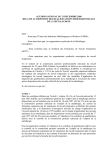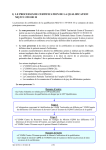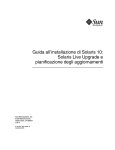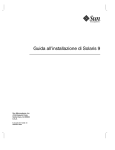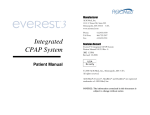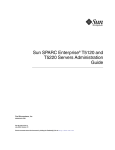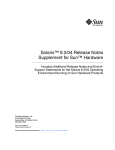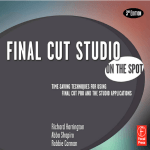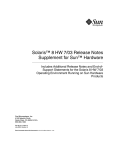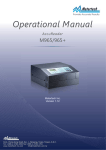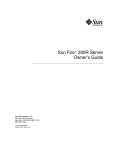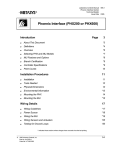Download SSPFS Back-up and Restore MOP on Netra 240
Transcript
Method of Procedure
HLR Netra 240
Data Archive and
System Recovery MOP
NSS 17
Doc/Ver:
GHNDRMOP / AA06
Issue Date: 19/11/2004
Information subject to change without notice.
The information disclosed herein is proprietary to Nortel Networks and is not to be
used by or disclosed to unauthorized persons without the written consent of Nortel
Networks. The recipient of this document shall respect the security status of the
information.
All trademarks reserved
© 2003 Nortel Networks
Doc/Ver:
Issue Date:
HLR Netra 240 Data Archive and System Recovery MOP / AA06
19/11/2004
Page: 2 of 19
THIS PAGE IS INTENTIONALLY LEFT BLANK
HLR Netra 240 Data Archive and System Recovery MOP
Doc/Ver:
Issue Date:
HLR Netra 240 Data Archive and System Recovery MOP / AA06
19/11/2004
Page: 3 of 19
Table of Contents
1
About this document ............................................................................................. 5
1.1
Intended Audience........................................................................................ 5
1.2
Indication of hypertext links ........................................................................ 5
1.3
Software release applicability ...................................................................... 5
1.4
Special text conventions in this document ................................................... 6
2
Overview................................................................................................................. 7
3
Procedures.............................................................................................................. 8
4
Terms and Abbreviations ................................................................................... 18
5
References............................................................................................................. 19
HLR Netra 240 Data Archive and System Recovery MOP
Doc/Ver:
Issue Date:
HLR Netra 240 Data Archive and System Recovery MOP / AA06
19/11/2004
Page: 4 of 19
Revision Information
Version Issue Date
AA01
07/07/03
AA02
21/07/03
Description of Changes
First release (draft).
Second release (reviewed).
Changes requested from field testing
(preliminary).
Adding single disk replacement MOP.
(preliminary).
Edited By
Steve Nattress
Steve Nattress
AA03
25/11/03
AA04
28/01/04
AA05
24/10/04
Editorial changes.
Brent Jenkins
AA06
19/11/04
Applied updated Nortel logos.
Brent Jenkins
Document Status
Preliminary
HLR Netra 240 Data Archive and System Recovery MOP
Steve Nattress
Steve Nattress
Doc/Ver:
Issue Date:
HLR Netra 240 Data Archive and System Recovery MOP / AA06
19/11/2004
Page: 5 of 19
1 About this document
This NSS17 SSPFS (Succession Server Platform Foundation Software) MOP
gives the procedures for backing up and restoring data on the NSS17 SSPFS, on
the Sun Netra 240. It also covers how to swap the hard disks and system configuration
card to a standby server, in the case of server hardware failure and the replacement of a
single hard disk following a hard disk failure.
This document has a system level focus and is limited to the NSS17 release. It does not
discuss the installation and commissioning of specific nodes in the network. Please refer
to the relevant documentation for installation and commissioning.
1.1 Intended Audience
This publication is intended for
• Nortel customers (network operators)
• Nortel network engineering teams
• Nortel VO teams
• Nortel global software delivery teams
• Nortel GPS teams
• Nortel network integration team
1.2 Indication of hypertext links
Hypertext links in this document are indicated in blue. If you are viewing an electronic
version of this document (such as PDF online), click the blue text to jump to the
associated section or page. If you are viewing a hard copy of the document, then please
note that these hypertext links are underlined.
1.3 Software release applicability
This publication is applicable to the SSPFS NSS17 software release. Unless this
publication is revised, it does not apply to releases other than this.
HLR Netra 240 Data Archive and System Recovery MOP
Doc/Ver:
Issue Date:
HLR Netra 240 Data Archive and System Recovery MOP / AA06
19/11/2004
Page: 6 of 19
1.4 Special text conventions in this document
Commands, parameters, and responses in this document conform to the following
conventions.
Input prompt >
An input prompt > indicates that the information that follows is a command. For example:
>list
Different platforms will be identified in front of the input prompt. For example:
• sdm> identifies the HLRPS (SDM) input prompt
• sspfs> identifies the SSPFS input prompt
• ftp> identifies the FTP input prompt
• # identifies the Solaris root prompt
Commands and fixed parameters
Commands and fixed parameters that are entered at a terminal are shown in bold text. For
example:
sdm> ls –la
Variable parameters
Variable parameters that are entered at the command line are shown enclosed in angle
brackets. For example:
sdm> ftp <Netra 240 IP Address>
Entering data
The term “enter” in procedural documentation indicates that the user should type in the
indicated commands and parameters and then press the Enter key on the keyboard.
HLR Netra 240 Data Archive and System Recovery MOP
Doc/Ver:
Issue Date:
HLR Netra 240 Data Archive and System Recovery MOP / AA06
19/11/2004
Page: 7 of 19
2 Overview
In NSS17 the SSPFS on Sun Netra 240 does not have a tape drive to use in the standard
SSPFS backup procedure. This document contains a MOP on how to backup the SSPFS
critical data using the tape drive on the SDM and how to recover this critical data
following a complete outage.
A feature of the Sun Netra 240 means that a cold standby recovery procedure is possible,
by swapping the hard disks and system configuration card to a second Sun Netra 240.
This document contains a MOP on how to carry out this procedure, which would be used
following an outage due to faulty hardware on the Sun Netra 240 that did not affect the
hard disks.
The SSPFS uses disk mirroring to provide protection against a single-disk failure. This
document provides a MOP for replacing a single failed disk and recreating the mirroring.
This document contains four distinct procedures.
• To back-up the SSPFS data to a tape follow the procedure detailed in section 3.1.1.
•
To restore the SSPFS data from a tape follow the procedure detailed in section
3.1.2.
•
To perform the Cold Standby system recovery follow the procedure detailed in
section 3.2.
•
To perform a single hard disk replacement follow the procedure detailed in
section 3.3
2.1 Document Pre-conditions
The procedures in this MOP assume that the following preconditions have been met.
• User has root userid access on the SDM.
• User has root userid access on Netra 240.
• For the SSPFS restore data procedure, the SSPFS software and file structure must
have already been set up, (using IM 24-9082).
• For the Cold Standby and Single Disk Replacement procedures, the IP address of
the Netra 240 is known.
• For the Cold Standby and Single Disk Replacement procedures, the user needs
access to Sun Documentation, reference: 817-2699-10. (See Note)
Note: This Sun Microsystems document may be downloaded from the following URL:
http://www.sun.com/products-n-solutions/hardware/docs/Servers/Netra_Servers/Netra_240/index.html
HLR Netra 240 Data Archive and System Recovery MOP
Doc/Ver:
Issue Date:
HLR Netra 240 Data Archive and System Recovery MOP / AA06
19/11/2004
Page: 8 of 19
3 Procedures
3.1 Standard SSPFS Back-up and Restore MOP
It is recommended that the following backup procedure is carried out following any
configuration changes on the SSPFS or associated application software configuration
changes (e.g. SAM21 Element Manager), on the Sun Netra 240. It is recommended that a
blank tape is used to back-up the data and that only one back-up set is stored on this tape.
The intention of this procedure is produce an archive on to tape that can be used to
recover the essential configuration data following a hardware failure.
3.1.1 Back up Procedure
Step
Action
1.
Log onto SSPFS (Netra 240) as root user.
2.
Issue following command to become oracle user.
sspfs> su – oracle
3.
To create Backup File issue following command
sspfs> /opt/nortel/sspfs/bks/bkfullora <DumpFileName>
Note that the file name extension of the <DumpFileName> should be “.dmp” and the oracle
user has permission to create files in the specified directory. For example, all users have
permission to create files in directory /var/tmp, so specify the <DumpFileName> as something
like /var/tmp/ bkexpora_yyyymmddhh.dmp will guarantee a successful file creation. Where
yyyy is the year, mm is the month, dd is the day and hh is the hour at the time of the backup.
4.
The backup file has now been created. To backup this file to tape log onto the local SDM as the
maint user.
5.
Use the ftp command to get the backup file from the SSPFS. Use the maint userid and password
when prompted
sdm> ftp <Netra 240 IP Address>
6.
Change the transfer type to binary mode
ftp> bin
7.
Change the local directory to /tmp
ftp> lcd /tmp
8.
Change to the remote directory on the SSPFS where the backup file was created.
ftp> cd /var/tmp/
9.
Retrieve the backup file.
ftp> get <DumpFileName>
HLR Netra 240 Data Archive and System Recovery MOP
Doc/Ver:
HLR Netra 240 Data Archive and System Recovery MOP / AA06
Issue Date: 19/11/2004
10. Exit out of ftp
ftp> quit
11. Insert a blank tape into the DDS-3 tape drive on the SDM.
12. Write the backup file to the tape using the following command.
sdm> tar cvf /dev/rmt0 <DumpFileName>
HLR Netra 240 Data Archive and System Recovery MOP
Page: 9 of 19
Doc/Ver:
Issue Date:
HLR Netra 240 Data Archive and System Recovery MOP / AA06
19/11/2004
Page: 10 of 19
3.1.2 Restore Procedure
This restore procedure should be followed after an outage that required the SSPFS to be
re-installed. e.g. In the unlikely event of a dual-disk failure, full recovery of the SSPFS
on the Netra 240 requires a reinstall of the SSPFS and applications software as described
in IM 24-9082 followed by this data restoration procedure.
Step
Action
1.
Log onto SDM as maint user.
2.
Insert backup tape into DDS-3 drive on the SDM
3.
Copy the backup file off the tape
sdm> tar xvf /dev/rmt0 `tar tf /dev/rmt0 | grep bkexpora_`
4.
Confirm that the backup file has been extracted.
sdm> cd /tmp
sdm> ls bkexpora_*
There should be a file named bkexpora_yyyymmddhh.dmp where yyyy is the year, mm is the
month, dd is the day and hh is the hour at the time of the backup. This is the <DumpFileName>.
5.
Use the ftp command to put the backup file onto the SSPFS. Use the maint userid and password
when prompted
sdm> ftp <SSPFS IP Address>
6.
Change the transfer type to binary mode
ftp> bin
7.
Change the local directory to /tmp
ftp> lcd /tmp
8.
Change to the remote directory on the SSPFS where the backup file will be restored to.
ftp> cd /var/tmp/
9.
Put the backup file onto the SSPFS.
ftp> put <DumpFileName>
10. Exit out of ftp
ftp> quit
11. Log onto SSPFS as root user.
HLR Netra 240 Data Archive and System Recovery MOP
Doc/Ver:
Issue Date:
HLR Netra 240 Data Archive and System Recovery MOP / AA06
19/11/2004
12. Issue following command to become oracle user.
sspfs> su – oracle
13. To restore the Backup File issue following command
sspfs> /opt/nortel/sspfs/bks/rsimpora <DumpFileName>
HLR Netra 240 Data Archive and System Recovery MOP
Page: 11 of 19
Doc/Ver:
Issue Date:
HLR Netra 240 Data Archive and System Recovery MOP / AA06
19/11/2004
Page: 12 of 19
3.2 Cold Standby MOP
This MOP covers how to swap the hard drives and the system configuration card from a
faulty SSPFS Sun Netra 240 to another Sun Netra 240 server or “standby server”. This
will ensure that a fully functional SSPFS is available as soon as possible and allow the
failed unit to be replaced.
The Netra 240 is not any involved in any part of providing the functional HLR service
hence can be swapped out using a “cold standby” technique. Some OAM functionality
will be lost whilst the swapout is being undertaken, specifically; reconfiguration of
SAM21 components and low level SAM21 alarms
Step
Action
1. Ensure that both servers are powered off.
See page 15-16 of (reference 1) Initiate orderly power down (Table 2-1) – this
shuts down Solaris cleanly and then powers down the computing platform.
Note: Power is only removed totally from the unit when the power cables are disconnected or
the frame circuit BIP isolates the unit - See Installation Method 12-9078 “Passport 8600 and
Netra 240 Hardware Installation for HLR Solution” for BIP details
2. The Netra 240 system configuration card (SCC) is used to store information
that uniquely identifies the server to the network, e.g. MAC addresses , host IDs
etc.. This allows H/W replacement without requiring associated configuration
changes on other network nodes.
The SCC must be moved from the faulty Netra 240 to the standby server.
• Removal of the SCC is described in reference 1 pages 36-37
• Insertion of the SCC in is described in reference 1 pages 37-38 (steps 1
& 2 only)
3. Both hard drives must be moved such that they re-locate to the same physical
slot position on the standby server as they occupied on the faulty server.
Follow Sun Documentation and remove both hard disks from faulty server and
insert the disks, again following Sun Documentation, into the standby server.
• Removal of a hard drive is described in document reference 1 pages 3841 (steps 6-7, 9-10)
o
•
Note: since the drives are being removed whilst the unit is powered off start
the procedure at step 6, ignoring step 8 – (this is indicated by hyperlink the
document)
Installing a hard drive is described in document reference 1 pages 41-42
(steps 1-5)
o
Note: since the drives are being installed whilst the unit is powered off only
steps 1-5 are required – this is indicated in the document
HLR Netra 240 Data Archive and System Recovery MOP
Doc/Ver:
Issue Date:
HLR Netra 240 Data Archive and System Recovery MOP / AA06
19/11/2004
Page: 13 of 19
4. Swap the Ethernet cables from the faulty server into the standby server
5. Power up the standby server.
Note: it’s suggested that a laptop/PC or terminal is attached to console serial port to
observe the boot up process. See document reference 1 pages 76+ for details/options
on how to do this.
Follow procedure for power up – document reference 1 (step 1-6, placing the
key in the “Normal position”.
{0} ok boot
SC Alert: Host System has Reset
Netra 240, No Keyboard
Copyright 1998-2003 Sun Microsystems, Inc. All rights reserved.
OpenBoot 4.x.build_30_TEST, 2048 MB memory installed, Serial #56145441.
Ethernet address 0:3:ba:58:b6:21, Host ID: 8358b621.
Rebooting with command: boot
Boot device: disk0:b File and args:
SunOS Release 5.8 Version Generic_108528-19 64-bit
Copyright 1983-2001 Sun Microsystems, Inc. All rights reserved.
Hardware watchdog enabled
The standby server should then boot up as if it were the original SSPFS.
6. Assuming this procedure was successful the user should be able launch the
Element Manager GUI.
o Connect to the Netra 240 using an Internet Explorer window on
another machine.
o Login to the Netra 240 using the Userid and Password.
o Click in SAM21 Element Manager, the EM GUI will be
launched.
(See CS2M management tools NTP, Reference 4)
HLR Netra 240 Data Archive and System Recovery MOP
Doc/Ver:
Issue Date:
HLR Netra 240 Data Archive and System Recovery MOP / AA06
19/11/2004
Page: 14 of 19
3.3 Single Disk Replacement MOP
This MOP covers how to replace a single hard disk on the SSPFS Sun Netra 240
following a disk failure.
Each Netra 240 is equipped with two hot-swap drives: “c1t0d0”, and “c1t1d0”.
Prerequisites
• At least one of the hard drives must be functioning.
Step
Action
1. Telnet to the server by typing
> telnet < Netra 240 IP Address>
and pressing the Enter key.
2. When prompted, enter your user ID and password.
3. Change to the root user by typing
$ su - root
and pressing the Enter key.
4. When prompted, enter the root password.
5. Check the health of the system’s disks by typing
# metastat
and pressing the Enter key.
Note: Information about each system disk will be displayed. The normal state is “Okay”. The state
“Resyncing” means the mirror was broken and is being re-created. The state “Needs
Maintenance” or “Maintenance” means that the disk needs to be replaced.
6. Determine the disk that needs to be replaced on the Netra 240 by viewing the
results from step 5.
If you are replacing Do
c1t0d0
step 7
c1t1d0
step 13
7. Detach all of the sub-mirrors on the failed disk.
# metadetach d5 d3
d5: submirror d3 is detached
# metadetach d2 d0
d2: submirror d0 is detached
# metadetach d8 d6
d8: submirror d6 is detached
# metadetach d11 d9
d11: submirror d9 is detached
# metadetach d100 d101
d100: submirror d101 is detached
HLR Netra 240 Data Archive and System Recovery MOP
Doc/Ver:
Issue Date:
HLR Netra 240 Data Archive and System Recovery MOP / AA06
19/11/2004
Page: 15 of 19
8. Remove any copies of the Meta DB from the failed disk.
# metadb -d c1t0d0s7
9. Locate disk “c1t0d0”. Use the documentation for the Netra 240 (reference 1) to
physically replace the disk, firstly remove the faulty disk and then install the new
one.
Supplementary notes to Sun Documentation (reference 1). The procedures can be
found in the Hard Drives chapter.
Removing a Hard Drive
• In step 1 of the procedure to remove a hard disk, having
determined the faulty drive is still visible to the operating system
enter its number (0 or 1) and then quit out of the format tool.
Continue with the remaining steps.
Installing a Hard Drive
• In step 6 of the procedure to install a hard disk, the documentation
states that both disks will appear when using the format tool. This
is incorrect and both disks will only appear after they have been
configured. To proceed with this step enter either number (0 or 1)
depending on which drive is visible and quit out of the format tool.
Continue with the remaining steps.
When complete, return to this procedure, and do step 10.
10 WARNING
The following command is extremely dangerous and if entered incorrectly could
have non-recoverable error, so check the command VERY carefully before
pressing enter
# prtvtoc -h /dev/rdsk/c1t1d0s2 | fmthard -s - /dev/rdsk/c1t0d0s2
fmthard:
New volume table of contents now in place.
11 Reattached the sub mirrors that were on the failed disk.
# metattach d5 d3
d5: submirror d3 is attached
# metattach d2 d0
d2: submirror d0 is attached
# metattach d8 d6
d8: submirror d6 is attached
# metattach d11 d9
d11: submirror d9 is attached
# metattach d100 d101
d100: submirror d101 is attached
HLR Netra 240 Data Archive and System Recovery MOP
Doc/Ver:
Issue Date:
HLR Netra 240 Data Archive and System Recovery MOP / AA06
19/11/2004
Page: 16 of 19
12 Add 2 copies of the metadb back onto slice 7 of the newly replaced disk.
# metadb -a -c 2 c1t0d0s7
Go to step 16.
13 Detach all of the sub-mirrors on the failed disk.
# metadetach d5 d4
d5: submirror d4 is detached
# metadetach d2 d1
d2: submirror d1 is detached
# metadetach d8 d7
d8: submirror d7 is detached
# metadetach d11 d10
d11: submirror d10 is detached
# metadetach d100 d102
d100: submirror d102 is detached
14 Remove any copies of the Meta DB from the failed disk.
# metadb -d c1t1d0s7
15 Locate disk “c1t1d0”. Use the documentation for the Netra 240 (reference 1) to
physically replace the disk, firstly remove the faulty disk and then install the new
one.
Supplementary notes to Sun Documentation (reference 1). The procedures can be
found in the Hard Drives chapter.
Removing a Hard Drive
• In step 1 of the procedure to remove a hard disk, having
determined the faulty drive is still visible to the operating system
enter its number (0 or 1) and then quit out of the format tool.
Continue with the remaining steps.
Installing a Hard Drive
• In step 6 of the procedure to install a hard disk, the documentation
states that both disks will appear when using the format tool. This
is incorrect and both disks will only appear after they have been
configured. To proceed with this step enter either number (0 or 1)
depending on which drive is visible and quit out of the format tool.
Continue with the remaining steps.
When complete, return to this procedure, and do step 16.
16 WARNING
The following command is extremely dangerous and if entered incorrectly could
have non-recoverable error, so check the command VERY carefully before
pressing enter
HLR Netra 240 Data Archive and System Recovery MOP
Doc/Ver:
Issue Date:
HLR Netra 240 Data Archive and System Recovery MOP / AA06
19/11/2004
Page: 17 of 19
# prtvtoc -h /dev/rdsk/c1t0d0s2 | fmthard -s - /dev/rdsk/c1t1d0s2
fmthard:
New volume table of contents now in place.
17 Reattached the sub mirrors that were on the failed disk.
# metattach d5 d4
d5: submirror d4 is attached
# metattach d2 d1
d2: submirror d1 is attached
# metattach d8 d7
d8: submirror d7 is attached
# metattach d11 d10
d11: submirror d10 is attached
# metattach d100 d102
d100: submirror d102 is attached
18 Add 2 copies of the metadb back onto slice 7 of the newly replaced disk.
# metadb -a -c 2 c1t1d0s7
Go to step 19.
19 You have completed this procedure.
Note: It may take several hours for the disks to re-sync. Progress may be checked
using the following command.
# metastat
Resync
Resync
Resync
Resync
Resync
| grep "Resync in progress"
in progress: 4 % done
in progress: 65 % done
in progress: 79 % done
in progress: 46 % done
in progress: 36 % done
HLR Netra 240 Data Archive and System Recovery MOP
Doc/Ver:
HLR Netra 240 Data Archive and System Recovery MOP / AA06
Issue Date: 19/11/2004
4 Terms and Abbreviations
CS2M
Call Server 2000 Management
EM
Element Manager
FTP
File Transfer Protocol
GSM
Global System for Mobile Communications
GUI
Graphical User Interface
HLR
Home Location Register
IP
Internet Protocol
MOP
Method Of Procedure
SAM21
Service Application Module 21
SCC
System Configuration Card
SDM
SuperNode Data Manager
SSPFS
Succession Server Platform Foundation Software
HLR Netra 240 Data Archive and System Recovery MOP
Page: 18 of 19
Doc/Ver:
Issue Date:
HLR Netra 240 Data Archive and System Recovery MOP / AA06
19/11/2004
Page: 19 of 19
5 References
Reference Document Name
Title
Comments
Obtained from
Sun.1
1
817-2699-10
Netra 240 Server Service Manual
2
24-0736
3
24-9082
SSPFS Software Installation and
Commissioning
Netra 240 Software Installation and
Commissioning.
4
NN1002011.04.01
CS2M Tools NTP
5
12-9078
Passport 8600 and Netra 240
Hardware Installation for
HLR Solution
SSPFS IM
6
Notes:
1.
http://www.sun.com/products-n-solutions/hardware/docs/Servers/Netra_Servers/Netra_240/index.html
HLR Netra 240 Data Archive and System Recovery MOP